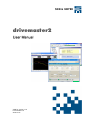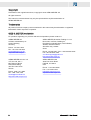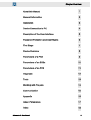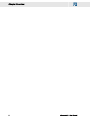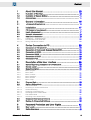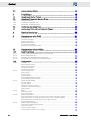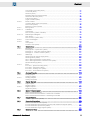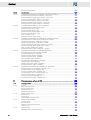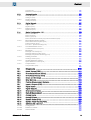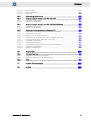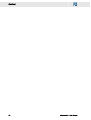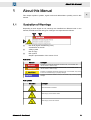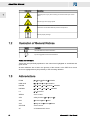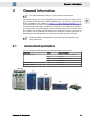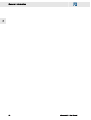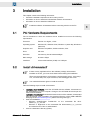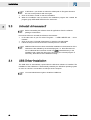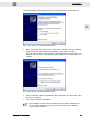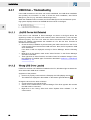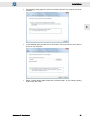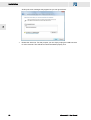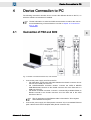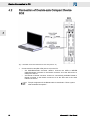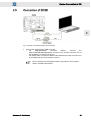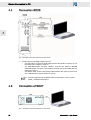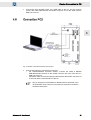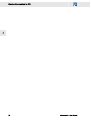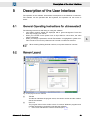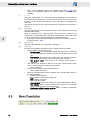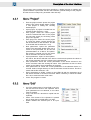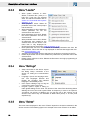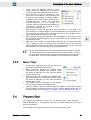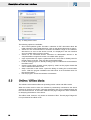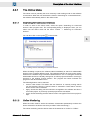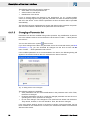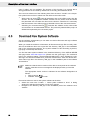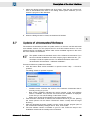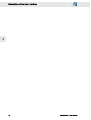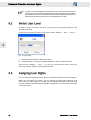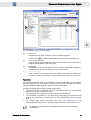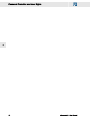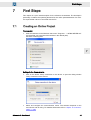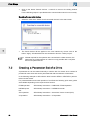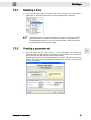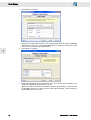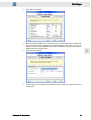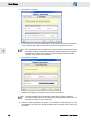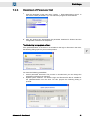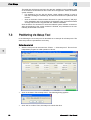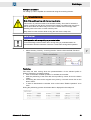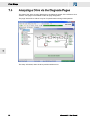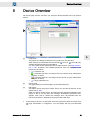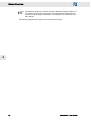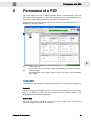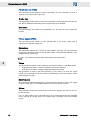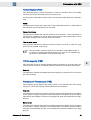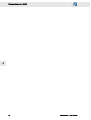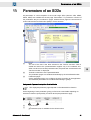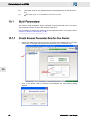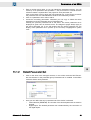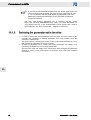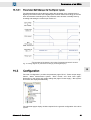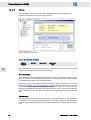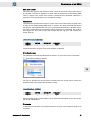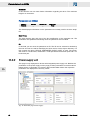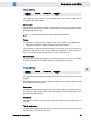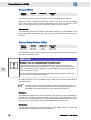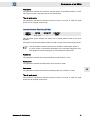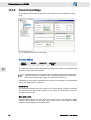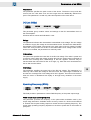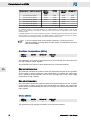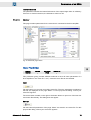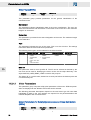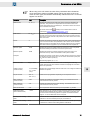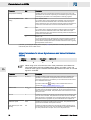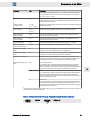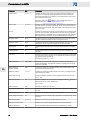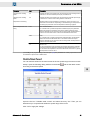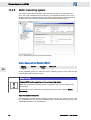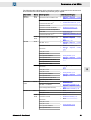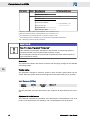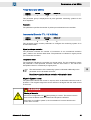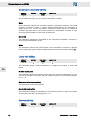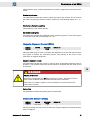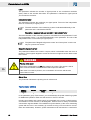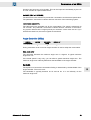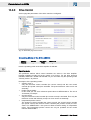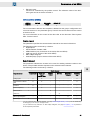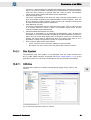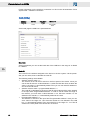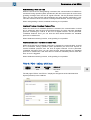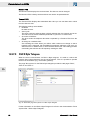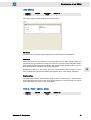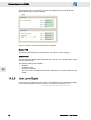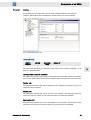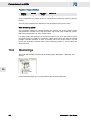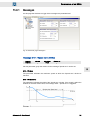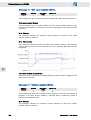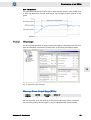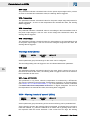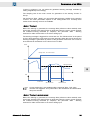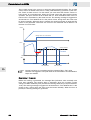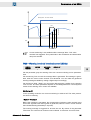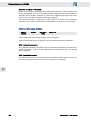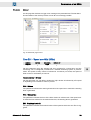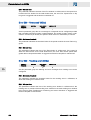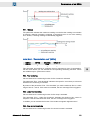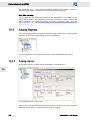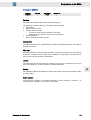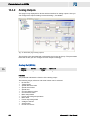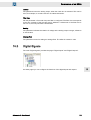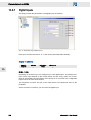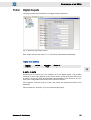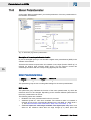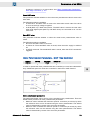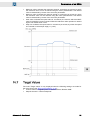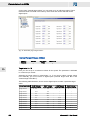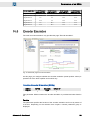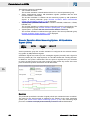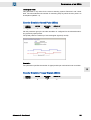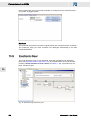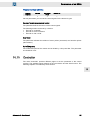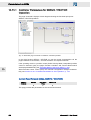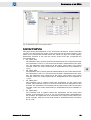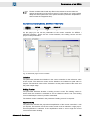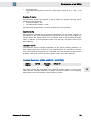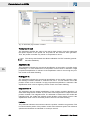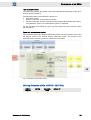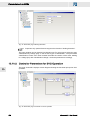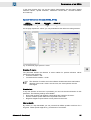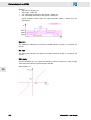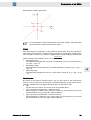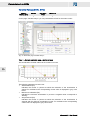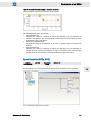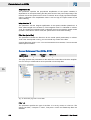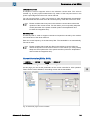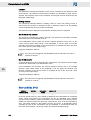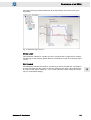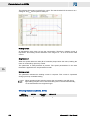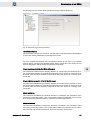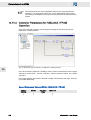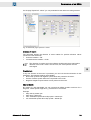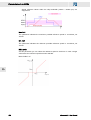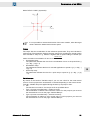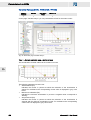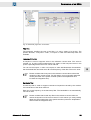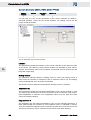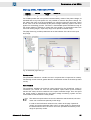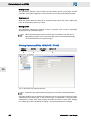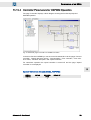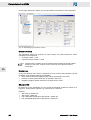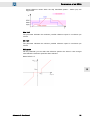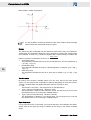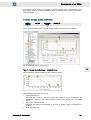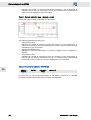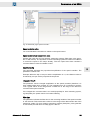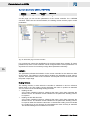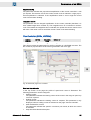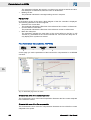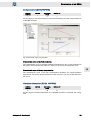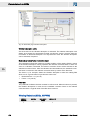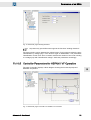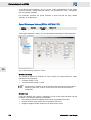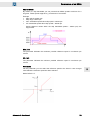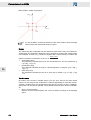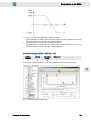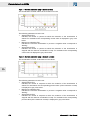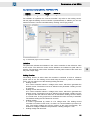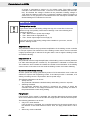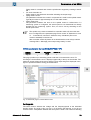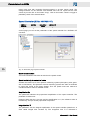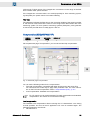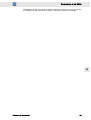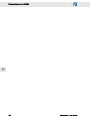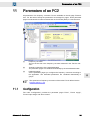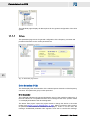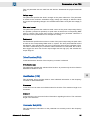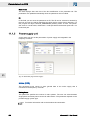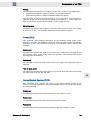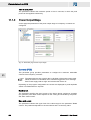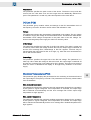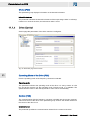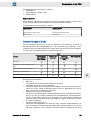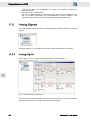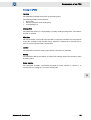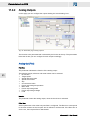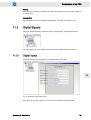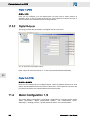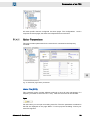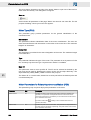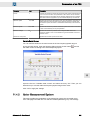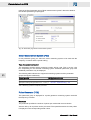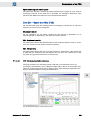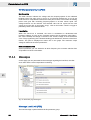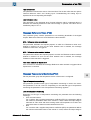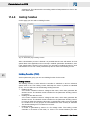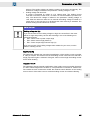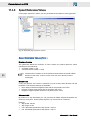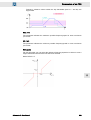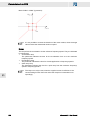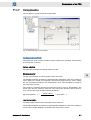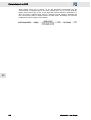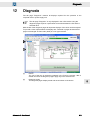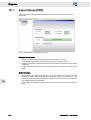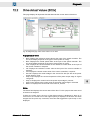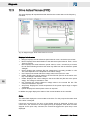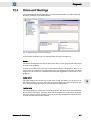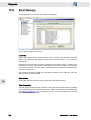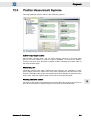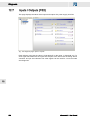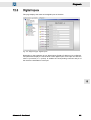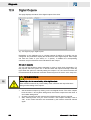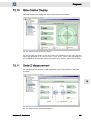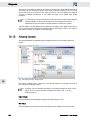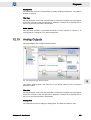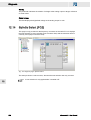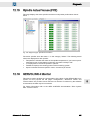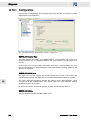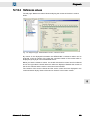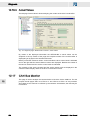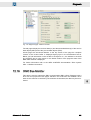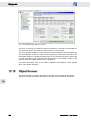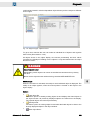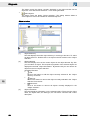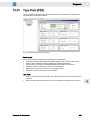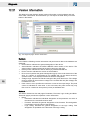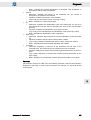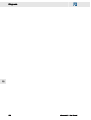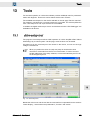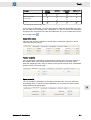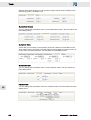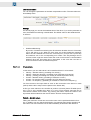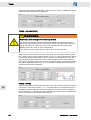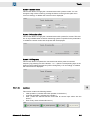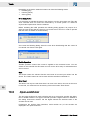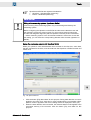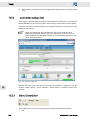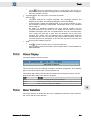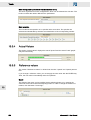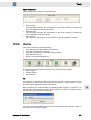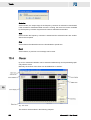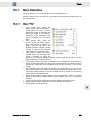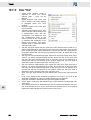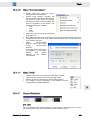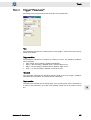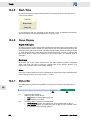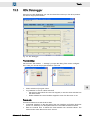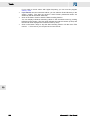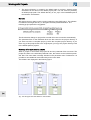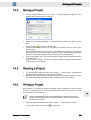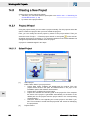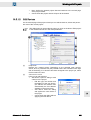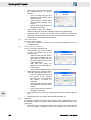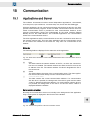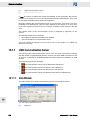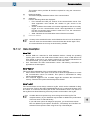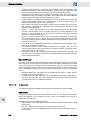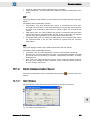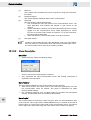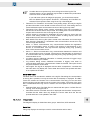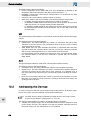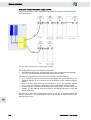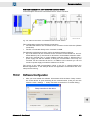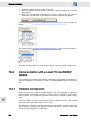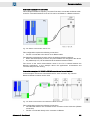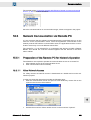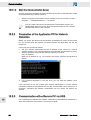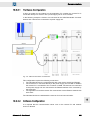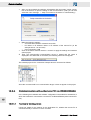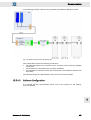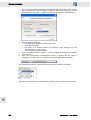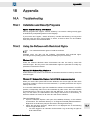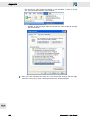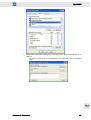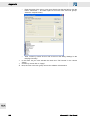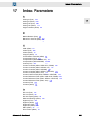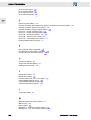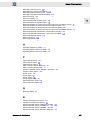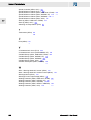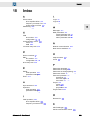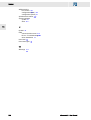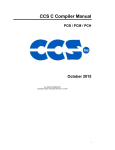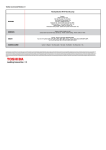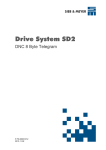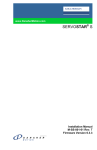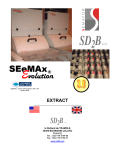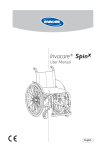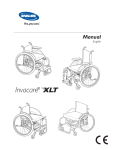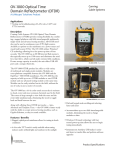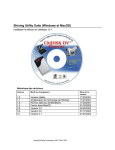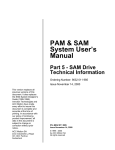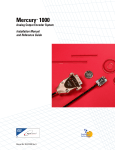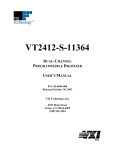Download drivemaster2 - SIEB & MEYER AG
Transcript
SIEB & MEYER drivemaster2 User Manual Valid for version 1.15 P-TD-0000017.5 2015-07-07 W W Copyright Translation of the original instructions, Copyright © 2015 SIEB & MEYER AG All rights reserved. This manual or extracts thereof may only be copied with the explicit authorization of SIEB & MEYER AG. Trademarks All product, font and company names mentioned in this manual may be trademarks or registered trademarks of their respective companies. SIEB & MEYER worldwide For questions regarding our products and technical problems please contact us. SIEB & MEYER AG Auf dem Schmaarkamp 21 21339 Lüneburg Germany Phone: +49 4131 203 0 Fax: +49 4131 203 2000 [email protected] http://www.sieb-meyer.de SIEB & MEYER Asia Co. Ltd. 4 Fl, No. 532, Sec. 1 Min-Sheng N. Road Kwei-Shan Hsiang 333 Tao-Yuan Hsien Taiwan Phone: +886 3 311 5560 Fax: +886 3 322 1224 [email protected] http://www.sieb-meyer.com 2 SIEB & MEYER Shenzhen Trading Co. Ltd. Room 306, 3rd Floor, Building A1, Dongjiaotou Industrial Area, Houhai Dadao, Shekou, Nanshan District, Shenzhen City, 518067 China Phone: +86 755 2681 1417 / +86 755 2681 2487 Fax: +86 755 2681 2967 [email protected] http://www.sieb-meyer.cn SIEB & MEYER USA 3975 Port Union Road Fairfield, OH 45014 USA Phone: +1 513 563 0860 Fax: +1 513 563 7576 [email protected] http://www.sieb-meyer.com drivemaster2 - User Manual W Chapter Overview About this Manual 1 General Information 2 Installation 3 Device Connection to PC 4 Description of the User Interface 5 Password Protection and User Rights 6 First Steps 7 Device Overview 8 Parameters of a PS2 9 Parameters of an SD2x 10 Parameters of an FC2 11 Diagnosis 12 Tools 13 Working with Projects 14 Communication 15 Appendix 16 Index: Parameters 17 Index 18 drivemaster2 - User Manual 3 Chapter Overview 4 W drivemaster2 - User Manual W Content 1 About this Manual ........................................................... 13 1.1 1.2 1.3 Illustration of Warnings ............................................................................. 13 Illustration of General Notices ................................................................... 14 Abbreviations ............................................................................................ 14 2 General Information ........................................................ 15 2.1 drivemaster2 Applications ........................................................................ 15 3 Installation ....................................................................... 17 3.1 3.2 3.3 3.4 PC Hardware Requirements ..................................................................... Install drivemaster2 ................................................................................... Uninstall drivemaster2 .............................................................................. USB Driver Installation .............................................................................. 4 Device Connection to PC ................................................ 23 4.1 4.2 4.3 4.4 4.5 4.6 Connection of PS2 and SD2 ..................................................................... Connection of Double-axis Compact Device SD2 .................................... Connection of SD2B ................................................................................. Connection SD2S ..................................................................................... Connection of SD2T .................................................................................. Connection FC2 ........................................................................................ 5 Description of the User Interface ..................................... 29 5.1 5.2 5.3 General Operating Instructions for drivemaster2 ...................................... 29 Screen Layout ........................................................................................... 29 Menu Description ...................................................................................... 30 5.4 5.5 Program Start ............................................................................................ 33 Online / Offline Mode ................................................................................ 34 5.6 5.7 Download New System Software .............................................................. 38 Update of drivemaster2 Software ............................................................. 39 6 Password Protection and User Rights ............................ 41 6.1 6.2 User Levels ............................................................................................... 41 Switch User Level ..................................................................................... 42 3.4.1 3.4.1.1 3.4.1.2 5.3.1 5.3.2 5.3.3 5.3.4 5.3.5 5.3.6 5.5.1 5.5.1.1 5.5.1.2 5.5.1.3 5.5.1.4 5.5.2 5.5.2.1 17 17 18 18 USB Driver – Troubleshooting ............................................................................... 20 LibUSB Device Not Detected ................................................................................ 20 Wrong USB Driver Loaded .................................................................................... 20 23 24 25 26 26 27 Menu "Project" ...................................................................................................... 31 Menu "Edit" ........................................................................................................... 31 Menu "Loader" ...................................................................................................... 32 Menu "Settings" ..................................................................................................... 32 Menu "Extras" ....................................................................................................... 32 Menu "Help" .......................................................................................................... 33 The Online Mode ................................................................................................... 35 Searching for Connected Devices ......................................................................... 35 Online Monitoring .................................................................................................. 35 Changing a Parameter Set .................................................................................... 36 Switching into the Offline Mode ............................................................................. 37 The Offline Mode ................................................................................................... 37 Switching to the Online Mode ............................................................................... 37 drivemaster2 - User Manual 5 Content W 6.3 Assigning User Rights ............................................................................... 42 7 First Steps ....................................................................... 45 7.1 7.2 Creating an Online Project ........................................................................ 45 Creating a Parameter Set of a Drive ......................................................... 46 7.3 7.4 Positioning via Setup Tool ........................................................................ 52 Analyzing a Drive via the Diagnosis Pages .............................................. 54 8 Device Overview ............................................................. 55 9 Parameters of a PS2 ....................................................... 57 10 Parameters of an SD2x ................................................... 61 7.2.1 7.2.2 7.2.3 10.1 Power (PS2) ........................................................................................................................ Parameter set (PS2) ............................................................................................................ Power supply (PS2) ............................................................................................................. Ballast Resistor (PS2) .......................................................................................................... DC link capacity (PS2) ......................................................................................................... Switching-off Temperature (PS2) ........................................................................................ 57 58 58 59 59 59 Multi Parameters ....................................................................................... 62 62 63 64 65 10.1.1 10.1.2 10.1.3 10.1.3.1 Create Several Parameter Sets for One Device ................................................... Select Parameter Set ............................................................................................ Switching the parameter set in the drive ............................................................... Parameter Set Change via the Digital Inputs ........................................................ 10.2 Configuration ............................................................................................. 65 10.2.1 10.2.2 10.2.3 10.2.4 10.2.4.1 10.2.5 6 Selecting a drive .................................................................................................... 47 Creating a parameter set ...................................................................................... 47 Download of Parameter Set .................................................................................. 51 Drive ...................................................................................................................... 66 Drive Selection (SD2x) ........................................................................................................ Drive Function (SD2x) ......................................................................................................... Identification (SD2x) ............................................................................................................ Parameter set (SD2x) .......................................................................................................... 66 67 67 68 Mains (SD2x) ....................................................................................................................... Power (SD2x) ...................................................................................................................... Chopper (SD2x) ................................................................................................................... External Ballast Resistor (SD2x) ......................................................................................... Internal Ballast Resistor (SD2x) ........................................................................................... 69 69 70 70 71 Currents (SD2x) ................................................................................................................... DC Link (SD2x) .................................................................................................................... Operating Frequency (SD2x) ............................................................................................... Shutdown Temperatures (SD2x) ......................................................................................... Choke (SD2x) ...................................................................................................................... 72 73 73 74 74 Power supply unit .................................................................................................. 68 Power Output Stage .............................................................................................. 72 Motor ..................................................................................................................... 75 Motor File (SD2x) ................................................................................................................. 75 Motor Type (SD2x) .............................................................................................................. 76 Motor Parameters ................................................................................................. 76 Motor Parameters for Rotary Synchronous and Voice Coil Motors (SD2x) ......................... Motor Parameters for Linear Synchronous and Voice Coil Motors (SD2x) ......................... Motor Parameters for Rotary Asynchronous Motors (SD2x) ............................................... Variable Rated Current ........................................................................................................ 76 78 79 81 Motor Measurement System (SD2x) ................................................................................... Hall Sensor (SD2x) .............................................................................................................. Pulse Generator (SD2x) ...................................................................................................... Incremental Encoder TTL / 12 V (SD2x) .............................................................................. 82 84 85 85 Motor measuring system ....................................................................................... 82 drivemaster2 - User Manual W Content Commutation Controller (SD2x) ........................................................................................... Linear Hall (SD2x) ............................................................................................................... Resolver (SD2x) .................................................................................................................. Magnetic Alignment Current (SD2x) .................................................................................... SineCosine Encoder (SD2x) ................................................................................................ Tachometer (SD2x) ............................................................................................................. Angle Controller (SD2x) ....................................................................................................... 86 86 86 87 87 88 89 10.2.6 Drive Control ......................................................................................................... 90 10.2.7 10.2.7.1 Bus System ........................................................................................................... 93 CAN Bus ............................................................................................................... 93 10.2.7.2 DNC 8 Byte Telegram ........................................................................................... 96 10.2.8 10.2.9 User Level Rights .................................................................................................. 98 Units ...................................................................................................................... 99 10.3 Monitorings ............................................................................................. 100 10.3.1 Operating Mode of the Drive (SD2x) ................................................................................... 90 Drive control (SD2x) ............................................................................................................ 91 Behavior in Case of (SD2x) ................................................................................................. 92 CAN (SD2x) ......................................................................................................................... 94 PDO 0 / PDO 1 (SD2x, CAN Bus) ....................................................................................... 95 DNC (SD2x) ......................................................................................................................... 97 PDO 0 / PDO 1 (SD2x, DNC) .............................................................................................. 97 Units (SD2x) ........................................................................................................................ 99 Position Factor (SD2x) ....................................................................................................... 100 Messages ............................................................................................................ 101 Message M12 - 'Speed zero' (SD2x) ................................................................................. 101 Message 10 - 'Ref. value reached' (SD2x) ........................................................................ 102 Message 10 - 'Position reached' (SD2x) ............................................................................ 102 10.3.2 Warnings ............................................................................................................. 103 10.3.3 Error .................................................................................................................... 109 10.4 Analog Signals ........................................................................................ 112 10.4.2 Analog Outputs ................................................................................................... 114 10.5 Digital Signals ......................................................................................... 115 10.4.1 10.5.1 Warnings Power Output Stage (SD2x) .............................................................................. 103 Warnings Motor (SD2x) ..................................................................................................... 104 W24 – Warning threshold ’current' (SD2x) ......................................................................... 104 W26 – Warning threshold ’overload current' (SD2x) .......................................................... 107 Different Warnings (SD2x) ................................................................................................. 108 Error E31 - 'Speed error/Slip' (SD2x) ................................................................................. Error E38 - 'Overspeed' (SD2x) ......................................................................................... Error E39 - 'Tracking error' (SD2x) .................................................................................... Error E44 - 'Commutation lost' (SD2x) ............................................................................... 109 110 110 111 Analog Inputs ...................................................................................................... 112 Analog In (SD2x) ............................................................................................................... 113 Analog Out (SD2x) ............................................................................................................. 114 Digital Inputs ....................................................................................................... 116 Digital In (SD2x) ................................................................................................................. 116 10.5.2 Digital Outputs ..................................................................................................... 117 10.6 Motor Potentiometer ............................................................................... 118 10.7 Target Values .......................................................................................... 121 10.8 Encoder Emulation .................................................................................. 123 10.9 Electronic Gear ....................................................................................... 126 Digital Out (SD2x) .............................................................................................................. 117 Motor Potentiometer Setup ................................................................................................ 118 Motor Potentiometer Parameters – MOP Time Controlled ................................................ 119 Motor Potentiometer Parameters – MOP Edge Controlled ................................................ 120 Internal Target Values (SD2x) ........................................................................................... 122 Function Encoder Emulation (SD2x) ................................................................................. Encoder Emulation Motor Measuring System, AB Quadrature Signals (SD2x) ................ Encoder Emulation Speed Pulse (SD2x) ........................................................................... Encoder Emulation Trigger Signals (SD2x) ....................................................................... drivemaster2 - User Manual 123 124 125 125 7 Content W Electronic Gear (SD2x) ...................................................................................................... 127 10.10 10.10.1 Controller Parameters for SERVO / VECTOR Operation ................................... 128 10.10.2 Controller Parameters for SVC Operation ........................................................... 136 10.10.3 Controller Parameters for HSBLOCK / FPAM Operation .................................... 148 10.10.4 Controller Parameters for HSPWM Operation .................................................... 159 10.10.5 Controller Parameters for HSPAM / VF Operation .............................................. 171 11 Parameters of an FC2 ................................................... 185 11.1 8 Controller ................................................................................................ 127 Current Feed Forward (SD2x, SERVO / VECTOR) ........................................................... Current Reference Filter (SD2x, SERVO / VECTOR) ....................................................... Current Controller (SD2x, SERVO / VECTOR) ................................................................. Speed Controller (SD2x, SERVO / VECTOR) ................................................................... Position Controller (SD2x, SERVO / VECTOR) ................................................................. Winding Detection (SD2x, SERVO / VECTOR) ................................................................. 128 130 131 132 133 135 Speed Reference Values (SD2x, SVC) ............................................................................. Variable Ramps (SD2x, SVC) ............................................................................................ Speed Controller (SD2x, SVC) .......................................................................................... Current Reference Filter (SD2x, SVC) ............................................................................... Current Controller (SD2x, SVC) ......................................................................................... Start-up (SD2x, SVC) ........................................................................................................ Winding Detection (SD2x, SVC) ........................................................................................ 137 140 141 142 143 144 146 Speed Reference Values (SD2x, HSBLOCK / FPAM) ...................................................... Variable Ramps (SD2x, HSBLOCK / FPAM) ..................................................................... Speed Controller (SD2x, HSBLOCK / FPAM) ................................................................... Current Reference Filter (SD2x, HSBLOCK / FPAM) ........................................................ Current Controller (SD2x, HSBLOCK / FPAM) .................................................................. Start-up (SD2x, HSBLOCK / FPAM) .................................................................................. Winding Detection (SD2x, HSBLOCK / FPAM) ................................................................. 148 152 153 154 156 157 158 Speed Reference Values (SD2x, HSPWM) ....................................................................... Variable Ramps (SD2x, HSPWM) ..................................................................................... Speed Controller (SD2x, HSPWM) .................................................................................... Current Controller (SD2x, HSPWM) .................................................................................. Flux Controller (SD2x, HSPWM) ....................................................................................... Flux Reference Value (SD2x, HSPWM) ............................................................................ Compensation (SD2xHSPWM) .......................................................................................... Vibration Absorption (SD2x, HSPWM) .............................................................................. Winding Detection (SD2x, HSPWM) .................................................................................. 159 163 164 166 167 168 169 169 170 Speed Reference Values (SD2x, HSPAM / VF) ................................................................ Variable Ramps (SD2x, HSPAM / VF) ............................................................................... Current Controller (SD2x, HSPAM / VF) ............................................................................ V/f Characteristic Curve (SD2xHSPAM / VF) .................................................................... Speed Controller (SD2x, HSPAM / VF) ............................................................................. Compensation (SD2xHSPAM / VF) ................................................................................... Winding Detection (SD2x, HSPAM / VF) ........................................................................... 172 175 177 179 180 181 182 Configuration ........................................................................................... 185 11.1.1 Drive .................................................................................................................... 186 11.1.2 Power supply unit ................................................................................................ 188 11.1.3 Power Output Stage ............................................................................................ 190 11.1.4 Drive Control ....................................................................................................... 192 Drive Selection (FC2) ........................................................................................................ Drive Function (FC2) ......................................................................................................... Identification (FC2) ............................................................................................................ Parameter Set (FC2) ......................................................................................................... 186 187 187 187 Mains (FC2) ....................................................................................................................... 188 Power (FC2) ...................................................................................................................... 189 Internal Ballast Resistor (FC2) ........................................................................................... 189 Currents (FC2) ................................................................................................................... DC Link (FC2) .................................................................................................................... Shutdown Temperatures (FC2) ......................................................................................... Choke (FC2) ...................................................................................................................... 190 191 191 192 Operating Mode of the Drive (FC2) ................................................................................... 192 drivemaster2 - User Manual W Content Control (FC2) ..................................................................................................................... 192 Behavior in Case of (FC2) ................................................................................................. 193 11.2 Analog Signals ........................................................................................ 194 11.2.2 Analog Outputs ................................................................................................... 196 11.3 Digital Signals ......................................................................................... 197 11.3.2 Digital Outputs ..................................................................................................... 198 11.4 Motor Configuration 1 /2 ......................................................................... 198 11.2.1 11.3.1 11.4.1 Analog Inputs ...................................................................................................... 194 Analog In (FC2) ................................................................................................................. 195 Analog Out (FC2) ............................................................................................................... 196 Digital Inputs ....................................................................................................... 197 Digital In (FC2) ................................................................................................................... 198 Digital Out (FC2) ................................................................................................................ 198 Motor Parameters ............................................................................................... 199 Motor File (FC2) ................................................................................................................. 199 Motor Type (FC2) .............................................................................................................. 200 Motor Parameters for Rotary Asynchronous Motors (FC2) ............................................... 200 11.4.2 Motor Measurement System ............................................................................... 201 11.4.3 V/f Characteristic Curve ...................................................................................... 203 11.4.4 Messages ............................................................................................................ 204 11.4.5 Holding Function ................................................................................................. 206 11.4.6 Speed Reference Values .................................................................................... 208 11.4.7 Compensation ..................................................................................................... 211 12 Diagnosis ...................................................................... 213 12.1 12.2 12.3 12.4 12.5 12.6 12.7 12.8 12.9 12.10 12.11 12.12 12.13 12.14 12.15 12.16 Actual Values (PS2) ................................................................................ Drive Actual Values (SD2x) .................................................................... Drive Actual Values (FC2) ...................................................................... Errors and Warnings ............................................................................... Error Memory .......................................................................................... Position Measurement Systems ............................................................. Inputs / Outputs (PS2) ............................................................................ Digital Inputs ........................................................................................... Digital Outputs ........................................................................................ Sine-Cosine Display ................................................................................ Delta Z Measurement ............................................................................. Analog Inputs .......................................................................................... Analog Outputs ....................................................................................... Spindle Select (FC2) ............................................................................... Spindle Actual Values (FC2) ................................................................... SERVOLINK 4 Monitor ........................................................................... 12.16.1 12.16.2 12.16.3 Motor Measurement System (FC2) ................................................................................... 202 Pulse Generator (FC2) ...................................................................................................... 202 Error E31 - 'Speed error/Slip' (FC2) ................................................................................... 203 V/f Characteristic Curve (FC2) ........................................................................................... 204 Message Load Limit (FC2) ................................................................................................ 204 Message Reference Value (FC2) ...................................................................................... 205 Message Temperature Monitoring (FC2) ........................................................................... 205 Holding Function (FC2) ...................................................................................................... 206 Speed Reference Values (FC2, ) ....................................................................................... 208 Compensation (FC2) ......................................................................................................... 211 214 215 216 217 218 219 220 221 222 223 223 224 225 226 227 227 Configuration ....................................................................................................... 228 Reference values ................................................................................................ 229 Actual Values ...................................................................................................... 230 drivemaster2 - User Manual 9 Content 12.17 12.18 12.19 12.20 12.21 CAN Bus Monitor .................................................................................... DNC Bus Monitor .................................................................................... Object Browser ....................................................................................... Type Plate (PS2) ..................................................................................... Version Information ................................................................................. 13 Tools ............................................................................. 239 13.1 13.1.1 13.1.2 13.1.3 13.1.4 13.1.5 13.2 13.3 230 231 232 235 236 drive-setup-tool ...................................................................................... 239 Menu Description ................................................................................................ 240 Status Display ..................................................................................................... 240 Actual Values and Parameters ............................................................................ 240 Function .............................................................................................................. 243 Action .................................................................................................................. 245 hiper-endat-tool ...................................................................................... 246 converter-setup-tool ............................................................................... 248 13.3.1 13.3.2 13.3.3 13.3.4 13.3.5 13.3.6 Menu Description ................................................................................................ 248 Status Display ..................................................................................................... 249 Motor Selection ................................................................................................... 249 Actual Values ...................................................................................................... 250 Reference values ................................................................................................ 250 Control ................................................................................................................. 251 13.4 Oscar ...................................................................................................... 252 13.4.1 13.4.1.1 13.4.1.2 13.4.1.3 13.4.1.4 13.4.2 13.4.3 13.4.4 13.4.5 13.4.6 13.4.7 Menu Description ................................................................................................ 253 Menu "File" .......................................................................................................... 253 Menu "View" ........................................................................................................ 254 Menu "Communication" ....................................................................................... 255 Menu "Help" ........................................................................................................ 255 Curve Selection ................................................................................................... 255 Cursor ................................................................................................................. 256 Trigger "Parameter" ............................................................................................ 257 Start / Stop .......................................................................................................... 258 Curve Display ...................................................................................................... 258 Status Bar ........................................................................................................... 258 13.5 SDx Datalogger ....................................................................................... 259 14 Working with Projects .................................................... 261 14.1 14.2 14.3 14.4 14.5 Project Files and Project Paths ............................................................... Saving a Project ...................................................................................... Reading a Project ................................................................................... Writing a Project ...................................................................................... Creating a New Project ........................................................................... 15 Communication ............................................................. 269 15.1 Applications and Server .......................................................................... 269 14.5.1 14.5.1.1 14.5.1.2 15.1.1 15.1.1.1 15.1.1.2 15.1.1.3 15.1.2 10 W 261 263 263 263 264 Project Wizard ..................................................................................................... 264 Select Project ...................................................................................................... 264 Edit Devices ........................................................................................................ 265 USB Communication Server ............................................................................... 270 Main Window ....................................................................................................... 270 Menu Description ................................................................................................ 271 Diagnosis ............................................................................................................ 272 Serial Communication Server ............................................................................. 273 drivemaster2 - User Manual W Content 15.1.2.1 15.1.2.2 15.1.2.3 Main Window ....................................................................................................... 273 Menu Description ................................................................................................ 274 Diagnosis ............................................................................................................ 275 15.2 15.3 Addressing the Devices .......................................................................... 276 Communication with a Local PC via USB ............................................... 277 15.4 Communication with a Local PC via RS232/RS485 ............................... 280 15.5 Network Communication via Remote PC ................................................ 283 15.3.1 15.3.2 15.4.1 15.4.2 Hardware Configuration ...................................................................................... 277 Software Configuration ........................................................................................ 279 Hardware Configuration ...................................................................................... 280 Software Configuration ........................................................................................ 282 15.5.1 15.5.1.1 15.5.1.2 15.5.2 15.5.3 15.5.3.1 15.5.3.2 15.5.4 15.5.4.1 15.5.4.2 Preparation of the Remote PC for Network Operation ........................................ 283 Allow Network Access ......................................................................................... 283 Start the Communication Server ......................................................................... 284 Preparation of the Application PC for Network Operation ................................... 284 Communication with a Remote PC via USB ....................................................... 284 Hardware Configuration ...................................................................................... 285 Software Configuration ........................................................................................ 285 Communication with a Remote PC via RS232/RS485 ........................................ 286 Hardware Configuration ...................................................................................... 286 Software Configuration ........................................................................................ 287 16 Appendix ....................................................................... 289 16.A Troubleshooting ...................................................................................... 289 16.A.1 16.A.2 Installation and Security Programs ..................................................................... 289 Using the Software with Restricted Rights .......................................................... 289 16.B FAQ ......................................................................................................... 293 17 Index: Parameters ......................................................... 295 18 Index ............................................................................. 299 drivemaster2 - User Manual 11 Content 12 W drivemaster2 - User Manual W 1 About this Manual About this Manual This chapter explains symbols, signal words and abbreviations possibly used in this manual. 1.1 Illustration of Warnings Depending on their degree of risk, warnings are classified into different levels. In the manual, the different levels and types of dangers are represented as follows: [1] Risk level (signal word/warning color) Classification of the risk [2] Safety symbol Risk of injury [3] Risk symbol Graphic representation of the source of risk Risk levels Risk Level Description Indicates an imminently hazardous situation which, if not avoided, will result in death or serious injury. Indicates a potentially hazardous situation which, if not avoided, could result in death or serious injury. Indicates a potentially hazardous situation which, if not avoided, may result in minor or moderate injury or property damage. Indicates a hazardous situation which, if not avoided, may result in property damage. Risk symbols Risk symbol Description General hazardous situation Risk of injury due to electric shock Risk of injury due to hot surfaces drivemaster2 - User Manual 13 1 W About this Manual Risk symbol Description 1 Potentially risk of injury when working on machines with open covers/ doors Risk of injury due to flying objects Destruction risk of electrostatically sensitive components Risk of property damage 1.2 Illustration of General Notices Symbol Description Hint with additional, further information Tip with suggestions and useful information Terms and Definitions Terms that are specifically explained in the manual are highlighted as underlined and green words. All term definitions are to find in the glossary of the manual. In the PDF file a mouse click on a highlighted term jumps directly to the according definition. 1.3 14 Abbreviations FPAM flux pulse amplitude modulation HSBLOCK high-speed block commutation HSPAM high-speed pulse amplitude modulation HSPWM high-speed pulse width modulation n.c. not connected SERVO servo control STO safety function: Safe Torque Off SVC sensorless vector control VCC voltage at the common collector VECTOR vector control VF V/f Characteristic Curve drivemaster2 - User Manual W 2 General Information General Information This manual describes version 1.15 of the software drivemaster2. This manual will give you basic knowledge of the functions and how to use the opera‐ ting software drivemaster2 with a SIEB & MEYER drive. You find a list comprising all drives compatible to the software in section 2.1 "drivemaster2 Applications", p. 15. The software allows to enter and change the performance parameters of the device in a systematical and clear way. In addition the functions for error diagnosis and applica‐ tion are described. Any made settings have an immediate effect on the operation of the drive. Besides the software provides different tools, which will help you to put the drive into operation, set its parameters and analyze its performance. Further information on the hardware of the individual drive is to find in the technical manual for this drive. Read the hardware documentation of your device and pay attention to the safety instructions. 2.1 drivemaster2 Applications You can configure the following devices using the software drivemaster2: Device type Device Device designation Drive amplifier SD2x SD2 036 21 1x / 036 21 3x / 036 98 xx SD2B 036 21 7x SD2S 036 21 4x / 036 21 2x SD2T 036 21 6x Power supply unit PS2 036 21 9x Frequency converter FC2 021 90 xx drivemaster2 - User Manual 15 2 General Information W 2 16 drivemaster2 - User Manual W 3 Installation Installation This chapter contains the following information: ▶ list with the hardware requirements to be met by the PC ▶ information on how to install and uninstall the software drivemaster2 ▶ information on how to install the USB driver Install the software drivemaster2 before connecting a device to the PC. 3.1 3 PC Hardware Requirements The PC hardware to which the software will be installed must meet the following requirements: 3.2 Processor Pentium 3 or higher, 1 GHz Operating system Windows XP, Windows Vista, Windows 7 (32/64 bit), Windows 8 (32/64 bit) Graphics card Windows compatible, SVGA resolution, Color Drive CD drive Hard disc free memory size at least 500 Mbyte Main storage at least 1 GByte Interfaces a free serial interface (COM) or a USB port Install drivemaster2 If there are any applications from the software package drivemaster2 installed on the PC, you must close these before starting the installation. These are the applications drivemaster2, communication server, drive-setuptool, converter-setup-tool, hiper-endat-tool, SDx Datalogger and Oscar. You need administrator rights to install the software. Take the following steps to install drivemaster2: ➮ ➮ ➮ Installation from CD-ROM: Insert the CD-ROM with the software drivemaster2 in the CD-ROM drive of your computer. Change to the CD-ROM drive and open the folder PCSOFTWARE. Installation from Internet: Download the latest version of the software drivemaster2 from the Internet. This is located in the download directory of the SIEB & MEYER web page under www.sieb-meyer.de. (Please use the guest login.) Start the installation: ─ Windows 2000/XP/Vista: Double-click on the executable file drive‐ master2_V_x_x_xxx.exe. ─ Windows 7: Right-click on the executable file drivemaster2_V_x_x_xxx.exe and select the item "Run as administrator". Choose a destination directory (folder). drivemaster2 - User Manual 17 W Installation In Windows 7 you should not select the default path C:\Programs because this can cause problems with user rights. ➮ ✔ 3 3.3 Click on the button "Install" to start the installation. When the installation was successful, the installation program has created the program group SIEB & MEYER AG in the start menu. Uninstall drivemaster2 Before uninstalling the software close all applications from the software package drivemaster2. Proceed as follows to uninstall the software drivemaster2: ➮ In the start menu of your PC select "Programs ÿ SIEB & MEYER AG ÿ drive‐ master2". ➮ Click on the entry "Uninstall drivemaster2" to start the uninstall wizard. ➮ Follow the steps in the wizard until the uninstall process is finished. Additional files that have been saved after installation in the directories of the software are also deleted by the uninstall program, i.e. these files become lost. If additional files have been saved in a newly created directory in the installation path, these files will not be removed by the uninstall program. If necessary, these files must be deleted manually. 3.4 USB Driver Installation The USB driver is automatically copied when the Windows software is installed. The installation of the USB driver is automatically started by the Windows operating system as soon as a device is connected to a USB port of the computer. You need administrator rights to install the USB driver. 18 drivemaster2 - User Manual W Installation The following dialog window appears when you connect the device to the USB port: 3 Fig. 1: Dialog window "Found New Hardware Wizard" ➮ Select the option "No, not this time", because a connection with the Windows Update server is not necessary for the installation. Click "Next" to confirm. Then the USB hardware will be detected. USB>RS232/485 Converter 050201 is detected with the name "LibUsb-Win32 SM2 TUSB1340 FirmwareLoader" and installed. Fig. 2: Dialog window "Found New Hardware Wizard" ➮ ➮ Select "Install the software automatically (Recommended)" and click "Next". The driver is now installed. Click "Finish" to finish the installation. The installation process must be repeated for every USB port. Besides, the driver must be installed again, if you modify the structure of the USB tree, e.g. by using a USB hub. drivemaster2 - User Manual 19 W Installation 3.4.1 USB Driver – Troubleshooting If the USB connection to the drive can not be established, the USB driver installation was possibly not successful. In order to check the driver installation, start Device Manger on your PC (e.g. execute the file devmgmt.msc). When the installation was successful, the Device Manager tool of the Windows opera‐ ting system displays the drive as LibUSB device as shown in the figure. 3 3.4.1.1 LibUSB Device Not Detected If the drive is not indicated in Device Manager as shown in the figure above but appears by means of a question mark under the item "Other devices", it has not been detected properly. This can occur when the device has been connected to the PC before the software drivemaster2 was installed on it for the first time. Proceed as described in the following: ➮ Check the driver installation by disconnecting the USB connector from the PC for a few seconds. Then reconnect the USB connector. Now, the PC repeats the USB driver installation. If the drive ist still not displayed correctly in Device Manager, take the following steps. ➮ Right-click on the question mark under "Other Devices" in the Device Manager and select "Uninstall". ➮ Then right-click on "Other Devices" and select "Scan for hardware changes". Now, the USB driver is installed again. Proceed as described in section 3.4 "USB Driver Installation", p. 18. 3.4.1.2 Wrong USB Driver Loaded If there is more than one USB driver installed on the PC, Windows might not detect the drive and another USB driver is loaded. Symptoms of the problem: ▶ the drive is properly connected to the PC/laptop via USB (display must be on). ▶ The USB driver displayed in the taskbar on the bottom right indicates 0 ( ). Change the driver for the drive as follows: ➮ Connect the drive via USB to the PC. ➮ Search for the loaded driver in Device Manager. The driver appears the moment the USB cable is connected. ➮ Right-click on the 'wrong' driver and select "Update driver software..." in the context menu. 20 drivemaster2 - User Manual W Installation ➮ The following dialog appears. Click on the button "Browse my computer for driver software". 3 ➮ In the following dialog window click on the button "Let me pick from a list of device drivers on my computer". ➮ Select "LibUsb-Win32 SM2 TUSB1340 FirmwareLoader" in the following dialog window and click "Next". drivemaster2 - User Manual 21 W Installation At this point error messages may appear but you can ignore these. 3 ➮ 22 Restart the drive now. For that purpose you can simply unplug the USB connector for a few seconds. The USB driver should be loaded properly now. drivemaster2 - User Manual W 4 Device Connection to PC Device Connection to PC The following instructions describe how to connect the different devices to the PC, on which the software drivemaster2 is installed. Further information on serial and USB communication as well as the connec‐ tion and addressing of several devices is to find in chapter 15 "Communica‐ tion", p. 269. 4.1 Connection of PS2 and SD2 4 Fig. 3: Possible connections between PC, PS2 and SD2 ➮ Connect the power supply unit PS2 to the PC: ─ Via USB cable: Connect the USB cable between the female connector X13 of the PS2 and a USB port of the PC. ─ Via USB>RS232/485 Converter 050201: Connect the SIEB & MEYER USB>RS232/485 converter to the female connector X3 of the PS2 and to a USB port of the PC. ─ Via RS232 to RS485 converter: Connect a commercially available RS232 to RS485 converter to the female connector X3 of the PS2 and to the serial interface of the PC. The pin assignment of the RS485 cable is described in "Drive System SD2 Hardware Description" . ➮ Connect the power supply unit PS2 (female connector X4) via a standard Ethernet patch cable to the first drive amplifier SD2 (female connector X3). drivemaster2 - User Manual 23 W Device Connection to PC 4.2 Connection of Double-axis Compact Device SD2 4 Fig. 4: Possible connections between PC and SD2 (036 21 3x) ➮ Connect the drive amplifier SD2 (036 21 3x) to the PC: ─ Via USB>RS232/485 Converter 050201: Connect the SIEB & MEYER USB>RS232/485 converter to the female connector X3 of the SD2 and to a USB port of the PC. ─ Via RS232 to RS485 converter: Connect a commercially available RS232 to RS485 converter to the female connector X3 of the SD2 and to the serial interface of the PC. The pin assignment of the RS485 cable is described in "Drive System SD2 Hardware Description" . 24 drivemaster2 - User Manual W 4.3 Device Connection to PC Connection of SD2B 4 Fig. 5: Possible connections between PC and SD2B ➮ Connect the drive amplifier SD2B to the PC: ─ Via USB>RS232/485 Converter 050201: Connect the SIEB & MEYERUSB>RS232/485 converter to the female connector X10 of the SD2Band to a USB port of the PC. ─ Via RS232 cable: Connect the RS232 cable between the male connector X10 of the SD2B and the serial interface of the PC. The pin assignment of the RS232 cable is described in "Drive System SD2B – Hardware Description" . drivemaster2 - User Manual 25 Device Connection to PC 4.4 W Connection SD2S 4 Fig. 6: Possible connections between PC and SD2S ➮ Connect the drive amplifier SD2S to the PC: ─ Via USB cable: Connect the USB cable between the female connector X14 of the SD2S and a USB port of the PC. ─ Via USB>RS232/485 Converter 050201: Connect the SIEB & MEYER USB>RS232/485 converter to the female connector X19 of the SD2S and to a USB port of the PC. ─ Via RS232 cable: Connect the RS232 cable between the male connector X19 of the SD2S and the serial interface of the PC. The pin assignment of the RS232 cable is described in "Drive System SD2S – Hardware Description" . 4.5 Connection of SD2T Fig. 7: Possible connections between PC and SD2T 26 drivemaster2 - User Manual W Device Connection to PC ➮ 4.6 Connect the drive amplifier SD2T via a USB cable to the PC. For this purpose connect the USB cable between the female connector X14 of the SD2T and the USB port of the PC. Connection FC2 4 Fig. 8: Possible connections between PC and FC2 ➮ Connect the frequency converter FC2 to the PC: ─ Via USB>RS232/485 Converter 050201: Connect the SIEB & MEYER USB>RS232/485 converter to the female connector X3 of the FC2 and to a USB port of the PC. ─ Via RS232 cable: Connect the RS232 cable between the female connector X3 of the FC2 and the serial interface of the PC. The pin assignment of the RS232 or RS485 cable is described in the documentation "FC2 Frequency Converter for Asynchronous Motors – Hardware Description". drivemaster2 - User Manual 27 Device Connection to PC W 4 28 drivemaster2 - User Manual W 5 Description of the User Interface Description of the User Interface The operation of the software drivemaster2 corresponds to the Windows conventions. The software can be operated with the keyboard, but operation via the mouse is easier. 5.1 General Operating Instructions for drivemaster2 The following instructions shall help you using the software. ▶ Input fields currently edited are displayed with a green background. Press the enter key to apply your entries. ▶ When you hold the mouse pointer over an input field for a short time, the value range is displayed. ▶ When you change a parameter, the tab "Parameters" is highlighted in yellow color. This is reset as soon as the parameter set is saved or written into a device. When entering floating decimal numbers, use points instead of commas. 5.2 Screen Layout Fig. 9: Start page of the user interface [1] Title bar The title bar indicates the program name, the version number and the creation date of the software. [2] Menu bar The program menu looks similar to that of common Windows programs and provides all functions required for operating the software. ▶ User Level: Indicates the current user level (see p. 41). drivemaster2 - User Manual 29 5 Description of the User Interface ▶ 30 New version available: Opens the update dialog (see p. 39). This button is only displayed when a new software version of drivemaster2 is available. [3] Tool bar Using the buttons here you can directly access frequently used functions of the program menu. When you move the mouse pointer over a button of the tool bar, a note indicating the function of this tool button is displayed for a short time. The field to the right of the symbols indicates the parameter set currently in process. [4] Tab pages The tab pages structure the operating functions of the software for the used hardware thematically. There is a directory tree in the tab page. The directory tree structures the content of the selected tab page in nodes and sub-branches. When you select a branch, the respective page is displayed in the display area [5]. ▶ Edit project: Opens the project wizard. There you can edit the devices in the project (see p. 265). [5] Display area Here the page selected on the tab page is displayed. [6] Status bar The status bar displays information on the program and project status: ▶ Project: Name of the current project ─ Online Project: The project was created with the function "Searching for connected devices" and has not been saved under a new name yet. ─ New project: The project was created with the function "Create a new project" and has not been saved under a new name yet. ─ "My project name": The name of an already saved project is displayed. ▶ Host: Name or IP address of the PC running the communication server that is connected with the software drivemaster2 ─ Here: "localhost" ▶ Server: Name of the set communication server ─ Here: "S&M USB Server". ▶ Status of communication: Device address and communication status of the selected device ─ Communication address Pow: Address of the power supply unit Drv: Address of the drive ─ Communication status Green display: Online. The software is communicating with a device. Red display: Offline. Communicating with a device is not possible under the selected type of communication. Background without special coloring: offline. A project is edited filebased without device connection. 5 5.3 W Menu Description drivemaster2 - User Manual W Description of the User Interface The program menu provides all project operations, a loader function for loading new system software or parameter sets into the hardware, optional settings of the program and the access to setup tools, parameter code and help. 5.3.1 Menu "Project" ▶ ▶ ▶ ▶ ▶ ▶ ▶ ▶ ▶ ▶ 5.3.2 Execute project wizard: Opens the project wizard. The project wizard allows creating a new project or editing the currently loaded project. Open project: A project is loaded from an existing file (file extension *.smp). Save project: Saves the current project under the selected file name. If the project has not been saved yet, the dialog "Save project as" appears. Save project as: Saves the current project in a new file. Select a target directory for the file and enter a new file name. The file is saved with the file extension *.smp. New parameters: Opens the parameter wizard. The parameter wizard helps you to create a new parameter set for the first parameterization of a device. The param‐ eter wizard is opened only for the device that is selected in the device overview. Open parameters: Opens a saved param‐ eter file for the device selected in the device overview and replaces the values in the current parameter set by the values in the parameter file. Save parameters: Saves the current parameters of the device selected in the device overview under the existing file name. If the parameter set has not been saved yet, the dialog "Save parameters as" appears. Save parameters as: Saves the current parameters of the selected device in a new file. Select a target directory for the file and enter a new file name. The file is saved with the file extension *.I36. Export parameters to HTML: Creates a new HTML file with the parameter set of the device selected in the device overview. Select a directory in which the HTML file is to be saved and enter a file name. Close: The program is closed. Menu "Edit" ▶ ▶ ▶ ▶ Cut: The marked value of a text field is cut from the text field and stored in the clipboard. Since open parameters are not allowed, a new value must be entered. Copy: The value of a text field is copied into the clipboard. Paste: The content of the clipboard is pasted into an input field, provided that it is a value. Delete: Deletes the selected part of an input field. drivemaster2 - User Manual 31 5 Description of the User Interface 5.3.3 Menu "Loader" ▶ ▶ ▶ ▶ 5 ▶ ▶ ▶ ▶ ▶ 5.3.4 Write system software to drive: Writes a firmware file (*.X36) or a logic file (*.L36) into the selected drive. For further information refer to section 5.6 "Download New System Software", p. 38. Write project to drives: Writes all parameter sets of the current project into the devices. Write parameters to drive: Writes the current parameter set into the selected drive and saves it. Read parameters from drive: Reads the current parameter set from the selected drive. Write parameter sets to drive: Writes all parameter sets created for the selected drive into the device. This menu item is only displayed for devices that support the function multi parameters, p. 62. Read parameter sets from drive: Reads all available parameter sets from the selected drive. This menu item is only displayed for devices that support the func‐ tion multi parameters, p. 62. Searching for connected devices: Searches for the devices connected to the PC. Delete all parameter sets in drive: Deletes the parameters or parameter sets of the selected drive. Delete system software in drive: Deletes the firmware or the logic programming of the selected drive. Menu "Settings" ▶ ▶ ▶ ▶ 5.3.5 W Setup connection to the device: Opens the dialog "Setup connection to the device" for setting the communication server. Language: Opens the language selec‐ tion. The languages German and English are provided. The selected language is immediately active. User: Opens a dialog to log in or log out a user and to set the user level. Program options: Opens a dialog to make global settings for the units. For devices of the series FC2 this dialog allows defining the unit of the motor speed: Either as frequency in hertz or as speed in revolutions per minute. In addition you can set the unit of the currents for all devices here. Either they are indicated as RMS value (Arms) or as sine peak amplitude (A). Menu "Extras" The menu items displayed in the menu "Extras" depend on the device selected in the device overview. The following figure is an example of the menu "Extras" for an SD2x. 32 drivemaster2 - User Manual W Description of the User Interface ▶ ▶ ▶ ▶ ▶ ▶ Oscar: Opens the application Oscar in a new window. Oscar is a diagnosis tool to be used for recording values and displaying these as curves. drive-setup-tool: Opens the application drivesetup-tool in a new window. The drive-setup-tool is used for initial operation of a drive amplifier or operating a motor without higher-ranking control. converter-setup-tool: Opens the application converter-setup-tool in a new window. The converter-setup-tool is used for initial operation of a frequency converter or operating a motor without higher-ranking control. hiper-endat-tool: Opens the application hiper-endat-tool in a new window. The hiper-endat-tool is used for diagnosis and parameterization of the absolute enco‐ ders Hiperface and EnDat. Using the hiper-endat-tool is only possible, when a motor with an absolute encoder is connected. SDx Datalogger: Opens the application SDx Datalogger in a new window. Using the application SDx Datalogger up to four parameters can be recorded over a longer period of time. Parameter Code: Opens a dialog window indicating the encrypted parameter code. A parameter code is provided for each parameter set. Via this code the SIEB & MEYER service staff can read the according parameter set out or decode the passwords in case of an emergency (e.g. password loss). When one of the applications (except Parameter Code) is started, it commu‐ nicates with the device currently selected in the device overview. If another device is selected in the device overview, the new address will not be sent to the application. In this case the application must be closed and restarted. 5.3.6 Menu "Help" ▶ ▶ ▶ ▶ ▶ 5.4 drivemaster2 - Manual: Opens the user manual for the software drivemaster2 as PDF file. Setup instruction: Displays the available setup instructions for the different drive functions. These are stored as PDF files. You can open the desired manual with one click. Hardware description: Displays the available hard‐ ware descriptions for the different devices. These are stored as PDF files. You can open the desired manual with one click. Info: Displays version information of the software and the contact address of SIEB & MEYER Check for updates: Opens the dialog "Check for updates" to download an update for the software drivemaster2 directly from the SIEB & MEYER web page. For further information refer to section 5.7 "Update of drivemaster2 Software", p. 39. Program Start The software drivemaster2 is started via the Windows start menu "Programs ÿ SIEB & MEYER AG ÿ drivemaster2". The welcome screen appears as long as the program is initialized. Then a dialog window appears asking the user for the first working step: drivemaster2 - User Manual 33 5 W Description of the User Interface 5 Fig. 10: Dialog window "Start" The following options are available: ▶ Show initial operation guide: Provides a selection of PDF documents about the initial operation of the individual devices. Click on the desired document to open it. ▶ Search for one connected device: Searches the address range for one address‐ able device. As soon as the device is found, it is displayed in the user interface and a so-called online project is created. ▶ Search for all connected devices: Searches for addressable devices in the complete address range and creates a so-called online project. ▶ Open a parameter file: Opens a parameter file of a drive that is already saved in the file system of the PC. Then, this file can be edited offline. ▶ Load an existing project: An already existing project is loaded and can be edited in the offline mode. ▶ Create a new project: Creates a new project by means of the project wizard that can be edited in the offline mode. ▶ Setup connection to the device: Opens the dialog for setting the communication server. "After the program installation the USB server is set as default server for the communication." ▶ Exit the program: Closes the software drivemaster2. 5.5 Online / Offline Mode The software drivemaster2 offers two operating modes: online and offline mode. When the online mode is active, the software is permanently connected to the device selected in the device overview. Changed parameter sets can be loaded directly into the connected devices. In the online mode the tab page "Diagnosis" offers assistance for analyzing the behavior of the device. The offline mode, however, only works on the basis of files. The tab page "Diagnosis" is not provided in the offline mode. 34 drivemaster2 - User Manual W 5.5.1 Description of the User Interface The Online Mode The online mode is probably the most commonly used working mode for the software drivemaster2. When the user activates the function "Searching for connected devices", the software automatically works in the online mode. 5.5.1.1 Searching for Connected Devices In order to work in the online mode, select the option "Searching for connected devices" after program start. The corresponding dialog is displayed. Later you can switch into the online mode via the menu "Loader ÿ Searching for connected devices". You can also click on the symbol in the tool bar. 5 Fig. 11: Dialog window "Searching for connected devices" When the dialog is opened, the software starts immediately to search for addressable devices in the complete address range. The software searches for every power supply address in the address range of the drive addresses from 0 to 31. During the search all addressable devices are already arranged in an online project and listed in a tree-type structure in the window "Found devices". The progress bar below indicates the progress of the device address scan. The following buttons can be selected: ▶ Cancel / New search: This button has two functions. A currently running search can be canceled. Then the "Cancel" button is renamed in "New search" and the device search can be restarted. ▶ Apply: Closes the dialog. All found devices are applied to the software and form a new online project. A previously opened project will be overwritten. ▶ Close: Closes the dialog and the search result is not applied. The former project is kept. 5.5.1.2 Online Monitoring When the online mode is active the software drivemaster2 permanently monitors the device selected in the device overview (so-called "online monitoring"). The online monitoring sets the device status in the status bar to "online" or "offline". drivemaster2 - User Manual 35 W Description of the User Interface The following values are read out for instance: ▶ CRC check sum of the parameter set ▶ serial number of the device ▶ identification of the device If one or several values are changed in the background, e.g. by a higher-ranking control, a message appears saying that the parameter set does not match the param‐ eter set in the device. In this case the parameter set from the device will be uploaded automatically. This function has been implemented to ensure that during online operation the param‐ eter set in the software is identical to the parameter set in the device. 5.5.1.3 Changing a Parameter Set Parameters can also be modified during online operation. Any modification of parame‐ ters in the software must be sent to the device via the menu "Loader ÿ Write parame‐ ters to drive". 5 You can also click on the symbol in the tool bar. If you have changed more than one parameter set for the connected device (see Multi Parameters, p. 62), you can download all changes into the drive at once via the menu "Loader ÿ Write parameter sets to drive". If the modified parameter set is not transmitted to the device, the following dialog will appear in the moment another device is selected in the device overview Fig. 12: Dialog window "Save changes" The following options are available: ▶ Save parameters into file: Saves modifications in the parameter set in a file. Then, the device is changed. ▶ Download parameters into drive: Loads the changed parameter set into the corre‐ sponding drive. Then, the device is changed. ▶ Do not save changes: The changes are not saved and not written into the device. They remain, however, in the user interface. Then, the device is changed. If the user selects another device in the device overview, whose parameter set has been modified in the software but not saved, the software will detect inconsistencies with the online device. 36 drivemaster2 - User Manual W Description of the User Interface The following dialog appears: 5 Fig. 13: Dialog window "Upload new parameters?" The following options are available: ▶ Save changes: The changes are saved in a job list. Then, the parameter set is loaded from the target device and applied to the user interface. ▶ Do not save changes: The changes are not saved. Then, the parameter set is loaded from the target device and applied to the user interface. ▶ Cancel: The changes are not saved, but remain in the user interface of the target device. The parameter set is not read from the target device. 5.5.1.4 Switching into the Offline Mode When you have finished all changes in the parameter sets of the project currently loaded in the drivemaster2 software, you can switch into the offline mode for safety reasons. By click on the offline symbol the software switches into the offline mode. Conse‐ quently the online monitoring and the diagnosis pages are deactivated. 5.5.2 The Offline Mode In the offline mode you can create a project without device connection and prepare it for later use as online project. To check or compare parameter sets an already existing project can be opened. This way the user can access all devices and parameters, whereas it does not matter whether the system is connected to a machine. The software drivemaster2 works automatically in the offline mode when a project is created or opened after the program was started. This status is displayed by a color‐ less display in the status bar. The online monitoring is not active in this mode. The parameters of a single parameter set can be edited. 5.5.2.1 Switching to the Online Mode The offline mode does not allow writing a single parameter set into a special device as well as reading a single parameter set from a special device. The menu items in the drivemaster2 - User Manual 37 Description of the User Interface W menu "Loader" are not available. The purpose of this function is to prevent that a wrong parameter set is loaded by mistake into a correctly parameterized device. The user must select one of the following items from the menu "Loader" or the respec‐ tive symbol in the tool bar to switch from the offline to the online mode: ▶ Write project to drives : Loads all parameter sets of the offline project into the devices. For this purpose the software switches into the online mode and writes the parameter sets one after the other into the devices. Therefore it is necessary that the structure of the offline project is identical to that of the connected devices. ▶ : Switches the software to the online mode Searching for connected devices and searches for all addressable devices. The previously loaded offline project is deleted and replaced by the new online project. 5 5.6 Download New System Software Via the software drivemaster2 you can write new device firmware and logic software into the connected drive. When you install the software drivemaster2, all firmware and logic files currently avail‐ able for the different drives are copied into the directory "SM_Sys" in the installation path of the drivemaster2 software. The system software is filed according by device, type (logic or firmware) and function. You find the latest system software in the download directory of the SIEB & MEYER web page under www.sieb-meyer.com. (Please use the guest login.) For assistance refer to the software catalog ("SystemsoftwareCatalog.pdf"), which indicates the suit‐ able logic and firmware needed for a particular drive function. Save the desired firm‐ ware and/or logic file in the directory "SM_Sys" in the installation path of the software drivemaster2. Make sure that the device version of the device corresponds to the software version. Otherwise an error message will be displayed when you load the software. The appropriate device version is indicated in the software designation as follows: ▶ Device version: 7.000 ▶ Software: f01001v07014.x36 Proceed as follows to write a new system software to the drive: ➮ Select the menu item "Loader ÿ Write system software to drive". A dialog window for selecting the firmware or logic file is opened. ➮ Navigate to the directory "SM_Sys" in the installation path of the software drive‐ master2. 38 drivemaster2 - User Manual W Description of the User Interface ➮ Select the desired system software and click "Open". Then the new system soft‐ ware is downloaded to the drive. In the dialog "Write system software" you can watch the progress of the download. ✔ When the dialog window is closed, the download is finished. 5 5.7 Update of drivemaster2 Software The software drivemaster2 provides an update service, so the user can find and install new software versions. For this purpose the PC must have Internet access. If a new software version is available, the button "New version available" appears in the menu bar of the software drivemaster2. The update contains the standard version of the software drivemaster2. If you have an individual installation with other company logos, addresses etc., you can adapt or hide the update service. For detailed information refer to the documentation "drivemaster2 – Individual Installation". Proceed as follows to update the software: ➮ Click the button "New version available" or open the menu "Help ÿ Check for updates". The dialog "Check for updates" appears: Installed version: Indicates the version of the software drivemaster2 that is currently running on you PC. ─ New version available: Indicates the version number of the new software version, if available. If not, the text "No newer Version available" is displayed. In this case you can exit the dialog via the button "Close". ─ What's new: Opens the changelog for the new software version. Click the button "Download" to save the new software version on your PC. (Moving the mouse pointer over the button "Download" shows a tooltip with the target directory.) After the download the button "Install" is active. Close all other program parts of the drivemaster2 software packages at first. Then, click "Install". The new software version is installed on your PC now. Follow the steps in the installation wizard until the install process is finished. ─ ➮ ➮ ✔ drivemaster2 - User Manual 39 Description of the User Interface W 5 40 drivemaster2 - User Manual W 6 Password Protection and User Rights Password Protection and User Rights Via password protection the OEM (machine manufacturer) can define passwords for different user groups and assign corresponding access rights. Thus certain parameters and functions (e.g. Write parameters to drive) can be protected against unwanted access. Currently password protection is not supported for devices of the series PS2 and FC2. These devices appear in the user level "User" in the menu bar. The passwords are organized together with the parameter set of the device. They are deposited in the data block in coded form. Thus they are known by the device and the software drivemaster2. Via the page "User Level Rights" on the tab page "Parameters" different passwords for the access can be assigned. A user hierarchy with up to three user levels can be created. 6.1 User Levels The software provides the following three user levels: User level Description Password Admin User with all predetermined access right Password with max. 8 characters OEM User with changeable access rights Password with max. 8 characters User User with changeable access rights No password User level after software start After starting the software the user is logged in the currently lowest user level defined in the parameter set. The lowest user level depends on the password assignment: ▶ When passwords were assigned to the Admin level and the OEM level, the User level is the lowest user level. ▶ When a password was assigned to the Admin level only, the OEM level is the lowest user level. ▶ When no passwords were assigned, the Admin level is the lowest user level. ▶ When no device is connected to the software on startup, the user is logged in as Admin and can create a new parameter set. User level of a parameter set When a new parameter set is created, the passwords are not assigned yet and the user has administrator rights for this parameter set. If you load a parameter set from the device, this parameter set is protected by the passwords saved in the device. The parameter set is opened in the lowest user level. If you load a parameter set from a file, this parameter set is protected by the pass‐ words saved in this file. The parameter set is opened in the lowest user level. drivemaster2 - User Manual 41 6 W Password Protection and User Rights In order to write a parameter set to the device you must enter the password of the Admin or the OEM level (depending on the assigned rights for param‐ eter download) before you start the download. After writing the parameter is finished the password saved in the new parameter set is valid. 6.2 Switch User Level In order to switch to another user level, you must log in using the password of the according user level. For this purpose open the dialog "Login" via the menu "Settings ÿ User ÿ Log in" 6 Fig. 14: Login dialog ➮ ✔ Enter the password of the desired user level. If the password is correct, the software switches to the according user level. Via the menu "Settings ÿ User ÿ Log out" you can leave the current user level. Then, the software switches to the lowest user level. 6.3 Assigning User Rights You can assign passwords and user rights on the parameter page "User Level Rights". When you are logged in as Admin, you can change the rights and passwords of all users. When you are logged in as OEM, you can change the rights of the User level and your password (if the corresponding right is assigned). For the level User this page is write-protected. 42 drivemaster2 - User Manual W Password Protection and User Rights 6 Fig. 15: Parameter page "User Level Rights" [1] User level Indicates the user level in which the user is currently logged in. Via the button you switch to the lowest user level for the parameter set. [2] Node: User level rights Node on the tab page "Parameters" that must be clicked to open the page for assigning the passwords and user rights. [3] Passwords In this field you can edit the passwords for the Admin level and the OEM level. Activate the check boxes to display the current passwords. [4] User Level Rights Field in which you can assign the access rights for the lower user levels. Acti‐ vate the according check boxes to assign certain access rights to a user level. Passwords The passwords must be made up of at least one character and maximum eight charac‐ ters. The characters can be numbers or letters (except special characters or umlauts). The software differentiates between capital and lower case letters. Consider the following items when assigning passwords: ▶ The password of the OEM level can only be assigned when you have already defined a password for the Admin level. ▶ The passwords of the OEM and the Admin levels must be different. ▶ If no password is assigned (i.e. the input field is left empty), the respective user level is not protected by password and the user automatically attains this user level. ▶ For devices with several parameter sets (see multi parameters, p. 62) SIEB & MEYER recommends to use the same passwords for all parameter sets. On delivery no passwords are assigned in the drives and in the software drivemaster2. drivemaster2 - User Manual 43 Password Protection and User Rights W 6 44 drivemaster2 - User Manual W 7 First Steps First Steps This chapter is a quick start description for the software drivemaster2. The description particularly considers the operating elements for the online parameterization of a drive. It is required that a drive is connected with the PC. 7.1 Creating an Online Project Program start ➮ Start the software via the Windows start menu "Programs ÿ SIEB & MEYER AG" (provided that you have saved the software in the default path). The start screen appears. 7 Settings for the Communication ➮ Click on the button "Setup connection to the device" to open the dialog window "Setup connection to the device". ➮ Select and configure the communication server. The selection depends on the used device and its wiring. For detailed information refer to chapter 15 "Communi‐ cation", p. 269. drivemaster2 - User Manual 45 W First Steps ➮ Click on the button "Search devices + connect" to return to the dialog window "Start". For the following steps it is provided that the communication server is set correctly. Searching for connected devices 7 ➮ Select the menu item "Search for all connected devices" in the start screen. ➮ The found devices will be applied to the user interface by mouse click on the button "Apply". All selected drives are combined to form the "online project". All data required for the operation are summarized in a data structure, the parameter set. Initial operation of a device is only possible with a complete and correct parameter set. 7.2 Creating a Parameter Set of a Drive A parameter set can be created manually or with the aid of a wizard. Such a wizard is provided for each drive that can be parameterized with the software drivemaster2. In the following example an SD2 with the drive function SERVO / VECTOR is parame‐ terized via the wizard. For parameterization and initial operation of an SD2S the following quick start guides are available depending on the required drive function: 46 FPAM operation: SD2S Setup Instructions – HSBLOCK / FPAM Operation HSPWM opera‐ tion: SD2S Setup Instructions – HSPWM Converter SVC operation: SD2S Setup Instructions – Sensorless Vector Control (SVC) V/f operation: SD2S Setup Instructions – V/f Operation drivemaster2 - User Manual W 7.2.1 First Steps Selecting a drive ➮ Open the tab page "Device overview" and select the drive you want create a parameter for. In the figure the axis A of a drive amplifier SD2 is selected: If the selected drive is not parameterized, the device is not displayed on the right side of the user interface. A dialog for the creation of a parameter set will be displayed instead. This you can create manually or with the aid of the wizard described in the following chapter. 7.2.2 Creating a parameter set ➮ Start the wizard via the menu "Project ÿ New parameters". The wizard for parameterizing an SD2 is started automatically. The structures of the all wizards are similar, the only differences are drive-specific details. The first page serves for parameterizing the basic device. Since the basic device already exists physically, the displayed parameters are read from the drive and can not be modified. drivemaster2 - User Manual 47 7 W First Steps ➮ Click "Next" to continue. ➮ Select the required drive function on the page "Base Data" and enter identifying information for the drive. This identification takes no effect on the function of the drive. It is only used for your administration. Click "Next" to continue. ➮ 7 ➮ 48 Enter the parameters of the used motor type. This can be done manually or by loading an already existing motor file (*.mot). When you work for the first time with the software drivemaster2, no motor file will be available. Hence, you must enter the motor data manually. In this example a SIEB & MEYER motor is used. drivemaster2 - User Manual W First Steps ➮ Click "Next" to continue. ➮ Enter the technical data of the connected motor. All input fields must be filled with the correct motor data, otherwise the parameterization of the motor can not be finished correctly. The highlighted motor data (in bold) are necessary and must be adapted to the connected motor. Click "Next" to continue. ➮ ➮ On this page you must enter the parameters of the measuring system connected to the motor. drivemaster2 - User Manual 49 7 W First Steps ➮ Click "Next" to continue. ➮ On this page you can set the performance of the speed controller via its stiffness. For this purpose the relation of the mass moments of inertia must be known. This configuration of the controller only works, if the mass moments of inertia are ideally coupled. Complicated mechanical elements (spring mass systems with influence of shafts and couplings) require setting the speed controller manually or by means of special tools! 7 ➮ Click "Next" to continue. ➮ Select the operating mode and the control channel of the drive. For initial operation we recommend to select Velocity mode 1 and drive control via serial interface. This configuration allows positioning the motor via the setup tool, here via drive-setup-tool. ✔ 50 Now the created parameter set exists in the software drivemaster2 but it is not downloaded to the drive yet. Writing the parameter set into the drive is done via a download. drivemaster2 - User Manual W 7.2.3 First Steps Download of Parameter Set ➮ Start the download via the menu item "Loader ÿ Write parameters to drive". In the window "Write parameters" you can watch the progress of the download. ✔ After the window has disappeared the parameter download is finished and the configuration of the drive is completed. Troubleshooting: wrong system software If the parameterization of the drive is not suitable for the logic or firmware in the drive, the following dialog opens to point out the problem. You have the following possibilities: 1. Cancel parameter download: The process is canceled and you can change the parameters of the drive as required. 2. Update system software: You load the logic and firmware file that is suitable for the parameterization into the drive. For this purpose the following dialog is opened: drivemaster2 - User Manual 51 7 W First Steps The table lists all firmware and logic files that are available in the installation path of the software drivemaster2 for the current drive configuration. Select the desired system software. ─ For assistance you can click the button "Show software catalog" to open a PDF file indicating the suitable logic and firmware needed for a particular drive function. ─ Click on the button "Select another firmware" to open the directory "SM_Sys" in the installation path of the software drivemaster2. Here you find all firmware and logic files that were supplied with the software installation. Click the button "Do download" to write the selected system software to the drive. After the download of the system software is finished, the parameter set is auto‐ matically downloaded to the drive. 7.3 Positioning via Setup Tool In the following the drive-setup-tool is described as an example for all setup tools. The other setup tools are operated the same way. Calling the setup tool ➮ Start the setup tool via the menu item "Extras ÿ drive-setup-tool". The tool is an independent program for initial operation of drives. ➮ Click on the button "Drive Setup Active". The following dialog appears. ➮ Click "OK" to confirm. Thus, the setup tool controls the drive. 7 52 drivemaster2 - User Manual W First Steps Setting the parameters For setting up a drive amplifier we recommend using the reversing function. WARNING Risk of injury while working with the reversing function This function in particular needs to be handled carefully. Since the PC writes the values cyclically into the device, the actual time values may differ pretty much from the set time values and these may not be met. Consider the risk of injury while standing near to the motor or other machine parts. Keep clear from the machine while moving the axes via the setup tool. NOTICE Initial operation with wrong wiring or parameterization To avoid damage of the machine due to wrong wiring or parameterization we recommend to limit the maximum current to a small value during initial operation. ➮ Select the entry "Velocity - reversing function" from the list in the field "Function". Positioning The drive can start moving when the parameterization of the selected profile is finished. Therefore, proceed as follows: ➮ Click on the button "Enable Operation" to activate the controller. ➮ Start the positioning of the drive with the set profile by mouse click on the button "Start". ➮ Positioning the drive can be stopped at any time by a second mouse click on the button "Start". ➮ In order to deactivate the controller click on the button "Enable Operation" once more. During the positioning process all relevant data is displayed in the setup tool. drivemaster2 - User Manual 53 7 W First Steps 7.4 Analyzing a Drive via the Diagnosis Pages The data of the drive are also displayed on the diagnosis pages of the software drive‐ master2. The pages are available via the tab page "Diagnosis". The page "Actual Drive Values" may be of special interest during initial operation. 7 The setup is finished, when the drive positions without error. 54 drivemaster2 - User Manual W 8 Device Overview Device Overview Via the tab page "Device overview" you select the drive/parameter set to be parame‐ terized. [1] Project tree The project tree displayes all devices of a project in a tree structure. SD2x devices are subdivided into their drives: = drive A, = drive B (only available with double-axis drive amplifiers). You can create several parameter sets for SD2x devices (see Multi Parame‐ ters, p. 62). Therefore, the available parameter sets are displayed in the project tree as follows: ▶ = parameter set ▶ = parameter set that is currently active in the device (only visible when the drive is online) ▶ = parameter set that is not written into the device yet (only visible when the drive is online) ▶ = empty parameter set [2] Device page This page displays a brief description of the selected device. [3] Edit project This button opens the project wizard. There you can edit the devices of the project (see p. 265). When you edit an online project, all parameter sets should be initialized in the project. If this is not the case, the message "Uninitialized parameter sets" appears. Click "OK" to confirm the message. Thus, all parameter sets are read from the devices. Afterwards the project wizard will open. ➮ At first select a device or a parameter set in the project tree and then switch to the tab page "Parameters" or "Diagnosis". You can always edit only one parameter set. drivemaster2 - User Manual 55 8 W Device Overview The selection made in the "Device overview" affects the program behavior of the software drivemaster2. That means: The selected device influences the contents of the tab pages "Parameters" and "Diagnosis" as well as the menu item "Extras". The following parameter descriptions are ordered by device type. 8 56 drivemaster2 - User Manual W 9 Parameters of a PS2 Parameters of a PS2 The power supply unit PS2 is always supplied without a valid parameter set (error E08). Before initial operation you must set the following power supply parameters via the software drivemaster2 and write the parameter set into the device. All parameters of the power supply unit PS2 are combined in parameter groups and displayed on the page "Setup". 9 [1] Power supply unit The root of the tree is the power supply unit selected in the "Device overview". [2] Parameter page All configurations of the power supply unit PS2 are made on the parameter page "Setup". Power (PS2) This parameter group provides for general information of the current power supply unit. Device ID Indicates the general designation (type) of the used drive electronics. If the user inter‐ face is not updated and thus can not recognize the drive, question marks '?' are displayed instead of the drive designation. Device name The user can enter an individual name for the power supply unit in this field. The maximum length of the name is 15 characters. drivemaster2 - User Manual 57 W Parameters of a PS2 Parameter set (PS2) This parameter group displays general information on the parameter set that is currently used in the power supply unit. Creation date This field displays date and time of the last modification of the parameter set. The crea‐ tion date is updated automatically when the parameter set is modified. User version The field indicates the version of the parameter set. The user can freely select this number. Power supply (PS2) This parameter group serves to enter general data of the mains supply that is connected to the power supply unit. Mains phases This parameter specifies the number of mains phases. The user can select between single-phase and three-phase current via radio buttons. The parameter depends on the provided supply system type. For further information refer to the hardware documentation. 9 Voltage The parameter indicates the main voltage of a sine mains supply in volts (RMS value). ▶ Single-phase operation: Voltage is related to the neutral conductor. ▶ Three-phase operation: Voltage is defined between two phases. This parameter is used by the load monitoring. In the event of an error the power supply unit is switched off with the errorE01 "Preloading error DC link voltage" or E02 "Overvoltage in DC link". Mains frequency The parameter indicates the frequency of the sine mains supply in hertz or the supply of direct current (DC). The available variants are set by means of a list box. Off time The parameter indicates the switchoff time of the mains supply in the event of an error in milli seconds. If e.g. a mains failure occurs, the PS2 will not try to restart before the time indicated here is passed (the power supply unit restarts with pre-loading of the intermediate circuit). 58 drivemaster2 - User Manual W Parameters of a PS2 Ballast Resistor (PS2) This parameter group provides parameters to enter the technical data of the ballast resistor that must be connected to the power supply unit. For the values of the ballast resistor refer to the respective data sheet of the manufac‐ turer. Power The parameter indicates the rated power of the used ballast resistor in watts. Refer to the data sheet of the manufacturer for this value. Value of resistance The parameter indicates the nominal resistance of the resistor in ohms. Depending on the device the resistance can be set within a preset range. If the entered value is not in that range, the parameter is reset to the previous value. Time for max. power The parameter indicates the maximum period of time in seconds, in which the peak power can be supplied continuously. The parameters are also used for the I²t calculator of the ballast resistor. If the power converted in the ballast resistor is too much, the I²t calculator trig‐ gers the error E04 "Ballast circuit load (Chopper I²t)". DC link capacity (PS2) This parameter serves to indicate possible external capacities at a power supply unit. These result from devices or separate capacitors which are connected to the DC link. External The parameter indicates the additional electrical capacity in μfarads and is used for the pre-load monitoring. Switching-off Temperature (PS2) This parameter group displays the limiting values of the thermal load of the power supply unit. These are read-only values loaded from the hardware. Heat sink The parameter indicates the maximum heat sink temperature allowed for the operation of the system in degree centigrade. If this temperature is exceeded, the device will be switched off automatically and the error message E05 "Heat sink temperature too high" appears. Environment The parameter indicates the maximum ambient temperature allowed for the operation of the system in degree centigrade . If this temperature is exceeded, the device will be switched off automatically and the error message E06 "Ambient temperature too high" appears. drivemaster2 - User Manual 59 9 Parameters of a PS2 W 9 60 drivemaster2 - User Manual W 10 Parameters of an SD2x Parameters of an SD2x All parameters of a drive amplifier of the model range SD2x (devices: SD2, SD2B, SD2S, SD2T) are available via the tab page "Parameters". To provide an overview of the parameters they are combined in pages, whereas these pages are structured via nodes and branches as final nodes (leafs) in a tree structure. [1] Drive The root of the tree is the drive selected in the "Device overview". With a double-axis device the parameterization applies only to the selected axis. When one drive has several parameter sets, the parameter set selected in the "Device overview" is displayed. [2] Thematic sub-division of the parameterization The parameter pages are combined thematically by the subordinated nodes. [3] Parameter pages Via the parameter pages you configure the drive according to the application. The individual parameters are combined thematically in groups. Assignment of parameters by drive function/device The displayed parameter pages depend on the selected drive function. At the beginning of each parameter group you find a two-rowed table explaining for which drive function (and possibly for which device) the parameters apply: [1] Drive function [2] drivemaster2 - User Manual parameter group is available for the drive function 61 10 W Parameters of an SD2x [3] [4] 10.1 parameter group is only available with the indicated devices for the drive func‐ tion parameter group is not available for the drive function Multi Parameters The function multi parameters allows assigning several parameter sets to one drive. The parameter sets are saved in the memory of the drive. For information on saving and managing several parameter sets in one project refer to chapter 14 "Working with Projects", p. 261. 10.1.1 Create Several Parameter Sets for One Device ➮ Switch to the tab page "Device overview" and click on the desired drive. The page "Summary" on the right side displays the parameter group "Parameter set". ➮ Click on the button "Add" to create a new parameter set. The following dialog appears: 10 62 drivemaster2 - User Manual W Parameters of an SD2x ➮ ➮ ➮ 10.1.2 Enter a number and a name, so you can identify the parameter set later. You can create up to 64 parameter sets (numbers 0 – 63) for one drive. Consider that the software creates a separate file in the project for each parameter set. Click on the button "Add" to apply the new parameter set. In the "Device overview" the parameter sets are subordinated to the drive and ordered by number. Click on a parameter set in order to edit it. Create the according parameters. Afterward you can copy or delete the entire parameter set via the parameter group "Parameter set". Thereby the previous parameter set is still active. The active parameter set is displayed in green color in the device tree. The diagnosis pages always apply to the active parameter set. If you edit another than the active parameter set, the display of the parameter set in process (in the tool bar) is highlighted in yellow color. 10 Select Parameter Set ➮ Click on the drive in the tree-type structure. In the online mode the field "Param‐ eter set selection" in the parameter group "Parameter set" is enabled. In the offline mode this field is write-protected. ➮ Here you can define the way a parameter set of the device is selected. ─ Fixed selection (EEPROM): The number of the desired parameter set must be entered. ─ Digital inputs: The desired parameter set is determined by the connection of the digital inputs. drivemaster2 - User Manual 63 W Parameters of an SD2x If you wish to select the different parameter sets via the digital inputs, the control channel of all parameter sets must be set to "Digital inputs" (see p. 91). Pay attention that the digital inputs of all parameter sets of the device are parameterized identically for the parameter set selection (Parameter set Bit x). ─ 10.1.3 File bus: The desired parameter set is selected via the object DEV_CTRL_SELECT_PARAMETER_SET (153). For further information on using objects refer e.g. to the documentations "Drive System SD2 – DNC 8 Byte Telegram" and "Drive System SD2 – CAN Bus Connection". Switching the parameter set in the drive ➮ ➮ In order to change the active parameter set in the drive, you must switch-off the controller first. (Switching to another parameter set is only possible, when the controller is switched off.) The drive reacts by removing the bit M01 "Power output stage switched on". From that moment the parameter set can be changed. Change the parameter set by entering the correct parameter set number or by connecting the digital inputs accordingly (see below). The devices in table top design of the series SD2T allow changing the parameter set also by means of the push buttons on the device front panel (see hardware description). 10 64 drivemaster2 - User Manual W 10.1.3.1 Parameters of an SD2x Parameter Set Change via the Digital Inputs The following diagram shows the timing when the parameter set is switched via the digital inputs. The functions of the digital inputs must be defined accordingly in the soft‐ ware drivemaster2. Switching from one parameter set to another is actually done by unsetting and setting the control input "switch on": Fig. 16: Timing diagram for parameter set change (via the digital inputs) 10.2 10 Configuration The node "Configuration" provides the parameter pages "Drive", "Power output stage", "Motor", "Motor measurement system", "Drive control" and "User level rights". Depending on the device and certain settings the pages "Power supply", "Bus system" and "Units" are displayed additionally. The individual pages display all data required for the general configuration of the drive system. drivemaster2 - User Manual 65 W Parameters of an SD2x 10.2.1 Drive This parameter page serves for general configuration of the drive amplifier and provides information on the current parameter set. Fig. 17: Parameter page "Drive" Drive Selection (SD2x) 10 SERVO / VECTOR HSPWM HSPAM / VF HSBLOCK / FPAM ✔ ✔ ✔ ✔ This field displays the characteristics of the selected power electronics of the drive amplifier. This parameter group is write-protected. Drive designation The parameter indicates the general designation (type) of the used drive electronics. If the user interface is not updated and thus can not recognize the drive, question marks '?' are displayed instead of the drive designation. The button "Edit project" opens the project wizard to change the device or the entire project (see section 14.5.1.2 "Edit Devices", p. 265). When you edit an online project, all parameter sets should be initialized in the project. If this is not the case, the message "Uninitialized parameter sets" appears. Click "OK" to confirm the message. Thus, all parameter sets are read from the devices. Afterwards the project wizard will open. Voltage range The parameter specifies the electric strength of the power electronics. The parameter is related to the maximum admissible supply voltage (AC voltage as effective value) and to the corresponding voltage in the rectified intermediate circuit (DC link voltage) in volts. 66 drivemaster2 - User Manual W Parameters of an SD2x Max. rated current The parameter specifies the maximum rated current of the power output stage during S1 operation (continuous operation) as peak value as well as the corresponding RMS value in ampere. The proper rated current is limited by this parameter. Moreover it depends on other parameters as for example the cooling. Peak current The Parameter specifies the maximum current of the power output stage as peak value as well as the corresponding RMS value in ampere. The time period defined behind the effective value specifies the max. time (I²t time) the peak current is allowed to flow. The load is monitored by an I²t calculator. When the device is overloaded, the I²t calcu‐ lator triggers the error E30 "Power output stage load too high (I²t)" and switches the output stage off. Drive Function (SD2x) SERVO / VECTOR HSPWM HSPAM / VF HSBLOCK / FPAM ✔ ✔ ✔ ✔ In this field the drive function of the drive amplifier is selected. Drive function type The parameter indicates the selected drive function. If you mouse click on the button , the following dialog is opened: 10 The list box provides all drive functions possible with the current device. Select the desired function and confirm with the button "Okay". Identification (SD2x) SERVO / VECTOR HSPWM HSPAM / VF HSBLOCK / FPAM ✔ ✔ ✔ ✔ This parameter group provides fields to enter individual information on the drive ampli‐ fier for later identification. Drive name In this field user can enter an individual name for the drive. The maximum length is 32 characters. drivemaster2 - User Manual 67 W Parameters of an SD2x Comment In this field the user can enter further information regarding this drive. The maximum length is 64 characters. Parameter set (SD2x) SERVO / VECTOR HSPWM HSPAM / VF HSBLOCK / FPAM ✔ ✔ ✔ ✔ This field displayes information on the parameter set currently used in the drive ampli‐ fier. Date / Time The field displays date and time of the last modification of the parameter set. The parameters are updated automatically when the parameter set is modified. ID In this field you can enter the parameter set ID. The ID can be selected as desired by the user and can be used for identifying the drive version via the object dictionary. For this purpose the object "DEVICE_PARAMETER_IDENT_CODE" is used. The param‐ eter set ID is a 32 bit value, divided into a 16-bit part before the decimal point and a 16bit decimal part. 10.2.2 Power supply unit This page is only displayed for devices with integrated power supply unit. Besides the parameters of the power supply unit the page provides parameters to set the external ballast resistor, if applicable. For devices with internal ballast resistor the respective parameters are displayed as read-only values. 10 Fig. 18: Parameter page "Power supply" 68 drivemaster2 - User Manual W Parameters of an SD2x Mains (SD2x) SERVO / VECTOR HSPWM HSPAM / VF HSBLOCK / FPAM ✔ ✔ ✔ ✔ This parameter group serves to enter general data of the mains supply that is connected to the drive amplifier. Mains phases This parameter specifies the number of mains phases. The user can select between single-phase and three-phase current via radio buttons. The parameter depends on the provided supply system type. For further information refer to the hardware documentation. Voltage The parameter indicates the main voltage of a sine mains supply in volts (RMS value). ▶ Single-phase operation: Voltage is related to the neutral conductor. ▶ Three-phase operation: Voltage is defined between two phases. This parameter is used by the load monitoring. In the event of an error the device is switched off with the error E33 "Power supply load monitoring -> mains voltage too high" or E34 "Power supply load monitoring -> mains voltage too low". Mains frequency The parameter indicates the frequency of the sine mains supply in hertz or the supply of direct current (DC). The available variants are set by means of a list box. Power (SD2x) 10 SERVO / VECTOR HSPWM HSPAM / VF HSBLOCK / FPAM ✔ ✔ ✔ ✔ This parameter group displays information on the maximum output power of the drive amplifier. The displayed values are read-only values and depend on the used hardware as well as the parameter "Mains phases". Rated power The parameter indicates the rated power of the power supply unit in kilowatts. This is the maximum output power during continuous operation. The indicated value is the apparent power of the device. Peak power The parameter indicates the peak power of the power supply unit as apparent power in kilowatts. Time for peak power The parameter specifies the period of time in seconds in which the device can provide the peak power once from the cold state. drivemaster2 - User Manual 69 W Parameters of an SD2x Chopper (SD2x) SERVO / VECTOR HSPWM HSPAM / VF HSBLOCK / FPAM ✔ ✔ ✔ ✔ This parameter group provides information on the intermediate circuit chopper. When the motor is decelerated electrically, energy is fed back into the intermediate circuit. The chopper ensures that the intermediate circuit does not exceed a preset value. For this purpose energy is converted into heat via an ohmic resistor. Chopper level The parameter specifies the maximum admissible voltage in the intermediate circuit before the chopper is activated. This value can only be read and depends on the used hardware. External Ballast Resistor (SD2x) SERVO / VECTOR SD2, SD2S (0362141-43) HSPWM HSPAM / VF SD2, SD2S (0362141-43) SD2S (0362141-43) HSBLOCK / FPAM SD2, SD2S (0362141-43) This parameter group provides the parameters to enter the technical data of the option‐ ally connected ballast resistor. NOTICE Resistance value and parameterization of the ballast resistor If the resistance value of the connected resistor is too small, the drive and the resistor can be damaged. If the resistance is too high, the brake chopper possibly does not work and an error is triggered. The same applies for incorrect parameteri‐ zation of performance data. 10 Do not use ballast resistors beyond the adjustable resistance range and enter the correct performance data for the resistor. The values depend on the used ballast resistor. Refer to the respective data sheet of the manufacturer. The parameters are also used for the I²t calculator of the ballast resistor. If too much power is converted in the ballast, the I²t calculator triggers the error E04 "Ballast circuit load (Chopper I²t)" and switches the device off. Resistance The parameter indicates the nominal resistance of the resistor in ohms. Depending on the device the resistance can be set within a preset range. If this parameter is set to the value zero, all other parameters of the group become write-protected and are set to zero, too. Thus, the monitoring of the external ballast resistor is turned off. Rated power The parameter indicates the rated power of the used ballast resistor in watts. This value is to find in the data sheet of the manufacturer. 70 drivemaster2 - User Manual W Parameters of an SD2x Peak power The parameter indicates the maximum possible power of the ballast resistor in watts. This value is to find in the data sheet of the manufacturer. Time for peak power The parameter indicates the maximum period of time in seconds, in which the peak power can be supplied continuously. Internal Ballast Resistor (SD2x) SERVO / VECTOR SD2S HSPWM HSPAM / VF SD2S, SD2T ✔ HSBLOCK / FPAM SD2S This parameter group displays the values of the internal ballast resistor of the drive amplifier. The values of the internal ballast resistor are read from the device and write-protected. The parameters are also used for the I²t calculator of the ballast resistor. If too much power is converted in the ballast, the I²t calculator triggers the error E04 "Ballast circuit load (Chopper I²t)" and switches the device off. Resistance The parameter indicates the nominal resistance of the resistor in ohms. Rated power The parameter indicates the rated power of the resistor in watts. Peak power 10 The parameter indicates the maximum possible power of the resistor in watts. Time for peak power The parameter indicates the maximum period of time in seconds, in which the peak power can be supplied continuously. drivemaster2 - User Manual 71 W Parameters of an SD2x 10.2.3 Power Output Stage On this page the parameters of the power output stage of a drive amplifier are config‐ ured. Fig. 19: Parameter page "Power output stage" Currents (SD2x) 10 SERVO / VECTOR HSPWM HSPAM / VF HSBLOCK / FPAM ✔ ✔ ✔ ✔ This parameter group provides parameters to configure the maximum admissible rated and peak current of the drive amplifier. The parameters are also used for the I²t calculator of the power output stage. When the device is overloaded, the I²t calculator triggers the error message E25 "Power supply load too high" and switches the device off. Depending on the program configuration the currents are displayed as peak amplitude values or as RMS values in amperes. Rated current The parameter specifies the rated current of the device during continuous operation (S1 operation). The rated current depends on the cooling and is limited by the param‐ eter "Max. rated current". Max. rated current: The parameter indicates the upper limit of the value range for the parameter "Rated current". This depends on the used device and on the power stage operating frequency. The parameter is a read-only value. 72 drivemaster2 - User Manual W Parameters of an SD2x Peak current The parameter specifies the peak current of the device. The device can provide this current from the cold state once and not longer than the additionally defined time period. The parameter is a read-only value and depends on the used device. DC Link (SD2x) SERVO / VECTOR HSPWM HSPAM / VF HSBLOCK / FPAM ✔ ✔ ✔ ✔ This parameter group contains values and settings for the DC intermediate circuit of the drive amplifier. All values are DC values and indicated in volts. Voltage The parameter indicates the characteristic intermediate circuit voltage. The AC voltage is rectified to supply DC voltage to the intermediate circuit. Therefore the characteristic intermediate circuit voltage corresponds to the peak value of the AC voltage. Possible values are set by means of a list box. If the intermediate circuit voltage of the current device is not variable, the parameter is a read-only value. Undervoltage The parameter specifies the lower limit of the DC link voltage. The value is preset and a read-only value. When the voltage is below this limit, the output stage is switched off and the error message E43 "Undervoltage in DC link" appears. The limit may be reached when the load of the DC link is too high, e.g. when the motor accelerates too fast or after a mains failure. Overvoltage The parameter specifies the upper limit of the DC link voltage. The parameter is a read-only value. When the voltage is above this limit, the output stage is switched off and the error message E42 "Overvoltage in DC link" appears. The limit can be reached when the motor is decelerated too rapidly or through heavy variations in the mains supply. Operating Frequency (SD2x) SERVO / VECTOR HSPWM HSPAM / VF HSBLOCK / FPAM ✔ ✔ ✔ ✔ This field provides a parameter to set the PWM frequency of the power output stage. Power output stage operating frequency The parameter specifies the frequency of the pulse-width modulation used by the output stage transistors. Available values are set by means of a list box and indicated in kilohertz. Each speed scaling requires a certain minimum operating frequency. The output stage operating frequency depends on the driven speed and on the number of pole pairs. drivemaster2 - User Manual 73 10 W Parameters of an SD2x Maximum speed × number of pole pairs SERVO / VECTOR (SVC) HSPWM HSBLOCK / FPAM(1) HSPAM / VF(2) up to 30,000 rpm (electr.) 8 kHz 8 kHz 8 kHz 8 kHz up to 60,000 rpm (electr.) 16 kHz 16 kHz 16 kHz 16 kHz up to 120,000 rpm (electr.) 16 kHz 32 kHz 16 kHz 16 kHz up to 240,000 rpm (electr.) – 64 kHz 32 kHz – up to 360,000 rpm (electr.) – 128 kHz 64 kHz – up to 480,000 rpm (electr.) – 128 kHz – – (1) FPAM (HSBLOCK / FPAM for devices with buck converter): In FPAM operation the parameter indicates the switching frequency of the buck converter. (In FPAM operation a maximum speed of 600,000 rpm (electr.) can be reached.) The switching frequency of the buck converter is independent of the required maximum speed. (2) HSPAM (HSPAM / VF for devices with buck converter): In HSPAM operation the parameter indicates the switching frequency of the buck converter. (In HSPAM operation a maximum speed of 600,000 rpm (electr.) can be reached.) The switching frequency of the buck converter is always 8 kHz. If you set a higher value for the switching frequency, the device power is reduced (derating). Derating tables for each device are embodied in the hard‐ ware documentation. Shutdown Temperatures (SD2x) SERVO / VECTOR HSPWM HSPAM / VF HSBLOCK / FPAM ✔ ✔ ✔ ✔ This parameter group displays the parameters for the monitoring of the thermal load of the output stage of a drive amplifier. The parameters are read-only values loaded from the connected hardware. 10 Max. heat sink temperature The parameter indicates the maximum heat sink temperature allowed for the operation of the system in degree centigrade. If this temperature is exceeded, the output stage will be switched off automatically and the error message E28 "Power output stage temperature too high" appears. Max. ambient temperature The parameter indicates the maximum ambient temperature allowed for the operation of the system in degree centigrade. If this temperature is exceeded, the output stage will be switched off automatically and the error message E27 "Ambient temperature too high" appears. Choke (SD2x) SERVO / VECTOR HSPWM HSPAM / VF HSBLOCK / FPAM ✔ ✔ ✔ ✔ This parameter group displays information on the internal inductance. 74 drivemaster2 - User Manual W Parameters of an SD2x Internal inductance The parameter indicates the internal inductance of the output stage choke in millihenry. If there is no choke in the drive, the inductance value is 0 mH. 10.2.4 Motor This page contains parameters for the motor that is connected to the drive amplifier. Fig. 20: Parameter page "Motor" Motor File (SD2x) 10 SERVO / VECTOR HSPWM HSBLOCK / FPAM HSPAM / VF ✔ ✔ ✔ ✔ This parameter group provides different methods to save all motor parameters of a drive amplifier in one motor file "*.mot"). Later this motor file can be reloaded. Open Via this button you can open an existing motor file. Then the parameters contained in that file are displayed on the page "Motor". For this purpose the dialog "Chose your motor file" appears. The arrow button located on the right of the button allows to open one of the last four used motor files directly. The dialog does not appear. Save as Via this button all parameters of the page "Motor" are saved in one motor file. For this purpose the dialog "Chose your motor file" appears. drivemaster2 - User Manual 75 W Parameters of an SD2x Motor Type (SD2x) SERVO / VECTOR HSPWM HSBLOCK / FPAM HSPAM / VF ✔ ✔ ✔ ✔ This parameter group provides parameters for the general identification of the connected motor. Manufacturer The parameter indicates identification data of the motor manufacturer. The user can enter the manufacturer and information on the series of the motor here. The maximum length is 32 characters. Designation This parameter is provided for the exact designation of the motor. The maximum length is 32 characters. Type The parameter indicates the type of the motor. This is set via a list box. The settings made here affect the motor and control parameters. The following motor types can be selected for the drive functions: Drive type SERVO / VECTOR Motor type ▶ ▶ ▶ ▶ HSPWM ▶ Synchronous rotative ▶ Synchronous linear Voice Coil rota‐ tive Voice Coil linear Synchronous rotative Asynchronous rotative HSBLOCK / FPAM HSPAM / VF ▶ ▶ Synchronous rotative Asynchronous rotative Motor ID 10 This parameter saves a motor specific ID. The ID can be selected as desired by the user and can be used for identifying the motor version via the object dictionary. The object MOTOR_USER_IDENT_CODE is used for this purpose. The "Motor ID" is a 32 bit value, divided into a 16-bit part before the decimal point and a 16-bit decimal part. 10.2.4.1 Motor Parameters This parameter group comprises all physical parameters of the motor. Different param‐ eters are displayed for the different motors that can be selected. The following parameter descriptions depend on the used motor type. All motor data highlighted (in bold) in the user interface are required for the parameterization and must be adapted to the connected motor. Motor Parameters for Rotary Synchronous and Voice Coil Motors (SD2x) 76 SERVO / VECTOR HSPWM HSBLOCK / FPAM HSPAM / VF ✔ ✔ ✔ ‒ drivemaster2 - User Manual W Parameters of an SD2x When using voice coil motors the units of the parameters are indicated as sinus peak values (and not as RMS values). When you select a voice coil motor as motor type, the software automatically switches the units. A note will appear in a window. Parameter Unit Description Rated current A ; Arms (1) Specifies the rated current of the motor during continuous operation (S1 operation). The parameter is independent from the rated current of the power output stage and is not limited by it. The rated current is also used in the I²t calculator of the motor. By means of the button a dialog to set a variable rated current is opened (see section "Variable Rated Current", p. 81). Peak current A ; Arms (1) Specifies the peak current of the motor. The parameter is independent from the peak current of the power output stage, but it is the top limit for the limi‐ tation of the current controller. The peak current is also used in the I²t calcu‐ lator of the motor. I²t time s Indicates the maximum time during which the peak current is allowed to flow once out of the cold state. This parameter is also used for the I²t calculator. When the device is overloaded, the I²t calculator triggers the error message E29 "Motor load too high (Motor I²t)" and switches the drive amplifier off. Minimum speed RPM Specifies the minimum possible reference speed of the motor. The param‐ eter limits indirectly the reference value of the speed control. Maximum speed RPM Specifies the maximum possible mechanical speed of the motor. The parameter is the top limit for the limitation of the speed controller. Pole pairs Indicates the number of pole pairs in the stator winding and thus the number of magnetic pole pairs in the rotor. Do not confuse the number of pole pairs (ZP) with the number of poles (P). The following applies: Zp = ½ × P Moment of inertia kgm² / 1000 Defines the moment of inertia of the motor considering the measuring system and the brake. The moments of inertia of couplings are not consid‐ ered in this parameter. Voltage constant ( Phase / Phase ) V/ (1000 RPM); Specifies the countervoltage constant of the motor. The voltage is measured between two phases. Torque constant Vrms / (1000 rpm)(1) Nm / A; Nm / Arms Defines the torque generation depending on the impressed current. (1) Stator resistance ( Phase / Phase ) Ohm Indicates the resistance of the stator winding. The indicated value is the value measured over two phases. Stator inductivity ( Phase / Phase ) mH Indicates the inductance of the stator winding. The indicated value is the value measured over two phases. External inductance mH Via this parameter external inductivity can be specified, e.g. chokes. Phase shift ( Motor phase / Measurement ) °electr This parameter is only used for resolver measuring systems. The value indi‐ cates the phase between the zero position of the motor and the zero posi‐ tion of the resolver measuring system. The phase is indicated as electric angle in °. It can be determined via the setup tool. On delay motor holding brake ms Indicates the time which passes from the moment the motor holding brake is switched on until the controller (the torque) is switched off. Off delay motor holding brake ms Indicates the time which passes from the moment the controller (the torque) is switched on until the motor holding brake is switched off. drivemaster2 - User Manual 77 10 W Parameters of an SD2x Parameter Unit Description Temperature monitoring Specifies which type of temperature monitoring is used in the motor. The parameter is set via list box. Depending on the selected type of temperature monitoring the parameter "Limit of temperature monitoring" appears. Limit of temperature moni‐ toring Ohm PTC / thermal contact For a resistor with a positive temperature coefficient (PTC) the parameter defines the maximum admissible value of the resistor before the output stage is switched off. This value and the according switch-off temperature is to find in the motor data sheet. A thermal contact behaves like a PTC. Ohm NTC For a resistor with a negative temperature coefficient (NTC) the parameter defines the minimum admissible value of the resistor before the output stage is switched off. This value and the according switch-off temperature is to find in the motor data sheet. °C KTY83 / 130 For an approximately linear resistance with positive temperature coefficient of the KTY series the parameter indicates the switch-off temperature in °C. For the switch-off temperature refer to the data sheet of the motor. Typically the temperature is about 155°C. (1) According to the program setting of the units (see p. 32) the parameters of a rotary synchronous motor are indicated as peak values or RMS values. Motor Parameters for Linear Synchronous and Voice Coil Motors (SD2x) SERVO / VECTOR HSPWM HSBLOCK / FPAM HSPAM / VF ✔ ‒ ‒ ‒ When using voice coil motors the units of the parameters are indicated as sinus peak values (and not as RMS values). When you select a voice coil motor as motor type, the software automatically switches the units. A note will appear in a window. 10 Parameter Unit Description Rated current A ; Arms (1) Specifies the rated current of the motor during continuous operation (S1 operation). The parameter is independent from the rated current of the power output stage and is not limited by it. The rated current is also used in the I²t calculator of the motor. By means of the button a dialog to set a variable rated current is opened (see section "Variable Rated Current", p. 81). Peak current A ; Arms (1) Specifies the peak current of the motor. The parameter is independent from the peak current of the power output stage, but it is the top limit for the limi‐ tation of the current controller. The peak current is also used in the I²t calcu‐ lator of the motor. I²t time s Indicates the maximum time during which the peak current is allowed to flow once out of the cold state. This parameter is also used for the I²t calculator. When the device is overloaded, the I²t calculator triggers the error message E29 "Motor load too high (Motor I²t)" and switches the drive amplifier off. Maximum speed mm/s Specifies the maximum possible speed of the motor. The parameter is the top limit for the limitation of the speed controller. Pole distance (180° elec‐ trically) mm Indicates the distance between the permanently excited magnetic poles in the secondary part of the motor. The pole distance is the distance between the north pole and the south pole. Thus, it is a half period of the 78 drivemaster2 - User Manual W Parameters of an SD2x Parameter Unit Description permanently excited magnetic field (= 180° electric). The distance between two north and two south poles is the double pole distance (= 360° electric ). [dp = dNS = ½ dNN = ½ dSS] Motor mass kg Indicates the mass of the motor's primary part including the measuring system and the brake. The mass of additionally mounted components is not considered in this parameter. Voltage constant ( Phase / Phase ) V / (m/s) Specifies the countervoltage constant of the motor. The voltage is measured between two phases. Force constant N / A; Vrms (1) / (m/s) N / Arms Specifies the force generation depending on the impressed current. (1) Stator resistance ( Phase / Phase ) Ohm Indicates the resistance of the stator winding. The indicated value is the value measured over two phases. Stator inductivity ( Phase / Phase ) mH Indicates the inductance of the stator winding. The indicated value is the value measured over two phases. External inductance mH Via this parameter external inductivity can be specified, e.g. chokes. Phase shift ( Motor phase / Measurement ) °electr Currently this parameter has no meaning for linear motors. On delay motor holding brake ms Indicates the time which passes from the moment the motor holding brake is switched on until the controller (the force) is switched off. Off delay motor holding brake ms Indicates the time which passes from the moment the controller (the force) is switched on until the motor holding brake is switched off. Temperature monitoring Specifies which type of temperature monitoring is used in the motor. The parameter is set via list box. Depending on the selected type of temperature monitoring the parameter "Limit of temperature monitoring" appears. Limit of temperature moni‐ toring Ohm PTC / thermal contact For a resistor with a positive temperature coefficient (PTC) the parameter defines the maximum admissible value of the resistor before the output stage is switched off. This value and the according switch-off temperature is to find in the motor data sheet. A thermal contact behaves like a PTC. Ohm NTC For a resistor with a negative temperature coefficient (NTC) the parameter defines the minimum admissible value of the resistor before the output stage is switched off. This value and the according switch-off temperature is to find in the motor data sheet. °C KTY83 / 130 For an approximately linear resistance with positive temperature coefficient of the KTY series the parameter indicates the switch-off temperature in °C. For the switch-off temperature refer to the data sheet of the motor. Typically the temperature is about 155°C. (1) According to the program setting of the units (see p. 32) the parameters of a linear synchronous motor are indicated as peak values or RMS values. Motor Parameters for Rotary Asynchronous Motors (SD2x) SERVO / VECTOR HSPWM HSBLOCK / FPAM HSPAM / VF ✔ ✔ ‒ ✔ drivemaster2 - User Manual 79 10 W Parameters of an SD2x Parameter Unit Description Rated current A ; Arms (1) Specifies the rated current of the motor during continuous operation (S1 operation). The parameter is independent from the rated current of the power output stage and is not limited by it. The rated current is also used in the I²t calculator of the motor. By means of the button a dialog to set a variable rated current is opened (see section "Variable Rated Current", p. 81). Peak current A ; Arms (1) Specifies the peak current of the motor. The parameter is independent from the peak current of the power output stage, but it is the top limit for the limi‐ tation of the current controller. The peak current is also used in the I²t calcu‐ lator of the motor. I²t time s Indicates the maximum time during which the peak current is allowed to flow once out of the cold state. This parameter is also used for the I²t calculator. When the device is overloaded, the I²t calculator triggers the error message E29 "Motor load too high (Motor I²t)" and switches the drive amplifier off. Minimum speed RPM Specifies the minimum possible reference speed of the motor. The param‐ eter limits indirectly the reference value of the speed control. Maximum speed RPM Specifies the maximum possible mechanical speed of the motor. The parameter is the top limit for the limitation of the speed controller. Rated speed RPM Specifies rated speed of the motor during continuous operation (S1 opera‐ tion). Rated frequency Hz Specifies rated frequency of the motor during continuous operation (S1 operation). Pole pairs Indicates the number of pole pairs in the stator winding and thus the number of magnetic pole pairs in the rotor. Do not confuse the number of pole pairs (ZP) with the number of poles (P). The following applies: ZP = ½ × P 10 Moment of inertia kgm² / 1000 Defines the moment of inertia of the motor considering the measuring system and the brake. The moments of inertia of couplings are not consid‐ ered in this parameter. Stator resistance ( Phase / Phase ) Ohm Indicates the resistance of the stator winding. The indicated value is the value measured over two phases. Maximum voltage V / Vrms (1) Specifies the maximum possible voltage of the motor. The voltage is meas‐ ured between two phases. Power factor cos phi Indicates the relation of active power P to apparent power S of the motor. cos φ = P/S Rotor time constant ms Indicates the relation of rotor inductance (leakage inductance LR and main field inductance LH) to rotor resistance RR. (LR + LH) / RR Rotor resistance Ohm Indicates the resistance of the rotor. Rotor leakage inductance mH Indicates the part of inductivity that is generated by magnetic leakage flux of the rotor. Main field inductance mH Indicates the combined inductance of stator and rotor. Stator leakage inductance mH Indicates the part of inductivity that is generated by magnetic leakage flux of the stator. Magnetizing current A / Arms (1) Indicates the maximum rotor related magnetizing current. Number of parallel motors External inductance 80 Indicates the number of parallel operated motors of the same type. mH Via this parameter external inductivity can be specified, e.g. chokes. drivemaster2 - User Manual W Parameters of an SD2x Parameter Unit Description On delay motor holding brake ms Indicates the time which passes from the moment the motor holding brake is switched on until the controller (the torque) is switched off. Off delay motor holding brake ms Indicates the time which passes from the moment the controller (the torque) is switched on until the motor holding brake is switched off. Temperature monitoring Limit of temperature moni‐ toring Specifies which type of temperature monitoring is used in the motor. The parameter is set via list box. Depending on the selected type of temperature monitoring the parameter "Limit of temperature monitoring" appears. Ohm PTC / thermal contact For a resistor with a positive temperature coefficient (PTC) the parameter defines the maximum admissible value of the resistor before the output stage is switched off. This value and the according switch-off temperature is to find in the motor data sheet. A thermal contact behaves like a PTC. Ohm NTC For a resistor with a negative temperature coefficient (NTC) the parameter defines the minimum admissible value of the resistor before the output stage is switched off. This value and the according switch-off temperature is to find in the motor data sheet. °C KTY83 / 130 For an approximately linear resistance with positive temperature coefficient of the KTY series the parameter indicates the switch-off temperature in °C. For the switch-off temperature refer to the data sheet of the motor. Typically the temperature is about 155°C. (1) According to the program setting of the units (see p. 32) the parameters of a rotary asynchronous motor are indicated as peak values or RMS values. Variable Rated Current You can set limit values for the rated current in the low speed range to ensure smooth startup. Open the following dialog window via the button according to the actual speed. and set the rated current 10 Open the list box "Variable rated current" and select the entry "On". Then you can determine up to 4 speed levels within the speed range of the motor. Click "OK" to apply the settings. drivemaster2 - User Manual 81 W Parameters of an SD2x 10.2.5 Motor measuring system This page provides the parameters of the measuring system the connected motor uses. The page is divided into a fix and one or two variable parameter groups. The settings made in the fixed parameter group "Motor measurement system" determine whether and which parameter group appears as variable parameter group. Fig. 21: Parameter page "Motor measurement system" Motor Measurement System (SD2x) 10 SERVO / VECTOR HSPWM HSBLOCK / FPAM HSPAM / VF ✔ ✔ ✔ ✔ In this parameter group you select the motor measuring system to be used with the drive amplifier and the speed scaling. NOTICE Voltage (VCC) varies depending on the set measuring system When the connected measuring system is operated under a wrong voltage, it can be damaged. Check that you have chosen the right measuring system in the software before connecting. Type of measurement system The parameter specifies which measuring system will be used. This is set via a list box. Depending on the selected measuring system additional parameter group with additional parameters may be displayed. 82 drivemaster2 - User Manual W Parameters of an SD2x The following table indicates which measuring system is supported for the devices and drive functions and which additional parameter groups appear. Drive function Device Measuring system Additional parameter group SERVO / VECTOR SD2 / SD2S Sensorless vector controlled / SVC ▶ ▶ Angle Controller, p. 89 Magnetic alignment p. 87 Resolver ▶ Resolver, p. 86 ▶ Incremental encoder TTL, p. 85 ▶ SineCosine encoder, p. 87 ▶ Linear Hall, p. 86 ▶ Incremental p. 85 Sensorless vector controlled / SVC ▶ ▶ Angle Controller, p. 89 Magnetic alignment p. 87 current, Hall ABC 12 V(2) ▶ ▶ Hall Sensor, p. 84 Magnetic alignment p. 87 (3) current, SineCosine encoder ▶ SineCosine encoder, p. 87 ▶ Magnetic p. 87 (3) alignment current, ▶ ▶ Pulse generator, p. 85 Magnetic alignment p. 87 (3) current, ▶ Magnetic p. 87 (3) Incremental encoder TTL(1) current, SineCosine encoder SineCosine encoder with EnDat SineCosine encoder with Hiperface Linear Hall Incremental Encoder 12 V(2) SD2B / SD2T HSPWM SD2S Sensorless Encoder 12 V, Field plate 3 wires Field plate 2 wires Pulse generator NAMUR Pulse generator 24V Pulse generator at track Hall A Pulse generator 5V Digital field plate / GMR SD2T Sensorless alignment current, 10 Field plate 3 wires Field plate 2 wires Pulse generator NAMUR Pulse generator 24V ▶ ▶ Pulse generator, p. 85 Magnetic alignment p. 87 (3) ▶ ▶ ▶ Hall Sensor, p. 84 Tachometer, p. 88 Commutation Controller, p. 86 ▶ current, Pulse generator at track Hall A Digital field plate / GMR HSBLOCK / FPAM SD2S Hall ABC 12 V(2) Hall ABC 5 V / RS422(1) ▶ Magnetic alignment current, p. 87 Commutation Controller, p. 86 Sensorless ▶ None Field plate 3 wires ▶ Pulse generator, p. 85 SD2B Sensorless ▶ None SD2S SineCosine encoder ▶ SineCosine encoder, p. 87 Sensorless ▶ None ▶ Pulse generator, p. 85 Phase Voltage Measurement(4) HSPAM / VF SD2 Field plate 3 wires Field plate 2 wires Pulse generator NAMUR Pulse generator 24V drivemaster2 - User Manual 83 W Parameters of an SD2x Drive function Device Measuring system Additional parameter group Pulse generator 5V Digital field plate / GMR SD2T Sensorless ▶ None ▶ Pulse generator, p. 85 Field plate 3 wires Field plate 2 wires Pulse generator NAMUR Pulse generator 24V Pulse generator 5V Digital field plate / GMR (1) When this measuring system is parameterized, VCC is switched to 5.3 V. (2) When this measuring system is parameterized, VCC is switched to 12 V. (3) This parameter group is displayed when a synchronous motor is used. (4) This measuring system is available only for devices with controlled intermediate circuit. Tab. 1: Measuring systems of the drive amplifiers NOTICE Type of the measuring system: "Sensorless" If the measuring system type "Sensorless" was selected, no measuring system is connected and the motor is operated with maximum current. To avoid property damage we recommend to operate the motor without sensor for a short moment for testing. Connection This parameter indicates the device connector and the supply voltage for the selected measuring system. 10 Velocity scaling The parameter indicates a reference speed to which all other speed values can be scaled. Moving at speed values that are higher than the speed scaling is not possible. Hall Sensor (SD2x) SERVO / VECTOR HSPWM HSBLOCK / FPAM HSPAM / VF ‒ ✔ ✔ ‒ Via this parameter group the Hall sensors are analyzed. All three Hall sensors are in use. Adjustment of the Hall sensor: The parameter specifies the orientation of the Hall sensors. The parameter is set via a list box. If the Hall sensors are rotated by 180°, the Hall signals must be inverted. 84 drivemaster2 - User Manual W Parameters of an SD2x Pulse Generator (SD2x) SERVO / VECTOR HSPWM HSBLOCK / FPAM HSPAM / VF ‒ ✔ ‒ ✔ This parameter group is displayed for all pulse generator measuring systems for the drive amplifiers. Resolution The parameter specifies the number of pulses per mechanical motor revolution. Incremental Encoder TTL / 12 V (SD2x) SERVO / VECTOR HSPWM HSBLOCK / FPAM HSPAM / VF ✔ ‒ ‒ ‒ This parameter group contains parameters to configure the monitoring system of an incremental encoder. Signal periods per revolution The parameter indicates the number of increments of one mechanical revolution (360°). Refer to the encoder data sheet. The parameter is indicated in signal periods per mechanical revolution. Interpolation factor The parameter indicates the resolution per signal period. For this measuring system the parameter is write-protected, because it has the fixed value '4'. The unit of the interpolation factor is Increments per signal period. 10 The total resolution of the measuring system is indicated additionally to the parameter and is calculated as follows: Resolution = signal periods per revolution × interpolation factor Magnetic alignment current The parameter indicates the current in ampere, which is admissible when the motor is phased in. The magnetic alignment current should not be higher than the rated current of the motor. DANGER Phasing of the motor Some drive configurations do not allow phasing-in a motor. The reason is that in some cases the brakes must be released and torques are effective. If the motor is not able to phase in, the commutation is incorrect and thus the control does not work. drivemaster2 - User Manual 85 W Parameters of an SD2x Commutation Controller (SD2x) SERVO / VECTOR HSPWM ‒ ‒ HSBLOCK / FPAM SD2S HSPAM / VF ‒ Via this parameter group you can set the commutation controller. Mode Via the parameter "Mode" you can switch on/off the commutation controller. For FPAM operation (measuring system = "Phase Voltage Measurement") this parameter is always set to "On", i.e. the commutation controller is always active. For HSBLOCK operation with Hall sensors you should activate the commutation controller as well, since the synchronization is much more accurate then. Bandwidth The parameter indicates the bandwidth of the controlled commutation correction in hertz. A typical bandwidth is 30 Hz. Offset The parameter indicates the manual offset of the commutation controller in degrees. For the measuring system "Phase Voltage Measurement" this parameter is always 0°. Linear Hall (SD2x) SERVO / VECTOR HSPWM HSBLOCK / FPAM HSPAM / VF ✔ ‒ ‒ ‒ This parameter group contains parameters to configure and analyze a linear Hall sensor. 10 Number of pole pairs The parameter indicates the number of pole pairs (Zp) of the linear Hall sensor. Do not confuse the number of pole pairs with the number of poles (P). The following applies: Zp = ½ × P Mechanical offset (zero position) This parameter is not used at present. Bandwidth tracking filter The parameter indicates the bandwidth of the measuring system in hertz. The system of 2nd order works with a fix damping of D = 0.7. Resolver (SD2x) 86 SERVO / VECTOR HSPWM HSBLOCK / FPAM HSPAM / VF ✔ ‒ ‒ ‒ drivemaster2 - User Manual W Parameters of an SD2x This parameter group contains parameters for resolver configuration and resolver eval‐ uation. Number of pole pairs The parameter indicates the number of pole pairs (Zp) of the resolver. Do not confuse the number of pole pairs with the number of poles (P). The following applies: Zp = ½ × P Mechanical offset (zero position) This parameter is not used at present. Bandwidth tracking filter The parameter indicates the bandwidth of the measuring system in hertz. The system of 2nd order works with a fix damping of D = 0.7. Magnetic Alignment Current (SD2x) SERVO / VECTOR HSPWM HSBLOCK / FPAM HSPAM / VF ✔ ✔ ✔ ‒ This parameter group is used to configure the alignment for motors with pulse measu‐ ring system or without any measuring system. The phasing of the motor is also referred to as magnetic alignment. Magnetic alignment current The parameter indicates the current in ampere, which is admissible when the motor is phased in. The magnetic alignment current should not be higher than the rated current of the motor. DANGER Phasing of the motor Some drive configurations do not allow phasing-in a motor. The reason is that in some cases the brakes must be released and torques are effective. If the motor is not able to phase in, the commutation is incorrect and thus the control does not work. Set-up time The parameter indicates the phasing time in milliseconds. SineCosine Encoder (SD2x) SERVO / VECTOR HSPWM HSBLOCK / FPAM HSPAM / VF ✔ SD2, SD2S ‒ ‒ Via this parameter the sine cosine encoder with magnetic alignment, EnDat and Hiper‐ face is configured. drivemaster2 - User Manual 87 10 W Parameters of an SD2x Lines The parameter indicates the number of signal periods of one mechanical revolution (360°). Refer to the encoder data sheet. The parameter is indicated in signal periods per mechanical revolution. Interpolation factor The parameter indicates the resolution per signal period. The unit of the interpolation factor is Increments per signal period. The total resolution of the measuring system is indicated additionally to the parameter and is calculated as follows: Resolution = signal periods per revolution × interpolation factor The total resolution of the measuring system is calculated from the parameters "Lines" and "Interpolation factor". It is indicated additionally to the parameter. The unit of the interpolation factor is Increments per signal period. The parameters "Magnetic alignment current" and "Set-up time" must be set only for synchronous motors. Magnetic alignment current The parameter indicates the current in ampere, which is admissible when the motor is phased in. The magnetic alignment current should not be higher than the rated current of the motor. DANGER Phasing of the motor Some drive configurations do not allow phasing-in a motor. The reason is that in some cases the brakes must be released and torques are effective. 10 If the motor is not able to phase in, the commutation is incorrect and thus the control does not work. Set-up time The parameter indicates the phasing time in milliseconds. Tachometer (SD2x) SERVO / VECTOR HSPWM HSBLOCK / FPAM HSPAM / VF ‒ ‒ ✔ ‒ In the parameter group "Tachometer" you can determine the speed measuring system for HSBLOCK operation: Either via Hall sensors or via TTL encoder. Usually commutation and speed control are generated at the motor via Hall sensors. Commutation via Hall sensors is advantageous, because there is always an absolute commutation signal available. Thus additional synchronization of the motor measuring system with the rotor is not necessary (in contrast to using a TTL encoder for commu‐ tation and tachometer). However, speed measurement via Hall sensors is restricted in 88 drivemaster2 - User Manual W Parameters of an SD2x dynamics and accuracy at low speeds. This can be improved considerably by the use of a TTL encoder for speed measurement. Hall ABC (12 V or 5 V/RS422) The Hall sensors are activated to provide the commutation and the actual speed value. The parameter "Connection" indicates devices connector of the measuring system. Incremental encoder TTL The Hall sensors are activated only for the commutation. The speed is measured via TTL encoder. The parameter "Connection" indicates devices connector of the measu‐ ring system. Below that the "Signal periods per revolution" of the motor are set. If you activate the check box, the sensor signals are monitored. Angle Controller (SD2x) SERVO / VECTOR (SVC) HSPWM HSBLOCK / FPAM HSPAM / VF ✔ ‒ ‒ ‒ During sensorless vector control an angle controller is used to adapt the commutation. Max. angle error The parameter indicates the maximum angle error in degrees. A typical maximum angle error is 8°. If the actual speed is very noisy, you can allow a greater maximum angle error. The maximum angle error indirectly determines the bandwidth of the angle controller. Bandwidth The dynamics of sensorless commutation finding is determined by the bandwidth of the angle controller. The unit is hertz. The bandwidth is typically between 20 Hz and 80 Hz. It is set indirectly via the maximum angle error. drivemaster2 - User Manual 89 10 W Parameters of an SD2x 10.2.6 Drive Control Via this page the parameters of the drive control are configured. Fig. 22: Parameter page "Drive control" Operating Mode of the Drive (SD2x) SERVO / VECTOR HSPWM HSBLOCK / FPAM HSPAM / VF ✔ ✔ ✔ ✔ Here the operating mode of the drive amplifier is selected. 10 Operating mode The parameter defines which control cascades are active in the drive amplifier. Possible operating modes are set by means of a list box. For the drive functions HSPWM, HSBLOCK / FPAM and HSPAM / VF you can select only the operating mode "Velocity mode 1" at present. Description of the operating modes ▶ Velocity mode 1: Only the innermost control cascade (the current control) and the next control cascade (the speed control) are activated. The speed reference value can be set externally. ▶ Profile Velocity Mode: In this mode you can set a reference speed value via SERVOLINK 4. The unit is increments per sample. ▶ Current control: Only the innermost control cascade (the current control) is activated. Thus only the reference current and indirectly a torque or force can be set externally. ▶ Interpolated position control: The innermost control cascade (the current control), the second control cascade (the speed control) and the third control cascade (the position control) are acti‐ vated. The SERVOLINK 4 bus protocol allows external setting of interpolation points. The interpolated position control can only be operated via the control channel SERVOLINK 4. 90 drivemaster2 - User Manual W Parameters of an SD2x ▶ Electronic gear: The drive is controlled by the position control. The reference value of the elec‐ tronic gear can be set via the encoder 0. Drive control (SD2x) SERVO / VECTOR HSPWM HSBLOCK / FPAM HSPAM / VF ✔ ✔ ✔ ✔ The communication with the drive amplifier is divided into the groups configuration and control of the drive. In the parameter group "Control" the control channel for the control of the drive is set. For more information on the control of the drive refer to the document "Drive System SD2 - Device Control". Control channel The parameter specifies the communication channel for the control of the drive. The following entries can be set by a list box: ▶ Digital inputs ▶ Serial interface / RS485 / USB ▶ SERVOLINK 4 (only for devices of the series SD2 and SD2S) ▶ CAN bus (not for devices of the series SD2T) ▶ DNC 8 Byte Telegram ▶ Start/Stop keys (only for devices of the series SD2T) Setpoint channel The parameter indicates the channel to be used for sending reference values to the device. The provided selection depends on the selected control channel. The following entries can be set by a list box: 10 Control channel Digital inputs Serial inter‐ face / RS485 / USB SERVO‐ LINK 4 CAN bus DNC 8 Byte Telegram Start/Stop keys Analog inputs ✔ ✔ – – – ✔ Serial interface / RS485 / USB ✔ ✔ – – – ✔ Encoder 0 ✔ – – – – – Internal setpoints(1) ✔ ✔ – – – ✔ SERVOLINK 4 – – ✔ – – – CAN bus(2) – – – ✔ – – DNC 8 Byte Telegram(2) – – – – ✔ – Cursor keys – – – – – ✔ Setpoint channel (1) If you select the entry "Internal setpoints", the page Internal target values, p. 121 is provided additionally. On this page you can set up to 16 target values. (2) If you select the entry "CAN bus" or "DNC 8 Byte Telegram", the page Bus system, p. 93 is provided to set the respective parameters. drivemaster2 - User Manual 91 W Parameters of an SD2x Behavior in Case of (SD2x) SERVO / VECTOR HSPWM HSBLOCK / FPAM HSPAM / VF ✔ ✔ ✔ ✔ With the aid of this parameter group you can set the behavior of the drive amplifier in different situations. The parameterization in this parameter group depends on the complete system (mechanical elements, working area) into which the drive is installed. You can set the following reactions for the indicated events: Event 10 Reaction Communication failure (SERVO‐ LINK 4/CAN) 'Controller off' command 'Quick stop' command (Soft‐ ware) Main voltage drop Error No action ✔ – – – – Shutdown (The motor coasts to standstill) ✔ ✔ ✔ ✔ – Shutdown (The motor is decelerated) – ✔ – – – Shutdown (Quick stop ramp) ✔ – – ✔ – Stop (The motor is deceler‐ ated) – – ✔ – – Stop (Quick stop ramp) – – ✔ – – Stop (Maximum current) – – ✔ – – Shutdown (Brake with external ref. value) – – – ✔ – "Short circuit motor phases" = active – – – – ✔ "Short circuit motor phases" = not active – – – – ✔ Description of the reactions ▶ No action: The operation is continued without reaction to the fault. ▶ Shutdown (The motor coasts to standstill): The power output stage is switched off immediately. All control circuits are deacti‐ vated. The motor coasts to standstill without control. If applicable, the motor is kept in position by a mechanical motor brake. ▶ Shutdown (The motor is decelerated): The motor is decelerated by the standard deceleration ramp, whereas the deceler‐ ation is as quick as possible considering the parameterization (current limitation). As soon as the state "Speed zero" is reached, the output stage is switched off. Then, the control of the drive is off. If applicable, it is kept in its position by means of a mechanical brake. ▶ Shutdown (Quick stop ramp): The motor is decelerated by the quick stop ramp, whereas the deceleration is as quick as possible considering the parameterization (current limitation). As soon as the state "Speed zero" is reached, the output stage is switched off. Then, the control of the drive is off. If applicable, it is kept in its position by means of a mechanical brake. ▶ Stop (The motor is decelerated): 92 drivemaster2 - User Manual W Parameters of an SD2x ▶ ▶ ▶ ▶ 10.2.7 The motor is decelerated by the standard deceleration ramp, whereas the deceler‐ ation is as quick as possible considering the parameterization (current limitation). Then, the drive is kept in its position while the control is active. All controllers remain active and the mechanical brake remains deactivated. Stop (Quick stop ramp): The motor is decelerated by the quick stop ramp, whereas the deceleration is as quick as possible considering the parameterization (current limitation). Then, the drive is kept in its position while the control is active. All controllers remain active and the mechanical brake remains deactivated. Stop (Maximum current): The motor is decelerated with the maximum peak current. Then, the drive is kept in its position while the control is active. All controllers remain active and the mechanical brake remains deactivated. Shutdown (Brake with external ref. value) The motor is decelerated by an externally set deceleration ramp, whereas the deceleration is as quick as possible considering the parameterization (current limi‐ tation). As soon as the state "Speed zero" is reached or a time of 7.5 seconds has passed, the output stage is switched off. Then, the control of the drive is off. If applicable, it is kept in its position by means of a mechanical brake. Error response "Short circuit motor phases" ─ Active: If an error occurs, the motor phases are short circuited. ─ Not active: If an error occurs, the motor phases are not short circuited. Bus System The parameter page "Bus system" is only displayed when the control channel "Can bus" or "DNC 8 Byte Telegram" is selected (see "Drive control (SD2x)", p. 91). On the page "Bus system" you can set the parameters for the communication accordingly. 10.2.7.1 CAN Bus The page "Bus system" for CAN bus provides the tab pages "CAN", "PDO 0" und "PDO 1". 10 Fig. 23: Parameter page "Bus system" for CAN bus drivemaster2 - User Manual 93 W Parameters of an SD2x Further information on the CAN bus connection is to find in the documentation "Drive System SD2 – CAN Bus Connection". CAN (SD2x) SERVO / VECTOR HSPWM HSBLOCK / FPAM HSPAM / VF ✔ SD2S ✔ SD2, SD2B, SD2S Via this tab page the CAN bus is parameterized. Baud rate Via this parameter you can set the baud rate of the CAN bus in the range of 10 kbaud to 1 Mbaud. 10 Node-ID The node-ID is the address assigned to the device in the bus system. Via the param‐ eter you can select, how to calculate the node-ID. The following settings are available: ▶ Address selector switch + 1: The node-ID is set via the ID switch on the front panel of the device. Since you can set the ID switch to a value between 0..15 but the CAN bus does not allow the value 0, the value 1 is automatically added. Thus you can set node-IDs between 1 and 16 via the ID switch. ▶ Address selector switch + programmable address + 1: The node-ID is calculated by the sum of the ID switch value and the value entered in the input field "Programmable address". In order to remain within the range of the node-ID, you must enter a value between 0..110. Since the number 0 is not allowed in the CAN bus, 1 is automatically added to the result. ▶ Programmable address + 1: The address is entered in the input field "Programmable address". Here you can set a value in the range of 0..126. Since the number 0 is not allowed in the CAN bus, 1 is automatically added. Thus, the node-ID is in the range of 1..127. The ID switch on the front panel of the device has no function. 94 drivemaster2 - User Manual W Parameters of an SD2x Node Guarding / Node Life Time When the check box for node guarding is activated, the communication via CAN bus is monitored. During operation (state "operational") the drive now expects to receive node guarding messages from the host at regular intervals. Via the parameter "Node Life Time" you can enter the time interval between two node guarding messages in milli‐ seconds. If the drive does not receive a message within this time, an error is triggered. When node guarding is active, heartbeat monitoring is not possible. Heartbeat Producer / Heartbeat Producer Time When the check box for heartbeat producer is activated, the communication via CAN bus is monitored. After the drive has finished booting, the drive transmits heartbeat protocols containing its node-ID to the host at regular intervals. Via the parameter "Heartbeat Producer Time" you can enter the time interval between two heartbeat protocols in milliseconds. When heartbeat monitoring is active, node guarding is not possible. Heartbeat Consumer / Heartbeat Consumer Time When the check box for heartbeat consumer is activated, the communication via CAN bus is monitored. During operation (state "operational") the drive now expects to receive heartbeat protocols from the host at regular intervals. Via the parameter "Heartbeat Consumer Time" you can enter the time interval between two heartbeat protocols in milliseconds. If the drive does not receive a heartbeat protocol within this time, an error is triggered. When heartbeat monitoring is active, node guarding is not possible. PDO 0 / PDO 1 (SD2x, CAN Bus) SERVO / VECTOR HSPWM HSBLOCK / FPAM HSPAM / VF ✔ SD2S ✔ SD2, SD2B, SD2S 10 The tab pages "PDO 0" and "PDO 1" display the assignment of the individual drive objects (functions) in the CAN bus. drivemaster2 - User Manual 95 W Parameters of an SD2x Receive PDO The Receive PDO displays the received data. The data can not be changed. The Receive PDO is always active and does not need to be parameterized. Transmit PDO The Transmit PDO displays the transmitted data. Here you can set when and in which form the data are sent. The following settings are available: ▶ Disabled: No data are sent. ▶ Send cyclic: The drive sends the adjacent data cyclically whereas the time interval can be set. The interval is set via the additional parameter "Cycle time" in milliseconds. ▶ At receive of RPDO 0: The drive sends the adjacent data when requested by a Receive PDO from the master. ▶ At change of a marked value: Via activating the check boxes you define, which values must change so that a transmit cycle is triggered. Via the additional parameter "Minimum cycle time" you define the time in milliseconds, in which the data will be sent. This setting prevents overloading the CAN bus due to frequently sending the PDO. 10.2.7.2 DNC 8 Byte Telegram When the drive communicates via DNC 8 Byte telegram, it is able to receive and transmit data (8 byte telegrams) via the serial interface. Thus it is possible to operate the drive in the Profibus (e.g. via Profibus gateway). The page "Bus system" for the DNC 8 Byte telegram provides the tab pages "DNC", "PDO 0" and "PDO 1". 10 Fig. 24: Parameter page "Bus system" for DNC 8 Byte telegram Further information on the DNC 8 Byte Telegram is to find in the documentation "Drive System SD2 – DNC 8 Byte Telegram". 96 drivemaster2 - User Manual W Parameters of an SD2x DNC (SD2x) SERVO / VECTOR HSPWM HSBLOCK / FPAM HSPAM / VF ✔ ✔ ✔ ✔ Via this tab page the DNC telegram is parameterized. Baud rate The baud rate of the DNC 8 byte telegram has a fixed value of 57,600 kBaud. Heartbeat When the check box is activated, the communication via the DNC 8 Byte telegram is monitored. During operation the drive now expects to receive prompt telegrams (heart‐ beat messages) from the host periodically. Via the parameter "Heartbeat time" you can enter the time interval between two prompt telegrams. Heartbeat monitoring is only active when the communication state machine is in the state "operational" (see documentation Drive System SD2 – DNC 8 Byte Telegram). Heartbeat time The parameter indicates the maximum length of time in milliseconds, in which a heart‐ beat message must be sent to the drive during operation. If the drive does not receive a message within this time, an error is triggered. PDO 0 / PDO 1 (SD2x, DNC) SERVO / VECTOR HSPWM HSBLOCK / FPAM HSPAM / VF ✔ ✔ ✔ ✔ drivemaster2 - User Manual 97 10 W Parameters of an SD2x The tab pages "PDO 0" and "PDO 1" display the assignment of the individual drive objects (functions) in the DNC telegram. There is only this one PDO in the DNC 8 Byte Telegram. Receive PDO The Receive PDO displays the received data. The data can not be changed. Transmit PDO The Transmit PDO displays the transmitted data. Here you can set when and in which form the data are sent. The following settings are available: ▶ Disabled: No data are sent. ▶ At receive of RPDO 0: The drive sends the adjacent data when requested by a Receive PDO from the master. 10 10.2.8 User Level Rights On this page you define the access rights of the different users. Detailed information on the user level rights is to find in section 6.3 "Assigning User Rights", p. 42. 98 drivemaster2 - User Manual W 10.2.9 Parameters of an SD2x Units On this page you can define the units for drives operating with the drive function "SERVO / VECTOR" that are indicated for certain values on the user interface. Fig. 25: Parameter page "Units" Units (SD2x) SERVO / VECTOR HSPWM HSBLOCK / FPAM HSPAM / VF ✔ ‒ ‒ ‒ This parameter group allows setting the units used by the controller internally, i.e. by which it is parameterized. Internal position controller resolution The parameter specifies the scaling of the position unit internally used by the position control. The value indicates the position deviation which corresponds to one increment. Position unit The parameter indicates the unit for distances in the software. At present only the unit millimeter can be selected. Velocity unit The parameter indicates the unit for velocity in the software. At present the units milli‐ meters per second, meters per second and meters per minute are available. Acceleration unit The parameter indicates the unit for acceleration in the software. At present the units millimeters per square second and meters per square second are available. drivemaster2 - User Manual 99 10 W Parameters of an SD2x Position Factor (SD2x) SERVO / VECTOR HSPWM HSBLOCK / FPAM HSPAM / VF ✔ ‒ ‒ ‒ Via this parameter the position factor for converting the measuring system is parame‐ terized. The unit of the position factor depends on the parameters of the group "Units". Motor measuring system This parameter defines the relation between the position unit of the position control (see parameter "Position unit") and the position unit of the motor measuring system, that means the position unit of the speed control. For rotary motors the speed unit of the speed control is rpm. Thus, the position unit for the speed control is in relation to revolutions. When linear motors are used, the internal position controller resolution is used as position unit of the speed control. For this reason the parameter "Position factor motor measuring system" is a fixed value and write-protected. 10.3 Monitorings The node "Monitorings" provides the parameter pages "Messages", "Warnings" and "Errors". 10 On the individual pages you can parameterize the monitoring functions. 100 drivemaster2 - User Manual W 10.3.1 Parameters of an SD2x Messages On this page the windows to trigger drive messages are parameterized. Fig. 26: Parameter page "Messages" Message M12 - 'Speed zero' (SD2x) SERVO / VECTOR HSPWM HSBLOCK / FPAM HSPAM / VF ✔ ✔ ✔ ✔ Via this parameter group the window for the message "Speed zero" can be set. 10 M12 - Window The parameter indicates the maximum speed at which the 'Speed zero' window is reached. M12 - Window time The parameter indicates the width of the 'Speed zero' window. If the speed is within the window for the total window time, the message "M12 – Speed zero" is triggered. drivemaster2 - User Manual 101 W Parameters of an SD2x Message 10 - 'Ref. value reached' (SD2x) SERVO / VECTOR HSPWM HSBLOCK / FPAM HSPAM / VF ✔ ✔ ✔ ✔ Via this parameter group the window for the message 'Ref. value reached' can be set. 'Ref. value reached' Window Via this parameter you can define, whether the 'Ref. value reached' window is indi‐ cated by a fixed speed in revolutions per minute or depending on the reference value in percent. M10 - Window The parameter indicates the maximum speed tolerance at which the 'Ref. value reached' window is reached. M10 - Window time The parameter indicates the width of the 'Ref. value reached' window. If the reference value is within the window for the total window time, the message 'Ref. value reached' is triggered. 10 ’Ref. value reached' at 'Speed zero' If the check box is activated, the message 'Reference value reached‘ is triggered when 'Speed zero' is reached. Message 10 - 'Position reached' (SD2x) SERVO / VECTOR HSPWM HSBLOCK / FPAM HSPAM / VF ✔ ‒ ‒ ‒ Via this parameter group the message 'Position reached’ can be set. The message is triggered in the drive function SERVO / VECTOR when a measuring system is connected and parameterized. M10 - Window The parameter indicates the maximum position tolerance at which the 'Position reached' window is reached. 102 drivemaster2 - User Manual W Parameters of an SD2x M10 - Window time The parameter indicates the width of the 'Position reached' window. If the position error is within the window for the total window time, the message 'Position reached' is trig‐ gered. 10.3.2 Warnings On this page the thresholds to trigger warning messages are parameterized. The hard‐ ware documentation of the device provides a list of all warning messages possible. 10 Fig. 27: Parameter page "Warnings" Warnings Power Output Stage (SD2x) SERVO / VECTOR HSPWM HSBLOCK / FPAM HSPAM / VF ✔ ✔ ✔ ✔ Via this parameter group the warnings for the power output stage can be configured. The according limiting value to trigger an error is indicated below each parameter. drivemaster2 - User Manual 103 W Parameters of an SD2x W04 - Load The parameter indicates a threshold value for the power output stage load in percent. As soon as the load has reached this value, the warning W04 is triggered. W06 - Temperature The parameter indicates a threshold value for the power output stage temperature in degree centigrade . As soon as the temperature has reached this value, the warning W06 is triggered. W08 - Overvoltage The parameter indicates a threshold value for overvoltage in the intermediate circuit of the power output stage in volts. As soon as the voltage has reached this value, the warning W08 is triggered. W09 - Undervoltage: The parameter indicates a threshold value for undervoltage in the intermediate circuit of the power output stage in volts. As soon as the voltage is dropped to this value, the warning W09 is triggered. Warnings Motor (SD2x) SERVO / VECTOR HSPWM HSBLOCK / FPAM HSPAM / VF ✔ ✔ ✔ ✔ Via this parameter group the warnings for the motor can be configured. The according limiting value to trigger an error is indicated below each parameter. W05 - Load 10 The parameter indicates a threshold value for the motor load in percent. As soon as the load has reached this value, the warning W05 is triggered. The load is based on the I²t calculator for the motor. W07 - Temp. (KTY84/130) This parameter is only active, when the temperature is monitored by a KTY84/130. This must be selected in the parameter "Temperature monitoring" on the page "Motor" (see section 10.2.4.1 "Motor Parameters", p. 76). If the parameter is active, it indicates a threshold value for the temperature of the motor in degree centigrade . As soon as the temperature has reached this value, the warning W07 is triggered. W24 – Warning threshold ’current' (SD2x) SERVO / VECTOR HSPWM HSBLOCK / FPAM HSPAM / VF ✔ ✔ ✔ ✔ Via this parameter group the warning of the current monitoring can be parameterized. Via the warning 'Current' the message W24 is generated. It indicates that a tool pene‐ trates the material, e.g. when the material is in contact with a grinding wheel. Due to the respective load the current increases. If the current rises too high, the warning 104 drivemaster2 - User Manual W Parameters of an SD2x 'Current' is triggered. You can make the generated warning message available by setting a digital output accordingly. The sampling rate of the motor current for generation of the warning 'Current' is 250 µs. Via the list box "W24 - Mode" you can set the desired trigger condition for the warning 'Current'. The other parameters depend on the setting made here. Currently three modes for the warning 'Current' are available. I-Motor > Threshold Before the warning is generated, the message M10 (reference value reached) must have been signaled. The warning W24 is generated, when the motor current exceeds the indicated warning threshold (in amperes). The parameter "W24 - Warning threshold" is either a fixed value or set via an analog input. The warning message is triggered for at least 200 ms. The "Window time" is the period of time, during which the event must be known internally. When this time is passed, the warning message is generated. By means of the parameter "Filter time" the current to be monitored can be filtered. It is the time of one PT1 filter. Nmotor Message M10 – Ref. Value reached Imotor Warning threshold 10 t W24 Enable W24 W24 window time W24 window time Current monitoring is not enabled until the message "M10 – Ref. value reached" was triggered. Thus peak loads in the acceleration and deceleration ramps are avoided. I-Motor > Threshold + no-load current Before the warning is generated, the message M10 (reference value reached) must have been signaled. The warning W24 is generated, when the motor current exceeds the indicated warning threshold (in amperes). The parameter "W24 - Warning threshold" is either a fixed value or set via an analog input. drivemaster2 - User Manual 105 W Parameters of an SD2x The no-load current is the current, to which the warning threshold refers. The no-load current serves as default value and is usually calibrated during operation via the func‐ tion "Teach no-load current". For this reason you must select the function "Teach noload current" for one digital input. When the no-load current has been reached during operation, the input must be set for at least 200 ms. Then the default value of the noload current is overwritten by the actual current. The warning message is triggered for at least 200 ms. The "Window time" is the period of time, during which the event must be known internally. When this time is passed, the warning message is generated. By means of the parameter "Filter time" the current to be monitored can be filtered. It is the time of one PT1 filter. Nmotor Message M10 – Ref. value reached Imotor Warning threshold t Measurement of no-load current W24 Enable W24 W24 window time 10 W24 window time Current monitoring is not enabled until the message "M10 – Ref. value reached" was triggered. Thus peak loads in the acceleration and deceleration ramps are avoided. Rise I-Motor > Threshold Before the warning is generated, the message M10 (reference value reached) must have been signaled. The warning W24 is generated, when the increase (current change of I-Motor divided by time) exceeds the warning threshold (in amperes/millisec‐ onds). The warning message is triggered for at least 200 ms. The "Window time" is the period of time, during which the event must be known internally. When this time is passed, the warning message is generated. 106 drivemaster2 - User Manual W Parameters of an SD2x Nmotor Message M10 – Ref. value reached Time Current change Imotor t W24 Enable W24 W24 window time Current monitoring is not enabled until the message "M10 – Ref. value reached" was triggered. Thus peak loads in the acceleration and deceleration ramps are avoided. W26 – Warning threshold ’overload current' (SD2x) SERVO / VECTOR HSPWM HSBLOCK / FPAM HSPAM / VF ✔ ✔ ✔ ✔ 10 Via this parameter group the warning of the over current monitoring can be parameter‐ ized. Via the warning 'Over current' the message W24 is generated. The message is gener‐ ated, when the motor current exceeds a set threshold. You can make the generated warning message available by setting a digital output accordingly. Via the list box "W26 - Mode" you can set the desired trigger condition for the warning 'Over current'. The other parameters depend on the setting made here. Currently three modes for the warning 'Over current' are available. Monitoring off: In this operating mode the over current monitoring is switched off. The other parame‐ ters have no meaning. I-Motor > Threshold: Before the message is generated, the message M10 (reference value reached) must have been signaled. The warning W26 is generated, when the motor current exceeds the indicated warning threshold (in amperes). The warning message is triggered for at least 200 ms. By means of the parameter "Filter time" the current to be monitored can be filtered. It is the time of one PT1 filter. drivemaster2 - User Manual 107 W Parameters of an SD2x Shutdown at I-Motor > Threshold: Before the message is generated, the message M10 (reference value reached) must have been signaled. As soon as the warning W26 is triggered after the threshold was exceeded, the controller is switched off. The motor is stopped by the quick stop ramp. Then the error E05 (Error caused by warning) is triggered. The warning message is triggered for at least 200 ms. By means of the parameter "Filter time" the current to be monitored can be filtered. It is the time of one PT1 filter. Different Warnings (SD2x) SERVO / VECTOR HSPWM HSBLOCK / FPAM HSPAM / VF ✔ ✔ ✔ ✔ Via this parameter group further warnings can be configured. The according limiting value to trigger an error is indicated below each parameter. W14 - Ambient temperature The parameter indicates a threshold value for the ambient temperature of the device in degree centigrade . As soon as the temperature has reached this value, the warning W14 is triggered. W15 - Load ballast resistor The parameter indicates a threshold value for the ballast resistor load in percent. As soon as the load has reached this value, the warning W15 is triggered. 10 108 drivemaster2 - User Manual W 10.3.3 Parameters of an SD2x Error On this page the windows to trigger error messages are parameterized. The hardware documentation of the device provides a list of all error message possible. Fig. 28: Parameter page "Errors" Error E31 - 'Speed error/Slip' (SD2x) SERVO / VECTOR HSPWM HSBLOCK / FPAM HSPAM / VF ✔ ✔ ✔ ✔ Via this parameter group the warning and error message for a speed error and slip monitoring can be configured provided that a suitable measuring system is parame‐ trized. The speed of rotary motors is indicated in revolutions per minute, the speed of linear motors in millimeters per second. 'Speed error/slip' - Window Via this parameter you can define, whether the 'Slip' window is indicated by a fix speed or depending on the reference value in percent. W12 - Window The parameter indicates the warning threshold of the speed error at which the warning W12 is generated. W12 - Window time The parameter indicates the time of the W12 window in milliseconds. If the speed error is within the W12 window for the total window time, the warning W12 is generated. E31 - Shutdown threshold The parameter indicates the threshold value of the speed at which the error E31 is trig‐ gered. drivemaster2 - User Manual 109 10 W Parameters of an SD2x E31 - Window time The parameter indicates the time of the E31 window in milliseconds. If the speed error is within the E31 window for the total window time, the error E31 "Speed error or slip too great" is triggered and the device is switched off. Error E38 - 'Overspeed' (SD2x) SERVO / VECTOR HSPWM HSBLOCK / FPAM HSPAM / VF ✔ ✔ ✔ ‒ Via this parameter group the error message for overspeed can be configured provided that a suitable measuring system is parameterized. The speed of rotary motors is indi‐ cated in revolutions per minute, the speed of linear motors in millimeters per second. E38 - Shutdown threshold The parameter indicates the threshold value of the speed at which the error E38 is trig‐ gered. E38 - Window time The parameter indicates the time of the E38 window in milliseconds. If the speed is within the E38 window for the total window time, the error E38 "Actual speed value greater than overspeed threshold" is triggered and the drive amplifier is switched off. Error E39 - 'Tracking error' (SD2x) 10 SERVO / VECTOR HSPWM HSBLOCK / FPAM HSPAM / VF ✔ ‒ ‒ ‒ Via this parameter group the warning and error messages for a tracking error can be configured. E39 - Shutdown threshold The parameter indicates the threshold value for the tracking error in millimeters, at which the tracking error window is left. E39 - Window time The parameter indicates the time of the tracking error window in milliseconds. If the tracking error is outside of the tracking error window for the total tracking error window time, the error E39 "Tracking error monitoring and motor slowdown" is triggered and the drive amplifier is switched off. 110 drivemaster2 - User Manual W Parameters of an SD2x W11 - Window The parameter indicates the maximum tracking error before the tracking error window is left and a warning message is triggered. If the tracking error is out of the tracking error window, a warning message is immediately triggered. Error E44 - 'Commutation lost' (SD2x) SERVO / VECTOR HSPWM HSBLOCK / FPAM HSPAM / VF ‒ ✔ ‒ ‒ This parameter group allows to configure the error message for loss of commutation. Via the check boxes you can activate the corresponding monitoring functions. These are writable only for synchronous motors. E44 - Flux monitoring Via the check box the monitoring function for flux increase is activated. The parameter "E44 - Start threshold" indicates the speed in revolutions per minute at which the flux monitoring is activated. By means of the parameter "E44 - Flux threshold" you set the maximum flux in a value range of 200 % – 800 %. If this value is exceeded, the error message E44 is triggered. E44 - Under flux Monitoring Via the check box the monitoring function for flux drop is activated. The parameter "E44 - Under flux threshold" indicates the minimum flux current in amperes. If the flux falls below this value, the error message E44 is triggered. In addition you can activate the function "One restart at magnetic alignment error". E44 - Over current monitoring Via the check box the monitoring function for current increase is activated. drivemaster2 - User Manual 111 10 W Parameters of an SD2x The parameter "E44 - Over current threshold" indicates the maximum current in amperes. If this value is exceeded, the error message E44 is triggered. E44 - EMF monitoring Via the check box the monitoring function for the electromotive force (EMF) is acti‐ vated. EMF monitoring is configured via the motor parameters (voltage constant and stator resistance), see "Motor Parameters for Rotary Synchronous and Voice Coil Motors (SD2x)", p. 76. 10.4 Analog Signals The node "Analog signals" provides the parameter page "Analog inputs" and possibly the page "Analog outputs" (depending on the used hardware). On these pages you can configure the functions of the analog inputs and outputs. 10.4.1 Analog Inputs On this page you can configure the inputs Analog In 0 and Analog In 1. 10 Fig. 29: Parameter page "Analog inputs" The function to be parameterized is selected by the list box at the top. The parameters below the list box you can configure for each input accordingly. 112 drivemaster2 - User Manual W Parameters of an SD2x Analog In (SD2x) SERVO / VECTOR HSPWM HSBLOCK / FPAM HSPAM / VF ✔ ✔ ✔ ✔ Function The parameter indicates the function of the analog input. The following reference values or limit values can be selected: ▶ No function ▶ Speed reference value ▶ Current reference value ─ only for the drive function "SERVO / VECTOR" ─ negative current reference values are not permitted ▶ Current limitation ▶ W24 - Warning threshold ’Current' Analog offset The parameter serves for compensating a possibly existing analog offset. The offset is entered in millivolts. Filter time Via this parameter a first-order low-pass filter is configured. The filter time corresponds to the time constant of the low-pass and is defined in milliseconds. If the filter time is set to 0 ms, the low-pass filter is deactivated. Inverter The parameter inverts the analog input when the check box is activated. This can be used, for example, for a static reversion of rotational direction. 10 Scaling The parameter defines the relation of voltage at the analog input to the reference value or limiting value. Noise rejection The parameter specifies a hysteresis threshold for noise rejection in percent. 1 % corresponds to a voltage of 0.1 V at the analog input. drivemaster2 - User Manual 113 W Parameters of an SD2x 10.4.2 Analog Outputs This page is only displayed for devices with an interface for analog outputs. Here you can configure the outputs Analog Out 0 and Analog 1, if available. Fig. 30: Parameter page "Analog outputs" The function to be parameterized is selected by the list box at the top. The parameters below the list box you can configure for each output accordingly. Analog Out (SD2x) 10 SERVO / VECTOR HSPWM HSBLOCK / FPAM HSPAM / VF ✔ ✔ ✔ ✔ Function The parameter indicates the function of the analog output. The following target, reference and actual values can be selected: ▶ No function ▶ Target speed ▶ Speed reference value ▶ Speed actual value ▶ Speed error ▶ Current reference value ▶ Current actual value ▶ Motor temperature ▶ Power output stage temperature ▶ Motor load ▶ Power output stage load ▶ Voltage of the bus ▶ Active power ▶ DC link current Idc 114 drivemaster2 - User Manual W Parameters of an SD2x Inverter The parameter inverts the analog output, when the check box is activated. This can be used, for example, for a static reversion of rotational direction. Filter time Via this parameter a first-order low-pass filter is configured. The filter time corresponds to the time constant of the low-pass and is defined in milliseconds. If the filter time is set to 0 ms, the low-pass filter is deactivated. Scaling The parameter indicates the relation of voltage at the analog output to target, reference or actual value. Analog offset The parameter serves for setting an analog offset. The offset is entered in volts. 10.5 Digital Signals The node "Digital signals" provides the pages "Digital Inputs" and "Digital Outputs". 10 On these pages you can configure the functions of the digital inputs and outputs. drivemaster2 - User Manual 115 W Parameters of an SD2x 10.5.1 Digital Inputs This page provides the parameters of all digital inputs of the drive. Fig. 31: Parameter page "Digital inputs" Each input can have the state '0' or '1' and can be parameterized individually. Digital In (SD2x) 10 SERVO / VECTOR HSPWM HSBLOCK / FPAM HSPAM / VF ✔ ✔ ✔ ✔ D-IN0 – D-IN8 Depending on the device you can configure up to nine digital inputs. The possible func‐ tions of each input depend on the current device and are set by means of a list box. Refer to the hardware documentation of the device for an overview of the configurable input functions for each drive function. The respective connector and pin of the used device are indicated left hand to the parameter. Via the check box "Inversion" you can invert the digital input. 116 drivemaster2 - User Manual W 10.5.2 Parameters of an SD2x Digital Outputs This page provides the parameters of all digital outputs of the drive. Fig. 32: Parameter page "Digital outputs" Each output can have the state '0' or '1' and can be parameterized individually. Digital Out (SD2x) SERVO / VECTOR HSPWM HSBLOCK / FPAM HSPAM / VF ✔ ✔ ✔ ✔ 10 D-OUT0 – D-OUT5 Depending on the device you can configure up to five digital outputs. The possible functions of each output depend on the current device and drive function and are set by means of a list box. Refer to the hardware documentation of the device for an over‐ view of the configurable output functions for each drive function. The respective connector and pin of the used device are indicated left hand to the parameter. Via the check box "Inversion" you can invert the digital output. drivemaster2 - User Manual 117 W Parameters of an SD2x 10.6 Motor Potentiometer On the page "Motor potentiometer" you set the parameters of a motor potentiometer in the software drivemaster2. Fig. 33: Parameter page "Motor potentiometer" Description of the motor potentiometer function By use of two digital inputs you can simulate a digital motor potentiometer (MOP) in the software drivemaster2. Therefore the reference speed value is increased via one input (function "MOP up") or reduced via another input (function "MOP down"). For this purpose connect two switches/push buttons with the corresponding digital inputs of the drive. 10 Motor Potentiometer Setup SERVO / VECTOR HSPWM HSBLOCK / FPAM HSPAM / VF ‒ ✔ ✔ ✔ This parameter group serves to make global settings for the motor potentiometer. MOP function This parameter group indicates the function of the motor potentiometer, by which the reference value is to be changed. Depending on this selection different parameters for the motor potentiometer can be set. The following entries are available: ▶ Disabled: The motor potentiometer function is not used. ▶ Additional speed ref. value time controlled: The reference value is increased or reduced as long as the corresponding digital input is set (MOP up / MOP down = 1). See "Motor Potentiometer Parameters – MOP Time Controlled", p. 119. ▶ Additional speed ref. value edge controlled: The digital inputs only once have effect on the reference value when an edge change (0→1) takes place and 118 drivemaster2 - User Manual W Parameters of an SD2x increase or reduce it by a preset value. See "Motor Potentiometer Parameters – MOP Edge Controlled", p. 120. Reset MOP value This parameter indicates whether or when the motor potentiometer value is reset to the start value. The following entries are available: ▶ At start drive: The MOP value is reset to the start value at each start of the drive as soon as the logic voltage is applied. ▶ At D-IN (MOP up + MOP down) active: The MOP value is reset to the start value when both digital inputs (MOP up and MOP down) are connected to 24 V at the same time. Save MOP value This parameter indicates whether or when the actual motor potentiometer value is saved. The following entries are available: ▶ No save: The MOP value is not saved. ▶ At mains off: The actual MOP value is saved, when the mains supply is switched off. ▶ At STOP command: The actual MOP value is saved, when the STOP command is triggered. Motor Potentiometer Parameters – MOP Time Controlled SERVO / VECTOR HSPWM HSBLOCK / FPAM HSPAM / VF ‒ ✔ ✔ ✔ In order to operate the motor potentiometer time controlled you must have selected the entry "Additional speed ref. value time controlled" in the list box "MOP function". Motor potentiometer parameters The parameters below can be set for a time controlled motor potentiometer. There are default values preset for all motor potentiometer parameters. ▶ Maximum value: Indicates the maximum speed in revolutions per minute, by which the reference value can be increased using the motor potentiometer. The default value is determined by means of the set motor parameters. ▶ Minimum value: Indicates the minimum speed in revolutions per minute, by which the reference value can be reduced using the motor potentiometer. The default value is determined by means of the set motor parameters. drivemaster2 - User Manual 119 10 W Parameters of an SD2x ▶ ▶ ▶ Start value: Indicates the speed value in revolutions per minute to which the MOP value is reset after a reset command. With this reference value operation is started again. The default value is zero. Ramp-up time: Indicates the time in milliseconds, in which the speed can be pushed from 0 to the maximum value using the motor potentiometer. The default value is 10000 ms. Ramp-down time: Indicates the time in milliseconds, in which the speed can be pushed from the maximum to 0 using the motor potentiometer. The default value is 10000 ms. Motor Potentiometer Parameters – MOP Edge Controlled 10 SERVO / VECTOR HSPWM HSBLOCK / FPAM HSPAM / VF ‒ ✔ ✔ ✔ In order to operate the motor potentiometer edge controlled you must have selected the entry "Additional speed ref. value edge controlled" in the list box "MOP function". Motor potentiometer parameters The parameters below can be set for an edge controlled motor potentiometer. There are default values preset for all motor potentiometer parameters. 120 drivemaster2 - User Manual W Parameters of an SD2x ▶ ▶ ▶ ▶ Maximum value: Indicates the maximum speed in revolutions per minute, by which the reference value can be increased using the motor potentiometer. The default value is determined by means of the set motor parameters. Minimum value: Indicates the minimum speed in revolutions per minute, by which the reference value can be reduced using the motor potentiometer. The default value is determined by means of the set motor parameters. Start value: Indicates the speed value in revolutions per minute to which the MOP value is reset after a reset command. With this reference value operation is started again. The default value is zero. Step size: Indicates the speed value in revolutions per minute, by which the speed is increased or reduced per edge (1 × push). 10 10.7 Target Values The node "Target values" is only displayed when the following settings are made for the drive control (see "Drive control (SD2x)", p. 91): ▶ Control channel = "Digital inputs" or "Serial interface / RS485 / USB" ▶ Setpoint channel = "Internal setpoints" drivemaster2 - User Manual 121 W Parameters of an SD2x On the page "Internal target values" you can enter up to 16 reference values. These reference value are saved in the memory of the drive and can be selected via the digital inputs. Fig. 34: Parameter page "Target values" Internal Target Values (SD2x) SERVO / VECTOR HSPWM HSBLOCK / FPAM HSPAM / VF ✔ ✔ ✔ ✔ Target value 0 – 15 10 Here you can set up to 16 reference values for the speed. The parameter is indicated in revolutions per minute. Selecting the target values is coded binary, i.e. if you want to select 4 target values from externally, you must reserve 2 digital inputs ("Internal target value Bit 0" and "Internal target value Bit 1"). The following table illustrates, how to set the digital inputs to select a particular target value: Internal target value 122 D-IN7 "Internal target value Bit 0" D-IN6 "Internal target value Bit 1" D-IN5 "Internal target value Bit 2" D-IN4 "Internal target value Bit 3" Target value 0 0V 0V – – Target value 1 24 V 0V – – Target value 2 0V 24 V – – Target value 3 24 V 24 V – – Target value 4 0V 0V 24 V – Target value 5 24 V 0V 24 V – Target value 6 0V 24 V 24 V – Target value 7 24 V 24 V 24 V – Target value 8 0V 0V 0V 24 V Target value 9 24 V 0V 0V 24 V drivemaster2 - User Manual W Parameters of an SD2x Internal target value 10.8 D-IN7 "Internal target value Bit 0" D-IN6 "Internal target value Bit 1" D-IN5 "Internal target value Bit 2" D-IN4 "Internal target value Bit 3" Target value 10 0V 24 V 0V 24 V Target value 11 24 V 24 V 0V 24 V Target value 12 0V 0V 24 V 24 V Target value 13 24 V 0V 24 V 24 V Target value 14 0V 24 V 24 V 24 V Target value 15 24 V 24 V 24 V 24 V Encoder Emulation The node "encoder emulation" only provides the page "Encoder emulation". 10 Fig. 35: Parameter page "Encoder emulation" On this page you configure whether the encoder emulation (actual position values) is passed over to the drive amplifier and in which way. Function Encoder Emulation (SD2x) SERVO / VECTOR HSPWM HSBLOCK / FPAM HSPAM / VF ✔ ✔ ✔ ✔ This parameter defines whether the encoder emulation is provided and what function for. Function The parameter specifies the function of the encoder emulation and is set by means of a list box. Depending on the selection here maybe a second parameter group is displayed. drivemaster2 - User Manual 123 W Parameters of an SD2x The following options are available: ▶ "No encoder emulation" The encoder emulation is deactivated and there is no second parameter group. ▶ "Motor measurement system, AB Quadrature signals" (available with the drive functions SERVO / VECTOR) The encoder emulation is realized via the measuring system by AB quadrature signals. A second parameter group Encoder emulation Motor measurement system, AB Quadrature signals, p. 124 is displayed. ▶ "Speed pulse" (available with the drive functions HSPWM, HSBLOCK / FPAM, HSPAM / VF) The encoder emulation is realized via the measuring system by speed pulses. The second parameter group Encoder emulation Speed pulse, p. 125 is displayed. ▶ "Speed pulse": (available with the drive functions SERVO / VECTOR) The encoder emulation is realized via trigger pulses. The second parameter group Encoder emulation Trigger signals, p. 125 is displayed. Encoder Emulation Motor Measuring System, AB Quadrature Signals (SD2x) SERVO / VECTOR HSPWM HSBLOCK / FPAM HSPAM / VF ✔ ‒ ‒ ‒ Via this parameter group the encoder emulation is configured for the selected measu‐ ring system by AB quadrature signals. Quadrature signals are made up of two rectangular signals (A and B) and a signal for the zero position (N). The edge sequence of A and B indicates the counting direction. In addition a zero pulse is transmitted. The zero pulse is signaled once per revolution for rotary encoders and once per travel range for linear scales. By means of the zero pulse an absolute position information can be determined. 10 Resolution The parameter specifies the number of signal periods per mechanical motor revolution. The value for the signal periods is defined by the settings of the motor measuring system (see section 10.2.5 "Motor measuring system", p. 82). The measuring steps per motor revolution are displayed automatically in the blue colored field behind. 124 drivemaster2 - User Manual W Parameters of an SD2x Index signal offset This parameter is only active for the motor measuring systems "Resolver" and "Linear Hall". The value indicates the number of measuring steps by which the zero pulse is to be displaced (default = 0). Encoder Emulation Speed Pulse (SD2x) SERVO / VECTOR HSPWM HSBLOCK / FPAM HSPAM / VF ‒ ✔ ✔ ✔ Via this parameter group the encoder emulation is configured for the selected measu‐ ring system by speed pulses. The speed pulses are made up of two rectangular signals (A and B). Resolution The parameter specifies the number of signal periods per mechanical motor revolution. 10 Encoder Emulation Trigger Signals (SD2x) SERVO / VECTOR HSPWM HSBLOCK / FPAM HSPAM / VF ✔ ‒ ‒ ‒ drivemaster2 - User Manual 125 Parameters of an SD2x W Via this parameter group the encoder emulation is configured for the selected measu‐ ring system by trigger signals. Resolution The parameter specifies the number of signal periods per mechanical motor revolution. The measuring steps per motor revolution are displayed automatically in the blue colored field behind. 10.9 Electronic Gear The node "Electronic gear" is only displayed, when the operating mode "Electronic gear" (see Operating mode of the drive, p. 90) is selected and the unit of the internal position controller resolution is set to "counts" (see Units, p. 99). It provides only one page: "Electronic gear". 10 Fig. 36: Parameter page "Electronic gear" 126 drivemaster2 - User Manual W Parameters of an SD2x Electronic Gear (SD2x) SERVO / VECTOR HSPWM HSBLOCK / FPAM HSPAM / VF ✔ ‒ ‒ ‒ Via this parameters you can set the control signals for the electronic gear. Source of master measurement system The parameter defines the source of the control signals. The following entries can be set by a list box: ▶ Encoder 0: A Quad B ▶ Encoder 0: Pulse / Direction ▶ Encoder 0: CW / CCW Gear factor The parameter indicates the relation of motor pulses (numerator) and encoder pulses (denominator). Cut-off frequency The measured speed of the master can be limited by a low-pass filter. The parameter is indicated in hertz. 10.10 Controller The node "Controller" provides different pages to set the parameter of the control systems. The available pages depend on the used device and the drive function. The following chapters are ordered by drive function. 10 drivemaster2 - User Manual 127 W Parameters of an SD2x 10.10.1 Controller Parameters for SERVO / VECTOR Operation The page "Controller" displays a block diagram showing the functional principal of SERVO / VECTOR operation. Fig. 37: Parameter page "Controller" for SERVO / VECTOR operation In the drive function SERVO / VECTOR you set the control characteristics via the pages "Reference current filter", "Current controller" and "Speed controller". If the operating mode is a position control (Profile Velocity Mode, interpolated position control or electronic gear), the pages "Position controller" and "Current feed forward" are displayed additionally (see "Operating Mode of the Drive (SD2x)", p. 90). 10 With sensorless vector control (SVC) the controller configuration changes fundamen‐ tally, see section 10.10.2 "Controller Parameters for SVC Operation", p. 136. Current Feed Forward (SD2x, SERVO / VECTOR) SERVO / VECTOR HSPWM HSBLOCK / FPAM HSPAM / VF ✔ ‒ ‒ ‒ This page provides the parameters for the current feed forward. 128 drivemaster2 - User Manual W Parameters of an SD2x Fig. 38: Parameter page "Current feed forward" Current feed forward factors This page allows parameterization of the current feed forward for position-controlled systems. This discharges the control circuits and improves the control capacity. If the values for the current feed forward factors are chosen too high, the control capacity deteriorates, because in this case the control circuits must also compensate the current feed factor. ▶ IFF_VPOS_ACC The parameter sets a positive speed and acceleration for the current feed forward. If the parameter is set to '0', the current feed forward is deactivated for this quad‐ rant. The parameter must correspond to the output current value of the speed controller, when the current feed forward is deactivated and the acceleration is 1 m/s². ▶ IFF_VPOS_DEC The parameter sets a positive speed and deceleration for the current feed forward. If the parameter is set to '0', the current feed forward is deactivated for this quad‐ rant. The parameter must correspond to the output current value of the speed controller, when the current feed forward is deactivated and the acceleration is −1 m/s². ▶ IFF_VNEG_ACC The parameter sets a negative speed and acceleration for the current feed forward. If the parameter is set to 0, the current feed forward is deactivated for this quadrant. The parameter must correspond to the output current value of the speed controller, when the current feed forward is deactivated and the acceleration is −1 m/s². ▶ IFF_VNEG_DEC The parameter sets a negative speed and deceleration for the current feed forward. If the parameter is set to '0', the current feed forward is deactivated for this quadrant. The parameter must correspond to the output current value of the speed controller, when the current feed forward is deactivated and the accelera‐ tion is 1 m/s². drivemaster2 - User Manual 129 10 W Parameters of an SD2x Current Reference Filter (SD2x, SERVO / VECTOR) SERVO / VECTOR HSPWM HSBLOCK / FPAM HSPAM / VF ✔ ‒ ‒ ‒ This page provides the parameters for the reference current filter of the drive amplifier. You can set up to 4 filters either as low-pass filter or band-stop filter. Fig. 39: Parameter page "Ref. current filter" Filter 1–4 The parameter specifies the type of the filter. It is set by means of a list box. The options "No filter", "Low-pass 1. order", "Low-pass 2. order" and "Band-stop filter" are available. 10 Low-pass 1./2. order A low-pass is used to suppress noise in the reference current value. This noise is created e.g. by noisy speed measurement. By means of the low-pass losses in the power output stage and in the motor can be reduced. You can use a low-pass 1. order or a low-pass 2. order with Butterworth characteristic. Set the desired filter and enter the 3 dB cut-off frequency of the filter. The unit is hertz. Please consider that a low-pass in the reference current value reduces the dynamics of the current control. For this reason you must possibly adapt the control parameter of the speed controller (reduce the amplification and increase the integration time). Band-stop filter A band-stop filter is used to suppress resonance frequencies caused by the mechan‐ ical construction of the driven machine. Enter the center frequency of the band-stop filter. The bandwidth is set automatically. The unit is hertz. 130 drivemaster2 - User Manual W Parameters of an SD2x Please consider that a band-stop filter in the reference current value can reduce the dynamics of the current control. For this reason you must possibly adapt the control parameter of the speed controller (reduce the amplification and increase the integration time). Current Controller (SD2x, SERVO / VECTOR) SERVO / VECTOR HSPWM HSBLOCK / FPAM HSPAM / VF ✔ ‒ ‒ ‒ On this page you can set the parameters of the current controller for SERVO / VECTOR operation. These are the current limitation, the holding current and the proper control parameters. 10 Fig. 40: Parameter page "Current controller" Limitation The parameter indicates the limitation in the current controller for the reference value of the current. The reference current and its limitation are indicated as peak value in ampere. The maximum value of the "Limitation" are the peak currents of the motor and the power output stage. Holding Function The parameter indicates whether a holding current is used. The holding current is active when the controller is switched on and no reference value is set. The holding current shall keep the motor in position at standstill. The desired current is defined in the parameter "Holding current" in amperes. Amplification Kp The parameter indicates the proportional amplification of the current controller in volts per ampere. The reaction time of the current control circuit is reduced if a high propor‐ tional amplification is selected. If the amplification value is set too high the current control circuit starts vibrating. drivemaster2 - User Manual 131 W Parameters of an SD2x Integration time Ti The parameter sets the integral amplification of the current controller (therefore it is often called integral time constant Ti). The integration time Ti is indicated in millisec‐ onds. The smaller the integration time is selected, the quicker the current control circuit will react. If the value is set too small the current control circuit starts vibrating. Speed Controller (SD2x, SERVO / VECTOR) SERVO / VECTOR HSPWM HSBLOCK / FPAM HSPAM / VF ✔ ‒ ‒ ‒ On this page you can set the parameters of the speed controller for SERVO / VECTOR operation. These are speed limitation, ramps, reversion of rotation and the actual control parameters. 10 Fig. 41: Parameter page "Speed controller" Limitation The parameter defines the limiting value of the speed controller. This value limits the reference speed value. The reference speed and its limitation are indicated in millime‐ ters per second or in revolutions per minute. The maximum value of the "Limitation" is the speed scaling. Ramps The ramps limit the acceleration via the reference speed value. They are indicated in milliseconds. The parameter displays the time required for reaching the speed scaling from standstill. A ramp of e.g. 12000 ms together with a speed scaling of 120000 rpm 10000 1/min s makes a maximum acceleration of 167 1/s² or . ▶ Acceleration ramp: The parameter indicates the time for the acceleration from 0 to the speed limit: (| ν (t + Δt)| - |ν (t)| > 0) ▶ Deceleration ramp: The parameter indicates the time for a break application to speed 0: (|ν (t + Δt)| - | ν (t)| < 0) 132 drivemaster2 - User Manual W Parameters of an SD2x ▶ Quick stop ramp: The parameter indicates the time for a quick stop to speed 0: (|ν (t + Δt)| - |ν (t)| < 0) Direction of rotation The parameter defines the direction of motor rotation for positive reference values (viewed from the shaft end): ▶ clockwise rotation = CW ▶ counterclockwise rotation = CCW For linear drive this parameter is used for inverting the moving direction. Amplification Kp The parameter specifies the proportional amplification of the speed controller in dependance on the speed scaling and the peak current of the power output stage. The reaction time of the speed control circuit is reduced, when a high proportional amplifi‐ cation is selected. If the amplification value is set too high, the speed control circuit starts vibrating. Integration time Ti The parameter sets the integral amplification of the speed controller (therefore it is often called integral time constant Ti). The integration time Ti is indicated in millisec‐ onds. The smaller the integration time is selected, the more accurate the speed control operates. If the value is set too small, the speed control circuit starts vibrating. Position Controller (SD2x, SERVO / VECTOR) SERVO / VECTOR HSPWM HSBLOCK / FPAM HSPAM / VF ✔ ‒ ‒ ‒ This page provides the parameters for the internal position control of a servo drive. These are the controller parameters, limitation of control variables, error weighting, feed forward control and selection of the measuring system. drivemaster2 - User Manual 133 10 Parameters of an SD2x W Fig. 42: Parameter page "Position controller" Velocity feed forward The parameter specifies the value of the velocity feed forward. Using this parameter the speed required for the profile can be preset via the reference value generator. Thus, the position controller only needs to compensate for errors. The velocity feed forward also allows realization of a PDF controller (pseudoderivative feedback). Amplification Kp The parameter indicates the proportional amplification of the position controller during positioning in 1/s. The reaction time of the position control circuit is reduced if a high proportional amplification is selected. If the amplification value is set too high the posi‐ tion control circuit starts vibrating. 10 Holding gain Kp The parameter indicates the proportional amplification of the position controller, when the message "Position reached" is received. The unit is 1/s. The reaction time of the position control circuit is reduced if a high proportional amplification is selected. If the amplification value is set too high the position control circuit starts vibrating. Integration time Ti The parameter sets the integral amplification of the position controller (therefore it is often called integral time constant Ti). The value is the integral-action component of the position controller. The integration time Ti is indicated in milliseconds. The smaller the integration time, the smaller the residual control deviation of the position control. If the amplification value is set too small the position control circuit starts vibrating. Limitation The parameter indicates the maximum value the position controller can generate. This is used to limit the portion of the position control at the reference speed. The reference speed and its limitation are indicated in counts per second. 134 drivemaster2 - User Manual W Parameters of an SD2x Type of position control The parameter activates the position control and specifies the measuring system to be used for position feedback. The following entries can be selected in the list box: ▶ No position control ▶ Position control with motor measuring system ▶ Position control with encoder 0 (position measured by external measuring system) The parameter "Factor pos. measurement system" is displayed. For the operating mode "Electronic gear" you must select the entry "Position control with encoder 0". Factor pos. measurement system This parameter defines the relation between the position unit of the position control and the position control of an external position measuring system. The position of the external position measuring system is measured in increments. 10 Fig. 43: Principle of the position control Winding Detection (SD2x, SERVO / VECTOR) SERVO / VECTOR HSPWM HSBLOCK / FPAM HSPAM / VF ✔ ‒ ‒ ‒ drivemaster2 - User Manual 135 W Parameters of an SD2x Fig. 44: Parameter page "Winding detection" At present only special firmware supports the functions "winding detection". The motor winding can be detected via voltage jumps. For this purpose select the entry "Identification by voltage jump" in the list box "Type of identification". The parameters "Identification current" and "Time constant" describe the reaction of the motor winding to a voltage jump with "Identification voltage". Set these parameters accordingly. 10.10.2 Controller Parameters for SVC Operation The page "Controller" displays a block diagram showing the functional principal of SVC operation. 10 Fig. 45: Parameter page "Controller" for SVC operation 136 drivemaster2 - User Manual W Parameters of an SD2x In the drive function SVC you set the control characteristics via the pages "Speed reference values", "Speed controller", "Reference current filter", "Current controller" and "Start-up". Speed Reference Values (SD2x, SVC) SERVO / VECTOR (SVC) HSPWM HSBLOCK / FPAM HSPAM / VF ✔ ‒ ‒ ‒ On the page "Speed ref. values" you can parameterize the reference value generator. Fig. 46: Parameter page "Speed ref. values" 10 Direction of rotation The parameter defines the direction of motor rotation for positive reference values (viewed from the shaft end): ▶ clockwise rotation = CW ▶ counterclockwise rotation = CCW The direction of rotation set in the software should match the actual rotation direction of the motor. If this is not the case, two motor phases must be exchanged. Direction lock If only one direction of the motor is permitted, you can lock the other direction via this parameter. The following settings are available: ▶ None: Both positive and negative speed values are passed to the motor. ▶ Positive: Positive speed values are not passed to the motor. ▶ Negative: Negative speed values are not passed to the motor. Skip bandwidth By means of a skip bandwidth you can prevent that definite speeds are driven for a long time. These speeds might be e.g. resonances of a machine. drivemaster2 - User Manual 137 Parameters of an SD2x W Example ▶ Skip velocity: 50000 rpm ▶ Skip range: 10000 rpm ▶ max. admissible speed below skip speed = 40000 rpm ▶ min. admissible speed above skip speed = 60000 rpm Speed reference values within the skip bandwidth (40000 – 60000 rpm) are suppressed: Max. limit The parameter indicates the maximum possible reference speed in revolutions per minute. Min. limit The parameter indicates the minimum possible reference speed in revolutions per minute. NMin mode Via this parameter you can select the reference speed to be driven in case a target value below the minimum speed has been selected. Mode "N-Ref = 0": 10 138 drivemaster2 - User Manual W Parameters of an SD2x Mode "N-Ref = N-Min" (hysteresis): It is not possible to reverse the direction of the motor rotation, when the target value is below the determined minimum speed. Ramps The ramps limit the acceleration via the reference speed value. They are indicated in milliseconds. The parameter displays the time required for reaching the speed scaling from standstill. A ramp of e.g. 12000 ms together with a speed scaling of 120000 rpm 10000 1/min s makes a maximum acceleration of 167 1/s² or . ▶ Acceleration ramp: The parameter indicates the time for the acceleration from 0 to the speed limit: (| ν (t + Δt)| - |ν (t)| > 0) ▶ Deceleration ramp: The parameter indicates the time for a break application to speed 0: (|ν (t + Δt)| - | ν (t)| < 0) ▶ Quick stop ramp: The parameter indicates the time for a quick stop to speed 0: (|ν (t + Δt)| - |ν (t)| < 0) Variable ramps By means of the function "Variable ramps" you can set a limit for the mean actual current. For this purpose the acceleration is reduced depending on the actual current. Typically, variable ramps are applied during the start-up of pumps or fans. ▶ Off: The function is not active – the ramps are fix as specified above. ▶ Type 1 (Current controlled ramp - relative to Imax): The acceleration is relative to the maximum current. For this purpose you must set the characteristic curve on the page "Variable Ramps". ▶ Type 2 (Current controlled ramp - absolute currents): The acceleration is relative to a fix current value. For this purpose you must set the characteristic curve on the page "Variable Ramps". drivemaster2 - User Manual 139 10 W Parameters of an SD2x Variable Ramps (SD2x, SVC) SERVO / VECTOR (SVC) HSPWM HSBLOCK / FPAM HSPAM / VF ✔ ‒ ‒ ‒ On the page "Variable ramps" you can parameterize a limit for the mean current. Fig. 47: Parameter page "Variable ramps" Type 1 – Current controlled ramp – relative to Imax The acceleration is limited relative to the maximum current: 10 The following parameters must be set: ▶ Start threshold (P1): Indicates the current in percent at which the reduction of the acceleration is started. For assistance the corresponding current value is displayed in gray color below. ▶ Minimum acceleration (P2): Indicates the minimum acceleration in percent. A negative value corresponds to 'braking'. ▶ Stop threshold (P2): Indicates the current in percent at which the reduction of the acceleration is stopped and the minimum acceleration is kept. For assistance the corresponding current value is displayed in gray color below. 140 drivemaster2 - User Manual W Parameters of an SD2x Type 2 – Current controlled ramp – absolute currents The acceleration is limited via absolute current values: The following parameters must be set: ▶ Start threshold (P1): Indicates the current in amperes at which the reduction of the acceleration is started. For assistance the corresponding percent value (of the maximum current) is displayed in gray color below. ▶ Minimum acceleration (P2): Indicates the minimum acceleration in percent. A negative value corresponds to 'braking'. ▶ Stop threshold (P2): Indicates the current in amperes at which the reduction of the acceleration is stopped and the minimum acceleration is kept. For assistance the corresponding percent value (of the maximum current) is displayed in gray color below. Speed Controller (SD2x, SVC) SERVO / VECTOR (SVC) HSPWM HSBLOCK / FPAM HSPAM / VF ✔ ‒ ‒ ‒ On this page you can set the parameters of the speed controller for SVC operation. 10 Fig. 48: Parameter page "Speed controller" drivemaster2 - User Manual 141 W Parameters of an SD2x Amplification Kp The parameter specifies the proportional amplification of the speed controller in dependance on the speed scaling and the peak current of the power output stage. The reaction time of the speed control circuit is reduced, when a high proportional amplifi‐ cation is selected. If the amplification value is set too high, the speed control circuit starts vibrating. Integration time Ti The parameter sets the integral amplification of the speed controller (therefore it is often called integral time constant Ti). The integration time Ti is indicated in millisec‐ onds. The smaller the integration time is selected, the more accurate the speed control operates. If the value is set too small, the speed control circuit starts vibrating. Filter time (tacho filter) The parameter indicates the filter time for the actual speed (tachometer) in millisec‐ onds. If the actual speed is noisy, you can smooth it by means of the filter. A typical filter time value is 1 ms. You can increase the time constant, if a more smooth actual speed is needed. Current Reference Filter (SD2x, SVC) SERVO / VECTOR (SVC) HSPWM HSBLOCK / FPAM HSPAM / VF ✔ ‒ ‒ ‒ This page provides the parameters for the reference current filter of the drive amplifier. You can set up to 4 filters either as low-pass filter or band-stop filter. 10 Fig. 49: Parameter page "Ref. current filter" Filter 1–4 The parameter specifies the type of the filter. It is set by means of a list box. The options "No filter", "Low-pass 1. order", "Low-pass 2. order" and "Band-stop filter" are available. 142 drivemaster2 - User Manual W Parameters of an SD2x Low-pass 1./2. order A low-pass is used to suppress noise in the reference current value. This noise is created e.g. by noisy speed measurement. By means of the low-pass losses in the power output stage and in the motor can be reduced. You can use a low-pass 1. order or a low-pass 2. order with Butterworth characteristic. Set the desired filter and enter the 3 dB cut-off frequency of the filter. The unit is hertz. Please consider that a low-pass in the reference current value reduces the dynamics of the current control. For this reason you must possibly adapt the control parameter of the speed controller (reduce the amplification and increase the integration time). Band-stop filter A band-stop filter is used to suppress resonance frequencies caused by the mechan‐ ical construction of the driven machine. Enter the center frequency of the band-stop filter. The bandwidth is set automatically. The unit is hertz. Please consider that a band-stop filter in the reference current value can reduce the dynamics of the current control. For this reason you must possibly adapt the control parameter of the speed controller (reduce the amplification and increase the integration time). Current Controller (SD2x, SVC) SERVO / VECTOR (SVC) HSPWM HSBLOCK / FPAM HSPAM / VF ✔ ‒ ‒ ‒ On this page you can set the parameters of the current controller for SVC operation. These are the current limitation, the holding current and the bandwidths. Fig. 50: Parameter page "Current controller" drivemaster2 - User Manual 143 10 W Parameters of an SD2x Limitation The parameter indicates the limitation in the current controller for the reference value of the current. The reference current and its limitation are indicated as peak value in ampere. The maximum value of the "Limitation" are the peak currents of the motor and the power output stage. Holding Function The parameter indicates whether a holding current is used. The holding current is active when the controller is switched on and no reference value is set. The holding current shall keep the motor in position at standstill. The desired current is defined in the parameter "Holding current" in amperes. Bandwidth current controller The current is controlled via a status controller. The dynamics of the status controller are determined via its bandwidth in hertz. If the bandwidth is set too small, the current controller dynamics are too low, i.e. the current control works rather slowly. If the bandwidth is set too great, the current controller may become unstable. In this case the drive is switched off due to the error E45 "Short circuit in power output stage". A typical bandwidth is 1500 Hz. If the error E45 is triggered, the bandwidth must be reduced to 1100 Hz or possibly to 800 Hz. Bandwidth observer A voltage observer is used to determine the commutation. The dynamics of the voltage observer are determined via its bandwidth in hertz. If the bandwidth is set too small, the observer dynamics are too low, i.e. the voltage observer works rather slowly. If the bandwidth is set too great, the observer may become unstable. In this case the drive is switched off due to the error E45 "Short circuit in power output stage". 10 A typical bandwidth is 2000 Hz. If the error E45 is triggered, the bandwidth must be reduced to 1500 Hz or possibly to 1100 Hz. Start-up (SD2x, SVC) SERVO / VECTOR (SVC) HSPWM HSBLOCK / FPAM HSPAM / VF ✔ ‒ ‒ ‒ In the low speed range it is not possible to determine the commutation for sensorless vector control. That means the commutation can not be calculated until a definite minimum output voltage or speed is reached. For this reason the motor must be accel‐ erated to a minimum speed via open-loop control at first. Then it can be controlled by SVC. The same applies for the braking process. The motor is decelerated speedcontrolled as long as the commutation can be calculated. In consequence there are two motor driving ranges, "Open loop range" and "Speed-controlled range". 144 drivemaster2 - User Manual W Parameters of an SD2x The page "Start-up" provides parameters to set the behavior of the drive in the open loop range. Fig. 51: Parameter page "Start-up" Startup current The parameter indicates a constant current in amperes that is impressed on startup. The starting current must be greater than the acceleration current of the drive (at least 120 %). Start threshold The parameter indicates the speed in revolutions per minute, at which the commutation is to be calculated and the control circuits are activated. The value can be determined by means of the output voltage (5 – 10 % of the maximum output voltage are neces‐ sary for commutation finding). drivemaster2 - User Manual 145 10 W Parameters of an SD2x The following figure was recorded in the Oscar. The start threshold of the motor is at a voltage of 16 Vrms and a speed of 3500 rpm. Holding current At standstill the drive must not lose the commutation. Therefore a holding current is impressed. The holding current should be in the range of 5 – 25 % of the motor rated current. Stop threshold When the speed reference value (N-ref controller) drops below this value, braking the motor is continued by open-loop control. The parameter is write-protected at present. The speed parametrized in the start threshold is applied for the stop threshold as well. 10 Braking current The parameter indicates the braking current in amperes. This current is impressed during open-loop controlled braking. When operating highly inductive motors the commutation can shift due to high braking torques. In this case the braking rate is reduced automatically, i.e. the deceleration time might be longer. Winding Detection (SD2x, SVC) 146 SERVO / VECTOR (SVC) HSPWM HSBLOCK / FPAM HSPAM / VF ✔ ‒ ‒ ‒ drivemaster2 - User Manual W Parameters of an SD2x On this page you can set the winding detection during magnetic alignment. Fig. 52: Parameter page "Winding detection" Identification current This parameter indicates the current in amperes that is impressed during identification of the motor winding additionally to the alignment current. You can combine the following four configuration options as you like. If you activate several options, checking the identified values always comes first. The values are not used for adaptation until the check was finished successfully. 10 Check resistance (switch off at 50 % difference) The resistance identified by the winding detection is compared to the resistance set in the drivemaster2 software. If the difference between the two values is more than 50 % of the set value, the drive amplifier is switched off due to the error E41-2 "Wrong motor connected". Check inductance (switch off at 50 % difference) The inductance identified by the winding detection is compared to the inductance set in the drivemaster2 software. If the difference between the two values is more than 50 % of the set value, the drive amplifier is switched off due to the error E41-2 "Wrong motor connected". Adapt resistance The resistance identified by the winding detection is included in the calculation of the sensorless measuring system. This compensates differences between the set resist‐ ance and the real resistance and thus, improves the control performance. Adapt inductance The inductance identified by the winding detection is included in the calculation of the sensorless measuring system. This compensates differences between the set induc‐ tance and the real inductance and thus, improves the control performance. drivemaster2 - User Manual 147 W Parameters of an SD2x The software does not use the identified values for all control parameters. Therefore, you still need to indicate the correct winding data during param‐ eter setting. The adaptation only improves the performance of the measuring system. 10.10.3 Controller Parameters for HSBLOCK / FPAM Operation The page "Controller" displays a block diagram showing the functional principal of HSBLOCK / FPAM operation. Fig. 53: Parameter page "Controller" for HSBLOCK / FPAM operation 10 In the drive function HSBLOCK / FPAMyou set the control characteristics via the pages "Reference current filter", "Current controller", "Speed reference values" and "Speed controller". For FPAM operation (sensorless with EMF voltage measurement) the page "Start-up" is provided additionally. Speed Reference Values (SD2x, HSBLOCK / FPAM) 148 SERVO / VECTOR HSPWM HSBLOCK / FPAM HSPAM / VF ‒ ‒ ✔ ‒ drivemaster2 - User Manual W Parameters of an SD2x On the page "Speed ref. values" you can parameterize the reference value generator. Fig. 54: Parameter page "Speed ref. values" Direction of rotation The parameter defines the direction of motor rotation for positive reference values (viewed from the shaft end): ▶ clockwise rotation = CW ▶ counterclockwise rotation = CCW The direction of rotation set in the software should match the actual rotation direction of the motor. If this is not the case, two motor phases must be exchanged. Direction lock If only one direction of the motor is permitted, you can lock the other direction via this parameter. The following settings are available: ▶ None: Both positive and negative speed values are passed to the motor. ▶ Positive: Positive speed values are not passed to the motor. ▶ Negative: Negative speed values are not passed to the motor. Skip bandwidth By means of a skip bandwidth you can prevent that definite speeds are driven for a long time. These speeds might be e.g. resonances of a machine. Example ▶ Skip velocity: 50000 rpm ▶ Skip range: 10000 rpm ▶ max. admissible speed below skip speed = 40000 rpm ▶ min. admissible speed above skip speed = 60000 rpm drivemaster2 - User Manual 149 10 Parameters of an SD2x W Speed reference values within the skip bandwidth (40000 – 60000 rpm) are suppressed: Max. limit The parameter indicates the maximum possible reference speed in revolutions per minute. Min. limit The parameter indicates the minimum possible reference speed in revolutions per minute. NMin mode Via this parameter you can select the reference speed to be driven in case a target value below the minimum speed has been selected. Mode "N-Ref = 0": 10 150 drivemaster2 - User Manual W Parameters of an SD2x Mode "N-Ref = N-Min" (hysteresis): It is not possible to reverse the direction of the motor rotation, when the target value is below the determined minimum speed. Ramps The ramps limit the acceleration via the reference speed value. They are indicated in milliseconds. The parameter displays the time required for reaching the speed scaling from standstill. A ramp of e.g. 12000 ms together with a speed scaling of 120000 rpm 10000 1/min s makes a maximum acceleration of 167 1/s² or . ▶ Acceleration ramp: The parameter indicates the time for the acceleration from 0 to the speed limit: (| ν (t + Δt)| - |ν (t)| > 0) ▶ Deceleration ramp: The parameter indicates the time for a break application to speed 0: (|ν (t + Δt)| - | ν (t)| < 0) ▶ Quick stop ramp: The parameter indicates the time for a quick stop to speed 0: (|ν (t + Δt)| - |ν (t)| < 0) Variable ramps By means of the function "Variable ramps" you can set a limit for the mean actual current. For this purpose the acceleration is reduced depending on the actual current. Typically, variable ramps are applied during the start-up of pumps or fans. ▶ Off: The function is not active – the ramps are fix as specified above. ▶ Type 1 (Current controlled ramp - relative to Imax): The acceleration is relative to the maximum current. For this purpose you must set the characteristic curve on the page "Variable Ramps". ▶ Type 2 (Current controlled ramp - absolute currents): The acceleration is relative to a fix current value. For this purpose you must set the characteristic curve on the page "Variable Ramps". drivemaster2 - User Manual 151 10 W Parameters of an SD2x Variable Ramps (SD2x, HSBLOCK / FPAM) SERVO / VECTOR HSPWM HSBLOCK / FPAM HSPAM / VF ‒ ‒ ✔ ‒ On the page "Variable ramps" you can parameterize a limit for the mean current. Fig. 55: Parameter page "Variable ramps" Type 1 – Current controlled ramp – relative to Imax The acceleration is limited relative to the maximum current: 10 The following parameters must be set: ▶ Start threshold (P1): Indicates the current in percent at which the reduction of the acceleration is started. For assistance the corresponding current value is displayed in gray color below. ▶ Minimum acceleration (P2): Indicates the minimum acceleration in percent. A negative value corresponds to 'braking'. ▶ Stop threshold (P2): Indicates the current in percent at which the reduction of the acceleration is stopped and the minimum acceleration is kept. For assistance the corresponding current value is displayed in gray color below. 152 drivemaster2 - User Manual W Parameters of an SD2x Type 2 – Current controlled ramp – absolute currents The acceleration is limited via absolute current values: The following parameters must be set: ▶ Start threshold (P1): Indicates the current in amperes at which the reduction of the acceleration is started. For assistance the corresponding percent value (of the maximum current) is displayed in gray color below. ▶ Minimum acceleration (P2): Indicates the minimum acceleration in percent. A negative value corresponds to 'braking'. ▶ Stop threshold (P2): Indicates the current in amperes at which the reduction of the acceleration is stopped and the minimum acceleration is kept. For assistance the corresponding percent value (of the maximum current) is displayed in gray color below. Speed Controller (SD2x, HSBLOCK / FPAM) SERVO / VECTOR HSPWM HSBLOCK / FPAM HSPAM / VF ‒ ‒ ✔ ‒ On this page you can set the parameters of the speed controller for HSBLOCK / FPAM operation. drivemaster2 - User Manual 153 10 W Parameters of an SD2x Fig. 56: Parameter page "Speed controller" Amplification Kp The parameter specifies the proportional amplification of the speed controller in dependance on the speed scaling and the peak current of the power output stage. The reaction time of the speed control circuit is reduced, when a high proportional amplifi‐ cation is selected. If the amplification value is set too high, the speed control circuit starts vibrating. Integration time Ti The parameter sets the integral amplification of the speed controller (therefore it is often called integral time constant Ti). The integration time Ti is indicated in millisec‐ onds. The smaller the integration time is selected, the more accurate the speed control operates. If the value is set too small, the speed control circuit starts vibrating. 10 Filter time (tacho filter) The parameter indicates the filter time for the actual speed (tachometer) in millisec‐ onds. If the actual speed is noisy, you can smooth it by means of the filter. A typical filter time value is 1 ms. You can increase the time constant, if a more smooth actual speed is needed. Current Reference Filter (SD2x, HSBLOCK / FPAM) SERVO / VECTOR HSPWM HSBLOCK / FPAM HSPAM / VF ‒ ‒ ✔ ‒ This page provides the parameters for the reference current filter of the drive amplifier. You can set up to 4 filters either as low-pass filter or band-stop filter. 154 drivemaster2 - User Manual W Parameters of an SD2x Fig. 57: Parameter page "Ref. current filter" Filter 1–4 The parameter specifies the type of the filter. It is set by means of a list box. The options "No filter", "Low-pass 1. order", "Low-pass 2. order" and "Band-stop filter" are available. Low-pass 1./2. order A low-pass is used to suppress noise in the reference current value. This noise is created e.g. by noisy speed measurement. By means of the low-pass losses in the power output stage and in the motor can be reduced. You can use a low-pass 1. order or a low-pass 2. order with Butterworth characteristic. Set the desired filter and enter the 3 dB cut-off frequency of the filter. The unit is hertz. Please consider that a low-pass in the reference current value reduces the dynamics of the current control. For this reason you must possibly adapt the control parameter of the speed controller (reduce the amplification and increase the integration time). Band-stop filter A band-stop filter is used to suppress resonance frequencies caused by the mechan‐ ical construction of the driven machine. Enter the center frequency of the band-stop filter. The bandwidth is set automatically. The unit is hertz. Please consider that a band-stop filter in the reference current value can reduce the dynamics of the current control. For this reason you must possibly adapt the control parameter of the speed controller (reduce the amplification and increase the integration time). drivemaster2 - User Manual 155 10 W Parameters of an SD2x Current Controller (SD2x, HSBLOCK / FPAM) SERVO / VECTOR HSPWM HSBLOCK / FPAM HSPAM / VF ‒ ‒ ✔ ‒ On this page you can set the parameters of the current controller for SERVO / VECTOR operation. These are the current limitation, the holding current and the proper control parameters. Fig. 58: Parameter page "Current controller" Limitation The parameter indicates the limitation in the current controller for the reference value of the current. The reference current and its limitation are indicated as peak value in ampere. The maximum value of the "Limitation" are the peak currents of the motor and the power output stage. 10 Holding Function The parameter indicates whether a holding current is used. The holding current is active when the controller is switched on and no reference value is set. The holding current shall keep the motor in position at standstill. The desired current is defined in the parameter "Holding current" in amperes. Amplification Kp The parameter indicates the proportional amplification of the current controller in volts per ampere. The reaction time of the current control circuit is reduced if a high propor‐ tional amplification is selected. If the amplification value is set too high the current control circuit starts vibrating. Integration time Ti The parameter sets the integral amplification of the current controller (therefore it is often called integral time constant Ti). The integration time Ti is indicated in millisec‐ onds. The smaller the integration time is selected, the quicker the current control circuit will react. If the value is set too small the current control circuit starts vibrating. 156 drivemaster2 - User Manual W Parameters of an SD2x Start-up (SD2x, HSBLOCK / FPAM) SERVO / VECTOR HSPWM HSBLOCK / FPAM HSPAM / VF ‒ ‒ ✔ ‒ For FPAM operation the rotor position is determined by means of the phase voltage. At standstill and at very low speeds it is not possible to measure the phase voltage. For this reason the motor must be accelerated to a minimum speed via open-loop control at first. Then it can be commutated by the phase voltage measuring system. The same applies for the braking process. The motor is decelerated speed-controlled as long as the phase voltage is sufficient to control the rotor position. In consequence there are two motor driving ranges, "Open-loop range" and "Speed-controlled range". The page "Start-up" provides parameters to set the behavior of the drive in the open loop range. 10 Fig. 59: Parameter page "Start-up" Startup current The parameter indicates a constant current in amperes that is impressed on startup. The starting current must be greater than the acceleration current of the drive (at least 120 %). Start threshold The parameter indicates the minimum speed required for the closed-loop control in revolutions per minute. As soon as the reference speed value (N-ref controller) reaches this value, the drive switches to the speed controlled range. From this point the actual speed is determined by the phase voltage measuring system and the commutation is derived from the rotor position The reference speed values must not be below the start threshold, since the motor can not be driven optimally in this range. In order to avoid reference values this low, switch to the page "Speed ref. values" and set the parameter "Min. limit" to a value equal to or greater than the start threshold. Thus, the motor can not be operated continuously in the range of open loop control. drivemaster2 - User Manual 157 W Parameters of an SD2x Holding current The parameter "Holding current" equals the set holding current on the page "Current controller". The value is displayed a second time here to make parameterizing easier. Stop threshold When the speed reference value (N-ref controller) drops below this value, braking the motor is continued by open-loop control. Braking current The parameter indicates the braking current in amperes. This current is impressed during open-loop controlled braking. When operating highly inductive motors the commutation can shift due to high braking torques. In this case the braking rate is reduced automatically, i.e. the deceleration time might be longer. Winding Detection (SD2x, HSBLOCK / FPAM) SERVO / VECTOR HSPWM HSBLOCK / FPAM HSPAM / VF ‒ ‒ ✔ ‒ 10 Fig. 60: Parameter page "Winding detection" At present only special firmware supports the functions "winding detection". The motor winding can be detected via voltage jumps. For this purpose select the entry "Identification by voltage jump" in the list box "Type of identification". The parameters "Identification current" and "Time constant" describe the reaction of the motor winding to a voltage jump with "Identification voltage". Set these parameters accordingly. 158 drivemaster2 - User Manual W Parameters of an SD2x 10.10.4 Controller Parameters for HSPWM Operation The page "Controller" displays a block diagram showing the functional principal of HSPWM operation. Fig. 61: Parameter page "Controller" for HSPWM converters In the drive function HSPWM you set the control characteristics via the pages "Current controller", "Speed reference values", "Compensation", "Flux controller", "Flux refer‐ ence value", "Vibration absorption" and "Speed controller". For sensorless operation the speed controller is turned off and the page "Speed controller" is not displayed. 10 Speed Reference Values (SD2x, HSPWM) SERVO / VECTOR HSPWM HSBLOCK / FPAM HSPAM / VF ‒ ✔ ‒ ‒ drivemaster2 - User Manual 159 Parameters of an SD2x W On the page "Speed ref. values" you can parameterize the reference value generator. Fig. 62: Parameter page "Speed ref. values" Direction of rotation The parameter defines the direction of motor rotation for positive reference values (viewed from the shaft end): ▶ clockwise rotation = CW ▶ counterclockwise rotation = CCW The direction of rotation set in the software should match the actual rotation direction of the motor. If this is not the case, two motor phases must be exchanged. 10 Direction lock If only one direction of the motor is permitted, you can lock the other direction via this parameter. The following settings are available: ▶ None: Both positive and negative speed values are passed to the motor. ▶ Positive: Positive speed values are not passed to the motor. ▶ Negative: Negative speed values are not passed to the motor. Skip bandwidth By means of a skip bandwidth you can prevent that definite speeds are driven for a long time. These speeds might be e.g. resonances of a machine. Example ▶ Skip velocity: 50000 rpm ▶ Skip range: 10000 rpm ▶ max. admissible speed below skip speed = 40000 rpm ▶ min. admissible speed above skip speed = 60000 rpm 160 drivemaster2 - User Manual W Parameters of an SD2x Speed reference values within the skip bandwidth (40000 – 60000 rpm) are suppressed: Max. limit The parameter indicates the maximum possible reference speed in revolutions per minute. Min. limit The parameter indicates the minimum possible reference speed in revolutions per minute. NMin mode Via this parameter you can select the reference speed to be driven in case a target value below the minimum speed has been selected. Mode "N-Ref = 0": 10 drivemaster2 - User Manual 161 W Parameters of an SD2x Mode "N-Ref = N-Min" (hysteresis): It is not possible to reverse the direction of the motor rotation, when the target value is below the determined minimum speed. Ramps The ramps limit the acceleration via the reference speed value. They are indicated in milliseconds. The parameter displays the time required for reaching the speed scaling from standstill. A ramp of e.g. 12000 ms together with a speed scaling of 120000 rpm 10000 1/min s makes a maximum acceleration of 167 1/s² or . ▶ Acceleration ramp: The parameter indicates the time for the acceleration from 0 to the speed limit: (| ν (t + Δt)| - |ν (t)| > 0) ▶ Deceleration ramp: The parameter indicates the time for a break application to speed 0: (|ν (t + Δt)| - | ν (t)| < 0) ▶ Quick stop ramp: The parameter indicates the time for a quick stop to speed 0: (|ν (t + Δt)| - |ν (t)| < 0) 10 Variable ramps By means of the function "Variable ramps" you can set a limit for the mean actual current. For this purpose the acceleration is reduced depending on the actual current. Typically, variable ramps are applied during the start-up of pumps or fans. ▶ Off: The function is not active – the ramps are fix as specified above. ▶ Type 1 (Current controlled ramp - relative to Imax): The acceleration is relative to the maximum current. For this purpose you must set the characteristic curve on the page "Variable Ramps". ▶ Type 2 (Current controlled ramp - absolute currents): The acceleration is relative to a fix current value. For this purpose you must set the characteristic curve on the page "Variable Ramps". Open-loop range If a synchronous motor is connected, you must set the times of acceleration and decel‐ eration ramp in the open loop range in addition to the ramps in the speed controlled range. 162 drivemaster2 - User Manual W Parameters of an SD2x If an asynchronous motor is connected, you must set the times of acceleration and deceleration ramp in the field weakening range in addition to the ramps in the speed controlled range. Variable Ramps (SD2x, HSPWM) SERVO / VECTOR HSPWM HSBLOCK / FPAM HSPAM / VF ‒ ✔ ‒ ‒ On the page "Variable ramps" you can parameterize a limit for the mean current. Fig. 63: Parameter page "Variable ramps" 10 Type 1 – Current controlled ramp – relative to Imax The acceleration is limited relative to the maximum current: The following parameters must be set: ▶ Start threshold (P1): Indicates the current in percent at which the reduction of the acceleration is started. For assistance the corresponding current value is displayed in gray color below. ▶ Minimum acceleration (P2): Indicates the minimum acceleration in percent. A negative value corresponds to 'braking'. ▶ Stop threshold (P2): drivemaster2 - User Manual 163 W Parameters of an SD2x Indicates the current in percent at which the reduction of the acceleration is stopped and the minimum acceleration is kept. For assistance the corresponding current value is displayed in gray color below. Type 2 – Current controlled ramp – absolute currents The acceleration is limited via absolute current values: The following parameters must be set: ▶ Start threshold (P1): Indicates the current in amperes at which the reduction of the acceleration is started. For assistance the corresponding percent value (of the maximum current) is displayed in gray color below. ▶ Minimum acceleration (P2): Indicates the minimum acceleration in percent. A negative value corresponds to 'braking'. ▶ Stop threshold (P2): Indicates the current in amperes at which the reduction of the acceleration is stopped and the minimum acceleration is kept. For assistance the corresponding percent value (of the maximum current) is displayed in gray color below. Speed Controller (SD2x, HSPWM) 10 SERVO / VECTOR HSPWM HSBLOCK / FPAM HSPAM / VF ‒ ✔ ‒ ‒ On this page you can set the parameters of the speed controller for a HSPWM converter. A suitable measuring system must be parameterized. 164 drivemaster2 - User Manual W Parameters of an SD2x Fig. 64: Parameter page "Speed controller" Speed controller active You must activate the check box to switch-on the speed control. Speed control only at constant ref. value Activate the check box for less dynamic measuring systems (field plate, pulse gener‐ ator or Hall sensor). The dynamics of these measuring systems are often not sufficient to control the speed in the ramps already. Thus the speed must have reached a constant reference value for suitable control. Amplification Kp The parameter indicates the proportional amplification of the speed controller. The parameter is without unit. Example: When the slip is 100 rpm and the amplification is 1.0, the reference value is increased by 100 rpm via the proportional component. Integration time Ti The parameter sets the integral amplification of the speed controller (therefore it is often called integral time constant Ti). The integration time Ti is indicated in millisec‐ onds. Typical values of the integral time constant are in the range of the filter time constant of the speed controller. If the integral time constant value is too small (especially for slow measuring system, e.g.field plate), the speed control circuit starts vibrating. Filter time The parameter indicates the filter time for the correcting variable of the speed controller in milli seconds. Take care that the value is in the range of the data transfer rate of the measuring system. For less dynamic measuring systems (field plate, pulse generator or Hall sensor) the filter time is usually approx. 256 ms. drivemaster2 - User Manual 165 10 W Parameters of an SD2x Current Controller (SD2x, HSPWM) SERVO / VECTOR HSPWM HSBLOCK / FPAM HSPAM / VF ‒ ✔ ‒ ‒ On this page you can set the parameters of the current controller for a HSPWM converter. These are the current limitation, the holding current and the proper control parameters. Fig. 65: Parameter page "Current controller" For synchronous motors the amplification Kp and the integral time constant Tn (read‐ justment time) of the current controller can be configured via the motor parameters. For asynchronous motors it is necessary to align these parameters manually. 10 Limitation The parameter indicates the limitation in the current controller for the reference value of the current. The reference current and its limitation are indicated as peak value in ampere. The maximum value of the "Limitation" are the peak currents of the motor and the power output stage. Holding Function The holding function is active when the controller is switched on and no reference speed value is set. The holding current shall keep the motor in position at standstill. You can select one of the following holding functions: ▶ Holding current: A PI current controller induces a voltage at the motor, which then generates the desired current. The desired current is defined in the parameter "Holding current" in amperes. ▶ Holding current with time limit: A PI current controller induces a voltage at the motor, which then generates the desired current. The desired current is defined in the parameter "Holding current" in amperes. After the reference value zero is reached the holding current is limited to a certain time. Its only purpose is to decelerate the motor securely to standstill. The desired holding time is indicated in seconds. 166 drivemaster2 - User Manual W Parameters of an SD2x Amplification Kp The parameter indicates the proportional amplification of the current controller in volts per ampere. The reaction time of the current control circuit is reduced if a high propor‐ tional amplification is selected. If the amplification value is set too high the current control circuit starts vibrating. Integration time Ti The parameter sets the integral amplification of the current controller (therefore it is often called integral time constant Ti). The integration time Ti is indicated in millisec‐ onds. The smaller the integration time is selected, the quicker the current control circuit will react. If the value is set too small the current control circuit starts vibrating. Flux Controller (SD2x, HSPWM) SERVO / VECTOR HSPWM HSBLOCK / FPAM HSPAM / VF ‒ ✔ ‒ ‒ This page provides the parameters for the flux controller of a HSPWM converter. The flux current is proportional to the flux that is generated in the motor gap. 10 Fig. 66: Parameter page "Flux controller" Start and stop behavior In the top section of the page the profile of speed and current is illustrated. The following parameters can be configured: ▶ Startup current: The parameter indicates the starting current of the motor in the range of open loop control in amperes. ▶ Holding current: The parameter indicates the holding current in amperes. This parameter is only displayed, when a holding current is activated on the page "Current controller". ▶ Start threshold flux control: The parameter indicates the speed in revolutions per minute, at which the control is activated. ▶ Stop threshold vibration absorption: drivemaster2 - User Manual 167 W Parameters of an SD2x ▶ The parameter indicates the speed in revolutions per minute, at which the vibra‐ tion absorption is deactivated, when the motor is decelerated. Braking current: The parameter indicates the average braking current in amperes. Flux controller In the bottom section of the page a block diagram of the flux controller is displayed. The following parameters can be configured: ▶ Reference flux current filter The parameter indicates the filter time of the reference flux current in milliseconds. ▶ Current reference value filter: The parameter indicates the filter time of the reference current in milliseconds. ▶ Motor flux delay time: The parameter indicates the total delay of the current effect on the flux in milli seconds, e.g. bandwidth of the current controller etc. The motor flux delay time is only displayed for synchronous motors. Flux Reference Value (SD2x, HSPWM) SERVO / VECTOR HSPWM HSBLOCK / FPAM HSPAM / VF ‒ ✔ ‒ ‒ On this page you set the parameters of the load and flux compensation for a HSPWM converter. 10 Fig. 67: Parameter page "Flux ref. value" Characteristic curve of the load compensation The characteristic curve of the load compensation illustrates the flux current subjected to the reference current. Characteristic curve of the flux compensation The characteristic curve of the flux compensation illustrates the rise of the flux current subjected to the speed. 168 drivemaster2 - User Manual W Parameters of an SD2x Compensation (SD2xHSPWM) SERVO / VECTOR HSPWM HSBLOCK / FPAM HSPAM / VF ‒ ✔ ‒ ‒ On this page you set the parameters of the field weakening and slip compensation for a HSPWM converter. Fig. 68: Parameter page "Compensation" Characteristic curve of the field weakening The characteristic curve of the field weakening illustrates the flux current subjected to the speed. At first activate the check box, then you can set the characteristic curve. 10 Characteristic curve of the slip compensation The characteristic curve of the slip compensation illustrates the speed deviation subjected to the current. At first activate the check box, then you can set the character‐ istic curve. Vibration Absorption (SD2x, HSPWM) SERVO / VECTOR HSPWM HSBLOCK / FPAM HSPAM / VF ‒ ✔ ‒ ‒ On this page the vibration absorption of a HSPWM converter is activated and config‐ ured. drivemaster2 - User Manual 169 W Parameters of an SD2x Fig. 69: Parameter page "Vibration absorption" Vibration absorption active Via the check box the vibration absorption is activated. The vibration absorption must always be activated for permanently excited synchronous motors, because these do not feature an electrical absorption. For asynchronous motor the vibration absorption can be activated, if required. Reduced correction factor / Correction factor The parameter indicate the maximum possible variation of the rotating field by means of the vibration absorption. During operation the reduced correction factor is active. As soon as a vibration is detected, the reduced correction factor will be switched to the standard correction factor. After the vibration has been balanced, the standard correc‐ tion factor is set back to the reduced correction factor by means of the filter time. 10 The factor 0.1, for example, allows the vibration absorption to alter the rotating field about ±10 %. Typical values of synchronous motors are: ▶ Reduced factor = 0.1 (±10 %) ▶ Factor = 0.3 (±30 %) Filter time The parameter Indicates the time constant in milli seconds. When this times is passed, the vibration absorption is reset from the standard correction factor to the reduced correction factor. A typical value of the filter time is 500 ms. Winding Detection (SD2x, HSPWM) 170 SERVO / VECTOR HSPWM HSBLOCK / FPAM HSPAM / VF ‒ ✔ ‒ ‒ drivemaster2 - User Manual W Parameters of an SD2x Fig. 70: Parameter page "Winding detection" At present only special firmware supports the functions "winding detection". The motor winding can be detected via voltage jumps. For this purpose select the entry "Identification by voltage jump" in the list box "Type of identification". The parameters "Identification current" and "Time constant" describe the reaction of the motor winding to a voltage jump with "Identification voltage". Set these parameters accordingly. 10.10.5 Controller Parameters for HSPAM / VF Operation The page "Controller" displays a block diagram showing the functional principal of HSPAM / VFoperation. 10 Fig. 71: Parameter page "Controller" for HSPAM / VF converters drivemaster2 - User Manual 171 W Parameters of an SD2x In the drive function HSPAM / VF you set the control characteristics via the pages "Current controller", "Speed reference values", "VF Characteristic curve", "Compensa‐ tion" and "Speed controller". For sensorless operation the speed controller is turned off and the page "Speed controller" is not displayed. Speed Reference Values (SD2x, HSPAM / VF) SERVO / VECTOR HSPWM HSBLOCK / FPAM HSPAM / VF ‒ ‒ ‒ ✔ On the page "Speed ref. values" you can parameterize the reference value generator. 10 Fig. 72: Parameter page "Speed ref. values" Direction of rotation The parameter defines the direction of motor rotation for positive reference values (viewed from the shaft end): ▶ clockwise rotation = CW ▶ counterclockwise rotation = CCW The direction of rotation set in the software should match the actual rotation direction of the motor. If this is not the case, two motor phases must be exchanged. Direction lock If only one direction of the motor is permitted, you can lock the other direction via this parameter. The following settings are available: ▶ None: Both positive and negative speed values are passed to the motor. ▶ Positive: Positive speed values are not passed to the motor. ▶ Negative: Negative speed values are not passed to the motor. 172 drivemaster2 - User Manual W Parameters of an SD2x Skip bandwidth By means of a skip bandwidth you can prevent that definite speeds are driven for a long time. These speeds might be e.g. resonances of a machine. Example ▶ Skip velocity: 50000 rpm ▶ Skip range: 10000 rpm ▶ max. admissible speed below skip speed = 40000 rpm ▶ min. admissible speed above skip speed = 60000 rpm Speed reference values within the skip bandwidth (40000 – 60000 rpm) are suppressed: Max. limit The parameter indicates the maximum possible reference speed in revolutions per minute. Min. limit The parameter indicates the minimum possible reference speed in revolutions per minute. NMin mode Via this parameter you can select the reference speed to be driven in case a target value below the minimum speed has been selected. Mode "N-Ref = 0": drivemaster2 - User Manual 173 10 W Parameters of an SD2x Mode "N-Ref = N-Min" (hysteresis): It is not possible to reverse the direction of the motor rotation, when the target value is below the determined minimum speed. Ramps The ramps limit the acceleration via the reference speed value. They are indicated in milliseconds. The parameter displays the time required for reaching the speed scaling from standstill. A ramp of e.g. 12000 ms together with a speed scaling of 120000 rpm 10000 1/min s makes a maximum acceleration of 167 1/s² or . ▶ Acceleration ramp: The parameter indicates the time for the acceleration from 0 to the speed limit: (| ν (t + Δt)| - |ν (t)| > 0) ▶ Deceleration ramp: The parameter indicates the time for a break application to speed 0: (|ν (t + Δt)| - | ν (t)| < 0) ▶ Quick stop ramp: The parameter indicates the time for a quick stop to speed 0: (|ν (t + Δt)| - |ν (t)| < 0) 10 Variable ramps By means of the function "Variable ramps" you can set a limit for the mean actual current. For this purpose the acceleration is reduced depending on the actual current. Typically, variable ramps are applied during the start-up of pumps or fans. In addition, the function can be used as general current limitation with the drive function HSPAM / VF. ▶ Norm. current limitation: With the normal current limitation the current is limited according to the following figure: 174 drivemaster2 - User Manual W Parameters of an SD2x ▶ ▶ Type 1 (Current controlled ramp - relative to Imax): The acceleration is relative to the maximum current. For this purpose you must set the characteristic curve on the page "Variable Ramps". Type 2 (Current controlled ramp - absolute currents): The acceleration is relative to a fix current value. For this purpose you must set the characteristic curve on the page "Variable Ramps". Variable Ramps (SD2x, HSPAM / VF) SERVO / VECTOR HSPWM HSBLOCK / FPAM HSPAM / VF ‒ ‒ ‒ ✔ On the page "Variable ramps" you can parameterize a limit for the mean current. 10 Fig. 73: Parameter page "Variable ramps" drivemaster2 - User Manual 175 Parameters of an SD2x W Type 1 – Current controlled ramp – relative to Imax The acceleration is limited relative to the maximum current: The following parameters must be set: ▶ Start threshold (P1): Indicates the current in percent at which the reduction of the acceleration is started. For assistance the corresponding current value is displayed in gray color below. ▶ Minimum acceleration (P2): Indicates the minimum acceleration in percent. A negative value corresponds to 'braking'. ▶ Stop threshold (P2): Indicates the current in percent at which the reduction of the acceleration is stopped and the minimum acceleration is kept. For assistance the corresponding current value is displayed in gray color below. Type 2 – Current controlled ramp – absolute currents The acceleration is limited via absolute current values: 10 The following parameters must be set: ▶ Start threshold (P1): Indicates the current in amperes at which the reduction of the acceleration is started. For assistance the corresponding percent value (of the maximum current) is displayed in gray color below. ▶ Minimum acceleration (P2): Indicates the minimum acceleration in percent. A negative value corresponds to 'braking'. ▶ Stop threshold (P2): Indicates the current in amperes at which the reduction of the acceleration is stopped and the minimum acceleration is kept. For assistance the corresponding percent value (of the maximum current) is displayed in gray color below. 176 drivemaster2 - User Manual W Parameters of an SD2x Current Controller (SD2x, HSPAM / VF) SERVO / VECTOR HSPWM HSBLOCK / FPAM HSPAM / VF ‒ ‒ ‒ ✔ For HSPAM / VF operation the "Current controller" only refers to the holding current. Via this page the holding current controller is parameterized. In addition you can acti‐ vate the functions "Current-controlled startup / braking" and "Flying restart". Fig. 74: Parameter page "Current controller" Limitation The parameter indicates the limitation in the current controller for the reference value of the current. The reference current and its limitation are indicated as peak value in ampere. The maximum value of the "Limitation" are the peak currents of the motor and the power output stage. Holding Function The holding function is active when the controller is switched on and no reference speed value is set. The holding current shall keep the motor in position at standstill (0 Hz). You can select one of the following holding functions: ▶ Holding current: A PI current controller induces a voltage at the motor, which then generates the desired current. The desired current is defined in the parameter "Holding current" in amperes. ▶ Holding current with time limit: A PI current controller induces a voltage at the motor, which then generates the desired current. The desired current is defined in the parameter "Holding current" in amperes. After the reference value zero is reached the holding current is limited to a certain time. Its only purpose is to decelerate the motor securely to standstill. The desired holding time is indicated in seconds. ▶ Holding voltage: A current is generated by means of a fix voltage value. The holding current controller is not active in this mode, i.e. there is no current limitation (not even indi‐ rect). The holding voltage can hold the position of the motor permanently. The desired DC voltage is defined in the parameter "Holding voltage" in volts. ▶ Holding voltage with time limit: drivemaster2 - User Manual 177 10 W Parameters of an SD2x A current is generated by means of a fix voltage value. The holding current controller is not active in this mode, i.e. there is no current limitation (not even indi‐ rect). The desired DC voltage is defined in the parameter "Holding voltage" in volts. After the reference value zero is reached the holding voltage is limited to a certain time. Its only purpose is to decelerate the motor securely to standstill. The desired holding time is indicated in seconds. NOTICE Holding voltage too high If you set the value for the holding voltage too high, the current flow in the motor will be too high and possibly causes device damage. One of the following error messages appears: ▶ E45 – Short circuit in power output stage ▶ E29 – Motor load too high (Motor I²t) ▶ E30 – Power output stage load too high (I²t) If you are not sure of the holding voltage value suitable for your motor, use the function "Holding current". Amplification Kp The parameter indicates the proportional amplification of the holding current controller in volts per ampere. The reaction time of the holding current control circuit is reduced if a high proportional gain is selected. If the gain value is set too high the holding current circuit starts vibrating. Integration time Ti The parameter sets the integral amplification of the holding current controller (therefore it is often called integral time constant Ti). The parameter is indicated in milliseconds. The smaller the time constant the smaller the residual control deviation of the holding current control. If the value is set too small the holding current circuit starts vibrating. 10 Current-controlled startup / braking At lower speeds the voltage generated by means of V/f characteristic curve is often not sufficient to impress full magnetizing current. If the startup function is activated, a fix starting or braking current is impressed in the low speed range. The following parameters can be set: ▶ Startup current: The parameter indicates the desired startup and braking current in amperes. ▶ Switching threshold: The parameter indicates the speed in revolutions per minute, at which the controller switches to V/f voltage characteristic curve during startup and back to the parameterized current during braking. Flying Restart If the function "Flying restart" is activated, the controller determines the actual speed when a new reference value is set and the new target speed is reached from that point. The following parameters can be set: ▶ Only in ref. value direction: If this check box is activated, the controller searches for the actual speed only in the direction of the actual reference value. Thus, the flying restart time is cut in half. ▶ After every coast to standstill 178 drivemaster2 - User Manual W Parameters of an SD2x ▶ ▶ ▶ Flying restart is executed each time the spindle was stopped by coasting to stand‐ still. For each Controller On: Flying restart is executed each time after activating the output stage. Flying restart current: The parameter indicates the current in amperes that is used for the spindle restart. Typically this value is approximately 50 % of the rated current. Flying restart time: The parameter indicates the time for the spindle restart in milliseconds. If a measuring system is configured, the actual speed is not determined but directly applied from the measuring system. Thus, no time is lost by searching for the actual speed value. The spindle only coasts to standstill on controller switch-off, when this reac‐ tion is configured on the parameter page "Drive control" in "Behaviors in case of … 'Controller off' command". Select the entry "Shutdown (The motor coasts to standstill)" in the list box. After controller switch-off please do not deactivate the motor relays until the message "M01 – Message power output stage ready" is reset. V/f Characteristic Curve (SD2xHSPAM / VF) SERVO / VECTOR HSPWM HSBLOCK / FPAM HSPAM / VF ‒ ‒ ‒ ✔ This page provides up to 8 bending points to edit the V/f characteristic curve. For checking the characteristic curve is displayed graphically in the top of the window. The maximum output voltage of the motor and the power output stage are displayed in the figure to provide assistance during parameterization. 10 Fig. 75: Parameter page "V/f characteristic curve" Bending points The table columns indicate the voltage and the frequency/speed of the individual bending points. The origin (0 Hz or 0 rpm / 0 V) is fixed in the data set, so you do not need to enter it. Interpolation between the value pairs is linear. The number of bending drivemaster2 - User Manual 179 W Parameters of an SD2x points must grow with increasing frequency/speed or at least remain equal. The voltage however can be reduced. The selected value can be copied into the next column by mouse click on the button "Copy". Click on the button "Check" to trigger a plausibility check of the entered values. Speed Controller (SD2x, HSPAM / VF) SERVO / VECTOR HSPWM HSBLOCK / FPAM HSPAM / VF ‒ ‒ ‒ ✔ On this page you can set the parameters of the speed controller for a HSPAM / VF converter. 10 Fig. 76: Parameter page "Speed controller" Speed controller active You must activate the check box to switch-on the speed control. Speed control only at constant ref. value Activate the check box for less dynamic measuring systems (field plate, pulse gener‐ ator or Hall sensor). The dynamics of these measuring systems are often not sufficient to control the speed in the ramps already. Thus the speed must have reached a constant reference value for suitable control. Amplification Kp The parameter indicates the proportional amplification of the speed controller. The parameter is without unit. Example: When the slip is 100 rpm and the amplification is 1.0, the reference value is increased by 100 rpm via the proportional component. Integration time Ti The parameter sets the integral amplification of the speed controller (therefore it is often called integral time constant Ti). The integration time Ti is indicated in 180 drivemaster2 - User Manual W Parameters of an SD2x milliseconds. Typical values of the integral time constant are in the range of the filter time constant of the speed controller. If the integral time constant value is too small (especially for slow measuring system, e.g.field plate), the speed control circuit starts vibrating. Filter time The parameter indicates the filter time for the correcting variable of the speed controller in milli seconds. Take care that the value is in the range of the data transfer rate of the measuring system. For less dynamic measuring systems (field plate, pulse generator or Hall sensor) the filter time is usually approx. 256 ms. Compensation (SD2xHSPAM / VF) SERVO / VECTOR HSPWM HSBLOCK / FPAM HSPAM / VF ‒ ‒ ‒ ✔ Via the parameter page "Compensation" you can set load and slip compensation. 10 Fig. 77: Parameter page "Compensation" You can set the following modes for the compensation: ▶ FC2 load compensation: Compatible with older devices and to the series FC2 You should use this mode only to apply older parameter sets. For more informa‐ tion on the FC2 load compensation refer to "Compensation (FC2)", p. 211. ▶ Load compensation: Standard load compensation For V/f control you can switch between FC2 load compensation and standard compensation. The values are converted accordingly. Load compensation The standard load compensation allows reducing the V/f characteristic curve during no-load operation. As soon as load is applied the V/f curve is increased again. The following parameters must be set: ▶ Idle reduction to: drivemaster2 - User Manual 181 W Parameters of an SD2x ▶ ▶ The parameter indicates the percentage to which the V/f characteristic curve is reduced during no-load operation. Load increase by: The parameter indicates the percentage by which the V/f characteristic curve is increased when the rated load is applied again. Limit: The parameter indicates the maximum percentage to which the V/f characteristic curve can be increased on-load. If you have set an overcompensation via the load increase, the output voltage is higher than the one set in the V/f characteristic curve. Slip compensation The slip compensation is an open-loop control to compensate the slip of an asynchro‐ nous motor. At the rated load it is calculated from the actual speed value in revolutions per minute and the actual current in amperes. The slip compensation is set automatically by the parameter wizard and depends on the entered motor data. Compensate external inductance When the check box is activated, the voltage drop at the filter choke is compensated. Winding Detection (SD2x, HSPAM / VF) SERVO / VECTOR HSPWM HSBLOCK / FPAM HSPAM / VF ‒ ‒ ‒ ✔ 10 Fig. 78: Parameter page "Winding detection" At present only special firmware supports the functions "winding detection". The motor winding can be detected via voltage jumps. For this purpose select the entry "Identification by voltage jump" in the list box "Type of identification". The parameters 182 drivemaster2 - User Manual W Parameters of an SD2x "Identification current" and "Time constant" describe the reaction of the motor winding to a voltage jump with "Identification voltage". Set these parameters accordingly. 10 drivemaster2 - User Manual 183 Parameters of an SD2x W 10 184 drivemaster2 - User Manual W 11 Parameters of an FC2 Parameters of an FC2 All parameters of a frequency converter FC2 are available on the tab page "Parame‐ ters". For the sake of clarity the parameters are arranged in pages. These parameter pages are structured via nodes and branches as final nodes (leafs) in a tree structure. [1] Frequency converter The root of the tree is the frequency converter selected in the "Device over‐ view". [2] Thematic sub-division of the parameterization The parameter pages are combined thematically by the subordinated nodes. [3] Parameter pages Via the parameter pages you configure the frequency converter according to the application. The individual parameters are combined thematically in groups. The speed unit of frequency converters of the series FC2 is defined via the Program options, p. 32. 11.1 Configuration The node "Configuration" provides the parameter pages "Drive", "Power supply", "Power output stage" and "Drive control". drivemaster2 - User Manual 185 11 Parameters of an FC2 W The individual pages display all data required for the general configuration of the drive system. 11.1.1 Drive This parameter page serves for general configuration of the frequency converter and provides information on the current parameter set. 11 Fig. 79: Parameter page "Drive" Drive Selection (FC2) This field displays the characteristics of the selected power electronics of the frequency converter. This parameter group is write-protected. Drive designation The parameter indicates the general designation (type) of the used drive electronics. If the user interface is not updated and thus can not recognize the drive, question marks '?' are displayed instead of the drive designation. The button "Edit project" opens the project wizard to change the device or the entire project (see section 14.5.1.2 "Edit Devices", p. 265). When you edit an online project, all parameter sets should be initialized in the project. If this is not the case, the message "Uninitialized parameter sets" appears. Click "OK" to confirm the message. 186 drivemaster2 - User Manual W Parameters of an FC2 Thus, all parameter sets are read from the devices. Afterwards the project wizard will open. Voltage range The parameter specifies the electric strength of the power electronics. The parameter is related to the maximum admissible supply voltage (AC voltage as effective value) and to the corresponding voltage in the rectified intermediate circuit (DC link voltage) in volts. Max. rated current The parameter specifies the maximum rated current of the power output stage during S1 operation (continuous operation) as peak value as well as the corresponding RMS value in ampere. The proper rated current is limited by this parameter. Moreover it depends on other parameters as for example the cooling. Peak current The Parameter specifies the maximum current of the power output stage as peak value as well as the corresponding RMS value in ampere. The time period defined behind the effective value specifies the max. time (I²t time) the peak current is allowed to flow. The load is monitored by an I²t calculator. When the device is overloaded, the I²t calcu‐ lator triggers the error E30 "Power output stage load too high (I²t)" and switches the output stage off. Drive Function (FC2) In this field the drive function of the frequency converter is selected. Drive function type The parameter indicates the selected drive function. At present only the drive function HSPAM is available for FC2. 11 Identification (FC2) This parameter group provides fields to enter individual information on the frequency converter for later identification. Drive name In this field user can enter an individual name for the drive. The maximum length is 32 characters. Comment In this field the user can enter further information regarding this drive. The maximum length is 64 characters. Parameter Set (FC2) This field displayes information on the parameter set currently used in the frequency converter. drivemaster2 - User Manual 187 W Parameters of an FC2 Date / Time The field displays date and time of the last modification of the parameter set. The parameters are updated automatically when the parameter set is modified. ID In this field you can enter the parameter set ID. The ID can be selected as desired by the user and can be used for identifying the drive version via the object dictionary. For this purpose the object "DEVICE_PARAMETER_IDENT_CODE" is used. The param‐ eter set ID is a 32 bit value, divided into a 16-bit part before the decimal point and a 16bit decimal part. 11.1.2 Power supply unit On this page you can set the parameters of power supply unit integrated in the frequency converter. 11 Fig. 80: Parameter page "Power supply" Mains (FC2) This parameter group serves to enter general data of the mains supply that is connected to the frequency converter. Mains phases This parameter specifies the number of mains phases. The user can select between single-phase and three-phase current via radio buttons. The parameter depends on the provided supply system type. For further information refer to the hardware documentation. 188 drivemaster2 - User Manual W Parameters of an FC2 Voltage The parameter indicates the main voltage of a sine mains supply in volts (RMS value). ▶ Single-phase operation: Voltage is related to the neutral conductor. ▶ Three-phase operation: Voltage is defined between two phases. This parameter is used by the load monitoring. In the event of an error the device is switched off with the error E33 "Power supply load monitoring -> mains voltage too high" or E34 "Power supply load monitoring -> mains voltage too low". Mains frequency The parameter indicates the frequency of the sine mains supply in hertz or the supply of direct current (DC). The available variants are set by means of a list box. Power (FC2) This parameter group displays information on the maximum output power of the frequency converter. The displayed values are read-only values. They are statically dependent on the used hardware as well as the parameters "Mains phases" and "Voltage". Rated power The parameter indicates the rated power of the power supply unit in kilowatts. This is the maximum output power during continuous operation. The indicated value is the apparent power of the device. Peak power The parameter indicates the peak power of the power supply unit as apparent power in kilowatts. Time for peak power The parameter specifies the period of time in seconds in which the device can provide the peak power once from the cold state. Internal Ballast Resistor (FC2) This parameter group displays the values of the internal ballast resistor of the frequency converter. The values of the internal ballast resistor are read from the device and write-protected. Resistance The parameter indicates the nominal resistance of the resistor in ohms. Rated power The parameter indicates the rated power of the resistor in watts. Peak power The parameter indicates the maximum possible power of the resistor in watts. drivemaster2 - User Manual 189 11 Parameters of an FC2 W Time for peak power The parameter indicates the maximum period of time in seconds, in which the peak power can be supplied continuously. 11.1.3 Power Output Stage On this page the parameters of the power output stage of a frequency converter are configured. Fig. 81: Parameter page "Power output stage" Currents (FC2) This parameter group provides parameters to configure the maximum admissible currents of the frequency converter. 11 The parameters are also used for the I²t calculator of the power output stage. When the device is overloaded, the I²t calculator triggers the error message E25 "Power supply load too high" and switches the device off. Depending on the program configuration the currents are displayed as peak amplitude values or as RMS values in amperes. Rated current The parameter specifies the rated current of the device during continuous operation (S1 operation). The rated current depends on the cooling and is limited by the param‐ eter "Max. rated current". Max. rated current: The parameter indicates the upper limit of the value range for the parameter "Rated current". The parameter depends on the used device and is a read-only value. 190 drivemaster2 - User Manual W Parameters of an FC2 Peak current The parameter specifies the peak current of the device. The device can provide this current from the cold state once and not longer than the additionally defined time period. The parameter is a read-only value and depends on the used device. DC Link (FC2) This parameter group contains values and settings for the DC intermediate circuit of the frequency converter. All values are DC values and indicated in volts. Voltage The parameter indicates the characteristic intermediate circuit voltage. The AC voltage is rectified to supply DC voltage to the intermediate circuit. Therefore the characteristic intermediate circuit voltage corresponds to the peak value of the AC voltage. For devices with integrated power supply the value is a read-only value. Undervoltage The parameter specifies the lower limit of the DC link voltage. The value is preset and a read-only value. When the voltage is below this limit, the output stage is switched off and the error message E43 "Undervoltage in DC link" appears. The limit may be reached when the load of the DC link is too high, e.g. when the motor accelerates too fast or after a mains failure. Overvoltage The parameter specifies the upper limit of the DC link voltage. The parameter is a read-only value. When the voltage is above this limit, the output stage is switched off and the error message E42 "Overvoltage in DC link" appears. The limit can be reached when the motor is decelerated too rapidly or through heavy variations in the mains supply. Shutdown Temperatures (FC2) This parameter group displays the parameters for the monitoring of the thermal load of the output stage of a frequency converter. The parameters are read-only values loaded from the hardware. Max. heat sink temperature The parameter indicates the maximum heat sink temperature allowed for the operation of the system in degree centigrade. If this temperature is exceeded, the output stage will be switched off automatically and the error message E28 "Power output stage temperature too high" appears. Max. ambient temperature The parameter indicates the maximum ambient temperature allowed for the operation of the system in degree centigrade. If this temperature is exceeded, the output stage will be switched off automatically and the error message E27 "Ambient temperature too high" appears. drivemaster2 - User Manual 191 11 W Parameters of an FC2 Choke (FC2) This parameter group displays information on the internal inductance. Internal inductance The parameter indicates the internal inductance of the output stage choke in millihenry. If there is no choke in the drive, the inductance value is 0 mH. 11.1.4 Drive Control Via this page the parameters of the drive control are configured. Fig. 82: Parameter page "Drive control" 11 Operating Mode of the Drive (FC2) Here the operating mode of the frequency converter is selected. Operating mode The parameter indicates the operating mode of the drive. It is set by means of a list box, but at the moment only the operating mode "Velocity mode 1" is available. The speed reference value or the velocity reference value can be set externally. Control (FC2) The communication with the frequency converter is divided into the groups communi‐ cation and control of the drive. In the parameter group "Control" the control channel for the control of the drive is set. Control channel. The parameter specifies the communication channel for the control of the drive. 192 drivemaster2 - User Manual W Parameters of an FC2 The following entries can be set by a list box: ▶ Digital inputs ▶ Serial interface / RS485 / USB ▶ SERVOLINK 4 Setpoint channel The parameter indicates the channel to be used for sending reference values to the device. The provided selection depends on the selected control channel. The following entries can be set by a list box: Control channel Setpoint channel Digital inputs Analog inputs Serial interface / RS485 / USB Serial interface / RS485 / USB SERVOLINK 4 SERVOLINK 4 Behavior in Case of (FC2) Via this parameter group you can set the behavior of the frequency converter in different situations. The parameterization in this parameter group depends on the complete system (mechanical elements, working area) into which the drive is installed. You can set the following reactions for the indicated events: Event Communication failure (SERVO‐ LINK 4 / CAN) Reaction 'Controller off' command 'Quick stop' command (Soft‐ ware) Main voltage drop No action Shutdown (The motor coasts to stand‐ still) Shutdown (The motor is decelerated) Shutdown (Quick stop ramp) 11 Stop (The motor is decelerated) Description of the reactions ▶ No action: The operation is continued without reaction to the fault. ▶ Shutdown (The motor coasts to standstill): The power output stage is switched off immediately. All control circuits are deacti‐ vated. The motor coasts to standstill without control. If applicable, the motor is kept in position by a mechanical motor brake. ▶ Shutdown (The motor is decelerated): The motor is decelerated by the standard deceleration ramp, whereas the deceler‐ ation is as quick as possible considering the parameterization (current limitation). As soon as the state "Frequency zero" is reached, the output stage is switched off. Then, the control of the drive is off. If applicable, it is kept in its position by means of a mechanical brake. ▶ Shutdown (Quick stop ramp): The motor is decelerated by the quick stop ramp, whereas the deceleration is as quick as possible considering the parameterization (current limitation). As soon as the state "Frequency zero" is reached, the output stage is switched off. Then, the drivemaster2 - User Manual 193 W Parameters of an FC2 ▶ 11.2 control of the drive is off. If applicable, it is kept in its position by means of a mechanical brake. Stop (The motor is decelerated): The motor is decelerated by the slow down ramp, whereas the deceleration is as fast as possible considering the parameterization (current limitation). The controller remains active and the mechanical brake remains deactivated. Analog Signals The node "Analog signals" provides the parameter pages "Analog inputs" and "Analog outputs". On these pages you can configure the functions of the analog inputs and outputs. 11.2.1 Analog Inputs On this page you can configure the inputs Analog In 0 and Analog In 1. 11 Fig. 83: Parameter page "Analog inputs" The function to be parameterized is selected by the list box at the top. The parameters below the list box you can configure for each input accordingly. 194 drivemaster2 - User Manual W Parameters of an FC2 Analog In (FC2) Function The parameter indicates the function of the analog input. The following entries can be selected: ▶ No function ▶ Velocity reference value (Analog In0) ▶ Load (Analog In1) Analog offset The parameter serves for compensating a possibly existing analog offset. The offset is entered in millivolts. Filter time Via this parameter a first-order low-pass filter is configured. The filter time corresponds to the time constant of the low-pass and is defined in milliseconds. If the filter time is set to 0 ms, the low-pass filter is deactivated. Inverter The parameter inverts the analog input when the check box is activated. Scaling The parameter defines the relation of voltage at the analog input to the reference value or limiting value. Noise rejection The parameter specifies a hysteresis threshold for noise rejection in percent. 1 % corresponds to a voltage of 0.1 V at the analog input. 11 drivemaster2 - User Manual 195 W Parameters of an FC2 11.2.2 Analog Outputs On this page you can configure the outputs Analog Out 0 and Analog Out 1. Fig. 84: Parameter page "Analog outputs" The function to be parameterized is selected by the list box at the top. The parameters below the list box you can configure for each output accordingly. Analog Out (FC2) Function The parameter indicates the function of the analog output. The following target, reference and actual values can be selected: ▶ No function ▶ Target speed ▶ Speed reference value ▶ Speed actual value ▶ Slip ▶ Current actual value ▶ Power output stage temperature ▶ Motor load ▶ Power output stage load ▶ Power output stage voltage ▶ Load 11 Inverter The parameter inverts the analog output, when the check box is activated. Filter time Via this parameter a first-order low-pass filter is configured. The filter time corresponds to the time constant of the low-pass and is defined in milliseconds. If the filter time is set to 0 ms, the low-pass filter is deactivated. 196 drivemaster2 - User Manual W Parameters of an FC2 Scaling The parameter indicates the relation of voltage at the analog output to target, reference or actual value. Analog offset The parameter serves for setting an analog offset. The offset is entered in volts. 11.3 Digital Signals The node "Digital signals" provides the pages "Digital Inputs" and "Digital Outputs". On these pages you can configure the functions of the digital inputs and outputs. 11.3.1 Digital Inputs This page provides the parameters of all digital inputs of the drive. 11 Fig. 85: Parameter page "Digital inputs" Each input can have the state '0' or '1' and can be parameterized individually. drivemaster2 - User Manual 197 W Parameters of an FC2 Digital In (FC2) D-IN0 – D-IN5 Here you can configure up to six digital inputs. For each input a certain function is available, which is set by means of the list box. The respective connector and pin of the used device are indicated left hand to the parameter. 11.3.2 Digital Outputs This page provides the parameters of all digital outputs of the drive. Fig. 86: Parameter page "Digital outputs" Each output can have the state '0' or '1' and can be parameterized individually. 11 Digital Out (FC2) D-OUT0 – D-OUT5 Here you can configure up to five digital outputs. There are different functions for each output. Set the desired function by means of the list box. The respective connector and pin of the used device are indicated left hand to the parameter. 11.4 Motor Configuration 1 /2 The nodes "Motor configuration 1" and "Motor configuration 2" provide each the pages "Motor parameters", "Motor measurement system", "V/F Characteristic curve", "Messages", "Holding function", "Speed reference values" and "Compensation". 198 drivemaster2 - User Manual W Parameters of an FC2 All motor-specific data are configured via these pages. The configurations 1 and 2 comprise the same pages, but these are independent from each other. 11.4.1 Motor Parameters This page contains parameters for the motor that is connected to the frequency converter. 11 Fig. 87: Parameter page "Motor parameters" Motor File (FC2) This parameter group provides different methods to save all motor parameters of a frequency converter in one motor file "*.mot"). Later this motor file can be reloaded. Open Via this button you can open an existing motor file. Then the parameters contained in that file are displayed on the page "Motor". For this purpose the dialog "Chose your motor file" appears. drivemaster2 - User Manual 199 W Parameters of an FC2 The arrow button located on the right of the button allows to open one of the last four used motor files directly. The dialog does not appear. Save as Via this button all parameters of the page "Motor" are saved in one motor file. For this purpose the dialog "Chose your motor file" appears. Motor Type (FC2) This parameter group provides parameters for the general identification of the connected motor. Manufacturer The parameter indicates identification data of the motor manufacturer. The user can enter the manufacturer and information on the series of the motor here. The maximum length is 32 characters. Designation This parameter is provided for the exact designation of the motor. The maximum length is 32 characters. Type The parameter indicates the type of the motor. The parameter is set by means of a list box. Currently only the motor type "Asynchronous rotative" is available. Motor ID This parameter saves a motor specific ID. The ID can be selected as desired by the user and can be used for identifying the motor version via the object dictionary. The object MOTOR_USER_IDENT_CODE is used for this purpose. 11 The "Motor ID" is a 32 bit value, divided into a 16-bit part before the decimal point and a 16-bit decimal part. Motor Parameters for Rotary Asynchronous Motors (FC2) This parameter group comprises all physical parameters of the motor. Parameter Unit Description Rated current Arms Specifies the rated current of the motor during continuous operation (S1 operation). The parameter is independent from the rated current of the power output stage and is not limited by it. The rated current is also used in the I²t calculator of the motor. By means of the button opened (see below). Peak current 200 Arms a dialog to set a variable rated current is Specifies the peak current of the motor. The parameter is independent from the peak current of the power output stage. The peak current is also used in the I²t calculator of the motor. drivemaster2 - User Manual W Parameters of an FC2 Parameter Unit Description I²t time s Indicates the maximum time during which the peak current is allowed to flow once out of the cold state. This parameter is also used for the I²t calculator. When the device is overloaded, the I²t calculator triggers the error message E29 "Motor load too high (Motor I²t)" and switches frequency converter off. Minimum speed Hz; RPM Specifies the minimum speed of the motor. The parameter is used when an analog reference values is preset. If the reference values are smaller than the minimum speed, the motor is accelerated automatically to the minimum speed. Maximum speed Hz; RPM Specifies the maximum possible mechanical speed of the motor. This value is also not exceeded by the slip compensation. Maximum voltage Vac Specifies the maximum possible motor voltage as RMS value. The maximum voltage is even not exceeded during the linearization of the char‐ acteristic curve. Number of motor poles - Specifies the number of poles in the stator. Variable Rated Current You can set limit values for the rated current in the low frequency/speed range to ensure smooth startup. Open the following dialog window via the button the rated current according to the actual frequency/speed. and set 11 Open the list box "Variable rated current" and select the entry "On". Then you can determine up to 4 levels within the frequency/speed range of the motor. Click "OK" to apply the settings. 11.4.2 Motor Measurement System This page provides the parameters of the measuring system the connected motor uses. The page is divided into a fix and two variable parameter group. The settings drivemaster2 - User Manual 201 W Parameters of an FC2 made in the fixed parameter group "Motor measurement system" determine whether the variable parameter groups appear. Fig. 88: Parameter page "Motor measurement system" Motor Measurement System (FC2) In this parameter group you select the motor measuring system to be used with the frequency converter and the speed scaling. Type of measurement system The parameter specifies which measuring system will be used. This is set via a list box. Depending on the selected measuring system additional parameter group with additional parameters may be displayed. The following table indicates the supported measuring systems and the parameter groups that appear additionally. 11 Measuring system Additional parameter group Sensorless ▶ ▶ Field plate 3 wires (pulse generator 0.05 V ... 5.00 V) ▶ None Pulse generator, p. 202 Error E31 - ’Speed error/slip', p. 203 Tab. 2: Measuring systems of a frequency converter Pulse Generator (FC2) This parameter group is displayed for a pulse generator measuring system used with the frequency converter. Resolution The parameter specifies the number of pulses per mechanical motor revolution. Sensors with up to 36 pulses can be processed. The speed that results from the pulses is displayed in the corresponding actual values. 202 drivemaster2 - User Manual W Parameters of an FC2 Speed monitoring with sensor signals The parameter indicates, whether the speed detected by the pulses is to be used for monitoring purposes. If the check box is activated, the messages "Reference value reached" and "Reference value zero" are transmitted respectively. Error E31 - 'Speed error/Slip' (FC2) Via this parameter group the warning and error message for a speed error or slip of the frequency converter can be configured. Shutdown threshold Via this parameter you can define, whether the 'Slip' window is indicated by a fix frequency/speed or depending on the reference value in percent. E31 - Shutdown threshold The parameter indicates the threshold value of the frequency/speed in hertz or revolu‐ tions per minute, at which the E31 window is reached. E31 - Window time The parameter indicates the time of the E31 window in milliseconds. If the speed error is within the E31 window for the total window time, the error E31 "Speed error or slip too great" is triggered and the device is switched off. 11.4.3 V/f Characteristic Curve This page provides up to 8 bending points to edit the V/f characteristic curve. For checking the characteristic curve is displayed graphically in the top of the window. The maximum output voltage of the motor and the power output stage are displayed in the figure to provide assistance during parameterization. 11 Fig. 89: Parameter page "V/f characteristic curve" drivemaster2 - User Manual 203 Parameters of an FC2 W V/f Characteristic Curve (FC2) Bending points The table columns indicate the voltage and the frequency/speed of the individual bending points. The origin (0 Hz or 0 rpm / 0 V) is fixed in the data set, so you do not need to enter it. Interpolation between the value pairs is linear. The number of bending points must grow with increasing frequency/speed or at least remain equal. The voltage however can be reduced. The selected value can be copied into the next column by mouse click on the button "Copy". Click on the button "Check" to trigger a plausibility check of the entered values. Linearization When the check box is activated, the motor is accelerated or decelerated with increased voltage. As soon as the converter reaches the set reference value (M10 – Ref. value reached) the voltage is reduced to the 'normal' voltage of the characteristic curve. The programming of the desired bending point defines the increase of the linea‐ rization. The point is displayed as broken line in the graph. The maximum output voltage is defined in the motor parameters. Block commutation from Via this parameter you can determine at which frequency the converter switches from V/f operation to block commutation. 11.4.4 Messages On this page you can parameterize the messages regarding the load limit, the refer‐ ence value and the motor temperature monitoring. 11 Fig. 90: Parameter page "Messages" Message Load Limit (FC2) The load message is parameterized via this parameter group. 204 drivemaster2 - User Manual W Parameters of an FC2 Type of load limit The parameter indicates the source of the load limit. The list box offers the two options "Internal reference value" and "Analog input". Parameterizing the analog input is explained in the corresponding subchapter. Load reference value This parameter is only displayed when "Internal reference value" is selected above. It indicates the switching threshold of the load message in percent. The value can be modified by steps of 0.1 %. Message Reference Value (FC2) This parameter group contains parameters to set switching thresholds of the digital outputs "Reference value zero" and "Reference value reached". M12 - Reference value zero window The parameter indicates the frequency/speed, at which the "Reference value zero" window is reached. As soon as the value entered here is reached, the message "Reference value zero" is triggered. M10 - Reference value reached window The parameter indicates the frequency/speed, at which the "Reference value reached" window is reached. As soon as the value entered here is reached, the message "Reference value reached" is triggered. ’Ref. value reached' at 'Speed zero' If the check box is activated, the message 'Reference value reached‘ is triggered when 'Speed zero' is reached. Message Temperature Monitoring (FC2) 11 Via this parameter group the temperature sensor of the motor is configured. Type of temperature monitoring The parameter specifies which type of temperature monitoring is used in the motor. The parameter is set via a list box. Depending on the selected type of temperature monitoring the parameter "Limit of temperature monitoring" appears. Limit of temperature monitoring Depending on the type of temperature monitoring the parameter has the following meanings: ▶ PTC / thermal contact For a resistor with a positive temperature coefficient (PTC) the parameter defines the maximum admissible value of the resistor in ohms, before the output stage is switched off. This value and the according switch-off temperature is to find in the motor data sheet. A thermal contact behaves like a PTC. ▶ NTC For a resistor with a negative temperature coefficient (NTC) the parameter defines the minimum admissible value of the resistor in ohms, before the output stage is drivemaster2 - User Manual 205 W Parameters of an FC2 switched off. This value and the according switch-off temperature is to find in the motor data sheet. 11.4.5 Holding Function On this page you can select a holding function. Fig. 91: Parameter page "Holding function" After a deceleration process is finished it is possible that the rotor still rotates at a low speed. Most of the applications do not accept a residual speed after deceleration, even if the speed value is small. For this reason you can select a holding function for each characteristic curve. The control parameters Kp and Tn refer to the holding current. Holding Function (FC2) 11 Via this parameter group you can set a holding function for the motor. Holding Function The holding function is active when the controller is switched on and no reference speed value is set. The holding current shall keep the motor in position at standstill (0 Hz). You can select one of the following holding functions: ▶ Holding current: A PI current controller induces a voltage at the motor, which then generates the desired current. The desired current is defined in the parameter "Holding current" in amperes. ▶ Holding current with time limit: A PI current controller induces a voltage at the motor, which then generates the desired current. The desired current is defined in the parameter "Holding current" in amperes. After the reference value zero is reached the holding current is limited to a certain time. Its only purpose is to decelerate the motor securely to standstill. The desired holding time is indicated in seconds. ▶ Holding voltage: A current is generated by means of a fix voltage value. The holding current controller is not active in this mode, i.e. there is no current limitation (not even 206 drivemaster2 - User Manual W Parameters of an FC2 ▶ indirect). The holding voltage can hold the position of the motor permanently. The desired DC voltage is defined in the parameter "Holding voltage" in volts. Holding voltage with time limit: A current is generated by means of a fix voltage value. The holding current controller is not active in this mode, i.e. there is no current limitation (not even indi‐ rect). The desired DC voltage is defined in the parameter "Holding voltage" in volts. After the reference value zero is reached the holding voltage is limited to a certain time. Its only purpose is to decelerate the motor securely to standstill. The desired holding time is indicated in seconds. NOTICE Holding voltage too high If you set the value for the holding voltage too high, the current flow in the motor will be too high and possibly causes device damage. One of the following error messages appears: ▶ E45 – Short circuit in power output stage ▶ E29 – Motor load too high (Motor I²t) ▶ E30 – Power output stage load too high (I²t) If you are not sure of the holding voltage value suitable for your motor, use the function "Holding current". Amplification Kp The parameter indicates the proportional amplification of the holding current controller in volts per ampere. The reaction time of the holding current control circuit is reduced if a high proportional gain is selected. If the gain value is set too high the holding current circuit starts vibrating. Integration time Ti The parameter sets the integral amplification of the holding current controller (therefore it is often called integral time constant Ti). The parameter is indicated in milliseconds. The smaller the time constant the smaller the residual control deviation of the holding current control. If the value is set too small the holding current circuit starts vibrating. 11 drivemaster2 - User Manual 207 Parameters of an FC2 11.4.6 W Speed Reference Values On the page "Speed ref. values" you can parameterize the reference value generator. Fig. 92: Parameter page "Speed ref. values" Speed Reference Values (FC2, ) Direction of rotation The parameter defines the direction of motor rotation for positive reference values (viewed from the shaft end): ▶ clockwise rotation = CW ▶ counterclockwise rotation = CCW The direction of rotation set in the software should match the actual rotation direction of the motor. If this is not the case, two motor phases must be exchanged. 11 Direction lock If only one direction of the motor is permitted, you can lock the other direction via this parameter. The following settings are available: ▶ None: Both positive and negative speed values are passed to the motor. ▶ Positive: Positive speed values are not passed to the motor. ▶ Negative: Negative speed values are not passed to the motor. Skip bandwidth By means of a skip bandwidth you can prevent that definite frequencies/speeds are driven for a long time. These speeds might be e.g. resonances of a machine. Example ▶ Skip speed: 250 Hz ▶ Skip range: 50 Hz ▶ max. admissible speed below skip speed = 200 Hz ▶ min. admissible speed above skip speed = 300 Hz 208 drivemaster2 - User Manual W Parameters of an FC2 Frequency reference values within the skip bandwidth (200 Hz – 300 Hz) are suppressed: Max. limit The parameter indicates the maximum possible frequency/speed in hertz/ revolutions per minute. Min. limit The parameter indicates the minimum possible frequency/speed in hertz/ revolutions per minute. NMin mode Via this parameter you can select the reference frequency/speed to be driven in case a target value below the minimum limit has been selected. Mode "N-Ref = 0": 11 drivemaster2 - User Manual 209 Parameters of an FC2 W Mode "N-Ref = N-Min" (hysteresis): It is not possible to reverse the direction of the motor rotation, when the target value is below the determined minimum speed. Ramps The ramps limit the acceleration via the reference frequency/speed. They are indicated in milliseconds. ▶ Acceleration ramp The parameter indicates the time for the acceleration from 0 to the maximum frequency/speed. ▶ Deceleration ramp The parameter indicates the time for a brake application to frequency/speed 0. ▶ Quick stop ramp The parameter indicates the time for a quick stop from the maximum frequency/ speed to frequency/speed 0. The ramps can only be met, when the supplied current is sufficient. If the current limiting function becomes active the ramp time is extended corre‐ spondingly. 11 210 drivemaster2 - User Manual W 11.4.7 Parameters of an FC2 Compensation Via this page you set the FC2 load compensation. Fig. 93: Parameter page "Compensation" Compensation (FC2) This parameter group contains functions used to optimize the operating characteristics of the frequency converter. Voltage reduction The parameter indicates the voltage reduction at idle. Slip compensation 11 The slip compensation must be activated via the check box. The writable parameter specifies the load-dependent adaptation of the of the reference value. When you change this parameter, the frequency/speed and the motor voltage are also increased according to the characteristic curve. This adaptation is related to the active motor current. This function is important because asynchronous motors are at a disadvantage. The actual value and the reference value are only during idle operation almost synchro‐ nous. On-load the actual frequency/speed decreases. Slip compensation: f* = actual current × input value + f motor peak current Load compensation The load compensation must be activated via the check box. The writable parameter specifies the load-dependent adaptation of the motor voltage in percent. This voltage adaptation is related to the active motor current. drivemaster2 - User Manual 211 Parameters of an FC2 W Small setting values (up to approx. 15 %) are especially recommended for the compensation of voltage drops in the motor feeding lines or in the motor windings. Higher setting values (up to 100 %) are especially recommended for applications, in which the motor is loaded rarely. Hence, a reduced no-load voltage is sufficient and this consequently leads to heavily reduced no-load losses. Exceeding the maximum programmed output voltage is not possible. 11 212 drivemaster2 - User Manual W 12 Diagnosis Diagnosis The tab page "Diagnosis" contains all displays required for the operation of the complete drive or power supply unit. The tab page "Diagnosis" is only displayed in the online mode. Using the diagnosis pages requires a permanent connection between the PC and the selected drive. With the aid of the diagnosis pages all important displays of the drive can be analyzed. To provide a clear representation the displays are combined in pages whereas these pages are arranged as final nodes (leafs) in a tree-type structure. [1] Device The root of the tree is the device selected in the "Device overview". With a double-axis drive the diagnosis pages apply only to the selected axis. [2] Diagnosis pages The diagnosis pages display actual and saved values of the device. drivemaster2 - User Manual 12 213 W Diagnosis 12.1 Actual Values (PS2) This page displays all important data that describe the current status of the power supply unit. Fig. 94: Diagnosis page "Actual values" for PS2 Displayed actual values ▶ ▶ ▶ ▶ DC link voltage: Displays the actual voltage in the DC link in volts. Load: Displays the current load of the brake chopper circuit in percent. Heat sink temperature: Displays the current temperature of the heat sink in degree centigrade . Ambient temperature: Displays the current ambient temperature in degree centi‐ grade . Status Messages ▶ 12 ▶ 214 Power state: The status field displays the current state of the device. For this purpose the status word of the device is analyzed. If there are current errors, the error of the highest priority is displayed. If there is no current error, the saved error of the highest priority is displayed. Error state: Errors already removed can be reset with the button "Execute error reset". drivemaster2 - User Manual W 12.2 Diagnosis Drive Actual Values (SD2x) This page displays all important data that describe the current status of the drive. Fig. 95: Diagnosis page "Drive actual values" for an SD2x Displayed actual values ▶ ▶ ▶ ▶ ▶ ▶ ▶ ▶ ▶ ▶ Nref: Displays the reference speed value at the input of the speed controller. The unit of the display depends on the type of motor (linear or rotary). Nact: Displayes the actual speed value at the input of the speed controller. The unit of the display depends on the type of motor (linear or rotary). Imax: Displays the current limitation of the reference current value at the input of the current controller in amperes. Iref: Displays the reference current value at the input of the current controller in amperes. Iact: Displays the actual current value of the current controller in amperes. Udc link: Displays the actual voltage in the second DC link (DC link at the power output stage) in volts. Amp Temp: Displays the current temperature of the power output stage in degree centigrade . Amp I²t: Displays the current load of the power output stage in percent. Amp Power: Displays the current power of the power output stage in kilowatts. Motor I²t: Displays the current load of the motor in percent. Status The status field displays the current state of the drive. For this purpose the status word of the drive is analyzed. If there are current errors, the error of the highest priority is displayed. If there is no current error, the saved error of the highest priority is displayed. If the drive has been stopped via the quick stop command, the event that triggered the quick stop is also displayed. drivemaster2 - User Manual 215 12 W Diagnosis 12.3 Drive Actual Values (FC2) This page displays all important data that describe the current status of the frequency converter. Fig. 96: Diagnosis page "Drive actual values" for an FC2 Displayed actual values ▶ ▶ ▶ ▶ ▶ ▶ ▶ 12 ▶ ▶ ▶ Ntarget: Displays the set reference speed value in hertz / revolutions per minute. Nmax: Displays the actual limitation of the reference speed value in hertz / revolu‐ tions per minute. Nref: Displays the actual reference speed value in hertz / revolutions per minute. Due to internal limiting functions this value may differ from the set reference speed "Ntarget". Umax: Displays the maximum DC link voltage that is currently possible in volts. This value depends on the amplitude of the mains voltage. Uref: Displays the actual reference voltage value in the DC link in volts. UZW1: Displays the actual voltage in the first DC link (DC link at the mains recti‐ fier). The voltage is indicated in volts. UZW2: Displayes the current voltage in the second DC link (DC link at the power stage). The voltage is indicated in volts. Iact: Displays the current reference voltage value in the second DC link. The current is indicated in amperes. Amp Temp: Displays the current temperature of the power output stage in degree centigrade. Iphase: Displays the actual phase current in amperes. In addition the page displays the status of the current limitation in the controller. Status The status field displays the current state of the drive. For this purpose the status word of the drive is analyzed. If there are current errors, the error of the highest priority is displayed. If there is no current error, the saved error of the highest priority is displayed. If the drive has been stopped via the quick stop command, the event that triggered the quick stop is also displayed. 216 drivemaster2 - User Manual W 12.4 Diagnosis Errors and Warnings This page displayes all important data on current and saved errors as well as warning and error messages of the selected drive. Fig. 97: Diagnosis page "Errors and warnings" In the section "Overview" you can see the status and errors at a glance. Status The status field displays the current state of the drive. For this purpose the status word of the drive is analyzed. If there are current errors, the error of the highest priority is displayed. If there is no current error, the saved error of the highest priority is displayed. If the drive has been stopped via the quick stop command, the event that triggered the quick stop is also displayed. Actual errors The field displays the current error of the drive control, if existent. This is the error of the highest priority. The error class and the internal error code is also displayed. The error classes 'A’ (high priority) to 'D’ (low priority) are distinguished. Latched error The field displays the saved error of the drive control. This is the error that caused the last shutdown of the drive. The error class and the internal error code is also displayed. The error classes 'A’ (high priority) to 'D’ (low priority) are distinguished. When the error is reset, the saved error is also cleared. drivemaster2 - User Manual 217 12 W Diagnosis 12.5 Error Memory On this page the error memory of the device is displayed. Fig. 98: Diagnosis page "Error memory" Last errors On this tab page the entries saved in the device error memory are displayed. This data makes you understand and analyze a malfunction of the drive easier, i.e. by means of the time flow. All entries in the error memory have a timestamp (running time meter). In addition they provide the number of the parameter set that was active, when the error occurred. The error memory contains up to 32 entries. All following errors overwrite the oldest entries in the error memory list. Via the button "Export as HTML file" all entries are written into a HTML file. Thus the data can be stored or forwarded. Error statistic 12 On this tab page you find a list of the saved errors and their frequency. Time of operation This tab page indicates the time period the device has been supplied with logic voltage until now (indicated in hours:minutes:seconds). When a device with several parameter sets (Multi Parameters, p. 62) is selected, you can see the operating hours of each individual parameter set. 218 drivemaster2 - User Manual W 12.6 Diagnosis Position Measurement Systems This page displayes position values of the measuring systems. Fig. 99: Diagnosis page "Position measurement systems" Counter reset / Original counter Via the button "Counter reset " you can set the position counter to 0. This only takes place in the user interface in order to improve readability. In the drive the position counter is not reset. Click the button "Original counter" to display the position value of the drive controller again. Enable zero pulse The button "Enable zero pulse" enables the zero pulse for one revolution or motor period. When the mark is reached, the zero pulse is displayed in the field Zero Pulse Position. The fields of the positive and negative limit switch indicate the positions of the point in time, when the negative edge occurred at the corresponding input. Pos./Neg. limit switch position The fields of the positive and negative limit switch indicate the positions of the point in time, when the positive or negative edge occurred at the corresponding input. drivemaster2 - User Manual 219 12 W Diagnosis 12.7 Inputs / Outputs (PS2) This page displays the states of the inputs and outputs of a power supply unit PS2. Fig. 100: Diagnosis page "Inputs / outputs" Each indicator can have the value '0' (light bulb off) or the value '1' (light bulb on). For each signal transmitted via the inputs and outputs of the device the according device connector and pin are indicated. The other signals can be used for a more accurate error diagnosis. 12 220 drivemaster2 - User Manual W 12.8 Diagnosis Digital Inputs This page displays the states of the digital inputs of the drive. Fig. 101: Diagnosis page "Digital inputs" Depending on the hardware up to 9 digital inputs (D-IN0 to D-IN8) may be configured. The parameters display the set functions of the digital inputs. Each input can have the value '0' (not active) or '1' (active). In addition the corresponding connector and pin of the device are indicated for each input. 12 drivemaster2 - User Manual 221 W Diagnosis 12.9 Digital Outputs This page displays the states of the digital outputs of the drive. Fig. 102: Diagnosis page "Digital outputs" Depending on the hardware up to 6 digital outputs (D-OUT0 to D-OUT5) may be configured. The parameters display the set functions of the digital outputs. Each output can have the value '0' (not active) or '1' (active). In addition the corresponding connector and pin of the device are indicated for each output. Set outputs manually You can set the hardware outputs manually in order to check their functionality. For this purpose select the option "On" in the blue field "Set outputs manually" at the top right. When the option for manually setting the outputs is on, the control functions are not transmitted via the internal command channel anymore but via the drive-setup-tool. WARNING 12 Risk of injury due to manual setting of the digital outputs Take sufficient measures to provide safety at the machines and output functions during manual setting of the outputs. ➮ ➮ ➮ 222 Set the desired outputs by clicking on the rectangular boxes. The active outputs have the value '1' and a yellow background; the inactive outputs have the value '0' and a white background. Check the outputs now and measure the individual output signal, if required. After checking make sure you set the function "Set outputs manually" back to "Off", so the control functions are transmitted by the internal command channel again. drivemaster2 - User Manual W 12.10 Diagnosis Sine-Cosine Display This page displays the analog sine and cosine values of the feedback. Fig. 103: Diagnosis page "Sine-Cosine display" On the left side the values of sine and cosine are displayed. On the right side the values are illustrated as x/y curve (cosine = x-axis, sine = y-axis). Thus, the display is only available for double-track measuring systems (e.g. resolver, sine/cosine encoder). 12.11 Delta Z Measurement Via this page you can analyze a depth measuring system during SERVO / VECTOR operation. 12 Fig. 104: Diagnosis page "Delta Z measurement" drivemaster2 - User Manual 223 W Diagnosis The source of the delta Z positions can either be the encoder inputs (ENC0 and ENC1) of the drive or the encoder emulation of the motor measuring system. This can be set via the left list box. By means of the right list box you can set, whether the delta Z counter is enabled permanently or just when the edge at the digital input D-IN4 increases. If you decide to use the internal input D-IN4, this input must be parameterized correspondingly. For this purpose switch to the tab page "Parameters ÿ Digital inputs" and set D-IN4 to "Enable difference measuring system". The two delta Z counters displayed only differ in the scalings. The "Delta Z actual posi‐ tion" is not scaled and indicates the absolute value of the delta Z counter. The value of the "Delta Z counter" is scaled to 16 bit (with sign). 12.12 Analog Inputs This page displayes the applied analog voltages and the hence resulting reference values. Fig. 105: Diagnosis page "Analog inputs" 12 The values "Analog offset", "Filter time" and "Noise rejection" are directly read-out of the configured parameter values. The drive can only operate according to the analog settings as shown in the figure, when you have selected a suitable Operating mode, p. 90 (e.g.. Velocity mode 1). Input voltage The field displays the digitalized voltage at the analog input in volts. Ref. value The field displays the reference value resulting from the voltage at the analog input. 224 drivemaster2 - User Manual W Diagnosis Analog offset The parameter serves for compensating a possibly existing analog offset. The offset is entered in millivolts. Filter time Via this parameter a first-order low-pass filter is configured. The filter time corresponds to the time constant of the low-pass and is defined in milliseconds. If the filter time is set to 0 ms, the low-pass filter is deactivated. Noise rejection The parameter specifies a hysteresis threshold for noise rejection in percent. 1 % corresponds to a voltage of 0.1 V at the analog input. 12.13 Analog Outputs This page displays the configured analog outputs. Fig. 106: Diagnosis page "Analog outputs" 12 The values "Analog offset" and "Filter time" are directly read-out of the configured parameter values. Filter time Via this parameter a first-order low-pass filter is configured. The filter time corresponds to the time constant of the low-pass and is defined in milliseconds. If the filter time is set to 0 ms, the low-pass filter is deactivated. Analog offset The parameter serves for setting an analog offset. The offset is entered in volts. drivemaster2 - User Manual 225 W Diagnosis Scaling The parameter indicates the relation of voltage at the analog output to target, reference or actual value. Output voltage The field displays the digitalized voltage at the analog output in volts. 12.14 Spindle Select (FC2) This page is only provided for the frequency converters of the series FC2. It displays the new selection of motor spindles (input connector X32) and the selection which is currently used (output connector X33). Fig. 107: Diagnosis page "Spindle select" The example shows 4 active motors, whereas the new selection has only 2 motors. A new selection is only applied after "Controller off". 12 226 drivemaster2 - User Manual W 12.15 Diagnosis Spindle Actual Values (FC2) This page displays the active spindles and the most important performance data of these. Fig. 108: Diagnosis page "Spindle actual values" The active spindles have the status '1' in the category "Select". The following actual values are displayed for each spindle: ▶ Temperature: Indicates the status of the spindle temperature. If you have not para‐ meterized a type of temperature monitoring, the status is always "OK". ▶ I²t: Displays the I²t load of the spindle in percent. ▶ Feedback: Displays the counting pulses of the measuring system. ▶ Speed: Indicates the actual speed in hertz / revolutions per minute. 12.16 SERVOLINK 4 Monitor This page is used to analyze the communication of the drive via the SERVOLINK 4 bus system. For this purpose the tab pages "Configuration", "Reference values" and "Actual values" are provided. Since data are not read-out in real-time by the software drivemaster2, the data may be inconsistent. For further information refer to the SIEB & MEYER documentation "Drive System SD2 - Device Control". drivemaster2 - User Manual 227 12 W Diagnosis 12.16.1 Configuration The tab page "Configuration" allows analyzing the status and the error frequency of the SERVOLINK 4 communication. Fig. 109: Diagnosis page "SERVOLINK 4 monitor", configuration SERVOLINK 4 status Word This field indicates the status of the SERVOLINK 4 communication and serves for a general analysis of it. It is displayed whether the synchronization and the check sum are OK. In the event of an error (too many successive CRC errors, synchronization time out), the corresponding errors will be displayed. If the communication is being initialized, this will also be displayed. SERVOLINK 4 CRC error The value "error counter" displays the number of CRC errors, which occurred since the communication was started. After CRC error number 65535 there will be an overflow. The value "Zero data telegrams" displays the number of zero data telegrams, which occurred since the communication was started. After zero data telegram number 65535 there will be an overflow. 12 By click on the button "Error reset" the two counters are reset to the value '0'. SERVOLINK 4 State The field displays the SERVOLINK 4 status word. 228 drivemaster2 - User Manual W Diagnosis 12.16.2 Reference values The tab page "Reference values" allows analyzing the content of the drive's receive buffer. Fig. 110: Diagnosis page "SERVOLINK 4 monitor", reference values By means of the displayed information the SERVOLINK 4 reference values can be analyzed. In the top section of the page the complete content of the receive buffer is displayed byte-by-byte in the hexadecimal format. Below you find the reference values. On the left side the drive control word is indicated and on the right side the actual reference values are displayed. Besides the content of the service channel and the service control word are indicated. The contents of the service channel and the service control word are displayed in the combined status display "State of the service channel" in the bottom section. 12 drivemaster2 - User Manual 229 W Diagnosis 12.16.3 Actual Values The tab page "Actual values" allows analyzing the content of the drive's send buffer. Fig. 111: Diagnosis page "SERVOLINK 4 monitor", actual values By means of the displayed information the SERVOLINK 4 actual values can be analyzed. In the top section of the page the complete content of the receive buffer is displayed byte-by-byte in the hexadecimal format. Below you find the reference values. On the left side the drive control word is indicated and on the right side the actual reference values are displayed. Besides the content of the service channel and the service control word are indicated. The contents of the service channel and the service status word are displayed in the combined status display "State of the drive" in the bottom section. 12.17 CAN Bus Monitor This page is used to analyze the communication of the drive via the CAN bus. For this purpose the tab pages "SDO 0 rx/ PDO 0 rx" and "SDO 0 tx/ PDO 0 tx" are provided. Since data are not read-out in real-time by the software drivemaster2, the data may be inconsistent. 12 230 drivemaster2 - User Manual W Diagnosis Fig. 112: Diagnosis page "CAN bus monitor" The tab pages display the received data (rx) and the transmitted data (tx) of the service data objects (SDO) and of the process data objects (PDO). All tab pages are structured likewise. In the top section of the page the complete content of the receive buffer is displayed byte-by-byte in the hexadecimal format. Below you find information on the set bits in the bytes 0 to 7, the address in the CAN bus (COB-ID) and a cycle counter. In the bottom section of the page the state of the NMT state machine is displayed. For further information refer to the SIEB & MEYER documentation "Drive System SD2 – CAN Bus Connection". 12.18 DNC Bus Monitor This page is used to analyze the DNC communication (DNC 8 Byte Telegram) with a drive. For this purpose the tab pages "Receive" and "Transmit" are available. Since data are not read-out in real-time by the software drivemaster2, the data may be incon‐ sistent. drivemaster2 - User Manual 231 12 W Diagnosis Fig. 113: Diagnosis page "DNC bus monitor" At the top of the page you select the physical interface for the DNC communication. If you select the option "Off" the DNC communication is not monitored. The two tab pages display the received and the transmitted data. The tab pages are structured likewise. In the top section of the tab page the content of the received or the transmitted telegram is displayed byte-by-byte in the hexadecimal format. Below that you find information on the set bits in the several bytes. In the bottom section of the page the state of the NMT state machine is displayed. For further information refer to the SIEB & MEYER documentation "Drive System SD2 – DNC 8 Byte Telegram". 12.19 Object Browser The object browser is a debug and diagnosis tool with access to the device-internal display of selected parameters and states in the drive. These individual objects are 12 232 drivemaster2 - User Manual W Diagnosis combined and saved in a device-dependent object directory and are subject to different access rights. Fig. 114: Diagnosis page "Object browser" To get a clear overview the user can make an individual list of objects and organize them in files (file extension *.Ose). All objects shown in the object display are read-out permanently and their values (contents) are displayed. Reading-out the objects is only terminated when the object browser is closed. DANGER Use of object browser Manipulating certain objects can cause uncontrolled movements and may destroy the drive. Never use the object browser without having consulted SIEB & MEYER AG. 12 Show tooltips When the check box is activated, the tooltip for each individual object is displayed. The tooltip for an object appears, when the mouse pointer is located on this object in the object display. Buttons ▶ ▶ ▶ Load object file: The button opens an already existing object list and displays the listed objects in the object window. All previously displayed objects are cleared from the display. The opened objects are read-out permanently. Add object file: The button opens an existing object list and adds the listed objects in there to the already displayed objects in the object window. Save object file as: drivemaster2 - User Manual 233 W Diagnosis ▶ The button saves the objects currently displayed in the object window into an object list. A file with the file extension "*.ose" will be generated. Select objects: The button opens the dialog "Object Selection". This dialog window allows to select objects of a drive and create an individual object list. Object selection [1] Object dictionary This field displays the entire object directory in a tree-type structure. To select an object click on it. Double click on an object in the list to add it to the "Object selection". [2] Object selection This field displays a list of the current objects in the object browser. By click you can select an object. The respective properties of the selected object are displayed in the field "Object information". By double-click you can remove an object from the list "Object selection". Operating Elements ▶ Add: ▶ 12 ▶ [3] 234 Click on this button to add the object currently selected in the "Object directory" to the list. Remove: Click on this button to remove the object currently selected in the "Object selection" from the list. Remove all: Click on this button to remove all objects currently displayed in the "Object selection". Object information This field displayes information on the selected object. These are the object name, the object index, the data type, the unit and a comment with a short description. drivemaster2 - User Manual W 12.20 Diagnosis Type Plate (PS2) This page displays all necessary version information on the hardware. In addition the set parameters are displayed below. Fig. 115: Diagnosis page "Power type plate" Power supply This section provides the following information on the hardware: ▶ Device ID: Indicates the general designation (type) of the used drive electronics. ▶ Delivery date: Indicates the date of delivery by SIEB & MEYER AG. ▶ Serial number: Indicates the SIEB & MEYER serial number of the device. ▶ Hardware version: Indicates the version of the hardware. ▶ User version: Indicates the version of the parameter set. ▶ Firmware: Indicates the version of the firmware. Type Plate ▶ ▶ Read: Via this button all parameters are read from the device and loaded into the software. Write: Via this button all parameters set in the software are written into the device. drivemaster2 - User Manual 235 12 W Diagnosis 12.21 Version Information This diagnosis page displays general version information on the hardware and soft‐ ware of the current drive. This information you can export as HTML file by use of the button in the bottom. Fig. 116: Diagnosis page "Version Information" Hardware In this field the following version information and performance data of the hardware are displayed: ▶ Device Name: Indicates the general designation of the device. ▶ Serial Number: Indicates the SIEB & MEYER serial number of the device. The serial number is always related to the device and not to the drive. ▶ Delivery Date: Indicates the date of delivery by SIEB & MEYER AG. ▶ Device Version: Indicates the version of the hardware. ▶ Drive name: Specifies the general designation (type) of the used electronics of the drive. If a version of drivemaster2 is not updated and can not detect the drive, question marks '?' are displayed instead of the drive designation. ▶ Voltage range: Specifies the electric strength of the power electronics. The voltage range is related to the maximum voltage in the rectified DC link (DC voltage) and is indicated in volts. ▶ Peak current / time: Specifies the maximum current of the output stage. The peak current is indicated as crest value. In the cold state, this peak current may only flow once for a maximum time period (I²t time) as indicated here. 12 Software This field is divided into four tab pages: Parameter, Firmware, Logic Coding and BIOS. These tab pages provide the respective version information. ▶ Name ─ Parameter: Indicates the individual designation of the parameter set. which is the same as the user-defined drive name. ─ Firmware: Indicates the general designation of the firmware. This designation is equivalent to the file name of the firmware. ─ Logic coding: Indicates the general designation of the logic coding. This designation is equivalent to the file name of the logic coding. 236 drivemaster2 - User Manual W Diagnosis ─ ▶ ▶ ▶ ▶ BIOS : Indicates the general designation of the BIOS. This designation is equivalent to the file name of the BIOS. Version ─ Parameter: Indicates the version of the parameter set. The version is assigned by the software drivemaster2. ─ Firmware: Indicates the version of the firmware. ─ Logic coding: Indicates the version of the logic coding. ─ BIOS : Indicates the version of the BIOS. ID ─ Parameter: Indicates the identification code of the parameter set. The ID is user-defined and can be used for identifying the drive version via the object directory. ─ Firmware: Indicates the identification code of the firmware. ─ Logic coding: This field displayes the identification code of the logic coding. ─ BIOS : Indicates the identification code of the BIOS. Date / Time ─ Parameter: Indicates date and time of the last modification of the parameter set. ─ Firmware: Indicates date and time of the firmware creation. ─ Logic coding: Indicates date and time when the logic coding was created. ─ BIOS : Indicates date and time when the BIOS was created. Comment: ─ Parameter: Displayes a comment on the parameter set and thus on the complete drive. This comment can be entered by the user as desired. ─ Firmware: Displayes a comment that contains general information on the firm‐ ware. ─ Logic coding: Displayes a comment that contains general information on the logic coding. ─ BIOS : Displayes a comment that contains general information on the BIOS. Functions Via the button "Export as HTML File" the software generates a file with all information displayed on this page. In case of service requests, for example, you can send this file to the support. 12 drivemaster2 - User Manual 237 Diagnosis W 12 238 drivemaster2 - User Manual W 13 Tools Tools For the initial operation of a drive the software provides additional tools for parameteri‐ zation and diagnosis. These tools can be started via the menu "Extras". The available tools depend on the device selected on the tab page "Device overview". For frequency converters the "converter-setup-tool" is provided. For drive amplifiers the tools "drive-setup-tool" and "hiper-endat-tool" are available. In addition the digital oscilloscope "Oscar" and the data recorder "SDx Datalogger" are available for all devices. 13.1 drive-setup-tool The program drive-setup-tool allows initial operation of a drive amplifier SD2x without addressing it by a control system. Via this page, some functions can be tested. All values set in the drive-setup-tool are cleared in the device, as soon as the logic voltage is switched off. When you position the drive via setup tool, keep in mind that the drive receives its commands from the PC now. That means, in case of an unex‐ pected malfunction of the setup software, a movement started by the PC can not be stopped anymore. 13 Fig. 117: drive-setup-tool Beside the main menu and the tool bar the user interface is separated into the sections "status display", "actual values and parameters", "function" and "action". drivemaster2 - User Manual 239 W Tools 13.1.1 Menu Description The program menu of the converter-setup-tool provides the following functions: ▶ File: ─ Oscar : Opens the application Oscar in a new window. The Oscar is a diagnosis tool to be used for recording values and displaying these as graphs. ─ Exit: The program is closed. ▶ Loader: ─ Write parameters to drive : Writes the parameters set in the drive-setuptool into the drive and saves them. ▶ Settings: ─ Language: Selection of program language. The languages German and English are provided. The selected language is active immediately. ─ Parameter Set: Set the desired parameter set for the test (only for devices with several parameter sets, see Multi Parameters, p. 62) 13.1.2 Status Display The status display consists of 2 lines. The first line provides the following information: hardware designation, drive address (here: 0 A) and the name of the current parameter set. The colored status field in the second line indicates the current device status. For this purpose the status word in the device is analyzed: 13 13.1.3 Color Meaning Green No error – the actual operating mode is displayed. Yellow drive-setup-tool is offline or the drive is not ready for operation. Red Error – the error of top priority is displayed. Actual Values and Parameters The section for actual values and parameters is made up of several tab pages. Depending on the drive function different tab pages are displayed: Tab page SERVO / VECTOR HSPWM HSBLOCK / FPAM HSPAM / VF Actual drive values Position controller (1) Speed controller Current feed forward (1) Current ref. filters 240 drivemaster2 - User Manual W Tools Tab page SERVO / VECTOR Current controller HSPWM HSBLOCK / FPAM HSPAM / VF (1) Load compensation Flux controller Settings (1) Not displayed for special function SVC. If you change a parameter, you must apply the new value with the ENTER key. Then, the new value is immediately active for operation. In order to transfer the parameters changed in the drive-setup-tool to the drive parameter set, you must write them into the drive via the button . Actual drive values This tab page contains a selection of actual values of particular importance. These values are read-only values. Position controller You can change the parameters of the position controller online. The new values are immediately active. The new parameters will only have effect on the drive control, when the operating mode is set to a position control (profile velocity mode, interpolated position control or electronic gear). Speed controller You can change the parameters of the speed controller online. The new values are immediately active. In the drive function HSPWM, you can check the ramps and the startup behavior via this tab page. drivemaster2 - User Manual 13 241 W Tools With any other drive function you can check the ramps and the control settings of the measuring system, if available, here. Current feed forward You can change the parameters of the current feed forward online. The new values are immediately active. Current ref. filters On this tab you can select on the operation of the four reference current filters in the drive: Select them to be active or not and if they should operate as low-pass of the 1st or 2nd order or as band-stop filter. The set filters are immediately active. Current controller You can change the parameters of the current controller online. The new values are immediately active. Flux controller 13 You can change the parameters of the flux controller online. The new values are imme‐ diately active. 242 drivemaster2 - User Manual W Tools Load compensation You can change the parameters of the load compensation online. The new values are immediately active. Settings On this tab page you can set the heartbeat time of the drive. If you set the parameter to zero, the heartbeat monitoring is deactivated. The default value for the heartbeat time is 1000 ms. ▶ 13.1.4 Heartbeat Monitoring: By means of heartbeat monitoring the drive detects whether the tool drive-setuptool is still active or not. When the drive does not receive heartbeat messages within the set heartbeat time from the drive-setup-tool, it stops with a quick stop and switches over to the corresponding error status. This way damage can be avoided, which might be caused when the motor moves and the communication between drive and drive-setup-tool is interrupted. In this case the user has no access to the drive from the software anymore. Function In this section you can select what is to be tested and how it is to be tested: ▶ Velocity - absolute values ( presetting of a velocity ) ▶ Velocity - Reversing function ( presetting of two velocities for reversing ) ▶ Velocity - pushing ( Presetting of a velocity for a defined period of time ) ▶ Current - absolute values ( presetting of reference current ) ▶ Current - DC resolver offset ( presetting of a DC reference current ) ▶ Current - AC frequency ( presetting of a reference current and a frequency ) You have access to the input fields as soon as the connection to the device is made (online) and the drive setup is active (button in the bottom left). At first you must switch-on the controller to perform a function (button "Enable Opera‐ tion"). This is only possible when there is no error. Errors already removed can be reset with the button "Error Reset". By pressing the button "Start" the values in the input fields will be loaded into the device and the function will be performed. Velocity - absolute values Taking the maximum current into account the motor can be positioned with this func‐ tion. In addition you can change the direction of movement (also) during operation via the button. The new maximum current will immediately be active but the reference drivemaster2 - User Manual 243 13 W Tools speed will not be active until the button "Start" has been clicked. In addition the actual current and the actual speed are displayed. Velocity - reversing function WARNING Risk of injury while working with the reversing function This function in particular needs to be handled carefully. Since the PC writes the values cyclically into the device, the actual time values may differ pretty much from the set time values and these may not be met. Consider the risk of injury while standing near to the motor or other machine parts. Keep clear from the machine while moving the axes via the setup tool. Taking the maximum current into account the motor can be positioned with this func‐ tion. First the motor is driven with the speed V1 for t1 ms. This is followed by a waiting period of the time tp with the speed 0 (if tp = 0 there is no waiting period). Then the motor is driven with the speed V2 for t2 ms, followed again by the waiting period tp. This cycle is repeated continuously. When the time periods are set smaller than 50 ms, they will be treated like times of 0 ms, i.e. not existent. In addition the actual current and the actual speed are displayed. Velocity - pushing Taking the maximum current into account the motor can be driven with this function for a short time. If one of the buttons ’+’ or ’-’ is pressed (also the corresponding keys on the keyboard are possible), the motor moves with the set speed for the set period of time. If the button ’-’ is pressed, the sign of the velocity will be inverted. In addition the actual current and the actual speed are displayed. 13 244 drivemaster2 - User Manual W Tools Current - absolute values This function allows to supply the connected motor with a preset current. You can change the sign of the current by pressing the button on the right side (also when current is flowing). In addition the actual current is displayed. Current - DC resolver offset This function allows to supply the connected motor with a preset DC current. This func‐ tion is only available when a resolver measuring system is specified in the parameters. In addition the actual current and the phase shift are displayed. Current - AC frequency This function allows to operate the connected motor with a preset current and frequency. By pressing one of the buttons ’+’ or ’-’ (also the corresponding keys on the keyboard are possible) the frequency will be changed by 1 Hz accordingly. In addition the actual current is displayed. 13.1.5 13 Action This section contains the following buttons: ▶ Initial operation ( activates the initial operation in the device ) ▶ Controller activated ( activates the controller ) ▶ Start ( starts the selected function and loads all current input values into the device ) ▶ Error reset ( resets all remedied errors ) drivemaster2 - User Manual 245 W Tools Depending on the device status the buttons can have the following states: ▶ blocked (gray) ▶ inactive (yellow) ▶ active (green) Drive Setup Active It is necessary to activate the setup in the device to use the drive-setup-tool. Thus the drive controller does not receive its commands by a control system or a field bus anymore but expects them from the software. Before activating the initial operation the following dialog appears. Its purpose is to warn the user saying that the control is now turned over to the PC in order to prevent that this action is carried out unintentionally. Vice versa the following dialog warns the user when deactivating that the control is now turned over from the PC again. Enable Operation "Enable operation" means that current is applied to the connected motor. You can switch on the controller via this button as soon as the drive setup is activated and no error occurred. Start This button starts the selected function and loads all current input values into the device. The "Start" button can not be used until the controller is switched on. Error Reset This button can only be used when there is an error in the device. As soon as this error is removed, it is saved and can be reset by click on the button "Error Reset". 13 13.2 hiper-endat-tool The tool hiper-endat-tool is used to display and set a sine/cosine encoder with Hiper‐ face or EnDat interface. This type of encoder provides a digital channel in addition to the analog sine/cosine channel. Via the digital channel the absolute value of the encoder can be read. Furthermore the product data (resolution, serial number etc.) of the encoder are displayed in the hiper-endat-tool. 246 drivemaster2 - User Manual W Tools Hiperface and EnDat are registered trademarks: ▶ Hiperface – Sick/Stegmann (Germany) ▶ EnDat – Heidenhain (Germany) NOTICE Wiring of the measuring systems Hiperface or EnDat Incorrect wiring of the measuring system may cause damage and destroy the measuring system. Before configuring the Hiperface or the EnDat encoder ensure that the motor and the measuring system are wired correctly. For this purpose select a sine/cosine encoder with magnetic alignment (without Hiperface or EnDat) under "Parameters ÿ Motor measuring system" in the drivemaster2 software. If the motor moves with this setting, you can select the corresponding absolute value encoder (Hiperface or EnDat). Setup of a sine/cosine encoder with Hiperface/ EnDat When you operate a motor with absolute value encoder for the first time, some data, that are important for the drive, must be read from the Hiperface or EnDat encoder and saved once. 13 Fig. 118: hiper-endat-tool ➮ ➮ Click the button "[F6] detect data" for this purpose. During data detection current is applied to the motor for a short time in order to determine the commutation offset. (Before current is applied to the motor a dialog window is displayed to warn you.) When the data detection was successful, the detected data must be applied to the permanent memory of the encoder. Click the button "[F7] save data" for this purpose. drivemaster2 - User Manual 247 W Tools ✔ 13.3 The encoder now switches to the operating mode "Ready" and can be used by the drive. converter-setup-tool The program converter-setup-tool allows initial operation of a frequency converter FC2 without addressing it by a control system. Via this page, some functions can be tested. All values set in the converter-setup-tool are cleared in the device, as soon as the logic voltage is switched off. When you position the drive via setup tool, keep in mind that the drive receives its commands from the PC now. That means, in case of an unex‐ pected malfunction of the setup software, a movement started by the PC can not be stopped anymore. Fig. 119: converter-setup-tool Besides the main menu and the tool bar the user interface is divided up into the sections "status display", "motor selection", "actual values", "reference values" and "control". 13 13.3.1 Menu Description The program menu of the converter-setup-tool provides the following functions: ▶ File: 248 drivemaster2 - User Manual W Tools ─ ▶ ▶ ▶ 13.3.2 Oscar : Opens the application Oscar in a new window. The Oscar is a diagnosis tool to be used for recording values and displaying these as graphs. ─ Exit: The program is closed. Operating Mode: This menu item is not active at present. Settings : ─ Language: Selection of program language. The languages German and English are provided. The selected language is active immediately. ─ Communication: Setting the heartbeat time. If you set the parameter to zero, the heartbeat monitoring is deactivated. The default value for the heartbeat time is 1000 ms. By means of heartbeat monitoring the drive detects whether the tool converter-setup-tool is still active or not. When the drive does not receive heartbeat messages within the set heartbeat time from the converter-setuptool, it stops the drive with a quick stop and switches over to the corre‐ sponding error status. This way damage can be avoided, which might be caused when the motor moves and the communication between drive and converter-setup-tool is interrupted. In this case the user has no access to the drive from the software anymore. Help: ─ Help : Opens the online help for converter-setup-tool. ─ About: Displays version information of the software and the contact address of SIEB & MEYER. Status Display The status display consists of 2 lines. The first line provides the following information: hardware designation, drive address (here: 0 A) and the name of the current parameter set. The colored status field in the second line indicates the current device status. For this purpose the status word in the device is analyzed: 13.3.3 Color Meaning Green No error – the actual operating mode is displayed. Yellow drive-setup-tool is offline or the frequency converter is not ready for operation. Red Error – the error of top priority is displayed. 13 Motor Selection The motor selection is divided into the motor configuration (selection of the character‐ istic curve) and the motor selection. drivemaster2 - User Manual 249 W Tools Motor configuration (selection of the characteristic curve) The drive organizes two motor configurations, which can be selected via a list box. The list box contains the names defined in the parameters. Motor selection The FC2 allows the operation of 12 spindles at the same time. The spindles are selected and deselected by selection and deselection of the corresponding number. 13.3.4 Actual Values The section "Actual values" displays the actual "Speed" and the actual "Load" graphi‐ cally and numerically. 13.3.5 Reference values The section "Reference values" is divided into the tabs "Speed" and "Speed parame‐ ters". If you change a reference value, you must apply the new value with the ENTER key. Then, the new value is immediately active for operation. Speed The speed of the motor can be modified via the adjusting button or by entering the value into the text box behind the adjusting button. In order to change the direction of rotation, click the button "Invert sign". 13 250 drivemaster2 - User Manual W Tools Speed parameters This tab page allows to set the speed parameters. ▶ ▶ ▶ 13.3.6 Positive ramp: The parameter indicates the acceleration of the motor spindle in milliseconds during increasement of the actual speed. Negative ramp: The parameter indicates the deceleration of the motor spindle in milliseconds during reduction of the actual speed. Max. current: The parameter indicates the current limitation for speed operation in amperes. Control This section contains the following buttons: ▶ PC ( activates the initial operation in the device ) ▶ Controller ( activates the controller ) ▶ Start (starts the device with the set reference values) ▶ Stop (stops the device) ▶ Reset ( resets all remedied errors ) Depending on the device status the buttons can have the following states: ▶ blocked (gray) ▶ inactive (yellow) ▶ active (green) PC It is necessary to activate the setup in the device to use the converter-setup-tool. Thus the frequency converter does not receive its commands by a control system or a field bus anymore but expects them from the software. Before activating the initial operation the following dialog appears. Its purpose is to warn the user saying that the control is now turned over to the PC in order to prevent that this action is carried out unintentionally. Vice versa the following dialog warns the user when deactivating that the control is now turned over from the PC again. drivemaster2 - User Manual 251 13 W Tools Controller Via this button, the output stage of the frequency converter is activated or deactivated. If the controller is deactivated while a motor is running, the motor can not be controlled by the frequency converter anymore and coasts to standstill uncontrolled. Start Via this button the frequency converter is started and the selected motors are acceler‐ ated to the set speed. Stop Via this button the selected motors are decelerated to speed zero. Reset Via this button, a previous error message can be reset. 13.4 Oscar Up to four measured variables can be entered simultaneously and represented graphi‐ cally with the Oscar. Basically, the surface of the Oscar can be divided into 7 sections: 13 Fig. 120: Oscar The sections are described in the following chapters. 252 drivemaster2 - User Manual W 13.4.1 Tools Menu Description Via the main menu you can access the most commands and tools. Using the buttons in the tool bar you can directly access frequently used functions of the program menu. 13.4.1.1 Menu "File" ▶ ▶ ▶ ▶ ▶ ▶ ▶ ▶ ▶ Load graphic data: Opens the dialog "Oscar Open oscar graphic", which allows to load a stored graphic from a file. The graphics are stored by default in the directory "SM_Data" in the installation path. The file extension is *.odt (Oscar data). Save graphic data: Saves the current record. The dialog "Oscar‐ Save oscar graphic" is opened. The dialog asks for file name and storage location of the file. Usually the file is stored in the directory "SM_Data" in the installation path. Print graphic: Opens the wizard "Printer setup". Via this dialog the printer is selected, on which the graphic is to be printed. Additional settings such as paper format, paper size and paper orientation can be determined. Load settings: Opens the dialog "OscarOpen oscar configuration", which allows to load a stored configuration from a file. The configuration files are usually stored in the directory "SM_Data" in the installation path. The file extension is *.ocf (Oscar config). Save settings: Opens the dialog "OscarSave oscar configuration" in order to save the current settings (curve selection and trigger condition). The dialog asks for file name and storage location of the file. Usually the file is stored in the directory "SM_Data" in the installation path. Reset settings: Reset of made settings to the settings before. A dialog is opened asking if all individual settings shall be reset. Confirm with "Yes", to reset the settings. History: Provides quick access to the last four graphics which were used. Configuration software: Switches back to the software drivemaster2. Exit program: Closes the Oscar. 13 drivemaster2 - User Manual 253 W Tools 13.4.1.2 Menu "View" ▶ ▶ ▶ ▶ ▶ ▶ ▶ ▶ ▶ ▶ ▶ ▶ 13 254 Select actual channel: Opens a submenu in which the current channel (CH1 – CH4) can be defined. Digital analyzer: This menu item has no function. (An empty window is displayed below the curve window.) Analyzer signals: This menu item has no function. Set/clear measurement point: Acti‐ vates a function, which allows to set a measurement point with the crosspointer. The difference from this measurement point to the current position of the crosspointer is detected and displayed in the display area "Cursor". The meas‐ urement point is cleared by deacti‐ vating the menu item. Set new zero point: Moves the zero point of the value and time axis in order to e.g. detect simple differences quickly. By mouse click on the menu item "Set new zero point" a new zero point can be defined. By a second click with the crosspointer on the graphic display the new zero point is determined. Then, all values refer to the new zero point. Set only new value measurement point: Moves the zero point of the value axis in order to e.g. detect simple differences quickly. By mouse click on the menu item "Set only new value measurement point" a new zero point can be defined. By a second click with the crosspointer on the graphic display the new zero point is determined. Then, all values refer to the new zero point. Set only new time measurement point: Moves the zero point of the time axis in order to e.g. detect simple differences quickly. By mouse click on the menu item "Set only new time measurement point" a new zero point can be defined. By a second click with the crosspointer on the graphic display the new zero point is determined. Then, all values refer to the new zero point. Clear user zero point: Resets the user-defined zero points of the value and time axis. Long cursor: Switches the extended crosspointer of the cursor on or off (If the extended crosspointer is active, the graphic display may be delayed). View grid: Activates or deactivates the grid of the graphic display. Colors: Opens a submenu with elements of the user interface to change their indi‐ vidual color. Show tooltips:Activates or deactivates the pop-up window that displays the func‐ tion of each button as soon as you pass the mouse pointer over it. In the graphic display the tooltip indicates the actual position of the cursor. drivemaster2 - User Manual W 13.4.1.3 Tools Menu "Communication" ▶ ▶ ▶ ▶ ▶ ▶ 13.4.1.4 Normal mode: The curves are perma‐ nently recorded and displayed. Normal mode settings: Indicates the amount of data to be transmitted and thus the speed of screen layout. The smaller the amount of data to be transmitted, the lower the resolution of the display. The following settings are available: ─ 12 % ─ 37 % ─ 87 % ─ 100 % Single shot: The curves are recorded and displayed once. Get settings from the servo: Configures the Oscar with the data stored in the drive. Get graphic date from the servo: Calls measured values from the last measuring cycle stored in the drive. Select communication address: Opens the dialog "Select communication address". In the field "New communica‐ tion address" you can select another drive without switching to the software drivemaster2. Menu "Help" ▶ ▶ ▶ ▶ Content: Opens the online help on the tab page "Content". Index: Opens the online help on the tab page "Index". Search: Opens the online help on the tab page "Search". Info: Displays version information of the software and the contact address of SIEB & MEYER. 13 13.4.2 Curve Selection CH1 - CH4 You can determine the current channel by mouse click on the buttons CH1 to CH4. The scaling of the value axis is determined by the selected channel. drivemaster2 - User Manual 255 W Tools Check box Using the check boxes on the right side of the tool buttons CH1 to CH4 you can select the channel which is to be displayed in the graphic window. List box By means of the list box you select the curve that is to be displayed on the corre‐ sponding channel. Depending on the connected device and set drive function there are different parameters available for the record. Display On the right side of each selection box the curve value at the current cursor position is displayed. The display color is the same as the curve color in the graphic window. 13.4.3 Cursor The current position and the time of the cursor concerning the currently selected channel is displayed in this window. The channel can be selected by mouse click on the buttons CH1 to CH4 in the section "Curves". Position The parameter indicates the coordinate of the cursor on the value axis (y-axis) in the unit of the selected channel. Time The parameter indicates the coordinate of the cursor on the time axis in milliseconds or seconds. 13 256 drivemaster2 - User Manual W 13.4.4 Tools Trigger "Parameter" All settings in this section always refer to the first curve (channel 0). Time The parameter indicates the recording time of the graphic. Value and unit are set by means of list boxes. Trigger condition The parameter indicates the condition for starting a record. The following conditions can be selected: ▶ Auto Trigger The recording is initiated immediately . ▶ Edge +: The recording is initiated when a positive edge occurs. ▶ Edge -: The recording is initiated when a negative edge occurs. ▶ Error <> 0: The recording is initiated in case of an error. Threshold The parameter indicates the desired threshold value for the two trigger conditions "threshold value exceeded" and "threshold value fell below". Trigger position The parameter indicates the recording delay. The recording time can be extended up to 100% or be reduced by up to 25%. The available values are set by means of a list box. drivemaster2 - User Manual 257 13 W Tools 13.4.5 Start / Stop By mouse click on the buttons "Normal mode" and "Single shot" the recording of the curve can be started. In the "Normal mode" the recording of the selected curves is restarted continuously. The "Single shot" records and displayes the curve only once. 13.4.6 Curve Display Graphic window zoom In order to zoom in a part of the graphic window the respective part of the window must be marked with the mouse pointer. For this purpose you move the mouse pointer to the left edge of the area to be zoomed and press the left mouse button (continue pressing it). Drag the frame to the right edge of the desired area to be zoomed by pressing the left mouse button. When you release the left mouse button, the marked area is zoomed in. Reset zoom By mouse click on the button "Reset zoom" the whole graphic window is displayed again. The zoom can also be reset by a double-click on the graphic window or by means of the context menu of the graphic window. Colors The colors of the individual curves, the background, the grid and of the coordinate axes can be changed via the menu item "View ÿ Colors". 13.4.7 Status Bar The status bar is divided into three fields, but only the two fields on the right side are used. 13 258 [1] Communication address Address of the current device ▶ Pow: Address of the power supply unit ▶ Drv: Address of the drive [2] Operating state or status of communication ▶ Green display: Online. The software is communicating with a device. ▶ Red display: Offline. Communicating with a device is not possible under the selected communication address. drivemaster2 - User Manual W 13.5 Tools SDx Datalogger Using the tool SDx Datalogger you can record and document up to four drive parame‐ ters over a longer period of time. Fig. 121: SDx Datalogger Program settings Via the menu "Plot monitor ÿ Settings" you open the dialog "Plot monitor configura‐ tion". Here you can set the program behavior of the tool. ▶ ▶ Chart: Selection of program colors. Log: Behavior in case of a drive switch-off ─ Set the time after which the record is stopped, in case the drive switches into the offline mode. ─ Define whether the record shall be stopped in case of a drive error or not. Record data Proceed as follows to record the drive data: ➮ In the field "Settings" on the right side of the user interface you find the list boxes Curve 0–3. Select up to 4 drive parameters to be recorded via these list boxes. ➮ Enter the interval time. It defines the time between two recorded values. The minimum time value that can be set is 100 ms. drivemaster2 - User Manual 259 13 W Tools ➮ ➮ ➮ If you need to record values with higher frequency you can use the program Oscar, p. 252. If you need to save the measured values, you can select a file and directory in the section "Logfile". The data are saved in ASCII format (measured values are divided by the tab character ASCII:09). Click on the button "Start" to start the data recording function. You can display individual measuring values in the recorded curves by pushing left-hand mouse button. The first value indicates the interval counter (X-axis) and the second value displayes the measured value (Y-axis). Click on the button "Stop" to stop the data recording function. Via the menu "Plot monitor ÿ Print record" you can print the current records. 13 260 drivemaster2 - User Manual W 14 Working with Projects Working with Projects All parameters required for operating a drive are combined in one parameter set. The software drivemaster2 allows managing several parameter sets at the same time by combining several drive amplifiers and power supply units in one project. Projects simplify the work with several devices by the following functions: ▶ A project can be saved in a project file. The project file contains the used devices and the corresponding device addresses. (The device addresses are required for the communication.) In addition, the parameter files of all device are stored in the project directory. ▶ The parameter files of a project can be downloaded into the designated devices in a single pass. ▶ Already saved projects can be read from the project file and the parameter sets are read from the corresponding parameter files. ▶ The online mode allows creating a project automatically by searching for connected devices. ▶ In the offline mode a project can be created by means of the project wizard. ▶ The device addresses for the communication can be changed by means of the project wizard. In the software drivemaster2 projects are displayed in a tree structure on the tab page "Device overview". As usual, the tree structure is hierarchical. ▶ Device of the series SD2 can consist of several drives. For this reason the drives of an SD2 are subordinated to one common device in a project. ▶ Devices which communicate with the software via a PS2 are subordinated to this power supply unit in the project. The name of the project is displayed in the status bar on the left: Projects that have been created by searching connected devices, will auto‐ matically be named "Online project". 14.1 14 Project Files and Project Paths The software drivemaster2 saves project files with the file extension *.smp. Saving the project file in any directory is not possible. The following rules must be observed: ▶ A project file is always saved in a project directory, which has the same name as the project file. drivemaster2 - User Manual 261 Working with Projects ▶ W The project directory is created in the default path for projects. Several project directories can be saved in the default project path. You can select any directory as default project path. The default directory is "sm_smp" in the installation path of the software drivemaster2. Example We assume that you want to save a project under the name "MyProject". The software is installed in the target directory "C:\Program Files\SM_AG\drivemaster2". The following project path will be suggested: The file selection dialogs for project files consider this name convention automatically. The parameter files for the individual drives are also saved in the project directory. If you want to archive a complete project, just file the complete project directory. If you want copy a filed project back to the original path, just copy the project directory back to the default path for projects. Summary of file types used for projects When a project is saved both the project file and the parameter files are saved. The project file refers to the individual parameter sets, that means to the individual param‐ eter files. The motor data is already included in the parameter sets. Furthermore it is possible to save additional motor files with just the motor data. The relations are displayed in the following figure: 14 Fig. 122: File types and their relation to each another 262 drivemaster2 - User Manual W 14.2 Working with Projects Saving a Project ➮ To save a project select the menu "Project ÿ Save project/Save project as". The dialog window "Save project" is opened. ➮ Select the "Project default folder". If the path does not exist yet, it will be gener‐ ated. ➮ ➮ 14.3 Reading a Project ➮ ➮ 14.4 Use the button to select an existing path. In the list box "Project name" you can select an existing project or enter a new project name. The complete file name of the project is generated automatically on the basis of the default path for the projects and the project name in the corresponding project directory. If the project directory does not exist yet, it will be generated. Click on the button "OK". The project selection dialog will be terminated and the project is saved. (If you click on the button "Cancel", the project selection dialog will be terminated and the project is not saved.) To read a project select the menu item "Project ÿ Open project". The Windows Explorer opens the directory of the project last edited. Navigate to the desired project directory and open the project file therein (*.smp). The project including all parameter files is uploaded to the user interface. Writing a Project During writing of a project all existing parameter sets are loaded one after the other into the corresponding drives. The download will be canceled, when an error occurs during writing of a parameter set. Before downloading a project check that the device addresses set in the project match the addresses of the used devices. If this is not the case, the download is cancelled. ➮ Start the project download via the menu "Loader ÿ Write project to drives". You can also click on the symbol drivemaster2 - User Manual in the tool bar. 263 14 Working with Projects 14.5 W Creating a New Project A new project can be created as follows: ▶ searching for connected devices (description see section 5.5.1.1 "Searching for Connected Devices", p. 35) ▶ by means of the project wizard 14.5.1 Project Wizard Using the project wizard you can create a project manually. For this purpose select the option "Create new project" after you have started the program. Later, you can modify the current project by means of the project wizard. Then you select the menu "Project ÿ Execute project wizard" or the symbol in the tool bar. Changing the project is necessary, if e.g. the device address of the used hardware has changed compared with the address set in the project. A project is created/changed in two steps. 14.5.1.1 Select Project [1] Select project Edit the basic data of your project here. ▶ Project base folder: Indicates the default path for projects. The new project will be saved in this path. The default folder is "sm_smp" in the installation path of the software drivemaster2. ▶ Project name: Indicates the project name. ▶ Project file: Indicates the directory path of the project file. The complete file name of the project is generated automatically on the basis of the default path for the projects and the project name in the corresponding project directory. ▶ Comment: Enter a note regarding the current project in this field, if you like. This comment is saved with the project file and serves for identifying the project later. [2] Project Actions 14 264 drivemaster2 - User Manual W Working with Projects ▶ ▶ 14.5.1.2 Next: Applies the entered project data and switches to the second page of the project wizard. Cancel: Exits the project wizard. All input will be cleared Edit Devices On the second page of the project wizard you can edit the devices, drives and param‐ eter sets of the current project. This dialog page is opened directly when you click on the button "Edit project" in the device overview of in the drive parameters. [1] Project tree Displays the created project: Depending on the selected node (project, device, drive or parameter set) the possible actions are activated on the right side of the dialog. If no devices have been assigned to the project yet, select the first node in the tree. [2] Select device action Here you can edit a device. ▶ Add device: Opens a dialog to add a device to the project. ─ Edit the type, the number and the address of the new device. (As address the software sets automatically the first address available in the project tree.) ─ Add device: Exits the dialog and applies the new device in the project. ─ Cancel: Exits the dialog without applying the new device. drivemaster2 - User Manual 14 265 Working with Projects ▶ ▶ ▶ ▶ Edit device: Opens a dialog to edit the selected device or device address. ─ You can change the type, the number and the address of the selected device. ─ Apply changes: Exits the dialog and applies the changes in the project ─ Cancel: Exits the dialog without applying the changes. Copy device: Copies the selected device including all drives and parameter sets into the clipboard [5]. Duplicate device: Copies the selected device including all drives and parameter sets and pastes it to the next vacant place in the project tree. Delete device: Deletes the selected device. [3] Select drive action Here you can edit a drive. ▶ Copy drive: Copies the selected drive including all parameter sets into the clipboard [5]. [4] Select parameter set action Here you can edit a parameter set. ▶ Add parameter set: Opens a dialog to add a parameter set to the selected drive. ─ Edit the name and the number of the new parameter set. (As parameter set number the soft‐ ware sets automatically the first number available.) ─ Add: Exits the dialog and applies the new parameter set in the project. ─ Cancel: Exits the dialog without applying the parameter set. ▶ Edit parameter set: Opens a dialog to edit the selected parameter set. ─ You can change the name and the number of the selected parameter set. (The parameter set number 0 cannot be changed.) ─ Apply changes: Exits the dialog and applies the changes in the project. ─ Cancel: Exits the dialog without applying the changes. ▶ Copy parameter set: Copies the selected parameter set into the clipboard [5]. ▶ Delete parameter set: Deletes the selected parameter set. [5] Clipboard The clipboard contains the copied object (device, drive or parameter set). Use the available buttons to paste the copied object to the selected place of the project tree. ▶ Paste drive: The copied drive is adapted to the target drive. All parameter sets are applied. Parameter sets of the target drive, which are not 14 266 W drivemaster2 - User Manual W Working with Projects ▶ [6] available in the copied drive, are deleted. You can transfer the drive of a single-axis drive amplifier to a double-axis drive amplifiers and vice versa. Paste device: The copied device is adapted to the target device. All parameter sets are applied. If you transfer a double-axis drive amplifier to a single-axis drive amplifier, the drive B is not applied. Project Actions ▶ Back: The dialog returns to the first page of the project wizard. ▶ Finish: Exits the project wizard and applies the changed project to the user interface. ▶ Cancel: The project wizard dialog is closed without applying the project. 14 drivemaster2 - User Manual 267 Working with Projects W 14 268 drivemaster2 - User Manual W Communication 15 Communication 15.1 Applications and Server The software drivemaster2 involves several independent applications: drivemaster2, drive-setup-tool, hiper-endat-tool, converter-setup-tool, Oscar and SDx Datalogger. All these applications do not communicate directly with the devices but they use inde‐ pendent communication programs. These are called communication servers. One indi‐ vidual communication server is provided for each communication interface. At the moment communication servers are implemented for the serial interface (RS232/ RS485) and for the USB interface. The individual applications are communication clients to the communication servers. The client applications and the communication servers are connected to each other via the network protocol UDP. Thus the client application and the communication server do not need to be installed on the same PC. They also can communicate via the network. Status Bar The following fields are displayed in the status bar of the application: Fig. 123: Status bar at the bottom of the software drivemaster2 when a communication server is connected [1] Host This field contains the network address of the PC, on which the communica‐ tion server is installed. The network address can either be the PC name or the IP address of the PC. The network address "localhost" designates the PC of the current user. [2] Server This field indicates the name of the communication server. The client applica‐ tion receives this name directly from the communication server. [3] Communication status This field contains the current communication address. If a communication with the drive is possible, the background of the field is green and the status "online" is displayed behind the address. If a communication with the drive is not possible, the background of the field is red and the status "offline" is displayed behind the address. Server symbols in taskbar Normally the communication servers run invisibly in the background of the application. Only a small symbol is displayed in the info area of the taskbar. 15 Fig. 124: Taskbar with symbols of the communication servers drivemaster2 - User Manual 269 W Communication [1] Serial communication server [2] USB communication server A local bus server is started and closed automatically by the application. Bus servers installed on a remote PC can not be started and terminated automatically. They must be activated separately before starting the application. Normally, handling the communication server is not necessary. The server runs inde‐ pendently in the background. Open the main window for the display of an error diag‐ nosis. The operation of the bus server is always controlled via the symbol in the info area. The context menu of the communication server is displayed by right-click on the symbol. The following entries can be selected: ▶ Show Normal: Displays the hidden main window. ▶ Quit: Terminates the communication server. The main window is displayed by left mouse click on the symbol. It is hidden by another mouse click. 15.1.1 USB Communication Server The symbol of the USB communication server in the info area of the taskbar changes with the number of detected USB devices. Devices with direct USB connection as well as devices connected via USB>RS232/485 Converter 050201 are detected as USB devices. The following symbols are displayed: ▶ The communication server has not detected a USB device. ▶ The communication server has detected one USB device. ▶ The communication server has detected two USB devices. ▶ The communication server has detected more than two USB devices. 15.1.1.1 Main Window The main window of the USB communication server is structured as follows: 15 Fig. 125: USB communication server [1] 270 Menu bar drivemaster2 - User Manual W Communication The program menu provides all functions required for using the communica‐ tion server. [2] Diagnosis Display This section displays statistical values of the communication. [3] Status bar Here the following values are displayed: ▶ Port: Indicates the UDP port number of the communication server. The client application must indicate this number to gain access to the network. ▶ Clients: Indicates the number of local client applications that are currently logged on to the communication server. Client applications on remote PCs are not counted. If this number is reset from 1 to 0, the communica‐ tion server will be terminated. ▶ State: Indicates the communication status of the last command. [4] Hide main window Contrary to the standard function under Windows the red cross in the title bar does not close the communication server but hides the window again. Thus, the communication server may not be closed by mistake. 15.1.1.2 Menu Description Menu "File" ▶ ▶ Rescan USB bus: Searches for USB hardware devices. Usually the operating system gives notice to the USB communication server, when a USB device has been added or removed. If you anyway reason that a connected USB device has not been detected, you ay start a new search via this menu item. Quit: Terminates the USB communication server. Still existing connections to applications are interrupted. Menu "Options" This menu allows adaptation of the communication server's behavior. ▶ Allow remote access: This option must be set to allow the applications to access the communication server via network. This option is deactivated for safety reasons (default setting). ▶ Use command toggle bit: The so-called 'toggle bit' increases the transmission security. Therefore this option should always be activated. Menu "Logfile" The communication server always creates a log file, which can be evaluated for diag‐ nosis purposes. This log file called "S36UsbBusDriver.log" is created at the start of the bus server. It is saved in the same path as the communication server. The options in the log file menu allow influencing how many entries can be made in the log file. Consider that some options may cause a large size of the log file. The complete memory of your hard disk may be filled. In addition the performance of the bus server is reduced hereby. If you add some options for diagnosis purposes, you should remove them later. As default only the options "Thread ID", "Timestamp" and "Init-Exit" are activated. These options create a log file of only a few Kilobytes. drivemaster2 - User Manual 271 15 W Communication ▶ ▶ ▶ ▶ ▶ ▶ ▶ ▶ ▶ Thread ID: The "Thread ID" is included in every debug output. This way the log file provides information on the thread in which the errors occur. This setting does not create individual outputs and increases the size of the log file only a little. Timestamp: Every debug output contains a timestamp. This way, information on the time flow in the bus server are provided. This setting does not create individual outputs and increases the size of the log file only a little. Init-Exit: Output is generated for initialization and exit of the bus server and new devices. This setting creates only a small number of debug outputs, which are independent from the amount of communication. More details: The other log file options create more information and cause larger data amounts. Especially in combination with communication records this may result in large data amounts. Client <-> Server communication: Any communication between the application and the communication server is logged. The amount of data depends on the amount of communication and may increase especially during long operating times of the communication server. Server <-> Device communication: Any communication between the devices and the communication server is logged. The amount of data depends on the amount of communication and may increase especially during long operating times of the communication server. Log debug events: Additional information on internal processes is logged. Large amounts of data may be created. Log extreme debug events: Additional information is logged, even when no communication takes place. Huge amounts of data are created. This option should only be activated for a short time. View logfile: The log file is displayed with the editor "notepad.exe". Consider that the editor does only display the current state when the file was opened and that it is not updated in the editor. Menu "DNC-Trace" The DNC Trace can be started in addition to the log file. Recording the communication in the log file is possible, but only the event with its timestamp s displayed. The DNC Trace also records the contents of the communication. That way you can see which object has been read and which was the content of this object. The name of the trace file is "S36UsbDncTrace.log" and it is saved in the same path as the communication server. ▶ Start/Stop DNC trace: The DNC-Trace is started with this option. If a DNC Trace is running, it can be stopped with it. ▶ View DNC trace file: The DNC trace file is displayed with the editor "notepad.exe". Consider that the editor does only display the current state when the file was opened and that it is not updated in the editor. 15.1.1.3 Diagnosis The diagnosis display is divided into three groups: USB Devices, UDP and USB. USB Devices This group displays a list of the detected USB devices. The number of devices deter‐ mines the selection of the symbol in the info area of the taskbar. Each device is displayed in one table row. 15 The table rows have the following meaning: ▶ Name: Name of the USB device. This name was internally defined by the USB device driver. ▶ Ser.-No.: Directly connected devices: serial number of the device; for devices connected via USB>RS232/485 Converter 050201: firmware version of the converter. 272 drivemaster2 - User Manual W Communication ▶ ▶ Power-Id: Value of the address selection switch, if existent. State: USB status - any other status than "USB OK" indicates a malfunction of the device. UDP This group displays small statistics on the network communication with the client appli‐ cations. The displays have the following meaning: ▶ Performance: The value indicates the number of commands that have been executed in the last second. This value determines the sum of the commands from all clients. The performance limit of the bus server is about 150 commands per second. ▶ CMD_NACK sent: The value indicates the number of commands that have been rejected because the command buffer was full. A rise of this value may indicate that too many client applications try to communicate at the same time. ▶ Command Buffer: The bar displays the filling level of the command buffer. When the command buffer is full, the next command is rejected with the command CMD_NACK. USB This group displays statistics of the USB communication with the devices. The displays have the following meaning: ▶ Command count: The value indicates the number of all executed commands. ▶ Repeat count: The value indicates how often a command was repeated. The USB bus server does not repeat any commands. Consequently the value 0 is always displayed here. ▶ Error count: The value indicates the number of errors that have already occurred. Not every error displays a faulty connection. Every nonexistent device produces an error during a device scan. 15.1.2 Serial Communication Server The serial communication server is displayed with the symbol taskbar. 15.1.2.1 in the info area of the Main Window The main window of the USB communication server is structured as follows: 15 Fig. 126: Serial communication server drivemaster2 - User Manual 273 W Communication [1] Menu bar The program menu provides all functions required for using the communica‐ tion server. [2] Diagnosis Display This section displays statistical values of the communication. [3] Status bar Here the following values are displayed: ▶ Port: Indicates the UDP port number of the communication server. The client application must indicate this number to gain access to the network. ▶ Clients: Indicates the number of local client applications that are currently logged on to the communication server. Client applications on remote PCs are not counted. If this number is reset from 1 to 0, the communica‐ tion server will be terminated. ▶ State: Indicates the communication status of the last command. [4] Hide main window Contrary to the standard function under Windows the red cross in the title bar does not close the communication server but hides the window again. Thus, the communication server may not be closed by mistake. 15.1.2.2 Menu Description Menu "File" ▶ Select serial port: Opens the following dialog. ▶ Here the name of the serial interface is entered. Quit: Terminates the serial communication server. Still existing connections to applications are interrupted. Menu "Options" This menu allows adaptation of the communication server's behavior. ▶ Allow remote access: This option must be set to allow the applications to access the communication server via network. This option is deactivated for safety reasons (default setting). ▶ Use command toggle bit: The so-called 'toggle bit' increases the transmission security. Therefore this option should always be activated. Menu "Logfile" 15 The communication server always creates a log file, which can be evaluated for diag‐ nosis purposes. This log file called "S36SerialBusDriver.log" is created at the start of the bus server. It is saved in the same path as the communication server. The options in the Logfile menu allow influencing how many entries can be made in the log file. 274 drivemaster2 - User Manual W Communication Consider that some options may cause a large size of the log file. The complete memory of your hard disk may be filled. In addition the performance of the bus server is reduced hereby. If you add some options for diagnosis purposes, you should remove them later. As default only the options "Thread ID", "Timestamp" and "Init-Exit" are activated. These options create a log file of only a few Kilobytes. ▶ ▶ ▶ ▶ ▶ ▶ ▶ ▶ ▶ Thread ID: The "Thread ID" is included in every debug output. This way the log file provides information on the thread in which the errors occur. This setting does not create individual outputs and increases the size of the log file only a little. Timestamp: Every debug output contains a timestamp. This way, information on the time flow in the bus server are provided. This setting does not create individual outputs and increases the size of the log file only a little. Init-Exit: Output is generated for initialization and exit of the bus server and new devices. This setting creates only a small number of debug outputs, which are independent from the amount of communication. More details: The other log file options create more information and cause larger data amounts. Especially in combination with communication records this may result in large data amounts. Client <-> Server communication: Any communication between the application and the communication server is logged. The amount of data depends on the amount of communication and may increase especially during long operating times of the communication server. Server <-> Device communication: Any communication between the devices and the communication server is logged. The amount of data depends on the amount of communication and may increase especially during long operating times of the communication server. Log debug events: Additional information on internal processes is logged. Large amounts of data may be created. Log extreme debug events: Additional information is logged, even when no communication takes place. Huge amounts of data are created. This option should only be activated for a short time. View logfile: The log file is displayed with the editor "notepad.exe". Consider that the editor does only display the current state when the file was opened and that it is not updated in the editor. Menu "DNC-Trace" The DNC Trace can be started in addition to the log file. Recording the communication in the log file is possible, but only the event with its timestamp s displayed. The DNC Trace also records the contents of the communication. That way you can see which object has been read and which was the content of this object. The name of the trace file is "S36SerialDncTrace.log" and it is saved in the same path as the communication server. ▶ Start/Stop DNC trace: The DNC-Trace is started with this option. If a DNC Trace is running, it can be stopped with it. ▶ View DNC trace file: The DNC trace file is displayed with the editor "notepad.exe". Consider that the editor does only display the current state when the file was opened and that it is not updated in the editor. 15.1.2.3 15 Diagnosis The diagnosis display is divided into three groups: Serial Port, UDP and Serial. Serial Port This group displays the serial port used for communication and its status. drivemaster2 - User Manual 275 W Communication The fields have the following meaning: ▶ Device: Designation of the serial COM ports. (This designation is identical to the designation which was selected in the dialog "Select serial port …".) ▶ BaudRate: Transmission rate used for communication. For all devices the value 57600 Baud is set fixed. ▶ Power-Id: Value of the address selection switch, if existent. ▶ State: Error status of the communication. The following displays are possible: ─ E_NONE: Serial port has been opened and is ready for operation. ─ E_SERVER_COMM_OPEN: The serial port can not be opened. The port does either not exist or it is currently used by another application. ─ E_SERVER_COMM_CONFIG: The serial port has been opened, but could not be parameterized. Possibly the serial interface can not work with a baud rate of 57600 baud. UDP This group displays small statistics on the network communication with the client appli‐ cations. The displays have the following meaning: ▶ Performance: The value indicates the number of commands that have been executed in the last second. The performance limit of the bus server is about 150 commands per second. ▶ CMD_NACK sent: The value indicates the number of commands that have been rejected because the command buffer was full. A rise of this value may indicate that too many client applications try to communicate at the same time. ▶ Command Buffer: The bar displays the filling level of the command buffer. When the command buffer is full, the next command is rejected with the command CMD_NACK. Serial This group displays statistics of the serial communication with the devices. The displays have the following meaning: ▶ Command count: The value indicates the number of all executed commands. ▶ Repeat count: The value indicates how often a command was repeated. Before a command is returned to the client with an error message, it is repeated once. A rise of this value may indicate that the communication path is sensitive for interfer‐ ences. ▶ Error count: The value indicates the number of errors that have already occurred. Not every error displays a faulty connection. During a device test each device not existing produces an error. 15.2 Addressing the Devices In order to ensure trouble-free communication with several devices, all devices organ‐ ized in one project must have different communication addresses. An SD2T device is always organized as single device in one project. There‐ fore the device address is always (Pow: 0 - Drv: 0A). 15 The communication address is made up of following three components: ▶ Address of the power supply unit: An individual address must be assigned to each power supply unit PS2. The address is set with the address selecting switch on the power supply unit. The addresses 0 to 7 are available. 276 drivemaster2 - User Manual W Communication ▶ ▶ Devices that are not connected via an external power supply unit PS2 always have the power address 0. Thus, these devices can not be used together with a power supply unit PS2 with the address 0. Address of the device: All devices must have different addresses. The address is set with the address selecting switch on the device. The addresses 0 to 15 are available (the switch positions A to F correspond to the addresses 10 to 15). Devices that are connected to different power supply units can have the same address. Drive code within the device: There are devices which combine several drives. For this reason these drives are labeled with a letter. Drive A is the first drive of a device and drive B is the second drive of a device. Devices with one drive always have the letter A. The communication address is made up of these three parts as follows: <address of the power supply unit> - <address of the device> <drive code> The addresses are displayed in the software drivemaster2 as follows: ▶ Power : x Power supply unit with the address x ▶ Pow: x – Drv: y Z Drive Z of the device y connected to power supply unit x All in all the software drivemaster2 can address 256 different drives and 8 power supply units (8 power supply units with 16 devices each, which include 2 drives each). 15.3 Communication with a Local PC via USB In the following the hardware and software configuration is described for assemblies, in which the hardware is connected to a local PC via USB. 15.3.1 Hardware Configuration If the device to be connected provides a USB port, you can connect it directly to the PC via USB cable. Devices without USB port (e.g. series SD2) are connected by means of a gateway to the PC. This gateway forwards the communication to the connected devices via the RS485 bus. For devices connected to a power supply unit PS2, the power supply unit is the gateway. If a RS485 to USB converter is used, the converter is the gateway. In the following you find connection examples for both possibilities. 15 drivemaster2 - User Manual 277 Communication W Connection example with power supply unit PS2 This example shows 2 power supply units and 4 devices that are connected to the PC via 2 USB cables. Fig. 127: USB communication via power supply unit PS2 This configuration requires the following connections: ▶ The individual devices are connected with each other via the X3/X4 bus (RS485). ▶ The PC is connected directly to the power supply unit via USB. The following requirements must be met for the address selection switches: ▶ Up to 16 devices can be connected to a power supply unit via the RS485 bus. An individual address (0 to F) must be set for all devices via the address selection switch. ▶ Up to 8 power supply units can be connected to a PC. An individual address (0 to 7) must be set for each power supply unit via the address selection switch. ▶ Devices that are connected to different power supply units can have the same address. (In this example the FC2 at power 0 and the SD2 at power 1 have the device address 2.) The access to the USB communication server in the PC is shared between the different applications. In the example above the applications drivemaster2 and drivesetup-tool are running. 15 278 drivemaster2 - User Manual W Communication Connection example with USB>RS232/485 Converter 050201 In the example 3 devices are connected to the PC via the converter. Fig. 128: USB communication via USB>RS232/485 Converter 050201 This configuration requires the following connections: ▶ The individual devices are connected to the converter via the X3/X4 bus (RS485 connection). ▶ The PC is connected directly to the converter via USB. The following requirements must be met for the address selection switches: ▶ Up to 16 devices can be connected to the converter via the RS485 bus. An indi‐ vidual address (0 to F) must be set for all devices via the address selection switch. ▶ Since the converter has no proper address selection switch, it behaves like a power supply unit with the address 0 during the communication. Thus only one converter can be connected to the PC. In addition to the converter you can not connect a power supply unit with the address 0 to the PC. The access to the USB communication server in the PC is shared between the different applications. In the example above the applications drivemaster2 and drivesetup-tool are running. 15.3.2 Software Configuration ➮ After you have started the software drivemaster2 click the button "Setup connec‐ tion to the device" to open the dialog for the communication. (Later you can also select the menu "Settings ÿ Setup connection to the device" to call the dialog.) 15 drivemaster2 - User Manual 279 W Communication ➮ ➮ ✔ Select the settings as shown in the screen shot. Click on the button "Search devices + connect" to apply the settings and create an online project. Then, the corresponding communication server is started and the result is displayed in the status bar. If successful, the following entries should appear: The created project Connection example with power supply unit, p. 278 is structure as follows: The created project Connection example with converter, p. 279 is structure as follows: Since the converter itself is no communication target, it does not appear in the project. 15.4 Communication with a Local PC via RS232/ RS485 In the following the hardware and software configuration is described for assemblies, in which the hardware is connected to a local PC via RS232/RS485 (serial communica‐ tion). 15.4.1 Hardware Configuration Most of the PCs only provide an RS232 interface, only a few industrial PCs feature a RS485 interface. The RS232 connection is a point-to-point connection. For this reason there is always only one RS232 connection with the PC (in contrast to USB connec‐ tions). 15 Thus the software can only communicate with an individual device or with several devices that are connected to each other via a bus. The following connection examples describe the direct RS232 connection with one device and the connection via RS232 to RS485 converter to several devices that communicate via RS485 bus to each other. 280 drivemaster2 - User Manual W Communication Connection example with one device This example illustrates a frequency converter FC2 that is connected via RS232 cable to the PC. The serial interface X3 of an FC2 can be an RS232 or a RS485 connector. Fig. 129: RS232 communication with an FC2 This configuration requires the following connections: ▶ The PC is connected to the device via an RS232 cable. The following requirements must be met for the address selection switches: ▶ When connected directly to the PC, the power address 0 is assigned to the device. ▶ Any address (0 to F) can be selected via the address selection switch. The access to the serial communication server in the PC is shared between the different applications. In the example above the applications drivemaster2 and converter-setup-tool are running. Connection example with RS232 to RS485 converter and several devices In the example 3 devices are connected to the PC via a converter. Any common RS232 to RS485 converter can be used. 15 Fig. 130: Serial communication via an RS232 to RS485 converter This configuration requires the following connections: ▶ The individual devices are connected to the converter via the X3/X4 bus (RS485 connection). ▶ The PC is connected directly to the converter via RS232. drivemaster2 - User Manual 281 W Communication The following requirements must be met for the address selection switches: ▶ Up to 16 devices can be connected to the converter via the RS485 bus. An indi‐ vidual address (0 to F) must be set for all devices via the address selection switch. ▶ Since the converter has no proper address selection switch, it behaves like a power supply unit with the address 0 during the communication. The access to the serial communication server in the PC is shared between the different applications. In the example above the applications drivemaster2 and converter-setup-tool are running. 15.4.2 Software Configuration ➮ After you have started the software drivemaster2 click the button "Setup connec‐ tion to the device" to open the dialog for the communication. (Later you can also select the menu "Settings ÿ Setup connection to the device" to call the dialog.) ➮ Make the following settings. ─ Communication interface: Local connection ─ Type: RS232_RS485 ─ PC connection: Select the used serial interface (COM port). Click on the button "Search devices + connect" to apply the settings and create an online project. Then, the corresponding communication server is started and the result is displayed in the status bar. If successful, the following entries should appear: ➮ ✔ The created project Connection example with one device, p. 281 is structured as follows. 15 282 drivemaster2 - User Manual W Communication The created project Connection example with RS232 to RS485 converter and several devices, p. 281 is structure as follows: Since the converter itself is no communication target, it does not appear in the project. 15.5 Network Communication via Remote PC It is not necessary that the software drivemaster2 and the comprised tools run on the same PC as the communication server. Since the applications communicate via the network protocol UDP with the communication server, the applications and the commu‐ nication server may run on two different remote PCs. The remote PC, e.g. an industrial PC, is connected to the devices via USB or RS232/ RS485. This remote PC could be mounted together with the devices in the same switch cabinet. 15.5.1 Preparation of the Remote PC for Network Operation Two alterations are required to operate the communication servers on a remote PC: 1. Allow network access in the communication server 2. Start communication server manually 15.5.1.1 Allow Network Access For safety reasons the network access is deactivated as a default and must be acti‐ vated on purpose. In order to activate the network access take the following steps: ➮ Start the communication server and open its main window by mouse click on the symbol in the info area of the taskbar. 15 ➮ Activate the menu item "Allow remote access" in the menu item "Options". drivemaster2 - User Manual 283 W Communication 15.5.1.2 Start the Communication Server Contrary to the local operation the communication servers are not automatically started and terminated during network operation. ➮ Start the required communication server manually on the remote PC via "Start ÿ Programs ÿ SIEB & MEYER AG ÿ xxx server". You can create a shortcut to the respective communication server in the Startup folder of the remote PC. Thus the communication server is started automatically when the PC is started. 15.5.2 Preparation of the Application PC for Network Operation Before you access the devices via the software drivemaster2 by means of the remote PC, you should check the network connection between the application PC and the remote PC. For this purpose proceed as follows: ➮ Ask your network administrator for the IP address of the remote PC. (The IP address consists of four numbers between 0 and 255 that are separated by point.) ➮ Start the Windows command and enter the following command: ping <IP address> When the IP address is e.g. 172.16.6.234, the prompt command should look as follows: ✔ If the network application is OK (0% loss), you can start the software drive‐ master2. If the connection is not OK, contact your network administrator. A correct network connection between your application PC and the communication server remote PC is necessary. Otherwise the software drivemaster2 can not access the devices via network. 15.5.3 15 Communication with a Remote PC via USB In the following the hardware and software configuration is described for assemblies, in which the hardware is connected to a remote PC via USB. 284 drivemaster2 - User Manual W 15.5.3.1 Communication Hardware Configuration It does not matter for the settings on the application PC, whether the remote PC is connected directly to a device or via a power supply unit or via a converter. In the following example 2 devices are connected to the USB>RS232/485 Converter 050201 and 3 devices are connected to a power supply unit. Fig. 131: USB communication via remote PC This configuration requires the following connections: ▶ The individual devices are connected with each other via the X3/X4 bus (RS485). ▶ The remote PC is connected directly to the power supply unit via USB. In addition the remote PC is connected to the converter via USB. The devices not connected to the power supply unit are connected to the RS485 interface of the converter by the X3/X4 bus. ▶ The application PC and the remote PC communicate via the Ethernet network with each other. The individual devices are addressed the same as for local communication. 15.5.3.2 15 Software Configuration It is required that the communication server runs on the remote PC and network access is allowed. drivemaster2 - User Manual 285 W Communication ➮ After you have started the software drivemaster2 click the button "Setup connec‐ tion to the device" to open the dialog for the communication. (Later you can also select the menu "Settings ÿ Setup connection to the device" to call the dialog.) ➮ Make the following settings: ─ Communication interface: Network connection ─ PC Name or IP Address: Name or IP address of the remote PC (in the example above: 172.16.6.234) ─ Used connection: USB Click on the button "Search devices + connect" to apply the settings and create an online project. Then, the corresponding communication server is started and the result is displayed in the status bar. If successful, the following entries should appear: ➮ ✔ The created project for the connection example above is structured as follows: Since the converter itself is no communication target, it does not appear in the project. 15.5.4 Communication with a Remote PC via RS232/RS485 In the following the hardware and software configuration is described for assemblies, in which the hardware is connected to a remote PC via RS232/RS485 (serial communica‐ tion). 15 15.5.4.1 Hardware Configuration It does not matter for the settings on the application PC, whether the remote PC is connected directly to a device or via a converter. 286 drivemaster2 - User Manual W Communication In the following example 3 devices are connected to an RS232 to RS485 converter. Fig. 132: Serial Communication via Remote PC This configuration requires the following connections: ▶ The individual devices are connected to the converter via the X3/X4 bus (RS485 connection). ▶ The remote PC is connected to the converter via RS232. ▶ The application PC and the remote PC communicate via the Ethernet network with each other. The individual devices are addressed the same as for local communication. 15.5.4.2 Software Configuration It is required that the communication server runs on the remote PC and network access is allowed. 15 drivemaster2 - User Manual 287 W Communication ➮ After you have started the software drivemaster2 click the button "Setup connec‐ tion to the device" to open the dialog for the communication. (Later you can also select the menu "Settings ÿ Setup connection to the device" to call the dialog.) ➮ Make the following settings. ─ Communication interface: Network connection ─ Type: RS232_RS485 ─ PC Name or IP Address: Name or IP address of the remote PC (in the example above: 172.16.6.232) ─ Used connection: RS232_RS485 Click on the button "Search devices + connect" to apply the settings and create an online project. Then, the corresponding communication server is started and the result is displayed in the status bar. If successful, the following entries should appear: ➮ ✔ The created project for the connection example above is structured as follows: Since the converter itself is no communication target, it does not appear in the project. 15 288 drivemaster2 - User Manual W Appendix 16 Appendix 16.A Troubleshooting 16.A.1 Installation and Security Programs Spybot - Search & Destroy : DOS Exploit Security programs like "Spybot - Search & Destroy" are used for closing security gaps in Windows by manipulating entries in the "Registry". If you use the tool "Spybot - Search & Destroy" consider the following: As long as the protection with the name "DOS Exploit" is active, no device driver can be installed. First, the protection must be deactivated. 16.A.2 Using the Software with Restricted Rights You need administrator rights to install the software. Standard users can also use the software drivemaster2 with restricted rights. According to the operating system certain presetting may be necessary: Windows 2000 Under the software Windows 2000 drivemaster2 can also be used by users with restricted rights . But only users with administrator rights are permitted to modify any parameters of the device drivers. Windows XP, Windows Vista, Windows 7 Under Windows XP/ Vista/ 7 the software drivemaster2 can also be used by users with restricted rights. Windows XP, Windows Vista, Windows 7 with NTFS file management system When you use the file system NTFS under Windows, the access rights for files which have been created in a user account are restricted, i.e. possibly these files can only be read by other users. If a user with administrator rights has installed the software drivemaster2 in an NTFS partition, consequently, files can not be overwritten by other users. Since the software drivemaster2 has to store lots of data in INI and XML files, it can not be used in this way. For this reason, the administrator must assign write access to the directory, in which the software is stored, for all users who will use the software. Take the following steps: ➮ Open the Windows Explorer and open the installation directory of the software drivemaster2. The standard directory is "C:\Program Files\SM_AG\drivemaster2". Right-click on the directory SM_AG and select "Sharing and Security". ➮ Select the tab page "Security". When this is not displayed one of the following reasons might be the cause: ─ You have logged on at a domain via the network. Log out and log on again as local administrator. drivemaster2 - User Manual 289 16.A W Appendix ─ The check box "Use simple file sharing" is not activated. In order to check this, open the Folder Options in the Explorer. ▪ ✔ Activate on the tab page "View" the check box "Use simple file sharing (Recommended)". After you have activated the check box "Use simple file sharing" the tab page "Security" in the pop-up menu "Sharing and Security" will be displayed. 16.A 290 drivemaster2 - User Manual W Appendix ➮ Select in the upper list the user group or the users who will use the software drive‐ master2. ─ If the user or user group is not displayed in the upper list, click on the button "Add". 16.A drivemaster2 - User Manual 291 W Appendix ─ Enter the name of the user or user group directly into the text field or click the button "Advanced...". The latter opens a list of all users and user groups. Select the respective entry. ─ ➮ ➮ ✔ Then, confirm by mouse click on "OK" to return to the dialog "Settings" in the tab page "Security". In the lower list you must activate the check box "Full Control" in the column "Allow". Confirm by mouse click on "Apply". Now, the user or the user group can use the software drivemaster2. 16.A 292 drivemaster2 - User Manual W 16.B Appendix B: FAQ FAQ 16.B In this section you find answers to questions frequently asked by our customers. Why can I not connect to the drive, when I access it via USB? When you establish a USB connection for the first time, the Windows operating system must search and install the corresponding driver. Copying the driver files can take a long time for the first connection or when you switch the USB port. You can not access the device via the software until this procedure is finished (see also section 3.4 "USB Driver Installation", p. 18). I can not get online access to the device. There are several possible reasons for this problem. Please check the following items: ▶ When you have connected the device to a local PC, the option "Allow remote access" in the menu "Options" of the communication server (system tray) must NOT be set. ▶ When you have connected the device to the serial interface of the PC, this inter‐ face might be blocked permanently by another device. ▶ Is the device address set correctly? ▶ If you use a very long USB cable, this might cause trouble for permanent online connection. When I update the software drivemaster2 to a new version, I always get error messages from the installation program. Before installing the new version you must always close the old version. This also applies to the corresponding communication server (system tray) and the additional applications in the drivemaster2 software package (setup tools, Oscar and SDx Data‐ logger). Why is it possible for me to write parameters to the drive, although I am a user with restricted rights (User Level) and this function is protected by password? The rights management takes only effect, when the firmware of the drive supports this function. If the firmware does not have the necessary objects for this function, the rights management is ignored by the software. When I select the operating mode "Electronic gear", the corresponding node in the menu tree is not displayed. There are many menu items that depend on several other settings in the user inter‐ face. The electronic gear mode depends on the settings on the page "Configuration ÿ Units". Here you must select the unit "Counts" for the parameter "Internal position controller resolution ". Then the page "Electronic gear" is displayed on the tab page "Parameters". Why is the motor driving so irregular, when I use the reversing function (drive-setuptool)? The reversing operation is mapped to individual sequences in the PC. These sequences communicate separately with the drive. Due to the varying load of the PC the sequences can differ widely in time. drivemaster2 - User Manual 293 W Appendix B: FAQ When I use the operating terminal (0362150 or 0362153) with drives of the series SD2S, the motor can not be started via the operating terminal. The following conditions must be met for proper functioning of the operating terminal: ▶ The drive function must be "HSPWM" or "HSBLOCK / FPAM". ▶ On the parameter page "Drive control" you must select the entry "Serial interface" as control channel and setpoint channel. ▶ On the parameter page "Digital inputs" you must select the entry "No function" for the input DIN-0. 16.B 294 drivemaster2 - User Manual W 17 Index: Parameters Index: Parameters A 17 Analog In (FC2) 195 Analog In (SD2x) 113 Analog Out (FC2) 196 Analog Out (SD2x) 114 Angle Controller (SD2x) 89 B Ballast Resistor (PS2) 59 Behavior in Case of (FC2) 193 Behavior in Case of (SD2x) 92 C CAN (SD2x) 94 Choke (FC2) 192 Choke (SD2x) 74 Chopper (SD2x) 70 Commutation Controller (SD2x) 86 Compensation (FC2) 211 Compensation (SD2xHSPAM / VF) 181 Compensation (SD2xHSPWM) 169 Control (FC2) 192 Current Controller (SD2x, HSBLOCK / FPAM) 156 Current Controller (SD2x, HSPAM / VF) 177 Current Controller (SD2x, HSPWM) 166 Current Controller (SD2x, SERVO / VECTOR) 131 Current Controller (SD2x, SVC) 143 Current Feed Forward (SD2x, SERVO / VECTOR) 128 Current Reference Filter (SD2x, HSBLOCK / FPAM) 154 Current Reference Filter (SD2x, SERVO / VECTOR) 130 Current Reference Filter (SD2x, SVC) 142 Currents (FC2) 190 Currents (SD2x) 72 D DC Link (FC2) 191 DC Link (SD2x) 73 DC link capacity (PS2) 59 Different Warnings (SD2x) 108 Digital In (FC2) 198 Digital In (SD2x) 116 Digital Out (FC2) 198 Digital Out (SD2x) 117 DNC (SD2x) 97 Drive control (SD2x) 91 drivemaster2 - User Manual 295 Index: Parameters W Drive Function (FC2) 187 Drive Function (SD2x) 67 Drive Selection (FC2) 186 Drive Selection (SD2x) 66 E 17 Electronic Gear (SD2x) 127 Encoder Emulation Motor Measuring System, AB Quadrature Signals (SD2x) 124 Encoder Emulation Speed Pulse (SD2x) 125 Encoder Emulation Trigger Signals (SD2x) 125 Error E31 - 'Speed error/Slip' (FC2) 203 Error E31 - 'Speed error/Slip' (SD2x) 109 Error E38 - 'Overspeed' (SD2x) 110 Error E39 - 'Tracking error' (SD2x) 110 Error E44 - 'Commutation lost' (SD2x) 111 External Ballast Resistor (SD2x) 70 F Flux Controller (SD2x, HSPWM) 167 Flux Reference Value (SD2x, HSPWM) 168 Function Encoder Emulation (SD2x) 123 H Hall Sensor (SD2x) 84 SineCosine Encoder (SD2x) 87 Holding Function (FC2) 206 I Identification (FC2) 187 Identification (SD2x) 67 Incremental Encoder TTL / 12 V (SD2x) 85 Internal Ballast Resistor (FC2) 189 Internal Ballast Resistor (SD2x) 71 Internal Target Values (SD2x) 122 L Linear Hall (SD2x) 86 M Magnetic Alignment Current (SD2x) 87 Mains (FC2) 188 Mains (SD2x) 69 Message 10 - 'Position reached' (SD2x) 102 Message 10 - 'Ref. value reached' (SD2x) 102 296 drivemaster2 - User Manual W Index: Parameters Message Load Limit (FC2) 204 Message M12 - 'Speed zero' (SD2x) 101 Message Reference Value (FC2) 205 Message Temperature Monitoring (FC2) 205 Motor File (FC2) 199 Motor File (SD2x) 75 Motor Measurement System (FC2) 202 Motor Measurement System (SD2x) 82 Motor Parameters for Linear Synchronous and Voice Coil Motors (SD2x) 78 Motor Parameters for Rotary Asynchronous Motors (FC2) 200 Motor Parameters for Rotary Asynchronous Motors (SD2x) 79 Motor Parameters for Rotary Synchronous and Voice Coil Motors (SD2x) 76 Motor Potentiometer Parameters – MOP Edge Controlled 120 Motor Potentiometer Parameters – MOP Time Controlled 119 Motor Potentiometer Setup 118 Motor Type (FC2) 200 Motor Type (SD2x) 76 17 O Operating Frequency (SD2x) 73 Operating Mode of the Drive (FC2) 192 Operating Mode of the Drive (SD2x) 90 P Parameter Set (FC2) 187 Parameter set (PS2) 58 Parameter set (SD2x) 68 PDO 0 / PDO 1 (SD2x, CAN Bus) 95 PDO 0 / PDO 1 (SD2x, DNC) 97 Position Controller (SD2x, SERVO / VECTOR) 133 Position Factor (SD2x) 100 Power (FC2) 189 Power (PS2) 57 Power (SD2x) 69 Power supply (PS2) 58 Pulse Generator (FC2) 202 Pulse Generator (SD2x) 85 R Resolver (SD2x) 86 S Shutdown Temperatures (FC2) 191 Shutdown Temperatures (SD2x) 74 Speed Controller (SD2x, HSBLOCK / FPAM) 153 Speed Controller (SD2x, HSPAM / VF) 180 Speed Controller (SD2x, HSPWM) 164 Speed Controller (SD2x, SERVO / VECTOR) 132 drivemaster2 - User Manual 297 Index: Parameters W Speed Controller (SD2x, SVC) 141 Speed Reference Values (FC2, ) 208 Speed Reference Values (SD2x, HSBLOCK / FPAM) 148 Speed Reference Values (SD2x, HSPAM / VF) 172 Speed Reference Values (SD2x, HSPWM) 159 Speed Reference Values (SD2x, SVC) 137 Start-up (SD2x, HSBLOCK / FPAM) 157 Start-up (SD2x, SVC) 144 Switching-off Temperature (PS2) 59 17 T Tachometer (SD2x) 88 U Units (SD2x) 99 V V/f Characteristic Curve (FC2) 204 V/f Characteristic Curve (SD2xHSPAM / VF) 179 Variable Ramps (SD2x, HSBLOCK / FPAM) 152 Variable Ramps (SD2x, HSPAM / VF) 175 Variable Ramps (SD2x, HSPWM) 163 Variable Ramps (SD2x, SVC) 140 Vibration Absorption (SD2x, HSPWM) 169 W W24 – Warning threshold ’current' (SD2x) 104 W26 – Warning threshold ’overload current' (SD2x) 107 Warnings Motor (SD2x) 104 Warnings Power Output Stage (SD2x) 103 Winding Detection (SD2x, HSBLOCK / FPAM) 158 Winding Detection (SD2x, HSPAM / VF) 182 Winding Detection (SD2x, HSPWM) 170 Winding Detection (SD2x, SERVO / VECTOR) 135 Winding Detection (SD2x, SVC) 146 298 drivemaster2 - User Manual W 18 Index Index A L Actual values drive amplifier SD2x 215 frequency converter FC2 216 power supply unit PS2 214 Addressing 276 Login 42 Logout 42 C CAN bus monitor 230 configuration 91 , 93 Communication server 269 serial 273 USB 270 converter-setup-tool 248 D Device overview 55 DNC bus monitor 231 configuration 91 , 96 drive-setup-tool 239 E EnDat initial operation 246 parameter setting 87 Errors 217 H hiper-endat-tool 246 Hiperface initial operation 246 parameter setting 87 I Initial operation 239 drive amplifier SD2x 239 frequency converter FC2 248 18 M Messages 217 Multi parameters 62 create parameter set 62 select parameter set 63 switch parameter set 64 N Network communication 283 New version available 39 O Object browser 232 Oscar 252 P Parameter download 51 Parameter set change 64 Parameter set change (timing) 65 Parameter wizard 47 Password protection 41 passwords 43 user level rights 42 user levels 41 Project 261 create 264 edit 265 project files 262 Project wizard 264 R Remote PC 283 S SDx Datalogger 259 Serial communication server 273 drivemaster2 - User Manual 299 W Index SERVOLINK 4 bus monitor 227 configuration (FC2) 192 configuration (SD2x) 91 Spindle actual values 227 System software update 51 write 38 18 U Update 39 USB communication server 270 Driver – Troubleshooting 20 driver installation 18 User level 42 User level rights 42 W Warnings 217 300 drivemaster2 - User Manual