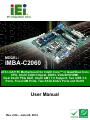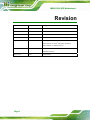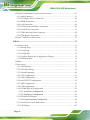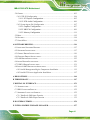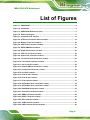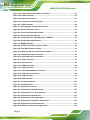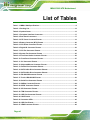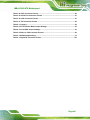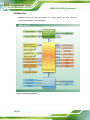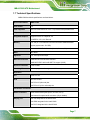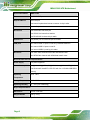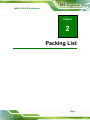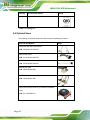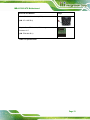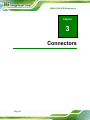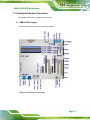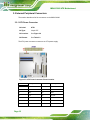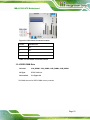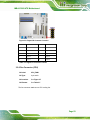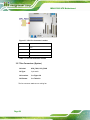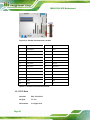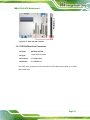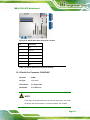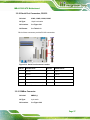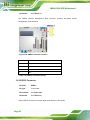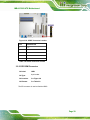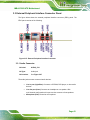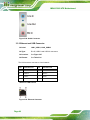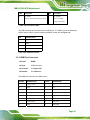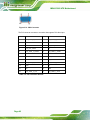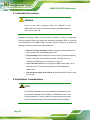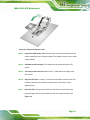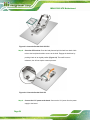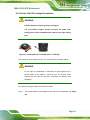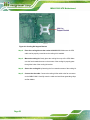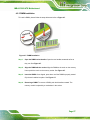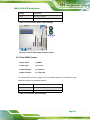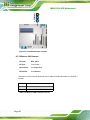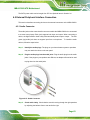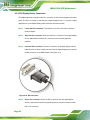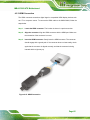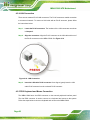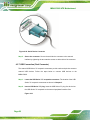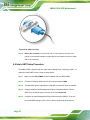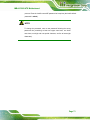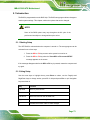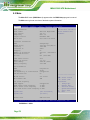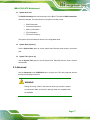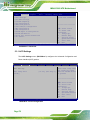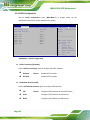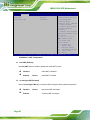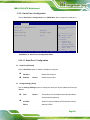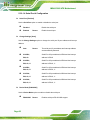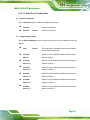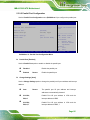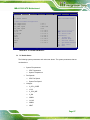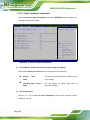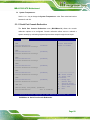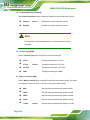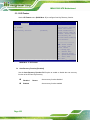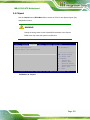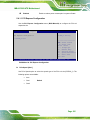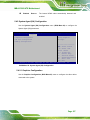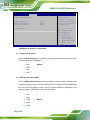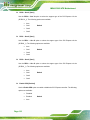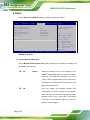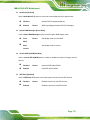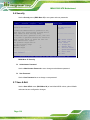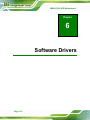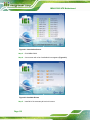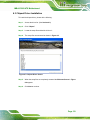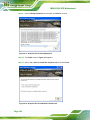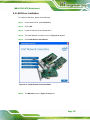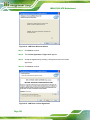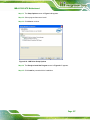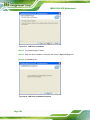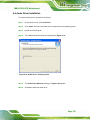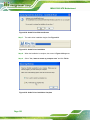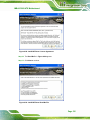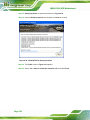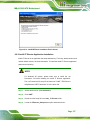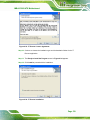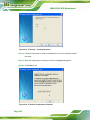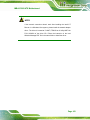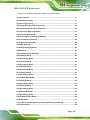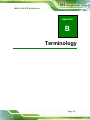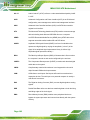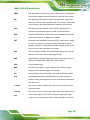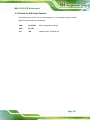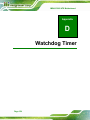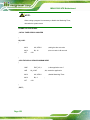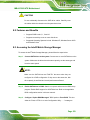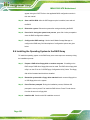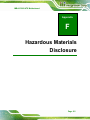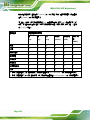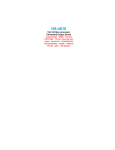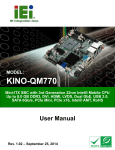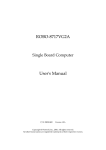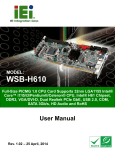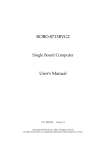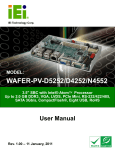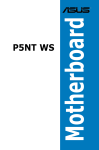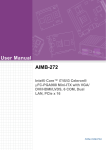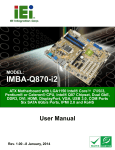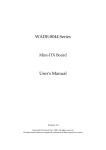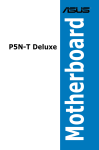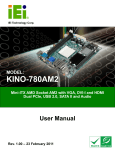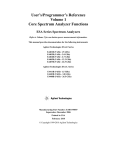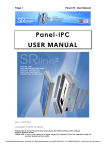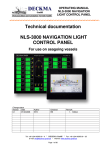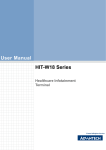Download IMBA-C2060_UMN_v2.02
Transcript
IMBA-C2060 ATX Motherboard MODEL: IMBA-C2060 ATX LGA1155 Motherboard for Intel® Core™ i3 Quad/Dual Core CPU, Intel® C206 Chipset, DDR3, VGA/DVI/HDMI, Dual Intel® PCIe GbE, Intel® AMT 7.0 Support, Two USB 3.0 Ports, Five COM Ports, Two SATA 6Gb/s Ports and RoHS User Manual Page i Rev. 2.02 – June 24, 2014 IMBA-C2060 ATX Motherboard Revision Date Version Changes June 24, 2014 2.02 Modified Chapter 5: BIOS April 23, 2014 2.01 Modified Table 3-24: LAN Pinouts December 9, 2013 2.00 Updated for R20 version November 9, 2012 1.03 Added Appendix F: Intel® Matrix Storage Manager September 9, 2011 1.02 Modified Section4.3.1: AT/ATX Power Select Jumper Added Section 4.6: Intel® AMT Setup Procedure Added Chapter 6: Software Drivers June 30, 2011 1.01 Modified Section 4.2.2 Socket LGA1155 Cooling Kit Installation warning May 25, 2011 Page ii 1.00 Initial release IMBA-C2060 ATX Motherboard Copyright COPYRIGHT NOTICE The information in this document is subject to change without prior notice in order to improve reliability, design and function and does not represent a commitment on the part of the manufacturer. In no event will the manufacturer be liable for direct, indirect, special, incidental, or consequential damages arising out of the use or inability to use the product or documentation, even if advised of the possibility of such damages. This document contains proprietary information protected by copyright. All rights are reserved. No part of this manual may be reproduced by any mechanical, electronic, or other means in any form without prior written permission of the manufacturer. TRADEMARKS All registered trademarks and product names mentioned herein are used for identification purposes only and may be trademarks and/or registered trademarks of their respective owners. Page iii IMBA-C2060 ATX Motherboard Table of Contents 1 INTRODUCTION.......................................................................................................... 1 1.1 INTRODUCTION........................................................................................................... 2 1.2 BENEFITS ................................................................................................................... 2 1.3 FEATURES ................................................................................................................... 3 1.4 CONNECTORS ............................................................................................................. 4 1.5 DIMENSIONS ............................................................................................................... 5 1.6 DATA FLOW ................................................................................................................ 6 1.7 TECHNICAL SPECIFICATIONS ...................................................................................... 7 2 PACKING LIST ............................................................................................................. 9 2.1 ANTI-STATIC PRECAUTIONS ...................................................................................... 10 2.2 UNPACKING PRECAUTIONS ....................................................................................... 10 2.3 PACKING LIST............................................................................................................11 2.4 OPTIONAL ITEMS ...................................................................................................... 12 3 CONNECTORS ........................................................................................................... 14 3.1 PERIPHERAL INTERFACE CONNECTORS..................................................................... 15 3.1.1 IMBA-C2060 Layout........................................................................................ 15 3.1.2 Peripheral Interface Connectors ..................................................................... 16 3.1.3 External Interface Panel Connectors............................................................... 17 3.2 INTERNAL PERIPHERAL CONNECTORS ...................................................................... 18 3.2.1 ATX Power Connector ..................................................................................... 18 3.2.2 Battery Connectors .......................................................................................... 19 3.2.3 CPU Power Connector .................................................................................... 20 3.2.4 DDR3 DIMM Slots........................................................................................... 21 3.2.5 Digital I/O Connector ...................................................................................... 22 3.2.6 Fan Connector (CPU)...................................................................................... 23 3.2.7 Fan Connector (System) .................................................................................. 24 3.2.8 Front Panel Audio Connector.......................................................................... 25 3.2.9 Front Panel Connector .................................................................................... 26 3.2.10 I2C Connector................................................................................................ 27 Page iv IMBA-C2060 ATX Motherboard 3.2.11 Keyboard/Mouse Connector........................................................................... 28 3.2.12 Parallel Port Connector ................................................................................ 29 3.2.13 PCI Slots ........................................................................................................ 30 3.2.14 PCIe x4 Slots.................................................................................................. 31 3.2.15 PCIe x8 Slot ................................................................................................... 32 3.2.16 PCI Express x16/x8 Slot................................................................................. 32 3.2.17 SATA 3Gb/s Drive Connector ........................................................................ 33 3.2.18 SATA 6Gb/s Drive Connector ........................................................................ 34 3.2.19 Serial Port Connector, RS-422/485................................................................ 35 3.2.20 Serial Port Connectors, RS-232..................................................................... 37 3.2.21 SMBus Connector .......................................................................................... 37 3.2.22 SPDIF Connector........................................................................................... 38 3.2.23 SPI ROM Connector ...................................................................................... 39 3.2.24 TPM Connector.............................................................................................. 40 3.2.25 USB Connectors............................................................................................. 41 3.3 EXTERNAL PERIPHERAL INTERFACE CONNECTOR PANEL ......................................... 43 3.3.1 Audio Connector .............................................................................................. 43 3.3.2 Ethernet and USB Connector........................................................................... 44 3.3.3 HDMI Port Connector ..................................................................................... 45 3.3.4 Keyboard/Mouse Connector ............................................................................ 46 3.3.5 Serial Port Connectors (COM6)...................................................................... 46 3.3.6 VGA and DVI Connector ................................................................................. 47 4 INSTALLATION ......................................................................................................... 49 4.1 ANTI-STATIC PRECAUTIONS ...................................................................................... 50 4.2 INSTALLATION CONSIDERATIONS .............................................................................. 50 4.2.1 Socket LGA1155 CPU Installation .................................................................. 52 4.2.2 Socket LGA1155 Cooling Kit Installation........................................................ 55 4.2.3 DIMM Installation ........................................................................................... 57 4.3 JUMPER SETTINGS .................................................................................................... 58 4.3.1 AT/ATX Power Select Jumper .......................................................................... 58 4.3.2 Clear CMOS Jumper........................................................................................ 59 4.3.3 Wake-on LAN Jumper ...................................................................................... 60 4.4 INTERNAL PERIPHERAL DEVICE CONNECTIONS ........................................................ 61 4.4.1 SATA Drive Connection ................................................................................... 61 Page v IMBA-C2060 ATX Motherboard 4.5 EXTERNAL PERIPHERAL INTERFACE CONNECTION ................................................... 63 4.5.1 Audio Connector .............................................................................................. 63 4.5.2 DVI Display Device Connection...................................................................... 64 4.5.3 HDMI Connection............................................................................................ 65 4.5.4 LAN Connection............................................................................................... 66 4.5.5 PS/2 Keyboard and Mouse Connection ........................................................... 66 4.5.6 Serial Device Connection ................................................................................ 67 4.5.7 USB Connection (Dual Connector) ................................................................. 68 4.5.8 VGA Monitor Connection ................................................................................ 69 4.6 INTEL® AMT SETUP PROCEDURE ............................................................................. 70 5 BIOS .............................................................................................................................. 72 5.1 INTRODUCTION......................................................................................................... 73 5.1.1 Starting Setup................................................................................................... 73 5.1.2 Using Setup ...................................................................................................... 73 5.1.3 Getting Help..................................................................................................... 74 5.1.4 Unable to Reboot after Configuration Changes .............................................. 74 5.1.5 BIOS Menu Bar................................................................................................ 74 5.2 MAIN........................................................................................................................ 76 5.3 ADVANCED ............................................................................................................... 77 5.3.1 ACPI Settings ................................................................................................... 78 5.3.2 RTC Wake Settings ........................................................................................... 79 5.3.3 Trusted Computing ........................................................................................... 80 5.3.4 CPU Configuration.......................................................................................... 81 5.3.5 SATA Configuration ......................................................................................... 84 5.3.6 Intel TXT(LT) Configuration............................................................................ 85 5.3.7 AMT Configuration .......................................................................................... 85 5.3.8 USB Configuration........................................................................................... 87 5.3.9 F81866 Super IO Configuration ...................................................................... 88 5.3.9.1 Serial Port n Configuration ....................................................................... 89 5.3.9.2 Parallel Port Configuration ....................................................................... 95 5.3.10 F81866 H/W Monitor..................................................................................... 96 5.3.10.1 Smart Fan Mode Configuration .............................................................. 98 5.3.11 Serial Port Console Redirection..................................................................... 99 5.3.12 iEi Feature ................................................................................................... 102 Page vi IMBA-C2060 ATX Motherboard 5.4 CHIPSET ................................................................................................................. 103 5.4.1 PCH-IO Configuration .................................................................................. 104 5.4.1.1 PCI Express Configuration ..................................................................... 105 5.4.1.2 PCH Azalia Configuration ...................................................................... 106 5.4.2 System Agent (SA) Configuration .................................................................. 107 5.4.2.1 Graphics Configuration........................................................................... 107 5.4.2.2 NB PCIe Configuration........................................................................... 109 5.4.2.3 Memory Configuration ............................................................................111 5.5 BOOT.......................................................................................................................112 5.6 SECURITY ................................................................................................................114 5.7 SAVE & EXIT ...........................................................................................................114 6 SOFTWARE DRIVERS .............................................................................................116 6.1 AVAILABLE SOFTWARE DRIVERS .............................................................................117 6.2 SOFTWARE INSTALLATION .......................................................................................117 6.3 CHIPSET DRIVER INSTALLATION ..............................................................................119 6.4 GRAPHICS DRIVER INSTALLATION .......................................................................... 122 6.5 LAN DRIVER INSTALLATION .................................................................................. 125 6.6 AUDIO DRIVER INSTALLATION ............................................................................... 129 6.7 USB 3.0 DRIVER INSTALLATION ............................................................................ 131 6.8 INTEL® AMT DRIVER AND APPLICATION............................................................... 133 6.8.1 Intel® Management Engine Components Installation................................... 133 6.8.2 Intel® IT Director Application Installation ................................................... 137 A BIOS OPTIONS ........................................................................................................ 144 B TERMINOLOGY...................................................................................................... 147 C DIGITAL I/O INTERFACE..................................................................................... 151 C.1 INTRODUCTION ...................................................................................................... 152 C.2 DIO CONNECTOR PINOUTS .................................................................................... 152 C.3 ASSEMBLY LANGUAGE SAMPLES ........................................................................... 152 C.3.1 Enable the DIO Input Function..................................................................... 152 C.3.2 Enable the DIO Output Function .................................................................. 153 D WATCHDOG TIMER .............................................................................................. 154 E INTEL® MATRIX STORAGE MANAGER ......................................................... 157 Page vii IMBA-C2060 ATX Motherboard E.1 INTRODUCTION ...................................................................................................... 158 E.1.1 Precautions .................................................................................................... 158 E.2 FEATURES AND BENEFITS....................................................................................... 159 E.3 ACCESSING THE INTEL® MATRIX STORAGE MANAGER ......................................... 159 E.4 INSTALLING THE OPERATING SYSTEM TO THE RAID ARRAY ................................. 160 F HAZARDOUS MATERIALS DISCLOSURE........................................................ 161 F.1 HAZARDOUS MATERIALS DISCLOSURE TABLE FOR IPB PRODUCTS CERTIFIED AS ROHS COMPLIANT UNDER 2002/95/EC WITHOUT MERCURY ..................................... 162 Page viii IMBA-C2060 ATX Motherboard List of Figures Figure 1-1: IMBA-C2060 .................................................................................................................2 Figure 1-2: Connectors ..................................................................................................................4 Figure 1-3: IMBA-C2060 Dimensions (mm)..................................................................................5 Figure 1-4: Data Flow Diagram......................................................................................................6 Figure 3-1: Connectors and Jumpers.........................................................................................15 Figure 3-2: ATX Power Connector Pinout Location..................................................................18 Figure 3-3: Battery Connector Locations...................................................................................20 Figure 3-4: CPU Power Connector Location..............................................................................21 Figure 3-5: DDR3 DIMM Slot Locations ......................................................................................22 Figure 3-6: Digital I/O Connector Location ................................................................................23 Figure 3-7: CPU Fan Connector Location ..................................................................................24 Figure 3-8: System Fan Connector Location.............................................................................25 Figure 3-9: Front Panel Audio Connector Location ..................................................................26 Figure 3-10: Front Panel Connector Location ...........................................................................27 Figure 3-11: I2C Connector Location..........................................................................................28 Figure 3-12: Keyboard/Mouse Connector Location ..................................................................29 Figure 3-13: Parallel Port Connector Location ..........................................................................30 Figure 3-14: PCI Slot Locations ..................................................................................................31 Figure 3-15: PCIe x4 Slot Locations ...........................................................................................31 Figure 3-16: PCIe x8 Slot Location .............................................................................................32 Figure 3-17: PCIe x16 Slot Location ...........................................................................................33 Figure 3-18: SATA 3Gb/s Drive Connector Location ................................................................34 Figure 3-19: SATA 6Gb/s Drive Connector Location ................................................................35 Figure 3-20: RS-422/485 Connector Location............................................................................36 Figure 3-21: Serial Port Connector Location .............................................................................37 Figure 3-22: SMBus Connector Location ...................................................................................38 Figure 3-23: SPDIF Connector Location ....................................................................................39 Figure 3-24: SPI Connector Location .........................................................................................40 Figure 3-25: TPM Connector Location........................................................................................41 Figure 3-26: USB Connector Pinout Locations .........................................................................42 Page ix IMBA-C2060 ATX Motherboard Figure 3-27: External Peripheral Interface Connector ..............................................................43 Figure 3-28: Audio Connector .....................................................................................................44 Figure 3-29: Ethernet Connector.................................................................................................44 Figure 3-30: Serial Port Connector Pinouts...............................................................................47 Figure 3-31: VGA Connector .......................................................................................................48 Figure 4-1: Disengage the CPU Socket Load Lever..................................................................52 Figure 4-2: Remove Protective Cover.........................................................................................53 Figure 4-3: Insert the Socket LGA1155 CPU..............................................................................54 Figure 4-4: Close the Socket LGA1155 ......................................................................................54 Figure 4-5: Cooling Kits (CF-1156A-RS and CF-1156E-RS) .....................................................55 Figure 4-6: Cooling Kit Support Bracket ....................................................................................56 Figure 4-7: DIMM Installation.......................................................................................................57 Figure 4-8: AT/ATX Power Mode Jumper Location...................................................................59 Figure 4-9: Clear BIOS Jumper Location ...................................................................................60 Figure 4-10: Wake-on LAN Connector Pinout Locations .........................................................61 Figure 4-11: SATA Drive Cable Connection...............................................................................62 Figure 4-12: SATA Power Drive Connection..............................................................................62 Figure 4-13: Audio Connector .....................................................................................................63 Figure 4-14: DVI Connector .........................................................................................................64 Figure 4-15: HDMI Connection ....................................................................................................65 Figure 4-16: LAN Connection ......................................................................................................66 Figure 4-17: PS/2 Keyboard/Mouse Connector .........................................................................67 Figure 4-18: Serial Device Connector.........................................................................................68 Figure 4-19: USB Connector........................................................................................................69 Figure 4-20: VGA Connector .......................................................................................................70 Figure 6-1: Introduction Screen ............................................................................................... 118 Figure 6-2: Available Drivers .................................................................................................... 118 Figure 6-3: Chipset Driver Screen............................................................................................ 119 Figure 6-4: Chipset Driver Welcome Screen........................................................................... 120 Figure 6-5: Chipset Driver License Agreement ...................................................................... 120 Figure 6-6: Chipset Driver Read Me File ................................................................................. 121 Figure 6-7: Chipset Driver Setup Operations ......................................................................... 121 Figure 6-8: Chipset Driver Installation Finish Screen............................................................ 122 Figure 6-9: Graphics Driver Welcome Screen ........................................................................ 123 Figure 6-10: Graphics Driver License Agreement.................................................................. 123 Page x IMBA-C2060 ATX Motherboard Figure 6-11: Graphics Driver Setup Operations ..................................................................... 124 Figure 6-12: Graphics Driver Installation Finish Screen ....................................................... 124 Figure 6-13: Intel® Network Connection Menu....................................................................... 125 Figure 6-14: LAN Driver Welcome Screen .............................................................................. 126 Figure 6-15: LAN Driver License Agreement .......................................................................... 126 Figure 6-16: LAN Driver Setup Options................................................................................... 127 Figure 6-17: LAN Driver Installation ........................................................................................ 128 Figure 6-18: LAN Driver Installation Complete....................................................................... 128 Figure 6-19: Audio Driver - Extracting Files ........................................................................... 129 Figure 6-20: Audio Driver Welcome Screen............................................................................ 130 Figure 6-21: Audio Driver Installation...................................................................................... 130 Figure 6-22: Audio Driver Installation Complete .................................................................... 130 Figure 6-23: USB 3.0 Driver Welcome Screen ........................................................................ 131 Figure 6-24: USB 3.0 Driver License Agreement.................................................................... 132 Figure 6-25: USB 3.0 Driver Installation Screen ..................................................................... 132 Figure 6-26: USB 3.0 Driver Update Complete ....................................................................... 133 Figure 6-27: Intel® ME Driver Welcome Screen ..................................................................... 134 Figure 6-28: Intel® ME Driver License Agreement ................................................................. 135 Figure 6-29: Intel® ME Driver Read Me File ............................................................................ 135 Figure 6-30: Intel® ME Driver Setup Operations .................................................................... 136 Figure 6-31: Intel® ME Driver Installation Finish Screen ...................................................... 137 Figure 6-32: IT Director Welcome Screen ............................................................................... 138 Figure 6-33: IT Director License Agreement........................................................................... 139 Figure 6-34: IT Director Installation ......................................................................................... 139 Figure 6-35: IT Director Installation Complete........................................................................ 140 Figure 6-36: IT Director Configuration Tool Welcome Screen.............................................. 141 Figure 6-37: IT Director – Creating Password ........................................................................ 142 Figure 6-38: IT Director Configuration Complete ................................................................... 142 Page xi IMBA-C2060 ATX Motherboard List of Tables Table 1-1: IMBA-C2060 Specifications .........................................................................................8 Table 2-1: Packing List.................................................................................................................12 Table 2-2: Optional Items.............................................................................................................13 Table 3-1: Peripheral Interface Connectors ...............................................................................17 Table 3-2: Rear Panel Connectors ..............................................................................................17 Table 3-3: ATX Power Connector Pinouts .................................................................................19 Table 3-4: Battery Connector (BT2) Pinouts..............................................................................20 Table 3-5: CPU Power Connector Pinouts .................................................................................21 Table 3-6: Digital I/O Connector Pinouts....................................................................................23 Table 3-7: CPU Fan Connector Pinouts......................................................................................24 Table 3-8: System Fan Connector Pinouts ................................................................................25 Table 3-9: Front Panel Audio Connector Pinouts .....................................................................26 Table 3-10: Front Panel Connector Pinouts...............................................................................27 Table 3-11: I2C Connector Pinouts .............................................................................................28 Table 3-12: Keyboard/Mouse Connector Pinouts .....................................................................29 Table 3-13: Parallel Port Connector Pinouts .............................................................................30 Table 3-14: SATA 3Gb/s Drive Connector Pinouts....................................................................34 Table 3-15: SATA 6Gb/s Drive Connector Pinouts....................................................................35 Table 3-16: RS-422/485Connector Pinouts ................................................................................36 Table 3-17: D-sub 9 RS-422/485 Pinouts ....................................................................................36 Table 3-18: Serial Port Connector Pinouts ................................................................................37 Table 3-19: SMBus Connector Pinouts ......................................................................................38 Table 3-20: SPDIF Connector Pinouts ........................................................................................39 Table 3-21: SPI Connector Pinouts.............................................................................................40 Table 3-22: TPM Connector Pinouts ...........................................................................................41 Table 3-23: USB Port Connector Pinouts...................................................................................42 Table 3-24: LAN Pinouts ..............................................................................................................44 Table 3-25: Connector LEDs........................................................................................................45 Table 3-26: USB Port Pinouts......................................................................................................45 Table 3-27: HDMI Connector Pinouts .........................................................................................46 Page xii IMBA-C2060 ATX Motherboard Table 3-28: PS/2 Connector Pinouts...........................................................................................46 Table 3-29: Serial Port Connector Pinouts ................................................................................47 Table 3-30: VGA Connector Pinouts...........................................................................................47 Table 3-31: DVI Connector Pinouts.............................................................................................48 Table 4-1: Jumpers .......................................................................................................................58 Table 4-2: AT/ATX Power Mode Jumper Settings .....................................................................59 Table 4-3: Clear BIOS Jumper Settings......................................................................................59 Table 4-4: Wake-on LAN Connector Pinouts .............................................................................60 Table 5-1: BIOS Navigation Keys ................................................................................................74 Table 6-1: Digital I/O Connector Pinouts................................................................................. 152 Page xiii IMBA-C2060 ATX Motherboard BIOS Menus BIOS Menu 1: Main .......................................................................................................................76 BIOS Menu 2: Advanced ..............................................................................................................78 BIOS Menu 3: ACPI Configuration ..............................................................................................78 BIOS Menu 4: RTC Wake Settings ..............................................................................................79 BIOS Menu 5: TPM Configuration ...............................................................................................81 BIOS Menu 6: CPU Configuration ...............................................................................................82 BIOS Menu 7: SATA Configuration .............................................................................................84 BIOS Menu 8: Intel TXT(LT) Configuration ................................................................................85 BIOS Menu 9: AMT Configuration...............................................................................................86 BIOS Menu 10: USB Configuration .............................................................................................87 BIOS Menu 11: F81866 Super IO Configuration ........................................................................88 BIOS Menu 12: Serial Port n Configuration Menu.....................................................................89 BIOS Menu 13: Parallel Port Configuration Menu .....................................................................95 BIOS Menu 14: F81866 H/W Monitor...........................................................................................97 BIOS Menu 15: Smart Fan Mode Configuration ........................................................................98 BIOS Menu 16: Serial Port Console Redirection .......................................................................99 BIOS Menu 17: iEi Feature........................................................................................................ 102 BIOS Menu 18: Chipset ............................................................................................................. 103 BIOS Menu 19: PCH-IO Configuration ..................................................................................... 104 BIOS Menu 20: PCI Express Configuration ............................................................................ 105 BIOS Menu 21: PCH Azalia Configuration .............................................................................. 106 BIOS Menu 22: System Agent (SA) Configuration ................................................................. 107 BIOS Menu 23: Graphics Configuration .................................................................................. 108 BIOS Menu 24: NB PCIe Configuration ................................................................................... 109 BIOS Menu 25: Memory Configuration.................................................................................... 111 BIOS Menu 26: Boot .................................................................................................................. 112 BIOS Menu 27: Security ............................................................................................................ 114 BIOS Menu 28: Save & Exit....................................................................................................... 115 Page xiv IMBA-C2060 ATX Motherboard Chapter 1 1 Introduction Page 1 IMBA-C2060 ATX Motherboard 1.1 Introduction Figure 1-1: IMBA-C2060 The IMBA-C2060 is an ATX motherboard. It accepts a Socket LGA1155 Intel® Xeon® or Core™ i3 processor with quad or dual core and supports four 240-pin 1333/1066 MHz dual-channel DDR3 DIMM modules up to 32.0 GB maximum. The IMBA-C2060 includes a VGA, HDMI, and DVI-D port. Expansion and I/O include three PCI card slots, one PCIe x16 (x16 or x8 mode) slot, one PCIe x16 (x8 mode) slot, two PCIe x4 card slots, two USB 3.0 ports on the rear panel by ASMedia ASM1042, four USB 2.0 by rear panel, eight USB 2.0 by pin header, four SATA 3Gb/s connectors, two SATA 6Gb/s connectors, six COM ports, and two keyboard/mouse connectors. 1.2 Benefits Some of the IMBA-C2060 motherboard benefits include: Powerful graphics with multiple monitors Staying connected with both wired LAN connections Speedy running of multiple programs and applications Page 2 IMBA-C2060 ATX Motherboard 1.3 Features Some of the IMBA-C2060 motherboard features are listed below: ATX form factor RoHS compliant LGA1155 CPU socket Three PCI card expansion slots Multiple PCIe expansion card configurations: Slot PCIe x16 PCIe x8 PCIe x4 Configuration 1 1 N/A 2 PCI 3 Configuration 2 N/A 2 2 3 Configuration 3 N/A 1 2 3 Supports four dual-channel DDR3 DIMMs One external RS-232 serial port Four internal RS-232 serial ports connectors One internal RS-422/485 serial port connector Two Intel® PCIe Gigabit Ethernet connectors (LAN2 with Intel® AMT 7.0 support) Four SATA 3Gb/s connectors Two SATA 6Gb/s connectors High Definition Audio Intel® C206 chipset Page 3 IMBA-C2060 ATX Motherboard 1.4 Connectors The connectors on the IMBA-C2060 are shown in the figure below. Figure 1-2: Connectors Page 4 IMBA-C2060 ATX Motherboard 1.5 Dimensions The main dimensions of the IMBA-C2060 are shown in the diagram below. Figure 1-3: IMBA-C2060 Dimensions (mm) Page 5 IMBA-C2060 ATX Motherboard 1.6 Data Flow Figure 1-4 shows the data flow between the system chipset, the CPU and other 6 components installed on the motherboard. Figure 1-4: Data Flow Diagram Page 6 IMBA-C2060 ATX Motherboard 1.7 Technical Specifications IMBA-C2060 technical specifications are listed below. Specification/Model IMBA-C2060 Form Factor ATX CPU Supported LGA1155 Intel® Xeon® or Core™ i3 processor with quad/dual core Chipset Intel® C206 Integrated Graphics Supports DirectX 10.1/OpenGL 3.0 Full MPEG2, VC1, AVC Decode Memory Four 240-pin 1333/1066 MHz dual-channel DDR3 SDRAM DIMMs support (system max. 32.0 GB) Audio Realtek ALC892 HD Audio codec (Line-in, Line-out, Mic) BIOS UEFI BIOS Digital I/O 8-bit, 4-bit input/4-bit output Ethernet Controllers Intel® 82574L PCIe Ethernet controller Intel® 82579 PHY with Intel® AMT 7.0 support (LAN2) Super I/O Controller Fintek F81866 Watchdog Timer Software programmable supports 1~255 sec. system reset Expansion PCI Three PCI slot PCIe Two PCIe x4 slot One PCIe x16 (x8 mode) slot One PCIe x16 (x16 or x8 mode) slot I/O Interface Connectors Audio Connectors Three external audio jacks (line-in, line-out, mic-in) One internal front panel audio connector (10-pin header) Display port One VGA Integrated in the Intel® C206 One HDMI Integrated in the Intel® C206 One DVI-D Integrated in the Intel® C206 Page 7 IMBA-C2060 ATX Motherboard Specification/Model IMBA-C2060 Ethernet Two RJ-45 GbE ports Keyboard/Mouse Dual PS/2 port One internal keyboard and mouse connector via 6-pin wafer TPM One via 20-pin header Serial Ports One external RS-232 serial port Four RS-232 via internal box headers One RS-422/485 via internal 4-pin wafer Parallel Port One parallel port via internal 26-pin box header USB ports Two external USB 3.0 ports on rear IO by ASMedia ASM1042 Two external USB 2.0 ports on rear IO Four internal USB 2.0 ports by pin header Serial ATA Four SATA 3Gb/s channels with 3Gb/s data transfer rates Two SATA 6Gb/s channels with 6Gb/s data transfer rates Environmental and Power Specifications Power Supply ATX power supported Power Consumption [email protected], [email protected] , [email protected], [email protected], [email protected] (3.40 GHz Intel® Xeon® E3-1275 CPU with four 1333 MHz 2GB DDR3 memory) Operating -10ºC–60ºC Temperature Storage Temperature -20ºC–70ºC Operating Humidity 5%–95% (non-condensing) Physical Specifications Dimensions 244 mm x 305 mm Weight GW/NW 1200 g / 700 g Table 1-1: IMBA-C2060 Specifications Page 8 IMBA-C2060 ATX Motherboard Chapter 2 2 Packing List Page 9 IMBA-C2060 ATX Motherboard 2.1 Anti-static Precautions WARNING! Static electricity can destroy certain electronics. Make sure to follow the ESD precautions to prevent damage to the product, and injury to the user. Make sure to adhere to the following guidelines: Wear an anti-static wristband: Wearing an anti-static wristband can prevent electrostatic discharge. Self-grounding: Touch a grounded conductor every few minutes to discharge any excess static buildup. Use an anti-static pad: When configuring any circuit board, place it on an anti-static mat. Only handle the edges of the PCB: Don't touch the surface of the motherboard. Hold the motherboard by the edges when handling. 2.2 Unpacking Precautions When the IMBA-C2060 is unpacked, please do the following: Follow the antistatic guidelines above. Make sure the packing box is facing upwards when opening. Make sure all the packing list items are present. Page 10 IMBA-C2060 ATX Motherboard 2.3 Packing List NOTE: If any of the components listed in the checklist below are missing, do not proceed with the installation. Contact the IEI reseller or vendor the IMBA-C2060 was purchased from or contact an IEI sales representative directly by sending an email to [email protected] 3 The IMBA-C2060 is shipped with the following components: Quantity Item and Part Number 1 IMBA-C2060 motherboard 4 SATA cable Image (P/N: 32801-000703-400-RS) 1 I/O shielding (P/N: 45014-0028C0-01-RS) 1 Mini jumper pack (2.54mm) (P/N: 33101-000656-RS) 1 Utility CD Page 11 IMBA-C2060 ATX Motherboard Quantity Item and Part Number 1 Quick Installation Guide Image Table 2-1: Packing List 2.4 Optional Items The following are optional components which may be separately purchased: Item and Part Number Dual ports USB cable with bracket (P/N: 19800-003100-300-RS) SATA Power Cable (P/N: 32102-000100-200-RS) RS-422/485 cable (P/N: 32205-003800-300-RS) Parallel port cable (P/N: 19800-000049-RS) Dual RS-232 cable (P/N: 19800-000051-RS) LGA1155/LGA1156 cooler kit (1U Chassis compatible, 73W) (P/N: CF-1156A-RS-R11) Page 12 Image IMBA-C2060 ATX Motherboard Item and Part Number Image LGA1155/LGA1156 cooler kit (95W) (P/N: CF-1156E-R11) 20-pin Infineon TPM module, S/W management tool, firmware v3.17 (P/N: TPM-IN01-R11) Table 2-2: Optional Items Page 13 IMBA-C2060 ATX Motherboard Chapter 3 3 Connectors Page 14 IMBA-C2060 ATX Motherboard 3.1 Peripheral Interface Connectors This chapter details all the jumpers and connectors. 3.1.1 IMBA-C2060 Layout The figures below show all the connectors and jumpers. Figure 3-1: Connectors and Jumpers Page 15 IMBA-C2060 ATX Motherboard 3.1.2 Peripheral Interface Connectors The table below lists all the connectors on the board. Connector Type Label ATX Power connector 24-pin ATX ATX1 Battery connector 2-pin wafer BT2 Battery holder CR2032 battery holder BAT1 CPU power connector 4-pin Molex CPU12V1 DDR3 DIMM slots DDR3 DIMM slot CHA_DIMM1 CHA_DIMM2 CHB_DIMM1 CHB_DIMM2 Digital I/O 10-pin header DIO1 Fan connector (system 1) 3-pin wafer SYS_FAN1 Fan connector (system 2) 3-pin wafer SYS_FAN2 Fan connector (CPU) 4-pin wafer CPU_FAN1 Front panel audio connector 10-pin header FP_AUDIO1 Front panel connector 14-pin header F_PANEL1 I2C connector 4-pin wafer I2C_1 Keyboard and mouse connector 6-pin wafer KB_MS1 Parallel port connector 26-pin box header LPT1 PCI slots PCI slots PCI1, PCI2, PCI3 PCIe x4 slot PCIe x4 slot PCIEX4_1 PCIe x16/x8 slot PCIe x16 slot PCIEX16_1 PCIe x4 slot PCIe x4 slot PCIEX4_2 PCIe x8 slot PCIe x16 slot PCIEX8_1 SATA 3Gb/s drive connector 14-pin SATA connector SATA34, SATA56 SATA 6Gb/s drive connector 7-pin SATA connector SATA1, SATA2 Page 16 IMBA-C2060 ATX Motherboard Connector Type Label Serial port, RS-422/485 4-pin wafer COM4 Serial port, RS-232 10-pin box header COM1, COM2, COM3, COM5 SMBus connector 4-pin wafer SMBUS_1 SPDIF connector 5-pin header SPDIF1 SPI ROM connector 8-pin header JSPI1 TPM connector 20-pin header TPM1 USB connectors 8-pin header USB1, USB2, USB3, USB4 Table 3-1: Peripheral Interface Connectors 3.1.3 External Interface Panel Connectors The table below lists the connectors on the external I/O panel. Connector Type Label Audio connector Audio jack AUDIO_CV1 Ethernet and USB 2.0 ports RJ-45, USB LAN1_USB01 Ethernet and USB 3.0 ports RJ-45, USB LAN2_USB23 HDMI connector HDMI port HDMI1 Keyboard and mouse connector Dual PS/2 KB_MS2 Serial Port connector 9-pin male D-sub 9 COM6 VGA and DVI connector 15-pin female, VIDEO1 24-pin header Table 3-2: Rear Panel Connectors Page 17 IMBA-C2060 ATX Motherboard 3.2 Internal Peripheral Connectors The section describes all of the connectors on the IMBA-C2060. 3.2.1 ATX Power Connector CN Label: ATX1 CN Type: 24-pin ATX CN Location: See Figure 3-2 CN Pinouts: See Table 3-3 The ATX power connector connects to an ATX power supply. Figure 3-2: ATX Power Connector Pinout Location Pin Description Pin Description 1 +3.3V 13 +3.3V 2 +3.3V 14 -12V 3 GND 15 GND 4 +5V 16 PS_ON- 5 GND 17 GND 6 +5V 18 GND 7 GND 19 GND Page 18 IMBA-C2060 ATX Motherboard Pin Description Pin Description 8 NC 20 NC 9 +5V 21 +5V 10 +12V 22 +5V 11 +12V 23 +5V 12 +3.3V 24 GND Table 3-3: ATX Power Connector Pinouts 3.2.2 Battery Connectors CAUTION: Risk of explosion if battery is replaced by an incorrect type. Only certified engineers should replace the on-board battery. Dispose of used batteries according to instructions and local regulations. CN Label: BAT1, BT2 CN Type: Battery holder and 2-pin wafer CN Location: See Figure 3-3 CN Pinouts: See Table 3-4 This is connected to the system battery. The battery provides power to the system clock to retain the time when power is turned off. Page 19 IMBA-C2060 ATX Motherboard Figure 3-3: Battery Connector Locations Pin Description 1 GND 2 Battery+ Table 3-4: Battery Connector (BT2) Pinouts 3.2.3 CPU Power Connector CN Label: CPU12V1 CN Type: 4-pin Molex CN Location: See Figure 3-4 CN Pinouts: See Table 3-5 The CPU power input connector provides power to the CPU. Page 20 IMBA-C2060 ATX Motherboard Figure 3-4: CPU Power Connector Location PIN NO. DESCRIPTION 1 GND 2 GND 3 +12V 4 +12V Table 3-5: CPU Power Connector Pinouts 3.2.4 DDR3 DIMM Slots CN Label: CHA_DIMM1, CHA_DIMM2, CHB_DIMM1, CHB_DIMM2 CN Type: DDR3 DIMM slot CN Location: See Figure 3-5 6 The DIMM slots are for DDR3 DIMM memory modules. Page 21 IMBA-C2060 ATX Motherboard Figure 3-5: DDR3 DIMM Slot Locations 3.2.5 Digital I/O Connector CN Label: DIO1 CN Type: 10-pin header CN Location: See Figure 3-6 CN Pinouts: See Table 3-6 The digital I/O connector provides programmable input and output for external devices. The digital I/O provides 4-bit output and 4-bit input. Page 22 IMBA-C2060 ATX Motherboard Figure 3-6: Digital I/O Connector Location PIN NO. DESCRIPTION PIN NO. DESCRIPTION 1 GND 2 VCC 3 Output 3 4 Output 2 5 Output 1 6 Output 0 7 Input 3 8 Input 2 9 Input 1 10 Input 0 Table 3-6: Digital I/O Connector Pinouts 3.2.6 Fan Connector (CPU) CN Label: CPU_FAN1 CN Type: 4-pin wafer CN Location: See Figure 3-7 CN Pinouts: See Table 3-7 The fan connector attaches to a CPU cooling fan. Page 23 IMBA-C2060 ATX Motherboard Figure 3-7: CPU Fan Connector Location PIN NO. DESCRIPTION 1 GND 2 +12 V 3 FANIO1 4 PWM Table 3-7: CPU Fan Connector Pinouts 3.2.7 Fan Connectors (System) CN Label: SYS_FAN1, SYS_FAN2 CN Type: 3-pin wafer CN Location: See Figure 3-8 CN Pinouts: See Table 3-8 The fan connector attaches to a cooling fan. Page 24 IMBA-C2060 ATX Motherboard Figure 3-8: System Fan Connector Location PIN NO. DESCRIPTION 1 FANIO 2 +12 V (PWM) 3 GND Table 3-8: System Fan Connector Pinouts 3.2.8 Front Panel Audio Connector CN Label: FP_AUDIO1 CN Type: 10-pin header CN Location: See Figure 3-9 CN Pinouts: See Table 3-9 This connector connects to speakers, a microphone and an audio input. Page 25 IMBA-C2060 ATX Motherboard Figure 3-9: Front Panel Audio Connector Location Pin Description Pin Description 1 LMIC2_L 2 AUD GND 3 LMIC2_R 4 PRESENCE# 5 LLINE2-R 6 MIC2-JD 7 F_SENSE 8 NC 9 LLINE2-L 10 LINE2-JD Table 3-9: Front Panel Audio Connector Pinouts 3.2.9 Front Panel Connector CN Label: F_PANEL1 CN Type: 14-pin header CN Location: See Figure 3-10 CN Pinouts: See Table 3-10 The front panel connector connects to the indicator LEDs and buttons on the computer's front panel. Page 26 IMBA-C2060 ATX Motherboard Figure 3-10: Front Panel Connector Location FUNCTION PIN DESCRIPTION FUNCTION PIN DESCRIPTION Power LED 1 ACPILED Speaker 2 Beep Power 3 NC 4 NC 5 GND 6 NC 7 PWRBT_SW#_C 8 PC Beep 9 GND 10 NC 11 HDDLED 12 EXTRST- 13 HDDLED- 14 GND Power Button HDD LED Reset Table 3-10: Front Panel Connector Pinouts 3.2.10 I2C Connector CN Label: I2C_1 CN Type: 4-pin wafer CN Location: See Figure 3-11 CN Pinouts: See Table 3-11 The I2C connector is for system debug. Page 27 IMBA-C2060 ATX Motherboard Figure 3-11: I2C Connector Location Pin Description 1 +5V_DUAL 2 PCH_GP38_PU 3 PCH_GP39_PU 4 GND Table 3-11: I2C Connector Pinouts 3.2.11 Keyboard/Mouse Connector CN Label: KB_MS1 CN Type: 6-pin wafer CN Location: See Figure 3-12 CN Pinouts: See Table 3-12 The keyboard/mouse connector connects to a PS/2 Y-cable that can be connected to a PS/2 keyboard and mouse. Page 28 IMBA-C2060 ATX Motherboard Figure 3-12: Keyboard/Mouse Connector Location Pin Description 1 +5 V KB DATA 2 MS DATA 3 MS CLK 4 KB DATA 5 KB CLK 6 GROUND Table 3-12: Keyboard/Mouse Connector Pinouts 3.2.12 Parallel Port Connector CN Label: LPT1 CN Type: 26-pin box header CN Location: See Figure 3-13 CN Pinouts: See Table 3-13 The parallel port connector connects to a parallel port connector interface or some other parallel port device such as a printer. Page 29 IMBA-C2060 ATX Motherboard Figure 3-13: Parallel Port Connector Location Pin Description Pin Description 1 RSTROBE# 2 RPD0 3 RPD1 4 RPD2 5 RPD3 6 RPD4 7 RPD5 8 RPD6 9 RPD7 10 SIO_ACK# 11 SIO_BUSY 12 SIO_PE 13 SIO_SLCT 14 SIO_AFD# 15 SIO_ERR# 16 SIO_INIT# 17 SIO_SLIN# 18 GND 19 GND 20 GND 21 GND 22 GND 23 GND 24 GND 25 GND 26 NC Table 3-13: Parallel Port Connector Pinouts 3.2.13 PCI Slots CN Label: PCI1, PCI2, PCI3 CN Type: PCI Slot CN Location: See Figure 3-14 Page 30 IMBA-C2060 ATX Motherboard The PCI slot enables a PCI expansion module to be connected to the board. Figure 3-14: PCI Slot Locations 3.2.14 PCIe x4 Slots CN Label: PCIEX4_1, PCIEX4_2 CN Type: PCIe x4 slot CN Location: See Figure 3-18 The PCIe x4 slot is for PCIe x4 expansion cards. Figure 3-15: PCIe x4 Slot Locations Page 31 IMBA-C2060 ATX Motherboard 3.2.15 PCIe x8 Slot CN Label: PCIEX8_1 CN Type: PCIe x16 slot CN Location: See Figure 3-18 The PCIe x8 slot provide PCIe x8 signal for PCIe expansion cards. Figure 3-16: PCIe x8 Slot Location 3.2.16 PCI Express x16/x8 Slot CN Label: PCIEX16_1 CN Type: PCIe x16 slot CN Location: See Figure 3-17 The PCIe x16 expansion card slot is for PCIe x16 or PCIe x8 expansion cards. Page 32 IMBA-C2060 ATX Motherboard Figure 3-17: PCIe x16 Slot Location 3.2.17 SATA 3Gb/s Drive Connectors CN Label: SATA34, SATA56 CN Type: 14-pin SATA connector CN Location: See Figure 3-18 CN Pinouts: See Table 3-14 The SATA drive connectors can be connected to SATA drives and support up to 3Gb/s data transfer rate. Page 33 IMBA-C2060 ATX Motherboard Figure 3-18: SATA 3Gb/s Drive Connector Location Pin Description Pin Description 1 GND 8 GND 2 SATATXP_A 9 SATATXP_B 3 SATATXN_A 10 SATATXN_B 4 GND 11 GND 5 SATARXN_A 12 SATARXN_B 6 SATARXP_A 13 SATARXP_B 7 GND 14 GND Table 3-14: SATA 3Gb/s Drive Connector Pinouts 3.2.18 SATA 6Gb/s Drive Connectors CN Label: SATA1, SATA2 CN Type: 7-pin SATA drive connectors CN Location: See Figure 3-19 CN Pinouts: See Table 3-15 The SATA drive connectors can be connected to SATA drives and support up to 6Gb/s data transfer rate. Page 34 IMBA-C2060 ATX Motherboard Figure 3-19: SATA 6Gb/s Drive Connector Location Pin Description 1 GND 2 SATATXP 3 SATATXN 4 GND 5 SATARXN 6 SATARXP 7 GND Table 3-15: SATA 6Gb/s Drive Connector Pinouts 3.2.19 Serial Port Connector, RS-422/485 CN Label: COM4 CN Type: 4-pin wafer CN Location: See Figure 3-20 CN Pinouts: See Table 3-16 NOTE: These pins are shared with those on the main serial port. Use either the pins on the main connector, or on this connector, but not both. Page 35 IMBA-C2060 ATX Motherboard This connector provides RS-422 or RS-485 communications. Figure 3-20: RS-422/485 Connector Location PIN NO. DESCRIPTION 1 RXD422- 2 RXD422+ 3 TXD422+/TXD485+ 4 TXD422-/TXD485- Table 3-16: RS-422/485Connector Pinouts Use the optional RS-422/485 cable to connect to a serial device. The pinouts of the D-sub 9 connector are listed below. RS-422 Pinouts RS-485 Pinouts Table 3-17: D-sub 9 RS-422/485 Pinouts Page 36 IMBA-C2060 ATX Motherboard 3.2.20 Serial Port Connectors, RS-232 CN Label: COM1, COM2, COM3, COM5 CN Type: 10-pin box header CN Location: See Figure 3-21 CN Pinouts: See Table 3-18 Each of these connectors provides RS-232 connections. Figure 3-21: Serial Port Connector Location PIN NO. DESCRIPTION PIN NO. DESCRIPTION 1 -NDCD1 6 -NCTS1 2 -NDSR1 7 -NDTR1 3 NSIN1 8 -XRI1 4 -NRTS1 9 GND 5 NSOUT1 10 GND Table 3-18: Serial Port Connector Pinouts 3.2.21 SMBus Connector CN Label: SMBUS_1 CN Type: 4-pin wafer CN Location: See Figure 3-22 Page 37 IMBA-C2060 ATX Motherboard CN Pinouts: See Table 3-19 The SMBus (System Management Bus) connector provides low-speed system management communications. Figure 3-22: SMBus Connector Location Pin Description 1 +5V_DUAL 2 SMBCLK 3 SMBDATA 4 GND Table 3-19: SMBus Connector Pinouts 3.2.22 SPDIF Connector CN Label: SPDIF1 CN Type: 5-pin header CN Location: See Figure 3-23 CN Pinouts: See Table 3-20 Use the SPDIF connector to connect digital audio devices to the system. Page 38 IMBA-C2060 ATX Motherboard Figure 3-23: SPDIF Connector Location PIN DESCRIPTION 1 +5V 2 NC 3 SPDIFOUT 4 GND 5 SPDIFIN Table 3-20: SPDIF Connector Pinouts 3.2.23 SPI ROM Connector CN Label: JSPI1 CN Type: 8-pin header CN Location: See Figure 3-8 CN Pinouts: See Table 3-8 The SPI connector is used to flash the BIOS. Page 39 IMBA-C2060 ATX Motherboard Figure 3-24: SPI Connector Location PIN NO. DESCRIPTION PIN NO. DESCRIPTION 1 +3.3V 2 GND 3 SPI_CS0 4 SPI_CLK 5 SPI_SO0 6 SPI_SI 7 NC 8 NC Table 3-21: SPI Connector Pinouts 3.2.24 TPM Connector CN Label: TPM1 CN Type: 20-pin header CN Location: See Figure 3-8 CN Pinouts: See Table 3-8 The TPM connector connects to a TPM module. Page 40 IMBA-C2060 ATX Motherboard Figure 3-25: TPM Connector Location PIN NO. DESCRIPTION PIN NO. DESCRIPTION 1 LCLK 2 GND2 3 LERAME# 4 KEY 5 LRESRT# 6 +5V 7 LAD3 8 LAD2 9 +3V 10 LAD1 11 LAD0 12 GND3 13 SCL 14 SDA 15 SB3V 16 SERIRQ 17 GND1 18 GLKRUN# 19 LPCPD# 20 LDRQ# Table 3-22: TPM Connector Pinouts 3.2.25 USB Connectors CN Label: USB1, USB2, USB3, USB4 CN Type: 8-pin header CN Location: See Figure 3-26 CN Pinouts: See Table 3-23 The USB connectors connect to USB devices. Each pin header provides two USB ports. Page 41 IMBA-C2060 ATX Motherboard Figure 3-26: USB Connector Pinout Locations PIN NO. DESCRIPTION PIN NO. DESCRIPTION 1 +5V 2 GND 3 DATA- 4 DATA+ 5 DATA+ 6 DATA- 7 GND 8 +5V Table 3-23: USB Port Connector Pinouts Page 42 IMBA-C2060 ATX Motherboard 3.3 External Peripheral Interface Connector Panel The figure below shows the external peripheral interface connector (EPIC) panel. The EPIC panel consists of the following: Figure 3-27: External Peripheral Interface Connector 3.3.1 Audio Connector CN Label: AUDIO_CV1 CN Type: Audio jack CN Location: See Figure 3-27 The audio jacks connect to external audio devices. Line In port (Light Blue): Connects a CD-ROM, DVD player, or other audio devices. Line Out port (Lime): Connects to a headphone or a speaker. With multi-channel configurations, this port can also connect to front speakers. Microphone (Pink): Connects a microphone. Page 43 IMBA-C2060 ATX Motherboard Figure 3-28: Audio Connector 3.3.2 Ethernet and USB Connector CN Label: LAN1_USB01, LAN2_USB23 CN Type: RJ-45, USB 2.0 and USB 3.0 connectors CN Location: See Figure 3-27 CN Pinouts: See Table 3-24 The LAN connector connects to a local network. PIN DESCRIPTION PIN DESCRIPTION 1 MDIA3- 5 MDIA2+ 2 MDIA3+ 6 MDIA1+ 3 MDIA1- 7 MDIA0- 4 MDIA2- 8 MDIA0+ Table 3-24: LAN Pinouts Figure 3-29: Ethernet Connector Page 44 IMBA-C2060 ATX Motherboard LED Description LED Description A on: linked B off: 10 Mb/s blinking: data is being sent/received green: 100 Mb/s orange: 1000 Mb/s Table 3-25: Connector LEDs The USB connector can be connected to a USB device. The USB 2.0 ports are labeled as USB01 and the USB 3.0 ports are labels as USB23. Please refer to Figure 3-27. PIN DESCRIPTION 1 5V 2 Data- 3 Data+ 4 GND Table 3-26: USB Port Pinouts 3.3.3 HDMI Port Connector CN Label: HDMI1 CN Type: HDMI connector CN Location: See Figure 3-27 CN Pinouts: See Table 3-27 The HDMI port connects to an HDMI device. PIN NO. DESCRIPTION PIN NO. DESCRIPTION 1 HDMI_DATA2 13 N/C 2 GND 14 N/C 3 HDMI_DATA2# 15 HDMI_SCL 4 HDMI_DATA1 16 HDMI_SDA 5 GND 17 GND 6 HDMI_DATA1# 18 +5V 7 HDMI_DATA0 19 HDMI_HPD 8 GND 20 HDMI_GND Page 45 IMBA-C2060 ATX Motherboard PIN NO. DESCRIPTION PIN NO. DESCRIPTION 9 HDMI_DATA0# 21 HDMI_GND 10 HDMI_CLK 22 HDMI_GND 11 GND 23 HDMI_GND 12 HDMI_CLK# Table 3-27: HDMI Connector Pinouts 3.3.4 Keyboard/Mouse Connector CN Label: KB_MS2 CN Type: Dual PS/2 CN Location: See Figure 3-27 CN Pinouts: See Table 3-28 The PS/2 ports are for connecting a PS/2 mouse and a PS/2 keyboard. PIN DESCRIPTION PIN DESCRIPTION 1 Keyboard Data 7 Mouse Data 2 NC 8 NC 3 GND 9 GND 4 VCC 10 VCC 5 Keyboard Clock 11 Mouse Clock 6 NC 12 NC Table 3-28: PS/2 Connector Pinouts 3.3.5 Serial Port Connectors (COM6) CN Label: COM6 CN Type: D-sub 9 connector CN Location: See Figure 3-27 CN Pinouts: See Table 3-29 and Figure 3-30 The serial port connects to a RS-232 serial communications device. Page 46 IMBA-C2060 ATX Motherboard PIN NO. DESCRIPTION PIN NO. DESCRIPTION 1 NDCD 6 NDSR 2 NRXD 7 NRTS 3 NTXD 8 NCTS 4 NDTR 9 NRI 5 GND Table 3-29: Serial Port Connector Pinouts Figure 3-30: Serial Port Connector Pinouts 3.3.6 VGA and DVI Connector CN Label: VIDEO1 CN Type: 15-pin Female, 24-pin header CN Location: See Figure 3-27 CN Pinouts: See Table 3-30 and Table 3-31 The VGA connector connects to a monitor that accepts a standard VGA input. PIN DESCRIPTION PIN DESCRIPTION 1 CRT_RED 2 CRT_GREEN 3 CRT_BLUE 4 NC 5 GND 6 GND 7 GND 8 GND 9 +5V CRT 10 CRT_PLUG# 11 NC 12 CRT_DDC_DATA 13 CRT_HSYNC 14 CRT_VSYNC 15 CRT_DDC_CLK Table 3-30: VGA Connector Pinouts Page 47 IMBA-C2060 ATX Motherboard Figure 3-31: VGA Connector The DVI connector connects to a monitor that supports DVI video input. PIN DESCRIPTION PIN DESCRIPTION 1 DVI_TMDS_C_DATA2# 2 DVI_TMDS_C_DATA2 3 GND 4 NC 5 NC 6 DVI_DDC_SCLK 7 DVI_DDC_SDATA 8 NC 9 DVI_TMDS_C_DATA1# 10 DVI_TMDS_C_DATA1 11 GND 12 NC 13 NV 14 +5V_DVI 15 GND 16 DVI_HPD 17 DVI_TMDS_C_DATA0# 18 DVI_TMDS_C_DATA0 19 GND 20 NC 21 NC 22 GND 23 DVI_TMDS_C_CLK 24 DVI_TMDS_C_CLK# Table 3-31: DVI Connector Pinouts Page 48 IMBA-C2060 ATX Motherboard Chapter 4 4 Installation Page 49 IMBA-C2060 ATX Motherboard 4.1 Anti-static Precautions WARNING: Failure to take ESD precautions during the installation of the IMBA-C2060 may result in permanent damage to the IMBA-C2060 and severe injury to the user. Electrostatic discharge (ESD) can cause serious damage to electronic components, including the IMBA-C2060. Dry climates are especially susceptible to ESD. It is therefore critical that whenever the IMBA-C2060 or any other electrical component is handled, the following anti-static precautions are strictly adhered to. Wear an anti-static wristband: Wearing a simple anti-static wristband can help to prevent ESD from damaging the board. Self-grounding: Before handling the board, touch any grounded conducting material. During the time the board is handled, frequently touch any conducting materials that are connected to the ground. Use an anti-static pad: When configuring the IMBA-C2060, place it on an antic-static pad. This reduces the possibility of ESD damaging the IMBA-C2060. Only handle the edges of the PCB: When handling the PCB, hold the PCB by the edges. 4.2 Installation Considerations NOTE: The following installation notices and installation considerations should be read and understood before installation. All installation notices must be strictly adhered to. Failing to adhere to these precautions may lead to severe damage and injury to the person performing the installation. Page 50 IMBA-C2060 ATX Motherboard WARNING: The installation instructions described in this manual should be carefully followed in order to prevent damage to the components and injury to the user. Before and during the installation please DO the following: Read the user manual: o The user manual provides a complete description of the IMBA-C2060 installation instructions and configuration options. Wear an electrostatic discharge cuff (ESD): o Electronic components are easily damaged by ESD. Wearing an ESD cuff removes ESD from the body and helps prevent ESD damage. Place the IMBA-C2060 on an antistatic pad: o When installing or configuring the motherboard, place it on an antistatic pad. This helps to prevent potential ESD damage. Turn all power to the IMBA-C2060 off: o When working with the IMBA-C2060, make sure that it is disconnected from all power supplies and that no electricity is being fed into the system. Before and during the installation of the IMBA-C2060 DO NOT: Remove any of the stickers on the PCB board. These stickers are required for warranty validation. Use the product before verifying all the cables and power connectors are properly connected. Allow screws to come in contact with the PCB circuit, connector pins, or its components. Page 51 IMBA-C2060 ATX Motherboard 4.2.1 Socket LGA1155 CPU Installation WARNING: CPUs are expensive and sensitive components. When installing the CPU please be careful not to damage it in anyway. Make sure the CPU is installed properly and ensure the correct cooling kit is properly installed. DO NOT touch the pins at the bottom of the CPU. When handling the CPU, only hold it on the sides. To install the CPU, follow the steps below. Step 1: Disengage the load lever by pressing the lever down and slightly outward to clear the retention tab. Fully open the lever. See Figure 4-1. Figure 4-1: Disengage the CPU Socket Load Lever Step 2: Open the socket and remove the protective cover. The black protective cover can be removed by pulling up on the tab labeled "Remove". See Figure 4-2. Page 52 IMBA-C2060 ATX Motherboard Figure 4-2: Remove Protective Cover Step 3: Inspect the CPU socket. Make sure there are no bent pins and make sure the socket contacts are free of foreign material. If any debris is found, remove it with compressed air. Step 4: Orientate the CPU properly. The contact array should be facing the CPU socket. Step 5: Correctly position the CPU. Match the Pin 1 mark with the cut edge on the CPU socket. Step 6: Align the CPU pins. Locate pin 1 and the two orientation notches on the CPU. Carefully match the two orientation notches on the CPU with the socket alignment keys. Step 7: Insert the CPU. Gently insert the CPU into the socket. If the CPU pins are properly aligned, the CPU should slide into the CPU socket smoothly. See Figure 4-3. Page 53 IMBA-C2060 ATX Motherboard Figure 4-3: Insert the Socket LGA1155 CPU Step 8: Close the CPU socket. Close the load plate and pull the load lever back a little to have the load plate be able to secure to the knob. Engage the load lever by pushing it back to its original position (Figure 4-4). There will be some resistance, but will not require extreme pressure. Figure 4-4: Close the Socket LGA1155 Step 9: Connect the 12 V power to the board. Connect the 12 V power from the power supply to the board. Step 0: Page 54 IMBA-C2060 ATX Motherboard 4.2.2 Socket LGA1155 Cooling Kit Installation WARNING: DO NOT attempt to install a push-pin cooling fan. The pre-installed support bracket prevents the board from bending and is ONLY compatible with captive screw type cooling fans. Figure 4-5: Cooling Kits (CF-1156A-RS and CF-1156E-RS) The cooling kit can be bought from IEI. The cooling kit has a heatsink and fan. WARNING: Do not wipe off (accidentally or otherwise) the pre-sprayed layer of thermal paste on the bottom of the heat sink. The thermal paste between the CPU and the heat sink is important for optimum heat dissipation. To install the cooling kit, follow the instructions below. Step 1: A cooling kit bracket is pre-installed on the rear of the motherboard. See Figure 4-6. Page 55 IMBA-C2060 ATX Motherboard Figure 4-6: Cooling Kit Support Bracket Step 2: Place the cooling kit onto the socket LGA1155 CPU. Make sure the CPU cable can be properly routed when the cooling kit is installed. Step 3: Mount the cooling kit. Gently place the cooling kit on top of the CPU. Make sure the four threaded screws on the corners of the cooling kit properly pass through the holes of the cooling kit bracket. Step 4: Secure the cooling kit by fastening the four retention screws of the cooling kit. Step 5: Connect the fan cable. Connect the cooling kit fan cable to the fan connector on the IMBA-C2060. Carefully route the cable and avoid heat generating chips and fan blades.Step 0: Page 56 IMBA-C2060 ATX Motherboard 4.2.3 DIMM Installation To install a DIMM, please follow the steps below and refer to Figure 4-7. Figure 4-7: DIMM Installation Step 1: Open the DIMM socket handles. Open the two handles outwards as far as they can. See Figure 4-7. Step 2: Align the DIMM with the socket. Align the DIMM so the notch on the memory lines up with the notch on the memory socket. See Figure 4-7. Step 3: Insert the DIMM. Once aligned, press down until the DIMM is properly seated. Clip the two handles into place. See Figure 4-7. Step 4: Removing a DIMM. To remove a DIMM, push both handles outward. The memory module is ejected by a mechanism in the socket.Step 0: Page 57 IMBA-C2060 ATX Motherboard 4.3 Jumper Settings NOTE: A jumper is a metal bridge used to close an electrical circuit. It consists of two or three metal pins and a small metal clip (often protected by a plastic cover) that slides over the pins to connect them. To CLOSE/SHORT a jumper means connecting the pins of the jumper with the plastic clip and to OPEN a jumper means removing the plastic clip from a jumper. The hardware jumpers must be set before installation. Jumpers are shown in Table 4-1. Description Label Type AT/ATX power select ATX_AT1 2-pin header Clear CMOS jumper J_CMOS1 3-pin header Wake-on LAN WOL_SEL1 3-pin header Table 4-1: Jumpers 4.3.1 AT/ATX Power Select Jumper Jumper Label: ATX_AT1 Jumper Type: 2-pin header Jumper Settings: See Table 4-2 Jumper Location: See Figure 4-8 The AT/ATX Power Select jumper specifies the systems power mode as AT or ATX. Page 58 IMBA-C2060 ATX Motherboard Setting Description Closed ATX power (Default) Open AT power Table 4-2: AT/ATX Power Mode Jumper Settings Figure 4-8: AT/ATX Power Mode Jumper Location 4.3.2 Clear CMOS Jumper Jumper Label: J_CMOS1 Jumper Type: 3-pin header Jumper Settings: See Table 4-3 Jumper Location: See Figure 4-9 To reset the BIOS, move the jumper to the "Clear BIOS" position for 3 seconds or more, and then move back to the default position. Setting Description Short 1-2 Normal Short 2-3 Clear BIOS Table 4-3: Clear BIOS Jumper Settings Page 59 IMBA-C2060 ATX Motherboard Figure 4-9: Clear BIOS Jumper Location 4.3.3 Wake-on LAN Jumper CN Label: WOL_SEL1 CN Type: 3-pin header CN Location: See Figure 4-10 CN Pinouts: See Table 4-4 The Wake-on LAN connector allows the user to enable or disable the Wake-on LAN (WOL) function. PIN NO. DESCRIPTION Short 1-2 Enable Wake-on LAN (Default) Short 2-3 Disable Wake-on LAN Table 4-4: Wake-on LAN Connector Pinouts Page 60 IMBA-C2060 ATX Motherboard Figure 4-10: Wake-on LAN Connector Pinout Locations 4.4 Internal Peripheral Device Connections This section outlines the installation of peripheral devices to the onboard connectors. 4.4.1 SATA Drive Connection The IMBA-C2060 is shipped with four SATA drive cables. To connect the SATA drives to the connectors, please follow the steps below. Step 1: Locate the connectors. The locations of the SATA drive connectors are shown in Chapter 3. Step 2: Insert the cable connector. Insert the cable connector into the on-board SATA drive connector. See Figure 4-11. Page 61 IMBA-C2060 ATX Motherboard Figure 4-11: SATA Drive Cable Connection Step 3: Connect the cable to the SATA disk. Connect the connector on the other end of the cable to the connector at the back of the SATA drive. See Figure 4-12. Step 4: Connect the SATA power cable (optional). Connect the SATA power connector to the back of the SATA drive. See Figure 4-12. Figure 4-12: SATA Power Drive Connection Page 62 IMBA-C2060 ATX Motherboard The SATA power cable can be bought from IEI. See Optional Items in Section 2.4. 4.5 External Peripheral Interface Connection This section describes connecting devices to the external connectors on the IMBA-C2060. 4.5.1 Audio Connector The audio jacks on the external audio connector enable the IMBA-C2060 to be connected to a stereo sound setup. Each jack supports both input and output. When connecting a device, the High Definition Audio utility will automatically detect input or output. The lime green (top) audio jack does not support input from a microphone. To install the audio devices, follow the steps below. Step 1: Identify the audio plugs. The plugs on your home theater system or speakers may not match the colors on the rear panel. Step 2: Plug the audio plugs into the audio jacks. Plug the audio plugs into the audio jacks. If the plugs on your speakers are different, an adapter will need to be used to plug them into the audio jacks. Figure 4-13: Audio Connector Step 3: Check audio clarity. Check that the sound is coming through the right speakers by adjusting the balance front to rear and left to right. Page 63 IMBA-C2060 ATX Motherboard 4.5.2 DVI Display Device Connection The IMBA-C2060 has a single female DVI-I connector on the external peripheral interface panel. The DVI-I connector is connected to a digital display device. To connect a digital display device to the IMBA-C2060, please follow the instructions below. Step 1: Locate the DVI-I connector. The location of the DVI-I connector is shown in another chapter. Step 2: Align the DVI-I connector. Align the male DVI-I connector on the digital display device cable with the female DVI-I connector on the external peripheral interface. Step 3: Insert the DVI-I connector. Once the connectors are properly aligned with the male connector, insert the male connector from the digital display device into the female connector on the IMBA-C2060. See Figure 4-14. Figure 4-14: DVI Connector Step 4: Secure the connector. Secure the DVI-I connector from the digital display device to the external interface by tightening the two retention screws on either side of the connector. Step 0: Page 64 IMBA-C2060 ATX Motherboard 4.5.3 HDMI Connection The HDMI connector transmits a digital signal to compatible HDMI display devices such as a TV or computer screen. To connect the HDMI cable to the IMBA-C2060, follow the steps below. Step 1: Locate the HDMI connector. The location is shown in a previous section. Step 2: Align the connector. Align the HDMI connector with the HDMI port. Make sure the orientation of the connector is correct Step 3: Insert the HDMI connector. Gently insert the HDMI connector. The connector should engage with a gentle push. If the connector does not insert easily, check again that the connector is aligned correctly, and that the connector is being inserted with the right way up. Step 0: Figure 4-15: HDMI Connection Page 65 IMBA-C2060 ATX Motherboard 4.5.4 LAN Connection There are two external RJ-45 LAN connectors. The RJ-45 connectors enable connection to an external network. To connect a LAN cable with an RJ-45 connector, please follow the instructions below. Step 1: Locate the RJ-45 connectors. The locations of the LAN connectors are shown in Chapter 3. Step 2: Align the connectors. Align the RJ-45 connector on the LAN cable with one of the RJ-45 connectors on the IMBA-C2060. See Figure 4-16. Figure 4-16: LAN Connection Step 3: Insert the LAN cable RJ-45 connector. Once aligned, gently insert the LAN cable RJ-45 connector into the on-board RJ-45 connector. Step 0: 4.5.5 PS/2 Keyboard and Mouse Connection The IMBA-C2060 has a dual PS/2 connector on the external peripheral interface panel. The dual PS/2 connector is used to connect to a keyboard and mouse to the system. Follow the steps below to connect a keyboard and mouse to the IMBA-C2060. Page 66 IMBA-C2060 ATX Motherboard Step 1: Locate the dual PS/2 connector. The location of the dual PS/2 connector is shown in Chapter 3. Step 2: Insert the keyboard/mouse connector. Insert a PS/2 keyboard or mouse connector into the appropriate PS/2 connector on the external peripheral interface connector. See Figure 4-17. Figure 4-17: PS/2 Keyboard/Mouse Connector 4.5.6 Serial Device Connection The IMBA-C2060 has a single male D-sub 9 connector on the external peripheral interface panel for a serial device. Follow the steps below to connect a serial device to the IMBA-C2060. Step 1: Locate the D-sub 9 connector. The location of the D-sub 9 connector is shown in Chapter 3. Step 2: Insert the serial connector. Insert the D-sub 9 connector of a serial device into the D-sub 9 connector on the external peripheral interface. See Figure 4-18. Page 67 IMBA-C2060 ATX Motherboard Figure 4-18: Serial Device Connector Step 3: Secure the connector. Secure the serial device connector to the external interface by tightening the two retention screws on either side of the connector. Step 0: 4.5.7 USB Connection (Dual Connector) The external USB Series "A" receptacle connectors provide easier and quicker access to external USB devices. Follow the steps below to connect USB devices to the IMBA-C2060. Step 1: Locate the USB Series "A" receptacle connectors. The location of the USB Series "A" receptacle connectors are shown in Chapter 3. Step 2: Insert a USB Series "A" plug. Insert the USB Series "A" plug of a device into the USB Series "A" receptacle on the external peripheral interface. See Figure 4-19. Page 68 IMBA-C2060 ATX Motherboard Figure 4-19: USB Connector 4.5.8 VGA Monitor Connection The IMBA-C2060 has a single female D-sub 15 connector on the external peripheral interface panel. The D-sub 15 connector is connected to a CRT or VGA monitor. To connect a monitor to the IMBA-C2060, please follow the instructions below. Step 1: Locate the female D-sub 15 connector. The location of the female D-sub 15 connector is shown in Chapter 3. Step 2: Align the VGA connector. Align the male D-sub 15 connector on the VGA screen cable with the female D-sub 15 connector on the external peripheral interface. Step 3: Insert the VGA connector. Once the connectors are properly aligned with the insert the male connector from the VGA screen into the female connector on the IMBA-C2060. See Figure 4-20. Page 69 IMBA-C2060 ATX Motherboard Figure 4-20: VGA Connector Step 4: Secure the connector. Secure the D-sub 15 VGA connector from the VGA monitor to the external interface by tightening the two retention screws on either side of the connector. Step 0: 4.6 Intel® AMT Setup Procedure The IMBA-C2060 is featured with the Intel® Active Management Technology (AMT). To enable the Intel® AMT function, follow the steps below. Step 1: Make sure the CHA_DIMM1 socket is installed with one DDR3 DIMM. Step 2: Connect an Ethernet cable to the RJ-45 connector labeled LAN2. Step 3: The AMI BIOS options regarding the Intel® ME or Intel® AMT must be enabled, Step 4: Properly install the Intel® Management Engine Components drivers from the iAMT Driver & Utility directory in the driver CD. See Section 6.8. Step 5: Configure the Intel® Management Engine BIOS extension (MEBx). To get into the Intel® MEBx settings, press <Ctrl+P> after a single beep during boot-up Page 70 IMBA-C2060 ATX Motherboard process. Enter the Intel® current ME password as it requires (the Intel® default password is admin). NOTE: To change the password, enter a new password following the strong password rule (containing at least one upper case letter, one lower case letter, one digit and one special character, and be at least eight characters). Page 71 IMBA-C2060 ATX Motherboard Chapter 5 5 BIOS Page 72 IMBA-C2060 ATX Motherboard 5.1 Introduction The BIOS is programmed onto the BIOS chip. The BIOS setup program allows changes to certain system settings. This chapter outlines the options that can be changed. NOTE: Some of the BIOS options may vary throughout the life cycle of the product and are subject to change without prior notice. 5.1.1 Starting Setup The UEFI BIOS is activated when the computer is turned on. The setup program can be activated in one of two ways. 1. Press the DEL or F2 key as soon as the system is turned on or 2. Press the DEL or F2 key when the “Press DEL or F2 to enter SETUP” message appears on the screen. 0. If the message disappears before the DEL or F2 key is pressed, restart the computer and try again. 5.1.2 Using Setup Use the arrow keys to highlight items, press ENTER to select, use the PageUp and PageDown keys to change entries, press F1 for help and press ESC to quit. Navigation keys are shown in. Key Function Up arrow Move to previous item Down arrow Move to next item Left arrow Move to the item on the left hand side Right arrow Move to the item on the right hand side + Increase the numeric value or make changes Page 73 IMBA-C2060 ATX Motherboard Key Function - Decrease the numeric value or make changes Page Up key Increase the numeric value or make changes Page Dn key Decrease the numeric value or make changes Esc key Main Menu – Quit and not save changes into CMOS Status Page Setup Menu and Option Page Setup Menu -Exit current page and return to Main Menu F1 General help, only for Status Page Setup Menu and Option Page Setup Menu F2 Previous values F3 Load optimized defaults F4 Save changes and Exit BIOS Table 5-1: BIOS Navigation Keys 5.1.3 Getting Help When F1 is pressed a small help window describing the appropriate keys to use and the possible selections for the highlighted item appears. To exit the Help Window press ESC or the F1 key again. 5.1.4 Unable to Reboot after Configuration Changes If the computer cannot boot after changes to the system configuration is made, CMOS defaults. Use the jumper described in Chapter 4. 5.1.5 BIOS Menu Bar The menu bar on top of the BIOS screen has the following main items: Main – Changes the basic system configuration. Advanced – Changes the advanced system settings. Chipset – Changes the chipset settings. Boot – Changes the system boot configuration. Security – Sets User and Supervisor Passwords. Page 74 IMBA-C2060 ATX Motherboard Save & Exit – Selects exit options and loads default settings The following sections completely describe the configuration options found in the menu items at the top of the BIOS screen and listed above. Page 75 IMBA-C2060 ATX Motherboard 5.2 Main The Main BIOS menu (BIOS Menu 1) appears when the BIOS Setup program is entered. The Main menu gives an overview of the basic system information. Aptio Setup Utility – Copyright (C) 2011 American Megatrends, Inc. Main Advanced Chipset Boot Security Save & Exit BIOS Information BIOS Vendor Core Version Compliency Project Version Build Date American Megatrends 4.6.5.3 UEFI 2.0 B199AR23.ROM 09/17/2013 16:55:28 Processor Information Name Brand String Frequency Processor ID Stepping Number of Processors Microcode Revision GT Info SandyBridge Intel(R) Core(TM) i33300 MHz 206a7 D2 2Core(s) / 4Thread(s) 28 GT2 (1100 MHz) IGFX VBIOS Version Memory RC Version Total Memory Memory Frequency 2132 1.2.2.0 2048 MB (DDR3) 1333 MHz PCH Information Name Stepping TXT Capability of Platform/PCH LAN PHY Revision CougarPoint 05/B3 Unsupported C0 ME FW Version ME Firmware SKU 8.0.4.1441 5MB SPI Clock Frequency DOFR Support Read Status Clock Frequnecy Write Status Clock Frequnecy Fast Read Status Clock Frequnecy Unsupported 33 MHz 33 MHz 33 MHz System Date System Time [Sat 03/22/2014] [15:10:27] Access Level Administrator Set the Date. Use Tab to switch between Data elements. ---------------------: Select Screen ↑ ↓: Select Item Enter Select + - Change Opt. F1 General Help F2 Previous Values F3 Optimized Defaults F4 Save & Exit ESC Exit Version 2.14.1219. Copyright (C) 2011 American Megatrends, Inc. BIOS Menu 1: Main Page 76 IMBA-C2060 ATX Motherboard System Overview The BIOS Information lists a brief summary of the BIOS. The fields in BIOS Information cannot be changed. The items shown in the system overview include: BIOS Information Processor Information Memory Information PCH Information SPI Clock Frequency The System Overview field also has two user configurable fields: System Date [xx/xx/xx] Use the System Date option to set the system date. Manually enter the day, month and year. System Time [xx:xx:xx] Use the System Time option to set the system time. Manually enter the hours, minutes and seconds. 5.3 Advanced Use the Advanced menu (BIOS Menu 2) to configure the CPU and peripheral devices through the following sub-menus: WARNING! Setting the wrong values in the sections below may cause the system to malfunction. Make sure that the settings made are compatible with the hardware. Page 77 IMBA-C2060 ATX Motherboard Aptio Setup Utility – Copyright (C) 2011 American Megatrends, Inc. Main Advanced Chipset Boot Security Save & Exit > > > > > > > > > > > > ACPI Settings RTC Wake Settings Trusted Computing CPU Configuration SATA Configuration Intel TXT(LT) Configuration AMT Configuration USB Configuration F81866 Super IO Configuration F81866 H/M Monitor Serial Port Console Redirection iEi Feature System ACPI Parameters ---------------------- : Select Screen ↑ ↓: Select Item Enter Select + - Change Opt. F1 General Help F2 Previous Values F3 Optimized Defaults F4 Save & Exit ESC Exit Version 2.14.1219. Copyright (C) 2011 American Megatrends, Inc. BIOS Menu 2: Advanced 5.3.1 ACPI Settings The ACPI Settings menu (BIOS Menu 3) configures the Advanced Configuration and Power Interface (ACPI) options. Aptio Setup Utility – Copyright (C) 2011 American Megatrends, Inc. Advanced ACPI Settings ACPI Sleep State Clock)] [S1 only (CPU Stop C…] Select ACPI sleep state the system will enter when the SUSPEND button is pressed. ---------------------: Select Screen ↑ ↓: Select Item Enter Select + - Change Opt. F1 General Help F2 Previous Values F3 Optimized Defaults F4 Save & Exit ESC Exit Version 2.14.1219. Copyright (C) 2011 American Megatrends, Inc. BIOS Menu 3: ACPI Configuration Page 78 IMBA-C2060 ATX Motherboard ACPI Sleep State [S1 (CPU Stop Clock)] Use the ACPI Sleep State option to specify the sleep state the system enters when it is not being used. Suspend Disabled S1 only (CPU Stop DEFAULT The system enters S1(POS) sleep state. The system appears off. The CPU is stopped; RAM is Clock) refreshed; the system is running in a low power mode. S3 only (Suspend The caches are flushed and the CPU is powered to RAM) off. Power to the RAM is maintained. The computer returns slower to a working state, but more power is saved. 5.3.2 RTC Wake Settings The RTC Wake Settings menu (BIOS Menu 4) enables the system to wake at the specified time. Aptio Setup Utility – Copyright (C) 2011 American Megatrends, Inc. Advanced Wake system with Fixed Time [Disabled] Enable or disable System wake on alarm event. When enabled, System will wake on the date::hr::min::sec specified ---------------------: Select Screen ↑ ↓: Select Item Enter: Select +/-: Change Opt. F1: General Help F2: Previous Values F3: Optimized Defaults F4: Save & Exit ESC: Exit Version 2.14.1219. Copyright (C) 2012 American Megatrends, Inc. BIOS Menu 4: RTC Wake Settings Page 79 IMBA-C2060 ATX Motherboard Wake system with Fixed Time [Disabled] Use the Wake system with Fixed Time option to enable or disable the system wake on alarm event. Disabled DEFAULT The real time clock (RTC) cannot generate a wake event Enabled If selected, the Wake up every day option appears allowing you to enable to disable the system to wake every day at the specified time. Besides, the following options appear with values that can be selected: Wake up every day Wake up date Wake up hour Wake up minute Wake up second After setting the alarm, the computer turns itself on from a suspend state when the alarm goes off. 5.3.3 Trusted Computing Use the Trusted Computing menu (BIOS Menu 5) to configure settings related to the Trusted Computing Group (TCG) Trusted Platform Module (TPM). Page 80 IMBA-C2060 ATX Motherboard Aptio Setup Utility – Copyright (C) 2011 American Megatrends, Inc. Advanced Configuration Security Device Support [Disable] Current Status Information NO Security Device Found Enables or Disables BIOS support for security device. O.S. will not show Security Device. TCG EFI protocol and INT1A interface will not be available. ---------------------: Select Screen ↑ ↓: Select Item Enter Select + - Change Opt. F1 General Help F2 Previous Values F3 Optimized Defaults F4 Save & Exit ESC Exit Version 2.14.1219. Copyright (C) 2011 American Megatrends, Inc. BIOS Menu 5: TPM Configuration Security Device Support [Disable] Use the Security Device Support option to configure support for the TPM. Disable DEFAULT Enable TPM support is disabled. TPM support is enabled. 5.3.4 CPU Configuration Use the CPU Configuration menu (BIOS Menu 6) to view the CPU Information or enable Hyper-threading and Intel Virtualization Technology. Page 81 IMBA-C2060 ATX Motherboard Aptio Setup Utility – Copyright (C) 2011 American Megatrends, Inc. Advanced CPU Configuration Intel(R) Core(TM) i3-2120 CPU @ 3.30GHz CPU Signature 206a7 Microcode Patch 28 Max CPU Speed 3300 MHz Min CPU Speed 1600 MHz CPU Speed 3300 MHz Processor Cores 2 Intel HT Technology Supported Intel VT-x Technology Supported Intel SMX Technology Not Supported 64-bit Supported L1 L1 L2 L3 Data Cache Code Cache Cache Cache Enabled for Windows XP and Linux (OS optimized for Hyper-Threading Technology) and Disabled for other OS (OS not optimized for Hyper-Threading Technology). When Disabled only one thread per enabled core is enabled. ---------------------- 32 kB x 2 32 kB x 2 256 kB x 2 3072 kB : Select Screen ↑ ↓: Select Item Enter Select + - Change Opt. F1 General Help Hyper-threading [Enabled] F2 Previous Values Intel Virtualization Technology [Disabled] F3 Optimized Defaults F4 Save & Exit ESC Exit Version 2.14.1219. Copyright (C) 2011 American Megatrends, Inc. BIOS Menu 6: CPU Configuration The CPU Configuration menu (BIOS Menu 6) lists the following CPU details: Processor Type: Lists the brand name of the CPU being used CPU Signature: Lists the CPU signature value. Microcode Patch: Lists the microcode patch being used. Max CPU Speed: Lists the maximum CPU processing speed. Min CPU Speed: Lists the minimum CPU processing speed. Processor Cores: Lists the number of the processor core Intel HT Technology: Indicates if Intel HT Technology is supported by the CPU. Intel VT-x Technology: Indicates if Intel VT-x Technology is supported by the CPU. Intel SMX Technology: Indicates if Intel SMX Technology is supported by the CPU. L1 Data Cache: Lists the amount of data storage space on the L1 cache. L1 Code Cache: Lists the amount of code storage space on the L1 cache. Page 82 IMBA-C2060 ATX Motherboard L2 Cache: Lists the amount of storage space on the L2 cache. L3 Cache: Lists the amount of storage space on the L3 cache. Hyper-threading [Enabled] Use the Hyper-threading function to enable or disable the CPU hyper threading function. Disabled Enabled DEFAULT Disables the use of hyper threading technology Enables the use of hyper threading technology Intel Virtualization Technology [Disabled] Use the Intel Virtualization Technology option to enable or disable virtualization on the system. When combined with third party software, Intel® Virtualization technology allows several OSs to run on the same system at the same time. Disabled DEFAULT Disables Intel Virtualization Technology. Enabled Enables Intel Virtualization Technology. Page 83 IMBA-C2060 ATX Motherboard 5.3.5 SATA Configuration Use the SATA Configuration menu (BIOS Menu 7) to change and/or set the configuration of the SATA devices installed in the system. Aptio Setup Utility – Copyright (C) 2011 American Megatrends, Inc. Advanced SATA Controller(s) SATA Mode Selection [Enabled] [IDE] SATA1 SATA2 SATA3 SATA4 SATA5 SATA6 Empty Empty Empty Empty Empty Empty Port Port Port Port Port Port (Enable or disable SATA Device. --------------------- : Select Screen ↑ ↓: Select Item Enter Select + - Change Opt. F1 General Help F2 Previous Values F3 Optimized Defaults F4 Save & Exit ESC Exit Version 2.14.1219. Copyright (C) 2011 American Megatrends, Inc. BIOS Menu 7: SATA Configuration SATA Controller(s) [Enabled] Use the SATA Controller(s) option to configure the SATA controller. Enabled DEFAULT Enable SATA controller. Disable SATA controller. Disabled SATA Mode Selection [IDE] Use the SATA Mode Selection option to configure SATA devices. IDE Page 84 DEFAULT Configures SATA devices as normal IDE device. AHCI Configures SATA devices as AHCI device. RAID Configures SATA devices as RAID device. IMBA-C2060 ATX Motherboard NOTE: Before accessing the RAID configuration utility, ensure to set the Option ROM Messages BIOS option in the Boot menu to Force BIOS. This is to allow the “Press <CTRL+I> to enter Configuration Utility……” message to appear during POST. Press Ctrl+I when prompted to enter the RAID configuration utility. 5.3.6 Intel TXT(LT) Configuration Use the Intel TXT(LT) Configuration menu to configure Intel Trusted Execution Technology support. Aptio Setup Utility – Copyright (C) 2011 American Megatrends, Inc. Advanced Intel Trusted Execution Technology Configuration Intel TXT support only can be enabled/disabled if SMX is enabled. VT and VT-d support must also be enabled prior to TXT. Secure Mode Extensons (SMX) Disabled Intel TXT(LT) Support [Disabled] --------------------: Select Screen ↑ ↓: Select Item Enter Select + - Change Opt. F1 General Help F2 Previous Values F3 Optimized Defaults F4 Save & Exit ESC Exit Version 2.14.1219. Copyright (C) 2011 American Megatrends, Inc. BIOS Menu 8: Intel TXT(LT) Configuration 5.3.7 AMT Configuration The AMT Configuration menu (BIOS Menu 9) allows the Intel® AMT options to be configured. Page 85 IMBA-C2060 ATX Motherboard Aptio Setup Utility – Copyright (C) 2011 American Megatrends, Inc. Advanced Intel AMT Un-Configure ME [Enabled] [Disabled] Enable/Disable Intel (R) Active Management Technology BIOS Extension. Note: iAMT H/W is always enabled. This option just controls the BIOS extension execution. If enabled, this requires additional firmware in the SPI device. --------------------: Select Screen ↑ ↓: Select Item Enter: Select +/-: Change Opt. F1: General Help F2: Previous Values F3: Optimized Defaults F4: Save & Exit ESC: Exit Version 2.14.1219. Copyright (C) 2011 American Megatrends, Inc. BIOS Menu 9: AMT Configuration Intel AMT [Enabled] Use Intel AMT option to enable or disable the Intel® AMT function. Intel® AMT is disabled Disabled Enabled DEFAULT Intel® AMT is enabled Un-Configure ME [Disabled] Use the Un-Configure ME option to perform ME unconfigure without password operation. Disabled Enabled Page 86 DEFAULT Not perform ME unconfigure To perform ME unconfigure IMBA-C2060 ATX Motherboard 5.3.8 USB Configuration Use the USB Configuration menu (BIOS Menu 10) to read USB configuration information and configure the USB settings. Aptio Setup Utility – Copyright (C) 2011 American Megatrends, Inc. Advanced USB Configuration USB Devices: 2 Hubs Legacy USB Support [Enabled] Enables Legacy USB support. AUTO option disables legacy support if no USB devices are connected. DISABLE option will keep USB devices available only for EFI applications. --------------------: Select Screen ↑ ↓: Select Item Enter Select + - Change Opt. F1 General Help F2 Previous Values F3 Optimized Defaults F4 Save & Exit ESC Exit Version 2.14.1219. Copyright (C) 2011 American Megatrends, Inc. BIOS Menu 10: USB Configuration USB Devices The USB Devices Enabled field lists the USB devices that are enabled on the system Legacy USB Support [Enabled] Use the Legacy USB Support BIOS option to enable USB mouse and USB keyboard support. Normally if this option is not enabled, any attached USB mouse or USB keyboard does not become available until a USB compatible operating system is fully booted with all USB drivers loaded. When this option is enabled, any attached USB mouse or USB keyboard can control the system even when there is no USB driver loaded onto the system. Enabled DEFAULT Legacy USB support enabled Page 87 IMBA-C2060 ATX Motherboard Disabled Legacy USB support disabled Auto Legacy USB support disabled if no USB devices are connected 5.3.9 F81866 Super IO Configuration Use the F81866 Super IO Configuration menu (BIOS Menu 11) to set or change the configurations for the serial ports. Aptio Setup Utility – Copyright (C) 2011 American Megatrends, Inc. Advanced F81866 Super IO Configuration F81866 Super IO > Serial Port 1 > Serial Port 2 > Serial Port 3 > Serial Port 4 > Serial Port 5 > Serial Port 6 > Parallel Port Chip Configuration Configuration Configuration Configuration Configuration Configuration Configuration Set Parameters of Serial Port 1 (COMA) F81866 --------------------: Select Screen ↑ ↓: Select Item Enter Select + - Change Opt. F1 General Help F2 Previous Values F3 Optimized Defaults F4 Save & Exit ESC Exit Version 2.14.1219. Copyright (C) 2011 American Megatrends, Inc. BIOS Menu 11: F81866 Super IO Configuration Page 88 IMBA-C2060 ATX Motherboard 5.3.9.1 Serial Port n Configuration Use the Serial Port n Configuration menu (BIOS Menu 12) to configure the serial port n. Aptio Setup Utility – Copyright (C) 2011 American Megatrends, Inc. Advanced Serial Port n Configuration Serial Port Device Settings Enable or Disable Serial Port (COM) [Enabled] IO=3F8h; IRQ=4 --------------------: Select Screen ↑ ↓: Select Item Enter Select = - Change Opt. F1 General Help F2 Previous Values F3 Optimized Defaults F4 Save & Exit ESC Exit Version 2.14.1219. Copyright (C) 2011 American Megatrends, Inc. Change Settings [Auto] BIOS Menu 12: Serial Port n Configuration Menu 5.3.9.1.1 Serial Port 1 Configuration Serial Port [Enabled] Use the Serial Port option to enable or disable the serial port. Disable the serial port Disabled Enabled DEFAULT Enable the serial port Change Settings [Auto] Use the Change Settings option to change the serial port IO port address and interrupt address. Auto DEFAULT The serial port IO port address and interrupt address are automatically detected. IO=3F8h; Serial Port I/O port address is 3F8h and the interrupt IRQ=4 address is IRQ4 Page 89 IMBA-C2060 ATX Motherboard IO=3F8h; Serial Port I/O port address is 3F8h and the interrupt IRQ=3, 4 address is IRQ3, 4 IO=2F8h; Serial Port I/O port address is 2F8h and the interrupt IRQ=3, 4 address is IRQ3, 4 IO=2C0h; Serial Port I/O port address is 2C0h and the interrupt IRQ=3, 4 address is IRQ3, 4 IO=2C8h; Serial Port I/O port address is 2C8h and the interrupt IRQ=3, 4 address is IRQ3, 4 5.3.9.1.2 Serial Port 2 Configuration Serial Port [Enabled] Use the Serial Port option to enable or disable the serial port. Disable the serial port Disabled Enabled DEFAULT Enable the serial port Change Settings [Auto] Use the Change Settings option to change the serial port IO port address and interrupt address. Auto DEFAULT The serial port IO port address and interrupt address are automatically detected. Page 90 IO=2F8h; Serial Port I/O port address is 2F8h and the interrupt IRQ=3 address is IRQ3 IO=3F8h; Serial Port I/O port address is 3F8h and the interrupt IRQ=3, 4 address is IRQ3, 4 IO=2F8h; Serial Port I/O port address is 2F8h and the interrupt IRQ=3, 4 address is IRQ3, 4 IO=2C0h; Serial Port I/O port address is 2C0h and the interrupt IRQ=3, 4 address is IRQ3, 4 IMBA-C2060 ATX Motherboard IO=2C8h; Serial Port I/O port address is 2C8h and the interrupt IRQ=3, 4 address is IRQ3, 4 5.3.9.1.3 Serial Port 3 Configuration Serial Port [Enabled] Use the Serial Port option to enable or disable the serial port. Disable the serial port Disabled Enabled DEFAULT Enable the serial port Change Settings [Auto] Use the Change Settings option to change the serial port IO port address and interrupt address. Auto DEFAULT The serial port IO port address and interrupt address are automatically detected. IO=3E8h; Serial Port I/O port address is 3E8h and the interrupt IRQ=10 address is IRQ10 IO=3E8h; Serial Port I/O port address is 3E8h and the interrupt IRQ=10, 11 address is IRQ10, 11 IO=2E8h; Serial Port I/O port address is 2E8h and the interrupt IRQ=10, 11 address is IRQ10, 11 IO=2D0h; Serial Port I/O port address is 2D0h and the interrupt IRQ=10, 11 address is IRQ10, 11 IO=2D8h; Serial Port I/O port address is 2D8h and the interrupt IRQ=10, 11 address is IRQ10, 11 Page 91 IMBA-C2060 ATX Motherboard 5.3.9.1.4 Serial Port 4 Configuration Serial Port [Enabled] Use the Serial Port option to enable or disable the serial port. Disable the serial port Disabled Enabled DEFAULT Enable the serial port Change Settings [Auto] Use the Change Settings option to change the serial port IO port address and interrupt address. Auto DEFAULT The serial port IO port address and interrupt address are automatically detected. IO=2E8h; Serial Port I/O port address is 2E8h and the interrupt IRQ=10 address is IRQ10 IO=2E0h; Serial Port I/O port address is 2E0h and the interrupt IRQ=10, 11 address is IRQ10, 11 IO=2E8h; Serial Port I/O port address is 2E8h and the interrupt IRQ=10, 11 address is IRQ10, 11 IO=2D0h; Serial Port I/O port address is 2D0h and the interrupt IRQ=10, 11 address is IRQ10, 11 IO=2D8h; Serial Port I/O port address is 2D8h and the interrupt IRQ=10, 11 address is IRQ10, 11 Device Mode [RS422/485] Use the Device Mode option to enable or disable the serial port. RS422/485 Page 92 DEFAULT Enables serial port RS-422/485 support. IMBA-C2060 ATX Motherboard 5.3.9.1.5 Serial Port 5 Configuration Serial Port [Enabled] Use the Serial Port option to enable or disable the serial port. Disable the serial port Disabled Enabled DEFAULT Enable the serial port Change Settings [Auto] Use the Change Settings option to change the serial port IO port address and interrupt address. Auto DEFAULT The serial port IO port address and interrupt address are automatically detected. IO=2D0h; Serial Port I/O port address is 2D0h and the interrupt IRQ=10 address is IRQ10 IO=2C0h; Serial Port I/O port address is 2C0h and the interrupt IRQ=10, 11 address is IRQ10, 11 IO=2C8h; Serial Port I/O port address is 2C8h and the interrupt IRQ=10, 11 address is IRQ10, 11 IO=2D0h; Serial Port I/O port address is 2D0h and the interrupt IRQ=10, 11 address is IRQ10, 11 IO=2D8h; Serial Port I/O port address is 2D8h and the interrupt IRQ=10, 11 address is IRQ10, 11 IO=2E0h; Serial Port I/O port address is 2E0h and the interrupt IRQ=10, 11 address is IRQ10, 11 Page 93 IMBA-C2060 ATX Motherboard 5.3.9.1.6 Serial Port 6 Configuration Serial Port [Enabled] Use the Serial Port option to enable or disable the serial port. Disable the serial port Disabled Enabled DEFAULT Enable the serial port Change Settings [Auto] Use the Change Settings option to change the serial port IO port address and interrupt address. Auto DEFAULT The serial port IO port address and interrupt address are automatically detected. Page 94 IO=2D8h; Serial Port I/O port address is 2D8h and the interrupt IRQ=10 address is IRQ10 IO=2C0h; Serial Port I/O port address is 2C0h and the interrupt IRQ=10, 11 address is IRQ10, 11 IO=2C8h; Serial Port I/O port address is 2C8h and the interrupt IRQ=10, 11 address is IRQ10, 11 IO=2D0h; Serial Port I/O port address is 2D0h and the interrupt IRQ=10, 11 address is IRQ10, 11 IO=2D8h; Serial Port I/O port address is 2D8h and the interrupt IRQ=10, 11 address is IRQ10, 11 IO=2E0h; Serial Port I/O port address is 2E0h and the interrupt IRQ=10, 11 address is IRQ10, 11 IMBA-C2060 ATX Motherboard 5.3.9.2 Parallel Port Configuration Use the Parallel Port Configuration menu (BIOS Menu 13) to configure the parallel port. Aptio Setup Utility – Copyright (C) 2011 American Megatrends, Inc. Advanced Parallel Port Configuration Parallel Port Device Settings Change the Printer Port mode [Enabled] IO=378h; IRQ=5 --------------------: Select Screen ↑ ↓: Select Item Enter Select F1 General Help F2 Previous Values F3 Optimized Defaults F4 Save ESC Exit Version 2.14.1219. Copyright (C) 2011 American Megatrends, Inc. Change Settings Device Mode [Auto] [STD Printer Mode] BIOS Menu 13: Parallel Port Configuration Menu Parallel Port [Enabled] Use the Parallel Port option to enable or disable the parallel port. Disable the parallel port Disabled Enabled DEFAULT Enable the parallel port Change Settings [Auto] Use the Change Settings option to change the parallel port IO port address and interrupt address. Auto DEFAULT The parallel port IO port address and interrupt address are automatically detected. IO=378h; Parallel Port I/O port address is 378h and the IRQ=5 interrupt address is IRQ5 IO=378h; Parallel Port I/O port address is 378h and the IRQ=5, 7 interrupt address is IRQ5, 7 Page 95 IMBA-C2060 ATX Motherboard IO=278h; Parallel Port I/O port address is 278h and the IRQ=5, 7 interrupt address is IRQ5, 7 IO=3BCh; Parallel Port I/O port address is 3BCh and the IRQ=5, 7 interrupt address is IRQ5, 7 Device Mode [Printer Mode] Use the Device Mode option to select the mode the parallel port operates in. Configuration options are listed below. STD Printer Mode Default SPP Mode EPP-1.9 and SPP Mode EPP-1.7 and SPP Mode ECP Mode ECP and EPP 1.9 Mode ECP and EPP 1.7 Mode 5.3.10 F81866 H/W Monitor The F81866 H/W Monitor menu (BIOS Menu 14) contains the fan configuration submenus and displays operating temperature, fan speeds and system voltages. Page 96 IMBA-C2060 ATX Motherboard Aptio Setup Utility – Copyright (C) 2011 American Megatrends, Inc. Advanced PC Health Status Smart Fan Mode Select > Smart Fan Mode Configuration CPU Temperature SYS Temperature CPU_FAN1 Speed SYS_FAN1 Speed V_CPU_CORE +3.3V V_1P05_ME V_SM VSB5V +V3.3S VSB3V VBAT : : : : : : : : : : : : +44 C +31 C 4983 RPM N/A +1.144 V +3.344 V +1.072 V +1.632 V +4.992 V +3.344 V +3.424 V +3.280 V --------------------: Select Screen ↑ ↓: Select Item Enter Select + - Change Opt. F1 General Help F2 Previous Values F3 Optimized Defaults F4 Save & Exit ESC Exit Version 2.14.1219. Copyright (C) 2011 American Megatrends, Inc. BIOS Menu 14: F81866 H/W Monitor PC Health Status The following system parameters and values are shown. The system parameters that are monitored are: System Temperatures: o o CPU Temperature System Temperature Fan Speeds: o o CPU Fan Speed System Fan Speed Voltages: o o o o o o o o V_CPU_CORE +3.3V V_1P05_ME V_SM VSB5V +V3.3S VSB3V VBAT Page 97 IMBA-C2060 ATX Motherboard 5.3.10.1 Smart Fan Mode Configuration Use the Smart Fan Mode Configuration submenu (BIOS Menu 15) to configure fan temperature and speed settings. Aptio Setup Utility – Copyright (C) 2011 American Megatrends, Inc. Advanced Smart Fan Mode Configuration CPU_FAN1 Smart Fan CPU Temperature 1 CPU Temperature 2 CPU Temperature 3 CPU Temperature 4 SYS_FAN1 Smart Fan System Temperature System Temperature System Temperature System Temperature control control 1 2 3 4 Smart Fan Mode Select [Auto Duty-Cycle Mode] 60 50 40 30 [Auto Duty-Cycle Mode] 60 50 40 30 --------------------: Select Screen ↑ ↓: Select Item Enter Select + - Change Opt. F1 General Help F2 Previous Values F3 Optimized Defaults F4 Save & Exit ESC Exit Version 2.14.1219. Copyright (C) 2011 American Megatrends, Inc. BIOS Menu 15: Smart Fan Mode Configuration CPU_FAN1/SYS_FAN1 Smart Fan Control [Auto Duty-Cycle Mode] Use the Fan 1 Smart Fan Control option to configure the CPU Smart Fan. Manual The fan spins at the speed set in Manual by Duty Duty Cycle settings Mode Auto Duty-Cycle Mode DEFAULT The fan adjusts its speed using Auto by Duty-Cycle settings CPU Temperature n Use the + or – key to change the CPU Temperature n value. Enter a decimal number between 0 and 100. Page 98 IMBA-C2060 ATX Motherboard System Temperature n Use the + or – key to change the System Temperature n value. Enter a decimal number between 0 and 100. 5.3.11 Serial Port Console Redirection The Serial Port Console Redirection menu (BIOS Menu 16) allows the console redirection options to be configured. Console redirection allows users to maintain a system remotely by re-directing keyboard input and text output through the serial port. Aptio Setup Utility – Copyright (C) 2011 American Megatrends, Inc. Advanced COM1 Console Redirection > Console Redirection Settings [Disabled] COM2 Console Redirection > Console Redirection Settings [Disabled] COM3 Console Redirection > Console Redirection Settings [Disabled] COM4 Console Redirection > Console Redirection Settings [Disabled] COM5 Console Redirection > Console Redirection Settings [Disabled] COM6 Console Redirection > Console Redirection Settings [Disabled] iAMT SOL COM7(Pci Bus0, Dev0,Func0) (Disabled) Console Redirection Port Is Disabled Console Redirection Enable or Disable --------------------: Select Screen ↑ ↓: Select Item Enter Select +/-: Change Opt. F1 General Help F2 Previous Values F3 Optimized Defaults F4 Save & Exit ESC Exit Version 2.14.1219. Copyright (C) 2011 American Megatrends, Inc. BIOS Menu 16: Serial Port Console Redirection Page 99 IMBA-C2060 ATX Motherboard Console Redirection [Disabled] Use Console Redirection option to enable or disable the console redirection function. Disabled DEFAULT Disabled the console redirection function Enabled the console redirection function Enabled NOTE: The following five options appear when the Console Redirection option is enabled. Terminal Type [ANSI] Use the Terminal Type option to specify the remote terminal type. The target terminal type is VT100 VT100 VT100+ DEFAULT The target terminal type is VT100+ VT-UTF8 The target terminal type is VT-UTF8 ANSI The target terminal type is ANSI Bits per second [115200] Use the Bits per second option to specify the serial port transmission speed. The speed must match the other side. Long or noisy lines may require lower speeds. 9600 Sets the serial port transmission speed at 9600. 19200 Sets the serial port transmission speed at 19200. 38400 Sets the serial port transmission speed at 38400. 57600 Sets the serial port transmission speed at 57600. 115200 Page 100 DEFAULT Sets the serial port transmission speed at 115200. IMBA-C2060 ATX Motherboard Data Bits [8] Use the Data Bits option to specify the number of data bits. Sets the data bits at 7. 7 8 DEFAULT Sets the data bits at 8. Parity [None] Use the Parity option to specify the parity bit that can be sent with the data bits for detecting the transmission errors. None DEFAULT No parity bit is sent with the data bits. The parity bit is 0 if the number of ones in the data Even bits is even. The parity bit is 0 if the number of ones in the data Odd bits is odd. The parity bit is always 1. This option does not Mark provide error detection. The parity bit is always 0. This option does not Space provide error detection. Stop Bits [1] Use the Stop Bits option to specify the number of stop bits used to indicate the end of a serial data packet. Communication with slow devices may require more than 1 stop bit. 1 2 DEFAULT Sets the number of stop bits at 1. Sets the number of stop bits at 2. Page 101 IMBA-C2060 ATX Motherboard 5.3.12 iEi Feature Use the iEi Feature menu (BIOS Menu 17) to configure One Key Recovery function. Aptio Setup Utility – Copyright (C) 2011 American Megatrends, Inc. Advanced iEi Feature Auto Recovery Function [Disabled] Auto Recovery Function Reboot and recover system automatically within 10 min, when OS crashes. Please install Auto Recovery API service before enabling this function. --------------------: Select Screen ↑ ↓: Select Item Enter: Select +/-: Change Opt. F1: General Help F2: Previous Values F3: Optimized Defaults F4: Save & Exit ESC: Exit Version 2.14.1219. Copyright (C) 2011 American Megatrends, Inc. BIOS Menu 17: iEi Feature Auto Recovery Function [Disabled] Use the Auto Recovery Function BIOS option to enable or disable the auto recovery function of the IEI One Key Recovery. Disabled Enabled Page 102 DEFAULT Auto recovery function disabled Auto recovery function enabled IMBA-C2060 ATX Motherboard 5.4 Chipset Use the Chipset menu (BIOS Menu 18) to access the PCH IO and System Agent (SA) configuration menus. WARNING! Setting the wrong values for the Chipset BIOS selections in the Chipset BIOS menu may cause the system to malfunction. Aptio Setup Utility – Copyright (C) 2011 American Megatrends, Inc. Main Advanced Chipset Boot Security Save & Exit > PCH-IO Configuration > System Agent (SA) Configuration PCH Parameters --------------------: Select Screen ↑ ↓: Select Item Enter Select + - Change Opt. F1 General Help F2 Previous Values F3 Optimized Defaults F4 Save & Exit ESC Exit Version 2.14.1219. Copyright (C) 2011 American Megatrends, Inc. BIOS Menu 18: Chipset Page 103 IMBA-C2060 ATX Motherboard 5.4.1 PCH-IO Configuration Use the PCH-IO Configuration menu (BIOS Menu 19) to configure the PCH parameters. Aptio Setup Utility – Copyright (C) 2011 American Megatrends, Inc. Chipset Auto Power Button Status [Disable (ATX)] Restore AC Power Loss [Last State] > PCI Express Configuration > PCH Azalia Configuration Power Saving Function(ERP) Select AC power state with power is re-applied after a power failure. When Auto Power Button Function select Enabled the AC power loss will always power on. [Disabled] --------------------: Select Screen ↑ ↓: Select Item Enter: Select +/-: Change Opt. F1: General Help F2: Previous Values F3: Optimized Defaults F4: Save & Exit ESC: Exit Version 2.15.1236. Copyright (C) 2012 American Megatrends, Inc. BIOS Menu 19: PCH-IO Configuration Restore AC Power Loss [Last State] Use the Restore AC Power Loss BIOS option to specify what state the system returns to if there is a sudden loss of power to the system. Power Off The system remains turned off Power On The system turns on Last State DEFAULT The system returns to its previous state. If it was on, it turns itself on. If it was off, it remains off. Power Saving Function [Disabled] Use the Power Saving Function option to enable or disable power saving function. Disabled Page 104 DEFAULT Power saving function is disabled IMBA-C2060 ATX Motherboard Enable to reduce power consumption in system off state. Enabled 5.4.1.1 PCI Express Configuration Use the PCI Express Configuration menu (BIOS Menu 20) to configure the PCIe x4 expansion slot. Aptio Setup Utility – Copyright (C) 2011 American Megatrends, Inc. Chipset PCI Express Configuration PCIEX4_2 Setting > PCIEX4_2 Slot ---------------------: Select Screen ↑ ↓: Select Item Enter: Select +/-: Change Opt. F1: General Help F2: Previous Values F3: Optimized Defaults F4: Save & Exit ESC: Exit Version 2.14.1219. Copyright (C) 2011 American Megatrends, Inc. BIOS Menu 20: PCI Express Configuration PCIe Speed [Gen1] Use PCIe Speed option to select the speed type of the PCIe x4 slot (PCIEX4_2). The following options are available: Auto Gen1 Default Gen2 Page 105 IMBA-C2060 ATX Motherboard 5.4.1.2 PCH Azalia Configuration Use the PCH Azalia Configuration menu (BIOS Menu 21) to configure the HD Audio controller. Aptio Setup Utility – Copyright (C) 2011 American Megatrends, Inc. Chipset PCH Azalia Configuration Azalia (HD Audio) Azalia internal HDMI Codec Control Detection of the Azalia device. Disabled = Azalia will be unconditionally disabled Enabled = Azalia will be unconditionally Enabled [Enabled] [Enabled] ---------------------: Select Screen ↑ ↓: Select Item Enter: Select +/-: Change Opt. F1: General Help F2: Previous Values F3: Optimized Defaults F4: Save & Exit ESC: Exit Version 2.14.1219. Copyright (C) 2011 American Megatrends, Inc. BIOS Menu 21: PCH Azalia Configuration Azalia (HD Audio) [Enabled] Use the Azalia (HD Audio) option to enable or disable the High Definition Audio controller. The onboard High Definition Audio controller is disabled Disabled Enabled DEFAULT The onboard High Definition Audio controller automatically detected and enabled Azalia internal HDMI Codec [Enabled] Use the Azalia internal HDMI Codec option to enable or disable the internal HDMI codec for Azalia. Disabled Page 106 The internal HDMI codec is disabled IMBA-C2060 ATX Motherboard Enabled DEFAULT The internal HDMI codec automatically detected and enabled. 5.4.2 System Agent (SA) Configuration Use the System Agent (SA) Configuration menu (BIOS Menu 22) to configure the System Agent (SA) parameters. Aptio Setup Utility – Copyright (C) 2011 American Megatrends, Inc. Chipset > Graphics Configuration > NB PCIe Configuration > Memory Configuration Config Graphics Settings. --------------------: Select Screen ↑ ↓: Select Item Enter: Select +/-: Change Opt. F1: General Help F2: Previous Values F3: Optimized Defaults F4: Save & Exit ESC: Exit Version 2.14.1219. Copyright (C) 2011 American Megatrends, Inc. BIOS Menu 22: System Agent (SA) Configuration 5.4.2.1 Graphics Configuration Use the Graphics Configuration (BIOS Menu 23) menu to configure the video device connected to the system. Page 107 IMBA-C2060 ATX Motherboard Aptio Setup Utility – Copyright (C) 2011 American Megatrends, Inc. Chipset Graphics Configuration Primary Display DVMT Pre-Allocated DVMT Total Gfx Mem [Auto] [128M] [MAX] Select which of IGFX/PEG/PCI Graphics device should be Primary Display Or select SG for Switchable Gfx. > LCD Control ---------------------: Select Screen ↑ ↓: Select Item Enter: Select +/-: Change Opt. F1: General Help F2: Previous Values F3: Optimized Defaults F4: Save & Exit ESC: Exit Version 2.14.1219. Copyright (C) 2011 American Megatrends, Inc. BIOS Menu 23: Graphics Configuration Primary Display [Auto] Use the Primary Display option to select the primary graphics controller the system uses. The following options are available: Auto Default IGFX PEG PCIE DVMT Pre-Allocated [128M] Use the DVMT Pre-Allocated option to set the amount of system memory allocated to the integrated graphics processor when the system boots. The system memory allocated can then only be used as graphics memory, and is no longer available to applications or the operating system. Configuration options are listed below: 32M 64M 128M 256M 512M Page 108 Default IMBA-C2060 ATX Motherboard DVMT Total Gfx Mem [MAX] Use the DVMT Total Gfx Mem option to select DVMT5.0 total graphic memory size used by the internal graphic device. The following options are available: 128M 256M MAX Default Primary IGFX Boot Display [VBIOS Default] Use the Primary IGFX Boot Display option to select the display device used by the system when it boots. Configuration options are listed below. VBIOS Default DEFAULT CRT DVI HDMI 5.4.2.2 NB PCIe Configuration Aptio Setup Utility – Copyright (C) 2011 American Megatrends, Inc. Chipset NB PCIe Configuration PEG0 PEG0 – Gen X PEG1 PEG1 – Gen X PEG3 PEG3 – Gen X Not Present [Gen1] Not Present [Gen1] Not Present [Gen1] Configure PEG0 B0:D1:F0 Gen1-Gen3 (PCIEX16_1 Slot) ---------------------: Select Screen ↑ ↓: Select Item Enter: Select Enable PEG [Auto] +/-: Change Opt. Detect Non-Compliance Device [Disabled] F1: General Help F2: Previous Values F3: Optimized Defaults F4: Save & Exit ESC: Exit Version 2.14.1219. Copyright (C) 2011 American Megatrends, Inc. BIOS Menu 24: NB PCIe Configuration Page 109 IMBA-C2060 ATX Motherboard PEG0 – Gen X [Gen1] Use the PEG0 – Gen X option to select the support type of the PCI Express x16 slot (PCIEX16_1). The following options are available: Auto Gen1 Default Gen2 Gen3 PEG1 – Gen X [Gen1] Use the PEG1 – Gen X option to select the support type of the PCI Express x8 slot (PCIEX8_1). The following options are available: Auto Gen1 Default Gen2 Gen3 PEG3 – Gen X [Gen1] Use the PEG3 – Gen X option to select the support type of the PCI Express x4 slot (PCIEX4_1). The following options are available: Auto Gen1 Default Gen2 Gen3 Enable PEG [Enabled] Use the Enable PEG option to enable or disable the PCI Express controller. The following options are available: Disabled Enabled Auto Page 110 Default IMBA-C2060 ATX Motherboard Detect Non-Compliance Device [Enabled] Use the Detect Non-Compliance Device option to enable or disable detecting a non-compliance PCI Express device in the PEG. The following options are available: Disabled Enabled Default 5.4.2.3 Memory Configuration Use the Memory Configuration submenu (BIOS Menu 25) to view memory information. Aptio Setup Utility – Copyright (C) 2011 American Megatrends, Inc. Chipset Memory Information Total Memory CHA_DIMM1 CHA_DIMM2 CHB_DIMM1 CHB_DIMM2 2048 MB (DDR3) 2048 MB (DDR3) Not Present Not Present Not Present --------------------: Select Screen ↑ ↓: Select Item Enter: Select +/-: Change Opt. F1: General Help F2: Previous Values F3: Optimized Defaults F4: Save & Exit ESC: Exit Version 2.14.1219. Copyright (C) 2011 American Megatrends, Inc. BIOS Menu 25: Memory Configuration Page 111 IMBA-C2060 ATX Motherboard 5.5 Boot Use the Boot menu (BIOS Menu 26) to configure system boot options. Aptio Setup Utility – Copyright (C) 2011 American Megatrends, Inc. Main Advanced Chipset Boot Security Save & Exit Boot Configuration Bootup NumLock State Quiet Boot Option ROM Messages Launch PXE OpROM UEFI Boot [On] [Enabled] [Force BIOS] [Disabled] [Disabled] Select the keyboard NumLock state --------------------: Select Screen ↑ ↓: Select Item Boot Option Priorities Enter: Select +/-: Change Opt. F1: General Help F2: Previous Values F3: Optimized Defaults F4: Save & Exit ESC: Exit Version 2.14.1219. Copyright (C) 2011 American Megatrends, Inc. BIOS Menu 26: Boot Bootup NumLock State [On] Use the Bootup NumLock State BIOS option to specify if the number lock setting must be modified during boot up. On DEFAULT Allows the Number Lock on the keyboard to be enabled automatically when the computer system boots up. This allows the immediate use of the 10-key numeric keypad located on the right side of the keyboard. To confirm this, the Number Lock LED light on the keyboard is lit. Off Does not enable the keyboard Number Lock automatically. To use the 10-keys on the keyboard, press the Number Lock key located on the upper left-hand corner of the 10-key pad. The Number Lock LED on the keyboard lights up when the Number Lock is engaged. Page 112 IMBA-C2060 ATX Motherboard Quiet Boot [Enabled] Use the Quiet Boot BIOS option to select the screen display when the system boots. Normal POST messages displayed Disabled Enabled DEFAULT OEM Logo displayed instead of POST messages Option ROM Messages [Force BIOS] Use the Option ROM Messages option to set the Option ROM display mode. Force DEFAULT Sets display mode to force BIOS. BIOS Sets display mode to current. Keep Current Launch PXE OpROM [Disabled] Use the Launch PXE OpROM option to enable or disable boot option for legacy network devices. Disabled DEFAULT Ignore all PXE Option ROMs Load PXE Option ROMs. Enabled UEFI Boot [Disabled] Use the UEFI Boot BIOS option to allow the system to boot from the UEFI devices. Disabled Enabled DEFAULT Disables to boot from the UEFI devices. Enables to boot from the UEFI devices. Page 113 IMBA-C2060 ATX Motherboard 5.6 Security Use the Security menu (BIOS Menu 27) to set system and user passwords. Aptio Setup Utility – Copyright (C) 2011 American Megatrends, Inc. Main Advanced Chipset Boot Security Save & Exit Password Description If ONLY the Administrator’s password is set, then this only limits access to Setup and is only asked for when entering Setup. If ONLY the User’s password is set, then this is a power on password and must be entered to boot or enter Setup. In Setup the User will have Administrator rights. The password length must be in the following range: Minimum length 3 Maximum length 20 Administrator Password User Password Set Administrator Password --------------------- : Select Screen ↑ ↓: Select Item Enter: Select +/-: Change Opt. F1: General Help F2: Previous Values F3: Optimized Defaults F4: Save & Exit ESC: Exit Version 2.14.1219. Copyright (C) 2011 American Megatrends, Inc. BIOS Menu 27: Security Administrator Password Use the Administrator Password to set or change an administrator password. User Password Use the User Password to set or change a user password. 5.7 Save & Exit Use the Save & Exit menu (BIOS Menu 28) to load default BIOS values, optimal failsafe values and to save configuration changes. Page 114 IMBA-C2060 ATX Motherboard Aptio Setup Utility – Copyright (C) 2011 American Megatrends, Inc. Main Advanced Chipset Boot Security Save & Exit Save Changes and Reset Discard Changes and Reset Reset the system after saving the changes. Restore Defaults Save as User Defaults Restore User Defaults --------------------: Select Screen ↑ ↓: Select Item Enter: Select +/-: Change Opt. F1: General Help F2: Previous Values F3: Optimized Defaults F4: Save & Exit ESC: Exit Version 2.14.1219. Copyright (C) 2011 American Megatrends, Inc. BIOS Menu 28: Save & Exit Save Changes and Reset Use the Save Changes and Reset option to save the changes made to the BIOS options and reset the system. Discard Changes and Reset Use the Discard Changes and Reset option to exit the system without saving the changes made to the BIOS configuration setup program. Restore Defaults Use the Restore Defaults option to load the optimal default values for each of the parameters on the Setup menus. F3 key can be used for this operation. Save as User Defaults Use the Save as User Defaults option to save the changes done so far as user defaults. Restore User Defaults Use the Restore User Defaults option to restore the user defaults to all the setup options. Page 115 IMBA-C2060 ATX Motherboard Chapter 6 6 Software Drivers Page 116 IMBA-C2060 ATX Motherboard 6.1 Available Software Drivers NOTE: The content of the CD may vary throughout the life cycle of the product and is subject to change without prior notice. Visit the IEI website or contact technical support for the latest updates. The following drivers can be installed on the system: Chipset Graphic LAN Audio USB 3.0 Intel® AMT o o Intel® Management Engine Components driver Intel® IT Director application Installation instructions are given below. 6.2 Software Installation All the drivers for the IMBA-C2060 are on the CD that came with the system. To install the drivers, please follow the steps below. Step 1: Insert the CD into a CD drive connected to the system. NOTE: If the installation program doesn't start automatically: Click "Start->My Computer->CD Drive->autorun.exe" Step 2: The driver main menu appears (Figure 6-1). Page 117 IMBA-C2060 ATX Motherboard Figure 6-1: Introduction Screen Step 3: Click IMBA-C2060. Step 4: A new screen with a list of available drivers appears (Figure 6-2). Figure 6-2: Available Drivers Step 5: Install all of the necessary drivers in this menu. Step0: Page 118 IMBA-C2060 ATX Motherboard 6.3 Chipset Driver Installation To install the chipset driver, please do the following. Step 1: Access the driver list. (See Section 6.2) Step 2: Click “Chipset”. Step 3: Locate the setup file and double click on it. Step 4: The setup files are extracted as shown in Figure 6-3. Figure 6-3: Chipset Driver Screen Step 5: When the setup files are completely extracted the Welcome Screen in Figure 6-4 appears. Step 6: Click Next to continue. Page 119 IMBA-C2060 ATX Motherboard Figure 6-4: Chipset Driver Welcome Screen Step 7: The license agreement in Figure 6-5 appears. Step 8: Read the License Agreement. Step 9: Click Yes to continue. Figure 6-5: Chipset Driver License Agreement Step 10: The Read Me file in Figure 6-6 appears. Page 120 IMBA-C2060 ATX Motherboard Step 11: Click Next to continue. Figure 6-6: Chipset Driver Read Me File Step 12: Setup Operations are performed as shown in Figure 6-7. Step 13: Once the Setup Operations are complete, click Next to continue. Figure 6-7: Chipset Driver Setup Operations Page 121 IMBA-C2060 ATX Motherboard Step 14: The Finish screen in Figure 6-8 appears. Step 15: Select “Yes, I want to restart this computer now” and click Finish.Step 0: Figure 6-8: Chipset Driver Installation Finish Screen 6.4 Graphics Driver Installation To install the Graphics driver, please do the following. Step 1: Access the driver list. (See Section 6.2) Step 2: Click “VGA” and select the folder which corresponds to the operating system. Step 3: Double click the setup file. Step 4: The Welcome Screen in Figure 6-9 appears. Step 5: Click Next to continue. Page 122 IMBA-C2060 ATX Motherboard Figure 6-9: Graphics Driver Welcome Screen Step 6: The License Agreement in Figure 6-10 appears. Step 7: Click Yes to accept the agreement and continue. Figure 6-10: Graphics Driver License Agreement Step 8: Setup Operations are performed as shown in Figure 6-11. Page 123 IMBA-C2060 ATX Motherboard Step 9: Once the Setup Operations are complete, click Next to continue. Figure 6-11: Graphics Driver Setup Operations Step 10: The Finish screen in Figure 6-12 appears. Step 11: Select “Yes, I want to restart this computer now” and click Finish.Step 0: Figure 6-12: Graphics Driver Installation Finish Screen Page 124 IMBA-C2060 ATX Motherboard 6.5 LAN Driver Installation To install the LAN driver, please do the following. Step 1: Access the driver list. (See Section 6.2) Step 2: Click “LAN”. Step 3: Locate the Autorun file and double click it. Step 4: The Intel® Network Connection menu in Figure 6-13 appears. Step 5: Click Install Drivers and Software. Figure 6-13: Intel® Network Connection Menu Step 6: The Welcome screen in Figure 6-14 appears. Page 125 IMBA-C2060 ATX Motherboard Figure 6-14: LAN Driver Welcome Screen Step 7: Click Next to continue. Step 8: The License Agreement in Figure 6-15 appears. Step 9: Accept the agreement by selecting “I accept the terms in the license agreement”. Step 10: Click Next to continue. Figure 6-15: LAN Driver License Agreement Page 126 IMBA-C2060 ATX Motherboard Step 11: The Setup Options screen in Figure 6-16 appears. Step 12: Select program features to install. Step 13: Click Next to continue. Figure 6-16: LAN Driver Setup Options Step 14: The Ready to Install the Program screen in Figure 6-17 appears. Step 15: Click Install to proceed with the installation. Page 127 IMBA-C2060 ATX Motherboard Figure 6-17: LAN Driver Installation Step 16: The program begins to install. Step 17: When the driver installation is complete, the screen in Figure 6-18 appears. Step 18: Click Finish to exit. Figure 6-18: LAN Driver Installation Complete Page 128 IMBA-C2060 ATX Motherboard 6.6 Audio Driver Installation To install the audio driver, please do the following. Step 1: Access the driver list. (See Section 6.2) Step 2: Click “Audio” and select the folder which corresponds to the operating system. Step 3: Double click the setup file. Step 4: The InstallShield Wizard starts to extracting files (Figure 6-19). Figure 6-19: Audio Driver - Extracting Files Step 5: The Audio Driver Welcome message in Figure 6-20 appears. Step 6: Click Yes to install the audio driver. Page 129 IMBA-C2060 ATX Motherboard Figure 6-20: Audio Driver Welcome Screen Step 7: The audio driver installation begins. See Figure 6-21. Figure 6-21: Audio Driver Installation Step 8: When the installation is complete, the screen in Figure 6-22 appears. Step 9: Select “Yes, I want to restart my computer now” and click Finish. Step 0: Figure 6-22: Audio Driver Installation Complete Page 130 IMBA-C2060 ATX Motherboard 6.7 USB 3.0 Driver Installation To install the touch panel software driver, please follow the steps below. Step 1: Access the driver list. (See Section 6.2) Step 2: Click “USB 3.0”. Step 3: Locate the setup file and double click on it. Step 4: A Welcome Screen appears (Figure 6-23). Step 5: Click Next to continue. Figure 6-23: USB 3.0 Driver Welcome Screen Step 6: The License Agreement shown in Figure 6-24 appears. 8 Step 7: Click “I accept the terms in the license agreement” to accept and continue. Page 131 IMBA-C2060 ATX Motherboard Figure 6-24: USB 3.0 Driver License Agreement Step 8: The Install screen appears and displays the progress of the installation (Figure 6-25). 8 Figure 6-25: USB 3.0 Driver Installation Screen Step 9: When the installation is complete, click FINISH to exit setup. (Figure 6-26). 8 Page 132 IMBA-C2060 ATX Motherboard Figure 6-26: USB 3.0 Driver Update Complete 6.8 Intel® AMT Driver and Application 6.8.1 Intel® Management Engine Components Installation The package of the Intel® ME components includes Intel® Management Engine Interface (Intel® ME Interface) Serial Over LAN (SOL) driver Local Manageability Service (LMS) User Notification Service (UNS) Intel® ME WMI provider Intel® Active Management Technology NAC Posture Plug-in Intel Control Center Intel® Management and Security Status Application To install these Intel® ME components, please do the following. Step 1: Access the driver list. (See Section 6.2) Step 2: Click “iAMT”. Step 3: Double click the setup file in the ME_SW_IS folder. Page 133 IMBA-C2060 ATX Motherboard Step 4: Locate the setup file and double click it. Step 5: When the setup files are completely extracted the Welcome Screen in Figure 6-27 appears. Step 6: Click Next to continue. Figure 6-27: Intel® ME Driver Welcome Screen Step 7: The license agreement in Figure 6-28 appears. Step 8: Read the License Agreement. Step 9: Click Yes to continue. Page 134 IMBA-C2060 ATX Motherboard Figure 6-28: Intel® ME Driver License Agreement Step 10: The Read Me file in Figure 6-29 appears. Step 11: Click Next to continue. Figure 6-29: Intel® ME Driver Read Me File Page 135 IMBA-C2060 ATX Motherboard Step 12: Setup Operations are performed as shown in Figure 6-30. Step 13: Once the Setup Operations are complete, click Next to continue. Figure 6-30: Intel® ME Driver Setup Operations Step 14: The Finish screen in Figure 6-31 appears. Step 15: Select “Yes, I want to restart this computer now” and click Finish.Step 0: Page 136 IMBA-C2060 ATX Motherboard Figure 6-31: Intel® ME Driver Installation Finish Screen 6.8.2 Intel® IT Director Application Installation Intel® IT Director is an application that helps address key IT security, data protection and network health concerns of small businesses. To install the Intel® IT Director application, please do the following. NOTE: For Windows XP system, please make sure to install the .net Framework 3.5 before installing the Intel® IT Director application. The .net Framework 3.5 setup file is located at \7-iAMT, iTPM Driver & Utility\Microsoft .NET Framework 3.5 of the driver CD. Step 1: Access the driver list. (See Section 6.2) Step 2: Click “iAMT”. Step 3: Double click the setup file in the Intel_ IT Director folder. Step 4: Locate the ITDirector_Setup.exe setup file and double click it. Page 137 IMBA-C2060 ATX Motherboard Step 5: The Welcome Screen in Figure 6-32 appears. Step 6: Click Next to continue. Figure 6-32: IT Director Welcome Screen Step 7: The license agreement in Figure 6-33 appears. Step 8: Accept the agreement by selecting “I accept the terms in the license agreement”. Step 9: Click Next to continue. Page 138 IMBA-C2060 ATX Motherboard Figure 6-33: IT Director License Agreement Step 10: Continue to choose the installation type and the destination folder for the IT Director application. Step 11: The Ready to Install the Program screen in Figure 6-34 appears. Step 12: Click Install to proceed with the installation. Figure 6-34: IT Director Installation Page 139 IMBA-C2060 ATX Motherboard Step 13: The program begins to install. Step 14: When the driver installation is complete, the screen in Figure 6-35 appears. Step 15: Click Next to configure the system for remote monitoring or Cancel to exit the program and configure the system later. Figure 6-35: IT Director Installation Complete Step 16: The Welcome Screen of the IT Director Configuration Tool in Figure 6-36 appears. Page 140 IMBA-C2060 ATX Motherboard Figure 6-36: IT Director Configuration Tool Welcome Screen NOTE: It is recommended to open the Intel® IT Director Getting Started Guide shown in Figure 6-36 to fully understand the configuration process. Step 17: Select whether this is the first computer you are creating a password for IT Director. (Figure 6-37). Page 141 IMBA-C2060 ATX Motherboard Figure 6-37: IT Director – Creating Password Step 18: Follow the instructions to create a new password or enter the password created previously. Step 19: When the configuration is complete, the screen in Figure 6-38 appears. Step 20: Click Finish to exit. Figure 6-38: IT Director Configuration Complete Page 142 IMBA-C2060 ATX Motherboard Step 0: NOTE: If the network connection doesn’t work after installing the Intel® IT Director in a Windows Vista system, please install the network adapter driver. The driver is located at \7-iAMT, iTPM Driver & Utility\AMT Hot Fix\V1.0C0206 of the driver CD. Follow the instruction in the Intel Website Message PDF file in the same folder to install the driver. Page 143 IMBA-C2060 ATX Motherboard Appendix A A BIOS Options Page 144 IMBA-C2060 ATX Motherboard Below is a list of BIOS configuration options in the BIOS chapter. System Overview .................................................................................................................77 System Date [xx/xx/xx] ........................................................................................................77 System Time [xx:xx:xx] .......................................................................................................77 ACPI Sleep State [S1 (CPU Stop Clock)] ...........................................................................79 Wake system with Fixed Time [Disabled]..........................................................................80 Security Device Support [Disable] .....................................................................................81 Hyper-threading [Enabled]..................................................................................................83 Intel Virtualization Technology [Disabled] ........................................................................83 SATA Controller(s) [Enabled] .............................................................................................84 SATA Mode Selection [IDE] ................................................................................................84 Intel AMT [Enabled] .............................................................................................................86 Un-Configure ME [Disabled] ...............................................................................................86 USB Devices .........................................................................................................................87 Legacy USB Support [Enabled]..........................................................................................87 Serial Port [Enabled]............................................................................................................89 Change Settings [Auto] .......................................................................................................89 Serial Port [Enabled]............................................................................................................90 Change Settings [Auto] .......................................................................................................90 Serial Port [Enabled]............................................................................................................91 Change Settings [Auto] .......................................................................................................91 Serial Port [Enabled]............................................................................................................92 Change Settings [Auto] .......................................................................................................92 Device Mode [RS422/485]....................................................................................................92 Serial Port [Enabled]............................................................................................................93 Change Settings [Auto] .......................................................................................................93 Serial Port [Enabled]............................................................................................................94 Change Settings [Auto] .......................................................................................................94 Parallel Port [Enabled].........................................................................................................95 Change Settings [Auto] .......................................................................................................95 Device Mode [Printer Mode]................................................................................................96 PC Health Status ..................................................................................................................97 CPU_FAN1/SYS_FAN1 Smart Fan Control [Auto Duty-Cycle Mode]..............................98 CPU Temperature n .............................................................................................................98 Page 145 IMBA-C2060 ATX Motherboard System Temperature n ........................................................................................................99 Console Redirection [Disabled] ...................................................................................... 100 Terminal Type [ANSI]........................................................................................................ 100 Bits per second [115200].................................................................................................. 100 Data Bits [8] ....................................................................................................................... 101 Parity [None]...................................................................................................................... 101 Stop Bits [1] ....................................................................................................................... 101 Auto Recovery Function [Disabled]................................................................................ 102 Restore AC Power Loss [Last State] .............................................................................. 104 Power Saving Function [Disabled].................................................................................. 104 PCIe Speed [Gen1]............................................................................................................ 105 Azalia (HD Audio) [Enabled] ............................................................................................ 106 Azalia internal HDMI Codec [Enabled]............................................................................ 106 Primary Display [Auto] ..................................................................................................... 108 DVMT Pre-Allocated [128M] ............................................................................................. 108 DVMT Total Gfx Mem [MAX]............................................................................................. 109 Primary IGFX Boot Display [VBIOS Default] .................................................................. 109 PEG0 – Gen X [Gen1]........................................................................................................ 110 PEG1 – Gen X [Gen1]........................................................................................................ 110 PEG3 – Gen X [Gen1]........................................................................................................ 110 Enable PEG [Enabled] ...................................................................................................... 110 Detect Non-Compliance Device [Enabled] ..................................................................... 111 Bootup NumLock State [On]............................................................................................ 112 Quiet Boot [Enabled] ........................................................................................................ 113 Option ROM Messages [Force BIOS].............................................................................. 113 Launch PXE OpROM [Disabled] ...................................................................................... 113 UEFI Boot [Disabled] ........................................................................................................ 113 Administrator Password .................................................................................................. 114 User Password .................................................................................................................. 114 Save Changes and Reset ................................................................................................. 115 Discard Changes and Reset ............................................................................................ 115 Restore Defaults ............................................................................................................... 115 Save as User Defaults ...................................................................................................... 115 Restore User Defaults ...................................................................................................... 115 Page 146 IMBA-C2060 ATX Motherboard Appendix B B Terminology Page 147 IMBA-C2060 ATX Motherboard AC ’97 Audio Codec 97 (AC’97) refers to a codec standard developed by Intel® in 1997. ACPI Advanced Configuration and Power Interface (ACPI) is an OS-directed configuration, power management, and thermal management interface. AHCI Advanced Host Controller Interface (AHCI) is a SATA Host controller register-level interface. ATA The Advanced Technology Attachment (ATA) interface connects storage devices including hard disks and CD-ROM drives to a computer. ARMD An ATAPI Removable Media Device (ARMD) is any ATAPI device that supports removable media, besides CD and DVD drives. ASKIR Amplitude Shift Keyed Infrared (ASKIR) is a form of modulation that represents a digital signal by varying the amplitude (“volume”) of the signal. A low amplitude signal represents a binary 0, while a high amplitude signal represents a binary 1. BIOS The Basic Input/Output System (BIOS) is firmware that is first run when the computer is turned on and can be configured by the end user CODEC The Compressor-Decompressor (CODEC) encodes and decodes digital audio data on the system. CMOS Complimentary metal-oxide-conductor is an integrated circuit used in chips like static RAM and microprocessors. COM COM refers to serial ports. Serial ports offer serial communication to expansion devices. The serial port on a personal computer is usually a male D-sub 9 connector. DAC The Digital-to-Analog Converter (DAC) converts digital signals to analog signals. DDR Double Data Rate refers to a data bus transferring data on both the rising and falling edges of the clock signal. DMA Direct Memory Access (DMA) enables some peripheral devices to bypass the system processor and communicate directly with the system memory. Page 148 IMBA-C2060 ATX Motherboard DIMM Dual Inline Memory Modules are a type of RAM that offer a 64-bit data bus and have separate electrical contacts on each side of the module. DIO The digital inputs and digital outputs are general control signals that control the on/off circuit of external devices or TTL devices. Data can be read or written to the selected address to enable the DIO functions. EHCI The Enhanced Host Controller Interface (EHCI) specification is a register-level interface description for USB 2.0 Host Controllers. EIDE Enhanced IDE (EIDE) is a newer IDE interface standard that has data transfer rates between 4.0 MBps and 16.6 MBps. EIST Enhanced Intel® SpeedStep Technology (EIST) allows users to modify the power consumption levels and processor performance through application software. The application software changes the bus-to-core frequency ratio and the processor core voltage. FSB The Front Side Bus (FSB) is the bi-directional communication channel between the processor and the Northbridge chipset. GbE Gigabit Ethernet (GbE) is an Ethernet version that transfers data at 1.0 Gbps and complies with the IEEE 802.3-2005 standard. GPIO General purpose input HDD Hard disk drive (HDD) is a type of magnetic, non-volatile computer storage device that stores digitally encoded data. ICH The Input/Output Control Hub (ICH) is an Intel® Southbridge chipset. IrDA Infrared Data Association (IrDA) specify infrared data transmission protocols used to enable electronic devices to wirelessly communicate with each other. L1 Cache The Level 1 Cache (L1 Cache) is a small memory cache built into the system processor. L2 Cache The Level 2 Cache (L2 Cache) is an external processor memory cache. LCD Liquid crystal display (LCD) is a flat, low-power display device that consists of two polarizing plates with a liquid crystal panel in between. Page 149 IMBA-C2060 ATX Motherboard LVDS Low-voltage differential signaling (LVDS) is a dual-wire, high-speed differential electrical signaling system commonly used to connect LCD displays to a computer. POST The Power-on Self Test (POST) is the pre-boot actions the system performs when the system is turned-on. RAM Random Access Memory (RAM) is volatile memory that loses data when power is lost. RAM has very fast data transfer rates compared to other storage like hard drives. SATA Serial ATA (SATA) is a serial communications bus designed for data transfers between storage devices and the computer chipsets. The SATA bus has transfer speeds up to 1.5 Gbps and the SATA II bus has data transfer speeds of up to 3.0 Gbps. S.M.A.R.T Self Monitoring Analysis and Reporting Technology (S.M.A.R.T) refers to automatic status checking technology implemented on hard disk drives. UART Universal Asynchronous Receiver-transmitter (UART) is responsible for asynchronous communications on the system and manages the system’s serial communication (COM) ports. UHCI The Universal Host Controller Interface (UHCI) specification is a register-level interface description for USB 1.1 Host Controllers. USB The Universal Serial Bus (USB) is an external bus standard for interfacing devices. USB 1.1 supports 12Mbps data transfer rates and USB 2.0 supports 480Mbps data transfer rates. VGA The Video Graphics Array (VGA) is a graphics display system developed by IBM. Page 150 IMBA-C2060 ATX Motherboard Appendix C C Digital I/O Interface Page 151 IMBA-C2060 ATX Motherboard C.1 Introduction The DIO connector on the IMBA-C2060 is interfaced to GPIO ports on the Super I/O chipset. The DIO has both 4-bit digital inputs and 4-bit digital outputs. The digital inputs and digital outputs are generally control signals that control the on/off circuit of external devices or TTL devices. Data can be read or written to the selected address to enable the DIO functions. NOTE: For further information, please refer to the datasheet for the Super I/O chipset. C.2 DIO Connector Pinouts PIN NO. DESCRIPTION PIN NO. DESCRIPTION 1 GND 2 VCC 3 Output 3 4 Output 2 5 Output 1 6 Output 0 7 Input 3 8 Input 2 9 Input 1 10 Input 0 Table 6-1: Digital I/O Connector Pinouts C.3 Assembly Language Samples C.3.1 Enable the DIO Input Function The BIOS interrupt call INT 15H controls the digital I/O. An assembly program to enable digital I/O input functions is listed below. MOV AX, 6F08H Sets the digital port as input INT 15H Initiates the INT 15H BIOS call Page 152 IMBA-C2060 ATX Motherboard C.3.2 Enable the DIO Output Function The BIOS interrupt call INT 15H controls the digital I/O. An assembly program to enable digital I/O output functions is listed below. MOV AX, 6F09H MOV BL, 09H INT 15H Sets the digital port as output Initiates the INT 15H BIOS call Page 153 IMBA-C2060 ATX Motherboard Appendix D D Watchdog Timer Page 154 IMBA-C2060 ATX Motherboard NOTE: The following discussion applies to DOS environment. Contact IEI support or visit the IEI website for specific drivers for other operating systems. The Watchdog Timer is provided to ensure that standalone systems can always recover from catastrophic conditions that cause the CPU to crash. This condition may have occurred by external EMIs or a software bug. When the CPU stops working correctly, Watchdog Timer either performs a hardware reset (cold boot) or a Non-Maskable Interrupt (NMI) to bring the system back to a known state. A BIOS function call (INT 15H) is used to control the Watchdog Timer. INT 15H: AH – 6FH Sub-function: AL – 2: Sets the Watchdog Timer’s period. BL: Time-out value (Its unit-second is dependent on the item “Watchdog Timer unit select” in CMOS setup). Table D-1: AH-6FH Sub-function Call sub-function 2 to set the time-out period of Watchdog Timer first. If the time-out value is not zero, the Watchdog Timer starts counting down. When the timer value reaches zero, the system resets. To ensure that this reset condition does not occur, calling sub-function 2 must periodically refresh the Watchdog Timer. However, the watchdog timer is disabled if the time-out value is set to zero. A tolerance of at least 10% must be maintained to avoid unknown routines within the operating system (DOS), such as disk I/O that can be very time-consuming. Page 155 IMBA-C2060 ATX Motherboard NOTE: When exiting a program it is necessary to disable the Watchdog Timer, otherwise the system resets. EXAMPLE PROGRAM: ; INITIAL TIMER PERIOD COUNTER ; W_LOOP: ; MOV AX, 6F02H ;setting the time-out value MOV BL, 30 ;time-out value is 48 seconds INT 15H ; ; ADD THE APPLICATION PROGRAM HERE ; CMP JNE ; EXIT ; Page 156 W_LOOP MOV AX, 6F02H MOV BL, 0 INT ; EXIT_AP, 1 15H ;is the application over? ;No, restart the application ;disable Watchdog Timer ; IMBA-C2060 ATX Motherboard Appendix E E Intel® Matrix Storage Manager Page 157 IMBA-C2060 ATX Motherboard E.1 Introduction The IMBA-C2060 can provide data protection for serial ATA (SATA) disks via the Intel® Matrix Storage Manager using one of three fault-tolerant RAID levels: RAID 1, 5 or 10. When using two hard drives, matrix RAID allows RAID 0 and RAID 1 functions to be combined, where critical files can be stored on RAID 1, and RAID 0 can be used for non-critical items such as software. RAID 5 and RAID 0 can be combined to provide higher performance, capacity, and fault tolerance. CAUTION! A configured RAID volume (which may consist of multiple hard drives) appears to an operating system as a contingent storage space. The operating system will not be able to distinguish the physical disk drives contained in a RAID configuration. E.1.1 Precautions One key benefit a RAID configuration brings is that a single hard drive can fail within a RAID array without damaging data. With RAID1 array, a failed drive can be replaced and the RAID configuration restored. WARNING! Irrecoverable data loss occurs if a working drive is removed when trying to remove a failed drive. It is strongly recommended to mark the physical connections of all SATA disk drives. Drive locations can be identified by attaching stickers to the drive bays. If a drive member of a RAID array should fail, the failed drive can then be correctly identified. Page 158 IMBA-C2060 ATX Motherboard CAUTION! Do not accidentally disconnect the SATA drive cables. Carefully route the cables within the chassis to avoid system down time. E.2 Features and Benefits Supports RAID levels 0, 1, 5 and 10 Supports connectivity to two or more disk drives Supported Operating Systems include: Windows XP, Windows Server 2003 and Windows Vista E.3 Accessing the Intel® Matrix Storage Manager To access the Intel® Matrix Storage Manager, please follow the steps below. Step 1: Connect SATA drives to the system. Connect two or more SATA drives to the system. Make sure the drives have the same capacity, are the same type and have the same speed. NOTE: Make sure the SATA drives are EXACTLY the same when they are configured in a RAID configuration. If they are not the same size, disk drive capacity is sacrificed and overall performance affected. Step 2: Enable SATA drives in BIOS. Start the computer and access the BIOS setup program. Enable RAID support for all SATA devices. Refer to the applicable BIOS configuration section in this user manual. Step 3: Configure “Option ROM Messages” BIOS option to Force BIOS. This is to allow the “Press <CTRL+I> to enter Configuration Utility……” message to Page 159 IMBA-C2060 ATX Motherboard appear during the POST. Refer to the applicable BIOS configuration section in this user manual. Step 4: Save and Exit BIOS. After the SATA support option is enabled, save and exit the BIOS. Step 5: Reboot the system. Reboot the system after saving and exiting the BIOS. Step 6: Press Ctrl+I. during the system boot process, press Ctrl+I when prompted to enter the RAID configuration software. Step 7: Configure the RAID settings. Use the Intel® Matrix Storage Manager to configure the RAID array. Brief descriptions of configuration options are given below.Step0: E.4 Installing the Operating System to the RAID Array To install the operating system to the RAID array some extra steps are necessary during the installation process. Step 1: Prepare a RAID driver floppy disk on another computer. If installing on the RAID array a RAID driver floppy disk must be made. The RAID driver floppy disk utility is on the CD in the “5-SATA/Floppy Configuration Utility” folder. The floppy disk will be formatted and the drivers installed. Step 2: Restart the system with a floppy drive attached. Attach a normal floppy drive or USB floppy drive to the system. Step 3: Press F6 when prompted. During the installation process, Windows OS prompts the user to press F6 to install the RAID drivers. Press F6 and choose from the drivers on the floppy disk. Step 4: Install the OS. Continue with OS installation as usual.Step0: Page 160 IMBA-C2060 ATX Motherboard Appendix F F Hazardous Materials Disclosure Page 161 IMBA-C2060 ATX Motherboard F.1 Hazardous Materials Disclosure Table for IPB Products Certified as RoHS Compliant Under 2002/95/EC Without Mercury The details provided in this appendix are to ensure that the product is compliant with the Peoples Republic of China (China) RoHS standards. The table below acknowledges the presences of small quantities of certain materials in the product, and is applicable to China RoHS only. A label will be placed on each product to indicate the estimated “Environmentally Friendly Use Period” (EFUP). This is an estimate of the number of years that these substances would “not leak out or undergo abrupt change.” This product may contain replaceable sub-assemblies/components which have a shorter EFUP such as batteries and lamps. These components will be separately marked. Please refer to the table on the next page. Page 162 IMBA-C2060 ATX Motherboard Part Name Toxic or Hazardous Substances and Elements Lead Mercury Cadmium Hexavalent Polybrominated Polybrominated (Pb) (Hg) (Cd) Chromium Biphenyls Diphenyl (CR(VI)) (PBB) Ethers (PBDE) Housing O O O O O O Display O O O O O O Printed Circuit O O O O O O O O O O O O O O O O O O Fan Assembly O O O O O O Power Supply O O O O O O O O O O O O Board Metal Fasteners Cable Assembly Assemblies Battery O: This toxic or hazardous substance is contained in all of the homogeneous materials for the part is below the limit requirement in SJ/T11363-2006 X: This toxic or hazardous substance is contained in at least one of the homogeneous materials for this part is above the limit requirement in SJ/T11363-2006 Page 163 IMBA-C2060 ATX Motherboard 此附件旨在确保本产品符合中国 RoHS 标准。以下表格标示此产品中某有毒物质的含量符 合中国 RoHS 标准规定的限量要求。 本产品上会附有”环境友好使用期限”的标签,此期限是估算这些物质”不会有泄漏或突变”的 年限。本产品可能包含有较短的环境友好使用期限的可替换元件,像是电池或灯管,这些元 件将会单独标示出来。 部件名称 有毒有害物质或元素 铅 汞 镉 六价铬 多溴联苯 多溴二苯 (Pb) (Hg) (Cd) (CR(VI)) (PBB) 醚 (PBDE) 壳体 O O O O O O 显示 O O O O O O 印刷电路板 O O O O O O 金属螺帽 O O O O O O 电缆组装 O O O O O O 风扇组装 O O O O O O 电力供应组装 O O O O O O 电池 O O O O O O O: 表示该有毒有害物质在该部件所有物质材料中的含量均在 SJ/T11363-2006 标准规定的限量要求以下。 X: 表示该有毒有害物质至少在该部件的某一均质材料中的含量超出 SJ/T11363-2006 标准规定的限量要求。 Page 164