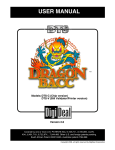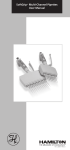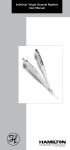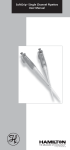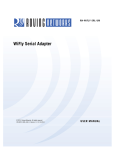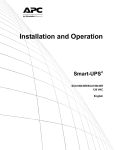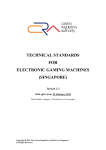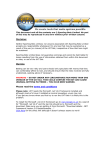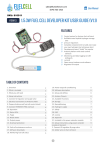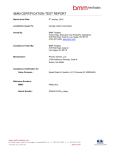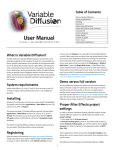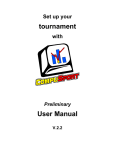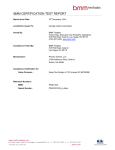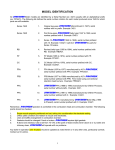Download USER MANUAL
Transcript
IGT Part Number 821-954-00 USER MANUAL Models:DTS-C (Chip version) DTS-V (Bill Validator/Printer version) Distributed by: Version 3.0 Covered by one or more U.S. PATENTS Nos. 6,158,741...6,165,069...6,270, 404...6,481,718...6,722,974,...7,044,468. Other U.S. and foreign patents pending. South African Patent #2001/2425, Australian patent #764,869. Copyright 2006, all rights reserved by DigiDeal Corporation Safety Instructions Read all instructions prior to operation. 1. 2. 3. 4. 5. 6. 7. Read these instructions prior to operation. Keep these instructions. Heed all warnings. Follow all instructions. Do not use this apparatus near water. Clean only with a damp cloth. Do not block any of the ventilation openings. Only install in accordance with the manufacturer’s instructions. 8. Do not install near any heat sources such as radiators, heat registers, stoves or other apparatus (including amplifiers) that produce heat. 9. Do not defeat the safety purpose of the grounding-type plug, which has two blades with one wider than the other, and a grounding-type prong. The third prong is provided for your safety. If the provided plug does not fit into your outlet, consult an electrician for replacement of the obsolete outlet. 10. Protect the power cord from being walked on or pinched, particularly at plugs, convenience receptacles and the point where exiting the apparatus. 11. A surge suppressor or UPS is recommended to clean up the power for the DTS system. Failure to provide reasonably clean power to the system will void any warranty from the factory. 12. Only use attachments or accessories specified by the manufacturer. 13. Use only with table specified by manufacturer or sold with apparatus. 14. Unplug this apparatus during lightning storms or when unused for long periods of time. 15. This unit contains cooling fans. Use extreme caution when servicing. 16. Refer all servicing to qualified personnel. Servicing is required when the apparatus has been damaged in any way, such as: damage to cord or plug, spilled liquid or fallen objects into apparatus, exposure to rain or moisture, does not operate normally or has been dropped. To reduce risk of electric shock do not perform any servicing other than that contained in the operating instructions unless qualified to do so. ATTENTION! MUST READ THIS! UPS REQUIREMENT ESD RECOMMENDATION We strongly recommend that a UPS (Uninterrupted Power Source) be used on any table where stable, clean power may be a problem. A line-interactive (in line filtering) type UPS which reconditions the waveform at the output from the energy in the battery is required, such as the APC model SUA1500. The electronic boards in this product contain electrostatic devices that are susceptible to electrostatic charges which may affect the performance of the product if not handled correctly. When servicing the product, when the electronic boards are removed from the various assemblies for repair or upgrades, ensure the service personnel use ESD compliant wrist or heel straps which are adequately grounded. Damage to the unit caused by a failure to protect the unit from severe power fluctuations will void any warranties and maintenance agreements. ii Failure to comply with standard ESD procedures, which causes damage to the electronic assemblies, may void the product warranty. DTS DragonBacc User Manual V3.0 Contents Safety Instructions................................................... ii Introduction............................................................ 1 How to Use This Manual.................................................... 1 Warnings and Notes........................................................... 1 Object of the Game............................................................ 1 Tabletop Diagram.................................................... 2 1 Basic Operation.................................................... 3 Powering Up the Game...................................................... 3 Power Reset Indication....................................................... 3 Powering Down the Unit.................................................... 3 2 How To Play.......................................................... 5 Baccarat Terms................................................................... 5 Placing Bets (DTS-C)............................................................ 5 Placing Bets (DTS-V)........................................................... 5 Starting a Round (All Models)............................................. 6 Playing DragonBacc (Baccarat)........................................... 6 Game History Panel............................................................ 7 Player Controlled/Auto Host Mode ................................... 8 3 Features............................................................... 9 Host Buttons....................................................................... 9 Shuffling.............................................................................. 9 Card Burning....................................................................... 9 Deal Prompt....................................................................... 9 Host Bet and Host Tip......................................................... 9 Outcomes......................................................................... 10 Info Screens...................................................................... 10 4 Main Menu......................................................... 11 iii 5 Options Menu.................................................... 12 Accessing Game Rules...................................................... 12 Configurable Game Rules................................................. 13 Accessing Table Options................................................... 18 Table Options.................................................................... 18 Saving Changes................................................................. 22 6 Meters and History Menu................................... 23 Player History................................................................... 24 Meters.............................................................................. 25 Card Distribution.............................................................. 26 7 Diagnostics Menu .............................................. 27 8 Recovery from Power Failure ............................. 28 Power Reset . ................................................................... 28 Appendix A: Status Messages................................ 29 iv DTS DragonBacc User Manual V3.0 Introduction Advanced digital technology and state-of-the-art electronics have come together to create innovative table games. These casino games are played traditionally but utilize digital cards delivered by the Digital Table System (DTS™). How to Use This Manual See the DTS Platform Installation Guide to set up the DTS system for first-time use. This User Manual contains the following information: • Section 1 covers basic operational features • Section 2 details how to play • Section 3 describes game and table features • Section 4 details the Main Menu • Section 5 details game rules and table options • Section 6 provides information about meters and player history • Section 7 details options available via the Diagnostics menu • Section 8 details instructions in the event of a power recovery • Appendix A lists status and error messages Warnings and Notes The following symbols are used throughout this manual. Warnings describe procedures you need to follow for your system to operate properly. Notes contain important information about procedures. Object of the Game In DragonBacc, players bet on either the player hand or banker hand to win and/or tie. The hand closest to 9 wins the round and players get paid or not according to how they bet on the outcome of the two hands. The object of the game is to correctly guess the outcome of the round. 1 Tabletop Diagram Ticket Printer Bill/Ticket Acceptor Dealer Screen DTS-V Tabletop Layout Host Buttons Game Options/ Keylock Shoe Player Screens SofTop™ Chip Tray DTS-C Tabletop Layout Bet Sensors (Model DTS-C) Are located above each player position and will be labeled on the Softop. 2 DTS DragonBacc User Manual V3.0 1 Basic Operation Powering Up the Game All doors must be closed to operate the game. All power is controlled by the Power button located behind the smallest door on the left side of the CPU. 1. Open the Power door and press the Power button. Several messages display on the status line at the bottom of the Dealer screen (see Appendix A). 2. Review these messages for any power-up exceptions. 3. Confirm all three doors are closed. Main Door Rules Door Power Door CPU – Left Side CPU – Front Power Reset Indication To resume play after a power disruption, see Section 8, Recovery from Power Failure. Whenever power is interrupted, the message Power Reset displays on the status line of the Dealer screen and shoe. • If power is interrupted between rounds, the message remains visible through a complete round. • If power is interrupted during a round, the message remains visible through the remainder of the interrupted round and through a complete round. Powering Down the Unit Whenever the unit will not be in use for an extended period of time, turn the power off. 1. Insert the key in the keylock located on the shoe and turn left to OPTIONS. 2. On the Main Menu, touch the Shutdown menu button. 3. From the Shutdown menu, touch the Reset or Shutdown button. 3 In the event of a table failure, you may be forced to override the normal shutdown procedure. 1. Open the Power door. 2. Press and hold the power switch for 5 seconds. You should hear the fan turn off. 3. Unplug the unit from the wall. The power does not shut down completely unless the unit is unplugged at the outlet. 4 DTS DragonBacc User Manual V3.0 2 How To Play All DTS games begin with a player walking up to the table to play. Baccarat Terms • Player Hand: The two cards dealt to the player location. • Banker Hand: The two cards dealt to the banker location. • Natural 9: If the first two cards dealt add up to nine, it is considered a Natural 9. This is an automatic win unless the other hand has a Natural 9 as well; then it is a tie. • Natural 8: If the first two cards dealt add up to eight, it is considered a Natural 8. This can only be beat by a Natural 9. Placing Bets (DTS-C) Placing a Bet (DTS-C) All bets must be placed inside the marked betting areas for the sensors to work properly. 1. The player places chips on the sensors in the area above the Player screen marked Player Bet or Banker Bet (a person cannot bet both player and banker). 2. The player can also bet on the Tie Bet either by itself or in addition to either of the other bets. Note: As soon as the Player bet is registered, a confirmation message displays on the Player screen. The dealer/host (hereafter called the dealer) must make sure all bets are placed and register on the Players’ screens before initializing the round by pressing the DEAL button. Placing Bets (DTS-V) Placing a Bet (DTS-V) 5 1. A player touches the Buy In button on the Player screen. 2. The dealer acknowledges the player and position by touching the Buy In button on the Dealer screen. This allows the system to credit the correct player bank at the correct location. 3. The player delivers cash or a ticket to the dealer. 4. The dealer feeds the ticket/cash into the bill validator. 5. The player and dealer/host both verify the amount, and the dealer touches the Deposit button on the Dealer screen. 6. The player chooses which bet area they want to bet (Player Bet, Banker Bet or Tie Bet) and activates that bet area by touching it. • To de-activate, they touch another bet area. • Once the bet area is active, the player touches chips to increase or decrease the value of the bet. 7. To clear a bet, the player touches the chips in the active bet area or touches the Clear button at the bottom of their screen. Starting a Round (All Models) The dealer presses the DEAL button to start the round. This locks in bets and delivers the first two cards to the Player Hand and the Banker Hand to the Host screen. Cards are only delivered to players selected to reveal those cards. Other players see them only on reveal. Playing DragonBacc (Baccarat) If the table is set to deal the cards Face Up, the following steps occur. 1. The two hands show in the corresponding Player Hand and Banker Hand areas with hand totals showing in the upper-right corner of each area. 2. The Player Hand is played based on Diagram A. 3. The Banker Hand gets a third card depending on the Player’s Hand total, following the rules as shown in Diagram A. 4. The Hand closest to nine wins. 5. If the hands tie (this is configurable, below is the default configuration): • it is a PUSH for players who did not bet on the tie • it is a WIN for players who did bet on the tie; but if they also bet on the Player Bet or the Banker Bet, they push that amount Diagram A Baccarat Rules 6 DTS DragonBacc User Manual V3.0 If the table is set to deal the cards face down for the Peek, the following steps occur. 1. The two hands are dealt onto the Dealer/Host screen face down. 2. The dealer then assigns the hands to the players with the highest Player and Banker bets respectively by pressing the red SELECT PLAYER HAND button, then selecting one of the active player icons. A Player Hand graphic displays over that icon. 3. To assign the Banker Hand, the dealer presses the yellow, SELECT BANKER HAND button, then chooses an active, yellow player icon. A Banker Hand graphic displays over that icon. 4. The Player Hand is revealed first, one card at a time. To reveal the card, the player touches the bottom long edge of the card and drags their finger up. To immediately reveal the card, they simply press the green Reveal Card button to the left. 5. The Banker Hand is revealed next, one card at a time. Note: The dealer can force the reveal at any time by pressing the DEAL button. 6. The hands, once face up, show on all Player screens with hand totals in the corner. 7. The round then plays out according to the rules in Diagram A. The hand closest to nine wins. 8. If the hands tie (this is configurable, below is the default configuration): • it is a PUSH for players who did not bet on the tie • it is a WIN for players who did bet on the tie; but if they also bet on the Player Bet or the Banker Bet, they push that amount Game History Panel The game history is tracked on the top of each Player screen (and Dealer screen) and shows the outcome of the last 25 games. • The newest hand displays farthest to the left. • The outcome is indicated by the colored pill with the score inside the pill. • If it was a Natural 8 or Natural 9, a white triangle with “N” pointing to that pill displays. • The white bars indicate at which points the shoe was shuffled. Note that the white history bars are not available after a recovery from power failure. 7 Player Controlled/Auto Host Mode Casino management can activate PLAYER CONTROLLED/AUTO HOST mode (DTS-V only). In this mode, the host becomes a Cashier and the players control game play. 1. To get into the game, a player first Buys In through the live game host using the game’s bill validation system. The player’s money is converted into on-screen credits and virtual chips. The Buy In sequence only occurs between rounds. 2. Players place a bet by simply selecting the bet they want to make, activating that bet area, then touching any virtual chip, which moves their chips to the active betting circle. Bets can be added to or removed until the player’s bet is correct. 3. Once bets are in or the timer runs out, the cards are automatically dealt. 4. If playing Face Up (a game option), the Player Hand and Banker Hand are dealt and play out according to the rules in Diagram A (see previous page). 5. The reveal is automatically assigned to the highest betting players. A timer indicates how long those players have to complete the reveal. 6. The player banks are automatically updated to reflect all wins and losses. Note: The cashier can kill the timer at any time by pressing the DEAL button on the Host button panel. The timer resumes after the player action has been taken. Player Controlled/ Autoplay Mode on DTS-V 8 DTS DragonBacc User Manual V3.0 3 Features Host Buttons The dealer manages the game with five buttons: • DEAL: locks in bets delivers the cards used as a key button for administrative purposes • Volume Up/volume Down • Speed Up/Speed Down Shuffling Shuffle configuration can be set in the TABLE OPTIONS menu. The shuffle default is to automatically reshuffle once the decks in the shoe reach the penetration mark (set at 85% as a default but can also be reconfigured). Card Burning At the start of each round, one card is dealt. This tells how many cards will be burned before the hands are dealt. For instance, if the card is a seven, seven cards will be burned. If the card is a face card, it counts as “0.” Deal Prompt A yellow prompt displays in the lower-left corner of the Dealer screen any time the dealer is required to press the DEAL button. Host Bet and Host Tip The Host Bet button on the Player screen enables a player to place a bet for the dealer, based on House Rules (see Table Options in Section 5). Players can also tip the dealer from their bank using the Host Tip button if this option is enabled by the casino (see Table Options in Section 5). 9 Outcomes At the end of the round, hand outcomes are indicated with borders and graphic messages around the Player and Banker areas. Bet outcomes are indicated with borders and messages around the bet circles. Info Screens Info screen(s) are available at any time by pressing the information icon. The screens contain game play rules, table limits and bonus tables (if applicable). DTS-C Tie Winner DTS-V Tie Winner 10 DTS DragonBacc User Manual V3.0 4 Main Menu To access the main menu, insert the key in the shoe and turn left to Options. The Main Menu displays on the Dealer screen. Turn left for Main Menu The following areas can be accessed from this menu. • Print Ticket & Hand Pay (DTS-V only): This menu enables the manager to either reprint tickets or to print a hand pay ticket. • Options: This button gives access to both game rules and table options (see Section 5). • Meters and History: This menu accesses player history, meters and card distribution (see Section 6). • Diagnostics: Select this menu to calibrate or configure touch screens, displays and/or bet sensors; or back up NVRam (see Section 7). • Calibrate and Configure: From this menu, you can calibrate touchscreens, configure displays and configure SAS. For detailed instructions on calibrating and configuring the DTS table, see the DTS Platform Installation Guidelines. • Shutdown Options: Select this menu if you need to shut down or reset the table. 11 5 Options Menu From the Options menu, you have two selections. • Game Rules: This menu goes to game-specific rules that can be set or configured. Note the warning on the left side of this page regarding configuring game rules. • Table Options: Use this menu to set or configure options that are not game specific but which pertain to how the table is set up. The Rules door must be opened with a key to edit rules. There cannot be any money on the table. Accessing Game Rules You can access the Rules Editor during power up of the DTS unit or at the beginning of each round, prior to any cards being dealt (as long as the banks and tips are cleared on the DTS-V table or there are no chips on the bet sensors on the DTS-C table). 1. Insert the key into the Rules door key lock and turn. Main Menu displays on the Dealer screen. 2. Touch Options to go to the next screen. There is a slight delay the first time you access this menu (up to 30 seconds). 3. Touch the Game Rules button. 4. You can view and change configurable game rules using the dropdown boxes, +/- buttons, or slides. If the menus are greyed out and you cannot access them, make sure you have cleared the banks and tips, then repeat the preceding steps. 12 DTS DragonBacc User Manual V3.0 Configurable Game Rules Configurable game rules are those which can be changed by the casino to create a unique set of “house rules.” This section details these rules and the options available with each of them. In the following section, the default option is bold. 1. Bet Table Type (DTS-V only) The bet restrictions for the table. Variable Bet Table: Allows each player to bet up to the specified maximum. Differential Bet Table: The difference between the sum of the banker bets and the sum of the player bets cannot exceed the player/banker bet maximum (see Game Rule 13). Also, the sum of the tie bets cannot exceed the tie bet maximum (see Game Rule 15). 2. Paytable ID: READ ONLY Based on configurations chosen, a unique pay table will be created and given a unique ID. Default is 89 3. Sound Effects Level Choose from two levels of sound: Level 0 (Game sounds, including card shuffle, deal and button sounds) Level 1 (Game sounds plus voice-over comments) 13 4. Payback Percent: READ ONLY This option lists the theoretical maximum payback percentage based on the selected rules. For DragonBacc, the rules that affect the payback percentage are as follows: • Number of Decks: 1-12 • Commission: None; 5% on Banker wins; Banker win on 6 pays 1:2 • Tie Win Multiplier: 8:1; 9:1 • Player/Banker bet is loss on Tie: Enable/Disable Default is 98.9421 Note: If this goes above 100% or below 0 (negative), you will not be able to save your chosen configuration. 5. Deal Speed Choose the speed of the deal automatically or manually (by pressing DEAL). Range is 1-5 Manual Level 1 (Slowest) Level 2 Level 3 Level 4 Level 5 (Fastest) 6. Number of Decks The number of decks in the shoe. Range is 1 - 12 Default is 8 14 DTS DragonBacc User Manual V3.0 7. Shuffle Mode Choose between three shuffle modes: Traditional: (use penetration) Every Round Random Balance: (shuffle every card) 8. Penetration Mark Placement of the second cut card. 50% 66% 75% 85% 9. Commission Type There are three types of commission to choose from. None — no commission is taken Regular 5% — 5% is taken on banker bet wins Banker 6 — 50% is taken on a banker bet and a banker wins with a6 10.Tie Win Multiplier The payout to a player who wins on a tie bet. 8 to 1 9 to 1 11.Cards Face Up Plays the game in face up mode. Disabled Enabled 12.PT/BT Bet Lose on Tie Determines how the player or banker bet is resolved if a tie bet is also placed. If this rule is enabled then the player or banker bet will be a loss if a tie bet is made and the outcome is a tie. Otherwise the player or banker bet will be a push. Disabled Enabled 15 13.Player/Banker Bet Min The minimum player or banker bet that must be placed to play. [DTS-V only: If a player presses a chip that is less than the minimum bet, the minimum bet will automatically be placed.] Range is 1-99999 Default is 1 14.Player/Banker Bet Max The maximum player or banker bet that can be placed. In differential bet mode, this is the maximum difference allowed between all player and banker bets combined (see Game Rule 1). Range is 1-99999 Default is 100 15.Tie Bet Minimum The minimum tie bet that must be placed to play. [DTS-V only: If a player presses a chip that is less than the minimum bet, the minimum bet will automatically be placed.] Range is 1-99999 Default is 1 16.Tie Bet Maximum The maximum tie bet that can be placed. In differential bet mode, this is the maximum difference allowed between all player and banker bets combined (see Game Rule 1). Range is 1-99999 Default is 100 16 DTS DragonBacc User Manual V3.0 17.Cut Deck Mode There are 2 ways to cut the deck after shuffling. The default is Manual except in Auto Host mode, where the default is Automatic. Manual: Host has to press the deal button to cut the deck. Automatic: The deck is randomly cut without any host interaction. 18.Begin Game Timer (DTS-V Auto Host mode only) The amount of time from placing a bet to the beginning of the game. Range is 5-30 Default is 15 19.End Game Timer (DTS-V Auto Host mode only) The amount of time before going to a new game after showing the outcome(s) of the current game in Auto Host mode. Range is 5-30 Default is 15 20.Reveal Card Timer (DTS-V Auto Host mode only) The amount of time a player gets to peek at their cards in auto mode. Range is 5-30 Default is 5 21.Select Peek Timer (DTS-V Auto Host mode only) The amount of time before a peeker is selected in auto mode. Range is 0-30 Default is 3 22.Deal Third Card Timer (DTS-V Auto Host mode only) The amount of time before a third card is dealt in auto mode. Range is 0-30 Default is 1 17 Accessing Table Options Follow the steps below to view Table Options. 1. Insert the key into the Rules door key lock and turn. Main Menu displays on the Dealer screen. 2. Touch Options to go to the next screen. 3. Touch Table Options to view DTS options. Table Options In the following steps, the default option is bold. 1. Audible Host Error Alert Indicator of an incorrect choice by the dealer. Enabled Disabled 2. Visual Host Error Alert Messages alerting dealer of incorrect choice. Enabled Disabled 3. Touch Indicator A visual indicator of where a player is touching the screen. Enabled Disabled 18 DTS DragonBacc User Manual V3.0 4. Host Type (DTS-V only) Sets whether the host will be a full attendant and respond to all player decisions, a Semi-Host and only respond to money request, or no host at all (Auto Host). Full Host Auto Host If Dealer earns tips during checkin period, a ticket indicating amount will print upon check-out (DTS-V only) 5. Host Checkin/Checkout (DTS-V only) Allow an employee to enter their number at the beginning and end of their shift. Enabled Disabled 6. Host Betting (DTS-V only) Allow customers to place a bet for the dealer. Enabled Disabled 7. Host Bets Cannot Exceed HP (DTS-V only) Limit host bet amounts such that no win for the host can exceed the hand pay threshold. Enabled Disabled 19 8. Host Bet Type (DTS-V only) Set limit for dealer bets. Table Limit Host bet limits set to corresponding player bet minimum and maximum limits. Player Bet Percentage The host bet is set to a percentage of the player bet corresponding to the percentage of player bet amount. 9. Match Player Percent (DTS-V only) The host bet is set to a percentage of the player bet corresponding to the percentage of player bet amount 0% to 100% Default is 100% 10.Host Tipping (DTS-V only) Allow customers to tip the dealer from their bank. Enabled Disabled 11.Maximum Host Tip (DTS-V only) Sets the maximum amount allowed for a Host Tip. 0-10,000 Default is 500 20 DTS DragonBacc User Manual V3.0 12.House Personnel Title Your jurisdiction requires your title to be either host or dealer. Host Dealer 13.Hand Pay Threshold (DTS-V only) Determine at which amount a hand pay is required. 1-1,000,000 Default is 1200 14.Game Volume Spin box with values between 0 and 100. Default is 50 15.Establishment Name Enter the location-specific information. Default is DigiDeal 16.Address 1 Enter the location-specific information. Default is DigiDeal address 17.Address 2 Enter the location-specific information. Default is DigiDeal address 18.Table Number Unique equipment identifier. Range is 0-1,000,000 Default is 1 19.Currency Symbol: READ ONLY (DTS-V only) Displays the correct symbol for the currency. This field cannot be edited. Default is $ 20.Currency Name: READ ONLY (DTS-V only) Displays the correct currency name. This field cannot be edited. Default is Dollars 21 21.Ticket Expiration (DTS-V only) Choose the number of days before the ticket expires. Range is 0-10,000 Default is 30 22.Print Expiration Date (DTS-V only) Print the expiration date on the ticket. Enabled Disabled 23.Pause Timer on Buy In Request (DTS-V Auto Host mode only) Pauses the Begin Game Timer when a player is buying in. Enabled Disabled Saving Changes When you change any of the game rules or table options, you must touch the Save button. The prompt Save Current Settings? displays. • Touch OK to save your changes. • Touch Cancel to go back to the previous settings. 22 DTS DragonBacc User Manual V3.0 6 Meters and History Menu The Meters and History menu enables you to access to the following menus: • Player History (game recall) of the current game and the previous 10 games played • Meters: table, game and player statistics • Card Distribution of cards dealt 23 Player History This screen enables you to select the game you want to review in the left panel. Once you make that selection, the following information displays in the right panel: • history of the players in the game • player’s and host’s actions • bets placed • outcomes achieved The current and previous 10 games are available for recall. 24 DTS DragonBacc User Manual V3.0 Meters This screen displays all the accumulated statistics for the table and the game. There are three categories of statistics. Clear meters between, not during, rounds. Do not clear meters when money is on the table. Meters menu does not include Money In or Money out tabs for the DTS-C version. Current – • For the DTS-V, these meters track the current player session at the table. A session is keyed off a player’s bank balance. Once a player’s bank balance reaches zero either from cashing out or running out of funds, a session is considered over and the meters for that player reset on the next buy in. • For the DTS-C, these meters are equivalent to the Periodic Meters and can be used for tracking particular events, schedules or shifts. They can be cleared at any time. The meters can be cleared by touching the Clear button on the bottom navigation bar. You are asked to confirm this action. Clearing the periodic meters during a round may result in inaccurate data for some metered fields. 25 Periodic – These meters are used to track specific casino events such as shift changes, host changes, tournaments or holiday events. These meters can be cleared at any time by the casino by touching the Clear button on the bottom navigation bar. You are asked to confirm this action. Permanent – These meters collect all of the table and game statistics and/or data between NVRam clear processes. These meters can only be cleared by doing an NVRam Clear on the DTS platform. Clearing the Current and/or Periodic Meters has no affect on the Permanent Meters. The only time the Permanent Meters are not updated during game play is if the DTS game in question supports a tournament mode. In this case, the Current and/or Periodic are used to track the game play. Print – For the DTS-V, there is a Print button on the bottom navigation bar. Selecting this option prints a subset of the current data to the ticket printer. Voucher Out Meter Single Connection SAS: When a game is being run in full/single-player mode, the meter displays the total of all vouchers having been printed for the entire table. Multi-Connection SAS: In multi-player mode, the Voucher Out meter only displays the total of dealer tips. Card Distribution This screen displays the cumulative counts that represent the actual distribution of the cards during game play and the percentage that the count represents with respect to all cards distributed. 26 DTS DragonBacc User Manual V3.0 7 Diagnostics Menu The Diagnostics menu enables you to access to the following menus: • Backup NVRam: Touch this button if you want to backup NVRam. You are prompted to confirm your choice with an OK/Cancel dialog box. • Log Options: This menu enables you to set up a debug/ troubleshooting log and set log parameters. 27 8 Recovery from Power Failure After a new round has begun and up to the dice rolled in that round, all details of the game are stored in game memory. A power failure causes a reboot of the unit and the game is restored to the point where power failure interrupted play. Nothing is lost and the game may be resumed with all data intact. When the game powers up, it recovers from the power failure and preserves the rules set by the casino. Power Reset When power is restored, the game will automatically restart. 28 1. Observe the game initialization sequence that appears on the Dealer screen. 2. Observe the messages which appear during initialization on the status line at the bottom of the Dealer screen (see Appendix A for a list of messages). 3. Observe the last messages that appear on the status line, ending with Initialization Complete. 4. Observe that the game advances through the round to the point of power interruption. 5. Resume play. DTS DragonBacc User Manual V3.0 Appendix A: Status Messages Initialization Messages • The system verification process failed. Error Code: <n> Power the system off and fix the problem. This first error message can have error codes 1,2,3,4,5. It is displayed when one of the OS images needed for booting fails. • The game image failed the verification check Error Code: 6 Power the system off and fix the problem. • There was a problem setting up the touch screens. Error Code: 7 Turn the machine off and resolve the error. Game Messages Game play will not resume if any doors are open. • • • • • • • Power Reset Recent Access Doors Opened Rules Door Main Door Low NVRam Battery Power Door Fatal Error Indicators A class of fatal errors exist that forces the unit to exit the game and attempt to reboot. Such errors are likely linked to hardware malfunctions, such as faulty memory or a bad game memory battery. When the fatal error occurs, a message briefly displays on the Dealer screen and the computer attempts to reboot itself. If the machine cannot recover from the error, it makes repeated attempts to reboot. If the unit is unable to reboot, a service technician should check the unit. 29