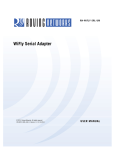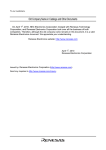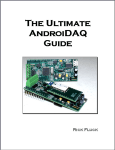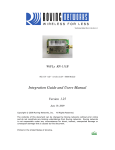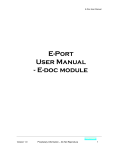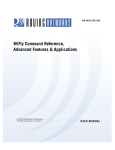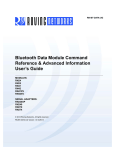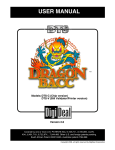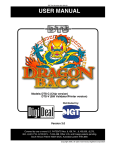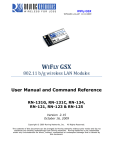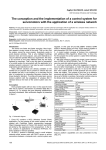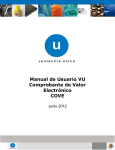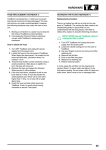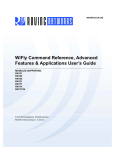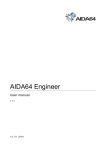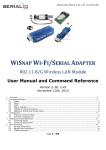Download Learn How Easy It Is Your Learn How Easy It Is to Add Wi
Transcript
Lab Manual for RN-174 174 Evaluation Board MASTERs 2012 Lab Manual for RN RN-174 Evaluation Board Lab 1 Instructions Lab 2 Instructions Lab 3 Instructions Lab 4 Instructions Lab 5 Instructions Table of Contents 4 13 233 299 34 Learn How Easy It Is to Add Wi-Fi Fi to Your our Embedded System Page | 1 Lab Manual for RN-174 174 Evaluation Board Hardware Architecture: Development Environment Page | 2 Lab Manual for RN-174 Evaluation Board Lab Equipment For this lab, you need the following hardware and software. Hardware • RN-174 evaluation board, which contains the RN-171 WiFly module • Personal computer with a USB port • USB-to-serial cable • Null modem • 10-pin serial cable • 9-V battery clip Software • Tera Term software (http://sourceforge.jp/projects/ttssh2/releases/) • Portpeeker software ( http://www.linklogger.com/portpeeker.htm) Page | 3 Lab Manual for RN-174 Evaluation Board Lab 1: Association & UDP Purpose: This lab will teach you how to: • • • • Differentiate between infrastructure and ad hoc networks. Configure module parameters. Scan, join, and authenticate to wireless networks. Discover the WiFly module on your wireless network via UDP. Page | 4 Overview: In this procedure, you will set up hardware, configure the module on the evaluation board, associate with a network, and configure and capture UDP data. The WiFly module supports the following security modes: • • • • WEP 64, WEP 128 OLD/NOT SECURE WPA1 TKIP WPA2 AES has not been compromised Enterprise is not currently supported Infrastructure Networking ! Ad Hoc Networking Page | 5 Lab Manual for RN-174 Evaluation Board Procedure (Part 1): 1. Connect the evaluation board. a. Connect the board to your computer. b. Connect the battery (the green LED blinks slowly). c. Use the device manager to find the COM port. 2. Launch command mode. a. Run Tera Term. b. Open the assigned COM port. The serial port settings are: 9600 baud, 8 bits, no parity, 1 stop bit, and no flow control. c. Type $$$. d. The module responds with <CMD>. 3. Review and reset the configuration. a. Check the configuration and firmware version. i. get e ii. ver b. Perform a factory reset (starts module in a known state). i. factory R ii. reboot Page | 6 Lab Manual for RN-174 Evaluation Board 4. Search for networks. a. $$$ (enter command mode) b. scan 5. Join a network. a. join # 1 (remember the spaces) b. leave c. join <string> (e.g., join RovingNET) d. leave 6. Auto-join a network with persistent configuration. a. set wlan ssid <string> b. set wlan pass <string> c. save d. reboot TIP: If the network is secure, set the pass phrase with set wlan pass <string> before joining the network. Page | 7 Lab Manual for RN-174 Evaluation Board Lab 1 Interim Summary So far, you have configured the module via the UART in command mode. Next, you will observe the Wi-Fi activity using PortPeeker on a PC. Wi-Fi User Data A B UART $$$ WiFly Module Wi-Fi Interface Command Mode Procedure (Part 2): 1. Associate the PC with the same AP as the module. a. Enter command mode and retrieve the module’s IP address. b. Ensure that the PC is on the same subnet. 2. Launch and Configure PortPeeker. a. Click configure. b. Set port number to 55555 (default). c. Set protocol to UDP. d. Click OK. 3. Start UDP Packet Capture by clicking Start. If the PC & module are on same subnet, broadcast packets are shown. If there are multiple nodes on the network, look for YOUR IP address. Page | 8 Lab Manual for RN-174 Evaluation Board The following figure illustrates the process of device discovery via UDP broadcast. The module sends a UDP broadcast at programmable intervals to make itself discoverable. The UDP broadcast contains information that identifies the module on the network. I’m here Roving Networks Device I’m here Roving Networks Device 192.168.0.3 192.168.0.6 I’m here Roving Networks Device 192.168.0.7 174.201.25.16 I’m here To Internet I’m here Roving Networks Device Access Point DHCP server I’m here Roving Networks Device 192.168.0.5 I’m here 192.168.0.2 192.168.0.1 Who is there Roving Networks Device 192.168.0.8 Roving Networks Device 192.168.0.4 UDP Server 192.168.0.100 4. Set the UDP broadcast interval. a. Enter command mode i. get broadcast (observe current interval) ii. set b i 3 (b=broadcast, i=interval) iii. save & reboot b. Review the UDP messages in PortPeeker. 5. Enable the sensor data in the UDP broadcast. a. Enter command mode. i. set q s 0xff (set sensor mask) ii. save to make persistent (reboot not required). b. Review the UDP messages in PortPeeker. Page | 9 Lab Manual for RN-174 Evaluation Board Device names can identify products on the network. You can also append the device ID to the UDP broadcast. 6. Set the device ID. a. Enter command mode. i. get option ii. set o d RockAndRollWiFi (o=optional, d=deviceID) iii. save & reboot b. Review the UDP messages in PortPeeker. 7. Set the broadcast UDP port. a. Enter command mode. i. get broadcast ii. set b p 50000 (b=broadcast, p=port) iii. Save & reboot not required. b. Reconfigure PortPeeker to listen for UDP packets on port 50000 c. Review the UDP messages in PortPeeker. TIP: UDP Broadcast on by Default. Set Interval to 0 to Turn It Off. Page | 10 Lab Manual for RN-174 Evaluation Board 8. UDP mode is not enabled by default. Enable UDP by setting the remote host, port, and protocol. a. Enter command mode. i. factory R ii. Associate with AP iii. set ip host <address> iv. set ip remote 50000 v. set ip proto 1 (IP protocol bitmask; 1 = UDP, see following table) Bit Position 0 1 2 3 4 b. Protocol UDP TCP Server & Client (Default) Secure (only receive packets with IP address matches the store host IP) TCP Client only HTTP client mode vi. set comm timer 1000 (try 10, see the change) vii. get ip viii. save & reboot Type characters; they appear in PortPeeker. TIP: The IP Protocol Value Is a Bit Mask. You Can Enable Both TCP & UDP Messages. Page | 11 Lab Manual for RN-174 Evaluation Board LAB 1 Conclusion You have completed Lab 1. You have learned that: • • • • The RN-174-K with a terminal emulator and serial cable provides a simple, effective development environment. Joining networks is easy. You can discover WiFly devices via UDP broadcast. The module sends UART data as UDP packets when associated with a network in UDP mode. Page | 12 Lab Manual for RN-174 Evaluation Board Lab 2: TCP Purpose: This lab will teach you how to: • • • • • • Connect from the module to a remote host using TCP (client). Connect to module from remote host using TCP (server). Distinguish between TCP modes. Automatically open TCP connections using a timer. Control TCP connections with a microcontroller. Trigger a TCP flush based on different events. TCP connections are point-to-point connections that provide reliable, guaranteed, in order data delivery. They are also known as sockets. See the following figure. Remote Host RN-134-K 192.168.1.50 Listen on Port 2000 Access Point DHCP server open 192.168.1.200 5000 WiFly Module Opens TCP Connection Sensing applications Sending data to web server Data acquisition systems Fleet management 192.168.1.200 Listen on Port 5000 open 192.168.1.50 2000 Remote Host Opens TCP Connection Industrial controls Home automation Universal remotes Page | 13 Procedure: 1. Associate your computer with the AP. 2. Launch PortPeeke. 3. Configure PortPeeke. a. Click Configure (note your PC’s IP address in the Interface box). b. Set port to 5000 (the port number matches the remote port of the WiFly module). c. Set the protocol to TCP. 4. Click Start to capture TCP packets. Page | 14 Lab Manual for RN-174 Evaluation Board 5. With the module connected to the PC over the USB-Serial cable, open Tera Term on the serial COM port. 6. Restore the module to the factory defaults: a. Enter command mode. b. factory R c. Associate with AP. d. save & reboot 7. Open a TCP connection using the command open <IP_address> 5000 *OPEN* is shown on serial port (Tera Term window) and a packet with *HELLO* is shown on PortPeeker. 8. Close the TCP connection: a. Enter command mode. b. close c. Close string *CLOS* displayed in Tera Term. 9. Extra credit: change the COM timer to 2000 and observe the difference on Port Peeker. Page | 15 Lab Manual for RN-174 Evaluation Board *HELLO* 10. In command mode, obtain the module’s IP address using get ip. 11. Open Telnet Connection from PC Using Tera Term (Use Existing Instance) a. Click File > New connection. b. Select TCP/IP. c. Select Telnet. d. In Host field, type the module’s IP address. e. TCP port# is 2000 (default listening port). f. Click OK. The *HELLO* message is shown in the Telnet window indicating a successful TCP connection. 12. Type in the Telnet window; data appears in the serial port window and vice versa. 13. You can configure the module remotely over Telnet by entering command mode. The module supports three TCP modes: • • • TCP client and server mode – Default mode initiates and accepts TCP connections – Currently supports one active connection at a time – Concurrent TCP connections supported in future TCP client ONLY mode – ONLY initiates TCP connections; cannot accept incoming connections Secure mode – ONLY receives packets from host that matches stored host IP address TIP: Refer to User Manual for More Details on TCP Modes Page | 16 Lab Manual for RN-174 174 Evaluation Board 14. Set up the module in TCP mode. a. set ip proto 8 b. save & reboot 15. Open a new Telnet connection to the module from Tera Term. The second s connection is refused, indicating that the TCP_Client mode is working correctly. The module can automatically open a TCP connection to the remote host on powerup or when waking from sleep. • • • • Auto-Connect Connect Controlled by autoconn Setting – set sys auto 1 // Attempts to open TCP connection immediately once only – set sys auto <value value> // Attempts to open TCP connection every // <value> seconds – set sys auto 255 // Attempts to open TCP connection once & // go back to sleep immediately // when connection is closed Auto-Connect Connect Requires Module to Store Remote Host’s IP Address & Port # – set ip host <host host IP address address> – set ip remote <port port> Once TCP Connection Is Opened, It Can Be Closed in Several Ways – close command – Idle timer – Remote host Idle Timer Closes TCP Connection after Preset # of Seconds of No Activity (No Tx or Rx) on the TCP Link – set com idle <value value> //Closes the TCP connection after <value> seconds of inactivity Page | 17 Lab Manual for RN-174 Evaluation Board *OPEN**CLOS*… 16. Configure the module open a TCP Connection Every 10 seconds, Drops Connection after 3 seconds Inactivity a. set ip host <address> b. set ip remote 5000 c. set sys auto 10 d. set comm idle 3 e. save f. reboot 17. PortPeeker: Connection Opens & Closes 18. Tera Term: Open & Close Strings Shown when Each Connection Opens & Closes The firmware uses GPIO 4, 5 & 6 to blink the status LEDs on the evaluation board (see Section 2.4 in the user manual for the standard LED function). Alternative functions are described below: GPIO Function Description 4 (GRN) Output High once associated, authenticated & has IP address. 5 (RED) Input Set high to trigger TCP connection, low to disconnect. 6 (YLW) Output High when connected over TCP, low when disconnected. The microcontroller opens or closes the TCP connection to the stored remote host by driving GPIO5 high or low. This setup requires a hardware configuration that is not part of this lab. The microcontroller can monitor the TCP connection status by readying GPIO6: • • High = Connected Low = Not Connected Page | 18 Lab Manual for RN-174 Evaluation Board 19. Enable Alternative Functions a. set wlan ssid <string> b. set sys iofunc 0x70 c. save d. reboot e. Evaluation board LEDs do not turn on 20. After Module Associates with AP a. Associate with AP b. save & reboot c. Green LED goes on (GPIO4) 21. Connect/Disconnect TCP Connection a. Enter command mode ($$$) b. open <address><value> c. Red LED blinks & connection closed because RN-174-K board’s GPIO5 pulled to GND d. Enter command mode ($$$) e. leave // disassociate from AP f. Green LED goes OFF Page | 19 Lab Manual for RN-174 Evaluation Board 22. Microcontroller Can Look for UART comm Strings as Indication of TCP Connection Status: a. Factory reset b. reboot c. Associate with AP d. set ip host <address> e. set ip remote 5000 f. set comm open HAPPY g. set comm close HOLIDAYS h. set comm remote HAPPY_NEW_YEAR i. save & reboot j. Enter command mode k. open l. See open string in Tera Term m. See remote string in PortPeeker n. Enter command mode o. close p. See close string in Tera Term Tip: Microcontroller Can Read UART Open & Close Strings to Determine TCP Connection Status When data is written to the module’s UART, the TCP packets are forwarded based on: • Flush timer • Flush size • Match character A TCP packet is sent when any of these events occur. The parameters are logically ORed to determine when a TCP packet is sent. When configured correctly, the module can be optimized for low latency or high throughput. • Low latency: use lower flush timer value and flush size • High throughput: use higher flush timer value and flush size Tip: Module Tries to Optimize Automatically for Bandwidth by Increasing Default Flush Size with Higher Baud Rates Page | 20 Lab Manual for RN-174 Evaluation Board 23. Forwarding Packets Based on Flush Timer a. set comm timer 1000 b. save c. open d. Type text after TCP connection opens e. After you stop typing, TCP packet is sent 1 second later 24. Forward Packets Based on Match Character a. set c t 0 (why do we send this command?) b. set comm match 65 This parameter expects ASCII decimal character or HEX value of the match character (e.g., 65 = Capital A) c. save d. open e. Type 12345678A f. TCP packet sent out after you type A character g. Observe packet in PortPeeker 25. What Do You Learn from Using ‘get c’ Command? Page | 21 Lab Manual for RN-174 Evaluation Board Lab 2 Conclusion You have completed Lab 2. You have learned that: • • • • • • The module can open a TCP connection to the remote host and accept incoming connections from the remote host. Auto-Connect automatically opens a TCP connection The idle timer can automatically close a TCP connection Alternative GPIO functions allow a microcontroller to control and monitor TCP connections comm open, close, and remote strings can indicate the TCP connection status TCP packets are forwarded based on – Packet size – Match character – Flush timer Page | 22 Lab Manual for RN-174 Evaluation Board Lab 3: Sleep/Wake Timers & FTP Client Mode Purpose: This lab will teach you how to: • • • Configure the module in a low power state. Upgrade the module firmware via FTP. Create log files on FTP Server for o Data acquisition systems o Fleet management systems o Upgrade embedded CPU firmware WiFly modules are designed to be ultra-low power. Therefore, you can build applications that can run on batteries for a prolonged time. To take advantage of the ultra-low power mode, put the module in a sleep state. The module draws 4 uA current while in a sleep state. Mechanisms to Sleep Mechanism to Wake Sleep Command Sensor Inputs (Sens 0-3 pins) Sleep Timer On RX data GPIO 8 from micro controller CTS pin from micro controller Force Awake pin from micro controller Wake Timer Page | 23 Procedure: 1. Configure module in sleep/wake cycle. a. Enter command mode. b. factory R c. Associate module with AP. d. save & reboot 2. Set Wake Timer: # Seconds in Deep Sleep before Wake Up. a. set sys wake 10 3. Set Sleep Timer: # Seconds before Entering Deep Sleep. a. set sys sleep 5 b. save & reboot c. LEDs cycle on & off (except blue). d. Observe module reboot on wake up in Tera Term. TIP: Do Not Set Sleep Timer to Less than 2 Seconds or It Is Hard to Go into Command Mode & Reconfigure Module before It Sleeps Again Page | 24 Lab Manual for RN-174 Evaluation Board 4. Module defaults to connect to Roving Network’s FTP server. 5. Module must be associated to a network with Internet access. 6. Use Local FTP Server. a. Enter command mode b. factory R c. Associate module with AP d. save & reboot 7. Update Firmware. a. Enter command mode b. set ftp address <local_FTP_server> c. ftp update d. ver e. reboot f. Enter command mode g. ver NOTE: After Downloading New Firmware, Restore Module to Factory Defaults Before Using It Page | 25 Lab Manual for RN-174 Evaluation Board The firmware is stored in embedded flash memory. The boot image is the firmware version that the module is currently running. After a successful update, the boot image changes to the new firmware file. 8. Change Boot Image a. Enter command mode 9. View Files in Flash b. Enter command mode c. ls 10. Change Boot Image d. Enter command mode e. boot image <file_name> f. reboot Page | 26 Lab Manual for RN-174 Evaluation Board The FTP client can stream files to/from an FTP server, which is useful in applications such as data logging. FTP servers can accept multiple clients concurrently. 11. Configure FTP Setup a. Enter command mode b. factory R & reboot c. Associate module with AP d. set ftp address <address> (e.g., ftp svr addr) e. set ftp user <string> (e.g., roving) f. set ftp pass <string> (e.g., Pass123) g. set ftp dir <string> (e.g., public) h. set ftp timer 20 i. save & reboot 12. Create and Read File on Server a. Enter command mode b. ftp put <string> c. Type characters, wait until *CLOS* shown d. ftp get <string> Page | 27 Lab Manual for RN-174 Evaluation Board Lab 3 Conclusion You have completed Lab 3. You have learned that: • • • • Sleep and wake timers allow the module to deep sleep to save power and periodically connect to the network. You can use the FTP client to update firmware. You can use the FTP put and get commands to transfer files. FTP put combined with sleep/wake is useful for data logging applications. Page | 28 Lab Manual for RN-174 Evaluation Board Lab 4: Enabling HTTP Client Mode Purpose: This lab will teach you how to: • • • Program the module to post analog sensor data to web server without having to use a micro controller Configure the module to send data to a web server periodically Program module to wake up of different trigger options HTTP mode allows you to analog sensor data and module data to a web server as key/value pairs. To enable this mode, use the set ip proto 18 command. The module connects to a web server using the IP address or URL. The web server listens on port 80 (default) for incoming connections. For each request: • • Web server responds with 200 OK Closes the connection Page | 29 Procedure: 1. In HTTP Client Mode, Module Sends Request Message a. GET /server3.php?value=0F3000001111222233334444555566667777\n\n b. Request message includes comm remote string & sensor readings 2. Configure HTTP Client Mode and Request Message a. Go into command mode b. Associate the module with AP c. set ip proto 18 // Enable HTTP & TCP protocols d. set ip host 0 // Set IP address if known e. set dns name www.rovingnetworks.com // Set DNS name if not f. set ip remote 80 // Standard web server port g. set comm remote GET$/server3.php?value= // $ is replaced by space character h. set q sensor 0xff // Sample all sensors inputs i. set option format 7 // Send header & sample sensor data j. save & reboot k. Enter command mode l. open Format 2 Bytes GPIO Chan 0 Chan 1 Chan 2 Chan 3 Chan 4 Chan 5 Chan 6 Chan 7 0F30 0000 1111 2222 3333 4444 5555 6666 7777 *OPEN*HTTP/1.1 200 OK Date: Fri, 19 Nov 2010 19:24:07 GMT Server: Apache X-Powered-By: PHP/5.2.13 Connection: close Content-Type: text/html Server accepted values <br /> ID: 0<br /> VALUE: 0D16CF2907ED3EB640AB07E607F4321C3219 RTC: 0 *CLOS* GPIO values Sensor Data 3. Open Web Browser. The PC must be associated with your AP connected to the internet 4. In Address Bar, type www.rovingnetworks.com/wiflys/view. Enter your MAC address to view the data posted by your module. 5. For this lab, go to the IP address of the local web server provided by the instructor. <IP_Address>/results.htm Page | 30 Lab Manual for RN-174 Evaluation Board "# $ "%$ &' $( #% ) #* + ,- . , , /% , 0+ 1 2& 3&(4, ) ,5 & 40 , 6 )1 7 5 % + 0 3 +58 9: ); !, 9: ); < =>$, ? $ , +3 " =#%" +5 7 5 ! 6. Append Device ID & RTC Value to Sensor Data so Server Can Identify It a. Device String: Appends &id=<value>, where <value> is device ID string set with set opt device <string> command b. Real-Time Clock: Appends &rtc=<time>, where <time> is real-time clock value in message as 32-bit HEX value in format aabbccddeeff 7. Turn Off Auto Connect a. Go into command mode b. Set sys auto 0 c. Save & reboot 8. Append Device Name & RTC a. Go into command mode b. set option device <string> c. time // Get network time d. set option format 31 e. save & reboot 9. Post Data a. Go into command mode b. open Page | 31 Lab Manual for RN-174 Evaluation Board The module can wake on receiving UART data, associate with an AP, and send a request message containing the UART data: 10. factory R & reboot 11. Associate module to AP 12. set ip proto 18 // set HTTP client mode 13. set ip host 0 // IP address of web server 14. set dns name www.rovingnetworks.com // OR DNS name 15. set ip remote 80 // Web server port 16. set comm remote GET$/server3.php?value= // Set request message header 17. set uart mode 2 // Automatically connect using trigger mode 18. set sys trigger 1 // Wake up on uart RX data 19. set sys sleep 10 // Put WiFly module to sleep after 10 seconds 20. set option format 1 // Sends out HTTP header 21. set comm timer 2500 // Allows multiple keystrokes per request 22. save & reboot In Tera Term, type characters to wake the module, associate to AP, and send data as an HTTP message to the web server. NOTE: You Cannot Send both Sensor & UART Data in Same Request Message. OPEN*SEND-WEBPOST HTTP/1.1 200 OK Date: Mon, 06 Dec 2010 18:25:36 GMT Server: Apache X-Powered-By: PHP/5.2.13 Connection: close Content-Type: text/html Server accepted values <br /> ID: 0<br /> VALUE: oving Data with first byte missing RTC: 0 *CLOS* When serial UART data arrives, the module auto-connects to the web server and sends: GET /server3.php?value=<user’s serial data> \n\n NOTE: First Data Byte Dropped because Module Must Initialize before Sending Data over Wireless Interface. To Avoid This Issue, the Module Should Wake on CTS Signal Using set sys trigger 2 or Send First Byte Twice. Page | 32 Lab Manual for RN-174 Evaluation Board Lab 4 Conclusion You have completed Lab 4. You have learned that: • • • Module Supports HTTP Client Mode Natively When Configured, the Module Can Append – GPIO values – Sensor data – Real-time clock – Device name – UART data Module Can Wake Up on UART Data – May result in dropping first byte – Waking up on CTS is better option Page | 33 Lab Manual for RN-174 Evaluation Board Lab 5: Access Point (AP) Mode Purpose: This lab will teach you how to: • • • • Create a default AP network. Create a custom AP network in software. Connect to the AP network created by the module. View associated devices and lease times. Roving Networks’ modules now have the capability to act as a soft access point. The advantages of this mode are: • • • • • Enables Android devices to talk to modules without need for infrastructure Runs a DHCP server Supports up to 7 clients Supports routing between clients Will support WPA2-AES personal security in future Roving Networks Device Roving Networks Device Roving Networks Device Access Point DHCP server UDP Server 192.168.0.100 Page | 34 Procedure: 1. Download Firmware Supporting AP Mode via FTP a. RN-131: ftp update wifly-242.img b. RN-171: ftp update wifly7-242.img c. RN-370: ftp update wiflyA-242.img 2. Install Jumper at J6 to Enable AP Mode in Hardware a. SSID: WiFlyAP-XX, where XX is last two bytes of MAC address b. Channel: 1 c. DHCP server: Enabled d. IP address: 1.2.3.4 e. Netmask: 255.25.5255.0 f. Gateway: 1.2.3.4 3. Create Custom AP Network with User-Defined Settings a. set wlan join 7 // Create AP mode network b. set wlan channel <value> // Specify channel to create // network c. set wlan ssid <string> // Set up network SSID d. set ip dhcp 4 // Enable DHCP server e. set ip address <address> // Specify IP address f. set ip net <address> // Specify subnetmask g. set ip gateway <address> // Spcify gateway h. save // Store settings i. reboot // Reboot module in AP mode 4. From PC/Mobile Phone/Tablet, Connect to Module-Created Network. The module Displays Client’s Device Name. Page | 35 Lab Manual for RN-174 Evaluation Board 5. View Device Lease Times using the show lease command. 6. View List of Connected Devices using the show associated command. Page | 36 Page | 37