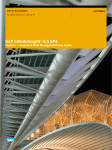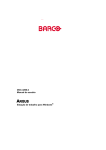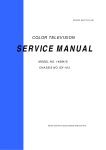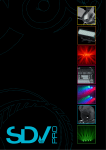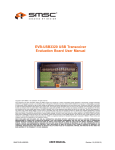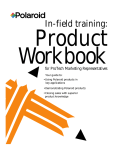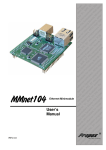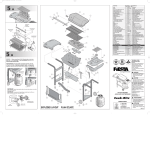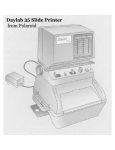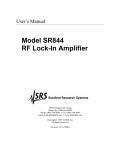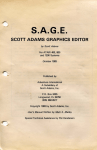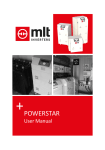Download SP 350 Repair Manual
Transcript
Repair Manual SP 350 System September 1999 Americas Business Center Technical Services 201 Burlington Road Bedford MA 01730 TEL: 1.781.386.5309 FAX: 1.781.386.5988 Table of Contents 1 DESCRIPTION…………………………………………………………………………………………. 1 .....GENERAL………………………………………………………………………………………………….1 SETUP AND OPERATION ............................................................................................................................................2 OPERATING FEATURES RECAP CHART ...................................................................................................................5 CONTROLS AND INDICATORS ....................................................................................................................................6 CAMERA: ...................................................................................................................................................................6 PRINTER: ...................................................................................................................................................................9 SYSTEM RESET FUNCTION ……………………………………………………………………………….13 OPTIONAL A CCESSORIES..........................................................................................................................................13 SPECIFICATION TABLES...........................................................................................................................................13 2 TROUBLESHOOTING ………………………………………………………………………………… 17 HARDWARE PROBLEMS ............................................................................................................................................17 FILM PROBLEMS.........................................................................................................................................................23 OPERATOR PROBLEMS..............................................................................................................................................26 3 DIAGNOSTICS & ADJUSTMENTS………………………………………………………………….. 27 INTRODUCTION......................................................................................................................................................... 27 TEST EQUIPMENT REQUIRED..................................................................................................................................28 SYSTEM TESTING PROCEDURES..............................................................................................................................29 POWER UP TEST ........................................................................................................................................................29 EPROM CHECK ..........................................................................................................................................................30 IMAGE EVALUATION USING A CCEPTANCE TARGET NO. 5................................................................................31 PRINT HEAD CALIBRATION.....................................................................................................................................38 VIDEO TEST ................................................................................................................................................................39 LEDS/BUTTONS TEST ................................................................................................................................................41 CAMERA FUNCTIONAL TESTS.................................................................................................................................42 BACK FOCUS A DJUSTMENT (CS M OUNT A DJUSTMENT ) .................................................................................42 BUTTON /BUZZER CHECK.........................................................................................................................................43 W HITE BALANCE - A MBIENT M ODE (F/5.6 - F/8)................................................................................................44 W HITE BALANCE - STROBE M ODE (F/4 - F/5.6)...................................................................................................47 SHUTTER SPEED SWITCHING CHECK....................................................................................................................48 A UTO GAIN CONTROL..............................................................................................................................................49 RESOLUTION TEST ....................................................................................................................................................49 FILTER ORIENTATION..............................................................................................................................................50 CAMERA/LCD PIXEL AND NOISE CHECK ..............................................................................................................50 4 PARTS REPLACEMENT …………………………………………………………………………………… 52 TOOLS REQUIRED ......................................................................................................................................................53 PHOTO PRINTER REPAIR PROCEDURES.................................................................................................................53 REPLACEMENT OF THE CHASSIS COVER...........................................................................................................53 REPLACEMENT OF THE PRINT ENGINE ............................................................................................................54 REPLACEMENT OF THE POWER SWITCH .........................................................................................................55 REPLACEMENT OF THE VIDEO BOARD AND M OTHER BOARD ....................................................................56 REPLACEMENT OF THE CONTROL PANEL BEZEL AND DATA CABLE........................................................60 REPLACEMENT OF THE CONTROL PANEL FLEX A SSEMBLY........................................................................61 TABLE OF CONTENTS (CONTINUED) CAMERA REPAIR PROCEDURES...............................................................................................................................62 REPLACEMENT OF THE LENS A SSEMBLY.........................................................................................................62 REPLACEMENT OF THE CAMERA BASE ............................................................................................................63 REPLACEMENT OF THE CS M OUNT A SSEMBLY AND M ATCHED SONY PC BOARD ................................64 REPLACEMENT OF THE HANDLE A SSEMBLY COMPONENTS .......................................................................69 REPLACEMENT OF THE LCD A SSEMBLY AND PIVOT A SSEMBLY................................................................70 APPENDIX A ELECTRONIC DESIGN DATA & TECHNICAL GUIDE………….….……………………………………….72 APPENDIX B GLOSSARY………………………………………………………………………………………...……136 APPENDIX C FREQUENTLY A SKED QUESTIONS…………………………………………………………..………….139 APPENDIX D FUNCTIONAL TESTER ………………………………………………………………….……………...145 APPENDIX E VERSION 2 …………………………………………………………………………………...……….151 APPENDIX F A NODE VOLTAGE TEST ……………………………………………………………………………… 160 APPENDIX G EXTERNAL STROBE JUMPER SETTINGS .………………………………………………………………. 163 APPENDIX H LOADING FUNCTIONAL TEST SOFTWARE .……………………………………………………………...165 APPENDIX I PRODUCT CHANGE NOTIFICATIONS ..................................................................................................................167 Studio Polaroid 350 Service Description 1 Description General The Studio Polaroid 350 (SP 350) is a low-cost, video-based imaging system which allows the user to frame a subject, freeze a preview of the image, and then take either color or black and white photographs on conventional instant film. There are essentially three major parts to the system: (Figure 1- 1) • video camera • photo printer • power supply Through the use of optional software, the system can be tied to a Pentium PC. The PC can receive and store images for printing at a later time. POWER SUPPLY PRINTER CAMERA Figure 1- 1 Studio Polaroid 350 system Target markets for the SP 350 system are portrait photographers, retail stores which offer document photography, and minilabs which provide a variety of photographic end-products. SP 350 photographs can be used for full frame portraits, and in other formats for passports, resume pictures, and a wide number of other picture requirements for government or private documents. 1 Studio Polaroid 350 Service Description Film used in the SP350 is in the conventional Polaroid instant pack film configuration: Studio Polaroid Color Film - ISO 125 Polaroid PolaPan Pro 100 Black and White Film - ISO 100 (Other systems being developed use smaller format Viva film or Type 669 color film.) In use, the film packs are inserted into a Polaroid Model SP149 Film Holder, located on top of the printer. The use of an optional additional film holder makes swapping between color and black and white film simple. Most of the electronics for the system are housed within the printer chassis. This includes a video grabber board, an image processing mother board and the print engine. The camera is tethered to the printer via a VGA cable which carries signals and power. Operating power for the entire system is provided by a regulated, external power supply which can be connected to a 110V or 220V AC outlet (the power supply automatically senses the voltage input) and then to the printer via a power inlet connector. The entire SP350 system is compact, requiring a relatively small footprint in the customer location. The printer weighs 11.44 lbs (5.3 kg) and its dimensions are: Depth Width Height 18.4 inches (460mm) 9 inches (225mm) 5.6 inches (140 mm) The camera weighs 3.3 lbs (1.5 kg) and its dimensions are: Depth Width Height 10.8 inches (270mm) 7 inches (175mm) 4.4 inches (110 mm) Setup and Operation For shipment, a travel bracket must be inserted into the film holder location of the printer. (Figure 1- 2) Caution: Failure to use the travel bracket during shipment could cause damage to the print engine. 2 Studio Polaroid 350 Service Description Figure 1- 2 Travel bracket used for shipment When the system is unpacked and readied for operation, this bracket and its wingnut must be removed and a film holder, loaded with film, installed in its place. The printer and power supply are normally placed on a table top or counter, with the power supply connected to the printer power inlet connector and its main power cable connected to a 110 V ac or 220V ac outlet. The camera is connected to the printer via its VGA cable and, if desired, a strobe can be installed on the camera hot shoe. (Figure 1- 3) (Note that installing the strobe on the hot shoe requires that you raise the hinged preview screen.) Figure 1- 3 Installing the strobe on the hot shoe Depending on the system configuration, cables from optional monitors, external computers, and external strobes may be connected to the printer. Additionally, optional studio flood or strobe lighting should be set up, if desired. (Figure 1- 4) 3 Studio Polaroid 350 Service Description Figure 1- 4 Setting up studio lights Setting the printer on/off switch to ON, provides power to both printer and camera. During operation, the camera can be hand-held (Figure 1- 5) or can be tripod-mounted (Figure 1- 6). Figure 1- 5 Camera being used in hand-held position Figure 1- 6 Camera mounted on tripod The top of the camera is hinged, allowing the preview screen to be tilted upright, making it easier for the operator to check the image. (Figure 1- 7) 4 Studio Polaroid 350 Service Description Figure 1- 7 Preview screen in raised position Four buttons on the camera permit the operator to control the picture-taking sequence (choosing picture format, setting electronics for color or black and white film, freezing the desired image, and taking the picture). These controls are replicated on the printer, so the operator may choose to control these functions from the camera or from the printer. (When done from the printer, the camera is normally tripod-mounted.) The remaining steps in the process, pulling the tab, timing the development, and peeling the positive from the negative are controlled by switches and indicators on the printer control panel. Operating Features Recap Chart The following chart (Table 1- 1) provides a brief overview of the operating features of the SP350 system and the benefits derived from each of them. Feature Benefit Uses conventional Polaroid “peel-apart films. (SP color, PolaPan black and white,) Provides images with true photographic look and feel. Universal acceptance for official documents. Photographs available in various formats (1-up, 2up, 4-up, 5-up, 6-up, and 9-up) Provides user with greater opportunities for additional sales. Easily interchangeable film holders Makes it a simple matter to change from color to black and white (and vice versa) without sacrificing unexposed film frames. Relatively small footprint Easily accommodated in customer location Camera LCD panel provides preview of subject. Virtually eliminates film wasted on retakes because of framing errors (eyes closed, etc) 5 Studio Polaroid 350 Service Description Feature Benefit Brightness control Allows operator to adjust brightness of image seen on LCD panel Single cable connects camera to printer Eases setup and eliminates cable clutter Capability of connection to PC Allows images to be stored for future use Strobe synchronization Allows system to work with external studio lights. No need to use special video lights. Automatic development timing Eliminates errors in timing imbibition and frees operator to perform other tasks. Color compensation controls Allows operator to optimize colors according to personal preference. Table 1- 1 Operating features recap Controls and Indicators Camera: The controls and indicators located on the camera are shown in Figure 1- 8 and listed in Table 1-2. 6 Studio Polaroid 350 Service Description 1 2 3 5 4 6 7 10 8 9 Figure 1- 8 Camera controls and indicators Number Control/Indicator Number Control/Indicator 1 Hot Shoe 6 Print Button 2 Lens 7 Film Button 3 Tripod Mount 8 Live/Freeze Button 4 Brightness Control 9 VGA Cable 5 Format Button 10 Preview Screen Table 1- 2 Camera controls and indicators Hot Shoe: The hot shoe provides a mounting surface for an optional flash unit. The hot shoe synchronizes the flash to the shutter. Lens: The camera has an f/1.4 6x zoom lens with a focal length of 5.7 to 34.2 mm. Its close focus distance is 3.96 feet (1.2 meters). 7 Studio Polaroid 350 Service Description Tripod Mount: Capable of being hand-held during use, the tripod mount also allows the camera to be secured to a standard tripod. Brightness Control: Mounted on the side of the camera opposite the handle, the brightness control allows the operator to adjust the image seen on the preview screen. Format Button: The format button allows the operator to select from six formats: images may be printed 1-up (one image fills the entire sheet of film), 2-up, 4-up, 5-up (two images fill half the sheet and three smaller images fill the other half of the sheet), 6-up, and 9-up. Print Button: Comparable to the shutter button on a conventional camera, pressing the print button causes the system to capture the selected image electronically. Film Button: Allows the operator to pre-set the camera electronics for black & white film or color film. Live/Freeze Button: This button allows the operator to “freeze” the image on the LCD screen. It can be pressed alternately between live and “freeze” until an image suitable to both operator and subject appears on the preview screen. VGA Cable: This cable transfer power and signals between the camera and the printer. Preview Screen: Shows the subject image, both in the live mode and in the “freeze” mode. 8 Studio Polaroid 350 Service Description Printer: The printer controls and indicators are shown in Figure 1- 9 and listed in Table 1- 3. 1 11 2 3 10 4 7 5 8 9 6 22 21 20 19 12 18 Power Supply 17 14 13 16 15 Figure 1- 9 Printer controls and indicators 9 Studio Polaroid 350 Service Number Description Control/Indicator Number Control/Indicator 1 Film Holder 12 Dark Slide 2 Power Switch 13 PC Parallel Connector 3 PC Switch 14 Video/S-Video Input Switch 4 Format Switch 15 S-Video In 5 Film Switch 16 Color Compensation Controls 6 Lighting Switch 17 Power In connector 7 Pull Tab/Out-of-Film Indicator 18 Strobe X-Sync Connector 8 Film Timing Indicators 19 SP Camera Connector 9 Live/Freeze Switch 20 Video In 10 Print Switch 21 S-Video out 11 Locking Mechanism 22 Video Out Table 1- 3 Printer controls and indicators Film Holder: Holds the film pack. Has a dark slide, allowing the film holder to be removed without exposing unused film frames. Sliding locks firmly secure it to the printer. Power Switch: A two-position rocker switch, which when ON, allows power to be delivered to the system electronics. PC Switch: This switch enables the system to be connected to a Pentium PC. (A parallel connector is available on the printer rear panel for this purpose.) To use the system with a PC, an optional software package called SP Portrait Manager must be purchased. The software allows images made with the video camera to be stored in the PC for future use. An indicator within the PC symbol on the front panel it lit if the PC is activated. Format Switch: Allows the operator to choose which format will be used: 1-up, 2-up, 4-up, 5-up, 6-up, or 9up. One of the indicators directly over the symbols depicting the formats, will light to indicate the one chosen. 10 Studio Polaroid 350 Service Description Film Switch: The film switch is used to set the system for either color film or black and white film. An indicator light signals which film type has been chosen. Lighting Switch: Allows the operator to set the system for strobe lighting or flood lighting. An indicator will illuminate to signal which lighting mode has been chosen. Pull Tab/Out-of-Film Indicators: The pull tab indicator flashes green to indicate that an image has be captured, exposed onto the film, and is ready to be pulled through the film holder rollers. The out-of-film indicator flashes to indicate that a new film pack should be loaded into the film holder. Film Timing Indicators: There are three of these indicators, allowing the development time of up to three pictures to be simultaneously monitored. During the development period, the indicator flashes. When development time is over, the camera beeps and the indicator lights steady for one second. Live/Freeze Switch: This switch allows the live image seen on the preview screen to be “frozen” in preparation for printing. A “frozen” image that is not acceptable can be brought back live and then “refrozen” simply by pressing and releasing this button. Print Switch: Captures the “frozen” image electronically and initiates the exposure sequence. The print switch is inoperative unless the image is “frozen”. Printing takes 30 - 60 seconds. During this time the indicator above the print switch shows green. Locking Mechanism: Part of the film holder, the locking mechanism allows the holder to be secured onto the printer. Dark Slide: The dark slide is part of the film holder. During operation, the dark slide should be removed from the holder completely. If the holder is to be removed from the printer with unexposed film remaining inside it, the dark slide should first be reinserted to prevent light from striking the film. PC Parallel Connector: Allows the system to be connected to a Pentium PC. 11 Studio Polaroid 350 Service Description Video/S-Video input Switch: Allows choice between Y/C video and composite video. S-Video In Connector: Allows Y/C video input for capture and print. Color Compensation Controls: Allow fine-tuning adjustment of red, green, blue (+ or - 20) to compensate for differences between film batches. Power In Connector: The external power supply is plugged in to this connector. The printer operates from a 9V dc supply provided through this connector. Strobe X-Sync Connector: An external strobe can be connected here for synchronization with the image capture feature. (System must be set to strobe mode.) SP Camera Connector: The system SP300 camera is attached to the printer through this connector. Video In Connector: Allows composite video input for capture and print. S-Video Out Connector: Allows an optional Y/C video monitor to be attached to the system for image preview purposes. Video Out Connector: Allows a composite video monitor to be attached to the system for image preview purposes. System Reset Function The Studio Polaroid 350 features a short recovery system reset function which enables the operator to quickly clear the machine in the event of a “hang-up”. It is accomplished by simultaneously pressing the Freeze and Print Buttons. The printer beeps twice and all LEDs on the control panel light. The pixel head moves to the center position, and all pixels light. After two minutes, the LEDs on the panel extinguish, the print head pixels are no longer lit and the print head moves back to the starting position. The machine is now reset and ready for use. 12 Studio Polaroid 350 Service Description Optional Accessories Listed below are the accessories which are currently available for the SP350 system: • Extra film holder • Stool • Backdrop • Die Cutter • Studio Polaroid strobe lights • PAL monitor • Studio Polaroid Portrait Manager software Specification Tables System: Operating temperature range (with film): 55 o - 95 o F (13 o - 35 o C) at 10% - 90% relative humidity, non-condensing Storage temperature range (no film): 32 o - 140 o F (0 o - 60 o C) at 10% - 90% relative humidity, non-condensing Film: General film type: Conventional Polaroid instant peel-apart film with ten frames per pack Color: Studio Polaroid Color, IS0125; Black and white: PolaPan Pro 100, ISO 100 Film imbibition time: Temp B&W Color 75-95 o F 30 sec 90 sec o 24 - 35 C 70 - 75 o F 21 - 23 o C 65 - 70 o F 13 45 sec 60 sec 90 sec 120 sec Studio Polaroid 350 Service Description 18 - 21 o C Image area: (3 ¼ x 4 ¼ film) 60 - 64 o F 16 - 17 o C 75 sec 150 sec 55 - 59 o F 13 - 15 o C 90 sec 180 sec Format Image Dimension 1-up 2.9 x 3.8 inches (73 x 95 mm) 2-up 1.8 x 2.52 inches (45 x 63 mm) 4-up 1.4 x 1.8 inches (35 x 45 mm) 5-up two @ three @ 1.4 x 1.8 inches .96 x 1.2 inches (35 x 45 mm) (24 x 30 mm) 6-up 1.2 x 1.44 inches (30 x 36 mm) 9-up .96 x 1.2 inches(24 x 30 mm) Camera: General PAL video standard 3.8” LCD display with adjustable viewing angle and brightness control Single tube, back lit cold cathode fluorescent tube with diffuser 1/3” CCD sensor Number of effective pixels - 752 horizontal x 582 vertical Controls for freeze/live, color/B&W film, print format, take picture 10 ft (3 meter) cable to printer Hot shoe connection for strobe Removable Metz Mecablitz 20B5 strobe Lens: Focal length 5.7 mm to 34.2 mm Zoom 6:1 ratio Aperture f/1 to f/16 Focus 1.3 m to infinity 14 Studio Polaroid 350 Service Description Lens Depth of Field: Maximum Subject Distance f/number 1 6.7 ft (2.05m) 4 7.4 ft (2.25 m) 8 8.5 ft (2.6 m) 16 12.7 ft (3.85 m) (Operating in the range of f/4 to f/8 achieves the best depth of field and provides the best image sharpness.) Printer: Printing method: Vacuum fluorescent print head Print quality: Resolution of 203 dpi; 256 levels for each color Printing time: Approximately 20 seconds for B&W; 40 seconds for color 15 Studio Polaroid 350 Service Description Total print area: 3 ¼ x 4 ¼ inches (73 x 95 mm) Signal input: Composite PAL video, Y/C 625 video Signal output: Composite PAL video, Y/C 625 video Power consumption while printing: Supply 9V, 5A 16 Studio Polaroid 350 Service Troubleshooting 2 Troubleshooting The purpose of this section is to assist the repair technician in the identification and diagnosis of problems which may occur in the SP350 system. The listing of these problems is categorized into: 1) hardware problems (printer, camera and ancillary equipment), 2) film problems and 3) operator problems. In the course of performing this troubleshooting if you suspect the print engine or motherboard to be defective, but, aren’t certain which, run the anode voltage test found in Appendix F to help you isolate the problem. Also, before deciding that a hardware problem is the cause of a film defect, be sure that the film itself, is good. (This can be easily done by replacing the film with known good film, completing an operating cycle and observing if the problem still exists.) Note: If the print engine is replaced, perform the Print Head Calibration found in Section 3. If the motherboard is replaced, perform the EPROM Check calibration found in Section 3. Hardware Problems Hardware Problem Probable Cause Corrective Action System will not power up (See Power Up test in Diagnostics section) a) Power cable connection loose a) Check power cable b) Supply voltage problem. b) Check that green LED connection to printer. on power supply is lit to confirm supply voltage is OK. c) Defective power supply c) Swap power supply with known good unit. d) Blown fuse on motherboard d) Replace fuse e) Defective power switch e) Check cable connections cable/connection f) Defective power switch 17 to switch & motherboard. If OK, check cable continuity. Replace cable as necessary. f) Replace power switch. Studio Polaroid 350 Service Troubleshooting Hardware Problem Possible Cause Corrective Action Camera has no power (printer has power) a) 15 pin VGA cable connection loose a) Check and tighten cable connection at camera and printer. (See Power Up test in Diagnostics section) b) VGA cable defective b) Replace VGA cable. c) Camera body pc board defective c) Replace camera body pc board d) Video board defective d) Replace video board e) Motherboard defective e) Replace motherboard * Cable connections or LCD module. To narrow possible causes for this problem, do the following: No LCD image seen in camera (See Video Test in Diagnostics section) Using an external power source, apply 9V DC directly to the LCD module. If the LCD back-lights, the problem most likely originates in the camera internal cabling. If the LCD does not back-light, the problem most likely originates with the LCD module. Continue below. * Perform calibration procedure (EPROM Check) found in Section 3 18 Studio Polaroid 350 Service Hardware Problem No LCD image seen in camera (continued) (See Video Test in Diagnostics section) Troubleshooting Possible Cause Corrective Action Connect an external monitor to the system. Cycle the system to freeze an image. Is the image seen on the monitor? YES: No LCD image seen in camera (continued) (See Video Test in Diagnostics section) No image on external monitor / Image on camera LCD panel OK a) LCD cable connections in camera loose a) Tighten cable connections. If necessary replace cables b) Camera LCD module defective b) Replace camera LCD module Is the image seen on the monitor? NO: c) Cables on camera body c) Check cable connections and replace cables as pc board loose/defective necessary. d) Camera body pc board d) Replace camera body pc defective board. a) PAL monitor defective a) Check video signals to external monitor using Teletest pattern generator. Refer to Diagnostics Section for procedure. (See Video Test in Diagnostics section) If necessary, replace monitor b) Monitor cable b) Check cable connection/ loose/defective replace cable as necessary. c) Printer video board c) Replace video board defective d) Printer motherboard d) Replace motherboard * defective * Perform calibration procedure (EPROM Check) found in Section 3 19 Studio Polaroid 350 Service Troubleshooting Hardware Problem Possible Cause Corrective Action Unable to make white balance adjustment on camera Defective potentiometer on camera body pc board Replace potentiometer of camera body pc board. Unable to “freeze” image with camera take button (printer control works OK) a) VGA cable loose or a) Replace VGA cable defective b) Camera switch cable loose or defective c) Defective handle pc board assembly Unable to “freeze” image with printer control (camera control works OK) Unable to “freeze” image with either camera or printer controls b) Check cable connections and replace cable as necessary. c) Replace handle pc assembly board a) Printer control panel data cable loose or defective a) Check cable connections and replace cable as necessary. b) Printer control panel defective b) Replace printer control panel Motherboard defective Replace motherboard * * Perform calibration procedure (EPROM Check) found in Section 3 20 Studio Polaroid 350 Service Troubleshooting Hardware Problem Probable Cause Corrective Action Unable to select formats from camera button (printer format control works OK) a) VGA cable loose or a) Check cable connections and replace cable as necessary. defective b) Camera switch cable loose or defective b) Check cable connections and replace cable as necessary. c) Replace handle pc board. c) Defective handle pc board assembly Unable to select formats from printer control panel (camera button works OK) a) Printer control panel data cable loose or defective a) Check cable connections and replace cable as necessary. b) Replace control panel b) Printer control panel defective Unable to select formats from either camera or printer Motherboard defective Replace motherboard * Unable to print from camera button (able to print from printer) a) VGA cable loose or a) Check cable connections and replace cable as necessary. defective b) Camera switch cable loose or defective b) Check cable connections and replace cable as necessary. c) Replace handle pc board. c) Defective handle pc board assembly Unable to print from printer control panel (able to print from camera) a) Printer control panel data cable loose or defective a) Check cable connections and replace cable as necessary. b) Replace control panel b) Printer control panel defective Unable to print from either Motherboard defective camera or printer Replace motherboard * (See Print Image test in Diagnostics section) * Perform calibration procedure (EPROM Check) found in Section 3 21 Studio Polaroid 350 Service Hardware Problem LEDs on printer control panel do not illuminate (See LED/Buttons test in Diagnostics section) Troubleshooting Probable Cause Corrective Action a) Control panel data cable loose or defective a) Check cable connections and replace cable as necessary b) Control panel defective b) Replace control panel c) Motherboard defective c) Replace motherboard * Timing beepers on printer a) Control panel data control panel do not sound cable loose or defective (See LED/Buttons test in b) Control panel defective Diagnostics section) c) Motherboard defective a) Check cable connections and replace cable as necessary b) Replace control panel c) Replace motherboard * * Perform calibration procedure (EPROM Check) found in Section 3. System strobe will not function a) Batteries defective charging takes longer than 60 seconds. b) Hot shoe cable loose or defective External strobe will not function properly b) Check cable connection and replace cable as necessary. c) Strobe defective c) Replace strobe a) External strobe cable loose or defective a) Check cable connections and/or have operator replace cable as necessary. b) Strobe firing too soon b) External strobe sync jumper or too late (not in synch with shutter) Image on preview screen out-of-focus a) Replace batteries if on video board not set correctly. See Appendix G c) Strobe defective c) Notify operator d) Video board defective d) Replace video board Lens back focus out of adjustment Perform lens back focus adjustment in Diagnostics. 22 Studio Polaroid 350 Service Troubleshooting Film Problems Film Problem Probable Cause Corrective Action Spots on printed image a) Dust on lens a) Clean lens (See Print Image test in Diagnostics section) b) Dust on blue filter or b) Clean using Out-of-limits vignetting on printed output Lens and CCD mount assembly out of alignment. CCD compressed air. If unable to clear particles, replace CCD mount assembly (includes Sony board set) and perform back focus adjustment. (Section 3) (See Print Image test in Diagnostics section) 23 Re-seat the lens. If necessary, replace the CCD mount assembly and perform the back focus adjustment as described in Section 3 Diagnostics Studio Polaroid 350 Service Troubleshooting Film Problem Probable Cause Corrective Action White vertical lines on printed output a) Print engine requires a) Perform print engine calibration: (Version 2 only - See Appendix E) iWith printer off, insert the dark slide to prevent exposing film. i Hold down print switch and live/freeze switch together and turn on printer. i Light will be emitted during this calibration. When the light goes out, release the switches and turn off the printer. The calibration is complete. (See Print Image test in Diagnostics section) calibration (Version 2 systems only. Refer to Appendix for procedure to update from version 1 to version 2.) b) Print engine defective b) Replace print engine & calibrate as above. Black vertical lines on printed output a) Debris on print engine a) Use compressed air to clean print engine (See Print Image test in Diagnostics section) b) Cable connections between print engine and motherboard loose or defective. b) Check cable connections and replace cables as necessary. c) Print engine defective c) Replace print engine & calibrate as above. d) Motherboard defective d) Replace motherboard * Print engine is “sticking” on rails during print travel. Apply silicon lubricant to rail in print engine. Use care to prevent having lubricant migrate to other areas. Horizontal lines on printed image (See Print Image test in Diagnostics section) * Perform calibration procedure (EPROM Check) found in Section 3. 24 Studio Polaroid 350 Service Troubleshooting Film Problem Probable Cause Corrective Action Incomplete image on printed output a) Travel bracket wing-nut a) Remove wing-nut and store it outside of printer. (See Print Image test in Diagnostics section) interfering with print engine movement. b) Print engine “sticking” b) Lubricate rails with silicon lubricant. on rails. c) Print engine defective c) Replace print engine and calibrate (see page 24) Red cast appears on printed output Sensor/detector in print engine misaligned, jammed or defective Replace print engine and calibrate (see page 24) Print engine filter jammed. Replace print engine and calibrate (see page 24) (See Print Image test in Diagnostics section) Green or blue cast appears on printed output 25 Studio Polaroid 350 Service Troubleshooting Operator Problems Operator Problem Probable Cause Corrective Action Printed image is black a) Dark slide in film holder a) Instruct operator to ensure dark slide removed during use. b) Lighting mode selected does not match system setup. c) Lens aperture too small b) Instruct operator to select strobe or flood according to setup. c) Instruct operator to use larger lens aperture when warranted. Prints have a green cast. Film selected on control panel does not match film loaded in holder. (color selected while B&W in holder or vice versa) Instruct operator to be sure correct film type is selected. Repeated pattern of white spots on printed image Film holder rollers dirty. Instruct operator on proper method/frequency to clean rollers. Curtain-shaped mark on printed output Hesitation during film pull from holder. Instruct operator in proper film pull technique. Undeveloped edges or corners of printed output Film tab pulled from holder at an angle. Instruct operator in proper film pull technique. Printed output has muddy appearance Negative and positive separated too soon. Instruct operator to allow film to develop for the full time recommended. Printed image very light Film greatly overexposed Instruct operator to use smaller lens aperture and/or to light subject properly. Double exposure seen on printed output Two images exposed onto same sheet of film. Instruct operator to be sure to pull film after each exposure. 26 Studio Polaroid SP350 Service Diagnostics & Adjustments 3 Diagnostics & Adjustments Introduction This section provides test and adjustment procedures for the SP350 system. The testing procedures are intended to provide verification of proper operation of the SP350 system. They can also be used to assist in isolating system problems of unknown origin. The adjustment procedures should be used to keep the system components operating within their design parameters. System testing procedures include: Power Up - tests whether operating power is being brought to each of the system components EPROM - allows the user to enter print engine supply voltage values to assure that the system electronics are setup properly Image Evaluation - guides the user in the evaluation of printed images to be sure that the system is producing acceptable pictures Video - checks to determine that video signals are being properly transmitted through the system LED/Buttons - a manual check to determine that all LEDs and buttons on the printer and camera are functioning properly In addition to the tests above, procedures are also provided which allow you to test and calibrate the camera. The camera checks include: Back focus adjustment (CS mount adjustment) White balance - ambient mode White balance - strobe mode 27 Studio Polaroid SP350 Service Diagnostics & Adjustments Auto gain control Resolution test Camera/LCD pixel and noise check Test Equipment Required To complete the tests in this section, you need the following test equipment: Pentium PC Functional test CD ROM # PAL external monitor (recommended - Sony PVM 14N5U) Teletest 2 Pattern Generator - Model OZT1110 Y-Cable # Color Artefact Limit Samples (For image evaluation) Black & White Artefact Limit Samples (For image evaluation) 28 Studio Polaroid SP350 Service Diagnostics & Adjustments System Testing Procedures Power Up Test This test examines whether power is being distributed to the printer and camera. It requires no special test equipment. 1. Connect a known good power supply to a working outlet and plug the supply line into the printer. 2. Turn on system power. 3. Observe that the power LED lights on the printer control panel. If it does not light, refer to Troubleshooting for possible causes 4. Observe that the preview screen on the camera lights. If it does not light, replace the VGA cable with a known good cable and recheck. If the screen still does not light, replace the camera with a known good camera and recheck. If the screen still does not light, refer to Troubleshooting for possible causes. 29 Studio Polaroid SP350 Service Diagnostics & Adjustments EPROM Check This procedure allows the user to enter print engine supply voltage values to be certain that print engine values and system electronics are properly matched. To complete this procedure, a Pentium PC and the Functional Test CD-ROM is required. This procedure must be done whenever the print engine or motherboard is replaced. 1. Set up the system as shown in Figure 3-1. Parallel cable Figure 3- 1 System setup to enter anode voltage values 2. Record the anode voltage values labeled on the replacement print engine. 3. Insert the functional test CD ROM in the PC drive and load the software according to the instructions in Appendix H. 4. Power up the system. 5. Launch the SP149 Test Software by double-clicking it in the Windows desktop. Wait for the functional test screen to appear on the computer monitor. (Figure 3-2) 30 Studio Polaroid SP350 Service Diagnostics & Adjustments Figure 3- 2 Functional test screen 6. Select EEPROM and enter the print engine anode voltage values (previously recorded from the label on the replacement engine) in the spaces provided on the screen. When the values are entered, the printer electronics are automatically updated. Image Evaluation Using Acceptance Target No. 5 This test is done to determine if images output by the system meet minimum standards. The test involves printing out a target image and then comparing the image to a set of standards. To complete this procedure, a Pentium PC, the Functional Test CD-ROM, and a set of Color and B&W Artifact Limit Samples is required. (See Appendix H for instructions on loading the functional test software.) Ageing Recovery Prior to producing any test images, a two minute 60V ageing recovery operation must be performed. This operation can be selected by simultaneously pressing the live/freeze and print buttons while switching power on to the unit. Printing Acceptance Target No. 5 Note: Set up the system as seen in Figure 3-1. Be certain that color film is in the film holder. 31 Studio Polaroid SP350 Service Diagnostics & Adjustments 1. Using firmware version V1.1.1.0 with auto-anode calibration setting, launch the SP149 Test Software by double-clicking on it within the Windows desktop (Figure 3-2) 2. Select the Print Image button on the screen: The Download Image Test box will now appear. 3. Press the Select Bitmap Images button 4. Highlight SP149 Acceptance Target 5 and press OK. 5. Press the YES button (dark slide must be out of the filmholder) to print the acceptance target. (See Figure 3-3) Color sample chart Corner chevrons (4 places) Flare target Color registration bars (9) Image centering lines (4 places) Figure 3- 3 Acceptance target #5 6. Using the button on the printer control panel, change the color setting and take another print. 7. You should now have a color and a black & white print sample of the target. 32 Studio Polaroid SP350 Service Diagnostics & Adjustments Filter Fault Inspect the color test print (see Figure 3-4): If all or part of the image has been printed in one color only, (such as red, green or blue) the printer filter is not being moved between passes. The print engine should be calibrated and if necessary, replaced. Figure 3-4 Sample printed all in one color Vertical Color Banding Inspect the color test print (Figure 3-5): If there are any vertical stripes (of any width) that have a different image tint than the remainder of the image, the print engine is faulty and should be calibrated and if necessary, replaced. Figure 3-5 Vertical stripes in printed image Pixel Variation - Color Print 33 Studio Polaroid SP350 Service Diagnostics & Adjustments Inspect the color test print (Figure 3-6): If any vertical artefacts appear on the print, measure their brightness against the Color Artefact Limit Samples. No artefact should exceed the brightness of limit sample A2. Additionally, no dark artefact should exceed the darkness of limit sample B3. If either sample is exceeded, the print engine should be calibrated and if necessary, replaced. Light artefact Dark artefact Figure 3-6 Dark and light artefact samples Pixel Variation - B & W Print Inspect the Black & White test print (Figure 3-7): ): If any vertical artefacts appear on the print, measure their brightness against the B & W Artefact Limit Samples. No artefact should exceed the brightness of limit sample C3. Additionally, no dark artefact should exceed the darkness of limit sample D3. If either sample is exceeded, the print engine should be calibrated and if necessary, replaced. Light artefact Dark artefact Figure 3-7 Dark and light artefact samples - B & W print 34 Studio Polaroid SP350 Service Diagnostics & Adjustments Judder Inspect the color and black & white prints for evidence of horizontal banding (Figure 3-8). Horizontal banding can appear in two ways: Gear Judder - multiple bands appear at a fixed distance apart. If this occurs, the print engine is faulty and should be replaced. One-Off Judder - A single band appears. If this occurs, reprint the image and examine the new print. If the band still appears, the print engine should be replaced. Figure 3-8 Examples of judder Scan Artefacts - Color and B & W Prints If the test prints exhibit fine multiple horizontal bands (Figure 3-9), compare them to the Artefact Limit Samples (if available). If the bands in the color print match limit samples F2 or F1, the print is considered acceptable. If the bands in the B & W print match limit samples G2 or G1, the print is considered acceptable. 35 Studio Polaroid SP350 Service Diagnostics & Adjustments Figure 3-9 Example of fine horizontal banding Registration Between Passes Inspect the horizontal blue/green/red registration line using a microscope at 10X magnification. Pay particular attention to the adjacent edges between the colors. Ideally, the lines should look like that seen in Figure 3-10. Figure 3-10 Ideal registration line However, if the line looks like that in Figure 3-11, (with an offset not exceeding ½ the width of the total line) it is still acceptable. Figure 3-11 Maximum permitted offset of registration line Flare Compare the flare target on the test prints with Figure 3-12. Use a microscope at 10X magnification to closely examine one of the single pixels in the target. Ensure that the pixel is a clear full square with no evidence of smudging. If smudging is seen, it is evidence of exposed film around the pixel. Determine the cause of the pre-exposure and correct it. 36 Studio Polaroid SP350 Service Diagnostics & Adjustments Figure 3-12 Flare target Image Size Measure the size of the printed images. As shown in Figure 3-13, the print should measure 71mm X 93mm (+1mm/-2mm) 93mm 71mm Figure 3-13 Image size Image Centering Check that the images are centered by examining the centering lines on the test prints. The longest of the centering lines must be visible at all four midpoint locations on the prints. See Figure 3-14. This line must be visible at all four locations Figure 3-14 Checking image centering 37 Studio Polaroid SP350 Service Diagnostics & Adjustments Image Tilt Inspect the test prints along the horizontal aspect and check the four corner chevron targets. (See Figure 3-15) Count the number of chevrons visible in each of the corners of the black rectangles. The number of chevrons visible in each corner should not differ by more than one. (Note that the whole chevron does not have to be visible.) Figure 3-15 Examining corner chevrons for image tilt Image Skew Inspect the test prints along the vertical aspect and check the four corner chevron targets. (See Figure 3-16) Count the number of chevrons visible in each of the corners of the black rectangles. The number of chevrons visible in each corner should not differ by more than one. (Note that the whole chevron does not have to be visible.) Figure 3-16 Checking for image skew Print Head Calibration If the printed images do not meet the limit sample requirements, run the print head calibration: Insert the dark slide in the film holder. 38 Studio Polaroid SP350 Service Diagnostics & Adjustments a. At the printer control panel, hold down the Print button and the live/freeze button simultaneously and power on the printer. The printer will double-beep. b. Wait until the system times out and then repeat the color and/or black & white image tests as necessary. c. If the image still does not fall into the limit sample parameters, look for the following: black lines on the image generally indicate that the board requires replacement white lines on the image generally indicate that the print engine requires replacement e. Refer to the Troubleshooting charts for further guidance. Video Test This test determines that video signals are being properly transmitted through the printer electronics. The test requires a Pentium PC, and external PAL monitor, and the Teletest 2 pattern generator. Set up the system as seen in Figure 3-17. S-video cable or comp video cable depending on test being run Camera must be disconnected for this test Figure 3- 17 System setup for video test 39 Studio Polaroid SP350 Service Diagnostics & Adjustments S Video (Y/C) check: 1. Run a video cable from the DIN S-Video socket on the back of the Teletest 2 pattern generator to the S-Video connector at the back of the printer. Comp Video Out Comp Video in S-Video In (Y/C) S-Video Out (Y/C) Teletest 2 Pattern Generator connector panel Video Switch Figure 3-18 S-Video Connectors 2. Set the printer Video switch to Y/C (S-Video). 3. Set the Teletest 2 to Video. 4. Cycle through the test patterns on the Teletest 2 while observing the external monitor. If the patterns do not appear on the monitor, the video board is likely defective and should be replaced. 5. Disconnect the S-Video cable from between the printer and the pattern generator. Comp Video (CVBS) Check 6. Run a composite video cable from the Video (composite video) socket on the Teletest 2 pattern generator to the Video In connector on the printer. Refer again to Figure 3-18. 7. Set the printer Video switch to CVBS (Video). 8. With the Teletest 2 switch set at Video, cycle through the test patterns while observing the external monitor. If the patterns do not appear on the monitor, the video board is likely defective and should be replaced. 40 Studio Polaroid SP350 Service Diagnostics & Adjustments LEDs/Buttons Test This test determines if the LEDs and buttons on the printer control panel are working properly. No test equipment is required to perform this test. 1. Press the Power Switch to ON and observe that the power on LED lights. 2. Press the PC switch and observe that the PC on LED lights. Set the PC off-line after this step. 3. Press the PRINT FORMAT switch and select each of the formats available. As each is selected, be sure the corresponding LED lights. 4. Press the FILM switch alternately between color and black & white. Observe that the proper LED lights as each is chosen. 5. Press the LIGHTING switch to alternately choose internal strobe and external lighting. Observe that the appropriate LED lights. 6. Press the LIVE/FREEZE switch and observe that the LED lights and the image on the monitor switches between live and freeze. 7. With a frozen image on the screen and film in the film holder, press the PRINT switch. Observe that the green LED lights and stays lit for the entire printing time (30 - 60 seconds). 8. At the end of the printing time, observe that the printer beeps and PULL TAB LED lights. 9. Pull the film tab from the film holder and observe that FILM PEEL TIME LED (indicator #1) flashes for the duration of the imbibition time. 10. Repeat steps 7 through 9 two more times, observing that the printer beeps at the end of each printing time and that FILM PEEL TIME indicators 2 and 3 flash for the duration of film imbibition. 11. Listen for the printer to beep and observe that the FILM PEEL TIME LEDs #1 through #3 show solid color for one second at the end of each respective film imbibition time. 12. Insert the dark slide and remove the film holder from the printer. Install a film holder with an empty pack onto the printer. 41 Studio Polaroid SP350 Service Diagnostics & Adjustments 13. Freeze an image and press the PRINT switch. Observe that the OUT OF FILM LED lights at the proper time. If at any time, the appropriate LED or buzzer fails to operate, troubleshoot the system to determine the cause and make the appropriate repair. (See Troubleshooting.) If the system is working OK other than for a defective LED or buzzer, the most likely cause is a defective printer control panel flex which should be replaced. Camera Functional Tests Back Focus Adjustment (CS Mount Adjustment) This adjustment should be performed whenever the camera lens or CS mount has been removed from the camera body or if the lens set screw has been loosened for any reason.. The purpose of the adjustment is to ensure proper focusing throughout the entire range of the zoom lens. To complete this procedure, set up the system as shown in Figure 3-19. Please note that this setup requires a special Y-cable to connect the camera to the printer and the PC monitor. Figure 3- 19 Camera back focus test setup 42 Studio Polaroid SP350 Service Diagnostics & Adjustments 1. At the front of the monitor, select “Y/C”. 2. Power On the system. 3. Turn off any studio lighting. 4. Set the Resolution Chart (Figure 3-20) 6.5 feet (2 meters) away from the front of the camera lens. 5. Set the lighting switch on the front panel of the printer to the strobe setting. 6. With the lens locking screw fully tightened, set the lens aperture to the lowest possible f number that does not saturate the image (dependent on ambient lighting). Figure 3-20 Resolution chart 7. Turn the lens to its largest focal length (maximum zoom setting). 8. While looking at the image on the PAL monitor, adjust the focus until the sharpest possible focus is achieved. (400TVL @ 5.7mm lines) 9. Turn the lens to its shortest focal length (minimum zoom setting). 10. Loosen the lens set screw and without changing the zoom or focus settings, move the lens backward or forward until the monitor image is sharpest. (34.2 mm lines in focus) 11. Repeat steps 7 through 10 as many times as necessary to guarantee the sharpest focus through the full zoom range of the lens. When done, tighten the lens set screw. 43 Studio Polaroid SP350 Service Diagnostics & Adjustments Button/Buzzer Check This test is done to verify proper functioning of the camera buttons and buzzer. Set up the system as shown in Figure 3-19. 1. Select “Video” at the front of the monitor. 2. Power up the system. (Be sure the pc switch on the printer is off.) 3. By repeatedly pressing the print FORMAT button on the camera, cycle through each of the print formats while observing the LEDs on the printer control panel. Be sure each of the LEDs lights in turn as the button is pressed. Leave the setting at 1-up. 4. Using the FILM button on the camera, cycle between color and black & white film. Observe that the appropriate printer control panel LEDs light as each choice is made. Leave the setting at color. 5. With a live image visible in the LCD panel or the monitor, press the camera PRINT button. The camera buzzer should sound. 6. Press the camera LIVE/FREEZE button to ensure that an image can be frozen, then return to the live setting. White Balance - Ambient Mode (f/5.6 - f/8) This procedure adjusts the camera white balance setting for ambient mode pictures. Set the camera on a tripod and place the gray card 6.5 feet (2 meters) away from the front of the camera lens. (See Figure 3-21) 44 Studio Polaroid SP350 Service Diagnostics & Adjustments 6.6 feet (2 meters) Figure 3- 21 Camera setup for white balance adjustment 1. Turn on the studio lights (3200K). 2. Power up the system in the Calibration mode by simultaneously pressing the Live/Freeze button and the Power button. A double-beep should sound to indicate that you are in the Camera Calibration mode. 3. Select ambient mode on the control panel. 4. While aiming at the gray card, turn the lens to maximum zoom. Set the camera so the bottom half of the LCD image is covered by the gray target. 5. LUMA setting a) Select B & W on the control panel. b) Loosen the lens aperture ring screw and, while observing the control panel, turn the camera aperture ring (Figure 3-22) until the 2UP LED flashes. (If the 1UP LED flashes, reduce the f-number; if the 4UP LED flashes, increase the f-number.) 45 Studio Polaroid SP350 Service Diagnostics & Adjustments Figure 3- 22 Adjusting camera aperture ring c) Check that the aperture setting is in the range of f/5.6 to f/8 and tighten the aperture ring screw. 6. Chroma Calibration a) Select color at the control panel. b) Press the Print button until the red Pull Tab LED lights. c) Adjust the Ambient B-R potentiometer on the camera until the 2UP LED flashes. (If the 1UP LED flashes, turn the potentiometer clockwise; if the 4UP LED flashes, turn the potentiometer counter-clockwise.) (See Figure 3-23) White balance potentiometers Figure 3- 23 Camera white balance potentiometers 46 Studio Polaroid SP350 Service Diagnostics & Adjustments d) Press the Print button until the green Pull Tab LED lights. e) Adjust the Ambient G-Mg potentiometer on the camera until the 2UP LED flashes. (If the 1UP LED flashes, turn the potentiometer clockwise; if the 4UP LED flashes, turn the potentiometer counter-clockwise.) f) Ensure that both settings are correct by toggling the Pull Tab LED using the Print button. The 2UP LED should flash for both B-R (red LED) and GMg (green LED). Repeat this procedure, if necessary to obtain this goal. White Balance - Strobe Mode (f/4 - f/5.6) This procedure adjusts the camera white balance setting for strobe mode pictures. Set the camera on a tripod and place the gray card 6.5 feet (2 meters) away from the front of the camera lens. (See Figure 3-21) Install the strobe on the camera. 1. Turn on the studio lights (3200K). 2. Power up the system in the Calibration mode by simultaneously pressing the Live/Freeze button and the Power button. A double-beep should sound to indicate that you are in the Camera Calibration mode. 3. Select strobe mode on the control panel. 4. While aiming at the gray card, turn the lens to maximum zoom. Set the camera so the bottom half of the LCD image is covered by the gray target. 5. Luma Setting a) Select B & W on the control panel. b) Loosen the lens aperture ring screw and, while observing the control panel, turn the camera aperture ring (Figure 3-22) until the 2UP LED flashes. (If the 1UP LED flashes, reduce the f-number; if the 4UP LED flashes, increase the f-number.) c) Check that the aperture setting is in the f/4 to f/5.6 range and tighten the aperture ring. 47 Studio Polaroid SP350 Service Diagnostics & Adjustments 6. Chroma setting - a) Select color at the control panel. b) Press the Print button until the red Pull Tab LED lights. c) Adjust the Strobe B-R potentiometer on the camera until the 2UP LED flashes. (If the 1UP LED flashes, turn the potentiometer clockwise; if the 4UP LED flashes, turn the potentiometer counter-clockwise.) (See Figure 3-23) d) Press the Print button until the green Pull Tab LED lights. e) Adjust the Strobe G-Mg potentiometer on the camera until the 2UP LED flashes. (If the 1UP LED flashes, turn the potentiometer clockwise; if the 4UP LED flashes, turn the potentiometer counter-clockwise.) f) Ensure that both settings are correct by toggling the Pull Tab LED using the Print button. The 2UP LED should flash for both B-R (red LED) and GMg (green LED). Repeat this procedure, if necessary to obtain this goal. Shutter Speed Switching Check 1. Disable the calibration mode by turning the printer off and on again. 2. Remove the color correction filter from the lens. 3. Adjust the strobe on the camera to 100 ASA / 21 DIN. 4. Charge the strobe. 5. Set the lens aperture to f/5.6. 6. Focus on the gray card and press the Freeze button. Check that the image on the monitor and LCD panel is correctly exposed. 48 Studio Polaroid SP350 Service Diagnostics & Adjustments Auto Gain Control This procedure is done to ensure that the auto gain feature of the camera is functioning properly. Setup the system as seen in Figure 3-21 and turn on studio lighting. 1. Power up the system. 2. From the printer control panel, select strobe mode. 3. Set the lens aperture to f/16. 4. Focus on the gray card. 5. Observe the live image seen in the monitor and LCD panel. 6. Change to ambient mode and again observe the image. The image should now be visibly darker than it was in strobe mode Resolution Test This test is done to assess the resolution capabilities of the camera. Set up the system as seen in Figure 3-21, but substitute the resolution target in place of the gray card.. Turn on studio lighting. 1. Power up the system. 2. At the printer control panel, select Ambient. 3. Set the lens aperture to f/8, so the image is not saturated. 4. Adjust the zoom until the resolution target fills the field of view. 5. Capture and print an image. 6. Check the print to be sure that 400 lines are visible in one axis of the image. (see Figure 3-24) 49 Studio Polaroid SP350 Service Diagnostics & Adjustments Figure 3- 24 Resolution target Filter Orientation This check is done to ensure that the CCD filter in the CS mount is in the correct orientation. 1. Power up the system. 2. At the printer control panel, select Ambient. 3. Set the lens aperture to f/8, so the image is not saturated. 4. Adjust the zoom until the resolution target fills the field of view. 5. Capture and print an image. 6. Check the print to be sure there is no color fringing on the print. If there is, it is an indication that the filter is not correctly installed. The CS mount and Sony board set must be replaced. Camera/LCD Pixel and Noise Check This test is run to determine whether any pixels in the camera CCD or LCD are not working properly or whether they are obstructed by foreign matter. Set up the system as shown in Figure 3-21 (with the gray card) and turn on studio lighting. 1. Power up the system 2. At the printer control panel select ambient mode. 50 Studio Polaroid SP350 Service Diagnostics & Adjustments 3. Set the camera aperture ring to f/5.6. 4. Focus the camera to capture the gray target. Adjust the zoom until the target completely fills the image area. 5. To check for Pixel loss, slowly adjust the aperture ring through its full range while observing the monitor for black or white dots, indicating “dead” pixels. If any are seen, the camera should be rejected. 6. Again, slowly adjust the aperture ring through its full range while observing the LCD panel for “dead” pixels. If any are seen and they are also seen in the monitor, the camera CCD is defective and must be replaced. If they are seen only on the LCD panel, then the LCD panel is defective and must be replaced. 7. As a check on camera “noise”, no unusual patterns should be visible on the monitor during this testing. 8. Use the slow aperture adjustment method while checking the monitor for signs of foreign matter on the camera or lens. Carefully clean the components as necessary. 51 Studio Polaroid 350 Service Parts Replacement 4 Parts Replacement General Cautions: • Unless otherwise indicated, the Studio Polaroid SP350 system should be disconnected from electrical power whenever the covers (printer or camera) are to be removed for service. • To avoid scratches to the covers, the SP350 system, if possible, should be disassembled on a work bench which has a soft, padded surface. • To prevent electrostatic discharge damage to the electronics on the printed circuit boards, technicians must be grounded, ideally using a wrist or heel strap. • During disassembly, pay close attention to the manner in which electrical cables are routed. The cables must be routed in exactly the same locations when reassembling the unit. Notes: • Before starting any repair, refer to Appendix I, Product Change Notifications to determine if any changes have been initiated which would affect the repair. • Upon completion of any repairs, you should perform the appropriate diagnostics and adjustments procedure(s) found in Section 3 of this manual. • Retain all hardware (screws, washers, etc;) removed in the procedures which follow. It will be used during replacement of affected assemblies. • If the printer requires disassembly, it is recommended that you upgrade the unit to Version 2 firmware. This is done by replacing the existing flash ROM, AM 29F010 on the motherboard with a new ROM, (part number 1BC408A). The EEPROM Check in Section 3 should be done when the new ROM is installed. Refer to the Addendum for the board layout. 52 Studio Polaroid 350 Service Parts Replacement Tools Required Tool requirements for the disassembly of the Studio Polaroid SP350 system primarily consist of a standard field service tool kit, including metric Allen wrenches. Be sure the following is included in the kit: • Set of Torx screwdrivers Photo Printer Repair Procedures Replacement of the Chassis Cover Removal 1. Remove the film holder and then remove eight Phillips-head screws and star washers which secure the cover to the chassis. (Figure 4- 1) Lift cover straight up and off chassis Remove four screws from each side Figure 4- 1 Removal of photo printer chassis cover 2. Lift the cover straight up and free of the chassis. Installation Reverse the procedure above. 53 Studio Polaroid 350 Service Parts Replacement Replacement of the Print Engine Removal 1. Remove the film holder from the printer. 2. Remove the cover from the chassis as previously instructed. 3. Locate and disconnect the ribbon data cable from its connector on the print engine. (Note that the connector has two clips which must be opened to allow the ribbon cable to be removed. ) (Figure 4- 2) Film holder Print engine Data cable Power cable Spacer (4) Figure 4- 2 Removing the print engine 4. Locate and disconnect the power cable from its connector on the print head. 5. Remove four Phillips M3x16 screws, four M3 lock washers and four M3 flat washers which secure the print engine to the four spacers of the chassis floor. 54 Studio Polaroid 350 Service Parts Replacement 6. Lift the print engine free of the chassis. Installation Reverse the procedure above. Use care to prevent over-tightening the screws which hold the print engine to the spacers. Also, be certain that the cables are firmly secured in the print engine connectors. Compatibility Note: Two versions of print engines are available - a two lens engine (#1BA723A ) and a four lens engine (#1BA723B). Refer to the chart below to determine compatibility of these print engines in the printer. If printer serial number ends in “B” If printer serial number ends in “C” 2 Lens Print Engine OK OK 4 Lens Print Engine Not compatible OK In other words, you can use the 2 lens Print Engine in either printer, but, you cannot use a 4 Lens Print Engine in a “B” configuration printer. Change parts as necessary to assure system compatibility. Entering anode supply voltage values: Whenever a new print engine is installed, you must complete the EPROM procedure found in Section 3 Diagnostics and Adjustments. This procedure enters the supply voltage values of the new print engine to properly “set up” the system electronics. Replacement of the Power Switch Removal 1. Remove the cover from the printer chassis as previously instructed. 2. Carefully, pull the two power cable terminals from the spade terminals on the switch. (Figure 4- 3) 55 Studio Polaroid 350 Service Parts Replacement Disconnect two power cable wires from power switch Figure 4- 3 Removing the On/Off switch 3. The switch is held in place in the front panel by friction fit. Push against the back of the switch with a thumb, applying steady pressure. (Cup your other hand in front of the switch to prevent its “flying “ across the room.) Push until the switch is free of the panel. Installation Reverse the procedure above. Be certain that the power cable is routed exactly as before. Replacement of the Video Board and Mother Board Removal Note: The video board is “piggy-backed” on top of the motherboard. Plastic spacers hold the boards together. Caution: To prevent damage to connectors on these boards, the boards must be removed from the chassis together. 56 Studio Polaroid 350 Service Parts Replacement 1. Remove the chassis cover as instructed. 2. Remove the print engine as instructed. 3. Remove two M3 x 12 Phillips-head screws with star washers and two M3 flat washers which secure the video board bracket to the rear of the chassis panel. (Figure 4- 4) 4. Remove two 4 - 40 x .05” Allen-head screws which secure the mother board parallel connector to the rear panel. Remove seven screws and star washers Remove video board and mother board together Remove two screws holding connector Remove two screws holding bracket Figure 4- 4 Video board & mother board removal 5. On the mother board assembly, locate and disconnect the following cables: a) Control panel data cable from connector J6 b) Power cable from connector J10 Note: Two cables to the print engine should have been disconnected when the print engine was removed. 6. Remove seven Phillips-head M3 x 12 screws with star washers and M3 flat washers which secure the mother board to the chassis floor. 57 Studio Polaroid 350 Service Parts Replacement 7. Remove the video board and mother board from the chassis by lifting them up and forward to allow the controls and connectors to clear the rear panel. 8. Release the video board from the spacers on the mother board as follow: a) With needle-nosed pliers, compress the wings on the head of one spacer while carefully pushing upward from under the video board with your other hand. Push up until the hole in the board slides past the spacer head. (Figure 4- 5) Compress head of spacer (4 places) to release video board from mother board Figure 4- 5 Releasing video board from mother board b) Repeat the previous step for the remaining three spacers. 9. Lift the video board up to free it from the mother board. Note that the boards are mated via two 64-pin connectors. Use care to prevent bending the connector pins when lifting the video board free. Installation Reverse the procedure above. Use special care to carefully align the two 64-pin connectors before mating the two boards. Additionally, use care when aligning the controls and connectors with the openings in the rear panel. Finally, be certain that all cables are routed exactly as they were before the boards were removed from the chassis. 58 Studio Polaroid 350 Service Parts Replacement Compatibility Note: Two versions of motherboards are available - Issue 12 and Issue 13. Either of these motherboards can be used as a replacement as long as it is compatible with the print engine which is also available in two versions: 2-lens models (#1BA723A ) and 4-lens models (#1BA723B). The issue of motherboard determines whether the printer carries a “B” or “C” suffix in its serial number. The motherboards carry the same part number so the only way to determine which motherboard is being installed is by examining capacitor C7. (Figure 4- 6) If yellow capacitor C7 is fitted (jumped) - Issue 13 If capacitor C7 is not fitted (jumped) - Issue 12 Figure 4- 6 Determining motherboard issue number Once you have determined the Issue # of the motherboard you are installing, check the following chart to determine compatibility of board and print engine. If printer serial number ends with “B” Motherboard Issue 12 If printer serial number ends with “C” Motherboard Issue 13 2 Lens Print Engine OK OK 4 Lens Print Engine Not compatible OK Change parts as appropriate to assure system compatibility. 59 Studio Polaroid 350 Service Parts Replacement If you replace an Issue 12 motherboard with an Issue 13 motherboard, cover the “B” suffix in the serial number and mark it “C” Replacement of the Control Panel Bezel and Data Cable Removal 1. Remove the cover from the chassis as previously instructed. 2. Remove the print engine as previously instructed. 3. Locate and disconnect the control panel data cable from the mother board. 4. Remove four KC30 x 12 pan head torx screws which secure the control panel bezel to the chassis. (Figure 4- 7) Feed data cable through slot in bezel and chassis Remove four screws to release bezel Control panel bezel Figure 4- 7 Front bezel removal 5. Carefully pull the front bezel assembly away from the chassis, leading the data control cable through the slot in the chassis. 6. At this point, the data control cable can be removed from the connector on the control panel flex. Reach into the opening in the back of the control panel to pull the cable free. Installation Reverse the procedure above. 60 Studio Polaroid 350 Service Parts Replacement When installing the control panel cable, be sure it is fully seated in the control panel flex connector. The metallic side of the flex should be facing away from the control panel. Route the cable back to the mother board exactly as it was before removal. Replacement of the Control Panel Flex Assembly Removal 1. Remove the cover from the chassis. 2. Remove the print engine. 3. Remove the front bezel assembly 4. Disconnect the control panel data cable from the connector on the mother board. 5. Disconnect the control panel data cable from the connector on control panel flex. Carefully pull the data cable free of the chassis. 6. Peel back the defective control panel flex assembly from the bezel and discard it. Installation Reverse the procedure above. Install the data control cable into the flex connector before adhering the flex to the bezel. (Leave the protective covering on.) Be sure the metallic side of the cable is facing away from the control panel. Guide the cable through the opening in the bezel and the chassis. Be certain it is routed exactly as it was before it was removed. Remove the protective covering from the new flex assembly, align it over the front bezel, and adhere the new control panel flex onto the bezel. Continue to route the data cable to the mother board and install it in the connector. 61 Studio Polaroid 350 Service Parts Replacement Camera Repair Procedures Replacement of the Lens Assembly Removal 1. Disconnect the cable from the camera. (Figure 4- 8) 2. Unscrew the lens assembly from the lens bracket. Disconnect cable Lens Lens mount Figure 4- 8 Removing the lens assembly 3. To prevent dust from collecting on the CCD sensor, use a piece of black photographic tape to cover the square opening in the CCD mount assembly. (Located within the lens mount.) Installation Reverse the procedure above. Be sure that all adhesive is removed with the tape. Whenever the lens assembly is replaced, you must complete the Back Focus adjustment procedure found in Section 3, Diagnostics and Adjustments. 62 Studio Polaroid 350 Service Parts Replacement Replacement of the Camera Base Removal 1. Remove the bottom cover pad from around the tripod mount by peeling it free of the bottom cover. (Figure 4- 9) Camera base Remove pad to provide access to screws Figure 4- 9 Removal of the camera base assembly 2. Identify and remove two black pan-head M3 screws which secure the camera base to the can assembly. 3. Remove the camera base. Installation Reverse the procedure above. The bottom cover pad previously removed cannot be reused. You must install a new pad. 63 Studio Polaroid 350 Service Parts Replacement Replacement of the CS Mount Assembly and Matched Sony PC Board Note: The CS mount assembly consists of the CCD mount, the lens bracket, an optical filter kit and the Sony sensor board. These parts are matched and factory-calibrated. A second Sony pc board is located within the pcb can assembly. The CS mount assembly and this Sony pc board are factory-matched and must be maintained as a mated pair to insure optimum performance. Hence, the CS mount assembly and the Sony pc board are maintained in the spare parts inventory as a matched pair. If you replace the CS mount assembly, you must also replace the Sony pc board. Conversely, if you replace the Sony pc board, you must also replace the CS mount assembly. Note: As part of this procedure you will also remove the Hot Shoe Assembly, the CCD Mount Cover, the PCB Can Assembly and the Camera Body PC Board Assembly. Caution: To prevent electrostatic discharge damage to the electronics on the printed circuit boards, technicians must be grounded, ideally using a wrist or heel strap. Removal 1. Remove the camera base. 2. Remove four Phillips head screws which secure the CS mount assembly to the metal can. (Figure 4- 10) 64 Studio Polaroid 350 Service Parts Replacement CCD mount cable This PC board is part of Sony Board Set. It must be replaced when the CS mount is replaced. CS mount assembly (includes Sony Sensor board) Camera base previously removed Figure 4- 10 Removing the CS mount assembly 3. Pull the CS mount out to the limit of the electrical connection and release the connector from the CCD mount. 4. Remove the CS mount assembly. 5. Release the large VGA connector from the pc board can assembly by removing two pillartype screws, and flat washers and gently breaking the nutlok adhesive which further secures it. (Figure 4- 11) (The connector stays with the camera body pc board when released from the can.) Note: In the step above, if spring washers are found under the pillartype screws, do not replace them in reassembly. 65 Studio Polaroid 350 Service Parts Replacement Hot shoe assembly Pillar-type screws CCD mount cover PCB can assembly Nyloc nuts and washers (4) Figure 4- 11 Removing the PCB can assembly 6. Remove four nyloc 5.5mm hex nuts and flat washers which secure the pc board can assembly to threaded shafts on the camera body. Pull the metal can free of the shafts. 7. When the can is released, the CCD mount cover is also released. Caution: Cable routing in this area is critical. Before disconnecting cables pay very close attention to the manner in which they are routed. They must be returned to the same locations when the camera is reassembled. 8. Free the hot shoe assembly from the bosses on the camera body and disconnect its cable from the camera pc board. (Figure 4- 12) Remove the hot shoe assembly. 9. Identify and disconnect two cables from the Sony pc board to the camera body pc board. 10. Remove three screws which secure the Sony pc board to the spacers and remove the board. 66 Studio Polaroid 350 Service Parts Replacement Note: Remember the Sony pc board is part of a matched set with the CS mount assembly. If you replace the board, you must also replace the CS mount assembly. Sony pc board Disconnect two cables to camera body pc board Camera body pc board Hot shoe cable Figure 4- 12 Removing the Sony pc board 11. At this point the camera body pc board may also be removed. Remove the three threaded spacers and the single screw which secure the board to the camera body. 12. Identify, tag and disconnect the remaining cables from the board and remove the board. Installation Caution: To prevent electrostatic discharge damage to the electronics on the printed circuit boards, technicians must be grounded, ideally using a wrist or heel strap. 67 Studio Polaroid 350 Service Parts Replacement 1. Align the camera body pc board over the spacers on the camera body with the large connector facing the pivot area of the camera. a) connect the LCD cable to J3 of the pc board b) connect the keypad cable to J5 of the pc board 2. Secure the camera body pc board to the camera body using the three threaded spacers and the screw. (Figure 4-12) 3. Connect the camera body pc board cables to the new Sony pc board. a) connect the cable CN202 to J4 of the Sony board b) connect the cable CN203 to J1 of the Sony board 4. Align the Sony board over the three spacers on the camera body board and secure it using three screws previously removed. 5. Connect the hot shoe cable to the connector on the camera body pc board and then set the hot shoe over the bosses on the camera body in the orientation shown in Figure 4-12. 6. Place the CCD mount cover over the forward edge of the can assembly and secure the can to the camera body using four nyloc nuts and washers. (Figure 4-10) 7. Align the can assembly with the VGA connector and secure the connector to the can using the pillar type screws and flat washers. Sparingly apply a small amount of nutlok adhesive to secure the screws and flat washers. If any adhesive spills, wipe it up using a clean dry cloth. (Figure 4-11) 8. Connect the CCD mount cable between the Sony pc board and the CCD mount and secure the CS mount assembly to the can using the four screws previously removed. 9. Align the camera base over the can and secure it using two screws previously removed. 10. Remove the protective covering from a new rubber pad, align it over the tripod area of the camera base and firmly adhere it in position. Whenever the CS Mount Assembly is replaced, you must perform the Back Focus adjustment procedure found in Section 3, Diagnostics and Adjustments. 68 Studio Polaroid 350 Service Parts Replacement Replacement of the Handle Assembly Components Caution: To prevent electrostatic discharge damage to the electronics on the printed circuit boards, technicians must be grounded, ideally using a wrist or heel strap. Removal 1. Orient the camera as shown in Figure 4- 13, with the top plate swiveled down. Note: The camera base assembly is shown removed for clarity. Disassembly of the handle assembly does not require removal of the camera base. Top handle molding Take button Switch cable Keymat Pivot rod PC board Bottom handle molding Top plate Torx screws Pan head screw Figure 4- 13 Disassembling handle components 2. Remove two torx screws holding the top and bottom handle moldings together. Note that the forward screw also secures the pc board and the top plate in place. Also note that when the two handles are secured together, they capture a boss at the end of the pivot rod. 69 Studio Polaroid 350 Service Parts Replacement 3. Remove the pan-head screw that secures the top plate to the bottom handle molding 4. Lift off the top handle molding. 5. Remove the take button 6. Remove the keymat. 7. Disconnect the switch cable from the handle pc board assembly. Make careful note of the manner in which it is routed below the top plate. (This cable terminates at the camera body pc board assembly.) 8. Remove the handle pc board assembly. Installation: Reverse the procedure above. Be certain that the switch cable is properly routed past the top plate. Also, align the handles over the boss on the pivot rod before securing them. Replacement of the LCD Assembly and Pivot Assembly Removal 1. Remove the handle assembly. Note: Figure 4-14 shows the camera base and its related components removed from the camera for purposes of clarity in the drawing. It is not necessary to remove the camera base to disassemble the upper and lower camera bodies. 2. As seen in Figure 4- 14, remove four torx screws which secure the lower camera body to the upper camera body. The LCD assembly pivot rod bushings are trapped between the two camera bodies. Use care to prevent their falling free and being lost when the torx screws securing the upper and lower camera bodies are removed. 70 Studio Polaroid 350 Service Parts Replacement Upper camera body LCD assembly Display switch bezel LCD cable; breaks into two connectors at LCD end Pivot support with nylon bushings Lower camera body Pivot rod Top plate Figure 4- 14 Removing the LCD assembly 3. Lift away the upper camera body from the lower camera body. Remove the rubber display switch bezel from the cutout in the camera body. 4. Disconnect the two LCD cable connectors from the LCD assembly and remove the LCD assembly from the lower camera body. 5. Pivot the top plate so it is 90 degrees to the lower camera body. Pull the LCD cable free of the pivot support. Then, twist the top plate to free the pivot rod from the lower body. Installation Reverse the procedure above. Use care to insure the LCD cable is properly routed through the pivot support before securing the assembly. 71 Studio Polaroid 350 Service Appendix A Electronic Design Data & Technical Guide Appendix A Presented on the following pages is the SP149 Electronic Design Data & Technical Guide prepared by the designers of the Studio Polaroid 350 System in Europe. It provides an excellent resource for repair technicians who wish to learn the electronic theory of operation for the system photo printer. 72 Studio Polaroid 350 Service Appendix A Electronic Design Data & Technical Guide Studio Polaroid 149 Photo Printer Electronic Design Data & Technical Guide April 1999 POLAROID PROPRIETARY AND CONFIDENTIAL This document and the information contained therein is proprietary and confidential to the Polaroid Corporation and unauthorised disclosure or use is forbidden 73 Studio Polaroid 350 Service Appendix A Electronic Design Data & Technical Guide Section Titles 1 Introduction 2 System Overview 3 Video Card 4 Main Card 5 Control Panel 6 Power Supply Unit 7 Print Engine 74 Studio Polaroid 350 Service Appendix A Electronic Design Data & Technical Guide Table of Contents Introduction Purpose of Document_ _ _ _ _ _ _ _ _ _ _ _ _ _ _ _ _ _ _ _ _ _ _ _ 1-1 System Overview An Overview of the SP149 System 2-1 Key Features 2-2 Physical & Environmental Requirements 2-3 Operational Temperature & Humidity 2-4 Video Card Video Card Table of Contents 3-1 Theory of Operation 3-2 Block Diagram 3-3 Component Placement 3-4 Component Descriptions 3-5 Test Point Signals 3-6 75 Studio Polaroid 350 Service Appendix A Electronic Design Data & Technical Guide Connector Definition 3-7 Main Card Main Card Table of Contents 4-1 Theory of Operation 4-2 Block Diagram 4-3 Component Placement 4-4 Component Functions 4-5 Test Point Signals 4-6 Connector Definition 4-7 Control Panel Control Panel Table of Contents 5-1 Theory of Operation 5-2 Connector Definition 5-3 Power Supply Unit Power Supply Unit Table of Contents 6-1 Theory of Operation 6-2 Connector Definition 6-3 Manufacturer Details 6-4 76 Studio Polaroid 350 Service Appendix A Electronic Design Data & Technical Guide Print Engine Print Engine Table of Contents 7-1 Theory of Operation 7-2 Block Diagram 7-3 Connector Definition 7-4 Manufacturer Details 7-5 77 Studio Polaroid 350 Service Appendix A Electronic Design Data & Technical Guide Introduction 1-1 Purpose of Document This document aims to provide readers with a thorough understanding of the electronic design and technical specifications for the Studio Polaroid 149 Photo Printer. It provides a “snapshot in time” in its listing of IC technical data and operation modes of the system. New features, film and print formats and application software packages are continually being added to the Studio Polaroid 149 product portfolio. Users are encouraged to contact their local Polaroid sales representative and consult the Polaroid World Wide Web for the latest information regarding new product availability. This document is not intended to form part of, or replace the Product Design Specification or User Interface Documents. 78 Studio Polaroid 350 Service Appendix A Electronic Design Data & Technical Guide System Overview 2-1 An Overview of the SP149 System The Studio Polaroid 149 Photo Printer was launched at the Photokina exhibition in September 1998 as the lowest priced video printer in the Studio Polaroid range. It accepts both Studio Polaroid color “pack” film and Polaroid PolaPan black and white film. It allows the printing of “real” Polaroid instant photos in a full frame portrait configuration (one photo per sheet) and in 2-, 4-, 5-, 6- and 9shot configurations for passports, resume portraits and other portrait-required government or private documents. The SP149 Photo Printer can be easily connected to a PC for subsequent image processing or storage. The printer can also accept direct image transfer from the PC for on-the-spot printing, affording retailers the opportunity of servicing clients with new portraits without requiring their presence in the studio or shop. These software products are planned for launch in 1999/2000. The SP149 Photo Printer is designed to fit easily on a shelf or desktop 2-2 Key Features ♦ Accepts Studio Polaroid colour films and Polapan Pro 100 black and white film ♦ Removable film holder for easy changes from colour to black and white ♦ Print selection for 1-up, 2-up, 4-up, 5-up, 6-up and 9-up portraits ♦ Print Speed: ~40 seconds colour ~20 seconds black and white ♦ Tab pull alarm ♦ Temperature-controlled film peel timer ♦ Parallel port for connection to a PC ♦ Colour compensation controls for fine-tuning of colour balance 79 Studio Polaroid 350 Service Appendix A Electronic Design Data & Technical Guide The basic printer components are as follows: a) Film Holder and Dark Slide f) Video Card b) Film Holder Locking Mechanism g) Control Panel c) Print Engine h) Front Bezel d) Power Supply Unit i) Printer Housing e) Main Card a b i h g d e c f 2-3 Physical and Environmental Requirements ♦ The overall dimensions of the printer are governed by the size of the internal components. The approximate dimensions are shown on the following page. 80 Studio Polaroid 350 Service Appendix A Electronic Design Data & Technical Guide . ♦ Printer 225 x 105 x 460 mm (w/h/d) 4.9 kg ♦ Printer (with camera back) 225 x 140 x 460 mm (w/h/d) 5.2 kg 2-4 Operating Temperature and Humidity With film, the SP350 system shall remain fully functional in ambient temperatures between 130 and 350C in humidity between 10% and 90%, non-condensing. The imbibition time required by Polaroid peel-apart instant film will vary according to ambient temperature and humidity: Temp. Studio Polaroid Colour Film Polapan Pro 100 B/W Film (ISO 125) (ISO 100) 81 Studio Polaroid 350 Service Appendix A Electronic Design Data & Technical Guide 240 - 350C 90 sec. 30 sec. 210 - 230C 90 sec. 45 sec. 180 - 210C 120 sec. 60 sec. 160 - 170C 150 sec. 75 sec. 130 - 150C 180 sec. 90 sec. 82 Studio Polaroid 350 Service Appendix A Electronic Design Data & Technical Guide Video Card 3-1 Table of Contents Theory of Operation_ _ _ _ _ _ _ _ _ _ _ _ _ _ _ _ _ _ _ _ _ _ _ _ 3-2 Block Diagram_ _ _ _ _ _ _ _ _ _ _ _ _ _ _ _ _ _ _ _ _ _ _ _ _ _ _ 3-3 Component Placement _ _ _ _ _ _ _ _ _ _ _ _ _ _ _ _ _ _ _ _ _ _ _ 3-4 Components Descriptions_ _ _ _ _ _ _ _ _ _ _ _ _ _ _ _ _ _ _ _ _ _ 3-5 Test Point Signals_ _ _ _ _ _ _ _ _ _ _ _ _ _ _ _ _ _ _ _ _ _ _ _ _ _ 3-6 Connector Definition_ _ _ _ _ _ _ _ _ _ _ _ _ _ _ _ _ _ _ _ _ _ _ _ 3-7 83 Studio Polaroid 350 Service Appendix A Electronic Design Data & Technical Guide 3-2 Theory of Operation The Video Card is primarily responsible for the input and output of video signals for the SP149 system. Video signals can be Y/C or CVBS in PAL format (Selectable using switch SW1). These video signals pass through some filter circuitry to ensure the correct amplitude and help reduce input ‘noise’. Two Philips Multimedia IC’s, SAA7110A and SAA7199B, process the input and output video signals. The power-on control and configuration data for the two Philips IC’s is contained in the Gate Array Logic, GAL16V8D device. Memory is provided on the Video Card by the two NEC µ PD42280 IC’s, these act as a ‘buffer’ between the two Philips IC’s and store the video signal field information. Bus interface is controlled by the 74HCT245 and 74HCT574 IC’s. These have 3-state outputs, which allows read, write and isolate operations to the Main Card data bus. The external strobe sync circuitry is contained on the Video Card. The jumper JP1 can select different sync delays of –0.5, 0 & +1.0ms. 3-3 Block Diagram Filte r Circ uitry SAA7110 74HCT245 (3) & 74HCT574 uPD42280 (2) SP30x Camera Y/C Input CVBS Input CVBS Output X-Sync SAA7199 Y/C Output GAL16V8D 82B715 (I2C) 84 Studio Polaroid 350 Service Appendix A Electronic Design Data & Technical Guide 3-4 Component Placement Top view J3 X_sync J4 SP_300 J7 J2b Y/C in SW1 J8 J5 J1b J6 CVBS in Y/C out CVBS out 3-5 Component Descriptions The SAA7110A is a one chip front end digital multistandard colour decoder (OCF1) on the basis of the DIG-TV2 system with two integrated Analog-to-Digital Converters (ADC’s), a Clock Generation Circuit (CGC) and Brightness Contrast Saturation (BCS) control. The CMOS circuit analog front-end and digital video decoder, is a highly integrated circuit for desktop video applications. The decoder is based on the principle of line-locked clock decoding. It operates square-pixel frequencies to achieve correct aspect ratio. Monitor controls are provided to ensure best display. The circuit is I2C-bus controlled. The SAA7199B encodes digital baseband colour/video data into Y, C and CVBS signals (Svideo included). Pixel clock and data are line-locked to the horizontal scanning frequency of the video signal. The circuit can be used in a square pixel or in a consumer TV application. Flexibility is provided by programming facilities via MPU-bus (parallel) or I2C-bus (serial). 85 Studio Polaroid 350 Service Appendix A Electronic Design Data & Technical Guide The GAL16V8D is a high performance E2CMOS PLD Generic Array Logic device. With a maximum propagation delay of 3.5ns it lends itself to applications which can include high speed graphics processing, DMA control and state machine control. It combines a high performance CMOS process with Electrically Erasable (E2) floating gate technology. The 74HCT574 are CMOS octal D-type flip flops featuring separate D-type inputs for each flip-flop and non-inverting 3-state outputs for bus oriented applications. The 74HCT245 are CMOS octal transceivers featuring non-inverting 3-state bus compatible outputs in both send and receive directions. The µ PD42280 is a high speed field buffer equipped with a memory of 256K words x 8 bit (262, 224 x 8bit) configuration. The high speed and low power consumption are realised in CMOS dynamic circuit. The IC consists of FIFO (First In First Out) configuration, and the read/write operations are possible asynchronously and simultaneously. Because it has a refresh circuit internally, 1 field delay line and time axis conversion etc. are realised easily. Therefore it is suitable for Y/C separation between frames, interpolation between fields, reproduction of freeze picture and frame synchroniser in the digital TV, VCR systems. The 82B715 is a bipolar IC intended for applications in I2C bus systems. While retaining all the operating modes and features of the I2C system it permits extension of the practical separation distance between components on the I2C bus by buffering both the data (SDA) and the clock (SCL) lines. 86 Studio Polaroid 350 Service Appendix A Electronic Design Data & Technical Guide 3-6 Test Point Signals TP1 - GND TP2 - SDA, I2C Data TP3 - SCL, I2C Clock TP4 - C signal (SP30x camera) TP5 - ID2, SP30x camera identification TP6 - Y signal (SP30x camera) TP7 - ID1, SP30x camera identification TP8 - Y signal (Y/C input) TP9 - C signal (Y/C input) TP10 - CVBS signal (CVBS input) TP11 - GND (case) TP12 - Y signal (Y/C output) TP13 - C signal (Y/C output) TP14 - CVBS GND (CVBS output) TP15 - CVBS (CVBS output) 3-7 Connector Definition 87 Studio Polaroid 350 Service Appendix A Electronic Design Data & Technical Guide J1 - Vertical extension bus A J2 - Vertical extension bus B J3 - X-Sync J4 - SP30x Interface J5 - Y/C Output J6 - CVBS Output J7 - Y/C Input J8 - CVBS Input JP1 - X-Sync Delay J1 Pin layout and numbering Top view 63 61 59 57 55 53 51 49 47 45 43 41 39 37 35 33 31 29 27 25 23 21 19 17 15 13 11 9 7 5 3 1 64 62 60 58 56 54 52 50 48 46 44 42 40 38 36 34 32 30 28 26 24 22 20 18 16 14 12 10 8 6 4 2 88 Studio Polaroid 350 Service Appendix A Electronic Design Data & Technical Guide Pin Definition Pin number Signal name Description From To 1 GND Ground - - 2 A13 Address line TMS320 (ic1) Vertical bus 3 A14 Address line TMS320 (ic1) Vertical bus 4 A15 Address line TMS320 (ic1) Vertical bus 5 A16 Address line TMS320 (ic1) Vertical bus 6 GND Ground - - 7 A17 Address line TMS320 (ic1) Vertical bus 8 A18 Address line TMS320 (ic1) Vertical bus 9 GND Ground - - 10 A19 Address line TMS320 (ic1) Vertical bus 11 A20 Address line TMS320 (ic1) Vertical bus 12 A21 Address line TMS320 (ic1) Vertical bus 13 A22 Address line TMS320 (ic1) Vertical bus 14 MEMSEL_A0 CPLD Vertical bus 15 A23 Address line TMS320 (ic1) Vertical bus 16 TCLK1 Timer/Clock #1 TMS320 (ic1) Vertical bus 17 MEMSEL_E0 CPLD Vertical bus 18 TCLK0 Timer/Clock #0 TMS320 (ic1) Vertical bus 19 DX0 TMS320 (ic1) Serial Port TMS320 (ic1) Vertical bus 20 FSX0 TMS320 (ic1) Serial Port TMS320 (ic1) Vertical bus 21 CLKX0 TMS320 (ic1) Serial Port TMS320 (ic1) Vertical bus 22 GND - - 23 CLKR0 TMS320 (ic1) Serial Port TMS320 (ic1) Vertical bus 24 FSR0 TMS320 (ic1) Serial Port TMS320 (ic1) Vertical bus Memory select A0 Memory select E0 Ground 89 Studio Polaroid 350 Service Appendix A Electronic Design Data & Technical Guide Pin number Signal name Description From To 25 MEMSEL_10 Memory select 10 CPLD Vertical bus 26 DR0 TMS320 (ic1) Serial Port TMS320 (ic1) Vertical bus 27 A12 Address line TMS320 (ic1) Vertical bus 28 A11 Address line TMS320 (ic1) Vertical bus 29 A10 Address line TMS320 (ic1) Vertical bus 30 GND Ground - - 31 A9 Address line TMS320 (ic1) Vertical bus 32 A8 Address line TMS320 (ic1) Vertical bus 33 GND - - 34 A7 Address line TMS320 (ic1) Vertical bus 35 A6 Address line TMS320 (ic1) Vertical bus 36 A5 Address line TMS320 (ic1) Vertical bus 37 A4 Address line TMS320 (ic1) Vertical bus 38 GND - - 39 A3 Address line TMS320 (ic1) Vertical bus 40 A2 Address line TMS320 (ic1) Vertical bus 41 GND - - 42 A1 Address line TMS320 (ic1) Vertical bus 43 A0 Address line TMS320 (ic1) Vertical bus 44 /INT3 Interrupt line 3 TMS320 (ic1) Vertical bus 45 /INT0 Interrupt line 0 TMS320 (ic1) Vertical bus 46 GND Ground - - 47 /INT2 Interrupt line 2 TMS320 (ic1) Vertical bus 48 /IACK Interrupt Acknowledge line TMS320 (ic1) Vertical bus 49 XF1 Multipurpose I/O pin #2 TMS320 (ic1) Vertical bus 50 XF0 Multipurpose I/O pin #1 TMS320 (ic1) Vertical bus 51 GND Ground - - Ground Ground Ground 90 Studio Polaroid 350 Service Pin number Signal name 52 /RESET 53 Appendix A Electronic Design Data & Technical Guide Description From To Reset TMS320 (ic1) Vertical bus R/WB Read/Write control (buffered) TMS320 (ic1) Vertical bus 54 GND Ground - - 55 GND Ground - - 56 /RDY Ready TMS320 (ic1) Vertical bus 57 ES1 Expansion select 1 CPLD Vertical bus 58 GND Ground - - 59 GND Ground - - 60 ES2 Expansion select 2 CPLD Vertical bus 61 /STRB0_B0 TMS320 (ic1) Vertical bus 62 GND Ground - - 63 GND Ground - - 64 /STRB1_B0 TMS320 (ic1) Vertical bus Strobe (Max. range 7M words) Dedicated Strobe I/O area's 91 Studio Polaroid 350 Service Appendix A Electronic Design Data & Technical Guide J2 Pin layout and numbering Top view 63 61 59 57 55 53 51 49 47 45 43 41 39 37 35 33 31 29 27 25 23 21 19 17 15 13 11 9 7 5 3 1 64 62 60 58 56 54 52 50 48 46 44 42 40 38 36 34 32 30 28 26 24 22 20 18 16 14 12 10 8 6 4 2 92 Studio Polaroid 350 Service Appendix A Electronic Design Data & Technical Guide Pin Definition Pin number Signal name 1 +9V 2 Description From To General supply (+9V) - - GND Ground - - 3 +9V General supply (+9V) - - 4 +9V General supply (+9V) - - 5 GND Ground - - 6 VCC General logic power supply (+5V) - - 7 VCC General logic power supply (+5V) - - 8 VCC General logic power supply (+5V) - - 9 D31 Data line TMS320 (ic1) Vertical bus 10 GND Ground - - 11 D30 Data line TMS320 (ic1) Vertical bus 12 D29 Data line TMS320 (ic1) Vertical bus 13 GND Ground - - 14 D28 Data line TMS320 (ic1) Vertical bus 15 D27 Data line TMS320 (ic1) Vertical bus 16 D26 Data line TMS320 (ic1) Vertical bus 17 D25 Data line TMS320 (ic1) Vertical bus 18 GND Ground - - 19 D24 Data line TMS320 (ic1) Vertical bus 20 D23 Data line TMS320 (ic1) Vertical bus 21 GND Ground - - 22 D22 Data line TMS320 (ic1) Vertical bus 23 D21 Data line TMS320 (ic1) Vertical bus 24 D20 Data line TMS320 (ic1) Vertical bus 93 Studio Polaroid 350 Service Appendix A Electronic Design Data & Technical Guide Pin number Signal name Description From To 25 D19 Data line TMS320 (ic1) Vertical bus 26 GND Ground - - 27 D18 Data line TMS320 (ic1) Vertical bus 28 D17 Data line TMS320 (ic1) Vertical bus 29 GND Ground - - 30 D16 Data line TMS320 (ic1) Vertical bus 31 D15 Data line TMS320 (ic1) Vertical bus 32 D14 Data line TMS320 (ic1) Vertical bus 33 D13 Data line TMS320 (ic1) Vertical bus 34 GND Ground - - 35 D12 Data line TMS320 (ic1) Vertical bus 36 D11 Data line TMS320 (ic1) Vertical bus 37 GND Ground - - 38 D10 Data line TMS320 (ic1) Vertical bus 39 D9 Data line TMS320 (ic1) Vertical bus 40 D8 Data line TMS320 (ic1) Vertical bus 41 D7 Data line TMS320 (ic1) Vertical bus 42 GND - - 43 D6 Data line TMS320 (ic1) Vertical bus 44 D5 Data line TMS320 (ic1) Vertical bus 45 GND - - 46 D4 Data line TMS320 (ic1) Vertical bus 47 D3 Data line TMS320 (ic1) Vertical bus 48 GND - - 49 D2 Data line TMS320 (ic1) Vertical bus 50 D1 Data line TMS320 (ic1) Vertical bus 51 D0 Data line TMS320 (ic1) Vertical bus 52 GND - - Ground Ground Ground Ground 94 Studio Polaroid 350 Service Pin number Signal name 53 GND 54 Appendix A Electronic Design Data & Technical Guide Description From To Ground - - B40001R VidMod CPLD Vertical bus 55 B40000W VidMod CPLD Vertical bus 56 GND Ground - - 57 GND Ground - - 58 B40000R VidMod CPLD Vertical bus 59 SDA I 2 C SDA Data CPLD Vertical bus 60 GND Ground - - 61 GND Ground - - 62 SCL I 2 C SCL Clock CPLD Vertical bus 63 H1 System Clock 50MHz/2) TMS320 (ic1) Vertical bus 64 GND - - From To Ground J3 Pin layout and numbering Top view 2 1 Pin Definition Pin number Signal name 1 CASE 1 X_SYNC Description Case Synchronisation output 95 Studio Polaroid 350 Service Appendix A Electronic Design Data & Technical Guide J4 Pin layout and numbering Top view 5 17 4 10 15 3 9 14 2 8 13 1 7 12 6 16 11 Pin Definition Pin number Signal name Description From 1 CVBS_OUT2 Composite video output 2 1 CASE Case 2 CASE Case 3 +9V_CAM Supply output camera 4 +9V_CAM Supply output camera 5 X_SYNC_INT 6 SCL_E Serial clock external 7 CASE Case 8 CASE Case 9 ID2 10 SDA_E 11 ID1 Identification 1 12 C_IN2 Colour input 2 13 CASE Case 14 Y_IN2 Luminance input 2 15 CASE Case X_SYNC output Identification 2 Serial Data external 96 To Studio Polaroid 350 Service Pin number Signal name 16 CASE Appendix A Electronic Design Data & Technical Guide Description From To From To Case J5 Pin layout and numbering Top view 4 3 2 1 6 7 5 Pin Definition Pin number Signal name Description 1 CASE Case 1 CASE Case 2 Y_OUT Luminance output 3 C_OUT Colour output 4 CASE Case 5 CASE Case 6 CASE Case 97 Studio Polaroid 350 Service Appendix A Electronic Design Data & Technical Guide J6 Pin layout and numbering Top view 2 1 Pin Definition Pin number Signal name 1 CASE 1 CVBS_OUT1 Description From To From To Case Composite video output 1 J7 Pin layout and numbering Top view 4 3 2 1 6 7 5 Pin Definition Pin number Signal name Description 98 Studio Polaroid 350 Service Pin number Signal name Appendix A Electronic Design Data & Technical Guide Description 1 CASE Case 1 CASE Case 2 Y_IN1 Luminance input 1 3 C_IN1 Colour input 1 4 CASE Case 5 CASE Case 6 CASE Case From To From To J8 Pin layout and numbering Top view 2 1 Pin Definition Pin number Signal name 1 CASE 1 CVBS_IN Description Case Composite video input 99 Studio Polaroid 350 Service Appendix A Electronic Design Data & Technical Guide Main Card 4-1 Main Card Table of Contents Theory of Operation 4-2 Block Diagram 4-3 Component Placement 4-4 Component Descriptions 4-5 Test Point Signals 4-6 Connector Definition 4-7 4-2 Theory of Operation The Main Card is the heart of the SP149 Photo Printer. It contains circuitry for the internal power supplies, control panel interface, print engine interface, image processing and system memory. The circuitry has been designed very similar to the architecture found in Personal Computers (PC’s): it has a data, system and control bus centred around a microprocessor (DSP). The operating program is stored in the flash ROM (AM29F010). On power up this is moved into RAM (PDM41256) and then into the DSP (TMS320C32).The DSP operates on this program and effectively runs and controls 95% of the SP149 functionality. Some additional functionality is handled by the PIC16F84 microcontroller and the three XC9536 CPLD’s. The timing for the film development LED’s and the multiplexing of the remaining control panel LED’s is done by the PIC16F84. The three XC9536 CPLD’s are used for the centronics interface (IC23), user I/O (IC21) and address manager (IC16). Bus interface is controlled by the 74HCT245 and 74HCT574 IC’s. These have 3-state outputs, which allow read, write and isolate operations. Interface to the centronics port is done through the 74HCT1284D IC’s, effectively acting as a buffer between any externally connected equipment, PC’s etc. The LM393, LM336, LM317 and PCF8591 form the main part of the circuitry used to control the anode voltage of the light emitting element within the print engine. 100 Studio Polaroid 350 Service Appendix A Electronic Design Data & Technical Guide Power is derived on the Main Card using the regulators situated to the side. The input voltage of 9V is regulated down to 5V and –5V. The four regulators allow the analogue and digital circuitry to use separate regulated supplies preventing noise from being transmitted across the card and ensures that each supply voltage is ‘clean’. 101 Studio Polaroid 350 Service Appendix A Electronic Design Data & Technical Guide 4-3 Block Diagram P.ENGINE 74HCT574 KM684000 CONTROL FILTER 74HCT245 P.ENGINE OSC 50MHz USER I/O PCF8591 LMxxx TMS320C32 CENT 74HCT1284 CENT PDM41256 ADDRESS PIC16F84 FILTER CONTROL 102 OSC 32768Hz AM29F010 Studio Polaroid 350 Service Appendix A Electronic Design Data & Technical Guide 4-4 Component Placement Top view J10 J11 P7 BLUE P6 GREEN P5 RED J4 J12 J9 Pin 1 J2a J6 J3 J1a J7 J8 4-5 Component Descriptions The TMS320C32 is a high performance 32-bit floating point Digital Signal Processor (DSP). The device can perform parallel multiply and arithmetic logic unit operations on integer or floating point data in a single cycle. The processor possesses a general purpose register file, a program cache, dedicated auxiliary register arithmetic units, internal dualaccess memories, one DMA channel supporting concurrent I/O, and a short machine cycle. 103 Studio Polaroid 350 Service Appendix A Electronic Design Data & Technical Guide The XC9536 devices are high performance Complex Programmable Logic Devices (CPLD) providing advanced in-system programming and test capabilities for general purpose logic integration. It is comprised of two 36V18 Function Blocks, providing 800 usable gates with propagation delays of 5ns. The AM29F010 is a 1Mbit, 5.0 Volt-only Flash memory organised as 131,072 bytes. The byte-wide data appears on DQ0-DQ7. The standard device offers access times of 45, 55, 70, 90 and 120ns, allowing high-speed microprocessors to operate without wait states. To eliminate bus contention the device has separate chip enable (CE), write enable (WE) and output enable (OE) controls. The KM684000B is a CMOS 512K x 8 bit low power Static RAM. It has a low data retention voltage of 2V and only requires a single 5V power supply. The 74HCT1284 is a parallel interface chip designed to provide an asynchronous, 4 bit, bidirectional, parallel printer interface for personal computers. Three additional lines are included to provide handshaking signals between the host and the peripheral. TheTLC7705 is a micro-power supply voltage supervisor, which provides reset control, primarily in microcomputer and microprocessor systems. The PIC16F84 is a high performance, CMOS, fully static, 8bit micro-controller. The device has 68 bytes of RAM, 64 bytes of data EEPROM memory, and 13 I/O pins. A timer/counter is also available. The PCF8591 is a single chip, single supply low power 8bit CMOS data acquisition device with four analog inputs, one analog output and a serial I2C bus interface. Functions of the device include analog input multiplexing, on-chip track and hold function, 8bit analog-to-digital conversion and an 8bit digital-to-analog conversion. The LM393 is a low power, low offset voltage, dual comparator. Functions can include simple analog-to-digital converters; pulse, square wave and time delay generators and high voltage digital logic gates. 104 Studio Polaroid 350 Service Appendix A Electronic Design Data & Technical Guide The PDM41256 is a high performance CMOS static RAM organised as 32,768 x 8bits. It operates from a single 5V power supply and all the inputs and outputs are fully TTL compatible. The 74HCT574 are CMOS octal D-type flip flops featuring separate D-type inputs for each flip-flop and non-inverting 3-state outputs for bus oriented applications. The 74HCT245 are CMOS octal transceivers featuring non-inverting 3-state bus compatible outputs in both send and receive directions. The LM336 is a precision 2.5V shunt regulator diode. It operates as a low-temperaturecoefficient 2.5V zener with 0.2 Ohm dynamic impedance. The 2.5V makes it convenient to obtain a stable reference from 5V logic supplies. Further, since the LM136-2.5 operates as a shunt regulator, it can be used as either a positive or negative voltage reference. 105 Studio Polaroid 350 Service Appendix A Electronic Design Data & Technical Guide 4-6 Test Point Signals TP1 - SDA, I2C Data TP2 - SCL, I2C Clock TP3 - H1 RES TP4 - STRB1 B0 TP5 - H3 EMU TP6 - RDY TP7 - STRB0 B0 TP8 - I ACK TP9 - INT 0 TP10 - INT 3 TP11 - SHZ TP12 - IO 9 (Centronics CPLD) TP13 - IO 13 (Centronics CPLD) TP14 - GND TP15 (1) - RAW OUT TP15 (2) - GND TP15 (3) - RAW IN TP16 - IO 10 (I/O CPLD) TP17 - R/W TP18 - IO 20 (I/O CPLD) TP19 - IO 13 (I/O CPLD) 106 Studio Polaroid 350 Service Appendix A Electronic Design Data & Technical Guide 4-7 Connector Definition J1 - Vertical extension bus A J2 - Vertical extension bus B J3 - Centronics Interface J4 - Print Engine Data J5 - REMOVED J6 - Control Panel Interface J7 - JTAG / PIC Programming Interface J8 - DSP Emulator Interface J9 - NTC Interface J10 - Print Engine Power J11 - External Power Supply Interface J12 - REMOVED 107 Studio Polaroid 350 Service Appendix A Electronic Design Data & Technical Guide J1 Pin layout and numbering Top view 63 61 59 57 55 53 51 49 47 45 43 41 39 37 35 33 31 29 27 25 23 21 19 17 15 13 11 9 7 5 3 1 64 62 60 58 56 54 52 50 48 46 44 42 40 38 36 34 32 30 28 26 24 22 20 18 16 14 12 10 8 6 4 2 108 Studio Polaroid 350 Service Appendix A Electronic Design Data & Technical Guide Pin Definition Pin number Signal name Description From To 1 GND Ground - - 2 A13 Address line TMS320 (ic1) Vertical bus 3 A14 Address line TMS320 (ic1) Vertical bus 4 A15 Address line TMS320 (ic1) Vertical bus 5 A16 Address line TMS320 (ic1) Vertical bus 6 GND Ground - - 7 A17 Address line TMS320 (ic1) Vertical bus 8 A18 Address line TMS320 (ic1) Vertical bus 9 GND Ground - - 10 A19 Address line TMS320 (ic1) Vertical bus 11 A20 Address line TMS320 (ic1) Vertical bus 12 A21 Address line TMS320 (ic1) Vertical bus 13 A22 Address line TMS320 (ic1) Vertical bus 14 MEMSEL_A0 CPLD Vertical bus 15 A23 Address line TMS320 (ic1) Vertical bus 16 TCLK1 Timer/Clock #1 TMS320 (ic1) Vertical bus 17 MEMSEL_E0 CPLD Vertical bus 18 TCLK0 Timer/Clock #0 TMS320 (ic1) Vertical bus 19 DX0 TMS320 (ic1) Serial Port TMS320 (ic1) Vertical bus 20 FSX0 TMS320 (ic1) Serial Port TMS320 (ic1) Vertical bus 21 CLKX0 TMS320 (ic1) Serial Port TMS320 (ic1) Vertical bus 22 GND - - 23 CLKR0 TMS320 (ic1) Serial Port TMS320 (ic1) Vertical bus 24 FSR0 TMS320 (ic1) Serial Port TMS320 (ic1) Vertical bus Memory select A0 Memory select E0 Ground 109 Studio Polaroid 350 Service Appendix A Electronic Design Data & Technical Guide Pin number Signal name Description From To 25 MEMSEL_10 Memory select 10 CPLD Vertical bus 26 DR0 TMS320 (ic1) Serial Port TMS320 (ic1) Vertical bus 27 A12 Address line TMS320 (ic1) Vertical bus 28 A11 Address line TMS320 (ic1) Vertical bus 29 A10 Address line TMS320 (ic1) Vertical bus 30 GND Ground - - 31 A9 Address line TMS320 (ic1) Vertical bus 32 A8 Address line TMS320 (ic1) Vertical bus 33 GND - - 34 A7 Address line TMS320 (ic1) Vertical bus 35 A6 Address line TMS320 (ic1) Vertical bus 36 A5 Address line TMS320 (ic1) Vertical bus 37 A4 Address line TMS320 (ic1) Vertical bus 38 GND - - 39 A3 Address line TMS320 (ic1) Vertical bus 40 A2 Address line TMS320 (ic1) Vertical bus 41 GND - - 42 A1 Address line TMS320 (ic1) Vertical bus 43 A0 Address line TMS320 (ic1) Vertical bus 44 /INT3 Interrupt line 3 TMS320 (ic1) Vertical bus 45 /INT0 Interrupt line 0 TMS320 (ic1) Vertical bus 46 GND Ground - - 47 /INT2 Interrupt line 2 TMS320 (ic1) Vertical bus 48 /IACK Interrupt Acknowledge line TMS320 (ic1) Vertical bus 49 XF1 Multipurpose I/O pin #2 TMS320 (ic1) Vertical bus 50 XF0 Multipurpose I/O pin #1 TMS320 (ic1) Vertical bus 51 GND Ground - - 52 /RESET TMS320 (ic1) Vertical bus Ground Ground Ground Reset 110 Studio Polaroid 350 Service Appendix A Electronic Design Data & Technical Guide Pin number Signal name Description From To 53 R/WB Read/Write control (buffered) TMS320 (ic1) Vertical bus 54 GND Ground - - 55 GND Ground - - 56 /RDY Ready TMS320 (ic1) Vertical bus 57 ES1 Expansion select 1 CPLD Vertical bus 58 GND Ground - - 59 GND Ground - - 60 ES2 Expansion select 2 CPLD Vertical bus 61 /STRB0_B0 TMS320 (ic1) Vertical bus 62 GND Ground - - 63 GND Ground - - 64 /STRB1_B0 TMS320 (ic1) Vertical bus Strobe (Max. range 7M words) Dedicated Strobe I/O area's 111 Studio Polaroid 350 Service Appendix A Electronic Design Data & Technical Guide J2 Pin layout and numbering Top view 63 61 59 57 55 53 51 49 47 45 43 41 39 37 35 33 31 29 27 25 23 21 19 17 15 13 11 9 7 5 3 1 64 62 60 58 56 54 52 50 48 46 44 42 40 38 36 34 32 30 28 26 24 22 20 18 16 14 12 10 8 6 4 2 Pin Definition Pin number Signal name 1 +9V 2 Description From To General supply (+9V) - - GND Ground - - 3 +9V General supply (+9V) - - 4 +9V General supply (+9V) - - 5 GND Ground - - 6 VCC General logic power supply (+5V) - - 7 VCC General logic power supply (+5V) - - 8 VCC General logic power supply (+5V) - - 9 D31 Data line TMS320 (ic1) Vertical bus 10 GND Ground - - 11 D30 Data line TMS320 (ic1) Vertical bus 12 D29 Data line TMS320 (ic1) Vertical bus 13 GND Ground - - 14 D28 Data line TMS320 (ic1) Vertical bus 15 D27 Data line TMS320 (ic1) Vertical bus 16 D26 Data line TMS320 (ic1) Vertical bus 112 Studio Polaroid 350 Service Appendix A Electronic Design Data & Technical Guide Pin number Signal name Description From To 17 D25 Data line TMS320 (ic1) Vertical bus 18 GND Ground - - 19 D24 Data line TMS320 (ic1) Vertical bus 20 D23 Data line TMS320 (ic1) Vertical bus 21 GND Ground - - 22 D22 Data line TMS320 (ic1) Vertical bus 23 D21 Data line TMS320 (ic1) Vertical bus 24 D20 Data line TMS320 (ic1) Vertical bus 25 D19 Data line TMS320 (ic1) Vertical bus 26 GND Ground - - 27 D18 Data line TMS320 (ic1) Vertical bus 28 D17 Data line TMS320 (ic1) Vertical bus 29 GND Ground - - 30 D16 Data line TMS320 (ic1) Vertical bus 31 D15 Data line TMS320 (ic1) Vertical bus 32 D14 Data line TMS320 (ic1) Vertical bus 33 D13 Data line TMS320 (ic1) Vertical bus 34 GND Ground - - 35 D12 Data line TMS320 (ic1) Vertical bus 36 D11 Data line TMS320 (ic1) Vertical bus 37 GND Ground - - 38 D10 Data line TMS320 (ic1) Vertical bus 39 D9 Data line TMS320 (ic1) Vertical bus 40 D8 Data line TMS320 (ic1) Vertical bus 41 D7 Data line TMS320 (ic1) Vertical bus 42 GND - - 43 D6 Data line TMS320 (ic1) Vertical bus 44 D5 Data line TMS320 (ic1) Vertical bus Ground 113 Studio Polaroid 350 Service Pin number Signal name 45 GND 46 D4 47 D3 48 GND 49 D2 50 Appendix A Electronic Design Data & Technical Guide Description From To - - Data line TMS320 (ic1) Vertical bus Data line TMS320 (ic1) Vertical bus - - Data line TMS320 (ic1) Vertical bus D1 Data line TMS320 (ic1) Vertical bus 51 D0 Data line TMS320 (ic1) Vertical bus 52 GND Ground - - 53 GND Ground - - 54 B40001R VidMod CPLD Vertical bus 55 B40000W VidMod CPLD Vertical bus 56 GND Ground - - 57 GND Ground - - 58 B40000R VidMod CPLD Vertical bus 59 SDA I 2 C SDA Data CPLD Vertical bus 60 GND Ground - - 61 GND Ground - - 62 SCL I 2 C SCL Clock CPLD Vertical bus 63 H1 System Clock 50MHz/2) TMS320 (ic1) Vertical bus 64 GND - - Ground Ground Ground 114 Studio Polaroid 350 Service Appendix A Electronic Design Data & Technical Guide J3 Pin layout and numbering Top view 18 17 16 15 14 13 12 11 10 9 8 7 6 5 4 3 2 1 36 35 34 33 32 31 30 29 28 27 26 25 24 23 22 21 20 19 Pin Definition Pin number Signal name Description 1 STROBE Strobe 1 CEND0 Centronics data 0 2 CEND1 Centronics data 1 3 CEND2 Centronics data 2 4 CEND3 Centronics data 3 5 CEND4 Centronics data 4 6 CEND5 Centronics data 5 7 CEND6 Centronics data 6 8 CEND7 Centronics data 7 9 /ACK Acknowledge 10 /BUSY Busy 11 PE 12 SELECT 13 NC Not connected 14 NC Not connected 15 GND Ground 16 GND Ground From Paper End Select 115 To Studio Polaroid 350 Service Pin number Signal name Appendix A Electronic Design Data & Technical Guide Description 17 VHIGH 18 GND Ground 19 GND Ground 20 GND Ground 21 GND Ground 22 GND Ground 23 GND Ground 24 GND Ground 25 GND Ground 26 GND Ground 27 GND Ground 28 GND Ground 29 GND Ground 30 /INIT Init 31 /ERROR 32 GND 33 NC 34 VHIGH 35 NC From V high (via 4K7) Error Ground Not connected V high (via 3K3) Not connected 116 To Studio Polaroid 350 Service Appendix A Electronic Design Data & Technical Guide J4 Pin layout and numbering Top view 33 31 29 27 25 23 21 19 17 15 13 11 9 7 5 3 1 34 32 30 28 26 24 22 20 18 16 14 12 10 8 6 4 2 Pin Definition Pin number Signal name Description From 1 L_5V Print engine logic power supply (+5V) 1 L_5V Print engine logic power supply (+5V) 2 /LINE_EN 3 /SEND_DAT 4 WCLK Line memory write clock 5 /WRES Line memory write reset 6 DATA0 Image data bit 0 7 DATA1 Image data bit 1 8 DATA2 Image data bit 2 9 DATA3 Image data bit 3 10 DATA4 Image data bit 4 11 DATA5 Image data bit 5 12 DATA6 Image data bit 6 13 DATA7 Image data bit 7 14 DATA8 Image data bit 8 15 DATA9 Image data bit 9 16 GND Ground 17 GND Ground Line memory enable Send image data / next cycle wait 117 To Studio Polaroid 350 Service Pin number Appendix A Electronic Design Data & Technical Guide Signal name Description From 18 /PRINT_EN Print enable 19 /P_RES 20 /ERR 21 NC 22 ROM_CL Serial EEPROM clock 23 ROM_DA Serial EEPROM address / data 24 /PULL_SW Pull output film switch 25 EP_SENS 26 GND 27 NC 28 RAW_IN 29 RAW_OUT 30 NC 31 FIL_CHG 32 RESERVED33 RESERVED33 33 RESERVED34 RESERVED34 Printer system reset Print error Film empty sense Ground Anode voltage raw in from print engine Anode voltage raw out to print engine Filter change wanted 118 To Studio Polaroid 350 Service Appendix A Electronic Design Data & Technical Guide J6 Pin layout and numbering Top view 24 23 22 21 20 19 18 17 16 15 14 13 12 11 10 9 8 7 6 5 4 3 2 1 Pin Definition Pin number Signal name Description From 1 NTCO NTC out 1 NTCI NTC in 2 PRINT Switch print (sw1) 3 FREEZE Switch freeze (sw4) 4 COLB&W Switch colour (sw3) 5 STBAMB Switch strobe (sw5) 6 PRTOPT Switch print option (sw2) 7 ONLINE Switch centronics (sw6) 8 NC 9 LEDPT3 LED peel time 3 10 LEDPT2 LED peel time 2 11 LEDPT1 LED peel time 1 12 LEDBANK2 Ledbank 2 13 LEDBANK1 Ledbank 1 14 OUT1 LED print green / NC 15 OUT2 LED print red / Pulltab green 16 OUT3 LED 2+2UP / Pulltab red 17 OUT4 LED 9UP / B&W 18 OUT5 LED 6UP / Colour 19 OUT6 LED 4UP / Ambient Not connected 119 To Studio Polaroid 350 Service Pin number Signal name Appendix A Electronic Design Data & Technical Guide Description 20 OUT7 LED 2UP / Strobe 21 OUT8 LED 1UP / Centronics 22 GND Ground 23 GND Ground From To From To J7 Pin layout and numbering Top view 9 7 5 3 1 10 8 6 4 2 Pin Definition Pin number Signal name Description 1 GND Ground CPLD 1 TMS Test Mode input CPLD 2 TDI Test Data Input CPLD 3 TDO Test Data Output CPLD 4 VCC General logic power supply out (+5V) 5 TCK Test ClocK input 6 RB6 In-System Prog. mode clock input PIC 7 GND Ground PIC 8 RB7 In-System Prog. mode data in/output PIC 9 MCLR In-System Prog. mode enable input PIC CPLD 120 Studio Polaroid 350 Service Appendix A Electronic Design Data & Technical Guide J8 Pin layout and numbering Top view 11 9 7 5 3 1 12 10 8 6 4 2 Pin Definition Pin number Signal name Description From 1 EMU1 Emulator 1 1 GND 2 EMU0 3 GND 4 EMU2 5 GND Ground 6 VCC General logic power supply out (+5V) 7 NC Not connected 8 EMU3 9 GND 10 H3EMUO 11 GND Ground Emulator 0 Ground Emulator 2 Emulator 3 Ground Emulator clock Ground 121 To Studio Polaroid 350 Service Appendix A Electronic Design Data & Technical Guide J9 Pin layout and numbering Top view 2 1 Pin Definition Pin number Signal name Description 1 NTCO NTC out 1 NTCI NTC in From To From To J10 Pin layout and numbering Top view 4 3 2 1 Pin Definition Pin number Signal name Description 1 P_5V Print engine power supply (+5V) 1 GND Print engine power ground 2 M_7V Print engine motor drive supply (+7V) 3 GND Print engine motor drive ground 122 Studio Polaroid 350 Service Appendix A Electronic Design Data & Technical Guide J11 Pin layout and numbering Top view 8 7 5 3 4 2 6 1 Pin Definition Pin number Signal name Description 1 +9V_IN 1 GND Ground 2 GND Ground 3 +9V_IN 4 GND 5 +9V_IN 6 GND 7 +9V_IN From DC input voltage (+9V) DC input voltage (+9V) Ground DC input voltage (+9V) Ground DC input voltage (+9V) 123 To Studio Polaroid 350 Service Appendix A Electronic Design Data & Technical Guide Control Panel 5-1 Control Panel Table of Contents Theory of Operation 5-2 Connector Definition 5-3 5-2 Theory of Operation The Control Panel is the interface between the user and the SP149 Photo Printer. Its function is to take the user inputs, switch presses, and convey these to the User I/O CPLD on the Main Card. It also outputs system status to the user by lighting LED’s specific to the different operating modes. A Negative Temperature Coefficient (NTC) resistor is situated on the Control Panel and its function is to input the ambient temperature to the system so that an accurate film development time can be calculated. 124 Studio Polaroid 350 Service Appendix A Electronic Design Data & Technical Guide PRINT indicators PRINT OPTION button PRINT button PULL TAB OUT OF FILM COLOUR button PARALLEL button LIGHTING button Feature FILM PEEL TIME indicators FREEZE button Description PRINT button Will print the frozen image in whichever print option is selected. FREEZE button Toggles the video image between the live and frozen image. PULL TAB indicator Flashes green when an image has been exposed. COLOUR button Toggles the video image between black & white and colour. PARALLEL button Toggles between being a video printer and a PC printer. FILM PEEL TIME indicators Flash for the duration of the film development time. Can show up to three prints developing at the same time. PRINT OPTION button Toggles the print output through 1up, 2up, 4up, 5up, 6up and 9up prints. LIGHTING button Pressing the strobe / ambient lighting button will toggle the video input between strobe lighting and ambient (or studio) lighting. 125 Studio Polaroid 350 Service Appendix A Electronic Design Data & Technical Guide ERROR indicator Flashes red when the user makes an input error. BUSY indicator Flashes green when the Printer is busy. 5-3 Connector Definition J1 Pin layout and numbering Top view 24 23 22 21 20 19 18 17 16 15 14 13 12 11 10 9 8 7 6 5 4 3 2 1 Pin Definition Pin number Signal name Description From 24 NTCO NTC out 23 NTCI NTC in 22 PRINT Switch print (sw1) 21 FREEZE Switch freeze (sw4) 20 COLB&W Switch colour (sw3) 19 STBAMB Switch strobe (sw5) 18 PRTOPT Switch print option (sw2) 17 ONLINE Switch centronics (sw6) 16 NC 15 LEDPT3 LED peel time 3 14 LEDPT2 LED peel time 2 13 LEDPT1 LED peel time 1 12 LEDBANK2 Ledbank 2 11 LEDBANK1 Ledbank 1 10 OUT1 Not connected LED print green / NC 126 To Studio Polaroid 350 Service Appendix A Electronic Design Data & Technical Guide Pin number Signal name Description From 9 OUT2 LED print red / Pulltab green 8 OUT3 LED 2+2UP / Pulltab red 7 OUT4 LED 9UP / B&W 6 OUT5 LED 6UP / Colour 5 OUT6 LED 4UP / Ambient 4 OUT7 LED 2UP / Strobe 3 OUT8 LED 1UP / Centronics 2 GND Ground 1 GND Ground 127 To Studio Polaroid 350 Service Appendix A Electronic Design Data & Technical Guide Power Supply Unit 6-1 Power Supply Unit Table of Contents Theory of Operation 6-2 Connector Definition 6-3 Manufacturer Details 6-4 6-2 Theory of Operation The Power Supply Unit is the external power source for the SP149 Photo Printer. The unit will accept an AC input voltage between 100 and 240V, 50/60 Hz. The output is regulated at 9V (5.0A) with a maximum wattage of 51W. Connection to the mains supply is made via a ‘figure of 8’ style IEC connector. The connection interface to the SP149 is an 8 pin DIN style connector. 128 Studio Polaroid 350 Service Appendix A Electronic Design Data & Technical Guide 6-3 Connector Definition J1 Pin layout and numbering Top view 8 7 5 3 4 2 6 1 Pin Definition Pin number Signal name Description 1 +9V_IN 2 GND Ground 3 GND Ground 4 +9V_IN 5 GND 6 +9V_IN 7 GND 8 +9V_IN From DC input voltage (+9V) DC input voltage (+9V) Ground DC input voltage (+9V) Ground DC input voltage (+9V) 6-4 Manufacturer Details Powersolve Electronics Limited (currently under review) 129 To Studio Polaroid 350 Service Appendix A Electronic Design Data & Technical Guide Print Engine 7-1 Print Engine Table of Contents Theory of Operation 7-2 Block Diagram 7-3 Connector Definition 7-4 Manufacturer Details 7-5 7-2 Theory of Operation The Print Engine is a Vacuum Fluorescent Print Head (VFPH) module developed by the Futaba Corporation for use in digital photo printers, like the SP149. The printer structure is made up of three separate parts: a VFPH module, a control mechanism and a film development unit. The VFPH module contains a VFPH, a unity magnification lens and a RGB filter to change the colour emitted from the VFPH. The control mechanism moves the head module along the film at a constant speed. The VFPH with 480 dots is capable of producing an image of 480x640 pixels in coordination with line scanning. The resolution is 217 dots per inch. Luminous elements are arranged in zigzag to the direction of lines, and driver IC’s are mounted on both sides to dot arrays, enabling static drive. The optical unit is thin and compact with SLA. Between the luminous layer and SLA, red, green and blue filters are mounted to allow the formation of full colour images by exposing each colour frame of R, G and B in series after colour selection. For black and white images only the green filter is used to expose the frame although several passes have to be made. Colour compensation is achieved in the print engine by varying the anode voltage of the light emitting elements within the VFPH module. The light emitting elements have a coating of Phosphor applied to them during the manufacturing process and it is the spectral characteristic 130 Studio Polaroid 350 Service Appendix A Electronic Design Data & Technical Guide of Phosphor and the film’s sensitivity to RGB that makes it necessary to provide a means of compensation. The spectral characteristic of Phosphor is that the green region distributes most energy followed by the blue and red regions. The optimum colour balance is obtained by changing the anode voltage for each colour to adjust the luminous intensity. Accordingly it is possible to expose each colour of RGB by selecting bands of the desired wavelength from the light emitted from Phosphor using the color filters. 131 Studio Polaroid 350 Service Appendix A Electronic Design Data & Technical Guide 7-3 Block Diagram Ë èËË Ë ËËË è Ë èËË èËË Ë èËËËb_ èËb? Ëb_è ËbËËËb_è Ë èË èË Ë èË èËË èË èËËË èË ËË è Ë ËËËb_è ËbËËËË èË èËË Ë è Ë Ë ËËËË Ë èË èË Ë Ë ? èËb _? è Ë ËËË Ë Ë èË è ËË Ë èË Ë Ë Ë Ë èË èË Ë èË èË Ë èË èË Ë èË èË 132 Studio Polaroid 350 Service Appendix A Electronic Design Data & Technical Guide 7-4 Connector Definition CN2 Pin layout and numbering Top view 4 3 2 1 Pin Definition Pin number Signal name Description From 1 P_5V Print engine power supply (+5V) 2 GND Print engine power ground 3 M_7V Print engine motor drive supply (+7V) 4 GND Print engine motor drive ground 133 To Studio Polaroid 350 Service Appendix A Electronic Design Data & Technical Guide CN1 Pin layout and numbering Top view 33 31 29 27 25 23 21 19 17 15 13 11 9 7 5 3 1 34 32 30 28 26 24 22 20 18 16 14 12 10 8 6 4 2 Pin Definition Pin number Signal name Description From 1 L_5V Print engine logic power supply (+5V) 2 L_5V Print engine logic power supply (+5V) 3 /LINE_EN 4 /SEND_DAT 5 WCLK Line memory write clock 6 /WRES Line memory write reset 7 DATA0 Image data bit 0 8 DATA1 Image data bit 1 9 DATA2 Image data bit 2 10 DATA3 Image data bit 3 11 DATA4 Image data bit 4 12 DATA5 Image data bit 5 13 DATA6 Image data bit 6 14 DATA7 Image data bit 7 15 DATA8 Image data bit 8 16 DATA9 Image data bit 9 17 GND Ground 18 GND Ground 19 /PRINT_EN Line memory enable Send image data / next cycle wait Print enable 134 To Studio Polaroid 350 Service Appendix A Electronic Design Data & Technical Guide Pin number Signal name Description From 20 /P_RES 21 /ERR 22 NC 23 ROM_CL Serial EEPROM clock 24 ROM_DA Serial EEPROM address / data 25 /PULL_SW Pull output film switch 26 EP_SENS 27 GND 28 NC 29 RAW_IN 30 RAW_OUT 31 NC 32 FIL_CHG 33 RESERVED33 RESERVED33 34 RESERVED34 RESERVED34 Printer system reset Print error Film empty sense Ground Anode voltage raw in from print engine Anode voltage raw out to print engine Filter change wanted 7-5 Manufacturer Details Futaba Corporation 135 To Studio Polaroid 350 Service Appendix B Glossary Appendix B Presented on the following pages is a listing of definitions for abbreviations used throughout this manual. 136 Studio Polaroid 350 Service Appendix B Glossary Glossary I2C - In modern electronic systems there are a number of peripheral ICs that have to communicate with each other and the outside world. To maximise hardware efficiency and simplify circuit design, Philips developed a simple bi-directional 2-wire, serial data (SDA) and serial clock (SCL) bus for inter-IC control. This I2C-bus supports any IC fabrication process and, with the extremely broad range of I2C-compatible chips from Philips and other suppliers, it has become the worldwide industry standard proprietary control bus. Each device is recognized by a unique address and can operate as either a receiver-only device (e.g. an LCD driver or a transmitter with the capability to both receive and send information (such as memory). Transmitters and/or receivers can operate in either master or slave mode, depending on whether the chip has to initiate a data transfer or is only addressed. I2C is a multi-master bus, i.e. it can be controlled by more than one IC connected to it. The basic I2C-bus, with a data transfer rate up to 100 kbits/s and 7-bit addressing, was originally introduced nearly 20 years ago. But, as data transfer rates and application functionality rapidly increased, the I2C-bus specification was enhanced to include Fast-mode and 10-bit addressing, meeting the demand for higher speeds and more address space. The I2C-bus continues to keep pace with advancing technology while retaining its backward compatibility. Mixed designs incorporating new low voltage devices are supported via the I2C-bus' level shifting capability. And, most recently, High-speed mode has been added; with speeds of up to 3.4 Mbits/s it ensures the capacity of the I2C-bus to support existing and future high speed serial transfer rates for applications such as EEPROM and Flash memory. CPLD - Complex Programmable Logic Device NTC – Negative Temperature Co-efficient. The resistance of the device decreases as the temperature increases. Y/C – Luminance and Chrominance Video Signal. A video signal that contains two channels, one for luminance and one for chrominance. Luminance is the measure of the brightness of a video signal, chrominance is the hue and saturation of a video signal. PAL – Phase Alternate Line. A broadcast video standard used in Western Europe, Latin America, Great Britain, South Africa and Australia. The standard specifies two interlaced image fields making up a 625-line frame displayed at 25 frames per second. RGB – Red, Green & Blue Video Format. This refers to a system where the primary colours are isolated and delivered from the source to the display monitor over separate wires, resulting in high quality pictures. 137 Studio Polaroid 350 Service Appendix B Glossary YUV – A compression scheme that stores luminance and chrominance components separately at different ratios. For example, YUV 4:1:1 combines four bits of luminance information with one bit each of the two chrominance components. DSP – Digital Signal Processor. A specialised chip and/or system that is dedicated to processing real-time signals. CVBS – Composite Video. A video signal that combines chrominance (colour), luminance (brightness), and horizontal and vertical synchronisation information. SLA – SELFOC Lens Array. This is typically composed of one, two or four rows of SELFOC graded-index micro lenses each with equal dimensions and optical properties. It has been used as an optical scanning device for copiers, facsimiles and printers. 138 Studio Polaroid 350 Service Appendix C - Frequently Asked Questions Appendix C Presented on the following pages is a compilation of frequently asked questions about the Studio Polaroid system. 139 Studio Polaroid 350 Service Appendix C - Frequently Asked Questions SP350 Frequently Asked Questions Question/ problem Response General What is a CCD? It’s a Charge Coupled Device, a type of silicon chip which is light sensitive. Most video cameras use them. It stands for vacuum fluorescent print head, a new imaging technique whereby phosphor is stimulated to create light which is then magnified and focused onto photographic film through a series of filters.. These are the imperfections on the final photograph, which are noticeable to the naked eye. They may be scan lines or other phenomena due to the imaging process which detract from the quality of the photo. What is a vfph? What are video artefacts? System The system is not powering up. First check that the connections to the camera and printer are good. Then check to see if the green LED on the power supply is illuminated. Check that the p.c. button is not illuminated. The pc button should only be illuminated if the printer is connected to a personal computer The system is powered but not responding to button selections. Printing What’s the resolution of the SP149 printer? What print formats does the printer support Once an image is frozen, can I print a number of different formats of the same image? What is the filter sequence when printing a colour image? What is the filter sequence when printing a black and white image? Why is an extra red pass required during the colour exposure sequence? Why does black and white take less time to expose than colour? What’s the purpose of the colour Print resolution is 203 dots per inch Currently 1up, 2up, 4up, 5up, 6up and 9up Yes, the frozen image is held in the frame grabber memory and can be printed out in a variety of formats. However once a new image is frozen or if the system is switched off the image will be erased from the printer memory. During the colour printing process the filter sequence applied to the print head is green, blue, red then red (4 pass) During the black & white printing process the filter sequence applied to the print head is green, green, green (3 pass). Green filtering yields the best light transmission for exposing B/W film Because the film response to red light is less & also because phosphor gives less light output at red frequencies Black and white film is exposed using a 3 pass sequence of the green filter only, this takes less time than the colour exposure sequence green, blue, red, red. These controls have been provided to allow the 140 Studio Polaroid 350 Service compensation controls located at the back of the printer? Is it possible to test the printer without using the camera? Do I need the travel bracket & wingnut on the print engine during shipping? Appendix C - Frequently Asked Questions customer to adjust the red, green and blue content of the printed image. This allows the customer to compensate for any batch to batch variation with the film. Note that it does not effect the camera white balance or the frame grabbing process, the colour adjustment is applied after the image capture circuitry. Yes, it is possible to print a test photograph on the SP149 with no camera connected. First switch the printer OFF at the rocker switch. Secondly, switch the SP149 ON whilst holding the pc button and the print button depressed. Hold the buttons pressed for a few seconds before releasing. Thirdly, press the print button. The SP149 will now print a test colour target verifying that the printer is working okay. Yes, it MUST be fitted during shipping. If not the print engine will move during shipping damaging the print head drive mechanism. Make sure that you lock the two film back slides holding the travel bracket securely and then tighten the wing nut. Power Supply What’s the voltage rating of the power supply for the system? The power supply is auto-switching. It can handle either 220Volt or 110Volt mains power source. Question/ problem Response Strobe Do I need to use the Metz strobe? Why do my strobe batteries keep going flat? Strobe is not firing. What is the dial with f-stop numbers on the front of the strobe for? Can I use another more professional strobe (similar to the MP403 unit) on my SP350? Slave strobe timing problems. Slave strobes are firing at slightly different times resulting in a poorly captured image, one side of the image is not correctly lit. No. It’s been provided as a low cost solution for customers who don’t have their own lighting. However it does not need to be used with the SP350. The strobe does not have auto switch –off circuitry. You must remember to switch off the Metz strobe after use or the batteries will quickly run flat. Firstly check that the strobe is correctly seated on the hot shoe. Secondly, the batteries may be running flat. Fit new batteries if it takes longer than 60 seconds for the strobe to charge. Thirdly, if you’ve installed new batteries, check that the batteries are installed in the correct orientation (one of the batteries should be the opposite orientation from the other two). It is not used in SP350 so ignore it. It is there to calculate exposure settings for conventional photography. Yes, but you may need to re-calibrate the system depending on the colour temperature of the strobe. Some professional strobes allow the possibility to regulate their light output. In some instances reducing the light output can effect the timing of the strobe. It may be necessary to adjust the strobe sync timing for 141 Studio Polaroid 350 Service Appendix C - Frequently Asked Questions the printer. This can only be done by opening the printer and changing a circuit board jumper setting. This should only be carried out by Polaroid technical staff. Calibration Section Is the SP350 calibrated when it leaves the factory? When do I need to calibrate my SP350 system? What’s the point of the calibration overlay? What’s involved in calibrating the system? Are the calibration settings stored in the printer memory when I switch off the printer? Yes, it’s calibrated for 3200K for tungsten flood lighting and 5500K for strobe lighting If the customer has their own lighting with colour temperatures different from 3200K & 5500K then you probably need to re-calibrate the system. It’s used to simplify the calibration process for the customer by temporarily hiding buttons and LED indicators that are not required during the calibration sequence. For detailed description please refer to the user manual. Briefly, it is a white balance set-up where the camera colour balance settings are optimised. This may involve adjusting the 4 controls located under the LCD panel using the plastic screwdriver supplied. Actually it’s the camera settings which are adjusted. These settings are independent of the printer and don’t change when the system is switched off. Note that the printer is used as a display device only, utilising the LEDs on the front panel to indicate the adjustment required. Camera Section Can I use the SP video camera un-tethered (i.e. without the grey cable)? No it’s not possible. The SP video camera gets it’s power through the grey cable and the video image is communicated to the printer through the cable. LCD Section Image on the LCD panel is very dark First try adjusting the contrast dial located on the left hand side of the LCD panel. The dial can brighten/ darken the image. Secondly check that the aperture is not stopped down too far. Thirdly, it may be necessary to repeat the calibration process for flood lighting to suit your lighting set-up. Question/ problem Response How can I adjust the colours displayed on the LCD panel? Images on the LCD panel are very red. There are no user accessible adjustments to adjust the LCD panel other than the contrast dial discussed above. Initial early shipments of SP350 were dispatched with the LCD saturation level set to maximum which resulted in a very red display on the LCD. The saturation level is now individually set for each panel. This reduces the red saturation. A retrofit procedure to modify these LCD panels is available from the Polaroid Service organisation. Film/Image Quality 142 Studio Polaroid 350 Service What types of film can I use with the SP350? Fuji compatibility. Can a customer use the system with Fuji film? How does the image quality from the SP350 system compare with a Mini-portrait 403 photograph? Images from the system are black. Prints are yellow/ green. Repeated white spots on the film. Curtain shaped mark or streaks on the film. Underdeveloped edges or corners of film Muddy prints Very light images or none at all Double images Image contrast seems to differ between the top and bottom of the photograph Appendix C - Frequently Asked Questions The system has been optimised for Studio Polaroid colour P6 Version 5 film and Polapan black and white film. It is possible to use PC Pro 100 and other film types although the results will be sub-optimal. The SP149 does not contain any mechanism or block which will physically prevent the use of Fuji film. However the printer has been optimised for Studio Polaroid and Polapan film. Since Fuji and Polaroid have different characteristics, the results on Fuji film will be sub-optimal. The SP350 offers a versatile digital imaging solution, whereas the MP403 is an optical photographic solution. The image quality output from the SP350 although excellent will not give the level of image quality offered by the MP403. First check that the dark slide has been removed from the camera back. Secondly check that the correct lighting mode has been selected (strobe or flood). Thirdly ensure that the aperture is not stopped down too far. Check that you have the correct film type loaded. This may be because you are printing a black and white image onto colour film. Remember the system cannot automatically detect whether colour or black & white film is loaded. This may be caused by dirt on the film holder rollers, refer to the user manual on how to clean the rollers. This can be caused by hesitating during pulling the film tab. Make sure that you always pull the tab out in one uninterrupted motion. Usually caused by pulling the film tab out at an angle which prevents the developer from spreading evenly over the film. Picture has not developed long enough. Develop images for the full time recommended by the system built in timer/ beeper. Film has been greatly over-exposed to light. Probably a previous exposed frame was not pulled and developed. You’ve exposed a new image onto the same frame of film. This is symptomatic of pulling the film tab at an angle. Ensure the film is pulled horizontally. Make sure that you don’t press down on the camera back when pulling the film tab. This may impact the correct spreading of the developer. System Operation 143 Studio Polaroid 350 Service Can I save a dark setting and a light setting on the SP149 for different skin tones? Why can’t I freeze a new image when printing the previous image? Appendix C - Frequently Asked Questions No, there is no memory function on the SP149 to store preferred settings for different skin tones. With the available memory in the system it is necessary for the image to complete the printing sequence before a new image can be stored in the system’s memory. 144 Studio Polaroid 350 Service Appendix C - Frequently Asked Questions Question/ problem PC Connectivity Is it possible to store or archive a frozen image on the system, to allow the customer to retrieve the image later? Is it possible to manipulate / enhance a frozen image on a p.c.? Lighting Setup How many strobes or flood lights should I use? What is the minimum recommended distance between the camera and the subject? Can I use strobe lighting to illuminate the backdrop behind the subject. FAQ Document Complied by I Beveridge 10/12/98 Neville & Product Launch questions by A Burnett) Response This capability is not currently available, however a software application is under development which will offer the ability to archive an image onto a IBM type Pentium personal computer. This image can then be retrieved at a later date. In addition it will be possible to export the file in a bitmap (.BMP) format. However it will not be possible to import BMP images back into the SP350. Launch for this product is estimated Q1 1999. This feature is not available and will not be available with the planned software application release discussed above. Generally it is best with two sources of light (see the user manual for more details) Minimum distance is 1.3 metres Yes, although it may need to be set to low power as an illuminated backdrop can cause the video image to over expose. (incorporating User manual troubleshooting by L Version 1.0 Updated: 10/12/98 145 Studio Polaroid 350 Service Appendix D - Print Engine Luminance Test Appendix D The optional print engine luminance test requires a special luminance test head, a DAC card which is inserted into the PC, and a special cable for interface between the test head and the PC. The test utilizes the software located on the functional test CD-ROM disk. This CD-ROM must be inserted in the PC drive and its software loaded according to the instructions in Appendix H. This procedure measures light outputs from the print engine for comparison to design specifications. Anode voltages in the printer are automatically adjusted through the software until the outputs match the specifications. 145 Studio Polaroid 350 Service Appendix D - Print Engine Luminance Test SP350 Luminance Calibration Overview The assembled SP350 printer requires calibration in order to provide quality images that show consistency in color balance. To provide a colored image the printer scans the exposed film plane to 4 ‘passes’. First the print engine scans the photographic plane with a green filter over the print head followed by a blue filter and finally 2 scans with a red filter. A black & white image requires only 3 green passes. The light brightness across the head during each pass is controlled through the anode voltage. In order to provide the desired level of brightness within an image a standard set of values are evaluated for each pass. These output parameter values are measured in milli-volt/seconds (mVs). These were derived through performing mathematical integration on the 5 signals therein calculating their respective “area-under-the-curve”. The mVs value calculated would be an average of the 5 channel readings. Typical tester signals are shown below in Figure 1. The 5 Green Signals Signal Amplitude(v dc) 4 3 2 1 0 Signal Sampling time Figure 1. A Typical set of 5 Green Signals These ‘ideal parameters are derived through testing a printer and obtaining consistent quality images for a set of anode voltage values. The light would be repeatedly measured, with the light output values analyzed and a ‘set’ of values finally confirmed as the ‘gold’ values. Other printers would typically be calibrated or cloned to these output values. In order to provide this output (and due to the design of the print engine) this usually meant a unique set of anode voltage values for each printer-under-test. In order to carry out this test a custom designed luminance test head is required, along with a National Instruments PCI-MIO-16E-4 data acquisition card. The purpose of the test head is to 146 Studio Polaroid 350 Service Appendix D - Print Engine Luminance Test measure the amount of light output by the print head. The data acquisition card is used to sample the light output waveform and then make measurements from the data. This can all be controlled by the application running on the PC. The test uses the printer aging mode to move the head mechanism to the central point and to vary the anode voltage. The test head has up to 5 light sensitive photodiodes (with filters to remove the IR portion of the light) aligned across the printer in the fast-scan direction and these should be directly above the head mechanism. Calibration is carried out for black & white, green, blue, and red filters. The number of pixels switched on and the intensity of the light are fixed to specific values at the start of each section of the test. The anode voltage is then varied until the intensity of light measured matches pre-defined values. Once all four cycles have been completed a set of four anode voltages are held which can then be stored in the Configuration EEPROM. Luminance Test Procedure Special Equipment Required: Luminance Test Head # National Instruments Data Acquisition Card # 777383-01 National Instruments ABC Cable #182419-01 Functional Test CD-ROM # 1. Install the National Instruments DAC Card into an empty SCSI bay in the computer. 2. Clamp the Luminance Test Head onto the printer exactly as you would a film holder. 3. Connect the National Instruments ABC cable from the Luminance Test Head to the DAC card connector on the PC. (See Figure 2) 4. Power up the system and insert the Functional Test CD-ROM into the PC. (Its software must be loaded according to instructions in Appendix H.) 5. From the Functional Test main screen, choose LUMINANCE MEAS. (See Figure 4) 6. Follow the screen prompts as the printer runs through an exposure sequence. As necessary, adjust the anode voltages to achieve the proper luminance output. 147 Studio Polaroid 350 Service Appendix D - Print Engine Luminance Test Figure 2 Luminance test setup 148 Studio Polaroid 350 Service Appendix D - Print Engine Luminance Test Figure 3 Luminance test head electronic schematic 149 Studio Polaroid 350 Service Appendix D - Print Engine Luminance Test Figure 4 SP350 system functional test main screen 150 SP350 Studio Polaroid Service Appendix E - Version 2 Update Appendix E Presented on the following pages are instructions which describe how to change the Flash ROM EPROM on the motherboard to an issue 2 configuration. Following the instructions is a description of the effects of changing the Flash ROM EPROM firmware to issue 2. This firmware is located on Flash ROM chip IC11 on the motherboard. Note that while updating issue 1 units to issue 2 is desirable, it is not mandatory. 151 SP350 Studio Polaroid Service Appendix E - Version 2 Update FLASH EPROM IC11 FIRMWARE UPGRADE DIRECTIONS (ISSUE 1 TO ISSUE 2) Reason for Upgrade: New firmware has a built-in ability to 'Age' the Print Engine. (Ageing is the process where all pixels on the Vacuum Fluorescent print head are illuminated. This revitalizes the output of any pixels that are not frequently used, improving image quality.) There are two Ageing Modes: Long Recovery (Service Only) - Hold PC Button, Strobe/Daylight Button & Print Button simultaneously at switch on. Two beeps will be heard, and the pixels will be illuminated for 20 minutes. Short Recovery (Customer Selectable) - Hold the Print & Take buttons simultaneously at switch on. Two beeps will be heard and the pixels will be illuminated for 2 minutes. Note: During both tests all LED's on the control panel will be illuminated. How to check if Issue 2 Flash EPROM is already installed: A serial number change identifies units with Issue 2 Flash EPROM. The last digit in the number has been changed from an 'A' to a 'B'. So a printer with Issue 2 Flash EPROM would have a serial number like C900513B. Alternatively, the Flash EPROM can be identified by initiating the ageing process as detailed above - if the two beeps are heard, then the unit features Issue 2 Flash EPROM. Upgrading the Flash EPROM Note: In the following steps, refer to the Parts Replacement section (Replacement of the Video Board and Motherboard) for guidance when disassembling the unit. Tools Required: Phillips Screwdriver Pliers PLCC Extraction Tool 152 SP350 Studio Polaroid Service Appendix E - Version 2 Update Earthing (Ground) Strap Method. Caution: Wear an Earth (ground) strap to prevent static discharge damage. 1. Using a Phillips screwdriver, remove the eight screws which secure the printer cover and remove the cover. 2. Use the screwdriver to remove the two screws which secure the video board bracket at the rear of the unit. 3. Locate the four white support pillars that the Video Board sits on. 4. Use pliers to squeeze the top of one of the pillars while easing the video board upward. Repeat for the other three pillars. 5. To remove the video Board, lift it up while sliding it slightly toward the print engine. This will disengage if from the printer casing. It can now be lifted out and put aside. 6. Locate the Flash EPROM Chip on the Motherboard. It is the socketed chip IC11, directly in front of the color adjustment pots as shown in the diagram below: Flash ROM EPROM IC 11 Orient notched corner of chip with notch on socket 7. Use the PLCC extraction tool to remove the chip from the socket. 153 SP350 Studio Polaroid Service Appendix E - Version 2 Update 8. As shown in the figure above, carefully align the replacement chip over the top of the socket, ensuring that the chipped corner is oriented next to the alignment notch. Push the chip firmly into place. 154 SP350 Studio Polaroid Service Appendix E - Version 2 Update Caution: Excessive force should not be required Check the orientation again if the chip is difficult to insert. 9. If the existing Flash EPROM chip has been reprogrammed, the label on top of the chip should be replaced. The format of this label is shown below: 12mm 6mm SP 350 FLASH ROM IS02 10. Test that the chip is inserted properly by reconnecting the power supply & powering up the system holding the Print & Freeze Buttons. If TWO bleeps are heard, the upgrade has been successful. If not, power off & check the chip again. 11 Disconnect the Power Supply and relocate the video board over the support pillars. Check that the pins on the underside are correctly aligned with the sockets on the motherboard and that the controls on the board are correctly aligned through the opening at the rear of the printer. 12. Evenly distribute your fingers over the video board; then, using a single pushing action, carefully push the Video Board into place. Again, check the pin alignment if a notable force is required to do this. 13. Check that all four support pillars have locked the Video board into place. 14. Replace the two screws which secure the video board bracket to the rear casing. 15. Replace the cover and secure it with the eight screws previously removed. 16. Reconnect the power supply & start the ageing process. If TWO beeps are heard the installation has been successful. 154 SP350 Studio Polaroid Service 17. Appendix E - Version 2 Update Carefully tip the printer on its side and upgrade the last letter of the serial number (on the sticker on the underside of the printer) from an A to a B with an ink pen. For example: C900513A becomes C900513B. Device Detail The firmware is located on Flash ROM chip IC11. Manufacturer: AMD Model: AM29F010, 70 nano second The issue level of the upgraded device is clearly labeled FLASH ROM ISO2. Device IC11 needs to be removed from the SP149 printer motherboard and replaced with a new reprogrammed chip. SP149 Details A unit which has the new Issue 2 firmware can be identified by referring to the product label located on the underside of the printer. The last character of the alphanumeric serial number has changed from A to B. Example: C900513B B indicates that the printer is configured with Issue 2 firmware. This change is effective from March 26, 1999; the first unit shipped has serial number C900513B. Service and Repair Considerations The firmware change will be implemented on all new SP149 printers manufactured at the Vale of Leven. All units returned as part of the Early Returns Program from March 30, 1999 will be upgraded at the Vale of Leven. It is recommended that when repair centers in Enschede and Bedford are fully equipped with the necessary calibration and test equipment, that they will perform a firmware upgrade on all older units returned for repair. Until they have this capability, all firmware upgrades will be handled by Vale of Leven manufacturing. Specific details for the Service and Repair organization on configuration control, upgrade procedure, and device re-programming has not been defined. When it is, the service organization will be notified. 155 SP350 Studio Polaroid Service Appendix E - Version 2 Update SP149 Firmware Issue 02 Changes The following is a list of the changes made to Issue 2 firmware. 1. Changes Affecting SP350 User 1.1 White Balance B&W Video Description: White balance calibration mode always powered up to Luma (B&W LED). BLTT didn't reset video preview to B&W. Now at power-up in this mode, the video preview is set to match the LED. 1.2 Red LCD at Power-up Description: Red LCD at power-up: if the printer was powered down while frozen and in strobe mode then on the next power-up strobe white balance was selected. Now, at power-up live video and ambient white balance are always selected. 1.3 Luminance Data for B&W Print Description: Exposing a B&W image now uses luminance data, improving the appearance and enhancing detail in B&W prints. 1.4 B&W Default LUT Description: New default LUT for TI00 B&W film. This has been changed in order to allow for the change from Green to Luminance data on the B&W print and also to attempt to lower the anode voltage required. Lowering the anode voltage has the advantage of further improving print quality by improving the consistency of light output from the Vacuum Fluorescent Print Head (VFPH). The LUT can still be controlled through the configuration table. 156 SP350 Studio Polaroid Service 1.5 Appendix E - Version 2 Update Long Recovery Description: Added a service recovery mode: defaults to 20 minutes recovery at 60V anode, pixel value 255 (see following). The print data used is uncompensated 10 bit, the upper 8 bits of which are controllable through the configuration table, with the lower 2 bits being set high: Exposure data = ((8-bit Configuration value) << 2)| 3 Thus a value of 255 translates to 1023, i.e. full intensity. The duration and voltage used are also controllable through the configuration table. 1.6 Short Recovery Description: Add a short-term user selectable recovery period: default 2 minutes at 60V anode with pixel value 255, control as in "Long Recovery". 1.7 Power-up Recovery Description: Changed power-up recovery pixel value to the same configuration as "Long Recovery". The default setting for this is 0, i.e. no recovery performed, but can be changed through the configuration table. 157 SP350 Studio Polaroid Service Appendix E - Version 2 Update 2. Changes Affecting In-House Use (Test Equipment etc.) This section describes changes to the firmware which will not be apparent in normal use, but which will have some effect during test, calibration or servicing and repair of the product. 2.1 Count Camera Button Presses Description: Camera button presses were not registered. They are now included along with the control panel button presses. 2.2 Adjust Anode Voltage During Online Recovery Description: While in aging recovery mode the anode voltage could not be changed. This is now possible through use of the recovery parallel port command. 2.3 Manufacturing Data in EEPROM Description: Added 32 bytes of reserved space to EEPROM to store data from manufacturing test equipment: this data may be anything, decided by the test equipment - e.g. date of calibration; tester configuration etc. The firmware should not write anything to this area. 2.4. Revision Number Description: Changed firmware revision to 1. 1.0.0 2.5 Configuration Table Revision Description: Change default configuration table version to 4. 158 SP350 Studio Polaroid Service 2.6 Appendix E - Version 2 Update Counting User-selectable Recovery Operations Description: Add counting for each of the 2 user selectable recovery operations, along with parallel port commands to read the values. These values are not reset at power-up. 3. Changes Affecting Future Product Releases 3.1. Gray Border Description: Print configuration gray border was not loaded from the configuration table. Now it is selected at power-up. 3.2 Viva Formats Description: Viva formats have been added (dimensions in mm): 1 60 x 73 (xl) 2 36.25 x 49 (x2) 3 52 x 70 (x 1), 20.5 x 27.5 (x2) 4 28 x 36.25 (x4) 2+2 36.25 x 46 (x2), 24 x 32 (x2) 6Up 24 x 32 (x6) 3.3 No Error Beep Mode Description: Added a mode, configurable through the parallel port, to disable error beeping when a button is pressed while printer is Online: T08; 2001; requires a parameter (O or 1) to disable / enable error beeping. 3.4 Printing for Film Types 2 and 3 Description: 159 SP350 Studio Polaroid Service Appendix E - Version 2 Update Printing film types 2 or 3 used LUT and print format from film types 0 and 1. Film types 2 and 3 now use their own LUTs and print formats from the configuration table. 160 SP350 Studio Polaroid Service Appendix F - Anode Voltage Test Appendix F Presented in this appendix is a procedure which allows you to measure anode supply voltages in the printer. Completing this procedure could help you determine whether an equipment problem is traceable to the pc board or to the print engine. A multimeter is required to perform this procedure. 160 SP350 Studio Polaroid Service Appendix F - Anode Voltage Test 1. Install spring clips on the digital multimeter probes. 2. Open the printer chassis and ground one probe of the multimeter on the video pc board as shown below. Meter spring clip Connect meter to wire across top of this component 3. Connect the second probe of the multimeter to the third jumper on the video pc board as shown in the next illustration. Connect second meter probe to third jumper on pc board 161 SP350 Studio Polaroid Service Appendix F - Anode Voltage Test 3. Perform a simulated print sequence to calculate the anode supply voltage for the print engine: a. Capture an image using the camera capture button. (The green light should now be visible.) b. Now, simultaneously press the Print button and the sensor at the top of the print engine. (The print engine will now perform the color passes.) c. As the color passes are being made, the multimeter will display the readings for the anode supply voltage. Record these readings. Readings between 62 and 72 volts are within specification. Generally, if the readings fall below 62 volts, there is a problem with the print engine. If the readings rise above 72 volts, there is a problem with the pc board. 162 Studio Polaroid 350 Service Appendix G External Strobe Jumper Settings Appendix G The instructions in this appendix tell you how to set the jumper on the Video Board to properly synch the external strobe to the camera shutter. 163 Studio Polaroid 350 Service Appendix G External Strobe Jumper Settings Jumper JP1 is located on the right, rear corner of the Video Board as viewed from the back of the printer. (Adjacent to large connector J2.) See the illustration below. The default setting from the factory which should accommodate most strobes, has the MIDDLE pins of JP1 jumped. This sets a strobe delay of 412 microseconds. If it is determined that the strobe is firing too early or too late, (both result in dark pictures) the jumped pins must be changed: Too early: jump the right side pins of JP1 Too late: jump the left side pins of JP1 Left side pins 164 Right side pins Studio Polaroid 350 Service Appendix H - Loading Functional Test Software Appendix H This appendix provides instructions which tell you how to properly load the functional test software. 165 Studio Polaroid 350 Service Appendix H - Loading Functional Test Software Procedure for loading SP350 Test Software Note: Make sure Parallel Port Mode setting in PC bios is set to ECP+EPP, and address is set to 3F8H/IRQ4. 1. Insert the functional test CD-ROM disk into the drive and copy the folder "SP350 Test Software" onto your "C" drive. 2. Open the "SP350 Test Software" folder and double-click on the file "Version 4 System.exe". A screen will prompt you that you are about to uncompress a series of files onto your hard drive; accept the defaults by selecting "un-zip". This will load the software into C:\SP149\Version 4 System Test\. 3. Open the "SP350 Test Software" folder and double-click on the file "runtime1.exe". A screen will prompt you that you are about to uncompress a series of files onto your hard drive, accept the defaults by selecting "un-zip". This will load the software into C:\LabVIEW\. 4. Open the just created "LabVIEW" folder and double-click on the file "setup.exe". This will run an installer, accept the defaults by selecting "Next" when prompted. The software installation is now complete. To run the test software, go to C:\SP149\Version 4 System Test\ and double-click on the file "SP149 System Test.exe". 166 Studio Polaroid 350 Service Appendix I - Product Change Notifications Appendix I This section of the manual is reserved for Product Change Notifications. As you receive new Notifications, be sure to file them here so you will have a complete inventory of changes. This section should be referred to before a repair is attempted on the unit. 167 Studio Polaroid 350 Service Appendix I - Product Change Notifications PRODUCT CHANGE NOTIFICATION Commercial Imaging Division Product: SP302 Video Camera Description: Resistor Value Change on SP302 Video Camera pcb assembly Date: 23 August 1999 From: Iain Beveridge To: AJ Strijker, F Forti, J Estevez, R Wigfield, I Hassall CC: S Arroll, A McDaid, J Sweeten, G Jeffrey Affected Part(s): Camera PCB Assembly Old Part No(s): 1AK175B Upgraded Part No(s): Change to part number 1AK175C. Nature Of Update: Change Resistor R16 from 100 Ohms to 22 Ohms (Tolerance ± 1%), 1/4W. Change Resistor R11 from 820 Ohms to 680 Ohms (Tolerance ± 1%), 1/4W. Reason for Update: To widen the adjustment window for Potentiometer D1 (Blue/Red Correction for Strobe) in order to ensure that cameras can be calibrated with lighting of colour temperature up to 7000K. Cameras will continue to be calibrated at 5600K at Vale of Leven manufacture. See Service Repair implications note 5 Date of Introduction: Cameras manufactured from the 21 July 1999 onwards will contain the upgraded circuit board. S/N: G902051A is the serial number of the last SP302 camera produced without this upgrade. S/N: G900001B is the serial number of the first SP302 camera produced with this upgrade. Configuration Change: Upgraded SP302 video camera product serial numbers end with the letter ‘B’ – unmodified products end with ‘A’. e.g. Serial number: G******A’ indicates the SP302 camera does NOT have the new resistor values fitted to thecamera PCB. Serial number: G******B’ indicates the SP302 camera DOES HAVE the new R11 & R16 resistor values fitted to the camera PCB. 168 Studio Polaroid 350 Service Appendix I - Product Change Notifications Note: The SP302 camera serial number label is located by pivoting the LCD panel open. The serial number label is adjacent to the 4 potentiometer access holes. Service Repair Implications : 1. There will be no action taken regarding Cameras already produced, as these are already correctly calibrated using the old board. 2. The new board is backward compatible. i.e. it can be fitted into SP302 cameras previously built with the old board. 3. Manufacturing recommend that existing stocks of spare boards held in the Repair Centres should be upgraded by removing R16 & R11 & soldering in the new value resistors as explained above. The resistors are soldered by a wire through-hole connection. 4. Manufacturing recommend if a camera is returned for colour balance problems, its camera printed circuit board should be replaced automatically, or it’s resistors replaced to those specified above. 5. Current supplies of camera PCB assemblies have on the silkscreen printed text detailing part number 1AK175B. This text will be changed the next time pcb bare boards are manufactured. In the interim video camera PCB assemblies will be shipped with the resistor upgrade although the silkscreen detail will read 1AK157B instead of 1AK175C. Important: Following upgrading of the video camera pcb the serial number configuration letter of the camera should be upgraded from A to B. Note: This upgrade should be applied to all SP302 video cameras used in SP350 and the thermal based SP302 system. 169 Studio Polaroid 350 Service Appendix I - Product Change Notifications SP302 Video Camera Configuration History Summary. Compiled: 17/8/99 Configuration Level A B Date Implemented 14/08/1998 20/7/99 21/07/99 Serial Number Range Hardware Changes Firmware Changes Reason for Change Recalibration Required? -G902051A G900001B Notes Baseline release Resistor Value change R16 and R11 on camera pcb 1AK175B N/A 167 To increase voltage sweep of calibration pot. Thereby allowing calibration of SP350 with studio lighting colour temperatures to 7000 K Yes Refer to Product Change Notification document issued 20/8/99