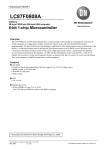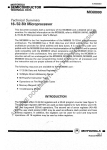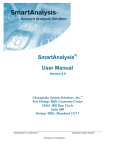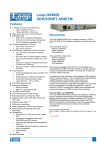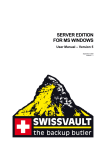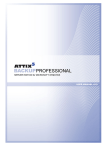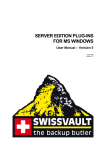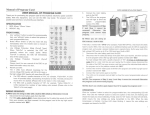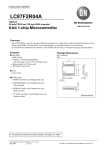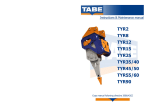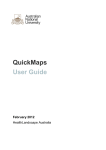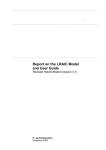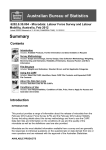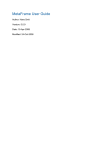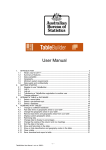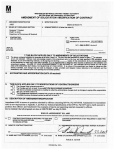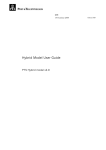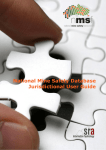Download CDATA ONLINE – PART 1 - Australian Bureau of Statistics
Transcript
CDATA Online User Manual, Version 2 Census CDATA Online User Manual, Version 2 1 INTRODUCTION .............................................................................................................. 4 2 FEATURES....................................................................................................................... 4 3 EXPERIENCE REQUIRED............................................................................................... 4 4 MINIMUM SYSTEM REQUIREMENTS............................................................................ 4 5 DATA QUALITY ................................................................................................................ 5 6 GETTING STARTED: Registration, login and logout ....................................................... 6 7 6.1 To register to use CDATA Online............................................................................. 6 6.2 Registered User login............................................................................................... 7 6.3 Unsuccessful Registered User login ........................................................................ 7 6.4 Guest User login....................................................................................................... 7 6.5 Logout ...................................................................................................................... 7 CHANGE EMAIL, PASSWORD & REGISTRATION DETAILS ........................................ 8 7.1 Change your registration details: ............................................................................. 8 7.2 Forgotten your password? ....................................................................................... 8 8 NAVIGATION FUNCTIONS............................................................................................ 10 9 STARTING A NEW TABLE............................................................................................. 13 10 11 9.1 Selecting Locations ................................................................................................ 13 9.2 Selecting a Topic.................................................................................................... 17 WORKING WITH TABLES: Basic Functions.................................................................. 20 10.1 To save a table (registered users only).................................................................. 21 10.2 To clear a table....................................................................................................... 21 10.3 To move data around the table .............................................................................. 22 10.4 To change data to percentage ............................................................................... 23 10.6 To sort the data in the table ................................................................................... 25 10.7 Show or Hide classification and geography codes in the table.............................. 26 10.8 To download/export your table............................................................................... 27 WORKING WITH TABLES – Advanced functions.......................................................... 28 11.1 To Add a Data item or Geography ......................................................................... 29 11.2 Retrieving the data ................................................................................................. 31 11.3 To remove data items and geographic areas from the table ................................. 31 -1- CDATA Online User Manual, Version 2 11.4 12 13 14 15 16 LARGE TABLE PREVIEW MODE.................................................................................. 33 12.1 Changing to Large Table Preview Mode................................................................ 33 12.2 Working in Preview Mode ...................................................................................... 34 MY CUSTOM DATA ....................................................................................................... 35 13.1 Create custom data and geography groups........................................................... 35 13.2 Use the Map to Group tools to create custom geography groups ......................... 37 13.3 Copy a custom group ............................................................................................. 40 13.4 Change the name of custom group........................................................................ 40 13.5 Delete a custom group ........................................................................................... 40 13.6 Edit a custom group ............................................................................................... 41 MY TABLES.................................................................................................................... 42 14.1 Open Table............................................................................................................. 42 14.2 Create Copy ........................................................................................................... 43 14.3 Delete Table ........................................................................................................... 43 14.4 Change the Name of a Table ................................................................................. 43 WORKING WITH GRAPHS ............................................................................................ 44 15.1 Change the type of graph....................................................................................... 45 15.2 To change which data are graphed........................................................................ 45 15.3 Download your graph ............................................................................................. 46 WORKING WITH MAPS ................................................................................................. 47 16.1 Map tools................................................................................................................ 48 16.2 Interpreting the Map Legend .................................................................................. 48 16.3 Select a different data item to thematically map .................................................... 48 16.4 Add or remove map features.................................................................................. 49 16.5 Change Distribution Method................................................................................... 49 16.6 To create a Custom Range .................................................................................... 51 16.7 Change Number of Ranges ................................................................................... 51 16.8 Change Thematic Colours ..................................................................................... 52 16.9 Make the thematic layer transparent...................................................................... 52 16.10 17 18 Change database ................................................................................................... 32 Download a map ................................................................................................ 53 FURTHER ASSISTANCE AND INFORMATION ............................................................ 54 17.1 CDATA Online in-built Help.................................................................................... 54 17.2 National Information Referral Service (NIRS) ........................................................ 54 17.3 Census Users - Keep Up to Date........................................................................... 54 GLOSSARY .................................................................................................................... 55 18.1 Australian Standard Geographical Classification................................................... 55 18.2 Census Geographic Areas ..................................................................................... 55 18.3 Number of Geographic Areas ................................................................................ 56 18.4 Place of Work Destination Zones........................................................................... 57 18.5 Census Geographic Hierarchy ............................................................................... 58 -2- CDATA Online User Manual, Version 2 18.6 Method of Count..................................................................................................... 59 18.7 CDATA Online Topics ............................................................................................ 60 18.8 Classifications Available By Topic.......................................................................... 60 18.9 Confidentiality of Census Data............................................................................... 66 -3- CDATA Online User Manual, Version 2 1 INTRODUCTION The CDATA Online product was jointly developed by the Australian Bureau of Statistics (ABS) and Space-Time Research (STR). It combines comprehensive information on Australian society available from the Census of Population and Housing, with web-based mapping and graphing capability. CDATA Online provides access to a range of person, family, dwelling and place of work data including age, religion, education, qualification, employment, housing, and family characteristics. The data are available for a single Collection District through to a complete State/Territory, or Australia as a whole. 2 FEATURES CDATA Online allows users to design and build their own tables of Census data. Users have the ability to manipulate the layout of data within the tables, and are able to add additional classifications and geographic areas. Other features include selection of area(s) via a geographical tree selection of area(s) via a search function ability to produce tables of Census data which may be saved within CDATA or exported and saved to a file ability to produce thematic maps of Census data which can be exported and saved to a file ability to produce a variety of graphs of Census data which can be exported and saved to file. Registered users of CDATA Online have the ability to save their customised geographies, data items and tables for reference in future sessions. Guest users have limited functionality, only creating and customising a table, graph or map within the same session. 3 EXPERIENCE REQUIRED No experience is required to successfully use CDATA Online to access Census data. The application guides you through the first steps required to select a topic and geographic areas. Users have a relatively high degree of freedom when selecting data and geographical areas. The application prevents you from making invalid choices when cross-classifying data items. 4 MINIMUM SYSTEM REQUIREMENTS CDATA Online is designed to work with most modern web browsers. For best results, we recommend you always use the current version of the supported browsers. In addition to improving your experience using CDATA Online, upgrading your browser displays web pages faster and provides the latest security updates. The recommended web browsers for use with CDATA Online are: Microsoft Internet Explorer 6 or later. Mozilla Firefox 1.5 or later. Apple Safari 2 or later It is recommended that you use the most recent version of your web browsing software with Java enabled. -4- CDATA Online User Manual, Version 2 5 DATA QUALITY In accordance with the Census and Statistics Act 1905, all the data in CDATA Online is subjected to a confidentiality process before release. This confidentiality process is done to avoid releasing information that may allow for identification of particular individuals, families, households, or dwellings, without impairing the usefulness of the tables. Care should be taken in analysing tables with cells containing small numbers. No reliance should be placed on small number cells. Aside from the effects of the confidentiality process, possible respondent and processing errors have greatest relative impact on small numbers. A technique has been developed to randomly adjust cell values. Random adjustment of the data is considered to be the most satisfactory technique for avoiding the release of identifiable Census data. When the technique is applied, all cells are slightly adjusted to prevent any identifiable data being exposed. These adjustments result in small introduced random errors. However the information value of the table as a whole is not impaired. The totals and subtotals in tables are also subjected to small adjustments. These adjustments of totals and subtotals include modifications to preserve the additivity within tables. Although each table of this kind is internally consistent, comparisons between tables which contain similar data may show some minor discrepancies. In addition the tables at different geographic levels are adjusted independently, and tables at the higher geographic level may not be equal to the sum of the tables for the component geographic units. It is not possible to determine which individual figures have been affected by random error adjustments, but the small variance which may be associated with derived totals can, for the most part, be ignored. Further information regarding the data quality of particular Census variables can be found on the Census Data Quality page at www.abs.gov.au/census. -Continued on next page- -5- CDATA Online User Manual, Version 2 6 GETTING STARTED: Registration, login and logout The Login page allows you to 6.1 login to CDATA Online, if already a Registered User of CDATA Online enter as a Guest User register as a new user via the Register button change your email address or password via the Change your details link recover a forgotten password via the Forgot your password link. To register to use CDATA Online 1. Click on the button in the registration section of the login screen. The Register as a new user page will be displayed. 2. Enter your email address, password and repeat your password for confirmation. 3. Choose a Secret Question topic from the drop down list. Type your answer in the box next to this. This is an added security measure and you will need to remember your answer if you should forget your password to CDATA Online at a later stage. 4. To receive email notification of the latest Census information click on the tick box. 5. Click the button. An email will be sent to the email address you nominated to confirm your subscription. Follow the instructions in the email to activate your Registered User status. In future sessions, you will be able to login as a Registered User on the CDATA Online login page. -6- CDATA Online User Manual, Version 2 6.2 Registered User login Once you have successfully completed the registration steps you will have access to all the functionality of CDATA Online and will be able to save and retrieve your customised geographies, data items and tables. To login as a Registered User: 1. Enter your email address and password in the Registered Users login box. 2. Click the button. The message ‘You have successfully logged into CDATA Online’ will be displayed with the first steps to selecting your table and location. 6.3 Unsuccessful Registered User login If your attempt to login as a Registered User is unsuccessful an error message will be displayed advising you of this. You can: 6.4 Try again to login. Remember all passwords are case sensitive. Use the Forgot your password link. This will allow you to check if you have a validly registered email address. If no password is returned, then you can complete the registration steps. Enter as a Guest User for a one-off session. Guest User login As a Guest User you are able to create, print and export customised tables, graphs and maps in the current session only. You will not be able to save any work for a later session, or access any previously saved work completed as a Registered User. To enter as a Guest User: 1. Click on the button from the CDATA Online Login page. The message ‘You are a Guest User of CDATA Online’ page will be displayed with the first steps to selecting your table and location. 2. You can now begin your search for data. 6.5 Logout The logout function is visible on every screen once you have successfully logged into CDATA as a Guest or Registered User. Use Logout to exit CDATA Online. -7- CDATA Online User Manual, Version 2 7 CHANGE EMAIL, PASSWORD & REGISTRATION DETAILS This page allows a Registered User of CDATA Online to change an email address and/or password. 7.1 Change your registration details: 1. Select the Change your details link. 2. Complete all mandatory fields that apply to change your email address or your password. 3. Click the button. Once the new information is validated an email will be sent to your nominated email address notifying you that your details have been successfully changed. Once you confirm the changes, any data you have previously saved in My Custom Data and My Tables will be migrated and accessible from your new email address and/or password. If your changes are unsuccessful you can try again, or enter as a Guest User for a one-off session. 7.2 Forgotten your password? If you have forgotten your password you can still access CDATA Online. 1. Select the Forgot your password? link. 2. Enter your currently registered email address. 3. Click the button. Once your email address has been validated your secret question will appear 4. Enter the answer to your secret question. -8- CDATA Online User Manual, Version 2 5. Click the button. Once the answer to your secret question has been validated an email containing a link to a page which allows you to change your password will be sent to your registered email address. If your request to recover your password is unsuccessful, the email address you have entered may not have been registered. To gain access to CDATA Online you can try again, register your details or enter as a guest user. -Continued on next page- -9- CDATA Online User Manual, Version 2 8 NAVIGATION FUNCTIONS CDATA Online incorporates many different functions to assist while searching for and customising Census data. Familiarity with these options will assist you to perform faster and more accurate searches and allow better navigation around the product. The following functions are available on most CDATA Online screens: Back The Back button will take you to the previous screen. CDATA Online Help CDATA Online Help is available on all screens of CDATA Online; it is a link in the top right of the screen, or appears as an icon throughout the application. Click on the link and a new window will open, the window contains relevant help information for the current screen and links to more CDATA Online help Current selections When you select a topic or one or more geographic areas, the Current selections indicator is updated to display the number of geographies, the geographic type and topic you have selected (if any). If no selections have been made the display will indicate zero. Collapse all Collapse all will collapse a tree structure that has been expanded out to more than one level and is useful if the user wishes to close the tree structure and return to the top level. Untick all Untick all is used when more than one item in a tree structure has been selected (ticked) and the user wishes to remove all the selections. Display map Used to hide or reveal a static map displaying your current selections. It is not possible to use this map to select areas. Information icon Click on this icon to view additional information related to that term. - 10 - CDATA Online User Manual, Version 2 Logout The Logout link is displayed on all CDATA Online screens at the top right after you have successfully logged in. You can click on this link at any time to end your session of CDATA Online. Map (image) Available on the Browse and Search tabs is a static map displaying your selections. Selected areas will be coloured in yellow. When multiple selections are made, an appropriate zoom level will allow for all selected areas to be visible. Next This is used to submit your selection and to move to the next step in your selection process. Twisties In the Customise Table pane a tree structure is used to organise the lists of geographic levels and classifications; it is navigated using twisties. A more levels below the current one to choose from. A already expanded. twistie indicates there are one or twistie indicates that this level is Tree Controls (used in Prenavigation and the My Custom Data screen) The ABS uses Tree Controls or expandable lists to organise information. Tree Controls in CDATA Online are indicated by a plus and minus sign . When you see the plus sign tree control it indicates an expandable list sitting behind it. Simply click on this tree control to expand (or open) the list. Expanding a list will only open one level of that list at a time. You may have to click several plus sign tree controls in order to fully expand the list. A minus sign - 11 - CDATA Online User Manual, Version 2 tree control indicates that the section has been fully expanded. Click on this sign collapse the list back to the main heading or top level. to Update map Use this button to refresh the static map displaying your current area(s) selected. Although you can select additional areas at any time from the geography selection box, the map itself will not be updated until you click on this button. - 12 - CDATA Online User Manual, Version 2 9 STARTING A NEW TABLE There are a number of steps to specify your requirements when selecting a table. 1. Select the Census Year, (currently only 2006 is available but in future releases other Census years will be included). 2. Select the method of navigation. The choice of navigation determines the options that follow: By Location requires you to first select the location(s) you are interested in. By Topic requires you to first select the topic you are interested in. You will need to have selected both a topic and geographic locations before you can view a table. The CDATA Online interface incorporates the standard ABS tabbed layout. After selecting the method of navigation a variety of options are available from which you are able to commence selection of a table for customisation. 9.1 Selecting Locations The location selection screen opens on the Browse Tab by default; you can also select geographic areas using the Search, or Address Search tabs. You must choose at least one geographic area to be able to proceed. It is recommended that you include no more than 100 areas in each table for best performance. A list showing the total number of areas at each geographic level can be found in the glossary, section 18.3. It is only possible to select geographies from within one level at a time. For example, it would not be possible to select a combination of States and Local Government Areas. A complete list of available geographic area types can be found in the Glossary, section 18. The Browse Tab The Browse tab helps you select geographic locations by browsing through the geographic hierarchy using a tree control. The Search Tab The Search tab allows you to select geographic locations by searching for a particular area name. - 13 - CDATA Online User Manual, Version 2 The Address Search Tab The Address Search tab allows you to select geographic locations by searching the areas that a specific address falls within. An actual address will never be listed in the results. Only the geographic areas associated with the address will appear. 9.1.1 The Browse Tab (default) The Browse tab allows you to search for Census data by selecting single or multiple geographic areas from a geographic tree structure list. 1. Choose a type of location: This drop down list presents you with all Australian Standard Geographical Classification (ASGC) and Census specific geographic types available for selection. 2. Select geographic area(s). All geographic areas of your chosen location type will be displayed in the geographic tree structure. Expand the list to locate your chosen areas. Selections are made by placing a tick in the tick box next to your required areas(s). At least 1 area must be selected; you can make multiple selections by ticking multiple boxes. If a large number of areas are required you can use the ‘Select All’ links. Clicking on these will automatically select all available geographic areas at that level. Please note: when selecting all of any geography, depending on the size, CDATA Online will take longer to load and customise your table and retrieve data. For example if you select all Statistical Local Areas in Australia, you are selecting 1,435 geographic areas which may take some time. 3. Click Next (or Update Map if you wish to see your chosen areas displayed on the map) - 14 - CDATA Online User Manual, Version 2 9.1.2 The Search tab This screen allows you to select single or multiple geographic areas by searching for a location name. In order to use Search a minimum of three characters need to be entered into the search box. 1. Choose a type of location: This drop down list presents you with all Australian Standard Geographical Classification (ASGC) and Census geographic types available for selection. If you are unsure you can choose ‘All Geographies’ at the top of the list. 2. Search for a location within Australia: Enter all or part (minimum 3 characters) of the name of your location of interest. Press Search. 3. Select Geographic Area(s) All geographic areas of your chosen location type(s) which match the name searched for will be displayed in the geographic tree structure grouped by location type. Expand the list to locate your chosen areas. Selections are made by placing a tick in the tick box next to your required areas(s). At least 1 area must be selected; you can make multiple selections by ticking multiple boxes. 4. Click Next (or Update Map if you wish to see your chosen areas displayed on the map) - 15 - CDATA Online User Manual, Version 2 9.1.3 The Address Search tab The Address Search tab allows you to select geographic locations by searching for the areas that a specific address falls within. An actual address will never be listed in the results. 1. Choose a type of location: This drop down list presents you with all Australian Standard Geographical Classification (ASGC) and Census specific geographic types available for selection. If you are unsure you can choose ‘All Geographies’ at the top of the list. 2. Enter an address: Enter an address; with the exception of post code and street number all fields are mandatory. Press Search. Street Address - This field is alphanumeric, it is NOT case sensitive. Suburb Locality - This field is alphanumeric. State/Territory - State or Territory is selected from a drop-down list. 3. Select a Geographic Area Geographic areas of your chosen location type(s) which the address falls within will be displayed. Make a selection by clicking on a location in the list. You can only choose one location as an address only exists within one location of each type. 4. Click Next (or Update Map if you wish to see your chosen areas displayed on the map) - 16 - CDATA Online User Manual, Version 2 9.2 Selecting a Topic The Topic selection screen opens on the Topic Search Tab by default; you can also select topics using the Topic List. You must choose a method of count, topic, and a table to be able to proceed. The chosen table is a starting point; remember you can later customise the table to suit your own needs. The Topic List Tab The Topic List tab allows you to select a topic from a drop down list. After selecting a topic a list of related tables will appear. The Topic Search Tab Although similar to the Topic List option, the Topic Search tab allows you to search for related tables via the entry of your own keyword. A complete list of available topics and their variables can be found in the Glossary (section 18). 9.2.1 Select a Method of Count The method of count indicates what you want the counts in your table to be based upon. You can choose from 3 options: 1. Place of Usual Residence 2. Location on Census Night or 3. Place of Employment. Not all topics are available for all methods. As a guide generally Dwelling topics are based on Location on Census night and everything else falls under Place of Usual Residence. - 17 - CDATA Online User Manual, Version 2 9.2.2 The Topic List tab The Topic List tab allows you to select a topic from a drop down list. 1. Choose a Method of Count 2. Select a Topic from the drop-down list. A list of related tables will appear. 3. Select a Table The chosen table is a starting point; remember you can later customise the table to suit your own needs. You can also choose the “Create my own…” table. This option will open including only your selected geographic areas and a basic count of Males and Females. You can then add other data items to the table. 4. Click Next If you have previously selected geographic locations your table will now load (this can take up to a few minutes depending on the size of your table and the number of areas chosen). If you have not previously selected geographic locations this will be the next step. - 18 - CDATA Online User Manual, Version 2 9.2.3 The Topic Search tab Although similar to the Topic List option, the Topic Search tab allows you to search for Census data via the entry of your own keyword. 1. Choose a Method of Count 2. Enter a search term (minimum 3 characters) and press search. A list of related tables will appear. 3. Select a Table The chosen table is a starting point; remember you can later customise the table to suit your own needs. You can also choose the “Create my own…” table. This option will open a table which includes only your selected geographic areas and a basic count of Males and Females. You can then add other data items to the table. 4. Click Next If you have previously selected geographic locations your table will now load (this can take up to a few minutes depending on the size of your table and the number of areas chosen). If you have not previously selected geographic locations this will be the next step. -Continued on next page- - 19 - CDATA Online User Manual, Version 2 10 WORKING WITH TABLES: Basic Functions Once a table is open it will appear in the Table View tab. Table View allows you to view and customise your table. You can make numerous changes to the table within Table View or open the Customise Table pane to access more functions. Using the functionalities within these screens you can add and remove data items, and choose the way the data is presented. Registered users can also save customised tables for use in future sessions. Guest users do not have access to this functionality. On this screen you can view, clear, save (registered users only), download and customise your data move data from one axis to another change the data to display in percentages change the display order of the column and row headings sort data in the table add and remove totals in the table. show the codes relating to the geography or data item - 20 - CDATA Online User Manual, Version 2 10.1 To save a table (registered users only) Saving a table in CDATA Online makes it possible to re-open that table in CDATA Online at a later time. To save your table in Microsoft Excel 2003(.xls), Excel 2007 (.xlsx) format or Comma Separated Value (.csv and CSV string format) you must download the table. Follow these steps to save the table you are working on for use during later sessions. Only registered users can save their tables. 1. Click on the icon (in the tool bar above the table). 2. A box will appear, type in the name of you table and click on the Save Table button. HINT: When saving your table, your table name can only contain alpha-numeric characters and be no more than 255 characters in length. Your saved table will appear in the My Tables view. Note: Users are limited to how much saved files their account can hold, you will be notified via email when you are reaching your limit, so that you can delete unused tables and continue to save your customised files. 10.2 To clear a table Follow these steps if you would like to remove all the variables from your table. You will still have access to the items in the customise table pane to allow you to add them in again. 1. Click the icon (in the tool bar above the table). A message will be displayed to confirm the table is empty. All the same variables are available to add back into the table by clicking the Customise Table link. If you would like to start again with different variables, click the at the top of the screen. - 21 - tab CDATA Online User Manual, Version 2 10.3 To move data around the table This function uses the drag and drop method. You can move data from one axis to another by clicking and dragging the item to the alternate axis. 1. Place your cursor on the item you wish to move, it will change colour and your cursor will turn into a 4-way arrow. 2. Click and drag the heading to the position you would like to move it to. As you move it around the area underneath will change colour to show that the item can be dropped there. Drop the item in the position required. Hint: Items dropped above the grey line will appear in the column position; items dropped below will appear in the row position. - 22 - CDATA Online User Manual, Version 2 10.4 To change data to percentage After you have built your table you can choose to view the data as percentages. There are three ways to display your data as percentages: by row, by column or by total. 1. In the percentage drop down menu above the table select an option. The table will update with data as percentages of the selected option. To remove the percentages from the table select None from the drop down menu. 10.4.1 Percentage by Column All data is shown as a percentage of the column total: -Continued on next page- - 23 - CDATA Online User Manual, Version 2 10.4.2 Percentage of Row All data are shown as a percentage of the row total: 10.4.3 Percentage of Total All data are shown as a percentage of the table total: - 24 - CDATA Online User Manual, Version 2 10.5 To remove an entire data item from the table using the drag and drop method 1. Place your cursor on the item you wish to remove, it will change colour and your cursor will turn into a 4-way arrow. 2. Drag the item over the garbage bin above the table, the bin lid will open and you can drop the data item in. It is removed from the table and the data will refresh. You can remove single items from your table using the Customise Table pane. 10.6 To sort the data in the table 1. Click on the ascending column order. or descending arrow buttons in either the row or For example, after you have clicked on the ascending arrow the options change: The red arrow indicates the option chosen and the new back to the original position. - 25 - button will reset the data CDATA Online User Manual, Version 2 10.7 Show or Hide classification and geography codes in the table When a classification or a geographic area is added to your table the default view is labels only. You can switch between labels and variable codes using the button. Add the codes Click on the code button on the classification you would like to display as codes in your table. Each variable has its own code button so you can display some variables as codes and some as labels, but the same variable can not have codes and labels on at the same time. Displays codes only: Remove the codes When the code button is lighter in colour it indicates that the codes are already displayed in the table. Click on the button again to switch back to labels. Displays labels only: - 26 - CDATA Online User Manual, Version 2 10.8 To download/export your table You can download your table in either of the following formats: 1. Microsoft Excel 2007 (.xlsx) 2. Microsoft Excel 2003 (.xls) 3. Comma Separated Value (.csv) 4. Comma Separated Value String (.csv) and Note: Tables cannot be uploaded to CDATA Online. To save a table so that it can be used in future CDATA Online sessions, see 10.1 To save a table. To download your table: 1. Select the file type from the drop down menu at the top right of the table view screen. 2. Click the button. 3. Select the location on your computer to save the file to and enter a file name. Note: In versions of Excel earlier than 2007 the worksheet size is only 256 columns by 65 536 rows. If you are using an earlier version of Excel, data in cells outside of this column and row limit may be lost. Download as .csv instead. -Continued on next page- - 27 - CDATA Online User Manual, Version 2 11 WORKING WITH TABLES – Advanced functions Tools in the Customise Table pane allow you to make further changes to your table. To view the Customise Table pane click on the tab. link underneath the Table View Here you can change the geographic areas included in your table add new data items remove data items. add and remove previously saved custom geographies and custom data groups (registered users only) retrieve data after changes. Hint: You can only include one geographic level in your table; however, you may include many areas from this level. For example, you can include a selection of Suburbs or all States and Territories in Australia. To change geographic levels you must first remove all other geographic areas from your table. Hint: You can only add one type of item (e.g. geographic areas, ages, or countries of birth) to your table in each action. To build up your table, add each variable or characteristic in progressive steps. - 28 - CDATA Online User Manual, Version 2 11.1 To Add a Data item or Geography 1. Open the Customise Table pane by clicking on the link below the Table View tab. This will open the control pane giving you access to all the geographical areas and data variables or 'characteristics' available for the chosen topic. twistie to expand the tree structure to the level required. Variables 2. Click the that appear in bold are already in the table. 3. To select Items: a. To select individual items: Expand the list to the desired level and tick only the required items within the same classification or geographic level. To deselect individual items, click on the tick box again to untick the item. b. To select all items: To select all the items in a category, click the arrow and a dropdown box will appear. at the end of the required data item Select the item name for which you would like all categories selected, for this example the user would click on the Number of Motor Vehicles (VEHD). This will automatically select all the categories within that item, see example below, all data items have been ticked. For items which appear in a hierarchy, e.g. BPLP Country of Birth of Person, you will have to choose at which level of the hierarchy you want to 'select all' from. - 29 - CDATA Online User Manual, Version 2 For example, if within the (BPLP) Country of Birth of Person hierarchy you click on the Select All arrow at the highest level you will be able to select either data at the 1, 2 or 4 digit level. i) Selecting the BPLP - 1 digit level option, will select all 11 regions, i.e. the data at the highest level (Oceania and Antarctica, North-West Europe etc) ii) Selecting the BPLP - 2 digit level option, will select all 38 groups within all regions, i.e. the next lowest level (Oceania and Antarctica nfd, Australia (includes External Territories) etc) iii) Selecting the BPLP - 4 digit level option, will select all 284 individual countries within all groups within all regions, i.e. the data at the lowest level (Melanesia nfd, New Caledonia, Papua New Guinea, Solomon Islands, Vanuatu etc). If you use a Select All arrow next to an item lower down in the hierarchy, only items that are from within that category will be chosen (as shown above). To deselect all items, click on the Untick All link at the top of the Customise Table box. or button, 4. To add the selected data items to the table, click the which are located above the available data and geography list, depending on where you would like the items to appear in the table. - 30 - CDATA Online User Manual, Version 2 11.2 Retrieving the data Once you have added the variables to the table, click the your table with data.3. Click the table. button to populate button to remove the selected items from the Alternatively, prior to clicking Add to Row or Add to Column you can tick the change. box. This will automatically populate your table after each Hint: if you plan to make many changes to your table it is faster to make the changes and then retrieve the data at the end. 11.3 To remove data items and geographic areas from the table 1. Click the twistie to expand the classification structure to the level required. The items available to remove will be in bold. 2. Tick the boxes beside the items to be removed. 3. Click the button to remove the selected items from the table. Remember, you can also remove an entire classification from your table by dragging the heading into the rubbish bin. - 31 - CDATA Online User Manual, Version 2 11.4 Change database You can change from one database to another within the same session of CData Online by using the Change Database icon at the top of the Customise Table pane. This changes to a different topic database and no table is displayed until you add items through customise table pane. Note: If you have not already saved your existing table you will need save it before selecting the new database as any unsaved tables will be lost. To go back and save your table click on the cancel button in the select database pop up box. 1. Click on the Change Database icon. A list of available databases will appear (you may need to double-click on the Census folder on the first occasion). 2. Click on the database you want to use 3. The new database will appear with a blank table - 32 - CDATA Online User Manual, Version 2 12 LARGE TABLE PREVIEW MODE Large table preview mode allows users to create and customise very large tables smoothly and quickly without waiting for the data to process and for the web browser to display every cell in the large table. Once your table structure has been created it will be available to download directly to your computer for the Download Table menu, without the need to display the entire table in your web browser. 12.1 Changing to Large Table Preview Mode As you are creating a table, if the table size reaches more than 20,000 data cells, CData Online will automatically switch into Large Table Preview Mode. You can keep track of the size of your table using the cell count information above the table. The cell count includes all totals even if you have chosen not to display them. When you change to this mode a message will be displayed to let you know this has occurred: The screen will now display a reminder that you are in large table preview mode and a cell count of the cells in your table: You will no longer be able to see every variable in the classifications you have added to your table due to its size, instead only the first two variables from each classification and their location (row or column) are displayed. The Retrieve Data button will be inactive and once you are happy with the tables’ structure and content, you will be able to download the table from the Download Table menu. - 33 - CDATA Online User Manual, Version 2 12.2 Working in Preview Mode You will no longer be able to see every variable of the classifications you have added to your table; instead only the first two values from each classification followed by “..” (to indicate that there are more items) are displayed, formatted to demonstrate the table layout. The data cells will contain a dash “-“. Example The table below includes all State Suburbs for ACT in the rows, Age and Indigenous Status in the columns, and includes over 90,000 cells. However, only the Suburbs Acton and Ainslie, ages 1 and 2 years, and Indigenous Statuses Non-Indigenous and Aboriginal are shown: You can continue to edit the table, alter the positioning and nesting of the classifications, and add or remove items as per normal. At all times, only the first two values will be displayed. -Continued on next page- - 34 - CDATA Online User Manual, Version 2 13 MY CUSTOM DATA The My Custom Data screen allows you to group like data items or geographic areas into custom groups which you can then add in your table. Only Registered Users have access to this function. Groups can only include items of the same type. For example, you can create a new age group of 13 to 19 years and name it 'Teenagers', or create a new geographic area by grouping the suburbs that make up your local area. Your groups are saved in your CDATA account and you can reuse them in later CDATA Online sessions. You can edit, delete and re-name your groups at any time. The My Custom Data screen can be accessed from Table View, by clicking the link at the top left under the Table View tab. On this screen you can: 1. Create your own custom data and geography groups for use in the current session or later sessions. 2. Copy, edit, delete, and rename custom data groups. 13.1 Create custom data and geography groups The My Custom Data and Geography box displays custom groups you have saved in a previous session. The tools to create new groups are below this box. To create a new custom data group: 1. At ‘Step 1’ the tree control shows all the geographical areas and data variables or 'characteristics' available for the chosen topic. 2. Click the button to expand the tree structure to show the data items or geographic areas that you wish to group. 3. To select items tick only the required items within the same classification or geographic level, or use the Select All Arrow (see 11.1 for further instructions on this feature). - 35 - CDATA Online User Manual, Version 2 4. Click on the Items box. button; your selections will appear in the Current Group Hint: Once you have added an item to the Current Group Items box, you can remove it at any time before you have saved your custom group: Select the item by clicking in the tick box beside it then Click on the button to remove it. 5. Type the name of your new custom group in the text box at ‘Step 2’. 6. Click on the Save Group button. Your new custom group will appear in the My Custom Data and Geography box in the tree structure under the original geography or classification it was created from. - 36 - CDATA Online User Manual, Version 2 13.2 Use the Map to Group tools to create custom geography groups Map to group Items enables you to use an interactive map to navigate to and select areas to include in your custom geographic area. Map to Group is accessed by clicking on the link at the top of the Step 1 box To create a custom geography group: 1. In the drop down list above the map, select the geographic level of the areas you wish to group. 2. Use the map tools to select the specific areas on the map to include in your custom geography group (see Map to Group Items map tools below). A maximum of 2000 areas can be selected. button. Your selections will appear in the Current Group 3. Click on the Items box. Nb. The areas selected on the map will not automatically clear once you have moved them to the current group items. Hint: To remove an item from the Current Group Items list select the item by clicking in the tick box beside it then click on the button to remove it 4. Enter a name for your group in the text box at Step 2 5. Click on the button Your new custom group will appear in the My Custom Data and Geography box in the tree structure under the original geographic level it was created from - 37 - CDATA Online User Manual, Version 2 Map to Group Items map tools Use the following tools to group geographic areas into a customised region. Select Area Box The Select Area tool is used to select multiple areas. It can be used to select geographic areas by clicking on them, or by clicking and dragging a rectangle around the areas to be selected. Deselect Area The Deselect Area tool is used to de-select an individual geographic area by clicking on it, or multiple areas by clicking and dragging a rectangle around the areas to be deselected. Zoom In The Zoom In tool is used to get a closer view of the map. Single clicking magnifies the map by a set scale factor. The map view will then be centred at the location at which the mouse was clicked. Alternatively, performing a click and drag function on the map allows you to display a map that best fits the rectangle that was selected. See also Zoom Bar. Zoom Out The Zoom Out tool is used to view a wider area of the map. The single click method allows you to see a new map view, which has been zoomed out by a set scale factor. The map view will then be centred at the location at which the mouse was clicked. Select Area Pointer The Select Area pointer is used to select a single geographical area. By performing a single click, you are able to highlight a specific area on the map. Any other areas already highlighted will be deselected. Zoom Extents The Zoom Extents tool is used to view the full extent of the map (i.e. all of Australia). The length of the scale bar changes to reflect the appropriate scale of the map displayed in the map window, to match the 'km' text value. Pan The Pan tool is used to re-centre the contents of the map window while maintaining the current zoom level. Using this tool allows you to click and drag to pan the map to a new area. Zoom Bar The zoom bar is used to increase or decrease the scale factor of the area shown in the map window. Each of the squares in the zoom bar increases or decreases the map view by a predetermined percentage scale factor. When you click on the different levels, the map view will automatically be refreshed. - 38 - CDATA Online User Manual, Version 2 Radius tool The Radius Select tool is used to select all areas whose boundaries fall either wholly or partially within a specified distance from a central location. Nb. Distances are approximate and a maximum of 2000 areas can be selected. Hint: The Radius tool is best used with Census Collection Districts. 1. Select the radius tool drawing pin and click on the map to select a specific location to be the centre of the radius. 2. Enter a value into the radius select box and click Select. All geographic areas wholly or partially within the ring will be added to your selection. 3. To create a ‘doughnut’, enter a smaller value into the radius select box and click Deselect. -Continued on next page- - 39 - CDATA Online User Manual, Version 2 13.3 Copy a custom group 1. In the My Custom Data and Geography box expand the tree structure to locate the custom group you wish to copy. 2. Click in the tick box next to the custom data group to select it. 3. Click the button. A duplicate group item will appear; the name will be appended with "Copy 1". 13.4 Change the name of custom group 1. In the My Custom Data and Geography box expand the tree structure to locate the custom group you wish to change the name of. 2. Select it by clicking in the tick box beside it. This will enable the buttons below. 3. Click the button. The screen will refresh and the custom group will be renamed: 4. 13.5 Delete a custom group 1. In the My Custom Data and Geography box expand the tree structure to locate the custom group you wish to delete. 2. Select it by clicking in the tick box beside it. This will enable the buttons below. 3. Click on the button. The screen will refresh and the custom group will be gone. - 40 - CDATA Online User Manual, Version 2 13.6 Edit a custom group 1. In the My Custom Data and Geography box expand the tree structure to locate the custom group you wish to edit. 2. Select it by clicking in the tick box beside it. 3. Click on the Group Items’. button. The content of the group will appear at Step 2 ‘Current and 4. Add or remove items using the 5. Click on the buttons. button. Hint: When in edit mode you can cancel editing without saving by clicking on the button. -Continued on next page- - 41 - CDATA Online User Manual, Version 2 14 MY TABLES The My Tables screen can be accessed from the Table View screen by clicking on the My Tables link underneath the Table View tab. This function is only available to registered users. The My Tables screen displays a list of all previously saved tables and provides you with functions to manage your saved tables. For a table to appear on the My Tables screen you must save it first in Table View. On this screen you can: 3. Open a table 4. Create a copy of a table 5. Delete a table 6. Change the name of a table 14.1 Open Table Hint: If you already have an active table in Table View this will be closed and replaced with the opened table. You must first save the active table if you wish to retrieve it later. To open a table: 1. Click on the name of the table you wish to open in the My Custom Tables box. 2. Click on the . button. The selected table will open in Table View with the Customise Table pane open. - 42 - CDATA Online User Manual, Version 2 14.2 Create Copy 1. Click on the name of the table you wish to copy in the My Custom Tables box. 2. Click on the button. An exact copy of the table will be created. It will now appear in the My Customs Tables box underneath the original table with “Copy 1” appended to the end of the name 14.3 Delete Table 1. Click on the name of the table you wish to delete in the My Custom Tables box. 2. Click on the button. The Table will be deleted. You cannot undo this step. 14.4 Change the Name of a Table 1. Click on the name of the table you wish to rename in the My Custom Tables box. 2. Enter a new name in the Change the name of the selected table text box. 3. Click on the button at the end of the text box. The screen will refresh and the newly named table will appear in the list in the My Custom Tables box. -Continued on next page- - 43 - CDATA Online User Manual, Version 2 15 WORKING WITH GRAPHS The Graph View screen can be accessed by clicking on the Graph View tab next to the Table View tab. The Graph View function allows guests or registered users to view the data contained in their table in a variety of graph formats. The graph is not interactive (i.e. you cannot click on it) but you can customise the graph and define which data is graphed using the Customise Graph pane. Note: Graphs in CDATA Online can display a maximum of 216 data items. If your table contains more than 216 data items you need to select which items to display in your graph using the 'Selected series' list in the Customise Graph pane. Alternatively you can reduce the number of data items contained in your table or export your table to another software application with graphing functionality. On this screen you can 7. change the type of graph 8. graph by either the table row or column 9. change the series (data items) displayed 10. download the graph as an Adobe Acrobat (PDF) file or Portable Network Graphics (PNG) file. The graph view opens with the Customise Graph pane open as a default, to view the graph only click on the button on the Customise Graph pane. - 44 - CDATA Online User Manual, Version 2 15.1 Change the type of graph There are seven options available to graph your data: column (default), stacked column, bar, stacked bar, line, dot and pie. 1. Click in the 2. Click the button beside they graph type of your choice button. The screen will refresh with your new graph. Alternatively, before making any selections, you can tick the automatically update when you make selections. box and your graph will 15.2 To change which data are graphed Using the Customise Graph pane you can select which series from your table to display in the graph, and whether to graph by the row or column. 15.2.1 Graphing by Row or Column (For a column graph) Graphing by Row places the items from your table rows on the x axis of your graph, the values make up the y axis. The items from your table columns appear in the selected series list box. Graphing by Column places the items from your table columns on the x axis of your graph, the values make up the y axis. The items from your table rows appear in the selected series list box. 1. Select whether to graph by row or column by ticking the radio button. button. The graph will refresh and the available 2. Tick the data series will now appear in the Selected series box. -Continued on next page- - 45 - CDATA Online User Manual, Version 2 15.2.2 Select the data series to graph By default all items are included in your graph unless your table contains more than 216 items, in which case the graph will not appear until you have selected fewer than 216 items in the selected series list. 1. Tick or untick items in the list to select only the items you wish to graph. You can have one or more items selected (maximum 215). button to apply your changes to the graph. The 2. Click the screen will refresh and you new graph will appear. Alternatively, before making any selections, you can tick the will automatically update when you make selections. tick box and your graph 15.3 Download your graph You can download a graph as an Adobe Acrobat (PDF) file or Portable Network Graphics (PNG) file. 1. Select the file type you wish to download from the drop down menu. 2. Click the button. 3. Select the location in which to save the file and enter a file name. Hint: A graph cannot be uploaded to CDATA Online in a future session. To access the same graph through CDATA Online in a future session you will need to save the table used to create the graph in Table View and then re-open the saved table and click on the Graph View tab. To open your graph in PDF format, you will need the Adobe Reader software. If Adobe Reader is not installed on your computer, you can download the latest version for your operating system from the Adobe web site www.adobe.com. - 46 - CDATA Online User Manual, Version 2 16 WORKING WITH MAPS The Map View screen can be accessed by clicking on the Map View tab next to the Table View tab. The Map View function allows guest or registered users to view their customised table as a thematic map. Hint: To be able to produce a map the geographic areas in your table must be in either the row or column on their own. For example, to map the distribution of Male Plumbers across Sydney, you must have the geographic areas that make up Sydney in the Rows, and Sex and Occupation in the columns or vice versa. The Map View tab opens with the Customise Map pane open by default; however, unlike the Graph View you can interact with the thematic map as well as customise the map. To close the Customise Map pane, click on the button. On this screen you can: 11. View your table as a thematic map 12. Zoom in/out 13. Get facts on a selected area 14. Select a different data item to thematically map 15. Add and remove map features 16. Change the distribution method 17. Change the number of ranges 18. Change the colours on the thematic map 19. Change the transparency of the thematic map (not for printing) - 47 - CDATA Online User Manual, Version 2 20. Enter your own custom ranges 21. Download your map. 16.1 Map tools Using the tools at the bottom of the map view you can move around the map. The buttons zoom in and out. The can be used to pan the map. Using the hand tool click and drag the map to a new position. It can also be used to re-centre the image, click on an area you would like in the centre of your view. button displays facts on the area you click on in the box underneath the map. The The information comprises; 22. Geography name 23. Geography code 24. Total for the data currently being mapped (persons if counting persons, dwellings if counting dwellings, etc.) The button is the thematic layer button; it will take you back to the view showing all your thematic layers on the map if you have zoomed in or away from your original selection. 16.2 Interpreting the Map Legend As illustrated below, the map legend identifies the colours used to shade each range on a map. Although the value '13' is shown on this legend twice, any region with this value for the mapped attribute falls into one range only. The range '13 – 16', for example, will include all values from and including 13 and up to, but not including, 16. However, for simplicity, the ranges are shown as '13 – 16', '16 – 19' and so on. These should be interpreted as 'from 13 to less than 16' etc. Note that the highest and lowest ranges are generalised so that there is no undue emphasis on outlying values. 16.3 Select a different data item to thematically map Only one set of data can be mapped at a time. For example, if you have the table Age by Sex for States, the data being shown might only be Males aged 15-25 years for each state. To change the data layer to be mapped: 1. Click on the drop down menu under Select Data Layer, the drop down menu will have a list of all the variables from the current table. - 48 - CDATA Online User Manual, Version 2 2. Select the data you would like mapped; button. 3. Then click on the 16.4 Add or remove map features To add or remove any of the available map features (you can select more than one at a time): 1. Click in the tick box beside the map feature (s) 2. Then click on the button. 16.5 Change Distribution Method You can use this feature to change the way the data ranges used in your thematic map are constructed. Selecting suitable ranges depends on the distribution of data values within the data being mapped. There are four range options: 25. Natural Break 26. Equal Count 27. Equal Range 28. Custom (user-defined) Range. Detailed information on each of these options is found below. - 49 - CDATA Online User Manual, Version 2 To select the Distribution Method: 1. Click in the radio button beside your choice: 2. Then click on the button. 16.5.1 Natural Break (default) Natural Break can be an appropriate choice where data is not evenly distributed. The algorithm groups data into classes that are themselves as separate as possible, but where the data values within each class are fairly close together. That is it maximises the differences between the classes and minimises the differences within the classes. This classification can be used to discover spatial patterns within the data, but it can lead to some classes being populated by low numbers of observations. 16.5.2 Equal Count Equal Count puts the same number of records into each class. For example a data set containing 100 records will be assigned so that approximately 25 records fall into each class of a four class classification. When using Equal Count it is important to watch out for any extreme data values (outliers) that might affect the thematic map. These outliers will be incorporated into a class without regard to the distribution of the remaining values in the class. This method can give the most evenly coloured map but should only be considered for data sets with a nearly even distribution. 16.5.3 Equal Range Equal Ranges divides records into class ranges of equal spread. For example, in a field of data values ranging from 1 to 100 the records would be assigned (in the 5 class case) into the ranges 1 – 20, 20 – 40, 40 – 60, 60 – 80 and 80 – 100. These ranges mean 1 to less than 20, 20 to less than 40 etc, so the classes do not overlap. With this method classes with few or no data records can be created, depending on the distribution of your data. For example, the records 1, 4, 6, 10, 10, 89, 90, 92, 95, 100 (that is, highly skewed to either end of the overall data range) will cause the middle three classes to not have any records. In this case only two colours will appear on the map. Data should therefore contain nearly evenly distributed values to produce even colour representation on the map. 16.5.4 Custom Range Use this feature to enter your own data range. The distribution method will automatically change to Custom Range. The Custom Range option allows the user to manually specify class ranges. As with the other classing options the ranges are specified as, for example, 1 – 20, 20 – 40 etc but mean 1 to less than 20, 20 to less than 40 etc, so the classes do not actually overlap. Custom ranges should always be developed with reference to the distribution of the data being mapped. The Custom Range option can be particularly useful when developing a series of maps that are designed to be compared. - 50 - CDATA Online User Manual, Version 2 16.6 To create a Custom Range HINT: When creating a custom range ensure that all values are accounted for in the ranges or some areas may be excluded from your thematic map. Keep in mind that map ranges are treated as ‘from x to less than y’. For more detail on this see 16.2 Interpreting the Map Legend above. To create a custom range: 1. Select Custom Range from the Change Distribution Method box by clicking in the radio button beside it: 2. Select the number of ranges from Change Number of Ranges using the drop down menu. 3. Enter the custom data ranges in the text boxes provided. 4. Click on the button. 16.7 Change Number of Ranges This function allows you to change the number of ranges you wish to display in your map. The options are 1 – 5. The default display is 5. If fewer ranges than the number chosen are required by the chosen distribution method, the lower value range colours will not be used. 1. Select the number of ranges from the drop down menu : 2. Click on the button. - 51 - CDATA Online User Manual, Version 2 16.8 Change Thematic Colours The thematic map feature has seven colour range options; these are the colours the thematic layers of your map will appear in. To change the colours: 1. Click on the drop down menu and select the colour palette. The default palette is red: 2. Click on the button. 16.9 Make the thematic layer transparent This feature allows you to make the coloured thematic layer on the map transparent so that underlying map features can be seen. The default setting is ‘None’; a setting of 100% will make the coloured areas invisible. Hint: Making the thematic layer semi-transparent can make it more difficult to distinguish the colour ranges as underlying map features show through. To change the transparency: 1. Click on the drop down menu and select a value between None and 100% (100% being the most transparent): 2. Then click on the button. - 52 - CDATA Online User Manual, Version 2 16.10 Download a map You can download an image of your map as an Adobe Acrobat file (PDF) or Portable Network Graphics file (PNG). 1. Select the file type from the drop down menu at the top right of the screen: 2. Click the button. 3. Select the location in which to save the file and enter a file name. Hint: A map cannot be uploaded to CDATA Online. To access the same map through CDATA Online in a future session you will need to have saved the table used to create the map; you can then re-open the saved table and click on the Map View tab to re-create the map. To open your map in PDF format, you will need the Adobe Reader software. If Adobe Reader is not installed on your computer, you can download the latest version for your operating system free from the Adobe web site www.adobe.com. -Continued on next page- - 53 - CDATA Online User Manual, Version 2 17 FURTHER ASSISTANCE AND INFORMATION 17.1 CDATA Online in-built Help CDATA Online Help is available on all screens of CDATA Online; it is a link in the top right of icon throughout the application. Click on the link and a new the screen, or appears as an window will open, the window contains relevant help information for the current screen and links to more CDATA Online help 17.2 National Information Referral Service (NIRS) If you require more assistance please call NIRS on 1300 135 070 17.3 Census Users - Keep Up to Date Keep up to date with the latest Census developments and releases by emailing [email protected] and typing 'add to Census email' in the subject field. You can opt out at any time. Receive the latest Census news direct to your desk top. -Continued on next page- - 54 - CDATA Online User Manual, Version 2 18 GLOSSARY 18.1 Australian Standard Geographical Classification The ASGC is the primary geographical classification used by the ABS and provides a common framework of statistical geography that is used for collecting and disseminating ABS statistical data. The ASGC allows for the standardisation of terminology and comparability of data. It is a hierarchically structured classification with spatial units to satisfy different statistical purposes. The spatial units of some structures (The Main, Statistical Region and Section of State) aggregate to cover the whole of Australia, while the remaining structures (the Local Government Area, Statistical District and Urban Centre/Locality) cover only a part of Australia. Date of effect for the ASGC 2006 is 1 July 2006 and is the edition used for the 2006 Census of Population & Housing. The ASGC areas used in CDATA Online are: 29. State/Territory (STE) 30. - Statistical Division (SD) 31. - - Statistical Subdivision (SSD) 32. - - - Statistical local area (SLA) 33. - - - - Collection District (CD) 34. Local Government Area (LGA) 35. Remoteness Area (RA) 36. Statistical District (SDist) 37. Urban Centre/Locality (UC/L) 38. Section of State (SOS) 39. Major Statistical Region (MSR) 40. 41. - - Statistical Region (SR) Statistical Region Sector (SRS) More information is available about the ASGC from, Statistical Geography Volume 1 Australian Standard Geographical Classification (ASGC), Jul 2006. 18.2 Census Geographic Areas Census Geographic Areas include the following Census (non-ASGC) geographical areas: 42. Commonwealth Electoral Division (CED) 43. State Electoral Division (SED) 44. Postal Area (POA) 45. State Suburb (SSC) 46. Indigenous Region (IREG) 47. Indigenous Area (IARE) 48. Indigenous Location (ILOC) 49. Place of Work - Statistical Local Area (JWSLA) Census Geographic Areas have been created so that data is available for commonly used geographic areas other than those found in the ASGC. They are redefined for each census year. - 55 - CDATA Online User Manual, Version 2 Census Geographic Areas are constructed so that they fulfil practical user needs for spatial statistics while also conforming to general classification principles. Members within one class are of the same type, classes are uniquely defined so as to be mutually exclusive and, in total, the members in each class cover the entire class. As a result, the geographical spatial units of each of the Census Geographic Areas are 50. of the same type, delimited by well-defined criteria 51. defined by aggregation of whole CDs 52. uniquely identified by codes and names (except Postal Areas) 53. in aggregate cover the whole area to which that hierarchy applies. The official administrative areas approximated in the Census Geographic Areas are chosen on the basis of demonstrated demands for statistics for these areas. However, other geographic areas not included in the Census Geographic Areas or the ASGC may be accommodated through customised services available for Census data. More information is available about the Census Geographic areas from, Statistical Geography Volume 2: Census Geographic Areas, Australia (cat. no. 2905.0). 18.3 Number of Geographic Areas The number of Geographic areas available is as follows: Note: The total number for each geographic type has been increased by 1 to include the Total (i.e. Aust = 2 [Aust + Total column]) Table 1. Total Geotypes for Australia. Abbreviation Geotype Name Total Geotypes for Aust. ASGC Aus Australia 2 S/T State/Territory 10 SD Statistical Division 79 SSD Statistical Subdivision 227 SLA Statistical Local Area 1436 CD Collection District LGA Local Government Area SDist Statistical District 43 MSR Major Statistical Region 24 SR Statistical Region 76 SRS Statistical Region Sector 99 RA Remoteness Area 43 SOS Section of State 51 SOSR Section of State Range 88 UC/L Urban Centre/Locality - 56 - 38 714 686 1782 CDATA Online User Manual, Version 2 Census Geographic Areas CED Comm. Electoral Div. 169 CED07 Comm. Electoral Div. 2007 169 SED State Electoral Division 446 SSC State Suburb 8474 POA Postal Area 2525 JWSLA Place of Work - Statistical Local Area 1451 Indigenous Areas IREG Indigenous Region 47 IARE Indigenous Area 544 ILOC Indigenous Location 848 Table 2. CD, Postal Areas and Suburb Geotypes by State. Geotype NSW VIC QLD SA WA Tas. NT ACT OT Aust CD 11968 9312 7674 3248 4372 1070 512 549 17 38714 SSC 2594 1499 1966 878 954 405 70 104 3 8474 POA 608 656 433 326 340 110 29 26 5 2524 18.4 Place of Work Destination Zones Place of Work Destination Zones areas are designed by State and Territory transport authorities; they are aggregated from Collection District level. - 57 - CDATA Online User Manual, Version 2 18.5 Census Geographic Hierarchy The following diagram shows the structures of the ASGC and the Census Geographic Areas and Place of Work for the 2006 Census. Areas at each level are aggregated to create the level above. Census Geographic Areas Australian Standard Geographical Classification Areas Australia Australia States/ Territories (c) States/ Territories (c) Local Government Areas Statistical Divisions Major Statistical Regions Statistical Subdivisions Statistical Regions Statistical Districts Place Of Work Areas States/ Territories (c) Statistical Region Sectors Australia States/ Territories (c) State Electoral Divisions (d) Sections of State Comm onw ealth Electoral Divisions (c) (d) Indigenous Regions (c) Remoteness Areas (c) States/ Territories (c) Postal Areas (c) (d) Place of Work Study Area (c) Statistical Local Areas (c) Indigenous Areas (c) Suburbs (d) (e) Statistical Local Areas Urban Centres/ Localities (b) Place Of Work (b) (f) Indigenous Locations (c) Census Collection Districts (c) More in depth information about geographic levels is available from the ABS /Census web site, or via the following links: 54. The Australian Standard Geographical Classification (ASGC) Cat. No.1216.0 available free on the ABS web site. 55. 2006 Census of Population and Housing - Fact Sheets, 2006 56. Census Dictionary, 2006 (Reissue) cat. No.2901.0 - 58 - CDATA Online User Manual, Version 2 18.6 Method of Count Place of Usual Residence The Place of Usual Residence is the place where a person usually lives, rather than the place where the person was counted on Census Night. Census counts compiled on this basis are less likely to be influenced by seasonal factors such as the ski season, and provide information about the usual residents of an area. For further information please see the 2006 Place of Usual Residence Fact Sheet available from the ABS website. Location on Census Night Location on Census Night, or 'Place of Enumeration', is the location of an individual on Census Night, which may or may not be their place of usual residence. Although the Census is timed to attempt to capture the typical situation, holiday resort areas may show a large Location on Census Night count compared with the usual residence count. Place of Employment Place of employment provides data on where working Australians are employed at the time of the Census. Because of changes and growth in the urban areas of states and territories, Place of Work areas are not necessarily the same for each Census. -Continued on next page- - 59 - CDATA Online User Manual, Version 2 18.7 CDATA Online Topics CDATA Online Topics are predetermined groups that help the user to find data on a particular subject. After selecting a topic the user will be presented with a list of pre-built tables available for that topic. These Topics and Tables are also subject to three methods of count: 1. Place of Usual Residence 2. Location on Census Night 3. Place of Employment Some tables fall under more than one topic, therefore making it easier for the user to find the data of interest. The CDATA Online topics are listed below: Age & Population Family & Relationships Birthplace & Ancestry Housing Carers Income Children Indigenous population Culture & Language Internet & Computer Usage Disability Migration Dwellings Religion Education & Qualifications Transport Employment Unpaid Work 18.8 Classifications Available By Topic CDATA Online provides a variety of tables as a starting point for customisation and a "Create my own...“ table for each topic. The tables available depend on which topic is selected. Each table also has a number of additional variables available that can be added to your table. Below is a list of which variables are available under which topic. These variables are available to be used when customising your table. -Continued on next page- - 60 - Topics Available Classifications Place of Usual Residence Age and Population, Birthplace and Ancestry, Culture and Language, Indigenous Population, Religion Ethnicity Classifications Age (AGEP) st (Counting Persons) nd Ancestry 1 and 2 response (ANC1P) (ANC2P) Country of Birth of Person (BPLP) Country of Birth of Mother (BPFP) Country of Birth of Father (BPMP) Citizenship (CITP) Indigenous Status (INGP) Language Spoken at Home (LANP) Proficiency in Spoken English (ENGP) Year of Arrival in Australia (YARP) Religious Affiliation (RELP) Sex (SEXP) Carers, Disability Disability Classifications (Counting Persons) Age (AGEP) st nd Ancestry 1 and 2 response (ANC1P) (ANC2P) Country of Birth of Person (BPLP) Country of Birth of Mother (BPFP) Country of Birth of Father (BPMP) Hours Worked (HRSP) Labour Force Status (LFS06P) Unpaid assistance to a person with a disability (UNCAREP) Unpaid Domestic Work: No of hours (DOMP) Voluntary work for an organisation or group (VOLWP) Individual Income - weekly (INCP) Indigenous Status (INGP) Language Spoken at Home (LANP) Proficiency in Spoken English (ENGP) Year of Arrival in Australia (YARP) Need for Assistance (ASSNP) Sex (SEXP) - 61 - Children, Unpaid work Childcare Classifications Age (AGEP) (Counting Persons) st nd Ancestry 1 and 2 response (ANC1P) (ANC2P) Country of Birth of Person (BPLP) Country of Birth of Mother (BPFP) Country of Birth of Father (BPMP) Child Type(CTPP) Unpaid Childcare (CHCAREP) Full/Part-time Student Status (STUP) Type of Educational Institution Attending (TYPP) Hours Worked (HRSP) Labour Force Status (LFS06P) Unpaid Domestic Work: No of hours (DOMP) Indigenous Status (INGP) Individual Income - weekly (INCP) Proficiency in Spoken English (ENGP) Registered Marital Status (MSTP) Sex (SEXP) Education and Qualifications Education and Qualification Classifications Age (AGEP) (Counting Persons) Full/Part-time Student Status (STUP) Highest Year of School Completed (HSCP) Type of Educational Institution Attending (TYPP) Indigenous Status (INGP) Industry of Employment (ANZSIC93) (IND93P) (down to 4 digit level) Industry of Employment (ANZSIC06) (IND06P) (down to 4 digit level) Occupation 93 (ASCO2) (OCC93P) (down to 4 digit level) Occupation 06 (ANZSCO) (OCC06P) (down to 4 digit level) Non-School Qualification: Field of Study (QALFP) Non-School Qualification: Level of Education (QALLP) Sex (SEXP) -Continued on next page- - 62 - Employment, Income Labour Force Classifications Age (AGEP) (Counting Persons) Full/Part-time Student Status (STUP) Highest Year of School Completed (HSCP) Type of Educational Institution Attending (TYPP) Non-School Qualification: Level of Education (QALLP) Employment Type (EMTP) Government/Non-Government Employer Indicator (GNGP) Hours Worked (HRSP) Labour Force Status (LFS06P) Number of Employees (EMPP) Individual Income - weekly (INCP) Indigenous Status (INGP) Industry of Employment (ANZSIC93) (IND93P) (down to 4 digit level) Industry of Employment (ANZSIC06) (IND06P) (down to 4 digit level) Method of Travel to Work (MTWP) Occupation 93 (ASCO2) (OCC93P) (down to 4 digit level) Occupation 06 (ANZSCO) (OCC06P) (down to 4 digit level) Sex (SEXP) Family and Relationships Family Classifications Family Blending (FBLF) (Counting Families) Family Number (FNOF) Relationships Between Families (FRLF) Family Composition (FMCF) Family Income – weekly (FINF) - 63 - Family and Relationships Relationship Classifications (Counting Persons) Age (AGEP) Country of Birth of Person (BPLP) Type of Educational Institution Attending (TYPP) Individual Income - weekly (INCP) Indigenous Status (INGP) Industry of Employment (ANZSIC93) (IND93P) (down to 4 digit level) Industry of Employment (ANZSIC06) (IND06P) (down to 4 digit level) Labour Force Status (LFS06P) Registered Marital Status (MSTP) Social Marital Status (MDCP) Occupation 93 (ASCO2) (OCC93P) (down to 4 digit level) Occupation 06 (ANZSCO) (OCC06P) (down to 4 digit level) Non-School Qualification: Level of Education (QALLP) Sex (SEXP) Migration Migration Classifications (Counting Persons) Age (AGEP) st nd Ancestry 1 and 2 response (ANC1P) (ANC2P) Country of Birth of Person (BPLP) Citizenship (CITP) Indigenous Status (INGP) Labour Force Status (LFS06P) Language Spoken at Home (LANP) Proficiency in Spoken English (ENGP) Place of Usual Residence 1 Year Ago (PUR1P) Place of Usual Residence 5 Years Ago (PUR5P) Usual Address Indicator on Census Night (UAICP) Usual Address One Year Ago Indicator (UAI1P) Usual Address Five Years Ago Indicator (UAI5P) Year of Arrival in Australia (YARP) Non-School Qualification: Level of Education (QALLP) Religious Affiliation (RELP) Sex (SEXP) -Continued on next page- - 64 - Location on Census Night Dwellings, Housing, Internet and Computer Usage, Transport Dwellings Classifications Dwelling Structure (STRD) Dwelling Type (DWTD) (Counting Dwellings) Landlord Type (LLDD) Number of Bedrooms (BEDD) Type of Non-Private Dwelling (NPDD) Tenure Type (TEND), Household Composition (HHCD), Type of Internet Connection (NEDD) Housing Loan Repayments - monthly (HLRD01) Rent - weekly (RNTD01) Number of Motor Vehicles (VEHD) Dwellings Persons in Dwellings Classifications Dwelling Location (DLOD) (Counting Persons) Dwelling Structure (STRD) Dwelling Type (DWTD) Landlord Type (LLDD) Number of Bedrooms (BEDD) Type of Non-Private Dwelling (NPDD) Tenure Type (TEND) Household Composition (HHCD) Type of Internet Connection (NEDD) Housing Loan Repayments - monthly (HLRD01) Rent - weekly (RNTD01) Number of Motor Vehicles (VEHD) - 65 - Place of Employment Employment, Place of Work, Transport Persons Classifications (Counting Persons) Age (AGEP) Hours Worked (HRSP) Indigenous Status (INGP) Individual Income (weekly) (INCP) Industry of Employment (ANZSIC93) (IND93P) (down to 4 digit level) Industry of Employment (ANZSIC06) (IND06P) (down to 4 digit level) Labour Force Status - 2006 (LFS06P) Method of Travel to Work (MTWP) Occupation 93 (ASCO2) (OCC93P) (down to 4 digit level) Occupation 06 (ANZSCO) (OCC06P) (down to 4 digit level) Sex (SEXP) 18.9 Confidentiality of Census Data In accordance with the Census and Statistics Act 1905, all the data in CDATA Online is subjected to a confidentiality process before release. This confidentiality process is done to avoid releasing information that may allow for identification of particular individuals, families, households, or dwellings, without impairing the usefulness of the tables. More information on this can be found in Section 5, Data Quality. The Guarantee of the Act The Census collects information relating to each person and household in Australia. It is taken to provide a snapshot of information about the community as a whole and about groups within the community. However it is not concerned with information about individuals as such. The public expects that the information they provide will be kept confidential, and this is ensured by provisions in the Census and Statistics Act 1905. Under this Act, all ABS officers are legally bound never to release identifiable personal information to any person or organisation outside the ABS. Section 19 of the Act makes it an offence for any past or present ABS officer to divulge, either directly or indirectly, any confidential information collected under this Act. The penalty for this offence is a fine of up to $5,000 or imprisonment for a period not exceeding two years, or both. In accordance with the Act, no results will be released in a way which would enable particular individuals or households to be identified. In addition, the ABS is obligated to comply with the principles set out under the Privacy Act 1988. For more information, see the 2006 Confidentiality of Census Data Fact Sheet on the ABS web site. -End of Document- - 66 -