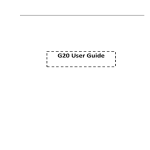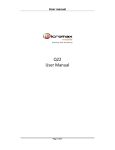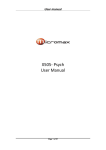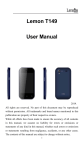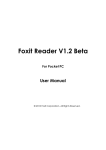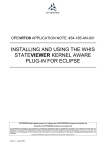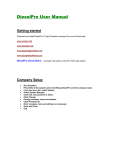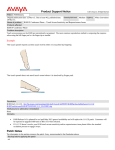Download Lemon B189 User Manual
Transcript
Lemon B189 User Manual @2014. All rights are reserved. No part of this document may be reproduced without permission. All trademarks and brand names mentioned in this publication are property of their respective owners. While all efforts have been made to ensure the accuracy of all contents in this manual, we assume no liability for errors or omissions or statements of any kind in this manual, whether such errors or omissions or statements resulting from negligence, accidents, or any other cause. The contents of this manual are subject to change without notice. Protect our environment! We strive to produce products in compliance with global environmental standards. Please consult your local authorities for proper disposal. Note: User’s Manual is Just to guide the user about the functionality of the phone. This does not seem any certificate of technology. Some functions may vary due to modifications and up gradations of software or due to print mistake. SAFETY PRECAUTIONS Page 2 Before using your phone, please read the following important information to eliminate or reduce any possibility of causing damage and personal injury Do not use wireless phones while driving. Switch off wireless devices in aircraft. The signal may cause interference. Using them on aircraft is illegal. Do not use mobile phones where blasting is in progress. Follow regulations and rules strictly. Do not use mobile phones at a refueling point. Don’t use near fuel or chemicals Follow regulations or rules in hospital and health care facilities. Switch phone off near medical equipment. All wireless devices may get interference that could affect performance. Only qualified service personnel can install or repair this device. Use only approved accessories and batteries. Use only in normal conditions. Do not expose your phone to extreme high temperatures above +60°(+140°F). Do not use anything static to clean your phone. Ensure the phone is turned on and in service. Enter the emergency number, then press Pick Up key. Give your location. Do not end the call until told to do so. Page 3 Improper use will invalidate the warranty! These safety instructions also apply to original accessories. a) Use a wireless hands-free system (headphone, headset) with a low power Blue tooth emitter. b) Make sure the cell phone has a low SAR. c) Keep your calls short or send a text message (SMS) instead. This advice applies especially to children, adolescents and pregnant women. d) Use cell-phone when the signal quality is good. e) People having active medical implants should preferably keep the cell phone at least 15 cm away from the implant. Page 4 Table of Contents 1 2 2.1 2.2 2.3 3 3.1 3.2 3.3 3.4 4 4.1 4.2 4.3 Welcome ...................................... Error! Bookmark not defined. Know Your Phone ..................................................................... 8 Insert SIM Card 8 Insert SIM Card 8 Insert Memory Card 8 Basic Operations ...................................................................... 9 Switch Phone ON/OFF 9 Unlock the phone 9 Make a call 9 Choose User Profiles 9 Notable Features .................................................................... 10 Secure your Phone 10 Blacklist and Whitelist 10 Manage Your Files 10 Page 5 4.4 Connect to Internet 11 5 Phonebook ............................................................................. 11 5.1 Add New Contacts 11 5.2 Send SMS 11 5.3 Call a Contact 11 5.4 Delete Contacts 12 5.5 Delete multiple contacts 12 5.6 Delete Phone contacts 12 5.7 Delete SIM1 contacts 12 5.8 Delete SIM2 contacts 12 5.9 Move contacts 12 5.10 Add to Blacklist 13 5.11 Import/Export Contacts 13 5.12 Send vCard 13 5.13 Others 13 5.14 Groups 14 6 Messages ................................................................................ 14 6.1 Write message 14 6.2 Use message Templates 14 6.3 Voice mail server 14 6.4 Settings 15 6.5 Delete all 15 Page 6 6.6 Message capacity 15 7 Call logs .................................................................................. 15 8 Settings .................................................................................. 16 9 Multimedia............................................................................. 16 9.1 Camera 16 9.2 Video Recorder 17 9.3 Image Viewer 17 9.4 Audio player 17 9.5 Video player 18 9.6 Voice Recorder 18 9.7 FM radio 18 9.8 Games 18 10 File Manager .......................................................................... 19 11 Organizer ................................................................................ 19 11.1 Calendar 19 11.2 Alarm 19 11.3 Calculator 19 11.4 Flashlight 19 11.5 Bluetooth 19 11.6 World clock 19 12 Services .................................................................................. 20 13 Lemon Twist ........................................................................... 20 Page 7 1 Know Your Phone 1.1 Insert SIM Card The B189 is a Dual SIM mobile phone allowing you to use two SIM Cards. 1. Switch off the mobile phone and remove the rear cover and battery. 2.2 Insert SIM Card 1. Insert the SIM card correctly in the SIM slot(s). 2. Finally, insert the battery and replace the rear cover of the mobile phone. 2.3 Insert Memory Card 1. Switch off the phone and remove the rear cover and the battery. 2. Insert the memory card into the slot. 3. Finally, insert the battery and the rear cover of the mobile phone. Incompatible cards may damage the slot or corrupt the data stored in the card. Page 8 3 Basic Operations 3.1 Switch Phone ON/OFF To switch ON/OFF your phone, press and hold the End key for a few seconds. 3.2 Unlock the phone If you do not use the phone for a while, the screen is replaced with a locked screen. 1. Press any key to activate the screen. 2. Press Left key, and then press * key. 3.3 Make a call You can make a call in the following ways: Enter the desired number in standby mode and press the Call key to make the call. Go to Menu > phonebook and then select and dial the desired number. Just press the Call key to dial the contacts listed in Call logs. You can also dial a contact from the messages. 3.4 Choose User Profiles Menu> Settings> Profiles Page 9 You can choose your profile such as silent mode, Normal, Meeting, Outdoor, Earphone and so on. 4 Notable Features 4.1 Secure your Phone Menu > Settings > Security > Phone Locked Let you lock/unlock your phone via a security password which you can change anytime. The default security code to unlock the phone is 0000. Note: After you activate the phone lock, you would be asked for a password when you power on your phone next time. 4.2 Blacklist Menu > Settings > Security > Blacklist Blacklist undesired SMS senders and caller so that you do not receive SMS and calling from them. 4.3 Manage Your Files Menu > F ile Manager You can view and manage your files available in the phone or memory card from the gallery. You can rename, view details, move, delete files Page 10 and so on via the File manager 4.4 Connect to Internet Menu > Settings>Connections You can connect to the Internet via GPRS connection. To identify network data automatically based on your SIM card. 5 Phonebook Your phonebook stores all your saved contacts for anytime use. Your phonebook data can be stored in your SIM card or your phone memory. You can manage your contacts from here. Menu > Phonebook 5.1 Add New Contacts Menu > phonebook> Left Key > New 5.2 Send SMS Menu > phonebook > OK Key >Write message > SMS 5.3 Call a Contact Menu > phonebook > OK Key > Call>Voice call Allow you to make a call to the contact you are viewing. Or you can just highlight a number and press the Call key. Page 11 5.4 Delete Contacts Menu > phonebook > OK Key> Delete In the Contacts list, select the entry you want to delete. 5.5 Delete multiple contacts Menu > phonebook >OK Key> Delete multiple In the Contacts list, select the entry you want to delete. 5.6 Delete Phone contacts Menu > phonebook > OK Key> Delete Phone In the Contacts list, select the entry you want to delete in phone. 5.7 Delete SIM1 contacts Menu > phonebook > OK Key> Delete SIM1 In the Contacts list, select the entry you want to delete in SIM1. 5.8 Delete SIM2 contacts Menu > phonebook > OK Key> Delete SIM2 In the Contacts list, select the entry you want to delete in SIM2. 5.9 Move contacts Menu > phonebook > OK Key> Move Page 12 In the Contacts list, select the entry you want to move to SIM or phone. 5.10 Add to Blacklist Menu > Phonebook > OK Key > Add to blacklist Allow you to black list selected numbers. In this case the contact will be blocked from calling you up. 5.11 Import/Export Contacts Menu > phonebook > OK Key > Import/Export You can copy, Import or Export contacts entries stored in the SIM card to the phone memory and vice-versa. 5.12 Send vCard Menu > phonebook >OK Key > Send vCard Allow you to send vCard to other numbers and export vCard. 5.13 Others Speed dial Memory status Menu > phonebook > OK Key >Others> Memory status Check the memory status of SIM, and Phone. Page 13 5.14 Groups Menu> phonebook > Groups Press the Left/Right navigation key to access the Group tab. Set up a list of numbers with similar preferences such as ringtone, profile etc. 6 Messages 6.1 Write message Menu > Messages > Write message > New SMS You can compose and send SMS . Pressing the Left Key during/after composing the message gives you a host of messaging features.. 6.2 Use message Templates Menu > Messages > Templates Enter into preset message templates and use them. These preset templates can save you time if the theme of your message is the same as those existing in the template. 6.3 Voice mail server Menu > Messages > Voice mail server You can activate voicemail service to redirect your incoming calls (based on your call settings) to a voicemail server and retrieve them later via Page 14 SMS alerts. To divert incoming calls to a voicemail server, go to Settings>Phone tab > Call Divert> Voice> (choose the desired call divert condition)> Activate> Phone Number/Voicemail Number. 6.4 Settings Menu > Messages > Options>Settings You can set your desired parameters for SMS, push message and Others. 6.5 Delete all You can choose all messages in the Inbox or others to delete. 6.6 Message capacity Menu > Messages >Options> Message capacity View the memory status of your SMS . 7 Call logs Menu > Call Logs Tip: Directly access the call History of by pressing the Call key in idle mode. The Call History lists the calls you have recently dialed, received, missed for SIM1 and SIM 2 Page 15 8 Settings Choose various preferences to customize your handset according to your requirements. You can set: 8.1 8.2 Phone Settings includes Restore factory settings. Auto call recorder is also available which is used to record all incoming and outgoing calls. 8.3 Display 8.4 Security: Mobile tracker password is 000000 8.5 Profiles 8.6 9 Call settings Connections Multimedia 9.1 Camera Menu > Camera Press the left key in camera mode to choose various settings Shortcut keys: Press the number keys on the phone’s keypad to choose various settings. Page 16 9.2 Video Recorder Menu > Multimedia > Video Recorder Press the OK Key to start recording. You can press Options switch to Camera and vice versa. You can also press Options key to choose memory Press Left key to choose various settings Shortcut keys: Press the number keys as shortcuts on the phone’s keypad to choose various video settings. 9.3 Image Viewer Menu > Multimedia > Image V iewer Let you to view your saved images. You can also send the images via Bluetooth or use it as contact icon or wallpaper, etc. 9.4 Audio player Menu > Audio player The phone comes with an inbuilt Music that plays all your favorite songs stored in the phone memory or memory card. While in music mode, press the Left key to choose various music options Adjust Volume: Press Up and Down keys to adjust volume. Page 17 9.5 V ideo player Menu > V ideo Player Let you play videos stored in your phone or memory card. 9.6 Voice Recorder Menu > Multimedia > Voice recorder You can record surrounding sounds using this feature 9.7 FM radio Menu > Multimedia > FM radio Your phone comes with an FM radio to let you listen to FM channels. Go to Options> Search Channels> Auto Search to fill up the channels. Press the number keys on your keypad in accordance to the channel list. Press OK key to start/stop the radio. Press the Up or Down key to increase/decrease the volume. Press the Left key for various radio options. 9.8 Games To access Tetris and so on MRP store Page 18 10 11 File Manager Some of file processing, check the memory status. Organizer 11.1 Calendar Calendar: Lets you view the calendar and schedule tasks on selected dates. 11.2 Alarm Alarm: Lets you schedule alarms with the required settings. 11.3 Calculator Calculator: Use the calculator. 11.4 Flashlight Flashlight : You can turn on/off the Flashlight in this menu. 11.5 Bluetooth You can use Bluetooth transport files and MP3,also listen MP3 call. 11.6 World clock World Clock: Lets you view time across the major cities of the world Page 19 12 Services To access this menu, enter the Main Menu in the standby mode and then select Internet. You can use the network-related services with this function 13 Lemon Twist Customer service menu INFO REGARDING SERVICE CENTERS Service Center No: 09611124269 To know your nearest Lemon service center please send SMS to 09611124269 with below mentioned format. Format to send SMS: LEMON SER <YOUR AREA PIN CODE> In return to it you will receive SMS containing address for LEMON SERIVCE CENTER nearest to you. For example: If you want to know service center for Noida, Sector -2, 201301. Write SMS as: LEMON SER 201301 & Send it to 09611124269. Note : Kindly give one space each between keywords & Area Pin No while sending SMS. Page 20