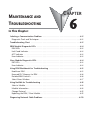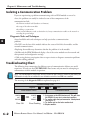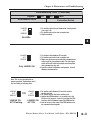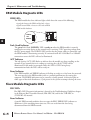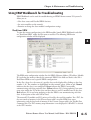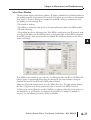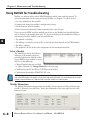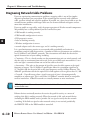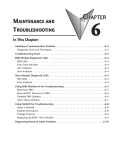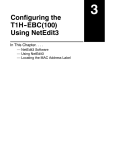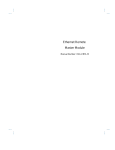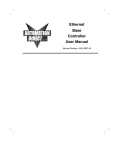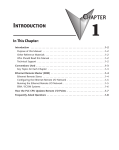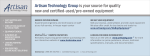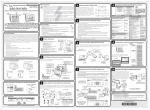Download Chapter 6:dl205_ch2.qxd.qxd
Transcript
MAINTENANCE AND TROUBLESHOOTING In This Chapter: CHAPTER 6 Isolating a Communication Problem . . . . . . . . . . . . . . . . . . . . . . . . . . . . . . . . . . . .6–2 Diagnostic Tools and Techniques . . . . . . . . . . . . . . . . . . . . . . . . . . . . . . . . . . . . . . .6–2 Troubleshooting Chart . . . . . . . . . . . . . . . . . . . . . . . . . . . . . . . . . . . . . . . . . . . . . . .6–2 ERM Module Diagnostic LEDs . . . . . . . . . . . . . . . . . . . . . . . . . . . . . . . . . . . . . . . . .6–4 ERM LEDs . . . . . . . . . . . . . . . . . . . . . . . . . . . . . . . . . . . . . . . . . . . . . . . . . . . . . . . .6–4 Link Good Indicator . . . . . . . . . . . . . . . . . . . . . . . . . . . . . . . . . . . . . . . . . . . . . . . . .6–4 ACT Indicator . . . . . . . . . . . . . . . . . . . . . . . . . . . . . . . . . . . . . . . . . . . . . . . . . . . . .6–4 Error Indicator . . . . . . . . . . . . . . . . . . . . . . . . . . . . . . . . . . . . . . . . . . . . . . . . . . . . .6–4 Slave Module Diagnostic LEDs . . . . . . . . . . . . . . . . . . . . . . . . . . . . . . . . . . . . . . . . .6–4 EBC LEDs . . . . . . . . . . . . . . . . . . . . . . . . . . . . . . . . . . . . . . . . . . . . . . . . . . . . . . . . .6–4 Error Indicator . . . . . . . . . . . . . . . . . . . . . . . . . . . . . . . . . . . . . . . . . . . . . . . . . . . . .6–4 Using ERM Workbench for Troubleshooting . . . . . . . . . . . . . . . . . . . . . . . . . . . . . .6–5 Read from ERM . . . . . . . . . . . . . . . . . . . . . . . . . . . . . . . . . . . . . . . . . . . . . . . . . . . .6–5 Reserved PLC Memory for ERM . . . . . . . . . . . . . . . . . . . . . . . . . . . . . . . . . . . . . . . .6–6 Detailed ERM Statistics . . . . . . . . . . . . . . . . . . . . . . . . . . . . . . . . . . . . . . . . . . . . . . .6–6 Select Slaves Window . . . . . . . . . . . . . . . . . . . . . . . . . . . . . . . . . . . . . . . . . . . . . . .6–7 Using NetEdit for Troubleshooting . . . . . . . . . . . . . . . . . . . . . . . . . . . . . . . . . . . . .6–8 Select a Module . . . . . . . . . . . . . . . . . . . . . . . . . . . . . . . . . . . . . . . . . . . . . . . . . . . .6–8 Module Information . . . . . . . . . . . . . . . . . . . . . . . . . . . . . . . . . . . . . . . . . . . . . . . . .6–8 Change Protocol . . . . . . . . . . . . . . . . . . . . . . . . . . . . . . . . . . . . . . . . . . . . . . . . . . .6–9 Replacing the ERM / Slave Module . . . . . . . . . . . . . . . . . . . . . . . . . . . . . . . . . . . . .6–9 Diagnosing Network Cable Problems . . . . . . . . . . . . . . . . . . . . . . . . . . . . . . . . . .6–10 Chapter 6: Maintenance and Troubleshooting Isolating a Communication Problem If you are experiencing a problem communicating with an ERM module or one of its 1 slaves, the problem can usually be isolated to one of four components of the 2 communication link: •the Ethernet module itself (hardware or firmware) 3 •the setup of the ethernet module •the cabling or connections 4 •other external influences, such as electrical noise, heavy communication traffic on the network or exceeding the power budget 5 Diagnostic Tools and Techniques Several available tools and techniques can help you isolate a communication 6 problem: •The LEDs on the face of the module indicate the status of the link, the module, and the 7 network communications. •Replacing the module may determine whether the problem is in the module. 8 •NetEdit and the ERM Workbench display a list of the active modules on the network and their protocol and configuration settings. 9 •Cable testing devices can pinpoint short or open circuits or diagnose attenuation problems and other cabling problems. 10 Troubleshooting Chart The following chart summarizes the different types of communication failures you could 11 experience. In each case the CPU PWR LED must be on, and you must be attempting to communicate with the module in question. 12 NOTE: The ERM Workbench Utility allows the user to flash the error LED for 3 seconds to help identify the ERM module visually. Do not mistake this user initiated event with a true ERM error condition. 13 The meaning of the diagnostic LEDs is explained on page 6-4. 14 Troubleshooting Chart Legend: Off On Flash A ERM Module LEDs Corrective Action B 1. Cycle power on the CPU Interface unit. This will clear the ERROR if it was due to a transient condition. OR C 2. Try another cable that you know works. Check pinouts (see page 3–7). 3. Try another port on the hub or another hub. D Error ON Error Flashing 4. Replace module. LINKGD ACT ERROR 6–2 LINKGD ACT ERROR Ethernet Remote Master User Manual, 2nd Edition - H24-ERM-M Chapter 6: Maintenance and Troubleshooting Troubleshooting Chart (Continued) Legend: ERM Module LEDs LINKGD ACT ERROR Off On Flash Corrective Action 1. Try another cable that you know works. Check pinouts (see page 3–6). 2. Try another port on the hub or another hub. 3. Replace module. No LEDs LINKGD ACT ERROR Only LINKGD ON 1. Try another cable between PC and hub. 2. Try another port on the hub or another hub. 3. Make sure you have not exceeded the recommended cable length for your network cable. The link signal could arrive with sufficient strength even though the data transmission does not. 4. Could be related to Windows configuration. Consult Windows documentation. Note: This is also the indication of proper operation! Troubleshoot only if you are failing to exchange data. LINKGD ACT ERROR OR LINKGD ON ACT Flashing LINKGD ACT ERROR LINKGD ON ACT ON 1. Try another cable between PC and hub or other module and hub. 2. Try another port on the hub or another hub. 3. Confirm that ERM module is in a usable slot in the PLC base (see pages 3–2 and 3–3) and that the CPU Interface and its firmware support the ERM module. 4. Look for errors in the setup of the ERM module or in the communication program. Ethernet Remote Master User Manual, 2nd Edition - H24-ERM-M 1 2 3 4 5 6 7 8 9 10 11 12 13 14 A B C D 6–3 Chapter 6: Maintenance and Troubleshooting ERM Module Diagnostic LEDs 1 ERM LEDs The ERM module has three indicator lights which show the status of the following: 2 •signal path between the ERM and the hub or slaves •signal between ERM or between a PC and an ERM 3 •ERM module hardware 4 5 6 Link Good Indicator 7 The green Link Good (LINKGD) LED is steady on when the ERM module is correctly connected to an active device on the network and is receiving 5VDC operating voltage from 8 the PLC power supply. The LINKGD LED verifies that the proper cables are connected, and the ERM module is functioning correctly. If a mismatch with the 10/100BaseT or 10BaseFL connections occurs this LED will not be illuminated. 9 ACT Indicator The red Activity (ACT) LED flashes to indicate that the module sees data travelling on the 10 network. If any network device is sending or receiving data, the ACT LED will be illuminated. In idle mode (no network traffic) this LED is OFF. During heavy 11 communication loads this LED will be steady on. Error Indicator 12 If the ERM module’s red ERROR indicator is flashing or steady on, a fatal error has occurred. The error may be in the ERM module itself, or a network problem may be causing this 13 symptom. The ERROR indication can be caused by a faulty ground, an electrical spike or other types of electrical disturbances. Cycle power to the system to attempt clearing the error. 14 Slave Module Diagnostic LEDs A EBC LEDs Hx–EBCs LED Diagnostic information is located in the Troubleshooting Guidelines chapter B in the Ethernet Base Controller Manual (H24–EBC–M) and for the T1H–EBC in (T1H–EBC–M) manual. C Error Indicator A specific ERM network condition that can cause the EBCs ERROR LED indicator to illuminate is if the watchdog timer times out. This can result from the slave being D LINKGD ACT ERROR disconnected from the ERM network. 6–4 Ethernet Remote Master User Manual, 2nd Edition - H24-ERM-M Chapter 6: Maintenance and Troubleshooting Using ERM Workbench for Troubleshooting ERM Workbench can be used for troubleshooting an ERM Ethernet remote I/O system. It allows you to: • View slave status and Detailed ERM Statistics. • See active modules on the network. • Examine or change the slave module’s configuration settings. Read from ERM To view the current configuration in the ERM module, launch ERM Workbench and click on “Read from ERM” under the File menu or tool bar. The following ERM main configuration window will be displayed. The ERM main configuration window lists the ERM’s Ethernet Address, IP Address, Module ID just below the menu to identify the connected ERM. If the fields are blank, select File > Read From ERM to read a specific ERM’s configuration. In the Slave Status box, the status of a specific slave can be displayed by clicking on the slave number 1–16. The numbers are highlighted in either normal, green, yellow or red. Normal indicates that the slave is not configured. Green indicates the ERM is successfully communicating with that particular slave. Yellow indicates I/O is being updating, but some error exists within the I/O of that slave and that there are no I/O module errors in the slave. Red indicates I/O is not being updating or that the ERM is not communicating with that slave. A description of the error will be listed. The network I/O modules and I/O points are listed by slave and slot number. For a PLC, the first two words of memory in the Discrete Input table is used for ERM/slave status information, and the first word of memory in the Discrete Output table is for Disable Slave Command bits. The PLC memory map information is not displayed if a WinPLC is selected as the CPU interface. Ethernet Remote Master User Manual, 2nd Edition - H24-ERM-M 1 2 3 4 5 6 7 8 9 10 11 12 13 14 A B C D 6–5 Chapter 6: Maintenance and Troubleshooting Reserved PLC Memory for ERM 1 2 3 4 5 6 7 8 9 10 11 12 13 14 A B C D The first two words of memory in the Discrete Input table is used for ERM/slave status information, and the first word of memory in the Discrete Output table is for Disable Slave Command bits. The default memory addresses DLX300/X300 and DLY300/Y300 are used in this example. Do-more DirectLOGIC Slave Status Bits Slave Status Bits MSB Slave 16 DLX 3 1 7 LSB Slave 1 DLX 3 0 0 ERM Status Word MSB LSB DLX 33 32 07 DLX 3 3 7 Status Bits DLX 3 2 0 Error Code Disable Slave Bits MSB Slave 16 DLY 3 1 7 6–6 LSB Slave 1 DLY 3 0 0 The Slave Status Bits can be monitored to detect if a slave is in error. The ERM Status Word contains the ERM error code and Status Bits (see the following description and Error Codes in Appendix B). Bit 8 indicates that the ERM is disabling a slave. The Disable Slave Bits can be used to disable a slave from communicating with the ERM module. Bit ON = disable that specific slave. RESET = re-enable the specific slave. MSB Slave 16 X 3 1 7 V40414 LSB Slave 1 X 3 0 0 ERM Status Word MSB V40415 LSB X 3 3 7 XX 33 32 07 X 3 2 0 Status Bits Error Code Disable Slave Bits MSB Slave 16 Y 3 1 7 V40514 LSB Y Slave 1 3 0 0 Detailed ERM Statistics Detailed ERM Statistics provides I/O Cycle Times, Total Retries to All Slaves and CPU Interface information. This information may be helpful when trying to diagnose a remote I/O network problem. The maximum I/O Cycle Time is the time for the ERM to 1) read the remote slave inputs and write the data to the CPU and 2) for the ERM to read the output data from the CPU and write the data to the remote slaves. Ethernet Remote Master User Manual, 2nd Edition - H24-ERM-M Chapter 6: Maintenance and Troubleshooting Select Slaves Window The left column displays the Ethernet Address, IP Address, Module ID and Model number of the modules currently on the remote I/O network. This means you are linking to the modules from your PC. If you are linking to a module but the ERM is failing to communicate with the module, you can conclude that: • The module is working. • The cabling is satisfactory from the PC to the hub and from the hub to the ERM module • The hub is working. • The problem may be an addressing issue. If the ERM is configured to use IP protocol, make sure that the IP Address for the ERM and slave is valid and unique. If the ERM is configured to use IPX protocol, make sure that either the Module ID or Ethernet Address in the slave is correct and unique. If the ERM or slave module is not on the list, try clicking on either the IPX or UDP/IP radio button (Query is automatically done when the protocol in the center column is changed). Confirm that your PC has IPX and TCP/IP protocol loaded. Make sure the desired network slaves are in the ERM’s Slave List. The right column displays the Slave Configuration of the the specific slave that is selected in the ERM’s Slave List. NetEdit can be accessed from this window. NetEdit is a software utility that can be used to set the Module ID, set an IP Address or configure the 405 EBCs for analog I/O modules if necessary. See the following section for details on NetEdit. Ethernet Remote Master User Manual, 2nd Edition - H24-ERM-M 1 2 3 4 5 6 7 8 9 10 11 12 13 14 A B C D 6–7 Chapter 6: Maintenance and Troubleshooting 1 2 3 4 5 6 7 8 9 10 11 12 13 14 A B C D Using NetEdit for Troubleshooting 6–8 NetEdit is a software utility within ERM Workbench which came with this manual. To review the procedures for accessing and using NetEdit, see Chapter 5. It allows you to: • See active modules on the network. • Examine and change the modules’ configuration settings. • See the firmware revision number. • Review statistical information about communication errors by type. If you can see the ERM and slave modules on the list in the Module box (described below), you are linking to the module from your PC. If you are linking to the module but failing to communicate with the module, you can conclude that: • The module is working. • The cabling is satisfactory from the PC to the hub and from the hub to the ERM module. • The hub is working. • The problem is in one of the other components of the communication link. Select a Module The Module box shows the Ethernet Addresses of all modules which are currently linked to the NetEdit utility. If your ERM or slave module is not on this list, try the following: • Change Protocol selection and click on Query Network. See Change Protocol on the next page. • Confirm that your PC has IPX or TCP/IP protocol loaded. • Confirm that the module’s LINKGD LED is on. NOTE: The Ethernet Address is permanently assigned at the factory, and it is recorded on a label on the side of the ERM module. See page 2-4 if you need help locating the label. It is recommended to record the module’s Ethernet Address on a label and affix it near the module in a visible location. Module Information The Module Information box provides the module Version, Booter and Dip switch settings, as well as, Ethernet Stats and Errors. Verify that all modules of the same type have the same firmware version. Ethernet Remote Master User Manual, 2nd Edition - H24-ERM-M Chapter 6: Maintenance and Troubleshooting Ethernet Stats If you are able to see the problem module on the list of modules currently active on the network, you can select the module to see the Ethernet Stats for that module. Select the module by clicking on the Ethernet Address in the Module box. To begin a new statistical record, click the Reset Stats button. The diagnostic information available in the Ethernet Stats box is: • Missed Frames – frames lost due to unavailability of buffer space. • TX Collisions – detected when RXD+ and RXD– become active during a data transmission. Two devices are trying to communicate at the same time. • Lost Packets – packets that overflow the queue. • Bad Packets – packets that fit the Ethernet standard but are not in the right format for the EBC module. • Unknown Type – a foreign command was received and could not be interpreted. This will probably happen only during software driver development. • TX Errors – the Ethernet standard number of retries were attempted for a transmission. Change Protocol If you are experiencing a problem communicating from your PC to a module that does not appear on the list of active modules, try changing the protocol and clicking on Scan Network. You may be able to link to your module with the other protocol. Replacing the ERM / Slave Module If you set up your original ERM or slave module using NetEdit, you will need to duplicate the settings in the new module using the same procedure. WARNING: Your system can be damaged if you install or remove system components before disconnecting the system power. To minimize the risk of equipment damage, electrical shock, or personal injury, always disconnect the system power before installing or removing any system component. Ethernet Remote Master User Manual, 2nd Edition - H24-ERM-M 1 2 3 4 5 6 7 8 9 10 11 12 13 14 A B C D 6–9 Chapter 6: Maintenance and Troubleshooting 1 2 3 4 5 6 7 8 9 10 11 12 13 14 A B C D Diagnosing Network Cable Problems 6–10 If you are experiencing communication problems, swapping cables is one of the simplest diagnostic procedures you can perform. If the network operates correctly with a different cable, you have isolated and cured the problem. If possible, use a short run of cable to test the network because problems with longer cable runs can be more difficult to diagnose and are more often intermittent. If you are unable to swap cables, verify the proper operation of all other network components. You probably have a cable problem if you have verified that your: • ERM module is working correctly. • ERM module configuration is correct. • RLL program is correct. • hubs are working correctly. • Windows configuration is correct. • network adapter card is the correct type, and it is working correctly. It is a good maintenance practice to test network cables periodically and maintain a permanent record of cable characteristics. A number of cable test instruments are available to test 10/100BaseT and 10BaseFL networks. These instruments will check the electrical or optical characteristics of your cabling, including: • Continuity – This is a check to make sure the communication pairs are wired correctly, and that the wires are continuous from end to end. In the case of fiber optic network this is a test to be sure light is transmitted from one end of the cable to the other. • Attenuation – This refers to the amount of signal loss over the cable segment at the signal frequency of interest. The 10/100BaseT specification allows for a maximum signal loss of 11.5 decibels (dB) for the entire link at the signal frequency used by 10Mbps Ethernet. The 10BaseFL specification calls for the optical loss in link segment to be no greater than 12.5 dB. • Crosstalk – Crosstalk occurs when a signal in one pair of wires is electromagnetically coupled to an adjacent pair. This is critical for 10/100BaseT networks which are susceptible to noise interference. 10BaseFL networks are virtually immune to noise interference. NOTE: Any significant difference between the cable characteristics of the transmitter and receiver can cause communication errors. Ethernet devices continually monitor the receive data path for activity as a means of verifying their link is working correctly. When the network is idle, each network device (including the ERM module) sends a periodic link test signal to verify that the network is working. If the link test signal or other network activity is not received periodically, the LINKGD LED on the ERM module is turned off. Ethernet Remote Master User Manual, 2nd Edition - H24-ERM-M