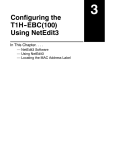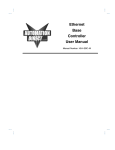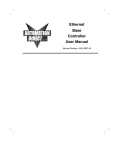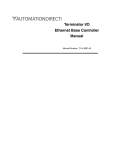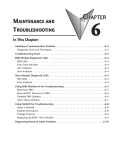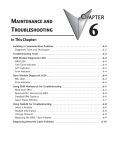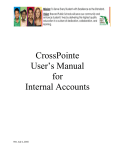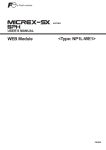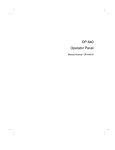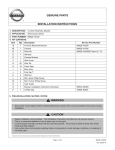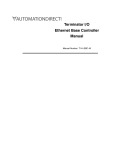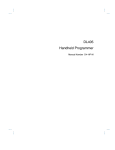Download Ethernet Remote Master Module
Transcript
Ethernet Remote Master Module Manual Number H24--ERM--M WARNING Thank you for purchasing automation equipment from Automationdirect.comä. We want your new DirectLOGICä automation equipment to operate safely. Anyone who installs or uses this equipment should read this publication (and any other relevant publications) before installing or operating the equipment. To minimize the risk of potential safety problems, you should follow all applicable local and national codes that regulate the installation and operation of your equipment. These codes vary from area to area and usually change with time. It is your responsibility to determine which codes should be followed, and to verify that the equipment, installation, and operation is in compliance with the latest revision of these codes. At a minimum, you should follow all applicable sections of the National Fire Code, National Electrical Code, and the codes of the National Electrical Manufacturer’s Association (NEMA). There may be local regulatory or government offices that can also help determine which codes and standards are necessary for safe installation and operation. Equipment damage or serious injury to personnel can result from the failure to follow all applicable codes and standards. We do not guarantee the products described in this publication are suitable for your particular application, nor do we assume any responsibility for your product design, installation, or operation. If you have any questions concerning the installation or operation of this equipment, or if you need additional information, please call us at 770--844--4200. This publication is based on information that was available at the time it was printed. At Automationdirect.comä we constantly strive to improve our products and services, so we reserve the right to make changes to the products and/or publications at any time without notice and without any obligation. This publication may also discuss features that may not be available in certain revisions of the product. Trademarks This publication may contain references to products produced and/or offered by other companies. The product and company names may be trademarked and are the sole property of their respective owners. Automationdirect.comä disclaims any proprietary interest in the marks and names of others. Copyright 2001, Automationdirect.comä Incorporated All Rights Reserved No part of this manual shall be copied, reproduced, or transmitted in any way without the prior, written consent of Automationdirect.comä Incorporated. Automationdirect.comä retains the exclusive rights to all information included in this document. 1 Manual Revisions If you contact us in reference to this manual, be sure and include the revision number. Title: Ethernet Remote Master Manual Manual Number: H24--ERM--M Edition/Rev Date Description of Changes Original 06/01 original issue 1 Table of Contents i Chapter 1: Introduction Manual Overview . . . . . . . . . . . . . . . . . . . . . . . . . . . . . . . . . . . . . . . . . . . . . . . . . . . . . . . . . . . . . . . . . . . . The Purpose of this Manual . . . . . . . . . . . . . . . . . . . . . . . . . . . . . . . . . . . . . . . . . . . . . . . . . . . . . . . . . Other Reference Materials . . . . . . . . . . . . . . . . . . . . . . . . . . . . . . . . . . . . . . . . . . . . . . . . . . . . . . . . . Who Should Read this Manual . . . . . . . . . . . . . . . . . . . . . . . . . . . . . . . . . . . . . . . . . . . . . . . . . . . . . . Quality Technical Manuals and Technical Support . . . . . . . . . . . . . . . . . . . . . . . . . . . . . . . . . . . . . Chapters . . . . . . . . . . . . . . . . . . . . . . . . . . . . . . . . . . . . . . . . . . . . . . . . . . . . . . . . . . . . . . . . . . . . . . . . . Appendices . . . . . . . . . . . . . . . . . . . . . . . . . . . . . . . . . . . . . . . . . . . . . . . . . . . . . . . . . . . . . . . . . . . . . . . Ethernet Remote Master (ERM) . . . . . . . . . . . . . . . . . . . . . . . . . . . . . . . . . . . . . . . . . . . . . . . . . . . . . . . Ethernet Remote Slaves . . . . . . . . . . . . . . . . . . . . . . . . . . . . . . . . . . . . . . . . . . . . . . . . . . . . . . . . . . . Configuring the Ethernet Remote I/O Network . . . . . . . . . . . . . . . . . . . . . . . . . . . . . . . . . . . . . . . . . Running the Ethernet Remote I/O Network . . . . . . . . . . . . . . . . . . . . . . . . . . . . . . . . . . . . . . . . . . . ERM / ECOM Systems . . . . . . . . . . . . . . . . . . . . . . . . . . . . . . . . . . . . . . . . . . . . . . . . . . . . . . . . . . . . . How the PLC CPU Updates Remote I/O Points . . . . . . . . . . . . . . . . . . . . . . . . . . . . . . . . . . . . . . . . . Frequently Asked Questions . . . . . . . . . . . . . . . . . . . . . . . . . . . . . . . . . . . . . . . . . . . . . . . . . . . . . . . . . 1–2 1–2 1–2 1–2 1–2 1–3 1–3 1–4 1–4 1–5 1–5 1–6 1–7 1–8 Chapter 2: ERM / Slave Network Addressing Modes ERM / Remote Slave Network Identifiers . . . . . . . . . . . . . . . . . . . . . . . . . . . . . . . . . . . . . . . . . . . . . . ERM / Slave Configuration Tools . . . . . . . . . . . . . . . . . . . . . . . . . . . . . . . . . . . . . . . . . . . . . . . . . . . . ERM / Slave Module ID . . . . . . . . . . . . . . . . . . . . . . . . . . . . . . . . . . . . . . . . . . . . . . . . . . . . . . . . . . . . IP Address . . . . . . . . . . . . . . . . . . . . . . . . . . . . . . . . . . . . . . . . . . . . . . . . . . . . . . . . . . . . . . . . . . . . . . . Ethernet Address . . . . . . . . . . . . . . . . . . . . . . . . . . . . . . . . . . . . . . . . . . . . . . . . . . . . . . . . . . . . . . . . . . Using Multiple Network Identifiers . . . . . . . . . . . . . . . . . . . . . . . . . . . . . . . . . . . . . . . . . . . . . . . . . . . 2–2 2–2 2–3 2–4 2–4 2–4 Chapter 3: Installation and Network Layouts Inserting the ERM Module in the I/O Base . . . . . . . . . . . . . . . . . . . . . . . . . . . . . . . . . . . . . . . . . . . . . DL205 Slot Choices . . . . . . . . . . . . . . . . . . . . . . . . . . . . . . . . . . . . . . . . . . . . . . . . . . . . . . . . . . . . . . . H2–ERM (–F) Module Installation . . . . . . . . . . . . . . . . . . . . . . . . . . . . . . . . . . . . . . . . . . . . . . . . . . . DL405 Slot Choices . . . . . . . . . . . . . . . . . . . . . . . . . . . . . . . . . . . . . . . . . . . . . . . . . . . . . . . . . . . . . . . H4–ERM (–F) Module Installation . . . . . . . . . . . . . . . . . . . . . . . . . . . . . . . . . . . . . . . . . . . . . . . . . . . Which Modules are Supported in the Ethernet Slaves . . . . . . . . . . . . . . . . . . . . . . . . . . . . . . . . . . ERM Network Layouts . . . . . . . . . . . . . . . . . . . . . . . . . . . . . . . . . . . . . . . . . . . . . . . . . . . . . . . . . . . . . . . Configuring the Ethernet Remote I/O Network . . . . . . . . . . . . . . . . . . . . . . . . . . . . . . . . . . . . . . . . . Running the Ethernet Remote I/O Network . . . . . . . . . . . . . . . . . . . . . . . . . . . . . . . . . . . . . . . . . . . ERM / ECOM Systems . . . . . . . . . . . . . . . . . . . . . . . . . . . . . . . . . . . . . . . . . . . . . . . . . . . . . . . . . . . . . Network Cabling . . . . . . . . . . . . . . . . . . . . . . . . . . . . . . . . . . . . . . . . . . . . . . . . . . . . . . . . . . . . . . . . . . . . ERM Supports Two Standards . . . . . . . . . . . . . . . . . . . . . . . . . . . . . . . . . . . . . . . . . . . . . . . . . . . . . . 10BaseT Networks . . . . . . . . . . . . . . . . . . . . . . . . . . . . . . . . . . . . . . . . . . . . . . . . . . . . . . . . . . . . . . . . 10BaseT Connections . . . . . . . . . . . . . . . . . . . . . . . . . . . . . . . . . . . . . . . . . . . . . . . . . . . . . . . . . . . . . UTP Cable . . . . . . . . . . . . . . . . . . . . . . . . . . . . . . . . . . . . . . . . . . . . . . . . . . . . . . . . . . . . . . . . . . . . . . . 10BaseFL Connections . . . . . . . . . . . . . . . . . . . . . . . . . . . . . . . . . . . . . . . . . . . . . . . . . . . . . . . . . . . . Fiber Optic Cable . . . . . . . . . . . . . . . . . . . . . . . . . . . . . . . . . . . . . . . . . . . . . . . . . . . . . . . . . . . . . . . . . Fiber Optic Module ST Connector . . . . . . . . . . . . . . . . . . . . . . . . . . . . . . . . . . . . . . . . . . . . . . . . . . . Maximum Cable Length . . . . . . . . . . . . . . . . . . . . . . . . . . . . . . . . . . . . . . . . . . . . . . . . . . . . . . . . . . . . . . 3–2 3–2 3–2 3–3 3–4 3–4 3–5 3–5 3–5 3–6 3–7 3–7 3–7 3–8 3–8 3–8 3–8 3–8 3–9 ii Table of Contents Chapter 4: Configuring the ERM and Slave Modules with ERM Workbench ERM Workbench Software . . . . . . . . . . . . . . . . . . . . . . . . . . . . . . . . . . . . . . . . . . . . . . . . . . . . . . . . . . . Installing ERM Workbench . . . . . . . . . . . . . . . . . . . . . . . . . . . . . . . . . . . . . . . . . . . . . . . . . . . . . . . . . Launching ERM Workbench . . . . . . . . . . . . . . . . . . . . . . . . . . . . . . . . . . . . . . . . . . . . . . . . . . . . . . . . Adding Network Protocol Support to the ERM Workbench PC . . . . . . . . . . . . . . . . . . . . . . . . . . . Running ERM Workbench PLC Wizard . . . . . . . . . . . . . . . . . . . . . . . . . . . . . . . . . . . . . . . . . . . . . . . . Step 1: Choosing the ERM Network Configuration . . . . . . . . . . . . . . . . . . . . . . . . . . . . . . . . . . . . . Step 2: Connecting the ERM Workbench PC to the ERM Network . . . . . . . . . . . . . . . . . . . . . . . Establishing Communication with the ERM . . . . . . . . . . . . . . . . . . . . . . . . . . . . . . . . . . . . . . . . . . . Step 3: Select and Configure the Slaves . . . . . . . . . . . . . . . . . . . . . . . . . . . . . . . . . . . . . . . . . . . . . . Step 4: Map I/O to PLC Memory . . . . . . . . . . . . . . . . . . . . . . . . . . . . . . . . . . . . . . . . . . . . . . . . . . . . Step 5: Download Configuration to ERM . . . . . . . . . . . . . . . . . . . . . . . . . . . . . . . . . . . . . . . . . . . . . . ERM Workbench Main Configuration Window . . . . . . . . . . . . . . . . . . . . . . . . . . . . . . . . . . . . . . . . . Running ERM Workbench . . . . . . . . . . . . . . . . . . . . . . . . . . . . . . . . . . . . . . . . . . . . . . . . . . . . . . . . . . . . Connecting the ERM Workbench PC to the Network Modules . . . . . . . . . . . . . . . . . . . . . . . . . . . Configure the ERM . . . . . . . . . . . . . . . . . . . . . . . . . . . . . . . . . . . . . . . . . . . . . . . . . . . . . . . . . . . . . . . . . . Configuring the ERM . . . . . . . . . . . . . . . . . . . . . . . . . . . . . . . . . . . . . . . . . . . . . . . . . . . . . . . . . . . . . . Selecting PLC as Interface . . . . . . . . . . . . . . . . . . . . . . . . . . . . . . . . . . . . . . . . . . . . . . . . . . . . . . . . . Advanced ERM Configuration . . . . . . . . . . . . . . . . . . . . . . . . . . . . . . . . . . . . . . . . . . . . . . . . . . . . . . . Select the Slaves . . . . . . . . . . . . . . . . . . . . . . . . . . . . . . . . . . . . . . . . . . . . . . . . . . . . . . . . . . . . . . . . . . . . Selecting the Slaves . . . . . . . . . . . . . . . . . . . . . . . . . . . . . . . . . . . . . . . . . . . . . . . . . . . . . . . . . . . . . . . Configure the Slaves . . . . . . . . . . . . . . . . . . . . . . . . . . . . . . . . . . . . . . . . . . . . . . . . . . . . . . . . . . . . . . . . Setting the Slave’s Parameters . . . . . . . . . . . . . . . . . . . . . . . . . . . . . . . . . . . . . . . . . . . . . . . . . . . . . . Write Configuration to ERM . . . . . . . . . . . . . . . . . . . . . . . . . . . . . . . . . . . . . . . . . . . . . . . . . . . . . . . . . . Analog I/O Data Registers . . . . . . . . . . . . . . . . . . . . . . . . . . . . . . . . . . . . . . . . . . . . . . . . . . . . . . . . . . . . Reserved PLC Memory for ERM . . . . . . . . . . . . . . . . . . . . . . . . . . . . . . . . . . . . . . . . . . . . . . . . . . . . . . ERM Status Word / Reset Slave Code . . . . . . . . . . . . . . . . . . . . . . . . . . . . . . . . . . . . . . . . . . . . . . . Printing/Exporting the ERM Configuration . . . . . . . . . . . . . . . . . . . . . . . . . . . . . . . . . . . . . . . . . . . . . 4–2 4–2 4–3 4–3 4–4 4–4 4–4 4–5 4–5 4–6 4–6 4–7 4–8 4–8 4–9 4–9 4–9 4–10 4–11 4–11 4–12 4–12 4–14 4–15 4–16 4–16 4–17 Chapter 5: Using NetEdit Using NetEdit . . . . . . . . . . . . . . . . . . . . . . . . . . . . . . . . . . . . . . . . . . . . . . . . . . . . . . . . . . . . . . . . . . . . . . . The NetEdit Window . . . . . . . . . . . . . . . . . . . . . . . . . . . . . . . . . . . . . . . . . . . . . . . . . . . . . . . . . . . . . . . Ethernet Communication Protocol . . . . . . . . . . . . . . . . . . . . . . . . . . . . . . . . . . . . . . . . . . . . . . . . . . . Adding Network Protocol Support to Your PC . . . . . . . . . . . . . . . . . . . . . . . . . . . . . . . . . . . . . . . . . Ethernet Address . . . . . . . . . . . . . . . . . . . . . . . . . . . . . . . . . . . . . . . . . . . . . . . . . . . . . . . . . . . . . . . . . . Module Information . . . . . . . . . . . . . . . . . . . . . . . . . . . . . . . . . . . . . . . . . . . . . . . . . . . . . . . . . . . . . . . . Module ID / IP Address . . . . . . . . . . . . . . . . . . . . . . . . . . . . . . . . . . . . . . . . . . . . . . . . . . . . . . . . . . . . Using NetEdit to Configure the H4–EBC Base . . . . . . . . . . . . . . . . . . . . . . . . . . . . . . . . . . . . . . . . . Advanced Settings . . . . . . . . . . . . . . . . . . . . . . . . . . . . . . . . . . . . . . . . . . . . . . . . . . . . . . . . . . . . . . . . Configuring Analog Modules . . . . . . . . . . . . . . . . . . . . . . . . . . . . . . . . . . . . . . . . . . . . . . . . . . . . . . . . Configuring the High Speed Counter Module . . . . . . . . . . . . . . . . . . . . . . . . . . . . . . . . . . . . . . . . . . 5–2 5–2 5–2 5–3 5–3 5–4 5–4 5–5 5–5 5–6 5–6 iii Table of Contents Chapter 6: Maintenance and Troubleshooting Isolating a Communication Problem . . . . . . . . . . . . . . . . . . . . . . . . . . . . . . . . . . . . . . . . . . . . . . . . . . Diagnostic Tools and Techniques . . . . . . . . . . . . . . . . . . . . . . . . . . . . . . . . . . . . . . . . . . . . . . . . . . . . Troubleshooting Chart . . . . . . . . . . . . . . . . . . . . . . . . . . . . . . . . . . . . . . . . . . . . . . . . . . . . . . . . . . . . . . . ERM Module Diagnostic LEDs . . . . . . . . . . . . . . . . . . . . . . . . . . . . . . . . . . . . . . . . . . . . . . . . . . . . . . . . ERM LEDs . . . . . . . . . . . . . . . . . . . . . . . . . . . . . . . . . . . . . . . . . . . . . . . . . . . . . . . . . . . . . . . . . . . . . . . Slave Module Diagnostic LEDs . . . . . . . . . . . . . . . . . . . . . . . . . . . . . . . . . . . . . . . . . . . . . . . . . . . . . . . Using ERM Workbench for Troubleshooting . . . . . . . . . . . . . . . . . . . . . . . . . . . . . . . . . . . . . . . . . . . Read from ERM . . . . . . . . . . . . . . . . . . . . . . . . . . . . . . . . . . . . . . . . . . . . . . . . . . . . . . . . . . . . . . . . . . . Reserved PLC Memory for ERM . . . . . . . . . . . . . . . . . . . . . . . . . . . . . . . . . . . . . . . . . . . . . . . . . . . . Detailed ERM Statistics . . . . . . . . . . . . . . . . . . . . . . . . . . . . . . . . . . . . . . . . . . . . . . . . . . . . . . . . . . . . Select Slaves Window . . . . . . . . . . . . . . . . . . . . . . . . . . . . . . . . . . . . . . . . . . . . . . . . . . . . . . . . . . . . . Using NetEdit for Troubleshooting . . . . . . . . . . . . . . . . . . . . . . . . . . . . . . . . . . . . . . . . . . . . . . . . . . . . Select a Module . . . . . . . . . . . . . . . . . . . . . . . . . . . . . . . . . . . . . . . . . . . . . . . . . . . . . . . . . . . . . . . . . . . Module Information . . . . . . . . . . . . . . . . . . . . . . . . . . . . . . . . . . . . . . . . . . . . . . . . . . . . . . . . . . . . . . . . Change Protocol . . . . . . . . . . . . . . . . . . . . . . . . . . . . . . . . . . . . . . . . . . . . . . . . . . . . . . . . . . . . . . . . . . Ethernet Stats . . . . . . . . . . . . . . . . . . . . . . . . . . . . . . . . . . . . . . . . . . . . . . . . . . . . . . . . . . . . . . . . . . . . Replacing the ERM / Slave Module . . . . . . . . . . . . . . . . . . . . . . . . . . . . . . . . . . . . . . . . . . . . . . . . . . Diagnosing Network Cable Problems . . . . . . . . . . . . . . . . . . . . . . . . . . . . . . . . . . . . . . . . . . . . . . . . . 6–2 6–2 6–2 6–4 6–4 6–4 6–5 6–5 6–6 6–6 6–7 6–8 6–8 6–8 6–9 6–9 6–9 6–10 Appendix A: General Specifications General Specifications . . . . . . . . . . . . . . . . . . . . . . . . . . . . . . . . . . . . . . . . . . . . . . . . . . . . . . . . . . . . . . . Ethernet Standards . . . . . . . . . . . . . . . . . . . . . . . . . . . . . . . . . . . . . . . . . . . . . . . . . . . . . . . . . . . . . . . . . . A–2 A–3 Appendix B: ERM / Slave Diagnostics and Error Codes ERM Diagnostics . . . . . . . . . . . . . . . . . . . . . . . . . . . . . . . . . . . . . . . . . . . . . . . . . . . . . . . . . . . . . . . . . . . . Reserved PLC Memory for ERM . . . . . . . . . . . . . . . . . . . . . . . . . . . . . . . . . . . . . . . . . . . . . . . . . . . . ERM Status Word / Resetting the Slave . . . . . . . . . . . . . . . . . . . . . . . . . . . . . . . . . . . . . . . . . . . . . . ERM Status Word Error Codes . . . . . . . . . . . . . . . . . . . . . . . . . . . . . . . . . . . . . . . . . . . . . . . . . . . . . . . Reading ERM Statistics . . . . . . . . . . . . . . . . . . . . . . . . . . . . . . . . . . . . . . . . . . . . . . . . . . . . . . . . . . . . . . Reading ERM Statistics using Ladder Logic . . . . . . . . . . . . . . . . . . . . . . . . . . . . . . . . . . . . . . . . . . Reading Error Codes from Slaves . . . . . . . . . . . . . . . . . . . . . . . . . . . . . . . . . . . . . . . . . . . . . . . . . . . . Reading Error Codes from Slaves using Ladder Logic . . . . . . . . . . . . . . . . . . . . . . . . . . . . . . . . . Slave Diagnostic Word Memory . . . . . . . . . . . . . . . . . . . . . . . . . . . . . . . . . . . . . . . . . . . . . . . . . . . . . . Current / Last State Slave Error Codes . . . . . . . . . . . . . . . . . . . . . . . . . . . . . . . . . . . . . . . . . . . . . . . . Extended Slave Error Codes . . . . . . . . . . . . . . . . . . . . . . . . . . . . . . . . . . . . . . . . . . . . . . . . . . . . . . . . . B–2 B–2 B–2 B–3 B–4 B–4 B–5 B–5 B–7 B–8 B–8 Appendix C: ERM and ERM Workbench Default Settings ERM and ERM Workbench Factory Default Settings . . . . . . . . . . . . . . . . . . . . . . . . . . . . . . . . . . . . C–2 Appendix D: Mapping ERM Slave I/O in a Think & Do WinPLC System Mapping ERM Slave I/O Points . . . . . . . . . . . . . . . . . . . . . . . . . . . . . . . . . . . . . . . . . . . . . . . . . . . . . . . D–2 Introduction 11 In This Chapter. . . . — Manual Overview — Ethernet Remote Master (ERM) Module — How the PLC CPU Updates Remote I/O Points — Frequently Asked Questions 1--2 Introduction Introduction Manual Overview The Purpose of this Manual Other Reference Materials This manual describes how to use the Ethernet Remote Master (ERM) Modules. You will find information about: S Configuring the ERM module S Network layouts and cabling S Maintenance and troubleshooting Other DirectLOGICt manuals may be useful for your application. User Manuals S DL205 User Manual part number D2--USER--M S DL405 User Manual part number D4--USER--M S Ethernet Base Controller Manual (205/405) part number H24--EBC--M S Terminator I/O Ethernet Base Controller User Manual part number T1H--EBC--M S Terminator I/O Installation and I/O Manual part number T1K--INST--M S WinPLC User Manual H2--WPLC--M part number Who Should Read this Manual If you need a high-speed Ethernet remote I/O communications link between a DirectLogic PLC or WinPLC local base and remote ethernet slaves and you understand the basics of installing and programming PLCs, this is the right manual for you. This manual provides the information needed to setup and configure the ERM module and its Ethernet slaves. Quality Technical Manuals and Technical Support We strive to make our manuals the best in the industry. We rely on your feedback to let us know if we are reaching our goal. If you cannot find the solution to your particular application, or, if for any reason you need additional assistance, please call us at 770--844--4200. Our technical support group will work with you in answering your questions. They are available weekdays from 9:00 a.m. to 6:00 p.m. Eastern Time. You can also visit us at: http://www.automationdirect.com S Table of Contents -- chapter and section listing of contents, in the front of this manual S Quick Guide to Contents -- chapter summary listing on the next page S Appendix -- module specifications and Ethernet standards If you have a comment or question about any of our products, services, or manuals please fill out and return the ‘Suggestions’ card that came with this manual. Introduction 1--3 Below is a table showing a summary of contents provided within each section of this manual. Chapters Introduction 2 ERM / Slave Addressing Modes 3 4 Installation and Network Layouts provides information on Ethernet module network identifiers including Module ID, IP Address and Ethernet Address. explains installation of the ERM module into the PLC base and discusses network layouts and cabling. Configuring the ERM describes installing and using ERM Workbench software and Remote Slaves with configuration utility to configure the ERM and its remote ERM Workbench Ethernet slaves 5 6 Using NetEdit Maintenance and Troubleshooting describes the use of NetEdit to assign an IP Address or Module ID to the Ethernet modules provides information to aid you in diagnosing and correcting communication problems. Includes a troubleshooting chart for potential communication problems and their solutions. The ERM modules have three LEDs which will help you diagnose communication problems. Appendices A B General Specifications gives environmental and operating specifications, and information about compliance with agency standards. ERM / Slave Diagnostics provides ERM and slave diagnostic information and error codes. and Error Codes C ERM and ERM Workbench Default Settings D Mapping ERM Slave I/O in a Think & Do WinPLC System provides factory default settings. explains using Think & Do Studio to map the ERM slave I/O points to Data Items.. The “note pad” icon in the left-hand margin indicates the paragraph to its immediate right will be a special note. The “exclamation mark” icon in the left-hand margin indicates the paragraph to its immediate right will be a warning or caution. These are very important because the information may help you prevent serious personal injury or equipment damage. Introduction 1 provides an overview of the manual and its contents. Introduces the Ethernet Remote Master (ERM) Module and its uses. Includes Frequently Asked Questions concerning the ERM modules. 1--4 Introduction Introduction Ethernet Remote Master (ERM) The Ethernet Remote Master (ERM) module provides a low-cost, high-speed Ethernet Remote I/O link for DirectLogic 205/405 PLC systems and WinPLC systems. The ERM connects the local CPU base(s) to the ethernet remote slave modules via a 10BaseT (twisted pair, copper wire) or 10BaseFL (fiber optic) Ethernet link. H2--ERM Ethernet Remote Slaves H2--ERM--F H4--ERM H4--ERM--F The following Ethernet Base Controller (EBC) slave modules are supported by the ERM module. The remote I/O network may consist of a combination of these slaves. The EBC slave updates all of its I/O data (including analog I/O) internally at a high rate that is independent of the rate that the ERM may poll the EBC for its I/O data. This allows the ERM to read the most current I/O data regardless of PLC scan times or other slave I/O cycle times. H2--EBC (--F) T1H--EBC H4--EBC (--F) Introduction Use a PC equipped with a 10BaseT or 10BaseFL network adapter card and the Ethernet Remote Master (ERM) Workbench software configuration utility that comes with this manual to configure the ERM module and its slaves over the ethernet remote I/O network. PC running ERM WorkBench to configure the ERM network DirectLogic PLC or WinPLC ERM Module DirectLogic DL205 I/O DirectLogic DL405 I/O Dedicated Hub for ERM network. (It is not necessary if only one slave is used). Terminator I/O Warning: We recommend using a dedicated Ethernet remote I/O network for the ERM and its slaves. While Ethernet networks can handle a very large number of data transmissions, and normally handle them very quickly, heavy Ethernet traffic can adversely affect the reliability of the slave I/O and the speed of the network. Running the Ethernet Remote I/O Network Once the ERM I/O network is configured and running, the PC can be removed from the network. DirectLogic PLC or WinPLC ERM Module DirectLogic DL205 I/O Dedicated Hub for ERM network. (It is not necessary if only one slave is used). DirectLogic DL405 I/O Terminator I/O Introduction Configuring the Ethernet Remote I/O Network 1--5 Introduction 1--6 Introduction ERM / ECOM Systems Keep ERM networks, multiple ERM networks and ECOM / office networks isolated from one another as shown below. Do not attempt to connect an ECOM module or non ERM Workbench PC to a hub that the dedicated ERM network is using. Having an ECOM module(s) on an ERM Ethernet network can adversely affect the reliability and the speed of the ERM slave I/O. Keep ERM and ECOM modules on separate Networks! E R M E C O M PC for HMI or SCADA, etc. Dedicated ERM Network ECOM or Office Network ECOM Dedicated Hub for ERM network. (It is not necessary if only one slave is used). PC for Data Acquisition in MES, ERP or other business systems Introduction 1--7 How the PLC CPU Updates Remote I/O Points During every PLC CPU scan, the CPU examines the internal buffers of the ERM, and updates the input and output data to and from the remote I/O points. It is possible for the PLC CPU to be scanning faster than the ERM module can do its scan. It is largely dependent upon the size of the application program, as well as the type and number of remote I/O points. If there are any I/O points that must be monitored on every PLC CPU scan, it is recommended to place these critical I/O points in the CPU local base. 1) PLC CPU Scan: executes program logic and scans local I/O. The PLC User Manual describes the PLC scan in detail. 2) ERM Scan: on average, the ERM updates all I/O every four PLC CPU scans. The complete slave I/O update cycle time may be faster or slower than every four PLC scans depending upon the amount of each type of I/O memory used and the type of PLC CPU used. The typical ERM cycle is as follows: PLC Scan N Write current slave discrete input data to discrete input map in PLC. N+1 Write current slave analog input data to analog input map in PLC. N+2 Read discrete output map in PLC. N+3 Read analog output map in the PLC. Write discrete output and analog output data out to slaves. (also refresh slave discrete and analog input data in the ERM). 3) Remote Slave Scan (EBC): scans all analog channel data asynchronously to the ERM. This allows the most recent analog data to be read when the ERM requests the data. The slave discrete I/O is read and written to as described above in the ERM Scan section. Introduction The PLC CPU, ERM and Remote Slave (EBC) modules work together to update the remote I/O points. Between these modules, there are three scan cycles occurring at the same time, but asynchronously. The three scan cycles are described below. 1--8 Introduction Introduction Frequently Asked Questions Q. Which protocols are supported by the ERM module? A. A protocol is a set of rules that allows computers to connect with one another specifying the format, timing, sequencing, and error checking for data packet transmission. The ERM module supports Novell IPX and UDP/IP (Universal Datagram Protocol/Internet Protocol). When configuring the ERM and EBCs., your PC must support one of these protocols. However, the ERM and slaves can utilize their own protocol selection regardless of the protocols supported by your PC. Q. Can I create multiple remote I/O networks by putting more than one ERM in a single PLC / WinPLC base? A. Yes, but be sure to consult Chapter 2 for important installation information, and be sure not to exceed the PLC power budget (see the module specifications in Appendix A and the PLC User Manual). Also, it is very important to keep each ERM and its slave(s) isolated from other ERMs and their slaves. Q. What does it mean to “set up” the ERM module? A. The ERM module must be configured using the Ethernet Remote Master Workbench to know how many slaves and I/O points there will be on the remote I/O network. There are also other advanced ERM settings to configure. Q. How much remote I/O can I have? A. The ERM module supports up to 16 additional DL205 bases, 16 Terminator I/O systems, 16 fully expanded DL405 systems or any combination of the three. Q. Can I reserve slots in a base for future I/O expansion? A. Yes, the “Padding” feature within the Slave Configuration window of the ERM Workbench allows reserving addresses for future I/O modules at the end of each of the EBC slave systems (not between modules). Q. Can I program or use an operator interface on the EBC slave when used with an ERM? A. No, the serial port on the EBC slave is not supported at this time when used with an ERM module. Q. Which LAN topology should I use? A. ERM modules are available for connecting to 10BaseT or 10BaseFL (fiber optic) networks. The cable distances and environmental conditions often dictate which media type should be used. The most popular and flexible topology currently is 10BaseT, but 10BaseT is susceptible to electrical noise and is limited to relatively short cable runs. On the other hand, it is very simple and inexpensive, and repeaters can be used to extend its cable length limitations. 10BaseFL allows much longer cable runs with immunity to electrical noise. The fiber optic cable and hubs are currently more expensive than those for 10BaseT. ERM / Slave Network Addressing Modes In This Chapter. . . . — ERM / Remote Slave Network Identifiers 12 2--2 ERM/Slave Network Addressing Modes ERM / Remote Slave Network Identifiers This chapter describes the various network identifiers used by the ERM and its slave modules. Each module on a network must be uniquely identified. There are three indentifiers that can be used to make a module unique. ERM/Slave Network Addressing Modes The three module identifiers are: · Module ID · IP (Internet Protocol) Address (A slave can be used on the Internet, but I/O cycle times may be very high!) · Ethernet Address (MAC Address) The first two are user-selectable. The third one is set at the factory. A Name may be assigned to a module, but the ERM cannot address a slave by its Name. The identifiers are used to link the ERM module to its remote slaves The decision about which type of identifier to use is an important one. Much of the decision depends on the protocol requirements of your particular application. Ease of maintenance and troubleshooting also must be considered before deciding which type to use. Protocol IPX Installation and Safety Guidelines Module ID How to Set Format Restrictions/Notes DIP Switch Slave Number 1--63, Set ERM to 0 Module ID can be changed without NetEdit. Disables Module ID in NetEdit. NetEdit Slave Number 1-65535 DIP Switch must be Set ERM to 0 set to “0”. Must use NetEdit to set Module ID. IP Address UDP/IP NetEdit 4 Three-digit Numbers xxx.xxx.xxx.xxx (See Page 2--4) See Your Network Administrator, Only for UDP/IP Ethernet Address IPX Set at Factory 12 Hex digits Factory-assigned ERM / Slave Configuration Tools ERM Workbench software utility must be used to configure the ERM and its slave modules. If either Module ID (set by dip switch) or Ethernet Address is used for network identification, then ERM Workbench is all that is needed to configure the network modules. ERM Workbench is described in detail in Chapter 3. NetEdit software utility will be needed in addition to the ERM Workbench if IP Addressing (UDP/IP) is necessary or if the Module ID is software set. If the H4--EBC slave is used with analog I/O or the high speed counter, NetEdit will be required to configure the H4--EBC. NetEdit is described in detail in Chapter 4. ERM/Slave Network Addressing Modes ERM / Slave Module ID 2--3 Always set the ERM Module ID to 0. A slave Module ID can be set in one of two ways. You can assign the Slave Module ID: · using the DIP switches on the module (1--63). · using the configuration tools in NetEdit that is included within the ERM Workbench utility (1--65535). Ignore these numbers 1 2 3 4 5 6 7 8 7 6 5 . 2. 5 4 . 2.4 3 . 2.3 2 . 2. 2 1 . 2. 1 ON ON 0 . 2. 0 Not Used (32)(16)(8) (4) (2) (1) Binary Value ERM/Slave Network Addressing Modes Use the DIP switch if you want the ability to install or change slave modules without using a PC to set the Module ID. Set the module’s DIP switch, insert the module in the base, and connect the network cable. Your Module ID is set on powerup, and your module is ready to communicate on the network. H2--EBC The numbers (0--7) printed on the circuit board indicate the power of 2 represented by each slide switch. Installation and Safety Guidelines If you prefer to be able to set or change all Module IDs on your network from a single PC, use the tools in NetEdit. In chapter 4, we step through the use of NetEdit and the network identifier options. The Module ID equals the sum of the binary values of the slide switches set in the ON position. For example, if you set slide switches 1, 2, and 3 to the ON position, the Module ID will be 14. This is found by adding 8+4+2=14. The maximum value you can set on the DIP switch is 32+16+8+4+2+1=63. This is achieved by setting switches 0 through 5 to the ON position. 2--4 ERM/Slave Network Addressing Modes ERM/Slave Network Addressing Modes IP Address An IP Address can be assigned to the ERM module or its slaves if your network requires one. Normally, a network administrator will assign an IP Address to each device on the network. Since it is recommended to use a separate dedicated network for your ERM , you do not have to use the IP Address, unless you are using the UDP/IP protocol. Use the Module ID or Ethernet Address for each module when using the IPX protocol. You can use NetEdit within the ERM Workbench utility to give the ERM or its slave modules an IP Address. Each ERM and slave must have a unique IP Address. The module ships from the factory with an IP Address of 255.255.255.255. This is not a usable IP Address for normal communications. It only serves as a default setting which can be changed using NetEdit. The valid settings are 0 through 254. You do not have to change the default IP Address unless you are using IP Address protocol. The default setting does not cause conflicts with other network communications. If you change the default IP Address for linking to other network devices, you must change all four “255” fields. If any field contains the number 255 and other fields have been changed, the module will not be recognized on the network. Example Valid IP Address: No! 192.168.100.002 255.168.100.002 WARNING: There cannot be duplicate IP Addresses on your network. If you are using the IP Address, all modules must have a unique number. Installation and Safety Guidelines Ethernet Address A unique Ethernet Address is assigned to each module at the factory and will not change. It is printed on a label attached to each module. The Ethernet Address is recognized by ERM Workbench and NetEdit. The Ethernet Address is a twelve digit number with no deliberate relationship to your network or functional areas of your plant. It does not usually serve as a convenient and easily remembered identifier for the module. Factory-assigned Ethernet Address Host Auto Prod H2--ERM 00 E0 62 20 00 84 Host Auto Prod H4--ERM 00 E0 62 20 00 85 Using one type of identifier does not limit your use of the other identifier types. Using Multiple Network Identifiers IP addressing, Module ID and Ethernet Addressing may be used on one dedicated remote I/O network. Installation and Network Layouts In This Chapter. . . . — Inserting the ERM Module in the I/O Base — ERM Network Layouts — Network Cabling — Maximum Cable Length 13 3--2 Installation and Network Layouts Inserting the ERM Module in the I/O Base DL205 Slot Choices The DL205 system supports placement of the ERM module in the CPU-base only. It does not support installation of the ERM in remote bases. The number of usable slots depends on how many slots your base has. The module does not work in slot 0 of the DL205 series PLCs, the slot next to the CPU. The D2--240 and D2--250 CPUs support the ERM modules. The D2--230 CPU does not. 205 CPU Slot 0 Slot 1 Slot 2 Slot 3 Slot 4 No! Installation and Safety Guidelines Installation and Network Layouts WARNING: Your system can be damaged if you install or remove system components before disconnecting the system power. To minimize the risk of equipment damage, electrical shock, or personal injury, always disconnect the system power before installing or removing any system component. Module Type H2--ERM (--F) H2--ERM (--F) Module Installation CPU CPU-Base Usable Slots D2--240/250 WinPLC D2--3B 1 D2--4B 1, 2 D2--6B 1, 2, 3, 4 D2--9B 1, 2, 3, 4, 5, 6, 7 205 Retaining Clips To install the ERM module, line up the module’s printed circuit board with the grooves in the base and push the module until it is flush with face of the DL205 base power supply. If you feel more than moderate resistance when you push the module into the base, the circuit board may not be aligned with the grooves in the base. When the module is firmly seated in the slot, depress the top and bottom retaining clips to lock the module in place. NOTE: When adding modules to your PLC always confirm that your power budget will accommodate the added module. See the User Manual for your PLC for more information about calculating the power budget. See Appendix A for the power consumption of the ERM modules. Installation and Network Layouts DL405 Slot Choices 3--3 For PLC systems with D4--430 and D4--440 CPUs, the ERM modules can reside in any I/O slot but only in the CPU-base. The D4--450 CPU allows the installation of the ERM module in the CPU-base or in local expansion bases. If the ERM module is used in a local expansion base, all bases in the system must be the “--1” type bases. The valid part numbers for these bases are D4--04B--1, D4--06B--1, and D4--08B--1. The “--1” on the end of the part number indicates that the base supports specialty modules including the ERM. The “--1” bases can be connected as local expansion bases or remote bases. They are not the same thing. Remote bases do not support the ERM modules! 405 CPU Slot 0 Slot 1 Slot 2 Slot 3 Module Type H4--ERM (--F) H4--ERM (--F) Base D4--430/440 D4--450 D4--450 D4--04B, D4--04B--1 Usable CPU-Base Slots 0, 1, 2, 3 Usable Expansion Base Slots N/A D4--06B, D4--06B--1 0, 1, 2, 3, 4, 5 N/A D4--08B, D4--08B--1 0, 1, 2, 3, 4, 5, 6, 7 N/A D4--04B 0, 1, 2, 3 N/A D4--06B 0, 1, 2, 3, 4, 5 N/A D4--08B 0, 1, 2, 3, 4, 5, 6, 7 N/A D4--04B--1 0, 1, 2, 3 0, 1, 2, 3* D4--06B--1 0, 1, 2, 3, 4, 5 0, 1, 2, 3, 4, 5* D4--08B--1 0, 1, 2, 3, 4, 5, 6, 7 0, 1, 2, 3, 4, 5, 6, 7* * You must use the “--1” base for the CPU-base and all local expansion bases. NOTE: Before installing the ERM module, confirm that your power budget will accommodate the added module. See the DL205 or DL405 User Manual for your PLC for more information about calculating the power budget. See Appendix A for the power consumption of the ERM modules. Installation and Safety Guidelines H4--ERM (--F) CPU Installation and Network Layouts WARNING: Your system can be damaged if you install or remove system components before disconnecting the system power. To minimize the risk of equipment damage, electrical shock, or personal injury, always disconnect the system power before installing or removing any system component. 3--4 Installation and Network Layouts H4--ERM (--F) To insert the ERM module in a DL405 base, place the bottom tab of the module into Module Installation the notch at the bottom of the base. Pivot the module toward the base as shown below. Ensure that each module is tightly seated and secured with the captive screw at the top of the module. DL405 Base Installation and Safety Guidelines Installation and Network Layouts Disconnect power before installing module! Which Modules are The Ethernet remote I/O slaves accept the most commonly used I/O modules for the Supported in the DL205/DL405 system and Terminator I/O systems (AC, DC, AC/DC, Relay and Analog). The table below lists by category those modules that you may use in a Ethernet Slaves remote I/O slave. Module/Unit Remote Base Module/Unit Remote I/O Ethernet Remote Master Remote Base CPUs No DC Input Modules Yes AC Input Modules Yes Ethernet Remote Slave (EBC) CPU Slot Only AC/DC Input Modules Yes Communications and Networking Modules No DC Output Modules Yes H2--CTRIO (205) Yes AC Output Modules Yes D4--HSC Yes Relay Output Modules Yes D2--CTRINT No Analog Modules Yes Thermocouple Module Yes RTD Module Yes No NOTE: The User Manual for Analog I/O Modules discusses scan times for updating analog I/O data for modules installed in local bases. Please be aware that the scan times for updating are different for remote I/O modules installed in remote bases. The CPU scan is asynchronous with the remote scan by the master module. Thus, an analog input module installed in a remote base, for example, may not have its data updated by the CPU “once every scan per channel” as stated in the user manual. The CPU scan may, in fact, cycle several times while the remote scan is taking place. Take this into account in applications where the timing is critical. Installation and Network Layouts 3--5 ERM Network Layouts Each ERM module can support up to 16 remote slaves. The slaves supported are the H4--EBC(--F), H2--EBC(--F) and the T1H--EBC. A hub or repeater connects multiple slaves into a star topology. Multiple hubs or repeaters can be used to create a star--bus--star topology. Once the ERM I/O network is configured and running, the PC can be removed from the network. Configuring the Ethernet Remote I/O Network Use a PC equipped with a 10BaseT or 10BaseFL network adapter card and the Ethernet Remote Master (ERM) Workbench software configuration utility that comes with this manual to configure the ERM module and its slaves over the ethernet remote I/O network. PC running ERM WorkBench to configure the ERM network DirectLogic PLC or WinPLC ERM Module DirectLogic DL205 I/O Terminator I/O Once the ERM I/O network is configured and running, the PC can be removed from the network. DirectLogic PLC or WinPLC ERM Module DirectLogic DL205 I/O Dedicated Hub for ERM Network DirectLogic DL405 I/O Terminator I/O Installation and Safety Guidelines Running the Ethernet Remote I/O Network Installation and Network Layouts DirectLogic DL405 I/O Dedicated Hub for ERM network. 3--6 Installation and Network Layouts ERM / ECOM Systems Keep ERM networks, multiple ERM networks and ECOM / office networks isolated from one another as shown below. Do not attempt to connect an ECOM module or non ERM Workbench PC to a hub that the dedicated ERM network is using. Having an ECOM module(s) on an ERM Ethernet network can adversely affect the reliability and the speed of the ERM slave I/O. Keep ERM and ECOM modules on separate Networks! E R M E C O M PC for HMI or SCADA, etc. Dedicated ERM Network Installation and Safety Guidelines Installation and Network Layouts ECOM or Office Network ECOM Dedicated Hub for ERM Network PC for Data Acquisition in MES, ERP or other business systems Warning: We recommend using a dedicated Ethernet remote I/O network for the ERM and its slaves. While Ethernet networks can handle a very large number of data transmissions, and normally handle them very quickly, heavy Ethernet traffic can adversely affect the reliability of the slave I/O and the speed of the network. 3--7 Installation and Network Layouts Network Cabling ERM Supports Two Two types of ERMs are available. One type supports the 10BaseT standard, and the other supports the 10BaseFL standard. The 10BaseT standard uses twisted pairs of Standards copper wire conductors, and the 10BaseFL standard is for fiber optic cabling. 10BaseT 10BaseFL Unshielded Twisted-Pair cable with RJ45 connectors 62.5/125 MMF fiber optics cable with ST-style connectors Patch (Straight--through) Cable OR/WHT OR GRN/WHT BLU BLU/WHT GRN BRN/WHT BRN RJ45 OR/WHT OR GRN/WHT BLU BLU/WHT GRN BRN/WHT BRN 1 2 3 4 5 6 7 8 TD+ TD-RD+ RD-- RJ45 Crossover Cable 1 2 3 4 5 6 78 8-pin RJ45 Connector (8P8C) TD+ 1 TD-- 2 RD+ 3 4 5 RD-- 6 7 8 RJ45 OR/WHT OR GRN/WHT BLU BLU/WHT GRN BRN/WHT BRN GRN/WHT GRN TD+ 1 OR/WHT TD-- 2 RD+ 3 BLU 4 BLU/WHT 5 OR RD-6 BRN/WHT 7 BRN 8 RJ45 This diagram illustrates the standard wire positions in the RJ45 connector. We recommend all ERM 10BaseT cables to be Category 5, UTP cable. Installation and Safety Guidelines 10BaseT TD+ 1 TD-- 2 RD+ 3 4 5 RD-- 6 7 8 Installation and Network Layouts 10BaseT Networks The cable used to connect a PLC (or PC) to a hub or repeater is called a patch (straight-through) cable. The cable used to connect two Ethernet devices (Point--to--Point) together is a crossover cable. We recommend that you purchase cables pre-assembled with connectors for convenient and reliable networking. Installation and Network Layouts 3--8 Installation and Network Layouts 10BaseT Connections Most 10BaseT hubs or repeaters use a patch (straight-through) cable for connecting the network devices (PLCs or PCs). For hub-to-hub connections a crossover type cable is commonly required. The figures on page 3--6 show pin assignments and insulation color codes for patch (straight-through) and crossover type Ethernet cables. UTP Cable The ERM has an eight-pin modular port that accepts RJ45 type connectors. UTP (Unshielded Twisted-Pair) cable is rated according to its data-carrying ability (bandwidth) and is given a “category” number. We strongly recommend using a category 5 cable for all ERM connections. 10BaseFL Connections Each module has two bayonet ST-style connectors. The ST-style connector uses a quick release coupling which requires a quarter turn to engage or disengage. The connectors provide mechanical and optical alignment of fibers. Each cable segment requires two strands of fiber: one to transmit data and one to receive data. The ST-style connectors are used to connect the H2--ERM--F or H4--ERM--F module to another H2--ERM--F or H4--ERM--F module or a fiber optic hub or repeater. Fiber Optic Cable The H2--ERM--F and H4--ERM--F modules accept 62.5/125 multimode fiber optic (MMF) cable. The glass core diameter is 62.5 micrometers and the glass cladding is 125 micrometers. The fiber optic cable is highly immune to noise and permits communications over much greater distances than 10BaseT. Fiber Optic Module ST Connector Multimode Fiber Optic (MMF) Cable Fiber cross-section Ferrule Transmit Sheathing Core Installation and Safety Guidelines Receive 62.5/125 MMF cable with bayonet ST-style connectors Transmit Receive Connecting ERM to Slave Cladding Transmit Receive Installation and Network Layouts 3--9 Maximum Cable Length The maximum distance per 10BaseT cable segment is 100 meters or 328 feet. Repeaters extend the distance. Each cable segment attached to a repeater can be 100 meters. Two repeaters connected together extend the total range to 300 meters. The maximum distance per 10BaseFL cable segment is 2,000 meters or 6,560 feet (1.2 miles). Repeaters extend the distance. Each cable segment attached to a repeater can be 2,000 meters. Two repeaters connected together extend the total range to 6,000 meters. 10Base--T Ethernet Control Network shown (also supports 10Base--FL Networks) 100 meters (328 feet) 100 meters (328 feet) 100 meters (328 feet) 100 meters (328 feet) 100 meters (328 feet) Installation and Network Layouts 10Base--T Hub (required if using more than one Ethernet slave) Installation and Safety Guidelines 1 Configuring the ERM and Slave Modules with ERM Workbench In This Chapter. . . . — ERM Workbench Software — Running ERM Workbench PLC Wizard — Running ERM Workbench — Configure the ERM — Select the Slaves — Configure the Slaves — Write Configuration to ERM — Printing ERM Configuration 4 4--2 Configuring the ERM and Remote Ethernet Slaves with ERM Workbench Getting Started ERM Workbench Software Ethernet Remote Master (ERM) Workbench is a software utility that must be used to configure the ERM and its remote Ethernet slaves. The ERM Workbench supports two methods of configuring the ERM I/O network. Both methods are explained later in this chapter. The two configuration methods are: S ERM Workbench PLC Wizard -- simplifies the ERM I/O network configuration procedure when a PLC is used as the CPU Interface. S ERM Workbench -- configures an ERM I/O network whether the CPU Interface is a PLC or WinPLC, and allows access to all ERM I/O network parameters. NetEdit, a software utility within ERM Workbench, can be used to set the Ethernet master/slave Module ID, set an IP address if necessary or configure 405 EBCs with analog I/O modules. Both ERM Workbench and NetEdit can be used to monitor the remote I/O network and to perform diagnostic and troubleshooting tasks. Configuring the ERM and Ethernet Remote Slaves User Application Guidelines Installing ERM Workbench ERM Workbench can run on Windows 95/98/2000/MEt or Windows NTt (but not Windows 3.1xt). ERM Workbench is included with this manual on 3.5” diskettes. The latest version of ERM Workbench is available for download from the Host Engineering web site (www.hosteng.com). ERM Workbench consists of several files, all of which must be located in the same directory. The installation process places the files in the C:\HAPTools directory (default). The files may be placed in another directory, but remember all of the ERM Workbench files must be placed within the same directory. Place disk 1 of 2 in Drive A or Drive B. Click on the Windows Start button and then select Run. Type in the path and filename (ex. A:\setup), or click on the Browse button to find the directory and filename (ex. if ERM Workbench was downloaded from web). A series of windows will step through the installation process for disks 1 and 2. Fill in the necessary information as the installation wizard prompts through the install. In the Setup Type window, select Typical setup. This setup type is recommended for most users. Configuring the ERM and Remote Ethernet Slaves with ERM Workbench 4--3 Adding Network Protocol Support to the ERM Workbench PC You may have already set up your PC with selected networking protocols for Ethernet communications. If not, you will need to select the protocols now for communication with the Ethernet modules. We strongly recommend that you include the IPX protocol. From My Computer on your PC Desktop, go to Control Panel. Double click on Network, then click on the Protocols tab. If IPX is not listed among the protocols already loaded, add it now by clicking on the Add... button. The Select Network Protocol window will pop up (see figure below). Add the TCP/IP protocol if it is necessary for your application. The TCP/IP selection will give you support for the UDP/IP protocol. Also, add the IPX protocol if it is not already active. ® ® NOTE: We strongly recommend you load IPX protocol on your PC for the connection from your PC to the ethernet modules. Use UDP/IP in your application, if required, but also add IPX to your list of active protocols. Having IPX loaded on your PC gives you a backup for troubleshooting communication problems. Configuring the ERM and Ethernet Remote Slaves There are two methods to launch ERM Workbench. The two methods are: S using the Windows Start menu Programs>AutomationDirect Tools>ERM Workbench as shown below S launching DirectSoft32, then select PLC >Tools>ERM Workbench User Application Guidelines Launching ERM Workbench 4--4 Configuring the ERM and Remote Ethernet Slaves with ERM Workbench Getting Started Running ERM Workbench PLC Wizard Run ERM Workbench PLC Wizard by launching DirectSoft32, then select PLC >Tools>ERM Workbench or by using the Windows Start menu Programs>AutomationDirect Tools>ERM Workbench. The Wizard allows the ERM network to be easily and completely configured without having to use the more advanced ERM Workbench utility. NOTE: The ERM module and ERM Workbench utility factory default settings are located in Appendix C. These defaults will be applied during the ERM network configuration unless otherwise changed. Some of the settings can be changed within the ERM PLC Wizard, but all can be changed using the ERM Workbench utility. Select either Hub or Point--to--point to describe the ERM network system that will be used. This example assumes that a Hub network is used. Once a selection has been made, click on the Next button. Step 2: Connecting the ERM Workbench PC to the ERM Network Connect the ERM Workbench PC to the dedicated ERM network hub. If only one slave is used, connect the PC directly to that slave. Then click on the Next button. Configuring the ERM and Ethernet Remote Slaves User Application Guidelines Step 1: Choosing the ERM Network Configuration Configuring the ERM and Remote Ethernet Slaves with ERM Workbench 4--5 The following window will be displayed if an ERM module is found on the network. Click on the OK button to confirm that the correct ERM module has been found (the ERM’s LED will flash for 3 seconds). If the PC is connected directly to the slave in a Point--to--point network, this window will not be displayed until the PC is connected directly to the ERM module. Step 3: Select and Configure the Slaves The Select and Configure Slaves window will display all of the slaves found on the dedicated ERM network. The order of how the I/O is mapped into the PLC is based on the slave order. The ERM to Slave Address Mode selection determines the address mode in which the ERM module will use to communicate with its slaves. Chapter 2 describes the ERM / Slave Addressing Modes. Click on the Next button once the slave list is configured. User Application Guidelines Establishing Communication with the ERM Configuring the ERM and Ethernet Remote Slaves Configuring the ERM and Remote Ethernet Slaves with ERM Workbench Step 4: Map I/O to PLC Memory Select the starting PLC memory addresses for each of the four I/O types: Discrete Inputs, Discrete Outputs, Analog Inputs and Analog Outputs. Be sure that the selected starting addresses do not conflict with any local I/O or any V memory locations used in the ladder logic program. Note that the first two words of V memory in the Discrete Input table is reserved for ERM status information and the first word of V memory in the Discrete Output table is reserved for Disable Slave Command bits. For more detailed information on PLC I/O mapping, refer to the “PLC Memory Map” section on page 4--10 and the “Reserved PLC Memory for ERM” section on page 4--15. Click on the Next button once the starting PLC addresses have been selected. Step 5: Download Configuration to ERM The following window displays how the slave I/O will be mapped into the PLC memory. The network I/O modules and I/O points are listed by slave and slot number. This configuration is written to the ERM by clicking on the “Write to ERM” button. If any advanced configuration needs to be done, click on the ERM Workbench button. The modified configuration can then be downloaded from the ERM Workbench utility to the ERM module. Configuring the ERM and Ethernet Remote Slaves User Application Guidelines Getting Started 4--6 Configuring the ERM and Remote Ethernet Slaves with ERM Workbench 4--7 ERM Workbench The ERM Workbench main configuration window will be displayed once the Main Configuration configuration is written to the ERM. Refer to the “Write Configuration to ERM” section on page 4--14 for a complete description of the window fields. Window User Application Guidelines Configuring the ERM and Ethernet Remote Slaves 4--8 Configuring the ERM and Remote Ethernet Slaves with ERM Workbench Configuring the ERM and Ethernet Remote Slaves User Application Guidelines Getting Started Running ERM Workbench Run ERM Workbench by launching DirectSoft32, then select the PLC menu>Tools>ERM Workbench or by using the Windows Start menu>Programs>AutomationDirect Tools>ERM Workbench. Run ERM Workbench by clicking on the ERM Workbench button in the lower left hand side of the ERM Workbench PLC Wizard window. Checking the “Please do Not Launch PLC Wizard at startup” box will disable the Wizard from launching, but can be accessed from View menu>PLC Wizard. The following window will be displayed. Connecting the ERM Workbench PC to the Network Modules The ERM Workbench PC will need to be connected to the ERM network to configure the modules as described in this chapter. A hub is not necessary if only one network slave is used. In this case, the PC will need to be connected directly to the slave module to configure the slave. Then, the PC will need to be connected directly to the ERM module to configure the ERM. PC running ERM WorkBench to configure the ERM network DirectLogic PLC or WinPLC ERM Module DirectLogic DL205 I/O Dedicated Hub for ERM network. (It is not necessary if only one network slave is used). DirectLogic DL405 I/O Terminator I/O Configuring the ERM and Remote Ethernet Slaves with ERM Workbench 4--9 Configure the ERM NOTE: The ERM module and ERM Workbench utility factory default settings are located in Appendix C. These defaults will be applied during the ERM network configuration unless otherwise changed. The default settings can be changed during configuration, module by module, within the ERM Workbench. Also, the ERM Workbench> View menu>Options allows the default settings to be change at a system level that will apply to all the modules. Click on “1. Configure ERM” button. Then select either PLC or WinPLC as the ERM / CPU Interface. Selecting PLC as Interface If PLC is selected, the PLC Memory Map is enabled. If WinPLC is selected, the PLC Memory Map will remain disabled. The PLC Memory Map is explained on the next page. User Application Guidelines Configuring the ERM Configuring the ERM and Ethernet Remote Slaves 4--10 Configuring the ERM and Remote Ethernet Slaves with ERM Workbench Getting Started PLC Memory Map A starting PLC V memory address must be specified for each of the four types of I/O. The ending address for each I/O type is determined by the amount of each I/O type used by the slaves. The PLC Memory Map is divided into 4 separate tables. 1) Discrete Inputs: This is where the ERM will Write all of the slaves’ Discrete Input data. 2) Discrete Outputs: The ERM will Read this from the PLC and Write it to the slaves Discrete Outputs. 3) Analog Inputs: This is where the ERM will Write all of the slaves’ Analog Input data. 4) Analog Outputs: The ERM will Read this from the PLC and Write it to the slaves Analog Outputs. Advanced ERM Configuration Clicking on the ERM Configuration “Advance” button displays the following window. Configuring the ERM and Ethernet Remote Slaves User Application Guidelines It is recommended to use the V404xx (X’s)for Discrete inputs and V405xx (Y’s) for Discrete Outputs that are beyond the local base I/O that exists. The default addresses are V40414 (X300) and V40514 (Y300). Note that the Starting PLC address and the Starting Discrete I/O Address are not the same. The first two words of V memory in the Discrete Input table is used for ERM/slave status information, and the first word of V memory in the Discrete Output table is for Disable Slave Command bits. Adjust these address as needed, but do not map over local I/O used and be sure the PLC supports the alternate addresses selected. Standby Cycle Time is the time the ERM will wait before trying to communicate with a slave that had a communication error. Enabling this feature will help overall I/O throughput when one slave errors in a multi--slave network. If the Standby Cycle Time is disabled, the ERM will try to communicate with the slave in error every I/O cycle. If enabled, the ERM will try to communicate with the slave in error at the given time interval. Configuring the ERM and Remote Ethernet Slaves with ERM Workbench 4--11 Unsupported Slave Cycle Time is the time the ERM will wait before trying to communicate with a slave that cannot be supported by the ERM. An unsupported slave may have an I/O configuration that does not match the ERM’s or may have obsolete firmware. If disabled, the ERM will not try to communicate with the unsupported slave again until ERM power is cycled. If enabled, the ERM will check slave support at the given time interval. If the slave is then supported, the slave will be included in the ERM’s I/O cycle. Advanced ERM Network Settings are used to configure the ERM’s UDP/IP subnet mask for IP address handling. Consult your network administrator if needed. Select the Slaves Select “2. Select Slaves” button. In order to select and configure the slaves, the PC running ERM Workbench needs to be connected to the specific remote Ethernet slave network. Selecting the Slaves C D User Application Guidelines A B F 2 E A. In the upper left corner of the Select Slaves window is a “PC Network Slaves on Protocol Group List”. Clicking on either the IPX or UDP/IP radio button determines which protocol is used by the PC running ERM Workbench to communicate with the remote master and slave modules. The ERM and its slave modules understand either protocol. Only one of the protocols needs to be installed on the PC to configure the ERM. B. The left column displays the Ethernet Address, IP Address, Module ID and Model number of the slaves currently on the remote I/O network. If slaves are added or removed from the network, click on the Query Network button (1) to update the list. Configuring the ERM and Ethernet Remote Slaves 1 4--12 Configuring the ERM and Remote Ethernet Slaves with ERM Workbench Getting Started C. The center column displays the ERM’s Slave List. To add a slave to the ERM’s List, either double click on a slave in the PC Network Slave List or select the slave and click on the Add to Slave List button (2). Slaves can also be removed from the ERM’s List by clicking on the Remove button. One ERM can support up to 16 remote slaves. D. The right column displays the Slave Configuration of the slave that is selected in the ERM’s Slave List. E. The Upgrade Firmware Utility can be used to upgrade the firmware in the ERM or slave modules if necessary. F. NetEdit can be used to assign IP Addresses to the remote I/O network modules if required. NetEdit is also required if Module ID is to be software set or if the 405 EBC is used with analog I/O modules. Normally, a network administrator will assign an IP Address to each module on the network. Since it is recommended to use a dedicated remote I/O network, it is not necessary to assign IP Address unless the UDP/IP protocol must be used. Refer to Chapter 4 “Using NetEdit” for more information. User Application Guidelines Configure the Slaves Setting the Slave’s Remote slave parameters (protocol, address mode, timeout, etc.) are set Parameters individually for each slave. To configure a slave, select a specific slave in the ERM’s Slave List and either double click on a specific slave in the ERM’s slave List in the Select Salves window or click on the “Configure” button. The following window will display the settings of the selected slave module. A Configuring the ERM and Ethernet Remote Slaves B D F C E A. The left column, ERM to Slave Communication Settings, determines the protocol, address mode and the communication Timeout Settings the ERM module will use to communicate with the specific slave selected. B. In the Protocol box, click on either the IPX or UDP/IP radio button to select which protocol the ERM will use to communicate with the selected slave. If UDP/IP protocol is selected, a valid IP address must be assigned using NetEdit. The Address Mode determines which network identifier will be used by the ERM to address the selected slave. IPX protocol supports either Module ID or Ethernet Address. UDP/IP protocol supports only IP Addressing. Configuring the ERM and Remote Ethernet Slaves with ERM Workbench 4--13 Configuring the ERM and Ethernet Remote Slaves Once the CPU Interface and Slaves have been selected and configured, the network I/O modules and I/O points will be listed by slave and slot number as shown on the next page (A.). The next step will be to write the configuration to the ERM module. User Application Guidelines C. ERM Timeout to Slave Response, Retries and Consecutive Failures Before Standby Mode times can be set for each slave. The default time values should be adequate for most applications. The values may need to be raised in applications where IP addressing and routers are used or if a dedicated remote I/O network is not used. D. Enabling the Slave’s Watchdog Timeout runs in the slave and allows the slave to turn off all outputs when the slave no longer receives any I/O requests from the ERM module. Any outputs that were on at the time of the error will turn off after the specified time elapses. Set the ERM Pet Frequency runs in the ERM to reset the watchdog timer in the slave to avoid any nuisance timeouts due to main CPU inconsistent logic times or ERM I/O cycle times. Disabling the the slave’s WatchDog timer will cause all of the outputs to remain in their last state indefinitely (hold) when the slave no longer receives any I/O requests. E. Reserve PLC Addresses for Expansion allows future I/O modules to be added or existing modules to be removed from a slave without affecting the PLC addresses of the other slaves on the network. Pad the discrete inputs and outputs using bytes (8 points per byte) and the analog I/O using words (2 bytes). Padding can only be done for I/O at the end of a slave I/O base, not between two I/O modules on the slave. F. The Make Offline Feature may be useful for users or OEMs that require duplicating a system several times. For example, a system may consist of 3 EBCs. An offline ERM configuration allows each additional ERM to be configured without actually connecting its slaves at configuration time. Once the initial ERM system is configured, its ERM Workbench configuration file can be used to create another configuration file with different slave addresses. Checking the Make Offline checkbox allows slave addresses to be manually set that should be used by the ERM. This does not change the address in the slave, but changes the ERM configuration to address a different slave without connecting it on the network when configuring the ERM. 4--14 Configuring the ERM and Remote Ethernet Slaves with ERM Workbench Getting Started Write Configuration to ERM After the ERM CPU interface has been selected and the slaves have been configured, click on the “3. Write to ERM” button to write the configuration information to the ERM module. Once the download is complete, the following window can be used to check slave status and view detailed ERM status, etc. B C E F Configuring the ERM and Ethernet Remote Slaves User Application Guidelines A D A. Once the CPU Interface and Slaves have been configured using the steps on the previous pages, the network I/O modules and I/O points will be listed by slave and slot number. This configuration will be written to the ERM by clicking on the “3. Write to ERM” button. If using a PLC CPU as the interface, note that the Starting PLC address and the Starting Discrete I/O Address are not the same. The first two words of V memory in the Discrete Input table is reserved for ERM/slave status information, and the first word of V memory in the Discrete Output table is reserved for Disable Slave Command bits. The PLC memory map information is not displayed if a WinPLC is selected as the CPU interface. See the following section “Reserved PLC Memory for ERM” for detailed information. This table can be sorted by I/O module address or PLC Memory Address. B. The top row lists the ERM’s Ethernet Address, IP Address and Module ID. It is highly recommended that the Ethernet Address of the modules is place on a label near the module in a visible location. C. The PLC CPU or WinPLC Interface information is listed. D. In the Slave Status box, the status of a specific slave can be displayed by clicking on the slave number 1--16. The numbers are highlighted in either normal, green, yellow or red. Normal (default) indicates that the slave is not configured. Green indicates the ERM is successfully communicating with that particular slave. Yellow indicates I/O is being updating, but some error exists within the I/O of that slave (i.e. module missing 24VDC, unused analog channels exist, broken transmitter or module missing terminal block, etc.). Red indicates I/O is not being updating and that the ERM is not communicating with that slave. A description of the error will be listed. Configuring the ERM and Remote Ethernet Slaves with ERM Workbench 4--15 E. When the CPU Interface is in the Run Mode, the “Read ERM Status” button will be highlighted. Each time the button is clicked, the most current ERM Status information will be read and displayed. F. “Detailed ERM Status” provides ERM I/O Cycle Times. This is the time required for the ERM module to update all of its I/O points. Remember the ERM and the PLC CPU operate asynchronously from one another. The PLC CPU scan will be faster than the ERM I/O Cycle Time. Thus, the remote I/O points will not be updated every PLC CPU scan. Analog I/O Data Registers Analog I/O Data Registers Configuring the ERM and Ethernet Remote Slaves Note that the 205/405 analog I/O channels are listed as 16--bit Binary consecutive data registers (1 word) and the Terminator analog I/O channels are listed as 32--bit Binary non--consecutive data registers (Double Word). User Application Guidelines Analog input data is mapped channel by channel in decimal format (binary) into consecutive V memory locations when used in an EBC base. Each individual analog I/O channel has its own 16--bit V memory location. For example, an 8 channel analog input module with starting PLC V memory address of V2000 would map the 8 channels of analog data into V2000 -- V2007, respectively. Analog output data needs to be in decimal format (binary). Be sure to convert any BCD values to decimal before sending the data to the analog output registers. Refer to the Analog I/O Manuals for conversion examples. Terminator analog I/O modules consume two (Double) words per channel (32--bits). The EBC slave modules automatically maps the analog I/O data in/out of V memory, thus multiplexing ladder logic or pointer method is not necessary. 4--16 Configuring the ERM and Remote Ethernet Slaves with ERM Workbench Getting Started Reserved PLC Memory for ERM The first two words of V memory in the Discrete Input table is used for ERM/slave status information, and the first word of V memory in the Discrete Output table is for Disable Slave Command bits. The default memory addresses X300 and Y300 are used in this example. Slave Status Bits MSB Slave 16 V40414 LSB X 3 1 7 X 3 0 0 Slave 1 The Slave Status Bits can be monitored to detect if a slave is in error. ERM Status Word MSB V40415 LSB X 3 3 7 XX 33 32 07 X 3 2 0 Configuring the ERM and Ethernet Remote Slaves User Application Guidelines Status Bits The ERM Status Word contains the ERM error code and Status Bits (see the following description and Error Codes in Appendix B). Bit 8 indicates that the ERM is disabling a slave. Error Code Disable Slave Bits MSB V40514 LSB Y Slave 1 3 0 0 Slave 16 Y 3 1 7 The Disable Slave Bits can be used to disable a slave from communicating with the ERM module. Bit ON = disable that specific slave. RESET = re--enable the specific slave. ERM Status Word / The ERM Status Word contains the current ERM Error Code in the Least Significant Reset Slave Code Byte and the Status Bits in the Most Significant Byte. When using the Slave Disable Bits, the ERM must recognize the request to disable a slave before attempting to re--enable that slave. This closed loop feedback is necessary due to the asynchronous scans of the ERM and PLY. X330 is the only feedback bit for ALL slave disabling bits (Y300 -- Y317). Either disable multiple slaves all on the same scan or serialize the disable process by using ladder logic interlocks. Use the following ladder logic code to manually reset a slave. For example, use this resetting method when “Hot Swapping” a Terminator I/O module on a slave that is set up to be manually reset using ladder logic. The default for the Terminator EBC is automatic rescan after “Hot Swapping” and I/O module. DirectSOFT C200 C0 PD Y300 C0 SET Y300 Event occurs to reset Slave 1 X330 Y300 RST Disable Slave 1 Wait to re--enable Slave 1 until X330 (ERM Disable Request Bit) is ON. Configuring the ERM and Remote Ethernet Slaves with ERM Workbench 4--17 Printing/Exporting the ERM Configuration The ERM Configuration can be printed or exported as a text(.txt) or comma separated variable(.csv) file. The ERM Configuration can be sorted by either the Slave/Base/Slot Address or the PLC Memory Address. The ERM/Slave Status can also be included with the print or export. The Print/Export function is located under the ERM Workbench File menu. User Application Guidelines Configuring the ERM and Ethernet Remote Slaves Using NetEdit In This Chapter. . . . — Using NetEdit — Using NetEdit to Configure H4--EBC Base 5 5--2 Using NetEdit Using NetEdit The NetEdit Window NetEdit is a software utility which can be used to set network identifiers (Module ID, or IP Address) for the network master and slave modules. NetEdit is accessed from the ERM Workbench “Select Slaves” window or the View>NetEdit Window.. NetEdit can also be used for diagnostic and troubleshooting tasks. This section steps through the individual segments of the NetEdit utility and the function of each. Ethernet Communication Protocol In the upper left corner of the NetEdit window, you will find a box labeled Protocol. In the box, there are two choices: IPX and UDP/IP. The ERM and its slave modules understand IPX and UDP/IP protocols. Both protocols are permanently resident in the firmware of the modules. Using NetEdit When you click on one of these radio buttons, you are selecting the protocol you want your PC to use to allow NetEdit to communicate with the master or slave modules. You are not telling the module which protocol to use. IPX is a Novell standard in widespread use, and UDP/IP is a popular protocol supported by the TCP/IP suite of protocols in your PC. The figure to the right shows the Protocol selection box in the upper left corner of the NetEdit window. The choice you make here tells your PC which protocol to use to link NetEdit to the master or slave modules. You are not selecting which protocol the remote I/O network will use. Using NetEdit Adding Network Protocol Support to Your PC 5--3 You may have already set up your PC with selected networking protocols for Ethernet communications. If not, you will need to select the protocols now for communication with the Ethernet modules. We strongly recommend that you include the IPX protocol. From My Computer on your PC Desktop, go to Control Panel. Double click on Network, then click on the Protocols tab. If IPX is not listed among the protocols already loaded, add it now by clicking on the Add... button. The Select Network Protocol window will pop up (see figure below). Add the TCP/IP protocol if it is necessary for your application. The TCP/IP selection will give you support for the UDP/IP protocol. Also, add the IPX protocol if it is not already active. ® ® NOTE: We strongly recommend you load IPX protocol on your PC and use it for your module links. Use UDP/IP in your application, if required, but also add IPX to your list of active protocols. Having IPX loaded on your PC gives you a backup for troubleshooting communication problems. Ethernet Address The Module box lists the Ethernet Addresses of the modules currently on the remote I/O network. Select a specific module here by clicking on the Ethernet Address or by using the arrow keys. The selected module is highlighted. Using NetEdit If modules are added or removed from the network, click on the Query Network button to update the list. Notice that the Ethernet Address is the factory-assigned address that is on the permanent label on the module. 5--4 Using NetEdit Module Information The Module Information box provides the module Type, Version, Booter and Dip switch setting. The Type is the catalog number of the module. The Version and Booter refers to the module’s firmware version. The Dip switch setting reflects the Module ID. NOTE: The module information and settings on this page apply to the selected (highlighted) module. To select a module, click on its Ethernet Address in the Module box. The Ethernet Stats are statistics related to communication errors. These statistics are explored in Chapter 6, Maintenance and Troubleshooting. Click on the Clear Stats button to reset all categories to 0 (zero). Module ID / IP Address The Configuration box allows you to assign a Module ID. Module IDs must be unique for each module, but they do not have to be in sequence. The DIP switches must all be set to zero to enable any software to change the Module ID. The Name field and Description field are optional. The ERM cannot address a slave by Name or Description. Using NetEdit To set an IP Address, highlight the number in each of the four boxes, and overwrite the number. Use the twelve-digit number assigned to the module by your network administrator. If you change the IP Address, do not use the number “255” in any field. Doing so will cause communication problems. The “Update Module” button sends all entries to the module’s flash memory. The “Advanced Settings” button explained in the next section. is Using NetEdit 5--5 Using NetEdit to Configure the H4--EBC Base NOTE: The following configuration information applies only to the H4--EBC(--F) and the DL405 I/O. The H2--EBC(--F) and associated DL205 I/O are self-configuring and do not require this additional step. Advanced Settings The Advanced Settings button in the Configuration box of Net Edit brings up the EBC Advanced Settings window. The EBC Serial Port is not supported when the ERM module is used as the network master. Clicking on the Base Configuration button causes the EBC Base Configuration screen to appear. When you click on the Base Configuration button (top of page) the H4--EBC Base Configuration screen pops up, as shown below. The H2--EBC and the T1H--EBC are self-configuring and do not require this step. Using NetEdit The default symbol “----------” appears on the configuration screen where digital or analog modules are present. For digital modules, you do not need to make any changes. The H4--EBC recognizes the digital modules and is self-configuring for the digital modules. 5--6 Using NetEdit Configuring Analog Modules If you are using analog modules, you must let the H4--EBC know that by doing the following. Click on the slot location where the analog module is located. Continue clicking on the same slot location until the part number of your analog module appears. Once the correct part numbers appear for each of your analog modules, click the Update Module button to save the configuration into flash memory onboard the module. Leave the symbol “----------” wherever you have a digital module. Using NetEdit Configuring the High Speed Counter Module If you are using a High Speed Counter module, the word “Intelligent” will appear in gray. The High Speed Counter module is configured automatically (see below). No other action is required other than clicking on the Update Module button. Maintenance and Troubleshooting In This Chapter. . . . — Isolating a Communication Problem — Troubleshooting Chart — ERM Module Diagnostic LEDs — Using NetEdit for Troubleshooting — Diagnosing Network Cable Problems 16 Maintenance and Troubleshooting 6--2 Maintenence & Troubleshooting Isolating a Communication Problem If you are experiencing a problem communicating with an ERM module or one of its slaves, the problem can usually be isolated to one of four components of the communication link: S the Ethernet module itself (hardware or firmware) S the setup of the ethernet module S the cabling or connections S other external influences, such as electrical noise, heavy communication traffic on the network or exceeding the power budget Diagnostic Tools and Techniques Several available tools and techniques can help you isolate a communication problem: S The LEDs on the face of the module indicate the status of the link, the module, and the network communications. S Replacing the module may determine whether the problem is in the module. S NetEdit and the ERM Workbench display a list of the active modules on the network and their protocol and configuration settings. S Cable testing devices can pinpoint short or open circuits or diagnose attenuation problems and other cabling problems. Troubleshooting Chart The following chart summarizes the different types of communication failures you could experience. In each case the CPU PWR LED must be on, and you must be attempting to communicate with the module in question. NOTE: The ERM Workbench Utility allows the user to flash the error LED for 3 seconds to help identify the ERM module visually. Do not mistake this user initiated event with a true ERM error condition. The meaning of the diagnostic LEDs is explained on page 6-4. Troubleshooting Chart Legend: Off ERM Module LEDs LINKGD ACT ERROR Error ON OR LINKGD ACT ERROR Error Flashing On Flash Corrective Action 1. Cycle power on the CPU Interface unit. This will clear the ERROR if it was due to a transient condition. 2. Try another cable that you know works. Check pinouts (see page 3--6). 3. Try another port on the hub or another hub. 4. Replace module. Maintenance and Troubleshooting 6--3 Legend: Off ERM Module LEDs On Flash Corrective Action 1. Try another cable that you know works. Check pinouts (see page 3--6). 2. Try another port on the hub or another hub. LINKGD ACT ERROR 3. Replace module. No LEDs 1. Try another cable between PC and hub. 2. Try another port on the hub or another hub. 3. Make sure you have not exceeded the recommended cable length for your network cable. The link signal could arrive with sufficient strength even though the data transmission does not. LINKGD ACT ERROR Only LINKGD ON 4. Could be related to Windows configuration. Consult Windows documentation. Note: This is also the indication of proper operation! Troubleshoot only if you are failing to exchange data. 1. Try another cable between PC and hub or other module and hub. LINKGD ACT ERROR OR LINKGD ON ACT Flashing LINKGD ACT ERROR LINKGD ON ACT ON 2. Try another port on the hub or another hub. 3. Confirm that ERM module is in a usable slot in the PLC base (see pages 3--2 and 3--3) and that the CPU Interface and its firmware support the ERM module. 4. Look for errors in the setup of the ERM module or in the communication program. Maintenance and Troubleshooting Troubleshooting Chart (Continued) Maintenance and Troubleshooting 6--4 Maintenence & Troubleshooting ERM Module Diagnostic LEDs ERM LEDs The ERM module has three indicator lights which show the status of the following: S signal path between the ERM and the hub or slaves S signal between ERM or between a PC and an ERM S ERM module hardware LINKGD ACT ERROR Link Good Indicator The green Link Good (LINKGD) LED is steady on when the ERM module is correctly connected to an active device on the network and is receiving 5VDC operating voltage from the PLC power supply. The LINKGD LED verifies that the proper cables are connected, and the ERM module is functioning correctly. If a mismatch with the 10BaseT or 10BaseFL connections occurs this LED will not be illuminated. ACT Indicator The red Activity (ACT) LED flashes to indicate that the module sees data travelling on the network. If any network device is sending or receiving data, the ACT LED will be illuminated. In idle mode (no network traffic) this LED is OFF. During heavy communication loads this LED will be steady on. Error Indicator If the ERM module’s red ERROR indicator is flashing or steady on, a fatal error has occurred. The error may be in the ERM module itself, or a network problem may be causing this symptom. The ERROR indication can be caused by a faulty ground, an electrical spike or other types of electrical disturbances. Cycle power to the system to attempt clearing the error. Slave Module Diagnostic LEDs EBC LEDs Hx--EBCs LED Diagnostic information is located in the Troubleshooting Guidelines chapter in the Ethernet Base Controller Manual (H24--EBC--M) and for the T1H--EBC in (T1H--EBC--M) manual. Error Indicator A specific ERM network condition that can cause the EBCs ERROR LED indicator to illuminate is if the watchdog timer times out. This can result from the slave being disconnected from the ERM network. Maintenance and Troubleshooting 6--5 ERM Workbench can be used for troubleshooting an ERM Ethernet remote I/O system. It allows you to: S View slave status and Detailed ERM Statistics. S See active modules on the network. S Examine or change the slave module’s configuration settings. S Check or upgrade the module’s firmware revision. Read from ERM To view the current configuration in the ERM module, launch ERM Workbench and click on “Read from ERM” under the File menu or tool bar. The following ERM main configuration window will be displayed. The ERM main configuration window lists the ERM’s Ethernet Address, IP Address, Module ID just below the menu to identify the connected ERM. If the fields are blank, select File > Read From ERM to read a specific ERM’s configuration. In the Slave Status box, the status of a specific slave can be displayed by clicking on the slave number 1--16. The numbers are highlighted in either normal, green, yellow or red. Normal indicates that the slave is not configured. Green indicates the ERM is successfully communicating with that particular slave. Yellow indicates I/O is being updating, but some error exists within the I/O of that slave and that there are no I/O module errors in the slave. Red indicates I/O is not being updating or that the ERM is not communicating with that slave. A description of the error will be listed. The network I/O modules and I/O points are listed by slave and slot number. For a PLC, the first two words of V memory in the Discrete Input table is used for ERM/slave status information, and the first word of V memory in the Discrete Output table is for Disable Slave Command bits. The PLC memory map information is not displayed if a WinPLC is selected as the CPU interface. Maintenance and Troubleshooting Using ERM Workbench for Troubleshooting Maintenance and Troubleshooting 6--6 Maintenence & Troubleshooting Reserved PLC Memory for ERM If a PLC CPU is used as the Interface, the first two words of V memory in the Discrete Input table is used for ERM/slave status information, and the first word of V memory in the Discrete Output table is for Disable Slave Command bits. The default memory addresses X300 and Y300 are used in this example. Slave Status Bits MSB Slave 16 V40414 LSB X 3 1 7 X 3 0 0 Slave 1 The Slave Status Bits can be monitored to detect if a slave is in error. ERM Status Word MSB V40415 LSB X 3 3 7 XX 33 32 07 X 3 2 0 Status Bits The ERM Status Word contains the ERM error code and Status Bits (see the following description and Error Codes in Appendix B). Bit 8 indicates that the ERM is disabling a slave. Error Code Disable Slave Bits MSB Slave 16 Y 3 1 7 Detailed ERM Statistics V40514 LSB Y Slave 1 3 0 0 The Disable Slave Bits can be used to disable a slave from communicating with the ERM module. Bit ON = disable that specific slave. RESET = re--enable the specific slave. Detailed ERM Statistics provides I/O Cycle Times, Total Retries to All Slaves and CPU Interface information. This information may be helpful when trying to diagnose a remote I/O network problem. The maximum I/O Cycle Time is the time for the ERM to 1) read the remote slave inputs and write the data to the CPU and 2) for the ERM to read the output data from the CPU and write the data to the remote slaves. Maintenance and Troubleshooting The left column displays the Ethernet Address, IP Address, Module ID and Model number of the modules currently on the remote I/O network. This means you are linking to the modules from your PC. If you are linking to a module but the ERM is failing to communicate with the module, you can conclude that: S The module is working. S The cabling is satisfactory from the PC to the hub and from the hub to the ERM module. S The hub is working. S The problem may be an addressing issue. If the ERM is configured to use IP protocol, make sure that the IP Address for the ERM and slave is valid and unique. If the ERM is configured to use IPX protocol, make sure that either the Module ID or Ethernet Address in the slave is correct and unique. If the ERM or slave module is not on the list, try clicking on either the IPX or UDP/IP radio button (Query is automatically done when the protocol in the center column is changed). Confirm that your PC has IPX and TCP/IP protocol loaded. Make sure the desired network slaves are in the ERM’s Slave List. The right column displays the Slave Configuration of the the specific slave that is selected in the ERM’s Slave List. The Upgrade Firmware Utility can be used to upgrade the firmware in the ERM or slave modules if necessary. NetEdit can be accessed from this window. NetEdit is a software utility that can be used to set the Module ID, set an IP Address or configure the 405 EBCs for analog I/O modules if necessary. See the following section for details on NetEdit. Maintenance and Troubleshooting Select Slaves Window 6--7 Maintenance and Troubleshooting 6--8 Maintenence & Troubleshooting Using NetEdit for Troubleshooting NetEdit is a software utility within ERM Workbench which came with this manual. To review the procedures for accessing and using NetEdit, see Chapter 5. It allows you to: S See active modules on the network. S Examine and change the modules’ configuration settings. S See the firmware revision number. S Review statistical information about communication errors by type. If you can see the ERM and slave modules on the list in the Module box (described below), you are linking to the module from your PC. If you are linking to the module but failing to communicate with the module, you can conclude that: S The module is working. S The cabling is satisfactory from the PC to the hub and from the hub to the ERM module. S The hub is working. S The problem is in one of the other components of the communication link. Select a Module The Module box shows the Ethernet Addresses of all modules which are currently linked to the NetEdit utility. If your ERM or slave module is not on this list, try the following: S Change Protocol selection and click on Query Network. See Change Protocol on the next page. S Confirm that your PC has IPX or TCP/IP protocol loaded. S Confirm that the module’s LINKGD LED is on. NOTE: The Ethernet Address is permanently assigned at the factory, and it is recorded on a label on the side of the ERM module. See page 2-4 if you need help locating the label. It is recommended to record the module’s Ethernet Address on a label and affix it near the module in a visible location. Module Information The Module Information box is updated with module type and version for the module currently selected. Verify that all modules of the same type have the same firmware version. H2--ERM 1.0.558 Maintenance and Troubleshooting Change Protocol If you are experiencing a problem communicating from your PC to a module that does not appear on the list of active modules, try changing the protocol and clicking on Query Network. You may be able to link to your module with the other protocol. If you are able to see the problem module on the list of modules currently active on the network, you can select the module to see the Ethernet Stats for that module. Select the module by clicking on the Ethernet Address in the Module box. To begin a new statistical record, click the Clear Stats button. The diagnostic information available in the Ethernet Stats box is: S S S S S S Replacing the ERM / Slave Module Missed Frames -- frames lost due to unavailability of buffer space. TX Collisions -- detected when RXD+ and RXD-- become active during a data transmission. Two devices are trying to communicate at the same time. Lost Packets -- packets that overflow the queue. Bad Packets -- packets that fit the Ethernet standard but are not in the right format for the EBC module. Unknown Type -- a foreign command was received and could not be interpreted. This will probably happen only during software driver development. Send Errors -- the Ethernet standard number of retries were attempted for a transmission. If you set up your original ERM or slave module using NetEdit, you will need to duplicate the settings in the new module using the same procedure. WARNING: Your system can be damaged if you install or remove system components before disconnecting the system power. To minimize the risk of equipment damage, electrical shock, or personal injury, always disconnect the system power before installing or removing any system component. Maintenance and Troubleshooting Ethernet Stats 6--9 Maintenance and Troubleshooting 6--10 Maintenence & Troubleshooting Diagnosing Network Cable Problems If you are experiencing communication problems, swapping cables is one of the simplest diagnostic procedures you can perform. If the network operates correctly with a different cable, you have isolated and cured the problem. If possible, use a short run of cable to test the network because problems with longer cable runs can be more difficult to diagnose and are more often intermittent. If you are unable to swap cables, verify the proper operation of all other network components. You probably have a cable problem if you have verified that your: S ERM module is working correctly. S ERM module configuration is correct. S RLL program is correct. S hubs are working correctly. S Windows configuration is correct. S network adapter card is the correct type, and it is working correctly. It is a good maintenance practice to test network cables periodically and maintain a permanent record of cable characteristics. A number of cable test instruments are available to test 10BaseT and 10BaseFL networks. These instruments will check the electrical or optical characteristics of your cabling, including: S Continuity -- This is a check to make sure the communication pairs are wired correctly, and that the wires are continuous from end to end. In the case of fiber optic network this is a test to be sure light is transmitted from one end of the cable to the other. S Attenuation -- This refers to the amount of signal loss over the cable segment at the signal frequency of interest. The 10BaseT specification allows for a maximum signal loss of 11.5 decibels (dB) for the entire link at the signal frequency used by 10Mbps Ethernet. The 10BaseFL specification calls for the optical loss in link segment to be no greater than 12.5 dB. S Crosstalk -- Crosstalk occurs when a signal in one pair of wires is electromagnetically coupled to an adjacent pair. This is critical for10BaseT networks which are susceptible to noise interference. 10BaseFL networks are virtually immune to noise interference. NOTE: Any significant difference between the cable characteristics of the transmitter and receiver can cause communication errors. Ethernet devices continually monitor the receive data path for activity as a means of verifying their link is working correctly. When the network is idle, each network device (including the ERM module) sends a periodic link test signal to verify that the network is working. If the link test signal or other network activity is not received periodically, the LINKGD LED on the ERM module is turned off. Appendix A General Specifications In This Appendix 1A — H2--ERM and H4--ERM Specifications — H2--ERM--F and H4--ERM--F Specifications — Ethernet Standards Appendix A General Specifications A--2 General Specifications General Specifications ERM Specifications H2--ERM / H4--ERM General Specifications Module Type Ethernet I/O Communications Master Module Quantity of Modules Per Base Defined by CPU, base configuration and power budget Quantity of Slaves per ERM 16 max. Diagnostics LEDs, ERM Workbench, NetEdit Communications 10BaseT Ethernet Data Transfer 10 Million bits per second Extension Port RJ45 Link Good Indicator (LINKGD) Green LED Activity Indicator (ACT) Red LED Error Indicator (ERROR) Red LED Power Consumption 530 mA @ 5VDC (Supplied by DL205/DL405 base) Operating Temperature 32° to 140° F (0° to 60° C) Storage Temperature --4° to 158° F (--20° to 70° C) Relative Humidity 30% -- 95% RH (non-condensing) Environmental Air No corrosive gases permitted Networking Protocols Supported IPX, UDP/IP Manufacturer Host Automation Products Link Distance 100 meters (328 feet) H2--ERM--F / H4--ERM--F General Specifications Module Type Ethernet I/O Communications Master Module Quantity of Modules Per Base Defined by CPU, base configuration and power budget Quantity of Slaves per ERM 16 max. Diagnostics LEDs, ERM Workbench , NetEdit Communications 10BaseFL Ethernet (fiber optic) Data Transfer 10 Million bits per second Extension Port ST-style fiber optic connector Link Good Indicator (LINKGD) Green LED Activity Indicator (ACT) Red LED Error Indicator (ERROR) Red LED Power Consumption 670 mA @ 5VDC (Supplied by DL205/DL405 base) Operating Temperature 32° to 140° F (0° to 60° C) Storage Temperature --4° to 158° F (--20° to 70° C) Relative Humidity 30% -- 95% RH (non-condensing) Environmental Air No corrosive gases permitted Networking Protocols Supported UDP/IP, IPX Manufacturer Host Automation Products Link Distance Up to 2,000 meters (2Km), 6,560ft (1.2 miles) General Specifications A--3 Various institutes and committees have been involved in establishing Ethernet data communication standards. These specification standards assure Ethernet network compatibility for products from a broad variety of manufacturers. The ERM module complies with American National Standards Institute (ANSI) and Institute of Electrical and Electronic Engineers standard ANSI/IEEE 802.3, Carrier Sense Multiple Access with Collision Detection (CSMA/CD) Access Methods and Physical Layer Specifications. This standard has been adopted by the International Organization for Standardization (ISO) as document ISO/IEC 8802--3. The Electronic Industries Association (EIA) and Telecommunications Industries Commercial Building Telecommunications Wiring Standard designated EIA/TIA--568A defines implementation of 10BaseT (twisted pair) and 10BaseF (fiber optics) for Ethernet communications. The same two organizations produced EIA/TIA TSB40--Additional Transmission Specifications for Unshielded Twisted-Pair Connecting Hardware. The purpose of this document is to specify transmission performance requirements and connecting hardware requirements. Appendix AA Appendix DL205 Specifications Memory Map General Ethernet Standards ERM / Slave Diagnostics and Error Codes In This Appendix. . . . — ERM Diagnostics — ERM Status Word Error Codes — Reading ERM Statistics — Reading Error Codes From Slaves — Slave Diagnostic Word Memory — Current / Last State Slave Error Codes — Extended Slave Error Codes 1B Appendix A DL405 Error Codes B--2 ERM / Slave Error Codes ERM Diagnostics Reserved PLC Memory for ERM If a PLC is used as the CPU Interface, the first two words of V memory in the Discrete Input table is used for ERM/slave status information, and the first word of V memory in the Discrete Output table is for Disable Slave Command bits. The default memory addresses X300 and Y300 are used in this example. Slave Status Bits MSB Appendix B B Appendix DL405 Error Codes ERM/Slave Error Codes Slave 16 V40414 X 3 1 7 LSB X 3 0 0 Slave 1 ERM Status Word MSB V40415 LSB X 3 3 7 X 3 3 0 X 3 2 0 Status Bits X 3 2 7 The ERM Status Word contains the ERM error code and Status Bits. Refer to “Reserved PLC Memory for ERM” in Chapter 4. Bit 8 indicates that the ERM is disabling a slave. Error Code Disable Slave Bits MSB Slave 16 Y 3 1 7 The Slave Status Bits can be monitored to detect if a slave is in error. V40514 LSB Y 3 0 0 Slave 1 The Disable Slave Bits can be used to disable a slave from communicating with the ERM module. ERM Status Word / The ERM Status Word contains the current ERM Error Code in the Least Significant Resetting the Slave Byte and the Status Bits in the Most Significant Byte. Currently, only bit 8 is used in the MSB designating the ERM is disabling Slave. When using the Slave Disable Bits, the ERM must recognize the request to disable a slave before attempting to re--enable that slave. This closed loop feedback is necessary due to the asynchronous scans of the ERM and PLC. X330 is the only feedback bit for ALL slave disabling bits (Y300 -- Y317). Either disable multiple slaves all on the same scan or serialize the disable process by using ladder logic interlocks. Use the following ladder logic code to manually reset a slave. For example, use this resetting method when “Hot Swapping” a Terminator I/O module on a slave that is set up to be manually reset using ladder logic. The default for the Terminator EBC is automatic rescan after “Hot Swapping” and I/O module. DirectSOFT C200 C0 PD Y300 C0 Y300 Event occurs to reset Slave 1 X330 SET Disable Slave 1 Y300 Wait to re--enable Slave 1 until X330 (ERM Disable Request Bit) is ON. RST ERM / Slave Error Codes B--3 The following table describes the errors that will be reported to the ERM Status Word. Error Code Description (Decimal) No error. E3 Configured bit inputs overlap system input bits. E4 Configured bit outputs overlap system output bits. E5 More than one device found with same module ID. E6 More than one device found with same IP address. E7 ERM could not read slave’s error information -- slave not responding. E8 Device not supported; may be old firmware or configuration error. E9 Device timed out on a function request after retrys. E13 Gateway address needed, but not specified E14 Subnet mask needed, but not specified. E15 Configured module ID’s do not match modules in device. E16 Number of bit inputs specified in ERM is less than actual in slaves. E17 Number of bit outputs specified in ERM is less than actual in slaves. E18 Number of word inputs specified in ERM is less than actual in slaves. E19 Number of word outputs specified in ERM is less than actual in slaves. E20 Invalid base definition for this device. E21 ERM has not been configured E22 Overflow of internal buffer E22. E23 Overflow of internal buffer E23. E24 Overflow of internal buffer E24. E25 Overflow of internal buffer E25. E26 Overflow of internal buffer E26. E27 Configuration error: input words configured not enough. E28 Configuration error: output words configured not enough. E221 ERM to CPU backplane error. E223 PLC family unknown. E224 ERM to CPU backplane error. E225 Backplane code error returned from PLC. E226 General backplane error returned from PLC. E227 Timeout on PLC backplane error. E228 ERM to CPU backplane error. E231 ERM to CPU backplane error. Appendix B B Appendix DL405 Error Codes ERM/Slave Error Codes E0 Appendix A DL405 Error Codes ERM Status Word Error Codes Appendix B B Appendix DL405 Error Codes ERM/Slave Error Codes Appendix A DL405 Error Codes B--4 ERM / Slave Error Codes Reading ERM Statistics Reading ERM Statistics using Ladder Logic The following ladder logic example reads the ERM statistics from the ERM module. 12 words (24 bytes) of statistical data are stored in the ERM’s memory starting at V0 (TA0). Use slave address of 90 when reading ERM statistics. In the example below, the RX instruction stores the statistical data from the ERM module to V1400 -- V1413 in the CPU’s memory. More information on the RX network instruction can be found in the PLC User Manual. The ERM module is located in slot 2 of the I/O base in this example. Refer to the Special Relays Appendix in the PLC User Manual to identify each slot’s Module Busy and Comm Error bits. The format of the ERM’s statistics is as follows: PLC Address Description of Statistic Format Addr + 0 Minimum I/O Scan in milliseconds Word / Decimal Addr + 1 Maximum I/O Scan in milliseconds Word / Decimal Addr + 2,3 Total accumulated time in milliseconds DWord / Decimal Addr + 4,5 Total number of I/O Scans DWord / Decimal Addr + 6,7 Number of PLC Read Retries DWord / Decimal Addr + 10,11 Number of PLC Write Retries DWord / Decimal Addr + 12,13 Number of Slave Retries DWord / Decimal DirectSOFT Module Busy Slot 2 SP124 Comm Error Slot 2 SP125 C200 LD K0290 The constant value K0290 specifies the slot number (2) and to read ERM statistics (90). LD K24 The constant value K24 specifies the number of bytes to be read (12 words). LDA O 1400 Octal address 1400 is converted to 300 HEX and loaded into the accumulator. V1400 is the starting location for the Master CPU where the specified data will be read into. RX TA0 V0 (TA0) is the starting location in the ERM where the specified data will be read from. C200 SET Module Busy Slot 2 SP124 C200 RST ERM / Slave Error Codes B--5 Reading Error Codes from Slaves using Ladder Logic DirectSOFT Module Busy K0 VC60 SR = C60 C77 K0 VX300 SP124 SP7 Module Busy Slot 2 SP124 Comm Error Slot 2 SP125 = C63 Slave 1 Error bit X300 C60 K0201 The constant value K0201 specifies the slot number (2) and slave 1. K24 The constant value K24 specifies the number of bytes to be read (12 words). LD LD LDA O 2000 RX Continued on next page TA0 Octal address 2000 is converted to 400 HEX and loaded into the accumulator. V2000 is the starting location for the Master CPU where the specified data will be read into. V0 (TA0) is the starting location in the slave module where the specified data will be read from. Appendix B B Appendix DL405 Error Codes ERM/Slave Error Codes The following ladder logic example reads the Error Codes from a specific slave (1--16). The slave’s error data is stored in its memory starting at V0 (TA0). Up to 36 words (72 bytes) of error codes can be read from a slave depending upon the amount of bases and I/O modules (slots) used per slave. In the example below, the RX instruction stores the Error data read from Slave 1 to V2000 -- V2013 and from Slave 2 to V2020 -- V2033, etc. in the CPU’s memory. More information on the RX network instruction can be found in the PLC User Manual The ERM module is located in slot 2 of the 205 I/O base in this example. Refer to the Special Relays Appendix in the PLC User Manual to identify each slot’s Module Busy and Comm Error bits. Refer to the Slave Diagnostic Word Memory Table on the following page for a description of the word information read from the slaves. This example reads words V0 -- V11 (24 bytes) from the slaves. Appendix A DL405 Error Codes Reading Error Codes from Slaves Appendix B B Appendix DL405 Error Codes ERM/Slave Error Codes Appendix A DL405 Error Codes B--6 ERM / Slave Error Codes Continued from previous page DirectSOFT Slave 2 Error bit X301 C61 Module Busy Slot 2 SP124 Comm Error Slot 2 SP125 K0202 The constant value K0202 specifies the slot number (2) and slave 2. K24 The constant value K24 specifies the number of bytes to be read (12 words). LD LD LDA O 2020 RX TA0 Slave 3 Error bit X302 C62 Module Busy Slot 2 SP124 Comm Error Slot 2 SP125 LD K0203 LD K24 LDA O 2040 RX TA0 Octal address 2020 is converted to HEX and loaded into the accumulator. V2020 is the starting location for the Master CPU where the specified data will be read into. V0 (TA0) is the starting location in the slave module where the specified data will be read from. The constant value K0203 specifies the slot number (2) and slave 3. The constant value K24 specifies the number of bytes to be read (12 words). Octal address 2040 is converted to HEX and loaded into the accumulator. V2040 is the starting location for the Master CPU where the specified data will be read into. V0 (TA0) is the starting location in the slave module where the specified data will be read from. ERM / Slave Error Codes B--7 The following table describes the Word information that is obtained when a slave’s diagnostic information is read (RX) by the PLC CPU into its memory. Applies to 205/405 and Terminator EBC modules. Description V +0 Current slave error code: Bits 0 -- 11 Type of Error: Bits 12--15: ( Bit 12 SET = I/O Error Condition; Bit 13 SET = I/O Warning) V +1 Slave module slot in error (slots 0 -- 15). V +2 Slave module slot in error (slots 16 -- 31). V +3 Slave’s Last error code V +4 Extended error code module in slot 0. V +5 Extended error code for module in slot 1. V +6 Extended error code for module in slot 2. V +7 Extended error code for module in slot 3. V +8 Extended error code for module in slot 4. V +9 Extended error code for module in slot 5. V +10 Extended error code for module in slot 6. V +11 Extended error code for module in slot 7. V +12 Extended error code for module in slot 8 or base 1 slot 0. V +13 Extended error code for module in slot 9 or base 1 slot 1. V +14 Extended error code for module in slot 10 or base 1 slot 2. V +15 Extended error code for module in slot 11 or base 1 slot 3. V +16 Extended error code for module in slot 12 or base 1 slot 4. V +17 Extended error code for module in slot 13 or base 1 slot 5. V +18 Extended error code for module in slot 14 or base 1 slot 6. V +19 Extended error code for module in slot 15 or base 1 slot 7. V +20 Extended error code for module in slot 16 or base 2 slot 0. V +21 Extended error code for module in slot 17 or base 2 slot 1. V +22 Extended error code for module in slot 18 or base 2 slot 2. V +23 Extended error code for module in slot 19 or base 2 slot 3. V +24 Extended error code for module in slot 20 or base 2 slot 4. V +25 Extended error code for module in slot 21 or base 2 slot 5. V +26 Extended error code for module in slot 22 or base 2 slot 6. V +27 Extended error code for module in slot 23 or base 2 slot 7. V +28 Extended error code for module in slot 24 or base 3 slot 0. V +29 Extended error code for module in slot 25 or base 3 slot 1. V +30 Extended error code for module in slot 26 or base 3 slot 2. V +31 Extended error code for module in slot 27 or base 3 slot 3. V +32 Extended error code for module in slot 28 or base 3 slot 4. V +33 Extended error code for module in slot 29 or base 3 slot 5. V +34 Extended error code for module in slot 30 or base 3 slot 6. V +35 Extended error code for module in slot 31 or base 3 slot 7. Appendix B B Appendix DL405 Error Codes ERM/Slave Error Codes Word Appendix A DL405 Error Codes Slave Diagnostic Word Memory Appendix B B Appendix DL405 Error Codes ERM/Slave Error Codes Appendix A DL405 Error Codes B--8 ERM / Slave Error Codes Current / Last State Slave Error Codes The following table lists the Current and Last State Slave error codes for Word 0 and Word 3 in the Slave Diagnostic Word Memory Table. Applies to 205/405 and Terminator EBC modules. Error Code (Decimal) Description E0 No error. E121 Channel failure. E122 Unused analog input channels exist. E139 Broken transmitter on one of the analog input channels (if supported by analog module) E142 Multiple channels failed. E153 The module which was in this slot is no longer responding. User has removed a module in a Terminator I/O slave system. If Automatic Reset (default) is enabled for this slave, it will reset itself once the replacement module is inserted. If Manual Reset is enabled for this slave, the user must 1) SET the slave disable flag for that slave in the first diagnostic output word, 2) wait for bits 8--15 in second diagnostic input word to equal 1, then 3) RESET the slave disable flag in the first diagnostic output word. E154 I/O configuration has changed. See E153 for reset methods. E200-E216 Unused analog input channels exist at channel xx (1--16), where xx = Value --200. (example: E212 indicates unused analog channel exists at channel 12. Extended Slave Error Codes The following table lists the Extended Slave error codes for Words 4--35 in the Slave Diagnostic Word Memory Table. Applies to 205/405 and Terminator EBC modules. Error Code (Decimal) Description E32-E63 Bitwise error where bit 5 is always SET. Look at bit 0 thru bit 4 to get a possible list of errors. Example 34 decimal =22 hexadecimal (Bit 5 SET and Bit 1 SET). BIT 0 1 2 3 4 5 Type of Error Terminal block off External P/S voltage low Fuse blown Bus error Module initialization error (intelligent module) Fault exists in module (this bit is SET if any of the above bits are SET) E117 Write attempt to an invalid analog channel. E121 Analog input channel error. E122 Unused analog input channels exist. E139 Broken transmitter on one of the analog input channels. E142 Channel failure. E153 The module which was in this slot is no longer responding. User has removed a module in a Terminator I/O slave system. If Automatic Reset is enabled for this slave, it will reset itself once the replacement module is inserted. If Manual Reset is enabled for this slave, the user must 1) SET the slave disable flag for that slave in the first diagnostic output word, 2) wait for bits 12--15 in second diagnostic input word to equal 1, then 3) RESET the slave disable flag in the first diagnostic output word. E154 One or more new modules has been inserted into the base. See E153 for reset methods. E200-E216 Unused analog input channels exist at channel xx (1--16), where xx = Value --200. ERM and ERM Workbench Default Settings 1C In This Appendix. . . . — ERM and ERM Workbench Factory Default Settings Appendix C ERM/Slave Error Codes Appendix B DL405 Error Codes Appendix A DL405 Error Codes C--2 ERM / Slave Error Codes ERM and ERM Workbench Factory Default Settings The following factory default settings or values can be changed by using the tools within the ERM Workbench utility. Item Default Protocol IPX Address Mode Ethernet Address ERM Timeout to Slave 25ms ERM Retries 1 Slave Watchdog 250ms ERM Pet Slave Watchdog 0 (disabled) ERM Consecutive Comm Failures to Slave Before Placing Slave in Standby Mode 5 Slave Padding 0 Bit Input Address V40414 (X300) Bit Output Address V40514 (Y300) Word Input Address V2000 Word Output Address V2100 Standby Cycle Time 500ms Unsupported Slave Cycle Time 1000ms Mapping ERM Slave I/O in a Think & Do WinPLC System In This Appendix. . . . — Mapping ERM Slave I/O Points 1D D--2 Think & Do WinPLC / ERM Network Appendix A Mapping ERM Slave I/O Points This purpose of this appendix is to identify that the Think & Do ConnectivityCenter tool is used to configure (map) the ERM remote slave I/O points to Data Items. We recommend that you are familiar with the “Getting Started” and “Creating a Project” chapters in the Think & Do Studio Learning Guide before attempting to configure the ERM I/O in ConnectivityCenter. Appendix D T&D WinPLC / ERM I/O NOTE: The ERM and its slaves need to be configured using ERM Workbench before using Think & Do ConnectivityCenter to map the ERM slave I/O points to Data Items. Launching Connectivity Center Tool To launch ConnectivityCenter: Connecting to the WinPLC Base I/O ConnectivityCenter will draw a picture of your WinPLC / ERM I/O network. Clicking on the Backplane I/O Driver in the Board view window will display the WinPLC I/O base. 1) Launch Think & Do Studio ProjectCenter from the Windows desktop by clicking on Start > Programs > Think & Do Studio > ProjectCenter. Or, click on the ProjectCenter icon to start. 2) Click on the File Menu and either Open your Think & Do Project or select New. 3) Within ProjectCenter select Windows CE -- Think & Do WinPLC as the Runtime Target. 4) Then click Tools > ConnectivityCenter to launch ConnectivityCenter. Or, click on the ConnectivityCenter shortcut in the Project Explorer. 5) Once in ConnectivityCenter click on Configuration > Connect or click on the Connect toolbar button. ERM module Board View Clicking on Backplane I/O Driver displays the WinPLC base I/O. Think & Do WinPLC / ERM Network Connecting to the ERM Slave I/O D--3 Clicking on the Ethernet Remote Master Driver in the Board view window will display the ERM slave I/O base(s). ERM Slave 1 I/O Base Board View Clicking on Ethernet Remote Master Driver displays the ERM slave I/O bases. ERM Slave 2 I/O Base Board View Mapping I/O Points This process is discussed in detail in the “Creating a Project” chapter in the Think & Do Studio Learning Guide. This will map your real world I/O to Data Items. to Data Items Appendix D T&D WinPLC / ERM I/O Clicking on Ethernet Remote Master Driver displays the ERM slave I/O bases.