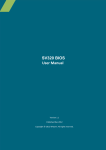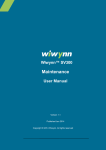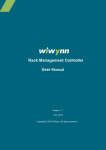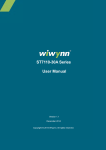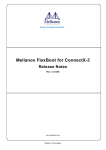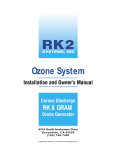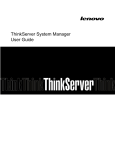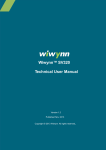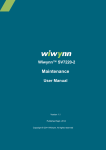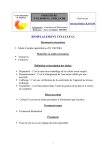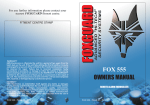Download BMC User Manual
Transcript
BMC v.02.05 User Manual Version 1.2 Published Apr. 2013 Copyright © 2012 Wiwynn. All rights reserved. Contents Chapter 1: Overview ................................................................................... 5 1.1 LOGIN.............................................................................................. 5 Chapter 2: BMC Monitoring ........................................................................ 6 2.1 DASHBOARD ..................................................................................... 6 2.2 FRU INFORMATION............................................................................ 7 2.3 SERVER HEALTH ................................................................................. 8 2.3.1 Sensor Readings ........................................................................ 9 2.3.2 Event Log ................................................................................. 11 2.3.3 System and Audit Log .............................................................. 14 2.4 CONFIGURATION.............................................................................. 15 2.4.1 Active Directory ....................................................................... 16 2.4.2 DNS .......................................................................................... 17 2.4.3 Event Log ................................................................................. 19 2.4.4 Images Redirection .................................................................. 19 2.4.5 LDAP/E-Directory Settings ....................................................... 20 2.4.6 Mouse Mode ........................................................................... 21 2.4.7 Network ................................................................................... 22 2.4.8 Network Link ........................................................................... 23 2.4.9 NTP .......................................................................................... 24 2.4.10 PAM Order .............................................................................. 25 2.4.11 PEF ........................................................................................... 26 2.4.12 Radius ...................................................................................... 34 2.4.13 Remote Session ....................................................................... 35 2.4.14 SMTP ....................................................................................... 36 2.4.15 SSL ........................................................................................... 37 2.4.16 System and Audit Log Settings ................................................ 39 2.4.17 Users........................................................................................ 40 2.4.18 Virtual Media ........................................................................... 41 2.5 REMOTE CONTROL ........................................................................... 42 2.5.1 Console Redirection ................................................................ 43 2.5.2 Server Power Control .............................................................. 43 2.5.3 Java SOL ................................................................................... 44 2.6 AUTO VIDEO RECORDING .................................................................. 45 2 SV300 BMC User Manual 2.6.1 Triggers Configuration ............................................................. 46 2.6.2 Recorded Video ....................................................................... 47 2.7 MAINTENANCE ................................................................................ 48 2.7.1 Preserve Configuration............................................................ 48 2.7.2 Restore Factory Defaults ......................................................... 49 2.8 FIRMWARE UPDATE.......................................................................... 50 SV300 BMC User Manual 3 Copyright Copyright © 2012 by Wiwynn Corporation. All rights reserved. No part of this publication may be reproduced, transmitted, transcribed, stored in a retrieval system, or translated into any language or computer language, in any form or by any means, electronic, mechanical, magnetic, optical, chemical, manual or otherwise, without the prior written permission of Wiwynn Corporation. Disclaimer The information in this guide is subject to change without notice. Wiwynn Corporation makes no representations or warranties, either expressed or implied, with respect to the contents hereof and specifically disclaims any warranties of merchantability or fitness for any particular purpose. Any Wiwynn Corporation software described in this manual is sold or licensed "as is". Should the programs prove defective following their purchase, the buyer (and not Wiwynn Corporation, its distributor, or its dealer) assumes the entire cost of all necessary servicing, repair, and any incidental or consequential damages resulting from any defect in the software. 4 SV300 BMC User Manual Chapter 1: Overview The SV300 server is designed with server management chip, so it can be remotely accessed and monitored by using an internet browser. To remotely activate the server and monitor the system status, log on to the specific IP address provided by the supplier(static), or IP assigned by DHCP server(DHCP). 1.1 Login After entering the IP address of the designated SV300 server, you will immediately be prompted with the BMC login page. Log in the system with the Username of [admin] and Password of [admin], and then click OK. Note: Please consult with the system provider for the correct username and password SV300 BMC User Manual 5 Chapter 2: BMC Monitoring The monitoring interface consists of 8 major pages. They are Dashboard, FRU Information, Server Health, Configuration, Remote Control, Auto Video Recording, Maintenance and Firmware Update, which will be illustrated in later sections. 2.1 Dashboard The first page is the Dashboard page. The dashboard page contains Device Information, Sensor Monitoring, Event Logs, Network Information and Remote Control. 6 SV300 BMC User Manual 2.2 FRU Information FRU literally means Field Replaceable Unit. This page gives detailed information of the various FRU sections presented in this system. SV300 BMC User Manual 7 2.3 Server Health This Server Health page allows you to view the Sensor Readings, Event Log, System and Audit Log. 8 SV300 BMC User Manual 2.3.1 Sensor Readings All sensor related information will be displayed here. Sensors options: All Sensors Temperature Sensors Voltage Sensors Current Sensors Fan Sensors Processor Power Supply Power Unit Memory System Firmware Progress Event Logging Disabled Critical Interrupt System ACPI Power State Watchdog 2 SV300 BMC User Manual 9 Double-click the specific sensor (such as CPU0 Temp) or click “ON” (at the right side) to pop a LIVE WIDGET window. ON The LIVE WIDGET window appears at the left bottom side, and you can click “OFF” (at the right side) to remove it. OFF LIVE WIDGET window 10 SV300 BMC User Manual 2.3.2 Event Log Events generated by the system will be logged here. Double-click on a record to see description. Events options: All Events System Event Records OEM Event Records BIOS Generated Events SMI Handler Events System Management Software Events System Software – OEM Events Remote Console Software Events Terminal Mode Remote Console Software Events SV300 BMC User Manual 11 The listing items can be filtered by different sensor items. 12 SV300 BMC User Manual The display list may consist of many pages. You may click backward or forward button to check the rest of the pages. Or, click on the [Clear All Event Logs] to clear all of the logs. SV300 BMC User Manual 13 2.3.3 System and Audit Log This page displays System Log and Audit Log. There are two tabs in the page. Click on the specific tab to find the information you need. The log list can be filtered by the following severity criteria. Severity: Alert Critical Error Notification Warning Debug Emergency Information 14 SV300 BMC User Manual 2.4 Configuration The Configuration page allows you to configure settings, such as Active Directory, DNS, Event Log, Images Redirection, LDAP/E-Directory, Mouse Mode, NCSI, Network, Network Link, NTP, PAM Order, PEF, RADIUS, Remote Session, SMTP, SSL, System and Audit Log, Users and Virtual Media. SV300 BMC User Manual 15 2.4.1 Active Directory Active Directory is designed to handle a large number of Role Groups. The Active Directory is currently disabled. To enable Active Directory and configure its settings. Click on [Advanced Settings] button. The list below shows the current list of configured Role Groups. If you would like to delete or modify a role group, select the name in the list and press Delete Role Group or Modify Role Group. To add a new Role Group, select an blank slot and press Add Role Group. Add Role Group Modify Role Group Delete Role Group Advanced Settings 16 SV300 BMC User Manual 2.4.2 DNS The DNS Server Settings page allows you to manage DNS settings of the device. SV300 BMC User Manual 17 You may configure the Host Settings, Host Name, Register BMC, Domain Name and Domain Name Server. 18 SV300 BMC User Manual 2.4.3 Event Log This page is used to configure the System Event log information. 2.4.4 Images Redirection This page is used to configure the images into BMC for redirection. This can be done either uploading an image into BMC (Local Media) or mounting the image from the remote system (Remote Media). Local and Remote Media are currently disabled. To configure Local or Remote Media Settings, click on “Advanced Settings” button. SV300 BMC User Manual 19 2.4.5 LDAP/E-Directory Settings The LDAP/E-Directory is currently disabled. To enable LDAP/E-Directory and configure its settings, click on “Advanced Settings”. The list below shows the current list of configured Role Groups. If you would like to delete or modify a role group, select the name in the list and press Delete Role Group or Modify Role Group. To add a new Role Group, select a blank slot and press Add Role Group. Add Role Group Modify Role Group Delete Role Group Advanced Settings 20 SV300 BMC User Manual 2.4.6 Mouse Mode You may modify the Redirection console mouse mode settings in this page. SV300 BMC User Manual 21 2.4.7 Network There are various network settings in this page. You may adjust IPv4, IPv6 and VLAN Configuration. 22 SV300 BMC User Manual 2.4.8 Network Link In this page, you may adjust the network link settings of LAN interface, Auto Negotiation, Link Speed and Duplex Mode setting. SV300 BMC User Manual 23 2.4.9 NTP In this page, you may configure the NTP server, view and modify the Date & Time settings of NTP for BMC. 24 SV300 BMC User Manual 2.4.10 PAM Order This page is used to configure the PAM Ordering for the user authentication. SV300 BMC User Manual 25 2.4.11 PEF A platform event is defined as an event that is originated directly from platform firmware (BIOS) or platform hardware (ASIC, chip set, or microcontroller) independently of the state of the operating system or system management hardware. Use this page to configure Event Filter, Alert Policy and LAN Destination. To delete or modify a entry, select it in the list and press “Delete” or “Modify”. To add a new entry, select an blank slot and press “Add”. Add 26 Modify Delete SV300 BMC User Manual Use this page to modify the existing Event Filter entry. Click “Modify” to accept the modification. SV300 BMC User Manual 27 Sensor Events: There are different assertion condition levels for different bit numbers. The abreviation here represents different levels of the condition. Abreviation Full LNC Lower Non-Critical Severity Meaning Similar to a Warning message LC Lower Critical Worse than LNC UNC Upper Non-Critical Similar to a Warning message UC Upper Critical Worse than UNC LNR Lower Non-Recoverable Unknown reason and untraceable UNR Upper Non-Recoverable and shows no parameter at all Unknown reason and untraceable and shows no parameter at all For example, If you choose LNC going low for threshold for Fan 1, and when the figure of Fan 1 is going lower than the default parameter, then it will trigger the event. 28 SV300 BMC User Manual Event Filter Configuration: The Event Severity defines the severity of the event. The Power Action defines the action of the Power Supply. The Sensor Type is one of the most important factors to your configuration. Any unusual figures of these selected sensors will trigger the Event Filter Action. The Sensor Name varies to the selection of the Sensor Type. If we chose Temperature Sensors as our Sensor Type, the Sensor Name will appear in the drop down list accordingly as follow. SV300 BMC User Manual 29 If we chose CPU0 Temp as our Sensor Name, the Event Options will appear in the drop down list accordingly as follow. The drop down list of Voltage Sensors as follow. 30 SV300 BMC User Manual The drop down list of Current Sensors as follow. The drop down list of Fan Sensors as follow. The drop down list of Processor as follow. The drop down list of Power Supply as follow. The drop down list of Power Unit as follow. SV300 BMC User Manual 31 The drop down list of Memory as follow. The drop down list of System Firmware Progress as follow. The drop down list of Event Logging Disabled as follow. The drop down list of Critical Interrupt as follow. 32 SV300 BMC User Manual The drop down list of System ACPI Power State as follow. The drop down list of Watchdog 2 as follow. After all the settings are configured, you may click Save or Cancel to return to the main page of PEF. SV300 BMC User Manual 33 2.4.12 Radius Check the box below to enable RADIUS authentication and enter the required information to access the RADIUS server. Press the “Save” button to save your changes. 34 SV300 BMC User Manual 2.4.13 Remote Session This page is used to configure virtual media configuration settings for the next redirection session. SV300 BMC User Manual 35 2.4.14 SMTP This page is used for managing SMTP settings of the device. 36 SV300 BMC User Manual 2.4.15 SSL SSL provides communication security over the Internet. It is an entity that issues digital certificates. The digital certificate certifies the ownership of a public key by the named subject of the certificate. It is a trusted third party that is trusted by both the subject (owner) of the certificate and the party relying upon the certificate. There are 3 tabs here. Upload SSL Generate SSL View SSL If you choose to generate a new SSL, click on the Generate SSL tab, in which you will fill in the details such as Common Name, Organization Name, etc., in order to create a new one. After that, click the Generate button. SV300 BMC User Manual 37 View SSL: 38 SV300 BMC User Manual 2.4.16 System and Audit Log Settings Use this page to enable and configure logging of system events below. Or, you can enable/disable logging of audit events. Press the “Save” button to save your changes. SV300 BMC User Manual 39 2.4.17 Users 40 SV300 BMC User Manual 2.4.18 Virtual Media The following option allows to configure virtual media devices. SV300 BMC User Manual 41 2.5 Remote Control The Remote Control page allows you to configure settings, such as Console Redirection, Server Power Control and Java SOL. 42 SV300 BMC User Manual 2.5.1 Console Redirection You may press the “Java Console” button to launch the redirection console and manage the server remotely. 2.5.2 Server Power Control The current server power status is shown below. To perform a power control operation, select one of the options below and press “Perform Action”. SV300 BMC User Manual 43 2.5.3 Java SOL Press the button to launch the Java SOL. 44 SV300 BMC User Manual 2.6 Auto Video Recording The Auto Video Recording page allows you to configure settings, such as Triggers Configuration and Recorded Video. SV300 BMC User Manual 45 2.6.1 Triggers Configuration This page allows the user to configure which events will trigger the auto recording function of the KVM server. 46 SV300 BMC User Manual 2.6.2 Recorded Video Below shows the list of available recorded video files on the BMC. Select a video and press “Play Video” button to play the video. Select a video and press the “Download” button to download and save the video. Press the “Delete” button to delete the selected video. (note: the number of available video files are “0”, therefore no video can be selected) Play Video SV300 BMC User Manual Download Delete 47 2.7 Maintenance The Maintenance page allows you to configure settings, such as Preserve Configuration, Restore Factory Defaults and System Administrator. 2.7.1 Preserve Configuration This page allows the user to configure items, which will be used by the Restore Factory Defaults to preserve the existing configuration without overwriting with default configuration. This page allows you to go to Firmware Update or Restore Factory Defaults. 48 SV300 BMC User Manual 2.7.2 Restore Factory Defaults This page will restore the device to default configuration. Press “Restore Factory Defaults” to restore the device default configuration. This section lists the configuration items that will be preserved during restore factory default configuration. Click “Preserve Configuration” to modify the preserve configuration items. Warning: Please be noted that after entering into factory defaults, some functions like widgets, other web pages and services will not work. All open widgets will be closed automatically. The device will reset and reboot within few minutes. SV300 BMC User Manual 49 2.8 Firmware Update The Firmware Update page allows you to configure and update Firmware. Update firmware of the device. Press “Enter Update Mode” to put the device in update mode. All configuration items below will be preserved by default during a restore factory default operation. Click “Enter Preserve Configuration” to modify the Preserve Status settings. 50 SV300 BMC User Manual