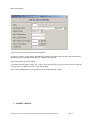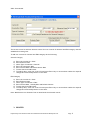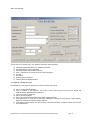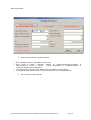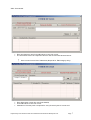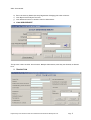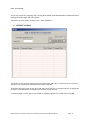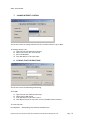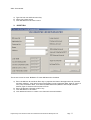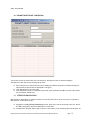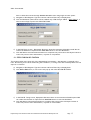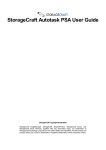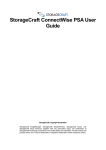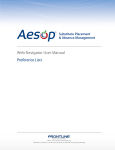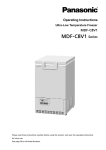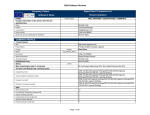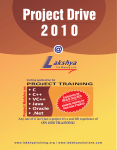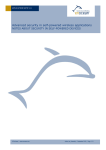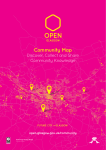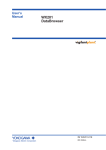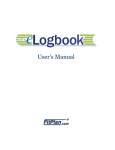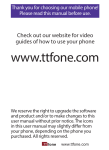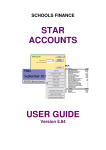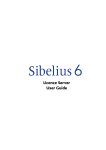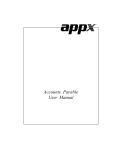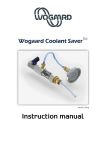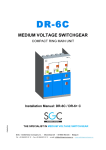Download VDLS User Manual (18.12.13)
Transcript
VDLS: User Manual User Manual VIDHYADHANAM LOAN SCHEME PREPARED BY Prepared by Accel Frontline Ltd for The Kerala State Financial Enterprise Ltd. Page 1 VDLS: User Manual REVISION HISTORY Version Date Description Prepared By Reviewed By 1.0.0 05-06-2012 Initial Version Prakash.P Santhosh K P CONTENTS Slno Topic Page 1 Loan Control 3 2 Interest Control 4 3 Register 5 4 Disbursement 8 5 Transaction 9 6 Interest Accrual 10 7 Change Interest Control 11 8 Closing /Flag for Fixing 11 9 RR Return 11 10 Prompt Remittance Concession 13 11 Steps For EMI Fixation 13 12 Steps For EMI Re-Fixation 13 1. LOAN CONTROL Prepared by Accel Frontline Ltd for The Kerala State Financial Enterprise Ltd. Page 2 VDLS: User Manual This screen is used to ADD the loan control details. To add new control, select the screen and enter Circular No/ Date, Effective Date, Min.Loan Amount, Max.Loan Amount, Max.Repayment Duration and Max.Loan Duration. Click “Add “button to save the data. To Change the saved data, select the “Sl.No” and press Enter Key to get the data. Do the required changes and click “Modify” button to save the changes. Note: Control Modification is not possible if loan is issued with that control. 2. INTEREST CONTROL Prepared by Accel Frontline Ltd for The Kerala State Financial Enterprise Ltd. Page 3 VDLS: User Manual This screen is used to add new Interest control for loan. Control for General and EWS category must be added before issuing loan. To add new controls for General and EWS category do the following. General Category a) b) c) d) e) f) g) Enter the Circular No / Date Enter Effective Date Select Type of Customer “General” Enter the Concession Rate Enter Interest Rate and Default Interst Rate To save data click Add button. To modify data, enter the Control ID and press Enter Key to retrieve data. Make the required changes and click Modify button to save data. EWS Category a) b) c) d) h) e) Enter the Circular No / Date Enter Effective Date Select Type of Customer “EWS” Enter Interest Rate , Subsidy Rate and Default Interest To save data click Add button. To modify data, enter the Control ID and press Enter Key to retrieve data. Make the required changes and click Modify button to save data. Note: Modification not allowed if loan is issued with the selected control. 3. REGISTER Prepared by Accel Frontline Ltd for The Kerala State Financial Enterprise Ltd. Page 4 VDLS: User Manual This screen is for issuing loan, also used for the below functionalities a) b) c) d) e) f) g) h) Entering and Viewing Personal /Institution Details Extend and View Course End Date Entering and Viewing Semester Details View / Submission of Income Proof for EWS Categories Fix EMI Re-fix EMI Viewing Secuirty Details Viewing Previous Disbursements. 3.1 Steps for issuing new loan Pre-Requisites: Loan Control and Interest Control details must exists a) Enter the Application Number b) Click *** button to get Customer List screen. Select the customer from the List, Name and Address will be populated automatically. c) Select the Type of Customer d) Enter the Loan Amount. e) Enter the Course Starting Date and Course Completion Date f) Click Add button to save the records.After adding the record, Security Details, Other Details, Reject and Authorize buttons will be enabled. g) Click Other Details button and fill Personal /Institution Details, Semester Details and Income Proof Submission. Prepared by Accel Frontline Ltd for The Kerala State Financial Enterprise Ltd. Page 5 VDLS: User Manual How to enter Personal /Institution Details Enter the Date of Birth in Age/DOB of Loanee field Enter Name of Father /Guardian, Address for Communication,PIN,Occupation Guardian,Annual Income of Parent , Course Name,Name of Institution,Address Institution,PIN,Phone No and Email ID. Click Add button to save the Data. Modification is available for these details. To change the data update the data in the required fields and click Modify button. How to enter Semester Details Prepared by Accel Frontline Ltd for The Kerala State Financial Enterprise Ltd. Page 6 of of VDLS: User Manual Enter the Descrition and Click Add button to save the record. To remove data select the required Sl.No from the list and Click Remove button. How to enter Income Proof Submission (Required for EWS Category Only) Enter Description (enter the certificate details) Click Add button to save the record. Submisson of Income proof is required for every financial year till course end. Prepared by Accel Frontline Ltd for The Kerala State Financial Enterprise Ltd. Page 7 VDLS: User Manual h) Enter the Security Details (Security Registration/Pledging) like other schemes. i) Click Reject button Reject the Loan. j) Click Authorize button to send the loan for Disbursment. 4. LOAN DISBURSEMENT This process is same as other loan schemes. Mutliple disbursment (same day not allowed) is allowed here. 5. TRANSACTION Prepared by Accel Frontline Ltd for The Kerala State Financial Enterprise Ltd. Page 8 VDLS: User Manual This screen is used for collecting cash, viewing dues details; View EMI Worksheet for EMI fixed loans, Viewing Personal Ledger and view register. Transaction process is same as other loans – (Add /Authoize) 6. INTEREST ACCRUAL This screen is used for performing interest accrual at year end and to accrue interest for accounts which are not remitting the interim interest while fixing EMI. To Perform Interest accrual at year end, take the screen and click ‘Calculate Interest’ to display the accounts. Click Add button to complete the interest accrual process. ‘Calculate Single Account’ option is provided for transferring interim interest while fixing EMI. Prepared by Accel Frontline Ltd for The Kerala State Financial Enterprise Ltd. Page 9 VDLS: User Manual 7. CHANGE INTEREST CONTROL This screen is used to change interest rate for accounts which are up to date. To Chanage interst rate, a) Type the Loan No and press enter key b) Select the Control No from the list c) Enter the Remarks d) Click Add button to save the data. 8. CLOSING /FLAF FOR EMI FIXING This screen is used for EMI fixing and Closing. To Fix EMI, a) b) c) d) Type the Loan No and Press enter key. Select the Fix EMI option Click Add button to save the record. Click Reject button to reject the record ( Possible before Fixation) To Close the Loan, Pre Requisite: - Outstanding Loan Amount should be zero. Prepared by Accel Frontline Ltd for The Kerala State Financial Enterprise Ltd. Page 10 VDLS: User Manual a) Type the Loan No and Press enter key. b) Select the Closing option c) Click Add button to save the record. 9. RR RETURN This screen is used to enter RR Return.To enter RR Return do the below a) Enter the RR Loan No and Press Enter key to populate the Data’s like Application No,Customer No,Name, Address , Loan Date,Course Starting Date,Course Completion Date, Date of Comm.of Inst.,Loan Termination Date, Loan Amount,Disbursed Amount,Balance Amount,RR Initiated Amount,Type of Customer and Int.Rate/Ctrl.No. b) Enter the Amount Collected at SDT if any c) Click Add button to save data. d) Click Authorize button to create a new loan with returned amount. Prepared by Accel Frontline Ltd for The Kerala State Financial Enterprise Ltd. Page 11 VDLS: User Manual 10. PROMPT REMITTANCE CONCESSION This screen is used to return back the concession for prompt accounts in General Category. The below are the step for performing the process. a) Enter the Loan No. and press enter key to display the details (Transaction Details during the Simple interest period will be displayed in the grid) b) Click Add button to save the data. c) Click Authorize button to complete the process (This will debit the VDLS account and transfer the concession amount GS). 11. STEPS FOR EMI FIXATION EMI Fixation is applicable for Simple interest accounts and this can be done at any time .To perform EMI-fixation, do the below steps. a) Navigate to Closing /Flag for EMI fixing screen. Enter the Loan No and press enter key. Select the EMI Fixing option and click add button to save data. b) Complete the interest dues in the accounts. If the loanne is not remitting the interest then we Prepared by Accel Frontline Ltd for The Kerala State Financial Enterprise Ltd. Page 12 VDLS: User Manual have to debit the interest through Interest Accrual screen using Single account option. c) Navigate to VDLS Register. Type the Loan No and Press Enter Key to display data. d) Click Fix EMI button (this button will be enabled only if EMI fixing is added - Refer Step-a) , a new screen will pop up with title VDLS EMI FIXING. e) In the EMI Fixing Screen, ‘Repayment Duration’ shows the maximum allowable period.We can f) reduce the Duration if required.Click View EMI button to view the Worksheet. Click Add button and then Authorize button to complete the process else click Reject button to revert the process. After authorization, rejection is not possible. 12. STEPS FOR EMI RE- FIXATION This requires when more than 10% of the Outstanding Loan Amount + Due Amount is remitted in the Loan. Re-working occurs while authorizing the transaction, re-fixing to be done manually.Below are the steps for re-fixation. a) Navigate to VDLS Register. Type the Loan No and Press Enter Key to display data. b) Click Re-Fix EMI button, a new screen will pop up with title VDLS EMI RE-FIXING. c) In the EMI RE- Fixing Screen, Repayment Duration shown is the maximum allowable period.We can reduce the Duration if required.Click View EMI button to view the Worksheet. d) Click Add button then Authorize button to complete the process else click Reject button to revert the process. After authorization, rejection is not available. Prepared by Accel Frontline Ltd for The Kerala State Financial Enterprise Ltd. Page 13