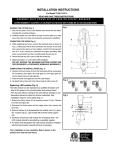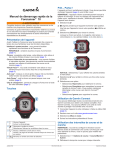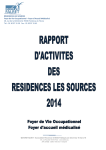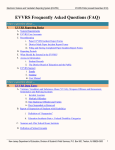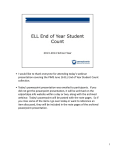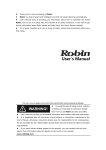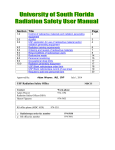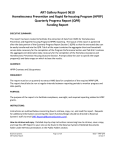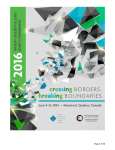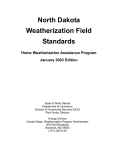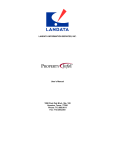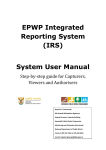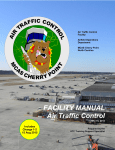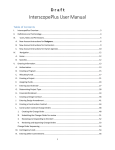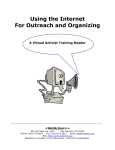Download NCGrants Manual - North Carolina Arts Council
Transcript
OFFICE OF STATE BUDGET AND MANAGEMENT (919) 807-4700 (phone) (919) 733-0640 (fax) State of North Carolina NCGrants Online Reporting User’s Manual http://www.osbm.state.nc.us STATE OF NORTH CAROLINA GRANTS INFORMATION CENTER USER’S MANUAL OFFICE OF STATE BUDGET AND MANAGEMENT Effective Date September 1, 2009 Updated October 12, 2009 TABLE OF CONTENTS SECTION A TOPIC Frequently Asked Questions: I General Issues............................................................... 1 II Using the GIC Functions................................................ 3 III Specific Forms................................................................ 5 IV Disbursements................................................................ 7 V Using Standard GIC Reports.......................................... 8 VI NCID Questions.............................................................. 10 VII Grantor Issues................................................................ 11 VIII Future Enhancements…………………………………….. B C PAGE 13 User Instructions: ¾ General Instructions for GRANTOR Users……………. 15 ¾ General Instructions for GRANTEE Users……………. 21 Specific Instructions for Grants Reporting Forms: ¾ Certification.................................................................... ¾ State Grants Compliance Reporting for Receipt of Less than $25,000......................................................... ¾ State Grants Compliance Reporting for Receipt of $25,000 or More............................................................. 25 26 29 ¾ Schedule of Receipts and Expenditures........................ 31 ¾ Program Activities and Accomplishments Report……... 33 2 STATE OF NORTH CAROLINA GRANTS INFORMATION CENTER USER’S MANUAL OFFICE OF STATE BUDGET AND MANAGEMENT Effective Date September 1, 2009 SECTION Updated October 12, 2009 TOPIC ¾ Submission of Required Audit........................................ D E PAGE 34 Appendices: ¾ North Carolina General Statue 143C-6-23…………….. 35 ¾ North Carolina Administrative Code 09.03M………….. 38 ¾ NCAS Grant Account Codes-Office of the State Controller………………………………………………….. 46 Alphabetical Subject Index...................................................... 3 49 STATE OF NORTH CAROLINA GRANTS INFORMATION CENTER USER’S MANUAL OFFICE OF STATE BUDGET AND MANAGEMENT Effective Date September 1, 2009 Updated October 12, 2009 Section A Frequently Asked Questions Regarding Use of The NCGrants Online Reporting System 4 STATE OF NORTH CAROLINA GRANTS INFORMATION CENTER USER’S MANUAL OFFICE OF STATE BUDGET AND MANAGEMENT Effective Date September 1, 2009 Updated October 12, 2009 FREQUENTLY ASKED QUESTIONS I. General Issues 1. Will all reporting now be on-line? Beginning with all 2008 required annual reports, grantees should file their reports online at www.NCGrants.gov. OSBM will NOT accept annual reporting in hard copy format. 2. Does that include all periodic reports required by the funding agency? No, only the annual reports required under G.S. 143C-6-23 will be entered to NCGrants. Any periodic reports (monthly, quarterly, etc.) required by your funding agency will continue to be filed with your funding agency as you have done in the past. 3. Will a grantee that has already submitted its 2007 reports in hard copy be required to report on-line? No, OSBM will update the system to reflect “Hard Copy Submitted” for all 2007 reports already filed in hard copy by the grantees. 4. Is the information reported in NCGrants real-time? NCGrants is not a real-time system; however, it will contain the most current grants data. Grantors should enter awards within 30 days of the award date. The disbursements will be updated monthly. Reporting by grantees remains on an annual basis based on the grantee’s fiscal year end. All data entered during a given day will be updated nightly. 5. When should grant information be entered in NCGrants? Each grantee MUST file its annual reports within the statutorily established time frames. A grantee’s reporting date is determined by its fiscal year end and the total funding received directly from all State agencies. For those grantees receiving less than $500,000, the due date is 6 months from your fiscal year end. For those receiving $500,000 or more, the due date is 9 months from your fiscal year end plus you must submit a yellow book audit. Grantees will automatically be placed on the noncompliance list if reports have not been entered online at www.NCGrants.gov by the required due date. After 60 days on the noncompliance list, the grantee will then be placed on the Suspension of Funding List. 6. How long will the grantee’s information be kept in the GIC? NCGrants will contain grants data from the 2007 fiscal year forward. 5 STATE OF NORTH CAROLINA GRANTS INFORMATION CENTER USER’S MANUAL OFFICE OF STATE BUDGET AND MANAGEMENT Effective Date September 1, 2009 Updated October 12, 2009 7. Is the Overdue Tax Form included in this system? No, NCGrants does not contain the overdue tax form. You should obtain the overdue tax form from your grantor at the time you enter into your grant contract. G.S. 143C-6-23 requires that this form be completed at the time of the award and submitted to your funding agency as part of the contract, not to OSBM. The form should be part of the award contract for each year. 8. What happens when grantees merge into one entity but the remaining entity still uses the multiple Tax ID’s to receive funding? When grantees merge, each of the initial entities is responsible for completing any required annual reports for any grants that each received prior to the merge. The responsible party as far as the State is concerned is the entity that signed the grant contract. Neither OSBM nor the funding agency has the authority to accept reporting on any period of time other than the original grantee’s fiscal year. 9. Will sub-grantees be required to report online? Right now, only the DIRECT grantee is required to submit annual reports online to NCGrants. However, if the direct grantee does subgrant funds, the direct grantee is required to list the name, program, and amount of the subgrant on the Grants Compliance form. Subgrantees must continue to submit hard copies of their reports to the grantee that disbursed the subgrant funds to them. The direct grantee must report on all grant funds it received, including any funds it subgrants. 6 STATE OF NORTH CAROLINA GRANTS INFORMATION CENTER USER’S MANUAL OFFICE OF STATE BUDGET AND MANAGEMENT Effective Date September 1, 2009 Updated October 12, 2009 II. Using the NCGrants Functions 10. Will the NCGrants system “time” you out? The system will not time you out; however, the server which hosts NCGrants or your local internet provider may. Therefore, once you begin a data entry session, you should “save work in progress” about every 10-15 minutes to avoid losing what you have input to that point. This allows you to come back in at a later time and complete your forms. Remember, you may file one report per log in, if you so choose. 11. Can anyone change or remove information I have entered? As long as you have saved “work in progress”, or you have submitted your forms but they have not yet been “approved” by the granting agency/agencies you can edit your forms. However, once your granting agency/agencies approve your forms, you cannot make any changes unless a funding agency rejects them later. This unlocks the forms so that you can make necessary changes. The NCGrants administrator can unlock the forms at any time to allow you to make changes, but would only do so with permission of the grantee and the grantor if the grantor has already approved the forms. 12. What data will be pre-populated in the fields? NCGrants is designed to “pre-populate” all data fields for which we already have your organization’s information in the database. Thus, entity name, address, tax ID, phone number, contact name, contact e-mail, etc. will be put into each report automatically. You will need to check this data to make sure nothing has changed. If you find changes that need to be made, please use the “Add/Modify Contact/Location” link to make corrections. Other data that is pre-populated includes: funding agency name, grant/program name, receipts amounts, Grant Contract #, and restrictions entered by grantors. Many of the forms also include programming features (such as totaling the expenditures) to make the process quicker and easier for you. 13. Are all the Board Member names required to be entered in the on-line system? Yes, the names of the Board for the year you are reporting on should be entered. 14. Can you partially complete forms and save your work for completion at a later date? Yes, you may “save work in progress” at any time and log back into NCGrants at a later time to complete the report. 7 STATE OF NORTH CAROLINA GRANTS INFORMATION CENTER USER’S MANUAL OFFICE OF STATE BUDGET AND MANAGEMENT Effective Date September 1, 2009 Updated October 12, 2009 15. What if you accidentally hit “submit” before entering in all of the data on a given form? If you accidentally hit submit before finishing the form, you will need to contact the NCGrants administrator to unlock the form by rejecting it so that you can complete entry and submit the finished report. 16. Can the blank report forms be printed so we can make sure we have all the necessary information before we start data entry? Yes, the blank forms can be printed before you fill them out. However, you MUST file online as OSBM will not accept hard copy submissions. 17. Can you cut and paste from a word processing program? You can enter your data into a Word document and cut and paste it into the Program Activities and Accomplishments report on NCGrants. However, you CANNOT cut and paste from an Excel file for the Receipts and Expenditures Report. You have to enter this data directly. 18. Will all the information entered in the NCGrants system be printable? Yes, you can enter the data and then print it either before you submit or call up the completed form after you have submitted and print it. 19. Will it be a requirement to print a hard copy of the reports after I have entered the information online? Neither the grantee nor the grantor is REQUIRED to print out copies of the submitted reports. However, it would be wise to retain a hard copy of the data you submitted for your records. 8 STATE OF NORTH CAROLINA GRANTS INFORMATION CENTER USER’S MANUAL OFFICE OF STATE BUDGET AND MANAGEMENT Effective Date September 1, 2009 Updated October 12, 2009 III. Specific Forms 20. On the various forms, who should be the grantee contact person – the executive director or other program personnel? Can we have multiple contacts? Each grantor and grantee should determine who it wants to be the official contact person. This person should be someone who checks e-mail on a regular basis. 21. Are signatures required on the on-line Certification form? Signatures are not required; the Certification form provides an electronic checkmark certification, similar to what you do when you submit your income tax forms electronically. You will have to supply the name and title of the person who is certifying that the data being submitted for your entity is correct and that all funds have been used as intended. 22. Who should enter the report data and “certify” that it is correct? For purposes of satisfying the certification, the State is looking for the name and title of someone at the grantee entity that can answer questions if they arise on the use of the grant funds. Therefore, each grantee should develop a policy on who it wants to list on the certification form. It can be a Board chair or other officer, the executive director, or the person who is logged in and actually entering the data into the system. 23. Will the Schedule of Receipts and Expenditures form indicate that it should be completed on a cash basis? Yes, the instructions explain that reporting is to be on a cash basis. 24. Will the grantee be allowed to report on more than 10 funding sources on the Receipts and Expenditures form in the GIC? Yes, there is no limit on the number of grants you can report on. NCGrants will automatically list all the grants for which you have to report based on the awards data entered by the funding agencies and will provide a separate column for each on the Receipts and Expenditures form. The form is set to display 4 grants per page, so if you have 10 grants, you will have 3 pages to complete for the receipts and expenditures report. If there is more than one page, the number of pages will be shown on the bottom of each page. You can advance to the next page by clicking on the page number. 25. Is the data for the Receipts and Expenditures form populated by actual disbursements or from the grant award amount? The Receipts and Expenditure form will be populated with actual disbursements as reported by the funding agencies in the North Carolina Accounting System (NCAS) or entered directly into 9 STATE OF NORTH CAROLINA GRANTS INFORMATION CENTER USER’S MANUAL OFFICE OF STATE BUDGET AND MANAGEMENT Effective Date September 1, 2009 Updated October 12, 2009 the system by those grantors not using NCAS. NCGrants will determine your annual receipts based on your entity’s fiscal year, not the State’s. Thus, if you have a calendar year end, then NCGrants will compute the total disbursements to you for January – December and place this figure in the appropriate spots on the forms. Disbursements data for non-NCAS agencies will also be entered monthly. 26. Do receipts and expenditures have to balance out to zero for submission to be possible? No, you report on your actual receipts and expenditures for your entity’s fiscal year. Therefore, if you have a reimbursement grant, and you submit a reimbursement request the last month of your fiscal year for which you do not receive the reimbursement check from your funding agency until the first month of your next fiscal year, you will show the total amount that you actually received as well as the total amount that you actually expended. Remember, you are reporting on a cash basis, just like you do your own checkbook. 27. When completing the Schedule of Receipts and Expenditures form, will the column headings be frozen as you scroll down or across the columns to enter the expenditure amounts? No, the column headings will not freeze as you scroll down or across to enter information since this is a web-based function. You will need to be sure you remain in the correct column and on the correct line. 28. Is there a character restriction when completing the Programs Activities and Accomplishments form or any of the other fields where we have to type in a narrative response? Is a space considered a character? Each narrative entry box on any of the forms has a counter at the top of the box to show you how many characters you have used of the maximum available spaces—500 characters. A space is considered a character. Therefore, you should make your responses as succinct as possible. 29. If we print the Accomplishments form, will it print all the comments contained in the boxes or just what is visible? You can print the entire form, not just what is visible on the screen, by using the print icon at the top of each page. This is true of all forms. However, remember that you have a 500 character limit on each of your responses. NCGrants will not accept more than the 500 characters available and will not show or retain more than the 500 characters. 10 STATE OF NORTH CAROLINA GRANTS INFORMATION CENTER USER’S MANUAL OFFICE OF STATE BUDGET AND MANAGEMENT Effective Date September 1, 2009 Updated October 12, 2009 IV. Disbursements 30. How often will disbursement data be entered into NCGrants? OSBM will work with the Office of the State Controller to download the disbursements data monthly from the North Carolina Accounting System (NCAS). Funding agencies that do not use NCAS will input their disbursement data directly into NCGrants at least monthly. 31. What happens if I don’t get a reimbursement check from the funding agency until the next month? How do I report it if the receipt is not within the same fiscal year as the expenditure? Remember, you report your actual receipts and expenditures on a cash basis for your fiscal year. Thus, you would report the expenditure in the month when you incur it and report the receipt within the month when you actually receive it. If the receipt is not until the beginning of your next fiscal year, but is showing as a disbursement in the agency’s current fiscal year, then you will need to contact your funding agency, who will work with the NCGrants administrator to get the disbursement amounts corrected. 32. What do I do if the grants or receipts totals listed by NCGrants do not match what my records show? Contact your funding agency to determine why there are differences. The funding agency will work with the NCGrants administrator to make any necessary corrections in the system. DO NOT complete the receipts and expenditures report if the receipts shown are not correct. 11 STATE OF NORTH CAROLINA GRANTS INFORMATION CENTER USER’S MANUAL OFFICE OF STATE BUDGET AND MANAGEMENT Effective Date September 1, 2009 Updated October 12, 2009 V. Using Standard Reports 33. How often will the Suspension of Funding List be updated? All data will be updated nightly, including the Suspension of Funding list. Thus, when you choose the standard report from this list, you will get the most current information on suspension. 34. How long does a grantee that no longer has grants or that has closed stay on the Suspension of Funding List? A grantee will stay on the Suspension of Funding List until it has come into compliance or satisfied the conditions to be removed from the Suspension of Funding List. Once a grantee is on the Suspension of Funding List, it cannot receive another grant until the corrective actions as defined by OSBM have been achieved. 35. If a grantee is noncompliant, will it be possible to see which grant reports are missing? Yes, NCGrants is set up to show for each grantee the specific grants it must report on. When the grantee logs in, NCGrants will automatically display a summary page showing each grant and the specific annual reports that must be completed. Any that have not been completed and submitted online by the grantee’s due date will say “Not Submitted”. Those that have been completed and submitted will say “Submitted”. 36. Can I download grant information from NCGrants to my computer? Yes, you can export any standard report to your computer in a comma separated value (CSV) format and save. 12 STATE OF NORTH CAROLINA GRANTS INFORMATION CENTER USER’S MANUAL OFFICE OF STATE BUDGET AND MANAGEMENT Effective Date September 1, 2009 Updated October 12, 2009 VI. NCID Questions 37. Do I need an NCID password to do an inquiry from NCGrants? Yes, you need an NCID to enter and access data from NCGrants. Information on grants is available to the public through the NC OpenBook website at http://www.ncopenbook.gov/. 38. How often will I be required to change my NCID? NCID will require you to change only your password every 90 days. The NCID system will send you an e-mail alerting you when it is time to change. Remember, you cannot re-use a password. Make sure that your NCID password has not expired before attempting to log in to NCGrants. 39. Do I need to obtain a new NCID if I previously had access to the system when it was operated by the Office of the State Auditor as the Grants Information Center (GIC)? No. While OSBM has made some changes to the reporting application, it is the same system and prior users will be able to access the NCGrants reporting function using the same NCID and password they previously used for the GIC. 40. Why do I need to provide personal information in order to report on a grant? You are not providing any personal information for grant purposes. You are asked to provide personal information to obtain your NCID. This data is NOT used by NCGrants or seen by anyone related to the grants. It is maintained in the NCID system, administered by the State’s Information Technology Services group, for identification purposes only. 41. Is there another security level after logging into NCGrants using my NCID? There is no other log in required for NCGrants. After receiving an email from the NCGrants technical administrator granting you access to NCGrants, the next time you log in, NCGrants will automatically pull up your summary sheet (dashboard). For grantors, after receiving access to NCGrants from the NCGrants technical administrator, the next time you log in, NCGrants will automatically allow you to access your agency’s grantee data. 42. Can I use my Beacon NCID to access NCGrants? If you are a State employee and have obtained an NCID for the Beacon project, you will use the same NCID for logging into NCGrants as a grantor. 43. Who should I contact if I have a question about NCID? You should contact the NCID help desk at (919) 754-6000 or toll free at (800) 722-3946. 13 STATE OF NORTH CAROLINA GRANTS INFORMATION CENTER USER’S MANUAL OFFICE OF STATE BUDGET AND MANAGEMENT Effective Date September 1, 2009 Updated October 12, 2009 44. Are state agencies responsible for informing their grantees about NCID? Yes, but all grantees should have already received information on the NCID program through the Best Practices newsletter and the various trainings previously conducted by the Office of the State Auditor. VII. Grantor Issues 45. How can I determine the number assigned to my state agency? The Office of the State Controller has assigned specific numbers to each agency. NCGrants will be pre-programmed with those numbers. When you log in as a grantor, the agency drop down box will show your agency number. A grantor can obtain a listing of those designations from the Office of the State Controller. 46. Who at the state agencies will be responsible for providing grant information for the database? Each funding agency will need to decide who has responsibility for initially setting up grants in NCGrants, as well as who will review and accept/reject reports submitted by the grantees. Once you decide, the name(s) of this person should be reported to OSBM as your primary contact. 47. Will State agencies be responsible for entering grants award data into NCGrants? Yes, each agency must "establish" its grants each year by entering the award information (amount, duration) into the GIC. For 2008 forward, agencies will establish their grants each year by entering this data. The grantee’s identifying data (name, tax ID, address, etc.) will already be in NCGrants for any grantee that has received grants in either SFY 2006 or 2007. However, your grantor screen allows you to update and change data as necessary, with the exception that you cannot delete a grantee or change payment data. You will need to send the NCGrants administrator an email requesting these types of changes with details on why the change is needed. 48. If a grant award amount changes, who is responsible for changing the award amount? The grantor will be responsible for making the changes through the “edit grant” screen. 49. Do federal reimbursements need to be reported by the state agencies, since they are not true grants? 14 STATE OF NORTH CAROLINA GRANTS INFORMATION CENTER USER’S MANUAL OFFICE OF STATE BUDGET AND MANAGEMENT Effective Date September 1, 2009 Updated October 12, 2009 G.S. 143C-6-23 requires that all State and Federal pass-through grants be included in the annual reports from grantees. Each funding agency is responsible for determining for each contract whether it is awarding a grant or simply purchasing a service. If the funding agency determines that the funds are a grant, then even if they are federal funds, they would be included in the reporting. Many of the federal programs are designated as grants at the federal level. This would carry through to the State level. 50. Who will be responsible for reviewing the reports after the grantee has entered the reporting information in NCGrants? Will grantors have to certify that we have reviewed the reports on-line? Each funding agency MUST review the reports submitted by its grantees and accept or reject each report. This review is required under G.S. 143C-6-23. Currently, the email function to notify grantors that reports have been filed is not active. It is still being developed as a future enhancement. Thus, grantors should continue to keep a list of due dates for your grantees and periodically check NCGrants to determine whether the required reports have been filed on time. 51. Is it the state agency’s responsibility to reconcile to NCAS? Disbursements entered into NCAS should follow the rules and regulations set up by the Office of the State Controller. The establishment of the GIC Grant Contract # in NCAS and in NCGrants serves the purpose of allowing disbursements to be posted to each individual grant. Of course, the process works only when the grant award is properly set up in NCGrants and when the accounts payable person at each agency enters the correct GIC Grant Contract # in NCAS. 52. If grant payments are downloaded from NCAS, when do the state agencies that are on NCAS use the “grants payment” link? Funding agencies that use NCAS will not use the grants payment link because the information is coming from NCAS. The “grants payments” function will give you a list of all grants that you have awarded the grantee in question showing the individual payments that have been posted to each grant. You will use this function to help you reconcile any differences in receipts shown on the grantee’s forms. 53. Will State agencies not on NCAS be required to enter their monthly grant disbursements on-line? In order for NCGrants to function as intended, all disbursements data MUST be entered monthly. For any agency not on NCAS, or for one of the quasi-State entities, you have the ability to enter your disbursements directly via the grants payment function. 15 STATE OF NORTH CAROLINA GRANTS INFORMATION CENTER USER’S MANUAL OFFICE OF STATE BUDGET AND MANAGEMENT Effective Date September 1, 2009 Updated October 12, 2009 54. How long are state agencies required to retain reports? Funding agencies should retain grantee reports for at least 5 years from the close of the grant since grantees are required to maintain the supporting documentation for grants for that period. However, the actual grantee reports will be available in NCGrants from 2007 forward. 55. In terms of the award amount, how do you approach the issue of 3-year grants? When setting up the grant award, the grantor is asked to enter a “completion date” on the award grant screen. The grantee will report on the cash basis what it actually received during each of its fiscal years. 56. If a grantee is inactive, can a state agency access the grantee’s information after 3 years? Yes, any entity that is no longer active will be flagged as “inactive.” However, the data from 2007 forward will remain in NCGrants indefinitely and can be accessed at any point in time. 16 STATE OF NORTH CAROLINA GRANTS INFORMATION CENTER USER’S MANUAL OFFICE OF STATE BUDGET AND MANAGEMENT Effective Date September 1, 2009 Updated October 12, 2009 Section B NCGrants Online Reporting User Instructions 17 STATE OF NORTH CAROLINA GRANTS INFORMATION CENTER USER’S MANUAL OFFICE OF STATE BUDGET AND MANAGEMENT Effective Date September 1, 2009 Updated October 12, 2009 GENERAL INSTRUCTIONS FOR GIC GRANTOR USERS Background: G.S. 143C-6-23 requires every nongovernmental entity that receives State or Federal pass-through grant funds DIRECTLY FROM A STATE AGENCY to file annual reports on how those grant funds were used. There are 3 reporting levels with differing forms to be completed at each level: ¾ Level 1: Less than $25,000 ¾ Level 2: At least $25,000 but less than $500,000 ¾ Level 3 $500,000 or more 09 NCAC 03M .0401 AGENCY RESPONSIBILITIES requires that funding State agencies must determine that the applicable reporting requirements have been met by their grantees and that all reports have been completed and submitted. As such, each funding agency is responsible for reviewing grantee reports submitted online for completeness and accuracy. If the funding agency determines the reports have been completed inaccurately, it must contact the NCGrants administrator to report the inaccuracies and begin the resolution process. NCGrants has been created to make annual reporting faster, easier, and more economical for all parties involved. The forms contained in NCGrants are the same forms that grantees have been using since 2006. Beginning September 1, 2009, hard copy forms will no longer be accepted. Grantees must file reports online at www.NCGrants.gov. For any grantees that do not have internet access, free computer and internet resources are available at most public libraries. Grantors should direct grantees to their nearest local library. A listing of local libraries is available from the State Library of North Carolina: http://statelibrary.ncdcr.gov/ld/ld.htm. Data Entry for Grantors 1. Make sure to have your NCID and password. Questions: Contact the NCID helpdesk at 1800-722-3946. If you do not have an NCID, you may register by going to the NCGrants login page and clicking the link “Don’t have an NCID?”. 18 STATE OF NORTH CAROLINA GRANTS INFORMATION CENTER USER’S MANUAL OFFICE OF STATE BUDGET AND MANAGEMENT Effective Date September 1, 2009 Updated October 12, 2009 2. Access NCGrants by going to http://www.ncgrants.gov and clicking on the link to “login” for online reporting. Once logged in, you will be able to view the required annual reports for your agency’s grantees or to make entries into or revisions to your agency’s grantee database. 3. Log in with NCID (login and password). The first time you login to NCGrants, you will be directed to a form to request access to NCGrants. Enter required data (such as company name) and click “submit”. If you have successfully submitted your request for access you will see a screen indicating that you will receive a confirmation email from the NCGrants administrator when you have been granted access—usually within a few hours. 4. After receiving your email from the NCGrants administrator; log back in to NCGrants. Once you have logged in, you should see your “Successful Grantor login” page and your dashboard (see example below) listing the functions available to you as grantor. Please check the top of the screen to confirm you have been logged in correctly as your user name and agency name and code (set up by the Office of the State Controller). Ex: Logged in as jdoe (DHHS-Central Administration – 20). You are now ready to begin grantor functions: A. “View Grantee Reports”: Select this function to review reports submitted by your grantee by entering the grantee’s tax id number. The grantee’s dashboard (summary sheet) will open showing grantee information at the top, and a listing of grants for each of the grantee’s fiscal years. You should see a table or “dashboard” similar to the one shown on the next page: 19 STATE OF NORTH CAROLINA GRANTS INFORMATION CENTER USER’S MANUAL OFFICE OF STATE BUDGET AND MANAGEMENT Effective Date September 1, 2009 Updated October 12, 2009 EXAMPLE: GRANTEE DASHBOARD Logged in as OSBMadmin2 (Partnership for Testing - 560953229) 2008 - Level 2 State Grants Program Certification Compliance Activities and Form Reporting: >= Accomplishments Report $25,000 Schedule of Receipts and Expenditures Agency Grant Social Services At Risk Afterschool Program Approved Not Submitted Not Submitted Not Submitted Public Instruction Dropout Prevention Approved Approved Approved Approved You can only view the forms. You cannot make any changes to these forms. To ensure accountability for reported information, it is necessary for the grantees to submit their own reports and make any required corrections. Clicking on the folder icon or the text below the folder (work in progress, submitted, approved) will open the form. Only the forms showing “Submitted” have been completed and are ready for your review for approval or rejection. You can print out any of the forms; however, the grantee may go back and change the forms showing “submitted” until they have been approved. The system has been modified to allow grantors to approve or reject reports, so it is no longer necessary to email the NCGrants Administrator to make this change in the system. Once you have reviewed the submitted forms, check the box at the bottom of the form for either “Grantor Approval” or “Grantor Rejection” and then click on the corresponding button to change the status of the form on the grantee’s dashboard. If you reject a form, notify the grantee that it has 5 days from the date of notification to make changes and resubmit. 20 STATE OF NORTH CAROLINA GRANTS INFORMATION CENTER USER’S MANUAL OFFICE OF STATE BUDGET AND MANAGEMENT Effective Date September 1, 2009 Updated October 12, 2009 B. “Add Grantee” function: Select this function if you want to add a new grantee to your agency’s grantee database. You will add the grantee for your agency by clicking on the Add Grantee link. The first step in adding a grantee is to enter the federal tax identification number for the organization you are adding and clicking the “search” button. The grantee may be new to your agency, but may appear in the grants database as a grantee from another agency. The system will tell you if the grantee exists or not. Note: You cannot delete a grantee. If you have a grantee that needs to be deleted, send an email to the NCGrants administrator with the grantee’s name and tax id along with the reason you want the grantee deleted. The only reason to delete a grantee would be if it falls into one of the exempt categories in the statute (individual, state agency, local government.) EXAMPLE: ADD GRANTEE SCREEN 21 STATE OF NORTH CAROLINA GRANTS INFORMATION CENTER USER’S MANUAL OFFICE OF STATE BUDGET AND MANAGEMENT Effective Date September 1, 2009 Updated October 12, 2009 a. If the grantee already exists in NCGrants as another agency’s grantee, a pop-up box will appear indicating the grantee already exists, and the name will be listed. If this agrees with the information you have for the federal tax identification number, you will select “Award Grant” from the menu on the left hand side. Enter the grantee’s federal tax identification number and select the location and contact or add or modify those items. b. If the organization does not already exist in NCGrants as another agency’s grantee, a pop-up box will appear indicating the grantee was NOT found and must be added. There are new items that must be obtained from the grantee prior to setting up a new grantee: grantee web URL (grantee’s web page address) and grantee description (brief description of the grantee operations). You will note that the description field has a counter to show you how many spaces are available and how many you have entered. Once you have all the data items required, you will enter the “Legal Name”, “Fiscal Year End”, “Grantee web URL”, indicate “for profit” or “non-profit”, and “Grantee Description” data fields and click the “Next” button. This will take you to the “add new location” screen. Be sure you have the legal name, correct Tax ID, and grantee’s fiscal year end since your action will create the grantee file for the first time. All other agencies awarding grants to this grantee will be using the data you enter. ◊ “Add New Location”: You are ready to enter the location information for the grantee you just added. EXAMPLE: ADD LOCATION SCREEN • • • “Location Name” should identify the location; i.e., physical location, main office, mailing address, etc. “Street Address” should be the actual street location or the mailing address. NOTE: You may set up both a street address and a mailing address for the same grantee by simply adding the second one on this same screen. “County” is the county of location for the grantee and can be selected from the drop down list, or you can type in the first letter of the county name and the system will go to that county. For example: if the county is Wake, you can type in W and the system will move to Wake. 22 STATE OF NORTH CAROLINA GRANTS INFORMATION CENTER USER’S MANUAL OFFICE OF STATE BUDGET AND MANAGEMENT Effective Date September 1, 2009 • Updated October 12, 2009 Enter “Zip Code” and hit “Add New Location.” The system will say “processing” and when it is done, will come back with the message “location added successfully” and will show you the location information you just added, allowing you to “Update” or “Delete.” It will then ask you to enter the contact associated with this location. EXAMPLE: ADD LOCATION/CONTACT SCREEN ◊ “Add Contact”: Each location should have a contact associated with it. • “Contact Name” should be the contact’s name for this location. • “Title” should be the contact’s title. • “Contact Description” should be an identifier that let’s you know who this contact is. For example, main contact, program director, DHHS grant contact, etc. • “Contact Phone” is the current phone number including area code for the contact. • “Contact Email” is vitally important to enter since this information will identify who will receives emails regarding information entered in NCGrants. • Click “Add New Contact”. The system will say “processing” and when it is done, will come back with the message “contact added successfully”. The location and contact information will show so that you can review it. Again, you have the option to “update” or “delete”. You can also add additional contacts by continuing to enter the information. • When you have the contact(s) entered for your location, click “main menu.” You have completed adding a new grantee, location, and contact. 23 STATE OF NORTH CAROLINA GRANTS INFORMATION CENTER USER’S MANUAL OFFICE OF STATE BUDGET AND MANAGEMENT Effective Date September 1, 2009 Updated October 12, 2009 C. “Award Grant” function: Select this function each time your agency awards a new grant to an existing grantee, or a new grantee that you just added, in order to capture all grants award information. All fields MUST be completed before you can submit. a. Once you have selected the “Award Grant” function, the next step is to enter the grantee’s federal tax identification number and click “search”. b. If the grantee is not already in the system, you will go back to the “Add a Grantee” function and begin the steps listed above. c. If the grantee is already in the system, you will see “grantee was found and named……….” At that time you will need to click the “Select Location & Contact” button. Confirm that the information shown is the appropriate information for your grant award. ◊ If the location and contact shown are correct, then click “select contact” button which will populate those fields on the award grant screen. ◊ If this is not the appropriate information for your agency’s grant, click “Add/Modify Contacts/Locations” to add a new contact or location. d. Once the location and contact information has been entered and/or verified, please select the “Award Date” and enter that information in the appropriate data field. e. “Completion Date” is a new field that you must enter for any SFY2009 award forward. f. Next please enter the total amount of the grant you are awarding. Do not enter “$”, or “,” but you may enter cents. So, if the award is $1,234.56, you would enter “1234.56”. g. Next please enter the appropriate “Program Name” for which the grant is being awarded. Your program name should contain the state fiscal year of the award. For example, you would enter “Child and Adult Food Program – 2009”. Do not use abbreviations or acronyms as this information will be on NC OpenBook and should be easily understood by the public. The program name entered into NCGrants should be consistent with the program name as entered in the CRIS website. h. In the next data field, please select the appropriate “Service Type” from the drop-down menu. The service type designations are the ones we have been using for the past few years. Remember, this category refers to the specific grant for which you are entering the data, not the grantee organization as a whole. i. “Transaction Type” is a new field required for NC OpenBook. The drop down list gives you the same choices that you have when you set up your grant information in the CRIS database. j. “GIC Grant Contract #” is the unique 15 character code that you set up based on the following convention: 24 STATE OF NORTH CAROLINA GRANTS INFORMATION CENTER USER’S MANUAL OFFICE OF STATE BUDGET AND MANAGEMENT Effective Date September 1, 2009 Updated October 12, 2009 NUMBERING CONVENTION FOR GRANT CONTRACT NUMBERS 1 Example: G (alpha) P = purchase of service G = grant 2 2 (numeric) 1= individual 2 = nonprofit 3 = for profit Field Position 3 4 5 6 7 8 9 10 0 0 7 1 2 3 4 5 (alphanumeric) funding agency code using (numeric) sequential OSC list of grant number specific to agency (supplied by) each numbers, enter agency, enter leading 0's leading 0's 11 0 12 9 (numeric) last 2 digits of state fiscal year 13 C 14 N 15 P (alphanumeric) 3 digits used to identify the specific program for each grant *No grants with a GIC contract number beginning with “P” should be entered into the GIC as purchase of service contracts are not subject to GS 143C-6-23. k. “DUNS Number” is a unique 9 digit number that each grantee will have to set up prior to receiving state grants in the future. This number is being required to meet NC OpenBook requirements and reporting for federal stimulus funds. l. “CRIS Number” is the number used to identify the type of grant in the CRIS database. m. “Federal Award ID” is the federal contract or award number assigned for any federal grant funds. If this is not a federal grant, then enter “n/a”. n. Next please select the appropriate “Funding Source” from the drop down menu in the "Funding Source” data field. Your options should include Federal, State, or Federal/State. We do not need to know the percentage of a shared funding for a grant, only if it is shared. o. Use the “Specific Restriction” data field to record specific prohibited uses of the grant funds. This data will pre-populate the appropriate questions on the grantee's reports. This will force the grantee to respond relative to those restrictions. Example of restriction: Grant may not be used for capital purchases. If the contract does not explicitly state specific restrictions then the grantor should enter the intended / allowable use of the grant funds in this field. p. “County of Service” is a new field required for both NC OpenBook and federal stimulus reporting. This should be the county where the service is actually provided. For example, if the grantee provides parenting classes in Onslow County, where it is located, for clients are from Onslow, Jones, Duplin and Pender counties, you would list Onslow as the county of service. However, if the grantee located in Onslow County provides parenting classes in a location in Jones County, the county of service would be Jones. If the grantee will provide services in multiple counties, please enter each county where services are to be provided. After entering the first county, click the “more” link and another box will appear for you to select a different county. Repeat these steps until all counties are listed. 25 STATE OF NORTH CAROLINA GRANTS INFORMATION CENTER USER’S MANUAL OFFICE OF STATE BUDGET AND MANAGEMENT Effective Date September 1, 2009 Updated October 12, 2009 EXAMPLE: ADDING MULTIPLE COUNTIES q. “ARRA Flag” let’s you note whether the funds are part of the American Recovery and Reinvestment Act of 2009. These funds have to be specifically identified for accounting purposes. r. “Expected Outcomes” is a new field required for both NC OpenBook and federal stimulus reporting. Example of expected outcomes: Establish a health screening program for disadvantaged youths between ages 12 and 15 in Wake County to serve 250 clients. s. “Optional Agency Internal” is a field where each agency can enter any identifying data that will allow you to better track the grant awards. If you do not wish to use the field, enter “n/a”. D. “Edit Grant” function: This is a new function that allows grantors to edit any of the award grant fields. Choosing “edit grant” will open up a screen where you can search for all grants you have awarded a particular grantee by entering the grantee’s tax id. Or, you can search for the specific grant that you want to edit by entering the Grant Contract Number. While you can edit any of the grant data that you have set up, you cannot delete a grant. To delete, send an email to the NCGrants administrator giving the grantee name, tax id, and grant contract number of the grant to be deleted. EXAMPLE: SEARCH GRANT TO EDIT SCREEN a. Entering the tax id will bring up a listing of all grants that you have awarded to this grantee through NCGrants. Click the “edit” button for the grant you wish to modify. This will open 26 STATE OF NORTH CAROLINA GRANTS INFORMATION CENTER USER’S MANUAL OFFICE OF STATE BUDGET AND MANAGEMENT Effective Date September 1, 2009 Updated October 12, 2009 up the award grant screen where you can change any of the information. Once you have changed all data you need to, then click “update” at the bottom of that screen. EXAMPLE: EDIT GRANT SCREEN SEARCHED BY TAX ID b. Entering the grant contract number will bring up only the specific grant you want to edit. Click the “edit” button for the grant you wish to modify. This will open up the award grant screen where you can change any of the information. Once you have changed all data you need to, then click “update” at the bottom of that screen. EXAMPLE: EDIT GRANT SCREEN SEARCHED BY GRANT CONTRACT # E. “Grant Payments” function: Grantors can use the “grant payments” function to see the individual payments that have been posted to each grant for your grantee. This information will help you resolve any questions from the grantee relative to the receipts shown on the grantee’s receipts and expenditures form. The first screen below shows you that you can select your grantee by name or by tax id. Using the tax id is the most accurate since grantees can have very similar names. 27 STATE OF NORTH CAROLINA GRANTS INFORMATION CENTER USER’S MANUAL OFFICE OF STATE BUDGET AND MANAGEMENT Effective Date September 1, 2009 Updated October 12, 2009 EXAMPLE: SELECT GRANTS PAYMENTS SCREEN Once you submit from the selection screen, the NCGrants will show you a list of all grants you have awarded this grantee with the individual payments shown. a. NCAS Agencies: If you need to modify any of the payment data, you should send an email through the system to the NCGrants administrator showing the grantee tax id, the grant id #, and the grant contract # for the grant. Then give the specifics of what needs to be modified including why the modification is needed. This will allow the administrator to be sure the adjustment is made to the correct grant. For example, tax id 581436715, grant id # 15006, grant contract # G202B2345607AHP should show an additional payment of $1,560.00 on 3-7-08. 28 STATE OF NORTH CAROLINA GRANTS INFORMATION CENTER USER’S MANUAL OFFICE OF STATE BUDGET AND MANAGEMENT Effective Date September 1, 2009 Updated October 12, 2009 EXAMPLE: GRANT PAYMENTS SCREEN Logged in as OSBMgrantor (Public Health - 2B ) b. Non-NCAS Agencies: Non-NCAS agencies can use the “grants payments” function to enter your disbursements directly into NCGrants. You can also modify your own payment data as needed. Be sure to enter the reason for any changes into the “notes for payments” field. Funding agencies not on NCAS should enter the previous month’s grant disbursements by the 5th day of each month. It is critical that we have this information so that NCGrants can properly compute the exact disbursements made to each grantee based on the grantee's fiscal year end, not the State's. F. “Edit/Update Grantee Details” allows you to change basic information about the grantee that you entered when you initially set up the grantee. Clicking this option opens the “view/update grantee” screen. Remember, any changes you make to the grantee’s basic information will change it for ALL grantors. Therefore, be sure that the information needs to be changed. For example, you have information that says the grantee’s fiscal year end is not 6/30 but rather 7/31. You can now change this data. If the grantee has other grantors (you can tell by going to “view grantee reports”, you should notify all grantors of any changes you make to the grantee’s identifying information. G. “Add/Modify Grantee Contact/Location” function: Select this function if your grantee has a new or different address than the one shown in the database or if you need to add a new 29 STATE OF NORTH CAROLINA GRANTS INFORMATION CENTER USER’S MANUAL OFFICE OF STATE BUDGET AND MANAGEMENT Effective Date September 1, 2009 Updated October 12, 2009 contact or modify the existing contact information (i.e., new email address.) You may also select this function if you need to add an additional location or contact for a grantee already existing in your agency’s grantee database. Be sure to enter the physical address for the grantee and select submit when you are finished. You may enter multiple location and/or contacts for a single grantee. Remember that each location needs to have at least one contact associated with it. EXAMPLE: ADD/MODIFY CONTACT/LOCATION SEARCH SCREEN Selecting the Add/Edit Locations and Contacts function will bring up the list of locations and contacts for this grantee which can be edited and updated. You also have the option of adding a new location and/or new contact from this screen. Remember to click “update” if you make changes to either an existing location or contact. Remember to click “add new contact” if you add a new contact to an existing location. Or, if you add a new location, click “add new location” and then add the contact for that location. The system will tell you that it is “processing” and will say “location successfully added” or “contact successfully added.” EXAMPLE: ADD/MODIFY LOCATION/CONTACT SCREEN 30 STATE OF NORTH CAROLINA GRANTS INFORMATION CENTER USER’S MANUAL OFFICE OF STATE BUDGET AND MANAGEMENT Effective Date September 1, 2009 Updated October 12, 2009 “Agency Reports” function: This option gives the grantor the ability to run reports specific to its grantees and awards. These reports are already set up in a standard format. EXAMPLE: STANDARD REPORT FUNCTIONS FOR GRANTORS a. “Full Reports” will create files listing all grants that you have awarded in NCGrants for all years. ◊ “Grants by Grantor” will create a downloadable CSV file that you should save to your computer. The data can then be converted to excel and manipulated or sorted to give you the information that you need. The file shows the following data elements: • Grantee ID – the sequential, system-assigned number for the grantee • Grant ID – the sequential, system-assigned number for the individual grant award • Agency ID – the sequential, system-assigned number for the grantor agency • Grant Name –the program name that you entered when you set up the award • Award Amount –the amount that you entered when you set up the award (you will want to convert this column to currency on your spreadsheet) • Award Date – the award date you entered when you set up the award (you will want to convert this column to date on your spreadsheet) • Agency Name – your agency name • Agency Number – the agency number assigned by the Office of State Controller in the NCAS system (Non-NCAS agencies also have an assigned number) • Name – the grantee’s name • Tax ID – the grantee’s tax ID • Fiscal Year End – the grantee’s fiscal year end month (plans are to have this shown as month and day) • Address – the grantee’s street address or mailing address (shown as you set it up) • Zip Code – the grantee’s zip code • City – the grantee’s city location 31 STATE OF NORTH CAROLINA GRANTS INFORMATION CENTER USER’S MANUAL OFFICE OF STATE BUDGET AND MANAGEMENT Effective Date September 1, 2009 Updated October 12, 2009 • State – the grantee’s state location • Contact Phone – the grantee contact’s phone number • Contact Name – the grantee contact’s name • Contact Title – the grantee contact’s title • Contact Email – the grantee contact’s email Note: It is extremely important that the contact information for each grantee and each grant, if different, be included in NCGrants. This is the information that you and the NCGrants administrator will use to contact the grantee. ◊ “Grants by Grantor Summary” will create a downloadable file that you should save to your computer. The data can then be manipulated and sorted to give you the information that you need. This file can be used to determine how much you have awarded since 2006 to any of your grantees. It does not break the totals down by fiscal year. The file shows the following data elements: • Grantee Name • Agency Name • Award Amount ◊ “Grants by Grantee with Payments” will create a downloadable file that you should save to your computer. The data can then be manipulated and sorted to give you the information that you need. This report will show you all payments you have posted to all grants for each of your grantees. The file shows the following data elements: • Grantee ID – the sequential, system-assigned number for the grantee • Tax ID – the grantee’s tax id • Name – the grantee’s name • Grant ID – the sequential, system-assigned number for each grant • Agency Number – the agency number assigned by the Office of State Controller in the NCAS system (Non-NCAS agencies also have an assigned number) • Grant Name –the program name that you entered when you set up the award • Award Date – the award date you entered when you set up the award • Award Amount –the amount that you entered when you set up the award in (you will want to convert this column to currency on your spreadsheet) • Service Type Code – the code indicating the general type of service that is being provided by the grantee for the grant funds • Contract Number – the grant contract number that you assigned to the grant • CRIS Number – the number used to identify the type of grant in the CRIS database 32 STATE OF NORTH CAROLINA GRANTS INFORMATION CENTER USER’S MANUAL OFFICE OF STATE BUDGET AND MANAGEMENT Effective Date September 1, 2009 Updated October 12, 2009 • Expense Account Code – the data you entered in NCAS in this field • Time Stamp – the date the grant was set up in the system • Author NCID – the identifier for the person who set up the award • Payment Date • Payment Amount • Payment Notes ◊ “Grants by Grantee” will create a downloadable file that you should save to your computer. The data can then be manipulated and sorted to give you the information that you need. This report will allow you to see each grant that you have awarded to individual grantees, showing the following data elements: • Grantee ID – the sequential, system-assigned number for the grantee • Tax ID – the grantee’s tax id • Name – the grantee’s name • Grant ID – the sequential, system-assigned number for each grant • Agency Number – the agency number assigned by the Office of State Controller in the NCAS system (Non-NCAS agencies also have an assigned number) • Agency ID – the sequential, system-assigned number for the grantor agency • Grant Name –the program name that you entered when you set up the award in the GIC • Award Date – the award date you entered when you set up the award • Award Amount –the amount that you entered when you set up the award in (you will want to convert this column to currency on your spreadsheet) • Service Type Code – the code indicating the general type of service that is being provided by the grantee for the grant funds • Contract Number – the grant contract number that you assigned to the grant • CRIS Number – the number used to identify the type of grant in the CRIS database. • Expense Account Code – the data you entered in NCAS in this field • Time Stamp – the date the grant was set up in the GIC • Author NCID – the identifier for the person who set up the award in the GIC b. “Fiscal Year Reports” will create files listing all grants that you have awarded in the system for the year you select. Data starts in the NCGrants with 2006 and runs through the current fiscal year. 33 STATE OF NORTH CAROLINA GRANTS INFORMATION CENTER USER’S MANUAL OFFICE OF STATE BUDGET AND MANAGEMENT Effective Date September 1, 2009 Updated October 12, 2009 ◊ “Grants by Grantor” will create a downloadable file for the fiscal year you selected that you should save to your computer. The data can then be manipulated and sorted to give you the information that you need. The file shows the following data elements: • Grantee ID – the sequential, system-assigned number for the grantee • Grant ID – the sequential, system-assigned number for the individual grant award • Agency ID – the sequential, system-assigned number for the grantor agency • Grant Name –the program name that you entered when you set up the award • Award Amount –the amount that you entered when you set up the award in (you will want to convert this column to currency on your spreadsheet) • Award Date – the award date you entered when you set up the award (you will want to convert this column to date on your spreadsheet) • Agency Name – your agency name • Agency Number – the agency number assigned by the Office of State Controller in the NCAS system (Non-NCAS agencies also have an assigned number) • Name – the grantee’s name • Tax ID – the grantee’s tax ID • Fiscal Year End – the grantee’s fiscal year end month (plans are to have this shown as month and day) • Address – the grantee’s street address or mailing address (shown as you set it up) • Zip Code – the grantee’s zip code • City – the grantee’s city location • State – the grantee’s state location • Contact Phone – the grantee contact’s phone number • Contact Name – the grantee contact’s name • Contact Title – the grantee contact’s title • Contact Email – the grantee contact’s email (all automated emails generated by the GIC will go to this address) Note: It is extremely important that the contact information for each grantee and each grant, if different, be included in NCGrants. This is the information that you and the NCGrants administrator will use to contact the grantee. ◊ “Grants by Grantor Summary” will create a downloadable file for the fiscal year you have selected that you should save to your computer. The data can then be manipulated and sorted to give you the information that you need. This file can be 34 STATE OF NORTH CAROLINA GRANTS INFORMATION CENTER USER’S MANUAL OFFICE OF STATE BUDGET AND MANAGEMENT Effective Date September 1, 2009 Updated October 12, 2009 used to determine how much you have awarded since 2006 to any of your grantees. It does not break the totals down by fiscal year. The file shows the following data elements: • Grantee Name • Agency Name • Award Amount ◊ “Grants by Grantee with Payments” will create a downloadable file that you should save to your computer. The data can then be manipulated and sorted to give you the information that you need. This report will show you all payments you have posted to all grants for each of your grantees. The file shows the following data elements: • Grantee ID – the sequential, system-assigned number for the grantee • Tax ID – the grantee’s tax id • Name – the grantee’s name • Grant ID – the sequential, system-assigned number for each grant • Agency Number – the agency number assigned by the Office of State Controller in the NCAS system (Non-NCAS agencies also have an assigned number) • Grant Name –the program name that you entered when you set up the award • Award Date – the award date you entered when you set up the award • Award Amount –the amount that you entered when you set up the award in (you will want to convert this column to currency on your spreadsheet) • Service Type Code – the code indicating the general type of service that is being provided by the grantee for the grant funds • Contract Number – the grant contract number that you assigned to the grant • CRIS Number – the number used to identify the type of grant in the CRIS database • Expense Account Code – the data you entered in NCAS in this field • Time Stamp – the date the grant was set up in the system • Author NCID – the identifier for the person who set up the award • Payment Date • Payment Amount • Payment Notes ◊ “Grants by Grantee” will create a downloadable file that you should save to your computer. The data can then be manipulated and sorted to give you the information that you need. This report will allow you to see each grant that you have awarded to individual grantees, showing the following data elements: 35 STATE OF NORTH CAROLINA GRANTS INFORMATION CENTER USER’S MANUAL OFFICE OF STATE BUDGET AND MANAGEMENT Effective Date September 1, 2009 Updated October 12, 2009 • • • • Grantee ID – the sequential, system-assigned number for the grantee Tax ID – the grantee’s tax id Grant ID – the sequential, system-assigned number for each grant Agency Number – the agency number assigned by the Office of State Controller in the NCAS system (Non-NCAS agencies also have an assigned number) • Agency ID – the sequential, system-assigned number for the grantor agency • Grant Name –the program name that you entered when you set up the award • Award Date – the award date you entered when you set up the award • Award Amount –the amount that you entered when you set up the award in (you will want to convert this column to currency on your spreadsheet) • Service Type Code – the code indicating the general type of service that is being provided by the grantee for the grant funds. Selected by grantor when award entered into the system. • Time Stamp – the date the grant was set up • Author NCID – the identifier for the person who set up the award H. “Click here to make requests to NCGrants administrator” selection: You will find this link at the bottom of the screen when viewing grantee reports. Please use this link to send an e-mail to the NCGrants administrator regarding any questions or requested edits to information for your agency’s grantees in the online system. You may also email directly to [email protected]. 36 STATE OF NORTH CAROLINA GRANTS INFORMATION CENTER USER’S MANUAL OFFICE OF STATE BUDGET AND MANAGEMENT Effective Date September 1, 2009 Updated October 12, 2009 GENERAL INSTRUCTIONS FOR GRANTEE USERS Background: G.S. 143C-6-23 requires every nongovernmental entity that receives State or Federal pass-through grant funds DIRECTLY FROM A STATE AGENCY to file annual reports on how those grant funds were used. There are 3 reporting levels with differing forms to be completed at each level. The specific forms to be completed are determined by the total direct grant receipts from all State agencies: ¾ Level 1: Less than $25,000 ¾ Level 2: At least $25,000 but less than $500,000 ¾ Level 3 $500,000 or more Not sure of your level? Log into NCGrants to find out. The Grants Information Center has been created to make the annual reporting faster, easier, and more economical for all parties involved. The forms contained in NCGrants are the same forms that grantees have been using for since 2006. However, since March 1, 2008, all annual grantee reports required by G.S. 143C-6-23 have been required to be entered online. For a period of time, the Office of State Auditor accepted hard copy reports and entered the data for grantees that did not have internet access. This policy has changed effective September 1, 2009. OSBM will NOT accept hard copy forms. Grantees must file reports through the NCGrants online reporting function. Please check with your local library for free computer and internet resources if you do not have internet access at your home or office. Data Entry for Grantees 1. Make sure to have your NCID and password. Questions: Contact the NCID Help Desk at 1800-722-3946. If you do not have an NCID, you may register by going to the NCGrants login page and clicking the link “Don’t have an NCID?”. 2. Access NCGrants by going to http://www.ncgrants.gov and clicking on the link to “login” for online reporting. Once logged in, you will be able to enter your organization’s required annual reports. 3. Log in with NCID (login and password). The first time you login to NCGrants, you will be directed to a form to request access to NCGrants. Enter required data and click “submit”. If you have successfully submitted your request for access you will see a screen indicating that 37 STATE OF NORTH CAROLINA GRANTS INFORMATION CENTER USER’S MANUAL OFFICE OF STATE BUDGET AND MANAGEMENT Effective Date September 1, 2009 Updated October 12, 2009 you will receive a confirmation email from the NCGrants administrator when you have been granted access—usually within a few hours. 4. After receiving your email from the NCGrants administrator; log back in to NCGrants. Once you have logged in, you should see your “Successful Grantor login” page and your dashboard (see example below) listing the fun 5. Once you have recieve your email confirming that you have been granted access, log back in using your NCID login and password. This will open your “dashboard” also called the “Grantee Summary / Data Entry Screen”. Please check the top of the screen to confirm you are logged in with the correct user name and organization – federal tax identification number (Ex: Logged in as absmith: ABC Nonprofit: 123456789) EXAMPLE: Logged in as absmith (ABC Nonprofit - 123456789) 2008 - Level 2 State Grants Program Certification Compliance Activities and Reporting: >= Accomplishments Form Report $25,000 Schedule of Receipts and Expenditures Agency Grant Social Services At Risk Afterschool Program Approved Not Submitted Not Submitted Not Submitted Public Instruction Dropout Prevention Approved Approved Approved Approved * Click here to make requests to NCGrants administrator a. Your summary screen will identify your correct level of reporting (i.e. 1, 2 or 3) based on the State grant funds reported disbursed to your organization during your each of your fiscal years. b. The summary will show all the grants contained in NCGrants that have been awarded to your organization for which disbursements have been made. If there is an active grant for which no disbursements have been made for your fiscal year, the grant name will be listed but will say “no disbursements.” c. The program will automatically provide links to the reports that correspond to your reporting level, and only those reports, for each grant. Check to make sure that the grant(s) shown in the system correspond with what you show as having received from each agency FOR YOUR FISCAL YEAR. DO NOT ENTER ANY DATA UNTIL ALL YOUR GRANTS ARE SHOWING AND THE RECEIPTS SHOWN MATCH YOUR RECORDS. ◊ If you received less than $25,000, to check your receipts, click on the red X under the column headed “State Grants Compliance Report”. Go to question # 8.a to see the receipts as reported by your funding agencies. 38 STATE OF NORTH CAROLINA GRANTS INFORMATION CENTER USER’S MANUAL OFFICE OF STATE BUDGET AND MANAGEMENT Effective Date September 1, 2009 Updated October 12, 2009 ◊ If you received more than $25,000 but less than $500,000, click on the red X under the column headed “Receipts and Expenditures”. Section a. shows the receipts as reported by your funding agencies. ◊ If you received $500,000 or more, click on the column headed “Audit” to see a listing of the receipts reported by your funding agencies. d. If you have questions, please contact your funding agency or click the link to send an email to the NCGrants administrator. If the receipts shown for your fiscal year are correct, you are now ready to begin data entry. NOTE: We have included a separate instructions sheet for each individual form. An index of the instructions for each form is provided on the next page. You can click on the name of the form to go to the form. You should complete the Certification form last after you have entered all other data. 6. Select the report from your summary screen (dashboard) to complete first by clicking on the “Not Submitted” folder icon. The form will be pulled up by the program, with your organization’s identifying information filled in. CHECK ALL THE INFORMATION TO BE SURE IT IS CORRECT. It is vital that you have a contact person and contact e-mail address listed. a. If you need to make changes to any of the data, go to the bottom of the form, select “Click here to send request to GIC administrator.” Explain in the e-mail that will be generated what needs to be changed and why. The GIC administrator will contact you for more information if needed. If all information needed is in your email, the administrator will make the changes and notify your funding agencies to update their records. b. You may still complete the form even if some of your identifying data needs to be changed. 7. Complete each form just as you would have done previously for the hard-copy versions (with the exception of the Certification and Sworn Statement). 8. Each report requires that ALL data entry fields be completed before the program will allow the report to be submitted. If you miss a data field, the program will not let you submit the form until that field has been completed. 9. If you input some of your data but do not have the time or information to complete all fields, then you have the option to “save work in progress” by clicking the button at the bottom of each form. You may edit or revise reports that you save as “Work in Progress.” To make sure that you do not lose any data due to your server timing you out, we recommend that you save your work at least every 10 minutes. You also have the option to “clear all” which will delete any previously entered data. 10. Submit each report (by clicking the “submit” button at the bottom of the form), BUT ONLY after it has been completed in its entirety and you have verified the information entered. Once they have been submitted on-line you cannot make changes unless your funding agency rejects the form. 39 STATE OF NORTH CAROLINA GRANTS INFORMATION CENTER USER’S MANUAL OFFICE OF STATE BUDGET AND MANAGEMENT Effective Date September 1, 2009 Updated October 12, 2009 11. Once a report has been submitted, you will be taken back to your Grantee Summary Screen (dashboard) and the report you just submitted will show “Submitted” to indicate it has been received into the system. You may continue completing reports at this time, or you may log out and then log in another time to continue. 12. Please use the link at the bottom of the screens to contact the NCGrants administrator regarding any questions you may have about your reports or your organization’s information as it exists in the system. INDEX – FORMS INSTRUCTIONS FORM ¾ Certification ¾ State Grants Compliance Reporting for Receipt of Less than $25,000 ¾ State Grants Compliance Reporting for Receipt of $25,000 or More ¾ Schedule of Receipts and Expenditures ¾ Program Activities and Accomplishments Report ¾ Submission of Required Audit 40 Required for PAGE Reporting Level 1, 2, 3 42 1 45 2, 3 50 2 2, 3 3 53 56 60 STATE OF NORTH CAROLINA GRANTS INFORMATION CENTER USER’S MANUAL OFFICE OF STATE BUDGET AND MANAGEMENT Effective Date September 1, 2009 Updated October 12, 2009 Section C NCGrants Online Reporting Specific Instructions for Grants Reporting Forms 41 STATE OF NORTH CAROLINA GRANTS INFORMATION CENTER USER’S MANUAL OFFICE OF STATE BUDGET AND MANAGEMENT Effective Date September 1, 2009 Updated October 12, 2009 Completion and Submission of Certification All Reporters (Levels 1, 2, 3) NOTE: In moving to the on-line reporting system, grantees will no longer be required to have any of the forms signed and notarized. However, each grantee will still have to file a certification electronically, stating that all data is accurate and attesting that the grant funds have been used for their intended purpose. THE CERTIFICATION FORM CAN ONLY BE SUBMITTED AFTER YOU HAVE COMPLETED ALL OTHER FORMS! 1. Click on the “Not Submitted” under the column headed “Certification” to open the form. 2. Carefully read the statement to be sure that you can attest to the accuracy of the data entered into the Grants Information Center. Verify your organization’s name and fiscal year end are accurately reported by the program in the body of the statement. If the information is correct, go to step 3. If the information is incorrect, please use the “update/modify contact/location” link on the left menu to make corrections. 3. Please check the box in the upper left corner indicating you agree with the body of the certification and you are certifying the reports that are being submitted on behalf of your organization. By checking this box, you are certifying that the data is correct and that funds have been spent for their intended purpose. This check has the same legal weight as did the notarized signatures previously required. 4. Enter either your name and title (the person entering the data into NCGrants) or the name of your authorizing official and title in the data field boxes. Each grantee should establish a policy on how it will handle this process for itself. Should there be any questions on the accuracy of the data or should the State need to take legal action relative to any of the grants received by your organization, this is the person to whom those questions / actions would be addressed. 5. Please review your report prior to hitting the “Submit” button. You will not be able to edit/revise the report once it has been submitted once your grantor approves your submission. REMEMBER TO PRINT YOUR REPORT. a. To print prior to submission, click the print icon in your top menu bar. b. To print after you submit, click on the “Submitted” on your dashboard to open the form. You will see the print icon at the top of the page. This will print exactly what is showing in the NCGrants. 6. Once you have submitted the report, you will be taken back to your Grantee Summary Screen where the report just submitted will show “Submitted” to indicate it has been received by the system. 42 STATE OF NORTH CAROLINA GRANTS INFORMATION CENTER USER’S MANUAL OFFICE OF STATE BUDGET AND MANAGEMENT Effective Date September 1, 2009 Updated October 12, 2009 7. Once your funding agencies review and approve, your dashboard will show “Approved”. However, if your grantor rejects your forms, your dashboard will show “Rejected.” This will unlock the form and allow you to make any changes needed. 8. If you have any questions during the completion of this report, please use the contact NCGrants administrator link at the bottom of the page. 43 STATE OF NORTH CAROLINA GRANTS INFORMATION CENTER USER’S MANUAL OFFICE OF STATE BUDGET AND MANAGEMENT Effective Date September 1, 2009 Updated October 12, 2009 Completion and Submission of State Grants Compliance Reporting for Receipt of Less than $25,000 Level 1 Reporters Only NOTE: Log into NCGrants, then call up and print each of the reports to see the identifying information for your organization and the data on the grants covered under G.S. 143C-6-23 prior to beginning your data entry. This should make the task of entering you data easier since you will be able to gather all the needed data before you start entry. 1. Click on “Not Submitted” under the column headed “State Grants Compliance” to open the form. An example of the form is shown on the following page. 2. Verify your organization’s name, federal tax identification number, fiscal year end, mailing address, phone number, fax number, contact person, contact title and contact email address are accurately reported by the program in #1 of the form. a. If the information is incorrect, please use the “update/modify contact/location” link on the left menu to make corrections. b. If the information is correct, continue to question #2. 3. For question #2, enter the name of the preparer of the report in the available data field, as well as the preparer’s telephone number. Also, please indicate whether the preparer is an employee of the organization or a CPA. The preparer may be the same person who is logged into NCGrants and is entering the data, or it may be a different person. 4. For question #3, you will enter the names and titles of your Board members for the year for which you are filing your reports. All Board members should be listed. a. To enter, type the name of your first board member in the designated field. Hit the tab button to move to the title field, where you will enter the member’s title (Ex: Chair, Secretary, etc., or Member for those who do not hold an office on the Board.) b. Tab to the “More” button and hit enter on your keyboard to add another line. Continue until you have entered all your board members. 44 STATE OF NORTH CAROLINA GRANTS INFORMATION CENTER USER’S MANUAL OFFICE OF STATE BUDGET AND MANAGEMENT Effective Date September 1, 2009 Updated October 12, 2009 EXAMPLE OF STATE GRANTS COMPLIANCE REPORT < $25,000 Submit this report only once for ALL grants received 1. Organization Name Tax ID #: Pamlico Pals Inc 561394934 Organization Fiscal Year End (mmddyyyy) June,2007 Mailing Address (street, city, state, zip code) Phone Number (area code + number) Contact Person Contact Person Title E-Mail Address P.O. Box 998,Washington NC 27889 2. Preparer [please indicate who prepared this information by checking] Name of Preparer Phone Number Date of This Report: Preparer of This Report NCID: Employee CPA/Accountant 3. Please provide a list of the Organization’s Board Members Name of Board Member Board Member Title More G.S. 143C-6-23 and the North Carolina Administrative Code 09 NCAC 03M requires that every non-State entity that receives, uses, or expends any State funds shall use or expend the funds only for the purposes for which they were appropriated, and that the grantee must have a Conflict of Interest Policy. Please answer the following questions 4. What restrictions are placed upon the grant by the grant award document? If the grant award document does not identify specific restrictions, please identify the intended use of the grant funds as included in the award document. Contract # Brief Description of Restrictions More More 5. Does the organization have a Conflict of Interest policy? 6. Is the organization a for profit entity? G.S. 143C-6-23 and the North Carolina Administrative Code 09 NCAC 03M requires that every non-State entity that receives, uses, or expends any State funds shall use or expend the funds only for the purposes for which they were appropriated, and if the grantee then subgrants or pass any or part of those funds to another organization, then the granting organization must also pass on the reporting requirements to the subgrantee. Please answer the following questions 7. Did the organization subgrant or pass down any funds to another organization? a. Name of subgrantee b. Program name c. Amount subgranted More 8. Financial Accounting [Complete based on total dollars received from the State, listing all State agencies that granted funds to your organization using the cash basis.] a. Receipts Funding State Agency Grant/Title Grant Total Juvenile Justice 1 Intervention/Prevention 07/01/2006 $15,125.00< tr> Total Receipts $15,125.00 45 STATE OF NORTH CAROLINA GRANTS INFORMATION CENTER USER’S MANUAL OFFICE OF STATE BUDGET AND MANAGEMENT Effective Date September 1, 2009 Updated October 12, 2009 b. Expenditures Category Salary/Wages/Benefits Contracted Services Supplies and Materials Travel (example employee mileage, meals, hotel) Communication Costs (example telephone, postage, freight) Occupancy Costs (example rent, utilities, repair and maintenance) Advertising and Promotions Insurance and Bonding Capital Outlay (example furniture/equipment, data processing) Grants and Contracts Fundraising Other: More Total Expenditures Total Intervention/Prevention 07/01/2006 Unexpended Grant Balance Available for Expenditure Beginning of the year End of the year 9. Program Activities and Accomplishments - In compliance with the requirements of G.S. 143C-6-23, Use of State funds by nonState entities, the following is a description of activities and accomplishments undertaken by our organization using the provided state funding Program Name Original Goals Brief Narrative of Program Accomplishments Used of 500 Characters Allowed Used of 500 Characters Allowed Intervention/Prevention 07/01/2006 Remember, you can “save work in progress” at any point in time. This will allow you to go back and edit or change your data prior to submitting the final report. 46 STATE OF NORTH CAROLINA GRANTS INFORMATION CENTER USER’S MANUAL OFFICE OF STATE BUDGET AND MANAGEMENT Effective Date September 1, 2009 Updated October 12, 2009 5. Question #4 will show the Grant Contract Number and specific grant restrictions will be pre-populated based on information entered by your grantor when the award was set up. 6. In question #5, please indicate whether you have a conflict of interest policy, which should be on file with your funding agencies. This is a drop down where you will select “yes” or “no”. 7. In question #6, please indicate whether you are a for profit entity. This is a drop down where you will select “yes” or “no”. 8. Next indicate whether or not you have made any subgrants by: a. Please select “yes” or “no” from the drop down list for question #7. If yes, complete sections “a”, “b”, and “c” for each subgrantee. You can add more lines for additional subgrantees by clicking on “more”. If no subgrantees, then go to question #8 on the form. 9. Please review all information that has been pre-populated by the program in section #8 a., Financial Accounting. If you feel the information in Section “a” is incorrect or your records show different totals, please contact your funding agency/agencies to resolve any differences. Your funding agency will contact the NCGrants administrator if any data needs to be modified. REMEMBER, you cannot add a column or change the receipts. You must contact your agency to resolve the problem BEFORE you complete this form. 10. If the information in Section #8a is correct, please continue with the remainder of the report by entering your Expenditure information for the programs (grants) identified by the system. NCGrants will automatically set up a column for each grant shown for your organization and will automatically total the columns across as you enter expenditures for each grant. It will also compute any subtotals and the grand totals. NOTE: NCGrants will show only 4 grant columns per page. a. You must enter some amount for each expenditure line item for the report to be accepted by the system. For categories in which you do not enter expenditures, the system will enter 0. You may enter dollars and cents, but will have to put in the decimal. When you enter your expenditures, enter as follows: for an expenditure of $1,234.56, you would input 1234.56. DO NOT enter “$” or “,” in the expenditure fields. YOU CANNOT SUBMIT A FORM THAT HAS ALL 0’s showing for expenditures. b. If you cannot find a needed category, please select “Other” and then identify the expenditure in the data field that will appear and the amount in the column for the grant you are reporting on. You may enter more than one type of expenditure in the “Other” category by selecting the “More” button. 11. In the Unexpended Grant Balance Available for Expenditure, please be sure totals are showing in both the “Beginning of the Year” and “End of the Year” data fields. NCGrants should compute your end of year balance based on the differences between the receipts shown for each grant and the total expenditures you entered for that grant. 47 STATE OF NORTH CAROLINA GRANTS INFORMATION CENTER USER’S MANUAL OFFICE OF STATE BUDGET AND MANAGEMENT Effective Date September 1, 2009 Updated October 12, 2009 Generally, the Beginning of the Year balance will be 0 unless you had approved carryover. The End of the Year balance may be a negative number, 0, or a positive number if you have approved carryover. 12. Please continue to Section #9, Program Activities and Accomplishments. a. Check to be sure all grant programs that are covered under G.S. 143C-6-23 are listed. (Should be the same grants listed in the financial section of the report.) Notify the NCGrants administrator if you encounter problems. b. Please input original goals and program accomplishments data for each program identified by the system. You have a 500 character limit on this space, so keep the information brief and to the point. The counter at the top of each data entry box will show you how many characters you have entered. Ex: Goal-immunize 200 children between ages 2 and 5 in New Hanover Co. Ex: AccomplishmentsImmunized 150 children between ages 2 and 5 in New Hanover Co.; set up appointments with 50 additional children to come in within two months. 13. Please review your report prior to hitting the “Submit” button. You will not be able to edit/revise the report once your grantor approves your submission. REMEMBER TO PRINT YOUR REPORT. a. To print prior to submission, click the print icon in your top menu bar. b. To print after you submit, click on the word “submitted” on your dashboard to open the form. You will see the print icon at the top of the page. This will print exactly what is showing in NCGrants. 14. Once you have submitted the report, you will be taken back to your Grantee Summary Screen where the report just submitted will show “Submitted” to indicate it has been received by the system. 15. Once your funding agencies review and approve, your dashboard will show “Approved.” However, if your grantor rejects your forms, your dashboard will show “Rejected.” This will unlock the form and allow you to make any changes needed. 16. If you have any questions during the completion of this report, please use the contact NCGrants administrator link at the bottom of the page. 48 STATE OF NORTH CAROLINA GRANTS INFORMATION CENTER USER’S MANUAL OFFICE OF STATE BUDGET AND MANAGEMENT Effective Date September 1, 2009 Updated October 12, 2009 Completion and Submission of State Grants Compliance Reporting for Receipt of $25,000 or More Level 2 and 3 Reporters NOTE: Log into NCGrants, then call up and print each of the reports to see the identifying information for your organization and the data on the grants covered under G.S. 143C-6-23 prior to beginning your data entry. 1. Click on “Not Submitted” under the column headed “State Grants Compliance” to open the form. An example of the form can be found on page 33. 2. Verify your organization’s name, federal tax identification number, fiscal year end, mailing address, phone number, fax number, contact person, contact title and contact email address are accurately reported by the program in question #1 of the form. a. If the information is incorrect, please use the “update/modify contact/location” link on the left menu to make corrections.. b. If the information is correct, continue to question #2. 3. For question #2, enter the name of the preparer of the report in the available data field, as well as the preparer’s telephone number. Also, please indicate whether the preparer is an employee of the organization or a CPA. The preparer may be the same person who is logged into NCGrants and is entering the data, or it may be a different person. 4. For question #3, you will enter the names and titles of your Board members for the year for which you are filing your reports. All Board members should be listed. a. To enter, type the name of your first board member in the designated field. Hit the tab button to move to the title field, where you will enter the member’s title (Ex: Chair, Secretary, etc., or Member for those who do not hold an office on the Board.) b. Tab to the “More” button and hit enter on your keyboard to add another line. Continue until you have entered all your board members. 49 STATE OF NORTH CAROLINA GRANTS INFORMATION CENTER USER’S MANUAL OFFICE OF STATE BUDGET AND MANAGEMENT Effective Date September 1, 2009 Updated October 12, 2009 EXAMPLE OF STATE GRANTS COMPLIANCE REPORT FOR ≥$25,000 Submit this report only once for ALL grants received 1. Organization Name Tax ID #: Heartworks Childrens Medical Home Mission 412075011 Organization Fiscal Year End (mmddyyyy) June,2009 Mailing Address (street, city, state, zip code) Phone Number (area code + number) Contact Person Contact Person Title E-Mail Address P.O. Box 365,Bayboro NC 28515 2527459703 Georgina M. Howard Executive Director [email protected] 2. Preparer [please indicate who prepared this information by checking] Employee CPA/Accountant Name of Preparer Phone Number Date of This Report: Preparer of This Report NCID: 3. Please provide a list of the Organization’s Board Members Name of Board Member Board Member Title More G.S. 143C-6-23 and the North Carolina Administrative Code 09 NCAC 03M requires that every non-State entity that receives, uses, or expends any State funds shall use or expend the funds only for the purposes for which they were appropriated, and that the grantee must have a Conflict of Interest Policy. Please answer the following questions 4. What restrictions are placed upon the grant by the grant award document? If the grant award document does not identify specific restrictions, please identify the intended use of the grant funds as included in the award document. Contract # Brief Description of Restrictions Dropout Prevention 2009 G20080005709DPG More G20180006909SOS After-School Services for At-Risk Youth G20180006908SOS After-School Services for At-Risk Youth More More More 5. Does the organization have a Conflict of Interest policy? 6. Is the organization a for profit entity? G.S. 143C-6-23 and the North Carolina Administrative Code 09 NCAC 03M requires that every non-State entity that receives, uses, or expends any State funds shall use or expend the funds only for the purposes for which they were appropriated, and if the grantee then subgrants or pass any or part of those funds to another organization, then the granting organization must also pass on the reporting requirements to the subgrantee. Please answer the following questions 7. Did the organization subgrant or pass down any funds to another organization? a. Name of subgrantee b. Program name c. Amount subgranted More 8. Program Activities and Accomplishments Recipient must complete and submit a separate Program Activities and Accomplishments Report, detailing the program name, the original goals of each program, and a brief narrative of program accomplishments for each funded program. This information is required of all recipients of state funding in an amount greater than or equal to $25,000.. Remember, you can “save work in progress” at any point in time. This will allow you to go back and edit or change your data prior to submitting the final report. 50 STATE OF NORTH CAROLINA GRANTS INFORMATION CENTER USER’S MANUAL OFFICE OF STATE BUDGET AND MANAGEMENT Effective Date September 1, 2009 Updated October 12, 2009 5. Question #4 will show the Grant Contract Number and specific grant restrictions will be pre-populated based on information entered by your grantor when the award was set up. 6. In question #5, please indicate whether you have a conflict of interest policy, which should be on file with your funding agencies. This is a drop down where you will select “yes” or “no”. 7. In question #6, please indicate whether you are a for profit entity. This is a drop down where you will select “yes” or “no”. 8. Next indicate whether or not you have made any subgrants by: a. Please select “yes” or “no” from the drop down list for question #7. If yes, complete sections “a”, “b”, and “c” for each subgrantee. You can add more lines for additional subgrantees by clicking on “more”. If no subgrantees, then go to question #8 on the form. 9. As a level 2 reporter, you are required to complete a separate program activities and accomplishments for each grant. You also have to complete a separate receipts and expenditures form which will list all grants. See instructions on the following pages. 10. Please review your report prior to hitting the “Submit” button. You will not be able to edit/revise the report once your grantor approves your submission. REMEMBER TO PRINT YOUR REPORT. a. To print prior to submission, click the print icon in your top menu bar. b. To print after you submit, click on the word “Submitted” on your dashboard to open the form. You will see the print icon at the top of the page. This will print exactly what is showing in NCGrants. 11. Once you have submitted the report, you will be taken back to your Grantee Summary Screen where the report just submitted will show “Submitted” to indicate it has been received by the system. 12. Once your funding agencies review and approve, your dashboard will show “Approved”. However, if your grantor rejects your forms, your dashboard will show “Rejected.” This will unlock the form and allow you to make any changes needed. 13. If you have any questions during the completion of this report, please use the contact NCGrants administrator link at the bottom of the page. 51 STATE OF NORTH CAROLINA GRANTS INFORMATION CENTER USER’S MANUAL OFFICE OF STATE BUDGET AND MANAGEMENT Effective Date September 1, 2009 Updated October 12, 2009 Completion and Submission of Schedule of Receipts and Expenditures Level 2 Reporters Only NOTE: Log into the NCGrants, then call up and print each of the reports to see the identifying information for your organization and the data on the grants covered under G.S. 143C-6-23 prior to beginning your data entry. Remember, all receipts and expenditures reporting is on the CASH basis and is for YOUR fiscal year. 1. Click on the “Not Submitted” under the column headed “Schedule of Receipts and Expenditures” to open the form. An example of the form can be found on pages 36 and 37. 2. Verify your organization’s name, federal tax identification number and fiscal year end on the form. a. If the information is incorrect, please use the “update/modify contact/location” link on the left menu to make corrections. b. If the information is correct, then continue to complete the form. 3. Please review all information that has been pre-populated by the program in Section a: Receipts. a. If you feel the information in Section a: Receipts is incorrect, please contact your funding agency/agencies to verify the correct information and revise the information in the system if needed. REMEMBER, you cannot add a column or change the receipts. You must contact the NCGrants administrator to resolve the problem BEFORE you complete this form. b. If the information in Section a: Receipts is correct, please continue with the remainder of the report. 52 STATE OF NORTH CAROLINA GRANTS INFORMATION CENTER USER’S MANUAL OFFICE OF STATE BUDGET AND MANAGEMENT Effective Date September 1, 2009 Updated October 12, 2009 Submit this report only once for ALL grants received EXAMPLE: Schedule of Receipts and Expenditures Organization Name Community Organization Tax ID #: 471668714 Fiscal Year Ended: September, 2007 Address: N. Main Street, Anywhere, NC 27600 Contact Information: Mary Smith, Executive Director, [email protected] Date of This Report: Preparer of This Report NCID: a. Receipts: Funding State Agency State Treasurer State Treasurer Programs/Title Program Total 1 Current Grant Disparities 07/01/2006 $17,947.00 <> 2 ELIMINATING HEALTH DISPARITIES 07/01/2007 $3,177.00 <> DHHS-Central Admin. 3 Community Health Grant 12/01/2006 $36,274.00 <> State Treasurer 4 Eliminating Health Disparities 2007 07/01/2006 $51,714.00 <> DHHS-Central Admin. 5 Rural Health 07/01/2006 $98,163.00 <> Total Receipts: $207,275.00 Expenditures: Category Total All Programs Current Grant Disparities 07/01/2006 Personnel Contracted Services (a)Total Personnel/Contracted Srvcs Costs: Office Supplies & Materials Service Related Supplies (b)Total Supplies & Material Costs: Travel Communications & Postage Utilities Printing & Binding Repair & Maintenance Meeting/Conference Expense Employee Training (no travel) Classified Advertising In-State Board Meeting Expenses (c)Total Non-Fixed Operating Expense: Office Rent (Land, Buildings, etc.) Furniture Rental Equipment Rental (Phones, 53 ELIMINATING Community HEALTH Health Grant DISPARITIES 12/01/2006 07/01/2007 Eliminating Health Disparities 2007 07/01/2006 STATE OF NORTH CAROLINA GRANTS INFORMATION CENTER USER’S MANUAL OFFICE OF STATE BUDGET AND MANAGEMENT Effective Date September 1, 2009 Updated October 12, 2009 Computers, etc.) Vehicle Rental Dues & Subscriptions Insurance & Bonding Books/Library Reference Materials Mortgage Principal, Interest and Bank Fees (d)Total Fixed Charges & Other Expenses Buildings & Improvements Leasehold Improvements Furniture/Non-Computer Equip., $500+ per item Computer Equipment/Printers, $500+ per item Furniture/Equip., under $500 per item (e)Total Property & Equipment Outlay: Purchase of Services Contracts with Service Providers Stipends/Scholarships/Bonuses/Grants (f)Total Services/Contracts: Other: More (g)Total Other Expenses: Total Expenditures: (Sum a thru g): Unexpended Grant Balance Available for Expenditure: Beginning of the Year End of the Year NOTE: If total receipts, expenditures, beginning or ending unexpended grant balance available for expenditures is $500,000 or more, an audit is required by G.S. 143C-6-23 Remember, you can “save work in progress” at any point in time. This will allow you to go back and edit or change your data prior to submitting the final report. 54 STATE OF NORTH CAROLINA GRANTS INFORMATION CENTER USER’S MANUAL OFFICE OF STATE BUDGET AND MANAGEMENT Effective Date September 1, 2009 Updated October 12, 2009 4. NCGrants will automatically set up a column for each grant shown for your organization. NCGrants will automatically total the columns across as you enter expenditures for each grant. It will also compute the subtotals (shown highlighted) and the grand totals. NOTE: NCGrants will continue to add a column for each grant across the page. Thus, if you have more than 4 grants, your additional grants will be displayed on page 2. Be sure to complete the data for these grants. a. You must enter some amount for each expenditure line item for the report to be accepted by the system. For categories in which you do not enter expenditures, the system will enter 0. You may enter dollars and cents, but will have to put in the decimal. You cannot use the “$”, or “,” as you enter your expenditures. For example, an expenditure of $1,234.56 would be entered as 1234.56. YOU CANNOT SUBMIT A FORM THAT HAS ALL 0’s showing for expenditures. b. If you cannot find a needed category, please select “Other” and then identify the expenditure in the data field that will appear and the amount in the corresponding column. You may enter more than one type of expenditure in the “Other” category by selecting the “More” button. 5. In the Unexpended Grant Balance Available for Expenditure, please be sure totals are showing in both the “Beginning of the Year” and “End of the Year” data fields. The GIC should compute your end of year balance based on the differences between the receipts shown for each grant and the total expenditures you entered for that grant. Generally, the Beginning of the Year balance will be 0 unless you had approved carryover. The End of the Year balance may be a negative number, 0, or a positive number if you have approved carryover. 6. Please review your report prior to hitting the “Submit” button. You will not be able to edit/revise the report once your grantor approves your submission. REMEMBER TO PRINT YOUR REPORT. a. To print prior to submission, click the print icon in your top menu bar. b. To print after you submit, click on the word “Submitted” on your dashboard to open the form. You will see the print icon at the top of the page. This will print exactly what is showing in NCGrants. 7. Once you have submitted the report, you will be taken back to your Grantee Summary Screen where the report just submitted will show “Submitted” to indicate it has been received by the system. 8. Once your funding agencies review and approve, your dashboard will show “Approved.” However, if your grantor rejects your forms, your dashboard will show “Rejected.” This will unlock the form and allow you to make any changes needed. 9. If you have any questions during the completion of this report, please use the contact NCGrants administrator link at the bottom of the page. 55 STATE OF NORTH CAROLINA GRANTS INFORMATION CENTER USER’S MANUAL OFFICE OF STATE BUDGET AND MANAGEMENT Effective Date September 1, 2009 Updated October 12, 2009 Completion and Submission of Program Activities and Accomplishments Report Level 2 and 3 Reporters NOTE: Log into NCGrants, then call up and print each of the reports to see the identifying information for your organization and the data on the grants covered under G.S. 143C-6-23 prior to beginning your data entry. You may draft your Program Activities and Accomplishments Report responses in a Word document, then cut and paste your answers into the NCGrants. If you have multiple grants, you may submit a report for each grant at different sittings, if you wish. You must submit all required Program Activities and Accomplishments Reports prior to your due date to be in full compliance. 1. Click on “Not Submitted” under the column headed “Program Activities and Accomplishments” to open the form. An example of the form is shown on page 40. 2. Verify your organization’s name, federal tax identification number, program name, project/activity title, fiscal year end, date of the report and preparer of the report at the top of the form. a. If the information is incorrect, please use the “update/modify contact/location” link on the left menu to make corrections. b. If the information is correct, please continue to questions #1 – #4 of the form. 3. The system will not accept the report if data has not been entered in all available data fields. You have a limit of 500 characters for each question. Thus, be brief and to the point. Each data entry field shows a counter at the top of the box letting you know how many characters you have used. 4. Please review your report prior to hitting the “Submit” button. You will not be able to edit/revise the report once your grantor approves your submission. REMEMBER TO PRINT YOUR REPORT. a. To print prior to submission, click the print icon in your top menu bar. b. To print after you submit, click on the word “Submitted” on your dashboard to open the form. You will see the print icon at the top of the page. This will print exactly what is showing in NCGrants. 56 STATE OF NORTH CAROLINA GRANTS INFORMATION CENTER USER’S MANUAL OFFICE OF STATE BUDGET AND MANAGEMENT Effective Date September 1, 2009 Updated October 12, 2009 EXAMPLE: Program Activities and Accomplishments Report Grantee Name: Community Organization Grantee Tax ID #: 471668714 Program Name: Current Grant Disparities 07/01/2006 Project/Activity Title: N/A Grantee's Fiscal Year End: (mmddyy) September,2007 Date of This Report: Preparer of This Report NCID: In compliance with the requirements of G.S. 143C-6-23, Use of State Funds by Non-State Entities, the following is a description of activities and accomplishments undertaken by our organization using the provided state funding: Complete this report for each different program funded. 1. What were the original goals and expectations for the activity supported by this grant? Used of 500 Allowed Characters 2. If applicable, how have those goals and expectations been revised or refined during the course of the project? Used of 500 Allowed Characters 3. What has the activity accomplished with these grant funds? Please include specific information including facts and statistics to support conclusions and judgments about the activity’s impact Used of 500 Allowed Characters 4. If the activity is a continuing one, briefly summarize future plans and funding prospects Used of 500 Characters Allowed Remember, you can “save work in progress” at any point in time. This will allow you to go back and edit or change your data prior to submitting the final report. 57 STATE OF NORTH CAROLINA GRANTS INFORMATION CENTER USER’S MANUAL OFFICE OF STATE BUDGET AND MANAGEMENT Effective Date September 1, 2009 Updated October 12, 2009 5. Once you have submitted the report, you will be taken back to your Grantee Summary Screen where the report just submitted will show “Submitted” to indicate it has been received by the system. 6. Once your funding agencies review and approve, your dashboard will show “Approved.” However, if your grantor rejects your forms, your dashboard will show “Rejected.” This will unlock the form and allow you to make any changes needed. 7. If you have any questions during the completion of this report, please use the contact NCGrants administrator link at the bottom of the page. 58 STATE OF NORTH CAROLINA GRANTS INFORMATION CENTER USER’S MANUAL OFFICE OF STATE BUDGET AND MANAGEMENT Effective Date September 1, 2009 Updated October 12, 2009 Submission of Required Audit Level 3 Reporters Only NOTE: If you receive, expend, or obligate $500,000 or more in State and Federal passthrough grants funds received directly from a State agency, then you must file a “yellow book” audit, done by a CPA, with your funding agencies and with the Office of State Budget and Management. The audit report must contain three key elements: 1) opinion of the CPA on your internal controls, 2) opinion of your CPA on your compliance with your grant terms, and 3) a schedule of Federal and State Awards. Exception to Yellow Book Audit: If you expend more than $500,000 in Federal grant funds FROM ALL SOURCES, then you must have an A-133 single audit performed. If you are at this level for federal reporting AND you are required to file a yellow book audit with the State under G.S.143C-6-23, then you may substitute the A-133 audit for the yellow book audit. Remember, if you are not required by G.S.143C-6-23 to submit an audit, you CANNOT submit the audit in place of any of the required forms! 1. Click on “Not Submitted” under the column headed “Audit” to see a listing of the receipts by grants as reported by your funding agencies. An example of the form is shown on page 43. 2. Verify your organization’s name, federal tax identification number, program name, project/activity title, fiscal year end, date of the report and preparer of the report at the top of the form. a. If the information is incorrect, please use the “update/modify contact/location” link on the left menu to make corrections. b. If the information is correct, please continue to questions #1 – #4 of the form. 3. Confirm that the receipts shown on the form match what your records indicate you got on the CASH basis. 4. Go to the bottom of the form and select from the drop down the type audit you will be submitting. 5. Click the link to send an email to the NCGrants administrator to which you should attach a PDF version of your audit. You do NOT need to send a hard copy of your audit. After sending the email, you should return to the Audit page to complete your submission. 6. Click “submit” which will return you to your dashboard and will show “Submitted.” 7. The administrator will forward the PDF file to your funding agencies and after reviewing the report, will change “Submitted” to “PDF version submitted.” 8. If you have any questions during the completion of this report, please use the contact NCGrants administrator link at the bottom of the page. 59 STATE OF NORTH CAROLINA GRANTS INFORMATION CENTER USER’S MANUAL OFFICE OF STATE BUDGET AND MANAGEMENT Effective Date September 1, 2009 Updated October 12, 2009 EXAMPLE: Total Receipts Reported for Audit Organization Name Community Action Inc Tax ID #: 561257696 Fiscal Year Ended: June, 2009 Address: P.O. Box 2688,Boone NC Contact Information: Roger Jones / 828-264-2421 / [email protected] Date of This Report: Preparer of This Report NCID: Receipts: Funding State Agency Programs/Title Program Total DHHS-Central Admin. 1 HARRP 07/01/2008 $22,371.00 DHHS-Central Admin. 2 Weatherization Assistance Program 07/01/2007 $28,021.00 DHHS-Central Admin. 3 CSBG 07/01/2007 $12,879.00 4 Support Our Students 2009 - Avery County 07/01/2008 $12,138.00 Juvenile Justice DHHS-Central Admin. 5 HARRP 07/01/2007 $23,368.00 Juvenile Justice 6 Support Our Students 2008 07/01/2007 $303,706.00 DHHS-Central Admin. 7 csbg 07/01/2008 $287,450.00 DHHS-Central Admin. 8 Weatherization Assistance Program 07/01/2008 $149,504.00 Total Receipts: $839,437.00 Select an Audit Type Audit Type Being Submitted: * Please send a PDF version of the audit to [email protected] 60 STATE OF NORTH CAROLINA GRANTS INFORMATION CENTER USER’S MANUAL OFFICE OF STATE BUDGET AND MANAGEMENT Effective Date September 1, 2009 Updated October 12, 2009 Section D APPENDICES 61 STATE OF NORTH CAROLINA GRANTS INFORMATION CENTER USER’S MANUAL OFFICE OF STATE BUDGET AND MANAGEMENT Effective Date September 1, 2009 Updated October 12, 2009 Part 3. Non-State Entities Receiving State Funds. § 143C-6-21. (Effective July 1, 2007) Payments to nonprofits. Except as otherwise provided by law, an annual appropriation of one hundred thousand dollars ($100,000) or less to or for the use of a nonprofit corporation shall be made in a single annual payment. An annual appropriation of more than one hundred thousand dollars ($100,000) to or for the use of a nonprofit corporation shall be made in quarterly or monthly payments, in the discretion of the Director of the Budget. (2006-203, s. 3.) § 143C-6-22. (Effective July 1, 2007) Use of State funds by non-State entities. (a) Disbursement and Use of State Funds. – Every non-State entity that receives, uses, or expends any State funds shall use or expend the funds only for the purposes for which they were appropriated by the General Assembly. State funds include federal funds that flow through the State Treasury. (b) Compliance by Non-State Entities. – If the Director of the Budget finds that a non-State entity has spent or encumbered State funds for an unauthorized purpose, or fails to submit or falsifies the information required by G.S. 143C-6-23 or any other provision of law, the Director shall take appropriate administrative action to ensure that no further irregularities or violations of law occur and shall report to the Attorney General any facts that pertain to an apparent violation of a criminal law or an apparent instance of malfeasance, misfeasance, or nonfeasance in connection with the use of State funds. Appropriate administrative action may include suspending or withholding the disbursement of State funds and recovering State funds previously disbursed. (c) Civil Actions. – Civil actions to recover State funds or to obtain other mandatory orders in the name of the State on relation of the Attorney General, or in the name of the Office of State Budget and Management, shall be filed in the General Court of Justice in Wake County. (2006-203, s. 3.) § 143C-6-23. (Effective July 1, 2007) State grant funds: administration; oversight and reporting requirements. (a) Definitions. – The following definitions apply in this section: (1) "Grant" and "grant funds" means State funds disbursed as a grant by a State agency; however, the terms do not include any payment made by the Medicaid program, the Teachers' and State Employees' Comprehensive Major Medical Plan, or other similar medical programs. (2) "Grantee" means a non-State entity that receives State funds as a grant from a State agency, but does not include any non-State entity subject to the audit and other reporting requirements of the Local Government Commission. (3) "Subgrantee" means a non-State entity that receives State funds as a grant from a grantee or from another subgrantee but does not include any non-State entity subject to the audit and other reporting requirements of the Local Government Commission. (b) Conflict of Interest Policy. – Every grantee shall file with the State agency disbursing funds to the grantee a copy of that grantee's policy addressing conflicts of interest that may arise involving the grantee's management employees and the members of its board of directors or other governing body. The policy shall address situations in which any of these individuals may directly or indirectly benefit, except as the grantee's employees or members of its board or other governing body, from the grantee's disbursing of State funds, and shall include actions to be taken by the grantee or the individual, or both, to avoid conflicts of interest and the appearance of impropriety. The policy shall be filed before the disbursing State agency may disburse the grant funds. 62 STATE OF NORTH CAROLINA GRANTS INFORMATION CENTER USER’S MANUAL OFFICE OF STATE BUDGET AND MANAGEMENT Effective Date September 1, 2009 Updated October 12, 2009 (c) No Overdue Tax Debts. – Every grantee shall file with the State agency or department disbursing funds to the grantee a written statement completed by that grantee's board of directors or other governing body stating that the grantee does not have any overdue tax debts, as defined by G.S. 105-243.1, at the federal, State, or local level. The written statement shall be made under oath and shall be filed before the disbursing State agency or department may disburse the grant funds. A person who makes a false statement in violation of this subsection is guilty of a criminal offense punishable as provided by G.S. 143C-10-1. (d) Office of State Budget Rules Must Require Uniform Administration of State Grants. – The Office of State Budget and Management shall adopt rules to ensure the uniform administration of State grants by all grantor State agencies and grantees or subgrantees. The Office of State Budget and Management shall consult with the Office of State Budget and Management and the Attorney General in establishing the rules required by this subsection. The rules shall establish policies and procedures for disbursements of State grants and for State agency oversight, monitoring, and evaluation of grantees and subgrantees. The policies and procedures shall: (1) Ensure that the purpose and reporting requirements of each grant are specified to the grantee. (2) Ensure that grantees specify the purpose and reporting requirements for grants made to subgrantees. (3) Ensure that State funds are spent in accordance with the purposes for which they were granted. (4) Hold the grantees and subgrantees accountable for the legal and appropriate expenditure of grant funds. (5) Provide for adequate oversight and monitoring to prevent the misuse of grant funds. (6) Establish mandatory periodic reporting requirements for grantees and subgrantees, including methods of reporting, to provide financial and program performance information. The mandatory periodic reporting requirements shall require grantees and subgrantees to file with the State Auditor copies of reports and statements that are filed with State agencies pursuant to this subsection. Compliance with the mandatory periodic reporting requirements of this subdivision shall not require grantees and subgrantees to file with the State Auditor the information described in subsections (b) and (c) of this section. (7) Require grantees and subgrantees to maintain reports, records, and other information to properly account for the expenditure of all grant funds and to make such reports, records, and other information available to the grantor State agency for oversight, monitoring, and evaluation purposes. (8) Require grantees and subgrantees to ensure that work papers in the possession of their auditors are available to the State Auditor for the purposes set out in subsection (i) of this section. (9) Require grantees to be responsible for managing and monitoring each project, program, or activity supported by grant funds and each subgrantee project, program, or activity supported by grant funds. (10) Provide procedures for the suspension of further disbursements or use of grant funds for noncompliance with these rules or other inappropriate use of the funds. (11) Provide procedures for use in appropriate circumstances for reinstatement of disbursements that have been suspended for noncompliance with these rules or other inappropriate use of grant funds. 63 STATE OF NORTH CAROLINA GRANTS INFORMATION CENTER USER’S MANUAL OFFICE OF STATE BUDGET AND MANAGEMENT Effective Date September 1, 2009 Updated October 12, 2009 (12) Provide procedures for the recovery and return to the grantor State agency of unexpended grant funds from a grantee or subgrantee if the grantee or subgrantee is unable to fulfill the purposes of the grant. (e) Rules Are Subject to the Administrative Procedure Act. – Notwithstanding the provisions of G.S. 150B-2(8a)b. rules adopted pursuant to subsection (d) of this section are subject to the provisions of Chapter 150B of the General Statutes. (f) Suspension and Recovery of Funds to Grant Recipients for Noncompliance. – The Office of State Budget and Management, after consultation with the administering State agency, shall have the power to suspend disbursement of grant funds to grantees or subgrantees, to prevent further use of grant funds already disbursed, and to recover grant funds already disbursed for noncompliance with rules adopted pursuant to subsection (d) of this section. If the grant funds are a pass-through of funds granted by an agency of the United States, then the Office of State Budget and Management must consult with the granting agency of the United States and the State agency that is the recipient of the pass-through funds prior to taking the actions authorized by this subsection. (g) Audit Oversight. – The State Auditor has audit oversight, with respect to grant funds received by the grantee or subgrantee, pursuant to Article 5A of Chapter 147 of the General Statutes, of every grantee or subgrantee that receives, uses, or expends grant funds. A grantee or subgrantee must, upon request, furnish to the State Auditor for audit all books, records, and other information necessary for the State Auditor to account fully for the use and expenditure of grant funds received by the grantee or subgrantee. The grantee or subgrantee must furnish any additional financial or budgetary information requested by the State Auditor, including audit work papers in the possession of any auditor of a grantee or subgrantee directly related to the use and expenditure of grant funds. (h) Report on Grant Recipients That Failed to Comply. – Not later than May 1, 2007, and by May 1 of every succeeding year, the Office of State Budget and Management shall report to the Joint Legislative Commission on Governmental Operations and the Fiscal Research Division on all grantees or subgrantees that failed to comply with this section with respect to grant funds received in the prior fiscal year. (i) State Agencies to Submit Grant List to Auditor. – No later than October 1 of each year, each State agency shall submit a list to the State Auditor, in the format prescribed by the State Auditor, of every grantee to which the agency disbursed grant funds in the prior fiscal year. The list shall include the amount disbursed to each grantee and other information as required by the State Auditor to comply with the requirements of this section. (2006-203, s. 3.) 64 STATE OF NORTH CAROLINA GRANTS INFORMATION CENTER USER’S MANUAL OFFICE OF STATE BUDGET AND MANAGEMENT Effective Date September 1, 2009 Updated October 12, 2009 SUBCHAPTER 03M – UNIFORM ADMINISTRATION OF STATE GRANTS SECTION .0100 - ORGANIZATION AND FUNCTION 09 NCAC 03M .0101 PURPOSE Pursuant to G.S. 143C-6-23, the rules in this Subchapter establish reporting requirements for non-State entities that receive, use, or expend State funds and ensure the uniform administration of State grants by all grantor State agencies, grantee, and subgrantees. History Note: Authority G.S. 143C-6-22; 143C-6-23; Eff. July 1, 2005; Amended Eff. October 1, 2007. 09 NCAC 03M .0102 DEFINITIONS As used in this Subchapter: (1) "Agency" shall mean and include every public office, public officer or official (State or local, elected or appointed), institution, board, commission, bureau, council, department, authority or other unit of government of the State or of any county, unit, special district or other political subdivision of government. (2) "Audit" means an examination of records or financial accounts to verify their accuracy. (3) "Certification of Compliance" means a report provided by the grantor agency to the Office of the State Auditor that states that the grantee has met the reporting requirements established by this Subchapter and included a statement of certification by the grantor agency and copies of the submitted grantee reporting package. (4) "Compliance Supplement" refers to the North Carolina State Compliance Supplement, maintained by the State and Local Government Finance Division within the North Carolina Department of State Treasurer that has been developed in cooperation with agencies to assist the local auditor in identifying program compliance requirements and audit procedures for testing those requirements. (5) "Contract" means a legal instrument that is used to reflect a relationship between the agency, grantee, and subgrantee. (6) "Fiscal Year" means the annual operating year of the non-State entity. (7) "Financial Assistance" means assistance that non-State entities receive or administer in the form of grants, loans, loan guarantees, property (including donated surplus property), cooperative agreements, interest subsidies, insurance, food commodities, direct appropriations, and other assistance. Financial assistance does not include amounts received as reimbursement for services rendered to individuals for Medicare and Medicaid patient services. (8) "Financial Statement" means a report providing financial statistics relative to a given part of an organization's operations or status. (9) "Grant" means financial assistance provided by an agency, grantee, or subgrantee to carry out activities whereby the grantor anticipates no programmatic involvement with the grantee or subgrantee during the performance of the grant. (10) "Grantee" has the meaning in G.S. 143C-6-23(a)(2). (11) "Grantor" means an entity that provides resources, generally financial, to another entity in order to achieve a specified goal or objective. (12) "Non-State Entity" has the meaning in G.S. 143C-1-1(d)(18). 65 STATE OF NORTH CAROLINA GRANTS INFORMATION CENTER USER’S MANUAL OFFICE OF STATE BUDGET AND MANAGEMENT Effective Date September 1, 2009 (13) (14) (15) (16) (17) (18) History Note: Updated October 12, 2009 "Public Authority" has the meaning in G.S. 159-7(10). "Single Audit" means an audit that includes an examination of an organization's financial statements, internal controls, and compliance with the requirements of Federal or State awards. "Special Appropriation" means a legislative act authorizing the expenditure of a designated amount of public funds for a specific purpose. "State Funds" means any funds appropriated by the North Carolina General Assembly or collected by the State of North Carolina. State funds include federal financial assistance received by the State and transferred or disbursed to non-State entities. Both Federal and State funds maintain their identity as they are subgranted to other organizations. "Subgrantee" has the meaning in G.S. 143C-6-23(a)(3). "Unit of Local Government" has the meaning in G.S. 159-7(15). Authority G.S. 143C-6-22; 143C-6-23; Eff. July 1, 2005; Amended Eff. October 1, 2007. SECTION .0200 - RESPONSIBILITIES OF GRANTEES AND SUBGRANTEES 09 NCAC 03M .0201 ALLOWABLE USES OF STATE FUNDS Expenditures of State funds by any grantee shall be in accordance with the Cost Principles outlined in the Office of Management and Budget (OMB) Circular A-87. If the grant funding includes federal sources, the grantee shall ensure adherence to the cost principles established by the Federal Office of Management and Budget. History Note: Authority G.S. 143C-6-22; 143C-6-23; Eff. July 1, 2005. 09 NCAC 03M .0202 GRANTEE RESPONSIBILITIES A grantee that receives State funds shall ensure that those funds are utilized for the purpose of the grant and shall expend those funds in compliance with reporting requirements established by this Subchapter. Grantees shall: (1) Provide the information required by the grantor agency in order to comply with the procedures for disbursement of grant funds. (2) Maintain reports and accounting records that support the allowable expenditure of State funds. All reports and records shall be made available for inspection by both the awarding agency and the Office of the State Auditor for oversight, monitoring, and evaluation purposes. (3) Ensure that subgrantees comply with all reporting requirements of the grantee. History Note: Authority G.S. 143C-6-22; 143C-6-23; Eff. July 1, 2005. 66 STATE OF NORTH CAROLINA GRANTS INFORMATION CENTER USER’S MANUAL OFFICE OF STATE BUDGET AND MANAGEMENT Effective Date September 1, 2009 Updated October 12, 2009 09 NCAC 03M .0203 SUBGRANTEE RESPONSIBILITIES A subgrantee that receives State funds must ensure that those funds are spent for the purpose of the grant and shall expend those funds in compliance with reporting requirements established by this Subchapter. Subgrantees shall: (1) Provide the information required by the grantor agency in order to comply with the procedures for disbursement of grant funds. (2) Maintain reports and accounting records that support the allowable expenditure of State funds. All reports and records shall be available for inspection by both the awarding agency and the Office of the State Auditor for oversight, monitoring, and evaluation purposes. (3) Ensure that any subgrantees comply with all reporting requirement of the grantee. History Note: Authority G.S. 143C-6-22; 143C-6-23; Eff. July 1, 2005. 09 NCAC 03M .0204 RESERVED FOR FUTURE CODIFICATION 09 NCAC 03M .0205 REPORTING THRESHOLDS AND FORMATS FOR GRANTEES AND SUBGRANTEES (a) For the purposes of this Subchapter, there are three reporting thresholds established for grantees and subgrantees receiving State funds. The reporting thresholds are: (1) Less than $25,000 – A grantee that receives, uses, or expends State funds in an amount less than twenty-five thousand dollars ($25,000) within its fiscal year must comply with the reporting requirements established by this Subchapter including: (A) A certification completed by the grantee Board and management stating that the State funds were received, used, or expended for the purposes for which they were granted; and (B) An accounting of the State funds received, used, or expended. All reporting requirements shall be filed with the funding agency within six months after the end of the grantee's fiscal year in which the State funds were received. (2) $25,000 up to $500,000 - A grantee that receives, uses, or expends State funds in an amount of at least twenty-five thousand ($25,000) and up to five hundred thousand dollars ($500,000) within its fiscal year must comply with the reporting requirements established by this Subchapter including: (A) A certification completed by the grantee Board and management stating that the State funds were received, used, or expended for the purposes for which they were granted; (B) An accounting of the State funds received, used, or expended; and (C) A description of activities and accomplishments undertaken by the grantee with the State funds. All reporting requirements shall be filed with the funding agency within six months after the end of the grantee's fiscal year in which the State funds were received. (3) Greater than $500,000 – A grantee that receives, uses, or expends State funds and in the amount greater than five hundred thousand dollars ($500,000) within its fiscal year must comply with the reporting requirements established by this Subchapter including: 67 STATE OF NORTH CAROLINA GRANTS INFORMATION CENTER USER’S MANUAL OFFICE OF STATE BUDGET AND MANAGEMENT Effective Date September 1, 2009 Updated October 12, 2009 (A) A certification completed by the grantee Board and management stating that the State funds were received, used, or expended for the purposes for which they were granted; (B) An audit prepared and completed by a licensed Certified Public Accountant for the grantee consistent with the reporting requirement of this Subchapter; and (C) A description of activities and accomplishments undertaken by the grantee with the State funds. All reporting requirements shall be filed with both the funding agency and the Office of the State Auditor within nine months after the end of the grantee's fiscal year in which the State funds were received. (b) Unless prohibited by law, the costs of audits made in accordance with the provisions of this rule are allowable charges to State and Federal awards. The charges may be considered a direct cost or an allocated indirect cost, as determined in accordance with cost principles outlined in the Office of Budget and Management (OMB) Circular A-87. The cost of any audit not conducted in accordance with this Subchapter is unallowable and shall not be charged to State or Federal grants. (c) The audit requirements in this Subchapter do not replace a request for submission of audit reports by grantor agencies in connection with requests for direct appropriation of state aid by the General Assembly. (d) Notwithstanding the provisions of this Subchapter, a grantee may satisfy the reporting requirements of Part (a)(3)(B) of this Rule by submitting a copy of the report required under the federal law with respect to the same funds. (e) All grantees and subgrantees shall use the forms of the Office of State Budget and Management and of the Office of the State Auditor in making reports to the awarding agencies and the Office of the State Auditor. History Note: Authority G.S. 143C-6-22; 143C-6-23; Eff. July 1, 2005. SECTION .0300 - RESPONSIBILITIES OF THE OFFICE OF THE STATE CONTROLLER 09 NCAC 03M .0301 OFFICE OF THE STATE CONTROLLER RESPONSIBILITIES All grantees receiving State funds shall enter into a disbursing agreement with the Office of the State Controller in accordance with G.S. 143B-426.39 and G.S. 143B-426.40G. History Note: Authority G.S. 143C-6-22; 143C-6-23; Eff. July 1, 2005; Amended Eff. October 1, 2007. SECTION .0400 - RESPONSIBILITIES OF AGENCIES 09 NCAC 03M .0401 AGENCY RESPONSIBILITIES (a) An agency that receives State funds and disburses those funds to a grantee shall: (1) Notify each grantee, at the time the grant is made, of the purpose of the grant and the reporting requirements established in this Subchapter. (2) Prior to disbursing any grant funds: 68 STATE OF NORTH CAROLINA GRANTS INFORMATION CENTER USER’S MANUAL OFFICE OF STATE BUDGET AND MANAGEMENT Effective Date September 1, 2009 Updated October 12, 2009 (A) register with the Office of State Budget and Management's Community Resources Information System (CRIS); and (B) follow the procedures for disbursement of grant funds. (3) Develop compliance supplement reports that describe standards of compliance and audit procedures to give direction to independent auditors. This report shall be provided to the State and Local Government Finance Division with the North Carolina Department of State Treasurer for inclusion in the North Carolina State Compliance Supplement. (4) Provide the Office of the State Auditor with a listing of each grantee to which the agency disbursed State funds during the prior fiscal year by October 31st of each year including detailed information regarding the purpose and amount of the grant awarded. (5) Provide the Office of State Budget and Management with a listing of every grantee to which the agency disbursed State funds during the prior fiscal year by January 31st of each year. This report shall be consistent with the disbursement report previously provided to the Office of the State Auditor including whether the grantee has complied with the reporting requirements established in this Subchapter. (6) Hold grantees accountable for the expenditure of State funds by performing monitoring and oversight functions as required in this Subchapter. (7) Ensure that funds are spent consistent with the purposes for which they were granted. (8) Not disburse funds to grantees that are not in compliance with the reporting requirements for funds received during the prior fiscal year. Agencies shall consult with the Office of State Budget and Management in making this determination. (9) Determine that the applicable reporting requirement has been met by the grantee and that all reports have been completed and submitted. For grantees receiving less than five hundred thousand dollars ($500,000), the grantor agency shall complete a Certification of Compliance to the Office of the State Auditor. (10) Conduct periodic monitoring reviews to ensure that State awards are used for authorized purposes in compliance with laws, regulations, and the provisions of grant agreements and that performance goals are achieved. (11) Monitor compliance by grantees with all terms of a contract. Upon determination of noncompliance, the agency shall give the grantee 60 days written notice to come into compliance. After the 60-day period, the grantor agency shall: (A) terminate the contract and take action to retrieve unexpended funds or unauthorized expenditures; (B) suspend payments pending negotiation of a plan of corrective action; or (C) offset future payments with the amount improperly spent. (b) Each non-State entity shall ensure that subgrantees have complied with the applicable provisions of this Subchapter. Failure to comply with such provisions shall be the basis for an audit exception. History Note: Authority G.S. 143C-6-22; 143C-6-23; Eff. July 1, 2005. SECTION .0500 - RESPONSIBILITIES OF THE OFFICE OF THE STATE AUDITOR 09 NCAC 03M .0501 OFFICE OF THE STATE AUDITOR RESPONSIBILITIES Pursuant to the provisions of this Subchapter, the Office of the State Auditor shall: 69 STATE OF NORTH CAROLINA GRANTS INFORMATION CENTER USER’S MANUAL OFFICE OF STATE BUDGET AND MANAGEMENT Effective Date September 1, 2009 (1) (2) (3) (4) (5) History Note: Updated October 12, 2009 Review submitted audit reports for those grantees receiving more than five hundred thousand dollars ($500,000) in State funds to determine compliance with applicable reporting standards. Maintain grantor agency submitted compliance data for grantees that receive State funds at levels below five hundred thousand dollars ($500,000) demonstrating that the grantees have met the reporting requirements established by this Subchapter. Notify disbursing agencies, by January 31st of each year, of all grantees for which no compliance data has been received. Notify disbursing agencies of any material findings in the audits of grantees throughout the State fiscal year as reports are received. Submit a list to the Office of State Budget and Management by January 31st of each year; of each grantee that received State funds in the prior fiscal year including the status of grantee compliance with the reporting requirements. Authority G.S. 143C-6-22; 143C-6-23; Eff. July 1, 2005. SECTION .0600 - RESPONSIBILITIES OF THE OFFICE OF STATE BUDGET AND MANAGEMENT 09 NCAC 03M .0601 OFFICE OF STATE BUDGET AND MANAGEMENT RESPONSIBILITIES The Office of State Budget and Management shall: (1) Provide consultation to agencies as to whether grantees have complied with the required reporting requirements. (2) Consult with agencies to ensure that all grantees found in noncompliance have their funding ceased immediately upon that determination and ensure that no further funding will be provided until the grantee is in compliance. (3) Maintain a Suspension of Funding list readily accessible to any interested party that identifies any grantee found in noncompliance. This list shall serve as notice to other agencies that no further State grant funding may be provided to that grantee. (4) Maintain a Community Resources Information System database to record grant documentation required by this Subchapter. (5) In conjunction with the grantor agency, ensure reporting requirements have been met prior to the removal of any grantee from the Suspension of Funding listing. A grantee found in noncompliance may appeal to the Office of State Budget and Management for corrective action and reinstatement from the Suspension of Funding list. Once removed from the Suspension of Funding list, the grantee is eligible for current and future grants of State funds. (6) Take administrative action, when the Director of Budget finds that the grantee has spent or encumbered State funds for an unauthorized purpose, which includes reporting criminal violations to the Attorney General and the State Bureau of Investigation. (7) If the grant funds are a pass-through of funds granted by an agency of the United States, consult with the granting agency of the United States and the State agency that is the recipient of the pass-through funds prior to taking actions authorized by this Subchapter. 70 STATE OF NORTH CAROLINA GRANTS INFORMATION CENTER USER’S MANUAL OFFICE OF STATE BUDGET AND MANAGEMENT Effective Date September 1, 2009 History Note: Updated October 12, 2009 Authority G.S. 143C-6-22; 143C-6-23; Eff. July 1, 2005. SECTION .0700 - CONTRACTING, MONITORING, AND OVERSIGHT 09 NCAC 03M .0701 GRANT DOCUMENTATION In consideration of receiving State funds, the grantee shall sign a contract with the agency that shall contain the obligations of both parties. Prior to disbursing any State funds, each agency shall sign a contract with the grantee requiring compliance with the rules in this Subchapter. The requirements of this Rule shall also be applicable to all subgrantee relationships. History Note: Authority G.S. 143C-6-22; 143C-6-23; Eff. July 1, 2005. 09 NCAC 03M .0702 SUBORDINATION OF OTHER CONTRACTS AGREEMENTS No contract agreements shall act to eliminate or diminish the requirements contained in this Subchapter. History Note: Authority G.S. 143C-6-22; 143C-6-23; Eff. July 1, 2005. 09 NCAC 03M .0703 REQUIRED CONTRACT PROVISIONS Each contract agreement shall contain: (1) A specification of the purpose of the grant, services to be provided, objectives to be achieved, and expected results; (2) The Source of funds (federal, state, etc.) must be identified (CFDA number if applicable) and percentages included where applicable; (3) Account coding information sufficient to provide for tracking of the disbursement through the grantor accounting system; (4) Agreement to maintain all grant records for a period of five years or until all audit exceptions have been resolved, whichever is longer; (5) Names of all parties to the terms of the contract; for the grantee or subgrantee, including the employer/tax identification number, address, contact information, and the grantee/subgrantee fiscal year end date; (6) Signatures indicating authorization by all parties to the terms of the contract; (7) Duration of the contract, including the effective and termination dates; (8) Amount of the contract and schedule of payment(s); (9) Particular duties of the grantee; (10) Required reports and reporting deadlines; (11) Provisions for termination by mutual consent with 60 days written notice to the other party, or as otherwise provided by law; (12) A provision that the awarding of the grants subject to allocation and appropriation of funds to the agency for the purposes set forth in the contract; (13) Provision that requires reversion of unexpended funds to the agency upon termination of the contract; (14) A provision that requires compliance with the rules and reporting requirements outlined in this Subchapter including audit oversight by the Office of the State Auditor, the 71 STATE OF NORTH CAROLINA GRANTS INFORMATION CENTER USER’S MANUAL OFFICE OF STATE BUDGET AND MANAGEMENT Effective Date September 1, 2009 (15) History Note: Updated October 12, 2009 provision of access to the accounting records by both the funding entity and the Office of the State Auditor, and availability of audit work papers in the possession of any auditor of any recipient of State funding; A clause addressing assignability and subcontracting including the following: (a) the grantee or subgrantee is not relieved of any of the duties and responsibilities of the original contract; and (b) the subgrantee agrees to abide by the standards contained in this Subchapter, and to provide all information to allow the grantee to comply with these standards. Authority G.S. 143C-6-22; 143C-6-23; Eff. July 1, 2005. 09 NCAC 03M .0704 GRANT MONITORING AND EVALUATION (a) Agencies shall ensure that oversight and monitoring of grantee and subgrantees occurs to prevent the misuse of State funds. Grantees and subgrantees shall manage the day-to-day operations of grantsupported activities. Grantors shall monitor grant-supported activities to assure compliance with applicable compliance requirements and that performance goals are being achieved. Grantee monitoring shall cover each program, function or activity. An evaluation must be performed with a comparison of actual accomplishments to the measurable objectives or outcomes established for the grant. (b) Agencies shall: (1) Grant Identification - At the time the grant is made, the agency must provide information to the grantee including the required contract provisions as well as the applicable compliance requirements. (2) During the grant period, the agency shall monitor the grantee's use of State awards through reporting, site visits, regular contact, or other means to provide assurance that the grantee administers State funds in compliance with laws, rules, and the provisions of grant agreements and that performance goals are achieved. (3) Ensure that subgrantees expending five hundred thousand dollars ($500,000) or more in State awards during the subgrantee's fiscal year have met the audit requirements of this Subchapter and that the required audits are completed within nine months of the end of the subgrantee's audit period; issue a management decision on audit findings within six months after receipt of the subgrantee's audit report; and ensure that the subgrantee takes timely corrective action on all audit findings. (4) Take action using sanctions when a subgrantee has demonstrated a continued inability or unwillingness to provide required audits. (5) Evaluate the impact of subgrantee activities on the agency's ability to comply with applicable State rules. (6) Evaluate the results and outcomes of the activities and accomplishments of the grantee or subgrantee to determine if results were achieved, the success of the activity, and whether the project activities should continue. History Note: Authority G.S. 143C-6-22; 143C-23; Eff. July 1, 2005. 72 STATE OF NORTH CAROLINA GRANTS INFORMATION CENTER USER’S MANUAL OFFICE OF STATE BUDGET AND MANAGEMENT Effective Date September 1, 2009 Updated October 12, 2009 SECTION .0800 - SANCTIONS 09 NCAC 03M .0801 NONCOMPLIANCE WITH RULES (a) When a non-State entity does not comply with the requirements of this Subchapter, the agency shall take measures to ensure that the requirements are met including: (1) communicating the requirements to the non-State entity; (2) requiring a response from the non-State entity upon a determination of noncompliance; and (3) suspend payments to the non-State entity until the non-State entity is incompliance. (b) Prior to disbursing any State funds, the grantor agency shall verify that the grantee has complied with the reporting requirements for the most recent applicable reporting period. The agency shall consult with the Office of State Budget and Management during this verification process. A grantor agency shall not disburse funds to any grantee that has been determined by the grantor agency to be noncompliant with the reporting requirements established by this Subchapter. (c) If the grantor agency finds that a non-State entity has used State funds for an unauthorized purpose, the grantor agency shall report such findings to the Attorney General, the Office of the State Budget and Management, the Office of the State Auditor, and the Office of the State Controller. (d) If a grantee has not met the reporting requirements established by this Subchapter and fails to submit revised reports in accordance with a grantor agency determination letter, the grantor agency shall suspend further payments to the grantee and report the grantee to the Office of the State Auditor and the Office of the State Controller. (e) Each grantor agency shall ensure that grantees and subgrantees have complied with the applicable provisions of this Subchapter. History Note: Authority G.S. 143C-6-22; 143C-6-23; Eff. July 1, 2005. 09 NCAC 03M .0802 RECOVERY OF STATE FUNDS (a) The Office of State Budget and Management shall be assisted by the Attorney General in the recovery and return of State funds in the event a grantee or subgrantee: (1) is unable to fulfill the obligations of the contractual agreement; (2) is unable to accomplish the purposes of the grant; (3) is noncompliant with the reporting requirements; or (4) has inappropriately used the State funds. (b) Any apparent violations of a criminal law or malfeasance, misfeasance, or nonfeasance in connection with the use of State funds shall be reported by the Office of State Budget and Management to the Attorney General and State Bureau of Investigation. History Note: Authority G.S. 143C-6-22; 143C-6-23; Eff. July 1, 2005. 73 STATE OF NORTH CAROLINA GRANTS INFORMATION CENTER USER’S MANUAL OFFICE OF STATE BUDGET AND MANAGEMENT Effective Date September 1, 2009 Updated October 12, 2009 Expenditure Accounts – 536XXX Aid & Public Assistance Allocations or distributions of funds to direct recipients, providers or other agencies for some designated program, assistance or special project. 5361AA Public Assistance/Entitlement Payments Expenditures for medical, rehabilitative and maintenance purposes to direct recipients or providers based on legal formula or special determination. (Example are: Medicaid, AFDC and WIC.) GOVERNMENTAL 5362AA Cost Reimbursements to Governmental Organizations Grants and payments to governmental entities for costs incurred on behalf of the State for administration of the public assistance programs which includes funding for discretionary grants for new programs which are continued as cost reimbursements. 5363AA Formula Grants to Governmental Organizations Funds distributed by the State to governmental organizations based upon a specific formula specified in the grant which governs the distribution amount and the performance criteria. 5364AA Discretionary Grants to Governmental Organizations Funds distributed by the State to governmental entities based upon annual application or reapplication and criteria established by the provider agency or grantor. 5365AA Statutory Distributions to Governmental Organizations Ongoing allocations of funds as mandated by General Statute. Example: Tax distributions to local governments and aid to local educational agencies. 5366AA Directed Grants to Governmental Organizations Funds allocated to governmental entities as directed by the State Legislature. 5367AA Loans to Governmental Organizations Funds provided to governmental organizations with the anticipation of being repaid as part of the loan contract. 536KAA Educational Awards and Scholarships to Governmental Organizations Payments to governmental organizations for scholarships, grants, grants-in-aid, traineeships and other similar financial awards for students enrolled in formal course work, either for credit or noncredit. It excludes compensation for services rendered and monetary loans. (Note – See Accounts 5368XX for Educational Awards and Scholarships to Students in the Nongovernmental Organizations (NGO) section) 5369AA Other Aids and Grants to Governmental Organizations This classification includes funds not classified in other categories provided to governmental organizations. 09/30/05 9:52 AM Business-type Activities (proprietary funds) use only the following two 5369 accounts: 536900 Other Aids and Grants to Governmental Organizations This is classified as an operating expense for proprietary accounting 536999 Other Aids and Grants to Governmental Organizations – Nonoperating 74 STATE OF NORTH CAROLINA GRANTS INFORMATION CENTER USER’S MANUAL OFFICE OF STATE BUDGET AND MANAGEMENT Effective Date September 1, 2009 Updated October 12, 2009 NONGOVERNMENTAL ORGANIZATIONS (NGOs) 536CAA Cost Reimbursements to NGOs Grants and payments to nongovernmental entities for costs incurred on behalf of the State for administration of the public assistance programs which includes funding for discretionary grants for new programs which are continued as cost reimbursements. 536DAA Formula Grants to NGOs Funds distributed by the State to nongovernmental organizations or individuals based upon a specific formula specified in the grant which governs the distribution amount and the performance criteria. 536EAA Discretionary Grants to NGOs Funds distributed by the State to nongovernmental organizations or individuals based upon annual application or reapplication and criteria established by the provider agency or grantor. 536FAA Statutory Distributions to NGOs Ongoing allocations of funds to nongovernmental organizations as mandated by General Statute. 536GAA Directed Grants to NGOs Funds allocated to special interest groups and nongovernmental organizations as directed by the State Legislature. 536HAA Loans to NGOs Funds provided to nongovernmental organizations and individuals with the anticipation of being repaid as part of the loan contract. 5368 - Educational Awards and Scholarships – see detail accounts below Payments of scholarships, grants, grants-in-aid, traineeships and other similar financial awards to students enrolled in formal course work, either for credit or noncredit. It excludes compensation for services rendered and monetary loans. 536810 Appropriated grants 536820 Minority Presence Grants 536830 Nursing Emergency Financial Aid 536840 Academic Enhancement Scholarship 536850 Teachers Scholarships 536860 Medical and Dental Grants 09/30/05 9:52 AM 536870 Traineeships 536875 Graduate Assistant Tuition Awards 536880 Incentive Scholarships 536881 UNC Campus Scholarships 536890 Other Educational Awards 536898 High School Access Grants 536JAA Other Aids and Grants to NGOs This classification includes funds not classified in other categories provided to nongovernmental organizations and individuals. Business-type Activities (proprietary funds) use only the following two 536J accounts: 536J00 Other Aids and Grants to NGOs This is classified as an operating expense for proprietary accounting 536J99 Other Aids and Grants to NGOs - Nonoperating 09/30/05 9:52 AM 75 STATE OF NORTH CAROLINA GRANTS INFORMATION CENTER USER’S MANUAL OFFICE OF STATE BUDGET AND MANAGEMENT Effective Date September 1, 2009 Updated October 12, 2009 Section E Alphabetical Subject Index 76 STATE OF NORTH CAROLINA GRANTS INFORMATION CENTER USER’S MANUAL OFFICE OF STATE BUDGET AND MANAGEMENT Effective Date September 1, 2009 Updated October 12, 2009 Subject Page A A-133 audit Account codes, NCAS Active, grantee Activities and Accomplishments, form Add grantee function Agency number, grantor Annual reports, due dates Audit, yellow book Award, grant, responsibilities Awards, multiple year 14, 34 46 9 7 16 13 2 2, 34 13, 17 13 B Beacon, NCID, GIC Blank forms, printing Board member names 12 5 4 C Cash basis, Schedule of Receipts and Expenditures Certification Form, signatures Certifying data, grantee Certifying reports, grantor Changes to entered data Character restrictions, narrative responses Contact, grantee Cut and paste, from Word documents 6, 8 6, 25 6 13 4 7 6 5 D Data, certifying Data, changes to entered information Data, downloading from GIC Data entry, dates Data entry, grantor responsibilities 6 4 10 2, 15 13, 15 77 STATE OF NORTH CAROLINA GRANTS INFORMATION CENTER USER’S MANUAL OFFICE OF STATE BUDGET AND MANAGEMENT Effective Date September 1, 2009 Updated October 12, 2009 Data, identifying missing data Data, pre-populated fields Data, printing 9 4 5 Data, retention Data, submitting partial Data, update frequency Defunct, grantee Disbursements, Receipts and Expenditures Disbursements, frequency of entry, NCAS Downloading, from GIC Due dates, annual reports 2 4 9 9, 11, 13 6, 7 8, 13 10 2 E Enhancements, GIC Export, standard reports 3, 7, 13, 14 5, 9 F Federal reimbursements Filter, search Forms, Certification Forms, Grants Compliance Report Forms, pre-populated data Forms, printing blank forms Forms, Program Activities and Accomplishments Forms, Overdue Taxes Forms, saving Forms, Schedule of Receipts and Expenditures Funding sources, Receipts and Expenditures 13 11 6 3, 4 4 5 7 3 4 6, 7, 8 6 G General Statute 143C-6-23 GIC, Beacon GIC, downloading data GIC functions GIC, NCID, security 35 12 10 4 12 78 STATE OF NORTH CAROLINA GRANTS INFORMATION CENTER USER’S MANUAL OFFICE OF STATE BUDGET AND MANAGEMENT Effective Date September 1, 2009 Updated October 12, 2009 GIC, standard reports Grant, awards data, changes Grants Compliance Report Grant payments Grantee, active or inactive Grantee, add function-grantor Grantee compliance statutes Grantee, contact Grantee, fiscal year, reimbursement dates Grantee/Grantor logo page Grantee, merger Grantee, reporting levels Grantee, summary screen Grantor, agency number Grantor, issues Grantor, NCID responsibilities Grantor, responsibilities Grants, reporting forms Grants, reporting statute 9 13, 15 3, 4 13, 16 9 15 20 6 8 15 3 21 22 13 13 12 13, 19 25 35 H Hard copy, printing from GIC Hard copy reports 5 2 I Identifying contact, grantee Identifying, missing data Inactive, grantee Instructions for grants reporting forms 6 9 9, 11, 13 25 L Login, initial 15, 21 M Merged grantees Multiple year awards 3 13 79 STATE OF NORTH CAROLINA GRANTS INFORMATION CENTER USER’S MANUAL OFFICE OF STATE BUDGET AND MANAGEMENT Effective Date September 1, 2009 Updated October 12, 2009 N Narrative responses, character restrictions NCAS, account codes NCID, grantor responsibilities NCID, password, security Noncompliance list, identifying missing reports Noncompliance list, time on list Noncompliance list, update frequency Non-NCAS agencies North Carolina Administrative Code North Carolina Accounting System (NCAS), disbursements Notifications, changes Notifications, enhancements 7 6, 8, 13, 17, 46 12 12 9 9 9 13 38 6, 8,13 4 14 O Overdue Taxes form 3 P Password, NCID, changing Payments, grants Personal information, NCID Pre-populated data fields Printing, blank forms Printing, from GIC Program activities and accomplishments, form 12 13 12 4 5 5, 7 7 R Rearranging data, reports Receipts and expenditures, form Reimbursement, checks, dates Reimbursements, federal Reporting, federal reimbursements Reporting, on-line Reporting, grants rules Reports, By Agency By Service Type 11 6, 7, 31 8 13 13 2 38 10 80 STATE OF NORTH CAROLINA GRANTS INFORMATION CENTER USER’S MANUAL OFFICE OF STATE BUDGET AND MANAGEMENT Effective Date September 1, 2009 Updated October 12, 2009 Reports, downloading Reports, GIC standard Reports, grantor review Reports, previously submitted Reports, rearranging data Reports, retention Retention, data Reporting levels, grantees Reports, using data, search, filter Request access, GIC Reviewing grantee reports 10 9, 15 13 2 11 13 2 21 11 15, 21 13, 19 S Saving data Schedule of Receipts and Expenditures Search, filter Security, NCID Signature, Certification Form Sort, filter State grants compliance reporting, less than $25,000 State grants compliance reporting, $25,000 or more Standard GIC reports Standard, report, By Agency By Service Type Sub-grantee Submitting data Summary screen, grantee Suspension of Funding list, update frequency Suspension of Funding list, time on list 4, 22 6, 31 11 12 6 10 26 29 9 10 3 4 22 9 9 T Time out from GIC 4 U Update frequency, data 2, 9 W 81 STATE OF NORTH CAROLINA GRANTS INFORMATION CENTER USER’S MANUAL OFFICE OF STATE BUDGET AND MANAGEMENT Effective Date September 1, 2009 Updated October 12, 2009 Word documents, cutting and pasting from 5 Y Yellow book audit 2 82