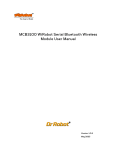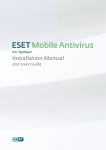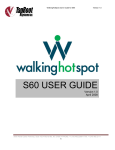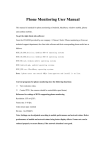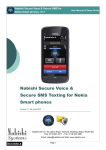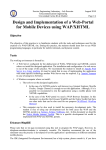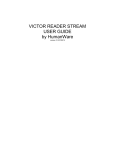Download User Manual for ARTDemoApp - Amp`ed RF Technology, Bluetooth
Transcript
The ARTDemo Mobile Application for Nokia Amp’ed RF Technology, Inc. (phone) 408 213-9530 (fax) 408 213-9533 Table of Contents 1. 2. 3. 4. 5. 6. 7. How to install and start ARTDemoApp for Nokia .............................................................................. 3 1.1. How to install? .......................................................................................................................... 3 1.2. How to start Apps? .................................................................................................................... 3 Main Screen ......................................................................................................................................... 4 Press “Scan And Select” sub menu. .................................................................................................... 5 Press “Auto Test” Sub Menu. .............................................................................................................. 6 Manual Test. ........................................................................................................................................ 8 Press “Start Server”. .......................................................................................................................... 11 Press “Client List”. ............................................................................................................................ 12 7.1. Manual Test ............................................................................................................................ 13 7.2. Auto Test ................................................................................................................................. 14 7.3. Disconnect............................................................................................................................... 15 Confidential 2|Page Amp’ed RF Technology, Inc. (phone) 408 213-9530 (fax) 408 213-9533 User Manual for an ARTDemoApp (Nokia Phone) 1. How to install and start ARTDemoApp for Nokia 1.1. How to install? In the product we provide you “ARTDemoApp.sisx” setup file which you can copy to your phone using Nokia PC Suite. After you need to click on setup file it will appear with dialog box. Select yes to install it. 1.2. How to start Apps? After installed the “ARTDemoApp” you find the icon in your menu with named “ARTech”. Simply click this icon to start the ARTDemoApp application. Note: Before starting the ARTDemoApp for Nokia, please perform “Reset” command on the USB dongle BT210. Confidential 3|Page Amp’ed RF Technology, Inc. (phone) 408 213-9530 (fax) 408 213-9533 2. Main Screen Once user starts the ARTDemoApp successfully, he can see the screen, as following: Above figure is defined view of the start-up screen how it is look like. Main screen appears with the welcome message. Next step to begin with application, need to press the option menu, it appears with following sub menus. Confidential 4|Page Amp’ed RF Technology, Inc. (phone) 408 213-9530 (fax) 408 213-9533 3. Press “Scan And Select” sub menu. After user press “Scan And Select” menu, the ARTDemoApp start to discover nearby Bluetooth devices. Once they found, the Bluetooth device names are append to the screen, when it finishes discover process, the screen appears as below: On the above screen, select a Bluetooth device, for an example, I selected the “Amp’ed Up!”. It showed up your selected device on a screen. On above screen, the application appends a log: Selected ‘Amp’ed Up!’ Bluetooth device Confidential 5|Page Amp’ed RF Technology, Inc. (phone) 408 213-9530 (fax) 408 213-9533 Only see this log, selected the Bluetooth device successfully, or else selected Bluetooth device failed. If selected device failed, the ARTDemoApp can not continue. Here, I selected the ‘Amp’ed Up!’ Bluetooth device successfully, now, go to “Options” menu, it appears with the following sub menu on a screen below. 4. Press “Auto Test” Sub Menu. When user presses “Auto Test”, the ARTDemoApp will perform auto test with the selected Bluetooth device (The selected Bluetooth device is BT210.). If the phone doesn’t pair with the BT210, the phone will appear a PIN code entry screen, as following: Confidential 6|Page Amp’ed RF Technology, Inc. (phone) 408 213-9530 (fax) 408 213-9533 After you enter the correct PIN code, and press “OK” menu, the ARTDemoApp is performing the following steps: (1) bond to the BT210 (2) connect to the BT210 (3) send 10 test message to the BT210 (4) disconnect with the BT210 (5) Repeat from (1) to (4) until user press “Stop Auto Test” menu. The auto test screen of the phone as following: The auto test screen of the USB dongle (BT 210), as following: Confidential 7|Page Amp’ed RF Technology, Inc. (phone) 408 213-9530 (fax) 408 213-9533 5. Manual Test. After user presses “Manual Test” menu, the screen is as following: Than user needs to press “Options” menu, to connect with the device to do Manual Test. Press “Connect” menu to connect with the Bluetooth Device (BT210). If the phone doesn’t pair with the BT210, the phone will pop up a PIN code entry screen, as following: Confidential 8|Page Amp’ed RF Technology, Inc. (phone) 408 213-9530 (fax) 408 213-9533 After entering the correct PIN code, the phone bond and connect to the BT210 successfully, the screen is as following: Press “Disconnect” to disconnect with the BT210 Press “Send” to send a message which user entered in to phone it sends to the BT210. Confidential 9|Page Amp’ed RF Technology, Inc. (phone) 408 213-9530 (fax) 408 213-9533 The screen of the USB dongle as following: When user press “Disconnect” menu, the screen as following: Also, the USB dongle display “AT-AB ConnectionDown” text. Confidential 10 | P a g e Amp’ed RF Technology, Inc. (phone) 408 213-9530 (fax) 408 213-9533 6. Press “Start Server”. Note: Only the phone Bluetooth version is 2.1 or later can the phone act as the Bluetooth server, then the BT210 can connect to the phone successfully !!! If the phone Bluetooth version is 2.0, the BT210 can not connect to the phone!!!! After user presses “Start Server” menu, the ARTDemoApp will start the Bluetooth server, if the server started successfully, the main screen append a log information text, as following: Now, the mobile phone acts as Server. Now, other Bluetooth devices are able to connect with the mobile phone. On the USB dongle (BT 210), perform the SPPConnect command. The screen as following: Confidential 11 | P a g e Amp’ed RF Technology, Inc. (phone) 408 213-9530 (fax) 408 213-9533 The phone screen as following: On above screen, user can check logs: Amp’ed Up! Device is connected to the phone successfully. 7. Press “Client List”. When user press “Client List” menu, the screen as following: On above screen, we can see the Amp’ed Up! Bluetooth device displays on the screen. This shows that the BT210 has connected to a mobile phone. Confidential 12 | P a g e Amp’ed RF Technology, Inc. (phone) 408 213-9530 (fax) 408 213-9533 Press “Options” menu, the screen as following: Press “Disconnect” to disconnect with the BT210 Press “Manual Test” to perform manual test with the BT210 Press “Auto Test” to perform auto test with the BT210. 7.1. Manual Test The phone screen as following: Than user needs to press “Options” menu, to connect with the device to do Manual Test. Confidential 13 | P a g e Amp’ed RF Technology, Inc. (phone) 408 213-9530 (fax) 408 213-9533 The USB Dongle (BT 210) Screen look likes below: 7.2. Auto Test The auto test means the phone automatically send data to the BT210 until user press “Stop Auto Test” on the client list screen. The USB dongle screen as following: Confidential 14 | P a g e Amp’ed RF Technology, Inc. (phone) 408 213-9530 (fax) 408 213-9533 7.3. Disconnect When user press “Disconnect” menu, the phone will disconnect with the BT210, and delete the Bluetooth device item on the client list. Note: After the BT210 connected to the phone, and after completed the test task, please perform “Reset” command on the USB dongle. The USB dongle can connect to the phone again. Confidential 15 | P a g e