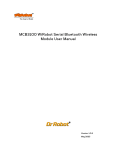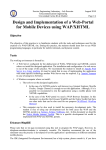Download User Manual for ARTDemoApp - Amp`ed RF Technology, Bluetooth
Transcript
The ARTDemo Mobile Application for BlackBerry Amp’ed RF Technology, Inc. (phone) 408 213-9530 (fax) 408 213-9533 Table of Contents 1. 2. 3. 4. 5. 6. 7. How to install and start ARTDemoApp for BlackBerry ..................................................................... 3 1.1. How to install? .......................................................................................................................... 3 1.2. How to start Apps? .................................................................................................................... 3 Main Screen ......................................................................................................................................... 4 Press “Scan” sub menu. ....................................................................................................................... 5 Press “Auto Test” Sub Menu. .............................................................................................................. 6 Manual Test. ........................................................................................................................................ 8 Press “Start Server”. .......................................................................................................................... 10 Press “Client List”. ............................................................................................................................ 11 7.1. Manual Test ............................................................................................................................ 12 7.2. Auto Test ................................................................................................................................. 12 7.3. Disconnect............................................................................................................................... 13 Confidential 2|Page Amp’ed RF Technology, Inc. (phone) 408 213-9530 (fax) 408 213-9533 User Manual for an ARTDemoApp (BlackBerry Phone) 1. How to install and start ARTDemoApp for BlackBerry 1.1. How to install? In the product we can provide you “ARTDemoApp.alx” setup file which you can copy to your phone and install using “BlackBerry Desktop Manager”. Than you need to select an “Application” tab and import file into phone first. Than simply click on “Apply” button which install ARTDemo Application into your phone and ready to use. 1.2. How to start Apps? After installed the “ARTDemoApp” you find the icon in your menu inside “Downloads” with named “ARTech”. Simply click on this icon to start the ARTDemoApp application. It displays some configuration first before application starts. Please disable “Serial Port Profiles” under Bluetooth Configuration. Note: Before starting the ARTDemoApp for BlackBerry, please perform “Reset” command on the USB dongle. Confidential 3|Page Amp’ed RF Technology, Inc. (phone) 408 213-9530 (fax) 408 213-9533 2. Main Screen Once user starts the ARTDemoApp successfully, he can see the screen, as following: Above figure is defined view of the start-up screen how it is look like. Main screen appears with the welcome message “* No Bluetooth device *”. Next step to begin with application just press the option it appears with sub menus defined as below. Confidential 4|Page Amp’ed RF Technology, Inc. (phone) 408 213-9530 (fax) 408 213-9533 3. Press “Scan” sub menu. After user press “Scan” menu, the ARTDemoApp starts to discover nearby Bluetooth devices. Once it found, the Bluetooth device names are append to the screen, when it finish discover process, the screen look as below: On the above screen, select a Bluetooth device, for an example, I selected the “Amp’ed Up!”. It appears your selected device on a screen. On above screen, the application appends a log: Select ‘Amp’ed Up!’ Bluetooth device Only see this log, selected the Bluetooth device successfully, or else selected Bluetooth device failed. If selected failed, the ARTDemoApp can not continue. Confidential 5|Page Amp’ed RF Technology, Inc. (phone) 408 213-9530 (fax) 408 213-9533 Here, I have selected the ‘Amp’ed Up!’ Bluetooth device successfully, now, go to “Options” menu, it appears with the sub menu looks like screen below. 4. Press “Auto Test” Sub Menu. When user presses “Auto Test”, the ARTDemoApp will perform auto test with the selected Bluetooth device (The selected Bluetooth device is a BT210.). If the phone doesn’t pair with the BT210, the phone will appear a PIN code entry screen, as following: After you enter the correct PIN code, and press “OK” menu, the ARTDemoApp is performing the following steps: (1) bond to the BT210 (2) connect to the BT210 Confidential 6|Page Amp’ed RF Technology, Inc. (phone) 408 213-9530 (fax) 408 213-9533 (3) send 10 test message to the BT210 (4) disconnect with the BT210 (5) Repeat from (1) to (4) until user press “Stop Auto Test” menu. The auto test screen of the phone as following: The auto test screen of the USB dongle (BT 210), as following: Confidential 7|Page Amp’ed RF Technology, Inc. (phone) 408 213-9530 (fax) 408 213-9533 Press “Stop Auto Test” menu to stop auto test. The item icon is changed original icon. 5. Manual Test. After user presses “Manual Test” menu, the screen as follows: Than user needs to press “Options” menu, to connect the device and to do Manual Test. Press “Connect” menu to connect with the Bluetooth Device (BT210). If the phone doesn’t pair with the BT210, the phone will appear a PIN code entry screen, as following: Confidential 8|Page Amp’ed RF Technology, Inc. (phone) 408 213-9530 (fax) 408 213-9533 After entering the correct PIN code, the phone bond to the BT210, after that, the phone connect to the BT210, after connect to the BT210 successfully, the screen is as following: Press “Send” to send a message which user entered in to phone it sends to the BT210. Press “Disconnect” to disconnect with the BT210 If connection failed than the following message appears on a screen: Confidential 9|Page Amp’ed RF Technology, Inc. (phone) 408 213-9530 (fax) 408 213-9533 6. Press “Start Server”. Note: Only the phone Bluetooth version is 2.1 or later can the phone act as the Bluetooth server, then the BT210 can connect to the phone successfully !!! If the phone Bluetooth version is 2.0, the BT210 can not connect to the phone!!!! After user presses “Start Server” menu, the ARTDemoApp will start the Bluetooth server, before that following message appears on a screen: Why it appears? Some BlackBerry phones support the 'Serial Port Profile‘ communication feature in itself, if your phone also support this feature, please do the following: Open 'Menu| Options | Bluetooth' screen on your phone, than press 'Options' menu in a sub menu, on this screen, please disables the 'Serial Port Profile and save settings'. Please go back to ARTDemoApp and start server. After click “OK” another dialog box appears which ask for your permission to start server. Confidential 10 | P a g e Amp’ed RF Technology, Inc. (phone) 408 213-9530 (fax) 408 213-9533 Now, the mobile phone acts as Server. Now, other Bluetooth devices are able to connect with the mobile phone. On the USB dongle (BT 210), perform the SPPConnect command. To stop server you need to press “Stop Server” sub menu. 7. Press “Client List”. When user press “Client List” menu, the screen as following: On above screen, we can see the Amp’ed Up! Bluetooth device displays on the screen. This shows that the BT210 has connected to a mobile phone. Press “Options” menu, the screen as below: Confidential 11 | P a g e Amp’ed RF Technology, Inc. (phone) 408 213-9530 (fax) 408 213-9533 Press “Auto Test” to perform auto test with the BT210. Press “Manual Test” to perform manual test with the BT210 Press “Disconnect” to disconnect with the BT210 7.1. Auto Test The auto test means the phone automatically sends data to the BT210 until user press “Stop Auto Test” on the client list screen. The USB dongle screen as following: Confidential 12 | P a g e Amp’ed RF Technology, Inc. (phone) 408 213-9530 (fax) 408 213-9533 7.2. Manual Test The phone screen as following: Than user needs to press “Options” menu, to connect with the device to do Manual Test. 7.3. Disconnect When user press “Disconnect” menu, the phone will disconnect with the BT210, and delete the Bluetooth device item from the client list. Note: After the BT210 connected to the phone, and after completed the test task, please perform “Reset” command on the USB dongle. USB dongle can connect to the phone again. Confidential 13 | P a g e