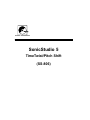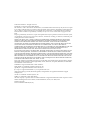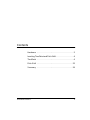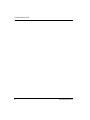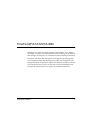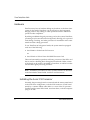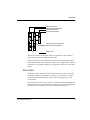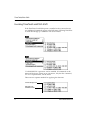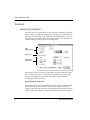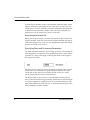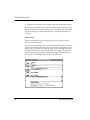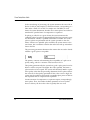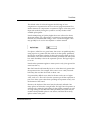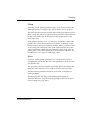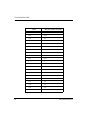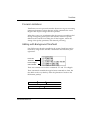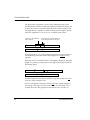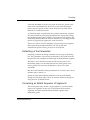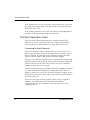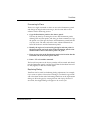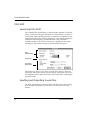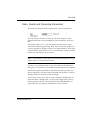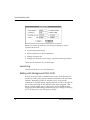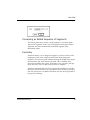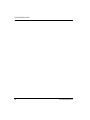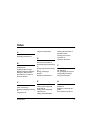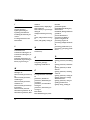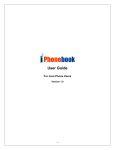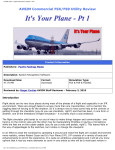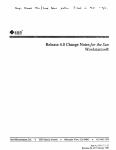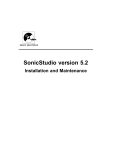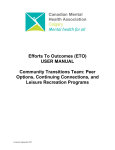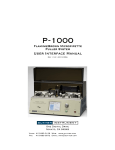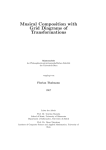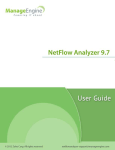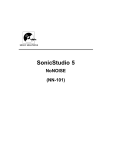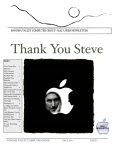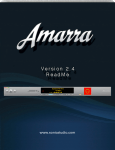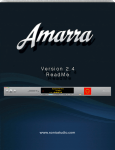Download SonicStudio 5 TimeTwist/Pitch Shift (SS-806)
Transcript
SONIC SOLUTIONS
SonicStudio 5
TimeTwist/Pitch Shift
(SS-806)
©1996 Sonic Solutions. All rights reserved.
SonicStudio 5, Time Twist/Pitch Shift (SS-806)
This manual, as well as the software described in it, is furnished under license and may only be used or copied
in accordance with the terms of such license. The information in this manual is furnished for informational use
only, is subject to change without notice, and should not be construed as a commitment by Sonic Solutions.
Sonic Solutions assumes no responsibility or liability for any errors or inaccuracies that may appear in this
book.
Except as permitted by such license, no part of this publication may be reproduced, stored in a retrieval system,
or transmitted, in any form or by any means, electronic, mechanical, recording, or otherwise, without the prior
written permission of Sonic Solutions.
SONIC SOLUTIONS, INC. ("SONIC") MAKES NO WARRANTIES, EXPRESS OR IMPLIED, INCLUDING
WITHOUT LIMITATION THE IMPLIED WARRANTIES OF MERCHANTABILITY AND FITNESS FOR A
PARTICULAR PURPOSE, REGARDING THE APPLE SOFTWARE. SONIC DOES NOT WARRANT,
GUARANTEE, OR MAKE ANY REPRESENTATIONS REGARDING THE USE OR THE RESULTS OF THE
USE OF THE SONIC SOFTWARE IN TERMS OF ITS CORRECTNESS, ACCURACY, RELIABILITY,
CURRENTNESS, OR OTHERWISE. THE ENTIRE RISK AS TO THE RESULTS AND PERFORMANCE OF THE
SONIC SOFTWARE IS ASSUMED BY YOU. THE EXCLUSION OF IMPLIED WARRANTIES IS NOT
PERMITTED BY SOME STATES. THE ABOVE EXCLUSION MAY NOT APPLY TO YOU.
IN NO EVENT WILL SONIC, ITS DIRECTORS, OFFICERS, EMPLOYEES, OR AGENTS BY LIABLE TO YOU
FOR ANY CONSEQUENTIAL, INCIDENTAL, OR INDIRECT DAMAGES (INCLUDING DAMAGES FOR
LOSS OF BUSINESS PROFITS, BUSINESS INTERRUPTION, LOSS OF BUSINESS INFORMATION, AND THE
LIKE) ARISING OUT OF THE USE OR INABILITY TO USE THE APPLE SOFTWARE EVEN IF SONIC HAS
BEEN ADVISED OF THE POSSIBILITY OF SUCH DAMAGES. BECAUSE SOME STATES DO NOT ALLOW
THE EXCLUSION OR LIMITATION OF LIABILITY FOR CONSEQUENTIAL OR INCIDENTAL DAMAGES,
THE ABOVE LIMITATIONS MAY NOT APPLY TO YOU.
Sonic, Sonic Solutions, SonicStudio, the Sonic logo, Audio 2000, Sonic DVD Creator, DVD Production Alliance,
DVD Ready, DVD Toolmakers Guild, High-Density Audio, TimeTwist, Varispeed, MediaNet, and SonicOMF
are trademarks of Sonic Solutions.
NoNOISE is a registered trademark of Sonic Solutions.
Dolby Digital is a trademark of Dolby Laboratories, Inc.
QuicKeys is a registered trademark of CE Software, Inc.
JL Cooper is a registered trademark of J. L. Cooper Electronics, Inc.
Apple, the Apple logo, Finder, Macintosh, Quadra, and Quicktime are registered trademarks of Apple
Computer, Inc.
Acrobat is a trademark of Adobe Systems, Inc.
NuBus is a trademark of Texas Instruments.
All other company or product names are either trademarks or registered trademarks of their respective owners.
Written and designed at Sonic Solutions, 101 Rowland Blvd., Novato, CA. 94945, USA
Printed in the USA
Sonic Part Number 820013B (12/96)
Contents
Hardware . . . . . . . . . . . . . . . . . . . . . . . . . . . . . . . . . . . . . .2
Invoking TimeTwist and Pitch Shift . . . . . . . . . . . . . . . . . .4
TimeTwist . . . . . . . . . . . . . . . . . . . . . . . . . . . . . . . . . . . . . .6
Pitch Shift . . . . . . . . . . . . . . . . . . . . . . . . . . . . . . . . . . . . .22
Summary . . . . . . . . . . . . . . . . . . . . . . . . . . . . . . . . . . . . .26
SonicStudio Version 5
iii
TimeTwist/Pitch Shift
iv
SonicStudio Version 5
TimeTwist/Pitch Shift (SS-806)
TimeTwist is a signal processing option for SonicStudio™ that changes
the length of a mono or stereo Sound File without altering its pitch. Pitch
Shift changes the frequency of a Sound File without altering its duration.
TimeTwist and Pitch Shift can operate as background processing tasks,
or as foreground tasks that pre-empt the system until completion. The
background mode of operation requires the addition of either an SS-800
or SS-801 FX Processor card or an NN-102 or NN-107 NoNOISE card.
Foreground operation does not require any additional hardware.
SonicStudio Version 5
1
Time Twist/Pitch Shift
Hardware
TimeTwist may be used without adding any hardware to the basic Sonic
system. In this mode, TimeTwist can proceed only in the foreground,
bringing a halt to any editing or other operations until the TimeTwist
process reaches completion.
By adding an additional signal processing card to the system, TimeTwist
processing may be moved into the background, allowing you to proceed
with editing, recording, and other processes on SonicStudio at the same
time that audio is being processed.
To use TimeTwist in background mode, the system must be equipped
with one of the following:
•
One SS-800 or SS-801 Sonic FX Processor
or
•
One NN-102 or NN-107 Sonic NoNOISE Processor Card
These are functionally equivalent, each being a version of the SSP-3 card
that is used as a building block throughout SonicStudio. Either version
of the board can be used for NoNOISE or TimeTwist, as well as for other
non-real-time signal processing functions.
Note – Installation procedures for Sonic System hardware are described
in the SonicStudio manual titled Installation and Maintenance.
Installing the Sonic FX Processor
Normally, the processing board is connected with the main system board
in the SCSI Slave configuration, with the SCSI connector of each board
joined by a common ribbon cable. Below is a view of the FX processor
installed with the main SSP-3 board, seen from above, with the computer
lying on its side.
2
SonicStudio Version 5
Hardware
SSP-3 SCSI Slave
SSP-3 Main System Board
I/O Connector Bard
Macintosh Rear Panel
Remove SCSI Terminator from
SSP-3 Main System Board
a
b
c
NuBus slots
The SCSI connector of the main board is connected to that of the FX
board using a special, 3-headed ribbon cable.
The two boards are also joined by means of the board-to-board cables.
These ribbon cables are connected in a criss-cross configuration, with the
connector on one board bridging to the opposite connector on the other
board.
Termination
Each SSP-3 card is delivered with a SCSI terminator on the board. The
terminator, similar in appearance to a DIP IC, is mounted in a socket
located directly underneath the SCSI connector along the top of the
circuit board.
One terminator must be at the end of a SCSI chain. Before installing, the
terminator must be removed from one of the cards. In the configuration
shown above, the terminator is removed from the main SSP-3.
SonicStudio Version 5
3
Time Twist/Pitch Shift
Invoking TimeTwist and Pitch Shift
If the TimeTwist/Pitch Shift option is installed in the system software,
two additional commands appear in the DSP menu. Selecting TimeTwist
or Pitch Shift brings up a submenu with several items.
If a NoNOISE/FX coprocessor card is installed, all commands in the
menu will be active. If there is no coprocessor, only the first command,
T.T. or P.S. Specifications, will be active.
There are two separate methods for applying the functions.
Launch Background
Edit with Time
Twist/Pitch Shift
4
SonicStudio Version 5
Invoking TimeTwist and Pitch Shift
Foreground/Background Processing
The first procedure is to specify a Sound File and a set of processing
parameters using the T.T. or P.S. Specifications dialog boxes, then to
launch the processing.
This method may be used with or without an FX coprocessor card. If the
coprocessor is installed, TimeTwist or Pitch Shift will launch its process,
then return to the system. You can then proceed with editing and other
activities while TimeTwist continues to work in the background.
If there is no coprocessor card, the process will begin but you will be
locked out from other actions until the function finishes processing the
designated material.
Editing with TimeTwist/Pitch Shift
Alternatively, TimeTwist or Pitch Shift may be specified as part of an
insert editing command similar to the standard editing commands.
Instead of selecting Insert or Insert & Ripple, you choose the equivalent
command from the TimeTwist or Pitch Shift submenus. These T.T and
P.S. commands automatically process the source audio to accommodate
a different length, as specified by the placement of In and Out points in
the Source and Destination panels.
The TimeTwist editing commands are not available unless an FX
coprocessor card is installed.
SonicStudio Version 5
5
Time Twist/Pitch Shift
TimeTwist
Launching TimeTwist
The command T.T. Specifications, in the TimeTwist submenu of the DSP
menu, is used to invoke time compression/expansion for a Sound File or
a portion of a Sound File. This command is available whether or not the
FX coprocessor is installed in the system. Selecting the T.T. Specifications
command brings up the Launch Twist dialog box.
Input
Specifications
Output File
Processing
Parameters
This dialog box lets you select a sound file to process, name the output
file, and specify the rate of compression/expression. The system will
process the designated source audio and create a new Sound File
containing the processed audio.
Specifying Source Files
The uppermost section of the dialog box selects a mono or stereo Sound
File for processing. You may elect to process only part of the file by
entering values into the Start Time and End Time fields. In that case, the
system will process only the portion of the file between those two points.
6
SonicStudio Version 5
TimeTwist
To select a file for processing, click where it says <click here> next to the
words Input Sound File. This brings up a MOFS (Media Optimized File
System) browser for all available soundfiles.
If the selected file is a member of a stereo pair, the system displays a
dialog box to ask if the second channel should be processed as well. If
the answer is Yes, the other file is automatically placed in the Stereo
Mate field. If need be, you can select a different file to be processed as
the second channel of a stereo group. Mono or stereo TimeTwist is
available with or without an FX coprocessor. The difference is the
required length of time for processing.
When you select a file, the end time of the file is automatically entered in
the End Time field. If you wish to process only a section of the file, enter
time values in the Start Time and End Time fields.
SonicStudio Version 5
7
Time Twist/Pitch Shift
A Delete Input checkbox exists to automatically delete the input sound
file(s) at the finish of processing. Do not select this box unless you are
certain that you want to delete the source file. Remember that the results
of TimeTwist are somewhat variable. If the source file is deleted, you
cannot recover if the output is not exactly as desired.
Specifying the Output File
Before processing can begin, you must also specify the file name for the
output sound file. Click next to the words Output Sound File to bring up
a file select dialog box in which you can designate the name and storage
location for the file to be created.
Specifying Ratio and Processing Parameters
The most important parameter of processing, of course, is the amount of
time compression or expansion to be applied to the source audio. This is
expressed as a ratio of the length of the original audio to the length of
the output Sound File.
The ratio may be viewed as a factor by which the length of the original
Sound File is to be multiplied to get the length of the new file. Thus,
values that are less than one correspond to time compression, while
values greater than one result in time expansion.
The default value is one exactly, so you will almost certainly need to
enter a value before launching processing. TimeTwist can alter the length
of a source segment by roughly a factor of two in either direction. Thus,
legal values for Ratio are from 0.50 to 1.50. Note that processing becomes
more problematic at either extreme.
8
SonicStudio Version 5
TimeTwist
Note – The parameter values fields in the TimeTwist dialog box do not
support type over of the numeric values.
To enter a new parameter value in any field in the TimeTwist dialog box,
first delete the digits that are to be replaced.
To specify time modification in a form other than a straight ratio, you
can open a larger dialog box.
To enter TimeTwist ratio in another form:
1. Click the words More Choices in the TimeTwist dialog box.
This expands the Launch Twist dialog box to express the ratio of time
modification in several forms.
Besides conversion by time ratio, the change in rate may be expressed in
terms of:
•
•
•
•
A percentage speed change
Pitch transposition in musical semitones
Change in sample rate
Change from original play time to new time
SonicStudio Version 5
9
Time Twist/Pitch Shift
•
Change from original to new tempo, expressed as beats-per-minute
Values may be entered in any of these forms. Note that altering by pitch
transposition does not actually affect pitch. A change in this value shifts
the other settings accordingly but frequency will not be affected once
launched.
Launching
Once the parameters of processing have been set, click the Launch
button to start the process.
If an FX board is installed in the system, the TimeTwist process will be
placed in the Background Queue, and will proceed to completion during
which time you are free to engage in other work (including launching
additional TimeTwist processes, if desired). The progress of execution
may be followed by opening the Background Queue Manager dialog
box, found in the Managers sub-menu of the File menu.
10
SonicStudio Version 5
TimeTwist
If no FX processor is installed, the Background Queue Manager dialog
box appears automatically and cannot be closed until the current process
has completed. Thus, you can perform time squeeze/stretch operations
without an additional coprocessor board, but in that case must wait for
each job to complete before other work can proceed.
TimeTwist Processing Parameters
Besides the ratio of compression/expansion, four parameters affect the
results of TimeTwist processing as illustrated:
To understand how these parameters affect the results of processing, it is
helpful to understand something of the way that TimeTwist operates.
How TimeTwist Works
TimeTwist uses a time domain approach to time compression, in which
bits of audio are either deleted (compression) or repeated (expansion) in
order to squeeze or stretch audio to fit the defined time ratio. The art of
producing a good result consists of determining splice points that will
provide the needed ratio with minimal audio artifacts.
In the first stage of processing, SonicStudio analyzes the source Sound
File. From this analysis, a list of possible splice points is prepared. Each
candidate splice is assigned a rating (Quality) that indicates the relative
seamlessness of each possible splice.
SonicStudio Version 5
11
Time Twist/Pitch Shift
In the second stage of processing, the system examines the source file in
blocks of 16K (16, 384) samples, (a TimeTwist frame, corresponding to a
little under a third of a second at a sample rate of 48 KHz). In each
frame, the system determines whether one or more splices are needed to
maintain the specified ratio of compression or expansion.
If splicing is called for in a given frame, the system examines the
candidate splices from the list prepared during the first processing stage
and determines whether a qualified candidate is available. If it is, the
splice or splices are performed and the system proceeds to the next
frame. If there is no qualified splice available, the system moves to the
next frame, but accumulates a deficit that must be made up somewhere
later in the file.
The processing parameters determine the criteria that are used to decide
whether a given splice is acceptable.
The primary criterion in determining the acceptability of a splice is its
quality rating, which is a numeric value between 0 and 1.
The Quality parameter tells the system how good a splice point has to be
before it will be accepted. The higher the value specified, the better a
splice must be to be accepted. The system will absolutely not do a splice
if the quality value that the processing determines for the splice is below
the value set for the Quality parameter. If this value is set too high, the
system may be unable to find enough acceptable splice points to deliver
the requested ratio of compression or expansion.
Greater amounts of compression or expansion require correspondingly
more splices. Thus, the further the Ratio parameter is from 1 (either
above or below), the lower the value of Quality that can work.
12
SonicStudio Version 5
TimeTwist
The default value of 0.750 will support the full range of 2 to 1
compression or expansion for most non-musical program material. For
smaller amounts of compression or expansion, higher values may yield
improved results by forcing the system to use only the best of the
available splice points.
Note that any setting of Quality higher than zero will tend to distort
short-term timing. For compression or expansion of musical material,
therefore, the recommended setting is zero. A somewhat higher value
may possibly be of use for non-rhythmic or rubato material.
If a splice is called for in a given frame, but none is acceptable (Quality
rating equal to or greater than the value set for the Quality parameter),
the process accumulates a deficit of splices that must be made up for in
later frames. The value of the Max Per Frame parameter tells the system
how much flexibility it has in the expansion process. The legal range is
0.5 to 3.0.
Note that this parameter applies to time expansion only. (It is ignored for
ratios less than 1.)
Max Per Frame should normally be set to value about 0.05 greater than
the expansion ratio. For example, if the ratio is set to 1.061 (a musical
half-tone), then set Max Per Frame to about 1.111
For particularly difficult cases, Max Per Frame can be set to a higher
value, such as 1.5. This will cause the system to put all the expansion in
just a few choice spots rather than spreading the expansion evenly over
the duration of the sound.
However, the rhythm of the sound may be adversely affected if too
many splices are allowed in a single frame. If a high ratio of expansion is
selected with a relatively high setting for the Quality parameter as well
as a high setting for the Max Per Frame parameter, the system may be
unable to find qualified splices in one section, and then throw many
splices in later in the piece.
SonicStudio Version 5
13
Time Twist/Pitch Shift
The result can be a pronounced rubato in which the sound speeds up
and slows down. If this is a problem, reduce both parameters so that the
splices are more evenly distributed.
During silence, the TimeTwist system automatically reduces the setting
of the Quality parameter to zero, while regulating the number of splices
that can be incorporated in a single (silent) frame in order to prevent
unnatural stretching or chopping of pauses. If the Max/Silence
parameter is set higher than the Max Per Frame parameter, splices will
be concentrated in frames that are silent. This can help to avoid audible
artifacts with active audio, but may have a noticeable effect on the
pacing of spoken word material.
Sections of silence in the source file are opportunities for processing. The
Silence Thresh parameter is a value in decibels that determines what will
be recognized as silence. If the average energy in a TimeTwist frame is
below this number, then the entire frame will be declared as silent.
In a silent frame, the Quality parameter does not apply. The system will
accept any splice point without regard to its Quality rating.
Recommended Settings
In general, there is a trade-off between sound quality and rhythmic
accuracy in TimeTwist operations. If a high value is set for Quality (.75
or greater), there will be relatively few artifacts, but the splices will be
concentrated in only a few places. If the Quality parameter is set to a low
value (such as 0), then there may be many artifacts (depending on the
material), but splices will be spread more evenly throughout the sound.
While every situation will be different, a couple of rules-of-thumb may
be applied:
14
SonicStudio Version 5
TimeTwist
Dialog
For dialog, set the Quality parameter high (.75 to .85) and set Max Per
Frame parameter to its largest value (3.0 for stretch, 0.5 for squeeze).
This will cause the system to perform splices in the good places, but also
allow it to do lots and lots of splices in those good areas. The result will
be that it will tend to put all the splices in the vowels and leave the
consonants alone.
In the extreme (Quality of .95, say) this gives the speaker a rather odd
prosody that is somewhat reminiscent of a Maine or Maritime accent,
but the sound is quite clean. Similarly, the Max/Silence parameter can be
set very high (3.0 is the limit) so the quiet regions between the words
will be stretched or squeezed by large amounts. This has the effect of
putting much of the stretch (squeeze) in the air between utterance. See
the table below for a range of usable high values.
Music
For music, set the Quality parameter low, at least below 0.1 (0.05 is
recommended) and set the Max Per Frame parameter to be 0.1 more or
less than the ratio.
This gives the system the freedom to place the splices anywhere in the
frame, but will constrain it not to work too hard on any one frame.
The Max/Silence parameter should be set the same as the Max Per
Frame parameter.
The following table may help in determining ideal settings for
TimeTwist functions. It represents the high range of Max Per Frame or
Second settings for given ratios.
SonicStudio Version 5
15
Time Twist/Pitch Shift
Ratio
16
Max Per Frame (Seconds)
0.9
0.5
0.91
0.55
0.92
0.6
0.93
0.65
0.94
0.7
0.95
0.75
0.96
0.8
0.97
0.85
0.98
0.9
0.99
0.95
1
1
1.01
1.2
1.02
1.4
1.03
1.6
1.04
1.8
1.05
2
1.06
2.2
1.07
2.4
1.08
2.6
1.09
2.8
1.1
3
SonicStudio Version 5
TimeTwist
Process Limitations
TimeTwist is an active process that makes decisions as it goes concerning
optimum placement of splices. Because of this, sometimes the actual
length of the output is longer than that specified.
When this occurs, it is an indication that the system was unable to find
enough strategically-placed splices that met the criteria for Quality
defined in the Launch Twist dialog box. If this happens, reduce the
setting of the Quality parameter, and relaunch processing.
Editing with Background TimeTwist
If an FX Processor board is installed in the system, TimeTwist may be
invoked by using the five edit-like commands in the TimeTwist pullright menu.
Insert with
TimeTwist
Insert & Ripple
with TimeTwist
These are variations on two basic commands: T.T. and T.T. & Ripple.
These commands resemble the regular Insert commands in form, but
they differ in the way that they affect the placement of audio in the
Destination panel(s).
In
Out
d1
d2
In
s1
SonicStudio Version 5
d3
Out
s2
s3
17
Time Twist/Pitch Shift
The figure above represents a Source and a Destination panel with
Sound Elements which are marked and ready for TimeTwist editing. The
In and Out points in each panel define the Source audio segment, and
the length that it is required to fill in the final product. Regions in each
panel are designated s1, s2, d1, d2, etc. to identify each section.
This section
of the Destination
This section of the Destination
The remainder of the section between the
Panel is replaced. panel is replaced
In and Out Points slides to the Out Point
The remainder of the
section between In and Out points
slides to the Out point.
d2
d1
s1
d3
s2
s3
In the figure above, T.T. (without Ripple) replaces a section of audio in
the Destination panel that matches the length of the original source
segment.
Both the bare T.T. commands and T.T. with Ripple commands change the
length of a panel by moving audio to the right of the edit points in the
Destination panel.
d1
s2.tt
s1
s2
d2'
d3
s3
In time compression, the effect is similar, except that in that case, all of
d2 is lost, along with part of d3.
The T.T with Ripple commands preserve all audio, simply displacing
everything to the right of the In point. In that case, the result in the
example above has the segments in the order d1, s2.tt, d2 (all), d3.
18
SonicStudio Version 5
TimeTwist
If the time delimited by the In/Out points in the Source panels is the
same as the time delimited by the In/Out point in the Destination
panels, then no squeeze/stretch will be involved. The result will be
identical to a normal insert edit.
As TimeTwist edits are performed, the system automatically computes
the ratios needed for processing and launches the required processing
into the Background Queue. Initially, a bar indicator will appear in the
Destination panel(s) where the audio is inserted. As processing proceeds,
this bar is progressively replaced by audio waveform.
There is no need to wait for completion of processing on one segment
before performing another TimeTwist edit. The system will
automatically queue as many processes as are required.
Defaulting of the Parameters
Launching a TimeTwist editing command does not pop up the dialog
box. The parameters of processing are derived by the system from the
length of the Source segment and the length of the Destination segment.
The Ratio is set to the time between the Out and In points in the
Destination panels over the time between Out and In points in the
Source panels. This ratio must be between 0.5 and 1.5 for these
commands.
Max Per Frame and Max/Silence parameters are coerced to the value of
the Ratio plus or minus 0.1.
Quality and the Silence Thresh parameters come from the default
settings for TimeTwist. They can be set from the TimeTwist dialog box
using the Save as Default button.
Processing an Edited Sequence of Segments
The Source panels may contain a single segment, or an entire edited
sequence of segments. In this case, each segment will be twisted
separately, and then automatically edited back together in the
Destination panels.
SonicStudio Version 5
19
Time Twist/Pitch Shift
Since TimeTwist is not an exact process, it may be necessary to go back
and adjust the resulting edits, since inaccuracies in the twist will cause
them to be off by a bit.
If the Quality parameter is set at zero, the effect of the misalignment of
the edits will be minimized, though not eliminated.
TimeTwist Application Notes
There are many potential applications for TimeTwist. Some of the
situations for its use can become somewhat complex. The following
notes may help you understand how to apply this powerful tool.
Processing Multiple Channels
Time-twist normally works on either a mono or a stereo source. For a
stereo source, the splice points are selected based on the mono sum of
the two channels, and the splices are performed in exactly the same
places on left and right to help preserve the stereo imaging.
This gives very different results from those obtained if the left and right
channels are processed separately, since the splices in left and right will
not be forced to be in the same places. There can even be a different
number of splices in left versus right.
This has further implications; TimeTwist cannot meaningfully be applied
to a multi-channel recording beyond a simple stereo pair. That is, it
makes no sense to try to twist, say, an 8-track classical recording, since it
will be done as four stereo pairs, and each pair will lose synchronization
with each other pair.
If, however, the eight tracks in question consist of slugs of applause,
ambience, and sound effects, then the small shift in relative
synchronization may be acceptable. In that case, there is no stereo
imaging involved.
20
SonicStudio Version 5
TimeTwist
Processing In-Place
There is no single command to select an area in the Destination panels
and change its length without moving it, but the same effect can be
achieved with a multi-step process.
1. Copy the Destination panels to the Source panels.
This may be done by reversing the Source and Destination panels,
deleting all In and Out points, and doing an Insert command to copy
the panels over. Then put the Source and Destination panels back the
way they were. The effect is that the same, identical materials are
found in the Source and the Destination panels.
2. Identify the region to be twisted by placing In and Out points in
the Source panels and an In point in the Destination panels at the
identical time as that of the Source panel's In point.
3. Place an Out point in the Destination panel at the location that the
bracketed area in the Source panel will fill.
4. Enter a T.T. w/Crossfade command.
The In and Out points in the Source panel(s) will be twisted and edited
into the Destination panels, and the region after the bracketed area will
be slid (rippled) to abut the twisted region.
Replacing Dialog
TimeTwist can be useful in facilitating dialog replacement, for example,
if you want to replace a blown line of dialog in an otherwise good take
with a line from another take. Performing TimeTwist on the replacement
dialog can fill in the gaps by sensing silences and shaping the line. If
successful, the slipped dialog will appear to be in true sync.
SonicStudio Version 5
21
Time Twist/Pitch Shift
Pitch Shift
Launching Pitch Shift
The command P.S. Specifications, in the Pitch Shift submenu of the DSP
menu, is used to invoke pitch alteration for a Sound File or a portion of
a Sound File. Pitch Shift functions like a combination of TimeTwist and
Sample Rate Conversion, affecting the pitch of a sound file by altering its
sample rate while keeping a constant duration. This command is
available whether or not the FX coprocessor is installed in the system.
Selecting P.S. Specifications brings up the Pitch Shift dialog box.
Input
Specifications
Output File
Processing
Parameters
This dialog box allows you to select a sound file to process, name the
output file, and specify the rate of pitch change. The system will process
the designated source audio and create a new Sound File containing the
processed audio.
Inputting and Outputting Sound Files
The Pitch Shift dialog box functions much like the Launch Twist dialog
box. The input and output of sound files is carried out in the same
manner.
22
SonicStudio Version 5
Pitch Shift
Ratio, Quality and Processing Parameters
The interval of the pitch shift is expressed as a ratio of frequencies.
The ratio may be viewed as a factor by which the frequency of the
original Sound File is to be multiplied to get the frequency of the new
file.
The default value is 1.2, so you will almost certainly need to enter a
value before launching processing. Pitch Shift can alter the frequency of
a source segment by roughly a factor of 2 in either direction. Thus, legal
values for Ratio are from 0.50 to 1.50. As in TimeTwist, settings at either
extreme are least likely to be successful.
Note – The parameter values fields in the Pitch Shift dialog box do not
support type over of the numeric values.
To enter a new parameter value in any of the fields in the TimeTwist
dialog box, it is necessary to first delete the digits that are to be replaced.
Note that the Quality parameter in Pitch Shift functions precisely as it
does in TimeTwist. An unsuccessful Pitch Shift will result in a correctly
altered pitch but an incorrect sound file length.
As in Launch Twist, if you wish to specify frequency modification in a
form other than a straight ratio, you may open a larger dialog box by
clicking on More Choices. This expands the Pitch Shift dialog box to
express the ratio of frequency modification in several forms.
SonicStudio Version 5
23
Time Twist/Pitch Shift
Besides conversion by time ratio, the change in frequency may be
expressed in terms of:
•
•
•
•
A percentage speed change
Pitch transposition in musical semitones
Change in sample rate
Change from original to new tempo, expressed as beats-per-minute
Values may be entered in any of these forms.
Launching
Launch Pitch Shift as you would TimeTwist.
Editing with Background Pitch Shift
If an FX Processor board is installed in the system, Pitch Shift may be
invoked by editing using the five edit-like commands in the Pitch Shift
submenu. Destination panels are affected as they are by similar
commands in standard editing: rippling displaces sounds to the right of
the out point the length of the imported, pitch-shifted segment. Note
that no segment length changes take place in the Pitch Shift function.
Engaging a Pitch Shift editing command brings up a dialog box allowing
you to set the precise ratio of frequency change.
24
SonicStudio Version 5
Pitch Shift
.
Processing an Edited Sequence of Segments
The Source panels may contain a single segment, or an entire edited
sequence of segments. In this case, each segment will be pitch shifted
separately, and then automatically edited back together in the
Destination panels.
Summary
TimeTwist allows you to change the length of a section of audio while
keeping the pitch of the output the same. Pitch Shift changes the
frequency of a section of audio without affecting the length of the output
file. TimeTwist and Pitch Shift may be used with or without an FX
Processor installed in the system. In the latter case, processing will preempt other uses of the system until execution is complete.
TimeTwist and Pitch Shift may be invoked using a dialog box to define
the source Sound File and a set of parameters to be used for processing.
If an FX coprocessor is available, TimeTwist may also be incorporated in
the process of editing.
SonicStudio Version 5
25
Time Twist/Pitch Shift
26
SonicStudio Version 5
Index
A
analyzing sound files 11
B
background 2
background processing 5
Background Queue Manager
dialog box, illustrated 10
bar indicator, for audio 19
browser, MOFS 7
C
cable, connecting 3
channels, multiple processing
20
compression 11
SonicStudio 5
compression, defined 8
D
Delete Input checkbox 8
destination panel, illustrated
17
dialog, and parameter settings
15
dialog, replacing 21
DSP 22
DSP menu, illustrated 4
editing with TimeTwist 5
End Time field 6
entering time values 7
expansion 11
expansion, defined 8
F
file, deleting 8
file, specifying the output 8
foreground processing 5
FX coprocessor card 5
E
H
editing with background
Pitch Shift 24
editing with background
TimeTwist 17
editing with Pitch Shift 5
hardware 2
hardware, connection diagram 3
how TimeTwist works 11
I-1
User Manual
I
In point, placing 5
inplace processing 21
inputting sound files 22
installing the Sonic PX processor 2
invoking TimeTwist and
Pitch Shift 4
L
Launch button 10
Launch Twist dialog box 17
Launch Twist dialog box, illustrated 6
launching TimeTwist 6, 10
limitations, in processing 17
limits, in processing 17
trated 14
MOFS browser, displaying 7
More Choices 9
More Choices, to open a larger
dialog 23
multiple channel processing
20
music, and parameter settings
15
music, and Quality setting 13
N
NoNoise 2, 4
O
Out points, placing 5
outputting sound files 22
M
Managers 10
Max Per Frame parameter 13,
14
Max Per Frame parameter,
and dialog 15
Max Per Frame parameter,
and music 15
Max Per Frame parameter,illustrated 13
Max Per Frame, listed 16
Max/Silence parameter 14, 15
Max/Silence parameter, illus-
I-2
P
P.S. Specifications command
22
parameters, defaults 19
parameters, Pitch Shift processing 23
parameters, recommended
settings 14
parameters, TimeTwist processing 11
Pitch Shift 1
Pitch Shift dialog box, illus-
trated 22
pitch shift option 4
Pitch Shift Ratio dialog box,
illustrated 24
Pitch Shift, editing with background 24
process limitations 17
processing an edited sequence of segments 25
processing in-place 21
processing multiple channels
20
processing parameters 11, 23
processing, specifying parameters 8
Q
Quality parameter, and dialog
15
Quality parameter, and music
15
Quality parameter, in Pitch
Shift 23
Quality parameter, reducing
values 17
Quality parameter, setting 12
Quality parameter, settings
and distortion 13
Quality parameter, using 14
quality parameters 23
Quality rating, reading 13
SonicStudio 5
R
ratio parameter 23
Ratio parameter, setting 12
ratio, setting in Pitch Shift, illustrated 25
ratio, specifying parameters 8
ratios, listed 16
recommended settings 14
replacing dialog 21
Ripple command 17
rippling, in pitch shift 24
rubato 14
S
Save As Default button 19
SCSI, connecting 2
segment, length and Pitch
Shift 24
segments, processing edited
sequence 25
settings, recommended for
parameters 14
Silence Thresh parameter, illustrated 14
Silence Threshold parameter
14
sound elements 18
sound file, and ratios 8
Source panel, illustrated 18
specifying processing parameters 8
specifying ratio parameters 8
specifying source files 6
specifying the output file 8
SonicStudio 5
splice, calculating 12
splices, distributing 14
squeeze/stretch 19
SSP-3 2
SSP-3, terminating 3
Start Time field 6
starting TimeTwist 6
stereo 7
stereo mate field 7
stereo, and TimeTwist 20
summary 25
synchronization, and multiple channels 20
T
T. T. Specifications, listed 17
T.T. Specifications command
6
termination 3
time compression 6
TimeTwist processing parameters 11
TimeTwist, overview 1
Twist Ratio dialog box, illustrated 9
I-3
User Manual
I-4
SonicStudio 5