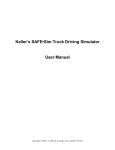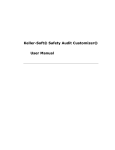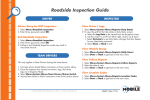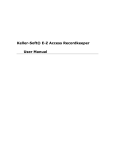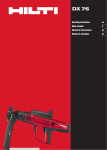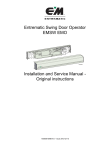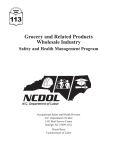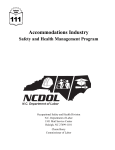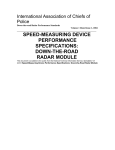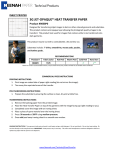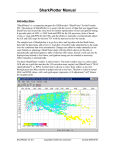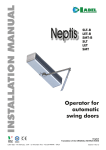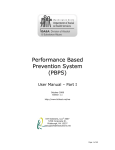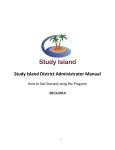Download Trainer`s Guide - JJ Keller & Associates, Inc.
Transcript
SAFE ● Sim® PRODUCT LICENSE AND WARRANTY STATEMENT SAFE·Sim is released only under the terms of the following license agreement. IMPORTANT! SAFE·Sim IS MADE AVAILABLE UNDER A LICENSE. THIS MEANS THAT ANY COPY OF SAFE·Sim REMAINS THE PROPERTY OF J. J. KELLER. THIS LICENSE GIVES YOU CERTAIN RIGHTS FOR THE USE OF SAFE·Sim BUT LIKE A LEASE IT IS NOT A TRANSFER OF TITLE OR OWNERSHIP RIGHTS. IF YOU CANNOT AGREE TO THE TERMS OF THE LICENSE AGREEMENT FOR SAFE·Sim YOU MAY UNINSTALL THE PRODUCT AND RETURN IT. PROCEEDING WITH USE OF SAFE·Sim MEANS THAT YOU HAVE READ AND AGREE TO ABIDE BY THE TERMS AND CONDITIONS OF THE LICENSE AND WARRANTY STATEMENT. DEFINITIONS 1. J. J. KELLER means J.J. Keller & Associates, Inc., 3003 Breezewood Lane, Neenah, Wisconsin, 54957-0368, and/or its third party providers. 2. PRODUCT means the Information, Documentation, and Hardware; together SAFE·Sim. 2A. INFORMATION means the factual information and software authored by J. J. Keller, contained on CD-ROM or other media, that produces the driving simulation. 2B. DOCUMENTATION means the License, 'Help' Instructions, and other content found with the Product. 2C. HARDWARE means the steering wheel, brake, accelerator, other tangible components and any software specific to the Hardware, which allows the user to interact with the Information and Documentation components. 3. LICENSEE means the person or organization licensing this copy of the PRODUCT. 4. LICENSE means this agreement. TERMS 1. J. J. Keller grants a non-exclusive License to the Licensee, to use the Product in accordance with the terms of this agreement. This means that ownership of the Product and any related or derivative output remains exclusively the property of J. J. Keller. The Product is copyrighted. You may not copy the Product. Rights not specifically granted to the Licensee are reserved to J. J. Keller. 2. Termination of the License. 2A. J. J. Keller retains the right to terminate the License at any time by notice to the Licensee should Licensee violate any provision of the License. 2B. The Licensee may terminate the License at any time. 2C. Termination of the License does not entitle Licensee to a refund of the License fee. 2D. When the License terminates, the Product shall be uninstalled and all components of the Product returned to J. J. Keller. 3. Scope of License and Deployment. 3A. It is intended that one (1) licensed copy of the Product be installed on one (1) computer. 3B. The Product is intended for use in training employees or contract workers; for example, owner-operators of the Licensee organization. 3C. Training non-employees: The Product may be used to train individuals who are not employees of Licensee, for example, employees of policyholders, employees of a consultant’s clients, students, etc., provided: (1) this License is amended in writing and acknowledged by both Licensee and J. J. Keller, and (2) fees associated with the License amendment have been paid. Contact your J. J. Keller representative for information on completing an amendment and the related fees. 3D. The Product may be uninstalled from one computer and installed on another computer. A new registration process will need to be completed. 4. Restrictions. Licensee may not, and Licensee may not permit others to (a) disassemble, decompile or otherwise derive source code from the Product, (b) reverse engineer the Product, (c) modify or prepare derivative works of the Product, (d) copy the Product, (e) rent, lease, sell or loan the Product, (f) use the Product in an on-line system, (g) use the Product in any manner that infringes the intellectual property or other rights of another party, or (h) transfer the Product or any copy thereof to another party, without the written permission of J. J. Keller. 5. Limited Warranty and Limitation of Liability. 5A. For a period of 60 days from the date the Product is received by Licensee, J. J. Keller warrants that the media upon which the Information and Documentation portion of the Product resides will be free of defects that prevent you from loading the Information and Documentation into your computer. J. J. Keller's sole obligation under this warranty is to replace any defective media, provided that you have given J. J. Keller notice of the defect within the 60-day period. 5B. For a period of 12 months from the date the Product is received by Licensee, J. J. Keller warrants that the Hardware component of the Product will remain functional. J. J. Keller, at its option, will repair or replace failed Hardware components during the warranty period. This warranty does not apply to Hardware components that have been abused or misused. J. J. KELLER DISCLAIMS ALL OTHER WARRANTIES, EXPRESSED OR IMPLIED, INCLUDING THE IMPLIED WARRANTIES OF MERCHANTABILITY AND FITNESS FOR A PARTICULAR PURPOSE. J. J. KELLER SHALL NOT BE LIABLE FOR ANY DAMAGE OR LOSS OF ANY KIND ARISING OUT OF OR RESULTING FROM LICENSEE’S POSSESSION OR USE OF THE PRODUCT (INCLUDING DATA LOSS, CORRUPTION, COMPUTER FAILURE INCLUDING BUT NOT LIMITED TO MEMORY COMPONENTS, DATA STORAGE COMPONENTS, ETC.), REGARDLESS OF WHETHER SUCH LIABILITY IS BASED IN TORT, CONTRACT OR OTHERWISE. IF THE FOREGOING LIMITATION IS HELD TO BE UNENFORCEABLE, J. J. KELLER'S MAXIMUM LIABILITY TO LICENSEE, SHALL NOT EXCEED THE AMOUNT OF THE LICENSE FEE PAID BY LICENSEE FOR THE PRODUCT. THE REMEDIES AVAILABLE TO LICENSEE AGAINST J. J. KELLER UNDER THIS AGREEMENT ARE EXCLUSIVE. SOME STATES DO NOT ALLOW THE LIMITATION OR EXCLUSION OF IMPLIED WARRANTIES OR LIABILITY FOR INCIDENTAL OR CONSEQUENTIAL DAMAGES, SO THE ABOVE LIMITATION OR EXCLUSIONS MAY NOT APPLY TO LICENSEE. State Law: This warranty gives you specific legal rights and Licensee may have other legal rights that vary from state to state. This License agreement shall be governed by the laws of the state of Wisconsin. This License represents the entire agreement between J. J. Keller and you, the Licensee; it replaces all other written or oral communication for the Product unless modified by a written License amendment. Unauthorized copying of software is theft. J. J. Keller participates in the Software and Information Industry Association’s anti-piracy program. You can learn more about this at www.siia.net and use the SIIA site to report pirated content and software. Third Edition ©Copyright 2011 (Rev. 4/11) J. J. Keller & Associates, Inc.® 3003 Breezewood Lane - P.O. Box 368 Neenah, Wisconsin 54957-0368 USA Phone: (888) 472-3374 www.jjkeller.com All rights reserved. Neither this guide nor any part thereof may be reproduced in any manner without written permission of the Publisher. Due to the constantly changing nature of government regulations and common best practices, it is impossible to guarantee absolute accuracy of the material contained herein. The Publisher and its employees, therefore, cannot assume any responsibility for omissions, errors, misprinting or ambiguity contained within this product and shall not be held liable in any degree for any loss or injury caused by such omission, error, misprinting or ambiguity presented in this product. This product is designed to provide reasonably accurate and authoritative information in regard to the subject matter covered. It is sold with the understanding that the Publisher is not engaged in rendering legal, accounting or other professional services. If legal advice or other expert assistance is required, the services of a competent professional person should be sought. J. J. Keller’s SAFE·Sim® Truck Driving Simulator software program is designed to give drivers a simulated driving experience in order to help trainers teach various safe driving skills. Attempts have been made to make the behavior of vehicles, hazards, weather and other factors in the program realistic enough for this purpose. However, due to the infinite number of variables in the real world; it is not possible to accurately and completely simulate real world truck driving using this or any other computer program. J. J. Keller & Associates, Inc. therefore does not warrant that this program accurately depicts any particular driving situation or vehicle behavior. Professional driver trainers should use this product as a training aid, but rely on their own experience and judgment when coaching drivers on how to safely operate a real truck. 0123456789 ISBN 1-59042-420-4 J. J. Keller’s SAFE·Sim® Truck Driving Simulator Trainer’s Guide Table of Contents Welcome . . . . . . . . . . . . . . . . . . . . . . . . . . . . . . . . . . . . . . . . . . . . . . . . . . . . . . . . . . . . . . SAFE·Sim® and your training program . . . . . . . . . . . . . . . . . . . . . . . . . . . . . . . . . . . . . . . Measuring results. . . . . . . . . . . . . . . . . . . . . . . . . . . . . . . . . . . . . . . . . . . . . . . . . . . . . . . . Determining your return on investment . . . . . . . . . . . . . . . . . . . . . . . . . . . . . . . . . . . . . . . Setting up SAFE·Sim®. . . . . . . . . . . . . . . . . . . . . . . . . . . . . . . . . . . . . . . . . . . . . . . . . . . . 1 1 2 2 4 Getting Started . . . . . . . . . . . . . . . . . . . . . . . . . . . . . . . . . . . . . . . . . . . . . . . . . . . . . . . . . Materials Needed for Setup . . . . . . . . . . . . . . . . . . . . . . . . . . . . . . . . . . . . . . . . . . . . . . . . Technical Requirements. . . . . . . . . . . . . . . . . . . . . . . . . . . . . . . . . . . . . . . . . . . . . . . . . . . Setting up J. J. Keller’s SAFE·Sim® Truck Driving Simulator . . . . . . . . . . . . . . . . . . . . . . . Program Installation (Windows XP) . . . . . . . . . . . . . . . . . . . . . . . . . . . . . . . . . . . . . . . . . . Program Installation (Windows Vista or Windows 7) . . . . . . . . . . . . . . . . . . . . . . . . . . . . . Program Startup. . . . . . . . . . . . . . . . . . . . . . . . . . . . . . . . . . . . . . . . . . . . . . . . . . . . . . . . . Program Help . . . . . . . . . . . . . . . . . . . . . . . . . . . . . . . . . . . . . . . . . . . . . . . . . . . . . . . . . . . 1 1 1 3 6 7 8 9 General Program Information . . . . . . . . . . . . . . . . . . . . . . . . . . . . . . . . . . . . . . . . . . . . . Purpose and Objectives . . . . . . . . . . . . . . . . . . . . . . . . . . . . . . . . . . . . . . . . . . . . . . . . . . . Intended Audience . . . . . . . . . . . . . . . . . . . . . . . . . . . . . . . . . . . . . . . . . . . . . . . . . . . . . . . Trip Descriptions . . . . . . . . . . . . . . . . . . . . . . . . . . . . . . . . . . . . . . . . . . . . . . . . . . . . . . . . 1 1 2 2 Trainer Information . . . . . . . . . . . . . . . . . . . . . . . . . . . . . . . . . . . . . . . . . . . . . . . . . . . . . 1 Training Guidelines. . . . . . . . . . . . . . . . . . . . . . . . . . . . . . . . . . . . . . . . . . . . . . . . . . . . . . . 1 Simulator Applications . . . . . . . . . . . . . . . . . . . . . . . . . . . . . . . . . . . . . . . . . . . . . . . . . . . . 4 Trainer Administration Settings for SAFE·Sim® . . . . . . . . . . . . . . . . . . . . . . . . . . . . . . . . 12 Simulator Setup . . . . . . . . . . . . . . . . . . . . . . . . . . . . . . . . . . . . . . . . . . . . . . . . . . . . 13 SAFE·Sim Setup Areas. . . . . . . . . . . . . . . . . . . . . . . . . . . . . . . . . . . . . . . . . . . . . . . 16 Step 1: Setup Drivers. . . . . . . . . . . . . . . . . . . . . . . . . . . . . . . . . . . . . . . . . . . . . 17 Step 2: Setup Vehicles and Assign Drivers . . . . . . . . . . . . . . . . . . . . . . . . . . . . 20 Step 3: Setup Trips and Hazards. . . . . . . . . . . . . . . . . . . . . . . . . . . . . . . . . . . . 26 Manage Driver Trips . . . . . . . . . . . . . . . . . . . . . . . . . . . . . . . . . . . . . . . . . . . . . 37 Driver/Trip Reports . . . . . . . . . . . . . . . . . . . . . . . . . . . . . . . . . . . . . . . . . . . . . . 39 Reports . . . . . . . . . . . . . . . . . . . . . . . . . . . . . . . . . . . . . . . . . . . . . . . . . . . . . . . 39 Assessing Driver Performance. . . . . . . . . . . . . . . . . . . . . . . . . . . . . . . . . . . . . . . . . . . . . 47 Trip Replay . . . . . . . . . . . . . . . . . . . . . . . . . . . . . . . . . . . . . . . . . . . . . . . . . . . . . . . . . . . . 48 Menu Bar . . . . . . . . . . . . . . . . . . . . . . . . . . . . . . . . . . . . . . . . . . . . . . . . . . . . . . . . . . . . . 49 Using the Menu Bar to Update Driver, Vehicle and Trip Information . . . . . . . . . . . . . . . . 51 Preparing Drivers for Assessment and Training on Keller’s SAFE·Sim® . . . . . . . . . . . . . 51 Driver Information . . . . . . . . . . . . . . . . . . . . . . . . . . . . . . . . . . . . . . . . . . . . . . . . . . . . . . Setup . . . . . . . . . . . . . . . . . . . . . . . . . . . . . . . . . . . . . . . . . . . . . . . . . . . . . . . . . . . . . . . . . Getting Started. . . . . . . . . . . . . . . . . . . . . . . . . . . . . . . . . . . . . . . . . . . . . . . . . . . . . . . . . . Drive Assigned Trips . . . . . . . . . . . . . . . . . . . . . . . . . . . . . . . . . . . . . . . . . . . . . . . . . . . . . Table of Contents-1 1 1 2 3 J. J. Keller’s SAFE·Sim® Truck Driving Simulator Drive Selected Trip . . . . . . . . . . . . . . . . . . . . . . . . . . . . . . . . . . . . . . . . . . . . . . . . . . . . . . . 4 Driver Controls . . . . . . . . . . . . . . . . . . . . . . . . . . . . . . . . . . . . . . . . . . . . . . . . . . . . . . . . . . 5 Driver Tips . . . . . . . . . . . . . . . . . . . . . . . . . . . . . . . . . . . . . . . . . . . . . . . . . . . . . . . . . . . . . . 6 Reference . . . . . . . . . . . . . . . . . . . . . . . . . . . . . . . . . . . . . . . . . . . . . . . . . . . . . . . . . . . . . . 1 Environmental Conditions and Hazards . . . . . . . . . . . . . . . . . . . . . . . . . . . . . . . . . . . . . . . 1 . . . . . . . . . . . . . . . . . . . . . . . . . . . . . . . . . . . . . . . . . . . . . . . . . . . . . . . . . . . . . . . . . . . . . .2 SAFE·Sim® Event Parameters . . . . . . . . . . . . . . . . . . . . . . . . . . . . . . . . . . . . . . . 3 Importing Employees/Drivers . . . . . . . . . . . . . . . . . . . . . . . . . . . . . . . . . . . . . . . . . . . . . . . 5 Other Training Resources . . . . . . . . . . . . . . . . . . . . . . . . . . . . . . . . . . . . . . . . . . . . . . . . 1 Table of Contents-2 J. J. Keller’s SAFE·Sim® Truck Driving Simulator Trainer’s Guide Welcome Welcome to J. J. Keller’s SAFE·Sim® Truck Driving Simulator Trainer’s Guide. This guide will offer suggestions on how to use the simulator as part of a successful training program and help you set up SAFE·Sim® for your drivers. Right now, you probably have a lot of questions: How do I implement simulator training at my company? What does a simulator training plan look like? What should I train on? How often? What should my loss reduction objectives be? How much can I expect to invest in program management? What is the investment in driver time? How do I train the trainer? This guide will help you with these and other questions you may have about simulator training. SAFE·Sim® and your training program Any successful training program begins with a plan, and any good plan starts with a careful assessment of where you, as a company, are today and where you want to be in the future. First, ask yourself if your existing training program is as successful as you’d like it to be. How are individual drivers performing? Are there certain types of incidents that seem to be more prevalent than others? How much money are these incidents costing your company? Once you identify these things, you’ll be in a position to better determine your drivers’ training needs. For example, the costs associated with vehicle damage can really add up fast. If your goal is to reduce vehicle-damage incidents (and the costs associated with them), you need to tackle the skill deficiencies that appear to be at the root of this problem. Looking at your company’s incident records, you may determine that a large percentage of your vehicle damage costs arise from backing incidents; so, you’ll want to focus on providing your drivers with additional training and practice on backing in order to ultimately reduce vehicle damage costs. Here’s how to make SAFE·Sim® training a part of this skills training. Typically, you should first provide classroom instruction. This might include a video program and discussion. Next, introduce SAFE·Sim® as a way for drivers to practice what they’ve learned in the classroom. Based on the “Trip Report” SAFE·Sim® provides, you can evaluate how drivers performed in the simulation and decide whether they need more practice or are ready to apply their new skills to the job. Behind-the-wheel training on a driving range and/or a skid pad would complete the training cycle. Of course, this example looks at only one of many potential skill deficiencies that could be affecting the bottom line of your company. SAFE·Sim® allows you to provide hands-on simulator training on a wide range of safe-driving skills. Whatever safe-driving skill deficiencies you need to tackle, this guide will walk you through creating your own customized training plan and implementing targeted simulator training based on your specific needs. Welcome-1 (04/11) J. J. Keller’s SAFE·Sim® Truck Driving Simulator Measuring results After you provide training, how can you determine whether it has had the desired effect? By measuring your results against previously set goals. An important part of setting goals is benchmarking. Put simply, a benchmark is a standard against which something can be measured or assessed. You can derive your benchmarks from industry incident data or determine your own criteria for what you’d consider a realistic goal. Let’s return to that backing example from a minute ago. You know you want to reduce the number of backing incidents your drivers have, so you ask your insurer or trade association for information on how common backing incidents are in fleets of your size. If you’re already performing better than this industry benchmark, good for you! You may want to raise the bar a little more and really strive for excellence. But if the industry average is better than your company’s current performance, it’s a good starting point for setting your initial goals. After a period of time (a year is a good rule of thumb), compare your performance against the benchmark you established up front and determine your degree of success. Remember to set new goals based on your results; It’s an important part of the cycle in striving toward continuous improvement. Determining your return on investment In addition to measuring performance results, every responsible executive is concerned about measuring their return on investment, or ROI. No worthwhile solution is without an initial investment in time and capital. The good news is, SAFE·Sim® holds the potential for helping you save hundreds of thousands of dollars over time. Here’s how you can measure your company’s potential SAFE·Sim® ROI. To start, you need to account for all money spent on your SAFE·Sim® training program. This includes initial as well as ongoing expenses. There are a few start-up costs associated with implementing SAFE·Sim® at your company. In addition to the SAFE·Sim® software package, you’ll need a multimedia computer with at least an eighteen-inch monitor. Also, a printer is strongly recommended for printing out Trip Reports and other valuable feedback. Depending on what you already have on hand at your company, these hardware requirements could add NO cost, or they could add roughly fifteen-hundred dollars to your initial SAFE·Sim® investment. For this example, we’ll assume that you’re starting from scratch. Cost of SAFE·Sim Computer equipment costs approx. Total start-up expense approx. $3495 $1500 $4995 There are also ongoing costs associated with using SAFE·Sim®: Driver time and trainer time. In order to do a detailed evaluation, you’ll want to assign a dollar value to the time commitment. You should also identify other potential costs that may not be obvious. For example, if you set up SAFE·Sim® in an office on a permanent basis, you’ll want to include costs associated with using that space for simulator training rather than for another purpose. Welcome-2 (04/11) Trainer’s Guide Now that you know your costs, you need to look at the anticipated savings you expect to realize by incorporating SAFE·Sim® into your training program. Here’s an example of how to do that. Let’s say your company’s crash rate is 6% — slightly higher than the industry average of 5.5%. Let’s also say that you’ve established the industry average as your initial benchmark. According to the most recent figures available from the FMCSA, the average cost of large-truck crashes is $59,153; so if you have one hundred trucks, your company could be spending around $355,000 annually on crash-related costs. Assuming you achieve your goal of reducing your crash rate to the industry average in one year, you would save nearly $30,000 in that time; and, in addition to the savings you might realize through a reduction in crashes, you could also see a reduction in your overall training costs. Furthermore, by using SAFE·Sim®, your drivers may need less behind-the-wheel training — and that can help reduce vehicle wear-and-tear and fuel costs. 100 trucks, two scenarios .06 .055 X $59,153 X 59,153 $354,918 $325,342 In safety training, your return isn’t additional cash coming in, but rather a reduced amount of money going out. Once you know your costs and anticipated savings, you can calculate the potential return on your SAFE·Sim® investment. To calculate your ROI, divide your savings by your investment to determine your return. In this example, the SAFE·Sim® investment offers a return of 740%. $29,576 crash reduction savings / $4995 SAFE·Sim investment = 592% ROI Keep in mind that this simple equation doesn’t include some of the soft costs discussed earlier, but even if training time and space considerations added another $5,000 to your costs, you’d still see a return on investment of 339% in one year’s time. Remember, too, that your ROI should improve even more as you continue to use SAFE·Sim® over time. One final note on measuring safety performance and ROI: You need to consider other variables. For example: if, in addition to using SAFE·Sim®, you make other changes to your program — changes in routes, personnel and training initiatives, for instance — you could also influence your company’s incident occurrence and crash rate. As with any study, it’s a good idea to establish a control group against which you can compare your results and validate your findings. In this scenario, your control group would be a group of drivers who do not receive SAFE·Sim® training, but rather continue with your existing training program. Welcome-3 (04/11) J. J. Keller’s SAFE·Sim® Truck Driving Simulator Setting up SAFE·Sim® You’ve seen how to incorporate SAFE·Sim® into performance-related and financial goals. Now, here is some information on how to get your simulator training program up and running. You need to set up your SAFE·Sim® unit, and your trainer needs to prepare him or herself to conduct training. With this guide, and the Quick Start CD, it’s easy to train the trainer. In fact, in just a few hours, you or your trainer can know enough about SAFE·Sim® to start providing training. SAFE·Sim® is exceptionally compact and portable, so you can set it up in just about any location that has a desk, chair and electrical outlet available. And, of course, you’ll need your multimedia PC, too. The Quick Start CD provides step-by-step instructions on setting up your SAFE·Sim® unit. If you have any questions at all, specially trained IT staff at J. J. Keller are just a phone call away at 1-800-346-4812. Their technical assistance is available at no cost to you. Unlike traditional simulators, scheduling SAFE·Sim® doesn’t have to be difficult. Drivers can use SAFE·Sim® “on the fly” when their schedules permit, and a trainer can review the driver’s performance at a later time. It is not necessary for a trainer to be present while the driver is using SAFE·Sim®, which offers convenience and flexibility — and avoids unnecessary downtime. SAFE·Sim® is a revolutionary new approach to simulator training — one that may help your company reduce incidents and crashes and improve its bottom line. Setting goals, taking smart action steps, measuring performance, and achieving financial results are the keys to maximizing the benefits of SAFE·Sim® training. If you have questions about SAFE·Sim® and how you can use it to help address your company’s specific needs, please contact a SAFE·Sim® specialist at 1-888-4SAFE-SIM (888472-3374). Welcome-4 (04/11) J. J. Keller’s SAFE·Sim® Truck Driving Simulator Trainer’s Guide Getting Started Notes: To begin using J. J. Keller’s SAFE·Sim®, the simulator must first be set up according to the specifications in this section. Materials Needed for Setup ■ Computer meeting the minimum technical requirements listed below for running the SAFE·Sim® software ■ SAFE·Sim® software (CD) ■ ECCI model steering wheel and foot pedals (software included on SAFE·Sim® CD) Technical Requirements ■ Processor: Intel® Pentium® 4 or AMD® Athlon® XP 2500 processor or better ■ Memory: 1 gigabyte (GB) system memory, or more ■ Graphics: Minimum 128-bit bus-width AMD® (ATI®) or nVidia® chipset capable of at least 2000/MTs texture fill rate and DirectX 9 support Video memory: 128, 256 or 512 MB Memory Bandwidth – 6 GB/s minimum, 16 GB/s preferred Memory interface: 128-bit minimum, 256bit preferred Slot type: Full-height AGP or PCI Express slot – check motherboard and case Hardware DirectX Support: Version 9.0 Latest drivers installed: DirectX 9.0b compatible ■ Windows®: XP, Vista, or Windows 7 ■ General: 1 Available USB Port (for steering wheel and pedals) Stereo sound card or better, with matching speakers or headphones Getting Started-1 (04/11) J. J. Keller’s SAFE·Sim® Truck Driving Simulator 7200 RPM 40 GB hard drive; with a minimum of 1 GB free drive space Notes: CD-ROM or DVD-ROM drive required for software install Power supply: 300 watt recommended, 240 watt minimum Systems with low-profile video card slots should be sure to use a compatible lowprofile video card ■ Monitor: Monitor or other display device required SAFE·Sim® operates at 1024 x 768 resolution 19” Flat CRT or 18” LCD or larger. For LCDs, 16 ms response time or lower recommended Please contact a member of J. J. Keller & Associates, Inc.® SAFE·Sim® technical support team with any questions about hardware requirements. (1-800-346-4812) ■ Steering wheel and foot pedals: included. Setting up J. J. Keller’s SAFE·Sim® Truck Driving Simulator Getting Started-2 (04/11) Trainer’s Guide ■ Set up the steering wheel and foot pedals Notes: Set up the system on a desk or table that’s large enough to accommodate the steering wheel, monitor, speakers, keyboard and mouse. Mount the steering wheel first. ■ First, position the wheel on the desk so the wheel itself is laying flat on the desk. The back of the wheel assembly should be pointing straight up in the air. ■ Place the pedals under the table. Run the pedal cable behind the table and up to the back of the steering wheel. Plug it into the pedal cable port located under the top plate. ■ Then, position the wheel on the edge of the table as shown in the picture above. The two upper rubber feet should make contact with the top surface of the table. The rubber foot attached to the bottom mounting screw should contact the underside of the table. ■ Finally, hand-tighten the bottom screw. Steering wheel controls Shift down Shift up Left turn signal Right turn signal Left mirror Right mirror Look right Look left Windshield wipers W key on keyboard o Headlights H key on keyboard Front buttons: • Left mirror • Right mirror • Left turn signal • Right turn signal Getting Started-3 (04/11) J. J. Keller’s SAFE·Sim® Truck Driving Simulator • Notes: o o o o 4-way flashers (press left and right turn signal together) Paddles on back of steering wheel: • Look left • Look right Keyboard controls • Headlights = <H> key • Windshield wipers = <W> key Shifting controls • Up Shift = shift up button on right panel • Down Shift = shift down button on left panel • Neutral = shift down button on left panel when in 1st gear • Reverse = Shift down button on left panel when in neutral Foot pedals Brake • Brake • Accelerator Getting Started-4 (04/11 Accelerator Trainer’s Guide ■ A cable that extends from the back of the steering wheel housing will be plugged into your computer during the software process. Leave it disconnected until then. Set up ergonomics • Make sure the screen is within 5" of the steering wheel. (The closer, the better.) • Position the foot pedals so the brake (left) pedal is directly under the center of the steering wheel and both pedals can be maneuvered comfortably. • Position the chair to the appropriate height to the desktop for comfortable reach to the wheel, pedals, and computer. • Position hands at 9 and 3 o’clock so that the buttons on the steering wheel can be reached with the thumbs (the buttons on the front of steering wheel) and fore- or middle fingers (the paddles on the back of steering wheel). Getting Started-5 (04/11) Notes: J. J. Keller’s SAFE·Sim® Truck Driving Simulator Notes: ■ Set up screen Set the screen resolution to at least 1024 x 768 pixels • ■ To change your screen resolution, right click on the screen (desktop), click on Properties, choose the Settings tab, and move the slider in the “Screen Area” box to at least 1024 x 768 pixels. Make sure you are using “Small Fonts” by clicking the “Advanced” button located under the “Screen Area” slider. Reset the screen saver setting • Set the screen saver wait period to at least 60 minutes or turn your screen saver off. To change your screen saver settings, right click on the screen (desktop), click on the Properties, choose the Screen Saver tab, and in the Wait field, change the number to at least 60. To turn your screen saver off, select [None] in the Screen Saver field. Program Installation (Windows XP) Note: You may need to log into your computer as administrator, or an administrator-equivalent user. • Click Start - My Computer and browse to the drive with the SAFE-Sim installation disc • Open Support Files, then Logitech Profiler and doubleclick either LGS508.exe (32-Bit Windows) or LGS508_x64.exe (64-Bit Windows) • Click next through the on-screen instructions, then click finish • Note: Click Cancel if you receive a notification that the Logitech wheel was not detected • Click Start - My Computer and browse to the drive with the SAFE-Sim installation disc • Double click Setup.exe and click next through the onscreen instructions • Note: Click OK if you receive a message regarding registering .dll files • Plug the assembled steering wheel’s USB cable into the computer Getting Started-6 (04/11) Trainer’s Guide • Double-click the SAFE-Sim icon on your desktop and proceed through the registration and activation process • Close SAFE-Sim • Click Start - My Computer and browse to the drive with the SAFE-Sim installation disc • Open Support Files, then ECCI Wheel • Double click Wheel.bat Restart Windows, then open SAFE-Sim Program Installation (Windows Vista or Windows 7) Note: You may need to log into your computer as administrator, or an administrator-equivalent user. • For installation purposes you may need to disable User Account Control. o Click Start – In the search box, type in User Account Control and select the first search result. o For Windows Vista, choose to disable User Account Control o For Windows 7, adjust the User Account Control slider all the way down • Click Start - My Computer and browse to the drive with the SAFE-Sim installation disc • Open Support Files, then Logitech Profiler and doubleclick either LGS508.exe (32-Bit Windows) or LGS508_x64.exe (64-Bit Windows) • Click next through the on-screen instructions, then click finish • Note: Click Cancel if you receive a notification that the Logitech wheel was not detected • Click Start - My Computer and browse to the drive with the SAFE-Sim installation disc • Double click Setup.exe and click next through the onscreen instructions • Note: Click OK if you receive a message regarding registering .dll files Getting Started-7 (04/11) Notes: J. J. Keller’s SAFE·Sim® Truck Driving Simulator Notes: • Plug the assembled steering wheel’s USB cable into the computer • Double-click the SAFE-Sim icon on your desktop and proceed through the registration and activation process • Close SAFE-Sim • Click Start - My Computer and browse to the drive with the SAFE-Sim installation disc • Open Support Files, then ECCI Wheel • Double click Wheel.bat • Restart Windows • Once the system has rebooted, right click on the SAFESim icon and select Run as Administrator • Note: You may also need to install a Windows Help hotfix to view the help information. This is located on the CD under Support Files, then WinHlp32. Run the file specific to your operating system and whether it is 32 or 64-bit Program Startup To open SAFE·Sim®, double-click the SAFE·Sim® icon on your computer desktop screen or access SAFE·Sim® through the Start menu, by clicking on Start, then (All) Programs, SAFE·Sim®, and Truck Driving Simulator. The first time you start SAFE·Sim®, you will be prompted for a registration number. To get your registration number either fill out the registration form on the screen or contact the SAFE·Sim® representative you’ve been talking with about SAFE·Sim® and your driver training program and goals. Do this one of two ways. ■ Dial 1-888-4 SAFESIM (1-888-472-3374) and ask for your SAFE·Sim® representative by name. ■ If you don’t know your representative’s name, or ordered SAFE·Sim® through www.jjkeller.com, then dial 1-888-4 SAFESIM (1-888-472-3374) and you’ll be routed to a SAFE·Sim® consultant. Once SAFE·Sim® has been registered, you will be prompted for a product activation code. If you don’t have an activation code Getting Started-8 (04/11) Trainer’s Guide you may click OK to temporarily bypass the activation process (your SAFE·Sim® consultant can walk you through this process). Note: If you are using SAFE·Sim® program for the first time, a username and password are provided (already filled in) when you first log on. If these are not present, please type in: Username: safesim Password: safesim Once you are logged on, the system will take you to a “Driver Information” screen where you can change the unique username and password to whatever you desire for all future logins. Program Help Click the Help option from the menu bar, or press the F1 key on your keyboard to get answers to your questions about the program. Or, contact Technical Support at the phone number or Web site address below. SAFE-SIM TECHNICAL SUPPORT www.jjkeller.com/kssupport [email protected] 1-800-346-4812 Proper setup of SAFE·Sim®, including the software installation and setup of the steering wheel and foot pedals, must be completed before using. Once done, you’re ready to get your drivers “on the road!” Getting Started-9 Notes: Trainer’s Guide NOTES _______________________________________________________________________________ _______________________________________________________________________________ _______________________________________________________________________________ _______________________________________________________________________________ _______________________________________________________________________________ _______________________________________________________________________________ _______________________________________________________________________________ _______________________________________________________________________________ _______________________________________________________________________________ _______________________________________________________________________________ _______________________________________________________________________________ _______________________________________________________________________________ _______________________________________________________________________________ _______________________________________________________________________________ _______________________________________________________________________________ _______________________________________________________________________________ _______________________________________________________________________________ _______________________________________________________________________________ _______________________________________________________________________________ _______________________________________________________________________________ _______________________________________________________________________________ _______________________________________________________________________________ Getting Started-10 J. J. Keller’s SAFE·Sim® Truck Driving Simulator Trainer’s Guide General Program Information In order to understand how J. J. Keller’s SAFE·Sim® Truck Driving Simulator can help your driver training program, it is important to understand its purpose. It is also import to understand the drivers who can most benefit from using it, how they can benefit from it, and the challenges it offers to your drivers as an effective training tool. SAFE·Sim® challenges a driver to operate a semi or straight truck safely in a variety of trainer-selected conditions, such as high speed interstates, two-lane highways, busy city streets, mountain roads and other high-risk environments. Drivers of all levels will benefit by sharpening their hazard perception, defensive driving, and crash avoidance skills. SAFE·Sim® is also an important driver assessment tool, as a reporting feature tracks driver actions and allows the trainer to identify areas for improvement. As a training tool, SAFE·Sim® is one of many options in your trainer’s “toolbox.” It does not and cannot replace forms of training, such as classroom training, driving on a range or onthe-road training. Rather, SAFE·Sim® works hand-in-hand to supplement your training efforts by providing a practical, no-risk method of training and assessment on routine and high-risk driving situations. These scenarios would otherwise be too costly and too dangerous to replicate in real trucks on real roads with other motorists. Purpose and Objectives ■ Purpose The purpose of SAFE·Sim® is to provide drivers a method for practicing and improving their driving skills in a safe, “virtual” environment. This approach allows drivers to experience real-world hazards before they experience them on the road. This type of experience-based driver training may also reduce the frequency and severity of crashes. Crash reduction lowers operating costs due to lower insurance premiums, personal injury, liability/litigation, vehicle repair and vehicles placed General Program Information-1 (04/11 Notes: J. J. Keller’s SAFE·Sim® Truck Driving Simulator out of service. In turn, lower operating costs mean more profit. Notes: ■ Objectives • Allow drivers to practice a variety of skills in routine, extreme, and emergency driving situations, including: o Hazard perception (seeing hazards) o Speed and space management o Braking o Use of mirrors o Backing o Cornering o Emergency maneuvers o Skid control and recovery. • Identify driver deficiencies and provide experience-based training to improve upon or correct those deficiencies. • Teach hazard perception, defensive driving, and speed and space management skills, in particular. • Augment traditional classroom and behind-the-wheel training, providing critically important high-risk situational training that neither is able to provide effectively. Intended Audience ■ Drivers of tractor-trailer combinations and non-articulated straight trucks, for the purpose of assessing, learning or improving driving skills. ■ New hires, for the purpose of driver assessment or new driver training. ■ Drivers needing refresher or post-incident/crash training, for the purpose of improving driving skills. Trip Descriptions Numerous “trips” may be selected from three primary routes, including: ■ Colorado Route (Rifle to Longmont), General Program Information-2 (04/11) Trainer’s Guide ■ Ohio Route (Brooklyn Heights, OH to Pittsburgh, PA via Wheeling, WV), and ■ New Jersey Route (East Orange, NJ to Philadelphia, PA). Note: Nearly 750 miles of road are simulated in these three routes. SAFE·Sim® Truck Driving Simulator offers many types of realworld driving environments and hazards. Each may be specifically pre-selected (by the trainer or administrator) and set up appropriate to the drivers’ needs. Driving environments, time-ofday, weather conditions and specific hazards may be preselected. The types of driving environments include: ■ City ■ Two-lane highways ■ Urban freeways ■ Interstates ■ Mountain roads Time-of-day and weather conditions include: ■ Day ■ Night ■ Dawn/dusk ■ Dry pavement ■ Rain ■ Snow ■ Ice ■ Black ice ■ Fog The types of high-risk or emergency situations include: ■ Vehicles/objects blocking roadway ■ Construction zones ■ Sliding on ice General Program Information-3 (04/11) Notes: J. J. Keller’s SAFE·Sim® Truck Driving Simulator Notes: ■ Deer/livestock entering roadway ■ Pedestrians entering street ■ Vehicles running stop signs/red lights ■ Speeding motorists SAFE·Sim® is a resource for driver training that can go where other forms of training can’t: challenging drivers of all skill levels in a variety of “virtual” environments. General Program Information-4 (04/11) Trainer’s Guide NOTES _______________________________________________________________________________ _______________________________________________________________________________ _______________________________________________________________________________ _______________________________________________________________________________ _______________________________________________________________________________ _______________________________________________________________________________ _______________________________________________________________________________ _______________________________________________________________________________ _______________________________________________________________________________ _______________________________________________________________________________ _______________________________________________________________________________ _______________________________________________________________________________ _______________________________________________________________________________ _______________________________________________________________________________ _______________________________________________________________________________ _______________________________________________________________________________ _______________________________________________________________________________ _______________________________________________________________________________ _______________________________________________________________________________ _______________________________________________________________________________ _______________________________________________________________________________ _______________________________________________________________________________ General Program Information-5 J. J. Keller’s SAFE·Sim® Truck Driving Simulator NOTES _______________________________________________________________________________ _______________________________________________________________________________ _______________________________________________________________________________ _______________________________________________________________________________ _______________________________________________________________________________ _______________________________________________________________________________ _______________________________________________________________________________ _______________________________________________________________________________ _______________________________________________________________________________ _______________________________________________________________________________ _______________________________________________________________________________ _______________________________________________________________________________ _______________________________________________________________________________ _______________________________________________________________________________ _______________________________________________________________________________ _______________________________________________________________________________ _______________________________________________________________________________ _______________________________________________________________________________ _______________________________________________________________________________ _______________________________________________________________________________ _______________________________________________________________________________ _______________________________________________________________________________ General Program Information-6 J. J. Keller’s SAFE·Sim® Truck Driving Simulator Trainer’s Guide Trainer Information Notes: Now you’re probably asking yourself, “So how do I start using J. J. Keller’s SAFE·Sim® Truck Driving Simulator? How do I incorporate SAFE·Sim® into my driver training program? How do I address the needs of my drivers?” The answers to your questions are all in this section, and can help you better utilize the capabilities of SAFE·Sim® and prepare you for how you use the simulator as part of your driver training program. Training Guidelines As a trainer, you know that every driver learns in their own way, and that various topics and skills are best taught in different environments with a variety of tools—whether it be classroom discussion, video, driving range or on-the-road experience. SAFE·Sim® is unique from other training tools in that the simulator itself is the environment for learning. Utilized in a variety of ways, the simulator is able to assess or improve skills, or to provide “virtual” experience with situations that are difficult to replicate. Whether you have single or multiple stations set up, your drivers will learn by experiencing—driving the simulator itself. Here are some things you can do to facilitate what your drivers practice and learn. ■ Training Tips • Identify your drivers and their needs Ask yourself the following questions about your drivers: o What is the (average) experience level of the driver(s)? o Why are they using SAFE·Sim®? ■ To identify potential bad habits or tendencies in pre-employment screening? ■ To evaluate an experienced driver’s skills? ■ To refresh drivers’ skills on annual or seasonal topics, such as driving in snow? Trainer Information-1 J. J. Keller’s SAFE·Sim® Truck Driving Simulator Notes: • ■ To orientate new drivers? ■ To focus on a specific problem area or areas after an incident or crash? ■ Have they driven SAFE·Sim® before? Set objectives for drivers Instructional objectives map out what you want your drivers to know and do. Starting with defined objectives enables you to evaluate whether these goals have been met. Identify what you want each driver to perform, and at what skill level. For example, “A driver will be able to drive in a city driving environment with no more than three errors.” • Be prepared—a checklist o Make sure the time and/or setup works for the drivers in such a way that is least disruptive to their schedules (and yours). o Confirm that SAFE·Sim® is set up correctly on the computer(s), and that the steering wheel, foot pedals and chair are positioned appropriately. o Know who and how many drivers will be using the simulator(s). o Make sure you have entered the information necessary for your drivers to use the simulator— including driver information; vehicle specifications and assignments; trip specifications and assignments; and environmental specifications and hazards for each trip. o Review any guidelines or traffic laws that may come up during the simulator training, such as those related to speed and space. o Drive the trip(s) you have specified for your drivers before they are provided access to it. o If it is the driver’s first time driving SAFE·Sim®, make sure they have been given instruction on using the steering wheel and pedal controls (see Driver Tips in the Driver Information section). Trainer Information-2 (04/11 Trainer’s Guide Have them take an “Orientation Drive” as well as a “Practice Drive” before driving the trip(s) you have created for them. • Document the training SAFE·Sim® allows you to keep track of and print out driver trip results. This documentation can help you keep track of your efforts and may be needed as part of an internal quality system. Documentation may also be required as a way of verifying that training was completed. The documentation from SAFE·Sim® may also be considered for use in performance reviews based on your own corporate guidelines, or to identify the need for refresher training. • Evaluate the SAFE·Sim® effectiveness of training with Evaluating the effectiveness of training with SAFE·Sim® helps you determine if the program is meeting its objectives. If utilizing the simulator has not been effective, you can improve it by making adjustments to the vehicle and trip specifications. Training with SAFE·Sim® may be evaluated by: ■ o Reviewing driver trip results o Observing drivers using SAFE·Sim® o Having drivers demonstrate specific skills on SAFE·Sim® o Asking supervisors or the safety director if safety performance has improved. Training Setups for SAFE·Sim® There are a number of considerations as you prepare to use SAFE·Sim® as a training tool for your drivers. First, consider the environment where the SAFE·Sim® truck driving simulator stations are located. SAFE·Sim® may be used as a single station or in a classroom environment with multiple simulators. An administrator may set up the training environment (drivers, trips, hazards, etc.) from Trainer Information-3 (04/11) Notes: J. J. Keller’s SAFE·Sim® Truck Driving Simulator Notes: one location and then have that setup transferred to simulators at other locations. Next, consider the needs of your drivers and your objectives for their use of SAFE·Sim®. Will the driver(s) need your help some or all of the time? Or do you simply need to tell them to log in and complete a trip? • One-on-one Training: You may want to consider working one-on-one with a driver when you only have one station and he or she has never used SAFE·Sim® before, or you want to work on that driver’s development of a specific skill(s). • Coaching/Facilitating: Consider coaching/facilitating when you have one or more drivers using SAFE·Sim® who have some experience driving the simulator. In this scenario, you may offer help as needed to assist the driver(s) learning the skills being practiced. • Self-paced Training: Self-paced training allows drivers to use SAFE·Sim® on their own schedule. This option works well when a station is already set up and drivers have already used the simulator and are familiar with its controls. • Group Review: A group review allows students to comment on a predriven trip. To do this, have students review a trip that you or a student (not identified) has driven. This is done through the replay feature (see below). Or, you can have a group review your or another experienced driver’s trip as it is being driven. Unlike other training tools, SAFE·Sim® provides “hands on” experience for drivers to face specific situations before they experience them on the road. However, it is especially important to understand your drivers’ training needs. Have a plan for how you will use SAFE·Sim® that is most appropriate for each of your drivers. Trainer Information-4 (04/11) Trainer’s Guide Simulator Applications Notes: SAFE·Sim® truck driving simulator has numerous applications in a driver safety program, including driver assessment, new driver training, refresher training and remedial (post-incident/ crash) training. Different skills may be assessed or sharpened depending on your drivers’ needs. There are four basic ways to use SAFE·Sim® for your training program: 1. Driver assessment (Level 1) 2. New driver training (Level 2) 3. Refresher training (Level 3) 4. Remedial (post-incident/crash) training (Level 4). The assigned levels 1–4 for each purpose are based on drivers’ experience with SAFE·Sim®, their driving experience with your company and the difficulty of the simulation. Trip Directional Signs Drivers begin trips at freight terminals. Each trip will be marked throughout with blue directional arrow signs. Drivers simply turn where the arrows indicate in order to stay on course to their destination. If they miss a turn or go the wrong direction, a pop-up dialog box will alert them that they are off course. The driver then presses the space bar on the keyboard and SAFE·Sim® will then return their truck to the proper course, so that they can continue their trip. Terminating a Trip Drivers complete a trip when they arrive at their destination (freight terminal) and park their vehicle in the location indicated by the blue “Park Here” sign. Drivers should back into docks when those are marked as the parking area. Their vehicles must be within the dock lane lines marked on the pavement in order to register in the system as parked. When the vehicle is properly parked, SAFE·Sim® will notify the driver. After several seconds a list of events will be displayed that occurred during the trip. The driver can close the window and will then be taken to the SAFE·Sim® main menu where he or she may choose to replay the recorded trip or drive another trip assigned by the trainer. You or the driver will be able to replay any part of the trip or sections of the trip where specific Trainer Information-5 (04/11) J. J. Keller’s SAFE·Sim® Truck Driving Simulator Notes: events or errors occurred. (See the Assessing Driver Performance section on page 46 for more information on the Trip Replay feature.) Once a driver has completed a trip, the trainer may view the infractions which occurred during that trip and print out a hard copy for reference, discussion with the driver or for the driver’s file. The trainer will find this trip report printing function by entering SAFE·Sim® through the Training Administration button on the main menu and selecting Driver/Trip Reports from the “SAFE·Sim® Setup Areas” screen. ■ Driver Assessment (Level 1) Driver assessment is typically an initial assessment run for a driver, whether it is for pre-employment screening or new drivers. In Level 1, your goals are to acclimate the driver to the simulator and use the simulator to see how the driver handles the driving environment in order to give you a feel for the person you just hired or are about to hire. • Guidelines When assessing new drivers or conducting pre-employment screening, you may want to test for skills that are appropriate to the vehicles and environments that are typical for your drivers. You may also want to assess driver tendencies, such as following too close, failing to signal when changing lanes or insufficient use of mirrors. Consider the following to create a trip or set of trips for driver assessment: o What types of vehicles do drivers need to be able to operate safely? o What kinds of environments do drivers need to be able to drive in safely (city, mountains, rain, snow, fog)? o What times of day do drivers need to be able to safely drive (night, dawn/dusk)? Trainer Information-6 (04/11) Trainer’s Guide o What are some typical hazards that your drivers face based on environmental factors or conditions common to the routes they may travel (deer, aggressive drivers)? o What is the driver’s level of experience driving a truck (straight truck, semi, flatbed, tanker)? o What is the driver’s level of experience driving SAFE·Sim®? o Why are you doing this training for new driver orientation (or for a prospective hire)? o What do you want the driver to learn based on your company’s incident/crash history? Note: Think about what you want to set up and what you want to achieve from it. • Tips for Choosing Trips When choosing trips for assessment of new drivers or for pre-employment screening, be sure to make adjustments for those with less experience driving a truck or drivers who have never used the simulator before. If it is their first time on the simulator, make sure they are given instruction on the steering wheel and pedal controls and allowed to drive the Orientation Drive and at least one Practice Drive. Increase the level of difficulty as they become accustomed to the simulator. o Begin by using simpler vehicles: pick a straight truck with an automatic transmission or a day cab with automatic transmission and a shorter, 28´ trailer to facilitate easy adaptation to SAFE·Sim®. o Consider easier routes: pick a two-lane or interstate trip segment, a daytime environment, clear and dry (or moderate) weather conditions, and a few hazards, such as: ■ deer entering the road ■ a construction zone ■ a car pulling out. Trainer Information-7 (04/11) Notes: J. J. Keller’s SAFE·Sim® Truck Driving Simulator o Notes: ■ Do not overdo the number or severity of hazards, or pick a mountain trip (unless necessary for your own environment; if you do pick a mountain trip, keep it simple). New Driver Training (Level 2) New driver training may be conducted for drivers who are new to the company, new to driving a truck (Level 1), or those making a transition from driving one type of truck to another. In Level 2, your goals are to assess drivers’ skills for certain vehicles and environments, as well as review and improve upon those skills. • Guidelines Create a number of trips that are increasingly difficult. These trips may have similar types of hazards, but the hazards may increase in frequency, or the weather may worsen. • Tips for Choosing Trips Ideally, begin with Level 1 to acclimate them to SAFE·Sim®. If drivers are unfamiliar with the simulator, follow the orientation process described for Level 1 drivers. Assign the easier trips to newer drivers. As they improve their skills, increase the difficulty of the trips assigned with more advanced vehicle/road/hazard selections. Do the same for vehicles. Begin with a straight truck, then move to bigger, longer tractor-trailers with manual transmission as appropriate. Eventually, assign trips with vehicle(s), common terrain, weather, and hazards based on your company’s incident and crash history (trending). Trainer Information-8 (04/11) Trainer’s Guide ■ Notes: Refresher Training (Level 3) Consider refresher training with SAFE·Sim® for training sessions that are regularly scheduled, perhaps annual or seasonal training to review specific skills, such as winter driving or skills needed on specific routes (mountains, city). In Level 3, the purpose is to maintain or improve skills in preparation for real trips. • Guidelines To create trips appropriate for refresher training, consider the following: • o What environments need to be reviewed (city, mountain driving)? o What hazards need more attention and review (erratic drivers, heavy traffic)? o What weather conditions need to be reviewed (rain, fog, snow)? o What skills need to be refreshed (speed and space management, defensive driving)? Tips for Choosing Trips When choosing trips for refresher training, consider your vehicles, your common environments (weather and routes/trips), and likely hazards your drivers can encounter based on your company’s incident and crash history (trending). You may throw in a few surprises, but be sure not to overwhelm your drivers. Find the balance of hazards that they are likely to encounter and set the likelihood of those hazards slightly higher than what they would expect in a typical day of driving. Focus on hazard perception, speed and space management and defensive driving. Typical hazards may include: o Ice and snow o Fog o Night driving o Deer Trainer Information-9 J. J. Keller’s SAFE·Sim® Truck Driving Simulator o Notes: Vehicle running stop sign or traffic light. Note: For drivers unfamiliar with SAFE·Sim®, follow the orientation process described for Level 1 drivers. ■ Remedial (Post-incident/crash) Training (Level 4) Remedial, or post-incident/crash training may be conducted when a single incident or number of incidents has happened to a driver or set of drivers (and delivered either to a specific driver or set of drivers). The purpose of Level 4 training is to correct, or remedy specific driver behaviors based on what has already happened. There are four basic types of training in Level 4: • o Training for one driver following an incident or crash o Training for one driver following two or more incidents or crashes o Training for two or more drivers following one or more types of incidents/crashes o Training for two or more drivers following two or more incidents or crashes. Guidelines Trips created for the purpose of remedial training should be focused on the problem area, such as following distance (a common concern), backing or right turns. Create trips that focus on a specific problem area to review and improve upon those skills. However, don’t be afraid to set the trip up with a hazard or two that would be unexpected by the driver. • Tips for Choosing Trips Some suggested selections to include on your customized trips include: o City driving o Aggressive and timid drivers o Slick road conditions (rain, snow, ice, black ice) Trainer Information-10 (04/11) Trainer’s Guide o Poor visibility – heavy fog, rain, night. Note: Drivers unfamiliar with SAFE·Sim®, should follow the orientation process described for Level 1 drivers. When deciding how to use SAFE·Sim® for your training program, remember to ask yourself why you are training, what you hope to achieve (from both your perspective and the drivers’), and consider how you are going to accomplish your goals for training. Using the guidelines provided in Levels 1-4, you should be able to set up and adapt SAFE·Sim® for a number of needs in assessment and training. Most importantly, communicate your rationale and goals to your drivers so that they understand the context of the training. This will help them work to reach those goals as well. TIP: When setting up trips to train on specific topics consider the following: Low Speed Turns: City trips provide the most challenges for performing safe turning and low speed cornering maneuvers. Consider using North Philadelphia to Philadelphia or East Orange to Hillside in the New Jersey Route. Proper Signaling and Intersection Safety: City street and two-lane highway trips provide ample opportunities to reinforce proper signaling and intersection safety. Drivers will be challenged to signal the proper distance before making a turn, look left and look right before proceeding through an intersection and make complete stops at traffic lights and stop signs Backing: All trips terminate with a required backing maneuver into a loading dock. You can also have drivers perform backing maneuvers in the departure terminal, or they can stop in the middle of any trip and perform backing maneuvers at intersections, corners, etc. Following Distance/Speed & Space Management: Multi-lane interstate trips are ideal for training on following distance and space management around the truck. Try increasing the percentage of Timid or Overly Timid Motorists to generate more slow moving vehicles in front of the truck. Two-lane and mountain trips offer multiple opportunities for speed management; so does inclement weather, such as Heavy or Patchy Fog, that reduces visibility or produces slippery surface such as Rain and Snow. The reduced visibility of Trainer Information-11 (04/11) Notes: J. J. Keller’s SAFE·Sim® Truck Driving Simulator Notes: Night driving is also a good opportunity to develop good speed management skills. Mirror Use and Lane Changes: Multi-lane interstates provide ample opportunities to ensure drivers are checking their mirrors frequently, signaling properly and making proper lane changes. Try increasing the percentage of Aggressive or Overly Aggressive Motorists in these trips to get more vehicles overtaking the truck and moving alongside it. High Speed Cornering/Rollover: Mountain roads (interstates and two-lanes) provide the most opportunities to challenge drivers with tight, downhill corners that could cause a rollover if not negotiated at the proper speed. Riding the Brakes: Mountain roads (interstates and two-lanes) provide opportunities to ensure drivers are properly using their brakes on long downhill grades. Continuous brake applications exceeding 20 seconds will result in a Riding the Brakes event on the Trip Report. Hard Braking: Hard braking can occur when drivers are following too close, speeding, or unprepared for objects, animals, vehicles or pedestrians that appear in the road ahead. To train drivers to avoid hard braking, combine the suggestions for Following Distance/Speed and Space Management with hazard settings that put obstructions in the truck’s path. Trainer Administration Settings for SAFE·Sim® After you have SAFE·Sim® Truck Driving Simulator set up—the computer, and the software installed, you are ready to use the simulator. With no other set up, you or your drivers may take an “orientation drive” or a “practice drive,” which uses pre-selected trips, vehicles, environments, and hazards. However, to assess the skills of your drivers and provide specific trip and vehicle assignments, you will need to complete the simulator setup as described on the following pages. Once you have completed the simulator setup, specified drivers and assigned them to specific vehicles and trips, you’re all set to begin training! Trainer Information-12 (04/11) Trainer’s Guide ■ Simulator Setup Notes: Before you start your drivers on SAFE·Sim®, you first enter and set up the drivers, and then specify vehicles and trips (including environmental conditions and hazards) for those drivers. To start SAFE·Sim® Truck Driving Simulator, double-click the Truck Driving Simulator icon on your computer desktop screen. The main screen has seven options: • Getting Started: Click here to access an electronic version of the “Trainer Information” section of this Trainer’s Guide. • Orientation Drive: The Orientation Drive is helpful for first-time drivers who have never used the simulator before. Like having a driver instructor at the driver’s side, instructions appear on screen during the trip to help the driver learn the controls and environment of SAFE·Sim®. • Practice Drive: Drivers or trainers may click here to practice using the simulator. Drivers will have a limited list of vehicles and trips to choose from that vary in degree of difficulty and number of hazards. This drive Trainer Information-13 (04/11) J. J. Keller’s SAFE·Sim® Truck Driving Simulator allows drivers to see what different vehicles, weather and roads are like and give them additional practice operating the steering wheel and pedal controls before driving an assigned trip in training. Notes: • Drive Assigned Trips: Drivers with assigned trips entered into SAFE·Sim® database begin using the simulator for training and assessment by clicking here. • Training Administration: Trainers and training administrators click here to set up drivers, vehicles and trips as well as accessing the reporting functions. TIP: You may want to create a generic default driver name (such as J. Doe) to use when evaluating prospective new drivers. • Trip Replay: Trainers click here to replay trips that have been previously driven and recorded. • Exit: Trainers or drivers need to click here to leave the main screen and exit the software application. Training Administration: Setting Up Trip Specifications for Drivers, Vehicles and Trips Trainer Information-14 (04/11) Trainer’s Guide To begin setup, click the Training Administration button. You will be asked for a username and password. When first entering the Training Administration section, use the following username and password: • username: safesim • password: safesim Note: You will be prompted to enter a new username and password to use in the future. Note: This is the SAFE·Sim Setup Areas main screen. Trainer Information-15 (04/11) Notes: J. J. Keller’s SAFE·Sim® Truck Driving Simulator Notes: ■ SAFE·Sim Setup Areas To setup drivers; assign drivers to vehicles; setup trips, environmental conditions, and hazards; assign drivers to trips; and access driver reports, follow the steps outlined by clicking the Next button next to the item you need to complete. When first using SAFE·Sim®, be sure to start with “Step 1. Setup Drivers.” Follow Steps 2 and 3 to setup vehicles, assign drivers to vehicles, and setup the trips that the drivers will drive. On subsequent uses, you may modify driver, vehicle and trip information as needed. Trainer Information-16 (04/11) Trainer’s Guide Step 1: Setup Drivers Notes: Before using SAFE·Sim®, you must enter information on the drivers that will be trained using the simulator. The Setup Drivers and Driver Information screens allow you to enter the necessary driver information. On the Setup Drivers screen, select the Location of the drivers from the drop-down menu to view the drivers by location. Employees entered into the SAFE·Sim® database are displayed by employee name, along with ID number, if they have administrative privileges, if they are a driver, and their location. Trainer Information-17 (04/11) J. J. Keller’s SAFE·Sim® Truck Driving Simulator Notes: To add an employee, click the Add New Drivers button. Enter the employee information as appropriate. Click the Return button to save driver information or to add a new location, click the Add Location button. Trainer Information-18 (04/11) Trainer’s Guide Enter the name of the new location in the window, then click the OK button. Click the Return button to save driver information and to return to the Setup Drivers screen. To edit a driver’s information or remove a driver, select the driver’s name from the list of employee names and click Edit Selected Driver or Remove Selected Driver as appropriate. Trainer Information-19 (04/11) Notes: J. J. Keller’s SAFE·Sim® Truck Driving Simulator Notes: Drivers may also be imported from an import file. See “Importing Employees/Drivers” in the “Reference” section at the back of this Trainer’s Guide for how-to information. Note: Driver information must be entered prior to assigning drivers to trips. To return to the SAFE·Sim Setup Areas main screen, click the Return button. Step 2: Setup Vehicles and Assign Drivers Trainer Information-20 (04/11) Trainer’s Guide Nine pre-configured vehicles come loaded in SAFE·Sim®. Follow the steps outlined on the screen to modify these vehicles, create new vehicles and change vehicle specifications. If you modify a vehicle or create a new one, you will be prompted to name and save the vehicle. You cannot delete the pre-configured vehicles. Click on View/Modify Vehicle to change settings of pre-configured vehicles. Trainer Information-21 (04/11) Notes: J. J. Keller’s SAFE·Sim® Truck Driving Simulator Notes: Modify the vehicle by clicking on the radio buttons. To create a new vehicle, click on Create New Vehicle. Trainer Information-22 (04/11) Trainer’s Guide Notes: Note: Use logic based on the vehicles your company has and/or other vehicles you want your drivers to have experience with. Typically, assign vehicles and trips that drivers either have experience driving, or need practical experience driving for the purpose of the job. After selecting a vehicle, you may assign drivers to the vehicle by clicking on the Assign Drivers to this Vehicle button. Trainer Information-23 (04/11) J. J. Keller’s SAFE·Sim® Truck Driving Simulator Notes: Assign Drivers to this Vehicle: A screen with lists of available drivers and assigned drivers will appear. If necessary, sort by name or ID by clicking the header at the top of the column. To assign a driver to the vehicle, click on the driver’s name under “Available Drivers.” Click the Select Driver(s) button to move that driver’s name to the “Assigned Drivers” list. Each driver can only be assigned to one vehicle at a time. Trainer Information-24 (04/11) Trainer’s Guide Notes: To remove a driver from the “Assigned Drivers” list, click on the driver’s name. Click the Remove Driver(s) button to move that driver’s name back to the “Available Drivers” list. To select more than one driver, press the Ctrl button on your keyboard while clicking on the names. To select all of the drivers, click the Select All button. You may also remove all assigned drivers by clicking the Remove All button. Note: Use logic when assigning vehicles to drivers. Typically, assign vehicles that drivers either have experience driving, or need practical experience driving for the purpose of the job. Click the Return button to save driver assignments, exit this screen and return to the Setup Vehicles and Assign Drivers screen. Click the Return button on that screen to return to the SAFE·Sim Setup Areas main screen. Trainer Information-25 (04/11) J. J. Keller’s SAFE·Sim® Truck Driving Simulator Notes: Step 3: Setup Trips and Hazards In order to set up a trip (or multiple trips), you must first select a route from which the trips will be based on. The Select Route screen displays maps of the three main routes. Mouse over each map to see route detail information in the lower left hand corner of the screen. Trainer Information-26 (04/11) Trainer’s Guide SAFE·Sim® includes three routes, each with a number of trips (51 in all). The three main routes represent nearly 750 miles of virtual road. These routes were selected to maximize the variety of driving conditions your drivers may experience. To see route information, mouse over the map of a route and the route name and summary will appear in the route detail box below the maps. Double-click on a route map to select a route, or click the Select by Driving Environment button for trip options. (See page 35.) Setup Trip by Route To set up a trip by route, double-click on the map of a route on the Select Route screen. Trainer Information-27 (04/11) Notes: J. J. Keller’s SAFE·Sim® Truck Driving Simulator Notes: The Setup Trips and Hazards screen appears. Complete the steps as indicated on the screen. An explanation of each of the setup steps follows. Step 1: Select Trip A “trip” is a segment of a route. Specify a trip by clicking on the name of a trip to highlight it in the Trip Detail section of the screen. To narrow the list of trips shown, you may click on the radio button to show All Trips or only the Custom Trips. Trainer Information-28 (04/11) Trainer’s Guide Detailed information (name, mileage, hazards description) on each trip is displayed in the Trip Information section of the screen. To further aid in your trip selection, you may want to click the View Map button to view a map of this route. Use the scroll bars on the left and bottom of the view map window to view the whole route. Click on the Return button to return to Step 1 of the Setup Trips and Hazards screen. From here you may also click on the Delete Trip button. Note: The 51 default trips provided by SAFE·Sim® may not be deleted. Only trips that you have customized and saved may be deleted. If you wish to use a default trip for training, skip Steps 2-4 and click on Save and Assign Drivers to this Trip button (Step 5). If you wish to customize a trip, proceed to Step 2. Step 2: Select Hazards To specify the hazards for the trip, click on the box next to the name(s) of a hazard(s) you’d like to appear in the trip. Note: Some hazards and environmental conditions are already set up for the trip selected. Trainer Information-29 (04/11) Notes: J. J. Keller’s SAFE·Sim® Truck Driving Simulator Notes: Note: Remember to use logic when choosing these hazards. Choose hazards that are realistic to the environment you want to simulate or help the driver sharpen their skills in a certain area. Be careful not to “overload” drivers who are new to the simulator with too many hazards. For information on the nature of the hazard, click on the name of the hazard to highlight it. The Trip Hazard Detail will display information and options for that hazard. Note: For more information on the hazards available, see the Reference section. After viewing the information on the hazard, specify the likelihood of occurrence by pressing on the slider bar and moving the arrow to the left or right (50% is the default setting). Click on any other specifications as necessary for the hazard. Note: Winter hazards are not available unless Winter is selected under Season. Trainer Information-30 (04/11) Trainer’s Guide Step 3: Select Environment Notes: Click on the radio buttons to specify the time of day, weather, and season for the trip. Step 4: Select Other Motorists’ Behavior Click in the fields and specify the percentage of occurrence for Normal, Aggressive, Overly Aggressive, Timid or Overly Timid motorists to be encountered during this trip (the percentages must total 100%). TIP: Aggressive and Overly Aggressive drivers drive faster than the speed limit and are useful for training on checking mirrors as they approach the truck quickly from behind. Timid or Overly Timid drivers drive significantly slower than the posted speed limit and are useful for training on speed and space management/following distance as they will be overtaken by the truck. Trainer Information-31 (04/11) J. J. Keller’s SAFE·Sim® Truck Driving Simulator Notes: Step 5: Assign Drivers to this Trip Assign drivers to the trip by clicking the Save and Assign Drivers to this Trip button. You will be prompted for a new trip name. (See section on Naming and Saving a Trip on page 35.) Trainer Information-32 (04/11) Trainer’s Guide The Assign Drivers to Trip screen appears. A screen with lists of available drivers and assigned drivers will appear. If necessary, sort by name or ID by clicking the header at the top of the column. For information on the trips already assigned to a driver, double-click the name of the driver. A screen appears displaying the trips assigned to that particular driver. Click Return to return to the Assign Drivers to Trip screen. Trainer Information-33 (04/11) Notes: J. J. Keller’s SAFE·Sim® Truck Driving Simulator Notes: To assign a driver to the trip, click on the driver’s name under “Available Drivers.” Click the Select Driver(s) button to move that driver’s name to the “Assigned Drivers” list. To remove a driver from the “Assigned Drivers” list, click on the driver’s name. Click the Remove Driver(s) button to move that driver’s name back to the “Available Drivers” list. Trainer Information-34 (04/11) Trainer’s Guide To select more than one driver, press the Ctrl button on your keyboard while clicking on the names. To select all of the drivers, click the Select All button. You may also remove all assigned drivers by clicking the Remove All button. Note: Use logic when assigning trips to drivers. Assign trips that help the driver fulfill the goals for their use of the simulator. Click the Return button to exit this screen and return to the Setup Trips and Hazards screen. Naming and Saving a Trip Once you leave the Setup Trips and Hazards screen, either by clicking the Return button or the Save and Assign Drivers to this Trip button, a dialog box will appear if you have changed information on this screen. Fill in the fields for Trip Name and Description and then click the OK button to continue, or click the Cancel button if you do not want your changes saved. From the Setup Trips and Hazards screen, click the Return button to exit this screen and return to the Select Route screen. Click on the Return button again to return to the SAFE·Sim Setup Areas main screen. Set up a Trip by Driving Environment To set up trips by driving environment rather than by geography, click on Select by Driving Environment. Trainer Information-35 (04/11) Notes: J. J. Keller’s SAFE·Sim® Truck Driving Simulator Notes: When selecting a trip by driving environment, you may filter them by the three routes available using the drop-down menu. Trips available are divided into city driving, mountain driving and highway driving. Trainer Information-36 (04/11) Trainer’s Guide For more information on a trip, click the View Trip Detail button. Refer to the Trip Information section in the upper right hand corner of the Setup Trips and Hazards screen. Complete set up of the trip by clicking the View Trip Detail button. The Setup Trips and Hazards screen appears. Complete the steps as indicated on this screen. Click the Save and Assign Drivers to this Trip button to complete your driver assignment. Other Functions: Manage Driver Trips Trainer Information-37 (04/11) Notes: J. J. Keller’s SAFE·Sim® Truck Driving Simulator Notes: To assign drivers to trips, click on the name of a driver and then select trips under the Available Trips column. The Available Trips column is grouped by route. To expand a route to see the trips within that route, click the plus sign next to the route. You can either select individual trips within a route by clicking the check boxes next to the trip names or you can select all the trips within a route by clicking the check box next to the route name. Note: Driver information must be entered prior to assigning drivers to trips. Click the Save These Settings button to save the trips you want assigned to a particular driver (or drivers). When finished making trip assignments, click the Return button to exit this screen and return to the SAFE·Sim Setup Areas main screen. Trainer Information-38 (04/11) Trainer’s Guide Driver/Trip Reports Notes: Reports The Reports section provides information on your drivers’ performance while using the simulator. Reports are automatically generated for all trips until the completion of a run or the trip is terminated. The exception to this is the “Orientation Drive.” Four Trip Reports are available from the Select Report Screen. Trainer Information-39 (04/11) J. J. Keller’s SAFE·Sim® Truck Driving Simulator Notes: The Trip Report details all the information from any given trip that a driver has completed. Step 1: Select the driver. Step 2: Select the trip you want to review, then click the View Trip Report button. Trainer Information-40 (04/11) Trainer’s Guide In addition to basic driver, vehicle and trip information, you’ll find a time-coded list of events that occurred during that trip. Below the Event List, you’ll see a section called Timed Events. This provides data on the total duration and what percentage of the trip the driver was engaged in activities, such as following too close or speeding. At the bottom of the Trip Report, you’ll find detailed information about how the vehicle was configured and how the trip was set up by the administrator. The Trip Report provides a detailed overview of the things that happened during a particular trip. Click on the Print button to generate a hard copy of the Trip Report. The printout provides a handy reference when finding and reviewing events while using the replay feature and when conferring with drivers. It also serves as a hard copy record for driver training files. Click on the Return button to go back to the Trip Report setup screen. Click on the Return button again to return to the Select Report screen. In addition to the Trip Report, you can access a number of other kinds of reports from the Driver/Trip Reports screen. The Trip Summary Report displays key information specific to a selected driven trip. You can sort by number of driven events, date and route to find information in specific trips that have been driven. Click the Return button to go back to the Trip Summary Report setup screen. The Driver Trip History report will allow you to review trip history by driver based on number of trip events and date driven. The Vehicle Assignment by Driver report will allow you to quickly identify which vehicles are assigned to which drivers. Click the Return button to go back to the SAFE·Sim Setup Areas main screen. TIP: You can quickly navigate through SAFE·Sim® administrative functions by clicking on the drop-down menus located on the tool bar at the top of the screen. Trainer Information-41 (04/11) Notes: J. J. Keller’s SAFE·Sim® Truck Driving Simulator Notes: Central Location Data Administration If you wish to administer your training from a central location such as your corporate office, you can utilize the Export Data and Import Data features to accomplish this. Central Location Export Set up your organization’s locations, drivers, vehicles and trips. Assign drivers to locations, vehicles and trips. From the SAFE·Sim® Setup Areas main screen, click Export. Select the location you wish to export your setup information to. Select the target folder to export your setup information to. Note: If your remote locations are connected to your location on a network or Intranet, select a folder on the network or Intranet that your locations have access to. If your remote locations are not connected to your location on a network or Intranet, select another folder. You will then need to either email the file to your locations or put the file on a writable CD and send it to them. Click the Export button from this screen. Trainer Information-42 (04/11) Trainer’s Guide Notes: Remote Location Import A local administrator will need to be set up at each location. These instructions are for a local administrator. Once the data from the central location has been exported and is accessible to the remote locations the data can be imported. From the SAFE·Sim® Setup Areas main screen click Import. A window will appear to select a database to import. Select the folder to import the data from and select the TripExportDB.mdb file, then click the Open button. The Import screen will be disTrainer Information-43 (04/11) J. J. Keller’s SAFE·Sim® Truck Driving Simulator Notes: played. Click the Import All Data selection to import all data. Click the Import Trip History and select the trips to import to import trip specific data. Click the Import button to import the data. Remote Location Export These instructions are for a local administrator. To send data from remote locations to the central location, from the SAFE·Sim® Setup Areas main screen click Export. Trainer Information-44 (04/11) Trainer’s Guide Select the target folder to export your location’s information to. Note: If your location is connected to the central location on a network or Intranet, select a folder on the network or Intranet that your central location has access to. If your remote location is not connected to the central location on a network or Intranet, select another folder. You will then need to either email the file to the central location or put the file on a writable CD and send it. The export data function can be automated by clicking the Export on Application Exit button. When this button is selected, every time you exit the SAFE·Sim® Setup Areas main screen, the data will be exported. Click the Export Now button to export the data now. Central Location Import Once the data from a remote location has been exported and is accessible to the central location, the data can be imported. From the SAFE·Sim® Setup Areas main screen click Import. A window will appear to select a database to import. Select the folder to import the data from and select the TripExportDB.mdb file, then click the Open button. The Import screen will be displayed. Click the Import All Data selection to import all data. Click the Import Trip History and select the trips to import to import trip specific data. Click the Import button to import the data. Trainer Information-45 (04/11) Notes: J. J. Keller’s SAFE·Sim® Truck Driving Simulator Notes: Click on Return to exit this screen (shown on previous page) and return to the Home Screen of SAFE·Sim®. From the Home Screen, click on the Exit button to close out of the software application. The Training Administration for SAFE·Sim® allows you to enter driver information, set up and assign vehicles and trips, as well as view and print out reports on the performance of the drivers using the simulator. Initially, you may consider entering driver information and assigning them to default trips and vehicles. Later on, as you become more accustomed to the capabilities of SAFE·Sim®, you can alter trip hazards and environmental conditions as needed for your drivers’ assessment and training. Trainer Information-46 (04/11) Trainer’s Guide Assessing Driver Performance Through the reporting feature and the trip replay feature in SAFE·Sim®, training administrators and supervisors can review driver performance on the simulator. SAFE·Sim® identifies driver events or errors that occur as they drive an assigned trip, such as: ■ Following too closely ■ Frequency of checking mirrors ■ Checking mirrors before changing lanes ■ Looking left/right before turning or before proceeding from a stop sign/stop light ■ Checking mirrors before passing ■ Using turn signals when turning ■ Using turn signals before changing lanes ■ Using headlights during inclement weather ■ Driving the truck off the road or shoulder ■ Speeding—less than 10 mph over the speed limit ■ Speeding—more than 10, less than 20 mph over the speed limit ■ Speeding—more than 20 mph over the speed limit ■ Collision with an object, vehicle, animal or pedestrian ■ Vehicle rollover ■ Violating a stop sign ■ Violating a stop light ■ Improper braking, such as riding the brakes or hard braking Any errors made by the driver are listed on the Trip Report as events. It is recommended that your company establish its own corporate guidelines as to what is acceptable or not acceptable. For more information on viewing and printing driver reports, see the Training Administration section, Driver/Trip Reports. A detailed list of Event Parameters is listed under Reference at the back of this Guide. Trainer Information-47 (04/11) Notes: J. J. Keller’s SAFE·Sim® Truck Driving Simulator Notes: Trip Replay To use the trip replay feature, click the Trip Replay button from the SAFE·Sim® Home Screen. Enter your username and password and click OK. As an administrator, you can view trips from any driver. Select a driver from the left hand column and a trip from the right hand column. Click on the Play Selected button to play back the trip. The trip will take a little time to load. Once the trip is loaded, click the Play button and the trip will start to play from the beginning. You can change to one of twelve views by clicking the down arrow in Trainer Information-48 (04/11) Trainer’s Guide the camera field and selecting a view. Trips are divided into parts. You can select which part of the trip to play by clicking on the down arrow in the Play field, selecting a part, and clicking the Load Selected Part button. To fast forward, fast backward, stop or pause, click the corresponding button. You can fast forward to the specific time point that an event or crash has occurred by referring to the Infraction Report. You can view an incident from several different angles by simply backing up, changing the view, and then pressing the Play button. Menu Bar The menu bar across the top of the Training Administration application allows you to directly and quickly access all the administration functions. A description of each item in the top menu bar follows: File Backup Data – Backs up driver and trip data. Import Drivers – Imports drivers into the system. Home – The Home Screen. View Location – Location Administration screen where you can enter specific information about the different locations in your company. Trainer Information-49 (04/11) Notes: J. J. Keller’s SAFE·Sim® Truck Driving Simulator Notes: Driver/Trip Reports – Run reports function. Training Setup Screen – Takes you to the Training Administration Setup screen. Drivers Driver Setup – The Driver Setup screen. Manage Driver Trips – Allows you to quickly assign any trip to any driver. Vehicles Vehicle Setup – The Vehicle Setup screen. Trips and Hazards Lists the three routes in the simulator—Selecting one of the routes takes you to the Trip Administration—Hazard Selection screen. Help Help – Launches the Help function of SAFE·Sim®. Index – Displays the Index to Help. Disclaimer – Product disclaimer. License – Product License and Warranty statements. Product Support – Register for technical support or contact technical support with a question. Product Suggestions – Product Suggestion online form on www.jjkeller.com. Update Registration Information – Access the product registration function and access any online updates available for SAFE·Sim®. J. J. Keller on the Web – A link to the J. J. Keller & Associates, Inc.® web site. About – Provides information about the product such as version number, copyright and customer registration number. Trainer Information-50 (04/11) Trainer’s Guide Using the Menu Bar to Update Driver, Vehicle and Trip Information You may also update driver, vehicle and trip information via the menu bar at the top of your screen. Use this menu to quickly access and update information. Preparing Drivers for Assessment and Training on SAFE·Sim® To prepare your drivers to use SAFE·Sim®: 1. Discuss the purpose and objectives for their use of the simulator, whether it is assessment of skills, or to practice specific skills, such as hazard perception. 2. Make sure they are set up and positioned at their station(s) correctly. 3. • Steering wheel, foot pedals and monitor placed correctly. • Hands placed correctly. Give each driver a copy of the “Driver Information” section located in this Trainer’s Guide to assist with training and for a ready reference. Note: Permission is granted to reproduce the “Driver Information” section of the SAFE·Sim® Truck Driving Simulator Trainer’s Guide, as long as the copyright notice remains visible on all copies. 4. Make sure they have had ample driving orientation by driving the Orientation Drive and at least one Practice Drive. Trainer Information-51 (04/11) Notes: J. J. Keller’s SAFE·Sim® Truck Driving Simulator Notes: 5. Direct them to the Drive Assigned Trips button on the Home Screen. Note: Drivers should be informed ahead of time of their Username and Password. 6. After the drivers have logged in, explain to them what they will see: • Assigned trips • Assigned vehicle • Trip history Trainer Information-52 (04/11) Trainer’s Guide Notes: 7. Offer tips or specific practices they should note and observe during their drive, such as: • Take it slow until they get the feel of the simulator. • Keep hands at 9 and 3 o’clock on the steering wheel. (This is critical for control. No hand-over-hand steering.) • Make steering movements slow and easy. Keep movements in the center of the steering range. Avoid overcorrecting. • Practice looking left and right using the paddles behind the steering wheel. • Practice looking in the mirrors using the buttons on the steering wheel. • Practice turning the signals, lights and windshield wipers on and off using the buttons on the steering wheel. • When driving, look down the road. Avoid “driving the hood ornament.” Look where you want to go. This is a good safety practice and will also help drivers quickly adapt to steering the simulated truck. Trainer Information-53 (04/11 J. J. Keller’s SAFE·Sim® Truck Driving Simulator Notes: 8. Don’t expect perfection at first. Tell drivers you expect them to make some errors as they become acclimated to using SAFE·Sim®. 9. Tell drivers what to do following the drive and when/how they can view their results. Note: After the drive, drivers will see an on-screen report showing their performance for that drive, including the events or errors that occurred. Now that you have set up SAFE·Sim®, you can look forward to enhancing the skills and abilities of every driver in your company. It can be as easy as entering the driver information and assigning them to vehicles and default trips. However, as you and your drivers become familiar and experienced using SAFE·Sim®, you can look forward to customizing trips specific to your drivers’ needs. You will discover new ways to use the simulator and see how performance on the simulator relates to performance on the road. Unlike other training tools, SAFE·Sim® truck driving simulator provides “hands on” experience for drivers before they go on the road. In conjunction with other means of training, such as classroom discussion, video-based training, driving on a range and on-the-road-training, you will find SAFE·Sim® invaluable in providing the environment necessary to assess and sharpen drivers’ skills. You will find that SAFE·Sim® fits into, and enhances your existing training programs. Trainer Information-54 (04/11) Trainer’s Guide NOTES _______________________________________________________________________________ _______________________________________________________________________________ _______________________________________________________________________________ _______________________________________________________________________________ _______________________________________________________________________________ _______________________________________________________________________________ _______________________________________________________________________________ _______________________________________________________________________________ _______________________________________________________________________________ _______________________________________________________________________________ _______________________________________________________________________________ _______________________________________________________________________________ _______________________________________________________________________________ _______________________________________________________________________________ _______________________________________________________________________________ _______________________________________________________________________________ _______________________________________________________________________________ _______________________________________________________________________________ _______________________________________________________________________________ _______________________________________________________________________________ _______________________________________________________________________________ _______________________________________________________________________________ Trainer Information-55 J. J. Keller’s SAFE·Sim® Truck Driving Simulator NOTES _______________________________________________________________________________ _______________________________________________________________________________ _______________________________________________________________________________ _______________________________________________________________________________ _______________________________________________________________________________ _______________________________________________________________________________ _______________________________________________________________________________ _______________________________________________________________________________ _______________________________________________________________________________ _______________________________________________________________________________ _______________________________________________________________________________ _______________________________________________________________________________ _______________________________________________________________________________ _______________________________________________________________________________ _______________________________________________________________________________ _______________________________________________________________________________ _______________________________________________________________________________ _______________________________________________________________________________ _______________________________________________________________________________ _______________________________________________________________________________ _______________________________________________________________________________ _______________________________________________________________________________ Trainer Information-56 J. J. Keller’s SAFE·Sim® Truck Driving Simulator Trainer’s Guide Driver Information Notes: Welcome to J. J. Keller’s SAFE·Sim® Truck Driving Simulator. SAFE·Sim® is a truck driving simulator where you operate a semi or straight truck in a variety of conditions, such as high speed interstates, two-lane highways, busy city streets, mountain roads and high-risk environments. In conjunction with different ways of learning—whether it be a classroom discussion, a video, a truck driving range, or on-theroad experience—SAFE·Sim® is different from other training tools in that the simulator itself is the environment for learning. Utilized in different ways, the simulator is able to assess or improve skills and provide driving experience that is too dangerous to replicate in a real truck. By driving SAFE·Sim®, you will learn by doing, and you’ll be better prepared to handle what the real world throws at you. Setup ■ Make sure the screen is within 5 inches of the steering wheel. (The closer, the better) ■ Position the foot pedals so the brake (left) pedal is centered directly under the steering wheel and both pedals can be maneuvered comfortably. ©Copyright 2004 Published by J. J. Keller & Associates, Inc. Neenah, WI 54957-0368 Driver Information-1 (04/11) J. J. Keller’s SAFE·Sim® Truck Driving Simulator Position the chair to the appropriate height to the desktop for comfortable reach to the wheel, pedals and computer. Notes: ■ Position hands at 9 and 3 o’clock so that the buttons on the steering wheel can be reached with the thumbs (the buttons on the front of steering wheel) and fore or middle fingers (the paddles on the back of steering wheel). ■ Keep your hands at 9 and 3 o’clock at all times when driving. This is critical for good control. No hand-over-hand steering. Getting Started To start SAFE·Sim®, double-click the Truck Driving Simulator icon on your computer screen. The main screen has seven options: ©Copyright 2004 Published by J. J. Keller & Associates, Inc. Neenah, WI 54957-0368 ■ Getting Started: Click here to access an electronic version of the “Driver Information” section from the SAFE·Sim® Trainer’s Guide. ■ Orientation Drive: The Orientation Drive is helpful if you have never used the simulator before. Like having a driver instructor at your side, instructions appear on screen during the trip to help the you learn the controls and environment of SAFE·Sim®. Driver Information-2 (04/11) Trainer’s Guide ■ Practice Drive: Click here for more practice using the simulator. Here you will find a limited list of vehicles and trips to choose from that vary in degree of difficulty and number of hazards. This drive allows you to see what different vehicles, weather and roads are like and gives you additional practice operating the steering wheel and pedal controls. ■ Drive Assigned Trips: You may begin using the simulator for assessment training by clicking here. ■ Training Administration: For trainers and training administrators only. ■ Trip Replay: For trainers and training administrators only. ■ Exit: Click here to leave the Home Screen and close out of the software application. Notes: Drive Assigned Trips To use SAFE·Sim® click the Drive Assigned Trips button on the main screen. Driver Information-3 (04/11) ©Copyright 2004 Published by J. J. Keller & Associates, Inc. Neenah, WI 54957-0368 J. J. Keller’s SAFE·Sim® Truck Driving Simulator Notes: To begin using the simulator, enter the username and password you have been assigned. The Trip Selection screen appears displaying your assigned trips and your assigned vehicle. To view your driving history, click the Trip History button. To begin the selected trip, highlight the trip you want to drive, then click the Start button. To exit this screen, click the Exit button. Drive Selected Trip Once you have clicked the Start button, the simulation will begin loading. It will take about one minute before the trip is loaded and ready to drive. Follow the blue directional arrow signs to your destination. When the trip is completed, you will see an on-screen report displaying your performance for that drive, including the events that occurred and errors made. ©Copyright 2004 Published by J. J. Keller & Associates, Inc. Neenah, WI 54957-0368 Driver Information-4 (04/11) Trainer’s Guide Driver Controls ■ Notes: Steering wheel controls Shift down Shift up Left turn signal Right turn signal Left mirror Right mirror Look right Look left Headlights H key on keyboard Windshield wipers W key on keyboard • • • ■ Front buttons: o Left mirror o Right mirror o Left turn signal o Right turn signal o 4-way flashers (press left and right turn signal together) Paddles on back of steering wheel: o Look left o Look right Keyboard controls o Headlights = <H> key o Windshield wipers = <W> key Shifting controls • Up Shift = shift up button on right panel • Down Shift = shift down button on left panel • Neutral = shift down button on left panel when in 1st gear • Reverse = Shift down button on left panel when in neutral Driver Information-5 (04/11) ©Copyright 2004 Published by J. J. Keller & Associates, Inc. Neenah, WI 54957-0368 J. J. Keller’s SAFE·Sim® Truck Driving Simulator Notes: ■ Foot pedals Brake • Brake • Accelerator Accelerator Driver Tips When driving SAFE·Sim® consider the following: ©Copyright 2004 Published by J. J. Keller & Associates, Inc. Neenah, WI 54957-0368 ■ Keep your hands at 9 and 3 o’clock on the steering wheel at all times. This is critical for control. No hand-over-hand steering. ■ Take it slow at first. Go easy on the accelerator and brake until you get the feel for the controls. ■ Keep steering wheel movements nice and slow and in the center of the steering range. ■ Look down the road when driving. Don’t “drive the hood ornament.” Look where you want to go and SAFE·Sim® will take you there. ■ Practice holding down the look left/right paddles when making turns. Let off the paddle 2/3 of the way through the turn and then slowly straighten out the wheel to complete the turn. ■ When driving a manual transmission truck, shift up through the gears by pushing forward on the gear lever. Shift before the tachometer reaches 2,000 RPMs. Driver Information-6 (04/11) Trainer’s Guide As a learning and assessment tool, you will find that SAFE·Sim® is different from other training tools—you have the chance to learn, experience and sharpen your skills in a “virtual” environment. In conjunction with other ways of learning, such as classroom discussion, video-based training, driving on a range and on-the-road-training, you will find SAFE·Sim® invaluable in providing the environment necessary to assess and sharpen your driving skills. Notes: Trip Directional Signs Trips begin at freight terminals. Each trip will be marked throughout with blue directional arrow signs. Simply turn where the arrows indicate in order to stay on course to your destination. If you miss a turn or go the wrong direction, a pop-up dialog box will alert you that you are off course. Press the space bar on the keyboard and SAFE·Sim® will then return your truck to the proper course, so that you can continue your trip. Terminating a Trip A trip is completed when you arrive at your destination (freight terminal) and park your vehicle in the location indicated by the blue “Park Here” sign. You should back into docks. Your vehicle must be within the parking or dock lane lines marked on the pavement in order to register in the system as parked. When your vehicle is properly parked, SAFE·Sim® will notify you. After several seconds, a list of events that occurred during your trip will be displayed on screen. After reviewing this screen, click the close button, and you will return to the SAFE·Sim® Home Screen. If you are unable to complete a trip for any reason, press the ESC (Escape) key on the keyboard to end the trip. Driver Information-7 (04/11) ©Copyright 2004 Published by J. J. Keller & Associates, Inc. Neenah, WI 54957-0368 J. J. Keller’s SAFE·Sim® Truck Driving Simulator Notes: ©Copyright 2004 Published by J. J. Keller & Associates, Inc. Neenah, WI 54957-0368 Driver Information-8 Trainer’s Guide NOTES _______________________________________________________________________________ _______________________________________________________________________________ _______________________________________________________________________________ _______________________________________________________________________________ _______________________________________________________________________________ _______________________________________________________________________________ _______________________________________________________________________________ _______________________________________________________________________________ _______________________________________________________________________________ _______________________________________________________________________________ _______________________________________________________________________________ _______________________________________________________________________________ _______________________________________________________________________________ _______________________________________________________________________________ _______________________________________________________________________________ _______________________________________________________________________________ _______________________________________________________________________________ _______________________________________________________________________________ _______________________________________________________________________________ _______________________________________________________________________________ _______________________________________________________________________________ _______________________________________________________________________________ Driver Information-9 J. J. Keller’s SAFE·Sim® Truck Driving Simulator NOTES _______________________________________________________________________________ _______________________________________________________________________________ _______________________________________________________________________________ _______________________________________________________________________________ _______________________________________________________________________________ _______________________________________________________________________________ _______________________________________________________________________________ _______________________________________________________________________________ _______________________________________________________________________________ _______________________________________________________________________________ _______________________________________________________________________________ _______________________________________________________________________________ _______________________________________________________________________________ _______________________________________________________________________________ _______________________________________________________________________________ _______________________________________________________________________________ _______________________________________________________________________________ _______________________________________________________________________________ _______________________________________________________________________________ _______________________________________________________________________________ _______________________________________________________________________________ _______________________________________________________________________________ Driver Information-10 J. J. Keller’s SAFE·Sim® Truck Driving Simulator Trainer’s Guide Reference Notes: Environmental Conditions and Hazards Time-of-day and weather conditions: ■ ■ ■ ■ ■ Night driving • Low light • Need headlights on Dawn/dusk driving • Everything will be dimmer than normal daylight driving • Need headlights on Rain • Lands on windshield; windshield wipers can be turned on/off by pressing the Wiper Blade <W> key on the keyboard • Road will be slick, but will have some traction • Distinguishable from normal road surface • Need headlights on Snow • Appears as a white texture that is slick, but will have some traction • Distinguishable from normal road surface • Lands on windshield; windshield wipers can be turned on/off by pressing the Wiper Blade <W> key on the keyboard • Loss of control will be determined by vehicle dynamics, and driver input Ice • Road will be very slick—basically no traction • Distinguishable from normal road surface (brighter) • Loss of control will be determined by vehicle dynamics, and driver input Reference-1 (04/11) J. J. Keller’s SAFE·Sim® Truck Driving Simulator Notes: ■ ■ Black ice • Road will be very slick—basically no traction • Barely distinguishable from the normal road surface (slightly darker) • Loss of control will be determined by vehicle dynamics, and driver input Fog • Environment will be uniformly lighter with reduced visibility • Does not affect traction • Medium, Heavy or Patchy • Changes in density from Light to Heavy • Need headlights on Hazards: ■ Object in roadway ■ Construction: Shoulder work ■ Livestock in roadway ■ Deer in roadway ■ Car runs a stop sign ■ Car runs a stop light ■ Pedestrians ■ Parked car pulling out into traffic Reference-2 (04/11) Trainer’s Guide SAFE·Sim® Event Parameters Infraction Speeding - up to 10 MPH over limit Parameter Description 2 second grace period for exceeding speed limit. Curve speed limits allow an additional 10 mph Speeding - more than 10 MPH over limit 2 second grace period for exceeding speed limit. Curve speed limits allow an additional 10 mph Speeding - more than 20 MPH over limit 2 second grace period for exceeding speed limit. Curve speed limits allow an additional 10 mph Hard Braking If speed > 25 mph and skidding occurs for 1.2 seconds. Off on left shoulder Shake occurs. Will not register 2 within 5 seconds of each other. Off on right shoulder Shake occurs. Will not register 2 within 5 seconds of each other. Collision with object n/a Collision with a pedestrian n/a Collision with an animal n/a Collision with another vehicle n/a Vehicle rolled over n/a Vehicle went off road, or in the wrong direc- n/a tion Following too close Motorist speed must be greater than 15 mph Truck speed must be greater than 20 mph For speeds less than 40 mph, following distance in seconds: Vehicle < 40 ft = 4 Vehicle 40 to 50 ft = 5 Vehicle > 50 ft = 6 Average mirror check frequency For speeds greater than 40 mph, add one second to the above times. Total number of mirror views, divided by the total trip time (end time minus start time) Events that count as a mirror view include: look left/look right (where West Coast mirrors are visible) Failed to look left and/or right before turn Failed to signal Failed to turn lights on at night use of the mirror buttons Look must occur within 12 seconds of turn event Blinker must be on when making the turn (last blinker event is blinker off) Vehicle has lights off for 2 minutes or more Reference-3 (04/11) J. J. Keller’s SAFE·Sim® Truck Driving Simulator Infraction Failed to turn lights on in bad weather Failed to stop at 'Stop Sign' Parameter Description Vehicle has lights off for 2 minutes or more Vehicle must stop with front wheels not more than 12 meters before stop sign Failed to look left/right after stopping at stop Look must occur more than one second after light vehicle comes to complete stop Failed to signal 100 ft before turn Blinker must be on at least 75 feet before the turn (25 foot leeway) Failed to look left/right after stopping at stop Look must occur more than one second after sign vehicle comes to complete stop Failed to stop at red light Vehicle must stop with front wheels not more than 12 meters before light post Riding the brakes 20 seconds of foot on the brake Reference-4 (04/11) Trainer’s Guide Importing Employees/Drivers Notes: The import function will allow you to easily bring in an existing employee list, provided the file is set up in a specific manner. You must be an administrator to import employees. To import employees/drivers: 1. Prepare the Import file as described below. Import file specifications: File must include commas or tabs as field separators. Maximum sizes for the various fields are listed below. Import file must be a text file (*.txt or *.csv). Fields in *.txt files can be separated by either tabs or commas. Fields in *.csv files must be separated by commas. Maximum Field Length 4 Field * Locationkey Important: Location is the numerical identifier for a location’s position found when you open your drop-down list of locations (e.g., first on list is #1, etc.). Do not leave this field blank; the values must be greater than “0” and correspond to a valid location. For instance, if you do not have multiple locations, the value would need to be “1.” If you have multiple locations, a value of “1” corresponds to the first location in your list, a value of “2” corresponds to the second location in your list, etc * Employee ID (Note: Must be unique or import will fail.) * Firstname MiddleInitial * Lastname Phone (Home phone number) Phone2 (Work phone number) Email Address1 Address2 City State Zip Reference-5 11 15 1 20 20 20 28 30 30 20 2 10 J. J. Keller’s SAFE·Sim® Truck Driving Simulator * Indicates a required field. A value must exist in these fields for each record being imported. Other fields can be blank. Notes: Important: For each record added through the “import” process, the employee’s ID number is automatically assigned as their user name and password. 2. From the Home window, click the Training Administration button. 3. Enter the Administrator username and password as instructed. The SAFE·Sim® Setup Areas window displays. 4. To the right of Step 1. Enter Drivers, click the Next button. The Driver Entry window displays. 5. Click the Import Drivers button. The Import Drivers dialog box displays. SAFE·Sim® will open the ‘Select file to import’ dialog box. 6. Click the OK button. The Open dialog box displays. 7. Navigate to the directory and sub folder where your source file exists. Remember, it must be a .txt or .csv file. Select the file, then click the OK button to begin the import. Note: The employee ID for each record you are importing must be unique. When the import is complete, the employees will be included in the Driver Entry list. Reference-6 Trainer’s Guide NOTES _______________________________________________________________________________ _______________________________________________________________________________ _______________________________________________________________________________ _______________________________________________________________________________ _______________________________________________________________________________ _______________________________________________________________________________ _______________________________________________________________________________ _______________________________________________________________________________ _______________________________________________________________________________ _______________________________________________________________________________ _______________________________________________________________________________ _______________________________________________________________________________ _______________________________________________________________________________ _______________________________________________________________________________ _______________________________________________________________________________ _______________________________________________________________________________ _______________________________________________________________________________ _______________________________________________________________________________ _______________________________________________________________________________ _______________________________________________________________________________ _______________________________________________________________________________ _______________________________________________________________________________ Reference-7 J. J. Keller’s SAFE·Sim® Truck Driving Simulator NOTES _______________________________________________________________________________ _______________________________________________________________________________ _______________________________________________________________________________ _______________________________________________________________________________ _______________________________________________________________________________ _______________________________________________________________________________ _______________________________________________________________________________ _______________________________________________________________________________ _______________________________________________________________________________ _______________________________________________________________________________ _______________________________________________________________________________ _______________________________________________________________________________ _______________________________________________________________________________ _______________________________________________________________________________ _______________________________________________________________________________ _______________________________________________________________________________ _______________________________________________________________________________ _______________________________________________________________________________ _______________________________________________________________________________ _______________________________________________________________________________ _______________________________________________________________________________ _______________________________________________________________________________ Reference-8 J. J. Keller’s SAFE·Sim® Truck Driving Simulator Trainer’s Guide Other Training Resources J. J. Keller’s SAFE·Sim® Truck Driving Simulator is a comprehensive training tool. However, when you need to go into greater detail or have specific requirements due to the nature of your operation, the following list of training resources can help you. Unless noted otherwise, the products listed are all DVD-based driver training programs. (All products listed are available from J. J. Keller & Associates, Inc.) NOTE: Online and CD-ROM formats are also available, where noted with an “*” SEEING HAZARDS • Hazard Perception Challenge (118-DVD) • Hazard Perception Challenge II (218-DVD) • Master Driver: Pattern Driving (916-DVD*) • See “Multiple Topic Compilations” DEFENSIVE DRIVING • EYE ON Defensive Driving (318-DVD*) • Master Driver: City Driving (918-DVD*) • Master Driver: Rural Driving (919-DVD*) • Master Driver: Driving Techniques (919-DVD*) • See “Multiple Topic Compilations” • Straight Trucks (and Vans) (112-DVD) SPEED & SPACE MANAGEMENT • EYE on Speed & Space Management (418-DVD*) • Right Turns, Left Turns, Intersections (189-DVD*) • Master Driver: Rear End Collisions (915-DVD*) • Master Driver: Fixed Object Collisions (909-DVD*) • See “Multiple Topic Compilations” EXTREME DRIVING CONDITIONS • Extreme Seven-Minute Solutions Compilation (Wind!, Rain!, Mountains!, Rollover!) (701-DVD) • Master Driver: Extreme Weather Driving (906-DVD*) • Master Driver: Night Driving (905-DVD*) • See “Multiple Topic Compilations” Other Training Resources-1 (04/11) J. J. Keller’s SAFE·Sim® Truck Driving Simulator DRIVING GRADES • See “Multiple Topic Compilations” NIGHT DRIVING • Master Driver: Night Driving (905-DVD) ROAD CONSTRUCTION SAFETY • See “Multiple Topic Compilations” EMERGENCY MANEUVERS • Master Driver: Emergency Maneuvers (908-DVD*) RAILROAD CROSSINGS • See “Multiple Topic Compilations” AGGRESSIVE DRIVING • Master Driver: Safety Issues (Road Rage, Distracted Driving, Security) (911-DVD) BACKING • Master Driver: Backing Techniques (902-DVD) • See “Multiple Topic Compilations” MULTIPLE TOPIC COMPILATIONS • Seven-Minute Solutions Compilation (Defensive Driving, Driver Fatigue, Using Your Mirrors, Railroad Crossings, Seeing Hazards, Yard Spotting) (700-DVD) • Extreme Seven-Minute Solutions Compilation (Traffic!, Road Work!, Road Rage!, and At The Scene!) (702-DVD) • Straight Truck Solutions (Adverse Weather, Backing & Parking, Defensive Driving, Loading & Unloading, Speed & Space Management, Vehicle Inspections) (703-DVD) ALL DRIVER TRAINING AREAS • CDL Knowledge Test Review (310-DVD*) • CMV Driver Basics (386-DVD*) • Traffic Violations & CDL Disqualification (166-DVD) • CSA: A Driver’s Guide (115-DVD*) • CSA: The 7 BASICs (116-DVD*) • CSA Handbook; A Complete Guide for CMV Drivers (492-H) • Drivers, Drugs & Drinking (184-DVD) • Hours of Service: A Driver’s Guide (286-DVD-R5*) • Hours of Service: A Driver’s Guide computer based training (286-CMM-P) Other Training Resources-2 (04/11) Trainer’s Guide • • • • • • • Hours of Service: A Driver’s Guide internet delivered training (286-IDC) Hours of Service & Driver Logs Workbook (85-H) Federal Motor Carrier Regulations Pocketbook (7-ORS-A) A Driver’s Guide to the FMCSR Handbook (16-ORS) J. J. Keller’s Tractor-Trailer Driver Training Manual (426-H) Transportation Safety Training Newsletter and Poster (8-N) Keller-soft® Safety Training Customizer® CD-ROM (200-KS-R 8) For more information on these and other J. J. Keller products, visit our website at www.jjkeller.com or call us toll-free at 1-800-327-6868. Other Training Resources-3 Trainer’s Guide NOTES _______________________________________________________________________________ _______________________________________________________________________________ _______________________________________________________________________________ _______________________________________________________________________________ _______________________________________________________________________________ _______________________________________________________________________________ _______________________________________________________________________________ _______________________________________________________________________________ _______________________________________________________________________________ _______________________________________________________________________________ _______________________________________________________________________________ _______________________________________________________________________________ _______________________________________________________________________________ _______________________________________________________________________________ _______________________________________________________________________________ _______________________________________________________________________________ _______________________________________________________________________________ _______________________________________________________________________________ _______________________________________________________________________________ _______________________________________________________________________________ _______________________________________________________________________________ _______________________________________________________________________________ J. J. Keller’s SAFE·Sim® Truck Driving Simulator NOTES _______________________________________________________________________________ _______________________________________________________________________________ _______________________________________________________________________________ _______________________________________________________________________________ _______________________________________________________________________________ _______________________________________________________________________________ _______________________________________________________________________________ _______________________________________________________________________________ _______________________________________________________________________________ _______________________________________________________________________________ _______________________________________________________________________________ _______________________________________________________________________________ _______________________________________________________________________________ _______________________________________________________________________________ _______________________________________________________________________________ _______________________________________________________________________________ _______________________________________________________________________________ _______________________________________________________________________________ _______________________________________________________________________________ _______________________________________________________________________________ _______________________________________________________________________________ _______________________________________________________________________________ Trainer’s Guide NOTES _______________________________________________________________________________ _______________________________________________________________________________ _______________________________________________________________________________ _______________________________________________________________________________ _______________________________________________________________________________ _______________________________________________________________________________ _______________________________________________________________________________ _______________________________________________________________________________ _______________________________________________________________________________ _______________________________________________________________________________ _______________________________________________________________________________ _______________________________________________________________________________ _______________________________________________________________________________ _______________________________________________________________________________ _______________________________________________________________________________ _______________________________________________________________________________ _______________________________________________________________________________ _______________________________________________________________________________ _______________________________________________________________________________ _______________________________________________________________________________ _______________________________________________________________________________ _______________________________________________________________________________ J. J. Keller’s SAFE·Sim® Truck Driving Simulator NOTES _______________________________________________________________________________ _______________________________________________________________________________ _______________________________________________________________________________ _______________________________________________________________________________ _______________________________________________________________________________ _______________________________________________________________________________ _______________________________________________________________________________ _______________________________________________________________________________ _______________________________________________________________________________ _______________________________________________________________________________ _______________________________________________________________________________ _______________________________________________________________________________ _______________________________________________________________________________ _______________________________________________________________________________ _______________________________________________________________________________ _______________________________________________________________________________ _______________________________________________________________________________ _______________________________________________________________________________ _______________________________________________________________________________ _______________________________________________________________________________ _______________________________________________________________________________ _______________________________________________________________________________ Trainer’s Guide NOTES _______________________________________________________________________________ _______________________________________________________________________________ _______________________________________________________________________________ _______________________________________________________________________________ _______________________________________________________________________________ _______________________________________________________________________________ _______________________________________________________________________________ _______________________________________________________________________________ _______________________________________________________________________________ _______________________________________________________________________________ _______________________________________________________________________________ _______________________________________________________________________________ _______________________________________________________________________________ _______________________________________________________________________________ _______________________________________________________________________________ _______________________________________________________________________________ _______________________________________________________________________________ _______________________________________________________________________________ _______________________________________________________________________________ _______________________________________________________________________________ _______________________________________________________________________________ _______________________________________________________________________________ J. J. Keller’s SAFE·Sim® Truck Driving Simulator NOTES _______________________________________________________________________________ _______________________________________________________________________________ _______________________________________________________________________________ _______________________________________________________________________________ _______________________________________________________________________________ _______________________________________________________________________________ _______________________________________________________________________________ _______________________________________________________________________________ _______________________________________________________________________________ _______________________________________________________________________________ _______________________________________________________________________________ _______________________________________________________________________________ _______________________________________________________________________________ _______________________________________________________________________________ _______________________________________________________________________________ _______________________________________________________________________________ _______________________________________________________________________________ _______________________________________________________________________________ _______________________________________________________________________________ _______________________________________________________________________________ _______________________________________________________________________________ _______________________________________________________________________________ 3003 Breezewood Lane P.O. Box 368 Neenah, WI 54957-0368 USA 800-327-6868 jjkeller.com 100-SIM-G (503534) Third Edition