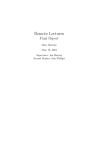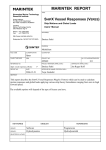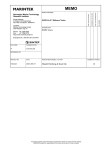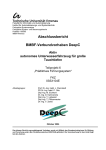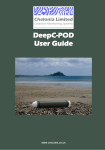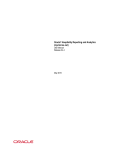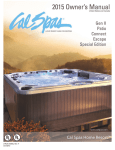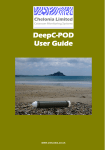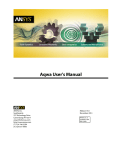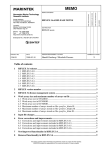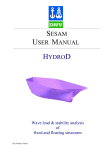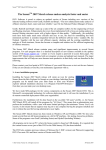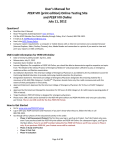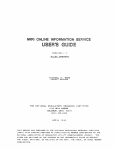Download DeepC User Manual
Transcript
SESAM USER MANUAL DeepC Deep water coupled floater motion analysis DET NORSKE VERITAS SESAM User Manual DeepC Deep water floater motion analysis December 1, 2010 Valid from program version 4.5 Developed by Det Norske Veritas and Marintek Developed and marketed by DET NORSKE VERITAS DNV Software Report No.: 00-0000 / Revision December 1, 2010 Copyright © 2010 Det Norske Veritas All rights reserved. No part of this book may be reproduced, in any form or by any means, without permission in writing from the publisher. Published by: Det Norske Veritas Veritasveien 1 N-1322 Høvik Norway Telephone: Facsimile: E-mail, sales: E-mail, support: Website: +47 67 57 99 00 +47 67 57 72 72 [email protected] [email protected] www.dnvsoftware.com If any person suffers loss or damage which is proved to have been caused by any negligent act or omission of Det Norske Veritas, then Det Norske Veritas shall pay compensation to such person for his proved direct loss or damage. However, the compensation shall not exceed an amount equal to ten times the fee charged for the service in question, provided that the maximum compensation shall never exceed USD 2 millions. In this provision “Det Norske Veritas” shall mean the Foundation Det Norske Veritas as well as all its subsidiaries, directors, officers, employees, agents and any other acting on behalf of Det Norske Veritas. Table of Contents 1 INTRODUCTION ............................................................................................................1-1 1.1 DeepC — Deep Water Coupled Vessel Motion Analysis ............................................................... 1-1 1.2 DeepC in the SESAM System ......................................................................................................... 1-1 1.3 How to read the Manual................................................................................................................... 1-2 1.4 Acronyms frequently used in the Manual........................................................................................ 1-2 1.5 Status List ........................................................................................................................................ 1-2 2 APPLICATION FRAMEWORK....................................................................................2-1 2.1 GUI Configuration........................................................................................................................... 2-1 2.2 New Workspace............................................................................................................................... 2-1 2.3 Application Window........................................................................................................................ 2-3 2.4 Data Organization ............................................................................................................................ 2-4 2.5 Context Sensitive Actions................................................................................................................ 2-5 2.6 Graphical Interaction ....................................................................................................................... 2-6 2.7 Selection........................................................................................................................................... 2-7 2.7.1 Apply Property to Selection .............................................................................................. 2-8 2.8 Named set ........................................................................................................................................ 2-9 2.9 Tooltips .......................................................................................................................................... 2-11 2.10 Reporting ....................................................................................................................................... 2-12 2.11 Copy/Paste ..................................................................................................................................... 2-13 2.12 Copy Transform............................................................................................................................. 2-14 2.13 Color Code Property ...................................................................................................................... 2-15 2.14 View Options ................................................................................................................................. 2-16 2.15 Units............................................................................................................................................... 2-22 2.16 Scripting......................................................................................................................................... 2-24 2.17 Save Clean JS................................................................................................................................. 2-26 2.18 Batch .............................................................................................................................................. 2-27 2.19 Graph Controls............................................................................................................................... 2-28 2.20 Grid Controls ................................................................................................................................. 2-30 2.21 Save/Print Graphics ....................................................................................................................... 2-31 2.22 Tolerances ...................................................................................................................................... 2-31 2.23 Undo/Redo ..................................................................................................................................... 2-32 3 FEATURES OF DEEPC.................................................................................................. 3-1 3.1 Modelling......................................................................................................................................... 3-1 3.1.1 Vessels............................................................................................................................... 3-1 3.1.2 Mooring and Risers ........................................................................................................... 3-2 3.1.3 Environment ...................................................................................................................... 3-2 3.1.4 Analysis Control and Execution........................................................................................ 3-3 3.1.5 Fatigue ............................................................................................................................... 3-3 3.1.6 Combined Loading ............................................................................................................ 3-4 3.2 Post Processing ................................................................................................................................ 3-5 3.2.1 Static Analysis Results ...................................................................................................... 3-5 3.2.2 Dynamic Results................................................................................................................ 3-7 3.2.3 Fatigue Results ................................................................................................................ 3-11 3.2.4 Combined Loading Results ............................................................................................. 3-12 4 USER’S GUIDE TO DEEPC .......................................................................................... 4-1 4.1 Modelling Concepts ......................................................................................................................... 4-1 4.2 The Modelling Loop ........................................................................................................................ 4-2 4.3 Potential Theory Calculations in HydroD/Wadam .......................................................................... 4-2 4.3.1 Mass Modelling for HydroD ............................................................................................. 4-3 4.3.2 Morison Model in HydroD................................................................................................ 4-3 4.4 Modelling Overview in DeepC........................................................................................................ 4-4 4.5 Dummy Buoyancy Compensation Force ......................................................................................... 4-5 4.6 Dummy-Line in Vessel Origin......................................................................................................... 4-6 4.7 Typical DeepC Workflow................................................................................................................ 4-6 4.7.1 Rules .................................................................................................................................. 4-6 4.7.2 Environment Modelling..................................................................................................... 4-6 4.7.3 Vessels Modelling ............................................................................................................. 4-7 4.7.4 Boundary Conditions......................................................................................................... 4-7 4.7.5 Lines .................................................................................................................................. 4-7 4.7.6 Analysis ............................................................................................................................. 4-8 4.7.7 4.7.8 4.7.9 Fatigue ............................................................................................................................... 4-9 Combined Loading ............................................................................................................ 4-9 View Results...................................................................................................................... 4-9 4.8 Static Equilibrium ............................................................................................................................ 4-9 4.9 Files used by DeepC ...................................................................................................................... 4-10 4.10 Environment Data Organization .................................................................................................... 4-10 4.11 Environment Data Types ............................................................................................................... 4-11 4.11.1 NPD Wind Spectrum....................................................................................................... 4-11 4.11.2 API Wind Spectrum ........................................................................................................ 4-12 4.11.3 Davenport Wind Spectrum.............................................................................................. 4-13 4.11.4 Wind Profile .................................................................................................................... 4-14 4.11.5 Direction.......................................................................................................................... 4-15 4.11.6 Seabed Property............................................................................................................... 4-16 4.11.7 Jonswap 3 Parameter ....................................................................................................... 4-17 4.11.8 Jonswap 5 Parameter ....................................................................................................... 4-19 4.11.9 Pierson-Moskovitz........................................................................................................... 4-20 4.11.10 Bretschneider (2 Parameter Pierson-Moskovitz) ............................................................ 4-21 4.11.11 Torsethaugen (Double peak Jonswap spectrum with 2 parameters) ............................... 4-22 4.11.12 User Defined Wave Spectrum......................................................................................... 4-23 4.11.13 Regular Wave .................................................................................................................. 4-24 4.11.14 Spreading Function.......................................................................................................... 4-25 4.11.15 Current Profile................................................................................................................. 4-26 4.11.16 Location........................................................................................................................... 4-27 4.11.17 Scatter Diagram............................................................................................................... 4-31 4.11.18 Scatter Dicretization ........................................................................................................ 4-32 4.11.19 Multiple Wave Spectrums ............................................................................................... 4-36 4.11.20 Multiple Irregular Time Conditions ................................................................................ 4-38 4.11.21 Multiple Regular Waves.................................................................................................. 4-40 4.11.22 Multiple Regular Time Conditions.................................................................................. 4-42 4.11.23 (Single) Irregular Time Condition................................................................................... 4-43 4.11.24 Regular Time Condition.................................................................................................. 4-47 4.12 Structure Properties Data Organization ......................................................................................... 4-48 4.13 Structure Properties Data Types .................................................................................................... 4-49 4.13.1 Cd Buoy........................................................................................................................... 4-49 4.13.2 Cd Segment ..................................................................................................................... 4-51 4.13.3 External Wrapping .......................................................................................................... 4-53 4.13.4 Marine Growth ................................................................................................................ 4-55 4.13.5 Linear Isotropic Material................................................................................................. 4-56 4.13.6 Mesh Density................................................................................................................... 4-57 4.13.7 Mesh Number of Elements.............................................................................................. 4-58 4.13.8 Section Axi-Symmetric ................................................................................................... 4-59 4.13.9 Section Axi-Symmetric Non Linear................................................................................ 4-60 4.13.10 Section Pipe..................................................................................................................... 4-68 4.13.11 Section End Cone ............................................................................................................ 4-69 4.13.12 Section Cone.................................................................................................................... 4-70 4.13.13 4.13.14 4.13.15 4.13.16 4.13.17 4.13.18 4.13.19 4.13.20 4.13.21 4.13.22 Internal Fluid ................................................................................................................... 4-72 Component Buoy............................................................................................................. 4-73 Rotation Hinge................................................................................................................. 4-74 Pipe in Pipe Contact ........................................................................................................ 4-75 Stress Concentration Factor............................................................................................. 4-77 SN-Curve......................................................................................................................... 4-78 Section Stress Parameters................................................................................................ 4-80 Material Combined Loading............................................................................................ 4-81 Pipe Combined Loading .................................................................................................. 4-82 Fluid Combined Loading................................................................................................. 4-83 4.14 Vessel Data Organization .............................................................................................................. 4-85 4.15 Vessel Data Types.......................................................................................................................... 4-85 4.15.1 New Vessel...................................................................................................................... 4-85 4.15.2 Read Vessel Data............................................................................................................. 4-86 4.15.3 Read Vessel Geometry .................................................................................................... 4-87 4.15.4 Vessel Data...................................................................................................................... 4-88 4.15.5 Vessel Mass ..................................................................................................................... 4-89 4.15.6 Artificial Stiffness ........................................................................................................... 4-91 4.15.7 Hydrostatic Restoring...................................................................................................... 4-93 4.15.8 Linear Current ................................................................................................................. 4-94 4.15.9 Quadratic Current ............................................................................................................ 4-96 4.15.10 Wind Force ...................................................................................................................... 4-97 4.15.11 Retardation Functions...................................................................................................... 4-99 4.15.12 Linear Damping............................................................................................................. 4-101 4.15.13 Quadratic Damping ....................................................................................................... 4-102 4.15.14 Coupled Vessel Fairleads .............................................................................................. 4-104 4.15.15 Uncoupled Vessel Fairleads .......................................................................................... 4-105 4.15.16 RAO Functions.............................................................................................................. 4-109 4.15.17 Viscous Force (Morison Elements) ............................................................................... 4-110 4.15.18 Specified Force.............................................................................................................. 4-113 4.15.19 Quadratic Transfer Functions ........................................................................................ 4-115 4.16 Structure Data Organization ........................................................................................................ 4-116 4.17 Structure Data Types.................................................................................................................... 4-117 4.17.1 Line................................................................................................................................ 4-117 4.17.2 Pipe in Pipe.................................................................................................................... 4-119 4.17.3 Stress Joint..................................................................................................................... 4-120 4.17.4 Stress Free Coordinates ................................................................................................. 4-122 4.17.5 Edit Fatigue Properties .................................................................................................. 4-124 4.17.6 Edit Combined Loading Properties ............................................................................... 4-125 4.17.7 Ball Joint........................................................................................................................ 4-126 4.17.8 Flex Joint ....................................................................................................................... 4-127 4.17.9 Buoy .............................................................................................................................. 4-128 4.17.10 Support Point ................................................................................................................. 4-129 4.18 Analysis Data Organization ......................................................................................................... 4-131 4.19 Analysis Data Types .................................................................................................................... 4-132 4.19.1 4.19.2 4.19.3 4.19.4 4.19.5 4.19.6 4.19.7 4.19.8 4.19.9 4.19.10 4.19.11 4.19.12 4.19.13 New Analysis ................................................................................................................ 4-132 Response Storage .......................................................................................................... 4-135 Static Analysis Options ................................................................................................. 4-141 Dynamic Analysis Options............................................................................................ 4-146 Multiple Analysis .......................................................................................................... 4-155 Generate Multiple Input Files (Export) ......................................................................... 4-157 Execute Multiple Analysis (Execute Analysis)............................................................. 4-158 Read Static Results........................................................................................................ 4-160 Read Dynamic Results .................................................................................................. 4-161 Read Vessel Results ...................................................................................................... 4-162 Read All Results............................................................................................................ 4-163 View Static Configurations ........................................................................................... 4-164 Start Xtract .................................................................................................................... 4-166 4.20 Capacity Check Data Organization.............................................................................................. 4-167 4.21 Fatigue Analysis .......................................................................................................................... 4-167 4.21.1 New Fatigue Analysis ................................................................................................... 4-167 4.21.2 Run Fatigue Analysis .................................................................................................... 4-169 4.21.3 Show Fatigue Listing File ............................................................................................. 4-171 4.21.4 Fatigue Contour Plot ..................................................................................................... 4-171 4.21.5 Edit Contour Color Palette ............................................................................................ 4-173 4.22 Combined Loading Analysis ....................................................................................................... 4-174 4.22.1 New Combined Loading Analysis ................................................................................ 4-174 4.22.2 Multiple Combined Loading Analysis .......................................................................... 4-177 4.22.3 Run Combined Loading Analysis ................................................................................. 4-179 4.22.4 Show Combined Loading Listing File .......................................................................... 4-180 4.22.5 Combined Loading Contour Plot .................................................................................. 4-181 4.23 Results Data Organization ........................................................................................................... 4-183 4.24 Results Data Types ...................................................................................................................... 4-184 4.24.1 Display Probability Distributions.................................................................................. 4-184 4.24.2 Weibull Graph ............................................................................................................... 4-185 4.24.3 Display Graph................................................................................................................ 4-186 4.24.4 Parametric Graph........................................................................................................... 4-186 4.24.5 Compute Spectrum ........................................................................................................ 4-187 4.24.6 Low Pass Filter.............................................................................................................. 4-188 4.24.7 Compute Probability Distribution ................................................................................. 4-189 4.24.8 Range Max/Min............................................................................................................. 4-190 4.24.9 Range Mean/Stdv .......................................................................................................... 4-191 4.24.10 Range Statistics ............................................................................................................. 4-192 4.24.11 Select Result Coordinate ............................................................................................... 4-193 4.24.12 Select Result Component .............................................................................................. 4-193 4.24.13 Plot Fatigue Life............................................................................................................ 4-194 4.24.14 Plot Utilization Factor ................................................................................................... 4-194 5 COMMAND DESCRIPTION ......................................................................................... 5-1 REFERENCES.......................................................................................................... References-1 SESAM Program version 4.5 DeepC 01-DEC-2010 1 INTRODUCTION 1.1 DeepC — Deep Water Coupled Vessel Motion Analysis 1-1 DeepC is an interactive program used to model floating configurations attached to the seabed with mooring lines, tension legs, risers etc. It employes the Marintek developed programs Simo and Riflex to perform the non-linear time domain finite element simulations. The results of the analysis can be viewed within the DeepC environment. The intuitive and modern GUI supports rapid model and analysis set-up and efficient post-processing. DeepC uses input from HydroD/Wadam and reads all necessary hydrodynamic results from the SESAM Interface File (SIF). Additional vessel data such as current, wind, viscous damping coefficients etc is specified directly from the DeepC GUI. DeepC modelling features include complete environment description of wind, waves and current. Complex mooring and riser systems are efficiently modelled and displayed by the high performance 3D graphics. Post-processing capabilities include 3D contour plots of the static configuration and forces/moments on the mooring lines/risers, 3D contour plot of fatigue damage along risers and a number of 2D plots and statistical results. In addition 3D animations of the dynamic time domain results are produced by DeepC and can be viewed in Sesam Xtract. All user interactions are logged to a journal file based on the JScript scripting language, and can be used to re-create the model. The journal file may also be edited and used as input to a new session. The journal command file provides full unit support and conversion between units. 1.2 DeepC in the SESAM System DeepC is an integrated part of the Sesam system. Prior to running DeepC the geometry of the large volume floaters must be modelled. Applications like Prefem and Sesam Patran-Pre can be used. These models must be run through HydroD/Wadam to calculate frequency domain added mass, potential damping and excitation forces, which is input to DeepC. Once HydroD has been run, DeepC takes full control of the analysis. All remaining modelling and post processing is done within the DeepC environment. Online Documentation DeepC 1-2 SESAM 01-DEC-2010 Program version 4.5 DeepC comes with an HTML based on-line help system. Its purpose is to provide easy access to all relevant documentation, including this manual. In addition it contains a hyperlinked detailed documentation of all available commands in the journalling system (see Chapter 5). Since the online documentation is HTML based, you can browse all the information using the browser of your own preference. 1.3 How to read the Manual • Read Chapter 1 INTRODUCTION to obtain a brief overview of DeepC. • Read Chapter 2 APPLICATION FRAMEWORK to learn about the graphical user interface and the generic tools that are employed in DeepC and the other Sesam programs. • Read Chapter 3 FEATURES OF DEEPC to find out what you can do with DeepC. • Chapter 4 USER’S GUIDE TO DEEPC gives an explanation of how to model in DeepC. This chapter includes a description of all the objects and how to model them. • Chapter 5 COMMAND DESCRIPTION contains information about how to retrieve the command descriptions. 1.4 RMB LMB GUI DOF MWL TTR 1.5 Acronyms frequently used in the Manual Right mouse button Left mouse button Graphical user interface Degree of freedom Mean water line Top tensioned riser Status List Updated status lists are available through the SESAM download system. The DeepC status list can be accessed from the DNV Software home page: http://www.dnv.com/software. SESAM Program version 4.5 2 DeepC 01-DEC-2010 2-1 APPLICATION FRAMEWORK This chapter provides an insight into the generic application independent tools that are employed in DeepC (and other Sesam programs). 2.1 GUI Configuration When DeepC is started the following window appears: Here the user can select the tools that are to be used in the DeepC session. The GUI will then be configured such that only those folders, tool buttons etc. that are relevant for the selected analysis type are shown. 2.2 New Workspace Before one can start modelling one has to open up a new workspace. The relevant action is reached from the "File"->"New Workspace" menu or from the toolbar button: DeepC 2-2 SESAM 01-DEC-2010 Program version 4.5 The dialog looks like: Here you specify the workspace name and location. In addition you specify the database units (i.e. the units in which your data are stored). One should note that this is the only time that the database units can be specified. In other words, database units may not be changed at a later stage. A command inpufile to be read once the workspace is created may optionally be specified. SESAM Program version 4.5 2.3 DeepC 01-DEC-2010 2-3 Application Window The application window contains six different areas: 1 Menu area - Where users can access the menu actions with the mouse button or through pressing the Alt key followed by the relevant underlined shortcut letters. Pressing Alt+f+n in sequence will for instance activate the new workspace dialog. Note that the relevant tooltip hint for the selected menu item appears in the status bar. 2 Toolbar area - By pressing the left mouse button on a toolbar entry, the user has direct access to different actions. When moving the mouse cursor over a toolbar entry, the relevant tooltip will pop up in the status bar. Note that many of the toolbar entries are of pulldown type. This means that each button contains many entries. Change to a different entry by pressing the arrow to the right of the toolbar. Note that you have to press a button after it has been selected in the pull down list. 3 Browser area - Where users can access the objects loaded and generated. 4 3D window area - Where objects are visualized. Right click objects in the 3D window to access relevant actions on the objects. DeepC 2-4 SESAM 01-DEC-2010 Program version 4.5 5 Tabs area - Contains three different tabs for program messages (such as warnings, errors and information messages), command line arguments (scripting commands) and visual clipboard (extraction of coordinates, distances etc). 6 Status bar area - Where tooltips appear and the application posts relevant messages of the ongoing processes. 2.4 Data Organization Data generated by and read into DeepC are stored in a tree like hierarchy. The object structure can be viewed and accessed in the browser: 2.1 8 main folders exists: 1 Analysis: Execution parameters for the time domain simulations 2 Environment: Data related to wind, waves, current etc 3 Capacity: Fatigue and combined loading analyses 4 Results: Time series, line plots, response spectra, envelopes etc 5 Structure: Geometric modelling entities like lines, buoys, stress joints, support points etc 6 Structure properties: Common properties shared by many structural concepts such as cross sections, materials, drag coefficients etc 7 Utilities: Guiding geometry, transformations, sets etc 8 Vessels: Large floating bodies SESAM Program version 4.5 2.5 DeepC 01-DEC-2010 2-5 Context Sensitive Actions Very often the most convenient and easiest way of reaching an action is to right click the relevant object. This activates the menu belonging to the selected object/objects. If you for instance right click a line, you get access to all relevant actions and properties of the selected line: 2.2 In order to create new objects, one may right click the relevant parent folder to get access to the definition dialog: DeepC 2-6 SESAM 01-DEC-2010 Similar menus can be reached by right clicking the objects in the 3D window: 2.6 Graphical Interaction RMB and LMB are abbreviations for right and left mouse buttons. The following shortcut keys are always available: • Pan (move the visible image) in the 3D window by pressing Ctrl+RMB • Zoom by pressing Shift+RMB • Zoom rubberband by pressing Ctrl+Shift+RMB • Rotate by pressing Alt+RMB In addition on the toolbar menu there are a number of graphical interaction buttons: When toggled, rotate the visible image with the RMB When toggled, zoom the visible image in/out with the RMB When toggled, pan the visible image with the RMB Program version 4.5 SESAM Program version 4.5 DeepC 01-DEC-2010 2-7 When toggled, the clipping plane closest to the viewer can be moved by pressing the RMB and dragging the cursor up/down. This will enable the user to see inside cuts of the models: Press this button and do rubberband zoom with the RMB. Zoom entire visible image inside the window. When toggled, the model will continuously rotate When pressed all graphical objects will redraw themselves Rotate the model such that you view it from point [positive x, negative y, positive z] and zoom all. Rotate the model such that you view it from the x-axis and zoom all. Rotate the model such that you view it from the y-axis and zoom all. Rotate the model such that you view it from the z-axis and zoom all. 2.7 Selection The selection toolbar looks as follows: The buttons have the following usage: This button must always be toggled when a selection shall be made. If this button is not toggled, you will not be able to make a selection. When this button is toggled, single objects can be selected in the 3D window by pointing at them and pressing LMB. A rubberband selection is made by pressing LMB outside all objects in the 3D window, keeping LMB pressed, and releasing LMB when the rubberband encloses the relevant objects. A selection is continued by keeping Shift pressed. Press this button to select all objects enclosed by a polygon. The points along the polygon are defined by pressing LMB on objects in the 3D window. The polygon is ended by pressing left mouse button on top of the start point. By selecting entry on this pulldown button you specify whether all objects completely enclosed by a polygon/rubberband or all objects intersected by a polygon/rubberband shall be selected. This button is relevant when you either do a polygon or rubberband selection. DeepC 2-8 SESAM 01-DEC-2010 Program version 4.5 If this button is pressed, you will be able to select guiding geometry like guide points and guide planes. When defining geometry (like lines and support points) this button must be selected if you want to click on guide points in the 3D window. When this button is pressed, you will be able to select lines (risers, mooring lines etc) in the 3D window. Selecting segments instead of whole lines requires that this button is pressed. Pipe in pipe objects can be selected when this button is pressed. Buoys, ball joints and flex joints can be selected when this button is pressed. Support points can be selected when this button is pressed. Vessel geometry can be selected when this button is pressed. 2.7.1 Apply Property to Selection When you right click a property (like sections, materials, Morison coefficients etc) you get access to the "Apply … to selection" action: All objects (of relevant type) that have been selected (either in the 3D window or in the browser) will be assigned the property. SESAM Program version 4.5 DeepC 01-DEC-2010 2-9 An example use would be to first select two segments in the 3D window: Subsequently a property (in this case a section) is right clicked and Apply property to selection is chosen: The two segments are now using the selected section. 2.8 Named set From the “Utilities->Sets” menu the “New Set” command can be reached: DeepC 2-10 SESAM 01-DEC-2010 Program version 4.5 In the Named Set dialog you can add the selected objects in the graphics window to a new or existing set, and you can remove the selection from an excisting set: You can also reach the Named Set dialog by right clicking on a selection in the graphics window: SESAM Program version 4.5 DeepC 01-DEC-2010 2-11 By right clicking on a Set you can open the move dialog: There are several advantages to working with sets. By selecting a set in the browser, all the objects included in the set will be selected and highlighted in the 3D graphical view. Use the set to display your model, apply properties, moving etc. The move dialog lets you do a number of remodelling operations. Note that it is not allowed to include vessels in a set. 2.9 Tooltips Many of the dialogs are equipped with tooltips that pop up when the user positions the mouse cursor over them. There are two main types: Provides specific information related to a single control in the dialog. Provides general information of the work process/purpose of a dialog. Many of the tooltips provide vital information to the modeling process. DeepC 2-12 2.10 SESAM 01-DEC-2010 Program version 4.5 Reporting From the "File" menu the save report dialog can be reached: It looks as follows: Here you select the type of data that you want to report on, whether to report all data or just the ones currently selected and the report type (XML or HTML). By pressing "View" after a report has been saved, the report will pop up in the relevant (associated) program. The report contains detailed listings of the entire content of all data reported on, and is an essential tool (in addition to the 3D graphics) when documenting the model. SESAM Program version 4.5 2.11 DeepC 01-DEC-2010 2-13 Copy/Paste Copy/paste can be done on most of the objects in DeepC. When generating similar but not perfectly equal objects, copying an existing object and using this as a start point for the new object is often a very attractive option. The copy/paste action is performed in the following manner: • Select the objects that you want to copy in the browser • Right click the selection and choose copy: • Right click the parent folder and choose paste: DeepC 2-14 2.12 SESAM 01-DEC-2010 Program version 4.5 Copy Transform On lines (risers, mooring lines etc) and guiding geometry one may perform the copy transform operation. The dialog is reached from the Edit->Copy with transfrom… menu or the toolbar button: Five different translation methods are available: The dialog contains figures and descriptions of the different transformation types. One should note that if the length of a line is changed in the copy operation, the copied segment definitions may not make sense. Copy by translation and copy by rotation gives the option of performing multiple copy operations in one go: When multiple copies are made in one go, the logic works such that the n’th copy becomes the starting point for the n’th+1 copy. SESAM Program version 4.5 2.13 DeepC 01-DEC-2010 2-15 Color Code Property When right clicking a property you get access to the "Color Code Property" action (several properties may be selected): This results in objects using the selected properties being visualized with different colors: "Color Code Property" is among other things a useful tool for visualizing what kind of properties that are in use. DeepC 2-16 2.14 SESAM 01-DEC-2010 View Options From the view menu you can reach the view options dialog: It looks as follows: Program version 4.5 SESAM Program version 4.5 DeepC 01-DEC-2010 2-17 General settings are specified in the first tab: Double click entries in the left most column of the list to change their value. One should note the toggle button "Rotate around closest object": DeepC 2-18 SESAM 01-DEC-2010 Program version 4.5 With potentially large water depths the total span of your model (including vessels and lines) can be substantial. When rotating the image in the 3D window, you usually rotate around the center of the model. This can be inconvenient if you have zoomed in on the vessel (or other details). By toggling "Rotate around closest object" you will instead rotate around the object that is under the cursor when you start the rotating. action. The second tab contains settings on the different object types: This page is essentially a tree view of all the different object types that can be visualized. Click on the eyes in the tree to set the object types visible/invisible. Double click the properties (like color and transparency) to change their value. SESAM Program version 4.5 DeepC 01-DEC-2010 2-19 One item here that may seem a little mysterious is the Working Set, Inactive folder: Working Set, Inactive is related to the visible model object set that you get access to when you right click an object in the 3D window: Using these commands you can add or remove objects from the visible model object set. All objects whose eye is open in the tree and that are part of the visible model object set, will be visualized with settings according to the their object type in the tree structure. Objects that are not part of the visible model object set (but whose eye is open in the tree) are part of "Working Set, Inactive". These objects are visualized with the settings of "Working Set, Inactive" (by default invisible). "Hide Interaction" refers to whether the objects shall be drawn or not while you are doing things like zoom, pan and rotate. With large models these operations may become slow if everything shall be redrawn. "Line Draw Mode" may be specified to draw the risers etc using their center line only (as opposed to with the actual cross section). Again this option is useful to speed up drawing of large models. DeepC 2-20 SESAM 01-DEC-2010 Program version 4.5 On the bottom of the settings tab you have the options to store the current settings in the registry: Use "Save As" to store the current settings under a new name, "Delete" to remove the current settings from the registry and "Restore defaults" to restore the program original settings. The next tab is called "Mouse": SESAM Program version 4.5 DeepC 01-DEC-2010 2-21 The two main lists on this tab are connected to cursor tooltips that pop up when you move the mouse cursor over objects in the 3D window: Select items in the left list and press "Add" to make the entry pop up as part of a tooltip. Conversely, select an item in the right list and press "Remove" to remove the entry from the tooltip. On the next tab "Model" you find two sections: DeepC 2-22 SESAM 01-DEC-2010 Program version 4.5 The "Beam presentation" section is used to specify how you want to visualize your lines (risers, mooring lines etc). Wireframe type visualization is typically used to speed up visualization of large models. "Color code settings" are used to specify colors and settings for the "Color Code Property" action Section 2.13. Most of the settings on the last tab "Annotation/Diagrams" are not relevant for DeepC. 2.15 Units All data can be input with a unit specification: Database units (the units in which the data are stored) can either be changed from the default setting when a new project is established, or changed by the FIRST script command. The database units cannot be changed later on. One should note that due to some restrictions on units in Riflex and Simo, database units should always be specified to length unit m, and force unit N or kN in DeepC! Default input units (the units that are assumed when no explicit unit is specified by the user in the input) can be set at any time. The relevant dialog is accessed through the “Edit” menu: SESAM Program version 4.5 A dialog that looks as follows pops up: DeepC 01-DEC-2010 2-23 DeepC 2-24 SESAM 01-DEC-2010 Program version 4.5 Press the "Details" button to expand the table to see all units: Here you specify the desired unit, the display format (fixed, scientific or general) and the display precision. 2.16 Scripting All user input automatically generate the corresponding scripting commands. When a workspace is saved, the scripting file is saved together with the workspace as <workspace_name>.js. Users may choose to give their input solely as scripting. When new versions of DeepC are installed, existing projects must be reloaded using the relevant script file. The scripting window gives the user a list of available commands on given objects (press Esc to remove it): SESAM Program version 4.5 DeepC 01-DEC-2010 2-25 Instead of typing the function name, you can select a function from the list and press enter. The scripting window also shows the argument list of the selected function: Since functions may be overloaded (several versions of the same function exist but with different argument lists) you can press LMB on the green arrows to reach the different overloads and their argument list. The scripting language (Jscript) has support for many advanced options like loops, user defined functions, if statements etc. Further information may be found on http://msdn.microsoft.com/. Search for Jscript. A couple of examples look like: One should however note that this type of commands cannot be written directly into the command line window in DeepC (because this window interprets one line at a time, and does not understand multi-line com- DeepC 2-26 SESAM 01-DEC-2010 Program version 4.5 mands like the loop statement). Instead the user will either have to write all commands in a scripting file (*.js file) and load this file into DeepC: Alternatively one may write the connected commands (like the two for loop lines) in an editor (like Notepad), and then copy and paste them into the command line window in DeepC (press Ctrl+v to paste). Also note that it is possible to zoom (Shift+RMB) and pan (Ctrl+RMB) in all edit windows (including the scripting and messages windows). 2.17 Save Clean JS From the “File” menu the “Save Clean JS” command can be reached: SESAM Program version 4.5 DeepC 01-DEC-2010 2-27 This will produce a scripting file containing all the objecs in your workspace. 2.18 Batch DeepC can be run in batch from the command line (with a scripting file). Write “DeepC /?” (alternatively the full path to DeepC if DeepC is not included in the environment variable “PATH”) in a command window to see how the command arguments should be given: DeepC 2-28 2.19 SESAM 01-DEC-2010 Program version 4.5 Graph Controls Many of the dialogs and postprocessing tools utilize a graph control. By right clicking inside a graph control one gets access to the graph control actions: The actions here include: • Zoom All: Make entire graph fit within the graph window • Copy Bitmap/Metafile: Copy the graph to the clipboard and paste it into applications like Microsoft Word and Excel for reporting • Print: Make a hardcopy of the graph SESAM Program version 4.5 DeepC 01-DEC-2010 Setting: This action makes the following dialog appear: On the first tab headers, labels and their look is specified. The second tab contains axis specifications: 2-29 DeepC 2-30 SESAM 01-DEC-2010 Program version 4.5 — Specify the type of axis (linear, ln, log10, log10(log10)) — Specify manual x/y axis end points (limit) — Specify whether to show grid lines inside the graph window — Axis color — Manually specify where the axis numbering and ticks shall occure The last two tabs "Lines" and "Settings" are used to specify line types, colors, point sizes etc. 2.20 Grid Controls The grid controls are used in many dialogs: Position the mouse cursor over the first row to see useful hints of what is defined in each column. Data can be copied from Microsoft Excel and pasted into grid controls. This is done by copying the entries in Excel, positioning the cursor in the relevant upper left cell and pressing "Ctrl+V". Multiple rows are selected by dragging the mouse cursor along the first column, keeping left mouse button pressed: To copy multiple entries from a grid control, select entire rows (as described above) and press "Ctrl+C" to move the cells onto the clipboard. Add more rows in grid controls by positioning the cursor in a cell in the bottom row and press the down arrow. Some grids also permit adding more columns. This is done by positioning the cursor in a cell in the right most column and pressing the right arrow. SESAM Program version 4.5 DeepC 01-DEC-2010 2-31 Resize columns widths by positioning the mouse cursor over a column division line and pressing LMB: 2.21 Save/Print Graphics On the file menu one finds the "Print Graphics" and "Save Graphics As" commands: These commands are used to print or store the 3D window in one of the following formats: 2.22 Tolerances When defining 3D geometry, objects are automatically connected when their coordinates match. This means that if one line ends at a given coordinate and another line starts from this same coordinate, these two lines will be connected. Similarly, a support point is connected to a line if the line ends/starts in the same DeepC 2-32 SESAM 01-DEC-2010 Program version 4.5 point as the support is defined in. To ensure that objects are connected although their coordinates don’t match perfectly (but are very close), one has to specify tolerant modeling. The relevant action is reached from the "Edit" menu: The dialog looks like: Specify that you want to use tolerant modeling and define a suitable point tolerance. When the distance between two points is smaller than the point tolerance, they are considered equal. 2.23 Undo/Redo Each time a script command sequence is performed in the application, either by typing the commands directly into the scripting window, or as a result of other operations like Apply/OK in dialogs, a new undo/ SESAM Program version 4.5 DeepC 01-DEC-2010 2-33 redo mark is created. By selecting "Undo …" or "Redo …" from the Edit menu, the user may step back and forth in the undo/redo history. A Undo/Redo dialog may be opened by selecting "Undo/Redo Dialog": The dialog looks like: Press the Undo and Redo buttons to step through the command history. When a workspace is saved, the Undo/Redo history will be deleted. DeepC 2-34 SESAM 01-DEC-2010 Program version 4.5 SESAM Program version 4.5 3 DeepC 01-DEC-2010 3-1 FEATURES OF DEEPC DeepC performs (through the Marintek programs Simo and Riflex) a non linear large deflection time domain analysis of the motion of a floating system. The lines (tension legs, mooring lines, risers etc) may be arranged in any arbitrary configuration including branches, vessel to vessel lines etc. 3.1 Modelling 3.1.1 Vessels Any number of vessels may be modelled and employed in the analysis (multi-body vessel analysis with vessel motion dependent on the lines, requires the multi-body extension of Simo). Vessel modelling can include: • Body mass, centre of gravity and centre of buoyancy • Frequency domain floater characteristics read from a G1.SIF file (generated by HydroD/Wadam): • Response amplitude operator • 1st and 2nd order excitation forces • Added mass • Potential damping • Hydrostatic restoring forces • Linear and quadratic lumped vessel current coefficients • Linear and quadratic lumped vessel damping coefficients • Lumped vessel wind force coefficients DeepC 3-2 SESAM 01-DEC-2010 Program version 4.5 • Artificial vessel stiffness • Additional viscous force elements • Specified point forces • Calculation of retardation functions 3.1.2 Mooring and Risers Slender structure modelling includes: • Segmented lines to represent mooring, risers, tension legs, etc (any number of segments) • Stress joints (lines with piecewise linearly varying tubular cross section) • Ball joints • Buoys • Flex joints (ball joint and hinges with specified rotational stiffness) • Pipe in pipe contact effects where each of the pipes is defined as a single line • Definition of structure properties (sections, material, hydrodynamic coefficients, internal fluid, mesh densities etc) • Definition of support conditions (boundary conditions for riser/mooring lines on the vessel, seabed etc) 3.1.3 Environment Environment modelling includes: • Current and wind profiles • Wave and wind spectra • Seafloor properties (stiffness, friction) • Spreading functions • Locations (site specific data such as water depth, gravity, water density, seabed etc) • Regular time conditions including current • Irregular time conditions including wind data, wind generated wave data, swell and current • Scatter diagrams • Scatter discretizations SESAM Program version 4.5 3.1.4 DeepC 01-DEC-2010 3-3 Analysis Control and Execution Each regular or irregular time condition (i.e. environment specification) corresponds to one time domain analysis. A number of such time domain analysis may be defined (for instance one for every bin in a scatter discretization). All the analysis can then be executed in batch from the DeepC GUI. Each time domain analysis include definitions of: • How to calculate the vessel(s) motion (from pre-generated time series, RAO-functions or from a coupled vessel and lines analysis) • Response storage parameters (what results to store from the time domain simulation) • Static simulation parameters (load steps, sequence, accuracy etc) • Dynamic simulation parameters (duration, time step, solution method, load calculation methods etc) 3.1.5 Fatigue For irregular time condition analyses, DeepC can perform fatigue calculations by rainflow counting and Miner-Palmgren summation. DeepC 3-4 3.1.6 SESAM 01-DEC-2010 Program version 4.5 Combined Loading Based on regular or irregular time domain riser analysis, combined loading capacity analysis may be performed. Available codes are DNV OS-F201 and ISO 13628-7. SESAM Program version 4.5 3.2 Post Processing 3.2.1 Static Analysis Results DeepC 01-DEC-2010 3-5 All the load steps of the static analysis can be viewed as contour plots on the deformed structure in the 3D DeepC 3-6 window: SESAM 01-DEC-2010 Program version 4.5 SESAM Program version 4.5 DeepC 01-DEC-2010 In addition one can view 2D graphs of the following results: • Axial force • Axial elongation • Bending moment My • Bending moment Mz • Shear force Sy • Shear force Sz • Torsional moment • Torsional deformation • Curvature Cy • Curvature Cz • X-displacement • Y-displacement • Z-displacement 3.2.2 Dynamic Results Dynamic results include: 3-7 DeepC 3-8 SESAM 01-DEC-2010 Program version 4.5 • 3D animations of vessels and lines displacement with contour color of forces or bending moments on the lines. These are displayed in Sesam Xtract: • 2D plots at element ends of the following time series: — Effective tension: — Bending moment about local y- and z-axis — Resulting bending moment SESAM Program version 4.5 DeepC 01-DEC-2010 — Decomposed line end forces in global X, Y and Z-direction — Nodal displacement in global X, Y and Z-direction — Element curvature • Cumulative distributions of all types of time series: • Cumulative distribution function on Weibull paper of all types of time series: 3-9 DeepC 3-10 SESAM 01-DEC-2010 Program version 4.5 • High and low frequency filtering of all types of time series: • Range curves of effective tension showing max/min/mean and standard deviation along the lines • Energy spectra of all types of time series: SESAM Program version 4.5 DeepC 01-DEC-2010 3-11 • Vessel time series including: — Particle velocity and wave elevation on vessel distributed force (Morison) elements Section 4.15.17 — Vessel global position — Drift forces — Wave excitation forces — Wind velocity — Wave elevation at origin 3.2.3 Fatigue Results Fatigue results include 3D contour plots of fatigue life and 2D graphs of fatigue life along the lines: DeepC 3-12 3.2.4 SESAM 01-DEC-2010 Program version 4.5 Combined Loading Results Combined loading results include 3D contour plots and 2D graphs of utilization factor along riser. SESAM Program version 4.5 DeepC 01-DEC-2010 4 USER’S GUIDE TO DEEPC 4.1 Modelling Concepts 4-1 Before reading the following sections it may be an advantage to have a basic understanding of some of the most frequently used concepts in DeepC: • Vessel: Typically a ship, semi, spar etc. Large floating rigid body: DeepC 4-2 SESAM 01-DEC-2010 Program version 4.5 • Line: Typically a mooring line, riser, tension leg etc. Slender structural element: • Analysis: Defines the execution parameters for Riflex and Simo in a nonlinear time domain analysis and binds all the model data together. 4.2 The Modelling Loop Prior to running DeepC one has to run HydroD to calculate added mass, potential damping, excitation forces and (if desired) second order results. HydroD again requires panel models of the large volume floaters. Once HydroD has been run, all remaining modelling and postprocessing is done from within DeepC (with the exception of 3D animations that are displayed in Sesam Xtract). 4.3 Potential Theory Calculations in HydroD/Wadam HydroD has it’s own user manual that should be referenced for guidance on how to do the potential theory calculations. There are however a few things that should be specially considered when the results shall be utilized in DeepC. If the panel model used in HydroD has no symmetry, headings should range from 0 degrees to and including 360 degrees. Logically this is duplication of the same data, but Simo (used by DeepC to calculate large volume floater motions) needs the duplicate headings. With a panel model that has one or two planes of symmetry, headings should range from 0 degrees up to and including the largest heading that is to be used in SESAM Program version 4.5 DeepC 01-DEC-2010 4-3 DeepC (including spreading). Specifying the last heading larger than what is required by DeepC is of course no problem. Frequencies used in HydroD should smoothly cover the frequency ranges that have significant wave energy in the wave spectrums defined in DeepC. In addition, retardation functions are calculated in based on added mass at infinite frequency. In order to estimate this added mass, the frequency set in HydroD should include some high frequency components. DeepC can employ second order sum and difference frequency quadratic transfer functions. Second order results require a second order free surface mesh as described in the HydroD manual. 4.3.1 Mass Modelling for HydroD If the vessel motion in DeepC depend on the vessel response calculated in Wadam/HydroD, the mass and mass distribution in HydroD as well as the static mooring line tensions should be as accurate as possible. This is relevant if the vessel motion to be calculated in DeepC is based on RAOs produced by Wadam (simplified vessel motion), or if the vessel motion shall be calculated as a full coupled vessels/lines motion analysis which also include second order mean drift, sum frequency, or difference frequency - forces. If not, then it is only the draft of the vessels that is of importance when running HydroD. As long as the draft is "correct", added mass, potential damping and first order excitation forces will be correct even if the mass is not (mass data given to HydroD can be overridden in DeepC). The static mooring line tensions are usually not known prior to running DeepC. However, if the final position of the vessels in static configuration are known, one may use the following approach to calculate them: • Make a model of the lines (mooring lines, risers etc) and vessels in DeepC. When modelling the vessel, don’t worry about specifying correct mass etc at this stage. The position of the vessel and the vessel fairleads are the only data that are relevant. • Run static analysis in DeepC with simplified vessel motion. (Simplified vessel motion meaning that the motion of the vessels are calculated from RAO-functions or pregenerated time series.) With simplified vessel motion the vessel position in static analysis is fixed (equal to the vessel position plus an offset), and the line configuration will adjust to the vessel position. • Take the static tension and the angle of the mooring lines, risers etc and use as input to HydroD. • Run HydroD with the linearised anchor/TLP elements. • Load the updated data from HydroD/Wadam onto the vessels in DeepC. 4.3.2 Morison Model in HydroD A Morison model may be given as input to HydroD, and one may in addition specify viscous force elements in DeepC (Section 4.15.17). When the vessel motion in DeepC shall be calculated from RAO-functions, no special considerations have to be made in HydroD regarding the use of a Morison model (i.e. use a Morison model as you would have done if you should not run DeepC subsequently). The Morison model should be defined such that the RAOfunctions become as realistic as possible. DeepC 4-4 SESAM 01-DEC-2010 Program version 4.5 In a coupled vessel/line analysis in DeepC, it is generally recommended not to include a Morison model in HydroD and only use the viscous force elements of DeepC. The following items should at least be considered if deciding to use a Morison model in HydroD: • Added mass and viscous damping from the Morison model will not be transferred into DeepC • Excitation force transfer functions from HydroD/Wadam will include contributions from the Morison model (opposite added mass and viscous damping) • Drift forces are calculated in HydroD/Wadam based on the RAO functions. This means that the drift forces transferred to DeepC are depending on whether Morison elements are included in HydroD or not. 4.4 Modelling Overview in DeepC The above figure gives a suggestion as to what is the natural order in which to model objects in DeepC. More experienced users will of course jump to and from these tasks in different order. • Environment modelling is the first item on this list. It includes definitions of wave, wind, seabed, scatter diagrams etc. Environment data may be given for many locations around the globe. • Modelling the guiding geometry may often be the natural next step in the process. This includes defining common geometrical coordinates (guide points) and guide planes. • Defining vessels and all their attributes is often practical to do before starting to model the lines since the line coordinates are usually dependent upon the vessel. SESAM Program version 4.5 DeepC 01-DEC-2010 4-5 • It is usually also smart to model support points before starting to model the lines since the line end coordinates will be determined by the position of these boundary points. • Lines are perhaps the most time consuming and complex entities to model. These include many different properties and coordinates. • When the model is complete with respect to the environment, vessels, boundary conditions and lines, one may start to model the analysis. These define the execution parameters for Riflex and Simo, and binds all the input together. • Fatigue and combined loading calculations cannot be performed until the analysis have been run. 4.5 Dummy Buoyancy Compensation Force The following section is only relevant for coupled vessel/lines calculations (i.e. vessel motions will include the effects of the time domain line forces as opposed to calculating the vessel motion from RAO functions only). Currently Simo makes the assumption that the buoyancy of a vessel equals the vessel mass. This is usually not correct because lines typically also pulls the vessel down (in addition to the gravity force on the vessel). In order to correct this erroneous buoyancy force, the user must add a force acting in the vessel centre of buoyancy. The force magnitude should equal the difference between the vessel buoyancy and mass, and its direction should be the global z-axis. There are two different options on how to specify this compensation force: One choice is to apply the specified force option for the vessel, Section 4.15.18. A second option is to add the force as a static point load for a particular analysis, Section 4.19.3. This option is known to be the most robust one in order to get the static solution to converge, however this method requires the user to define a dummy line, and place a node at the origin of force. DeepC 4-6 SESAM 01-DEC-2010 4.6 Program version 4.5 Dummy-Line in Vessel Origin Version 2.2 and earlier of DeepC required that the user had to specify a dummy line with one of its endpoints in the vessel origin. The background for this dummy line was that Riflex requires a line in the vessel origin in coupled vessel/lines calculations (although this line should not affect the calculation results). From version 3.0 this dummy line no longer has to be modelled. If it does not exist, DeepC will automatically create one and export to Riflex when required. 4.7 Typical DeepC Workflow The following section lists the tasks that typically have to be performed when modelling in DeepC, and the order in which to perform them. 4.7.1 Rules a Specify input units Section 2.15 b Specify tolerances Section 2.22 4.7.2 Environment Modelling a Create a seabed property Section 4.11.6 b Create an environment location Section 4.11.16 c Create a regular/irregular scatter diagram under the location. A scatter discretization is required when fatigue analyses shall be employed. Section 4.11.17 d Create a scatter discretization under the scatter diagram Section 4.11.18 e Create multiple wave spectrums based on the scatter discretization Section 4.11.19 f Create direction properties for all relevant wave, wind and current directions Section 4.11.5 g Create spreading function property if short crested waves shall be used Section 4.11.14 h Create all relevant wind spectrums. Wind is only used if coupled vessel/line motion shall be employed. Section 4.11.1 i Create all relevant wind profiles. Wind is only used if coupled vessel/line motion shall be employed. Section 4.11.4 j Create all relevant current profiles Section 4.11.15 k Create multiple irregular time conditions from the scatter discretization Section 4.11.20 l Create multiple regular waves Section 4.11.21 m Create multiple regular time conditions Section 4.11.22 SESAM Program version 4.5 4.7.3 DeepC 01-DEC-2010 4-7 Vessels Modelling a Create a new vessel Section 4.15.1 b Read vessel data Section 4.15.2 c Read vessel geometry Section 4.15.3 d Specify fairleads Section 4.15.15 e On simplified motion vessels, override/specify RAO functions if those read in (read vessel data) are not to be used Section 4.15.16 f Specify all remaining types of vessel data on coupled vessel/line motion vessels (vessel data, vessel mass, artificial stiffness, hydrostatic restoring, linear current, quadratic current, wind force, retardation functions, linear damping, quadratic damping, viscous forces, specified force and quadratic transfer functions) Section 4.15.5 4.7.4 Boundary Conditions a Create support points Section 4.17.10 4.7.5 Lines a Create Cd buoy Section 4.13.1 b Create Cd segment Section 4.13.2 c Create external wrapping Section 4.13.3 d Create marine growth Section 4.13.4 e Create materials Section 4.13.5 f Create mesh densities Section 4.13.6 g Create mesh number of elements Section 4.13.7 h Create sections Section 4.13.8 i Create pipe in pipe contact Section 4.13.16 j Create internal fluid Section 4.13.13 k Create component buoy Section 4.13.14 l Create rotation hinges Section 4.13.15 m Create stress concentration factors Section 4.13.17 DeepC 4-8 SESAM 01-DEC-2010 Program version 4.5 n Create SN-curves Section 4.13.18 o Create section stress parameters Section 4.13.19 p Create material combined loading parameters Section 4.13.20 q Create pipe combined loading parameters Section 4.13.21 r Create fluid combined loading parameters Section 4.13.22 s Create lines Section 4.17.1 t Create pipe in pipe Section 4.17.2 u Create stress joints Section 4.17.3 v Specify stress free coordinates Section 4.17.4 w Assign fatigue properties to the segments Section 4.17.5 x Assign combined loading properties to the segments Section 4.17.6 y Create buoys Section 4.17.9 z Create ball joints Section 4.17.7 aa Create flex joints Section 4.17.8 4.7.6 Analysis a Create a analysis single analysis to be used as a template Section 4.19.1 b Specify response storage on analysis Section 4.19.2 c Specify static parameters on analysis Section 4.19.3 d Specify dynamic parameters on analysis Section 4.19.4 e Export analysis Section 4.19.6 f Execute analysis Section 4.19.7 g Edit static/dynamic parameters and/or check your model if solution did not converge h Create multiple analysis by copy/paste and/or by using the multiple analysis dialog Section 4.19.5 i Generate multiple input files Section 4.19.6 j Execute multiple analysis Section 4.19.7 SESAM Program version 4.5 4.7.7 DeepC 01-DEC-2010 4-9 Fatigue a Create fatigue analysis Section 4.21.1 b Run fatigue analysis Section 4.21.2 4.7.8 Combined Loading a Create a single combined loading analysis to be used as a template Section 4.22.1 b Create multiple combined loading analysis Section 4.22.2 c Run combined loading analysis Section 4.22.3 4.7.9 View Results a Read static results on relevant analysis Section 4.19.8 b View static configuration Section 4.19.12 c View static line and vessel results Section 4.24.3 d Read dynamic results on relevant analysis Section 4.19.9 e Read vessel results on relevant analysis Section 4.19.10 f View dynamic results Section 4.24.3 g View vessel results Section 4.24.3 h View 3D fatigue contour plots Section 4.21.4 i View fatigue line plots Section 4.24.3 j View fatigue listing file Section 4.21.3 k View 3D combined loading contour plots Section 4.22.5 l View combined loading line plots Section 4.24.14 4.8 Static Equilibrium The nonlinear analysis of the system is performed in two steps: 1 Static equilibrium analysis: This analysis starts with the stressfree configuration of the lines. During a number of static load steps it shall end up with the line ends in specified static position of support points. 2 Dynamic analysis: This analysis starts with the static equilibrium positions and performs a time domain simulation of the system exposed to all its different loads. DeepC 4-10 SESAM 01-DEC-2010 Program version 4.5 It is not always trivial to make the static equilibrium analysis converge. A non convergent system may for instance be related to negative metacentric height, lack of stiffness for some degree of freedom etc. When there are no obvious errors in the system one may try some of the following steps: • Experiment with the load group sequences Section 4.19.3 • Add artificial stiffness on the vessels Section 4.15.6 • Make the line ends rotation free (i.e. specify that the rotational degrees of freedom on support points and vessel fairleads shall be free). In coupled vessel/lines analysis one can add balljoints Section 4.17.7 in the fairlead points to achieve the rotation free ends. If static equilibrium can be achieved with the rotation free ends, use the static equilibrium rotation of the line ends to specify the stress free to static rotation of the support points and fairleads and reintroduce the desired rotational stiffness. • Try to improve the stress free configuration Section 4.17.4 4.9 Files used by DeepC DeepC utilizes a number of files. The user does not need to worry about the location or names of most of these files with a few exceptions: • Hydrodynamic results interface file from HydroD/Wadam analysis: These files are given as input in the vessel modelling Section 4.15.4 • Vessel geometry model: This is a file containing the finite element representation of the vessel geometry Section 4.15.3 • Dynamic results animation file: These files are produced during an analysis if requested Section 4.19.4 4.10 Environment Data Organization A workspace may contain data for a number of locations around the globe. The environment data is organized into the following main folders: • Air: Data related to the air layer such as wind profiles and wind spectra • Directions: Direction properties used to describe wind-, wave-, current-directions etc • Locations: Each location is put directly under the environment folder • Soil: Properties related to the seabed SESAM Program version 4.5 DeepC 01-DEC-2010 4-11 • Water: Includes wave spectra, regular wave components, spreading functions, current profiles etc • Scatter diagrams: Scatter diagrams may be defined for given locations • Scatter discretizations: Defined for given scatter diagrams 4.11 Environment Data Types 4.11.1 NPD Wind Spectrum The NPD wind spectrum dialog looks like: Wind spectra are used to calculate forces on vessels in coupled vessels/lines analysis. Wind spectra and wind profiles are used in combination to describe the wind. The NPD spectrum applies only for extreme wind speeds (typically 1, 10 or 100 year return periods). It uses the following parameters: • Surface friction coefficient: Surface drag coefficient used for transverse gust spectrum DeepC 4-12 SESAM 01-DEC-2010 Program version 4.5 4.11.2 API Wind Spectrum The API wind spectrum dialog looks like: Wind spectra are used to calculate forces on vessels in coupled vessels-lines analysis. Wind spectra and wind profiles are used in combination to describe the wind. The API wind spectrum is typically used to represent typhoon wind conditions. It uses the following parameters: • Frequency parameter: Typical value 0.025 • Surface layer thickness: Thickness of layer with high velocity gradient. Typical value of 20m. • Surface friction coefficient: Surface drag coefficient used for transverse gust spectrum SESAM Program version 4.5 DeepC 01-DEC-2010 4-13 4.11.3 Davenport Wind Spectrum The Davenport wind spectrum dialog looks like: Wind spectra are used to calculate forces on vessels in coupled vessels-lines analysis. Wind spectra and wind profiles are used in combination to describe the wind. The Davenport wind spectrum is typically used to represent typhoon wind conditions. It uses the following parameters: • Reference length: Reference length of wind turbulence • Surface friction coefficient: Surface drag coefficient. Also used for transverse gust spectrum DeepC 4-14 SESAM 01-DEC-2010 Program version 4.5 4.11.4 Wind Profile The wind profile dialog looks like: Wind profiles are used together with wind spectra to describe the wind energy density applied to vessels in coupled vessels-lines analysis. Wind velocity as a function of height is given by the following formulae: - Height above sea surface - Reference height - Average wind velocity at height z above sea surface SESAM Program version 4.5 DeepC 01-DEC-2010 4-15 - Average wind velocity at reference height - Wind profile exponent 4.11.5 Direction The direction dialog looks like: Directions are used to specify the main direction of wind, waves, current profiles etc. They are defined by one parameter: • Angle: Angle counter clockwise from the x-axis DeepC 4-16 SESAM 01-DEC-2010 Program version 4.5 4.11.6 Seabed Property The seabed property dialog looks like: Seabed properties are used to model stiffness and friction coefficients on the seabed in hydro locations. They use the following parameters: • Normal stiffness: Stiffness in the vertical direction • Longitudinal stiffness: Horizontal stiffness in the line axis direction • Transversal stiffness: Horizontal stiffness in direction normal to the line axis • Longitudinal friction coefficient: Friction coefficient in the line axis direction. Friction force increases up to a maximum value of friction_coefficient*vertical_force. • Transverse friction coefficient: Friction coefficient in direction normal to the line axis SESAM Program version 4.5 4.11.7 Jonswap 3 Parameter The Jonswap 3 parameter dialog looks like: DeepC 01-DEC-2010 4-17 DeepC 4-18 SESAM 01-DEC-2010 Program version 4.5 Wave spectrums are used to describe the wave energy density in wind generated or swell waves. Jonswap spectrums are defined by the following formulae: In the case of a 3 parameter Jonswap spectrum the user specifies the following parameters: • Peakedness γ: Peakedness parameter giving the ratio of the maximum spectral energy to that of the corresponding Pierson-Moscowitz spectrum. Press the button to estimate γ from the formula: • Significant wave height Hs: Equals 4*sqrt(m0), where m0 is the variance of the wave displacement time series. Approximately equal to the average of the highest one third of the waves. • Peak period TP: Period with maximum energy density σa, σb and β are given values 0.07, 0.09 and 1.25. SESAM Program version 4.5 DeepC 01-DEC-2010 4-19 4.11.8 Jonswap 5 Parameter The Jonswap 5 parameter dialog looks like: Jonswap 5 parameter wave spectrums are defined by the formulae defined under Jonswap 3 parameter spectrums. The only difference is that the user now also must specify values for: DeepC 4-20 SESAM 01-DEC-2010 Program version 4.5 • σa: Left width parameter. Left refers to the left side of the peak period if the spectrum is plotted with angular frequency along the x-axis. • σb: Right width parameter 4.11.9 Pierson-Moskovitz The Pierson-Moskovitz dialog looks like: Pierson-Moskovitz spectra are defined by the following formulae: SESAM Program version 4.5 DeepC 01-DEC-2010 4-21 • Significant wave height Hs: Equals 4*sqrt(m0), where m0 is the variance of the wave displacement time series. Approximately equal to the average of the highest one third of the waves. 4.11.10 Bretschneider (2 Parameter Pierson-Moskovitz) The Bretschneider dialog looks like: DeepC 4-22 SESAM 01-DEC-2010 Program version 4.5 Bretschneider spectra are defined by the following formulae: • Significant wave height Hs: Equals 4*sqrt(m0), where m0 is the variance of the wave displacement time series. Approximately equal to the average of the highest one third of the waves. • Peak period TP: Period with maximum energy density 4.11.11 Torsethaugen (Double peak Jonswap spectrum with 2 parameters) SESAM Program version 4.5 DeepC 01-DEC-2010 The Torsethaugen dialog looks like: For a description of the Torsethaugen spectrum see Ref. /4/ 4.11.12 User Defined Wave Spectrum 4-23 DeepC 4-24 SESAM 01-DEC-2010 The user spectrum dialog looks like: A set of angular frequencies and corresponding wave spectrum densities are given. 4.11.13 Regular Wave Program version 4.5 SESAM Program version 4.5 DeepC 01-DEC-2010 4-25 The regular wave dialog looks like: • Period: Wave period for each wave in the regular wavetrain. • Height or Amplitude: Specify wave height or amplitude. When converting between height and amplitude, the formula amplitude=height/2 is used. 4.11.14 Spreading Function DeepC 4-26 SESAM 01-DEC-2010 Program version 4.5 The spreading function dialog looks like: Spreading functions are used to describe wave energy density as a function of heading for long crested waves. Both swell and wind generated waves may include spreading. Relevant parameters for the spreading function are: • Exponent: Power of the spreading cosine function • Number of directions: Number of directions employed when wave components are generated for the time domain simulation 4.11.15 Current Profile SESAM Program version 4.5 DeepC 01-DEC-2010 4-27 The current profile dialog looks like: Together with a direction property current profiles define current velocity and direction at given water depths. Current profiles are defined by a set of the following parameters: • z: Z-level at which the given direction and velocity shall apply • Direction: Counter clockwise direction. This direction is added to a direction property (defined in irregular time conditions Section 4.11.23) to define the actual current direction. • Velocity: Current velocity Linear interpolation is used at intermediate z-levels. When above top z-value, the current velocity and direction equals the one specified at the top z-value. Similarly when below bottom z-value, it is the value at the bottom z-value that is applied. 4.11.16 Location DeepC 4-28 SESAM 01-DEC-2010 Program version 4.5 The location dialog looks like: Environment locations define the site specific data connected to a location on the globe. The first tab shown above ("Air") takes the following parameters: • Density: Density of air • Kinematic viscosity: Kinematic viscosity of air SESAM Program version 4.5 DeepC 01-DEC-2010 After defining the air properties the next tab is called "Water": The "Water" tab takes the following parameters: • Density: Density of water • Kinematic viscosity: Kinematic viscosity of water • Waterline Z: Z-level of the waterline. In DeepC this must be specified equal to 0. 4-29 DeepC 4-30 SESAM 01-DEC-2010 "Soil" is the last tab: The "Soil" tab takes the following parameters: • Seabed Z (mudline): Z-level of the seabed • Seabed normal: Normal vector of seabed surface • Seabed property: Select a seabed property Section 4.11.6 defining seabed constants Program version 4.5 SESAM Program version 4.5 DeepC 01-DEC-2010 4-31 4.11.17 Scatter Diagram The scatter diagram dialog looks like: Selecting regular means a H/T diagram is created, selecting irregular means a Hs/Tp diagram is created. Wave height/significant wave height intervals are specified in the first column. For a given row, the wave height/significant wave height interval goes from (i.e. starts from) the value in the given row and goes up to the wave height/significant wave height in the next row. In the above given table the first interval goes from 0.5m to 1.5m, the second interval from 1.5m to 2.5m etc. Period/peak period intervals are specified in the first row in a manner similar to the wave height/significant wave height intervals. The remaining cells contain the number of seastates with wave height/period or significant wave height/ peak period within the given intervals. DeepC 4-32 SESAM 01-DEC-2010 Program version 4.5 4.11.18 Scatter Dicretization Depending on whether you have used a regular or an irregular scatter diagram, you will get a H/T or Hs/Tp scatter discretization. The scatter discretizations are in all senses identical, but they are used to create either regular or irregular waves and time conditions. In the following example a Hs/Tp scatter discretization is used. SESAM Program version 4.5 DeepC 01-DEC-2010 4-33 The scatter discretization dialog looks like: Since every time domain simulation of a seastate may be relatively time consuming, it is not practical to perform a simulation for every possible seastate. Instead one typically divides a scatter diagram into larger blocks and runs one (or sometimes a few) analysis for each block. A scatter discretization is used to define these blocks. Scatter blocks are defined interactively in the dialog by selecting cells in the bottom table. This is done by the following steps: • Press the "Insert new block" button to start a new block DeepC 4-34 SESAM 01-DEC-2010 Program version 4.5 • In the top table set the newly created block active • In the bottom table select the relevant cells in the scatter diagram. This is done by pressing the left mouse button on a cell in the table and keeping it pressed while dragging the mouse. A single cell is selected by double clicking left mouse button in the cell. Once the blocks have been defined one may press the "Auto fill names/Hs/Tp button: This will cause block names, Hs and Tp values to be filled out according to the block definitions. Tp values are put equal to the centre Tp value of the block: All entries in the grid can of course also be manually specified (if you don’t like the pregenerated names and or Hs/Tp values). SESAM Program version 4.5 DeepC 01-DEC-2010 4-35 The last columns in the top grid are used to specify so-called bins: For many systems it is relevant to run more than one heading or more than one draft etc for a given scatter block. This requires defining more than one bin in the given block. Each bin must be assigned a name and a probability within the scatter block (not to be confused with total probability of the bin which is given by the probability within the block multiplied by the probability of the block in the complete scatter diagram). If a user wants to divide the scatter diagram into blocks of constantly spaced Hs and Tp steps, it may be a good idea to use the "Auto fill all" button: When pressing this button the scatter diagram is divided into blocks with given steps of Hs and Tp values. Block names, Hs and Tp values are filled into the top table. It is possible to change the colour used for the different scatter blocks by pressing the colour buttons in the top table: If one wants to completely remove a block, it must be set active (use the "Active" column in the top table) and press "Remove active block": DeepC 4-36 SESAM 01-DEC-2010 Program version 4.5 4.11.19 Multiple Wave Spectrums The multiple wave spectrums dialog looks like: This dialog is a utility tool for rapidly defining a number of wave spectrums belonging to each bin in a scatter discretization. If the user wants to employ Jonswap 5 parameter or user defined spectra, the spectra must be defined through the respective wave spectrum dialogs (Section 4.11.8, Section 4.11.12). It is the scatter discretization Section 4.11.18 from which the dialog is activated that defines the rows in the table. Each row has the following columns: SESAM Program version 4.5 DeepC 01-DEC-2010 4-37 • Block: Scatter discretization block • Bin: Bin within the scatter discretization block • Hs: Significant wave height of scatter discretization block • Tp: Peak period of scatter discretization block • Reuse: Two scatter discretization bins may reuse the same wave spectrum. This is particularly relevant when two or more bins have been defined in the same scatter discretization block. These will then typically use the same wave spectrum. • Block: The scatter discretization block from which the wave spectrum shall be taken. • Bin: The scatter discretization bin from which the wave spectrum shall be taken. • Name: Specify name of wave spectrum • Type: Select wave spectrum type • Hs: Significant wave height • Tp: Peak period • Gamma: Peakedness parameter giving the ratio of the maximum spectral energy to that of the corresponding Pierson-Moscowitz spectrum. Only relevant for Jonswap type. On top of the dialog there are three buttons: When "All Bret-Schneider" is pressed, the table will automatically be filled with Bret-Schneider (two parameter Pierson-Moskovitz) spectra for all bins. Similarly when "All Jonswap" or "All Torset-Haugen" is pressed the table is filled with Jonswap 3 or parameter Torsethaugen spectra. DeepC 4-38 SESAM 01-DEC-2010 Program version 4.5 4.11.20 Multiple Irregular Time Conditions The multiple irregular time conditions dialog looks like: The purpose of the table in this dialog is to define irregular time conditions (wave, wind and current parameters) for each bin in a scatter discretization (i.e. the scatter discretization from which the dialog was activated). Each such irregular time condition will later be used to define the environment parameters of a time domain analysis. The table has the following columns: • Block: Scatter discretization block • Bin: Bin within the scatter discretization block SESAM Program version 4.5 DeepC 01-DEC-2010 4-39 • Hs: Significant wave height of scatter discretization block • Tp: Peak period of scatter discretization block • Name: Specify name of irregular time condition. By pressing the uppermost row in this column, all names are filled in automatically. • Duration: Specify duration of pre-generated wave time series. The fourier components of a pregenerated wave time series is dependent upon the duration. This means as an example that the first 100 seconds of a wave time series will look different if the duration is specified to 3600 seconds as opposed to 8000 seconds. Note that the duration should be specified equal to a power of 2 times the time step (duration=time_step*2^n). If this is not the case, the duration will automatically be rounded up to the nearest power of 2 time steps. Also note that the duration should be specified longer than the simulation length of all analysis using the irregular time condition. To obtain a reasonable number of fourier components the duration should be specified to at least 1000 seconds. • Time Step: Specify time increment of wave and wave frequency motion. To represent the wave surface and motion appropriately Riflex recommends time steps in the range 0.5-1 seconds. • Time Step low Frequency: Specify time increment of low frequency motion (not currently relevant in DeepC). • Wave Spectrum: Select a wave spectrum for the wind generated sea. • Wave Direction: Select a direction property for the main direction of wind generated sea. • Use Spreading: Specify whether to use short crested sea. • Spreading Function: Select spreading function. • Seed Water: Specify random seed used when creating pre-generated wave time series • Use Wind: Specify whether wind forces shall be included. This is only a relevant option in coupled vessel/ line analysis where the vessel motion is calculated in interaction with the lines. • Wind Spectrum: Select a wind spectrum. • Wind Profile: Select a wind profile. • Wind Dir: Select a direction property for the main direction of the wind. • Seed Wind: Specify the random seed used when creating wind force time series. • Use Current: Specify whether to include current. • Current Profile: Select a current profile. • Current Direction: Select a current direction. DeepC 4-40 SESAM 01-DEC-2010 Program version 4.5 Note that swell is not included in this table. If one wants to add swell, one should first apply this dialog, then right click the irregular time conditions in the browser and select edit. This will give access to all the settings of the irregular time condition including swell Section 4.11.23: 4.11.21 Multiple Regular Waves SESAM Program version 4.5 DeepC 01-DEC-2010 4-41 The multiple regular waves dialog looks like: This dialog is a utility tool for rapidly defining a number of regular waves belonging to each bin in a scatter discretization. It is the scatter discretization Section 4.11.18 from which the dialog is activated that defines the rows in the table. Each row has the following columns: • Block: Scatter discretization block • Bin: Bin within the scatter discretization block • H: Wave height of scatter discretization block • T: Period of scatter discretization block • Reuse: Two scatter discretization bins may reuse the same regular wave. This is particularly relevant when two or more bins have been defined in the same scatter discretization block. These will then typically use the same regular wave. • Block: The scatter discretization block from which the regular wave shall be taken. • Bin: The scatter discretization bin from which the regular wave shall be taken. • Name: Specify name of regular wave • H: Wave height • T: Period DeepC 4-42 SESAM 01-DEC-2010 Program version 4.5 4.11.22 Multiple Regular Time Conditions The multiple regular time conditions dialog looks like: The purpose of the table in this dialog is to define regular time conditions (wave and current parameters) for each bin in a scatter discretization (i.e. the scatter discretization from which the dialog was activated). Each such regular time condition will later be used to define the environment parameters of a time domain analysis. The table has the following columns: • Block: Scatter discretization block • Bin: Bin within the scatter discretization block • H: Wave height of scatter discretization block • T: Period of scatter discretization block • Name: Specify name of regular time condition. By pressing the uppermost row in this column, all names are filled in automatically. • Regular Wave: Select a regular wave to use for the sea state. SESAM Program version 4.5 DeepC 01-DEC-2010 • Wave Direction: Select a direction property for the direction of the regular wave. • Wave Model: Select Airy linear wave theory or Stokes 5th order wave theory. • Use Current: Specify whether to include current. • Current Profile: Select a current profile. • Current Direction: Select a current direction. 4.11.23 (Single) Irregular Time Condition 4-43 DeepC 4-44 SESAM 01-DEC-2010 Program version 4.5 The irregular time condition dialog looks like: On the top of the dialog three parameters are defined: • Duration: Specify duration of pre-generated wave time series. The fourier components of a pregenerated wave time series is dependent upon the duration. This means as an example that the first 100 seconds of a wave time series will look different if the duration is specified to 3600 seconds as opposed to 8000 seconds. Note that the duration should be specified equal to a power of 2 times the time step (duration=time_step*2^n). If this is not the case, the duration will automatically be rounded up to the nearest power 2 time steps. Also note that the duration should be specified longer than the simulation length of all analysis using the irregular time condition. To obtain a reasonable number of fourier components the duration should be specified to at least 1000 seconds. • Time Step: Specify time increment of wave and wave frequency motion. To represent the wave surface and motion appropriately Riflex recommends time steps in the range 0.5-1 seconds. SESAM Program version 4.5 DeepC 01-DEC-2010 4-45 The first tab is where the air parameters are specified: • Include wind: Specify whether wind forces shall be included. This is only a relevant option in coupled vessel/ line analysis where the vessel motion is calculated in interaction with the lines. • Direction: Select a direction property for the main direction of the wind. • Wind profile: Select a wind profile. • Wind spectrum: Select a wind spectrum. • Random seed wind: Specify the random seed used when creating wind force time series. Wind sea is specified on the second tab: • Include Wind Sea: Specify whether wind generated waves shall be included. • Direction: Select a direction property for the main direction of wind generated sea. • Wave spectrum: Select a wave spectrum for the wind generated sea. • Spreading: Select spreading function. • Random seed wave: Specify random seed used when creating pre-generated wave time series DeepC 4-46 SESAM 01-DEC-2010 Swell is specified on the third tab: • Include Swell: Specify whether swell shall be included. • Direction: Select a direction property for the main direction of swell sea. • Wave spectrum: Select a wave spectrum for the swell. • Spreading: Select spreading function. On the fourth tab current parameters are given: • Use Current: Specify whether to include current. • Direction: Select a current direction. • Current profile: Select a current profile. Program version 4.5 SESAM Program version 4.5 DeepC 01-DEC-2010 4.11.24 Regular Time Condition The regular time condition dialog looks like: The first tab is where the water parameters are specified: • Direction: Select a direction property for the direction of the regular wave train. • Component: Select a regular wave component. • Wave model: Select Airy linear wave theory or Stokes 5th order wave theory. 4-47 DeepC 4-48 SESAM 01-DEC-2010 Program version 4.5 On the second tab current parameters are given: • Use Current: Specify whether to include current. • Direction: Select a current direction. • Current profile: Select a current profile. 4.12 Structure Properties Data Organization Structure Properties describe common attributes on geometrical entities. They are organized into the following folders when all the modules of DeepC are loaded: • Combined Loading: Contains material, pipe cross section and fluid properties for combined loading analyses only. SESAM Program version 4.5 DeepC 01-DEC-2010 4-49 • Fatigue: Contains SN-curve, stress concentration factor and cross sectional properties for fatigue analyses only. • Load Interfaces: Contains Morison coefficients, segment external wrapping and segment marine growth properties. • Materials: Contains material definitions. • Mesh Densities: Contains mesh density properties for segments and stress joints. • Pipe in Pipe Contact: Contains pipe in pipe contact characteristics; damping, friction and stiffness. • Sections: Different kinds of cross sections for segments and stress joints (pipe, axi-symmetric etc) • Slender Components: Internal fluid, buoy common properties, rotation hinge properties, stress concentration factors, SN-curves and section stress parameters. 4.13 Structure Properties Data Types 4.13.1 Cd Buoy DeepC 4-50 SESAM 01-DEC-2010 Program version 4.5 The cd-buoy dialog looks like: The drag forces acting on a buoy are calculated according to the following formulae: where VRELX,VRELY and VRELZ are relative water velocities in global/local x-, y-, and z-directions respectively. The drag coefficients CDX,CDY and CDZ are dimensional and can normally be calculated from the following formulae: SESAM Program version 4.5 DeepC 01-DEC-2010 4-51 Normally added mass coefficients are calculated as: If "Use local coordinate system" is selected the drag coefficients will refer to the local coordinate system of the adjacent element in the segment. This option is mandatory for cd buoys used as properties of flex joints. 4.13.2 Cd Segment The cd-segment dialog looks like: DeepC 4-52 SESAM 01-DEC-2010 Program version 4.5 The tangential force per unit length is calculated as: The force acting normal to the local x-axis is calculated as: If "Use dimensional coefficients" is selected the fields in the dialog have the following interpretation: • Quadratic Drag Cqx: CDX • Quadratic Drag Cqy: CDY • Added mass Cax: AMX • Added mass Cay: AMY • Linear drag Clx: CDLX • Linear drag Cly: CDLY When "Use dimensional coefficients" is not selected the fields in the dialog have the following interpretation: • Quadratic Drag Cqx: Cdt SESAM Program version 4.5 DeepC 01-DEC-2010 4-53 • Quadratic Drag Cqy: Cdn • Added mass Cax: Cmt • Added mass Cay: Cmn • Linear drag Clx: CdtL • Linear drag Cly: CdnL • Hydrodynamic diameter: Specify the cross sectional diameter to be used when calculating wave forces. Note that if external wrapping is used, the cd-segment coefficients should include the effect of the external wrapping (i.e. one cannot specify cd-segment coefficients for the wrapping). This also means that the coefficients must account for the added diameter that the wrapping represents. Buoyancy however will be the sum of the segment and external wrapping buoyancy. 4.13.3 External Wrapping DeepC 4-54 SESAM 01-DEC-2010 Program version 4.5 The external wrapping dialog looks like: External wrapping is typically used to model buoyancy elements attached to the segments. They are defined by the following parameters: • Specific Buoyancy Volume (AE): cross sectional area of wrapping (volume per length) • ation: Radius of gyration around local x-axis • Fraction: Fraction of the segment that is actually covered by the wrapping. Conceptually this can be thought of as splitting the wrapping into an infinite number of pieces, distributing these pieces along the segment and the given fraction of the segment will be covered by the wrapping. • Mass: Mass per length of wrapping Note that hydrodynamic forces on the external wrapping is included in the cd-segment coefficients Section 4.13.2. SESAM Program version 4.5 DeepC 01-DEC-2010 4-55 4.13.4 Marine Growth The marine growth dialog looks like: Marine growth is defined by the following parameters: • Density of growth: Density of the marine growth • Layer thickness: Thickness of marine growth layer. The buoyancy of the marine growth is calculated based on the layer thickness and the segment cross section. Mass per length of the marine growth is calculated based on the density of the growth, the layer thickness and the segment cross section. Note that when calculating hydrodynamic forces on the segment, the marine growth is not taken into account. DeepC 4-56 SESAM 01-DEC-2010 4.13.5 Linear Isotropic Material The linear isotropic material dialog looks like: Linear isotropic materials are defined by the following parameters: • Yield: Yield strength • Density: Material density • Young: Elastic modulus • Poisson: Poisson’s ratio • Thermal Expansion: Thermal expansion coefficient • Material Damping: Material damping coefficient Program version 4.5 SESAM Program version 4.5 DeepC 01-DEC-2010 4-57 4.13.6 Mesh Density The mesh density dialog looks like: Mesh densities are defined by the following parameters: • Element length: Desired element length. Number of elements on a segment will be specified such that the element length equals the closest length below or equal to the specified element length (all elements on a segment ends up with equal length) DeepC 4-58 SESAM 01-DEC-2010 Program version 4.5 4.13.7 Mesh Number of Elements The mesh number of elements dialog looks like: Mesh number of elements are used to specify the number of elements on stress joint segments. They take the following parameters: • Number of elements: Number of subdivisions on stress joint segments Section 4.17.3. Each element will be modelled with constant cross sectional properties. SESAM Program version 4.5 DeepC 01-DEC-2010 4-59 4.13.8 Section Axi-Symmetric The section axi-symmetric dialog looks like: Axi-symmetric cross sections define strength properties of segments. They take the following parameters: • Mass: Mass per length • Axial stiffness: Constant axial stiffness (force per elongation in the axial direction) DeepC 4-60 SESAM 01-DEC-2010 Program version 4.5 • Bending stiffness: Constant bending stiffness (bending moment per curvature) • Torsional stiffness: Constant torsion stiffness (torsion moment divided by torsion angle per length) • Outer diameter: Cross sectional outer diameter. Also used to calculate buoyancy and wave forces. • Inner diameter: Cross sectional internal diameter. Also used to calculate mass of internal fluid (if any) • Radius of gyration: Radius of gyration about local x-axis. Calculate radius of gyration from specified inner/outer diameter by pressing the "Calculate" button. • Outer contact diameter: Outer contact diameter for pipe in pipe contact. If not specified, the cross section outer diameter will be employed. • Inner contact diameter: Inner contact diameter for pipe in pipe contact. If not specified, the cross section inner diameter will be employed. 4.13.9 Section Axi-Symmetric Non Linear SESAM Program version 4.5 DeepC 01-DEC-2010 4-61 The section axi-symmetric non linear dialog looks like: Axi-symmetric non linear cross sections must be used when either axial, bending or torsion stiffness is not constant. On the top of the dialog one may select either a homogeneous pipe cross section or a general cross section: If a homogeneous pipe cross section is chosen, mass per length, radius of gyration, constant axial stiffness, constant bending stiffness and constant torsional stiffness will be calculated based on the pipe geometry and Young’s modulus. When the general cross section is chosen, all these parameters must be specified. DeepC 4-62 SESAM 01-DEC-2010 Program version 4.5 On the first tab in the dialog one specifies geometry. For a homogeneous pipe it looks as follows: The following parameters must be given: • Density: Density of pipe material • Outer diameter: Cross sectional outer diameter. Also used to calculate buoyancy and wave forces. • Internal diameter: Cross sectional internal diameter. Also used to calculate mass of internal fluid (if any) • Outer contact diameter: Outer contact diameter for pipe in pipe contact. If not specified, the cross section outer diameter will be employed. Assuming pipe cross section. • Inner contact diameter: Inner contact diameter for pipe in pipe contact. If not specified, the cross section inner diameter will be employed. Assuming pipe cross section. For a general cross section the same tab looks like: The following parameters must be given: • Mass per length: Mass per unit length of cross section • External cross area: Area used to calculate buoyancy and wave forces on segment SESAM Program version 4.5 DeepC 01-DEC-2010 4-63 • Internal cross area: Area used to calculate weight of internal fluid (if any) • Radius of gyration: Radius of gyration about segment local x-axis • Outer contact diameter: Outer contact diameter for pipe in pipe contact. If not specified, the cross section outer diameter will be employed. • Inner contact diameter: Inner contact diameter for pipe in pipe contact. If not specified, the cross section inner diameter will be employed. Axial stiffness is specified on the second tab. It looks as follows depending on the selection of homogeneous pipe or not and whether or not the stiffness shall be constant: DeepC 4-64 SESAM 01-DEC-2010 The following parameters may need to be given: • EA (E-modulus*Area): Constant axial stiffness • Elongation: Relative axial deformation (axial strain) • Axial Force: Force corresponding to given elongation Program version 4.5 SESAM Program version 4.5 DeepC 01-DEC-2010 4-65 Bending stiffness is specified on the third tab. It looks as follows depending on the selection of homogeneous pipe or not and whether or not the stiffness shall be constant: DeepC 4-66 SESAM 01-DEC-2010 Program version 4.5 The following parameters may need to be given: • EI (Bending Stiffness): Constant bending stiffness (bending moment per curvature) • Friction moment: Up to the friction moment (if specified), the bending stiffness is taken as 10 times the specified EI. Energy dissipation will result from specifying a friction moment. • Curvature: Segment axis change in direction per length • Bending Moment: Bending moment at given curvature Torsion stiffness is specified on the fourth tab. It looks as follows depending on the selection of homogeneous pipe or not and whether or not the stiffness shall be constant: SESAM Program version 4.5 DeepC 01-DEC-2010 4-67 The following parameters may need to be given: • Compression factor: Poisson’s ratio • Constant torsion stiffness: Product of shear modulus and section torsion modulus (torsion moment divided by torsion angle per length) • Angle: Torsion angle per length • Torsion Moment: Torsion moment at given torsion angle per length DeepC 4-68 SESAM 01-DEC-2010 Program version 4.5 4.13.10 Section Pipe The section pipe dialog looks like: Pipe cross sections define strength properties of segments. They take the following parameters: • Diameter: External pipe diameter. Also used to calculate buoyancy and wave forces. • Thickness: Wall thickness of pipe • Outer contact diameter: Outer contact diameter for pipe in pipe contact. If not specified, the cross section outer diameter will be employed. SESAM Program version 4.5 DeepC 01-DEC-2010 4-69 • Inner contact diameter: Inner contact diameter for pipe in pipe contact. If not specified, the cross section inner diameter will be employed. Segments applying pipe cross sections must also apply a material. 4.13.11 Section End Cone The section end cone dialog looks like: DeepC 4-70 SESAM 01-DEC-2010 Program version 4.5 End cone cross sections define strength properties of stress joint segments Section 4.17.3: End cones only define the properties at one end of a segment (since the other end is specified by the previous cone section). The following parameters must be given: • End external diameter: External diameter at second end of segment • End thickness: Wall thickness at second end of segment 4.13.12 Section Cone SESAM Program version 4.5 DeepC 01-DEC-2010 The section cone dialog looks like: Cone cross sections define strength properties of stress joint segments Section 4.17.3: Cones are used on the first segment of a stress joint line. The following parameters must be given: • Start external diameter: External diameter at first end of segment • Start thickness: Wall thickness at first end of segment • End external diameter: External diameter at second end of segment • End thickness: Wall thickness at second end of segment 4-71 DeepC 4-72 SESAM 01-DEC-2010 Program version 4.5 4.13.13 Internal Fluid The internal fluid dialog looks like: Internal fluid properties are attached to lines to specify that the cross section shall be filled with the given fluid. They use the following parameters: • Density: Density of fluid SESAM Program version 4.5 DeepC 01-DEC-2010 • Pressure at free surface:. This value is not currently used by DeepC. • Free surface elevation: This value is not currently used by DeepC. 4.13.14 Component Buoy The component buoy dialog looks like: 4-73 DeepC 4-74 SESAM 01-DEC-2010 Program version 4.5 Component buoys are attached to buoys and ball joints to describe their mass and displacement properties. They use the following parameters: • Mass: Mass of buoy • Volume: Displacement volume of buoy 4.13.15 Rotation Hinge The rotation hinge dialog looks like: SESAM Program version 4.5 DeepC 01-DEC-2010 4-75 Rotation hinge properties are attached to flex joints Section 4.17.8 or ball joints Section 4.17.7 to specify free, fixed or a stiffness in rotation around the different axis. Rotation is around local axes of the neighbour element in the line where the flex/ball joint is specified. The parameters are defined as follows: • Rotation around: Specify axes to rotate around: — X,Y and Z axes: Rotation is around local X, Y and Z axes. — X and bending axes: Rotation is around local X and bending axes. This option is only allowed when the roation hinge property is applied to a flex joint. • Rotation X/Y/Z/Bending: Specify whether rotation is fixed, free or has a rotational stiffness. — Fixed: This option is used to fix a ball joint in the specified degree of freedom. Only allowed for ball joints. — Free: The flex/ball joint is free to rotate in the specified degree of freedom. — Constant stiffness: Specify a constant rotational stiffness. The stiffness is per unit radian. Only allowed for flex joints . — Stiffness curve: Define a stiffness curve by specifying moment values as a function of rotaion angle. Values must be given in increasing order and for "Rotation Bending" values must start at 0. Only allowed for flex joints. 4.13.16 Pipe in Pipe Contact DeepC 4-76 SESAM 01-DEC-2010 Program version 4.5 The pipe in pipe contact dialog looks like: Pipe in pipe contact properties are attached to pipe in pipe objects. The property is used to model contact effects between inner and outer pipes where each of the pipes are defined as a single line. The parameters are defined as follows: • Relative damping level: Desired “relative damping level” at estimated eigen period in the pipe in pipe contact spring system. Based on specified damping level the stiffness proportional damping coefficient a2 is calculated by where RELDAM is the relative damping level, AMSM and AMSS are are structural mass per unit length of the master pipe and the slave pipe respectively, and STIFF is contact spring sitffness per unit length. • Dampint coefficient: Dash pot damping coefficient per unit length. • Axial sliding friction: Include effect of axial sliding friction. Parameters to be specified are: — Frictional stiffness: Spring stiffness associated with static friction coefficient. — Sliding velocity limit: Velocity limit to change from sliding status (dynamic friction) to static displacement status (static friction). — Static friction coefficient. — Dynamic friction coefficient. Dynamic (sliding) friction coefficient. — Friction caused by rotation. Include effect of friction caused by rotation. • Compression stiffness: Specify either constant stiffness or a stiffness curve SESAM Program version 4.5 DeepC 01-DEC-2010 4-77 — Constant stiffness: Constant contact comprssion stiffness per unit length. — Stiffness curve: Define compression stiffness curve by specifying 2 or more pairs of pressure force corresponding to spring compression. Values must start at 0 and compression must be given in increasing order. Note that the input to Riflex is defined with negative signs, and is given in inverse order of the values given here. 4.13.17 Stress Concentration Factor The stress concentration factor dialog looks like: Stress concentration factors are attached to segments to adjust stress values in fatigue calculations. A piecewise constant curve for the stress concentration factor as a function of fraction along segment is defined in the table: • Start Fraction: The corresponding stress concentration factor will be applied from this fraction of the segment and up to the next start fraction. DeepC 4-78 SESAM 01-DEC-2010 Program version 4.5 • SCF: Stress concentration factor. Stress ranges are multiplied by the stress concentration factor. • Stress Evaluation: Select between Outer, Mid and Inner Wall as the radial position for calculation of bending stress. 4.13.18 SN-Curve SESAM Program version 4.5 DeepC 01-DEC-2010 4-79 The SN-curve dialog looks like: SN-curves are attached to segments and used in fatigue calculations. The curve may contain as many breakpoints as the user wants. Each linear (in logarithmic space) section of the SN-curve is defined by the following formulae: According to this formulae the user should define the following parameters: • Log a1: log10(a) from the first (leftmost) linear section of the SN-curve • k: Thickness exponent. Same for all linear sections of the SN-curve. • Reference thickness (t_ref): tref from above formulae. When the cross section thickness becomes larger than the reference thickness, the fatigue properties of the cross section are not as good. t/tref will never be taken smaller than 1.0. • Cutoff: A cutoff stress may be specified. • Slope: m from above formulae. Should be given for each linear section of the SN-curve. DeepC 4-80 SESAM 01-DEC-2010 Program version 4.5 • Log10 N: Log10(Number of cycles at which curve breakpoint occurs) By pressing the "Fill with predefined" button the fields in the dialog will be filled based on the selected predefined curve and whether or not "Tubular joint" is selected. 4.13.19 Section Stress Parameters The section stress parameters dialog looks like: Stress cross sectional parameters are used to specify the stress properties of segments in fatigue calculations. They use the following input: • Moment of inertia: Defined as the integral(y^2*dA) over the cross section. Assumed equal about local y- and z-axis. Used to calculate stresses from bending moment (together with the diameter). • Cross sectional area: Area used to calculate axial stresses based on axial force. SESAM Program version 4.5 DeepC 01-DEC-2010 4-81 • Diameter: Section diameter that is used when extracting bending stresses from curvature. The radial position for evaluation of stress is specified by the stress concentration factor property Section 4.13.17. • Thickness: Wall thickness. Used to calculate thickness correction factor in SN-curve. 4.13.20 Material Combined Loading The material combined loading dialog looks like: Materiel combined loading properties are attached to line and stress joint segments: • Young: Elastic modulus. If the keyword "Reuse" is selected, the value used when calculating riser forces is reused in the combined loading analysis. Note that this require that a material property has been specified for the particular segment Section 4.13.5. DeepC 4-82 SESAM 01-DEC-2010 Program version 4.5 • Poisson: Poisson’s ration. If the keyword "Reuse" is selected, the value used when calculating riser forces is reused in the combined loading analysis. Note that this require that a material property has been specified for the particular segment Section 4.13.5 • Yield: Characteristic yield strength (including possible temperature derating effects and material strength factor if relevant). • Strength ration: Strength ratio Fu/Fy where Fu is the characteristic tensile strength, and Fy is the yield strength (including possible temperature derating effects and material strength factor if relevant). • Fabrication strength reduction factor: Material strength factor. 4.13.21 Pipe Combined Loading The pipe combined loading dialog looks like: Pipe combined loading properties are attached to line and stress joint segments: SESAM Program version 4.5 DeepC 01-DEC-2010 4-83 • Nominal diameter: Nominal external pipe diameter. If the keyword "Reuse" is selected, the diameter used when calculating riser forces is reused in the combined loading analysis. Note that for a stress joint, the diameter for a particular segment is taken from the average value. • Nominal thickness: Nominal wall thickness. If the keyword "Reuse" is selected, the thickness used when calculating riser forces is reused in the combined loading analysis. Note that for a stress joint, the thickness for a particular segment is taken from the average value. • Ovality: Pipe ovality. • External corrosion: External corrosion allowance. • Internal corrosion/wear: Internal corrosion and wear allowance. 4.13.22 Fluid Combined Loading DeepC 4-84 SESAM 01-DEC-2010 Program version 4.5 The fluid combined loading dialog looks like: Fluid combined loading properties consists of external and internal fluid data required for pressure calculation. The properties are attached to lines and stress joints: • External fluid - Density: Density of the external fluid. If the keyword "Reuse" is selected, the fluid density used when calculating riser forces (i.e. the value from the environment location) is reused in the combined loading analysis. • External fluid - Pressure: External pressure at vertical reference position. If the keyword "Reuse" is selected, the reference pressure is taken from the environment location. This requires the Z-ref value also to be specified as "Reuse". • External fluid - Zref: Vertical reference position for external pressure. Given as Z coordinate in global coordinate system. If the keyword "Reuse" is selected, the reference position is taken from the environment location. This requires the Pressure value also to be specified as "Reuse". • Internal fluid - Density: Density of the internal fluid. If the keyword "Reuse" is selected, the internal fluid density used when calculating riser forces is reused in the combined loading analysis. • Internal fluid - Pressure: Internal pressure at vertical reference position. SESAM Program version 4.5 DeepC 01-DEC-2010 4-85 • Internal fluid - Zref: Vertical reference position for internal pressure. Given as Z coordinate in global coordinate system. 4.14 Vessel Data Organization Vessel data are organized in the following main folders: • Vessels: Folder containing all vessels • …_Fairleads: Folder under each vessel containing the vessel fairleads (vessel to lines connection points) 4.15 Vessel Data Types 4.15.1 New Vessel The new vessel dialog looks like: Vessels are typically large body free surface floating rigid structures. To create a new vessel one has to go through the new vessel dialog that defines the following parameters: DeepC 4-86 SESAM 01-DEC-2010 Program version 4.5 • Line dependent coupled motion: Vessel motion is calculated in the time domain simulation where the nonlinear effects from the line forces are included. • Simplified motion: Vessel motion is calculated either from vessel RAO-functions or pregenerated time series. • Vessel initial position: Specify location in 3D space of vessel origin. The vessel geometry will be translated according to these coordinates, and the origin of the vessel local coordinate system is defined at this position. • Vessel orientation: Specify Euler rotations about the X/Y/Z axes in a local coordinate system. The origin is at the vessel initial position, and initially the axes are parallel to the axes of the global coordinate system. Rotations about the Z-axis is performed first, then about the intermediate Y-axis and at last about the intermediate X-axis. 4.15.2 Read Vessel Data The read vessel data dialog looks like: In this dialog the results from the HydroD/Wadam analysis are read in and assigned to the vessel. The following parameters must be specified: SESAM Program version 4.5 DeepC 01-DEC-2010 4-87 • Interface file: Specify the path to the hydrodynamic results interface file. These files are typically named G*.SIF, and are located in the directory from which Wadam was executed. If Wadam has been run through HydroD, this path is given as <Workspace directory>\<Wadam run name>\G1.SIF. • Body ID: If you have performed a multibody analysis in Wadam, the interface file will contain data for several bodies. This field is used to specify the body number as given to Wadam. With single body analysis from Wadam the body ID should be specified equal to 1. • Length Unit: Text specifying the length unit of the results on the interface file. • Force Unit: Text specifying the force unit on the interface file. 4.15.3 Read Vessel Geometry The read vessel geometry dialog looks like: This dialog is used to read in a finite element file representing the geometry of the vessel. DeepC does not employ this file for any other purpose than visualization. The file may be a top level super element in a super element hierarchy. Before pressing OK the following parameters must be specified: • Interface file: Specify the path to the finite element file. These files are typically named T*.FEM. • Local origin Z offset on FEM file: The coordinates on the FEM file are referenced to the vessel local coordinate system, with an offset in the z-direction specified in this field. A positive local origin Z offset will move the geometry up (in positive Z direction). • Length Unit: Text specifying the length unit of the coordinates on the interface file. DeepC 4-88 4.15.4 Vessel Data The vessel data dialog looks like: SESAM 01-DEC-2010 Program version 4.5 SESAM Program version 4.5 DeepC 01-DEC-2010 4-89 From the vessel data dialog the vessel initial position and orientation may be edited. In addition, vessel symmetry may be specified. At the bottom of the dialog some vessel data are displayed for information purposes. The data in the dialog has the following interpretation: • Position (in global coordinates): Specify location in 3D space of vessel origin. The vessel geometry will be translated according to these coordinates, and the origin of the vessel local coordinate system is defined at this position. • X/Y/Z rotation: Specify Euler rotations about the X/Y/Z axes in a local coordinate system. The origin is at the vessel initial position, and initially the axes are parallel to the axes of the global coordinate system. Rotations about the Z-axis is performed first, then about the intermediate Y-axis and at last about the intermediate X-axis. • Symmetry: Specify symmetry of vessel geometry. • Characteristic length: Characteristic length extracted from the G*.SIF file of the vessel Section 4.15.4 • Wetted surface: Wetted area extracted from the G*.SIF file of the vessel • Water plane area: Water plane cross sectional area extracted from the G*.SIF file of the vessel • Submerged volume: Displacement volume extracted from the G*.SIF file of the vessel 4.15.5 Vessel Mass DeepC 4-90 SESAM 01-DEC-2010 Program version 4.5 The vessel mass dialog looks like: Vessel mass is initially taken from the G*.SIF file read in for the vessel Section 4.15.4. All the data may however be edited: • Centre of gravity: Centre of the vessel mass • Centre of buoyancy: Volume centre of the vessel displaced volume • Total body mass: Total mass of vessel (not including lines) • Ixx: Moment of inertia about vessel local X-axis. Defined as: • Ixy: Coupled moment of inertia. Defined as: • Ixz: Coupled moment of inertia. Defined similarly to Ixy • Iyy: Moment of inertia about local Y-axis. Defined similarly to Ixx • Iyz: Coupled moment of inertia. Defined similarly to Ixy • Izz: Moment of inertia about local Z-axis. Defined similarly to Ixx. SESAM Program version 4.5 DeepC 01-DEC-2010 • Iyy: Moment of inertia about local Y-axis. Defined similarly to Ixz. One should note that viscous force elements Section 4.15.17 may also contribute to the vessel mass. 4.15.6 Artificial Stiffness 4-91 DeepC 4-92 SESAM 01-DEC-2010 Program version 4.5 The artificial stiffness dialog looks like: Artificial stiffness is often applied to vessels to improve the stability of the static solution. If the static solution converges, the artificial stiffness shall not contribute to the final static solution (meaning that artificial stiffness is treated differently from other stiffness contributions). The following components can be specified (all stiffnesses are given in global coordinate system): • Surge/Sway/Heave: Additional translational stiffness in global X/Y/Z-direction • Roll/Pitch/Yaw: Additional rotational stiffness about global X/Y/Z-axis SESAM Program version 4.5 DeepC 01-DEC-2010 4-93 4.15.7 Hydrostatic Restoring The hydrostatic restoring dialog looks like: Original values for the hydrostatic restoring are extracted from the vessel G*.SIF file Section 4.15.2, but these data can be edited: DeepC 4-94 SESAM 01-DEC-2010 Program version 4.5 • Position: Reference position of vessel in global coordinates at which hydrostatic restoring force is zero. Usually equal to the vessel initial position. • X/Y/Z angle: Reference angles at which hydrostatic restoring force is zero. Usually equal to the vessel rotation angles. Defined as Euler rotations about the X/Y/Z axes in a local coordinate system. The origin is at the vessel initial position, and initially the axes are parallel to the axes of the global coordinate system. Rotations about the Z-axis is performed first, then about the intermediate Y-axis and at last about the intermediate X-axis. • Restoring matrix: Give the terms of the hydrostatic restoring matrix (in vessel local coordinate system) 4.15.8 Linear Current SESAM Program version 4.5 DeepC 01-DEC-2010 4-95 The linear current dialog looks like: Linear current coefficients are used to calculate current forces on the vessel that are proportional to the current velocity. The following parameters must be specified: • Symmetry: Specify whether the current coefficients shall be mirrored for symmetric current directions. With double symmetry specified, current coefficients must be specified for headings ranging from 0 to and including 90 deg. With single symmetry, coefficients must be specified for headings ranging from 0 to and including 180 deg. With no symmetry, coefficients must be specified for headings ranging from 0 to and including 360 deg, coefficients at 360 deg must equal those at 0 deg. • Heading: Current direction to which current coefficients apply. Angle counterclockwise from vessel local X-axis • Current C1-C6: Give the current coefficients corresponding to force in the 6 degrees of freedom DeepC 4-96 4.15.9 Quadratic Current The quadratic current dialog looks like: SESAM 01-DEC-2010 Program version 4.5 SESAM Program version 4.5 DeepC 01-DEC-2010 4-97 Quadratic current coefficients are used to calculate current forces on the vessel that are proportional to the current velocity squared. The following parameters must be specified: • Symmetry: Specify whether the current coefficients shall be mirrored for symmetric current directions. With double symmetry specified, current coefficients must be specified for headings ranging from 0 to and including 90 deg. With single symmetry, coefficients must be specified for headings ranging from 0 to and including 180 deg. With no symmetry, coefficients must be specified for headings ranging from 0 to and including 360 deg, coefficients at 360 deg must equal those at 0 deg. • Heading: Current direction to which current coefficients apply. Angle counterclockwise from vessel local X-axis • Current C1-C6: Give the quadratic current coefficients corresponding to force in the 6 degrees of freedom 4.15.10 Wind Force DeepC 4-98 SESAM 01-DEC-2010 Program version 4.5 The wind force dialog looks like: Wind force coefficients are used to calculate wind forces on the vessel. The following parameters must be specified: • Wind force area: Equivalent cross sectional area of the vessel structure above waterline • Reference height: Height from which wind velocity shall be taken • Symmetry: Specify whether the current coefficients shall be mirrored for symmetric current directions. With double symmetry specified, current coefficients must be specified for headings ranging from 0 to and including 90 deg. With single symmetry, coefficients must be specified for headings ranging from 0 to and including 180 deg. With no symmetry, coefficients must be specified for headings ranging from 0 to and including 360 deg, coefficients at 360 deg must equal those at 0 deg. • Heading: Wind direction to which wind coefficients apply. Angle counterclockwise from vessel local X-axis • Wind C1-C6: Give the wind force coefficients corresponding to force in the 6 degrees of freedom SESAM Program version 4.5 4.15.11 Retardation Functions DeepC 01-DEC-2010 4-99 DeepC 4-100 SESAM 01-DEC-2010 Program version 4.5 The calculate retardation functions dialog looks like: Retardation functions are the equivalent of a time domain input of the vessel added mass and potential damping. This means that vessel data must be read in Section 4.15.2 prior to calculating them. Two "biproducts" result from the calculate retardation functions process, namely added mass at infinite frequency and extra damping required to prevent negative damping (displayed in the dialog). These "bi-products" are used in the time domain simulation of the vessel motion. The dialog only takes one input parameter: • Time step: Time step used in numerical solution of retardation functions. Recommended values ranging from 0.2 to 0.5s. When the time step has been specified, the "Calculate" button must be pressed to do the actual calculation of the retardation functions. A retardation function can then be displayed in the graph control by first selecting the correct component in the upper right combo box. SESAM Program version 4.5 DeepC 01-DEC-2010 4-101 4.15.12 Linear Damping The linear damping dialog looks like: Linear damping coefficients are used to specify additional damping on the vessel proportional to the vessel velocity. They are defined by: DeepC 4-102 SESAM 01-DEC-2010 • Damping C1-C6: The components of the 6x6 damping matrix 4.15.13 Quadratic Damping Program version 4.5 SESAM Program version 4.5 DeepC 01-DEC-2010 4-103 The quadratic damping dialog looks like: Quadratic damping coefficients are used to specify additional damping on the vessel proportional to the vessel velocity squared. They are defined by: • Damping C1-C6: The components of the 6x6 quadratic damping matrix DeepC 4-104 SESAM 01-DEC-2010 Program version 4.5 4.15.14 Coupled Vessel Fairleads The coupled vessel fairleads dialog looks like: Lines are attached to the vessel in the fairlead points. Fairleads are defined by: • Existing: Names of existing fairleads. Equals to "Fairlead ID" column when the dialog is opened, and after Apply. Modifications in the "Fairlead ID" and/or X/Y/Z-Position columns will cause the actual fair- SESAM Program version 4.5 DeepC 01-DEC-2010 4-105 lead to be renamed and/or moved. Note that when a row is copied, the "Existing" name in the original row will appear in the new row. For the row with the first occurrence of an "Existing" name, the fairlead will be renamed or moved if it has been changed. For the remaining rows a new fairlead will be created. • Fairlead ID: String used to identify the fairlead • X/Y/Z-Position: Coordinates of the fairlead specified in vessel local coordinate system. By first positioning the cursor in one of the X/Y/Z-Position cell, and subsequently selecting a point in the 3D window, the selected point will automatically appear in the table. • Note that it’s not allowed to have a fairlead and a support Section 4.17.10 in the same position. For coupled motion vessels it’s not allowed to have fairleads or supports in the vessel origin. 4.15.15 Uncoupled Vessel Fairleads DeepC 4-106 SESAM 01-DEC-2010 Program version 4.5 The uncoupled fairleads dialog looks like: All the fields in the table have the same interpretation as for coupled fairleads Section 4.15.14. There is however also an additional field, "Set Boundary Conditions". After the names and coordinates have been SESAM Program version 4.5 DeepC 01-DEC-2010 4-107 defined, the user must press the apply button. Once this has been done, the user gets access to the "Set Boundary Conditions" buttons. When one of these buttons are pressed, the following dialog will appear: The local coordinates of the fairlead are again listed on top. The rest of the dialog is used to define the boundary conditions for the fairlead: • Point: Local vessel coordinates of the point at which the fairlead is defined. By selecting a point in the 3D window, the control will be automatically filled. • Coordinate system, Vessel: The line to fairlead stiffness properties are referred to the vessel local coordinate system • Coordinate system, Vessel skew: The line to fairlead stiffness properties are referred to a skew coordinate system defined by X-vector and Z’-vector. • X-vector: Defines the X-axis in the vessel skew coordinate system in local vessel coordinates. DeepC 4-108 SESAM 01-DEC-2010 Program version 4.5 • Z’-vector: Specified in local vessel coordinates. The crossproduct of the Z’-vector and the X-vector defines the Y-axis in the vessel skew coordinate system. The Z-axis in the vessel skew coordinate system is defined by the cross product of the X-axis and the Y-axis. • X/Y/Z translation: Specify whether the line end is fixed or free in the X/Y/Z direction • X/Y/Z rotation: Specify whether the line end shall be fixed or rotate freely about the X/Y/Z axis • Stress free to static rotation: If one or more rotational degree of freedom is not free, the user has to specify how much the fairlead point will rotate from stress free configuration to static equilibrium configuration. In order to calculate this rotation, the stress free and static equilibrium configuration of the line that shall be connected to the fairlead point, must be considered. • Specify rotation: Select this option if you manually want to specify the fairlead point rotation • Calculate from angle with global XY-plane: Let DeepC calculate the rotation based on the stress free configuration of the line that is later attached to the fairlead point, and the desired angle of the line with the XY-plane in static equilibrium condition. • Direction: Counter clockwise angle in the global XY-plane. A rotation axis for the fairlead point from stress free to static equilibrium condition is defined by the global Y-axis moved by direction in the XYplane: • Rotation: The fairlead point will be rotated around an axis defined by the global Y-axis rotated by direction in the XY-plane. The magnitude of the rotation around this axis is defined by "Rotation". • Angle with global XY-plane: Specify the angle between the global XY-plane and the line end in static equilibrium condition. If the fairlead point lies at the upper end of a line, the angle is defined positive below the XY-plane. Conversely at the lower end of a line, the angle is defined positive above the XYplane: SESAM Program version 4.5 4.15.16 RAO Functions The RAO functions dialog looks like: DeepC 01-DEC-2010 4-109 DeepC 4-110 SESAM 01-DEC-2010 Program version 4.5 RAO functions may be used to calculate the vessel motion (vessel motion calculated independent of lines). When a G*.SIF file is read in Section 4.15.2 the RAO functions will be extracted from this. Alternatively users may specify them in the above tables: • Frequency: Regular wave angular frequency • Heading: Wave propagation direction. Heading 0 deg corresponds to a wave propagating in positive Xdirection. Heading is increasing counter clockwise, meaning that a heading of 90 deg corresponds to a wave propagating in positive Y-direction. • Amplitude and phase: If this radiobutton is clicked, the first column for a given heading in the main table is used to define the amplitude of the complex motion. The second column is used to define the phase angle. • Real and imaginary: If this radiobutton is clicked, the two columns for a given heading in the main table is used to define the real and imaginary parts of the complex motion respectively. 4.15.17 Viscous Force (Morison Elements) SESAM Program version 4.5 DeepC 01-DEC-2010 4-111 The viscous force dialog looks like: Viscous force elements are freely defined in 3D space, rigidly attached to the vessel, operating in undisturbed viscous flow (i.e. the influence of the vessel on the flow is not included in the viscous forces). Each element are defined by: • Spec. Vol: Specific volume (cross sectional area) • Distributed Mass: Specific mass (mass per length) • Force Integration: Force integration up to mean water level or instantaneous sea surface: Note that when defining wave parameters on an analysis Section 4.19.4 one defines how to treat the wave potential in the wave zone. • Load Types: Select drag force only or both drag and inertia force: DeepC 4-112 SESAM 01-DEC-2010 Program version 4.5 • Wave Kinematics: Specify how (and if) wave particle kinematics shall be calculated. The strip 1 and NSTRIP only options means that the wave particle kinematics will be calculated for the first and the last strips (subelements) on an element and linearly interpolated in between: The selection here should not conflict with the load types selection. • No. Strips: Number of strips (subelements) on an element. Wave forces for each strip are calculated based on the wave particle kinematics at the centre of the strips. • X/Y/Z End 1: X/Y/Z-coordinate of first element end • X/Y/Z End 2: X/Y/Z-coordinate of second element end • X/Y/Z Ref: The x-axis of the element is going from end 1 to end 2 of element. To define the remaining two axis (Y and Z) the user must give a point in the XY-plane. This point should not lie along the element axis. • C2drag X/Y/Z: Quadratic drag coefficient in element local X/Y/Z-direction. Quadratic drag force on a strip (sub element) is calculated as: • C1drag X/Y/Z: Linear drag coefficient in element local X/Y/Z-direction. Linear drag force on a strip (sub element) is calculated as: • Add Mass X/Y/Z: Added mass coefficient in element local X/Y/Z direction. SESAM Program version 4.5 DeepC 01-DEC-2010 4-113 4.15.18 Specified Force The specified force dialog looks like: Specified force elements are used to apply forces on the vessel. They are defined by the following parameters: DeepC 4-114 SESAM 01-DEC-2010 Program version 4.5 • Method: Select coordinate system to which direction and point of attack is referenced: • Shape: Specify whether the force is constant in time, linearly varying from 0 and up to "Magnitude" or harmonic: • X/Y/Z Coo: X/Y/Z-Coordinate of the force point of attack • Direction X/Y/Z: X/Y/Z-Component of a vector that specifies the force direction • Magnitude: Magnitude of constant force. Amplitude of harmonic force. Maximum value (value at "End Time") of ramp force. • Start Time: Point in time at which force starts to act • End Time: Point in time at which force shall stop acting • Period: Period of harmonic force • Phase: Phase of harmonic force. Force follows a cosine curve that is shifted by the phase along the time axis. SESAM Program version 4.5 DeepC 01-DEC-2010 4-115 4.15.19 Quadratic Transfer Functions The quadratic transfer functions dialog looks like: Only if vessel data has been read in Section 4.15.4 that contains second order sum and/or difference frequency results, or 2nd order wave drift coefficients, will the check boxes on this tab be enabled: DeepC 4-116 SESAM 01-DEC-2010 Program version 4.5 • Use sum : Include second order sum frequency quadratic transfer functions in the calculations of the vessel motion. • Use diff. QTFs: Include second order difference frequency quadratic transfer functions in the calculations of the vessel motion. • Use 2nd order wave drift coeff: Include second order mean wave drift coefficients in the calculations of the vessel motion. If both difference QTFs and 2nd order wave drift coefficients are used, contributions from the diagonal will be included twice when exporting to the Simo input file. Both sum and difference frequency transfer functions may not be included (i.e. one excludes the other). 4.16 Structure Data Organization Structure data are organized in the following main folders: • Structure: Folder containing all structural data. Structural data typically have a spatial position and a visual representation in the 3D window. • Ball Joints: Contains ball joint segment connectors Section 4.17.7 • Buoys: Contains small volume segment attached bodies Section 4.17.9 • Flex Joints: Contains flex joint segment connectors Section 4.17.8 • Lines: Contains lines Section 4.17.1 • Pipe in Pipes: Contains pipe in pipe contact objects Section 4.17.2 • Supports: Contains support points Section 4.17.10 SESAM Program version 4.5 4.17 DeepC 01-DEC-2010 4-117 Structure Data Types 4.17.1 Line The line dialog looks like: Lines are used to represent mooring lines, tension leg tethers, risers and other slender beam objects. Each line is subdivided into a number of segments (i.e. one or more). Each segment typically has constant cross sectional properties. The following parameters must be specified for a line: • Internal fluid: Select an internal fluid (if any) to represent the fluid content of the line DeepC 4-118 SESAM 01-DEC-2010 Program version 4.5 • Compute kinematics: Specify whether wave kinematics (and wave forces) shall be computed for the line. This setting is only relevant for analysis where it is chosen to include wave kinematics only on selected lines Section 4.19.4. • At every … node: Specify that wave kinematics shall be calculated for every … node along the line. • End1/2: Defines the line end connection points. One end point is typically a support point on the sea floor, and the other end point is typically a fairlead on a vessel. The end points may also be the end point of other lines or stress joints. By first positioning the cursor in either the end 1 or the end 2 edit control, and subsequently selecting a point in the 3D window, the selected point will automatically appear in the edit control. If a support or a vessel fairlead exists at the selected point, then its name will be filled into the dialog, and the line will be explicitly attached to the support/fairlead when doing Apply/OK. This means that the line will get boundary conditions from the attached support/fairlead, and if the support/ fairlead is moved later on, the line end will follow. If no support/fairlead exist at the selected end ponits when the line is created, the line will be defined in between the coordinates of the selected points. In that case the line ends is not explicitly attached to a support/fairlead. If a support/fairlead is created at the line end later on, the line will get boundary conditions from that support/fairlead, however the line end will still be non attaced. Note that it is not allowed to have non attached and attached line ends at the same point. • Points distance: This is a read-only field, automatically updated by the program, showing the distance between end1 and end2. A user may copy the value in this field (select with left mouse button and press Ctrl+c) and paste into one of the segment length fields (position the cursor in one of the segment length fields and press Ctrl+v), specifying the segment length as the distance between end1 and end2 multiplied by some value: • Initially stressed segments: This option enables the user to use initially stressed segments at the start of the static analysis. When selected, initially stressed segment lengths is specified in the "Initial length" column. The feaure may e.g. be used when modelling lines between two vessels fairleads. ISTR load type must be activated Section 4.19.3. • Name: Name of line segment • Length: Stress free length of line segment (i.e. the length of the segment if it was placed in gravity free vacuum with no external forces applied to it). • Section: Segment cross section property Section 4.13.8 • Material: Segment material Section 4.13.5. Only necessary to specify if segment uses a pipe cross section • CD Segment: Segment hydrodynamic load coefficients Section 4.13.2 • Wrapping: Segment external wrapping Section 4.13.3 • Marine Growth: Segment marine growth Section 4.13.4 • Mesh Density: Segment mesh density Section 4.13.6 SESAM Program version 4.5 DeepC 01-DEC-2010 4-119 • Net submerged mass: The column is only present for information purposes. It shows the net submerged mass (i.e. mass including internal fluid and external wrapping/marine growth minus buoyancy also including external wrapping/marine growth) under the assumption that the entire length of the segment is submerged. This assumption is required since the actual position of the line segment in space as well as the wave elevation is unknown at the time of defining the line. The first column in the table is present for information purposes. It is automatically updated and shows the sum length and the sum net mass of all segments. 4.17.2 Pipe in Pipe The pipe in pipe dialog looks like: Pipe in pipe is used to model contact between inner and outer pipes. A pipe in pipe pair consists of a master "pipe" and a "slave" pipe. The master pipe will automatically be equipped with tubular contact components at all FE-nodes belonging to the pipe. The slave pipe will experience contact with the master pipe as discrete element loads. PIPE load type must be activated Section 4.19.3. The dialog contains the following: DeepC 4-120 SESAM 01-DEC-2010 Program version 4.5 • Pipe: Select "Outer" and "Inner" pipe. Each of the pipes are ordinary single lines. When a pipe is selected, segments for that line are available in Start/End segment fields. Pipe in pipe contact will be established from "Start segment" to "End segment" for the two pipes. • Start segment: For each of the pipes, select the first segment to have pipe in pipe contact. Only valid segments will then be available in "End segment" field. • End segment: For each of the pipes, select the last segment to have pipe in pipe contact. • Master: Select outer or inner pipe to be master. The other pipe will then be a slave pipe. • Contact property: Pipe in pipe contact property Section 4.13.16. • Fill from selection: Inner and outer pipe line segments may be selected graphically in the 3D window. By pressing the "Fill from selection" button, selected segments will be filled into the "Pipe", "Start segment" and "End segment" fields. The line having the selected segment with largest outer contact diameter will be the outer pipe. 4.17.3 Stress Joint SESAM Program version 4.5 DeepC 01-DEC-2010 4-121 The stress joint dialog looks like: Stress joints are used to model lines with linearly varying pipe cross section: Each element on a stress joint segment will be modelled with constant cross sectional values taken from the centre of the element. Stress joints are typically used to model the top riser connection on to the vessel. • Internal fluid: Select an internal fluid (if any) to represent the fluid content of the stress joint • Hydro coeffs (CD segment): Hydro dynamic coefficients to be applied for all segments on stress joint. • End1/2: Defines the stress joint end connection points. One end point is typically a fairlead on a vessel and the other end is typically a line end point. The end points may also be the end point of other lines or stress joints. • Points distance: This is a read-only field, automatically updated by the program, showing the distance between end1 and end2. A user may copy the value in this field (select with left mouse button and press Ctrl+c) and paste into one of the segment length fields (position the cursor in one of the segment length DeepC 4-122 SESAM 01-DEC-2010 Program version 4.5 fields and press Ctrl+v), specifying the segment length as the distance between end1 and end2 multiplied by some value: • Name: Name of stress joint segment • Length: Stress free length of stress joint segment (i.e. the length of the segment if it was placed in gravity free vacuum with no external forces applied to it). • Section: Segment cross section property Section 4.13.11 • Number of Elements: Number of elements property Section 4.13.7 • Material: Segment material Section 4.13.5 4.17.4 Stress Free Coordinates SESAM Program version 4.5 DeepC 01-DEC-2010 4-123 The stress free coordinates dialog looks like: Stress free coordinates represent the initial position of lines and stress joints in the static analysis. A stress free configuration is one chosen position (out of an infinite number of possibilities) for the line end coordinates. The dialog has the following fields: • Line name: Name of line or stress joint • End 1/2: Stress free coordinates of the two end points of the line/stress joint • Length: Information field showing the sum of the segment stress free lengths on the line/stress joint. Note that if the "Initially stressed segments" option in the line dialog Section 4.17.1 is used, then the sum of the initially stressed segments lengths is shown. • Distance: Information field automatically updated by the program showing the distance between the two end points specified. This distance should equal "Length". • Calc. End 1/2: When the "Calculate" or "Calculate Connected" button is pressed, stressfree coordinates will be calculated for end 1 of a line if "Calc End 1" is pressed and end 2 if "Calc End 2" is pressed. Usually both "Calc End 1" and "Calc End 2" should be selected for a line. By pressing the heading row in this column, the selection in all rows is inverted. • Project on XY-plane: When the "Calculate" button is pressed, stress free coordinates will be calculated such that the line is horizontal if this toggle is pressed. • Calculate: Press this button to calculate stress free coordinates for all line ends that have been selected ("Calc End 1/2" is toggled). This button calculates coordinates for each line independent of all other lines. • Calculate Connected: This button only operates on lines where both "Calc End 1" and "Calc End 2" is selected. When the button is pressed, lines/stress joints are sorted based on what lines/stress joints they are connected to. Stress free coordinates is then calculated for the lines/stress joints that are connected such that they are positioned along a straight line in stress free configuration. Calculate connected is typically relevant with lines ending up in a stress joint. DeepC 4-124 SESAM 01-DEC-2010 Program version 4.5 • View stress free configuration: When this toggle is selected, the stress free positions of the displayed lines are shown together with the lines. Some points should be considered when specifying stress free coordinates: • The distance between the stress free end coordinates should equal the sum of the segment stress free lengths on a line/stress joint • The static equilibrium solution can depend on how the stress free coordinates are specified. One way of specifying stress free coordinates for a riser would for instance be to position the riser on the seafloor in stress free configuration and lifting the upper end up to the vessel during the static analysis. A different alternative would be to position the line horizontally at the upper end point in stress free configuration, lowering the line down to the seafloor during static equilibrium analysis. These two stress free configurations can produce different seafloor friction forces on the line and accordingly completely different solutions. • It is generally easier for the static equilibrium solution to converge if the stress free coordinates are as close to the resulting static equilibrium position as possible. • Lines that are rigidly connected (rotation is fixed) should have the same angle between them in the stress free configuration as in the final static equilibrium position. 4.17.5 Edit Fatigue Properties The segment fatigue properties dialog looks like: SESAM Program version 4.5 DeepC 01-DEC-2010 4-125 The dialog is used to specify fatigue properties for segments of the selected line. Specification of the properties is required for fatigue calculations. For each segment, the following properties are specified: • SCF: Stress concentration factor Section 4.13.17. • SN-Curve: Number of cycles to failure curve Section 4.13.18. • Stress Parameters: Specify stress characteristics of segment cross section Section 4.13.19. 4.17.6 Edit Combined Loading Properties The segment combined loading properties dialog looks like: The dialog is used to specify combined loading properties for the selected line. Specification of the properties is required for riser combined loading calculations. The following properties are specified: • Material: Combined loading material property for each segment. Section 4.13.20. • Pipe: Combined loading pipe section property for each segment. Section 4.13.21. DeepC 4-126 SESAM 01-DEC-2010 Program version 4.5 • Internal/External fluid: Combined loading internal and external fluid property for the line. Section 4.13.22. 4.17.7 Ball Joint The ball joint dialog looks like: Ball joints are used to model a hinged connection between two line segments, or between a line segment and the vessel. In a coupled lines/vessel analysis (i.e. the vessel motion is calculated together with the lines), using a ball joint at the point where a line is connected to a vessel, is a way to get a hinged connection between the line and the vessel. In an uncoupled analysis on the other hand it is possible to define the stiffness properties and static rotation of a fairlead connection Section 4.15.15. This means that if a line has nonzero bending stiffness, a ball joint should usually always be specified at the connection point to the vessel in a coupled analysis. The following parameters are needed to define a ball joint: • Line: Select a line on to which the ball joint will be connected • Segment: Select a segment on to which the ball joint will be connected • First end/Last end: Specify that the ball joint shall be attached to the first or last end of the segment. First and last end on a segment is specified according to first and last end of the line. • Component: Select a buoy component property to attach to the ball joint Section 4.13.14 • Hydrodynamic load: Select hydrodynamic load coefficients for the ball joint Section 4.13.1 SESAM Program version 4.5 DeepC 01-DEC-2010 4-127 • Rotation hinge: Select a rotation hinge for the ball joint Section 4.13.15 4.17.8 Flex Joint The flex joint dialog looks like: Flex joints can be used to model hinges and joints with specified rotational stiffness between two line segments, or between a line segment and the vessel. A flex joint is similar to a ball joint Section 4.17.7. The main difference between a flex joint and a ball joint, is the rotational stiffness that is included for the flex joint. On the other hand, the rotational modes can not be fixed, and hydrodynamic coefficients Section 4.13.1 can only be defined relative to local coordinate system of the neighbour elements in the actual line. There is also a slightly difference in how a flex joint and a ball joint is handled numerically. The following parameters are needed to define a flex joint: • Line: Select a line on to which the flex joint will be connected • Segment: Select a segment on to which the flex joint will be connected • First end/Last end: Specify that the flex joint shall be attached to the first or last end of the segment. First and last end on a segment is specified according to first and last end of the line. • Component: Select a buoy component property to attach to the flex joint Section 4.13.14 DeepC 4-128 SESAM 01-DEC-2010 Program version 4.5 • Hydrodynamic load: Select hydrodynamic load coefficients for the flex joint Section 4.13.1 • Rotation hinge: Select a rotation hinge for the flex joint Section 4.13.15 4.17.9 Buoy The buoy dialog looks like: Buoys are used to model point objects with volume, mass and hydrodynamic load. Buoys are attached to segment ends. They require the following input: • Line: Select a line on to which the buoy will be connected • Segment: Select a segment on to which the buoy will be connected • First end/Last end: Specify that the buoy shall be attached to the first or last end of the segment. First and last end on a segment is specified according to first and last end of the line. • Component: Select a buoy component property Section 4.13.14 • Hydrodynamic load: Select hydrodynamic load coefficients for the buoy Section 4.13.1 SESAM Program version 4.5 4.17.10 Support Point The support dialog looks like: DeepC 01-DEC-2010 4-129 DeepC 4-130 SESAM 01-DEC-2010 Program version 4.5 Support points are used to connect line ends to the seafloor or other fixed points in space. They are defined by the following input: • Point: Global coordinates of the point in space at which the support lies. By selecting a point in the 3D window, the control will be automatically filled. Note that it’s not allowed to have a support and a fairlead in the same position. For coupled motion vessels it’s not allowed to have supports or fairleads Section 4.15.14 in the vessel origin. • Coordinate system, Global: The support point stiffness properties are referred to the global coordinate system • Coordinate system, Skew: The support point stiffness properties are referred to a skew coordinate system defined by X-vector and Z’-vector. • X-vector: Defines the X-axis in the skew coordinate system • Z’-vector: The crossproduct of the Z’-vector and the X-vector defines the Y-axis in the skew coordinate system. The Z-axis in the skew coordinate system is defined by the cross product of the X-axis and the Y-axis. • X/Y/Z translation: Specify whether the line end shall move freely, be fixed or have a spring stiffness in the X/Y/Z direction • X/Y/Z rotation: Specify whether the line end shall rotate freely, be fixed or have a rotational spring stiffness about the X/Y/Z axis. Specified rotational spring stiffness is per unit radian. Note that from version V4.4 definition of the spring stiffness has been corrected. In version V4.3 and earlier, values was erroneously defined as per unit degree. In DeepC, radians is for consistency used for all parameters where the angle unit is not explicitly defined. Note however that in Riflex inputfile, rotational stiffness is defined as per degree. • Stress free to static rotation: If one or more rotational degree of freedom is not free, the user has to specify how much the support point will rotate from stress free configuration to static equilibrium configuration. In order to calculate this rotation, the stress free and static equilibrium configuration of the line that shall be connected to the support point, must be considered. • Specify rotation: Select this option if you manually want to specify the support point rotation • Calculate from angle with global XY-plane: Let DeepC calculate the rotation based on the stress free configuration of the line that is later attached to the support point, and the desired angle of the line with the XY-plane in static equilibrium condition. SESAM Program version 4.5 DeepC 01-DEC-2010 4-131 • Direction: Counter clockwise angle in the global XY-plane. A rotation axis for the support point from stress free to static equilibrium condition is defined by the global Y-axis moved by direction in the XYplane: • Rotation: The support point will be rotated around an axis defined by the global Y-axis rotated by direction in the XY-plane. The magnitude of the rotation around this axis is defined by "Rotation". • Angle with global XY-plane: Specify the angle between the global XY-plane and the line end in static equilibrium condition. If the support point lies at the upper end of a line, the angle is defined positive below the XY-plane. Conversely at the lower end of a line, the angle is defined positive above the XYplane: 4.18 Analysis Data Organization The analysis folder contains nonlinear analysis objects: DeepC 4-132 4.19 SESAM 01-DEC-2010 Program version 4.5 Analysis Data Types Analysis objects contain parameters related to how calculations shall be performed, what results shall be stored, algorithms etc. Defining an analysis involves 4 steps: 1 Define the analysis in the new analysis dialog Section 4.19.1 2 Define response storage parameters Section 4.19.2 3 Define static analysis parameters Section 4.19.3 4 Define dynamic analysis parameters Section 4.19.4 4.19.1 New Analysis The new analysis dialog looks like: The fields in the dialog have the following interpretation: • Regular time condition: Specify this option if you want to run a regular wave analysis. Select a regular time condition containing the environment data for the analysis. Requires "RAO-functions", "Fixed" or "Coupled" as "Motion Type". SESAM Program version 4.5 DeepC 01-DEC-2010 4-133 • Irregular time condition: Specify this option if you want to run an irregular wave analysis. Select an irregular time condition containing the environment data for the analysis. • Vessel: The table contains all vessels in your workspace. For each vessel you have to define how the motion shall be calculated and the corresponding parameters. • Motion Type: Specify how the vessel motion shall be calculated: — Coupled: The vessel motion is calculated during the time domain simulation with the nonlinear effects of the attached lines included — RAO-functions: The vessel motion is calculated based on the environmental input and the RAOfunctions of the vessel — Fixed: The vessel is fixed. — Time series on file: The vessel motion is read in from a file — Time series from existing analysis: The motion is taken from the time series of an existing analysis that has been executed • Analysis: Select an analysis. Relevant when motion type is taken from another analysis. • File Name: Specify the name of the file containing the motion time series. Relevant when motion type is "Time series on file" • File Type: Select that the motion time series is taken from an ASCII or a start-times file. The ASCII file must be formatted such that the time steps and the X, Y, Z, RX, RY and RZ motions have one column each. • Reference system: Specify reference coordinate system for the motion time series file:. — Global: Position and rotation of vessel at a given time step is found by first putting the vessel in the origin of the global coordinate system. Rotations are defined as Euler rotations about the X/Y/Z axes in a vessel local coordinate system where the origin is at the vessel initial position. Initially the axes are parallel to the axes of the global coordinate system. Rotations about the Z-axis is performed first, then about the intermediate Y-axis and at last about the intermediate X-axis. The vessel is translated DeepC 4-134 SESAM 01-DEC-2010 Program version 4.5 out to the given global X, Y and Z coordinates. The vessel position as defined in the new vessel dialog Section 4.15.1 will not have any impact on the placing. — Dynamic Displacements: Position and rotation of vessel at a given time step is found by first putting the vessel in the position defined in the new vessel dialog Section 4.15.1, then rotating about the X, Y and Z axis respectively with the given rotations and at last translating the vessel a delta X, delta Y and delta Z distance in the global coordinates system according to the X, Y and Z values on the time series file. The rotations are performed in a coordinate system parallel with the global coordinate system, but with its origin at the vessel initial position. • Angle unit: Specify whether the rotations are given in degrees or radians: • Columns: Specify the column numbers for time and X, Y, Z, RX, RY and RZ motion respectively. Should be specified as 7 comma separated integer values (for example 1,3,4,5,7,8,9) • Time Series: Specify where the time series for X, Y, Z, RX, RY and RZ motion can be found in a time series motion file. Should be six comma separated values (for example 1.02,1.03,1.04,1.05,1.06,1.07). 1.02 will for instance mean time series 1 version 2 etc. • X/Y/Z-offset: Specify static offset in X/Y/Z-direction. The vessel position is found by adding the static position to the vessel original position and the dynamic displacements calculated from the RAO-functions. SESAM Program version 4.5 4.19.2 Response Storage DeepC 01-DEC-2010 4-135 DeepC 4-136 SESAM 01-DEC-2010 Program version 4.5 The first tab in the response storage dialog looks like: Envelope curves give maximum and minimum, mean and standard deviation, skewness and curtosis values of displacements, forces and/or curvature along the lines. The following input is given: • Time interval: The time window for computing envelopes is given by a start and end time. This is the only relevant option to specify the time window for irregular analyses. • Start/End time: Specify the time interval from which you want envelopes extracted. • Number of periods: For regular wave analyses this option may be selected. The time window used will be taken from the end part of the time series. The length of the time window will be the number of periods specified times the regular wave period. • Displacement/Forces/Curvature: Include envelopes for displacement/forces/curvature SESAM Program version 4.5 DeepC 01-DEC-2010 4-137 The second tab in the response storage dialog looks like: On the nodal storage tab one specifies the nodes from which nodal X-, Y- and Z-displacement time series shall be generated: • Line Name: Name of line from which nodal results shall be extracted • Segment Name: Name of segment from which nodal results shall be extracted • From/To Position: Extract results for nodes from "From Position" to "To Position" along the segment. The positions are specified as fractions (values from 0 to 1) along the segment. • From/To Node: Read only information field. Displays the node interval corresponding to the specified from/to position. • No Storage: Select "No Storage" if no displacement time series shall be stored for the segment DeepC 4-138 SESAM 01-DEC-2010 Program version 4.5 The third tab in the response storage dialog looks like: This tab is used to specify the elements for which time series of forces and moments shall be stored. The fields in the table have the following interpretation: • Line Name: Name of line from which forces and moments shall be extracted • Segment Name: Name of segment from which forces and moments shall be extracted • From/To Position: Extract results for elements from "From Position" to "To Position" along the segment. The positions are specified as fractions (values from 0 to 1) along the segment. • From/To Element: Read only information fields. Displays the element interval corresponding to the specified from/to position. • No Storage: Select "NoStorage" if no force time series shall be stored for the segment Note that all elements for which fatigue or combined loading analysis shall be performed must have force storage defined. All analyses that belong to a scatter discretization and shall be used for fatigue calculations, should define the same storage intervals for forces and moments. SESAM Program version 4.5 DeepC 01-DEC-2010 4-139 The fourth tab in the response storage dialog looks like: This tab is used to specify the elements for which time series of curvature shall be stored. The input is equal to that for "Force Response". DeepC 4-140 SESAM 01-DEC-2010 Program version 4.5 The fifth tab in the response storage dialog looks like: This tab is used to specify that decomposed line end forces and moments shall be caluclated. What is calculated is the force acting on the line at the end points, and the force is decomposed in global X,Y and Z direction. • Line Name: Name of line from which forces and moments shall be extracted • End1/End2 Coordinates: Line end coordinates in global coordinate system. • End1/End2: When selected, decomposed forces will be calculated for the line end. SESAM Program version 4.5 DeepC 01-DEC-2010 4-141 4.19.3 Static Analysis Options Before a dynamic time domain simulation can be performed on the system, the static configuration must be determined. This configuration will be the initial position in the dynamic analysis. DeepC 4-142 SESAM 01-DEC-2010 The first tab in the static analysis options dialog looks like: This tab is used to specify some general parameters for the static analysis: • Identifier: Free text • Description: Free text • Formulation: Choose either lumped or consistent load and mass formulation:. • Solver: Choose matrix solver technology: • Model data: Choose how much model data print you want: Program version 4.5 SESAM Program version 4.5 DeepC 01-DEC-2010 4-143 • Static load steps: Choose when print shall be generated in the static loading sequence: • Displacement norm: The displacement norm is a measure of achieved convergence in the static iteration. Specify whether these shall be printed or not. The second tab in the static analysis options dialog looks like: During a static analysis, the static loads will usually be applied in several groups. For each group, one or more types of loads can be applied, varying from zero to their final value in a specified number of steps. The final static configuration can depend on the load sequence. Each load group is defined by: • Steps: Number of steps in which the static load types shall be applied. • Iteration: Maximum number of iterations performed per step, trying to reach static convergence • Tolerance: Acceptable accuracy as measured by displacement norm DeepC 4-144 SESAM 01-DEC-2010 Program version 4.5 • Type 1/2/3/4…: Select a load type: — VOLU: Volume forces (weight and buoyancy) — DISP: Specified displacements (i.e. support points and fairleads with specified rotation will be rotated to their static equilibrium position and line ends will be moved from stress free position to static equilibrium position) — SFOR: Specified forces (static point loads) Section 4.19.3 — CURR: Current forces — PIPE: Pipe-in-ipe contact forces Section 4.17.2 — ISTR: Initially stressed segments Section 4.17.1 — FLOA: Floater forces (forces from the vessels) — FRIC: Activate bottom friction — BEND: Bending stiffness — <Remove Type>: Select this option when you no longer want to apply any load SESAM Program version 4.5 DeepC 01-DEC-2010 4-145 The third tab in the static analysis options dialog looks like: This tab is used to specify point loads in nodes on the line segments: • Line Name: Name of line • Segment Name: Name of segment • Fraction: Fraction (0.0 to 1.0) along segment specifying the point (node) at which the force shall work • Node: Read only information column showing the node number of the nearest node to the specified "Fraction" • Fx/y/z: Force component in X/Y/Z direction • Mx/y/z: Moment about X/Y/Z axis • Co-ordinate system: Select the coordinate system that the force components refer to: — GLOBAL: The direction of the force/moment components are defined by the global coordinate system. The force/moment point of attack is at the node. This means that the force components essentially refer to a local coordinate system parallel to the global with its origin at the node. Note that if DeepC 4-146 SESAM 01-DEC-2010 Program version 4.5 the force is applied to an end-node on a line that is also a support point and this support point applies a skew coordinate system, the force components will refer to this skew coordinate system. Similarly if the node is a fairlead, the force components refer to the vessel or vessel skew coordinate system (depending on the settings of the fairlead). — LOCAL: Force components refer to the local coordinate system of the element at the given fraction along the segment. • Remove: Specify that the force shall no longer be applied 4.19.4 Dynamic Analysis Options In order to perform a time domain nonlinear analysis, dynamic analysis options must be specified: SESAM Program version 4.5 DeepC 01-DEC-2010 4-147 In the dynamic analysis options dialog, the first and fourth tab will be depending on whether the analysis is an irregular or regular wave analysis. The first tab is used to specify time stepping data and some general parameters for the dynamic analysis. For irregular analyses, the first tab in the dialog looks like: The parameters are: • Identifier: Free text • Description: Free text • Simulation length: Duration of time domain simulation • Time step: Time step in time domain simulation • Time step wave series: Read only information field. Time step wave series should be an integer multiple of time step (time_step * n = time_step_wave_series, where n is an integer) • Ramp duration: Duration of start up procedure. Dynamic forces will vary from 0 and up to "real value" during the ramp duration. • Wave kinematics on lines: Specify whether wave forces shall be included on lines or not. More information is specified on the "Irregular Wave Procedure" tab. DeepC 4-148 SESAM 01-DEC-2010 Program version 4.5 • Start time (in wave time series): Select the point in the wave time series at which you want the dynamic analysis to start. For regular analyses, the first tab in the dialog looks like: The parameters are: • Identifier: Free text • Description: Free text • Number of periods: Number of periods for regular wave analysis. • Time step: Specify the time step by giving in a step length. The number of integration steps per period will be the value obtained from the step length divided by the wave period and then rounded up to the closest integer. • Steps per period: Specify the time step by giving the number of time steps per wave period. • Ramp duration: Duration of start up procedure. Dynamic forces will vary from 0 and up to "real value" during the ramp duration. SESAM Program version 4.5 DeepC 01-DEC-2010 4-149 The second tab in the dynamic analysis options dialog looks like: Time integration and damping parameters include: • Beta: Beta parameter of the Newmark beta-family of integration operators • Gamma: Newmark operator parameter gamma • Mass proportional: Add damping term equal to the global mass multiplied by the given number. The Riflex manual suggests the following formulae for calculating this factor: DeepC 4-150 SESAM 01-DEC-2010 Program version 4.5 • Stiffness proportional: Add damping term equal to the global stiffness multiplied by the given number. The Riflex manual suggests the following formulae for calculating this factor: • Mass proportional, Tension: Local mass proportional damping factor for tension • Mass proportional, Torsion: Local mass proportional damping factor for torsion • Mass proportional, Bending: Local mass proportional damping factor for bending • Stiffness proportional, Tension: Local stiffness proportional damping factor for tension • Stiffness proportional, Torsion: Local stiffness proportional damping factor for torsion • Stiffness proportional, Bending: Local stiffness proportional damping factor for bending The third tab in the dynamic analysis options dialog looks like: This tab is used to specify the iteration procedure: SESAM Program version 4.5 DeepC 01-DEC-2010 4-151 • Update frequency: Perform static equilibrium iteration every "Update frequency" timestep. Equilibrium correction will be performed for timesteps without iteration. • Number of iterations: Specify maximum number of iterations performed in the attempt to reach equilibrium • Required accuracy: The solution is considered to have converged when the modified euclidean displacement norm is smaller than "Required accuracy". • Step Subdivisions: If desired accuracy is not reached within "Number of iterations", the time step will be divided by 2 a maximum "Step Subdivisions" number of times. • Continuation Code: Time stepping will continue even though desired accuracy is not reached. • Log iteration information: Specify whether iteration information shall be printed to listing file For irregular analyses the fourth tab in the dynamic analysis options dialog looks like: Irregular wave procedure settings are only relevant if "Wave kinematics on lines" was included on the "Irregular Response Analysis" tab. They include the following parameters: • Wave kinematics method: Only one option is currently possible to choose, kinematics at static positions (FFT). Wave kinematics for a given node on a line is taken from the wave particle motion at the static line position. DeepC 4-152 SESAM 01-DEC-2010 Program version 4.5 • Kinematics procedure: Two options exist: — Automatic: Wave kinematics will be calculated for every "Node step for particle calculation" node. Linear interpolation is used in between. — Selected lines: The wave kinematics specification done on each single line Section 4.17.1 will be used to determine the node step for the line and whether wave kinematics shall be included. • Upper limit for wave particle calculation: No wave kinematics will be computed above the upper limit. • Lower limit for wave particle calculation: No wave kinematics will be computed below the lower limit for wave particle calculation. • Node step for particle calculation: Only relevant with kinematics procedure automatic. Wave kinematics will then be calculated at every "Node step for particle calculation" node. Linear interpolation is used in between. • Wave zone kinematics: The following options are available for wave zone kinematics: — Mean water level: Wave forces are calculated up to mean water level — Stretch potential: Wave forces are calculated up to free surface by stretching/compressing the wave potential — Move potential: Wave forces are calculated up to free surface by moving the wave potential — Constant potential: Wave forces are calculated up to free surface by keeping the potential constant from mean water level and up. SESAM Program version 4.5 DeepC 01-DEC-2010 4-153 For regular analyses the fourth tab in the dynamic analysis options dialog looks like: The parameters are: • Wave kinematics method: Two options exists for obtaining wave induced velocities and accelerations along the lines: — Instantaneous position: Wave kinematics are calculated at the instantaneous (dynamic) positions. — Static position Wave kinematics are calculated at static line positions. • Wave zone kinematics: The following options are available for wave zone kinematics: — Mean water level: Wave forces are calculated up to mean water level DeepC 4-154 SESAM 01-DEC-2010 Program version 4.5 — Stretch potential: Wave forces are calculated up to free surface by stretching/compressing the wave potential — Move potential: Wave forces are calculated up to free surface by moving the wave potential — Constant potential: Wave forces are calculated up to free surface by keeping the potential constant from mean water level and up. The fifth tab in the dynamic analysis options dialog looks like: This tab is used to specify that a 3D animation of the system displacements and forces shall be produced. When the dynamic analysis has been completed, the animation is stored in the analysis directory and can be viewed in Sesam Xtract.: • Produce animation: Specify whether an animation shall be generated or not • Animation file name: Animation will be stored in the analysis directory in a file with the name <Animation file name>.vtf • Start time/End time: Specify time interval in analysis from which animation shall be produced. • Frame rate: Specify that every "Frame rate" time step shall be included in the animation. • X/Y min/max: Specify extent of the sea surface that shall be included in the animation • Grid spacing in X/Y direction: Specify the subdivision (number of elements) of the sea surface in the X/ Y-direction. SESAM Program version 4.5 DeepC 01-DEC-2010 4-155 4.19.5 Multiple Analysis The multiple analysis dialog looks like: This dialog is used to generate multiple nonlinear analysis objects corresponding to all scatter bins in a scatter discretization Section 4.11.18. Each row in the table defines one analysis. The following parameters must be specified: • Scatter discretization: Select a scatter discretization. To the right it is shown whether the selected discretization is H/T (regular) or Hs/Tp (irregular). • Analysis template: Select an already existing analysis that will used as a template for all analysis to be generated (i.e. response storage, static and dynamic analysis parameters will initially be taken from this analysis, but may later be edited). • Block: Name of scatter discretization block to which analysis will be connected • Bin: Name of scatter discretization bin to which analysis will be connected • Name: Name of analysis object. Press the heading in this column to automatically generate all names. • Condition: The environment time condition containing the environment data for this analysis. • Response Settings: This button is only available after the apply button has been pressed. Pressing this button will activate the "Response Storage" dialog Section 4.19.2 of the analysis in the given row. DeepC 4-156 SESAM 01-DEC-2010 Program version 4.5 • Static Parameters: This button is only available after the apply button has been pressed. Pressing this button will activate the "Static analysis Options" dialog Section 4.19.3 of the analysis in the given row. • Dynamic Parameters: This button is only available after the apply button has been pressed. Pressing this button will activate the "Dynamic analysis Options" dialog Section 4.19.4 of the analysis in the given row. • Vessel: Name of vessel. The motion parameters for all vessels in the workspace must be specified for every analysis. • Motion Type: Specify how the vessel motion shall be calculated: • Analysis: Select an analysis. Relevant when motion type is taken from another analysis. • File Name: Specify file name of file containing the motion time series. Relevant when motion type is "Time series on file" • File Type: Select that the motion time series is taken from an ASCII or a start-times file. The ASCII file must be formatted such that the time steps and the X, Y, Z, RX, RY and RZ motions have one column each. • Reference system: Specify reference coordinate system for the motion time series file:. — Global: Position and rotation of vessel at a given time step is found by first putting the vessel in the origin of the global coordinate system. Rotations are defined as Euler rotations about the X/Y/Z axes in a vessel local coordinate system where the origin is at the vessel initial position. Initially the axes are parallel to the axes of the global coordinate system. Rotations about the Z-axis is performed first, then about the intermediate Y-axis and at last about the intermediate X-axis. The vessel is translated out to the given global X, Y and Z coordinates. The vessel position as defined in the new vessel dialog Section 4.15.1 will not have any impact on the placing. — Dynamic Displacements: Position and rotation of vessel at a given time step is found by first putting the vessel in the position defined in the new vessel dialog Section 4.15.1, then rotating about the X, Y and Z axis respectively with the given rotations and at last translating the vessel a delta X, delta Y and delta Z distance in the global coordinates system according to the X, Y and Z values on the time SESAM Program version 4.5 DeepC 01-DEC-2010 4-157 series file. The rotations are performed in a coordinate system parallel with the global coordinate system, but with its origin at the vessel initial position. • Angle unit: Specify whether the rotations are given in degrees or radians: • Columns: Specify the column numbers for time and X, Y, Z, RX, RY and RZ motion respectively. Should be specified as 7 comma separated integer values (for example 1,3,4,5,7,8,9) • Time Series: Specify where the time series for X, Y, Z, RX, RY and RZ motion can be found in the time series motion file. Should be six comma separated values (for example 1.02,1.03,1.04,1.05,1.06,1.07). 1.02 will for instance mean time series 1 version 2 etc. • X/Y/Z-offset: Specify static offset in X/Y/Z-direction 4.19.6 Generate Multiple Input Files (Export) The generate multiple input files dialog looks like: DeepC SESAM 4-158 01-DEC-2010 Program version 4.5 It may sometimes be of interest to directly edit the input files for Riflex and Simo. In these instances it is a good idea to employ the generate input files dialog. On the other hand, if there is no need to edit the input files, these may be directly generated by the execute analysis dialog Section 4.19.7. The following fields are used by the generate input files dialog: • Scatter discretization: Specify that you want to generate the input files of all analysis connected to a scatter discretization Section 4.11.18. • Use all analysis: Select this option if you want to generate input files for all the analysis in the project. • Single analysis: Generate input files for a single selected analysis only • Analysis: Name of analysis • Riflex/Simo/Static/Dynamic: Press the buttons in these column to manually edit the input file for Riflex Inpmod/Simo/Riflex Stamod/Riflex Dynmod • Lock Riflex/Simo/Static/Dynamic: Select this checkbox to ensure that DeepC will never make any automatic updates to the Riflex Inpmod/Simo/Riflex Stamod/Riflex Dynmod input file. • Datacheck: Select this checkbox to perform a datacheck only for the static or dynamic analysis • • Press this button to generate the input files for all the analysis in the table Press this button to apply the lock setting of the analysis in the table 4.19.7 Execute Multiple Analysis (Execute Analysis) SESAM Program version 4.5 DeepC 01-DEC-2010 4-159 The execute multiple analysis dialog looks like: When the workspace contains many analysis that shall be executed in batch, it is a good idea to use the execute multiple analysis dialog. It contains the following fields: • Scatter discretization: Select this option if you want to execute analysis connected to a scatter discretization. • All analysis: Select this option if you want to execute all the analysis in the project. • Single analysis: Select this option to execute a single analysis only • Run in background: If this option is selected, the DOS windows for Simo and Riflex will initially be minimized. • Journal export and execute commands: Specify whether export and execution commands shall be added to the scripting file of the workspace. • Automatically regenerate input files: If this option is selected, all Riflex/Simo input files that are not locked will be regenerated prior to running Riflex/Simo. • Number of parallel analyses: Here you decide how many analyses to run at the same time. Starting more analyses than the number of cores on your computer will not increase performance. The Maximum and Maximum -1 options are handy for using the same script on different computers. The functionality of the scripting command GetNumberOfPossibleParallelProcesses() is hardware dependent, but the minimum number of running analyses is always one. It is only possible to run the activities of independent analyses in parallel, as the dynamic analysis depends on the static which again depends on the input analysis having been run. In the parallel execution scripting command it is possible to give both the parent analysis and the different subanalyses as arguments. Note that a separate license is needed for each analysis of the same type running at the same time. You can set the environment variable "MARINTEK_LICENSE_WAIT" to a non-empty value to have Simo and Riflex wait for a license, rather than exiting if no license is free at the moment. This is useful when sharing a network license. My Computer->Properties-> Advanced->Environment Variables, or you can set it for the current session DeepC 4-160 SESAM 01-DEC-2010 Program version 4.5 only, by running DeepC from a batch script. It is not possible to run fatigue or combined loading analyses in parallel. • Analysis: Name of analysis • Input Module/Static/Dynamic: Select the checkboxes in these columns to execute Riflex Inpmod/Static/ Dynamic analysis. Press the heading of the column to invert the selection in all rows. Similarly, by pressing the first column in each row, all selections in the row will be inverted. • Input Results/Simo Static Results/Riflex Static Results/Riflex Dynamic Results: Press the buttons in these columns to view/edit the result listing files • Scan Result Files: Press this button to scan all result files for the given row. Number of warnings and errors will be annotated on the buttons. • Scan All Result Files: Press this button to scan all result files for all analysis listed in the table • Run Analysis: Press this button to run all analysis that have been checked in the table. 4.19.8 Read Static Results SESAM Program version 4.5 DeepC 01-DEC-2010 4-161 This action will read static analysis results into DeepC and must be performed prior to viewing static results/ configuration. 4.19.9 Read Dynamic Results This action will read dynamic analysis results into DeepC and must be performed prior to viewing dynamic results. DeepC 4-162 SESAM 01-DEC-2010 Program version 4.5 4.19.10 Read Vessel Results This action will read vessel results into DeepC and must be performed prior to viewing static or dynamic vessel results. Vessel results can only be read for a coupled motion vessel. SESAM Program version 4.5 DeepC 01-DEC-2010 4.19.11 Read All Results This action will read static, dynamic and vessel results for a particular analysis into DeepC. 4-163 DeepC 4-164 SESAM 01-DEC-2010 Program version 4.5 4.19.12 View Static Configurations After a static analysis has been performed and static results read in, the "View Static Configurations" dialog can be activated: SESAM Program version 4.5 DeepC 01-DEC-2010 This dialog is used to view a 3D contour plot of line/vessel deformations and line forces: Static Result display type must be selected on the view toolbar: The fields in the dialog have the following interpretation: • Selected components: Select the contour colour result component: 4-165 DeepC SESAM 4-166 01-DEC-2010 Program version 4.5 • Increment: Specify the increment to use when stepping up or down. • Use these buttons to step to the first/last static load step • Use these buttons to go one increment down/up By using the "Set Current" option the user may switch view of static results between different analyses while the "Static Results" dialog is active.: 4.19.13 Start Xtract SESAM Program version 4.5 DeepC 01-DEC-2010 4-167 If 3D animation results has been stored when performing the dynamic analysis, Section 4.19.4, then it is possible to start Xtract directly from DeepC to view the animation. 4.20 Capacity Check Data Organization The capacity folder consists of the fatigue analysis and combined loading analysis folders containing fatigue and combined loading analysis objects respectively. 4.21 Fatigue Analysis 4.21.1 New Fatigue Analysis DeepC 4-168 SESAM 01-DEC-2010 Program version 4.5 The new fatigue analysis dialog looks like: DeepC performs fatigue analysis by rainflow counting. The algorithm assumes that the cross section is axisymmetric (or must at least be approximated as axi-symmetric). Each fatigue analysis are defined by the following parameters: • Regular/irregular: Select whether to create a fatigue analysis based on regular or irregular scatter discretizations. • Scatter discretization: Select one or more scatter discretizations corresponding to the type selected, regular/irregular. The scatter discretization contains information about all probabilities and analysis involved. • Probability: Give each scatter discretization you have added a probability. The analysis will weight the discretizations according to this probability. SESAM Program version 4.5 DeepC 01-DEC-2010 4-169 • Number of hotspots: "Number of hotspots" points will be placed at equal angular distance along a cross section to be analysed • Limit time interval: Specify that the time interval to be considered shall not be the entire analysis duration • Start/End time: Specify the time interval from which the fatigue damage shall be calculated. • Number of periods: If regular has been chosen as type, you may specify the number of periods as the time interval. • Include details of every single hotspot in listing file: Normally the most detailed information reported in the fatigue listing file is the statistics for the segments. By toggling this button, yearly damage for every single hotspot will be reported. • Line: Select line • Segment: Select segment on specified line for which fatigue will be calculated 4.21.2 Run Fatigue Analysis DeepC 4-170 SESAM 01-DEC-2010 Program version 4.5 The run fatigue analysis dialog looks like: This dialog is used to execute all the fatigue analysis that are selected in the list. Relevant actions for each analysis can be reached by right clicking the analysis in the list: SESAM Program version 4.5 DeepC 01-DEC-2010 4.21.3 Show Fatigue Listing File Select this action to show the listing file of the fatigue analysis: 4.21.4 Fatigue Contour Plot To see a fatigue contour plot, Fatigue Result display type must be selected on the view toolbar: 4-171 DeepC 4-172 SESAM 01-DEC-2010 Program version 4.5 The contour plot is then visualized in the 3D view. By using the "Set Current" option the user may switch view of fatigue results between different analyses.: SESAM Program version 4.5 DeepC 01-DEC-2010 4-173 4.21.5 Edit Contour Color Palette The Edit Color Palette dialog looks like: In order to highlight the values of interest, it is possible to adjust the ranges and colours of this palette. The min (below which all elements will be colored by the bottom colour) and max (above which all elements will be colored by the top colour) values can be manually specified or taken from the data. DeepC 4-174 4.22 SESAM 01-DEC-2010 Combined Loading Analysis 4.22.1 New Combined Loading Analysis Program version 4.5 SESAM Program version 4.5 DeepC 01-DEC-2010 The new combined loading analysis dialog looks like: 4-175 DeepC 4-176 SESAM 01-DEC-2010 Program version 4.5 A combined loading analysis is based on force results (tension and bending moment) from one structural riser analysis, thus all elements for which combined loading analysis shall be performed must have force storage defined Section 4.19.2. Each analysis are defined by the following input: • Structural analysis: Select the structural analysis (regular or irregular) for which the combined loading analysis will be based on. • Capacity check: Three alternative types of capacity checks are available: • DNV OS-F201: Selecting this option means capacity check according to DNV OS-F201. The following may need to be given: — Approach: Specify LRFD (Load and Resistance Factor Design) or WSD (Working Stress Design). — Limit state: Specify ULS (Ultimate Limit State), SLS (Serviceability Limit State) or ALS (Accidental Limit State). ULS is the only available option when Approach is specified to WSD. — Functional load group: Specify which load group number from the structural analysis to be used to define the functional load step in the combined loading analysis. The load step used is the last load step in the specified load group number Section 4.19.3. Specification of functional load group number is only relevant when Approach is specified to LRFD. — Safety class: Specify safety class as Low, Normal or High. • Von Mises Stress: Selecting this option means capacity check according to Von Mises stress criterion. The following may need to be given: — Mid_wall: Calculation is based on mid wall Von Mises stress. — Maximum: Calculation is based on maximum Von Mises stress at inner or outer pipe wall. — Usage factor: Von Mises stress usage factor. SESAM Program version 4.5 DeepC 01-DEC-2010 4-177 • ISO 13628-7: Selecting this option means capacity check according to ISO 13628-7. The design factor must be given: • Analysis time window: — Limit time interval: Specify that the time interval to be considered for the combined loading analysis shall not be the entire available analysis duration. — Time interval: The time window is given by a start and end time. In case the end time exceeds the time series duration, the end of the time series will be used as the end time. — Number of periods: For regular analyses this option may be selected. The time window used will be taken from the end part of the time series. The length of the time window will be the number of periods specified times the regular wave period. In case number of periods times the regular wave period exceeds the time series duration, the complete time series will be used. • Statistical processing, (only irregular analyses): — Duration: Duration of short term condition. — Percentile: Percentile in Gumbel extreme value distribution. • Zero dynamic response criteria, (only irregular analyses): Values less than the specified tolerance for tension, moment and limit state function are regarded as zero. • Line: Select line • Segment: Select segment on specified line for which fatigue will be calculated 4.22.2 Multiple Combined Loading Analysis DeepC 4-178 SESAM 01-DEC-2010 Program version 4.5 The multiple combined loading analysis dialog looks like: This dialog is used to create and edit multiple combined analysis objects. Each row in the table defines one analysis. Using this dialog make it efficient to create new combined loading analyses based on an analysis template. Before this dialog can be used, at least one combined loading analysis must exist: • Analysis template: Select an already existing analysis that will used as a template for the analysis to be generated (i.e. capacity check, analysis time window etc. will initially be taken from this analysis, but may later be edited). • Add rows: Press this button to add more rows in the table. If one or more structural analysis are selected in the browser, one new row for each selected analysis will be added into the table. • Name: Name of analysis object. Press the heading in this column to automatically generate new names. • Structural analysis: Select the structural analysis for which the combined loading analysis will be based on. • Settings: The edit button is only relevant after the apply button has been pressed. Pressing this button will activate the combined loading analysis dialog Section 4.22.1 of the analysis in the given row. • Capacity check: This column shows the capacity check settings for each analysis. SESAM Program version 4.5 DeepC 01-DEC-2010 4-179 4.22.3 Run Combined Loading Analysis The run combined loading analysis dialog looks like: This dialog is used to execute all the combined loading analysis that are selected in the list. Relevant actions for each analysis can be reached by right clicking the analysis in the list: DeepC 4-180 SESAM 01-DEC-2010 4.22.4 Show Combined Loading Listing File Program version 4.5 SESAM Program version 4.5 DeepC 01-DEC-2010 4-181 Select this action to show the listing file of the combined loading analysis: 4.22.5 Combined Loading Contour Plot To see a combined loading contour plot of the utilizatioin factor, Combined Loading Results display type must be selected on the view toolbar: DeepC 4-182 SESAM 01-DEC-2010 Program version 4.5 The contour plot is then visualised in the 3D view. By using the "Set Current" option the user may switch view of combined loading results between different analyses.: SESAM Program version 4.5 DeepC 01-DEC-2010 4-183 By using the "View Result Component" option the user may switch between sample and statistical extreme results.: 4.23 Results Data Organization Time series, distributions, range curves, spectra, line plots etc are stored under the results folder: It contains 4 subfolders: 1 Combined Loading Results: Results from the combined loading calculations 2 Dynamic Results: Results from the dynamic analysis. Divided into 6 subfolders: 1 Distributions: Contains cumulative distributions generated from line time series 2 Filtered Time Series: Contains the low and high frequency time series of line and vessel time series that have been filtered on frequency DeepC 4-184 SESAM 01-DEC-2010 Program version 4.5 3 Line Time Series: Contains time series of displacement, forces, curvature, decomposed line end forces etc. For information on how to store line time series results see Section 4.19.2. 4 Range Curves: Contains curves showing statistical characteristics (min/max/mean/std/skewness etc) of selected result types along the lines. 5 Spectra: Contains spectra computed from selected time series. 6 Vessel Time Series: Contains time series of vessels, viscous force elements on vessels, wind velocity, wave elevation etc. 3 Fatigue Results: Results from the fatigue calculations 4 Static Results: Results from the static analysis 4.24 Results Data Types 4.24.1 Display Probability Distributions SESAM Program version 4.5 DeepC 01-DEC-2010 4-185 Distributions are generated from time series. Use "Display Probability Distribution" to display the cumulative distribution function: 4.24.2 Weibull Graph Distributions are generated from time series. Use "Weibull Graph" to display the cumulative distribution function on a Weibull paper. DeepC 4-186 SESAM 01-DEC-2010 4.24.3 Display Graph Display graph is a general command that will show the graph of the selected object: 4.24.4 Parametric Graph Program version 4.5 SESAM Program version 4.5 DeepC 01-DEC-2010 4-187 Two time series must be selected to create a parametric graph. For each step in the time series, the value of the first time series determines the x-axis value and the value of the second time series the y axis value. Parametric plots can be used to spot dependencies between variables: 4.24.5 Compute Spectrum DeepC 4-188 SESAM 01-DEC-2010 Program version 4.5 Spectra can be computed from time series. A spectrum shows the energy density as a function of frequency. Note that several time series can be selected when performing this action: 4.24.6 Low Pass Filter SESAM Program version 4.5 DeepC 01-DEC-2010 4-189 Low pass filtering separates the high frequency response from the low frequency response. The resulting time series end up in the "Filtered Time Series" folder. Note that several time series can be selected when performing this action. An example of a low frequency time series look like: 4.24.7 Compute Probability Distribution A cumulative distribution function is generated from the selected time series when "Compute Probability Distribution" is chosen. The result ends up in the "Distributions" folder. Note that several time series can be selected when performing this action. DeepC 4-190 SESAM 01-DEC-2010 Program version 4.5 4.24.8 Range Max/Min When "Range Max/Min" is chosen, the maximum/minimum value of all timesteps is plotted along the line: SESAM Program version 4.5 DeepC 01-DEC-2010 4-191 4.24.9 Range Mean/Stdv When "Range Mean/Stdv" is chosen, the mean/standard deviation is plotted along the line (i.e. every point on the graph corresponds to one element end where mean and standard deviation has been calculated from the element end time series): DeepC 4-192 SESAM 01-DEC-2010 4.24.10 Range Statistics Skewness and kurtosis is plotted when "Range Statistics" is chosen: Program version 4.5 SESAM Program version 4.5 DeepC 01-DEC-2010 4-193 4.24.11 Select Result Coordinate Specify that the line plots shall be drawn as a function of distance along the line ("Arc Length") or X/Y/Z coordinate of the line in stress free configuration. 4.24.12 Select Result Component Select the type of result that you want to plot curves for. DeepC 4-194 4.24.13 Plot Fatigue Life Plot fatigue life along line: 4.24.14 Plot Utilization Factor SESAM 01-DEC-2010 Program version 4.5 SESAM Program version 4.5 Plot utilization factor along line: DeepC 01-DEC-2010 4-195 DeepC 4-196 SESAM 01-DEC-2010 Program version 4.5 SESAM Program version 4.5 5 DeepC 01-DEC-2010 5-1 COMMAND DESCRIPTION The command descriptions are provided as a separate HTML file in the documentation for DeepC. In addition the user may at any time write out a fresh copy of the documentation by typing the following in the command window: DeepC 5-2 SESAM 01-DEC-2010 Program version 4.5 SESAM Program version 4.5 DeepC 01-DEC-2010 REFERENCES 1 SINTEF (1998). RIFLEX - Program Documentation SINTEF, Trondheim, Norway 2 MARINTEK (1998) SIMO - Simulation of Complex Marine Operations - User Documentation MARINTEK, Trondheim, Norway 3 MARINTEK (1998) SIMO - Simulation of Complex Marine Operations - Theory Manual MARINTEK, Trondheim, Norway 4 Torsethaugen. K. (1996) Model for a Double Peaked Wave Spectrum. Sintef Report, STF22, A96204 SINTEF, Trondheim, Norway References-1