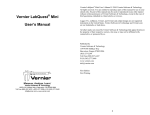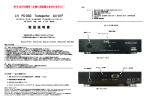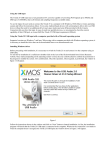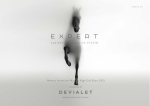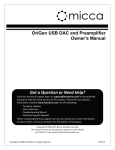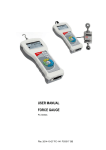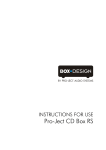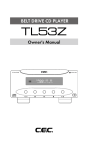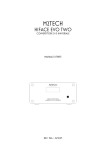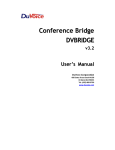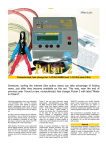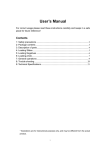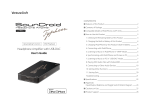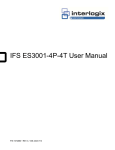Download User Manual - Box Design by Pro
Transcript
INSTRUCTIONS FOR USE Pro-Ject DAC Box RS Dear music lover, thank you for purchasing a Pro-Ject Audio DAC Box RS. In order to achieve maximum performance and reliability you should study these instructions for use carefully. ! Warning of a hazard for the user, the unit or possible misuse. Important notice. Safety instructions ! AC outlet voltages vary from country to country. Before connecting to the mains, make sure that the voltage in your area meets the voltage requirements printed on the power supply. The power cord is used to disconnect the unit from the mains. Make sure that the power cord is easily accessible at all times. Never handle the device, the power cord/power supply while your hands are wet or damp. Avoid letting liquids enter the device or the power supply. Never place any item containing liquid, such as a flower vase on or near the device. Never spill any liquid on the device or the power supply. Never place any naked flame sources, such as lighted candles on or near the device. The product shall not be used in damp or wet locations, next to a bathtub, sink, swimming pool or any other similar conditions. Tubes produce heat. Proper ventilation has to be guaranteed all the time. The unit must not be stacked. Connectors ! Make all connections, except the connection to the computer, whilst the unit is disconnected from the power supply. Connect the unit to the mains and switch it on before connecting it to the computer. Take care to connect the left and right channels correctly. The right channel is usually marked red, the left channel black or white. Do not connect RCA and XLR outputs simultaneously. Wiring XLR sockets: 1 ground, 2 “hot” and 3 “cold”. Never use any other power supply than the one supplied with the unit except of Pro-Ject Power Box. Connection to the amplifier Connect the Analog Out socket to a line input (such as AUX) on your amplifier. Connecting the Pro-Ject CD Box RS To be able to use the Sonic2 playback mode, the input In 2 Sonic AND the input Clock Out have to be connected to the corresponding connectors on the Pro-Ject CD Box RS. In 2 Sonic (I2S) and Clock Out can be used with Pro-Ject CD Box RS only. ! The cable length for Sonic and Clock connection must not be longer than 29,5 inch (75cm). 2 © Pro-Ject Audio Systems · Pro-Ject DAC Box RS · Revision 2014.4.1 Digital inputs Sources with an digital output such as a CD player can be connected to the digital inputs (coaxial, optical and symmetrical). A computer can be connected to the USB input. ! The DAC supports PCM (LPCM) and DSD format only. The DAC does not work with audio formats like DTS™ or Dolby® Digital. If the DAC is used with a TV satellite/cable receiver or a TV sets with an integrated satellite/cable receiver, make sure that in the set-up menu of your receiver/TV set, the format of the digital signal, relayed to the digital output used is set to PCM. Connecting to a Computer Connect the USB-input of the DAC (unit must be switched on) to a free USB-socket on your computer and turn it on/make sure it is powered on. * For Windows® operating systems an USB driver (supplied on CD) has to be installed. Mac OS® operating systems do not need an additional driver. Please note: Connection should be made to an USB-socket of your computer directly. Connecting to USB-hubs can cause problems. Mains power connection Connect the low voltage plug from the power supply to the Power 20V DC socket before connecting the power supply to the mains. Remote control To switch on from standby or to standby POWER turns the unit on or back into standby Mute MUTE activates and deactivates mute. If mute is engaged, the blue LED above the ON/OFF switch will flash. Selecting inputs in turns CH- or CH+ select the inputs in turn Direct access to inputs 1 - 9 access a specific input directly Blanked out buttons do not carry a function. © Audio Trade GmbH · Pro-Ject DAC Box RS · Revision 2014.4.1 3 Front panel controls Switching on and off The switch on the left hand side of the front panel turns the unit on and off. The blue LED above the ON/OFF switch shows that the unit is switched on. ! After switching on (or selecting tube output stage), the circuit and the tubes need a short time to reach the correct operating temperature. During warm up the blue LED above ON/OFF switch is flashing. We recommend to set the volume control of the amplifier to minimum, prior to switching on. Input selector Operating ▲/▼repeatedly selects the inputs in turns. The selected input, the sampling frequency or the DSD mode of the digital input signal will be indicated by the corresponding LED. Filter FIL1/ FIL2 will toggle between the two filters, phase optimised and frequency optimised. Selecting the output stage Solid /Tube will toggle between the tube and the class-A output stage. If the class-A output stage is switched on, the heating of the tubes will be switched of after approximately five minutes. Driver installation (Windows® operating systems only) * For Windows® operating systems a USB driver (supplied on CD) has to be installed. Insert the included CD into the drive of you PC and follow the instructions. Complete the installation by restarting the computer. After installing the driver, some setting have to be checked/done. For example - Windows 7® operating system: Control Panel Hardware and Sound Sound Playback: select Speaker/Project RS USB 2.0 Audio Out Properties Supported Formats: make sure nothing is assigned Level Sound: setting must be 100 Enhancements: disable all enhancements Advanced Default Format: set to studio quality 24/192 Using Windows 8®, the driver has to be installed in Windows 7® compatibility mode. 4 © Pro-Ject Audio Systems · Pro-Ject DAC Box RS · Revision 2014.4.1 DSD playback Up to now DSD playback on a computer using a Windows® operating system is only reliably possible with the PC software player Foobar2000. Nevertheless, this player has to be prepared, out off the box it is not capable to play DSD. Please read the following instructions how to prepare the player. You will need to download the following software and drivers from the internet: The software player Foobar2000 http://www.foobar2000.org/download The Foobar2000 for ASIO playback http://www.foobar2000.org/components/view/foo_out_asio The Foobar2000 for SACD playback http://sourceforge.net/projects/sacddecoder/files/foo_input_sacd/. Unzip the enclosed files into a folder of your choice. The actual windows® USB driver comes with the units on CD. Store all files on the CD into a folder of your choice. Please install the USB driver first. To do that, in the folder, where you stored the files to, start the installation by double clicking on Setup.exe. Follow the instructions of the installation program. Please install Foobar2000 now by double clicking on the downloaded file. Please start Foobar2000 after that. Now you have to integrate the downloaded components into Foobar2000. Please do the following: In the upper menu bar, click on File and then on Preferences. © Audio Trade GmbH · Pro-Ject DAC Box RS · Revision 2014.4.1 5 In the window that now opens, please click on Components. Now click on Install... (lower right) und search for foo_out_asio.fb2k-component in the opened explorer window. Click on it and after that on Apply to activate the Component. Foobar2000 asks now, if you agree to start, restart the program to activate the changes. Confirm with Yes. Foobar2000 restarts. Now exit Foobar2000 and double click on the program ASIOProxyInstall-0.6.5.exe in the folder, where you unzipped the Component foo_input_sacd to. Follow the instructions of the installation program. Now please start Foobar2000 again and open the Preferences Box by clicking on File/Preferences. Click on Install and go the folder where you unzipped foo_input_sacd to. Click on foo_input_sacd.fb2k-component and confirm with Apply. Foobar2000 asks once again, if you agree to start restart the program to activate the changes. Confirm with Yes. Foobar2000 restarts. Now you have installed all necessary components. Before you can start to playback DSD files however, you have to carry out some settings. For that please open the Preferences Box by clicking on File/Preferences again. 6 © Pro-Ject Audio Systems · Pro-Ject DAC Box RS · Revision 2014.4.1 Click on the small triangle to the left of Playback now and after that on Output. In the dropdown menu below Device, choose the driver Asio: foo_dsd_asio. © Audio Trade GmbH · Pro-Ject DAC Box RS · Revision 2014.4.1 7 Click now on the small triangle to the left of Output and then on ASIO. Below ASIO Drivers please double click on foo_dsd_asio. In the window that follows, please choose Project Box Asio Driver in the dropdown menu ASIO Driver. In the same window, please choose DoP Marker 0x05/0xFA in the dropdown menu DSD Playback Method. Close the window with a click on the small X in the upper right corner. 8 © Pro-Ject Audio Systems · Pro-Ject DAC Box RS · Revision 2014.4.1 Now click on the on the small triangle to the left of Tools and then on SACD. Choose DSD in the dropdown menu ASIO Driver mode. Now you have completed all necessary settings. Close the Preferences window with a click on OK. Now you can playback DSD files with the extensions DSF and DFF. You can open the files in Foobar2000 either with your mouse via drag and drop or with the File menu in the upper menu bar. Please be aware that downloads from the Internet are made entirely at your own risk. Under no circumstances can we carry responsibility or provide support for software products sourced from the internet or for any damage or problems arising from the use thereof. All downloads should be checked with an up-to-date anti-virus programme. Replacing batteries Proceed as follows: • • • Unlock and slide open the battery case cover Replace the battery. Make sure the battery is the right way round ! Close the battery case cover Battery type: 1 x CR2032 / 3V or 1 x CR2025 / 3V Do not dispose the batteries as ordinary domestic refuse. Please dispose your exhausted batteries at the appropriate collection sites - usually located at supermarkets and drugstores. © Audio Trade GmbH · Pro-Ject DAC Box RS · Revision 2014.4.1 9 Technical specifications Pro-Ject DAC Box RS Tubes: Frequency response: Noise floor: THD: Digital outputs: USB input: Operating systems 24Bit/kHz192 playback: DSD playback: D/A converter: Supported audio format: 2 x ECC88 (6922) 20Hz - 50kHz (0dB/-1dB) 100dB (A weighted) class-A output stage 0,005% / tube output stage 0,25% 2 x coaxial (S/PDIF), 1 x balanced (AES/EBU), 4 x optical (TOSlink®), 1 x In Sonic (I2S* - RJ45 socket)* 1 x USB (B socket). USB cable supplied digital serial data protocol USB 2.0 Windows XP®, Windows VISTA®, Windows 7® , Windows 8®, Mac OS® Windows VISTA®, Windows 7® , Windows 8®, Mac OS® 2 x Texas Instruments PCM1792 192/24 in Differential-Mode PCM (LPCM), DSD 64 und DSD 128 No support for formats like Dolby® Digital or DTS™ Sampling rates Coaxial inputs: Optical inputs: Balanced input: USB input: USB mode: Line-level outputs: up to 192kHz/24bit up to 96kHz/24bit up to 192kHz/24bit up to 192kHz/24bit + DSD 64 and DSD 128 asynchronous 1 pair RCA/phono sockets and 1 pair XLR sockets Wiring XLR sockets: 1 ground, 2 “hot” and 3 “cold” Output voltage typically: RCA/phono sockets 2Vrms / XLR sockets 4Vrms at 1kHz Clock out: BNC socket, 16.9344MHz* Outboard power supply: 20V/3A DC; suitable for your country's mains supply Power consumption: class-A output stage 300mA DC / tube output stage 850mA DC, <1W in standby Dimensions W x H x D (D with sockets): 206 x 72 x 200 (210)mm Weight: 1.890g without power supply *with Pro-Ject CD Box RS only Service Should you encounter a problem which you are not able to alleviate or identify despite the above information, please contact your dealer for further advice. Only when the problem cannot be resolved there should the unit be sent to the responsible distributor in your country. Warranty The manufacturer accepts no responsibility for damage caused by not adhering to these instructions for use. Modification or change to any part of the product by unauthorized persons release the manufacturer from any liability over and above the lawful rights of the customer. Copyright, trademarks Pro-Ject Audio Systems is a Registered Trademark of H. Lichtenegger. This guide was produced by: Pro-Ject Audio Systems Copyright © 2014. All rights reserved. The information was correct at the time of going to press. The manufacturer reserves the right to make changes to the technical specification without prior notice as deemed necessary to uphold the ongoing process of technical development. Windows XP®, Windows Vista®, Windows 7® and Windows 8® are trademarks of the Microsoft group of companies. Mac® and Mac OS® are trademarks of Apple Inc., registered in the U.S. and other countries. Dolby® is a registered trademarks of Dolby Laboratories. DTS™ is a registered trademark of DTS, Inc.. 10 © Pro-Ject Audio Systems · Pro-Ject DAC Box RS · Revision 2014.4.1