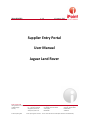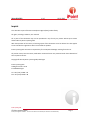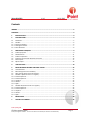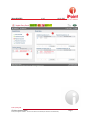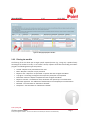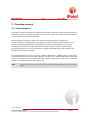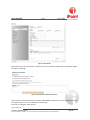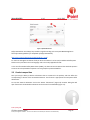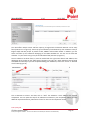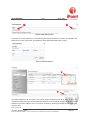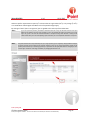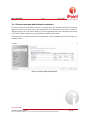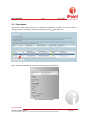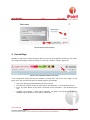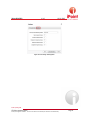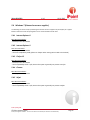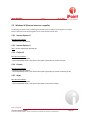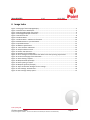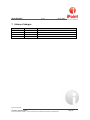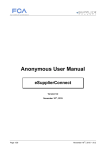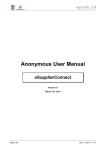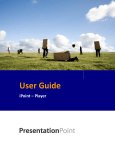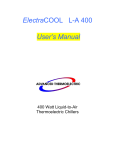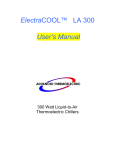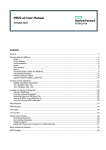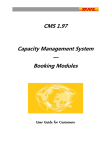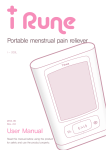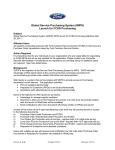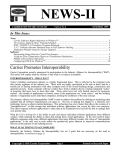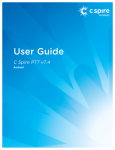Download Supplier Entry Portal User Manual Jaguar Land Rover
Transcript
iPoint iPCA/SEP V 4.0 13 January 2015 Supplier Entry Portal User Manual Jaguar Land Rover iPoint-systems gmbh Ludwig-Erhard-Str. 52-56 72760 Reutlingen Germany © iPoint-systems gmbh Tel. +49 (7121)1 44 89-60 Fax. +49 (7121)1 44 89-89 [email protected] www.ipoint-systems.com Managing Directors Jörg Walden & Francisco Benito Trade register HRB 353830 Trade register Reutlingen VAT-ID.No. DE 813135964 DUNS Number 314467197 iPoint-systems gmbh restricted - the use of this document is limited by the Statement of Confidentiality iPoint iPCA/SEP V 4.0 13.01.2015 Imprint This document is part of the iPoint Compliance Agent (iPCA) product family. All rights, including translation, are reserved. All or parts of this document may not be reproduced in any form by any means without prior written authorization by iPoint-systems gmbh. With the expiration of the license, all existing copies of this document are to be deleted. This also applies to user outside the organization which has licensed the product. iPoint-systems gmbh assumes no responsibility for consequential damage resulting from the use. All product names, business names, trademarks mentioned herein are protected under the trademarks of their respective owners. Copyright © 2013 by iPoint-systems gmbH, Reutlingen iPoint-systems gmbh Ludwig-Erhard-Str. 52-56 D-72760 Reutlingen Tel: +49 (7121) 14489 – 60 Fax: +49 (7121) 14489 – 89 iPoint-systems gmbh © iPoint-systems gmbh iPoint-systems gmbh restricted - the use of this document is limited by the Statement of Confidentiality Page 2 iPoint iPCA/SEP V 4.0 13.01.2015 Contents IMPRINT ............................................................................................................................................. 2 CONTENTS .......................................................................................................................................... 3 1 INTRODUCTION ........................................................................................................................ 4 2 STARTING PAGE........................................................................................................................ 4 2.1 2.2 2.2.1 2.2.2 2.2.3 Dashboard .............................................................................................................................................. 4 Worklist ................................................................................................................................................. 6 Sorting the worklist ................................................................................................................................ 6 Filtering the worklist ............................................................................................................................... 7 Start declaration ..................................................................................................................................... 8 3 PROCESSING A REQUEST .......................................................................................................... 9 3.1 3.2 3.3 3.4 3.5 3.6 Product properties ................................................................................................................................. 9 Add documents .................................................................................................................................... 11 Product composition ............................................................................................................................ 12 Disclosure overview and declaration conclusion ................................................................................... 16 Show request ....................................................................................................................................... 17 Reject request ...................................................................................................................................... 18 4 USER SETTINGS....................................................................................................................... 19 5 BASIC BROWSER TROUBLE SHOOTING CHECKS ...................................................................... 22 5.1 5.2 5.3 5.4 5.4.1 5.4.2 5.4.3 5.4.4 5.4.5 5.5 5.5.1 5.5.2 5.5.3 5.5.4 5.5.5 Tested Browsers ................................................................................................................................... 22 Main settings which are mandatory ...................................................................................................... 22 Other settings which need to be checked.............................................................................................. 22 Windows 7 (External access as a supplier)............................................................................................. 23 Internet Explorer 8 ................................................................................................................................ 23 Internet Explorer 9 ................................................................................................................................ 23 Firefox 15 ............................................................................................................................................. 23 Chrome ................................................................................................................................................ 23 Safari.................................................................................................................................................... 23 Windows XP (External access as a supplier)........................................................................................... 24 Internet Explorer 8 ................................................................................................................................ 24 Internet Explorer 9 ................................................................................................................................ 24 Firefox 15 ............................................................................................................................................. 24 Chrome ................................................................................................................................................ 24 Safari.................................................................................................................................................... 24 6 IMAGE INDEX ......................................................................................................................... 25 7 HISTORY OF CHANGES ............................................................................................................ 26 iPoint-systems gmbh © iPoint-systems gmbh iPoint-systems gmbh restricted - the use of this document is limited by the Statement of Confidentiality Page 3 iPoint iPCA/SEP V 4.0 13.01.2015 1 Introduction Requests are sent through the SEP portal and are displayed in your worklist on the start screen. Suppliers are notified by email about (new) requests as well as the status of submitted declarations following internal review. These emails contain a link through which the SEP portal can be accessed via Covisint. You will be guided and supported step by step through the declaration process by on screen prompts. By clicking on the “Next” button, you will be taken to the next step of the process. In all successive masks the required information is presented in the simplest possible form and clearly defined. Hint If the “Next” button remains inactive in one mask, it means that the required (mandatory) data have not been filled out. Once you have completed this information, the button will be activated and you can continue the process. 2 Starting page After logging into the SEP portal, the starting page opens with an overview of requested products. Depending on the version of the portal or your user-settings, the homepage can be displayed either as “dashboard” (Figure 3) or “Worklist” (Figure 5). Both displays can be switched any time – see Point (1) in Figure 2. The homepage settings can be permanently set and changed by the user through the “User Tools” – see Point (2) in Figure 2 (further information on the user settings can be found in chapter 3). Figure 1: Changing of the homepage-display 2.1 Dashboard On the left hand side of the dashboard-display, a list of useful SEP-links can be found (“Quicklinks”, Point (1), orange area). Urgent pending requests are displayed in the “Important” window which is dark red and located on the lower left corner of the homepage, Point (2). The right hand part of the dashboard consists of four tables (blue area, Point (3)), which summarize customer requests depending on their status (see Figure 3). The following status-variants are displayed as standard: • • • • “Unedited requests” – Request has not yet been edited. “Rejected requests” – Request has not been edited – a rejection has been sent to the customer. “Requests in progress” – Request-editing has started and has been temporarily saved, but is not yet complete or sent to your customer. “Completed requests” – Request completed and sent to customer. iPoint-systems gmbh © iPoint-systems gmbh iPoint-systems gmbh restricted - the use of this document is limited by the Statement of Confidentiality Page 4 iPoint iPCA/SEP V 4.0 13.01.2015 Figure 2: Homescreen as Dashboard iPoint-systems gmbh © iPoint-systems gmbh iPoint-systems gmbh restricted - the use of this document is limited by the Statement of Confidentiality Page 5 iPoint iPCA/SEP V 4.0 13.01.2015 2.2 Worklist The worklist is displayed as a table with the customer requests and extended request information (in the columns of the table). The worklist can be sorted and filtered as you deem fit. 2.2.1 Sorting the worklist Click on the heading of the table in order to sort the requests (area marked red in Figure 4). The list is then sorted alphabetically or numerically (low to high). Clicking a second time on the same header leads to sorting the entries in descending order in the selected column. Figure 3: Worklist table header (for sorting) Figure 4 shows an example of sorting by “MFR Product-Name” (Manufacturer Product Name). This category is especially useful for grouping products into respective product families. For these product families, a joint declaration can then be issued (instead of each individual product needing to be declared separately). This can significantly speed up your work. A product family must accordingly have the same structure (same material composition and equal concentrations). The creation/definition of Product families is up to the requested suppliers. ! Important It is strongly recommended at this point to carry out the grouping of product families very carefully in order to avoid false declarations. Hint Please also refer to the brief instructions in the upper part of the window. It contains useful information which will help you to understand the respective mask. iPoint-systems gmbh © iPoint-systems gmbh iPoint-systems gmbh restricted - the use of this document is limited by the Statement of Confidentiality Page 6 iPoint iPCA/SEP V 4.0 13.01.2015 Figure 4: Homepage displayed as worklist 2.2.2 Filtering the worklist The filtering of the list allows you to target specific requests/entries (e.g., listing only a product family according to the number or name). In the “Status” column, requests can be filtered according to the work progress. The following status types are possible: • • • • • • • • • Unread – Request is not processed and not read. Read – Request is read, but not yet processed. Rejection sent – Request is not processed. A rejection was sent to Jaguar Land Rover. In progress – Processing has begun and is temporarily saved, but not completed. Declaration released – Request completed and sent to Jaguar Land Rover. Rejection received – The addressee of the declaration has rejected your sent declaration. Declaration approved - The addressee of the declaration has accepted your sent declaration. Released – The same status as “Declaration released”. Completed – The same status as “Declaration released”. iPoint-systems gmbh © iPoint-systems gmbh iPoint-systems gmbh restricted - the use of this document is limited by the Statement of Confidentiality Page 7 iPoint iPCA/SEP V 4.0 13.01.2015 Figure 5: Worklist filter bar 2.2.3 Start declaration To start processing the request(s), select the desired line (or multiple lines as product family - see chapter 2.2.1). For a group declaration (e.g. for product families) multiple items can be selected at once. To select multiple rows, hold down the "Ctrl" key and click the left mouse button to select the appropriate requests in the list. To select a larger number or requests in sequence, hold down the "Ctrl" and "Shift" keys while you scroll down selecting the appropriate list with the left mouse button. After marking the request, start processing/declaration by clicking on the button “Edit request” (see Point 1 in Figure 5) and selecting the option “Make declaration” (Point 2 in Figure 4). Then the declaration process for the selected product(s) starts. ! Important A new functional change is now available in this version of SEP allowing you to ‘SAVE’ your data. This option is available while you are editing/processing a request. Please note this is a licensed application and any inactivity will result in loss of connection to the JLR database. If this happens, all unsaved data will be lost and will require re-entering from the start. Hint It is recommended you save your data at regular intervals, as inactivity will result in a loss of data. iPoint-systems gmbh © iPoint-systems gmbh iPoint-systems gmbh restricted - the use of this document is limited by the Statement of Confidentiality Page 8 iPoint iPCA/SEP V 4.0 13.01.2015 3 Processing a request 3.1 Product properties The supplier is given the opportunity to edit/amend the product name and/or the product if this has been specified incorrectly by the Jaguar Land Rover requester. The product name must be the same as defined on the supporting supplier Safety Data Sheet. Next, the supplier is required to respond to a number of important questions related to the product/material i.e. transport, disposal, storage etc. (the information is listed under Section 13 and Section 14 of the Safety Data Sheet). All questions are mandatory (indicated by the *) so must be answered correctly and links are provided (where possible) to assist the supplier in identifying the appropriate information to enter into these fields. Suppliers may already have preferred sites for the purpose of providing this information. For products/materials that do not have an identified UN Number, Packaging group, Hazard Class, Hazchem/Emergency Action Code, Hazard Number, Storage Class or Water Hazard Class listed under Section 13 or Section 14 of the Safety Data Sheet, add the appropriate entry (0, NA etc. see below example.). All remarks must be made in English only Hint If you type in ‘N’ into the respective input boxes for the pulldown options the appropriate ‘negative’ option will appear iPoint-systems gmbh © iPoint-systems gmbh iPoint-systems gmbh restricted - the use of this document is limited by the Statement of Confidentiality Page 9 iPoint iPCA/SEP V 4.0 13.01.2015 Figure 6: Product Details Declarations with incorrect data entry submissions will be considered invalid so will be rejected by Jaguar Land Rover Toxicology. Figure 7: Product Details – Additional information If you leave the checkbox unticked for ‘Product meets RSMS requirements’ you are required to provide the reason why this is so in the mandatory comments box. Continue by clicking the "Next" button. iPoint-systems gmbh © iPoint-systems gmbh iPoint-systems gmbh restricted - the use of this document is limited by the Statement of Confidentiality Page 10 iPoint iPCA/SEP V 4.0 13.01.2015 3.2 Add documents In this step, you can attach the following document types to your declaration (Safety Data Sheet, technical data sheets, product labels, laboratory reports etc.). Adding a Safety Data Sheet to your declaration is mandatory however, other document types are optional. Hint Any correspondence (e.g. letters of conformity, statements of compliance etc.) in relation to the declaration that you wish to keep strictly confidential must not be posted within the SEP portal as an attachment. It is highly recommended that these types of documents are submitted directly to the JLR Toxicology department by e-mail to [email protected]. Click on the “Upload” button to start the document upload (see Figure 8). Subsequently, the “Upload documents” mask will open (Figure 9). Here you can define the document type (1) and select the file(s) from your local storage (2). You will see the name of the document(s) under the button “Select file” (3). Click on the “Attach and close” button to attach your document(s), and proceed to the next step. Note To add documents, the selection of the of document type is required (otherwise the button "Attach" and "Attach and Close" is not activated) Continue to the next step of the declaration by clicking on the “Next” button. Figure 8: Add documents to your declaration iPoint-systems gmbh © iPoint-systems gmbh iPoint-systems gmbh restricted - the use of this document is limited by the Statement of Confidentiality Page 11 iPoint iPCA/SEP V 4.0 13.01.2015 Figure 9: Upload documents Safety Data Sheets must always be provided in English according to the European REACH Regulation format (see ECHA guidelines for compilation of Safety Data Sheets): http://echa.europa.eu/documents/10162/13643/sds_en.pdf For each non-UK Jaguar Land Rover facility at which the material is to be used, an additional Safety Data Sheet must be provided in the local language and in the locally applicable format. In the case of Extended Safety Data Sheets (eSDSs), the basic 16-section SDS and the attached exposure scenarios must be uploaded as separate non-encrypted/non-protected PDF files. 3.3 Product composition Here you have the ability to declare substances that are contained in the product, and also define the corresponding % volume of the contained substances. This function is appropriate for both partial & full declarations. To start the material declaration click on the button “Substances” (Figure 10). Another dialog box will open from which the declarable substances can be chosen from a database (Figure 11). iPoint-systems gmbh © iPoint-systems gmbh iPoint-systems gmbh restricted - the use of this document is limited by the Statement of Confidentiality Page 12 iPoint iPCA/SEP V 4.0 13.01.2015 Contained Substances Here you must provide your material declaration (partial or full declaration) as directed in the request Figure 10: Material specifications The mask offers multiple search and filter options, through which the desired materials can be easily found (see Point 1 in Figure 11). These help you to efficiently find substances by their substance name (in English and/or German) and/or by means of CAS-, EINECS- and EU-index number. In addition, you can search and filter by the substances belonging to the SVHC candidate list. You can use the wild card character * in your search string in any of the searchable fields (see Point 2, Figure 11) Once a substance has been found, it must be marked with the right mouse button and added to the declaration list by clicking on the "Add" button (see Point 2 in Figure 11). Other substances can be found and added the same way. If you have completed adding your substances, click on the “Close” or “Add and close” button (Figure 11) Figure 11: Insert and filter substances Click a substance to select it and then click on "Add". The substance is then added to the material composition. You can repeat this step for all substances contained in your composition. When you have added all required substances, please select "Close" to return to the composition screen. iPoint-systems gmbh © iPoint-systems gmbh iPoint-systems gmbh restricted - the use of this document is limited by the Statement of Confidentiality Page 13 iPoint iPCA/SEP V 4.0 13.01.2015 Figure 12: Simple substance search If the CAS no. for any substance is not found using the appropriate filters then select "Create New" and follow the on -screen input fields. On completion of the appropriate fields select "Create". Figure 13: Create new substance Figure 14: Example of a full declaration The added substances will be listed in the initially empty substance-specification mask, in which the respective amounts and units need to be defined (see Point 1 in the example of Figure 14). At this point if substances have been added in error, they can be removed, by selecting the substance then clicking the remove button. iPoint-systems gmbh © iPoint-systems gmbh iPoint-systems gmbh restricted - the use of this document is limited by the Statement of Confidentiality Page 14 iPoint iPCA/SEP V 4.0 13.01.2015 JLR has a specific requirement to report by % volume either as single values (set %) or by a range (% to %) or a combination of both Jaguar Land Rover rules of reportable ranges apply. By clicking on “Next” (Point 2 in Figure 14) you are guided to the next step of the declaration. Note If you are required to provide a full substance declaration then the sum of the declared materials must equal 100% plus an allowance for max range variations. If this is not provided the system will report an error (see Figure 15). If this is the case the material declaration is classified as being under declared. Clicking on the “Back” button takes you to the corresponding input mask where you can complete the declaration as required. Hint The full declaration has to be provided only once for a single product. If future regulatory changes/additions happen, no further requests for this product will be required. However if there are any specific formulation changes to the product (which includes any re-branding of products) or information on the Safety Data Sheet has changed you must contact Jaguar Land Rover Toxicology immediately via [email protected]. Figure 15: Error message: Full declaration that doesn’t meet the reporting requirements iPoint-systems gmbh © iPoint-systems gmbh iPoint-systems gmbh restricted - the use of this document is limited by the Statement of Confidentiality Page 15 iPoint iPCA/SEP V 4.0 13.01.2015 3.4 Disclosure overview and declaration conclusion In the last section of the declaration you see an overview of all the information that you have entered (Figure 16). Please verify the accuracy and completeness of the information. If you wish to correct or change anything, click on the "Back" button to go to the appropriate place of the declaration (by clicking on the “Back” button repeatedly, you can get back to the desired input mask). If the information is complete and accurate, the declaration can be completed and sent by clicking on the “Release” button. Figure 16: Final overview page of the declaration iPoint-systems gmbh © iPoint-systems gmbh iPoint-systems gmbh restricted - the use of this document is limited by the Statement of Confidentiality Page 16 iPoint iPCA/SEP V 4.0 13.01.2015 3.5 Show request The function “Show request” allows you to read details regarding the request. In this view mode, no editing is possible. The display is opened by clicking on the icon (see Figure 17). Figure 17: Start showing a request Figure 18 shows an example for a display containing request related details. Figure 18: Request-Details (Example) iPoint-systems gmbh © iPoint-systems gmbh iPoint-systems gmbh restricted - the use of this document is limited by the Statement of Confidentiality Page 17 iPoint iPCA/SEP V 4.0 13.01.2015 3.6 Reject request If, after reviewing a request, you come to the conclusion that the request was sent to you by mistake (e.g., if it is not a product you supply), you can send a rejection back to the requester at Jaguar Land Rover by highlighting the request and clicking on the icon (see Figure 19). To send a request rejection you are required to enter a rejection reason in the communication window (see Point 1 in Figure 20). Only then will the button “Send rejection” be activated (Point 2 in Figure 20). You must provide a clear and appropriate reason why you are unable to make the declaration i.e, product is no-longer available/manufactured, product has been replaced by an alternative product etc. Hint What do I do if I reject a request in error? You must contact the Jaguar Land Rover requester immediately. The requester’s CDSID can be found against the product requisition within your worklist – you just need to add @jaguarlandrover.com to their CDSID to e-mail them directly Hint What do I do if I’ve incorrectly declared the composition of a product and submitted it? Contact JLR Toxicology via the [email protected] immediately explaining the situation Figure 19: Start rejecting a request iPoint-systems gmbh © iPoint-systems gmbh iPoint-systems gmbh restricted - the use of this document is limited by the Statement of Confidentiality Page 18 iPoint iPCA/SEP V 4.0 13.01.2015 Figure 20: Request-rejection (example) 4 User settings SEP offers a range of user-related settings by which you can set up the platform according to your needs. The configuration dialog is started by clicking on “User tools” and then “Settings” (Figure 21). Figure 21: Open confirmation dialogue for user settings In the configuration dialog, two areas are available: “Personal data” and “At the start” (Figure 22 and Figure 23). In the area “Personal data” the following options are available: • • • • User name: Will be generated automatically by the system. Full name: The name of the person responsible for the declaration – can be edited by the user. Email: The email address of the person responsible for the declaration – can be edited by the user. Language: The language, in which SEP is displayed. By default, the following languages are available: English, German, French, Spanish and Chinese. iPoint-systems gmbh © iPoint-systems gmbh iPoint-systems gmbh restricted - the use of this document is limited by the Statement of Confidentiality Page 19 iPoint iPCA/SEP V 4.0 13.01.2015 Figure 22: User Settings: Personal Data In the area “At the start” the following options are available: • • • • • • Start up in the following module –two start masks are available; “Dashboard” and “Worklist/Requests”. Open requests (max.) – number of requests displayed in the “Dashboard” with the status “Unread” Overdue requests (max.) – number of requests displayed in the “Dashboard” for which the transmission period has been exceeded Requests in progress (max.) – number of requests displayed in the “Dashboard” with the status “In progress” Rejected requests (max.) – number of requests displayed in the “Dashboard” with the status “Rejection sent” Completed requests (max.) – number of requests displayed in the “Dashboard” with the status “Completed”, iPoint-systems gmbh © iPoint-systems gmbh iPoint-systems gmbh restricted - the use of this document is limited by the Statement of Confidentiality Page 20 iPoint iPCA/SEP V 4.0 13.01.2015 Figure 23: User settings: Startup option iPoint-systems gmbh © iPoint-systems gmbh iPoint-systems gmbh restricted - the use of this document is limited by the Statement of Confidentiality Page 21 iPoint iPCA/SEP V 4.0 13.01.2015 5 Basic Browser trouble shooting checks In following chapter some basic browser settings which are recommended to verify are described. 5.1 Tested Browsers Internet Explorer 8, Internet Explorer 9, Firefox 15, Chrome and Safari The following can be used for validation of the settings for the browsers on the operating system. The following basic recommended checks to be validated to test the login, with the browser settings. 1. Enable the setting in the browser 2. Login in SEP with user name and password 3. The login is successful and the user can see the application 5.2 Main settings which are mandatory The main settings (mandatory) are: • Add to the Portal (URL) to the Trusted Site The Portal (URL) should be added to the Trusted Site Internet Options – Trusted Sites – add the site (Portal/URL) • Java Script must be enabled Activate Java Script in the Internet Options 5.3 Other settings which need to be checked • Check the compatibility mode: If you experience issues with the GUI display (e.g. blank screen or login may not be possible), when you should check the “compatibility mode” setting, depending on the various browser versions, enable the compatibility mode if it is disabled, or disable the compatibility mode if it is enabled. iPoint-systems gmbh © iPoint-systems gmbh iPoint-systems gmbh restricted - the use of this document is limited by the Statement of Confidentiality Page 22 iPoint iPCA/SEP V 4.0 13.01.2015 5.4 Windows 7 (External access as a supplier) The following are checks made, by simulating the external access to Supplier Entry Portal (SEP) as a supplier Based on these test results we put together a short recommendation for SEP users. 5.4.1 Internet Explorer 8 Basic Recommendation: - JavaScript has to be enabled 5.4.2 Internet Explorer 9 Basic Recommendation: - JavaScript has to be enabled - check the compatibility mode (please see chapter Other settings which need to be checked) 5.4.3 Firefox 15 Basic Recommendation: - JavaScript has to be enabled - check compatibility mode = N/A, because this option is generally not present in Firefox 5.4.4 Chrome Basic Recommendation: - JavaScript has to be enabled 5.4.5 Safari Basic Recommendation: - JavaScript has to be enabled - check compatibility mode = N/A, because this option is generally not present in Safari iPoint-systems gmbh © iPoint-systems gmbh iPoint-systems gmbh restricted - the use of this document is limited by the Statement of Confidentiality Page 23 iPoint iPCA/SEP V 4.0 13.01.2015 5.5 Windows XP (External access as a supplier) The following are checks made, by simulating the external access to Supplier Entry Portal (SEP) as a supplier Based on these test results we put together a short recommendation for SEP users. 5.5.1 Internet Explorer 8 Basic Recommendation: - JavaScript has to be enabled 5.5.2 Internet Explorer 9 Note: IE9 not supported for Windows XP 5.5.3 Firefox 15 Basic Recommendation: - JavaScript has to be enabled - check compatibility mode = N/A, because this option is generally not present in Firefox 5.5.4 Chrome Basic Recommendation: - JavaScript has to be enabled - check compatibility mode = N/A, because this option is generally not present in Chrome (for XP) 5.5.5 Safari Basic Recommendation: - JavaScript has to be enabled - check compatibility mode = N/A, because this option is not present in Safari iPoint-systems gmbh © iPoint-systems gmbh iPoint-systems gmbh restricted - the use of this document is limited by the Statement of Confidentiality Page 24 iPoint iPCA/SEP V 4.0 13.01.2015 6 Image Index Figure 1: Changing of the homepage-display .............................................................................................. 4 Figure 2: Homescreen as Dashboard .......................................................................................................... 5 Figure 3: Worklist table header (for sorting)............................................................................................... 6 Figure 4: Homepage displayed as worklist.................................................................................................. 7 Figure 5: Worklist filter bar ........................................................................................................................ 8 Figure 6: Product Details .......................................................................................................................... 10 Figure 7: Product Details – Additional information ................................................................................... 10 Figure 8: Add documents to your declaration........................................................................................... 11 Figure 9: Upload documents .................................................................................................................... 12 Figure 10: Material specifications ............................................................................................................ 13 Figure 11: Insert and filter substances ...................................................................................................... 13 Figure 12: Simple substance search .......................................................................................................... 14 Figure 13: Create new substance ............................................................................................................. 14 Figure 14: Example of a full declaration ................................................................................................... 14 Figure 15: Error message: Full declaration that doesn’t meet the reporting requirements ....................... 15 Figure 16: Final overview page of the declaration .................................................................................... 16 Figure 17: Start showing a request ........................................................................................................... 17 Figure 18: Request-Details (Example) ....................................................................................................... 17 Figure 19: Start rejecting a request .......................................................................................................... 18 Figure 20: Request-rejection (example).................................................................................................... 19 Figure 21: Open confirmation dialogue for user settings .......................................................................... 19 Figure 22: User Settings: Personal Data .................................................................................................... 20 Figure 23: User settings: Startup option ................................................................................................... 21 iPoint-systems gmbh © iPoint-systems gmbh iPoint-systems gmbh restricted - the use of this document is limited by the Statement of Confidentiality Page 25 iPoint iPCA/SEP V 4.0 13.01.2015 7 History of changes Version 0001 0002 0003 0004 Date 17.01.2014 27.03.2014 09.04.2014 13.01.2015 Description Preparation JLR Specific Extensions Reviewed JLR Amendments iPoint-systems gmbh © iPoint-systems gmbh iPoint-systems gmbh restricted - the use of this document is limited by the Statement of Confidentiality Page 26