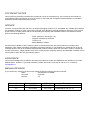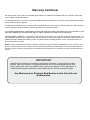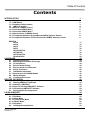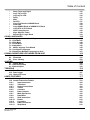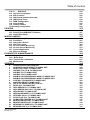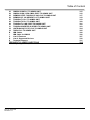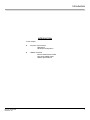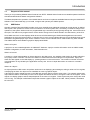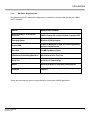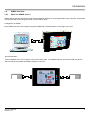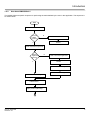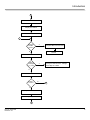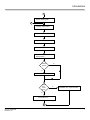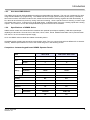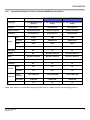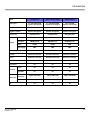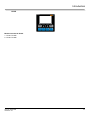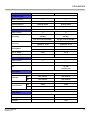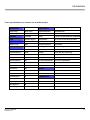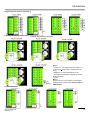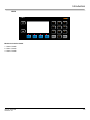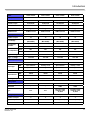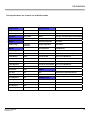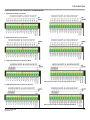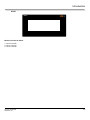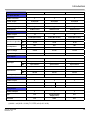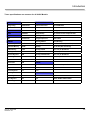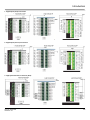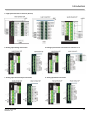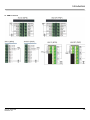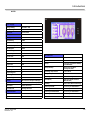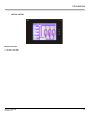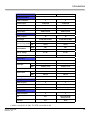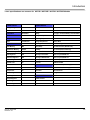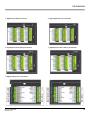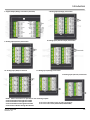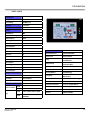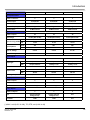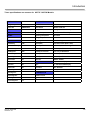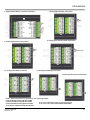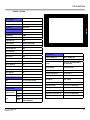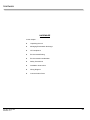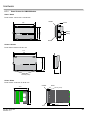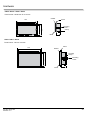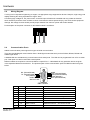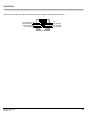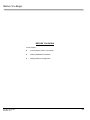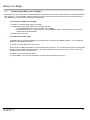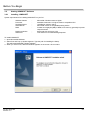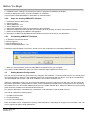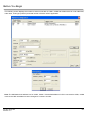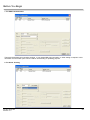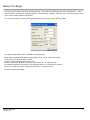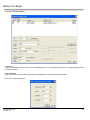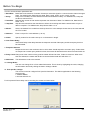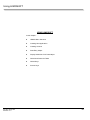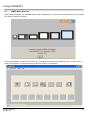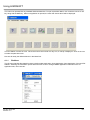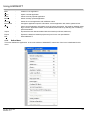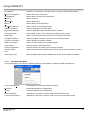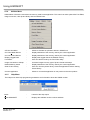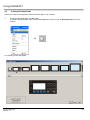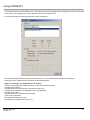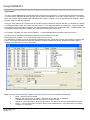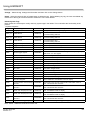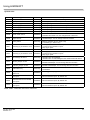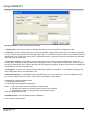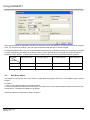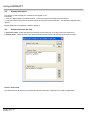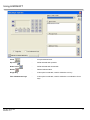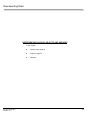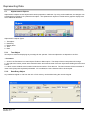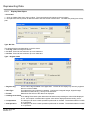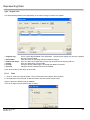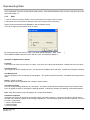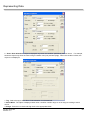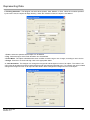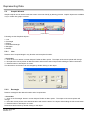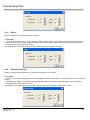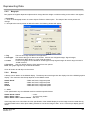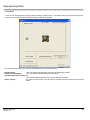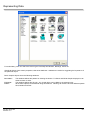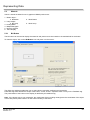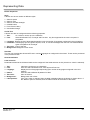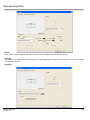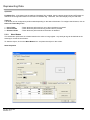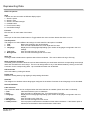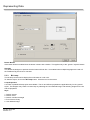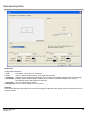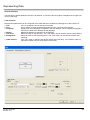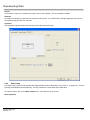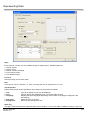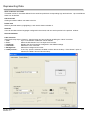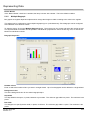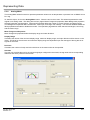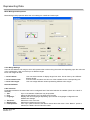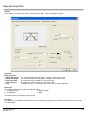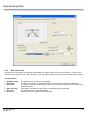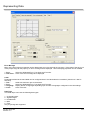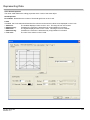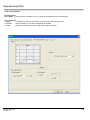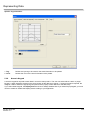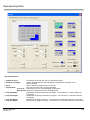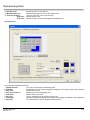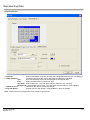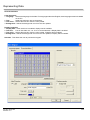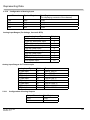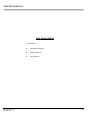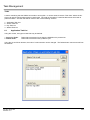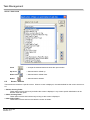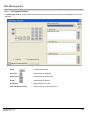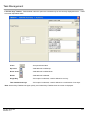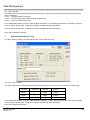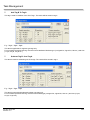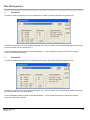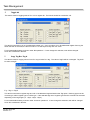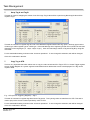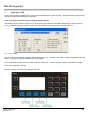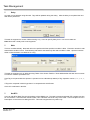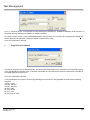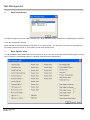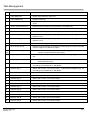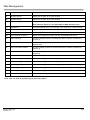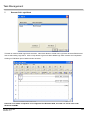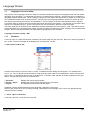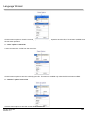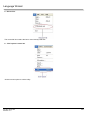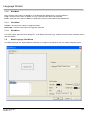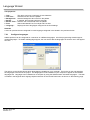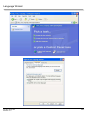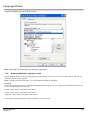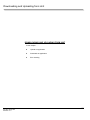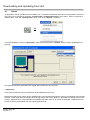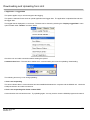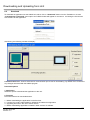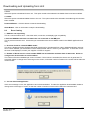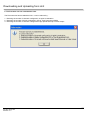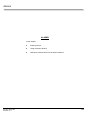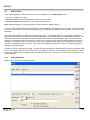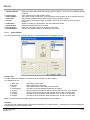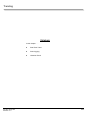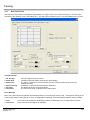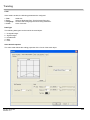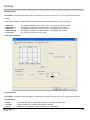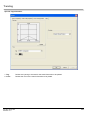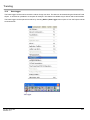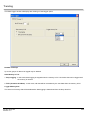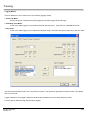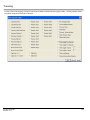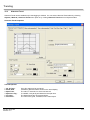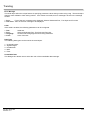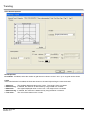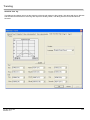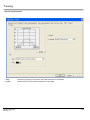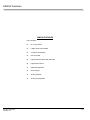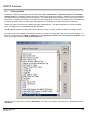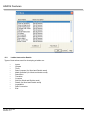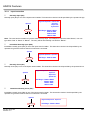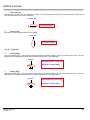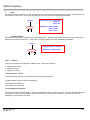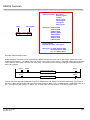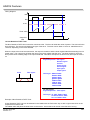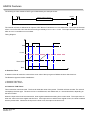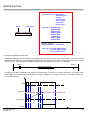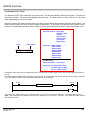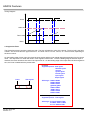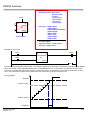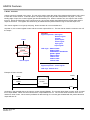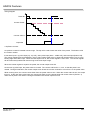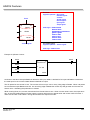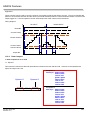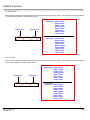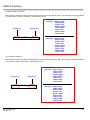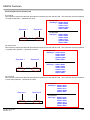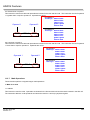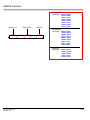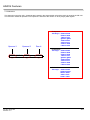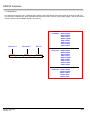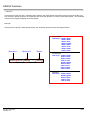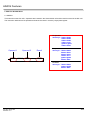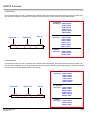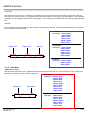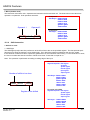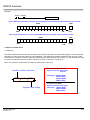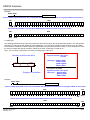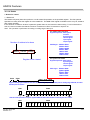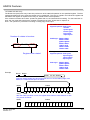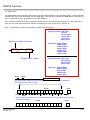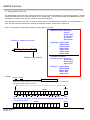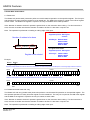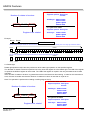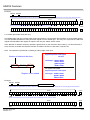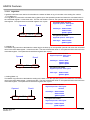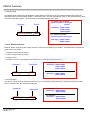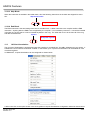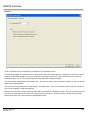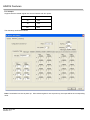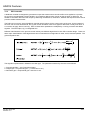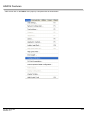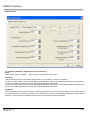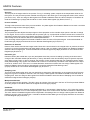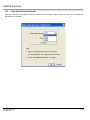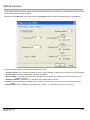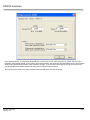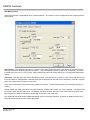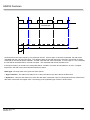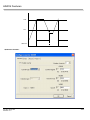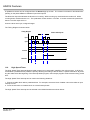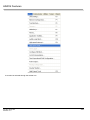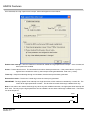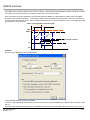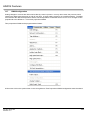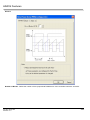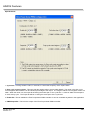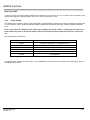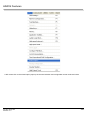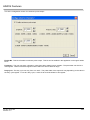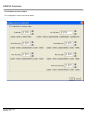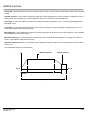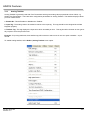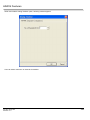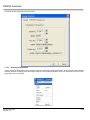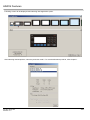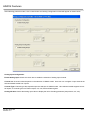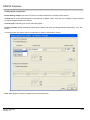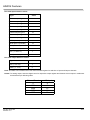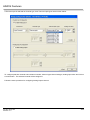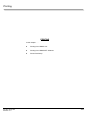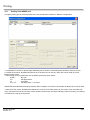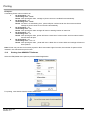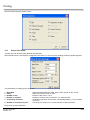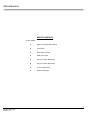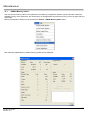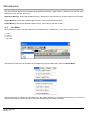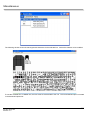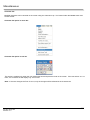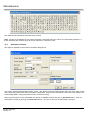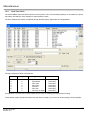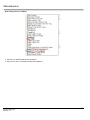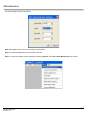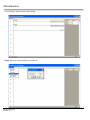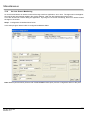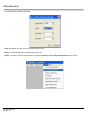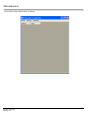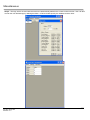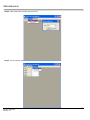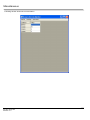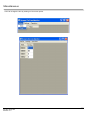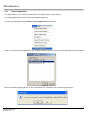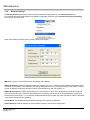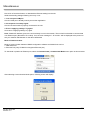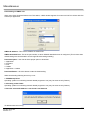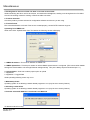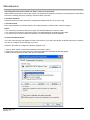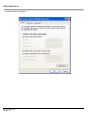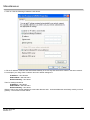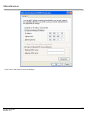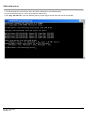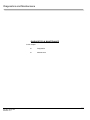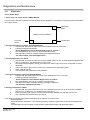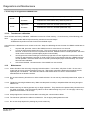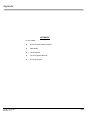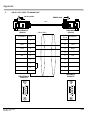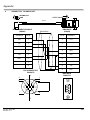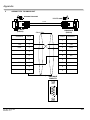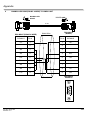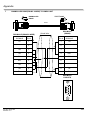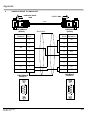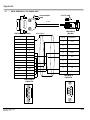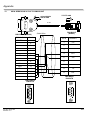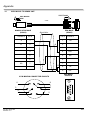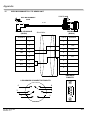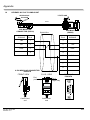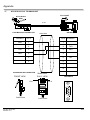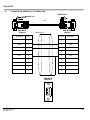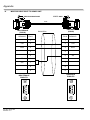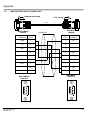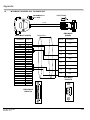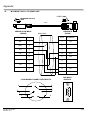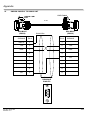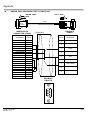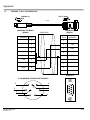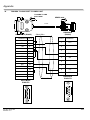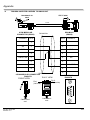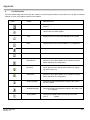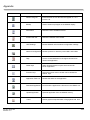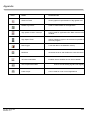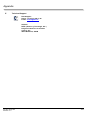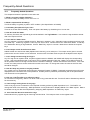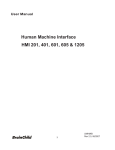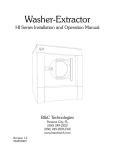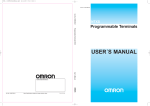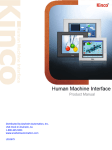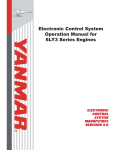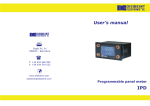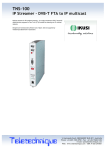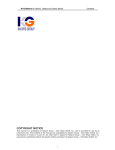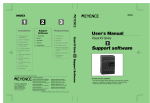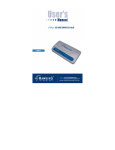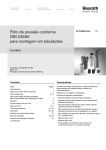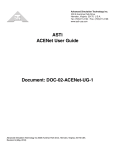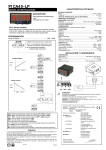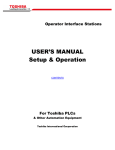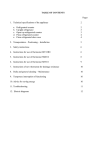Download User`s Manual for HIMOS Series
Transcript
User’s Manual for HIMOS Series www.ditel.es COPYRIGHT NOTICE This manual is a publication of Ditel and is provided for use by its customers only. The contents of the manual are copyrighted by Ditel; reproduction in whole or in part, for use other than in support of Ditel equipment, is prohibited without the specific written permission of Ditel. SERVICE If service is required then pack the unit in its original packaging container or, if unavailable, any suitable rigid container. If a substitute container is used, surround the unit with shock absorbing material; damage in shipment is not covered by the warranty. Include a letter with the unit describing the difficulty and Hardware Revision and Software Version. Send to the following address: DITEL (Diseños y Tecnología, S.A.) Poligono Industrial Les Guixeres C/ Xarol, 8-C 08915 Badalona, SPAIN All returns will be tested to verify customer claims of noncompliance with the product warranty. Improper return packaging, which makes verification impossible, will void the warranty. If noncompliance is verified and is not due to customer abuse or the other exceptions described with product warranty, Ditel will, at its option, repair or replace the Product returned to it, freight prepaid, which fail to comply with the foregoing warranty, provided Ditel is notified of such noncompliance within the one-year warranty period. ASSISTANCE This manual is designed to provide the necessary information for trouble-free installation and operation of your new HIMOS Series. However, if you need assistance, please call DITEL at (00 34) 93 339 47 58 or contact at [email protected] MANUAL REVISION If you contact us in reference to this manual, please include the following document number Name : User Manual For HIMOS Document : 30727306 Revision : 2.0 Revision Number 1.1 2.0 Document Number 30727306 30727306 Date 02.04.07 23.01.08 Description First Release Converted to SW v.3.12 Warranty Certificate For New product: This product is warranted against defects in materials and workmanship for a period of 36 months from the date of shipment to Buyer. For Rectified Products: Any product that will be replaced will have Warranty for 6 months or upto Original Product Warranty period whichever is greater. The warranty is limited to repair or replacement of the defective unit at the option of the manufacturer. This warranty is void if the product has been altered, misused, dismantled, or otherwise abused. ALL OTHER WARRANTIES, EXPRESSED OR IMPLIED, ARE EXCLUDED, INCLUDING BUT NOT LIMITED TO THE IMPLIED WARRANTIES OF MERCHANTABILITY AND FITNESS FOR A PARTICULAR PURPOSE. MAINTENANCE & SERVICE : There are no parts that can be serviced by the user. Service should be performed on a unit substitution basis only. Do not attempt to remove, replace or service any printed circuit board, components or any hardware/software related with display product. If problem within the display product occurs, contact the factory for service information or repair. NOTE : DITEL is dedicated to providing complete customer service and customer satisfaction. If you have any comments or criticisms about how to improve the product features/reliability, please make a note of the problem/improvement and notify us. We are always open to new ideas and improvements. So please let us know your ideas and comments. IMPORTANT HIMOS Series Products are intended to be operator interfaces, to work with PLCs which actually take control actions. It is assumed that the user is well acquainted with the PLC system being used. Never use HIMOS units to perform emergency STOP applications. It is advised that separate switches be used outside the PLC for ANY emergency Stops. Any Mechanical or Electrical Modification to this Unit will void all Warranties. Table of Content Contents Introduction 1.1 Purpose of this manual 1.1.1HMI Basics 1.1.2Hardware Requirements 1.2 HIMOS Overview 1.2.1What is a HIMOS series? 1.2.2How does HIMOS Work? 1.2.3How does HIMOS Work? 1.2.4Specifications of HIMOS Series 1.2.5Comparison Between Keypad Based HIMOS Operator Panels 1.2.6Comparison Between TouchScreen Based HIMOS Operator Panels MODELS HI12X HI30X HI41X HI570 HI572X/HI573X HI575/HI576 HI577X/HI578X HI1200/HI1202 HARDWARE 2.1Unpacking The Unit 2.2 Managing Electrostatic Discharge 2.3CE Compliance 2.4 Environmental Rating 2.5 Environmental Consideration 2.6 Safety Precaution 2.7 Installation Instruction 2.7.1Panel Cutout for HIMOS Models 2.8 Wiring Diagram 2.9Communication Ports Before you begin 3.1Connecting the HMI to your Computer 3.2 Starting HIMOSOFT Software 3.2.1Installing HIMOSOFT 3.2.2Steps for starting HIMOSOFT Software 3.2.3Uninstalling HIMOSOFT Software 3.3 Setting Network Configuration USING HIMOSOFT 4.1 HIMOS Menu Structure 4.1.1File Menu 4.1.2Define Menu 4.1.3Communicate Menu 4.1.4Utilities Menu 4.1.5Help Menu 4.2Creating New Application Doc No: 30727306 Revision: 2.0 1 2 2 3 4 4 5 8 8 8 9 11 16 23 30 31 36 37 42 43 44 44 44 44 44 45 45 46 48 48 50 51 52 52 54 54 54 60 61 62 63 64 65 65 66 Table of Content 4.3Creating Screens 4.3.1Protecting HIMOS Application 4.3.2Protecting HIMOS Screen 4.4Data Entry Object 4.5Display Data Object 4.6Global And Power On Task 4.7Global Keys 4.8 Screen Keys REPRESENTING DATA BY OBJECTS AND WIZARDS 5.1 Alphanumeric Objects 5.1.1Text Object 5.1.2Data Entry Object 5.1.3Display Data Object 5.1.4Time 5.1.5Date 5.2Graphic Wizards 5.2.1Line 5.2.2Rectangle 5.2.4Rounded Rectangle 5.2.3Ellipse 5.2.5Bargraph 5.2.6Bitmap 5.3 Wizards 5.3.1Bit Button 5.3.2Word Button 5.3.3Bit Lamp 5.3.4Word Lamp 5.3.5Multiple Bargraph 5.3.6Analog Meter 5.3.7Real Time Trend 5.3.8Numeric Keypad 5.3.9ASCII Keypad Task Management 6.1 Application TaskList 6.2 Screen TaskList 6.3 Key Tasklist 6.3.1For Keypad Products 6.3.2For Touch screen Products 6.4Description of Tasks • Goto Screen • Goto Next Screen • Goto Previous Screen • Write Value To Tag • Add a Constant Value To Tag • Subtract a Constant Value From Tag • Add Tag B To Tag A • Subtract Tag B from Tag A • Turn bit On • Turn bit Off • Copy Tag B to Tag A • Toggle bit Doc No: 30727306 Revision: 2.0 71 73 73 74 75 75 76 78 79 80 80 80 82 83 84 87 87 87 88 88 89 89 92 92 95 97 100 103 107 110 114 118 121 122 123 125 126 128 128 128 129 129 129 130 131 132 132 133 133 134 134 Table of Content • • • • • • • • • • • • • Swap Tag A and Tag B Copy Tag to STR Copy tag to LED Delay Wait Set RTC Copy PLC Block to HIMOS Block Print Data Copy HIMOS Block to HIMOS/PLC Block Copy RTC to PLC Block Goto Popup Screen Keys’ Specific Tasks Execute PLC Logic Block USING LANGUAGES 7.1 Language Conversion Utility 7.1.1File Menu 7.1.2Edit Menu 7.1.3View Menu 7.1.4Help Menu 7.2 Multi-Language Text Wizard 7.2.1Configure Languages 7.2.2Displaying Multiple Languages in Unit DOWNLOADING AND UPLOADING FROM UNIT 8.1Upload 8.2Download 8.3 Error Catalog ALARMS 9.1 Define Alarm 9.1.1Alarm Definition 9.1.2Alarm Object TRENDING 10.1Real Time Trend 10.2Data Logger 10.3 Historical Trend HIMOS FEATURES 11.1 PLC Logic Block 11.2 Ladder Instruction Details 11.2.1 Input Instruction 11.2.2Transition 11.2.3Output Instructions 11.2.4Timers 11.2.5Counters 11.2.6Data Compare 11.2.7 Math Operations 11.2.8Data Move 11.2.9 Shift Instruction 11.2.10Rotate 11.2.11 Logarithm 11.2.12Data Conversion 11.2.13 Skip Block Doc No: 30727306 Revision: 2.0 135 135 136 137 137 137 138 138 138 139 140 140 143 144 145 145 148 148 148 148 149 151 152 153 155 156 158 159 159 160 162 163 167 171 177 178 179 180 181 182 183 190 195 199 206 207 210 217 218 219 Table of Content 11.2.14 End Block 11.3 16-Point Linearization 11.4 PID Controller 11.5 High Speed Counter/Interrupts 11.6 High Speed Timer 11.7 PWM Configuration 11.8 Pulse Output 11.9 Analog Totalizer 11.10Analog Configuration Printing 12.1 Printing from HIMOS unit 12.2 Printing from HIMOSOFT Software 12.3 Printer Port Setup MISCELLANEOUS 13.1 HIMOS Memory Status 13.2Font Editor 13.3 Associate a Screen 13.4Real Time Clock 13.5On Line Ladder Monitoring 13.6On Line Screen Monitoring 13.7Convert Application 13.8 Ethernet Settings 219 219 222 227 234 238 241 247 249 255 256 257 258 259 260 261 264 265 267 272 279 280 DIAGNOSTICS & MAINTENANCE 289 14.1Diagnostics 14.1.1 Erase Keys 14.1.2 Touchscreen calibration 14.2 Maintenance 290 290 291 291 APPENDIX ACommunication Cable Diagrams 1 AB MICROLOGICS SERIES TO HIMOS UNIT 2 AB SLC DF1 PORT TO HIMOS UNIT 3 AROMAT FP0 / FP M TO HIMOS UNIT 4 AROMAT FP1 TO HIMOS UNIT 5 AROMAT FP2 TO HIMOS UNIT 6 BAUMULLER DRIVE(RS485 4-WIRE) TO HIMOS UNIT 7 BAUMULLER DRIVE(RS484 2-WIRE) TO HIMOS UNIT 8CONTROL TECHNIQUES TO HIMOS UNIT 9 DANFOSS DRIVE TO HIMOS UNIT 10 DELTA TO HIMOS UNIT(EC-P-044-00) 11FATEK PLC TO HIMOS UNIT 12GE90 SERIES PLC TO HIMOS UNIT 13GE90 SERIES SNP-X PLC TO HIMOS UNIT 14 IDEC MICRO3 TO HIMOS UNIT 15 IDEC MICROSMART PLC TO HIMOS UNIT 16 KEYENEC KV PLC TO HIMOS UNIT 17 KOYO DL205 PLC TO HIMOS UNIT 18 LG MASTER K SERIES PLC TO HIMOS UNIT 19 MENTOR DRIVE PORT TO HIMOS UNIT 20 MENTOR DRIVE PORT TO HIMOS UNIT 21 MITUBISHI FX SERIES PLC TO HIMOS UNIT 22 MITUBISHI FX0 PLC TO HIMOS UNIT Doc No: 30727306 Revision: 2.0 292 293 293 294 295 296 297 298 299 300 301 302 303 304 305 306 307 308 309 310 311 312 313 314 Table of Content 23OMRON CQM PLC TO HIMOS UNIT 24OMRON CQM / CPM CMOS PORT TO HIMOS UNIT 25 SIEMENS STEP 7 MICRO(S7-200) PLC TO HIMOS UNIT 26 SIEMENS-S7 300 SERIES PLC TO HIMOS UNIT 27TOSHIBA T1 PLC TO HIMOS UNIT 28TOSHIBA T2 PLC TO HIMOS UNIT 29TOSHIBA T1 LINK PORT TO HIMOS UNIT 30TOSHIBA T2 LINK PORT TO HIMOS UNIT 31 TOSHIBA INVERTER S SERIES TO HIMOS UNIT 32 UNITELWAY(07/37/57) PLC TO HIMOS UNIT 33TWIDO PLC TO HIMOS UNIT B IBM Cables 1 IBM Cable for HIMOS C List Of Features D List of Supported Devices ETechnical Support 315 316 317 318 319 320 321 322 323 324 325 326 326 327 330 331 FREQUENTLY ASKED QUESTIONS 332 16.1Frequently Asked Questions 333 Doc No: 30727306 Revision: 2.0 Introduction Introduction In this chapter. . . . ♦ Purpose of this manual HMI Basics Hardware Configuration ♦ HIMOS Overview What is HIMOS series HMI? How does HIMOS work? HIMOS Specifications Doc No: 30727306 Revision: 2.0 1 Introduction 1.1 Purpose of this manual Thank you for purchasing HIMOS Series Products from DITEL. HIMOS Series Products are versatile operator interfaces with Microsoft® Windows based configuration Software. This Manual explains the operation of the HIMOS Series and how to implement available features using the HIMOSOFT Software. This manual will help you to install, configure and operate your HIMOS product. 1.1.1 HMI Basics Operator Interface Terminals (HMIs) provide much more versatility than traditional mechanical control panels. An HMI allows a plant floor operator to monitor current conditions of a control system and, if necessary, to initiate a change in the operation of the system. HMIs connect to programmable logic controllers (PLCs) typically through the serial communications port. The HMI can be programmed to monitor and/or change current values stored in the data memory of the PLC. Some HMIs use touch screen displays while others use a PCB based keypad. PCB based keypads are best used in applications in which the keypad is likely to become dirty. A touch screen HMI provides much more flexibility than typical PCB based keypad displays. Keys can be created in a touch screen HMI that can be made visible only when needed. The HIMOS Series are available in graphics display based HMIs. What is a Project? A project is an user created application in HIMOSOFT Software. A project contains information such as HIMOS model, Network Configuration, Screen information, Task information etc. What is a Screen? A screen is a visual representation of objects placed on the HMI screen. Any partially sized window is usually referred to as a popup screen or window. The user can create his customized screen according to his requirements. Popup windows can also appear on the HMI display by pressing buttons on the touch screen . The maximum number of screens in an application is only limited by the application memory size. A more in depth discussion on screens is covered in chapter 4. What is an Object? An object placed on HMI screen can perform actions such as displaying text messages, writing a value to a PLC register, or displaying an alarm. An object can be classified as a text or graphical object. A text object is used to display the text on the HMI and can also used to perform some action. For example, a data entry object tells the HMI to continuously monitor a PLC register and allows the user to change the value in the register. Some objects can display graphics whose shape depends on the value of a register. These objects may also change the value of a PLC tag. An example is a Bit Button Object that creates a graphic object on the HMI. When pressed, it activates a bit in the PLC. Doc No: 30727306 Revision: 2.0 2 Introduction 1.1.2 Hardware Requirements The following basis PC hardware configuration is needed to configure and operate your HIMOSOFT Software. DEVICE MINIMUM REQUIREMENT IBM Compatible PC with Pentium Processor 266MHz Pentium II® or higher Pentium Compatible CPU Operating System Windows ® 2000 and above System RAM At least 64 Megabytes of RAM, more memory generally improves responsiveness Hard Disk 150 MB Free Memory Space VGAMonitor Colour Setting Resolution 800 X 600 with 24 bit True Color Serial Port Serial Port for Downloading Mouse Microsoft ® Mouse or compatible pointing device Keyboard Required These are the minimum system requirements for running the HIMOS application. Doc No: 30727306 Revision: 2.0 3 Introduction 1.2 HIMOS Overview 1.2.1 What is a HIMOS series? HIMOS Series operator interfaces provide Human-Machine Interface to the Programmable Logic Controller. These HMIs communicate with PLCs using their serial communications ports. Configuration of HIMOS: Each HIMOS unit has to be configured using the HIMOSOFT Software before connecting it to the PLC. Normal Operation: Connect HIMOS unit to PLC using the correct PLC-UNIT cable. The HIMOS HMI can communicate with any device without making any additional hardware settings on the unit. HIMOS RUN PLC1 POWER PLC2 COMM1 COMM2 Doc No: 30727306 Revision: 2.0 4 Introduction 1.2.2 How does HIMOS Work? The HIMOS follows a specific sequence for performing the tasks defined by the user in the application. The sequence is as shown below: Start Initialize Screens. Check if Ladder Present? N Wait to download Ladder Restart Y Initialize Hardware Peripherals. Check if Application present? N Wait to download application Restart Y Initialize Memory Read hardware configuration Initialize Watchdog Initialize Timer Display Power up Message B Doc No: 30727306 Revision: 2.0 5 Introduction B Start PLC Communication Display PLC Status Power On task A Request for IBM Comm? Y Complete IBM Communication N Restart Fill Container If RTC changed by 1 sec Y If any groups defined for logging then go to data functions. Change RTC flags for Ladder N Global Task If New screen? N D Y Upload Block list After Hiding task (Last screen) C Doc No: 30727306 Revision: 2.0 6 Introduction C Before showing task D Display / Print screen Display Associated screen Display If Popup screen While showing screen task While showing task for Popup screen Check Press? N Y Serve Key task Check PLC comm error? Y Reestablish PLC Communication N Flush SPI FIFO A Doc No: 30727306 Revision: 2.0 7 Introduction 1.2.3 How does HIMOS Work? The HIMOS unit has both HMI capabilities as well as programmable logic features. The user can implement PLC logic using standard ladder logic programming. The HIMOS unit has four high speed counters (25 kHz each), hundreds of timers and counters, thousands of internal coils, retentive and nonretentive memory registers and PID functionality. A PLC task can be executed on power up, during continuous scanning, when a specific screen is showing, or when a specific wizard event occurs. It has as many as 28 digital inputs, 16 digital outputs, and up to 4 analog inputs and 2 analog outputs. The number of IO can also be expanded through the use of remote IO modules. 1.2.4 Specifications of HIMOS Series HIMOS series models are Human Machine Interfaces with optional Input/Output capability. HMIs with Input/Output capability are termed as HI125 to HI412, and HI572, HI573, HI577, HI578. HIMOS series HMIs can be powered either from the PLC or from an external power supply. All of the HIMOS series models have ladder functionality built in. All HIMOS series models have two serial communication ports. They can communicate with two different PLCs simultaneously. Detailed specifications for each of the models are given in the following section. Comparison between keypad based HIMOS Operator Panels Model HI125 / HI126 HI300 / HI301 / HI302 / HI303 Display 1.25” 128 X 64 Pixels 3” 128 X 64 Pixels Function 8 6 Numeric 0 12 0 4 Total 512 Kb 512 Kb Application 120 Kb 120 Kb 62Kb 62 Kb Data Logging N.A. N.A. Trending N.A. N.A. Alarms Real Time + Historical Real Time + Historical Recipes Yes Yes Password Yes Yes 48H X 48W X 74D 102H X 183W X 37D 45W X 45H 163W X 77H Yes Yes Keys LED’S Memory Ladder Dimensions I/O Doc No: 30727306 Revision: 2.0 External Dimensions Panel Cutout 8 Introduction 1.2.5 Comparison Between Touchscreen Based HIMOS Operator Panels Model HI410 / HI411 / HI412 HI570 HI572R / HI573R 4.1” Yellow Backlit LCD Graphi- 5.7” STN CCFL QVGA Graphical 5.7” STN CCFL QVGA Graphical cal Display Display Display Display Type Resolution 192 X 62 Pixels 320 X 240 Pixels 320 X 240 Pixels Standard Through Pot Standard Through Pot Standard Through Pot Analog Resistive Analog Resistive Analog Resistive Total 512 Kb 4 Mb 4 Mb Application 120 Kb 3 Mb Maximum* 3Mb Maximum* Ladder 62Kb 128 Kb 128 Kb Data Logging N.A. 2 Mb* 2 Mb* Data Logging N.A. Yes Yes Trending N.A. Real Time + Historical Real Time + Historical Alarms Real Time + Historical Real Time + Historical Real Time + Historical Recipes Yes Yes Yes ScreenSaver N.A. Yes Yes Screen Yes Yes Yes Application Yes Yes Yes External Dimensions 77H X 140W X 32D 136H X 194W X 59D 136H X 194W X 59D Panel Cutout 132W X 69H 184W X 126H 184W X 126H Yes No Yes Brightness Control Touchscreen Memory Password Dimensions I/O * Note: Total memory can be adjusted among Application memory, Ladder memory and Data logging memory. Doc No: 30727306 Revision: 2.0 9 Introduction Model HI575 / HI576 HI577 / HI577R / HI578R HI1200 / HI1202 5.7” STN CCFL QVGA Graphical Color Display 5.7” STN CCFL QVGA Graphical Color Display 12.1” TFT CCFL Graphical Color Display 320 X 240 Pixels 320 X 240 Pixels 800 X 600 Pixels Standard Through Pot Standard Through Pot Standard Through Pot Analog Resistive Analog Resistive Analog Resistive 4 Mb 4 Mb 32 Mb 3 Mb Maximum* 3Mb Maximum* 25 Mb Maximum* Ladder 128 Kb 128 Kb 2 Mb Data Logging 2 Mb* 2 Mb* 2 Mb* Yes Yes Yes Trending Real Time + Historical Real Time + Historical Real Time + Historical Alarms Real Time + Historical Real Time + Historical Real Time + Historical Recipes Yes Yes Yes ScreenSaver Yes Yes Yes Screen Yes Yes Yes Application Yes Yes Yes External Dimensions 136H X 194W X 59D 136H X 194W X 59D 246H X 312W X 48D Panel Cutout 184W X 126H 184W X 126H 295W X 227H No Yes No Display Type Resolution Brightness Control Touchscreen Total Memory Application Data Logging Password Dimensions I/O Doc No: 30727306 Revision: 2.0 10 Introduction HI12X HIMOS NEXT F1 ENT F2 F3 F4 Models Included In HI12X: 1. HI125 / HI125P 2. HI126 / HI126P Doc No: 30727306 Revision: 2.0 11 Introduction Model HI125 / HI125P HI126 / HI126P 4 4 32 bit 32 bit 25 KHz @ 24V DC 25 KHz @ 24V DC 20 Microsecond 20 Microsecond 8 6 Normal Input: 24V DC (28V Max ) Normal Input: 24V DC (28V Max ) High Speed: 24V DC (28V Max ) High Speed: 24V DC (28V Max ) Normal Input : 4,89 mA Normal Input : 4,89 mA High Speed: 10 mA High Speed: 10 mA Normal Input: 4K7 Normal Input: 4K7 High Speed: 2K3 High Speed: 2K3 Logic “0” Voltage 0 to 4V 0 to 4V Logic “1” Voltage 14 to 28V 14 to 28V Number of Inputs 0 1 Resolution - 12 bit Type - mV (0-50 / 0-100) TC, RTD mA (0-20 / 4-20) 8 6 NPN Open Collector Open Collector PNP Open Collector Open Collector Yes Yes NPN 300mA 300mA PNP 500mA 500mA 0,4 V or Less 0,4 V or Less Number of outputs 0 1 Output Type - 4-20 mA Resolution - 12 bit High Speed Counters Number of Counters Resolution Maximum Frequency Minimum Pulse Digital Inputs Number of Inputs Input Voltage Input Current Input Impedance Universal Analog Inputs Digital Outputs Number of outputs Output Type Isolation Max Load Current ON Voltage Drop Analog Outputs Doc No: 30727306 Revision: 2.0 12 Introduction These specifications are common for all HI12X models. POWER SUPPLY MISCELLANEOUS Voltage rating 24V DC ± 10% External Dimensions 48H X 48W X 74D Power rating 2W Maximum Panel Cutout 45.00 X 45.00 mm APROVALS CE Certified Battery Coin Type, 3V Lithium Battery 614-CR1225FH BEZEL IP65 Rated Keypad Battery Backup Min. 5 Years for RTC and System Data Operating Temperature 0ºC to 50ºC Storage Temperature -25ºC to 80ºC Mounting Method Panel Mounting KEYPAD Number of keys 8 Keys MEMORY Total Memory 512 Kb Clock (RTD) Real Time Function (Date & Time) Application Memory 120 Kb Humidity 10% to 90% (Non Condensing) Ladder Memory 62 Kb Inmunity to ESD Level 3 as per IEC1000-4-2 Data Registers 1000 Inmunity to Transients Level 3 as per IEC1000-4-4 Retentive Registers 1400 Inmunity to Radiated RF Level 3 as per IEC1000-4-3 System Registers 64 Inmunity to Conducted RF Level 3 as per IEC1000-4-6 System Coils 100 Emission Internal Coils 5000 DISPLAY Input Coils 100 Type Monochrome Graphical Backlit LCD Output Coils 100 Resolution 128 X 64 Pixel (1.25”) Internal Registers 313 COMMUNICATION Input Registers 7 Number of Ports 2 Output Registers 7 Type RS232 / RS485 / RS422 / CMOS Timer Registers 128 Counter Registers 178 Doc No: 30727306 Revision: 2.0 EN55011 CISPRA 13 Introduction These specifications are common for all HI12X Models. 1. Digital Input Connection (Sink) 2. Digital Input Connection (Source) 3. High Speed Counter Input Connection (Sink) 4. High Speed Counter Input Connection (Source) Doc No: 30727306 Revision: 2.0 14 Introduction 5.Digital Output Connection (See Note 2) 6. Analog Input Voltage Connection 9. Analog Input RTD Connection 7. Analog Input Current Connection 8. Analog Input Thermocouple Connection 10. Analog Output Connection Note 1: • Load L0 to L7 for Digital model and Loads Lo to L5 for Analog model are DC Loads (50mA maximum). • Diagrams 1 to 5 are applicable for HI125. • All Diagrams (Analog wiring diagrams) are applicable for HI126 model. Note 2: Outputs Y0 and Y1 (In Analog as well as Digital models) can be used as either Normal Outputs or PWM Outputs. 11.PWM Connection Doc No: 30727306 Revision: 2.0 15 Introduction HI30X HIMOS F1 F2 F3 F4 1 2 3 4 5 6 7 8 9 ESC 0 +/- ENT Models Included In HI30X: 1. HI300 / HI300P 2. HI301 / HI301P 3. HI302 / HI302P 4. HI303 / HI303P Doc No: 30727306 Revision: 2.0 16 Introduction Model HI300 / HI300P HI301 / HI301P HI302 / HI302P HI303 / HI303P 4 4 4 4 X1,X2,X3,X4 X1,X2,X3,X4 X1,X2,X3,X4 X1,X2,X3,X4 32 Bits 32 Bits 32 Bits 32 Bits 25 KHz @ 24 VDC 25 KHz @ 24 VDC 25 KHz @ 24 VDC 25 KHz @ 24 VDC 20 Microsecond 20 Microsecond 20 Microsecond 20 Microsecond 16 16 16 16 24 VDC (Max 28VDC) 24 VDC (Max 28VDC) 24 VDC (Max 28VDC) 24 VDC (Max 28VDC) 4.89 mA 4.89 mA 4.89 mA 4.89 mA 10 mA 10 mA 10 mA 10 mA Norm. 4K7 4K7 4K7 4K7 H.S. 2K3 2K3 2K3 2K3 Logic “0” Voltage 0 to 4V 0 to 4V 0 to 4V 0 to 4V Logic “1” Voltage 14 to 28V 14 to 28V 14 to 28V 14 to 28V 12 12 12 12 NPN Open Collector 10 Relay + 2 OC Open Collector 10 Relay + 2 OC PNP Open Collector 10 Relay + 2 OC Open Collector 10 Relay + 2 OC Yes Yes Yes Yes NPN 300mA 300mA 300mA 300mA PNP 500mA 500mA 500mA 500mA 0.4V or Less 0.4V or Less 0.4V or Less 0.4V or Less Number of Inputs 0 0 4 4 Resolution - - 12 Bit 12 Bit N.A. N.A. mV (0-50 / 0-100) mA (0-20 / 4-20) TC, RTD mV (0-50 / 0-100) mA (0-20 / 4-20) TC, RTD 0 0 2 2 Type of output N.A. N.A. Current (4-20mA) Current (4-20mA) Resolution N.A. N.A. 12 Bit 12 Bit High Speed Counters Number of Counters Counter at Input Resolution Maximum Frequency Minimum Pulse Digital Inputs Number of Inputs Input Voltage Input Current @ 24VDC Input Impedance Norm. H.S. Digital Outputs Number of Outputs Output type Isolation Output Current On Voltage Drop Analog Inputs Type Analog Outputs Number of outputs Doc No: 30727306 Revision: 2.0 17 Introduction This specifications are common for all HI30X models POWER SUPPLY MISCELLANEOUS Voltage rating 24V DC ± 10% External Dimensions 101H X 183W X 37D Power rating 3W Maximum Panel Cutout 77.00 X 163.00 mm APROVALS CE Certified Battery Coin Type, 3V Lithium Battery 614-CR1225FH BEZEL IP65 Rated Keypad Battery Backup Min. 5 Years for RTC and System Data Operating Temperature 0ºC to 50ºC Storage Temperature -25ºC to 80ºC Mounting Method Panel Mounting KEYPAD Number of keys 6 Function 12 Numeric MEMORY Total Memory 512 Kb Clock (RTC) Real Time Function (Date & Time) Application Memory 120 Kb Humidity 10% to 90% (Non Condensing) Ladder Memory 62 Kb Inmunity to ESD Level 3 as per IEC1000-4-2 Data Registers 1000 Inmunity to Transients Level 3 as per IEC1000-4-4 Retentive Registers 1400 Inmunity to Radiated RF Level 3 as per IEC1000-4-3 System Registers 64 Inmunity to Conducted RF Level 3 as per IEC1000-4-6 System Coils 100 Emission Internal Coils 5000 DISPLAY Input Coils 100 Type Monochrome Graphical Backlit LCD Output Coils 100 Resolution 128 X 64 Pixel (3”) Internal Registers 313 COMMUNICATION Input Registers 7 Number of Ports 2 Output Registers 7 Type RS232 / RS485 / RS422 / CMOS Timer Registers 128 Counter Registers 178 Doc No: 30727306 Revision: 2.0 EN55011 CISPRA 18 Introduction These specifications are common for all HI30X Models. 1. Digital Input (Sink) Connection 2. Digital Input (Source) Connection 3. High Speed Counter Connection (Sink) Note: Inputs X1 to X4 are used for High Speed Counter. 4. High Speed Counter Connection (Source) Note: Inputs X1 to X4 are used for High Speed Counter. Doc No: 30727306 Revision: 2.0 19 Introduction 5. Analog Input (Voltage) Connection 7. Analog Input (Thermocouple) Connection 6. Analog Input (Current) Connection 8. Analog Input (RTD) Connection 9. Digital Output (Relay) Connection 10. Digital Output (Open Collector) Connection Doc No: 30727306 Revision: 2.0 20 Introduction 11. Analog Output Connection (See Note 1) 12. PWM Connection Doc No: 30727306 Revision: 2.0 21 Introduction Note 1: For Analog output, enter the digital count for respective output register and observe the mA output on multimeter. It should be as per following table. Doc No: 30727306 Revision: 2.0 Entered count 0 1024 2048 3072 4095 mA output 4 8 12 16 20 22 Introduction HI41X HIMOS Models Included In HI41X: 1. HI410 / HI410P 2. HI411 / HI411P 3. HI412 / HI412P Doc No: 30727306 Revision: 2.0 23 Introduction Model HI410 / HI410P HI411 / HI411P HI412 / HI412P 4 4 4 X1,X2,X3,X4 X1,X2,X3,X4 X1,X2,X3,X4 32 Bits 32 Bits 32 Bits 25 KHz @ 24 VDC 25 KHz @ 24 VDC 25 KHz @ 24 VDC 20 Microsecond 20 Microsecond 20 Microsecond 16 12 16 24 VDC (Max 28 VDC) 24 VDC (Max 28 VDC) 24 VDC (Max 28 VDC) 4.89 mA 4.89 mA 4.89 mA 10 mA 10 mA 10 mA Norm. 4K7 4K7 4K7 H.S. 2K3 2K3 2K3 Logic “0” Voltage 0 to 4V 0 to 4V 0 to 4V Logic “1” Voltage 14 to 28V 14 to 28V 14 to 28V 12 8 12 NPN Open Collector Open Collector Open Collector PNP Open Collector Open Collector Open Collector Yes Yes Yes NPN 300 mA 300 mA 300 mA PNP 500 mA 500 mA 500 mA 0,4V or Less 0,4V or Less 0,4V or Less 0 6 2 High Speed Counters Number of Counters Counter at input Resolution Maximum Frequency Minimum Pulse Digital Inputs Number of Inputs Input Voltage Input Current @ 24VDC Input Impedance Norm. H.S. Digital Outputs Number of Outputs Output Type Isolation Output Current On Voltage Drop Analog Inputs Number of Inputs Resolution N.A. 12 Bit 10 Bit 12 Bit Type N.A. 2 x Univ(*) 4 x mA 2 x Univ Analog Outputs Number of Outputs 0 1 0 Type N.A. Current (4-20 mA) Voltage (0-10 V) N.A. Resolution N.A. 12 Bit N.A. (*)UNIV = mV(0-50 / 0-100), TC, RTD, mA (0-20 / 4-20) Doc No: 30727306 Revision: 2.0 24 Introduction These specifications are common for all HI41X Models POWER SUPPLY MISCELLANEOUS Voltage rating 24V DC ± 10% External Dimensions 77H X 140W X32D Power ratin 3.5W Maximum Panel Cutout 132.00 X 69.00 mm APROVALS CE Certified Battery Coin Type, 3V Lithium Battery 614-CR1225FH BEZEL IP65 Rated Battery Backup Min. 5 Years for RTC and System Data Operating Temperature 0ºC to 50ºC Storage Temperature -25ºC to 80ºC Mounting Method Panel Mounting KEYPAD Type Touch Screen MEMORY Total Memory 512 Kb Clock (RTC) Real Time Function (Date & Time) Application Memory 120 Kb Humidity 10% to 90% (Non Condensing) Ladder Memory 62 Kb Inmunity to ESD Level 3 as per IEC1000-4-2 Data Registers 1000 Inmunity to Transients Level 3 as per IEC1000-4-4 Retentive Registers 1400 Inmunity to Radiated RF Level 3 as per IEC1000-4-3 System Registers 64 Inmunity to Conducted RF Level 3 as per IEC1000-4-6 System Coils 100 Emission EN55011 CISPRA Internal Coils 5000 DISPLAY Input Coils 100 Type Monochrome Graphical Backlit LCD Output Coils 100 Resolution 4 Lines of 20 Characters Internal Registers 313 Led’s 8 Input Registers 7 COMMUNICATION Output Registers 7 Number of Ports 2 Timer Registers 128 Type RS232 / RS485 / RS422 / CMOS Counter Registers 178 Doc No: 30727306 Revision: 2.0 25 Introduction 1. Digital Input (Sink) Connection 2. Digital Input (Source) Connection 3. High Speed Counter Connection (Sink) Doc No: 30727306 Revision: 2.0 26 Introduction 4. High Speed Counter Connection (Source) 5. Analog Input Voltage Connection 6. Analog Input Current Connection for Channel 1 to 4 7. Analog Input Thermocouple Connection 8. Analog Input RTD Connection Doc No: 30727306 Revision: 2.0 27 Introduction 9. Digital Output Open Collector Connection 10. Analog Output Voltage Connection Doc No: 30727306 Revision: 2.0 11. Analog Output Current Connection 28 Introduction 12. PWM Connection Doc No: 30727306 Revision: 2.0 29 Introduction HI570 Power Supply Voltage Rating 24 VDC ± 10% Power Rating 10W Maximum Approvals CE Certified Bezel IP65 Rated Memory Total Memory 4 Mb Application Memory 3264 Kb Ladder Memory 128 Kb Data Register 1000 Retentive Register 1400 System Register 64 System Coil 100 Internal Coil 5000 Input Coil 100 Output Coil 100 Internal Register 313 Input Register 7 Output Register 7 Timer Register 128 Counter Register 178 Display Miscellaneous External dimension 136H X 194W X 59D Panel Cutout 184.00 X 126.00 Battery Coin Type, 3V Lithium Battery 614-CR1225FH Battery Backup Min. 5 Years for RTC and System Data Operating Temperature 0º C to 50º C Storage Temperature -25º C to 80º C Mounting Method Panel Mounting Monochrome Graphical Display Clock (RTC) Real Time Clock Function (Date & Time) Type 5.7” STN CCFL QVGA Display Humidity 10% to 90% (Noncondensing) Resolution 320 X 240 Pixels Immunity to ESD Level 3 as per IEC1000-4-2 Touch Screen Analog Resistive Immunity to Transients Level 3 as per IEC1000-4-4 Immunity to Radiated RF Level 3 as per IEC1000-4-3 Communication Number of Ports 2 Immunity to Conducted RF Level 3 as per IEC1000-4-6 Type RS232 / RS485 / RS422 / CMOS Emission EN55011 CISPRA Doc No: 30727306 Revision: 2.0 30 Introduction HI572X / HI573X Models Included: 1. HI572R / HI572RP 2. HI573R / HI573RP Doc No: 30727306 Revision: 2.0 31 Introduction Model HI572R / HI572RP HI573R / HI573RP 4 4 X1,X2,X3,X4 X1,X2,X3,X4 32 Bits 32 Bits 25 KHz @ 24 VDC 25 KHz @ 24 VDC 20 Microsecond 20 Microsecond 28 28 24 VDC (Max 28 VDC) 24 VDC (Max 28 VDC) 4.89 mA 4.89 mA 10 mA 10 mA Norm. 4K7 4K7 H.S. 2K3 2K3 Logic “0” Voltage 0 to 4V 0 to 4V Logic “1” Voltage 14 to 28V 14 to 28V 16 16 NPN 14 Relay + 2 OC 14 Relay + 2 OC PNP 14 Relay + 2 OC 14 Relay + 2 OC Yes Yes NPN 300 mA 300 mA PNP 500 mA 500 mA 0,4V or Less 0,4V or Less 0 4 Resolution N.A. 12 Bit Type N.A. 2 x Univ(*) 0 2 Type N.A. Current (4-20 mA) Voltage (0-10 V) Resolution N.A. 12 Bit High Speed Counters Number of Counters Counter at input Resolution Maximum Frequency Minimum Pulse Digital Inputs Number of Inputs Input Voltage Input Current @ 24VDC Input Impedance Norm. H.S. Digital Outputs Number of Outputs Output Type Isolation Output Current On Voltage Drop Analog Inputs Number of Inputs Analog Outputs Number of Outputs (*)UNIV = mV(0-50 / 0-100), TC, RTD, mA (0-20 / 4-20) Doc No: 30727306 Revision: 2.0 32 Introduction These specifications are common for HI572R / HI572RP / HI573R / HI573RP Models POWER SUPPLY MISCELLANEOUS Voltage rating 24V DC ± 10% External Dimensions 136H X 194W X 59D Power ratin 10W Maximum Panel Cutout 184.00 X 126.00 mm APROVALS CE Certified Battery Coin Type, 3V Lithium Battery 614-CR1225FH BEZEL IP65 Rated Battery Backup Min. 5 Years for RTC and System Data Operating Temperature 0ºC to 50ºC Storage Temperature -25ºC to 80ºC Mounting Method Panel Mounting KEYPAD Type Touch Screen MEMORY Total Memory 4 Mb Clock (RTC) Real Time Function (Date & Time) Application Memory 3264 Kb Humidity 10% to 90% (Non Condensing) Ladder Memory 128 Kb Inmunity to ESD Level 3 as per IEC1000-4-2 Data Registers 1000 Inmunity to Transients Level 3 as per IEC1000-4-4 Retentive Registers 1400 Inmunity to Radiated RF Level 3 as per IEC1000-4-3 System Registers 64 Inmunity to Conducted RF Level 3 as per IEC1000-4-6 System Coils 100 Emission EN55011 CISPRA Internal Coils 5000 DISPLAY Monochrome Graphical Display Input Coils 100 Type 5.7” STN CCFL QVGA Display Output Coils 100 Resolution 320 x 240 Pixels Internal Registers 313 Touch Screen Analog Resistive Input Registers 7 COMMUNICATION Output Registers 7 Number of Ports 2 Timer Registers 128 Type RS232 / RS485 / RS422 / CMOS Counter Registers 178 Doc No: 30727306 Revision: 2.0 33 Introduction 1. Digital Input (Sink) Connection 3. High Speed counter (Sink) Connection 2. Digital Input (Source) Connection 4. High Speed counter (Source) Connection 5. Digital Output (O.C.) Connection Doc No: 30727306 Revision: 2.0 34 Introduction 6. Digital Output (Relay) Connection (See Note) 8. Analog Input (Current) Connection 10. Analog Input (RTD) Connection 7. Analog Input (Voltage) Connection 9. Analog Input (Thermocouple) Connection 11. Analog Input (Voltage) Connection 12. Analog Input (Current) Connection NOTE: Same connections are possible for the remaining outputs. Connect RLY3-RLY4 through RLY POLE2 Connect RLY5-RLY7 through RLY POLE3 L0 to L13 are AC loads in case of relay connections Connect RLY8-RLY10 through RLY POLE4 L0 to L13 are DC Loads (300mA NPN, 500mA PNP) Connect RLY11-RLY13 through RLY POLE5 Doc No: 30727306 Revision: 2.0 35 Introduction HI575 / HI576 Power Supply Voltage Rating 24 VDC ± 10% Power Rating 10W Maximum Approvals CE Certified Bezel IP65 Rated HIMOS RUN Memory POWER COMM1 Total Memory 4 Mb Application Memory 3Mb Maximum Ladder Memory 128 Kb Data Registe 1000 Retentive Register 1400 System Register 64 System Coil 100 Internal Coil 5000 Input Coil 100 Output Coil 100 Internal Register 313 Input Register 7 Output Register 7 Timer Register 128 Counter Register 178 Display COMM2 Miscellaneous External dimension 136H X 194W X 59D Panel Cutout 184.00 X 126.00 Battery Coin Type, 3V Lithium Battery 614-CR1225FH Battery Backup Min. 5 Years for RTC and System Data Operating Temperature 0º C to 50º C Storage Temperature -25º C to 80º C Graphical Color Display Mounting Method Panel Mounting Type 5.7” STN CCFL QVGA Display Clock (RTC) Resolution 320 X 240 Pixels Real Time Clock Function (Date & Time) Touch Screen Analog Resistive Humidity 10% to 90% (Noncondensing) Immunity to ESD Level 3 as per IEC1000-4-2 Immunity to Transients Level 3 as per IEC1000-4-4 Immunity to Radiated RF Level 3 as per IEC1000-4-3 Immunity to Conducted RF Level 3 as per IEC1000-4-6 Emission EN55011 CISPRA Communication Number of Ports Type Doc No: 30727306 Revision: 2.0 HI 575 2 HI 576 3 HI 575 RS232 / RS485 / RS422 / CMOS HI 576 RS232 / RS485 / RS422 / CMOS / ETHERNET 36 Introduction HI577X / HI578X HIMOS RUN POWER COMM1 COMM2 Models Included: 1. HI577 / HI577P 2. HI577R / HI577RP 3. HI578R / HI578RP Doc No: 30727306 Revision: 2.0 37 Introduction Model HI577 / HI577P HI577R / HI577RP HI578R / HI578RP 4 4 4 X1,X2,X3,X4 X1,X2,X3,X4 X1,X2,X3,X4 32 Bits 32 Bits 32 Bits 25 KHz @ 24 VDC 25 KHz @ 24 VDC 25 KHz @ 24 VDC 20 Microsecond 20 Microsecond 20 Microsecond 28 28 28 24 VDC (Max 28 VDC) 24 VDC (Max 28 VDC) 24 VDC (Max 28 VDC 4.89 mA 4.89 mA 4.89 mA 10 mA 10 mA 10 mA Norm. 4K7 4K7 4K7 H.S. 2K3 2K3 2K3 Logic “0” Voltage 0 to 4V 0 to 4V 0 to 4V Logic “1” Voltage 14 to 28V 14 to 28V 14 to 28V 16 16 16 NPN 16 Open Collector 14 Relay + 2 OC 14 Relay + 2 OC PNP 16 Open Collector 14 Relay + 2 OC 14 Relay + 2 OC Yes Yes Yes NPN 300 mA 300 mA 300 mA PNP 500 mA 500 mA 500 mA 0,4V or Less 0,4V or Less 0,4V or Less 4 4 0 12 Bit. 12 Bit N.A. 4 x Univ(*). 4 x Univ(*) N.A. 2 2 0 Current (4-20 mA) Voltage (0-10 V). Current (4-20 mA) Voltage (0-10 V) N.A. 12 Bit. 12 Bit N.A. High Speed Counters Number of Counters Counter at input Resolution Maximum Frequency Minimum Pulse Digital Inputs Number of Inputs Input Voltage Input Current @ 24VDC Input Impedance Norm. H.S. Digital Outputs Number of Outputs Output Type Isolation Output Current On Voltage Drop Analog Inputs Number of Inputs Resolution Type Analog Outputs Number of Outputs Type Resolution (*)UNIV = mV(0-50 / 0-100), TC, RTD, mA (0-20 / 4-20) Doc No: 30727306 Revision: 2.0 38 Introduction These specifications are common for HI577X / HI578X Models POWER SUPPLY MISCELLANEOUS Voltage rating 24V DC ± 10% External Dimensions 136H X 194W X59D Power ratin 10W Maximum Panel Cutout 184.00 X 126.00 mm APROVALS CE Certified Battery Coin Type, 3V Lithium Battery 614-CR1225FH BEZEL IP65 Rated Battery Backup Min. 5 Years for RTC and System Data Operating Temperature 0ºC to 50ºC Storage Temperature -25ºC to 80ºC Mounting Method Panel Mounting KEYPAD Type Touch Screen MEMORY Total Memory 4 Mb Clock (RTC) Real Time Function (Date & Time) Application Memory 3264 Kb Humidity 10% to 90% (Non Condensing) Ladder Memory 128 Kb Inmunity to ESD Level 3 as per IEC1000-4-2 Data Registers 1000 Inmunity to Transients Level 3 as per IEC1000-4-4 Retentive Registers 1400 Inmunity to Radiated RF Level 3 as per IEC1000-4-3 System Registers 64 Inmunity to Conducted RF Level 3 as per IEC1000-4-6 System Coils 100 Emission EN55011 CISPRA Internal Coils 5000 DISPLAY Graphical Color Display Input Coils 100 Type 5.7” STN CCFL QVGA Display Output Coils 100 Resolution 320 x 240 Pixels Internal Registers 313 Touch Screen Analog Resistive Input Registers 7 COMMUNICATION Output Registers 7 Number of Ports 2 Timer Registers 128 Type RS232 / RS485 / RS422 / CMOS Counter Registers 178 Doc No: 30727306 Revision: 2.0 39 Introduction 1. Digital Input (Sink) Connection 3. High Speed counter (Sink) Connection 2. Digital Input (Source) Connection 4. High Speed counter (Source) Connection 5. Digital Output (O.C.) Connection Doc No: 30727306 Revision: 2.0 40 Introduction 6. Digital Output (Relay) Connection (See Note) 8. Analog Input (Current) Connection 10. Analog Input (RTD) Connection 7. Analog Input (Voltage) Connection 9. Analog Input (Thermocouple) Connection 11. Analog Input (Voltage) Connection 12. Analog Input (Current) Connection NOTE: Same connections are possible for the remaining outputs. Connect RLY3-RLY4 through RLY POLE2 Connect RLY5-RLY7 through RLY POLE3 L0 to L13 are AC loads in case of relay connections Connect RLY8-RLY10 through RLY POLE4 L0 to L13 are DC Loads (300mA NPN, 500mA PNP) Connect RLY11-RLY13 through RLY POLE5 Doc No: 30727306 Revision: 2.0 41 Introduction HI1200 / HI1202 HIMOS Power Supply Voltage Rating 24 VDC ± 10% Power Rating 20W Maximum Approvals CE Certified Bezel IP65 Rated RUN POWER COMM1 Memory COMM2 Total Memory 32 Mb Application Memory 25 Mb Ladder Memory 2 Mb Compact Flash 256 Mb (Only HI1202) Data Register 1000 Retentive Register 1400 System Register 64 System Coil 100 Internal Coil 5000 Input Coil 100 Output Coil 100 Internal Register 313 Input Register 7 Output Register 7 Timer Register 128 Counter Register 178 Display Graphical Color Display Type 12.1” TFT CCFL Display Resolution Touch Screen External dimension 246H X 312W X 47D Panel Cutout 295.00 X 227.00 Battery Coin Type, 3V Lithium Battery 614-CR1225FH Battery Backup Min. 5 Years for RTC and System Data Operating Temperature 0º C to 50º C Storage Temperature -25º C to 80º C Mounting Method Panel Mounting Clock (RTC) Real Time Clock Function (Date & Time) 800 X 600 Pixels Humidity 10% to 90% (Noncondensing) Analog Resistive Immunity to ESD Level 3 as per IEC1000-4-2 Immunity to Transients Level 3 as per IEC1000-4-4 Communication Number of Ports Type Doc No: 30727306 Revision: 2.0 Miscellaneous HI1200 2 Immunity to Radiated RF Level 3 as per IEC1000-4-3 HI1202 RS232 / RS485 / RS422 / CMOS Immunity to Conducted RF Level 3 as per IEC1000-4-6 HI1200 4 Emission EN55011 CISPRA HI1202 RS232 / RS485 / RS422 / CMOS / USB / ETHERNET 42 Hardware HARDWARE In this chapter. . . . ♦ Unpacking the unit ♦ Managing Electrostatic discharge ♦ CE Compliance ♦ Environmental Rating ♦ Environmental Consideration ♦ Safety Precautions ♦ Installation Instructions ♦ Wiring Diagram ♦ Communication Ports Doc No: 30727306 Revision: 2.0 43 Hardware 2.1 Unpacking The Unit Carefully unpack the HMI. Please read all the instructions and cautions that appear on the shipping container. Check that the container includes the mounting clamps, mounting screws, mounting inserts, gasket, and a silica gel bag. The silica gel bag is enclosed to absorb the moisture in the packing. DITEL will not accept responsibility for shortages against the packing list unless notified within 30 days. The unit and its accessories were inspected and tested by DITEL before shipment. All equipment should be in good working order. Examine the product carefully and notify the carrier immediately if any shipping damage is evident. You are responsible for claim negotiations with the carrier. Save the shipping container and packing material in case the equipment needs to be stored, returned to DITEL, or transported for any reason. 2.2 Managing Electrostatic Discharge It is best NOT to remove the rear enclosure of the HMI. When the rear part of the enclosure is removed, the circuitry inside is exposed to possible damage by electrostatic discharge during handling. Minimize the possibility of electrostatic discharge by: • Discharging personal static by grounding yourself prior to handling the HMI. • Handling the HMI at a static-free grounded workstation. • Connecting the frame ground ( ) connector of the HMI to a clean earth ground. • Placing the HMI in an antistatic bag during transport. 2.3 CE Compliance DITEL products have been tested to confirm to European CE requirements per Council Directive. The European Union created these requirements to ensure conformity among products traded in those countries. Specifically, DITEL products meet or exceed the noise emission and immunity requirements as set in EN55011 (Emission) and IEC1000-4 (Immunity) standards. These products are designed to withstand electrical noise in harsh industrial environment. They also confirm to requirements that limit electrical emission. However this does not guarantee the products will be totally immune from possible malfunction in cases where severe electrical noise occurs. Therefore, we strongly recommend that you follow the guidelines outlined for proper wiring and grounding to ensure the proper operation of the DITEL products. 2.4 Environmental Rating DITEL Products are rated for IP 65 as per IEC Standards. This means that when HMI is properly mounted on the enclosure, the front enclosure will provide a degree of protection to the inside panel from the dust and low pressure jets of water from all the directions i.e. protection against ingress of water. The HMI must be installed according to the instructions given. 2.5 Environmental Consideration DITEL products are designed to operate at temperature range from 0-500 C. It is intended primarily for indoor installations and may not be suitable for certain outdoor applications. Avoid installing the DITEL products in environments with severe mechanical vibration or shocks. Do not install the HMI in enclosures with rapid temperature variations or high humidity. Either will cause condensation of water inside the device and eventual damage to the HMI. Doc No: 30727306 Revision: 2.0 44 Hardware 2.6 Safety Precaution Please observe the following precautions when installing the unit. Failure to comply with these restrictions could result in loss of life, serious personal injury, or equipment damage. Warning: Do not operate the HMI in areas subject to explosion due to flammable gases, vapors, or dusts. ! Warning: Do not connect the HMI to an AC power source. You will cause permanent damage to the HMI. ! Warning: Do not attempt to use a DC power supply that does not meet HMI power requirements. You may cause malfunction or permanent damage to HMI. Warning: Do not power the HMI with a DC power supply used for inductive loads or for input circuitry to the programmable logic controller. Severe voltage spikes caused by these devices may damage the HMI. ! ! 2.7 Installation Instruction The HIMOS should be mounted on a panel. A sealing gasket and mounting clamps are provided with each HIMOS unit for proper installation. Environmental Considerations: Make sure that the unit is installed correctly and that the operating limits are followed (see Specifications for HIMOS). Do not operate the HIMOS HMI in areas subject to explosion hazards due to flammable gases, vapors or dusts. A HIMOS HMI should not be installed where fast temperature variations are present. Highly humid areas are also to be avoided. High humidity causes condensation of water in the unit. Location Considerations: Care should be taken when locating equipment behind the HIMOS to ensure that AC power wiring, PLC output modules, contactors, starters, relays and any other source of electrical interference are located away from the HIMOS HMI. Particular care should be taken to locate variable speed drives and switching power supplies away from the HIMOS HMI. Panel Mounting Follow the procedure given below for proper mounting: 1) Make a cutout of the required size. Panel cutout tolerance is + 0.1mm. 2) Put the gasket behind the bezel (see dimensional sketch for details). The gasket may be sealed to the case using an adhesive. 4) Put the HIMOS unit through the panel cutout. 5) Insert the clamps into the case. 6) Pullback the clamps until they seat into the retaining slots. 7) Tighten the clamping screws in an even pattern until the HIMOS unit is secured into the panel. This section presents the dimensional sketches and panel cutouts for HIMOS HMI products. (All dimensions are in mm and drawing are not to scale.) Doc No: 30727306 Revision: 2.0 45 Hardware 2.7.1 Panel Cutout for HIMOS Models HI570 / HI575 Panel cutout: 184.00 mm x 126.00 mm Gasket 194 184 Panel 136 126 Mount Clamp 59 Bezel HI1200 / HI1202 Panel Cutout: 295 mm X 227 mm 312 246 227 246 295 48 Mounting Clamp HI125 / HI126 Panel cutout: 45.00 mm X 45.00 mm Gasket 48.20 Panel Mounting Clamp 44.70 48.20 44.70 Mounting Clamp Bezel Doc No: 30727306 Revision: 2.0 75.90 46 Hardware HI300 / HI301 / HI302 / HI303 Panel cutout: 163.00 mm X 77.00 mm Gasket 183 Panel 163 77 102 Mounting Screw Clamp Bezel 37 HI410 / HI411 / HI412 Panel cutout: 132 mm x 69 mm Panel 140 Gasket 132 Mounting Clamp 69 77 Mounting Screw Bezel Doc No: 30727306 Revision: 2.0 32 47 Hardware 2.8 Wiring Diagram If wiring is to be exposed to lightening or surges, use appropriate surge suppression devices. Keep AC, high energy and rapidly switching DC wiring separate from signal wires. Connecting high voltages or AC power mains to the DC input will make unit unusable and may create an electrical shock hazard to personnel. Such a failure or shock could result in serious personal injury, loss of life and/or equipment damage. DC voltage sources should provide proper isolation from main AC power and similar hazards. Pin description of the power connector for all HIMOS models is as follows: 1 2 3 DC+ DC24Vdc 2.9 Earth Communication Ports HIMOS communication ports support four types of serial communication. They have two Multisignal communication Ports. Multi-Signal means that each port has RS232, RS422, RS485 and CMOS signal levels. A HIMOS HMI can simultaneously communicate on both serial ports. The HMI can be programmed from a PC on either port. Both ports can also be used with a serial printer. Different cables are required to connect the HMI to a specific PLC. Cable details for any particular device are given in the Operation Manual for that device. The pin description of the communication ports for HIMOS model is as given below: RX- (RS422/RS485) TX- (RS422/RS485) TXD (CMOS) +5vdc* *do not use 9 6 5 1 GND RX+ (RS422/RS485) RXD (RS232C/CMOS) TXD (RS232C) TX+ (RS422/RS485) DB9 Female Pin Name Signal Level Description 1. TX+ RS422 / RS485 Differential Transmit +, also referred as TXA 2. TXD RS232 Transmit 3. RXD RS232 / CMOS Receive 4. RX+ RS422 / RS485 Differential Receive +, also referred as RXA 5. GND - Signal Ground common to all signals 6. +5VDC - DO NOT USE 7. TXD CMOS Transmit 8. TX- RS422 / RS485 Differential Transmit -, also referred as TXB 9. RX- RS422 / RS485 Differential Receive -, also referred as RXB Doc No: 30727306 Revision: 2.0 48 Hardware HI125 / HI126 has two RJ45 type communication ports. Details for ports are as given below: TXD (RS232C) RXD (RS232C) Signal Ground TX+ (RS485) Doc No: 30727306 Revision: 2.0 1 8 2 7 3 6 4 5 NC RX- (RS485) TX- (RS485) RX+ (RS485) 49 Before You Begin Before you begin In this chapter. . . . ♦ Connecting the HMI to a Computer ♦ Starting HIMOSOFT Software ♦ Setting Network Configuration Doc No: 30727306 Revision: 2.0 50 Before You Begin 3.1 Connecting the HMI to your Computer Before you start your first project, the HMI should be connected to the computer so that the project can be downloaded after creating it. You should also connect the PLC that you are using to the HMI so that you can test the operation of the HMI after you have finished creating the sample project. • To connect your HMI to the computer 1. Connect a +24VDC power supply to the HMI. 2. Connect the programming cable to the computer and HMI. • Connect IBM cable to the communication port of HIMOS. • Download Firmware i.e. driver for the PLC. The HIMOS unit cannot communicate with PLC till the required driver is downloaded. 3. Apply power to the HMI. • To connect your PLC to HMI A HIMOS HMI can communicate with any PLC without any change in the HIMOS hardware. To communicate with a PLC, the HIMOS unit needs: 1. Proper Communication Driver for the PLC Each PLC has a defined protocol for communicating with any device. The communication driver is down loaded into the HIMOS unit along with the firmware. The communications driver varies from PLC to PLC. This driver enables the unit to talk to a specific PLC. 2. HIMOS - PLC communication cable A proper HIMOS - PLC cable is required for error free communication with any PLC. Doc No: 30727306 Revision: 2.0 51 Before You Begin 3.2 Starting HIMOSOFT Software 3.2.1 Installing HIMOSOFT System requirements for installing HIMOSOFT on your PC: Windows Version : Processor : Hard disk Space : Serial Mouse : RAM : Display resolution : Serial Port : Microsoft® Windows 2000 or higher 266 MHz Pentium® II or higher Pentium-compatible CPU 150 MB free memory space Microsoft® mouse or compatible pointing device At least 64 megabytes (MB) of RAM; more memory generally improves responsiveness 800 X 600 with 24 bit true color One Serial Port for Downloading Required To install HIMOSOFT: 1. Open Microsoft® Windows. 2. Select Run and Pop up window appears. Type the path for installing the Setup. This will install HIMOSOFT Setup Software. 3. When you click on OK, Welcome window appears on the screen. Click on Next. Doc No: 30727306 Revision: 2.0 52 Before You Begin 4. Enter user name and company name. 5. Select the destination folder where Setup will install the files. Doc No: 30727306 Revision: 2.0 53 Before You Begin 7. Installation starts. A dialog box indicating the status of progress of installation will display. A screen is displayed to inform you when installation is completed. This procedure installs HIMOSOFT in Start Menu (in selected folder). 3.2.2 Steps for starting HIMOSOFT Software 1. In Windows click the Start button. 2. Select Programs. 3. Select HIMOSOFT 3.12. 4. Select HIMOSOFT 3.12. 4. Select New Application either from Tool station or from File Menu. 5. Select the model and product type that you would like to set by clicking on picture of the product in the list. 7. Define the Unit Settings and Network Configuration. 8. Next step is to define Tag Database and then define the screens according to your application. 3.2.3 Uninstalling HIMOSOFT Software 1. In Windows click the Start button. 2. Select Programs. 3. Select HIMOSOFT 3.12. 4. Select Uninstall HIMOSOFT 3.12. Following screen will display. The screen will ask you for the confirmation for uninstalling HIMOSOFT 3.12. 7. When you click Yes button, it will uninstall HIMOS configuration from your computer. If you want to install HIMOSOFT again you have to follow the steps explained in section 3.2.1. 3.3 Setting Network Configuration Unit can communicate with any PLC without any changes in the hardware. To communicate with PLC unit needs proper communication driver. Each PLC has a defined protocol for communicating with any device. PLC driver is downloaded into unit alongwith the firmware. This driver enables the unit to talk to a specific PLC. Using this configuration screen you can set the node address (0 to 255), node name for each port. You can change default values generated by editing these two fields. Protocol selection box displays list of all supported PLCs. By clicking this selection box you can see list of Model Numbers in PLC Model selection Box. Select PLC Name from Protocol drop down list and PLC Model name from Model drop down list. PLC specific data button is activated only if selected PLC has Special PLC specific data to be set. Unit can be configured in following ways: 1. For IBM Communication 2. For Serial Printing 3. For PLC Communication Either of the ports can be configured for the ways mentioned above. Depending on the type of communication, the user may be required to define certain parameters. Doc No: 30727306 Revision: 2.0 54 Before You Begin The following screen displays the number of nodes connected on COM1, COM2 and COM3 with their node addresses, node name, node type (unit/PLC) and total number of blocks used in application. Note: The HMI default unit address is 0 for COM1, COM2. If the default address of a PLC connected to COM1, COM2 is 0 then the HMI unit address must be changed to a nonzero number. Doc No: 30727306 Revision: 2.0 55 Before You Begin 1. For IBM Communication These are the default communication settings. If user wants IBM Communication, no other setting is required. In this case both communication ports can be used for downloading or uploading purpose. 2. For Serial Printing Doc No: 30727306 Revision: 2.0 56 Before You Begin The user can use either of the ports for serial printing. This is done by selecting Protocol as “Serial Printer”. In the above example, the user has configured COM1 for serial printing. However, when this port is not being used for printing, it can be used for IBM communication. The user can change the serial printing parameters by selecting the “Comm Settings” option. The following parameters can be modified for serial printing: Baud Rate: supported baud rates are 4800, 9600, 19.2K, 38.4K, 57.6K and 115.2K. Parity: Parity can be None, Even or Odd. Number of bits: Number of bits can be 7 or 8. Number of Columns: Number of columns can be minimum 1 to maximum 255. Terminating Character: Can be None, CR (Carriage Return), LF (Line Feed) or CR+LF. Number of characters to print: Can be from minimum 1 to maximum 256. Click Ok to set printer setting. Doc No: 30727306 Revision: 2.0 57 Before You Begin 3. For PLC Communication 1. Protocol - User can select desired PLC from the list of available drivers. In the example shown above, user has selected Aromat FP Series at COM1. 2. Port Settings -User can set PLC communication parameters like Baud Rate, Parity, Data Bits and Stop Bits. Click Ok to set the parameters. Doc No: 30727306 Revision: 2.0 58 Before You Begin The PLC Communication parameters are: i. Baud Rate: Baud Rate is the measure of number of times per second a signal in a communication channel changes state. For HIMOS units, Baud rate are 4800, 9600, 19.2K, 38.4K, 57.6K, 115.2K, 187.5K. ii. Parity: Parity bit is included to check that data has been transmitted accurately. For HIMOS units, Parity bits are None, Odd and Even. iii. Data Bits: Data bits are number of bits used to represent one character of data. For HIMOS units, Data bits are either 7 or 8. iv. Stop Bits: Stop bits are inserted into the data frame to inform the receiving end that the transmission of byte of data is complete. For HIMOS units, Stop bits are either 1 or 2. 3. Model: Select the desired PLC model from the drop down list. In the example shown above, the user selected the “FP0” model. 4. Address: Enter a unique PLC node address ( 0 to 32) 5. Name: Specify a name for the node name up to 15 characters in length. 6. Inter Frame Delay: Inter Frame Delay is the delay between the response received of last query and the next query that is to be transmitted. 7. Response timeout: Response time out is the maximum time in which slave should respond to a master query. If slave does not respond to a master query within this time, the master will declare that the slave has been timed out. 8. Retry Count: Retrycount is the number of retry queries master will send to slave, if slave is timed out. When all re tries are finished, the master will declare a communication break and will show “!!!!”. 9. Add Node: This will add the node to the network. 10. Change Node: The user can change PLC or PLC related information. This is done by highlighting the node, changing the information and finally clicking the button ‘Change a Node’. 11. PLC specific settings: This screen is used to configure PLC Specific information. This field is applicable for the following protocols only. 1. Modbus Master 2. Aromat series PLCs. For this protocol Frame delay can be set using the screen as shown below. Doc No: 30727306 Revision: 2.0 59 Using HIMOSOFT USING HIMOSOFT In this chapter. . . . ♦ HIMOS Menu Structure ♦ Creating New Application ♦ Creating Screens ♦ Data Entry Object ♦ Display HIMOS Or PLC Data Object ♦ Global And Power On Tasks ♦ Global Keys ♦ Screen Keys Doc No: 30727306 Revision: 2.0 60 Using HIMOSOFT 4.1 HIMOS Menu Structure From Windows Task Bar, click the Start button, point to HIMOSOFT 3.12, and then click the HIMOSOFT 3.12 program. The following window will appear. The program displays a splash screen at start-up. This dialog can be closed by pressing any key, a mouse click, or waiting 10 seconds for it to automatically go to the next screen (i.e. Toolstation). Doc No: 30727306 Revision: 2.0 61 Using HIMOSOFT The menu bar operates like any standard Windows Menu bar. To open a particular Menu, click it with the mouse or use key along with the ALT key. When no application is opened, the menu bar shown above will be displayed. The Tool-Station consists of icons. When the mouse cursor rests over any icon, a tool-tip is displayed. Click on the icon to select the particular menu. Now we will study the different Menus in the Menu Bar. 4.1.1 File Menu The file menu handles file related functions including New Application, Close Application, Save Application, Print and Exit HIMOS. Selecting the Information option allows the user to set or change HIMOS application information such as application title, user name etc. Doc No: 30727306 Revision: 2.0 62 Using HIMOSOFT New - Creates a new application. Open - Opens a saved application. Close - Closes currently opened application. Save - Saves currently opened application. Save as - Saves the current application with a different name. Information - Configures application specific information such as application title, author, password etc. Print - Prints current application information such as Project information, Unit settings, HIMOS nodes, tags, screens, application tasklist, screen tasklist, alarms either by selecting ‘All’ or selecting specific attributes. Import - Imports all the text data associated with the wizards (on/off text, labels etc.). Export - Exports the data from HIMOS projects and put it into a user specified file. Exit - Exits HIMOSOFT. 4.1.2 Define Menu This menu defines the application. In the main window of HIMOSOFT, bottom line of the icons is dedicated for this menu. Doc No: 30727306 Revision: 2.0 63 Using HIMOSOFT Unit Settings - Shows the unit’s settings. Normally there is no need to change these settings. Network Configuration - Defines PLC node, node ID etc. Tag Database - Defines tags to be used in the application. Screens - Defines screens. Global Keys - Defines global keys. Alarms - Defines alarms in the application. Application Task-List - Defines Power-on and Global Tasklist. Ladder Logic Block - Used for development of ladder block. High Speed Interrupt - Used for applications like Rate Measurement, Totalizer. High Speed Timer - Allows ladder program to be executed in parallel to main program. Data Logger - Used to record the information about the surrounding environment. - Used as feedback controller in process and control applications. Configure PID Block 16-Point Linearization - Used to linearize a nonlinear variable. PWM Configuration - Used to encode analog output to digital signals. Pulse Output - Used for motion control applications. Analog Configuration - Used for selection of analog input and output channels. Analog Totalizer fluid. - Used mostly with Flow transmitters which gives analog value proportional to flow of Hide Project Tools - When enabled project toolbar is disabled. By default, project toolbar is enabled. 4.1.3 Communicate Menu Communicate Menu has options for selecting COM port, downloading / uploading HIMOS application etc. Communication Port - Sets COM port for communicating with HIMOS. Download - Downloads Application to HIMOS Unit. Upload - Uploads Application from HIMOS Unit. Ethernet Settings - Applicable to only HI576 / HI1202. Used to set the Ethernet port. Communication Mode - Doc No: 30727306 Revision: 2.0 Applicable to only HI576 / HI1202. Used to set the Communication mode. 64 Using HIMOSOFT 4.1.4 Utilities Menu Utilities Menu informs the user about the memory used for the application. This menu has other options like Font Editor, image conversion, clear picture library and load default fonts. Off Line Simulation - Allows to simulate an aplication without a HIMOS unit. On Line Ladder Monitor - Displays statistics of the memory used by the current application. On Line Screen Monitor - Displays statistics of the memory used by the current application. Display Logged Data - Displays the logged data in the HIMOS memory. Font Editor - User can edit the fonts by the Font Editor utility. Image Conversion to bitmap - Converts images from any type of picture format to bitmaps. HIMOS Memory status - Displays statistics of the memory used by the current application. Clear Picture Library - User can clear the picture library. Close the applications before clearing Picture library. Convert Application Allows to convert the application of one product to the other product. 4.1.5 - Help Menu The Help menu offers help programming assistance and information about the HIMOS version. Index About HIMOSOFT Doc No: 30727306 Revision: 2.0 - Lists all of the Help topics - Displays the software version number and date. 65 Using HIMOSOFT 4.2 Creating New Application A User can create a new application either from Menu Bar or from Tool Bar. ♦ Creating a New Application from Menu Bar: To create a New Application either choose File | New menu option or click on New Application icon from Toolbar. OR The following screen will appear. Doc No: 30727306 Revision: 2.0 66 Using HIMOSOFT This screen shows a list of all HIMOS units. Select the product to be programmed by clicking on the picture of the product in the list. An enlarged picture of the product is also shown below the list. On clicking Ok button product type selection screen is displayed - After selecting desired product, select the desired model. For more details about models, refer Chapter 1. Select the type of model and click OK button to start the application. Steps for creating a new application are as follows: 1) Start a new project using either File Menu or Tool section New command. 2) Define unit’s settings. 3) Define Network Configuration for selected unit and PLCs. 4) Define tags required for the application in the Tag Database. 5) Define the screens. 6) Define Power-on, Global and Screen tasks. 7) Save your application. 8) Download firmware to the unit. 9) Download your application into the unit. Doc No: 30727306 Revision: 2.0 67 Using HIMOSOFT Tag Database This is the central database for the tags that need to be used in the application. Once the tags are defined (as register or coils) and their attributes selected, the tags can be used in the application on screens, tasks, alarms etc. This screen helps you to define Tags associated with defined Nodes. A tag is a register, coil or an individual bit of a register. Select the type of tag from the Tag Type field. If the type of tag selected is a register then the number of bytes required can also be selected. For displaying or editing a floating point data number, the number of bytes must be 4. The Tag Name field is user definable. A tag is not added to the tag list unless a tag name is defined. Once these fields are defined, click on the Add button. The Block field in the tag database defines the starting address of the tag block followed by the block size. For example : Tag M0214 is within a block ( M0214 : 1 ) whose starting address is M0214 and block size is 1. This block size is optimized automatically depending on the address of PLC Tag. Default block size is either 1 or 16. This setting varies from PLC to PLC. The attributes of existing tag can be changed by highlighting the tag, making the changes, and clicking the Change Tag button. An existing tag can be removed from tag list by clicking on Delete Tag button. Note that removal of tags is possible only if they are not used in any screen. Add - Use this button to add a tag. Before clicking this button, the user has to define the following: 1. Node : Where the tag is located. 2. Register, coil or a bit within a register. Registers can be read only or read/write. The address limits are shown and vary from PLC model to model. 4. Tag name : Each tag needs to have a unique name. The name can be up to 40 characters in length. 5. Byte(s) : If the selected tag is a register, the tag can be defined as a 1 byte ( either high or low byte), a 2 byte, or a 4 byte tag. Doc No: 30727306 Revision: 2.0 68 Using HIMOSOFT Change – Select the tag. Change the information and then click on the Change button. Delete - Select the tag and click on Delete button to delete the tag. Before deleting any tag, the user must delete any references to the tag in screens and tasks. Otherwise it can not be deleted. Default System Tags Note: Please do not attempt to modify read only system tags in the ladder. This could affect the functionality of the product. 1. System Registers Register Tag Name Read/Write Description S0001 Language Read/Write Writing the value will change languages used in any wizard S0003_13 COM3 Status Read Only 0=Communication error 1=Communicating with PLC S0003_14 COM1 Status Read Only 0=Communication error 1=Communicating with PLC S0003_15 COM2 Status Read Only 0=Communication error 1=Communicating with PLC S0003_00 Logger memory full status Read Only 1=Memory Full S0003_01 Logger memory clear status Read Only 1=Memory Clear routine being executed S0003_02 RTC Fail Read Only RTC Fail S0004 Number of historical alarms Read Only Shows nº of alarms stored in history Screen trigger register Read/Write Shows active screen nº. User can change screen by writing any valid screen nº in this register S0005 S0006 Screen Saver Time Read/Write User can change screen saver time at run time S0007 Battery voltage Read Only Indicates Battery voltage in #.# format S0008 Error code for Xtradrive COM1 Read Only Error code for Xtradrive port1 S0009 Error code for Xtradrive COM2 Read Only Error code for Xtradrive port2 S0010 RTC Day Read Only RTC Day in Integer format S0011 RTC Month Read Only RTC Month in Integer format S0012 RTC Year Read Only RTC Year in Integer format S0013 RTC Hour Read Only RTC Hour in Integer format S0014 RTC Minute Read Only RTC Minute in Integer format S0015 RTC Second Read Only RTC Second in Integer format S0016 RTC Day of Week Read Only RTC Day of Week in Integer format S0017 ScanTime Register Read Only Shows time required to execute Screen, Screen Task and Global task in millisecond. Use ####.# format for display S0018 Communication recover time(s) for Port 1 Read/Write Shows time in sec recover communication with failed nodes for port1. The default value is 60 sec. S0019 Communication recover time(s) for Port 2 Read/Write Shows time in sec recover communication with failed nodes for port2. The default value is 60 sec. S0020 Driver scan time(ms) for Port1 Read Only Shows time required to execute Screen blocks for port1 in milliseconds. Use ####.# format for display S0021 Driver scan time(ms) for Port2 Read Only Shows time required to execute Screen blocks for port2 in milliseconds. Use ####.# format for display S0022 Communication recover time(s) for Port 3 Read/Write Shows time in sec recover communication with failed nodes for port3. The default value is 60 sec. S0023 PopUp Screen trigger register Read/Write Value stored in this register triggers the popup stored on s0020 bit Note: S0024 - S0063 are reserved for future use. Doc No: 30727306 Revision: 2.0 69 Using HIMOSOFT System Coils: Coil Tag Name Read/Write Description s0000 Carry Bit Read Only Used to store the carry generated during bit wise operation. s0001 High speed timer control bit Read/Write Enable High Speed Timer through Ladder s0003 Minute change pulse Read Only 1 for every change in minute for one scan cycle s0004 Hour change pulse Read Only 1 for every change in hour for one scan cycle s0005 Date change pulse Read Only 1 for every change in date for one scan cycle s0006 Month change pulse Read Only 1 for every change in date for one scan cycle s0007 Year change pulse Read Only 1 for every change in year for one scan cycle s0008 Screen saver control Read/Write 0:Disable Screen Saver 1:Enable Screen Saver. You can change this bit in RunTime s0009 Beeper On/Off Read/Write 0:Enable Beeper 1:Disable Beeper. You can change this bit in RunTime s0010 Battery Status Read Only 0:Battery Voltage is OK (i.e. above 2.2V) 1:Low Battery (i.e. below 2.2V) s0011 Start/Stop jog for Xtradrive com1 Read/Write Used in jog operation of xtradrive in port1 1:Continuous jog operation on port1 0:Stop jog on port1 s0012 Update Historical trend Read/Write Update historical trend window when set to 1 s0013 Start/Stop jog for Xtradrive com2 Read/Write Used in jog operation of xtradrive in port2 1:Continuous jog operation on port2 0:Stop jog on port2 s0014 Ackowledege all alarms Read Only 0:All alarms are acknowledged 1:All alarms are not acknowledged in the real and historical alarms s0016 Valid key beeper On/Off Read/Write 1:Enable valid Beeper 0:Disable valid Beeper. You can change this bit in RunTime s0017 Invalid key beeper On/Off Read/Write 1:Enable invalid Beeper 0:Disable invalid Beeper. You can change this bit in RunTime s0019 Invalid date entry Read Only 0:Valid date 1:Invalid date s0020 PopUp screen control coil Read/Write s0021 Communication recover enable bit for port1 Read/Write s0022 Communication recover enable bit for port2 Read/Write s0023 Communication recover enable bit for port3 Read/Write This bit triggers the popup screen number stored in S0023 If this bit is set, communication with the failed nodes is detected after scan time S0018 for port1. By default: ON If this bit is set, communication with the failed nodes is detected after scan time S0019 for port2. By default: ON If this bit is set, communication with the failed nodes is detected after scan time S0022 for port3. By default: ON Note: s0024 - s0099 are reserved for future use. Doc No: 30727306 Revision: 2.0 70 Using HIMOSOFT Unit Memory Configuration: Data Type Size Register/Coil Length Type Data Register D0000 - D0999 Register 1,2,4 Bytes Read/Write Retentive Register R0000 - R1399 Register 1,2,4 Bytes Read/Write System Register S0000 - S0063 Register 1,2,4 Bytes Varies* Status and control registers for unit System Coil s0000 - s0099 Coil 1 Bit Varies* Status and control coil for unit Internal Coil B0000 - B4999 Coil 1 Bit Read/Write General purpose internal coils Input Coil X0000 - X0099 Coil 1 Bit Read Only Physical input coils Output Coil Y0000 - Y0099 Coil 1 Bit Read/Write Physical output coils Internal Register J0000 - J0312 Register 2 Bytes Read/Write Each internal register is mapped with internal coil (B0000 - B0015) Input Register U0000 - U0006 Register 2 Bytes Read Only Each input register is mapped with input coil (X0000 - X0015) Output Register L0000 - L0006 Register 2 Bytes Read/Write Each output register is mapped with output coil (Y0000 - Y0015) Timer Register T0000 - T0127 Register 2 Bytes Read/Write Timer register Read/Write Counter registers. Counters 0-127 are Non-Retentive registers, and counters 128-177 are Battery Backed Retentive Registers Counter Register C0000 - C0177 Register 2 Bytes Description General Purpose register Nonvolatile registers for storage * See System tables. 4.3 Creating Screens Screens are the most important part of any application as it displays the information required by the operator. HIMOS has various objects to make a screen operator-friendly. Click on the Screens icon to define screens. In the Screens dialog box, enter the screen number, name and password. Select screen properties and screen type. Screen Number : Screen Name : Password : Doc No: 30727306 Revision: 2.0 Screen number can be from 1 to 65000. The screen number is unique. Screen name can be up to 20 characters. It is displayed only in software configuration. User can protect screen information by giving password to the screen. User can assign any number from 1 to 9999 as screen password. 71 Using HIMOSOFT Screen Properties - Screen properties are following: 1. Display only : If the screen property is ‘Display only’ then the screen information is displayed on LCD. 2. Print Only : Screen, having this property, will not be displayed. Alphanumeric data on the screen goes to serial printer only once and control jumps back to last displayed screen. If user wants to print the data, he has to define the port as ‘Serial Printer’ port. Either of the ports can be configured for printing. When the print screen is activated, the print data will be sent from the printer port. 3. Print Once / display : If the property of the screen is Print Once / display, first all the Alphanumeric data on the screen goes to serial printer and then the screen is displayed on LCD. If user wants to print the data , he has to define the port as ‘Serial Printer’ port. Either of the ports can be configured for printing. When the print screen is activated, the print data will be sent from the printer port. 4. Description : The user can include information about the screen for his reference. This description is only for software configuration and it is not displayed on unit. 5. Associated Screens: An associated screen is useful where one or more objects are common to different screen. The common data is placed in a screen. This screen is associated to other screens. Advantages of using associated screens 1. It saves application memory. 2. It saves time of the application programmer. Notes: 1. Only one screen can be associated to another screen. 2. No data entry objects can be placed in the screen to be associated. 3. Executing a PLC task is not supported in the associated screen. User can ‘unassociate’ a screen. Available Screens - List of available screens is displayed. Click ‘Ok’ button to edit screen. Doc No: 30727306 Revision: 2.0 72 Using HIMOSOFT 4.3.1 Protecting HIMOS Application For the purpose of security, HIMOS application can be password protected. To make application password protected, define password in application information screen as shown below. Select the File | Information menu option and following screen will appear. Define password for application and download or save the application. Following screen will appear either during uploading an application or during opening an application. 4.3.2 Protecting HIMOS Screen User can also protect a screen by providing screen password in the screen information screen. When user selects a new screen, screen password can be entered in the Password field as shown below. Doc No: 30727306 Revision: 2.0 73 Using HIMOSOFT When user downloads an application and when he opens the screen with password, software will first ask for the password. For Touchscreen products, user can enter the password with the help of numeric keypad. For Keypad based products user can enter the password with the help of Default local keys or function keys. The tasks on these Default keys are defined in the Screen task list. Hence the Defualt keys tasks get executed only when the password screen appears. Following table shows the Default local keys for the keypad based HIMOS products. Tasks Products HI12X - - ENT F2 HI30X - - ENT F2 4.4 Shift Value to left Increase digit by 1 Accept Password Clear Password Data Entry Object Any register or coil from the unit or PLC memory, except Read-only registers and coils, can be edited using the numeric keypad. Procedure 1. Click on the Data Entry button from objects toolbar. 2. The mouse pointer will change to the tool shape. Now place the mouse pointer at desired location and click the left mouse button. The data entry dialog box will appear. Data Entry objects are explained in detail in chapter 5. Doc No: 30727306 Revision: 2.0 74 Using HIMOSOFT 4.5 Display Data Object This object is used to display the contents of the register or coil. Procedure1. Click on ‘Display Data’ from objects toolbar. The mouse pointer will change to the tool shape. 2. Now place the mouse pointer at desired location and click the left mouse button. The data entry dialog box will appear. Display data object is explained in detail in chapter 5. 4.6 Global And Power On Task 1. Power-on Tasks - Tasks specified in this task list are executed only once when the unit is powered on. 2. Global Tasks - Tasks specified in the global task list execute continuously as long as the unit has power. Select a Task to add This drop down list allows the user to select a task to be executed. A task list may contain multiple tasks. Doc No: 30727306 Revision: 2.0 75 Using HIMOSOFT Functions of the buttons: Close - Accepts selected task. Up arrow - Shifts selected task upwards. Down arrow - Shifts selected task downwards. Delete - Deleted selected task. 4.7 Global Keys Define tasks for these key events Press Tasks Pressed Tasks Released Tasks – – – These tasks are performed only once when the key is pressed. These tasks are performed as long as the key is pressed. These tasks are performed when the key is released. Tasks defined for Global Keys are executed for whole application, independent of which screen is being displayed. Doc No: 30727306 Revision: 2.0 76 Using HIMOSOFT Close - Accepts selected task. Up arrow - Shifts selected task upwards. Down arrow - Shifts selected task downwards. Delete - Deleted selected task. Single Key - If this option is selected, a task is defined to one key. Two simultaneous keys - Doc No: 30727306 Revision: 2.0 If this option is selected, a task is defined to a combination of two keys. 77 Using HIMOSOFT 4.8 Screen Keys Define tasks for key events for a specific screen Press Tasks Pressed Tasks Released Tasks : : : These tasks are performed only once when the key is pressed. These tasks are performed as long as the key is pressed. These tasks are performed when the key is released. Task defined under this option are executed only for the currently displayed screen . These are screen dependent tasks. Close - Accepts selected task. Up arrow - Selected task is shifted up. Down arrow - Selected task is shifted down. Delete - Selected task is deleted. Single Key - If this option is selected, a task is defined to one key. Two simultaneous keys - If this option is selected, a task is defined to a combination of two keys. Note: A Screen Keys’ Tasklist takes priority over the Global Keys’ Tasklist when the screen is displayed. Doc No: 30727306 Revision: 2.0 78 Representing Data REPRESENTING DATA BY OBJECTS AND WIZARDS In this chapter. . . . ♦ Doc No: 30727306 Revision: 2.0 Alphanumeric Objects ♦ Graphics Objects ♦ Wizards 79 Representing Data 5.1 Alphanumeric Objects Alphanumeric objects are text objects with certain properties or attributes. By using various attributes, the designer can emphasize the importance of a particular text object. The alphanumeric objects in models with a graphics display have some additional attributes. Alphanumeric Objects Types: 1. 2. 3. 4. 5. Text Object Data Entry Display Data Time Date 5.1.1 Text Object Text object is useful for displaying any message for the operator. Plain text objects do not depend on the PLC. ♦ Procedure 1. Click on the Text button in screen Objects Toolbar or Menu option. The shape of the mouse pointer will change. 2. Now place the mouse pointer at the desired location and mark the area of the text object while holding the left mouse button. 3. A block cursor will blink at the location inside the text outline. Enter the text. The last character will be overwritten if insert mode (Computer Keyboard) is disabled. If it is enabled, the new character will not be accepted. 5.1.2 Data Entry Object Any read/write register or coil from the unit or PLC memory can be edited using the numeric keypad. Doc No: 30727306 Revision: 2.0 80 Representing Data Select either a Coil or Register data entry type. Coil data entry is selected by default. 1. Coil-Tag: Select Coil tag from the list. 2. On Text: Enter On text maximum up to 40 characters. 3. Off Text: Enter Off text maximum up to 40 characters. 4. Popup: To enter data with popup keypad in a touch screen unit, the designer has to select the keypad check box and the popup screen number to be used. If popup data entry is not desired, then a static numeric keypad object needs to be added to the screen . To edit a register, select Register Data Entry . Register Data Entry dialog box is used to program the following: 1. Register-Tag: 2. Data Type: 3. Format: 4. Low-limit: 5. High-limit: 6. 1st-operation: 7. 2nd- operation: 8. Popup: This is a list of tags available in the application. The list will not display any read only registers that can not be modified. This selects the type of data to be entered. Choices are Unsigned Integer, Signed Integer, Hexadecimal, BCD, Binary (1 word), Float and ASCII. Determines the format of the data to be displayed. Data entered can be limited by assigning Low limit. Data entered can be limited by assigning High limit. The designer can have a math operations performed on the data. The default selection is NOP or no operation. The designer can have a math operations performed on the data. The default selection is NOP or no operation. To enter data with popup keypad in a touch screen unit, the designer has to select the keypad check box and the popup screen number to use. If popup data entry is not desired, then a static numeric keypad object needs to be added to the screen . Note: Math operations work only on the unsigned values and yield an unsigned result. For example, if the entry value is 25 and the first operation is to divide by 100, the result stored in the tag is zero. Click ‘Ok’ button to add the object to the screen. Doc No: 30727306 Revision: 2.0 81 Representing Data 5.1.3 Display Data Object ♦ Procedure 1. Click on ‘Display Data’ from object toolbar. The mouse pointer will change to the tool shape. 2. Now place the mouse pointer at desired location and click the left mouse button. The data entry dialog box will appear. Type- Bit Text This object displays text depending on the bit status. 1. Coil-Tag- Select Coil tag from the list. 2. On Text - Enter On text maximum up to 40 characters. 3. Off Text - Enter Off text maximum up to 40 characters. Type – Register Value 1. Register-Tag: This is a list of tags available in the application. The list will not display any read only registers that can not be modified. 2. Data Type: This selects the type of data to be entered. Choices are Unsigned Integer, Signed Integer, Hexadecimal, BCD, Binary (1 word), Float and ASCII. 3. Format: Determines the format of the data to be displayed. 4. Leading zeros blank: The Leading Zeros blank option determines whether zeros preceding the value will be displayed or not. If this option is enabled then register value will be displayed without leading zeros. 5. 1st-operation: The designer can have a math operations performed on the data. The default selection is NOP or no operation. 7. 2nd-operation: The designer can have a math operations performed on the data. The default selection is NOP or no operation. Doc No: 30727306 Revision: 2.0 82 Representing Data Type – Register Text This object displays different text depending on the value or range of values of a register. 1. Register-Tag - This is a list of tags available in the application. The list will not display any read only registers that can not be modified. 2. Show table - Table shows list of text string defined for different ranges. 3. Define new range - User can define new range with low limit, high limit and text in following edit box. 4. Delete - User can delete entry from the table. 5. Accept - Using this button edited range is accepted and added in the table. 6. Discard - Using this button edited limit and text is disabled. Click ‘Close’ button to add object to the screen. 5.1.4 Time 1. Click on ‘Time’ from objects toolbar. The mouse pointer will change to the tool shape. 2. Now place the mouse pointer at desired location and click the left mouse button. Object is placed in default format HH:MM:SS. User can change format by double click on object. Doc No: 30727306 Revision: 2.0 83 Representing Data Time is displayed in 24 hour format without leading zeros. If the HIMOS hardware does not have a real time clock, this object will display a ‘?’ 5.1.5 Date 1. Click on ‘Date’ from objects toolbar. The mouse pointer will change to the tool shape. 2. Now place the mouse pointer at desired location and click the left mouse button. Object is placed in default format DD/MM/YY without leading zeroes. User can change format by double click on object. By selecting the Day check box, the day of the week will be displayed ( ‘SUN’, ‘MON’, … ) If the HIMOS hardware does not have a real time clock, this object will display ‘?’. Attributes of Alphanumeric Objects Font Size A text object can have four font sizes: 5x7 Dots, 7x14 Dots, 10x14 Dots and 20x28 Dots. Default font size is 5x7 Dots Text Foreground: Text foreground can be changed by user. Two options are available: black and white. Default Text Foreground is Black. Text Background The text background can be changed by the designer. The options are black and white. The default text background is white. Border - Single or Double Any text object can be highlighted with a single or double border. Unconditional Flash User can assign flashing attribute to any text object. An object can flash at three different speeds: Slow, Medium and Fast. By default no object is assigned the flashing attribute. If flashing is defined, slow flashing is selected by default. Note: Data Entry objects (Coil and register) do not have flash attribute. Animation Properties: All objects can have their appearance changed using the animation property. Changes in the value of the tag associated with the animation property control the tag’s appearance. There are three types of animation properties. They can be used in combination. 1. Show / Hide Animation 2. Flash Animation 3. Color Animation Doc No: 30727306 Revision: 2.0 84 Representing Data 1. Show / Hide Animation: Object is displayed only when the condition specified by the user is true. For example, shows the object only when the value of tag is between 100 (Low) and 200 (High). When the condition is false, the object is not displayed. 1. Tag : Select the tag to which Show / hide animation is to be attached. 2. Show When : The object is displayed either when condition is within range or out of range, according to user’s choice. 3. Range : Enter the Low Limit and High Limit in the appropriate fields. Doc No: 30727306 Revision: 2.0 85 Representing Data 2. Flashing Animation: The designer can select three speeds; Slow, Medium, or Fast. When the condition specified by the user is true, the object will begin flashing. When the condition is false, the object is not flashed. 1. Flash : Select the speed at which object is to be flashed. 2. Tag : Select the tag to which Flash animation is to be attached. 3. Flash When : The object is flashed either when condition is within range or out of range, according to user’s choice. 4. Range : Enter the Low Limit and High Limit in the appropriate fields. 3. Color Animation: The designer can change the foreground and background colors of an object. The value of the color index will be taken from foreground and background data registers specified here. For example, the value in D050 changes the foreground color of an object and the value in D051 changes the background color of the object. Doc No: 30727306 Revision: 2.0 86 Representing Data 5.2 Graphic Wizards Graphic objects can be used to make the screen more user friendly by drawing pictures. Graphic objects are available only in models with graphic screens. Graphic Objects Following are the Graphical Objects : 1. Line 2. Rectangle 3. Ellipse 4. Rounded Rectangle 5. Bargraph 6. Bitmap 5.2.1 Line Draws a line of required length in any direction and at required location. ♦ Procedure 1. Click on the ‘Line’ button in screen Objects Toolbar or Menu option. The shape of the mouse pointer will change. 2. Now place the mouse pointer at desired location and mark the area of object while holding the left mouse button. 3. Release button to add object on screen. The dimensions and location can be changed by double clicking on the object 5.2.2 Rectangle Draws a rectangle at the desired location and of required size. ♦ Procedure 1. Click on the ‘Rectangle’ button in screen Objects Toolbar or Menu option. The shape of the mouse pointer will change. 2. Place the mouse pointer at the desired location and mark the area of the object while holding the left mouse button. 3. Release button to add object on screen. Dimensions and location by double clicking on the object. Doc No: 30727306 Revision: 2.0 87 Representing Data 5.2.3 Ellipse Draws an ellipse of the size at the insertion location. ♦ Procedure 1. Click on the ‘Ellipse’ button in screen Objects Toolbar or Menu option. The shape of the mouse pointer will change. 2. Now place the mouse pointer at desired location and mark the area of object while holding the left mouse button. 3. Release button to add object on screen. The designer can change the dimensions and location by double clicking on the object. 5.2.4 Rounded Rectangle Draws a rectangle with rounded corners. The size and location can be varied. ♦ Procedure 1. Click on the ‘Round Rectangle’ button in screen Objects Toolbar or Menu option. The shape of the mouse pointer will change. 2. Now place the mouse pointer at desired location and mark the area of object while holding the left mouse button. 3. Release button to add object on screen. The designer can change the dimensions and location of the object by double clicking on the object. Doc No: 30727306 Revision: 2.0 88 Representing Data 5.2.5 Bargraph Bar graphs are register dependent objects which change their bar height or width according to the value in the register. ♦ Procedure 1. Click on the ‘Bargraph’ button in screen Objects Toolbar or Menu option. The shape of the mouse pointer will change. 2. Now place the mouse pointer at desired location, the following window will appear. 1. Tag: This is a list of tags available in the application. 2. Data type: This selects the type of data to be entered. Choices are Unsigned Integer, Signed Integer, Hexadecimal, BCD, Binary (1 word), Float and ASCII. 3. Limits: Limits of bar graph are 0 to 65535 for all data types except signed integer for which range for limits is -32768 to 32767. 4. Direction: User can define direction of bar graph from four options. Note: Bar graph supports only show/hide animation. Click ‘Ok’ button to add object to the screen. 5.2.6 Bitmap A bitmap can be drawn on the HIMOS display. The bitmap cannot be larger than the display size of the HIMOS graphics display. The maximum size bitmap depends on the HIMOS model. HI30X / HI12X HI41X HI57X HI120X : Width 128 Pixels, Height 64 pixels : Width 192 Pixels, Height 64 pixels : Width 320 Pixels, Height 240 pixels : Width 800 Pixels, Height 600 pixels 2. Color Color specification vary from HIMOS model to model as specified below: HI30X / HI12X / HI41X : 2 color HI570 / HI572 / HI573 : 16 colors Gray scales HI575 / HI576 / HI577 / HI578 / HI120X : 256 color If the image has more colors than the color specification of the HIMOS display, then the image cannot be used directly. Use Microsoft® Paint or other photo editing software to convert the image to 256 / 16 or 2 colors as per display specification. Doc No: 30727306 Revision: 2.0 89 Representing Data ♦ Procedure 1. Click on the ‘Bitmap’ button in screen Objects Toolbar or Menu option. The shape of the mouse pointer will change. 2. Now place the mouse pointer at desired location window will appears. This window shows a list of the currently available bitmaps in the bitmap library. Browse Image : User can add his own bitmap in the library by browsing the folder. Delete Selected Bitmap : User can delete selected bitmap from the library. Add Selected Bitmap To Screen : This will add selected bitmap on the screen at desired location. Picture Library : By clicking on this button, user can select the bitmap from the picture library as shown below. Doc No: 30727306 Revision: 2.0 90 Representing Data From this library, user can select the various types of bitmaps like Blowers, Buildings, Valves etc. Graphical Objects have certain properties, referred as Attributes. Attributes are useful for suggesting the importance of the particular object. Basic Graphic Objects have the following attributes: Pen Color : Fill Color : Flash : Doc No: 30727306 Revision: 2.0 This attribute defines the pattern for drawing the border. For Black and White Graphic display this can either be black or white. This attribute defines the fill color. Any closed object can be filled by the selected color. All the basic objects can be flashed using this attribute. Flashing can be done at three different speeds: Slow, Medium and Fast. 91 Representing Data 5.3 Wizards Various wizards included for use in graphical HIMOS products are: 1. 2. 3. 4. 5. 6. Button object : a. Bit Button Lamp Object: a. Bit Lamp Analog Meter Multiple Bargraph Numeric Keypad Trend Display 5.3.1 b. Word Button b. Word Lamp Bit Button The bit button can be used to display the status bit and perform an action based on the task defined for the button. To draw the object, click on the Bit Button icon and place it on the screen. The dialog box window enables the user to select button properties, attributes and operations. Feed back tag status defines the shape of the button, on text, off text. Operation does not vary on the Feedback tag. The presentation of the button on the display is decided by the feedback tag. Note: If the button style is non rectangular, the coordinates of the bounding rectangle are the coordinates of the object. In that case please press inside or on the exact boundary of the button. Doc No: 30727306 Revision: 2.0 92 Representing Data Button Properties: Style A button can have a number of different styles: 1. Generic square 2. Generic circle 3. Generic rounded rectangle 4. Invisible button 5. From Picture Library 6. User defined image On/Off Text A button can also be configured with the following properties: 1. Text : On / Off text, can be up to 21 characters. 2. Font : Select Windows® Font, Font style and Font size. Any font supported in the user’s computer is acceptable. 3. Language : Display the list of languages depending upon the number of languages configured in the unit settings. 4. Fill Pattern :If the display style is a generic square, circle, or rounded rectangle; then the user can define different types of fill patterns for that style. 5. Text Color : Color of the text. 6. Background: Background color of text. Simulate The user can simulate the ON and OFF text in various languages as configured in the wizard. These can be previewed in the preview window. General Attributes Label selection Parameters related to the bit button label can be configured if the Label selection is ON. (Check box ‘Label’ is selected). 1. Text : 2. Font : 3. Language : 4. Pattern : 5. Text Color : 6. Background : 7. Label position : Doc No: 30727306 Revision: 2.0 Label text, can be up to 21 characters. User can select windows® Font, Font Style and Font size. Display the list of languages depending upon number of languages configured in the Unit settings. User can select different fill patterns for label. Color of the text. Background color of text. If the “Top” option is selected, then the label is displayed above the button as shown above. If the “Bottom” option is selected, then the label is shown at the bottom of the button. 93 Representing Data Border If the ‘Border’ option is selected (through check box), then the button is shown with the border. Simulate The designer can simulate the ON and OFF text in various languages configured in the wizard, and can see its preview in the preview window. Operation Doc No: 30727306 Revision: 2.0 94 Representing Data Operation Feedback Tag : If the button has the attribute “Feedback Tag” enabled, then the button shows ON and OFF states as defined in the configuration based on the status of feedback tag. Otherwise, the button displays only the ON state. Task List A bit button can be configured to perform tasks depending on the state of the button. To configure the bit button, click on Action for Touch Key button. 1. Press Tasks 2. Pressed Tasks 3. Released Tasks 5.3.2 - These tasks are performed only once when the button is pressed. - These tasks are performed as long as the button is pressed. - These tasks are performed when the button is released. Word Button The word button performs a set of tasks based on the value of a tag register. Any two-byte tag can be defined as the state tag to control the word button. To draw the object, click on the Word Button icon and place the object on the screen. State Properties Doc No: 30727306 Revision: 2.0 95 Representing Data Button Properties Style A button can have a number of different display styles: 1. Generic square 2. Generic circle 3. Generic rounded rectangle 4. Invisible button 5. From Picture Library 6. User defined image Fill Color Fills the color for each state of the button. Size If the style is Check box, Radio button or Toggle switch then user can have button size either 1x or 2x. Text Properties The designer can select different text strings for each state if the text option is enabled. 1. Text : Button text maximum upto 20 characters. 2. Font : User can select Windows® Font, Font Style and Font size. 3. Language : Display the list of languages depending upon number of languages configured in the Unit settings. 4. Text Color : User can select the color of the text. 5. Background : User can select the background color of text. State Tag This tag is used to determine the present state of the word button. This can be either unit tag or PLC tag. State conditions and tasks This table gives information about the various states defined by the word button with their corresponding low and high limits and the task list for each range. The user can assign tasks to any of the defined states by clicking on the Task List button for the corresponding state. Up to 32 different states cam be defined. Add new state Add a new state by clicking this button. Delete state Delete an existing state by high lighting it and pressing this button. Simulate The designer can simulate various languages configured in the wizard. Previews of each language can be simulated. General Attributes Label selection The word button label can be configured when the Label selection is enabled. (Check box Label is selected). 1. Text : Label text maximum upto 14 characters. 2. Font : User can select a Windows® font, Font style and the Font size. 3. Language : Display the list of languages depending upon number of languages configured in the Unit settings. 4. Text Color : User can select color of the text. 5. Background : User can select background color of text. 6. Label position : If the top option is selected then the label is shown above the button. If the bottom option is selected, then the label is shown at the bottom of the button. Doc No: 30727306 Revision: 2.0 96 Representing Data Button Border If the button border is enabled then the button is drawn with a border. This applies only to the “generic” style bit buttons. Simulate This allows the designer to preview what the button will look like. It is enabled when multiple languages are used or if the Feedback Tag check box is checked. 5.3.3 Bit Lamp The bit lamp can be used to display the on/off status of a coil or bit. To draw the object, click on the Bit Lamp button. Place the tool on the screen. Lamp Properties: A number of predefined lamp styles are available. The On and Off text properties are applicable only for the “generic” styles. The designer may create a custom lamp by selecting the “User defined image” and selecting images for the On and Off properties. Style 1. Generic square 2. Generic circle 3. Generic rounded rectangle 4. From Picture Library 5. User defined Image Doc No: 30727306 Revision: 2.0 97 Representing Data On/Off Text Configurable parameters: 1. Text : On /Off text, can be up to 21 characters. 2. Font : User can select Windows® Font , Font Style and Font size. 3. Language : Displays the list of languages depending upon number of languages configured in the Unit settings. 4. Fill Pattern : If display style is Generic square, Generic circle or Generic rounded rectangle; then user can have different types of fill patterns for that style. 5. Text Color : User can select color of the text. 6. Background : User can select background color of text. Simulate User can simulate the ON and OFF text in various languages configured in the wizard, and can see its preview in the preview window. Doc No: 30727306 Revision: 2.0 98 Representing Data General Attributes Use this page to define attributes common to all wizards. A preview of the lamp object is displayed in the upper left corner of this page. Label selection Bit lamp label parameters can be configured if the Label selection is enabled by selecting the “Label” check box. 1. Text : Up to 21 characters can be entered for the label. 2. Font : This is used to change the standard Windows® Font, Font style and Font size. 3. Language : Displays the list of languages configured in the Unit Settings. When a different language is selected, the label text is entered for that language. 4. Pattern : Different fill patterns for the label can be selected. 5. Text Color : Select the color for the label text. The “color index” can be used for precise color matching. 6. Background : Select the color for the text background. The “color index” can be used for precise color matching. 7. Label Position : If the “Top” option is selected, the label is shown above the lamp. If the “Bottom” option is selected, the label is shown at the bottom of the lamp. Doc No: 30727306 Revision: 2.0 99 Representing Data Border If the “Border” check box is enabled, the lamp is shown with a border. This is the default condition. Simulate This allows the designer to preview how the button will look like. It is enabled when multiple languages are used or if the Feedback Tag check box is checked. Operation The Feedback Tag determines which bit tag controls the state of the lamp. 5.3.4 Word Lamp The Word Lamp performs a set of tasks and displays different lamps depending on the value of a register tag. Any two byte tag can be defined as the State Tag. This tag controls the current state of the word lamp. To draw the object, click on the Word Lamp button. Place the tool on the screen. State Properties Doc No: 30727306 Revision: 2.0 100 Representing Data Style Each state can use any one of the different types of display styles. Available styles are: 1. Generic square 2. Generic circle 3. Generic rounded rectangle 4. From Picture Library 5. User defined Image Fill Color Select the lamp color for each state. Size If the style is “Lamp”, “Indicator”, or “LED”, the lamp size can be changed from 1x to 2x. Text Properties Different text strings can be specified for each state if the Text option is enabled. 1. Text : 2. Font : 3. Language : 4. Text Color : 5. Background : Up to 20 characters of text can be displayed. Used to change the Windows® Font , Font Style and Font size. Displays the list of languages depending upon number of languages configured in the Unit settings. Select the color of the text. Select the text background color. State Tag This tag is used to determine the present state of the word lamp. This can be either a HIMOS unit tag or a PLC tag. Doc No: 30727306 Revision: 2.0 101 Representing Data State conditions and Tasks This table is a list of the states defined for the word lamp with their corresponding high and low limits. Up to 32 different states can be defined. Add new state Clicking this button adds a new state to the list. Delete state Select a particular state by highlighting it, and use this button to delete it. Simulate User can simulate various languages configured in the wizard, and can see its preview in the preview window. General Attributes Label selection If the Word Lamp Style is “Generic”, then the lamp can have a label by enabling the “Label” check box. 1. Text : Up to 14 characters of label text can be defined. 2. Font: Select the Windows® Font, Font Style and Font size. 3. Language : Displays the list of languages configured in the HIMOS settings. 4. Text Color : Selects the color of the text. 5. Background : Selects the background text color. 6. Label position : If the “Top” option is selected, the label is shown above the lamp. If the “Bottom” option is selected, the label is shown below the lamp. Doc No: 30727306 Revision: 2.0 102 Representing Data Button Border If the “Button Border” check box is enabled, the lamp is shown with a border. This is the default condition. 5.3.5 Multiple Bargraph Bar graphs are register dependent objects which change their height or width according to the value in the register. This wizard can be configured to view multiple bargraphs (up to 4) simultaneously. Each bargraph can be configured with individual colors and limit values. To draw the object, click on the Multiple Bargraph button. Place the tool on the screen and select the number of bars. The style and width for all bars can be specified. Individual bar properties are set for the bar tag, color, as well as the Maximum and Minimum limits. Bargraph Properties Number of bars Enter or select the number of bars you want in a single wizard. Up to four bargraphs can be defined in a single wizard. Background color This is the background color for the entire bargraph object. Gap width The Gap Width is the space, in pixels, between any two bars. The minimum gap width is 0 pixels. The maximum is 53 pixels. Bar width The designer can specify the bar width, in pixels, for all bars. The minimum gap width is 1 pixel. The maximum is 68 pixels. Doc No: 30727306 Revision: 2.0 103 Representing Data Style A multiple bargraph object can have any of four different styles. Simulate The designer can preview the bargraph by entering suitable values in the corresponding simulate value field. Changing the “Language” displays the text associated with each language. General Attributes Label selection If the “Label” check box is enabled, the designer can specify the following label parameters: 1. Text : Label Text. Up to 14 characters of text can be specified for the label. 2. Font : Specify the Windows® Font , Font Style and Font size desired. 3. Language : Displays the list of languages depending upon number of languages configured in the Unit settings. 4. Text Color : Selects the color of the text. 5. Background : Selects the background color of the text. 6. Label position : If the “Top” option is selected, the label is shown above the bargraph. If the “Bottom” option is selected, the label is shown below the bargraph. Border If the “Border” option is enabled, the bargraph is shown with a border. This is the default condition. Data Type User can have tags of following data types representing values of bargraph : 1. Unsigned integer 2. Signed integer 3. Hexadecimal 4. BCD 5. Float Doc No: 30727306 Revision: 2.0 104 Representing Data Simulate The designer can simulate the label text of various languages configured in the wizard, and can see a preview in the preview window. Axis Axis properties User can enable or disable axis by clicking on the “Axis” option. Axis color Color of the axis can be defined. Axis label Parameters related to the axis label can be configured here if the Label selection is enabled. 1. Text : Axis label text maximum upto 12 characters. 2. Language : Display the list of languages depending upon number of languages configured in the Unit Settings. 3. Text Color : Selects the color of the text. 4. Background : Selects the background color of text. Display Range If enabled, minimum and maximum display range of value scale axis can be specified. Divisions If enabled, major and minor divisions of value scale axis can be specified. Doc No: 30727306 Revision: 2.0 105 Representing Data Bar <bar number> Bar Properties 1. Min Tag Value : 2. Max Tag Value : 3. Tag : Lower limit for the corresponding bargraph. Higher limit for the corresponding bargraph. A HIMOS unit tag or a PLC tag controlling the corresponding bargraph. Bar Color 1. Line Color : 2. Fill Color : Border color for the corresponding bargraph. Interior color for the corresponding bargraph.. Bar Label Parameters related to the bar label can be configured here if the Bar label selection is enabled. 1. Text : Up to 12 characters of axis label text can be defined. Labels may overlap if there is insufficient room. 2. Language : Displays the list of languages depending upon number of languages configured in the Unit settings. 3. Text Color : Selects the color of the text. 4. Background : Selects the background color of text. Doc No: 30727306 Revision: 2.0 106 Representing Data 5.3.6 Analog Meter The Analog Meter wizard is useful to represent parameter values such as temperature or pressure from a HIMOS Unit or PLC tag. To draw the object, click on the Analog Meter button. Place the tool on the screen. This wizard represents the word register on a analog meter. The dialog box has four pages: Meter Foreground properties, Meter Background properties, General Properties, and Operation. Foreground Properties define the number of meter divisions and display range. The Background Properties define needle color, meter style, and range color settings. The General attributes define the label properties and enable or disable the border. The Operation page defines meter start and end angles, control tag and the meter range. Meter Foreground Properties Meter Foreground properties define the display range and meter divisions. Display Range If enabled, the values of the minimum display range, maximum display range, and major divisions will be shown on the meter. The limits for the minimum and maximum display range are dependent upon the data type of the tag that is assigned for the meter. Divisions If enabled, the number of major and minor divisions on the meter scale can be specified. Simulate The user can simulate the text for the various languages configured in the wizard, the tag value with its corresponding deflection and see a preview in the window. Doc No: 30727306 Revision: 2.0 107 Representing Data Meter Background Properties Meter Background properties define the color settings for needle and meter style. Color Range Settings User can set different color ranges, which will represent the sections along the meter axis depending upon the colors set in the configuration. User can have up to 5 different ranges. Each color range will have 1. Color Patches : 2. Color Selection box : 3. Color limit ranges : User can select number of display ranges from here. He can have up to 5 different display ranges. From this user can select the color out of the available for the corresponding unit. User can assign different values representing different color ranges. General Attributes Label selection Parameters related to the meter label can be configured here if the Label selection is enabled. (Check box ‘Label’ is selected). 1. Text : Up to 14 characters of label text may be specified. 2. Font : Select the Windows® Font, Font Style and Font size. 3. Language : Displays the list of languages depending upon number of languages configured in the HIMOS Unit Settings. 4. Text Color : Selects the color of the text. 5. Background : Selects the background color of text. 6. Label position : If the “Top” option is selected, the label is shown above the meter. If the “Bottom” option is selected, the label is shown below the meter. Doc No: 30727306 Revision: 2.0 108 Representing Data Border If the “Border” is enabled, the meter is shown with a border. This is the default condition. Operation Meter Operation 1. Meter Start Angle : 2. Meter End Angle : 3. Start Tag Value : 4. End Tag Value : 5. Tag : The value indicating the start angle, in degrees, of the meter scale. The value indicating the end angle, in degrees, of the meter scale. The minimum value to display on the meter scale. The maximum value to display on the meter scale. A HIMOS unit tag or PLC tag that the meter uses for needle deflection. Data Type The following data types can be used with the meter 1. Unsigned integer 2. Signed integer 3. Hexadecimal 4. BCD The meter object only displays a two byte tag. Simulate The designer can simulate the label text of various languages configured in the wizard and can see a preview in the preview window. Doc No: 30727306 Revision: 2.0 109 Representing Data 5.3.7 Real Time Trend The Real Time Trend object is a graphical representation of a tag’s value in the current time period. The time value comes from the real time clock in the HIMOS unit. The tag’s value is plotted on the Y axis and updated every second. Trend Properties 1. Number Of Tags : 2. Show Grid : 3. Span Time : 4. Span Time Tag : 5. Fill Color : 6. Grid Color : Doc No: 30727306 Revision: 2.0 The trends of up to 4 tags can be displayed. The Show Grid check box determines whether or not the background grid is displayed. The value, in seconds, representing the span of the X axis. The maximum value of span time is 65535 seconds. If this option is enabled, the Span Time is controlled by the tag specified. The background color of the trend object. Select the color of the grids for the trend object. 110 Representing Data Error Message Many of the trend object’s properties can be determined at run time through the use a tag. If the value of the tag is out of the proper range for the property, an error message will be displayed. The text display properties can be modified. 1. Font: Select the Windows® Font , Font Style and Font size. 2. Text Color : Color of the error message to be displayed. Label Parameters related to the trend label can be configured here if the Label selection is enabled. (Check box ‘Label’ is selected). 1. Text : Label text maximum upto 25 characters. 2. Font : Select the Windows® Font , Font Style and Font size. 3. Language : Display the list of languages depending upon number of languages configured in the Unit settings. 4. Color : Color of the text. Data Type The trend object can have the following data types: 1. Unsigned integer 2. Signed integer 3. Hexadecimal 4. BCD 5. Float Only 2 byte tags are supported. Doc No: 30727306 Revision: 2.0 111 Representing Data Value Scale Properties The value scale defines the scaling properties of the Y axis of the trend object. Grid Properties No of Grids : Determines the number of horizontal grid lines on the Y axis. Limits If enabled, the Limits selection determines the minimum and maximum values to be displayed on the Y axis. 1. Minimum : The smallest displayed value on the Y axis. The range is from 0 to 65,535. 2. Minimum tag : If enabled, the minimum is determined by a tag instead of a constant. 3. Maximum : The highest displayed value on the Y axis. The range is from 0 to 65535 4. Maximum tag : If enabled, the minimum is determined by a tag instead of a constant. 5. Text color : The color of the values on the Y scale. Doc No: 30727306 Revision: 2.0 112 Representing Data Time scale properties Grid Properties No of Grids : If the grid option is enabled, up to 10 grids can be selected for the X axis display. Text properties 1. Scale : If enabled, the real time grid values are shown along the time scale axis. 2. Format : Scale formatting can be either HH:MM:SS or HH:MM. 3. Color : Determines the preferred color of the X axis scale information. Doc No: 30727306 Revision: 2.0 113 Representing Data Specific Tag Information 1. Tag : 2. Color : 5.3.8 Defines a 2 byte tag to be used for the trend information to be plotted. Defines the color for the trend information to be plotted. Numeric Keypad A numeric keypad is required to enter data in a touch screen product. The user can select either a static or popup keypad. A static keypad is present on the same screen as the data entry objects. If a popup keypad is required, the designer needs to select the popup keypad option and the popup screen desired for the data entry. If you select Static keypad, the Display Area check box is always disabled. But if you select Popup keypad, you have choice to enable or disable the Display area according to your application. Doc No: 30727306 Revision: 2.0 114 Representing Data Key Pad Properties 1. Update Preview : As changes are made, the user can preview the effect. 2. Simulate Language : Used to simulate the text of the languages configured for the object in the preview window. 3. Style : Used to select the keypad style from the list. 4. Display Area : This option is active only for popup keypads. Text Color : Select the color for the text displayed in value area. Background :Select the background color in the display area. 5. Key Gap Width : Determines the spacing between key widths. The minimum is 7 and the maximum is 48 pixels. 6. Key Gap Height : Determines the spacing between key heights. The minimum is 7 and the maximum is 48 pixels. 7. Key Size Width : Determines the width of all keys. The minimum is 25 and the maximum is 56 pixels. 8. Key Size Height : Determines the height of all keys. The minimum is 15 and the maximum is 147 pixels. Doc No: 30727306 Revision: 2.0 115 Representing Data 9. Title Bar Color : Selects the color for the title bar. 10. Background Color : Selects the background color of the display area. 11. Color for All Keys : User can select the color for all the keys. Key Color : Selects the key color. Text Color : Selects the color of text to be displayed on display area. Key Properties Key properties available to the user : 1. Update preview : User can check preview of defined keypad. 2. Simulate : Simulates the text of various languages configured in the object in the preview window. 3. Key Color : Selects the key color. 4. Key Text check box : Enables key text and language entry. 5. Text Color : Selects the key text color. 6. Key Text : Up to 3 characters can be used for the key text. 7. Language : Displays language depending upon number of languages configured in the application. 8. Key task : This determines the task to be performed by the key. Doc No: 30727306 Revision: 2.0 116 Representing Data General Attributes 1. Simulate : Used for simulation of the text for each of the languages defined in the Unit Settings. 2. Label Selection : If enabled, this allows the user to determine the attributes of the label. Text : Up to 20 characters of text can be specified for the keypad label. Font : Select the Windows® Font and Font Style. Text Color : Select a text color. The color index may be useful for color matching. Background : Select a background color. The color index may be useful for color matching. 3. Update Preview : This allows the user to preview the design. 4. Key Pad Border : Keypad is shown with border if “Keypad Border” option is enabled. Note: Options that are not supported for this model are grayed out. Doc No: 30727306 Revision: 2.0 117 Representing Data 5.3.9 ASCII Keypad ASCII keypad is used to enter the data in ASCII format. Key Pad Properties 1. Key Width : 2. Key Height : 3. Gap Width : 4. Gap Height : 5. Key text color : 6. Key fill color : 7. Keypad color : Doc No: 30727306 Revision: 2.0 Determines the width of the keypad. The minimum is 25 and the maximum is 37 pixels. Determines the height of the keypad. The minimum is 24 and the maximum is 28 pixels. Determines the spacing between the key width. The minimum is 2 and the maximum is 3 pix els. Determines the spacing between key heights. The minimum is 2 and the maximum is 3 pixels. Selects the key text color from the color palette. Selects the key fill color from color palette. Selects the keypad color from color palette. 118 Representing Data General Attributes Label Properties 1. Language : Selects the language for the label. For languages other than English, those languages must be installed on the PC. 2. Text : Label text maximum upto 20 characters. 3. Text Color : Selects the test color from the color palette. 4. Background : Selects the background color from the color palette. Display Properties 1. Display field : If this check box is enabled, display area is available. 2. Text font : Font of size either 5 X 7 or 10 X 14 can be selected, if Display field is enabled. 3. Text Color : Selects the test color from the color palette, if Display field is enabled. 4. Background : Selects the background color from the color palette, if Display field is enabled. Simulate : This allows the user to preview the keypad. Doc No: 30727306 Revision: 2.0 119 Representing Data 5.3.10 Configuration of Analog Inputs Input Channel System Register CH0 CH1 CH2 CH3 S48 S49 S50 S51 Data Register (For displaying contents of the channel) D140 D141 D142 D143 Analog Input Ranges (For Voltage, Current & RTD) Analog Input Type 0-100 mV Linear Input 0-100 mV NonLinear Input 0-50 mV Linear Input 0-50 mV NonLinear input 0-20 mA Linear Input 0-20 mA NonLinear Input 4-20 mA Linear Input 4-20 mA NonLinear Input RTD Alpha1 Input RTD Alpha2 Input S Value 1 2 3 4 5 6 7 8 9 10 Analog Input Ranges for Thermocouple Analog Input Type B-Type Input R-Type Input S-Type Input E-Type Input J-Type Input K-Type Input N-Type Input T-Type Input S Value 11 12 13 14 15 16 17 18 Temperature 200 to 1820 ºC 0 to 1768 ºC 0 to 1768 ºC -200 to 750 ºC -200 to 760 ºC -200 to 1250 ºC -200 to 1300 ºC -200 to 400 ºC 5.3.11 Configuration of Analog Outputs Output Channel CH1 CH2 Doc No: 30727306 Revision: 2.0 Data Register D144 D145 120 Task Management Task Management In this chapter. . . . ♦ Application Task List ♦ Screen Task List ♦ Key Task List Doc No: 30727306 Revision: 2.0 121 Task Management Tasks A task is something that the HIMOS unit needs to accomplish. In various areas, there are “Task Lists” where the designer can specify which tasks need to be performed. The order of the tasks in a task list determines which task is performed when. The task lists will be found in each of the following sections: 1. 2. 3. 4. Application Task List Screen Task List Key Task List Wizard Task List 6.1 Application TaskList Using this screen, two types of task lists may be defined. 1. Power On Tasks : 2. Global Tasks : Tasks that are executed once when the HIMOS unit is powered on. Tasks that are executed every HIMOS cycle. Using the Up and Down buttons, the order of task execution can be changed. The Delete button removes a task from the task list. Doc No: 30727306 Revision: 2.0 122 Task Management Select a Task to add Close : Accepts the selected task and closes the open window. Up arrow : Selected task is shifted up. Down arrow : Selected task is shifted down. Delete 6.2 : Selected task is deleted. Screen TaskList These tasks are related to a specific screen. When a screen is displayed, the tasks defined for that screen are executed. 1. Before showing Tasks : These tasks are executed once just before the screen is displayed. Any screen specific initialization can be defined under this option. 2. While showing Tasks : These tasks are executed continuously as long as the screen is displayed. 3. After hiding Tasks : These tasks are executed one time after the screen is hidden. Doc No: 30727306 Revision: 2.0 123 Task Management Example: Let’s suppose that Screen 1 is currently being displayed. Any tasks in the “While Showing” task list will be performed. An active PLC block sets the screen trigger register to another value. The various task lists will follow this path: 1. While clearing screen 1, the “After Hiding” task list for screen 1 is performed. 2. The “Before Showing” task for screen 2 is performed. 3. Screen 2 is displayed. 4. The “While Showing” task list is performed continuously for Screen 2. 5. When another screen is called for, the “After Hiding” task list of screen 2 is performed. Doc No: 30727306 Revision: 2.0 124 Task Management Select a Task to add User can select a Task from the list of Tasks available. Close - Accepts selected task. Up arrow - Selected task is shifted up. Down arrow - Selected task is shifted down. Delete - Selected task is deleted. 6.3Key Tasklist User can define task on key events like Press Tasks : Pressed Tasks: Released Tasks : Doc No: 30727306 Revision: 2.0 These tasks are performed only once when the key is pressed. These tasks are performed as long as the key is pressed. These tasks are performed when the key is released. 125 Task Management 6.3.1 For Keypad Products 1. Global Keys Tasklist - Tasks defined under this option are executed for every HMI cycle regardless of the screen displayed. Close : Accepts selected task. Up arrow : Selected task is shifted up. Down arrow : Selected task is shifted down. Delete Single Key : Selected task is deleted. : Use two keys to create a task event. Two simultaneous keys Doc No: 30727306 Revision: 2.0 : A task defined to one key. 126 Task Management 2. Screen Keys’ Tasklist - Tasks defined under this option are executed only for the currently displayed screen . These are screen dependent tasks. Close Up arrow Down arrow Delete Single Key Two simultaneous keys : Accepts selected task. : Selected task is shifted up. : Selected task is shifted down. : Selected task is deleted. : If this option is selected, a task is defined to one key. : If this option is selected, a task is defined to a combination of two keys. Note: Screen Keys’ Tasklist has higher priority over Global Keys’ Tasklist when the screen is displayed. Doc No: 30727306 Revision: 2.0 127 Task Management 6.3.2 For Touch screen Products Touch-Screen Tasklist To use this task we need a Button object (Bit Button or Word Button) on the screen. When the user touches within the Button area, the associated task is executed. Close - Accepts selected task. Up arrow - Selected task is shifted up. Down arrow - Selected task is shifted down. Delete - Selected task is deleted. 6.4 Description of Tasks • Goto Screen This task is used to jump to any available screen from list of available screens. When we add Goto Screen task in the task list, a dialog box is displayed. It shows list of screens defined in the application. Doc No: 30727306 Revision: 2.0 128 Task Management To add this task, select a screen from the list and press ‘Ok’. When this task is executed, control jumps to the selected screen. • Goto Next Screen • Goto Previous Screen • Write Value To Tag When this task is executed, control jumps to next available screen. If user defines this task on the last screen, then after execution of this task “Screen not defined “ message appears for 2 seconds and control comes back to last screen displayed. When this task is executed, control jumps to previous available screen. If user defines this task on the first screen, then after execution of this task “Screen not defined “ message appears for 2 seconds and control comes back to last screen displayed. A constant value can be written to a tag using this task, provided the tag is not a read-only tag. Doc No: 30727306 Revision: 2.0 129 Task Management E.g..- Tag = Number This task is executed on register tag listed under Tag option. User can write only two bytes number in selected tag. If tag is defined as 1 byte -- Low byte transfer to low-byte. 2 byte – Low and High bytes transfers respective bytes of tag. 4 byte – Only Low word transfer to tag. For this task default setting is shown under ‘Register operations’. If user change this selection, task will be changed. User can select number type - unsigned int, Signed, Hexadecimal, BCD and Binary. User can select number type - unsigned int, Signed, Hexadecimal, BCD and Binary. Click ‘OK’ to add task in task list. • Add a Constant Value To Tag This tag is used for adding a constant value to the current value of the tag. E.g.- Tag = Tag + Number This task is executed on register tag listed under Tag option. User can add only two byte number in selected tag. Tag Type Operation Number Result 1 Byte + 2 Byte 1 Byte 2 Byte + 2 Byte 2 Byte 4 Byte + 2 Byte Lower 2 Byte For this task default setting is shown under ‘Register operations’. If user change this selection, task will be changed. User can select number type - unsigned int, Signed, Hexadecimal, BCD and Binary. Click ‘OK’ to add task in task list. Doc No: 30727306 Revision: 2.0 130 Task Management • Subtract a Constant Value From Tag This task is used to subtract a constant value from the current value of a tag. E.g..- Tag = Tag - Number This task is executed on register tag listed under Tag option. User can subtract only two byte number in selected tag. Tag Type Operation Number Result 1 Byte - 2 Byte 1 Byte 2 Byte - 2 Byte 2 Byte 4 Byte - 2 Byte Lower 2 Byte For this task default setting is shown under ‘Register operations’. If user change this selection, task will be changed. User can select number type - unsigned int, Signed, Hexadecimal, BCD and Binary. Click ‘OK’ to add task in task list. Doc No: 30727306 Revision: 2.0 131 Task Management • Add Tag B To Tag A This tag is used for addition of two PLC Tags . The result will be stored in tag A. E.g..- TagA = TagA + TagB This task is applicable for register type tags only. For successful operation both tag must be of same attributes like data type ( unsigned int, signed int, Hex etc.) and size (1 byte, 2 byte, 4 byte etc.) • Subtract Tag B from Tag A This task is used for subtracting two PLC tags. The result will be stored in tag A. E.g..- TagA = TagA - TagB This task is executed with selected register type tags only. For successful operation both tag must be of same data type (unsigned int, signed int, Hex etc.) and size (1 byte, 2 byte, 4 byte etc.) Doc No: 30727306 Revision: 2.0 132 Task Management • Turn bit On This task is used for switching PLC coil or register bit to on state. The bit/coil should be a read-write coil. This task is executed on coil or bit-addressed register only. User can select coil or bit-addressed register from tag list. By using this task user can set bit/coil to 1. For this task default setting is shown under ‘Bit operations’. If user change this selection, task will be changed. Click ‘OK’ to add task in task list. • Turn bit Off This task is used for switching Plc coil or register bit to off state. The bit/coil should be a read-write coil. This task is executed on coil or bit-addressed register only. User can select coil or bit-addressed register from tag list. By using this task user can set bit/coil to 0. For this task default setting is shown under ‘Bit operations’. If user change this selection, task will be changed. Click ‘OK’ to add task in task list. Doc No: 30727306 Revision: 2.0 133 Task Management • Toggle bit This task is used for toggling state of PLC coil or register bit. The bit/coil should be a read-write coil. This task is executed on coil or bit-addressed register only. User can select coil or bit-addressed register from tag list. When this task is executed, the bit/coil is set to 1 if it was 0 previously and vice-versa. For this task default setting is shown under ‘Bit operations’. If user change this selection, task will be changed. Click ‘OK’ to add task in task list. • Copy Tag B to Tag A This task is used for copying value of one PLC tag to Other PLC tag. The value of tag B will be unchanged. Tag A will be same as tag B. E.g..- Tag A = Tag B This task is executed on register tags and coil or bit-addressed register listed under Tag option. Both tag type must be of same type; either register type or coil/bit type. If the selected tags are of register type than this command is executed depending on the tag length (i.e. 1 byte, 2 byte, 4 byte ). For this task default setting is shown under ‘Common operations’. If user change this selection, task will be changed. Click ‘OK’ to add task in task list. Doc No: 30727306 Revision: 2.0 134 Task Management • Swap Tag A and Tag B This task is used for swapping the values of two PLC tags. Tag A value will be copied to tag B and tag B value will be copied to tag A. This task is executed on register tags and coil or bit-addressed register listed under Tag option. Both tag type must be of same type; either register type or coil/bit type. If the selected tags are of register type than this command is executed depending on the tag length (i.e. 1 byte, 2 byte, 4 byte ). User can interchange values of Tag A and Tag B by using this command. For this task default setting is shown under ‘Common operations’. If user change this selection, task will be changed. Click ‘OK’ to add task in task list. • Copy Tag to STR This is a very important task which allows user to copy the value of selected PLC Tag to STR i.e. Screen Trigger register. Screen Trigger Register is a system register inside HIMOS which decides the screen to be displayed. PLC tag can be copied to STR. E.g..- STR (Screen Triggering Register) = Tag A This task is executed on register tags listed under Tag option. Two byte tag value are transferred to STR. This task is used to jump to the screen number specified by value of STR. For this task default setting is shown under ‘Common operations’. If user change this selection, task will be changed. Click ‘OK’ to add task in task list. Doc No: 30727306 Revision: 2.0 135 Task Management • Copy tag to LED LED’s on the keypad of HIMOS can be turned on/off depending on the value of a tag. The tag should be copied to LED register and the LEDs will display the tag value. Note : This task is supported only for Keypad based products. Depending upon the number of LEDs, the 0th bit of the tag gets copied into the LED representing the first function key (F1). The first bit of tag gets copied into the LED representing the second function key (F2) and so on. E.g..- LED = Tag A LED is a internal unit register mapped to LED’s displayed on unit. This task is executed on register tags listed under Tag option. Two byte tag value are transferred to LED register. For this task default setting is shown under ‘Common operations’. If user change this selection, task will be changed. Click ‘OK’ to add task in task list. following example of HI30X model will clear the idea Doc No: 30727306 Revision: 2.0 136 Task Management • Delay Any task can be delayed using this task. Tags will be updated during this delay. After the delay is completed the next task will be performed. This task is supported for screen ‘While showing’ only. User can specify delay from 1 sec to max 3600 sec. Note: More than 1 delay task is not supported. • Wait This is a conditional delay. Next task will not be performed till the specified condition is false. Execution remains in wait state till wait condition is true. Task following wait task is executed only after wait condition is false. Operand could be either number between 0 to 65535 or PLC tag. This task is supported only in ‘While showing’ Tasks of the Screen Task-list. Tasks defined after this task are not executed until the condition specified is true. Here Tag is compared with the Operand. Operand can be a Number (0-65535) or Tag. Operation can be =, !=, <, <=, >, >=. If Tag to be compared is bit/coil type then it is compared with On/Off state. Click ‘OK’ to add task in task list. • Set RTC User can edit RTC (Real Time Clock) registers of the HIMOS unit. This task increments selected RTC register at a time for one instance. User edit Year / Month / Date / Hour / Minutes / Seconds / Day of the week. User must place a Time / Date object on the screen for editing the RTC. This task is supported in key tasks only. Doc No: 30727306 Revision: 2.0 137 Task Management By using this task, user can set time and date for Real Time Clock (RTC). This can be done by incrementing or decrementing Year, Month, Date, Hour, Minute, Second or Day of Week. Increment / decrement is done by 1. From these references, RTC counts all parameters with leap year compensation. Click ‘OK’ to add task in task list. • Print Data This task is supported in key tasks only. Alphanumeric data displayed on current screen can be printed using this task. User has to define the port as ‘Serial printer’ for executing this task. Any of the two ports can be configured for printing and printing will be done from the port which is configured for printing as mentioned above. • Copy HIMOS Block to HIMOS/PLC Block This task is executed on register tags only. This task is used to copy unit tags to PLC tags. This is two byte copy command. Unit block means any unit tags or retentive memory area. For e.g..- As shown above, 10 sequential unit tags starting from D0000 (i.e. D0000 to D0009) will be copied to 10 sequential PLC tags starting from IR00000 (i.e. IR00000 to IR00009). Click ‘OK’ to add task in task list. • Copy PLC Block to HIMOS Block This task is executed on register tags only. This task is used to copy PLC tags to unit tags. This is two byte copy command. Unit block means any unit tags or retentive memory area. Doc No: 30727306 Revision: 2.0 138 Task Management For e.g..- As shown above, 10 sequential PLC tags starting from IR00000 (i.e. IR00000 to IR00009) will be copied to 10 sequential unit tags starting from D0000 (i.e. D0000 to D0009). To prevent number of write cycles to EEPROM (retentive memory area), this command is not supported in Global tasklist and While showing task-list, if retentive register is selected as unit tag. Click ‘OK’ to add task in task list. • Copy RTC to PLC Block This task is supported only in Global task-list. This task copies sequentially 7 RTC parameters from selected tag after every specified RTC Download Time. If this time is specified as 0 seconds then it means this task will be executed as per Global task-list execution time. Click ‘OK’ to add task in task list. 7 RTC parameters are copied in the PLC Tags starting from the First PLC Tag (IR00000 as shown above) following sequence1st Tag - Hours 2nd Tag - Minutes 3rd Tag - Seconds 4th Tag - Date 5th Tag - Month 6th Tag - Year 7th Tag - Day of week Doc No: 30727306 Revision: 2.0 139 Task Management • Goto Popup Screen This task is supported in touch screen products only . User can select screen number from available popup screen list . Click ‘OK’ to add task in task list. When this task is executed selected screen pops up on current screen. At a time only one screen can be popped up. By pressing right most corner ‘X’ close button you can close popup screen. • Keys’ Specific Tasks This task enables user to define task which are specific for keys. This task is specially useful for editing data in the system or checking / acknowledging alarms. Following is the list of key’s specific tasks: Doc No: 30727306 Revision: 2.0 140 Task Management No. Tasks Description 1 Clear Data Entry Clears active data entry value to 0. 2 Cancel Data Entry Disables data entry 3 Accept Data Entry Accepts edited data for current data entry and cursor jumps to next data entry object. 4 Switch To Next Data Entry Disables previous data entry and switches to next data entry. 5 Increase Value by 1 Adds 1 to Tag value in data entry object. 6 Decrease Value by 1 Subtracts 1 from Tag value in data entry object. 7 Increase Digit by 1 This task is executed only on single digit shown by cursor. The digit scrolls between 0 to 9. 8 Decrease Digit by 1 This task is executed only on single digit shown by cursor. The digit scrolls between 0 to 9. 9 Shifts value to left by padding zeros from right side. Shift Value to Left 10 Move Cursor to Left Moves the cursor to the left. This task is not scrolling type so cursor moves upto number of digits in the data entry object. 11 Move Cursor to Right Moves the cursor to the right. This task is not scrolling type so cursor moves upto number of digits in the data entry object. 12 Sign Key (+/-) This task operates only on Signed data. On each event sign toggles between + and -. 13 Sign Key (+/- and 0) For the first iteration this task acts as Sign Key. Then for each of the iterations, it acts as Numeric key 0. 14 Numeric Key 0 Allows user to enter ‘0’ at cursor location, if selected tag is Register type. For Coil / Bit type, this task acts as ‘Edit Bit Off’. 15 Numeric Key 1 Allows user to enter ‘1’ at cursor location, if selected tag is Register type. For Coil / Bit type, this task acts as ‘Edit Bit On’. 16 Numeric Key 2 Allows user to enter ‘2’ at cursor location. 17 Numeric Key 3 Allows user to enter ‘3’ at cursor location. 18 Numeric Key 4 Allows user to enter ‘4’ at cursor location. 19 Numeric Key 5 Allows user to enter ‘5’ at cursor location. 20 Numeric Key 6 Allows user to enter ‘6’ at cursor location. 21 Numeric Key 7 Allows user to enter ‘7’ at cursor location. 22 Numeric Key 8 Allows user to enter ‘8’ at cursor location. 23 Numeric Key 9 Allows user to enter ‘9’ at cursor location. 24 Numeric Key A Allows user to enter ‘A’ at cursor location. 25 Numeric Key B Allows user to enter ‘B’ at cursor location. 26 Numeric Key C Allows user to enter ‘C’ at cursor location. Doc No: 30727306 Revision: 2.0 141 Task Management No. Tasks Description 27 Numeric Key D Allows user to enter ‘D’ at cursor location. 28 Numeric Key E Allows user to enter ‘E’ at cursor location. 29 Numeric Key F Allows user to enter ‘F’ at cursor location. Note: Numeric keys A to F are applicable for HEX data entry only. 30 Edit Bit On This task operates only on coil / bit tags. Coil / bit is set to 1 from this task. 31 Edit Bit Off This task operates only on coil / bit tags. Coil / bit is set to 0 from this task. 32 Acknowledge Alarm Acknowledges the first alarm (top position in the Real time alarm window) 33 Acknowledge All Alarms Unlike Acknowledge Alarm task, this task acknowledges all alarms. 34 Previous Alarm The alarm display position in the Real time alarm container is shifted one position up. 35 Next Alarm The alarm display position in the Real time alarm container is shifted one position down. 36 Previous Historical Alarm The alarm display position in the Historical alarm container is shifted one position up. 37 Next Historical Alarm The alarm display position in the Historical time alarm container is shifted one position up. 38 Refresh All Trend Clears all the historical alarms. 39 Start Data Logger for all groups Starts the data logger for all the four groups. 40 Stop Data Logger for all groups Stops the data logger for all the four groups. 41 Start Logger for groups Starts the data logger for the specific groups (in the range of 1 to 4 groups). 42 Stop Logger for groups Stops the data logger for the specific groups (in the range of 1 to 4 groups). 43 Clear Log Memory Clears Data Logger Memory 44 Clear Historical Alarm Memory Clears all the displayed historical alarms from memory. Note: Task 1 to Task 31 operates only for data entry object. Doc No: 30727306 Revision: 2.0 142 Task Management • Execute PLC Logic Block This task is used for ladder logic block execution. New block allows to create new Logic block where as Edit block allows to edit existing Logic block. Click on help button to get more about ladder logic block creation and compilation. Clicking on Edit Block opens Ladder window as below. Note that since ladder compilation is not supported for Windows 95/98, this task can not be used under Windows 95/98/Me. Doc No: 30727306 Revision: 2.0 143 Language Wizard USING LANGUAGES In this chapter. . . . ♦ Language Conversion Utility ♦ Language Wizard Doc No: 30727306 Revision: 2.0 144 Language Wizard 7.1 Language Conversion Utility The purpose of the Language Conversion Utility is to be able to define text objects in language(s) other than the default language, which is English. To understand the concept, consider following example. Suppose a project is created for 2 languages, English and Russian. While creating the project, the text objects are defined only in English since the person who created the project does not know Russian. The first step in the language translation project is to export all of the text objects using the export function in the HIMOSOFT. The next step is to send the exported file and the Language Conversion Utility to someone who will translate the English text objects into Russian. The last step is to import the text objects in the translated project. All of the text objects can now be viewed in Russian as well as English. This utility reads the file exported by the application software and displays the text objects in a grid. Text data for all languages defined by the Unit Settings are loaded. Except for English, the data for any other language can be edited within the grid. When a text object is edited, the appropriate language keyboard is activated. Language Conversion Utility – GUI 7.1.1 File Menu A user can open a .out file that has been created by the import utility from the menu bar. Be sure to use the right path of the .out file. The error message will be displayed for unrecognized .out files. 1. Open Option in Menu bar Click this menu option or Ctrl+O to open a .out file. A standard file open dialog box will appear. The valid file extension is .out. The .out files should be created by using the Export menu option in the HIMOSOFT. Select a file and click Open button, or alternatively double-click on the file name. If the file is valid, the data in the file is displayed in the grid format. The grid has a minimum of 3 fixed columns: 1. Serial No : 2. Screen - Object : 3. English : Displays the running serial number. Displays the screen number and object type information. The English text associated with the object. Additional columns will be displayed for each language configured in the project. Select a grid cell and click on it to change the data. Depending on the language of the column, the appropriate keyboard layout will be loaded. 2. ‘Close’ option in menu bar A user can close the .out file from the menu bar. Doc No: 30727306 Revision: 2.0 145 Language Wizard Click this menu option to close the currently open file. The user is prompted to save the file, if it has been modified since the last save operation. 3. “Save” option in menu bar A user can save the .out file from the menu bar. Click this menu option to save the currently open file. This menu is enabled only when the file has been modified. 4. “Save As” option in menu bar Click this menu option to save the current file as another file. Doc No: 30727306 Revision: 2.0 146 Language Wizard 5. Recent File: The recent file list contains the last 4 most recently used files. 6. “Exit” option in menu bar Click this menu option to exit the utility. Doc No: 30727306 Revision: 2.0 147 Language Wizard 7.1.2 Edit Menu Cut : Click this menu option or Ctrl+X, to cut a selected cell’s data and copy it to the clipboard. Copy : Click this menu option or Ctrl+C, to copy a selected cell’s data to the clipboard. Paste : Click this menu option or Ctrl+V, to paste the previously copied data to the selected cell. 7.1.3 View Menu Toolbar : Click this menu option to toggle the toolbar. Status Bar : Click this menu option to toggle the status bar. 7.1.4 Help Menu This menu option opens the About dialog box. It will display the DITEL logo, software version number, software version date information. 7.2 Multi-Language Text Wizard The Multi-Language Text Wizard allows the designer to configure text objects for use in a multiple language project. Doc No: 30727306 Revision: 2.0 148 Language Wizard Text properties 1. Text : The object can have a maximum of 150 characters. 2. Text color : Sets the text color from the palette. 3. Background: Sets the Background text color from the palette. 4. Border : If enabled, the text object will have a border. 5. Border Color : Sets the color of the border from the palette. 6. Font: Selects Windows® Font, Font Style and Font size. 7. Language : Displays the list of languages configured in the Unit Settings. Simulate A user can preview the text configured for each language configured in the wizard in the preview window. 7.2.1 Configure Languages HIMOS products can be configured for a maximum of 9 different languages. All of the programming wizards support multiple languages. To enable multilanguage support, the user has to add the languages he wants to use in the application here. The list box on the left side shows which languages are installed on your computer. The list box on the right side lists the languages to be used in the project. The languages must be installed on your computer to appear in the installed languages list. Languages can be installed on a computer by using the Windows task “Add other languages”. This task is located in the Regional and Language Options selection of the Control Panel menu as shown on the following page. Doc No: 30727306 Revision: 2.0 149 Language Wizard Doc No: 30727306 Revision: 2.0 150 Language Wizard Language installation uses the following screen. Note: Parameters not supported for the product are grayed out. 7.2.2 Displaying Multiple Languages in Unit System Register S0001 controls the language to be displayed at run time. User can use ‘Write value to tag’ task for changing value in system register. Note : If S0001 has value other than 1 to 9 then English language is displayed. Example: If user has configured project for 3 different languages namely English, Korean, Japanese then following tasks can be used to change language at run time. English - Write value to Tag S0001 with value 1 Korean - Write value to Tag S0001 with value 2 Japanese - Write value to Tag S0001 with value 3 In this way 9 different languages can be displayed in unit at run time. Doc No: 30727306 Revision: 2.0 151 Downloading and Uploading from Unit DOWNLOADING AND UPLOADING FROM UNIT In this chapter. . . . ♦ Upload an Application ♦ Download an Application ♦ Error Catalog Doc No: 30727306 Revision: 2.0 152 Downloading and Uploading from Unit 8.1 Upload An application can be uploaded from the HIMOS unit. To upload an application first select the appropriate communication port for your computer by choosing “Communicate | Communication Port” menu option. Attach a computer to HIMOS cable. From the “Communicate” menu, click on the “Upload...” selection. OR In the Upload dialog, check the “Application” radio button and press the “Upload” button to begin uploading the application . The application and the application plus logged data uploads can be performed. 1. Application If this option is selected, only the application will be uploaded from the unit. Note that tag and screen names can be uploaded only if the “Download tag names” option in Unit Settings was originally selected. If this option was not selected, then the tag names and screen names are uploaded with default names such as Tag1, Tag2 and Tag3. If the application used ladder logic block tasks, they cannot be uploaded. Ladder block information would only be available from the original application file. Doc No: 30727306 Revision: 2.0 153 Downloading and Uploading from Unit 2. Application + Logged data This option applies only to units that support data logging. This option is selected if user wants to upload application and logger data. The application is uploaded first and then the logger data. The logged data is displayed in a csv format. The data can be viewed by selecting the “Display Logged Data” menu option located under “Utilities” as shown below. Check the unit and cable connections before starting the upload. Communication Port – The user has to define which communication port to use for uploading / downloading. The following errors may occur during uploading: 1 Unit is not responding This error indicates that no communication has been established between the computer and the HIMOS unit. Check the COM port selection and cable connections. 2 Unit is not responding after frame number XXXX Communication with unit has been lost. Try uploading again. You may need to close the HIMOS program and restart it. Doc No: 30727306 Revision: 2.0 154 Downloading and Uploading from Unit 8.2 Download To download an application into the HIMOS unit, either click on “Download” button from the Toolstation or choose “Communicate | Download” menu option and a DOS window will appear for a moment. It is linking the PLC drivers with firmware for the application. After linking, the following window will display - Communication Port – Used to select which communication port to use for downloading. By default Com1 is selected. Any changes are stored with the HIMOS program. Download Options 1. Application Select this option to download the application to the unit. 2. Firmware Firmware needs to be downloaded when: 1. 2. 3. 4. Before downloading the application for the first time. If a new PLC node is either added or deleted in the Network configuration. Upgrading firmware in the unit to newer version. Before downloading applications created in older versions of software. Doc No: 30727306 Revision: 2.0 155 Downloading and Uploading from Unit 3. Font Select this option to download fonts to unit. This option needs to be selected if the default fonts have been modified. 4. Ladder Select this option to download ladder blocks to the unit. This option needs to be selected if the ladder logic blocks have been modified. Download Button - Click this button to start the downloading. Abort Button - Click on this button to stop the downloading. 8.3 Error Catalog 1. HIMOS is not responding. This is a communications error. Check the cable, connection, and display type compatibility. 2. Selected HIMOS model does not match the unit connected on the IBM port. This is product mismatch error. Check that you have defined the correct HIMOS model in the HIMOS application and retry. 3. No driver found for selected HIMOS model. This error is displayed during firmware download if the driver for the selected PLC node in HIMOS application was not found. Check whether you have defined correct HIMOS model and PLC node in your application. If these are correct the error is still displayed, contact your supplier or DITEL for support. 4. Number of Blocks used in screen number XXXX has exceeded the maximum limit of 256 words. Delete or change some of the entities to avoid overflow. The number of blocks embedded per screen is limited. If this number is exceeded, the above error is generated. To avoid this, delete or change some of the tags on the screen, so that the number of words on the screen will be within the maximum limit. 5. Can not download application. If this error message occurs, the application cannot be downloaded. To make the application downloadable, delete or change some of the tags on screen, so that the number of words on screen will be within the maximum limit. Doc No: 30727306 Revision: 2.0 156 Downloading and Uploading from Unit 6. The Firmware size has exceeded the limit. The Firmware size has exceeded the limit. It can be reduced by 1. Reducing the number of channels configured in 16-point Linearization. 2. Reducing the number of blocks configured in PID or Time Proportional PWM. 3. Reducing the number of channels configured as High Speed Interrupt or Pulse Output. Doc No: 30727306 Revision: 2.0 157 Alarms ALARMS In this chapter. . . . ♦ Defining Alarms ♦ Using the Alarm Window ♦ Difference between Real Time & Historical Alarms Doc No: 30727306 Revision: 2.0 158 Alarms 9.1 Define Alarm Alarm will be displayed in the alarm window only if it is defined from the ‘Define Alarm’ menu. There are two categories of alarm 1. Real time alarms: Stored & displayed as long as unit power is ON. 2. Historical alarms: Stores alarms in memory with battery back up. Note: Historical alarms are only supported for the units with RTC / Battery backup. In case of historical alarms the alarms defined with “Historical attribute” are logged till the unit is ON. Then even though you turn the unit OFF & then back ON after few days you can still view the alarms that were present when the unit was ON earlier. The alarm object displays the alarm text when the alarm occurs. First triggered alarm is on top. Alarm condition for alarm should be cleared. Each alarm has to be acknowledged. ‘Acknowledge Alarm’ key acknowledges the alarm. The alarm text is cleared when the alarm condition is cleared and the alarm is acknowledged. Alarm text for unacknowledged or uncleared alarm will not be cleared. Any tag can be continuously monitored by defining alarms for each bit of that tag. To display an alarm on the screen as soon as it is triggered, alarm object has to be placed on the screen. An alarm is triggered for each bit in a tag. If the value of the particular tag becomes nonzero, corresponding alarm is displayed in the alarm object. An alarm is a bit in a particular 2-byte tag. This two-byte tag is defined as a particular group in the alarm definition table. Since a two-byte tag contains 16 bits one such tag can generate 16 alarms. So to define 64 alarms we need to create 4 groups with 4 different two byte tags & define one alarm per bit in that. In total you can define up to 256 real time & 30 historical alarms. 9.1.1 Alarm Definition Alarms can be defined in the following screen Doc No: 30727306 Revision: 2.0 159 Alarms 1. Group of alarms : 2. Tag of group : 3. Alarm number : 4. Alarm text : 5. History : 6. Add button : 7. Delete button : 8. Accept button : 9. Discard button : 9.1.2 Each tag must be associated with a unique group of alarms. There can be 16 different groups of alarms. A two byte tag for the defined alarm group The unique number of the alarm. It corresponds to the bit position bit in the defined alarm tag. The text that is displayed in the alarm window when the alarm is active. If this option is selected, the alarm is logged in historical alarm memory when the alarm is active. Allows a new alarm to be defined in the alarm definition window. Deletes a selected alarm from the table. Saves any changes made to the attributes of an alarm. Cancels any changes made to the attributes of an alarm. Alarm Object The alarm window object displays real time or historical alarms in a user-defined format. Select From This list contains the available columns that can be viewed in an alarm display The attributes can be 1. Alarm Text : 2. Number : 3. Active : 4. Acknowledge : 5. On time : 6. Off time : 7. On date : 8. Off date : Text defined for the alarm. Number defined for the alarm. The present status of the alarm [Active/inactive]. The status of the acknowledge attribute for the alarm. The time at which the alarm made the transition from an OFF to an ON state. The time at which the alarm made transition from an ON to an OFF state. The date at which the alarm made transition from an OFF to an ON state. The date at which the alarm made transition from an ON to an OFF state. Note: The active and acknowledge attributes are not applicable for historical alarms. Selected This list gives the attributes that are selected and will appear in an alarm display. To deselect the unwanted attribute(s), highlight them and choose Delete button. Doc No: 30727306 Revision: 2.0 160 Alarms Alarm type This is the selection, which specifies whether the current alarm window represents the real time or historical alarms. Note: Historical alarms are Product dependent. Format Enter the format for the highlighted attribute from Selected field. For Time attribute, you can select the format as either HH:MM:SS or MM:SS from the combo box. For Alarm Text attribute, you can enter the length in ‘Length’ field. For Active and Acknowledged attributes, you can check the desired radio button. Doc No: 30727306 Revision: 2.0 161 Trending TRENDING In this chapter. . . . ♦ Real Time Trend ♦ Data Logging ♦ Historical Trend Doc No: 30727306 Revision: 2.0 162 Trending 10.1 Real Time Trend The Real Time Trend object is a graphical representation of a tag’s value in the current time period. The time value comes from the real time clock in the HIMOS unit. The tag’s value is plotted on the Y axis and updated every second. Trend Properties 1. No. Of Tags : 2. Show Grid : 3. Span Time : 4. Span Time Tag : 5. Fill Color : 6. Grid Color : Up to four tags may be monitored. If enabled, grid lines will be shown on the trend display. The value, in seconds, for the X axis interval. The maximum value for the span time is 65535 seconds. If enabled, a 2 byte tag will determine the span time. The background color of the trend object. The color of the grids, if enabled, on the trend object. Error Message Many of the trend object’s properties can be determined at run time through the use a tag. If the value of the tag is out of the proper range for the property, an error message will be displayed. The text display properties can be modified. 1. Font : 2. Text Color : Doc No: 30727306 Revision: 2.0 Font of the error message to be displayed. Select a Windows® Font, Font Style and Font size. Color of the error message to be displayed. 163 Trending Label If the Label is enable, the following parameters be configured. 1. Text : Label text. 2. Font : Select a Windows® Font, Font Style and Font size. 3. Language : Chooses which language the text is being defined for. 4. Color : Color of the text. Data Type The following data types can be used in the trend object. 1. 2. 3. 4. 5. Unsigned integer Signed integer Hexadecimal BCD Float Value Scale Properties The value scale defines the scaling properties of the Y axis of the trend object. Doc No: 30727306 Revision: 2.0 164 Trending Grid Properties No of Grids : If enabled, select the number of grid lines to be shown on the Y axis. Up to 10 grids can be shown. Limits If the Units Selection is enabled, the limits are shown on the trend object along the value scale axis. 1. Minimum : 2. Minimum tag : 3. Maximum : 4. Maximum tag : 5. Text Color : The smallest displayed value on the Y axis. The range is from 0 to 65535. If enabled, the minimum is determined by a tag instead of a constant. The highest displayed value on the Y axis. The range is from 0 to 65535 If enabled, the maximum is determined by a tag instead of a constant. The color of the values on the Y scale. Time Scale Properties Grid Properties No of Grids : If enabled, select the number of grid lines to be shown on the X axis. Up to 10 grids can be shown. Text properties 1. Scale : 2. Format : 3. Color : Doc No: 30727306 Revision: 2.0 If enabled, the real time grid values are shown along the time scale axis. Scale formatting can be either HH:MM:SS or HH:MM.. Determines the preferred color of the X axis scale information. 165 Trending Specific Tag Information 1. Tag : 2. Color : Doc No: 30727306 Revision: 2.0 Defines a 2 byte tag to be used for the trend information to be plotted. Defines the color for the trend information to be plotted. 166 Trending 10.2 Data Logger The Data Logger can be used to record the values of tags over time. The data can be viewed using the Historical Trend Object. It can also be uploaded to a computer for analysis. This feature is available only for HI57X and HI120X models. The Data Logger can be opened from either by choosing Define | Data Logger menu option or from the Project tool bar as shown below. Doc No: 30727306 Revision: 2.0 167 Trending The Data Logger window will display after clicking on Data logger option. Number of Groups Up to four groups of data to be logged may be defined. After Memory is Full 1. Stop Logging : In this mode, data logging is stopped when the memory is full. No further data can be logged until the memory is cleared. 2. FIFO (Overwrite Old Data) : In this mode, old data will be overwritten by the new data when the memory is full. Logger Memory Size The amount of memory that will be dedicated to data logging is determined from the drop down list. Doc No: 30727306 Revision: 2.0 168 Trending Logging Modes This box allows the user to select one of the following logging modes. 1. Power Up Mode : As soon as power is switched ON, data logging for the Data Logger Group will begin. 2. Start/Stop Time Mode : In this mode, data logging occurs between the start and stop times. Times are in the HH:MM:SS format. 3. Key Tasks : In this mode, data logging can be started and stopped using a bit button having the proper Key’s Specific Tasks. The time interval for data is set in the ‘Log at Every’ window. This window is applicable for all the modes. The default time is 10 seconds. Logger’s Start time and Logger’s Stop time windows are available only for the Start/ Stop time mode. For each group, define the tags that should be logged. Doc No: 30727306 Revision: 2.0 169 Trending For Key Task mode logging, bit buttons should be created to handle various logging needs. The Key Specific Tasks should be assigned to the button’s task list. Doc No: 30727306 Revision: 2.0 170 Trending 10.3 Historical Trend Historical Trend can be enabled only if data logging is defined. You can select Historical Trend either by choosing Objects | Wizards | Historical Trend menu option or by clicking Historical Trend tool from Objects toolbox. Historical Trend Properties Trend Properties 1. No. Of Tags : 2. Show Grid : 3. Span Time : 4. Span time Tag : 5. Fill Color : 6. Grid Color : Doc No: 30727306 Revision: 2.0 Up to four tags may be monitored. If enabled, grid lines will be shown on the trend display. The value, in seconds, for the X axis interval. If enabled, a 2 byte tag will determine the span time. The background color of the trend object. The color of the grids, if enabled, on the trend object. 171 Trending Error Message The trend object offers the unique feature of specifying parameter values during runtime using a tag. The trend object does the value validation check during runtime. If the values are invalid, an error message is shown in the message window. 1. Font : Font of the error message to be displayed. Select a Windows® Font , Font Style and Font size. 2. Text Color : Color of the error message to be displayed. Label If the Label is enabled, the following parameters can be configured. 1. Text : 2. Font : 3. Language : 4. Color : Label text. Select a Windows® Font, Font Style and Font size. Chooses which language the text is being defined for. Color of the text. Data Type The following data types can be used in the trend object. 1. 2. 3. 4. 5. Unsigned integer Signed integer Hexadecimal BCD Float Unavailable Data This dialogue box allows user to select the color of the unavailable data message. Doc No: 30727306 Revision: 2.0 172 Trending Value Scale Properties Grid Properties No of Grids : If enabled, select the number of grid lines to be shown on the Y axis. Up to 10 grids can be shown. Limits If the Units Selection is enabled, the limits are shown on the trend object along the value scale axis. 1. Minimum : The smallest displayed value on the Y axis. The range is from 0 to 65535. 2. Minimum tag : If enabled, the minimum is determined by a tag instead of a constant. 3. Maximum : The highest displayed value on the Y axis. The range is from 0 to 65535 4. Maximum tag : If enabled, the maximum is determined by a tag instead of a constant. 5. Text Color : The color of the values on the Y scale. Doc No: 30727306 Revision: 2.0 173 Trending Time Scale Properties Grid Properties No of Grids : If the grid option is enabled, up to 10 grids can be selected for the X axis display. Text properties 1. Scale : 2. Format : 3. Color : Doc No: 30727306 Revision: 2.0 If enabled, the real time grid values are shown along the time scale axis. Scale formatting can be either HH:MM:SS or HH:MM. Determines the preferred color of the X axis scale information. 174 Trending Start/End Time Tag This dialogue box allows user to set the start time of the tag with respect to Day, Month, Year along with Hours, Minutes and Seconds and the End time of the tag with respect to the Day, Month, Year along with the Hours, Minutes and Seconds. Doc No: 30727306 Revision: 2.0 175 Trending Specific Tag Information 1. Tag : 2. Color : Doc No: 30727306 Revision: 2.0 Defines a 2 byte tag to be used for the trend information to be plotted. Defines the color for the trend information to be plotted. 176 HIMOS Features HIMOS FEATURES In this chapter. . . . ♦ PLC Logic Block ♦ Ladder Instruction Details ♦ 16-Point Linearization ♦ PID Controller ♦ High Speed Counters and Interrupts ♦ High Speed Timers ♦ PWM Configuration ♦ Pulse Output ♦ Analog Totalizer ♦ Analog Configuration Doc No: 30727306 Revision: 2.0 177 HIMOS Features 11.1 PLC Logic Block Conditional / logical implementation can be achieved by adding a Execute PLC Logic Block Task in the Screen-Application Task lists. HIMOSOFT allows the user to create a PLC ladder logic program. A ladder block can be added to any HIMOS series unit, independent of the hardware. The ladder block will be executed even if the unit does not have physical I/O. Keypads or bit buttons can activate bits in the ladder block. If the unit is an HIMOS device with built-in I/O, it will work as a stand alone controller while still being able to simultaneously communicate with other devices. Ladder logic blocks are saved in the ladder logic block software library. This allows applications to reuse the ladder block. The ladder block is downloaded with the application. Standard ladder operations include math, data comparison, timers, counters, as well as rotation and shifting of data. PLC logic blocks can be added to the Global and Power on Tasks in the Application Task List and Screen Tasklists. To add a PLC logic block to the Power on Tasklist, go to the Application Tasklists and select Power On Tasklists. From list of various tasks, select the Execute PLC Block task. Create a new PLC logic block by clicking New Block. If a block is to be edited, select the block to be edited and click Edit Block. Doc No: 30727306 Revision: 2.0 178 HIMOS Features 11.2 Ladder Instruction Details Types of Instructions used for developing a ladder are: • • • • • • • • • • • • • Doc No: 30727306 Revision: 2.0 Inputs Outputs Timer Data Compare (for Word and Double word) Math Operation (for Word and double word) Data Move Transition Counters Shift (for Word and Double word) Rotate (for Word and Double word) Logarithmic Data Conversion End 179 HIMOS Features 11.2.1 Input Instruction • Normally Open (NO) Normally open (NO) is one of the inputs used in ladder. This instruction checks if the bit specified by the operand is high. Operand B0030 Supported Operands : Internal Coil Input Coil Output Coil System Coil Valid Ranges : B0000 to B4999 X0000 to X0099 Y0000 to Y0099 s0000 to s0099 Note: The user has the freedom to input the value in many ways . For example, to input the value “B0045”, user can type either “B45” or “B045” or “B0045”. The entry will be automatically converted to “B0045”. • Immediate Normally Open (INO) Immediate normally open (INO) is one of the inputs used in ladder. This instruction checks if the bit specified by the operand is high at the instance when this instruction is executed. Operand Supported Operands : Input Coil X0003 Valid Ranges : X0000 to X0099 I-NO • Normally Close (NC) Normally close (NC) is one of the inputs used in ladder. This instruction checks if the bit specified by the operand is low. Supported Operands : Internal Coil Input Coil Output Coil System Coil Operand Valid Ranges : B0000 to B4999 X0000 to X0099 Y0000 to Y0099 s0000 to s0099 B0032 • Immediate Normally Close (INC) Immediate normally close (INC) is one of the inputs used in ladder. This instruction checks if the bit specified by the operand is high at the instance when this instruction is executed. Operand Supported Operands : Input Coil X003 I-NC Doc No: 30727306 Revision: 2.0 Valid Ranges : X0000 to X0099 180 HIMOS Features • Horizontal Link Horizontal link is used to join one instruction to other. The horizontal link insures proper contact between various instructions and eliminates open circuit conditions. Horizontal link No operand supported • Vertical Link Vertical link is used to add branches in the ladder. Vertical link No operand supported 11.2.2 Transition • Leading Edge This is a transition input. The instruction is used to detect the leading edge of the logic to the left of the input. The coil assigned to the leading edge should not be used anywhere else in the application. Operand B0067 Supported Operands : Internal Coil Valid Ranges : B0000 to B0499 • Trailing Edge This is a transition input. The instruction is used to detect the trailing edge of the logic to the left of the input. The coil assigned to the leading edge should not be used anywhere else in the application. Operand B0067 Doc No: 30727306 Revision: 2.0 Supported Operands : Internal Coil Valid Ranges : B0000 to B0499 181 HIMOS Features 11.2.3 Output Instructions • Output This represents the output of a rung. An output must be preceded with at least one input. This instruction stores a “high” or “low” value in the bit specified by the operand, depending on the state of the rung logic. A physical output is changed after all logic has been processed. Operand Y0060 Supported Operands : Internal Coil Output Coil System Coil Valid Ranges : B0000 to B4999 Y0000 to Y0099 s0000 to s0099 • Immediate Output With an immediate output, the state of a physical output if changed immediately. Operand Supported Operands : Output Coil Y0015 Valid Ranges : Y0000 to Y0099 I-O/P • Set The Set instruction is used to turn the specified bit ON. When the input to this instruction is high, the bit specified by the operand is turned ON. It stays ON until a reset instruction is activated. In the case of a physical output, the state is not reflected immediately. Operand Supported Operands : Internal Coil Output Coil System Coil s0040 Valid Ranges : B0000 to B4999 Y0000 to Y0099 s0000 to s0099 SET • Immediate Set An immediate set instruction is used to turn the specified bit ON. When the input to this instruction is high, the bit specified by the operand is turned ON and stays on until a reset instruction is activated. In the case of a physical output, the state is reflected immediately. Operand Supported Operands : Output Coil Y0015 Valid Ranges : Y0000 to Y0099 I-SET Doc No: 30727306 Revision: 2.0 182 HIMOS Features • Reset The reset instruction is used to turn the specified bit OFF. When the input to this instruction is high, the bit specified by the operand is turned OFF. In the case of a physical output, the state is not reflected immediately. Operand Supported Operands : Internal Coil Output Coil System Coil B0100 Valid Ranges : B0000 to B4999 Y0000 to Y0099 s0000 to s0099 RST • Immediate Reset Immediate set instruction is used to turn the specified bit OFF. When the input to this instruction is high, the bit specified by the operand is turned OFF. In the case of a physical output, the state is reflected immediately. Operand Supported Operands : Output Coil Y0015 Valid Ranges : Y0000 to Y0099 I-RST 11.2.4 Timers Three types of timers are supported in ladder blocks. These are as follows: 1. Non-retentive Timers 2. Retentive Timers 3. Single shot Timers 1. Non-Retentive Timers These timers reset the timer count value when the input is detected OFF. The Non-Retentive type are further classified as 1) Non-Retentive TON type 2) Non-Retentive TOFF type 1.1 Non-Retentive TON timer This timer instruction uses three cells. The first cell holds the value of the timer’s preset. The third cell holds the timer’s current value. The second cell displays the name of the timer. The timer can be either of 10ms or 100ms or 1sec, depending on the number of the timer. Doc No: 30727306 Revision: 2.0 183 HIMOS Features For Preset Supported operands : Data register Retentive register Constant System register Internal register Input register Output register Preset Timer register K0010 TON-N T0002 Valid ranges : D0000 to D0999 R0000 to R0999 K0000 to k0999 @0000 to @0999 S0000 to S0063 J0000 to J0312 U0000 to U0006 L0000 to L0006 For timer register Supported operands : Timer register Valid ranges : for 10mS- T0000 to T0030 for 100mS- T0031 to T0095 for 1 sec- T0096 to T0127 Example of Non-Retentive Timer: A Non-Retentive TON timer can be selected in the ladder with the F5 function key or with a right mouse click on the respective timer button. The ladder editor will place the Timer block on the screen. The ladder editor will not allow the user to place a Timer Block in the first cell of any rung. The working of Non-retentive TON type is illustrated with the help of an example. B0021 B0048 B0022 K0050 TON-N T0034 B0022 B0023 K0050 TON-N T0035 Internal coils, B21 and B48 are defined as inputs to TON-N timer T34, which is a 100 msec base timer. The output of the timer is B22. K50 in the first cell of the timer block will give a delay of (50 x 100millisecond = 5000 millisecond) or 5 sec. The output bit, B22, will turn on after 5 sec. If either input goes off, the timer count will be reset to zero. Doc No: 30727306 Revision: 2.0 184 HIMOS Features Timing Diagram B48 B21 5 sec Timer value Output bit B22 1.2 Non-Retentive TOFF Timer The Non-Retentive TOFF timer instruction uses three cells. The first cell holds the value of preset. The third cell is the timer selected. The second cell displays the type of the timer. The timer can be either of 10ms or 100millisecond or 1second, depending on the timer selected. When the input to the timer becomes active, the output is turned on and the timer register starts decrementing from its preset value. The output turns off when the value in the timer register reaches zero. The timer register is set to the timer preset when a leading edge of the input is detected. Whenever the input to the timer is off, the output of timer is on. For Preset Supported operands : Data register Retentive register Constant System register Internal register Input register Output register Preset Timer register D0012TOFF-N T0002 Valid ranges : D0000 to D0999 R0000 to R0999 K0000 to k0999 @0000 to @0999 S0000 to S0063 J0000 to J0312 U0000 to U0006 L0000 to L0006 For timer register Supported operands : Timer register Valid ranges : for 10mS- T0000 to T0030 for 100mS- T0031 to T0095 for 1 sec- T0096 to T0127 Example of Non-Retentive TOFF Timer A Non-Retentive TOFF type can be selected in the Ladder with the F6 function key or with a right mouse click on the respective timer button cell. The ladder editor will place the timer block on the screen. A timer block can not be in the first cell of a rung. Doc No: 30727306 Revision: 2.0 185 HIMOS Features The working of a Non-retentive TOFF type is illustrated by the example shown: B0038 B0044 K0010 TOFF-N T0100 END The internal coil, B38, is defined as an input to TOFF-N timer T100 which is a 1 sec base timer. The output of the timer is B44. K10 in the first cell of the timer block will give a delay of 10 x 1 sec = 10 sec. The output bit, B44, will turn OFF after 10 sec if no transition occurs on B38. Timing Diagram B38 10 sec Timer value B44 2. Retentive Timer A retentive timer will retain the current timer count value if the input goes off before the timer has timed out. The Retentive type are further classified as : 1. Retentive TON Timers 2. Retentive TOFF Timers 2.1 Retentive TON Timers Timer instruction uses three cells. The first cell holds the value of the preset. The third cell timer number. The second cell displays the timer type. The timer can be a 10 millisecond, 100 millisecond, or 1 second time base, depending on the timer number. When the input to the timer becomes active, timer register starts decrementing from current value. The output turns on when the value in the timer register reaches zero. If the input turns on and the timer register is zero, the timer is loaded with the preset value. Whenever the input to the timer is off, the output of the timer is off. Doc No: 30727306 Revision: 2.0 186 HIMOS Features For Preset Supported operands : Timer register Preset K0010 TON-R T0002 Valid ranges : Data register Retentive register Constant System register Internal register Input register Output register D0000 to D0999 R0000 to R0999 K0000 to k0999 @0000 to @0999 S0000 to S0063 J0000 to J0312 U0000 to U0006 L0000 to L0006 For timer register Supported operands : Timer register Valid ranges : for 10mS- T0000 to T0030 for 100mS- T0031 to T0095 for 1 sec- T0096 to T0127 Example of a Retentive TON Timer: A Retentive TON type can be selected in the ladder editor with the F2 function key or with a right mouse click on the respective timer button cell. The ladder editor will place the timer block on the screen. A timer block cannot be in the first cell of any rung. The working of the Retentive TON type is illustrated with the help of an example: B0045 B0050 K0005 TOR-N T0005 The internal coil, B45, is defined as the input to the TON-R timer, T5, which is a 10 msec base timer. The output of the timer is B50. K5 in the first cell of the timer block will give a delay of 5 x 10 msec = 50 msec. The output bit, B50, will turn on after 50 msec. B45 50m sec Timer value B50 Doc No: 30727306 Revision: 2.0 187 HIMOS Features 2.2 Retentive TOFF Timer The Retentive TOFF timer instruction uses three cells. The first cell holds the value of the preset. The third cell is the timer number. The second cell displays the timer type. The timer can be a 10 ms, 100 ms, or 1 sec time base, depending on the timer number. When the input to the timer becomes active, the timer register starts decrementing from the current value. The output turns off when the value in timer register reaches zero. If the input is on and the timer register is zero, the timer is loaded with the preset value. Whenever the input to the timer is off, the output of the timer is on. For Preset Supported operands : Data register Retentive register Constant System register Internal register Input register Output register Preset Timer register D0012 TOFF-R T0002 Valid ranges : D0000 to D0999 R0000 to R0999 K0000 to k0999 @0000 to @0999 S0000 to S0063 J0000 to J0312 U0000 to U0006 L0000 to L0006 For timer register Supported operands : Timer register Valid ranges : for 10mS- T0000 to T0030 for 100mS- T0031 to T0095 for 1 sec- T0096 to T0127 A Retentive TOFF timer can be selected with the F3 function key or with a right mouse click on the respective timer button cell. The ladder editor will place the Timer block on the screen. The timer block cannot be in the first cell of a rung. The working of the Retentive TOFF timer is illustrated with the help of an example. B0100 B0200 K0010 TOFF-R T0010 END The internal coil, B100, is the input to TOFF-N timer, T10, which is a 10 msec base timer. The output of the timer is B200. K10 in the first cell of the timer block will give a delay of 10 x 10 msec = 100 msec. The output bit, B200, will turn OFF after 100 msec. Doc No: 30727306 Revision: 2.0 188 HIMOS Features Timing Diagram B100 100m sec Timer value B200 3. Single-shot Timer The Single Shot timer instruction uses three cells. The first cell holds the value of the preset. The third cell is the timer number. The second cell is the type of the timer. The timer can be a 10 ms, 100 ms, or 1 sec time base, depending on the timer number. On the leading edge of timer input, the timer becomes active and the timer register starts decrementing from its current value. The output turns on when the value in timer register reaches zero. Once the leading edge of the timer input is detected, the timer remains active even if the input turns off. On the leading edge of the input and if the timer register is zero, the timer is loaded with the preset value. For Preset Supported operands : Data register Retentive register Constant System register Internal register Input register Output register Preset D0012 TSS Timer register T0007 Valid ranges : D0000 to D0999 R0000 to R0999 K0000 to k0999 @0000 to @0999 S0000 to S0063 J0000 to J0312 U0000 to U0006 L0000 to L0006 For timer register Supported operands : Timer register Doc No: 30727306 Revision: 2.0 Valid ranges : for 10mS- T0000 to T0030 for 100mS- T0031 to T0095 for 1 sec- T0096 to T0127 189 HIMOS Features Example of Single Shot Timer: The single shot timer is triggered by the rising edge of its input. Once triggered any input transitions on the input will be ignored until the output turns ON after the specified time interval. B0100 B0400 K0005 TSS T0100 Timing Diagram B100 5 sec Timer value B400 11.2.5 Counters Counters are classified as follows: 1. Up Counters 2. Down Counters 3. Up-Down (or reversible) Counters Counter registers use a 4 byte (2 word) tag. The value of the counter register is set back to zero after 4294967295 counts. Counters C0000 to C0127 are non-retentive. Their counter registers will be zero at power up. The counter registers in counters C0128 to C0177 are battery backed. They will retain the value they had prior to the unit being powered down. Transition inputs, branching, and timers are not allowed before a counter instruction. 1. Up Counters An up counter is inserted in two rungs. The top cell is used to enter the value of preset and the bottom cell is used to enter the counter number. It has two inputs: the actual input (top cell), and the reset (bottom cell). On every leading edge of the pulse input, the counter register gets incremented by one. When it reaches its preset value, the output of the counter turns on. It remains on while the counter register is greater that the preset. When the reset input of the counter is turned on, the counter register is set to zero. The counter register remains zero while the reset input is high. The output of the counter will be OFF as long as the reset input is high. Doc No: 30727306 Revision: 2.0 190 HIMOS Features Preset Up R Q D0050 UP C0024 Counter register For Preset Supported operands : Valid ranges : Data register Retentive register Constant System register Internal register Input register Output register D0000 to D0999 R0000 to R0999 K0000000000 to K4294967295 @0000 to @0999 S0000 to S0063 J0000 to J0312 U0000 to U0006 L0000 to L0006 For counter register Supported operands : Counter register Valid range : C0000 to C0177 Example of Up Counter B0002 B0100 Up Q K0000000500 UP B0001 R C0010 END Counter C0010 has a preset value of 500. The counter increments on each off to on transition of the pulse input, B0000. When the counter’s value equals the preset value, output B0002 turns on. It will remain on while the counter’s value is equal to or greater than the preset. When the reset input, B0001, is detected on, the counter’s actual value is set to zero. The actual value register will be continuously set to zero as long as the reset input is on. Timing Diagram Reset B1 Counter Preset Counter value 0 Output B2 Doc No: 30727306 Revision: 2.0 191 HIMOS Features 2. Down Counters A down counter is inserted in two rungs. The top cell is used to enter the value of the preset and the bottom cell is used to enter the counter number. It has two inputs - the pulse input (top cell) and the reset (bottom cell) input. On every leading edge of input, the counter register gets decremented by one. When it reaches zero, the output of the counter turns on. When the reset input of the counter turns on, the counter register gets loaded with the preset value and the output is turned off. The register will continuously be loaded with the preset value as long as the reset input is on. The counter register is a 4 byte (2 word) tag. Down counters do not count below zero. At power on, the counter register is zero and the counter output will be on. The user has to reset the counter to turn off the output. Preset Dn Q K0000000045 DOWN R C0014 Counter register For Preset Supported operands : Data register Retentive register Constant System register Internal register Input register Output register Valid ranges : D0000 to D0999 R0000 to R0999 K0000000000 to K4294967295 @0000 to @0999 S0000 to S0063 J0000 to J0312 U0000 to U0006 L0000 to L0006 For counter register Supported operands : Counter register Valid range : C0000 to C0177 Example of Down Counter: B0002 B0000 B0001 Dn Q K0000000100 DOWN R C0010 END As shown in the example above, the input to counter C0100 is B0000. The counter ramps down on each off to on transition of input B0000. When the count reaches zero, output B0002 turns on. The counter value will remain zero once it reaches a value of zero. When reset input B0001 is detected high, the counter gets reloaded with the preset value and output will turn off. Doc No: 30727306 Revision: 2.0 192 HIMOS Features Timing Diagram Reset B1 Counter Preset Counter value 0 Output B2 3. Up/Down Counter: An up/down counter is inserted in three rungs. The top cell is used to enter the value of the preset. The bottom cell is the counter number. It has three inputs - up pulse input (up - top cell) , down pulse input (down - middle cell), and reset input (bottom cell). The counter register gets incremented by one on every leading edge at the up input and decremented by one on every leading edge at the down input. When the reset input turns on, the counter register is set to zero. The counter register will be continuously loaded with zero as long as the reset input is high. When the counter register is equal to the preset, the counter output turns ON. On the next up pulse input, the preset value is crossed. The counter rolls back to 1, not 0, so that the pulse is not missed. During this transition, the counter output turns off and the counter continues to count from 1 to the preset value. While counting down, the counter counts down from the preset value to zero. When the counter value is zero, the output turns on. At the next down pulse input, the counter rolls back up to the preset value and counter value is (Preset –1) value so that pulse is not missed. During this transition the counter output turns off. Doc No: 30727306 Revision: 2.0 193 HIMOS Features For Preset Supported operands : Preset Up Q D0076 Dn Valid ranges : UP/DN R C0100 Data register Retentive register Constant System register Internal register Input register Output register D0000 to D0999 R0000 to R0999 K0000000000 to K4294967295 @0000 to @0999 S0000 to S0063 J0000 to J0312 U0000 to U0006 L0000 to L0006 For counter register Supported operands : Counter register Counter register Valid range : C0000 to C0177 Example of UpDown Counter: B0002 B0000 Dn Q K0000000100 B0001 Dn UP / DN B0003 R C0050 As shown in the above example B0000 is defined for UP input, B0001 is defined for Dn input and B0003 is defined as the reset input for the counter C0050. B0002 is defined as output. The UP preset for the counter is 100 . The counter will count up to 100 on every rising edge of B0000 . When 100 pulses are counted the output B0002 turns ON. On next rising edge of B0000 the counter O/p will get reset and Counter will show a value 1 indicating the pulse was not missed. While counting Down, the counter counts down from Preset Value to zero. When counter value is zero ,the output turns ON. At the next Leading Edge on Down Input the counter rolls back up to preset value and counter value is Preset - 1 value so that Pulse is not missed. During this transition the Output turns OFF. Doc No: 30727306 Revision: 2.0 194 HIMOS Features Application: These counters can be used to count the number of revolutions made by the shaft of a motor. The up input would add pulses in the clockwise direction and the down input would subtract pulses for counterclockwise rotation. Each time the output toggles on, a second up/down counter would keep track of the number of full revolutions. Timing Diagram: UP INPUT DOWN INPUT Reset B3 Counter Preset Counter Preset-1 Counter value 1 Counter value 0 Output B2 11.2.6 Data Compare 1. Data Comparison for a word 1.1. Equal to This instruction uses three cells and operands are inserted in the first and third cell. If the two 16 bit operands are equal, the output coil is set. Operand 1 D0010 Doc No: 30727306 Revision: 2.0 Operand 2 EQ-W K0100 For Operand 1 Valid Ranges : D0000 to D0999 R0000 to R0999 T0000 to T0127 @0000 to @0999 S0000 to S0063 J0000 to 0312 U0000 to U0006 L0000 to L0006 For Operand 2 Valid ranges : D0000 to D0999 R0000 to R0999 K0000 to K9999 T0000 to T0127 @0000 to @0999 S0000 to S0063 J0000 to J0312 U0000 to U0006 L0000 to L0006 195 HIMOS Features 1.2. Greater than This instruction uses three cells and operands are inserted in the first and third cell. This instruction checks if operand 1 is greater than operand 2. Operands are 16-bit. Operand 1 T0020 Operand 2 GT-W D0005 For Operand 1 Valid Ranges : D0000 to D0999 R0000 to R0999 T0000 to T0127 @0000 to @0999 S0000 to S0063 J0000 to 0312 U0000 to U0006 L0000 to L0006 For Operand 2 Valid ranges : D0000 to D0999 R0000 to R0999 K0000 to K9999 T0000 to T0127 @0000 to @0999 S0000 to S0063 J0000 to J0312 U0000 to U0006 L0000 to L0006 1.3 Less Than This instruction uses three cells and operands are inserted in the first and third cell. This instruction checks if operand 1 is less than operand 2. Operands are 16 bit. Operand 1 D0010 Doc No: 30727306 Revision: 2.0 Operand 2 LT-W D0015 For Operand 1 Valid Ranges : D0000 to D0999 R0000 to R0999 T0000 to T0127 @0000 to @0999 S0000 to S0063 J0000 to 0312 U0000 to U0006 L0000 to L0006 For Operand 2 Valid ranges : D0000 to D0999 R0000 to R0999 K0000 to K9999 T0000 to T0127 @0000 to @0999 S0000 to S0063 J0000 to J0312 U0000 to U0006 L0000 to L0006 196 HIMOS Features 1.4 Greater Than or Equal to: This instruction uses three cells and operands are inserted in the first and third cell. This instruction checks if operand 1 is greater than or equal to operand 2. Operands are 16 bit. Operand 1 D0050 Operand 2 GTEQ-W T0020 For Operand 1 Valid Ranges : D0000 to D0999 R0000 to R0999 T0000 to T0127 @0000 to @0999 S0000 to S0063 J0000 to 0312 U0000 to U0006 L0000 to L0006 For Operand 2 Valid ranges : D0000 to D0999 R0000 to R0999 K0000 to K9999 T0000 to T0127 @0000 to @0999 S0000 to S0063 J0000 to J0312 U0000 to U0006 L0000 to L0006 1.5 Less than or equal to: This instruction uses three cells and operands are inserted in the first and third cell. This instruction checks if operand 1 is less than or equal to operand 2. Operands are 16 bit. Operand 1 T0020 Doc No: 30727306 Revision: 2.0 Operand 2 LTEQ-W T0030 For Operand 1 Valid Ranges : D0000 to D0999 R0000 to R0999 T0000 to T0127 @0000 to @0999 S0000 to S0063 J0000 to 0312 U0000 to U0006 L0000 to L0006 For Operand 2 Valid ranges : D0000 to D0999 R0000 to R0999 K0000 to K9999 T0000 to T0127 @0000 to @0999 S0000 to S0063 J0000 to J0312 U0000 to U0006 L0000 to L0006 197 HIMOS Features 2 Data Comparison for Double word 2.1 Equal to This instruction uses three cells and operands are inserted in the first and third cell. This instruction checks if operand 1 is equal to operand 2. Operands are 32 bit. For Operand 1 Valid Ranges : D0000 to D0999 R0000 to R0999 C0000 to C0177 @0000 to @0999 S0000 to S0063 Operand 1 Operand 2 For Operand 2 Valid ranges : D0000 to D0999 R0000 to R0999 K0000 to K9999 C0005 EQ-D K0010 C0000 to C0177 @0000 to @0999 S0000 to S0063 2.2 Greater than This instruction uses three cells and operands are inserted in the first and third cell. This instruction checks if operand 1 is greater than operand 2. Operands are 32 bit. For Operand 1 Valid Ranges : D0000 to D0999 R0000 to R0999 C0000 to C0177 @0000 to @0999 S0000 to S0063 Operand 1 Operand 2 For Operand 2 Valid ranges : D0000 to D0999 R0000 to R0999 K0000 to K9999 D0040 GT-D D0050 C0000 to C0177 @0000 to @0999 S0000 to S0063 2.3 Less than This instruction uses three cells and operands are inserted in the first and third cell. This instruction checks if operand 1 is less than operand 2. Operands are 32-bit. Operand 1 D0030 Doc No: 30727306 Revision: 2.0 Operand 2 LT-D K0400 For Operand 1 Valid Ranges : For Operand 2 Valid ranges : D0000 to D0999 R0000 to R0999 C0000 to C0177 @0000 to @0999 S0000 to S0063 D0000 to D0999 R0000 to R0999 K0000 to K9999 C0000 to C0177 @0000 to @0999 S0000 to S0063 198 HIMOS Features 2.4 Greater than or equal to This instruction uses three cells and operands are inserted in the first and third cell. This instruction checks if operand 1 is greater than or equal to operand 2. Operands are 32 bit. For Operand 1 Valid Ranges : D0000 to D0999 R0000 to R0999 C0000 to C0177 @0000 to @0999 Operand 2 Operand 1 S0000 to S0063 For Operand 2 Valid ranges : D0000 to D0999 R0000 to R0999 D0050 GTEQ-D K0010 K0000 to K9999 C0000 to C0177 @0000 to @0999 S0000 to S0063 2.5 Less than or equal to This instruction uses three cells and operands are inserted in the first and third cell. This instruction checks if operand 1 is less than or equal to operand 2. Operands are 32 bit. Operand 2 Operand 1 C0015 LTEQ-D C0120 For Operand 1 Valid Ranges : For Operand 2 Valid ranges : D0000 to D0999 R0000 to R0999 C0000 to C0177 @0000 to @0999 S0000 to S0063 D0000 to D0999 R0000 to R0999 K0000 to K9999 C0000 to C0177 @0000 to @0999 S0000 to S0063 11.2.7 Math Operations These functions perform unsigned integer math operations. 1. Math for a word 1.1 Addition This instruction uses five cells. Operands are inserted in the first and third cell and the result is stored in the fifth cell. The instruction adds two 16 bit operands and stores the result in a 32 bit (4 byte) data register. Doc No: 30727306 Revision: 2.0 199 HIMOS Features Operand 1 Result Operand 2 D0010 ADD-W K0100 --> D0020 For Operand 1 Valid Ranges : For Operand 2 Valid ranges : D0000 to D0999 R0000 to R0999 K0000 to K9999 T0000 to T0127 @0000 to @0999 S0000 to S0063 J0000 to J0312 U0000 to U0006 L0000 to L0006 For Result Valid ranges : Doc No: 30727306 Revision: 2.0 D0000 to D0999 R0000 to R0999 T0000 to T0127 @0000 to @0999 S0000 to S0063 J0000 to J0312 U0000 to U0006 L0000 to L0006 D0000 to D0999 @0000 to @0999 S0000 to S0063 J0000 to J0312 L0000 to L0006 200 HIMOS Features 1.2 Subtraction This instruction uses five cells. Operands are inserted in the first and third cell and the result is stored in the fifth cell. The instruction subtracts operand 2 from operand 1 and stores the result in a 16 bit (2 byte) data register. Operand 1 K0010 SUB-W K0005 Doc No: 30727306 Revision: 2.0 Result Operand 2 --> D0050 For Operand 1 Valid Ranges : D0000 to D0999 R0000 to R0999 T0000 to T0127 @0000 to @0999 S0000 to S0063 J0000 to J0312 U0000 to U0006 L0000 to L0006 For Operand 2 Valid ranges : D0000 to D0999 R0000 to R0999 K0000 to K9999 T0000 to T0127 @0000 to @0999 S0000 to S0063 J0000 to J0312 U0000 to U0006 L0000 to L0006 For Result Valid ranges : D0000 to D0999 @0000 to @0999 S0000 to S0063 J0000 to J0312 L0000 to L0006 201 HIMOS Features 1.3 Multiplication: This instruction uses five cells. Operands are inserted in the first and third cell and the result is stored in the fifth cell. The instruction multiplies two 16 bit operands and stores the result in a 32 bit (4 byte) data register. LSB of the result is stored in the first tag and MSB is stored in second tag. Operand 1 K0100 MUL-W K0010 Doc No: 30727306 Revision: 2.0 Result Operand 2 --> D0005 For Operand 1 Valid Ranges : D0000 to D0999 R0000 to R0999 T0000 to T0127 @0000 to @0999 S0000 to S0063 J0000 to J0312 U0000 to U0006 L0000 to L0006 For Operand 2 Valid ranges : D0000 to D0999 R0000 to R0999 K0000 to K9999 T0000 to T0127 @0000 to @0999 S0000 to S0063 J0000 to J0312 U0000 to U0006 L0000 to L0006 For Result Valid ranges : D0000 to D0999 @0000 to @0999 S0000 to S0063 J0000 to J0312 L0000 to L0006 202 HIMOS Features 1.4 Division This instruction uses five cells. Operands are inserted in the first and third cell and the result is stored in the fifth cell. The instruction divides operand 1 by operand 2 and stores the quotient in a 16 bit (2 byte) data register. The remainder is stored in the register following the result register. Example: If the quotient is stored in data register D0010, the remainder will be stored in data register D0011. Operand 1 Result Operand 2 D0050 DIV-W D0020 --> D0010 For Operand 1 Valid Ranges : For Operand 2 Valid ranges : D0000 to D0999 R0000 to R0999 K0000 to K9999 T0000 to T0127 @0000 to @0999 S0000 to S0063 J0000 to J0312 U0000 to U0006 L0000 to L0006 For Result Valid ranges : Doc No: 30727306 Revision: 2.0 D0000 to D0999 R0000 to R0999 T0000 to T0127 @0000 to @0999 S0000 to S0063 J0000 to J0312 U0000 to U0006 L0000 to L0006 D0000 to D0999 @0000 to @0999 S0000 to S0063 J0000 to J0312 L0000 to L0006 203 HIMOS Features 2 Math For Double Word 2.1 Addition: This instruction uses five cells. Operands are inserted in the first and third cell and the result is stored in the fifth cell. The instruction adds two 32 bit operands and stores the result in a 32 bit (4 byte) data register. Operand 1 D0150 ADD-D K0020 Doc No: 30727306 Revision: 2.0 Result Operand 2 --> D0005 For Operand 1 Valid Ranges : D0000 to D0999 R0000 to R0999 K0000 to K9999 C0000 to C0177 @0000 to @0999 S0000 to S0063 For Operand 2 Valid ranges : D0000 to D0999 R0000 to R0999 K0000 to K9999 C0000 to C0177 @0000 to @0999 S0000 to S0063 For Result Valid ranges : D0000 to D0999 @0000 to @0999 S0000 to S0063 204 HIMOS Features 2.2 Subtraction This instruction uses five cells. Operands are inserted in the first and third cell and the result is stored in the fifth cell. The instruction subtracts operand 2 from operand 1 and stores the result in a 32 bit (4 byte) data register. Operand 1 Result Operand 2 D0100 SUB-D K0020 --> D0005 For Operand 1 Valid Ranges : D0000 to D0999 R0000 to R0999 K0000 to K9999 C0000 to C0177 @0000 to @0999 S0000 to S0063 For Operand 2 Valid ranges : D0000 to D0999 R0000 to R0999 K0000 to K9999 C0000 to C0177 @0000 to @0999 S0000 to S0063 For Result Valid ranges : D0000 to D0999 @0000 to @0999 S0000 to S0063 2.3 Multiplication This instruction uses five cells. Operands are inserted in the first and third cell and the result is stored in the fifth cell. The instruction multiplies two 32 bit operands and stores the result in a 32 bit (4 byte) data register. LSB of the result is stored in the first tag and MSB is stored in second tag. Operand 1 K0010 MUL-D K0005 Doc No: 30727306 Revision: 2.0 Result Operand 2 --> D0010 For Operand 1 Valid Ranges : D0000 to D0999 R0000 to R0999 K0000 to K9999 C0000 to C0177 @0000 to @0999 S0000 to S0063 For Operand 2 Valid ranges : D0000 to D0999 R0000 to R0999 K0000 to K9999 C0000 to C0177 @0000 to @0999 S0000 to S0063 For Result Valid ranges : D0000 to D0999 @0000 to @0999 S0000 to S0063 205 HIMOS Features 2.4 Division This instruction uses five cells. Operands are inserted in the first and third cell and the result is stored in the fifth cell. The instruction divides operand 1 by operand 2 and stores the quotient in a 32 bit (4 byte) data register. The remainder is stored in the two registers following the result register. The quotient and remainder both are 32 bit (4 byte) data registers. Example: If the quotient is stored in D0016 then the remainder will be stored in D0018. Since D0016 and D0018 are 4 byte tags, D0017 and D0019 are also used. D0010 Result Operand 2 Operand 1 DIV-D C0010 --> D0016 For Operand 1 Valid Ranges : D0000 to D0999 R0000 to R0999 K0000 to K9999 C0000 to C0177 @0000 to @0999 S0000 to S0063 For Operand 2 Valid ranges : D0000 to D0999 R0000 to R0999 K0000 to K9999 C0000 to C0177 @0000 to @0999 S0000 to S0063 For Result Valid ranges : D0000 to D0999 @0000 to @0999 S0000 to S0063 11.2.8 Data Move 1 Move (For a word) This instruction uses three cells. Operands are inserted in the first and third cell. This instruction moves a value from operand 1 to operand 2. Both operands are 16 bit. For Operand 1 Valid Ranges : D0000 to D0999 R0000 to R0999 K0000 to K9999 T0000 to T0127 @0000 to @0999 S0000 to S0063 Operand 2 Operand 1 J0000 to J0312 U0000 to U0006 L0000 to L0006 For Operand 2 D0076 MOV-W T0020 Valid ranges : D0000 to D0999 R0000 to R0999 T0000 to T0127 @0000 to @0999 S0000 to S0063 J0000 to J0312 L0000 to L0006 Doc No: 30727306 Revision: 2.0 206 HIMOS Features 2 Move (Double word) This instruction uses three cells. Operands are inserted in the first and third cell. The instruction moves value from operand 1 to operand 2. Both operands are 32 bit. For Operand 1 Valid Ranges : D0000 to D0999 R0000 to R0999 K0000 to K9999 C0000 to C0177 @0000 to @0999 S0000 to S0063 Operand 2 Operand 1 For Operand 2 Valid ranges : D0000 to D0999 R0000 to R0999 C0000 to C0177 C0020 MOV-D D0100 @0000 to @0999 S0000 to S0063 11.2.9 Shift Instruction 1. Shift for a word 1.1 Shift Right The Shift Right (word) instruction performs a 16 bit shift of bits to the on the specified register. The first operand specifies how many times the register is to be shifted right. The LSB of the register is shifted into the carry bit, s0000. If the “Number of shifts to be done” operand is greater than 16, the instruction does nothing. For this instruction to work, the user must take care that the “Number of shifts to be done” is less than or equal to 16. Note: The operation is performed on leading or trailing edge of the input. Number of shifts to be done K0003 SR-W D0005 Register to be shifted For number of shifts to be done Supported Operands : Data register Constants System register Internal register Input register Output register Valid Ranges : D0000 to D0999 K0000 to K9999 @0000 to @0999 S0000 to S0063 J0000 to J0312 U0000 to U0006 L0000 to L0006 For register to be shifted Supported Operands : Data register System register Internal register Output register Valid ranges : Doc No: 30727306 Revision: 2.0 D0000 to D0999 @0000 to @0999 S0000 to S0063 J0000 to J0312 L0000 to L0006 207 HIMOS Features Example B0100 B4999 K0001 SR-W D0000 Suppose D0005 has initial value as decimal 5. On the leading edge of the bit B0100, the right shift will take place as below:s0000 D0000 0 0 0 0 0 0 0 0 0 0 0 0 0 1 0 MSB 1 0 LSB Carry After the right shift operation is over, the register D0000 will have value decimal 2 with carry bit set as below:s0000 D0000 0 0 0 0 0 0 0 0 0 0 0 0 MSB 0 0 1 0 1 LSB Carry 2 Shift for a Double word 2.1 Shift Left: The Shift Left (double word) instruction performs a 32 bit shift of bits to the on the specified register. The first operand specifies how many times the register is to be shifted left. The MSB of the register is shifted into the carry bit, s0000. If the “Number of shifts to be done” operand is greater than 32, the instruction does nothing. For this instruction to work, the user must take care that the “Number of shifts to be done” is less than or equal to 32. Note: The operation is performed on leading or trailing edge of the input. Number of shifts to be done K0003 SL-D D0005 Register to be shifted Doc No: 30727306 Revision: 2.0 For number of shifts to be done Supported operands : Data register Constant Valid Ranges : D0000 to D0999 K0000 to K9999 @0000 to @0999 S0000 to S0063 For register to be shifted Supported operands : Data register Valid ranges : D0000 to D0999 @0000 to @0999 S0000 to S0063 208 HIMOS Features Example B0100 B4999 K0001 SL-D D0000 Suppose initially register D000 has the value 2,147,483,648. Shift left operation will take place on rising edge of B0100 as shown below:D000 s000 0 1 Carry 0 0 0 0 0 0 0 0 0 0 0 0 0 0 0 0 0 0 0 0 0 0 0 0 0 0 MSB LSB After the left shift operation is over, the register D0000 will have value decimal 0 with carry bit set as shown. D000 s000 1 0 0 0 Carry 0 0 0 0 0 0 0 0 0 0 0 0 0 0 0 0 0 0 0 0 0 0 0 0 LSB MSB 2.2 Shift right The Shift Right (double word) instruction performs a 32 bit shift of bits to the on the specified register. The first operand specifies how many times the register is to be shifted right. The LSB of the register is shifted into the carry bit, s0000. If the “Number of shifts to be done” operand is greater than 32, the instruction does nothing. For this instruction to work, the user must take care that the “Number of shifts to be done” is less than or equal to 32. Note: The operation is performed on leading or trailing edge of the input. For number of shifts to be done Supported operands : Data register Constant Number of shifts to be done K0003 SR-D Valid Ranges : D0000 to D0999 K0000 to K9999 @0000 to @0999 S0000 to S0063 For register to be shifted Supported operands : Data register Valid ranges : D0000 to D0999 @0000 to @0999 S0000 to S0063 D0005 Register to be shifted Example B0100 B4999 K0001 SR-D D0000 Suppose initially register D000 has the value 2,147,483,648. Shift right operation will take place on rising edge of B0100 as shown below:s000 D000 1 0 0 0 0 0 0 0 0 0 0 0 0 0 0 0 0 0 0 0 0 0 0 0 MSB 0 0 0 LSB 0 Carry After the right shift operation is over, the register D0000 will have value decimal 1,073,741,824 as shown. D000 0 1 0 MSB Doc No: 30727306 Revision: 2.0 0 0 0 0 0 0 0 0 0 0 0 0 0 0 0 0 0 0 0 0 0 0 0 0 LSB s000 0 Carry 209 HIMOS Features 11.2.10 Rotate 1. Rotate for a word 1.1 Rotate left The Rotate Left (word) instruction performs a 16 bit rotate left operation on the specified register. The first operand specifies how many times the register is to be rotated left. The MSB of the register is shifted into the carry bit, s0000 at each rotate operation. If the “Number of rotates to be done” operand is greater than 16, the instruction does nothing. For this instruction to work, the user must take care that the “Number of rotates to be done” is less than or equal to 16. Note: The operation is performed on leading or trailing edge of the input. For number rotates to be done Supported operands : Data register Constant System register Internal register Input register Output register Number of rotates to be done K0003 RL-W Valid Ranges : D0000 to D0999 K0000 to K9999 @0000 to @0999 S0000 to S0063 J0000 to J0312 U0000 to U0006 L0000 to L0006 For register to be rotated Supported operands : Data register System register Internal register Output register D0005 Register to be rotated Valid ranges : B0100 B4999 D0000 to D0999 @0000 to @0999 S0000 to S0063 J0000 to J0312 L0000 to L0006 K0001 RL-W D0000 Suppose initially register D000 has the value 32,773. Shift right operation will take place on leading edge of B0100, the rotate will take place as follows:s0000 0 D0000 1 0 0 0 0 0 0 0 0 0 0 0 0 1 0 1 Carry MSB LSB After the rotate operation is over, the register D0000 will have value decimal 11 with carry bit set as shown. s0000 D0000 Doc No: 30727306 Revision: 2.0 1 0 Carry MSB 0 0 0 0 0 0 0 0 0 0 0 1 0 1 1 LSB 210 HIMOS Features 1.2 Rotate Left with Carry The Rotate Left (word) with carry instruction performs a 16 bit rotate left operation on the specified register. The first operand specifies how many times the register is to be rotated left. The carry is copied in the LSB of the register and the MSB of the register is copied into the carry bit, s0000 at each rotate operation. If the “Number of rotates to be done” operand is greater than 15, the instruction does nothing. For this instruction to work, the user must take care that the “Number of rotates to be done” is less than or equal to 15. Note: The operation is performed on leading or trailing edge of the input. For number rotates to be done Supported operands : Data register Constant System register Internal register Input register Output register Number of rotates to be done K0003 RL-WC Valid Ranges : D0000 to D0999 K0000 to K9999 @0000 to @0999 S0000 to S0063 J0000 to J0312 U0000 to U0006 L0000 to L0006 For register to be rotated Supported operands : Data register System register Internal register Output register D0005 Register to be rotated Valid ranges : Example B0100 D0000 to D0999 @0000 to @0999 S0000 to S0063 J0000 to J0312 L0000 to L0006 B4999 K0001 RL-WC D0000 Suppose initially D0000 has value as decimal 32.773. On the leading edge of bit B0100, the rotate will take place as below: s0000 0 D0000 1 0 0 0 0 0 0 0 0 0 0 0 0 1 0 1 Carry LSB MSB After the rotate operation is over, the register D000 will have value decimal 11 with carry bit set as bellow:s0000 D0000 1 Carry Doc No: 30727306 Revision: 2.0 0 MSB 0 0 0 0 0 0 0 0 0 0 0 1 0 1 0 LSB 211 HIMOS Features 1.3 Rotate right The Rotate Right (word) instruction performs a 16 bit rotate right operation on the specified register. The first operand specifies how many times the register is to be rotated right. The carry bit is copied to the MSB and the LSB of the register is copied into the carry bit, s0000 at each rotate operation. If the “Number of rotates to be done” operand is greater than 16, the instruction does nothing. For this instruction to work, the user must take care that the “Number of rotates to be done” is less than or equal to 16. Note: The operation is performed on leading or trailing edge of the input. For number rotates to be done Supported operands : Data register Constant System register Internal register Input register Output register Number of rotates to be done K0003 RR-W Valid Ranges : D0000 to D0999 K0000 to K9999 @0000 to @0999 S0000 to S0063 J0000 to J0312 U0000 to U0006 L0000 to L0006 For register to be rotated Supported operands : Data register System register Internal register Output register D0005 Register to be rotated Valid ranges : B0100 D0000 to D0999 @0000 to @0999 S0000 to S0063 J0000 to J0312 L0000 to L0006 B4999 K0001 RR-W D0000 Suppose initially D0000 has value as decimal 5. On the leading edge of bit B0100, the rotate will take place as below: D0000 0 0 Carry 0 0 0 0 0 0 0 0 0 s0000 0 0 1 0 1 0 LSB MSB After the rotate operation is over, the register D000 will have value decimal 32,770 with carry bit set as bellow:s0000 D0000 1 MSB Doc No: 30727306 Revision: 2.0 0 0 0 0 0 0 0 0 0 0 0 0 1 0 0 LSB 1 Carry 212 HIMOS Features 1.4 Rotate right word with carry The Rotate Right (word) with carry instruction performs a 16 bit rotate right operation on the specified register. The first operand specifies how many times the register is to be rotated right. The carry bit is copied to the MSB and the LSB of the register is copied into the carry bit, s0000, at each rotate operation. If the “Number of rotates to be done” operand is greater than 15, the instruction does nothing. For this instruction to work, the user must take care that the “Number of rotates to be done” is less than or equal to 15. Note: The operation is performed on leading or trailing edge of the input. For number rotates to be done Supported operands : Data register Constant System register Internal register Input register Output register Number of rotates to be done K0003 RR-WC Valid Ranges : D0000 to D0999 K0000 to K9999 @0000 to @0999 S0000 to S0063 J0000 to J0312 U0000 to U0006 L0000 to L0006 For register to be rotated Supported operands : Data register System register Internal register Output register D0005 Register to be rotated Valid ranges : D0000 to D0999 @0000 to @0999 S0000 to S0063 J0000 to J0312 L0000 to L0006 Example B0100 B4999 K0001 RR-WC D0000 Suppose initially D0000 has value as decimal 5. On the leading edge of bit B0100, the rotate will take place as below: s0000 D0000 1 0 0 0 0 0 0 0 0 0 0 0 1 0 0 1 0 MSB Carry LSB After the rotate operation is over, the register D000 will have value decimal 2 with carry bit set as bellow:s0000 D0000 0 MSB Doc No: 30727306 Revision: 2.0 0 0 0 0 0 0 0 0 0 0 0 0 0 1 0 LSB 1 Carry 213 HIMOS Features 2 Rotate With Double Word 2.1 Rotate Left: The Rotate Left (double word) instruction performs a 32 bit rotate left operation on the specified register. The first operand specifies how many times the register is to be rotated left. The MSB of the register is copied in the LSB of register at each rotate. The MSB of the register is copied in the carry bit s0000 at each rotate operation. If the “Number of rotates to be done” operand is greater than 32, the instruction does nothing. For this instruction to work, the user must take care that the “Number of rotates to be done” is less than or equal to 32. Note: The operation is performed on leading or trailing edge of the input. For number rotates to be done Supported operands : Data register Constant Valid Ranges : D0000 to D0999 K0000 to K9999 @0000 to @0999 S0000 to S0063 For register to be rotated Supported operands : Data register Valid ranges : D0000 to D0999 @0000 to @0999 S0000 to S0063 Number of rotates to be done K0003 RL-D D0005 Register to be rotated Example B0100 B4999 K0001 RL-D D0000 Suppose initially D0000 has value as decimal 2,147,483,648. The rotate left operation will take place on the rising edge of B0100 as bellow:-: s0000 D0000 0 1 Carry MSB 0 0 0 0 0 0 0 0 0 0 0 0 0 0 0 0 0 0 0 0 0 0 0 0 0 0 0 0 0 0 0 LSB After the rotate operation is over, the register D0000 will have value decimal 1 with carry bit set as bellow:s0000 D0000 0 1 Carry MSB 0 0 0 0 0 0 0 0 0 0 0 0 0 0 0 0 0 0 0 0 0 0 0 0 0 0 0 0 0 0 0 LSB 2.2 Rotate left double word with carry The Rotate Left with carry (double word) instruction performs a 32 bit rotate left operation on the specified register. The first operand specifies how many times the register is to be rotated left. The carry bit is copied to the LSB of the register and the MSB of the register is copied to the carry bit, s0000, at each rotate. If the “Number of rotates to be done” operand is greater than 32, the instruction does nothing. For this instruction to work, the user must take care that the “Number of rotates to be done” is less than or equal to 32. Note: The operation is performed on leading or trailing edge of the input. Doc No: 30727306 Revision: 2.0 214 HIMOS Features For number rotates to be done Supported operands : Data register Constant Valid Ranges : D0000 to D0999 K0000 to K9999 @0000 to @0999 S0000 to S0063 For register to be rotated Supported operands : Data register Valid ranges : D0000 to D0999 @0000 to @0999 S0000 to S0063 Number of rotates to be done K0003 RL-DC D0005 Register to be rotated Example B0100 B4999 K0001 RL-DC D0000 Suppose initially the register D0000 has value as decimal 2,147,483,648. The rotate left operation will take place on the rising edge of B0100 as bellow:-: s0000 D0000 0 1 Carry MSB 0 0 0 0 0 0 0 0 0 0 0 0 0 0 0 0 0 0 0 0 0 0 0 0 0 0 0 0 0 0 0 LSB After the rotate operation is over, the register D0000 will have value decimal 0 with carry bit set as bellow:- s0000 D0000 0 1 Carry MSB 0 0 0 0 0 0 0 0 0 0 0 0 0 0 0 0 0 0 0 0 0 0 0 0 0 0 0 0 0 0 0 LSB 2.3 Rotate right Rotate right (double word) instruction performs a 32 bit rotate right operation on the specified register. The ‘Number of rotates to be done’ specifies how many times the register is to be rotated right. The LSB of the register is copied in the MSB of register at each rotate. The LSB of the register is copied in the carry bit s0000 at each rotate operation. If the ‘Number of rotates to be done’ is greater than 32 then the instruction does nothing. In order for this instruction to work, the user must take care that the ‘Number of rotates to be done’ is less than or equal to 32. Note: The operation is performed on leading or trailing edge of the i/p. For number rotates to be done Supported operands : Data register Constant Number of rotates to be done Valid Ranges : D0000 to D0999 K0000 to K9999 @0000 to @0999 S0000 to S0063 K0003 RR-D D0005 For register to be rotated Supported operands : Data register Valid ranges : D0000 to D0999 Register to be rotated @0000 to @0999 S0000 to S0063 Doc No: 30727306 Revision: 2.0 215 HIMOS Features Example B4999 B0100 K0001 RR-D D0000 Suppose initially the register D0000 has value as decimal 2,147,483,648. The rotate left operation will take place on the rising edge of B0100 as bellow:-: s0000 D0000 1 0 0 0 0 0 0 0 0 0 0 0 0 0 0 0 0 0 0 0 0 0 0 0 0 0 0 0 0 0 0 0 LSB MSB After the rotate operation is over, the register D0000 will have value decimal 1,073,741,824 as bellow:- 0 0 0 0 0 0 0 0 0 0 0 0 0 0 0 0 0 0 0 0 0 Carry s0000 D0000 1 0 0 0 0 0 0 0 0 0 0 MSB 0 0 LSB Carry 2. 4 Rotate right double word with carry The Rotate Right with carry (double word) instruction performs a 32 bit rotate right operation on the specified register. The first operand specifies how many times the register is to be rotated right. The carry bit is copied to the LSB of the register and the MSB of the register is copied to the carry bit, s0000, at each rotate. If the “Number of rotates to be done” operand is greater than 32, the instruction does nothing. For this instruction to work, the user must take care that the “Number of rotates to be done” is less than or equal to 32. Note: The operation is performed on leading or trailing edge of the input. For number rotates to be done Supported operands : Data register Constant Valid Ranges : D0000 to D0999 K0000 to K9999 @0000 to @0999 S0000 to S0063 For register to be rotated Supported operands : Data register Valid ranges : D0000 to D0999 @0000 to @0999 S0000 to S0063 Number of rotates to be done K0003 RR-DC D0005 Register to be rotated Example B4999 B0100 K0001 RR-DC D0000 Suppose initially the register D0000 has value as decimal 2,147,483,648. The rotate left operation will take place on the rising edge of B0100 as below:-: s0000 D0000 1 0 0 0 0 0 0 0 0 0 0 0 0 0 0 0 0 0 0 0 0 0 0 0 0 0 0 0 0 0 0 0 LSB MSB 0 Carry After the rotate operation is over, the register D0000 will have value decimal 1,073,741,824 as below:- s0000 D0000 0 1 0 MSB Doc No: 30727306 Revision: 2.0 0 0 0 0 0 0 0 0 0 0 0 0 0 0 0 0 0 0 0 0 0 0 0 0 0 0 0 0 0 0 LSB Carry 216 HIMOS Features 11.2.11 Logarithm Logarithm instructions are used to find the either the natural of Base 10 log of a number or the antilog of a number. 1. Log (Base 10) The Log (Base 10) instruction calculates the log (base 10) for the specified operand and stores the calculated value in the result data register. It uses three cells. The first cell holds the value of the operand and the third cell is the result data register. The operand and result data registers are 4 bytes. For number rotates to be done Operand D0020 Result LOG10 D0050 Supported operands : Data register Constant Valid Ranges : D0000 to D0999 K0000 to K9999 @0000 to @0999 For register to be rotated Supported operands : Data register Valid ranges : D0000 to D0999 @0000 to @0999 2. Natural Log The Natural Log instruction calculates the natural log (to the base e) for the specified operand and stores the calculated value in the result data register. It uses three cells. The first cell holds the value of the operand and the third cell is the result data register. The operand and result data registers are 4 bytes. Operand D0010 Result LOGe D0030 For number rotates to be done Supported operands : Data register Constant Valid Ranges : D0000 to D0999 K0000 to K9999 @0000 to @0999 For register to be rotated Supported operands : Data register Valid ranges : D0000 to D0999 @0000 to @0999 3. Antilog (Base 10) The Natural Log instruction calculates the antilog to the base 10 for the specified operand and stores the calculated value in the result data register. It uses three cells. The first cell holds the value of the operand and the third cell is the result data register. The operand and result data registers are 4 bytes. Operand Result D0080 ALOG10 D0100 Doc No: 30727306 Revision: 2.0 For number rotates to be done Supported operands : Data register Constant Valid Ranges : D0000 to D0999 K0000 to K9999 @0000 to @0999 For register to be rotated Supported operands : Data register Valid ranges : D0000 to D0999 @0000 to @0999 217 HIMOS Features 4. Natural Antilog The Natural Antilog instruction calculates the natural antilog (to the base e) for the specified operand and stores the calculated value in the result data register. It uses three cells. The first cell holds the value of the operand and the third cell is the result data register. The operand and result data registers are 4 bytes. Operand D0010 Result ALOGe D0030 For number rotates to be done Supported operands : Data register Constant Valid Ranges : D0000 to D0999 K0000 to K9999 @0000 to @0999 For register to be rotated Supported operands : Data register Valid ranges : D0000 to D0999 @0000 to @0999 11.2.12 Data Conversion Data conversion instructions are used to convert a value from one data type to another. The ladder editor supports two types of data conversion. 1. Integer to Float Data Conversion 2. Float to Integer Data Conversion 1. Integer to Float: It is used to convert a 16 bit integer value (operand 1) to 32 bit float value (operand 2). Operand1 D0076 Operand2 I --> F D0000 For Operand 1 Valid Ranges : D0000 to D0999 K0000 to K9999 @0000 to @0999 For Operand 2 Valid ranges : D0000 to D0999 @0000 to @0999 2. Float to Integer It is used to convert a 32 bit float value (operand 1) to a 16 bit integer value (operand 2). During conversion the float value is rounded off to the nearest decimal place. Operand1 D0076 Doc No: 30727306 Revision: 2.0 Operand2 F --> I D0000 For Operand 1 Valid Ranges : D0000 to D0999 @0000 to @0999 For Operand 2 Valid ranges : D0000 to D0999 @0000 to @0999 218 HIMOS Features 11.2.13 Skip Block When this instruction is enabled in the ladder block, all of the following instructions in the block are skipped for execution. Skip block instruction SKIP No operand supported 11.2.14 End Block The END instruction is the terminating instruction for a ladder block. Ladder instructions are compiled untill the END instruction. Anything after the END is not recognized by the compiler. It is a mandatory instruction. It should be inserted in the last rung of logic block. It can be inserted anywhere in the rung. The editor will move it to the last cell of the rung and add horizontal links. Operand No Operand supported END 11.3 16-Point Linearization The concept of linearization is implemented using the equation for a straight line, Y = mX + C between any two points. It enables the user to linearize a nonlinear variable. In the wizard, up to 16 points of linearization can be defined for each of 32 data registers. In HIMOSOFT, 16 point linearization can be configured as shown below. A left mouse click on the option shown in the circle guides to 16 point linearization Configuration wizard as shown below. Doc No: 30727306 Revision: 2.0 219 HIMOS Features General Up to 32 channels can be configured for linearization on the General screen. For each data register (or channel) that is to be linearized, select the appropriate tab. Change the mode to “Non-linear”. Determine which data registers is to be the X axis input and which is the Y axis output. Set the number of points of linearization from 2 to 16. The only data type currently supported is unsigned integer. The input column represents the X axis data points. They can be fixed by using constant (K values), or they can be variable by using data registers. The output column represents the corresponding Y axis data points. They can be fixed by using constant (K values), or they can be variable by using data registers. Between any two pairs of points, the output value will be calculated on a straight line basis. If an input value is less than the minimum input value for the channel, the output will be the minimum. If an input value is greater that the largest defined input value, the output will be the largest defined value. Doc No: 30727306 Revision: 2.0 220 HIMOS Features For example Suppose we have a data register we want to linearize with four points. 0 0 30 400 70 750 100 1000 The data entry would be as follows: Note: Linearization is active at power up. Since a data register is zero at power up, the output will be the corresponding value. Doc No: 30727306 Revision: 2.0 221 HIMOS Features 11.4 PID Controller A feedback controller is designed to generate an output that causes some corrective effort to be applied to a process so as to drive a measurable process variable, y(t), towards a desired value, known as the set point or reference. All feedback controllers determine their output by observing the difference, called error, between the setpoint and the actual process variable measurement. The PID loop is one such type of feedback controller which looks at (a) the current value of the error, (b) the integral of the error over a recent time interval, and (c) the current derivative of the error signal to determine not only how much of a correction to apply, but for how long. Each of those three quantities are multiplied by a “tuning constant’ and added together. The PID output, c(t), is a weighted sum. Different manufacturers in the process control industry use different algorithms for their PID controller design. There are three major classifications of PID algorithms that most manufacturers’s algorithm fit under, serial, ideal and parallel. The general equations are: The algorithm implemented in HIMOS is the ideal type. The parameters entered by the user are as follows: 1. Proportional Gain = 100 / Proportional band 2. Integral gain = Proportional gain * (1 / reset time in sec.) 3. Derivative gain = Proportional gain * rate time in sec. Doc No: 30727306 Revision: 2.0 222 HIMOS Features A left mouse click on the Define menu pops up a drop down list as shown below. Doc No: 30727306 Revision: 2.0 223 HIMOS Features General 1. Number of Blocks : Determine the number of PID blocks desired. Up to 12 blocks can be defined. Doc No: 30727306 Revision: 2.0 224 HIMOS Features Specific Block To configure a PID block, determine each of the following. Mode Mode can be “Auto” or “Manual” . “Auto” mode is not supported in this version. PID Action This parameter is used to control PID output direction. It can be either “Forward” of “Reverse”. In case of “Forward” action, if the process variable goes below the set point, the manipulated variable increases and if the process variable goes above set point, the manipulated variable decreases. In case of “Reverse” action, if the process variable goes below the set point, the manipulated variable decreases and if the process variable goes above set point, the manipulated variable increases. Enable bit This parameter is used to start and stop the execution of PID block. If this bit is high, the PID block is executed and if it is low, the execution of PID block is stopped. User can assign an Internal coil from B0000 to B4900 to store the value of enable bit. If the PID block is disabled, the last value of the controlled variable is retained. Doc No: 30727306 Revision: 2.0 225 HIMOS Features Set point The set point is the target value for the process. For eg. in a heating system, stepoint is the temperature value set for the system. The set point and process variable must be given in the same type of units (degrees Celsius, bars, meters per second, etc.). User can assign a data register from D0000 to D0999 to store the value of Setpoint. It should be defined as Float data type (4 Byte) and should be an even number data register (say D0010, D0112....) Process Variable This tag holds the actual value of the process variable. Any data register from D0000 to D0999 can be used. It sould be defined as unsigned short data type (2 Byte) Proportional gain The proportional mode adjusts the output signal in direct proportion to the controller input (which is the rate of change in error signal. This is not to be confused with the process gain, kp. A proportional controller reduces error but does not eliminate it (unless the process has naturally integrating properties), i.e. an offset between the actual and desired value will normally exist.It can also be defined as 100/Proportional band. User can assign a data register from D0000 to D0999 to store the value of Proportional gain. It should be defined as Float Data type (4 Byte) and should be an even Number Data Register.(say D10,D112...) Reset time in Seconds Reset is often used to describe the integral mode. Reset is the time it takes for the integral action to produce the same change in mv as the Proportional mode initial (static) change. User can assign a data register from D0000 to D0999 to store the value of integral gain. It should be defined as Float Data type and (4 Byte) should be an even Number Data Register.(say D10,D112...) Derivative gain Derivative action (also called rate or pre-act) anticipates where the process is heading by looking at the time rate of change of the controlled variable (its derivative). In theory derivative action should always improve dynamic response and it does in many loops. In others, however, the problem of noisy signals makes the use of derivative action undesirable (differentiating noisy signals can translate into excessive mv movement). Derivative action depends on the slope of the error, unlike P and I. If the error is constant derivative action has no effect.User can assign a data register from D0000 to D0999 to store the value of integral gain.It should be defined as Float Data type and (4 Byte) should be an even Number Data Register.(say D10,D112...). Sampling time This is the time duration after which the user would like to execute the PID algorithm on the respective block.The sampling time is given in multiples of seconds. User can assign a data register from D0000 to D0999 to store the value of sampling time. User can assign a data register from D0000 to D0999 to store the value of Sampling time. It should be defined as unsigned short Data type (2 bytes). Manipulated Variable This is the output of PID algorithm. This MV is given to actuator of the process in the form of Time Proportional PWM or an Analog Output. It should be defined as unsigned short Data type (2 bytes). Deadband This is the Band around the Setpoint defined as Deadband ( in percentage) X Setpoint X 0.01. If PV Value lies outside this Deadband then MV is 0% or 100% depending upon value of PV In other words, PID will work within the Deadband. The value written in Deadband register will be interpreted in Percentage.User can assign a data register from D0000 to D0999 to store the value of integral gain. It should be defined as Float Data type and (4 Byte) should be an even Number Data Register.(say D10,D112...) Doc No: 30727306 Revision: 2.0 226 HIMOS Features 11.5 High Speed Counter/Interrupts Up to four channels of high speed counters or interrupts can be defined. Each channel can have up to 4 presets and the frequency calculated. Doc No: 30727306 Revision: 2.0 227 HIMOS Features An individual channel can be configured for Interrupt or counter application as shown below. If you select Interrupt only option and click on Configure button, following window will display. Doc No: 30727306 Revision: 2.0 228 HIMOS Features A high speed interrupt will cause a block of logic to be executed within 5 microseconds. The ladder block will be executed on detection of rising edge transition . Selecting the ‘Counter only’ option and clicking on Configure button causes the following screen to be displayed. For the high speed counter, the following properties can be set: 1. Counter register : Any counter from C0000 to C0177 can be selected. Counters from C0128 to C0177 are retentive. 2. Counter type : Counters can be single channel or quadrature. 3. Direction type : For single channel counters, the direction type determines if the pulse input increments or decre ments the counter. 4. Number of presets : A maximum of 4 presets can be configured for a counter 5. Input B : This is enabled for a quadrature type counter. Any input from 1 to 4 can be the second channel for the counter. 6. Direction O/p : This is enabled for a quadrature type counter. It is high when the count is increasing. Doc No: 30727306 Revision: 2.0 229 HIMOS Features In the example above, counter output B100 will turn on when the counter value is equal to or greater than the value entered in data register D0050. A low value to high value transition will cause the specified ladder block to be executed while B100 is high and the preset’s output bit will be set high. If the counter’s value goes from high to low, the corresponding ladder block will be executed and the preset’s output bit will be set low. The counter will be reset to the value defined in the reset tab when the reset bit is high. Doc No: 30727306 Revision: 2.0 230 HIMOS Features Rate Measurement A rate measurement is independent of the counter operation. The interrupt can be configured for rate measurement as shown below. Rate register: The measured rate value is contained in the data register selected. In the above configuration screen, D0150 is selected for displaying the rate on input X1. The data register must be configured as a 4 byte tag. The value is a float type in the form of “xxxx.x” hertz. Rate measurement does not require setting up a corresponding high speed counter. Time span: This drop down box selects the rate time base. Time spans from 10 msec to 3 sec can be selected according to the needs of the application. Generally time span for frequencies less than 10 Hz should be in seconds. Frequencies in kHz should have time span in mseconds. A rate can be measured on high speed pulse inputs up to 25 kHz. The rate measurement is done during interrupt processing. At high frequencies, other tasks such as keypad scanning, updating the screens, etc. may be delayed. This might make the screen refresh process seem slow. The HIMOS unit communicates with a PLC even while measuring rate at such high frequencies. HIMOS products are tested with a PLC at a 115K baud rate. The measured rate value will be updated depending upon the time span selected. To explain in details lets take an example of measuring rate of 5 Hz, 500 Hz and 5 kHz. Doc No: 30727306 Revision: 2.0 231 HIMOS Features 1 sec Time span 1 2 3 4 5 6 7 8 9 10 100mS As shown above, the input frequency is 5 pulses per second. If a time span of 100 msec is selected, the rate will be calculated after the 100 msec time span. The diagram clearly shows that after every 100 msec, the number of pulses measured for the rate calculation will differ. This will cause the rate value to fluctuate. If a time span of 1 sec is selected, the rate will be calculated after a 1second time span. The measured rate will not fluctuate much. If the input frequency is around 5 kHz, 500 pulses will be counted in 100 msec and 50 pulses in 10 msec. At higher frequencies, the rate is more accurate with shorter time spans. Alarm type: The drop down menu gives two alarm options 1. High Low Alarm : This alarm turns Alarm a bit on when the value in the rate is above the alarm limit. 2. Hysteresis : This turns the alarm bit on when the rate value crosses the value in Limit register and turns off when the rate value crosses the low register value. The working of the hysteresis type of alarm is shown below. Doc No: 30727306 Revision: 2.0 232 HIMOS Features Limit Low Alarm bit Quadrature Counter: Doc No: 30727306 Revision: 2.0 233 HIMOS Features A quadrature counter can be configured from the General pop up screen. The counter increments or decrements depending on the phase difference between input A and input B. The Direction output bit indicates the direction of counting. While counting up, the direction bit remains off. While counting down, the direction bit is on . The quadrature counter works in 1X mode. If counter crosses the preset limit then the counter output bit is on. Counter values are 4 byte, unsigned integer. The Timing Diagram is shown below: Timing Diagram Phase shifted by 900 I/p A I/p B Counter Direction 11.6 High Speed Timer The High Speed Timer interrupt allows a ladder program to be executed in parallel to the main program. It will be executed after a predefined time (called the preset), following the setting of the bit s0001, a specific internal bit. By resetting this s0001 bit at the beginning of the interrupt ladder program, this interrupt program will be executed every preset time. The High Speed Timer interrupt can be used in the following situations: 1. Execute a ladder block after a predefined time. For example, execute a block of ladder a short time after an input interrupt occurs. 2. Force the execution of a ladder block on a timed interrupt basis. The High Speed Timer interrupt can be selected in the HIMOS software as shown below: Doc No: 30727306 Revision: 2.0 234 HIMOS Features It can also be selected through the toolbar icon. Doc No: 30727306 Revision: 2.0 235 HIMOS Features Once selected, the “High speed timer interrupt” wizard will appear as shown below: Enable timer interrupt – This box needs to be checked to enable the “High speed timer interrupt”. Once checked, all other options are enabled. Preset – Preset value for timer. The time basis for this timer interrupt is 500 usec. If the preset value is 2 (or if the register Dxxx contains the value 2), the interrupt will be generated after 1000 usec (1 msec). Timer O/p – Output bit indicating through an ON status, that the interrupt has been generated. Execute PLC block – The block of ladder logic when the interrupt is generated. IMPORTANT: The High Speed Timer Interrupt is a single-shot timer, which needs to be enabled by a control bit. The control bit for high-speed timer is s0001. This bit must be turned ON through a ladder block only. Note: If user tries to turn s0001 ON through any other way than a ladder instruction, the high speed timer interrupt will NOT work. The only way the high-speed timer can be enabled is to turn s0001 ON though a ladder block. The ladder can be as simple as: B4999 s0001 END Doc No: 30727306 Revision: 2.0 236 HIMOS Features This ladder block would be added to the “Power-on Tasks”. The high speed timer enable bit, s0001, would be on before the execution of the high speed timer interrupt is evaluated. This is shown below: If the user wants to use this interrupt to force execute a block of ladder on a timed basis, the first rung on this ladder should turn the control bit s0001 on. Then write the logic to be executed at the timed interrupt. Since the control bit is turned off when the interrupt occurs, the bit must be turned back on for the next interrupt to occur. The ladder block will be executed once per interrupt. s0001 is turned OFF within at execution of ISR s0001 1000us PLC logic block gets executed X3 B10 Example: Set up the high speed timer interrupt as follows: In the example, the timer interrupt is enabled. 1 msec (2 * 500 usec) after the bit s0001 has been turned on, the interrupt ladder logic included in the PLC block “Start” will run. Since this logic includes setting bit s0001 (re-enabling the timer interrupt), this ladder logic will execute every 1 msec. Doc No: 30727306 Revision: 2.0 237 HIMOS Features 11.7 PWM Configuration Analog voltages or currents are often used to directly control a process. In many other cases, the process control needs to be digital value that turns on and off over time. A home heating system is an excellent example. The difference between the desired temperature and the actual temperature causes the furnace to turn on for a length of time proportional to the difference. This is time proportional PWM. Time proportional PWM can be programmed as follows: A left mouse click on the option shown in the circle guides to Time Proportional PWM Configuration starts the wizard. Doc No: 30727306 Revision: 2.0 238 HIMOS Features General Number of Blocks : Define the number of time proportional PWM blocks. User can define maximum 12 blocks. Doc No: 30727306 Revision: 2.0 239 HIMOS Features Specific Block 1. Cycle time : This tag holds the value, in seconds, to control the frequency of the square wave. 2. Duty cycle control register : This tag holds the analog value to be encoded digitally. The value in the duty cycle control register determines the on and off time percentage of the output. The range of values in this register is from 0 to 4095. When the value is 0, the output bit off during the entire span of the cycle time. A value of 4095 will correspond to 100% a duty cycle. The output bit will be on during the entire span of the cycle time. 3. Enable Bit : This bit enables the Time Proportional PWM controller. It can be controlled anywhere in the application. 4. PWM Output Bit : This bit is the output of the Time Proportional PWM controller. Doc No: 30727306 Revision: 2.0 240 HIMOS Features Working Of PWM A value of 5 in the cycle time register, D0200, will correspond to a Cycle-Time of 5 sec. A value of 2047 in the duty cycle register will toggle the output bit, B0200, to be on for 2.5 sec and off for 2.5 sec. 11.8 Pulse Output This wizard can be used for motion control applications. A fixed number of pulses can be sent to stepper type drives with an open collector output. Note that different HIMOS models have the NPN or PNP open collector outputs at different pins. Note: If this wizard is configured, both outputs get configured for pulse outputs. Configuring one channel for fixed number of pulses or continuous pulse output will not allow the other output to be used as a normal output. Following table shows the Pins. HIMOS Model Output Pins HI12X Y0 and Y1 (Channel 1 > Y0 Channel 2 >Y1 HI30X Y10 and Y11 (Channel 1 > Y10 Channel 2 >Y11) HI41X Y10 and Y11 (Channel 1 > Y10 Channel 2 >Y11 HI570 / HI575 Not Applicable HI572 / HI573 / HI577 / HI578 Dedicated Pins HI120X No Applicable Configuration can be done as shown below. In the HIMOSOFT, a left mouse click on Define menu drops down a list of wizards as shown below. Doc No: 30727306 Revision: 2.0 241 HIMOS Features A left mouse click on the wizard option pops up the channel selection and configuration screen as shown below. Doc No: 30727306 Revision: 2.0 242 HIMOS Features Output Channel : Select the output channel for configuration. User can select either Channel 1 or Channel 2. Channel Type : User can configure the selected channel either for Fixed number of output pulses or for continuous pulse output. Click on Configure button after making desired selection. Doc No: 30727306 Revision: 2.0 243 HIMOS Features This is the configuration screen for continuous pulse output. Enable Bit : This bit will enable continuous pulse output. This bit can be enabled in the application or through a ladder block. Frequency : The user can enter a frequency value from 200 to 5000 Hz as a constant. The parameter can also be a data register. Values of the data register must be within the 200 to 5000 Hz range. Duty-Cycle : The duty cycle can vary from 0 to 100%. The pulse width of the output will vary depending on the value in the duty cycle register. For a 50% duty cycle, a value of 50 would be written in this register. Doc No: 30727306 Revision: 2.0 244 HIMOS Features Fixed number of pulses output The configuration screen is as shown below. Doc No: 30727306 Revision: 2.0 245 HIMOS Features Enable Bit : This bit will enable the Fixed number of pulses output. This bit can be made ON on Button task or through Ladder. Number of Pulses : The number of Pulses in pulse train can be defined here. It can be constant or Data Entry type. If Data register are used then they must be defined for 4byte .The maximum limit is 4294967295. Accel time : It is the time required to reach the maximum frequency defined by user, in seconds. Data Register used should be 2 byte Decel time : It is the time required to reach from maximum frequency to minimum frequency defined by user, in seconds. Data Register used should be 2 byte. Max frequency : It is the Maximum frequency at which pulse train can be sent to drive. Max frequency can be 5000Hz. Data Register used should be 2 byte . Minimum frequency : It is the frequency at which pulse train continues after deceleration to complete the number of Pulses. Data register used should be 2 byte Maximum Frequency Time : It is the time for which maximum frequency has to be sent to driver before start of deceleration time. The trapezoidal profile is as shown below. Maximum frequency Minimum frequency Pos A Pos B Acc time Maximum frequency time Decl time Number of pulses Doc No: 30727306 Revision: 2.0 246 HIMOS Features 11.9 Analog Totalizer Analog Totalizer is generally used with Flow Transmitters which gives analog value proportional to flow of fluid, e.g. Steam Flow Transmitters. There are three configuration parameters for Analog Totalizer. The totalizer displays values per hour measurement. 1. Enable Bit : This bit Enables or Disables the Totalizer. 2. Input Tag : The analog value to be totaled is read in to the Input tag. This tag should be the Unsigned short Data Register (2 Bytes). 3. Totalizer Tag : This tag displays the input value which is totaled per hour. This tag should be Counter as user generally require to save the previous total. Example : If input tag reads 600, then totalizer tag will increment to 600 counts in one hour span or 600/60 = 10 per minute. To enable analog totalizer, select Define | Analog Totalizer menu option. Doc No: 30727306 Revision: 2.0 247 HIMOS Features When user selects Analog Totalizer option, following window appears. User can select maximum 12 channels for totalizer. Doc No: 30727306 Revision: 2.0 248 HIMOS Features Channels can be configured as shown below. 11.10 Analog Configuration Analog models of HIMOS are used to measure and control various process parameters. Analog Configuration wizard is used for selection of Analog Input and Output channels. Select New Application menu from File menu or click on New Application icon from tool bar. Doc No: 30727306 Revision: 2.0 249 HIMOS Features Following screen will be displayed after selecting New Application option. After selecting desired product, select the particular model. For more details about products, refer Chapter 1. Doc No: 30727306 Revision: 2.0 250 HIMOS Features After selecting particular model, click on Next button and Analog Configuration wizard will appear as shown below. Analog Input Configuration Enable Analog Input: Check this check box to enable the selection of Analog Input channel. Channel no: Channel number depends on the selection of HIMOS model. Here user can configure 4 input channels as selected HIMOS model has 4 inputs. Channel Type: Channel type also depends upon the selection of HIMOS model. Here selected model supports Universal inputs, so channel types are Thermocouple, mV, mA, RTD and Data register. Analog I/P Value: Select the Analog Input value to display the value of analog parameter (temperature, mV, mA). Doc No: 30727306 Revision: 2.0 251 HIMOS Features Analog Output Configuration Enable Analog Output: Check this check box to enable the selection of Analog Output channel. Channel no: Channel number depends on the selection of HIMOS model. Here user can configure 2 output channels as selected HIMOS model has 2 outputs. Channel Type: Channel types are mA and Data register. Analog O/P Value: Select the Analog Output value to display the value of analog parameter (temperature, mA). See Note2 The Analog Input and Output channel configuration is shown in the following screen. Note: Data Register is used to configure any channel at Run time. Doc No: 30727306 Revision: 2.0 252 HIMOS Features Run time Input Selection values Type Value Thermocouple Type B 11 Thermocouple Type R 12 Thermocouple Type S 13 Thermocouple Type E 14 Thermocouple Type J 15 Thermocouple Type K 16 Thermocouple Type N 17 Thermocouple Type T 18 RTD Alpha 1 (0.00385) 9 RTD Alpha 2 (0.00385) 10 mA ( 0 -20 mA ) 5 mA ( 4 -20 mA ) 7 mV ( 0 -100 mV ) 1 mV ( 0 -50 mV ) 3 Run time Output Selection values Type Value mA ( 0 -40 mA) 1 Volts ( 0 - 10 V) 2 Note: Firmware size increases when user uses the Data register for selection of Input and Output channels. Note2: For analog output, enter the digital count for respective output register and observe the mA output in multimeter. It should be as per following table: Entered Count 0 1024 2048 3072 4095 Doc No: 30727306 Revision: 2.0 mA Output 4 8 12 16 20 253 HIMOS Features If Thermocouple is selected as Channel type, then Thermocouple types are as shown below. To configure particular channel select Channel number, Channel type channel subtype, Analog input value and click on Confirm button. The selected channel will be configured. Follow the same procedure for configuring Analog Output channel. Doc No: 30727306 Revision: 2.0 254 Printing Printing In this chapter. . . . ♦ Printing from HIMOS unit ♦ Printing from HIMOSOFT Software ♦ Printer Port Setup Doc No: 30727306 Revision: 2.0 255 Printing 12.1 Printing from HIMOS unit Configure printing port by selecting Baud rate, Parity and Number of Bits from Network Configuration. 1. Presentation of screen on printer page decided by No of Columns, Terminating Char and Max chars per screen. 2. Number Of Columns: By default this field is set to 80. But user can set any value upto column width of printer. Maximum limit is 255. 3. Terminating Char: By default this char is NONE, Options are given below – NONE : No char. CR : Carriage returns. LF : Line Feed. CR + LF: Carriage return + Line Feed HIMOS will send selected terminating character after completion of number of characters decided in No of column field. 4. Max Chars per screen: By default this field shows, max 5x7 font chars present in one screen. User can select how many characters he want to print from screen. Please note that user cant select starting location for printing, it is always Considered as a top left of the screen. Doc No: 30727306 Revision: 2.0 256 Printing Examples: Considering Printer column width is 80. 1. No Of Columns - 80 Terminating Char - NONE Result - After printing 80 chars, carriage of printer comes to next New line automatically. 2. No Of Columns - 50 Terminating Char - NONE Result - As there is no terminating char , printer will print continuous 80 char from screen and then carriage of printer comes to next new line automatically. 3. No Of Columns - 50 Terminating Char - CR Result - After printing 50 chars carriage will return to starting location of same line. 4.No Of Columns - 50 Terminating Char - LF Result - After printing 50 chars, printer will insert 1 blank line of column width. And from same location next 50 chars will print. 5. No Of Columns - 50 Terminating Char – CR + LF Result - After printing 50 chars , printer will insert 1 blank line of column width and carriage will return to home position. Note: Printer can print 5x7 font in same proportion. But if user select higher font size, then number of spaces will be inserted in two characters as per font size. 12.2 Printing from HIMOSOFT Software Select the File | Print menu option to print the HIMOS application. For printing, user should close the screen session first. Doc No: 30727306 Revision: 2.0 257 Printing Select the items that user wants to print. 12.3 Printer Port Setup A printer port can be set through Network Configuration. Select Serial Printer in the Network Configuration and when you click on Comm Settings, following window appears. The parameters for setting up the printer are: 1. 2. 3. 4. 5. 6. Baud Rate: Parity: Number of bits: Number of columns: Terminating Character: Number of characters to print: Supported Baud Rates are 4800, 9600, 19.2K, 38.4K, 57.6K, 115.2K. Parity can be None, Even or Odd. Number of bits can be 7 or 8. Number of columns can be minimum 1 to maximum 255. Terminating character can be None, CR (Carriage Return), LF (Line Feed) or CR+LF. The range is a minimum of 1 to the maximum of 256 characters. Click OK to set the parameters. Doc No: 30727306 Revision: 2.0 258 Miscellaneous MISCELLANEOUS In this chapter. . . . ♦ Memory Configuration Wizard ♦ Font Editor ♦ Associate a Screen ♦ Real Time Clock ♦ On Line Ladder Monitoring ♦ On Line Screen Monitoring ♦ Convert Application ♦ Ethernet Settings Doc No: 30727306 Revision: 2.0 259 Miscellaneous 13.1 HIMOS Memory Status User can see the memory status of his application from Memory Configuration Wizard. It gives information about the available memory of the application, the used memory in the application and the free memory in terms of Bytes, KB and percentage. Memory Configuration Wizard can be opened from Utilities | HIMOS Memory Status menu. After selecting HIMOS Memory Status following window will be displayed. Doc No: 30727306 Revision: 2.0 260 Miscellaneous The above window displays the information about Application memory, Logger memory, Ladder memory and the other details like nodes, screens, alarms etc.. Application Memory: Shows total available memory, used memory and free memory in Bytes, MB and in percentage. Logger Memory: Shows total available logger menory, used memory and free memory. Ladder Memory: Shows total available Ladder menory, used memory and free memory. 13.2 Font Editor The Font Editor is used to edit the different fonts of different sizes of HIMOS font. It can edit four types of fonts: 1. 2. 3. 4. 5X7 7 X 14 10 X 14 20 X 28 Characters for these fonts can be edited and modified using the font editor utility under the Utilities Menu. When selecting the Font Editor from the utility menu, the screen should be on the lowest zoom level only. If it is not, the software will change the screen to lowest zoom level by displaying the following message. Doc No: 30727306 Revision: 2.0 261 Miscellaneous The following window shows the 256 supported characters for the selected font. Select the character to be modified. To use the modified font in HIMOS unit, the fonts must be downloaded to the unit. The font download option is located in the download options list. Doc No: 30727306 Revision: 2.0 262 Miscellaneous Character Set Modified characters can be entered on the screen using the character map. It is located under the Screen menu and Screen toolbar. Character Set option in menu bar Character Set option in tool bar This option is enabled only when the user selects the fonts and place the fonts on the screen. If the use selects 10 x 14 fonts, the character set will display only 10x14 fonts. Note: If the user changes the Font of 10x14, only the changes will be reflected in the character set. Doc No: 30727306 Revision: 2.0 263 Miscellaneous The character set includes all characters from 0 to 255. Note: The first 31 characters are non-ASCII characters. Characters Hex 16 to Hex 31 are reserved by Windows. If these characters are modified; they will not be reflected on computer screen. 13.3 Associate a Screen This option is available in the Screen Information dialogue box. Any screen can be associated with another screen. The objects on the associated screen will a part of the other screen. This is especially useful if the same information is duplicated. Objects in the associated screen can not be edited in the screen being edited. Using associated screens conserves memory. Select a screen which is to be associated from the list of available screens and click on Associate button. User can unassociate a screen by clicking on Unassociate button. Only one screen can be associated in a project. Doc No: 30727306 Revision: 2.0 264 Miscellaneous 13.4 Real Time Clock The entire HIMOS series has built in Real Time Clock (RTC). This clock has battery backup. In the absence of power, the battery will retain the clock settings for approximately 8 years. The time and date information is available through Default System Tags defined in Tag Database. The tags assigned for RTC are as follows: Sr. No. Bytes Tag Name Permission 1. 2. 3. 4. 5. 6. 7. 2 2 2 2 2 2 2 RTC-Day RTC-Month RTC-Year RTC-Hour RTC-Min RTC-Sec RTC-Day of Week Read Only Read Only Read Only Read Only Read Only Read Only Read Only An application can make use of these Default System Tags for displaying and for decision making. These default system registers are Read only (as shown in table), so you can not write anything to these registers. Doc No: 30727306 Revision: 2.0 265 Miscellaneous RTC Tasks present in Tasklist: 1. Set RTC: For details, please refer Chapter 6. 2. Copy RTC to PLC: For details, please refer Chapter 6. Doc No: 30727306 Revision: 2.0 266 Miscellaneous 13.5 On Line Ladder Monitoring On Line Ladder Monitoring is used to monitor the tags used in a ladder block, at run time. User can monitor any active block,i.e. a block running in either Power on tasks, Global tasks or Screen tasks. It can also be used as a tool to debug the ladder. By using On Line ladder monitoring, there is no need to embed the ladder tags on the screen. Step 1 : Configuration of Modbus Slave Driver In the example given below COM1 is configured as Modbus Slave. Note : Modbus (Unit as Slave ) Protocol with model MODBUS Slave (EV3) must be configured at either of the ports. Doc No: 30727306 Revision: 2.0 267 Miscellaneous The Port settings should be as follows. Note: Baud Rate must be 115.2 K and Parity must be None. Step 2 : Download Application and Firmware in the unit. Step 3 : Invoke the Ladder monitor window by selecting Utilities | On Line Ladder Monitoring menu option. Doc No: 30727306 Revision: 2.0 268 Miscellaneous Following window will appear. Step 4: Open the ladder block to be monitored. Doc No: 30727306 Revision: 2.0 269 Miscellaneous In this example, ‘Square’ block will be opened. Step 5: Select the communication port for the PC. Doc No: 30727306 Revision: 2.0 270 Miscellaneous Step 6: Click “Connect” to start the communication. Following window will show the communication. Doc No: 30727306 Revision: 2.0 271 Miscellaneous 13.6 On Line Screen Monitoring On Line Screen Monitor is used to monitor all the tags used in a application, at run time. The tags used in the Application task list are automatically added in the monitor window. User can also add the tags to be monitor. It can also be used as a tool to debug the application. By using On Line screen monitoring, there is no need to embed the tags on the screen. Step 1 : Configuration of Modbus Slave Driver In the example given below COM1 is configured as Modbus Slave. Note: Modbus (Unit as Slave) Protocol with model MODBUS Slave (EV3) must be configured at either of the ports. Doc No: 30727306 Revision: 2.0 272 Miscellaneous The Port settings should be as follows. Note: Baud Rate must be 115.2 K and Parity must be None. Step 2 : Download Application and Firmware in the unit. Step 3 : Invoke the Screen monitor window by selecting Utilities | On Line Screen Monitoring menu option. Doc No: 30727306 Revision: 2.0 273 Miscellaneous The screen monitor window will be as follows. Doc No: 30727306 Revision: 2.0 274 Miscellaneous Step 4 : The tags, which are used with the screen are automatically added in the screen monitor window. User can also monitor the user defined tags by defining the Block. In Block window specify the ‘Address’ and the ‘Size’. Doc No: 30727306 Revision: 2.0 275 Miscellaneous Step 5 : Select the communication port for the PC. Step 6 : Click ‘Connect’ and communication starts. Doc No: 30727306 Revision: 2.0 276 Miscellaneous Following window shows the communication. Doc No: 30727306 Revision: 2.0 277 Miscellaneous User can change the font by clicking on Font menu option. Doc No: 30727306 Revision: 2.0 278 Miscellaneous 13.7 Convert Application This utility allows you to convert the application of one product into the other product. Any HIMOS application can be converted into HIMOS application. To convert an application select Utilities | Convert Application menu option. When you click on “Convert application” tool, it displays the list of other products in which application can be converted. Select the desired product and click on OK. It will ask for the confirmation and converts the application. Doc No: 30727306 Revision: 2.0 279 Miscellaneous 13.8 Ethernet Settings As HI576 & HI1202 supports Ethernet port, Ethernet settings are applicable only for HI576 & HI1202 units. To download default Ethernet settings from HIMOS configuration software, select Communicate | Ethernet Setting menu option as shown below. When user selects the above option, following window will appear. IBM Port: This is PC’s serial port used for downloading the settings. HIMOS IP Address: HIMOS IP address is default IP address of the unit. If DHCP ( Dynamis Host Configuration Protocol) server is not present in the network this IP will get assigned to the unit. If DHCP is present in the network, unit will get the IP address assigned by the server, which will be displayed on the unit at power on. HIMOS Download Port: HIMOS Download Port is a port number on which unit’s download server will be configured. User should use this port number for downloading the functionality. Upload server will be automatically configured as Download Port number plus 1. For example if HIMOS download port is 5000, then 5000 port will be used for downloading and 5001 will be used for uploading. Subnet Mask: Subnet Mask should be filled according to the network configuration. Default Gateway: Default Gateway should be filled according to the network configuration. Doc No: 30727306 Revision: 2.0 280 Miscellaneous Now click on Download button, to download the Ethernet setting into the unit. While downloading settings following error may occur. 1. Can not open COM port. Check if COM port is already used by some other application. 2. No response for startup signal. Check if the serial cable is properly connected to the unit. 3. Error in applying settings. Try again! Some error in applying settings, try again. Note: If default IP address given to the unit is already in use in the network, Then unit will not be able to communicate over Ethernet port. (Because of IP conflict). If so, the error message of “ IP Conflict “ will be displayed at the power On. Ask your network administrator for the above addresses Mode of Communication Mode of communication between HIMOS configuration software and HIMOS unit can be: 1. IBM Serial Port 2. Ethernet Port (Only if HIMOS unit supports Ethernet port) To download / upload over Ethernet port, select the Communicate | Communicate Mode menu option as shown below After selecting Communication Mode option, following screen will display. Doc No: 30727306 Revision: 2.0 281 Miscellaneous Downloading to HIMOS unit When user clicks ‘Download’ button from Tool station, a DOS window appears for moment to link PLC drivers with firmware as per application. HIMOS IP Address : This is the IP address of HIMOS unit. HIMOS download Port : This is the port number on which HIMOS download server is configured. (This is done when default settings are downloaded to unit through Ethernet settings serially.) Download Option : User has to select proper option to download 1. Application 2. Firmware 3. Font 4. Ladder 5. Application + Ladder Download Button : Click this button to start the downloading. While downloading following errors may occur. 1. WSAStartup failed. Operating system is not allowing network related programs to run (may be some security feature). 2. Allocating socket failed. Operating system is not allowing network related programs to run (may be some security feature). 3 Unit with selected IP Address is not found in the Network. IP address entered is wrong. Doc No: 30727306 Revision: 2.0 282 Miscellaneous 4 Sending data to the server failed / No data is received receive failed. While transferring the file to unit for each frame, unit sends acknowledgment, sending or receiving data from PC failed. Check if the existing network is working or Ethernet cable connection. 5. Product mismatch. Check the product you have selected in configuration software and the one you are using. 6. File Not Found. File to be transmitted is not found. Files are not created properly, contact DITEL Customer support. Uploading from HIMOS unit When user clicks “Upload’ button from Tool station the following window will display. 1. HIMOS IP Address : This is the IP address of HIMOS unit. 2. HIMOS Upload Port : This the port number on which HIMOS Upload server is configured. (This is done when default settings are downloaded to unit through Ethernet settings serially. This port is always equal to Download port +1.) 3. Upload Option : User has to select proper option to upload 1. Application 2. Application + Logged Data While uploading following errors may occur. 1 WSAStartup failed. Operating system is not allowing network related programs to run (may be some security feature). 2 Allocating socket failed. Operating system is not allowing network related programs to run (may be some security feature). 3 Unit with selected IP Address is not found in the Network. IP address entered is wrong. Doc No: 30727306 Revision: 2.0 283 Miscellaneous 4 Sending data to the server failed / No data is received receive failed. While transferring the file to unit for each frame, unit sends acknowledgment, sending or receiving data from PC failed. Check if the existing network is working or Ethernet cable connection. 5. Product mismatch. Check the product you have selected in configuration software and the one you are using. 6. File Not Found. File to be transmitted is not found. Files are not created properly, contact DITEL, Customer support. Notes: 1. For connecting unit and the PC point to point, use standard Ethernet cross over cable. 2. For connecting unit and PC through the switch, use standard Ethernet straight through cable. 3. For Point to point communication over Ethernet, PC should be given static IP address. To set the IP address Of PC If you are connecting PC and HIMOS unit with cross cable or if you don’t have DHCP or BOOTP server in the network, you have to configure network settings of your PC. Follow the procedure to configure the Network settings of PC. 1. Click on Start, select Control Panel | Network Connections option. 2. Right click on the Local Area Connection. Select Properties and following window will appear. 3. Select Internet Protocol (TCP/IP) and Click on Properties Doc No: 30727306 Revision: 2.0 284 Miscellaneous 4. Following window will appear. Doc No: 30727306 Revision: 2.0 285 Miscellaneous 5. Click on ‘Use the following IP address’ radio button. 6. Fill the IP address, Subnet mask and Default Gateway in such a way that unit and PC will be in the same network. For example if you using Class C network and unit’s default settings are IP Address : 192.168.0.62 Subnet Mask : 255.255.255.0 Default Gateway : 192.168.0.1 Then PC settings should be IP Address : 192.168.0.x Subnet Mask : 255.255.255.0 Default Gateway : 192.168.0.1 Where x can be any number between 0 to 254 other than 62 and 1. As these addresses are already used by unit and gateway. The window is shown below. Doc No: 30727306 Revision: 2.0 286 Miscellaneous Then click on OK button to save the settings. Doc No: 30727306 Revision: 2.0 287 Miscellaneous 7. To check whether the unit and pc are in the same network go to command prompt. (To go command prompt run “cmd” command from start menu.) Type “ping 192.168.0.62” (unit’s IP address) and if you get reply then both PC and unit are connected. Doc No: 30727306 Revision: 2.0 288 Diagnostics and Maintenance DIAGNOSTICS & MAINTENANCE In this chapter. . . . ♦ Diagnostics ♦ Maintenance Doc No: 30727306 Revision: 2.0 289 Diagnostics and Maintenance 14.1 Diagnostics 14.1.1 Erase Keys 1. Erase keys for Touch Screen HIMOS Models: In some cases it may be necessary to erase firmware and/or application. Procedures for erasing firmware and application is given below: X Application Erase X Confirmation HIMOS TOUCH SCREEN Firmware Erase X 1. Erasing Application For HI41X and HI120X Models: 1. At power ON, press the top right corner of the HIMOS screen for 2 seconds. 2. Following message is displayed: “Erase Application?? Press Bottom Right corner to confirm..” 3. Now Press Bottom right corner to confirm Application erase. 4. After application erase is complete following message is displayed: “No setup loaded. Download Application.” 2. Erasing Application For HI57X: 1. At power ON, press the top right corner of the HIMOS screen for 6 to 10 seconds till the GREEN LED gets on. At that time, you release the top right corner. 2. A message will then appear, asking you to press the bottom right corner as a confirmation to erase application. 3. Then press bottom right of touch screen as a confirmation for Application Erase. 4. Green LED will turn off. 5. This completes the application erase procedure 3. Erasing Firmware For HI41X and HI120X Models: 1. At power ON, press the bottom left corner of the HIMOS screen for 2 seconds. 2. Following message is displayed: “Erase Firmware?? Press Bottom Right corner to confirm..” 3. Now Press Bottom right corner to confirm Firmware erase. 4. After firmware erase is complete following message is displayed: “No firmware. Download Firmware..” 4. Erasing Firmware For HI57X: 1. At power ON, press the bottom left corner of the HIMOS screen for 6 to 10 seconds till the GREEN LED turns on. At that time, you release the top right corner. 2. Press the bottom right corner to confirm Firmware erase. GREEN LED will flash and turn off. 3. This completes the firmware erase procedure. If unit stops functioning totally please follow steps given below to recover the unit: - Erase application. - Download a demo application. If unit functions properly, maybe the application previously downloaded was wrong. - If unit still fails to function properly, erase firmware. Download firmware and application again. Doc No: 30727306 Revision: 2.0 290 Diagnostics and Maintenance 2 Erase Keys for Keypad based HIMOS Units: HI12X HI30X Application At Power On: Press ‘<- (Left Arrow) ’ Key and then press ‘F4’ key Firmware At Power On: Press ‘NEXT’ Key and then press ‘F4’. Application At Power On: Press ‘F2’ and then press ‘ENT’ key. Firmware At Power On: Press ‘F1’ and then press ‘ENT’ key. 14.1.2 Touchscreen calibration Touch screens are factory calibrated. Calibration is stored in a Flash memory. If user faces any of the following problems: - Any press inside defined object boundary results in three short beeps. - Undefined area performs a task of some other defined object. User will have to calibrate the touch screen of the unit. Steps for calibrating the touch screen for HIMOS models are as below: 1. At power ON, press the center of the HIMOS screen for more than 2 to 3 seconds. 2. A cross is shown at the bottom left corner. This cross remains on the screen for approximately 6 seconds. If center of the cross is not pressed in this time, HIMOS resumes normal operation. Touch the center of the cross with a pointed object (stylus recommended). 3. You will get a next screen showing a cross at the top right of the screen. Again this cross remains on the screen for approximately 6 seconds. If center of the cross is not pressed in this time, HIMOS resumes normal operation. Touch the center of the cross with a pointed object (stylus recommended). The screen has now been calibrated. 4. Unit will be restarted. Normal function of the HIMOS can now resume. 14.2 14.2.1 Maintenance Clean all sides of the unit using a isopropyl alcohol solution. Use a clean, soft piece of cloth. Do not use a rough cloth as it may produce scratches on the unit. Take proper care while cleaning the keypad of the unit, especially the LCD window. Also take care that the LCD window does not come in contact with the material that has an abrasive surface. 14.2.2. Do not use benzene, paint thinner or other volatile solvents. Do not use any chemically treated cloth, wipes, or rags. 14.2.3. Tighten the mounting brackets evenly. Make sure the panel is not dirty or warped and that it is strong enough to hold the unit. 14.2.4. Please note keys on the keypad are only for finger operation. They should not be pressed with pointed tools or any other such items. This will cause key failure or other malfunctioning may occur. Do not apply a force any greater that 30 Newton’s to the keys. 14.2.5. Always tighten the connector screws after connecting the communication cables. 14.2.6. The maximum pull load for cables is 30 Newton’s. Do not apply loads greater than this. 14.2.7 Do not use sharp objects for pressing any touch screen key. Doc No: 30727306 Revision: 2.0 291 Appendix APPENDIX In this chapter. . . . ♦ Communication Cable Diagrams ♦ IBM Cables ♦ List of features ♦ List of Supported Devices ♦ Technical Support Doc No: 30727306 Revision: 2.0 292 Appendix A Communication Cable Diagrams 1 AB MICROLOGICS SERIES TO HIMOS UNIT HIMOS SIDE AB MICROLOGIX SIDE 2 mtr. UNIT MINIDIN 8 PIN MALE (RS232) SIGNALS SG RXD TXD DB9 MALE (RS232) Shield Wire Pin # Pin # SIGNALS 1 1 2 2 TXD 3 3 RXD 4 4 5 5 6 6 7 7 8 8 SG 9 Shield Wire DB9 MALE PINOUTS 8 PIN MINIDIN CONNECTOR PINOUTS 6 8 7 5 3 9 4 1 Doc No: 30727306 Revision: 2.0 6 1 5 2 293 Appendix 2 AB SLC DF1 PORT TO HIMOS UNIT AB SLC SIDE HIMOS SIDE 2 mtr. ATTACH PLC UNIT DB9 FEMALE (RS232) SIGNALS Pin # Pin # 1 1 RXD 2 2 TXD TXD 3 3 RXD 4 4 5 5 6 6 7 7 8 8 9 9 SG DB9 FEMALE Shield Wire to DB9 body PINOUTS 9 6 Doc No: 30727306 Revision: 2.0 DB9 MALE (RS232) Shield Wire 5 1 SIGNALS SG DB9 MALE PINOUTS 6 9 1 5 294 Appendix 3 AROMAT FP0 / FP M TO HIMOS UNIT AROMAT FP0 SIDE HIMOS SIDE 2 mtr. UNIT MINIDIN 5 PIN MALE (RS232) DB9 MALE (RS232) Shield Wire SIGNALS Pin # Pin # SIGNALS SG 1 1 TXD 2 2 TXD RXD 3 3 RXD 4 4 5 5 SG 6 7 8 Shield Wire DB9 MALE PINOUTS 5 PIN MINIDIN CONNECTOR PINOUTS 4 9 5 6 2 3 9 1 Doc No: 30727306 Revision: 2.0 1 5 295 Appendix 4 AROMAT FP1 TO HIMOS UNIT ARPMAT FP1 SIDE HIMOS SIDE 2 mtr. UNIT DIN CONNECTOR MALE (RS485) DB9 MALE (RS485) Shield Wire SIGNALS Pin # Pin # SIGNALS SG 1 1 TX+ TX- 2 2 RX- 3 3 4 4 RX+ TX+ 5 5 SG RX+ 6 6 7 7 8 8 TX- 9 RX- Shield Wire DIN CONNECTOR PINOUTS DB9 MALE PINOUTS 4 2 1 3 5 6 9 7 6 1 5 8 Doc No: 30727306 Revision: 2.0 296 Appendix 5 AROMAT FP2 TO HIMOS UNIT AROMAT FP2 SIDE HIMOS SIDE UNIT ATTACH PLC 2 mtr. DB9 MALE (RS232) SIGNALS DB9 MALE (RS232) Shield Wire Pin # Pin # 1 1 TXD 2 2 TXD RXD 3 3 RXD 4 4 5 5 6 6 7 7 8 8 9 9 SG Shield Wire to DB9 body SG DB9 MALE PINOUTS 6 9 Doc No: 30727306 Revision: 2.0 SIGNALS 1 5 297 Appendix 6 BAUMULLER DRIVE(RS485 4-WIRE) TO HIMOS UNIT BAUMULLER DRIVE HIMOS SIDE UNIT DRIVE 2 mtr. DB9 MALE (RS485 4-WIRE) DB9 MALE (RS485) Shield Wire SIGNALS Pin # Pin # SIGNALS TX- 1 1 TX+ 2 2 SG 3 3 SG 4 4 RX+ RX- 5 5 SG RX+ 6 6 SG 7 7 SG 8 8 TX- TX+ 9 9 RX- Shield Wire DB9 MALE PINOUTS 6 9 Doc No: 30727306 Revision: 2.0 1 5 298 Appendix 7 BAUMULLER DRIVE(RS485 2-WIRE) TO HIMOS UNIT BAUMULLER DRIVE HIMOS SIDE UNIT DRIVE 2 mtr. DB9 MALE (RS485 2-WIRE) SIGNALS Pin # TX- 1 DB9 MALE (RS485) Shield Wire B 2 A Pin # SIGNALS 1 TX+ 2 SG 3 3 SG 4 4 RX+ RX- 5 5 SG RX+ 6 6 SG 7 SG 8 TX+ 9 7 A B Shield Wire 8 TX- 9 RXDB9 MALE PINOUTS 6 9 Doc No: 30727306 Revision: 2.0 1 5 299 Appendix 8 CONTROL TECHNIQUES TO HIMOS UNIT CONTROL TECHNIQUES SIDE HIMOS SIDE 2 mtr. UNIT 8 PIN MODULAR CONNECTOR (RS422) SIGNALS DB9 MALE (RS422) Pin # Pin # SIGNALS 1 1 TX+ A 2 2 SG 3 3 4 4 RX+ 5 5 SG 6 6 7 7 8 8 TX- 9 RX- B 8 PIN MODULAR CONNECTOR PINOUTS FRONT VIEW R.H.S. VIEW Pin 1 (Left side) Pin 8 (Right side) DB9 MALE PINOUTS 6 9 Cable insert end Doc No: 30727306 Revision: 2.0 1 5 Cable insert end 300 Appendix 9 DANFOSS DRIVE TO HIMOS UNIT DANFOSS DRIVE SIDE HIMOS SIDE 2 mtr. ATTACH PLC UNIT DB9 FEMALE (RS232) SIGNALS Shield Wire Pin # Pin # SIGNALS 1 1 TX+ 2 2 3 3 4 4 RX+ 5 5 SG 6 6 7 7 A 8 8 TX- B 9 9 RX- SG DB9 FEMALE Shield Wire to DB9 body PINOUTS 9 6 Doc No: 30727306 Revision: 2.0 DB9 MALE (RS485) 5 1 DB9 MALE PINOUTS 6 9 1 5 301 Appendix 10 DELTA TO HIMOS UNIT(EC-P-044-00) HIMOS SIDE DELTA SIDE 2 mtr. UNIT MINIDIN 8 PIN MALE (RS232) SIGNALS DB9 MALE (RS232) Shield Wire Pin # Pin # 1 1 2 2 TXD 3 3 RXD TXD 4 4 RXD 5 5 6 6 7 7 8 8 SG+Shield SIGNALS SG 9 Shield Wire DB9 MALE PINOUTS 8 PIN MINIDIN CONNECTOR PINOUTS 6 8 7 5 3 9 4 1 Doc No: 30727306 Revision: 2.0 6 1 5 2 302 Appendix 11 FATEK PLC TO HIMOS UNIT HIMOS SIDE FATEK PLC SIDE 2 mtr. UNIT MINIDIN 8 PIN MALE (RS232) DB9 MALE (RS232) Shield Wire SIGNALS Pin # Pin # SG 1 1 TXD 2 2 TXD 3 3 RXD 4 4 RXD SIGNALS 5 SG 6 7 8 9 Shield Wire DB9 MALE PINOUTS 8 PIN MINIDIN CONNECTOR PINOUTS 3 4 6 1 2 9 Doc No: 30727306 Revision: 2.0 1 5 303 Appendix 12 GE90 SERIES PLC TO HIMOS UNIT ATTACH PLC GE 90 SERIES SIDE HIMOS SIDE 2 mtr. UNIT DB15 MALE (RS485) SIGNALS # Pin # EARTH 1 DB9 MALE (RS485) Shield Wire 2 3 Pin # SIGNALS 1 TX+ 2 4 3 5 6 7 SG 8 9 RX- 10 RX+ 11 TX- 12 TX+ 13 4 RX+ 5 SG 6 7 8 TX- 9 RX- 14 15 Shield Wire DB9 MALE PINOUTS DB15 MALE PINOUTS 9 1 6 9 15 Doc No: 30727306 Revision: 2.0 1 5 8 304 Appendix 13 GE90 SERIES SNP-X PLC TO HIMOS UNIT ATTACH PLC GE 90 SERIES SNP-X SIDE HIMOS SIDE 2 mtr. UNIT DB15 MALE (RS485) SIGNALS # Pin # EARTH 1 DB9 MALE (RS485) Shield Wire 2 3 Pin # SIGNALS 1 TX+ 2 4 3 5 6 7 SG 8 9 RX- 10 RX+ 11 TX- 12 TX+ 13 4 RX+ 5 SG 6 7 8 TX- 9 RX- 14 15 Shield Wire DB9 MALE PINOUTS DB15 MALE PINOUTS 9 1 6 9 15 Doc No: 30727306 Revision: 2.0 1 5 8 305 Appendix 14 IDEC MICRO3 TO HIMOS UNIT HIMOS SIDE IDEC MICRO3 SIDE 2 mtr. UNIT MINIDIN 8 PIN MALE (RS232) DB9 MALE (RS485) Shield Wire SIGNALS Pin # Pin # SIGNALS A 1 1 TX+ B 2 SG 2 A 3 3 4 4 RX+ 5 5 SG 6 6 7 7 B 8 Shield Wire TX- 9 RXDB9 MALE PINOUTS 8 PIN MINIDIN CONNECTOR PINOUTS 6 8 8 7 5 3 6 1 4 1 Doc No: 30727306 Revision: 2.0 2 9 5 306 Appendix 15 IDEC MICROSMART PLC TO HIMOS UNIT HIMOS SIDE IDEC MICROSMART SIDE 2 mtr. UNIT MINIDIN 8 PIN MALE (RS232) SIGNALS DB9 MALE (RS232) Shield Wire Pin # Pin # SIGNALS 1 1 2 2 TXD TXD 3 3 RXD TXD 4 4 5 5 SG 6 6 SG 7 7 8 8 SG 9 Shield Wire DB9 MALE PINOUTS 8 PIN MINIDIN CONNECTOR PINOUTS 6 8 7 5 3 9 4 1 Doc No: 30727306 Revision: 2.0 6 1 5 2 307 Appendix 16 KEYENEC KV PLC TO HIMOS UNIT KEYENCE KV PLC SIDE HIMOS SIDE 2 mtr. UNIT 6X4 MODULAR CONNECTOR (RS232) DB9 MALE (RS232) Shield Wire SIGNALS Pin # Pin # SIGNALS TXD 1 1 SG 2 2 TXD RXD 3 3 RXD 4 4 5 SG 6 7 8 8 PIN MODULAR CONNECTOR PINOUTS Shield Wire R.H.S. VIEW FRONT VIEW Pin 1 (Left side) 9 DB9 MALE PINOUTS Pin 4 (Right side) 6 9 Cable insert end Doc No: 30727306 Revision: 2.0 1 5 Cable insert end 308 Appendix 17 KOYO DL205 PLC TO HIMOS UNIT HIMOS SIDE KOYO DL205 SIDE 2 mtr. UNIT 6 PIN MODULAR CONNECTOR DB9 MALE Shield Wire SIGNALS Pin # Pin # SIGNALS GND 1 1 2 2 TXD TXD 3 3 RXD RXD 4 4 5 5 6 6 SG 7 8 6 PIN MODULAR CONNECTOR Shield Wire R.H.S. VIEW FRONT VIEW Pin 1 DB9 MALE Pin 6 6 9 Cable insert Doc No: 30727306 Revision: 2.0 1 5 Cable insert 309 Appendix 18 LG MASTER K SERIES PLC TO HIMOS UNIT HIMOS SIDE LG MASTER PLC SIDE UNIT ATTACH PLC 2 mtr. DB9 MALE (RS232) SIGNALS DB9 MALE (RS232) Shield Wire Pin # Pin # 1 1 RXD 2 2 TXD TXD 3 3 RXD 4 4 5 5 6 6 7 7 8 8 9 9 SG SIGNALS SG Shield Wire DB9 MALE PINOUTS 6 9 Doc No: 30727306 Revision: 2.0 1 5 310 Appendix 19 MENTOR DRIVE PORT TO HIMOS UNIT MENTOR DRIVE SIDE HIMOS SIDE 2 mtr. ATTACH PLC UNIT DB9 FEMALE (RS232) SIGNALS Pin # Pin # 1 1 TXD 2 2 TXD RXD 3 3 RXD 4 4 5 5 SG 6 6 SG 7 7 8 8 9 9 DB9 FEMALE PINOUTS 9 6 Doc No: 30727306 Revision: 2.0 DB9 MALE (RS232) Shield Wire 5 1 SIGNALS SG DB9 MALE PINOUTS 6 9 1 5 311 Appendix 20 MENTOR DRIVE PORT TO HIMOS UNIT MENTOR DRIVE SIDE HIMOS SIDE 2 mtr. ATTACH PLC UNIT DB9 FEMALE (RS422) SIGNALS Pin # Pin # SIGNALS GND 1 1 TX+ TX- 2 2 RX- 3 3 4 4 RX+ 5 5 SG TX+ 6 6 RX+ 7 7 8 8 TX- 9 9 RX- DB9 FEMALE PINOUTS 9 6 Doc No: 30727306 Revision: 2.0 DB9 MALE (RS422) Shield Wire 5 1 DB9 MALE PINOUTS 6 9 1 5 312 Appendix 21 MITUBISHI FX SERIES PLC TO HIMOS UNIT MITSUBISHI FX PLC SIDE HIMOS SIDE 2 mtr. UNIT SIGNALS RX+ TX+ SG SG SG RXTX- DB9 MALE (RS485) Shield Wire DB25 MALE (RS485) Pin # 1 2 3 4 5 6 7 8 9 10 11 12 13 14 15 16 17 18 19 20 21 22 23 24 25 Pin # SIGNALS 1 TX+ 2 3 4 RX+ 5 SG 6 7 Shield Wire 13 8 TX- 9 RXDB9 MALE PINOUTS 1 6 DB25 MALE PINOUTS 9 25 Doc No: 30727306 Revision: 2.0 1 5 12 313 Appendix 22 MITUBISHI FX0 PLC TO HIMOS UNIT HIMOS SIDE MITSIBISHI FX0 PLC SIDE 2 mtr. UNIT MINIDIN 8 PIN MALE (RS485) DB9 MALE (RS485) Shield Wire SIGNALS Pin # Pin # SIGNALS RX- 1 1 TX+ RX+ 2 2 SG 3 3 TX- 4 4 RX+ 5 5 SG 6 6 7 7 8 8 TX- 9 RX- TX+ Shield Wire DB9 MALE PINOUTS 8 PIN MINIDIN CONNECTOR PINOUTS 6 8 7 5 3 4 1 9 1 Doc No: 30727306 Revision: 2.0 6 2 5 314 Appendix 23 OMRON CQM PLC TO HIMOS UNIT HIMOS SIDE OMRON CQM1 SIDE UNIT ATTACH PLC 2 mtr. DB9 MALE (RS232) DB9 MALE (RS232) Shield Wire SIGNALS Pin # Pin # EARTH 1 1 TXD 2 2 TXD RXD 3 3 RXD 4 4 5 5 6 6 7 7 8 8 9 9 SG SIGNALS SG Shield Wire DB9 MALE PINOUTS 6 9 Doc No: 30727306 Revision: 2.0 1 5 315 Appendix 24 OMRON CQM / CPM CMOS PORT TO HIMOS UNIT HIMOS SIDE OMRON CMOS SIDE 2 mtr. TM UNIT OMRON C200H -CN422 OMRON 20 PIN CONNECTOR (CMOS) SIGNALS RXD TXD CMOS SG DB9 MALE (CMOS) Shield Wire Pin # Pin # 1 2 3 4 5 6 7 8 9 10 11 12 13 14 15 16 17 18 19 20 1 2 3 RXD 4 5 SG 6 7 TXD CMOS 8 9 Shield Wire DB9 MALE PINOUTS 6 9 Doc No: 30727306 Revision: 2.0 SIGNALS 1 5 316 Appendix 25 SIEMENS STEP 7 MICRO(S7-200) PLC TO HIMOS UNIT SIEMENS S7-200 SIDE HIMOS SIDE UNIT ATTACH PLC 2 mtr. DB9 MALE (RS485) SIGNALS Pin # Pin # SIGNALS 1 1 TX+ A 2 A SG B DB9 MALE (RS485) Shield Wire 2 3 3 4 4 RX+ 5 5 SG 6 6 7 7 8 8 TX- 9 RX- B 9 Shield Wire to DB9 body DB9 MALE PINOUTS 6 1 9 5 Note: These details are also applicable to Siemens S7-300 Doc No: 30727306 Revision: 2.0 317 Appendix 26 SIEMENS-S7 300 SERIES PLC TO HIMOS UNIT SIEMENS S7-300 SIDE HIMOS SIDE ATTACH PLC DB9 MALE (RS485) SIGNALS SG B DB9 MALE (RS485) Shield Wire Pin # Pin # SIGNALS 1 1 TX+ 2 A UNIT 2 mtr. A 2 3 3 4 4 RX+ 5 5 SG 6 6 7 7 8 8 TX- 9 RX- B 9 Shield Wire to DB9 body DB9 MALE PINOUTS 6 1 9 5 Note: These details are also applicable to Siemens S7-200 Doc No: 30727306 Revision: 2.0 318 Appendix 27 TOSHIBA T1 PLC TO HIMOS UNIT HIMOS SIDE TOSHIBA T1 SIDE 2 mtr. UNIT MINIDIN 8 PIN MALE (RS485) DB9 MALE (RS232) Shield Wire Pin # Pin # 1 1 2 2 TXD 3 3 RXD 4 4 SG 5 5 TXD 6 6 7 7 8 8 SIGNALS RXD SIGNALS SG 9 Shield Wire DB9 MALE PINOUTS 8 PIN MINIDIN CONNECTOR PINOUTS 6 8 7 5 3 4 1 9 1 Doc No: 30727306 Revision: 2.0 6 2 5 319 Appendix 28 TOSHIBA T2 PLC TO HIMOS UNIT TOSHIBA T2 SIDE HIMOS SIDE ATTACH PLC DB9 MALE (RS232) SIGNALS UNIT 2 mtr. DB9 MALE (RS232) Shield Wire Pin # Pin # 1 1 RXD 2 2 TXD TXD 3 3 RXD 4 4 5 5 6 6 7 7 8 8 9 9 SG Shield Wire SIGNALS SG DB9 MALE PINOUTS 6 1 9 5 Note: These details are also applicable to Siemens S7-300 Doc No: 30727306 Revision: 2.0 320 Appendix 29 TOSHIBA T1 LINK PORT TO HIMOS UNIT HIMOS SIDE TOSHIBA T1 LINK PORT SIDE WIRE OUTS SIGNAL FROM PLC UNIT 2 mtr. DB9 MALE (RS485) Shield Wire SIGNALS Pin # Pin # SIGNALS RX+ YELLOW 1 TX+ TX+ GREEN 2 SG BLACK 3 RX- WHITE 4 RX+ TX- BLUE 5 SG 6 7 Shield Wire 8 TX- 9 RXDB9 MALE PINOUTS 6 1 9 5 Doc No: 30727306 Revision: 2.0 321 Appendix 30 TOSHIBA T2 LINK PORT TO HIMOS UNIT ATTACH PLC TOSHIBA T2 LINK PORT SIDE HIMOS SIDE 2 mtr. UNIT DB15 MALE (RS485) DB9 MALE (RS485) Shield Wire SIGNALS # Pin # Pin # SIGNALS 1 TX+ 1 RX+ 2 TX+ 3 2 4 3 5 6 7 SG 8 9 RX- 10 TX- 11 4 RX+ 5 SG 6 7 12 13 8 TX- 9 RX- 14 15 Shield Wire DB9 MALE PINOUTS DB15 MALE PINOUTS 9 1 6 9 15 Doc No: 30727306 Revision: 2.0 1 5 8 322 Appendix 31 TOSHIBA INVERTER S SERIES TO HIMOS UNIT HIMOS SIDE TOSHIBA VF-S7 SIDE 8 PIN MODULAR CONNECTOR (RS232) SIGNALS UNIT 2 mtr. DB9 MALE (RS232) Shield Wire Pin # Pin # 1 1 SG 2 2 RXD 3 3 4 4 5 5 6 6 7 7 8 8 Shield Wire 8 PIN MODULAR CONNECTOR PINOUTS 9 CMOS TXD R.H.S. VIEW FRONT VIEW SIGNALS RXD SG CMOS TXD DB9 MALE PINOUTS Pin 8 (Right side) Pin 1 (Left side) 6 1 9 5 Cable insert end Doc No: 30727306 Revision: 2.0 Cable insert end 323 Appendix 32 UNITELWAY(07/37/57) PLC TO HIMOS UNIT HIMOS SIDE UNITELWAY(07/37/57) SIDE 2 mtr. UNIT MINIDIN 8 PIN MALE (RS485) DB9 MALE (RS485) Shield Wire SIGNALS Pin # Pin # SIGNALS A 1 1 TX+ B 2 2 3 3 4 4 RX+ 5 5 SG 6 6 7 7 8 8 TX- 9 RX- GND Shield Wire 8 PIN MINIDIN CONNECTOR PINOUTS 6 DB9 MALE PINOUTS 8 7 5 3 6 1 4 1 Doc No: 30727306 Revision: 2.0 9 2 5 324 Appendix 33 TWIDO PLC TO HIMOS UNIT HIMOS SIDE TWIDO SIDE 2 mtr. UNIT MINIDIN 8 PIN MALE (RS485) DB9 MALE (RS485) Shield Wire SIGNALS Pin # Pin # SIGNALS A 1 1 TX+ B 2 2 3 3 4 4 RX+ 5 5 SG 6 6 7 7 8 8 TX- 9 RX- GND Shield Wire 8 PIN MINIDIN CONNECTOR PINOUTS 6 DB9 MALE PINOUTS 8 7 5 3 6 1 4 1 Doc No: 30727306 Revision: 2.0 9 2 5 325 Appendix B IBM Cables 1 IBM Cable for HIMOS PC SIDE HIMOS SIDE UNIT IBM 2 mtr. DB9 FEMALE (RS232) DB9 MALE (RS232) Shield Wire Pin # Pin # 1 1 RXD 2 2 TXD TXD 3 3 RXD 4 4 5 5 6 6 7 7 8 8 9 9 SIGNALS SG SIGNALS SG Shield Wire 9 DB9 FEMALE PINOUTS 5 6 6 1 Doc No: 30727306 Revision: 2.0 1 DB9 MALE PINOUTS 9 5 326 Appendix C List Of Features The next chapter will guide you through the creation of your first project. Before you proceed, you may wish to read this brief list of some of the features offered in the HIMOS. ICON NAME DESCRPITION Data Entry Display Data Edits any register or coil from the PLC using HIMOS Keypad. Time Displays the time in the format HH:MM:SS or HH:MM Date Displays date in the format DD/MM/YY or in MM/DD/YY Alarm Displays the alarm text when alarm occurs Bit Button Performs the key’s specific task or screen tasks. Displays the text depending on the bit status or the value of the PLC Data register. Word Button performs a set of tasks based on the number of logical states defined in the configuration Bit Lamp Lamp object can be used as state indicator for display ing state of PLC coil Word lamp performs a set of tasks based on the number of logical states defined in the configuration Single Bargraph Changes the bar height/width according to the value in the PLC register Multiple Bargraph Changes the bar height/width according to the value in the PLC register Analog Meter Doc No: 30727306 Revision: 2.0 Changes its needle position according to the value of PLC register 327 Appendix ICON NAME DESCRPITION Numeric Keypad Enters decimal or hex data into the register or 1 or 0 into the coil. Bitmap Used to draw bmp images on the HIMOS display All Screens Shows the list of available screens Screen Task List Shows the task list of the screen. UNIT Settings Defines HIMOS unit’s hardware configuration settings Network Configuration Defines protocol on both the ports COM1 and COM2 Tags It is the central database for the tags that need to be used in the application Global keys Tasks defined under this option are executed for whole application Function keys Using this screen macros of task can be defined for Global keys. Application Task List Defines the tasks for the application Download Application Downloads the application & firmware in the HIMOS unit Upload Application Trend Doc No: 30727306 Revision: 2.0 Uploads application from the HIMOS memory Shows graphical representation of tag against real time 328 Appendix ICON NAME DESCRIPTION Historical Trend Shows graphical representation of tag against time Ladder Logic Block Used to create ladder for the application High speed Counter / Interrupt Can be used for applications like Rate measurement, Totalizer High Speed Timer Allows a ladder program to be executed in parallel to the main program. Data Logger Locks the data in the HIMOS’s memory PID Block Observes the error and decides the correction factor 16 Point Linearization Enables user to linearize the non linear variable Time Proportional PWM Pulse Output Doc No: 30727306 Revision: 2.0 Used to encode Analog signal levels digitally Can be used for motor control applications 329 Appendix D List of Supported Devices Sr No PLC 1 Allen Bradley DF1 2 Aromat FP Series 3 Animatics 4 Universal serial driver 5 Control Techniques 6 Danfoss drive 7 Delta 8 Fatek Plcs 9 GE-90 Series 10 GE-90 series SNP-X 11 Idec PLCs 12 Keyence KV Series 13 Koyo DL205 14 LG Master-K 300S 15 LG MASTER-K Series PLCs 16 Mitsubishi FX 17 Modbus( Unit as Master) 18 Modbus ( Unit as Slave) 19 Renu Electronics 20 Omron/Yaskawa Inverters 21 GE Micro 22 Siemens Step-7 Micro 23 Siemens-S7 300 Series PLCs 24 Toshiba T Series 25 Toshiba (Link Port) Series PLCs 26 Toshiba Inverters 27 Toshiba ASD’s 28 Unitelway (07\37\57)PLCs 29 Yokogawa PLC 30 Twido PLC Doc No: 30727306 Revision: 2.0 330 Appendix E Technical Support Ditel Support : Phone : (00 34) 93 339 47 58 E-mail : [email protected] Address: DITEL (Diseños y Tecnología, S.A.) Poligono Industrial Les Guixeres C/ Xarol, 8-C 08915 Badalona, SPAIN Doc No: 30727306 Revision: 2.0 331 Frequently Asked Questions FREQUENTLY ASKED QUESTIONS In this chapter. . . . Doc No: 30727306 Revision: 2.0 ♦ Frequently Asked Questions 332 Frequently Asked Questions 16.1 Frequently Asked Questions This chapter answers the questions users often ask. 1. What is a normal voltage of battery? The normal voltage of battery is from 2.2 V to 3.3 V. 2. What is expected life of battery? The life of battery is typically 5 years in OFF condition. (See Specification of HIMOS) 3. Can battery be replaced? If yes, how? There is no socket used for battery. User can replace the battery by disoldering it on his own risk. 4. How do I read PLC data? To read any PLC data, the required tag should be defined in the Tag Database. In a screen the tag should be embedded in the required format. 5. Can I edit PLC data? How? Any PLC register / coil can be edited except for ‘Read only’ registers / coils. Generally System registers and Input coils are ‘Read only’. ‘Read only’ registers / coils vary from PLC to PLC. Please refer to PLC manual for details. To edit any PLC data define the tag in Tag Database. Place a ‘Data Entry’ object in a screen. Make sure to define the required keys. 6. Can I keep a record of the Process data? HIMOS model can send screen data (Alphanumeric data only) on its serial port. This output can be given to a serial printer and a record of events can be achieved. A screen with ‘Print Data’ task can print all the alphanumeric objects. 7. Can I change screens using PLC logic? Any PLC tag can be copied to STR, a system register internal to HIMOS, and HIMOS will display the corresponding screen. User must define the task ‘Copy tag to STR’ in Global Application Task-List. Make sure to define screens to all the possible values of the tag to avoid ‘Screen not defined’ message. Please note that the ‘Goto screen’, ‘Goto next screen’ and ‘Goto previous screen’ tasks will not work in this case. To change the screen the value of the PLC data should be changed. 8. How do I keep any screen or any key locked? Any screen or a key can be kept secret using the ‘Password’ feature of HIMOS. Password protected screen will not be displayed till the user enters the correct password. Similarly task for password protected key will not be performed till user enters the correct password. 9. How can I ‘Hold’ any Bit on or off using a key? To hold a bit on using a key, define ‘Turn bit on’ task in ‘Key press task-list’ and ‘Turn bit off’ task in ‘Release key task-list’ for the same key. 10. Can I assign scaling factor for any tag? Value of any tag can be converted in to the required format by performing ‘Math Operations’ on it. This DOES not change the value of the actual tag. ‘Math Operations’ can be performed in ‘Display HIMOS / PLC Data’ objects. Data to be written to a tag can also be manipulated by assigning ‘Math Operations’ in ‘Data Entry’ object. 11. Can I limit the data to be entered in a tag? Data entered in any register tag can have high and low limits. This keeps a check on the register limits. Doc No: 30727306 Revision: 2.0 333