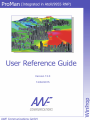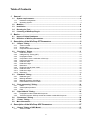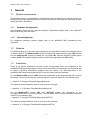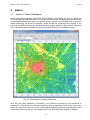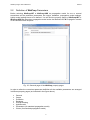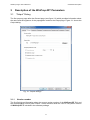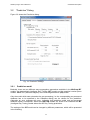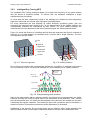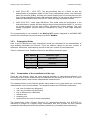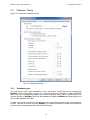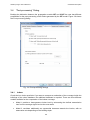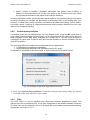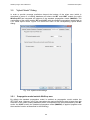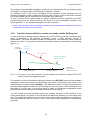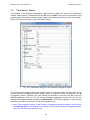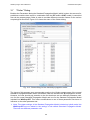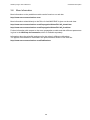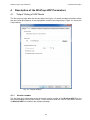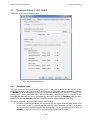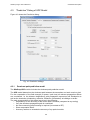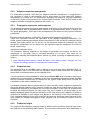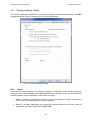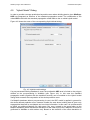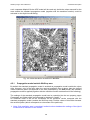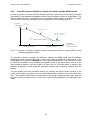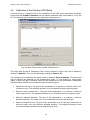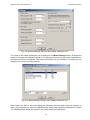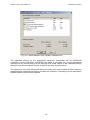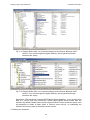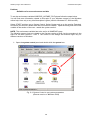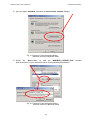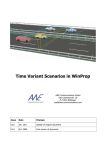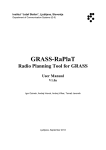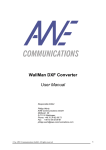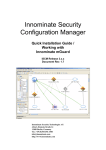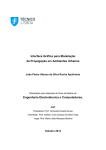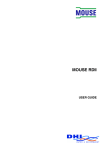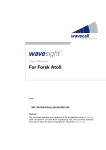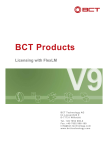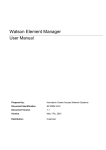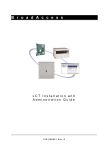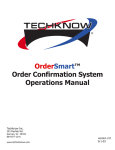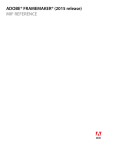Download now - AWE Communications
Transcript
Version 13.0 12/02/2015 Table of Contents 1 General .....................................................................................................................4 1.1 System requirements.................................................................................................... 4 1.1.1 1.1.2 1.2 1.3 1.4 1.5 2 Modules.......................................................................................................................... 4 Installation ..................................................................................................................... 4 Running the Tool........................................................................................................... 5 Licensing of WinProp Plug-In ...................................................................................... 5 Basics .......................................................................................................................6 2.1 2.2 3 Import of Urban Databases .......................................................................................... 6 Definition of WinProp Parameters ............................................................................... 7 Description of the WinProp-IRT Parameters .........................................................9 3.1 “Output” Dialog ............................................................................................................. 9 3.1.1 3.1.2 3.1.3 3.2 3.3 Indoor.................................................................................................................................... 20 Vertical plane prediction ....................................................................................................... 21 Filter ...................................................................................................................................... 21 “Hybrid Model” Dialog ................................................................................................ 22 3.5.1 3.5.2 3.6 3.7 3.8 Database types ..................................................................................................................... 17 Building database ................................................................................................................. 18 Material properties of buildings............................................................................................. 18 Particularities of the IRT model............................................................................................. 18 “Post-processing” Dialog........................................................................................... 20 3.4.1 3.4.2 3.4.3 3.5 Prediction model ................................................................................................................... 11 Intelligent Ray Tracing (IRT)................................................................................................. 12 Propagation Paths ................................................................................................................ 13 Computation of the contribution of the rays.......................................................................... 13 Path loss exponents ............................................................................................................. 14 Prediction Area ..................................................................................................................... 14 Prediction height ................................................................................................................... 14 Resolution ............................................................................................................................. 15 Empirical vertical plane model .............................................................................................. 15 Prediction area...................................................................................................................... 15 Prediction height ................................................................................................................... 15 Resolution ............................................................................................................................. 16 “Database” Dialog....................................................................................................... 17 3.3.1 3.3.2 3.3.3 3.3.4 3.4 Version number ...................................................................................................................... 9 Output folder ......................................................................................................................... 10 Computed Prediction Results ............................................................................................... 10 “Prediction” Dialog ..................................................................................................... 11 3.2.1 3.2.2 3.2.3 3.2.4 3.2.5 3.2.6 3.2.7 3.2.8 3.2.9 3.2.10 3.2.11 3.2.12 4 Hardware Configuration.......................................................................................................... 4 Operating System ................................................................................................................... 4 Propagation model outside WinProp area............................................................................ 22 Transition between WinProp results and results outside WinProp area .............................. 23 “Parameters” Dialog ................................................................................................... 24 “Clutter” Dialog ........................................................................................................... 25 More Information ......................................................................................................... 26 Description of the WinProp-UDP Parameters .....................................................27 4.1 “Output” Dialog of UDP Model................................................................................... 27 4.1.1 Version number .................................................................................................................... 27 2 4.1.2 4.2 “Database” Dialog of UDP Model .............................................................................. 29 4.2.1 4.2.2 4.2.3 4.2.4 4.2.5 4.3 5 Indoor.................................................................................................................................... 35 Filter ...................................................................................................................................... 36 “Hybrid Model” Dialog ................................................................................................ 37 4.5.1 4.5.2 4.6 Dominant path prediction model ........................................................................................... 32 Adaptive resolution management ......................................................................................... 33 Propagation exponents and breakpoint................................................................................ 33 Prediction area...................................................................................................................... 33 Prediction height ................................................................................................................... 33 Prediction resolution ............................................................................................................. 34 Limit dynamic in antenna pattern.......................................................................................... 34 “Post-processing” Dialog........................................................................................... 35 4.4.1 4.4.2 4.5 Database types ..................................................................................................................... 29 Pre-processed database....................................................................................................... 30 MapInfo building database.................................................................................................... 30 Vegetation data..................................................................................................................... 30 Interaction losses for buildings and topography ................................................................... 31 “Prediction” Dialog of UDP Model............................................................................. 32 4.3.1 4.3.2 4.3.3 4.3.4 4.3.5 4.3.6 4.3.7 4.4 Computed Prediction Results ............................................................................................... 28 Propagation model outside WinProp area............................................................................ 38 Transition between WinProp results and results outside WinProp area .............................. 39 Calibration of the WinProp UDP Model ..................................................................... 40 Appendix ................................................................................................................43 5.1 Installation of License Files ....................................................................................... 43 Imprint & Contact ........................................................................................................48 3 WinProp Plug-In User Reference 1 1.1 General General System requirements The WinProp plug-in is integrated into Forsk’s radio network planning tool Atoll as well as into Alcatel-Lucent’s radio network planning tool 9955 and runs on PCs under the Operating System family Microsoft Windows. 1.1.1 Hardware Configuration For information about the min. required hardware configuration please refer to the Atoll/9955 RNP engineering rules document. 1.1.2 Operating System For supported operating systems please refer to the Atoll/9955 RNP engineering rules document. 1.2 Modules The WinProp plug-in for the radio network planning tool Atoll/9955 contains two modules (given in different DLLs): The WinProp-UDP module including the urban dominant path (UDP) model and the WinProp-IRT module including the ray-optical IRT and the empirical vertical plane models (COST 231 Walfisch-Ikegami model and the knife edge diffraction KE model). 1.3 Installation There is no special installation required as the corresponding DLLs are integrated in the Atoll/9955 RNP software package, however the modules have to registered. It is recommended to create a WinProp subdirectory (together with the version, e.g. WinPropV12.06) in the Atoll/9955 RNP folder and extract the DLLs from the archive into this subfolder. For the WinProp-UDP module (UDP model) the registration of the WinpropUrban-DLL must be performed. This should be done by using the system command regsvr32 in the following way: > regsvr32 "C:\Program Files\Atoll\WinpropUrban.dll" The same command should be used in order to do the uninstall: > regsvr32 -u "C:\Program Files\Atoll\WinpropUrban.dll" For the WinProp-IRT module (IRT and COST/KE models) the registration of the WinpropUrbanIRT-DLL must be performed. This should be done by using the system command regsvr32 in the following way: > regsvr32 "C:\Program Files\Atoll\WinpropUrbanIRT.dll" The same command should be used in order to do the uninstall: > regsvr32 -u "C:\Program Files\Atoll\WinpropUrbanIRT.dll" 4 WinProp Plug-In User Reference 1.4 General Running the Tool WinProp-IRT and/or WinProp-UDP is then automatically included in your installation of Atoll/9955 RNP and you can select the WinProp-IRT or the WinProp-UDP propagation model like any other propagation model for the computation. Please refer to the Atoll/9955 RNP manual for details. You will find the WinProp-IRT and the WinProp-UDP property pages in the Modules tab under Propagation Models. 1.5 Licensing of WinProp Plug-In The WinProp-UDP module is either protected by license file or by dongle (same for the WinProp-IRT module). In the first case you have to run the program LicenseCustomer.exe on your PC. You will get this program either from the 9955 RNP support team (if you are using 9955 RNP) or from AWE Communications (if you are using Atoll you get the program after you send an e-mail to [email protected]). After starting the executable, the program generates a file ‘License.dat.<hostname>’ which has to be delivered to the 9955 RNP Support (if you are using 9955 RNP) or AWE Customer Center (if you are using Atoll). This file will then be converted to another file ‘License.AWE.<hostname>’, which has to be renamed to ‘License.AWE’. This license allows the operation of both the WinProp-IRT and WinProp-UDP module on the corresponding PC, where the ‘License.dat.<hostname>’ has been generated. In order to activate this license file the user variable WINPROP_LICENSE_FILE in the ‘system control system (system properties) environment’ has to be set to the directory where the file ‘License.AWE’ is located. Some further hints and comments related to the license file and the definition of environmental variables can be found in chapter 5.1 of this document. The alternative is to use a dongle (hardlock key). This dongle has to be installed to the parallel port or USB port of your PC (depending on the dongle type). Additionally, you have to install the corresponding dongle drivers (see separate online manual). 5 WinProp Plug-In User Reference 2 2.1 Basics Basics Import of Urban Databases Before computing predictions, at first the urban database representing the area of interest has to be imported into Atoll/9955 RNP. This can be achieved by the File Import menu where the corresponding MapInfo file has to be selected (please refer to the Atoll/9955 RNP manual for details concerning the import functionality). While the MIF-file represents the polygons of the buildings the MID-file stores the individual building heights (MapInfo ASCII format). Both files can be generated within WallMan by saving the loaded database in the MapInfo format. Fig. 2-1: Visualization of urban building data After this the urban database is visualized if the check-box belonging to this database is switched on. This allows the convenient definition of the computation zone and/or focus zone taking into account the structure of the urban building database (concerning the definition of the computation zone and/or focus zone please refer to the Atoll/9955 RNP manual for details). 6 WinProp Plug-In User Reference 2.2 Basics Definition of WinProp Parameters Before selecting WinProp-IRT or WinProp-UDP as propagation model for one or several transmitters all the prediction parameters like output, database, propagation model settings, hybrid model settings have to be defined. You will find the property pages of WinProp-IRT or WinProp-UDP like any other propagation model under the Modules tab Propagation models of the Atoll/9955 RNP Explorer. Fig. 2-2: General page of the WinProp property pages In order to allow the convenient parameter definition all the available parameters are arranged in different property pages (as indicated in the figure above): General Output Prediction Database Post-processing Hybrid model Parameters (for standard propagation model) Clutter (for standard propagation model) 7 WinProp Plug-In User Reference Basics All settings are already set to suggestive values by default. A detailed description of each property page will be presented in the following chapter. While most of the parameters for the propagation calculation utilizing WinProp-IRT (or WinProp-UDP) have to defined on the above mentioned property pages, the grid resolution as well as the receiver height are defined on the prediction property page under the Data tab of the Atoll/9955 RNP Explorer. These two parameters and the extension of the prediction area are then considered during the computation with WinProp-IRT (or WinProp-UDP). A progress bar shows how far the prediction is advanced. The computation can be cancelled at any time by clicking the Cancel button. 8 WinProp Plug-In User Reference 3 3.1 Parameter Description Description of the WinProp-IRT Parameters “Output” Dialog The first property page after the General page (see figure 2-2) which provides information about the name and the signature of the propagation model is the Output page. Figure 3-1 shows the Output dialog: Fig. 3-1: Output settings 3.1.1 Version number The first field gives information about the current version number of the WinProp-IRT DLL and the corresponding service pack number. These numbers allow the user to verify which version of WinProp-IRT is included in the software package. 9 WinProp Plug-In User Reference 3.1.2 Parameter Description Output folder The basic output file name can be given into the second field. A relative or absolute path can be added. The individual output files are created by adding a suffix to this basic file name. However, this folder is only important for the additional prediction results like calibration output and propagation paths, while the received power is included in the corresponding Atoll/9955 RNP project. 3.1.3 Computed Prediction Results You can select which results you want to be computed: Received power in [dBm] activated by default Calibration output Additional output in WinProp format Propagation Paths not available in current version Received Power: This option is switched on by default in order to compute the received power and to use this result for the further processing within Atoll/9955 RNP. An additional offset in dB can be considered for the prediction results computed with the WinProp-IRT modules. Positive values of this offset increase the received power (which corresponds to a decrease of the path loss). Calibration Output This option can be switched on if measurement data is available for the transmitters included in the project for the purpose of calibration. This feature allows to automatically calibrate the WinProp-IRT model based on imported measurement data. If the corresponding check box in the GUI is activated, the available measurement data will be taken into account and additional output files will be generated (one file per transmitter/sector for which measurement data is available). The files are generated during the normal run of coverage predictions (ALSO when using the option “Calculate signal levels” in measurement mode). These files can then be processed with a separate stand-alone tool in order to derive the calibrated settings for the propagation exponents (before/after BP for LOS/NLOS conditions) and the material properties. Additional Output in WinProp Format This option allows to save the results additionally in the WinProp format in order to visualize them in the ProMan stand-alone tool. Propagation Paths: The computation of the propagation path is not available in the current version and therefore greyed out. You would have to check this box to save the ray paths from the transmitter to each prediction point. The additional output propagation paths would be stored in a separate file with the following extension (see Table 3-1): Extension STR Result File Type Ray path file. Stores the propagation paths as well as the impulse response for each point within the prediction area. Table 3-1: Extension for the ray path file 10 WinProp Plug-In User Reference 3.2 Parameter Description “Prediction” Dialog Figure 3-2 shows the Prediction dialog: Fig. 3-2: Prediction settings 3.2.1 Prediction model Basically, there are two different wave propagation approaches available in the WinProp-IRT module: the deterministic Intelligent Ray Tracing (IRT) model and the empirical vertical plane models: COST 231 (Walfisch-Ikegami) or the knife edge diffraction (KE) model. Only the model which was selected at the pre-processing (i.e. the corresponding pre-processed database has to be specified in the Database dialog) can be chosen for the prediction. Otherwise an error message will occur, indicating that prediction model and pre-processed database doesn’t correspond. While the COST/KE models are known from literature the IRT (Intelligent Ray Tracing) model allows fast 3D Ray Tracing predictions. The settings of the IRT model can be changed by different parameters, which will be presented in the following. 11 WinProp Plug-In User Reference 3.2.2 Parameter Description Intelligent Ray Tracing (IRT) The Intelligent Ray Tracing technique allows it to combine the accuracy of ray optical models with the speed of empirical models. To achieve this, the database undergoes a single sophisticated pre-processing. In a first step the walls respectively edges of the buildings are divided into tiles respectively segments. Horizontal and vertical edge segments are distinguished. For every determined tile and segment all visible elements (prediction pixels, tiles and segments) are computed and stored in file. For the determination of the visibility relations the corresponding elements are represented by their centres. For each visibility between two elements the occurring distance as well as the incident angles are determined and stored. Figure 3-3 shows the division of a building wall into tiles and segments and figure 3-4 shows an example of a ray path between a transmitter and a receiver with a single reflection. The tiles and segments are also visible. tile vertic al segment horizontal segment centre 1 max Fig. 3-3: Tiles and segments 1 min 2 min 2 max Fig. 3-4: Visibility relations Due to this pre-processing the computational demand for a prediction is reduced to the search in a tree structure. Figure 3-5 shows an example of a tree consisting out of visibility relations. tile / segment receiver point transmitter Direct ray 1. interaction 2. interaction 3. interaction Fig. 3-5: Pre-processing tree structure Only for the base station with an arbitrary position (not fixed at the pre-processing), the visible elements including the incident angles have to be determined at the prediction. Then, starting from the transmitter point, all visible tiles and segments are tracked in the created tree structure considering the angular conditions. This tracking is done until a prediction point is reached or a maximum number of interactions (reflections and/or diffractions) is exceeded. Additionally to the rigorous 3D ray tracing there are two different other modes available with improved performance concerning the relationship between accuracy and computation time: 12 WinProp Plug-In User Reference Parameter Description 2x2D (2D-H IRT + 2D-V IRT): The pre-processing and as a follow on also the determination of propagation paths is done in two perpendicular planes. One horizontal plane (for the wave guiding, including the vertical wedges) and one vertical plane (for the over rooftop propagation including the horizontal edges). In both planes the propagation paths are determined similar to the 3D-IRT model by using ray optical methods. 2x2D (2D-H IRT + Knife edge diffraction): This model treats the propagation in the horizontal plane in exactly the same way as the previously described model, i.e. by using ray optical methods (for the wave guiding, including the vertical wedges). The over rooftop propagation (vertical plane) is considered by using a knife edge diffraction model. The pre-processing is not included in the WinProp-IRT module integrated in Atoll/9955 RNP and has to be done with the pre-processor included in WallMan. 3.2.3 Propagation Paths Here it can be defined how many interactions should be considered for the determination of rays between transmitter and receiver. There are different values for the max. number of reflections, diffractions, and scattering as well as the max. number of total interactions. Table 3-2 shows the max. feasible numbers for the different interaction types: Max. Number Interaction Type 3 Reflections 2 Diffractions 1 Scattering 3 Total incl. Refl., Diff., and Scattering Table 3-2: Path classes 3.2.4 Computation of the contribution of the rays There are two choices, either the more physical approach to compute the reflection loss according to the Fresnel equations and the diffraction loss according to GTD/UTD or to use a more empirical model, which can be calibrated with measurements. The standard choice is the Empirical Model, which leads to very good results as it is already calibrated with a lot of measurements. This empirical model uses six different parameters: min. loss of incident ray (diffraction) max. loss of incident ray (diffraction) loss of diffracted ray (diffraction) reflection loss scattering loss transmission loss (only for indoor penetration) The deterministic model (Fresnel Equations for reflection/transmission and GTD/UTD for diffraction) is subject to a slightly longer computation time and is based on three material parameters describing the electrical properties (permittivity, permeability and conductivity). 13 WinProp Plug-In User Reference Parameter Description Note: The empirical model for the determination of the interaction losses has the advantage that the required material properties are easier to obtain than the physical parameters required for the deterministic model. Also the parameters of the empirical model can more easily be calibrated with measurements. Therefore it is easier to achieve a high accuracy with the empirical diffraction/reflection model. 3.2.5 Path loss exponents The breakpoint describes the physical phenomenon that from a certain distance on the received power decreases with 40·log(distance/km) instead of 20·log(distance/km) which is valid for the free space propagation. This is due to the superposition of the direct ray with a ground reflected contribution. Accordingly different propagation exponents are considered. Exponent before breakpoint (LOS/NLOS) / Exponent after breakpoint (LOS/NLOS): These four exponents influence the calculation of the distance dependant attenuation. For further refined modelling approaches different exponents for LOS and NLOS conditions can be applied. The default values are 2.4 and 2.6 for the exponents before the breakpoint (for LOS and NLOS, respectively) and 3.8/4.0 for the exponents after the breakpoint (for LOS and NLOS, respectively). Breakpoint distance and offset: The breakpoint distance depends on the height of transmitter and receiver as well as the wavelength, i.e. the initial value is calculated according to 4·hTxhRx/λ. This value can be modified by adapting the breakpoint factor (default 4) and/or by setting an additional offset (in meters). Note: Normally these settings should be kept on the default values. Changes are only required for tuning purposes in comparison to measurements. 3.2.6 Prediction Area The prediction area for the IRT model is defined in the usual way within Atoll/9955 RNP, i.e. the computation zone, focus zone and the calculation radius of each transmitter are evaluated, which leads to the determination of the prediction area. If the size of the chosen pre-processed database is smaller than the required prediction area, the macro-cellular standard propagation model (MACRO) can be enabled (together with the transition function) which allows the computation of the whole prediction area. Based on this procedure it is possible to use a more accurate deterministic prediction model in areas of higher interest (i.e. in the vicinity of the transmitter) and to use a faster empirical prediction model in the remaining area. 3.2.7 Prediction height The height for the prediction (receiver height) is defined on the prediction property page under the Data tab of the Atoll/9955 RNP Explorer. The user has to choose this value depending on the application (mobile phones, antennas on cars, ...). Due to the approach of the IRT model the prediction height has to be specified already at the pre-processing, i.e. the prediction height is fixed after the pre-processing. If the specified prediction height doesn’t correspond to the preprocessing height an error message will occur after starting the calculation process. 14 WinProp Plug-In User Reference 3.2.8 Parameter Description Resolution The resolution for the prediction is defined on the prediction property page under the Data tab of the Atoll/9955 RNP Explorer. Due to the approach of the IRT model the resolution has to be specified already at the pre-processing, i.e. the resolution for the prediction is fixed after the preprocessing. However, if the specified resolution for the prediction doesn’t correspond to the resolution of the pre-processing there will be an automatic transfer, i.e. the computation is done in the pre-processing resolution and the results are transferred to the specified resolution for the prediction. Appropriate values for the pixel resolution within urban areas are from 5 – 20 meters. Smaller resolutions lead to a higher computation time and to a larger size of the pre-processed Intelligent Ray Tracing (IRT) database due to the increasing number of visibility relations that have to be considered. A prediction-pixel resolution of less than 5 meters is not recommended for the IRT model. There is nearly no improvement of prediction accuracy. Notice that the resolution is only related to the prediction pixel size. The determination of the rays for all models is always computed at the full accuracy of the vector database. 3.2.9 Empirical vertical plane model There are two empirical models available which analyse only the vertical plane including transmitter and receiver: COST 231 Walfisch-Ikegami model and knife edge diffraction model. The first one is an empirical model as described in COST 231 (Extended Walfisch-IkegamiModel) which takes into account several parameters out of the vertical building profile. Therefore this model features a very short computation time. The accuracy is tolerable, but it does not reach the one of deterministic ray optical models. The empirical COST 231 model does not consider wave-guiding effects which occur e.g. in street canyons. However if the dominant propagation mechanism is the over rooftop propagation the results are far accurate as the empirical formulas approximate the multiple diffractions over the rooftops of the buildings. Therefore this model is well suited for transmitters located above the medium rooftop level, while the accuracy for transmitters below the medium rooftop level is limited. This model has been calibrated with extensive measurement campaigns within the framework of COST 231, therefore no settings have to be adapted for this model. The second one is the knife edge diffraction model which computes the LOS (if present) or the diffracted ray over the vertical building profile by taking into account two empirical losses for the overall diffraction loss (offset loss per diffraction and add. loss depending on diffraction angle). 3.2.10 Prediction area The prediction area for the COST model is defined in the usual way within Atoll/9955 RNP, i.e. the computation zone, focus zone and the calculation radius of each transmitter are evaluated, which leads to the determination of the prediction area. In the case when the required prediction area is larger than the extension of the urban building database (which limits also the predictable COST area) the macro-cellular standard propagation model (MACRO) can be enabled (together with the transition function) in order to ensure the computation of the whole prediction area. 3.2.11 Prediction height The height for the prediction (receiver height) is defined on the prediction property page under the Data tab of the Atoll/9955 RNP Explorer. The user has to choose this value depending on the application (mobile phones, antennas on cars, ...). If the option Determination of Indoor Pixels during Pre-processing was selected at the preprocessing within WallMan, the prediction height is normally fixed after the pre-processing. Nevertheless arbitrary receiver heights are possible for the prediction with the COST model. If the specified prediction height doesn’t correspond to the pre-processing height the Determination of Indoor Pixels will be computed again utilizing the new prediction height. 15 WinProp Plug-In User Reference Parameter Description 3.2.12 Resolution The resolution for the prediction is defined on the prediction property page under the Data tab of the Atoll/9955 RNP Explorer. If the option Determination of Indoor Pixels during Pre-processing was selected at the pre-processing within WallMan, the resolution is normally fixed after the pre-processing. Nevertheless arbitrary resolutions are possible for the prediction with the COST model. If the specified resolution doesn’t correspond to the pre-processing resolution the Determination of Indoor Pixels will be computed again utilizing the new resolution. Appropriate values for the pixel resolution are from 5 – 20 meters. Smaller resolutions lead to a higher computation time. A prediction-pixel resolution of less than 5 meters is not recommended as there is no improvement of the prediction accuracy. Notice that the resolution is only related to the prediction pixel size. The determination of the vertical building profile and the corresponding parameters are always computed at the full accuracy of the vector database. 16 WinProp Plug-In User Reference 3.3 Parameter Description “Database” Dialog Figure 3-6 shows the Database dialog: Fig. 3-6: Database settings 3.3.1 Database types The raw format of the urban databases is the *.odb format. These files can be created with WallMan (further information is given in a separate manual for WallMan). Within Atoll/9955 RNP, only the corresponding MapInfo-file can be displayed which can be generated by the SaveAs-function of WallMan (after the odb-database is loaded). WallMan can read (import) and write (export) MapInfo data files. In order to compute a prediction, the database has to be pre-processed for all urban prediction models. This has to be done by using WallMan. The different prediction models require different pre-processing computations and thus different file types. 17 WinProp Plug-In User Reference Parameter Description When setting the parameters in the Database dialog, you can choose between the following database types shown in Table 3-3: Database file extension Description *.ocb Database file for prediction with vertical plane (COST/KE) model *.oib Database file for prediction with the Intelligent Ray Tracing (IRT) model Table 3-3: Urban database types 3.3.2 Building database You have to select the pre-processed database file and its path. ATTENTION: If you change the database type (e.g. IRT database to COST database) you may also have to change the prediction model! Also if you change to a completely different database, your settings may not be valid anymore. The database display is generally independent of this database, as the visualized database depends on which MapInfo-file has been imported. The user has to ensure that the imported MapInfo-file and the selected pre-processed database represent the same urban scenario. 3.3.3 Material properties of buildings The material properties of the buildings are taken into account by the wave propagation models when the prediction is computed (see section 3.2.2 and 3.2.9). Either individual properties of the buildings can be selected (as defined in WallMan, please refer to the WallMan manual for details) or if the user does not want to distinguish between different buildings, default values can be utilized. In the latter case, different properties are not taken into account, i.e. for all buildings the same material properties are used. If default values are utilized, if the material properties of the buildings can be defined in the corresponding sections. These material properties are then considered for all buildings of the urban database. There are two different sections for the material properties. Depending on the fact which model is selected (Fresnel equations and GTD/UTD or empirical interaction model) for the computation of the diffraction and reflection losses either the first or the second set of material properties is taken into account at the prediction. In the last section of the database dialog the default properties for the vegetation objects can be defined. 3.3.4 Particularities of the IRT model Basics: The IRT model requires a detailed pre-processing of the building database before the prediction is computed. In this pre-processing, all walls are divided into tiles and all edges are divided into segments. Based on this discretization of the building database all visibility relations between these elements are determined. This information is stored in the corresponding pre-processing file (in the shape of a tree structure). Based on this approach a discretization of the ray search is 18 WinProp Plug-In User Reference Parameter Description achieved. In the prediction the individual paths are determined by searching in this tree structure. This procedure makes the computation of the rays much faster! Virtual Buildings: Often, it is desirable not to predict the whole rectangular area, which is defined by the urban building data. For example, this is suggestive if large areas of water are within an urban database (e.g. large rivers running through a town). Also if parts of the database have not been mapped, large open areas occur. These areas lead to a longer pre-processing time, because visibility relations are computed for the open areas as well, although they are of no interest. Therefore, “virtual buildings” can be entered before the pre-processing of the database. They are entered like normal buildings. In the pre-processing, no visibility relations for the pixels inside the “virtual buildings” are computed and therefore no prediction is computed inside the “virtual buildings”. Also no reflections, diffractions and transmissions occur on these buildings. This proceeding reduces the pre-processing and prediction time as well as the size of the preprocessed database. The virtual buildings are displayed in WallMan using a different colour. Figure 3-7 shows an example of a database containing virtual buildings: Fig. 3-7: Virtual buildings Hint: In Atoll/9955 RNP virtual buildings are not displayed! 19 WinProp Plug-In User Reference 3.4 Parameter Description “Post-processing” Dialog Besides the distinction between the propagation models IRT and COST the user has different possibilities for the post-processing of the results generated by the IRT model. Figure 3-8 shows the Post-processing dialog: Fig. 3-8: Post-processing settings 3.4.1 Indoor Check the box Indoor prediction if you want to compute an estimation of the coverage inside the buildings of the urban database. No additional database is required. There are three different models available for the computation of the indoor coverage. Model 1 predicts a homogeneous indoor level by subtracting the defined transmission loss from the average signal level at the outer walls. Model 2 considers additionally an exponential decrease towards the interior, with an attenuation rate depending on the building depth. 20 WinProp Plug-In User Reference Parameter Description Model 3 allows to consider a definable attenuation rate (default value 0.6dB/m) in addition to the transmission loss for the outer walls. In this model the user can modify the exponential decrease of the signal level inside the buildings. All indoor estimation models use an algorithm that is based on the predicted values at the pixels around the building and consider the penetration (transmission) loss of the building walls (see section 3.3). While Indoor model 1 predicts a constant level inside each building, Indoor model 2 and Indoor model 3 assume an exponential decrease with increasing distance from the outer walls of the considered building. 3.4.2 Vertical plane prediction If individual pixels are not predicted (this can only happen when using the IRT model and no rays to this receiver location are found) they can be computed with this option using the knife edge diffraction model (KE) which evaluates the vertical plane. The KE model provides a contribution for each pixel (in NLOS area) and includes therefore a smooth transition with the given IRT prediction. The knife edge diffraction model can be configured with two parameters: Fix diffraction loss (offset per diffraction) Angle dependent diffraction loss (diffraction loss for 90° angle) Furthermore it is possible to limit the number of allowed diffractions for the KE model. Fig. 3-9: Settings for the knife edge diffraction model Note: If the vertical plane prediction is selected on the post-processing dialog, the options of the KE model have influence on the results. 3.4.3 Filter The Filter option is used to equalize large differences between neighbouring pixels. This reduces the over-all prediction error. It is a good supplement to the different transition functions. The filter order can be defined by the user. A higher filter order leads to more intensive filtering. Appropriate values are 3, 5 or 7. 21 WinProp Plug-In User Reference 3.5 Parameter Description “Hybrid Model” Dialog In order to provide coverage predictions beyond the borders of the urban area (which is described in terms of a building database and where the IRT and COST models are valid) WinProp-IRT has integrated an instance of the standard propagation model (MACRO). The combination of the urban models (IRT and COST) with the standard propagation model leads to a so called hybrid model. Figure 3-10 shows the menu of the corresponding Hybrid Model dialog: Fig. 3-10: Hybrid model settings 3.5.1 Propagation model outside WinProp area By default the standard propagation model is enabled as propagation model outside the IRT/COST-area. However, only in the case when the required prediction area is larger than the extension of the urban building database (which corresponds to the area predictable by the IRT and/or the COST model) the standard propagation model (MACRO) is applied (together with the transition function as described in the following). 22 WinProp Plug-In User Reference Parameter Description The settings of the standard propagation model can be controlled via the two property pages Parameters and Clutter which are presented in chapters 3.6 and 3.7. An additional offset in dB can be considered for the prediction results computed with the standard propagation model (outside the WinProp area). Positive values of this offset increase the received power (which corresponds to a decrease of the path loss). In order to ensure that all pixels inside the defined prediction area are computed, the COST post-processing and the indoor prediction (see figure 3-8) are automatically activated if the hybrid approach, i.e. the standard propagation model, is selected. Note: If the prediction area is completely inside the urban database the settings of the hybrid model have no influence to the results. 3.5.2 Transition between WinProp results and results outside WinProp area In order to provide a smooth transition between the IRT/COST-area and the surrounding area which is predicted by the standard propagation model a linear transition function is implemented. This linear transition function is controlled by one parameter called maximum distance (in meter). The principle of this linear transition function is presented in the following figure 3-11. Predicted power [dBm] IRT/COST prediction Linear transition Standard propagation model prediction Border Urban/Rural Maximum distance Distance to border between urban and rural area Fig. 3-11: Principle of the linear transition function between the WinProp models (IRT/COST) and the standard propagation model The transition function computes the difference between the IRT/COST-model and the standard propagation model at the border of the WinProp area (which corresponds to the border of the urban database as defined within WallMan). This difference is taken to modify the prediction by the standard propagation model in the surrounding area up to the given maximum distance from the border in a linear way (i.e. the offset which is added to the standard propagation model prediction decreases linearly with increasing distance from the border). You can activate this linear transition function by checking the option Linear transition in the Hybrid model dialog (see figure 3-10) and setting the Maximum distance to a value larger than zero. The transition function has only influence on the pixels outside the WinProp area, while for the pixels inside the WinProp area (i.e. area of the urban building database) no modifications are made. 23 WinProp Plug-In User Reference 3.6 Parameter Description “Parameters” Dialog The settings of the standard propagation model (which is taken into account for predictions outside urban areas in combination with the IRT and/or COST model) can be controlled via the property page Parameters and the property page Clutter which is presented in the next chapter. Figure 3-12 shows the menu of the Parameters dialog: Fig. 3-12: Parameter settings for the standard propagation model The layout of this property page corresponds exactly to the Parameters property page of the normal Standard Propagation Model (SPM), which is available under the Modules tab Propagation models. However, the user should pay attention to the fact that there are two different parameter sets: one for the normal standard propagation model and one for the Standard Propagation Model included into WinProp-IRT. This means changes to one of these parameter sets have no influence on the other parameter set. Note: The parameter settings of the Standard Propagation Model included as hybrid model into WinProp-IRT are not related to the settings of the default Standard Propagation Model. There are two different parameter sets! 24 WinProp Plug-In User Reference 3.7 Parameter Description “Clutter” Dialog Besides the Parameters dialog the Standard Propagation Model (which is taken into account for predictions outside urban areas in combination with the IRT and/or COST model) is controlled also via the property page Clutter in order to consider different correction factors for the various morphological structures. Figure 3-13 shows the menu of the Clutter dialog: Fig. 3-13: Clutter dialog for the standard propagation model The layout of this property page corresponds exactly to the Clutter property page of the normal Standard Propagation Model, which is available under the Modules tab Propagation models. However, the user should pay attention to the fact that there are two different parameter sets: one for the normal Standard Propagation Model and one for the Standard Propagation Model included into WinProp-IRT. This means modifications to one of these parameter sets have no influence on the other parameter set. Note: The clutter settings of the Standard Propagation Model included as hybrid model into WinProp-IRT are not related to the settings of the default Standard Propagation Model. There are two different parameter sets! 25 WinProp Plug-In User Reference 3.8 Parameter Description More Information More information on the prediction models can be found on our web site: http://www.awe-communications.com More information related directly to the DLLs for Atoll/9955 RNP is given on the web sites: http://www.awe-communications.com/Propagation/Urban/DLL/dll_alcatel.htm http://www.awe-communications.com/Propagation/Urban/DLL/dll_forsk.htm Further information with respect to the wave propagation models and their different parameters is given in the WinProp documentation, which is available separately. Information about the scientific background is also given in different publications. The papers are available for download in the public relations section of our web site: http://www.awe-communications.com/Publications 26 WinProp Plug-In User Reference 4 4.1 Parameter Description Description of the WinProp-UDP Parameters “Output” Dialog of UDP Model The first property page after the General page (see figure 2-2) which provides information about the name and the signature of the propagation model is the Output page. Figure 4-1 shows the Output dialog: Fig. 4-1: Output settings 4.1.1 Version number The first field gives information about the current version number of the WinProp-UDP DLL and the corresponding service pack number. These numbers allow the user to verify which version of WinProp-UDP is included in his software package. 27 WinProp Plug-In User Reference 4.1.2 Parameter Description Computed Prediction Results Received Power: This option is switched on by default in order to compute the received power and to use this result for the further processing within Atoll/9955 RNP. An additional offset in dB can be considered for the prediction results computed with the WinProp-UDP module. Positive values of this offset increase the received power (which corresponds to a decrease of the path loss). Other outputs are not possible with the WinProp-UDP module. Calibration Output: This option can be switched on if measurement data is available for the transmitters included in the project for the purpose of calibration. This feature allows to automatically calibrate the WinProp-UDP model based on imported measurement data. If the corresponding check box in the GUI is activated, the available measurement data will be taken into account and additional output files will be generated (one file per transmitter/sector for which measurement data is available). The files are generated during the normal run of coverage predictions (ALSO when using the option “Calculate signal levels” in measurement mode). These files can then be processed with a separate stand-alone tool in order to derive the calibrated settings for the propagation exponents (before/after BP for LOS/NLOS conditions) and the material properties (interaction loss). Additional Output in WinProp Format This option allows to save the results additionally in the WinProp format in order to visualize them in the ProMan stand-alone tool. 28 WinProp Plug-In User Reference 4.2 Parameter Description “Database” Dialog of UDP Model Figure 4-2 shows the Database dialog: Fig. 4-2: Database settings 4.2.1 Database types The raw format of the urban building data is the *.odb format, while the raw format of the topographical data is the *.tdb format. These files can be generated with the converters included in WallMan (further information is given in the separate WallMan user manual). To display the building data within Atoll/9955 RNP the corresponding MapInfo-file can be loaded. If not available the MapInfo-file can be generated by the Export-function of WallMan (after the odbdatabase is loaded). WallMan can read (import) and write (export) MapInfo data files. In order to compute a prediction two options are available: Provision of building database pre-processed for the urban dominant path model (first check box). In the pre-processing the building data (possibly including vegetation objects) and the topographical data are superposed. The pre-processing can be done in WallMan. In contrary to the IRT model this pre-processing is very fast. 29 WinProp Plug-In User Reference Parameter Description Provision of building database in MapInfo format, i.e. either binary tab-file or ASCII miffile (second check box). When selecting the pre-processed or MapInfo database in the Database dialog, you should consider the following database types as shown in the table: Database file extension Description *.opb Pre-processed file for prediction with urban dominant path (UDP) model *.odb Building data in WinProp format as converted in WallMan *.tdb Topographical data in WinProp format as converted in WallMan *.veg Vegetation data in WinProp format as converted in WallMan *.tab Building data in binary MapInfo format *.mif Building data in ASCII MapInfo format Table 4-1: Database types 4.2.2 Pre-processed database For using pre-processed data the first check box must be activated and the pre-processed database file has to be selected (*.opb file). Depending on the selected pre-processed area the hybrid model with transition to the standard propagation model can be activated, i.e. the UDP model is computed within the pre processing area and the standard propagation model is computed outside the pre-processing area within the defined simulation area. The database display is in this case independent of the pre-processed database, as the visualized database depends on which MapInfo-file has been imported. The user has to ensure that the imported MapInfo-file and the selected pre-processed database represent the same scenario. 4.2.3 MapInfo building database In order to directly process the building vector data (without conversion and pre-processing in WallMan) the check box for MapInfo building data must be activated and the corresponding MapInfo file has to be selected (alternative to using pre-processed data). It has to be ensured that the buildings are defined with relative (and NOT with absolute) heights. Furthermore the height attribute defined in the MapInfo-file has to be specified. In this case the topographical data is automatically read from Atoll based on the terrain data which is imported in the normal way. In this case the user can import and visualise the same MapInfo-file in the Atoll project, which is also used for the coverage prediction with the UDP model. 4.2.4 Vegetation data If using a pre-processed database the vegetation data (as vector objects) can be already superposed in WallMan and therefore be included in the pre-processed file. If using a MapInfofile the vegetation file (in pixel format) shall be defined here. The option (consideration of vegetation objects) should be activated if the vegetation data should be considered for the prediction. 30 WinProp Plug-In User Reference 4.2.5 Parameter Description Interaction losses for buildings and topography The defined interaction losses of the buildings and the topography are taken into account by the dominant path model when the prediction is computed. Each change in the direction of propagation due to an interaction (reflection, diffraction, transmission/penetration) along a propagation path causes an additional attenuation. The strength of these attenuations can be defined in the database dialog. For interactions caused by topography (hills, mountains, ..) separate interaction losses can be defined. Because a diffraction caused by topography is different than an interaction caused by buildings. For the consideration of vegetation (like forests and parks) additionally vegetation blocks can be taken into account. These vegetation blocks are characterized by two properties: o The additional loss of pixels in vegetation blocks specifies an offset to the path loss predicted inside vegetation blocks. o The additional attenuation of rays in the vegetation describes the leakage of ray power due to scattering effects while passing through vegetation blocks. 31 WinProp Plug-In User Reference 4.3 Parameter Description “Prediction” Dialog of UDP Model Figure 4-3 shows the Prediction dialog: Fig. 4-3: Prediction settings 4.3.1 Dominant path prediction model The WinProp-UDP module includes the dominant path prediction model. The UDP model determines the dominant path between the transmitter and each receiver pixel. For the computation of the field strength (or power / path loss) all relevant propagation effects are considered, i.e. the distance dependency with propagation exponents and breakpoint as well as the interaction (shadowing, reflection, diffraction, penetration) at buildings or terrain. The main characteristics of this model are given in the following: o Dependency on the accuracy of the vector data is reduced (compared to ray tracing) o Only the dominant propagation path is considered o No time-consuming preprocessing is required (in contrast to IRT). o Short computation times. o Accuracy reaches or exceeds the accuracy of ray-optical models. 32 WinProp Plug-In User Reference 4.3.2 Parameter Description Adaptive resolution management For acceleration purposes, UDP offers an adaptive resolution management. In close streets a fine resolution is used for the prediction and on large places or rural areas UDP switches automatically to a coarse grid. The acceleration caused by this method is very high (depending on the level), however the accuracy of the results might be reduced. There are four levels of this adaptive resolution management (disabled and levels 1-3). 4.3.3 Propagation exponents and breakpoint The breakpoint describes the physical phenomenon that from a certain distance on the received power decreases with 40·log(distance/km) instead of 20·log(distance/km) which is valid for the free space propagation. This is due to the superposition of the direct ray with a ground reflected contribution. Exponent before breakpoint (LOS/NLOS) / Exponent after breakpoint (LOS/NLOS): These four exponents influence the calculation of the distance dependent attenuation. For further refined modelling approaches different exponents for LOS and NLOS conditions can be applied. The default values are 2.4 and 2.6 for the exponents before the breakpoint (for LOS and NLOS, respectively) and 3.8 and 4.0 for the exponents after the breakpoint (for LOS and NLOS, respectively). (Additional) breakpoint offset: The breakpoint distance depends on the height of transmitter and receiver as well as the wavelength, i.e. the initial value is calculated according to 2·hTxhRx/λ. This value can be modified by adapting the breakpoint factor (default 2) and/or by setting an additional offset (in meters). Note: Normally these settings should be kept on the default values. Changes are only required for tuning purposes in comparison to measurements. 4.3.4 Prediction area The prediction area for the UDP model is defined in the usual way within Atoll/9955 RNP, i.e. the computation zone, focus zone and the calculation radius of each transmitter are evaluated, which leads to the determination of the prediction area. If a pre-processed building database is used, the predictable UDP area is limited to the polygon defined at the pre-processing in WallMan. In this case the standard propagation model (together with the transition function) can be enabled on the Hybrid model dialog which ensures the computation of the whole prediction area. If a MapInfo database without pre-processing is used, the UDP model is applied in general for the whole defined prediction area. However outside the area where building data is given only topographical data will be considered and no clutter information. In this case it is recommended to define an additional MapInfo file (with name City_area, located in the same folder as the MapInfo database) which includes the borderline of the urban area (such a MapInfo file could be generated in WallMan or with another tool). Based on the definition of the urban borderline in such a separate MapInfo file the UDP model will be used only inside the urban area and for the area outside the standard propagation model (together with the transition function) could be activated. 4.3.5 Prediction height The height for the prediction (receiver height) is defined on the prediction property page under the Data tab of the Atoll/9955 RNP Explorer. The user has to choose this value depending on 33 WinProp Plug-In User Reference Parameter Description the application (mobile phones, antennas on cars, ...). Arbitrary receiver heights are possible for the prediction with the UDP model. 4.3.6 Prediction resolution The resolution for the prediction is defined on the prediction property page under the Data tab of the Atoll/9955 RNP Explorer. Appropriate values for the pixel resolution are from 5 – 20 meters. Smaller resolutions lead to a higher computation time. A prediction-pixel resolution of less than 5 meters is not recommended as there is no improvement of the prediction accuracy. Notice that the resolution is only related to the prediction pixel size. The determination of the dominant path and the required parameters are always computed at full accuracy of the vector database. 4.3.7 Limit dynamic in antenna pattern The parameter "Limit dynamic range in antenna pattern" reduces the dynamic of the antenna pattern, i.e. keeping the antenna gains defined for the main beam but increasing the antenna gain out of the main beam, for gains below the max. antenna gain minus the defined dynamic range (especially for the nulls between the main lobe and the side lobes but also in backward direction of a sector antenna). The antenna patterns are provided from the manufacturers based on measurements in an anechoic chamber. However due to the mounting and the local environment as e.g. mast (not considered in the 3D building database) the real antenna pattern looks different. Based on the reduction of the dynamic range the predictions outside the main beam will become more optimistic, which typically fits better in comparison to measurements. 34 WinProp Plug-In User Reference 4.4 Parameter Description “Post-processing” Dialog The user has different possibilities for the post-processing of the results generated by the UDP propagation model. Figure 4-4 shows the Post-processing dialog: Fig. 4-4: Post-processing settings 4.4.1 Indoor Check the box Indoor prediction if you want to compute an estimation of the coverage inside the buildings of the urban database. No additional database is required. There are three different models available for the computation of the indoor coverage. Model 1 predicts a homogeneous indoor level by subtracting the defined transmission loss from the average signal level at the outer walls. Model 2 considers additionally an exponential decrease towards the interior, with an attenuation rate depending on the building depth. 35 WinProp Plug-In User Reference Parameter Description Model 3 allows to consider a definable attenuation rate (default value 0.6dB/m) in addition to the transmission loss for the outer walls. In this model the user can modify the exponential decrease of the signal level inside the buildings. Model 4 allow predictions on building rooftops, i.e. the outdoor prediction is done on the defined outdoor height above ground and the "indoor" predictions are performed above the building rooftops. The indoor penetration models 1-3 use an algorithm that is based on the predicted values at the pixels around the building and consider the penetration (transmission) loss of the building walls (see section 4.2). While Indoor model 1 predicts a constant level inside each building, Indoor model 2 and Indoor model 3 assume an exponential decrease with increasing distance from the outer walls of the considered building. Model 4 predicts the signal levels above the buildings rooftops (instead of the indoor coverage). The option "Only indoor prediction (no outdoor)" on the upper right of the Post-processing dialog allows the prediction (display) of only indoor pixels with the selected indoor penetration model. 4.4.2 Filter The Filter option is used to equalize large differences between neighbouring pixels. This reduces the over-all prediction error. It is a good supplement to the different transition functions. The filter order can be defined by the user. A higher filter order leads to more intensive filtering. Appropriate values are 3, 5 or 7. 36 WinProp Plug-In User Reference 4.5 Parameter Description “Hybrid Model” Dialog In order to provide coverage predictions beyond the area where building data is given WinPropUDP has integrated an instance of the standard propagation model. The combination of the urban UDP model with the standard propagation model leads to the so called hybrid model. Figure 4-5 shows the menu of the corresponding Hybrid Model dialog: Fig. 4-5: Hybrid model settings If a pre-processed building database is used, the predictable UDP area is limited to the polygon defined at the pre-processing in WallMan (see Figure 4-6). In this case the standard propagation model (together with the transition function) can be enabled on the Hybrid model dialog which ensures the computation of the whole prediction area. If a MapInfo database without pre-processing is used, the UDP model is applied in general for the whole defined prediction area. However outside the area where building data is given only topographical data will be considered and no clutter information. In this case it is recommended to define an additional MapInfo file (with name City_area, located in the same folder as the MapInfo database) which includes the borderline of the urban area (such a MapInfo file could be generated in WallMan or with another tool). Based on the definition of the urban borderline in 37 WinProp Plug-In User Reference Parameter Description such a separate MapInfo file the UDP model will be used only inside the urban area and for the area outside the standard propagation model (together with the transition function) could be activated on the Hybrid model dialog. Fig. 4-6: Urban borderline as defined in WallMan 4.5.1 Propagation model outside WinProp area By default the standard propagation model is enabled as propagation model outside the urban area. However, only in the case when the required prediction area is larger than the defined urban borderline (which corresponds to the area predictable by the UDP model) the standard propagation model is applied (together with the transition function as described in the following). The settings of the standard propagation model can be controlled via the two property pages Parameters and Clutter which are presented in chapters 3.6 and 3.7. An additional offset in dB can be considered for the prediction results computed with the standard propagation model (outside the WinProp area). Positive values of this offset increase the received power (which corresponds to a decrease of the path loss). Note: If the prediction area is completely inside the urban database the settings of the hybrid model have no influence on the results. 38 WinProp Plug-In User Reference 4.5.2 Parameter Description Transition between WinProp results and results outside WinProp area In order to provide a smooth transition between the UDP area and the surrounding area which is predicted by the standard propagation model a linear transition function is implemented. This linear transition function is controlled by one parameter called maximum distance (in meter). The principle of this linear transition function is presented in the following figure 4-7. Predicted power [dBm] UDP prediction Linear transition Standard propagation model prediction Border Urban/Rural Maximum distance Distance to border between urban and rural area Fig. 4-7: Principle of the linear transition function between the WinProp model (UDP) and the standard propagation model The transition function computes the difference between the UDP model and the standard propagation model at the border of the urban area (which corresponds to the border of the urban database as defined in WallMan or in the separate MapInfo file). This difference is taken to modify the prediction of the standard propagation model in the surrounding area up to the given maximum distance from the border in a linear way (i.e. the offset which is added to the standard propagation model prediction decreases linearly with increasing distance from the border). You can activate this linear transition function by checking the option Linear transition in the Hybrid model dialog (see figure 4-5) and setting the Maximum distance to a value larger than zero. The transition function has only influence on the pixels outside the urban area, while for the pixels inside the urban area (i.e. area of the urban building database) no modifications are made. 39 WinProp Plug-In User Reference 4.6 Parameter Description Calibration of the WinProp UDP Model Currently there is a separate tool for the calibration of the UDP model parameters available. Please start the ProMan Calibration tool and add the calibration files (see chapter 4.1.2) to the list. The following figure shows the main dialog after starting the tool. Fig. 4-8: Main Dialog of the ProMan Calibration tool The large table shows all Calibration Files currently selected. Further files can be added by clicking on Add files. They can be deleted by clicking on Remove file. The settings can be adapted to the users needs by selecting General Settings. This allows the user to influence the selection of the measurement points, i.e. only points in a given power (dBm) or path loss (dB) or distance range will be considered for the optimization. Additionally the optimization method can be selected (see the following figure): Minimum mean error: The goal of the optimization is to achieve a minimum mean error (nearest to zero). The standard deviation is not considered and thus might be larger. Minimum mean squared error: The goal of the optimization is to achieve a minimum mean squared error. The standard deviation is not considered and thus might be larger. Minimum standard deviation: The goal of the optimization is to achieve a minimum standard deviation. The mean error is not considered and thus might be larger. Minimum weightend error: The goal of the optimization is to find the best combination of minimum mean error and minimum standard deviation. The weighting between mean error and standard deviation can be adapted by the user. 40 WinProp Plug-In User Reference Parameter Description Fig. 4-9: General Settings Dialog of the ProMan Calibration tool The range of the model parameters can be defined in the Model Settings dialog. As larger the range is, as longer the calibration will take. The following figure shows the model parameters for the Urban Dominant Path Model. The model parameters can be modified in the dialog box by changing the values and clicking on Ok. Fig. 4-10: Model Settings Dialog of the ProMan Calibration tool After clicking on Start in the main dialog the calibration process begins and the progress is shown by a progress bar. After the calibration has finished the results are displayed in a table. The following figure shows the results for the Urban Dominant Path Model. 41 WinProp Plug-In User Reference Parameter Description Fig. 4-11: Result Window of the ProMan Calibration tool The calibrated settings for the propagation exponents (before/after BP for LOS/NLOS conditions) and the interaction (diffraction) loss listed in the table can now be transferred manually into the project settings of the WinProp UDP model. Based on the calibrated settings the project can be recomputed in order to achieve the more accurate results. The dialog box gives also information about the mean value and standard deviation between predictions and measurements before and after the calibration. Depending on the optimization method different results will be obtained. 42 WinProp Plug-In User Reference 5 5.1 Parameter Description Appendix Installation of License Files Problems: - Not possible to generate the file license.dat with LicenseCustomer.exe. - Not possible to run WinProp on a PC after disconnecting the network cable If you are running Win 2000 or Win XP on a notebook and if the license is protected with the LAN card in your notebook and if no network cable is connected to the LAN card, the media sense of Windows might be enabled which disables the LAN card. And without LAN card no license.dat file will be generated or the license will no longer run. How to Disable Media Sense for TCP/IP in Windows: The information here comes directly from MicrosoftTM and applies to: MicrosoftTM Windows 2000 , Advanced Server MicrosoftTM Windows 2000 , Datacenter Server MicrosoftTM Windows 2000 , Professional MicrosoftTM Windows 2000 , Server We tested it also for WindowsTM XP and there it also works. Windows contains the "Media Sensing" feature. You may use this feature on a Windows-based computer using Transmission Control Protocol/Internet Protocol (TCP/IP) to detect whether or not your network media is in a "link state". A "link state" is defined as the physical media connecting or inserting itself on the network. For example, assuming a 10bt or 100bt physical media, Ethernet network adapters and hubs typically have a "link" light to indicate the current connection status. This is the same condition in which Windows can detect a link. Whenever Windows detects a "down" state on the media, it removes the bound protocols from that adapter until it is detected as "up" again. There may be situations where you may not want your network adapter to detect this state, and you can configure this by editing the registry. NOTE : 10b2 or coaxial (RG-58) Ethernet cable is not a connection-based media. Because of this, Windows does not attempt to detect a "connect" state if this type of cabling is used. WARNING : If you use Registry Editor incorrectly, you may cause serious problems that may require you to reinstall your operating system. AWE Communications cannot guarantee that you can solve problems that result from using Registry Editor incorrectly. Use Registry Editor at your own risk. To prevent your network adapter from detecting the link state: NOTE : NetBEUI and IPX do not recognize Media Sense. 1. Use Registry Editor (Regedt32.exe) to view the following key in the registry: HKEY_LOCAL_MACHINE\System\CurrentControlSet\Services\Tcpip\Parameters Add the following registry value: Value Name: DisableDHCPMediaSense Data Type: REG_DWORD -Boolean Value Data Range: 0, 1 (False, True) Default: 0 (False) 43 WinProp Plug-In User Reference Parameter Description Fig. 5-1: Registry Editor (this is a screenshot based on the German Windows 2000 version. Your version might be slightly different, but the general principle should be the same) Fig. 5-2: Registry Editor (this is a screenshot based on the German Windows 2000 version. Your version might be slightly different, but the general principle should be the same) Description: This parameter controls DHCP Media Sense behavior. If you set this value data to 1, DHCP, and even non-DHCP, clients ignore Media Sense events from the interface. By default, Media Sense events trigger the DHCP client to take an action, such as attempting to obtain a lease (when a connect event occurs), or invalidating the interface and routes (when a disconnect event occurs). 2. Restart your computer. 44 WinProp Plug-In User Reference Parameter Description NOTE : There are some side effects of disabling the "Media Sensing" feature. For example, if you have a machine with two network adapters, and you have the "Media Sensing" feature enabled, if one network adapter does not work, it is unbound, and associated routes are removed so that all traffic goes through the other network adapter (assuming a default gateway is there). Also, if you are a roaming (portable) user, the "Media Sensing" feature is what provides the ability to connect to any network and have everything work, without restarting, release and renewing, and so on. After disabling Media Sense and restarting, Windows still shows the "Network Disconnected" icon on the TaskBar and the 'ipconfig' command still shows a "Media State .....: Cable Disconnected" message when the cable is disconnected. However, the Network Interface is bound to TCP/IP and you can verify this by looking at the route table you can use the "route print" command-- which shows the interface IP address (you are also able to ping the IP address assigned to the NIC). 45 WinProp Plug-In User Reference Parameter Description Problem: - Definition of a new environment variable To set the environment variable WINPROP_LICENSE_FILE please follow the steps below. You will find more information related to this topic in your Windows manual or the Windows online help. Here only a very brief description is given (valid for Windows NT, 2000 and XP): Select START and then go to System Control. Select System and go to the section Extended. And there you will find a button with the Environment Variable. Open the dialog and add a new variable in the section of the user – not in the system section!. NOTE: The environment variable has to be set for all WINPROP users The following screen shots are related to the German version of W2k, but the procedure is the same for all other versions - even if the names of the dialogs and buttons might vary for different versions of Windows. 1- Open the system control panel and double-click the system icon. Fig. 5-3: System Control to set system parameters (German version of Windows 2000) 46 WinProp Plug-In User Reference Parameter Description 2- go to the page “extended” and open the environment variable dialogue Fig. 5-4: System Control properties dialog (German version of Windows 2000) 3- Select the “New”-button to add the WINPROP_LICENSE_FILE with the directory of your license file (here: D:\programs\winprop\license) Fig. 5-5: System Control properties dialog (German version of Windows 2000) 47 variable WinProp Plug-In User Reference Parameter Description Imprint & Contact This manual is part of the WinProp software suite and property of AWE Communications GmbH. Duplication in whole or in parts without written permission by AWE Communications GmbH is strongly forbidden. AWE Communications Research & Development, Technical Support Otto-Lilienthal-Str. 36 D-71034 Boeblingen Germany Tel: + 49 70 31 71 49 7 – 0 Fax: + 49 70 31 71 49 7 – 12 e-mail: [email protected] AWE Communications Administration, Finances Max-Frisch-Weg 52 D-71116 Gaertringen Germany Tel: +49 70 34 92 99 52 Fax.: +49 70 34 92 99 81 e-mail: [email protected] Last edited: 2013-08-15 © 1998 – 2015 by AWE Communications GmbH 48