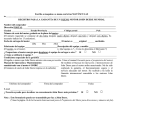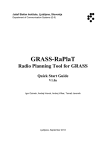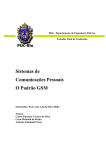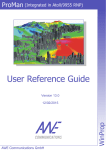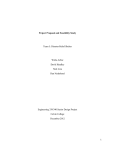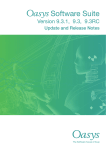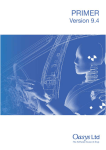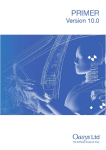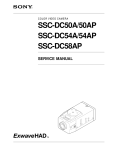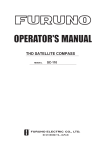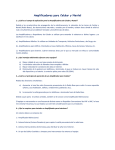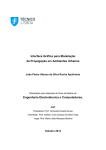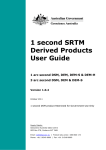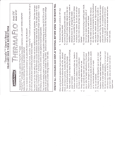Download User Manual
Transcript
Institut “Jožef Stefan”, Ljubljana, Slovenija
Department of Communication Systems (E-6)
GRASS-RaPlaT
Radio Planning Tool for GRASS
User Manual
V1.0a
Igor Ozimek, Andrej Hrovat, Andrej Vilhar, Tomaž Javornik
Ljubljana, September 2013
Contents
1. GRASS-RAPLAT OVERVIEW ........................................................................................ 1
2. RAPLAT IN DETAILS ....................................................................................................... 3
2.1. RUN A COMPLETE RADIO COVERAGE COMPUTATION - R.RADCOV .................................. 4
2.1.1. Antenna types table ............................................................................................. 7
2.1.2. Computation region management ...................................................................... 8
2.1.3. Parallel execution support.................................................................................. 9
2.1.4. Reuse and Purge ............................................................................................... 10
2.1.5. Database support .............................................................................................. 10
2.1.6. Other parameters .............................................................................................. 10
2.2. RADIO PROPAGATION MODELS (ISOTROPIC ANTENNA) ................................................ 11
2.2.1. r.fspl .................................................................................................................. 11
2.2.2. r.hata................................................................................................................. 12
2.2.3. r.cost231 ........................................................................................................... 14
2.2.4. r.hataDEM ........................................................................................................ 15
2.2.5. r.waik ................................................................................................................ 18
2.3. ADD TRANSMISSION ANTENNA - R.SECTOR .................................................................. 21
2.4. CALCULATE COMPLETE COVERAGE - R.MAXPOWER ................................................... 24
2.4.1. The input cell list file ........................................................................................ 25
2.4.2. The output data table ........................................................................................ 25
2.5. PREPARE CLUTTER MAP - R.CLUTCONVERT ................................................................. 27
3. SRTM MAPS ..................................................................................................................... 30
3.1. SRTM MAPS AND GRASS LOCATIONS/PROJECTIONS ................................................. 31
3.2. DOWNLOAD SRTM MAPS - M.GETSRTMMAPS ........................................................... 32
3.3. CONVERT SRTM MAPS TO A GRASS DEM - M.SRTMTOGRASS ............................. 33
3.4. PROJECT GRASS DEM TO THE FINAL CARTOGRAPHIC LOCATION .............................. 34
3.5. REMOVING VOIDS ........................................................................................................ 34
3.6. WHAT ABOUT LAND USE / CLUTTER MAPS? ................................................................. 34
3.7. AN EXAMPLE: SRTM-BASED DEM FOR SLOVENIA..................................................... 35
4. VIRTUAL MACHINE - GRASS & RAPLAT PREINSTALLED ............................... 40
4.1. PRECONFIGURED UBUNTU USER ACCOUNTS ................................................................ 41
4.2. ABOUT GRASS INSTALLATION ................................................................................... 41
4.3. ABOUT GRASS DATABASE ......................................................................................... 42
4.4. ABOUT MYSQL .......................................................................................................... 42
4.5. ABOUT POSTGRESQL ................................................................................................. 43
5. NEW GRASS AND RAPLAT INSTALLATION .......................................................... 45
5.1. INSTALL MYSQL & POSTGRESQL ............................................................................. 45
5.2. INSTALL GRASS AND RELATED SOFTWARE PACKAGES .............................................. 45
5.3. INSTALL RAPLAT MODULES ....................................................................................... 48
5.4. SET UP GRASS DATABASE AND USERS ....................................................................... 49
5.5. SET UP MYSQL / POSTGRESQL FOR USE WITH GRASS-RAPLAT .............................. 50
5.5.1. Set up MySQL ................................................................................................... 51
5.5.2. Set up PostgreSQL ............................................................................................ 52
i
6. REFERENCES .................................................................................................................. 54
ii
Figures
Fig. 1: GRASS-RaPlaT block diagram ..............................................................................................3
Fig. 2: Coverage by three antennas on one location (r.hata, 900 MHz) ............................................6
Fig. 3: Path loss at 2 GHz computed with r.fspl...............................................................................12
Fig. 4: Path loss at 900 MHz computed with r.hata.........................................................................13
Fig. 5: Path loss at 2 GHz computed with r.cost231 ........................................................................15
Fig. 6: Basic concept of the hataDEM model .................................................................................16
Fig. 7: Path loss at 2 GHz computed with r.hataDEM.....................................................................17
Fig. 8: Path loss at 2 GHz computed with r.waik .............................................................................20
Fig. 9: Path loss computed by r.sector, based on r.hata path loss (Fig. 4) ......................................23
Fig. 10: Official land use map for the Ljubljana region ...................................................................28
Fig. 11: The corresponding clutter map generated by r.clutconvert ................................................28
Fig. 12: Commercial Slovenian DEM + Google Map......................................................................35
Fig. 13: Official (commercial) Slovenian DEM...............................................................................36
Fig. 14: Slovenian DEM created from SRTM maps ........................................................................36
Fig. 15: Differences between the comercial and SRTM-based Slovenian DEMs............................37
Fig. 16: Profile difference - lower-left corner to upper-right corner diagonal .................................37
Fig. 17: Profile difference - upper-left corner to lower-right corner diagonal .................................37
Fig. 18: Height difference histogram ...............................................................................................38
Fig. 19: Slovenian DEM created from SRTM maps with voids filled (r.fillnulls) ..........................38
Fig. 20: Differences between the comercial and the SRTM-based voids-filled Slovenian
DEMs .................................................................................................................................39
Tables
Table 1: An example of the cell list table............................................................................................4
Table 2: Description of the cell list table columns ..............................................................................5
Table 3: An example of the antenna types table .................................................................................8
Table 4: Parameters and their values for the Walfisch-Ikegami model ............................................20
Table 5: Output data table format .....................................................................................................25
iii
1. GRASS-RaPlaT overview
GRASS GIS [1,2], shortly GRASS (Geographic Resources Analysis Support System), is a
free Geographic Information System (GIS) software used for geospatial data management and
analysis, image processing, graphics/maps production, spatial modeling, and visualization. It
is available as prebuilt packets for various Linux distributions, MS Windows and (Mac) OS
X, as well as in source code.
RaPlaT (Radio Planning Tool for GRASS) [3,4,5] is an add-on for GRASS for radio signal
coverage calculation. It uses the GRASS’ support for geographic environment (terrain relief)
and other GRASS functionalities (displaying, etc.) important for radio coverage computations
and display.
RaPlaT comprises a set of C modules (small programs written in C, specifically for the
GRASS environment) and Python scripts. They belong to the following groups:
1. A group of path loss model modules each calculating radio signal path loss according to
a specific radio signal propagation model. The obtained raster diagram, which tells the
path loss in [dB] in each point of the terrain surface, corresponds to a hypothetic
isotropic transmission antenna with 0 dB gain. This group currently comprises the
following modules:
r.fspl - Free Space Path Loss model,
r.hata - Okumura-Hata model,
r.cost231 - COST 231 model,
r.hataDEM - modified Hata - Okumura-Hata DEM model,
r.waik - Walfish-Ikegami propagation model.
2. Module r.sector, which takes the isotropic path loss results calculated by a path loss
model module, and modifies it according to the selected antenna characteristics
(radiation pattern and gain), its position and orientation.
3. Module r.MaxPower, which calculates the received power in each raster point of the
terrain surface for one or more transmission antennas (e.g. for a cellular communication
network, like GSM or UMTS). In case of multiple transmission antennas, it calculates
the maximum received power from any transmitter in each receive point (raster point on
the terrain relief map), and can also build a data table (using e.g. MySQL or
PostgreSQL) comprising the relevant data of a chosen number of strongest received
signals in each receive point.
4. Script r.radcov, which helps the user by automatically calling the above modules. The
user only uses r.radcov and does not need to deal directly with individual modules listed
above.
5. Some other auxiliary modules (C-modules and Python scripts).
Most of the path loss model modules need only DEM (Digital Elevation Map, i.e. a raster
map describing the terrain profile) for their computations. Some modules (currently only
r.hataDEM) need also a so-called clutter map, which describes the signal fading at each raster
point due to the land use or type of vegetation (e.g. buildings, roads, forest, grass, rivers,
lakes, etc.). Unfortunately, geographical maps are generally not publicly and freely available.
When using RaPlaT in a professional environment (e.g. by a mobile network operator)
commercial DEM and clutter maps are normally available. For non-commercial use there are
other options. GRASS GIS web page itself provides some demo locations in US with DEM
and land-use maps, which can be used for demo purposes. Another option are publicly
1
available SRTM (Shuttle Radar Topography Mission) maps with global Earth coverage,
which were generated by NASA and are based on radar measurements performed during a
Space Shuttle mission in February 2000, [6,7].
The RaPlaT C modules are currently distributed as source code for Linux environment
only. They have been tested under Ubuntu 10.04 and 12.04 with GRASS versions 6.4.0 and
6.4.3RC2. Before use, the modules must be compiled using standard Linux tools and the
GRASS development environment. Standard precompiled GRASS Linux packages do not
include the development support, so GRASS must be installed from its source code
distribution. For someone familiar with Linux this is not a big problem, but to make RaPlaT
more accessible for users with less Linux experience, we created a virtual machine with
Ubuntu 12.04 and all the required components preinstalled. The virtual machine was prepared
with WMware Player, which is free for non-commercial use and can run on Linux and MS
Windows operating systems [8].
2
2. RaPlaT in details
The main overall structure of the RaPlaT tools is depicted in Fig 1. It consists of a number
of path loss model modules (implementing different radio propagation models), the r.sector
and r.MaxPower modules, and the r.radcov Python script which ties everything together.
Input and output data are depicted in Fig. 1 as differently colored parallelograms - textual
input and output files in orange, GRASS raster files in blue, and databases in yellow.
The user can call individual modules, however he/she would normally only call r.radcov,
which in turn calls other modules as necessary.
The user defines the parameters of one or more radio transmitters together with the chosen
path los models in a cell list file, which is a simple data table in the CSV (Comma-Separated
Values) format [9,10]. The list of all available antenna types is given in another CSV format
file, which references the actual antenna data files written in the standard MSI text format
[18]. The r.radcov script first executes the required path loss model modules for the given set
of transmitters (as specified in the cell list file), continues with calling r.sector for all the
transmission antennas and finishes with calling r.MaxPower for calculation of the overall
radio signal coverage.
RaPLaT path loss model modules and r.sector require a DEM map (DEM - Digital
Elevation Map), which describes the terrain relief. Some path loss models (r.hataDEM from
the above modules) additionally need a clutter map, which describes the signal loss due to the
land-use (buildings, forests, lakes, etc.)
Fig. 1 depicts an additional module, r.clutconvert, which is used for creation of clutter
maps (describing land-use-dependent signal loss) from general land-use GRASS raster maps.
Fig. 1: GRASS-RaPlaT block diagram
3
GRASS modules generally work in the so called current region, which defines the
geographic region extents and resolution (resampling of input maps, if necessary, is done
automatically). The r.radcov script lets the user set the computation region independently of
the current region (a temporal current region is established for the execution of the called
modules). RaPLaT reduces the execution times of the path loss models and r.sector modules
by additionally limiting computation to a circle with a given radius around each antenna. The
points outside this area are assigned the null value (no signal received). The r.radcov script
allows setting the radius independently for each antenna in the input cell list table (see below),
or globally with the radius_ovr command line parameter.
Radio coverage computation requires a GRASS location cartographic projection with
distances expressed in meters (e.g. the Gauss-Krueger coordinate system for Slovenia in our
case). It cannot work correctly in a location with so called Longitude/Latitude pseudo
projection, where locations and distances are expressed in angular degrees.
2.1. Run a complete radio coverage computation - r.radcov
A radio coverage computation could be accomplished by calling individual modules
(described in details later in this document): isotropic path loss model modules, r.sector and
r.MaxPower. Such use would be quite awkward and demanding, hence we created r.radcov, a
Python script, which ties everything together and calls individual modules as necessary. The
script gets the necessary information for radio coverage calculations from two tables written
in the CSV text format, and from the r.radcov command line parameters.
RaPlaT can be used to calculate coverage by radio signals from multiple transmitters, as is
the case with cellular networks (e.g. GSM radio network). The user describes the whole
configuration in a cell list file (“cell list” here is actually a list of installed antennas with
related data, as will be explained shortly). The file in the CSV format and can be created with
OpenOffice Spreadsheet (but also with MS Excel in the MS Windows environment - r.radcov
understands the peculiarities of the MS Excel CSV format, including its European version; the
RaPlaT tool itself is currently supported only on Linux).
The cell list file is specified with the csv_file command line parameter and contains a table,
an example of which is shown in Table 1 (three transmit antennas on a single location).
beamDirection
electricalTiltAngle
mechanicalAntennaTilt
heightAGL
antennaType
positionEast
positionNorth
power
radius
model
P1
1
30
0
0
20
COS-21
460697
99918
30
10
hata
urban
IJS-B
2
135
0
0
20
COS-21
460697
99918
30
10
hata
urban
IJS-C
3
270
0
0
20
COS-21
460697
99918
30
10
hata
urban
P11
antennaID
IJS-A
P2
cellName
Table 1: An example of the cell list table
The corresponding CSV file (as generated by OpenOffice Spreadsheet) would be:
"cellName","antennaID","beamDirection","electricalTiltAngle","mechanicalAntennaTilt","heightAG
L","antennaType","positionEast","positionNorth","power","radius","model","P1","P2","P3","P4","
P5","P6","P7","P8","P9","P10","P11"
"IJS-A",1,30,0,0,20,"COS-21",460697,99918,30,10,"hata","urban",,,,,,,,,,
"IJS-B",2,135,0,0,20,"COS-21",460697,99918,30,10,"hata","urban",,,,,,,,,,
4
"IJS-C",3,270,0,0,20,"COS-21",460697,99918,30,10,"hata","urban",,,,,,,,,,
The first line contains the header (in the example above, it is split into three lines to fit on
the page, but should actually be a single line). Each following line contains data for one
transmission antenna. The r.radcov script parses this table according to a special data
structure defined by a Python script variable, cellTableDescrib, which will not be explained
here (but is at least to a certain degree self-explanatory). The data columns, their types and
value constraints as defined by this structure are shown in Table 2.
Table 2: Description of the cell list table columns
Name
cellName
antennaID
beamDirection
Type
name
id
i
Allowed values
(see description)
1..999999
0..360
electricalTiltAngle
mechanicalAntennaTilt
heightAGL
antennaType
positionEast
positionNorth
power
radius
model
i
i
f
antype
i
i
f
f
s
0..10
-90..+90
0.0..300.0
unconstrained
unconstrained
unconstrained
0.0..140.0
0.0..1000.0
'hata', 'cost231',
'hataDEM', 'waik',
'fspl', 'itm'
Parameters P1..P11 for the Hata model
'urban', 'suburban',
P1
s
'open'
P2 .. P11
(not used)
Parameters P1..P11 for the Cost231 model
'metropolitan',
P1
s
'medium_cities'
P2 .. P11
(not used)
Parameters P1..P11 for the hataDEM model
P1
f
Unconstrained
P2
f
Unconstrained
P3
f
Unconstrained
P4
f
Unconstrained
P5 .. P11
(not used)
Parameters P1..P11 for the Walfisch-Ikegami (waik) model
P1
f
20..60
P2
i
30..70
P3
i
5..35
P4
i
3..15
P5
i
3..25
P6
i
10..30
P7
i
10..25
P8
i
20..50
P9
i
0..300
P10
i
0..180
'metropolitan',
P11
s
'medium_cities'
Parameters P1..P11 for the fspl (»free space«) model
P1 .. P11
(not used)
Description
Cell name (characters 'A'..'Z', 'a'..'z', numbers, '_', '-')
Antenna identification number
Antenna horizontal direction
(0: northwards; positive: clockwise)
Antenna electrical vertical tilt (downwards)
Antenna vertical direction (positive: downwards)
Antenna height above the terrain
Antenna type
Antenna position – E-W in [m]
Antenna position – N-S in [m]
Transmission power in [dBm] (1mW..10kW)
Max. distance of the receiver in [km]
Radio signal path loss model
Area type for the Hata model
Area type for the Cost231 model
Parameter A0 for the hataDEM model
Parameter A1 for the hataDEM model
Parameter A2 for the hataDEM model
Parameter A3 for the hataDEM model
Parameter W0 (Free space loss correction)
Parameter W1 (Reduced base antenna height correction)
Parameter W2 (Range correction)
Parameter W3 (Street width correction)
Parameter W4 (Frequency correction)
Parameter W5 (Building height correction)
Parameter W6 (Street width [m])
Parameter W7 (Distance between buildings [m])
Parameter W8 (Building height [m])
Parameter PHI_Street (Street orientation [deg])
Area type
5
Type means:
name : character string (see description in the table). Used for the cell names.
id : integer value, similar to type i (see below) but values must be unique (the same
value may not repeat). Used for antenna identification numbers in multi antenna
systems (cellular networks).
antype : character string, allowed characters: letters, numbers, ' ', '-', '/' and '.' in any
order. Used to define for the antenna types.
i : integer value with min and max bounds. If the value of both min and max
bounds is 0, the value is unbounded. The decimal point/comma is not allowed.
f : floating point value with min and max bounds. If the value of both min and max
bounds is 0.0, the value is unbounded. The value can be written in the cell list file
without the decimal point/comma.
s : a word (character string) form a set of allowed words. The columns to the right
can depend on this word (as defined by the cellTableDescrib variable; e.g. the Pn
columns depend on the word (model name) in the model column).
- : arbitrary contents.
Empty lines are ignored. The character # as the first character of the cell name or the first
character in a line has a special meaning: it marks the cell as a comment only, effectively
disabling the cell. This is useful for simple and quick enabling/disabling of individual cells.
An example of radio coverage map (received signal strengths in [dBm]) for a system with
three antennas on a single location is shown in Fig. 2. The antennas used here were not a real
product but a mathematically created cosine type with half-power (-3 dB) beam width of
about 30° and gain 0 dBd.
Fig. 2: Coverage by three antennas on one location (r.hata, 900 MHz)
Usage:
r.radcov [-rpc1] csv_file=string antmap_file=string dem_map=string
[clutter_map=string] [region=string] frequency=value cellnum=value out_map=string
db_driver=string database=string out_table=string [dbperf=value] [procnum=value]
[model_ovr=value] [radius_ovr=value] [rx_threshold=value] [--overwrite] [--verbose]
[--quiet]
6
Flags:
-r
-p
-c
Reuse results from existing intermediate model/sector files
(purge) Delete all unused sector radio coverage files
(check) Test run without actually performing radio coverage
Computation
Rx (dBm) values in output map replaced by 1.0 when above
rx_threshold
Allow output files to overwrite existing files
Verbose module output
Quiet module output
-1
--o
--v
--q
Parameters:
csv_file
Radio cell/sector table in CSV format
default: sector_table.csv
antmap_file Antennas map file
default: $GISBASE/etc/radio_coverage/antenna_diagrams/antennamap.csv
dem_map
DEM file for radio coverage simulation
default: dem_map@PERMANENT
clutter_map Clutter map file (required for hataDEM model)
default: clutter_map@PERMANENT
region
Computation region (dem,current or region,rast,n,e,s,w,res - see
g.region)
default: current
frequency
Radio frequency (MHz)
default: 900
cellnum
Number of succesive path loss values to be written in the table
default: 5
out_map
Simulated radio coverage - raster (output)
default: out_raster
db_driver
Database driver
options: none,dbf,mysql,pg
default: none
database
Database name
default: $GISDBASE/$LOCATION_NAME/$MAPSET/dbf
out_table
Simulated radio coverage - db table (output)
default: out_db
dbperf
Database insert performance (rows/INSERT; 99: special fast mode via
CSV)
options: 1-99
default: 20
procnum
Number of parallel processes (-1: automatic, 0: non-parallel)
default: -1
model_ovr
Model override (with parameters)
radius_ovr
Radius override (km)
rx_threshold Minimum received power (dBm) for radio signal coverage
Example (does not create a data table):
r.radcov csv_file=cell_list_ijs.csv dem_map=dem_slovenia_25 out_map=ijs_abc
frequency=900 --o
2.1.1. Antenna types table
The list of available antenna types with corresponding parameters is given in a CSV format
file. The r.radcov script reads the antenna type for each cell from the cell list table (CSV file,
described above) and then uses the antenna types table to find the corresponding MSI file
describing the antenna’s characteristics. (The MSI format is described later in the r.sector
chapter.)
The antenna types table file is specified with the r.radcov’s antmap_file command line
parameter. The default path is $GISBASE/etc/radio_coverage/antenna_diagrams/
antennamap.csv, where the GISBASE environment variable is set by GRASS and contains
7
the path to its program directory. An example of the antenna types table is shown in Table 3
(only one antenna is listed).
Table 3: An example of the antenna types table
antennaType
Frequency
frequencyLower
frequencyUpper
EDT
MSIfilename
technology
COS-21
1500
800
2200
0
COS_21
none
The CSV file must be in standard format (the modified European MS Excel semicolonseparated-values format is not supported). The CSV file corresponding to Table 3 would be
(generated by OpenOffice Spreadsheet):
"antennaType","frequency","frequencyLower","frequencyUpper","EDT","MSIfilename","technology"
"COS-21",1500,800,2200,0,"COS_21","none"
The first line contains the header; each following line contains the following data:
antennaType - antenna type name, allowed character are letters, numbers, ' ', '-', '/'
and '.' in any order,
frequency - nominal frequency of the antenna in [MHz],
frequencyLower - the lower frequency bound of the antenna in [MHz],
frequencyUpper - the upper frequency bound of the antenna in [MHz],
EDT - electrical tilt of the antenna in [°] (downwards), a non-negative integer
value,
MSIfilename - the name of the MSI file without the .MSI or .msi extension that
describes the antenna characteristics for this particular combination of antenna type
& frequency & electrical tilt,
technology - used to describe the type of the radio communication technology the
antennas is made for (e.g. GSM 900, GSM 1800, UMTS 2100); an arbitrary
comment, not used for processing.
Empty lines are ignored. The character # as the first character of the antenna type or the
first character in a line has a special meaning: it marks the line as a comment only.
An antenna type can support multiple frequency bands (nominal frequencies) and electrical
tilts, with each combination having different characteristics (described by the corresponding
MSI files). Hence, the same antenna type can appear in the table multiple times. The r.radcov
searches the table for rows with the required antenna type, electrical tilt and with the
frequency range (defined by the lower and upper frequency bound) that includes the
simulation radio frequency set by the frequency command line parameter of r.radcov. If
multiple table rows fulfill these requirements, r.radcov takes the one with the antenna
nominal frequency closest to the simulation radio frequency.
The MSI files must be located in the same directory with the antenna types table file or in
any of its optional subdirectories. Subdirectories can be used for logically grouping MSI files
and have no other meaning. The r.radcov automatically searches the whole directory subtree
for the MSI files. The MSI filenames must be unique even if located in different
subdirectories.
2.1.2. Computation region management
In general, GRASS modules (including the RaPlaT modules) perform computations in the
so called current region, which can be set with the GRASS command g.region. A region is a
rectangle defined by its geographic borders and resolution. The r.radcov script has a
8
command line parameter called region that allows user to specify a computational region for
the radio coverage computation, and temporarily sets it as the current region during the
computation. If signals can be received in this region that emanate from outside transmitters,
the computational region is automatically enlarged to include those transmitters.
The region parameter allows setting the computation region in a few different ways:
region=current - the existing current region is used as the computation region (this
is the default setting),
region=dem - the region of the DEM map (its extents and resolution) is used as the
computation region,
region=region:saved_region_name (or region=region=saved_region_name) - a
prevoiously saved region is used as the computation region (the GRASS g.region
command can be used to save a current region),
region=rast:raster_map (or region=rast=raster_map) - a GRASS raster map
region is used as the computation region (region=dem can be regarded as a special
shorthand form of region=rast:…),
region=n:_,e:_,s:_,w:_,res:_ (or ’region=n=_ e=_ s=_ w=_ res=_’), with _
standing for numerical values, sets the computation region by explicitly defining its
extents and resolution; instead of all five values, any subset of them can be set
(with the rest of them retaining the existing values).
The last three ways of computation region definition (i.e. with exception of current and
dem) can be combined - e.g. the computation region can be defined with a raster map and then
the resolution modified. The mechanism is the same as in the case of the GRASS g.region
command because this command is actually used for region setting (after replacing ‘:’ with
‘=’ and ‘,’ with ‘ ’), so see g.region help for more detailed information.
After the computation region is defined with the above procedure, and before it is actually
set and used, r.radcov performs some refinements:
unifies north-south and east-west resolution by taking the latter (east-west) for both
directions,
rounds the resolution to the integer value (in [m]),
rounds the region extents so that the values of pixel center coordinates are multiples
of the resolution value, and that this new region does exceed the extents of the
original one.
2.1.3. Parallel execution support
GRASS modules are generally single-thread processes that execute on a single processor
core. This is also true for RaPLaT modules. However, under certain limitations it is possible
to execute multiple modules in parallel on a multi-core processor [11,12]. To speed-up
coverage computation for multiple-antenna communication networks, r.radcov is capable of
calling and executing modules in parallel. The number of concurrently executing modules
(path loss model modules in the first step, and r.sector in the second step) is defined by the
value of the procnum command line parameter. By default (or setting procnum=-1, automatic
mode) the number of concurrently executing modules equals the number of existing processor
cores in the system. A positive value explicitly defines the number of modules to be executed
in parallel. Even if it is set to 1, the underlying parallel scheduling and stdout/stderr buffering
mechanisms are still active. The parallel mode of execution (and related supporting
mechanisms) can be switched off completely by setting procum=0.
9
2.1.4. Reuse and Purge
During the execution of r.radcov, intermediate GRASS maps are created by the path loss
model modules and by r.sector. They are not deleted automatically and can optionally be
reused for another similar coverage computation (these can be considered as a kind of caching
of the intermediate results for future computations). By avoiding unnecessary and possibly
lengthy re-computations of model path loss and r.sector intermediate results, the overall time
required for a radio coverage computation can be reduced considerably.
The names of intermediate maps are generated automatically and contain important
information that r.radcov needs to reuse them automatically in another radio coverage
computation. The names of the maps generated by the path loss model modules are built
according to the following pattern:
_model_P1_..._Pmax_positionEast_positionNorth_heightAGL_radius_frequency
e.g.:
_hata_urban_460697_99918_20_10_900
The names of the maps generated by r.sector are based on the above pattern (model in the
pattern below) extended with additional r.sector related information:
cellName-antennaID(model)_beamDirection_electricalTiltAngle_mechanicalAntennaTilt_antennaType
e.g.:
IJS-A-1_hata_urban_460697_99918_20_10_900_30_0_0_COS-21
By default, r.radcov ignores any existing intermediate maps and calculates everything
anew. The user can request reusing existing maps by specifying flag -r (“reuse”), however
this must be done with great caution. The intermediate map names do not contain information
about the DEM and clutter maps and the computation region that were used during their
creation. Hence, the user must keep in mind that the cached maps may only be used if the
maps and the computation region did not change.
The number of intermediate maps can become quite large, making a mess out of the user’s
mapset. When not needed any more, the user can request r.radcov to delete them by
specifying flag -p (purge, all maps with the names following the above patterns will be
deleted).
2.1.5. Database support
The r.radcov script supports writing the output data table, which is performed by
r.MaxPower. The related command line parameters cellnum, db_driver, database, out_table
and dbperf are equivalent to those of r.MaxPower and are described there. By default (if
db_driver is not defined or is set to none) no data table is created. The r.radcov script does not
check for the actually installed and GRASS-supported database management systems.
Instead, it has a fixed list of them: none, dbf (GRASS’ own built-in database), mysql
(MySQL) and pg (PostgreSQL). Of course, MySQL and PostgresSQL can only be used if
they are installed, and the GRASS’ support for them is also installed.
2.1.6. Other parameters
There are some more r.radcov command line parameters and flags that will be described
here briefly.
10
The radius_ovr and model_ovr parameters override per-cell settings in the previously
described cell list table. While settings there are individual for each transmit antenna (cell),
this two parameters set the radius and model with parameters globally, i.e. for all antennas.
The model_ovr parameter expects a comma-delimited list (without spaces) consisting of the
model name and its parameters as described in Table 1 (e.g. model_ovr=hata,urban).
The parameter rx_treshold is equivalent to that of the r.MaxPower module and is used
directly by that module. When specified, the received signal is ignored in those raster points
where its received strength (in [dBm]) falls below the threshold value.
The flag -1 (number one) modifies the output coverage map. Normally, the map contains
the received strengths of the strongest received signal in each raster point, in [dBm]. When
this flag is specified (usually together with rx_treshold) the map contains only binary
information about the signal coverage, i.e.1.0 or 0.0 if a point is covered or not covered,
respectively, by a signal (above the threshold, if one is specified).
The flag -c (“check”) causes r.radcov to not call and execute modules. Instead, it only
prints all the commands (module calls) that would be executed, and the contents of the related
input cell list file generated by r.radcov for r.MaxPower. (The file itself is a temporary file
and is automatically deleted when r.radcov completes its execution.)
2.2. Radio propagation models (isotropic antenna)
RaPLaT containes a number of modules that calculate radio signal path loss according to
various path loss models. The result is a raster GRASS map with each point having the value
of the signal fading in [dBm] in that point relative to the transmitter (no particular antenna is
assumed yet, the situation corresponds to the isotropic radiation diagram with 0 dB gain).
2.2.1. r.fspl
The r.fspl module calculates the radio signal loss according to the free space model (FSPL
– Free Space Path Loss), according to the equation (1), [13].
FSPL 32.4 20 log Rkm 20 log f MHz
(1)
where:
FSPL : loss in dB
R : distance between the transmitter and the receiver
f : transmission frequency in MHz
The model takes into account LOS (Line of Sight, i.e. the visibility between the transmitter
and the receiver), but in general this is a very simplified theoretical model that works fine in
empty space but does not give accurate results in real terrestrial propagation environments
where the signal loss deviates from the free space “squared distance” law (it generally
increases with distance with a higher exponent than 2).
An example of a path loss map obtained with r.fspl is shown in Fig. 3. (The transmitter is
placed at the IJS location in Ljubljana, computation is limited to 10 km around the
transmitter, the actual command used is listed in the Example below. The same holds for the
other models described in the next chapters.)
11
Fig. 3: Path loss at 2 GHz computed with r.fspl
Usage:
r.fspl [-q] inputDEM=name output=name coordinate=x,y [ant_height=value]
frequency=value [radius=value] [--overwrite] [--verbose] [--quiet]
Flags:
-q
--o
--v
--q
Quiet
Allow output files to overwrite existing files
Verbose module output
Quiet module output
Parameters:
inputDEM
output
coordinate
ant_height
frequency
radius
Name of input raster map
Name for output raster map
Base station coordinates
Height of the antenna (m)
default: 10
Frequency (MHz)
Radius of calculation (km)
default: 10
Example:
r.fspl inputDEM=dem_slovenia_25@PERMANENT output=fspl_ijs_25
coordinate=460697,99918 ant_height=20 frequency=2000 radius=10 --o
2.2.2. r.hata
The r.hata module implements the Okumura-Hata radio propagation empirical model [14].
It is one of the most widely used models for radio coverage estimation and is based on the
empirically estimated rules (measured propagation data). It is valid for:
carrier frequency: 150 - 1500 MHz,
distance between transmitter and receiver: 1 - 20 km,
effective BS (transmitter) antenna height: 30 - 200 m,
effective MS (receiver) antenna height: 1 - 10 m.
12
It contains three sub-models, for urban, suburban and open geographic areas, as defined by
the following equations:
LU 69.55 26.16 log f MHz 13.82 log hm CH (44.9 6.55 log hm) log Rkm (2)
f MHz
LSU LU 2 log
5.4
28
(3)
LO LU 4.78log f MHz 18.33 log f MHz 40.94
(4)
CH 0.8 (1.1log f MHz 0.7)hM m 1.56 log f MHz
(5)
2
2
where:
LU, LSU, LO : loss in dB for urban, suburban and open environments, respectively
h : difference between the transmitter and receiver antenna heights
hM : receiver antenna height above the ground
CH : correction factor related to the receiver antenna height
R : distance between the transmitter and the receiver
f : transmission frequency in MHz
The rate of signal loss with the distance depends on the antenna height. For a very high
antenna, it approximates the loss in empty space (the “squared distance” law, 20 dB/decade).
The model ignores terrain configuration (relief, LOS), which is its main drawback, and the
loss due to land use (clutter map). The model can give useful results if there are no major
obstacles between the receiver and the transmitter.
An example of a path loss map obtained with r.hata is shown in Fig. 4.
Fig. 4: Path loss at 900 MHz computed with r.hata
Usage:
r.hata [-q] inputDEM=name output=name coordinate=x,y [ant_height=value]
[radius=value] [area_type=string] frequency=value [--overwrite] [--verbose] [-quiet]
13
Flags:
-q
--o
--v
--q
Quiet
Allow output files to overwrite existing files
Verbose module output
Quiet module output
Parameters:
inputDEM
output
coordinate
ant_height
Name of input raster map
Name for output raster map
Base station coordinates
Height of the antenna (m)
default: 10
Radius of calculation (km)
default: 10
Type of area
options: urban,suburban,open
default: urban
Frequency (MHz)
radius
area_type
frequency
Example:
r.hata inputDEM=dem_slovenia_25@PERMANENT output=hata_ijs_25
coordinate=460697,99918 ant_height=20 frequency=900 radius=10 --o
2.2.3. r.cost231
The r.cost231 module implements the COST231 empirical model, which extends the
Okumura-Hata model to the 1500-2000 MHz band [15]. It is valid for:
carrier frequency: 1500 - 2000 MHz,
distance between transmitter and receiver: 1 - 20 km,
effective BS (transmitter) antenna height: 30 - 200 m,
effective MS (receiver) antenna height: 1 - 10 m.
The model is based on the Hata model for the suburban areas:
LdB 46.33 33.9 log f MHz 13.82 log hm a(hr )
(44.9 6.55 log hm) log d km C
(6)
where:
C : =0 for medium-sized cities and suburban areas, =3 for large cities’ centers
h : difference between the transmitter and receiver antenna heights
hr : receiver antenna height above the ground
d : horizontal distance between the transmitter and the receiver
f : transmission frequency in MHz
The height correction factor a(hr) is given by:
a(hr ) (1.1log f MHz 0.7)hr m 1.56 log f MHz 0.8
(7)
The model is adjusted for higher transmission frequencies. It is mostly suitable for
medium-sized and large cities and assumes the transmit (base station) antenna to be
positioned above the surrounding buildings. The model only partially takes into account the
terrain configuration (the effective height h in the equation (6)) and ignores the signal loss
behind large obstacles.
An example of a path loss map obtained with r.cost231 is shown in Fig. 5.
14
Fig. 5: Path loss at 2 GHz computed with r.cost231
Usage:
r.cost231 [-q] inputDEM=name output=name coordinate=x,y [ant_height=value]
[radius=value] [area_type=string] frequency=value [--overwrite] [--verbose] [-quiet]
Flags:
-q
--o
--v
--q
Quiet
Allow output files to overwrite existing files
Verbose module output
Quiet module output
Parameters:
inputDEM
output
coordinate
ant_height
radius
area_type
frequency
Name of input raster map
Name for output raster map
Base station coordinates
Height of the antenna (m)
default: 10
Radius of calculation (km)
default: 10
Type of area
options: medium_cities,metropolitan
default: medium_cities
Frequency (MHz
Example:
r.cost231 inputDEM=dem_slovenia_25@PERMANENT output=cost231_ijs_25
coordinate=460697,99918 ant_height=20 frequency=2000 radius=10 --o
2.2.4. r.hataDEM
The r.hataDEM module implements a modified/extended Okumura-Hata model. The radio
signal loss depends on the transmission radio frequency, the distance between the transmitter
and the receiver, the height of the transmit and receive antennas, and also on the terrain
profile, land use and earth surface curvature. The model is valid for:
carrier frequency: 10 MHz - 2 GHz,
15
distance between transmitter and receiver: 200 m - 100 km,
effective BS (transmitter) antenna height: 20 - 200 m,
effective MS (receiver) antenna height: 1 - 5 m.
The basic concept of the model is shown in Fig. 6.
Parameters:
Hm, Hb, F,
A0-A3
Terrain profile,
Wedge diffraction,
Correction for Earth
surface curvature
model hataDEM
Path loss
Constants,
Land use
related loss
Fig. 6: Basic concept of the hataDEM model
The general path loss equation of the model is:
LdB HOAdB mk
KDFR2 JDFR 2
(8)
where:
HOA : Okumura-Hata equation for “open” areas
mk : land-use related signal loss at the receiver location in [dB]
KDFR : contribution of wedge diffraction in [dB]
α : parameter related to KDFR
JDFR : diffraction loss due to the Earth surface curvature in [dB]
The Okumura-Hata path loss as defined by this model is:
HOAdB A0 A1 log d km A2 log Heff m A3 log d km log Heff m
3.2log11.75 Hmm 44.49 log f MHz 4.78 log f MHz
2
2
where:
A0-A3 : model tuning parameter
Heff : difference between the transmitter and receiver antenna heights
Hm : receiver antenna height above the ground
d : horizontal distance between the transmitter and the receiver
f : transmission frequency in MHz
We implemented the single-wedge loss as:
16
(9)
Lke dB 20 log
h
1
2
2(d1 d 2 )
d1 d 2
(10)
(11)
where:
h : height of the wedge above the direct line between transmitter and receiver
d1, d2 : the distances of the mobile and base stations from the wedge
Since r.hataDEM was originally intended for calculation on smaller geographic areas
(cellular networks with transmitter-receiver distances of up to 35 km), it ignores the effect of
the Earth surface curvature. Additionally, we fixed the value of parameter α to α=1.
An example of a path loss map obtained with r.hataDEM is shown in Fig. 7.
Fig. 7: Path loss at 2 GHz computed with r.hataDEM
Usage:
r.hataDEM [-q] inputDEM=name clutter=name output=name A0=value A1=value A2=value
A3=value coordinate=x,y [ant_height=value] [radius=value] frequency=value [-overwrite] [--verbose] [--quiet]
Flgas:
-q
--o
--v
--q
Quiet
Allow output files to overwrite existing files
Verbose module output
Quiet module output
Parameters:
inputDEM
clutter
output
A0
A1
A2
Name of input raster map
Clutter raster map with path loss coefficients
Name for output raster map
Parameter A0
Parameter A1
Parameter A2
17
A3
coordinate
ant_height
radius
frequency
Parameter A3
Base station coordinates
Height of the antenna (m)
default: 10
Radius of calculation (km)
default: 10
Frequency (MHz)
Example:
r.hataDEM inputDEM=dem_slovenia_25@PERMANENT
clutter=clut_slovenia_25_loss@PERMANENT output=hataDEM_ijs_25
coordinate=460697,99918 ant_height=20 frequency=2000 radius=10 A0=42 A1=42 A2=-12
A3=0.1 --o
2.2.5. r.waik
The r.waik module implements the Walfisch-Ikegami semi-deterministic model for path
loss computation in microcells. It was developed in the framework of the COST231 project
[15] and is based on the Walfisch-Bertoni [16] and Ikegami [17] models. The model
computes path loss in two different ways, based on LOS (Line of Sight). It is valid for (the
receiver and transmitter antenna heights constraints are different for LOS and NLOS cases
and are described later):
carrier frequency: 800 - 2000 MHz,
distance between transmitter and receiver: 20 m - 5 km,
receiver and transmitter height constraints are different for LOS and NLOS cases - see
below.
In the LOS case (transmitter-receiver visibility), the loss within the street canyon is defined
as:
LdB 42.64 26 log d km 20 log f MHz, d km 0,02
(12)
The first constant corresponds to the empty space loss at the distance of 20 m. The
transmitter antenna height must be at least 30 m, and there should be no obstacles in the first
Fresnel zone. The signal loss is exponential with the distance, the exponent value is 2,6.
In the NLOS case (no direct visibility between the transmitter and the receiver), the model
uses the following parameters:
transmitter height: ht (4 m to 50 m),
receiver height: hr (1 m to 3 m),
buildings height: hroof (3 m number of floors plus 3 m for gabled roofs and 0 m for
flat roofs),
the transmitter antenna height above the roof height: ht=ht-W8,
the receiver antenna height below the roof height: hr=W8-hr,
spacing between buildings: b (if no data is available, the recommended value is
between 20 m and 50 m),
street width: w (if no data is available, the recommended value is b/2),
incident angle of radio rays: (if no data is available, the recommended value is 90°).
The path loss is:
18
L Lrts Lmsd , Lrts Lmsd 0
LdB 0
L0 ,
Lrts Lmsd 0
(13)
It consists of three components:
the free space loss L0,
the rooftop-to-street diffraction loss Lrts,
the multiple screen diffraction loss Lmsd.
The free space loss is:
L0 W 0 20 log( d ) 20 log f
(14)
The rooftop-to-street diffraction loss is:
Lrts 8.2 W 3 log(W 6) W 4 log( f ) W 5 log( hr ) L11
(15)
where the orientation-related loss is:
10 0.354 , 0 35
L11 2.5 0.075 ( 35), 35 55
4.5 0.11 ( 55), 55 90
(16)
The multiple screen diffraction loss is:
Lmsd L21 ka kd log( d ) k f log( f ) 9 log(W 7)
(17)
where the shadowing gain is:
18 log(1 ht ) ht hroof
L21
0
ht hroof
(18)
The ka and kd parameters depend on the path length d and the transmitter height above the
roofs:
W 1,
ht hroof
k a W 1 0.8 (ht hroof ), ht hroof d 0.5 m
W 1 0.4 d (h h ), h h d 0.5 m
t
roof
t
roof
(19)
W 2,
ht hroof
15 (ht hroof )
kd
W2
, ht hroof
h
roof
(20)
Parameter ka represents the increase of path loss when the transmitter is located below the
roof levels, while parameters kd and kf represent the path loss due to distance and frequency.
The latter is defined by
k f 4 k f 1 (
f
1)
925
(21)
The value of kf1 is 1,5 for city centers, and 0,7 elsewhere.
Parameters W0-W8 should be set according to the recommended values given in Table 4.
19
Table 4: Parameters and their values for the Walfisch-Ikegami model
Parameter
Description
Value range
Default value
W0
Free space loss correction
20 - 60
32.5
W1
Reduced base antenna height correction
30 - 70
54
W2
Range correction
5 - 35
10
W3
Street width correction
3 - 15
10
W4
Frequency correction
3 - 25
10
W5
Building height correction
10 - 30
20
W6
Width of roads [m]
(rec. W7 / 2)
15
W7
Building separation [m]
(rec. 20 - 50)
30
W8
Height of buildings [m]
-
12
The COST231-Walfish-Ikegami provides good path loss estimates if the transmission
antenna is located above the roof level. If it is located near the ground level, the estimates are
bad because the model does not take into account the waveguide effect of the large city street
canyons.
An example of a path loss map obtained with r.waik is shown in Fig. 8.
Fig. 8: Path loss at 2 GHz computed with r.waik
Usage:
r.waik [-q] [--overwrite] [--verbose] [--quite] inputDEM=name output=name
coordinate=x,y [ant_height=value] frequency= value [radius= value]
[free_space_loss_correction= value] [bs_correction= value] [range_correction=value]
[street_width_correction=value] [frequency_correction=value]
[building_height_correction=value] [street_width=value]
[distance_between_buildings=value] [building_height=value] [PHI_Street=value]
[area_type=string]
Flags:
20
-q
--o
--v
--q
Quiet
Allow output files to overwrite existing files
Verbose module output
Quiet module output
Parameters:
inputDEM
output
coordinate
ant_height
frequency
radius
free_space_loss_correction
bs_correction
range_correction
street_width_correction
frequency_correction
building_height_correction
street_width
distance_between_buildings
building_height
PHI_Street
area_type
Name of input raster map
Name for output raster map
Base station coordinates
Height of the antennas (m)
default: 10
Frequency (MHz)
Radius of calculation (km)
default: 10
Free space loss correction
default: 32.5
Reduced base antenna height correction
Default: 54
Range correction
default: 10
Street width correction
default: 10
Frequency correction
default: 10
Building height correction
default: 20
Widths of roads (m)
default: 15
Building separation
default: 30
Heights of buildings (m)
default: 12
Street orientation angle (deg)
default: 90
Type of area
options: metropolitan,medium_cities
default: medium_cities
Example:
r.waik inputDEM=dem_slovenia_25@PERMANENT output=waik_ijs_25
coordinate=460697,99918 ant_height=20 frequency=2000 radius=10 --o
2.3. Add transmission antenna - r.sector
The path loss model modules described so far compute path loss for the case of isotropic
transmission (a hypothetical isotropic antenna with 0 dB gain), without considering actual
transmission antenna characteristics, position and orientation. The next step in to apply the
antenna radiation pattern, which is the task of the r.sector module. The antenna radiation
pattern and other data must be given in the MSI Planet Antenna File Format [18]. This is a
text format with the following structure:
NAME <name>
MAKE <make>
FREQUENCY <frequency>
H_WIDTH <h_width>
V_WIDTH <v_width>
FRONT_TO_BACK <front_to_back>
GAIN <gain>
TILT <tilt>
POLARIZATION <polarisation>
COMMENT <comment>
21
HORIZONTAL 360
0 <0H>
.
.
359 <359H>
VERTICAL 360
0 <0V>
.
.
359 <359V>
The variables are:
NAME
MAKE
FREQUENCY
H_WIDTH
V_WIDTH
FRONT_TO_BACK
GAIN
TILT
POLARIZATION
COMMENT
0H..359H
0V..359V
Name of the antenna
Name of the manufacturer
Frequency in MHz
Opening angle in the horizontal plane between the -3 dB points
Opening angle in the vertical plane between the -3 dB points
Front to back ratio in dB
Antenna gain in dBd when in dBi this must be specified
Electrical tilt of the main beam in degrees
Horizontal, vertical, +45 or -45
Comment
Horizontal gain data points per horizontal angle relative to
maximum gain being zero. Any value below zero is assumed to be
negative. Minus sign is not used with these values
Horizontal gain data points per horizontal angle relative to
maximum gain being zero. Any value below zero is assumed to be
negative. Minus sign is not used with these values
In practice, MSI files usually use only a subset of the parameters listed above, e.g. NAME,
FREQUENCY, GAIN in dBd (default) or dBi, TILT, COMMENT, and of course the
HORIZONAL 360 and VERTICAL 360 sections. Besides, the TILT parameters does not
necessarily specify the actual electrical tilt value to which the radiation pattern corresponds,
but is often assigned no value or the keyword ‘ELECTRICAL’ (for antennas not having or
having electrical tilt option, respectively).
An actual MSI file could look like this (this particular file does not describe a real physical
antenna but a mathematically generated one with the cosN radiation pattern):
NAME COSN21
FREQUENCY 2140
GAIN 19 dBd
TILT ELECTRICAL
COMMENT simple cos^4 antenna diagram
HORIZONTAL 360
0 0.0000
1 0.0139
2 0.0556
.
.
357 0.1251
358 0.0556
359 0.0139
VERTICAL 360
0 0.0000
1 0.0139
2 0.0556
.
.
357 0.1251
358 0.0556
359 0.0139
22
The r.sector module only reads and uses the GAIN parameter value expressed in dBd or
dBi (i.e. relative to a dipole or isotropic antenna, respectively; dBd is default, x [dBd] = (x +
2,15) [dBi]), and the pattern definition specified in the HORIZONTAL and VERTICAL
sections. It calculates the 3-D radiation pattern based on the antenna’s given horizontal and
vertical patterns, its gain, and its physical position and direction. It then generates an output
path loss raster map by applying this pattern to the isotropic path loss raster map previously
computed by a path loss model module.
Fig. 9 shows an example of a path loss map calculated by r.sector, using the path loss map
previously computed by r.hata (shown in Fig. 4) and the just mentioned artificial cosN-type
antenna. The antenna is directed 30° eastwards (north is the reference, positive values
correspond to the clockwise rotation).
Fig. 9: Path loss computed by r.sector, based on r.hata path loss (Fig. 4)
Usage:
r.sector [-q] pathloss_raster=name inputDEM=name output=name ant_data_file=string
beam_direction=value mech_tilt=value height_agl=value east=value north=value
[radius=value] [--overwrite] [--verbose] [--quiet]
Flags:
-q
--o
--v
--q
Quiet
Allow output files to overwrite existing files
Verbose module output
Quiet module output
Parameters:
pathloss_raster
inputDEM
output
ant_data_file
beam_direction
mech_tilt
height_agl
east
north
radius
Omni antenna path loss raster
Elevation model – required for transmitter height determination
Name for output raster map
Antenna data file
Beam direction (deg)
Mechanical antenna tilt (deg)
Above ground level height (m)
Easting coordinate
Northing coordinate
Radius of calculation (km)
default: 10
23
Example:
r.sector pathloss_raster=hata_ijs_25 inputDEM=dem_slovenia_25
output=sector_hata_ijs_25 ant_data_file=/usr/local/src/grass-6.4.3RC2/dist.i686-pclinux-gnu/etc/radio_coverage/antenna_diagrams/_demo_/COS_21.MSI beam_direction=30
mech_tilt=0 height_agl=20 radius=10 east=460697 north=99918 --o
2.4. Calculate complete coverage - r.MaxPower
The r.MaxPower module calculates the received radio signal strength(s) from one or more
transmitters (transmit antennas). It does this by taking the path loss raster map(s) produced by
r.sector and applying the corresponding transmission power(s). It obtains the list of all input
path loss raster maps with corresponding transmission powers (for all the transmission
antennas, here also called cells) in a CSV format text file. The module produces a raster map
file containing the received strength of the strongest received signal for each raster point. If a
rx_treshold parameter value is specified, the signals with lower received strengths are
ignored. If flag -1 (number one) is additionally specified, only a simple coverage area map is
generated (value 1 for the received signal above the threshold, 0 otherwise) instead of the
received signal strength map.
In addition to the raster map, r.MaxPower can generate a data table (using standard
databases supported by GRASS, like MySQL or PostgreSQL and also the GRASS’ own builtin DBF) containing data about a certain number (user selectable, parameter cell_num) of the
strongest received signals in each raster point, suitable for further processing by other nonGRASS tools. The data table generation is activated by specifying the driver parameter with a
value other than none (dbf for GRASS’ DBF, mysql for MySQL, pg for PostgreSQL).
Usage:
r.MaxPower [-q1] cell_input=string [rx_threshold=value] output=name table=string
driver=string database=string cell_num=value [dbperf=value] [--overwrite] [-verbose] [--quiet]
Flags:
-q
-1
Quiet
Rx (dBm) values in output map replaced by 1.0 when above
rx_threshold
Allow output files to overwrite existing files
Verbose module output
Quiet module output
--o
--v
--q
Parameters:
cell_input
rx_threshold
output
table
driver
database
cell_num
dbperf
Cells data table
Minimum received power [dBm] for radio signal coverage
default: -999
Name for output raster map
Table name
Driver name
options: mysql,ogr,pg,dbf,sqlite,none
default: none
Database name
default: $GISDBASE/$LOCATION_NAME/$MAPSET/dbf/
Number of successive path loss values to be written in the table
Database insert performance(rows/INSERT; 99: special fast mode
via CSV)
options: 1-99
default: 20
24
Examples (the first one does not create a data table, but dummy values for the table
and cell_num parameters must be specified anyway; the second one creates a DBF
data table named ijs_abc in the default GRASS dbf folder within the user’s mapset):
r.MaxPower cell_input=cell_list output=ijs_abc table=ijs_abc cell_num=5 --o
r.MaxPower cell_input=cell_list output=ijs_abc table=ijs_abc driver=dbf dbperf=1
cell_num=5 --o
2.4.1. The input cell list file
The cell list file (“Cells data table”) is specified by the cell_input parameter. It is a text file
in a CSV-like (actually “Semicolon-Separated Values”) format, where each line contains data
for a transmission antenna (here also called cell):
<cell_name>;<antenna_index>;<sector-raster-map_name>;<transmit-power>;<model-with-parameters>
There can be a single cell, or a number of them (e.g. in the case of a cellular radio
network). No header line is used, and no empty lines are allowed (including at the end of file).
The only important columns are <sector-raster-map_name> and <transmit-power>. Other
columns are only informal and could be empty, they are written to the data table along with
the calculated received powers. Their purpose is:
<cell_name> : an (arbitrary) cell name that helps the user identify the cell
identity/location,
<antenna_index> : antenna index for uniquely identifying each antenna (cell) in the
system; there can be more than one antenna in a cell (e.g. two antennas might be
connected in parallel to a single transmission signal via a power splitter to obtain a
required transmission pattern),
<model-with-parameters> : contains information about the radio propagation model
used, and its parameters (independently for each antenna).
Following is an example of a cell list file (no empty lines at the beginning/end):
IJS-A;1;IJS-A-1_hata_urban_460697_99918_20_10_900_30_0_0_COS-21;30;hata;urban
IJS-B;2;IJS-B-2_hata_urban_460697_99918_20_10_900_135_0_0_COS-21;30;hata;urban
IJS-C;3;IJS-C-3_hata_urban_460697_99918_20_10_900_270_0_0_COS-21;30;hata;urban
2.4.2. The output data table
The optionally generated data table contains one row of data for each raster point of the
output coverage raster map. Raster points with no coverage (no received radio signal from
any transmitter) are not included in the map, nevertheless the table can be quite large and
needs considerable time for creation. The row format of the table is shown in Table 5.
Table 5: Output data table format
Column
name
format
x
y
Resolution
cell1
id1
Pr1
model1
…
cellN
idN
PrN
modelN
Ec/N0
int
6
int
6
int
4
varchar
32
int
6
real
6
varchar
128
…
varchar
32
int
6
real
6
varchar
128
real
6
Description of columns:
25
1. x: x coordinate of geographic location (a map raster point), in [m] (integer - 4 bytes,
default print length is 6).
2. y: y coordinate of geographic location (a map raster point), in [m] (integer - 4 bytes,
default print length is 6).
3. resolution: resolution of the computed coverage map, in [m] (integer - 4 bytes, default
print length is 4).
4. celli: cell name (varchar, max 32 chars (bytes)).
5. idi: antenna index (integer - 4 bytes, default print length is 6).
6. Pri: calculated received signal power in [dBm], received in this geographic location
(output map raster point) from celli (real - 4 bytes floating point, default print length is
6). Valid values are > -999.0. The value of -999.0 has a special meaning - no signal
received (replacing -∞).
7. modeli: Path loss model name with parameters, used for this celli (varchar, max 128
chars (bytes)).
8. Ec/N0: the received power od the strongest signal divided by the sum of the received
powers of all signals, in [dB] (real - 4 bytes floating point, default print length is 6).
Valid values are > -999.0. The value of -999.0 has a special meaning - no signal
received. (This data is useful for single frequency band systems such as those using
CDMA, e.g. UMTS.)
Columns 4, 5, 6 and 7 repeat N-times, as defined by the command line parameter cell_num
but not exceeding the number of all cells specified in the input cell list file.
The command line parameters related to the output data table are:
driver : defines the database management system used (called also simply the
database). The default value none means that no database is used and no data table is
generated (other parameters are ignored, but dummy values for the table and cell_num
parameters must be specified anyway). Contrary to r.radcov (which does not check for
actually installed and supported databases but have a fixed list of them), r.MaxPower
uses GRASS’s information about available databases (and lists them when called with
flag -help). Value dbf selects GRASS’ own built-in database, which GRASS uses for
its own purposes. It is a relatively simple database with limited functionality and
efficiency and is not really recommended for use with RaPlaT except for simple cases.
Before writing to the disk it creates the whole data table in the main memory (which
quickly runs out for large tables) and does not support fast writing modes (hence it can
be very slow for large tables, see also the dbperf parameter). GRASS includes support
for a number of external databases. When building GRASS from source, the GRASS
support must be activated for each database to be used, and that database must already
be installed. The two recommendable high-performance databases that are specifically
supported and tested with r.MaxPower are MySQL (parameter value msyql) and
PostgreSQL (parameter value pg).
database : defines the name of existing database, where the output data table will be
created. The default value represents the location of the GRASS’ built-in DBF
database (which is always available, but is not recommendable for larger radio
coverage projects; the three environment variables represent GRASS working
environment - the basic GRASS database folder, the user-selected GRASS location
and the user’s GRASS mapset. The output data table is stored as a dbf-format file
named $GISDBASE/$LOCATION_NAME/$MAPSET/dbf/<table_name>.dbf. In case
26
of MySQL or PostgreSQL, the (empty) database must first be created with their own
tools, with an arbitrary name (e.g., a reasonable database name could be grass).
table : defines the output table name for a particular radio coverage computation.
cell_num : defines the number of the strongest received signals in each point of the
output coverage raster that are stored in the data table (see Table 5).
dbperf : stands for “database performance” and selects faster modes of writing tables.
For dbperf values between 2 and 98, the so called multiple-row inserts are used, where
instead of a single data row, a group of data rows (2 to 98) is inserted with each SQL
INSERT statement. For MySQL and PostgreSQL, a reasonable value is 20, which is
the default. In our case it speeds up the data table creation around 2,5x for PostgreSQL
and 3,8x for MySQL (relative to the basic single-row insert mode). For the GRASS’
built-in DBF database, dbperf value should be set to 1, (the basic non-accelerated
mode, because GRASS DBF does not support multiple-row inserts). The value of 99
selects a special very fast mode which is supported only for MySQL and PostgreSQL.
It doesn’t write data rows directly into the output data table but instead creates an
intermediate CSV text file. This is at the end converted to the data table in a single
step, using non-standard database-specific commands (for MySQL: LOAD DATA
LOCAL INFILE ‘file.csv' INTO TABLE <table> FIELDS TERMINATED BY ','
ENCLOSED BY "'"; for PostgreSQL: COPY <table> FROM ‘file.csv' CSV QUOTE
'''';). In our case, by using this mode, speeds-up of data table creation of around 20x
were achieved.
2.5. Prepare clutter map - r.clutconvert
In addition to DEM, some radio signal propagation models (hataDEM in our case) need
also information about the signal loss at the receiver location related to the land use (e.g.
urban, agricultural, forest areas, etc.) This information is given in the form of a raster map
called clutter map, where the value of each raster point specifies the received signal loss in
[dB] in that point due the land use. Land use is often given as a raster map with values
specifying the use (e.g. 1 - irrigated agriculture, 2 - rangeland, 3 - coniferous forest, 4 deciduous forest, 5 - mixed forest, 6 - disturbed). The r.clutconvert module converts such land
use map to the corresponding clutter map. The conversion from land use types (integer
numbers) to signal loss values in [dB] is specified by a table defined in a text file. The
numbers representing land use depend on the particular land use map, and the radio signal
loss values depend on the radio frequency. Hence, even if there is only one land use map,
there will probably be a number of these conversion table files, each for a particular frequency
band. The one to be used by r.clutconvert is specified with its Path_loss_values command
line parameter).
The conversion table file consists of a number of lines. Lines can be either comment or
data lines. A comment line starts with ‘#’ and is ignored. A data line specifies conversion
from a land use value (an integer number) to the corresponding radio signal loss in [dB]
(generally a floating point value), with ‘:’ as separator. The following is an example of this
file (here, the first line is split into three lines to fit on the page, but is actually a single line):
#Terrene type loss factors - hataDEM model (1 - irrigated agriculture, 2 rangeland, 3 - coniferous forest, 4 - deciduous forest, 5 - mixed forest, 6 disturbed)
1:15.5
2:15
3:25
4:20
27
5:22
6:21
Fig. 10 shows the official (commercial) Slovenian land use map for the Ljubljana region (it
includes 12 categories). The corresponding clutter map generated by r.clutconvert is shown in
Fig. 11.
Fig. 10: Official land use map for the Ljubljana region
Fig. 11: The corresponding clutter map generated by r.clutconvert
Usage:
r.clutconvert input=name Path_loss_values=name output=name [--overwrite] [-verbose] [--quiet]
Flags:
28
--o
--v
--q
Allow output files to overwrite existing files
Verbose module output
Quiet module output
Parameters:
input
Path_loss_values
output
Name of input raster map
Path loss factors for land use
Name for output raster map
Example:
r.clutconvert input=clut_category Path_loss_values=/home/user1/convtable
output=clut_dBloss --o
29
3. SRTM maps
SRTM (Shuttle Radar Topography Mission) map are Digital Elevation Maps (DEMs)
obtained by a special radar system onboard Space Shuttle Endeavour during its 11-day
mission in February 2000 [6,7]. The maps are publicly available [7]. Two alternate sources of
SRTM based maps are [19] and [20]. Another interesting project producing global DEMs is
ASTER [21], however those maps are currently less reliable.
SRTM maps are an alternative source (free for non-commercial use) to produce a GRASS
DEM for a particular geographic region that can be used with RaPlaT for radio coverage
computation.
The
suitable
version
of
maps
is
located
at
http://dds.cr.usgs.gov/srtm/version2_1/SRTM3/ [7]. It contains six subdirectories for different
parts of the words: Africa, Australia, Eurasia, Islands, North_America and South_America.
Each SRTM3 map covers a geographic region of 1° (degree) longitude and latitude with
resolution of 3'' (arc seconds). This would result in the raster dimensions 1200x1200 (1200 =
1°/3'' = 3600/3). In fact, the raster dimension is 1201x1201, with region boundaries extending
1,5 arc second (half the pixel size) beyond the 1 degree bounds in all for directions (E, W, N,
S). (This way, the raster pixels on the region borders have their centers exactly at the 1°
bounds, and theses bordering pixels overlap with the bordering pixels of the four neighboring
regions.) The resolution of 3'' corresponds to roughly 90 m on the equator, and
correspondingly less in the E-W (longitude) dimension at other latitudes.
Maps are available as zipped files named according to the geographic coordinates (latitude,
longitude, in degrees). For northern and eastern locations, the names have the form
NyyExxx.hgt (with added .zip for zipped files), where yy and xxx represent the latitude and
longitude (in degrees, non-negative values) of the lower left (S, W) corner of the 1 degree
region. E.g., the file N45E014.hgt (which contains a part of Slovenia, including its capital
Ljubljana), covers the region between 45°-0.5'' and 46°+0.5'' North (latitude) and between
14°-0.5'' and 15°+0.5'' East (longitude). For the southern and western location, the N and E in
the file names are replaced by S and W, respectively.
The filename extension .hgt does not denote any special file format but simply stands for
the word "height". The file contains raw data with no special formatting. The data are
1442401 (1201x1201) values of elevations above the sea level in [m], each written as a twobyte (16-bit) signed integer. Voids (raster points without a valid height data) are indicated by
the special value -32768. The integers are written in the "big-endian" form. The term
big/little-endian denotes the order of bytes which a particular processor type uses to write
multi-byte integer values into memory bytes (little-endian systems store the least significant
byte at the lowest memory byte address, while big-endian systems use the opposite order).
The Intel x86 processor family uses the little-endian form, hence in order to read the integer
values in .hgt files correctly on an Intel-based computer architecture (independently of the
operating system used), the two bytes must be swapped.
Compared to commercial DEM's, SRTM maps have some limitations. Their resolution is
not very high (3'' or 90 m at the equator) and they contain void areas without valid
measurements. The radar measurements were performed with 30 m x 30 m spatial sampling
with the following minimal required accuracies quoted at the 90% level [22]:
≤ 16 m absolute vertical height accuracy,
≤ 10 m relative vertical height accuracy,
≤ 20 m absolute horizontal circular accuracy.
30
The actual accuracy of the generated maps is discussed in [23] and other documents, e.g.
[24,25].
Manually selecting and downloading individual one-degree SRTM maps and combining
them into a larger DEM would be cumbersome and error-prone, so we created scripts to
automate these tasks. The user only specifies the final region extents and the corresponding
SRTM repository (folder with files) and the rest is done automatically.
3.1. SRTM maps and GRASS locations/projections
Positions on the earth surface are defined globally in angular degrees relative to the equator
and the prime meridian (going through Greenwich). Why these coordinates are natural, the
third dimension, the height in meters (usually above the sea level), is a bit more complicated.
It depends on the Earth form, which is not exactly a sphere but is modeled as a spheroid
(ellipsoid of revolution). The current standard defining its parameters is WGS 84 (WGS Word Geodetic System).
Local geographic maps are made by projecting a part of the earth surface to a plane using
different cartographic projections (e.g. the Mercator projection with its parameters suitably
defined for a particular location). Positions on these maps can be expressed as distances in
meters relative to a suitably chosen reference point. Different countries generally use different
cartographic projections.
In GRASS, a basic property of each GRASS location (which in turn includes users'
GRASS mapsets) is its cartographic projection, which is defined at the time of the location
creation. The positions on maps belonging to such (projected) locations are expressed in
meters relative to the corresponding reference point. An example of such a GRASS location
projection that we use for Slovenia is (as printed by g.proj):
GRASS 6.4.0 (Slovenia):~ > g.proj -p
-PROJ_INFO------------------------------------------------name
: Transverse Mercator
proj
: tmerc
ellps
: bessel
lat_0
: 0
lon_0
: 15
k
: 0.9999
x_0
: 500000
y_0
: -5000000
towgs84
: 426.9206,142.6186,460.0871,4.90806,4.488093,-12.423166,17.1128
no_defs
: defined
-PROJ_UNITS-----------------------------------------------unit
: metre
units
: metres
meters
: 1
GRASS 6.4.0 (Slovenia):~ >
A GRASS location can also be created without a cartographic projection by choosing the
so called Latitude/Longitude pseudo-projection. The positions on the corresponding map are
then expressed in angular degrees. The projection properties of such location are (as printed
by g.proj):
GRASS 6.4.0 (LongLat):~ > g.proj -p
-PROJ_INFO------------------------------------------------name
: Lat/Lon
proj
: ll
datum
: wgs84
ellps
: wgs84
no_defs
: defined
31
-PROJ_UNITS-----------------------------------------------unit
: degree
units
: degrees
meters
: 1.0
GRASS 6.4.0 (LongLat):~/GRASS-GIS >
Radio coverage calculations depend on distances in meters and hence require a location
with a cartographic projection. SRTM maps, on the other hand, represent small one angular
degree patches using unprojected coordinates in angular degrees. Hence, a Longitude/Latitude
GRASS location must be created to handle and process these maps. After a GRASS DEM
map is created from a set of SRT maps, it can be projected to the final GRASS location (with
cartographic projection) using the GRASS r.proj command. All projections of coordinates
and whole GRASS raster maps between two coordinate systems are performed by the PROJ.4
library and the GDAL part of the related GDAL/OGR library.
In the next subchapter we will explain the tools and procedures for:
downloading the necessary SRTM maps,
joining them into a GRASS map in a Latitude/Longitude pseudo-projection GRASS
location,
projecting the GRASS map to the final cartographic location,
optionally removing void regions by interpolation,
creating a dummy clutter map (in the absence of a real clutter map; required for
r.haraDEM).
At the end, an example is given in which a SRTM-based DEM map is generated for
Slovenia and compared with the official (commercial) DEM map.
3.2. Download SRTM maps - m.getSRTMmaps
To make downloading the necessary SRTM maps easier, we have developed a script,
m.getSRTMmaps. It downloads and extracts (unzips) the SRTM maps required for the chosen
region. The region is rectangular and defined by its bounds expressed in angular degrees
(parameters n, e, s and w).
In principle, m.getSRTMmaps does not depend on GRASS and would not need any special
GRASS support for it to work. However, for a consistent user experience, the script makes
use of the GRASS command line parsing mechanism and hence works only within the
GRASS environment (i.e. in a Terminal window where GRASS has been started). The
GRASS location and its projection properties are not important, but since the following steps
would normally be creating the longitude/latitude DEM map with the m.SRTMtoGRASS script
(described later), it would probably be used within a longitude/latitude GRASS location.
The m.getSRTMmaps script downloads and extracts (unzips) maps to a destination
directory defined with the parameter mapsdir. If mapsdir is not set, the current working
directory is used. During downloading, each required zipped map is downloaded only if
neither the zipped nor the extracted map with the same name exists yet in the destination
directory. During extracting, each required map is extracted only if no map with the same
name exists yet in the destination directory. In other words, existing file are kept unchanged
and the corresponding download/extract operations are skipped with informative message
printed on the screen.
By default, m.getSRTMmaps seeks the required maps in the Eurasia subdirectory
(http://dds.cr.usgs.gov/srtm/version2_1/SRTM3/Eurasia/). For other geographic regions, the
32
user must explicitly specify URL with the urldir parameter, substituting Eurasia with Africa,
Australia, Islands, North_America or South_America.
Usage:
m.getSRTMmaps [-p] n=value s=value e=value w=value [urldir=string] [mapsdir=string]
[--verbose] [--quiet
Flags:
-p
The list of required maps will be printed only (no downloading
/extracting)
Verbose module output
Quiet module output
--v
--q
Parameters:
n
s
e
w
urldir
mapsdir
Value for the northern edge [degrees]
Value for the southern edge [degrees]
Value for the eastern edge [degrees]
Value for the western edge [degrees]
URL of the required SRTM maps
default: http://dds.cr.usgs.gov/srtm/version2_1/SRTM3/Eurasia/
Local directory for SRTM maps
Example:
m.getSRTMmaps n=47.0 s=45.3 e=16.7 w=13.3
The example above downloads and extracts SRTM maps for the Slovenian geographic
region.
3.3. Convert SRTM maps to a GRASS DEM - m.SRTMtoGRASS
The m.SRTMtoGRASS script first converts the required (previously downloaded and
extracted) SRTM maps to GRASS maps (using the GRASS r.in.bin command). The GRASS
map names are generated by adding prefix tmp_ to the original SRTM map names (e.g. the
SRTM map N45E013.hgt is converted to GRASS map tmp_N45E013.
Next, the m.SRTMtoGRASS sticks (merges) just converted GRASS maps to the final DEM
map (using the GRASS r.patch command).
This script requires a Longitude/Latitude GRASS location to work and does not run in
cartographic (projected) GRASS locations. Parameters n, s, e, w and mapsdir are equivalent
to the equally named parameters of m.getSRTMmaps.
Usage:
m.SRTMtoGRASS [-p] n=value s=value e=value w=value [mapsdir=string] out_DEM=string
[--overwrite] [--verbose] [--quiet]
-p
--o
--v
--q
n
Flags:
The list of required maps will be printed only (no downloading
/extracting)
Allow output files to overwrite existing files
Verbose module output
Quiet module output
Parameters:
Value for the northern edge [degrees]
33
s
e
w
mapsdir
out_DEM
Value for the southern edge [degrees]
Value for the eastern edge [degrees]
Value for the western edge [degrees]
Local directory for SRTM maps
Output DEM
Example:
m.SRTMtoGRASS n=47.0 s=45.3 e=16.7 w=13.3 out_DEM=outdem
--o
The example above merges the SRTM maps covering the Slovenian region (downloaded
and extracted in the previous step) to the final DEM map. As a side effect, partial DEM maps
corresponding to the individual SRTM maps are created.
3.4. Project GRASS DEM to the final cartographic location
With previous steps we created a DEM map in a Longitude/Latitude GRASS location. For
normal work, we usually use GRASS locations with cartographic projections. This is
especially true for radio coverage computations, which require distances expressed in meters.
Hence, the just created DEM map must be projected from the original Longitude/Latitude
GRASS location to the final projected location. This can be done with the GRASS r.proj
command, which maps a raster map from a non-current GRASS location to the current one.
In the following example, the LongLat GRASS location is where the original SRTM-based
GRASS DEM was created. Cubic interpolation is used for mapping from the original SRTM
original (around 90 m in N-S direction) to the new resolution of 100 m. The command is run
within the user’s final cartographic GRASS location and projects the raster map outdem from
the mapset named user1 in the Longitude/Latitude location named LongLat to the currently
used (final) mapset and location.
r.proj input=outdem location=LongLat mapset=user1 output=outdem resolution=100
method=cubic --o
3.5. Removing voids
As has already been mentioned and will be illustrated in the next chapter for the case of
Slovenia, SRTM maps (and hence the resulting DEM) can contain void areas. GRASS
contains a module, r.fillnulls, that can fill void regions with interpolated values:
r.fillnulls input=outdem output=outdem_filled
This can be done in the final (projected) GRASS location. Of course, the interpolated
values can differ considerably from the correct ones, especially if the void regions are large.
3.6. What about land use / clutter maps?
Certain models (e.g. hataDEM) require a clutter map (land-use-related loss maps) in
addition to DEMs. In order to use such models, we must provide a clutter map. It can be
generated from a land use map with the previously described r.clutconvert GRASS/RaPlaT
module. In absence of a real land use map, a fake clutter map can be prepared that defines a
suitable constant land-use-related loss over the whole region covered by DEM. It can be
generated by the GRASS r.mapcalc command. Since it works in the current GRASS region,
we must first set the region to that of DEM to produce a region-wise compatible clutter map.
34
The following commands would produce a clutter map named outclut with 10 dB loss over
the whole DEM region defined by the raster map named outdem:
g.region rast=outdem
r.mapcalc outclut=10.0
3.7. An example: SRTM-based DEM for Slovenia
With the tools and procedures described in the next chapters, we will generate DEM for
Slovenia and compared it to the official (commercial) DEM. We will use the following
GRASS region definition for Slovenia (as printed by g.region):
GRASS 6.4.0
projection:
zone:
datum:
ellipsoid:
north:
south:
west:
east:
nsres:
ewres:
rows:
cols:
cells:
(Slovenia):~ > g.region -p
99 (Transverse Mercator)
0
towgs84=426.9206,142.6186,460.0871,4.90806,4.488093,-12.423166,17.1128
bessel
195000
25000
370000
630000
100
100
1700
2600
4420000
The official DEM is shown in Figs. 12 and 13 with Fig. 12 showing also the geographic
map (Google Map) of the region for reference.
Fig. 12: Commercial Slovenian DEM + Google Map
35
Fig. 13: Official (commercial) Slovenian DEM
Fig. 14 shows DEM created from the SRTM maps for the same region and with the same
color scale and color legend. The only obvious differences are significant voids (white areas)
mostly in the northwest mountainous region.
Fig. 14: Slovenian DEM created from SRTM maps
Fig. 15 shows height differences between the official and SRTM-based DEMs. White areas
represent the void areas of the SRTM-based DEM. They are accompanied with some small
areas of large height errors (reddish/greenish colored) reaching -436 to +366 m. The prevalent
color, however, is blue, which corresponds to relatively small errors.
36
Fig. 15: Differences between the comercial and SRTM-based Slovenian DEMs
Figs. 16 to 18 give some more insight into the SRTM-based DEM height error magnitude.
Figs. 16 and 17 show height errors along two diagonals: from lower-left corner to upper-right
corner (Fig. 16) and form upper-left corner to lower-right corner (Fig. 17). We can see that
errors of 20 m and even twice that much are not uncommon.
Fig. 16: Profile difference - lower-left corner to upper-right corner diagonal
Fig. 17: Profile difference - upper-left corner to lower-right corner diagonal
Fig 18 contains a histogram of height difference in Fig. 15. It shows that the mean height
error is approximatelly 0 and that the majority of errors are below about 30 m.
37
Fig. 18: Height difference histogram
This height error is somewhat larger that could be expected from the SRTM accuracy
specifications. A closer look reveals that high error values are largely related to steep slopes
where height errors are caused not only by direct height measurements errors but also by
horizontal position errors. E.g. for a very steep terrain of 45°, a horizontal position error of
20 m (which corresponds to only 20% of the pixel size for a 100 m map raster) could result in
a vertical position error of up to 20 m (depending on the direction of the horizontal position
error relative to the slope direction).
The void areas in the SRTM-based map in Fig. 14 can be removed by interpolation with
the GRASS GIS r.fillnulls command. The result is shown in Fig. 19. Voids are gone, but
while this can work well for small areas, large height errors can be introduced for large void
areas, as can be seen in Fig. 20 (some mountain peaks are completely lost with the
interpolated heights up to 1259 m below the actual peak height).
Fig. 19: Slovenian DEM created from SRTM maps with voids filled (r.fillnulls)
38
Fig. 20: Differences between the comercial and the SRTM-based voids-filled
Slovenian DEMs
Hence, filling (large) voids with interpolation is problematic, and could cause completely
false radio coverage results in case of putting a transmitter on a such location.
39
4. Virtual machine - GRASS & RaPlaT preinstalled
To make the use of GRASS RaPlaT easier, without the need to first install everything from
scratch, we prepared a VM (Virtual Machine, a “virtual appliance”) with Ubuntu OS and
GRASS/RaPlaT tools installed. It was prepared with WMware Player, which is a simple VM
hypervisor meant for personal desktop use. It is free for non-commercial use and can run on
Linux and MS Windows operating systems [8]. The original VM would run natively in
VMware Player and could easily be converted with VMware tools for other VMware’s VM
hypervisor (e.g. for ESXi, which is used in multiple-user server-based environments).
However, for distribution, we converted the RaPlaT VM to the OVF format (Open
Virtualization Format) which is compatible also with other vendors’ VM hypervisors, e.g.
with VirtualBox. The distribution contains three file:
*.ovf file : It contains description of the virtual machine (number of CPUs, memory
size, and many other things) in XML text format.
*.vmdk (Virtual Machine Disk) file : It contains the VM disk image (in compressed
form). This file format was originally developed by VMware but is now an open
format.
*.mf (Manifest File) - This file is optional. It contains the SHA1 digest of the two
previously described files, and - if present - serves to check their integrity.
The VM disk size is 40 GB, the memory size is 1 GB, and only on processor (one
processor core) is used. The configured memory size and the number of CPU’s (or CPU
cores) are very modest so that the machine could be run on a host computer with limited
resources. This settings can be easily changed and it is recommended to set a larger memory
size and more CPU’s (CPU cores), especially if one wants to use the r.radcov’s parallel
execution support.
The RaPlaT VM was created with software installation and configuration performed
according to the installation procedures described in details in the next chapter. The following
main software was installed:
Ubuntu 12.04 LTS (Precise Pangolin) desktop 32-bit.
MySQL 5.5.
PostgreSQL 9.1.
GRASS 6.4.3RC2, a development installation from the source distribution, with
support for MySQL and PostgreSQL. A number of other packages (libraries), either
required or optionally used by GRASS, were also installed. This GRASS version is
officially a “Release Candidate” version, but marked as stable and recommended. (It
has some bugs corrected, which makes it a better choice compared to 6.4.2.)
RaPlaT GRASS add-on.
The installed versions of software components are new, supported and recommended.
Unfortunately they (or their combination) exhibit some minor bugs, which are supposed to be
corrected in future versions. The two most obvious are:
When exiting GRASS GUI (Graphic User Interface), i.e. closing the GRAS GIS
Layer Manager window, a message is displayed multiple times in the GRASS
Terminal (text) window (“(python:nnnn): LIBDBUSMENU-GLIB-WARNING **:
Trying to remove a child that doesn't believe we're its parent.”). There are no other
related problems and the message can safely be ignored. (It is a known bug caused
indirectly by an external standard library used by GRASS.)
40
A GUI mouse problem in GRASS in connection with the new Ubuntu graphical
desktop GUI, Unity. The problem appears in certain situations, e.g. when the user in
the GRAS GIS Layer Manager window tries to add a map to the display and wants to
use the slider to browse the maps. It fails since pressing the left button (to hold and
move the slider) unexpectedly cancels the operation (a possible workaround is to first
press the right button followed by ESC to close the resulting pop-up menu, and then
the left button; or to browse maps by using the mouse scroll wheel).
4.1. Preconfigured Ubuntu user accounts
The following Ubuntu user accounts are preconfigured:
user1 - this is the primary (administrative) account with sudo rights. It is also the
owner of the main GRASS database directories and the PERMANENT subdirectories,
hence this user is also the GRASS administrator.
grassuser - this is an ordinary system account, but it is also the owner of the
corresponding GRASS mapset subdirectory(-s). This account can serve as a model for
an ordinary GRASS user.
The initial passwords for both accounts are equal to the usernames. It is strongly
recommended to change both as soon as possible, especially when (and before) enabling
the remote access over the network.
Both user accounts are members of the Ubuntu grass group, specially created for GRASS
users. A user must be a member of the grass group to have access to the GRASS database
containing GRASS locations with users’s mapsets.
4.2. About GRASS installation
The whole GRASS installation procedure would create two sets of binaries. The first one is
generated during the compilation (make) within the GRASS source directory (created by
decompressing the GRASS source distribution). In our case, the GRASS source directory is
/usr/local/src/grass-6.4.3RC2, the binaries are located in the dist.i686-pc-linux-gnu
subdirectory, and the command (shell script grass64) that is used to start the GRASS
application is located in bin.i686-pc-linux-gnu. To simplify calling of this script, we created a
symbolic link to it, grass64-d (d for “development installation”), in /usr/local/bin. Hence,
GRASS is started simply by typing grass64-d in a Terminal window.
After starting, GRASS creates an environment variable, GISBASE, which contains the
complete path to dist.i686-pc-linux-gnu. This directory contains the whole GRASS binary
distribution with everything needed to actually run GRASS. This location within the GRASS
source directory is suitable for development purposes including the development and
compilation of additional modules (like those from the RaPlaT source distribution). The place
for additional modules is in the doc subdirectory of the GRASS source directory. Simple
examples of such modules are already included there as part of the GRASS source
distribution.
The second set of binaries would be created from dist.i686-pc-linux-gnu (make install) in
the normal system location /usr/lib/grass64, and the GRASS start-up script grass64 in
/usr/bin. This second set of binaries in the final system location is not really necessary to use
GRASS, and was not created in our RaPlaT VM.
41
4.3. About GRASS database
GRASS uses a DBF-type database for storing its geographic maps and related information.
It has the form of a directory tree, with the first level of subdirectories containing GRASS
locations, and the second level containing GRASS user’s mapsets (including the special
PERMANENT mapsets, owned by the GRASS administrator). A suitable system location for
this database is in /var/local (complete database path /var/local/grassdata). The VM database
contains two demo locations:
Slovenia, with a cartographic projection suitable for this geographic region. It
contains mapsets PERMANENT (containing a SRTM-based DEM for Slovenia), user1
and grassuser.
LongLat, with Longitude/Latitude pseudo projection, which can be used for
processing SRTM maps (as described earlier). It contains only one mapset,
PERMANENT, for use by user1.
If GRASS DBF database is used also for output data tables optionally created by RapPlaT,
they are normally stored in the dbf subdirectory within the current user’s mapset. (Since each
table is an independent DBF-format file, it could also be stored in another location, e.g. the
user’s home directory).
4.4. About MySQL
The MySQL database in the RaPLaT VM already contains a pre-created database named
grass, which can be used to store data tables created by RaPlaT. Both preconfigured local
users, user1 and grassuser, have full access (“grant all”) on this database.
The following commands can be used (in a Terminal window) to list the existing MySQL
databases and data tables (the pre-created grass database in initially empty).
To login to MySQL and simultaneously connect the grass database:
mysql grass
This is a shortcut for first performing login to MySQL and then connecting the grass
database (SQL keywords are usually written in capitals although they are not case-sensitive):
mysql
CONNECT grass;
To list the available databases (must be logged-in to MySQL):
SHOW DATABASES;
To list the available data tables of the connected database:
SHOW TABLES;
To exit MySQL:
\q
For administrative tasks (e.g. creating new MySQL users), the root MySQL login is
required (no database if connected at login in this example, the user will be asked for the
password of the MySQL root account):
42
mysql -u root -p
The password for root it is normally set during MySQL installation. In case of the RaPlaT
VM, it is the same as for the Ubuntu user1 account, i.e. user1. Again, it is strongly
recommended to change it, since any user with an Ubuntu account could potentially login to
MySQL as root.
The MySQL users are stored in the database mysql in the table user. The following
commands can be used to list the existing users (root login is required, the first command lists
only the user names, while the second one prints all columns of the table):
SELECT user FROM mysql.user;
SELECT * FROM mysql.user;
The MySQL configuration file my.cnf is in the /etc/mysql directory. The main database
directory is /var/lib/mysql, where each database has its own subdirectory for its tables (the
database grass is stored in the directory /var/lib/mysql/grass).
The MySQL server can be restarted, stopped or started with the following commands:
sudo service mysql restart
sudo service mysql stop
sudo service mysql start
Besides the original MySQL user manual [26], short and useful quick start guides can be
found in the web, e.g. [27].
4.5. About PostgreSQL
The PostgreSQL database in the RaPLaT VM already contains a pre-created database
named grass, which can be used to store data tables created by RaPlaT. Both preconfigured
local users, user1 and grassuser, have full access on this database.
The following commands can be used (in a Terminal window) to list the existing
PostgreSQL databases and data tables (the pre-created grass database in initially empty).
To login to PostgreSQL with the database grass:
psql grass
To list the available databases (must be logged-in to PostgreSQL):
\l
To list the available data tables of the connected database:
\dt
To list all users:
SELECT * FROM pg_user;
To exit PostgreSQL:
\q
43
For administrative tasks, the user should run psql as the special Ubuntu user postgres using
sudo (no postgress password is set and required, but only users with sudo permission can run
it, e.g. user1):
sudo -u postgres psql
The PostgreSQL configuration files are in the /etc/postgresql/9.1/main directory. The main
database directory is /var/lib/postgresql/9.1/main.
The PosgreSQL server can be restarted, stopped or started with the following commands:
sudo service postgresql restart
sudo service postgresql stop
sudo service postgresql start
Besides the original PostgreSQL user manual [28], short and useful quick start guides can
be found in the web, e.g. [29].
44
5. New GRASS and RaPlaT installation
RaPlat C modules are currently distributed as source code for Linux environment only and
must be compiled before use. Standard precompiled GRASS Linux packages do not include
the development support needed for compilation of third-party modules, so GRASS must be
installed from its source code distribution. The required installation and configuration
procedure are described in this chapter. They were used to prepare the RaPlaT virtual machine
and would be used for installation on a standalone physical machine (with Ubuntu 12.04 preinstalled). However, this description should be taken only as guidelines and your mileage may
vary (slightly) due to the constantly changing software updates and versions.
Installation of GRASS RaPlaT and related software described in this chapter was done on a
freshly installed and updated Ubuntu 12.04.1 desktop 32-bit operating system. In the example
below it is assumed, that the username of the primary user account (the one with
administration rights, i.e. sudo permissions) is user1.
5.1. Install MySQL & PostgreSQL
First we install the database management systems (shortly databases) that we want to use
with GRASS, so that GRASS make can find them and build the GRASS binaries properly. In
our case these are MySQL and PostgreSQL. We can install both databases in the Ubuntu
standard way with Ubuntu Software Center. (For MySQL, search for “mysql” (“mysqlserver” and “mysql-client”); for PostgreSQL, search for “postgresql”.)
During MySQL installation you are asked for the MySQL root user password. Note that
this has nothing to do with the Ubuntu root user account (which is by default disabled for
login, has no password defined, and sudo is used instead for administrative tasks). Any
Ubuntu user that knows the MySQL root password can gain administrative MySQL access.
PostgreSQL has a different approach to gain administrative access. Its administrative
permissions are assigned to a special Ubuntu user account, postgres, which is created during
its installation. This account is by default disabled for login and no password is defined, but it
can be used with sudo. Hence, no PostgreSQL password is required by default for the
administrative access, but it is available only to the users with Ubuntu administrative rights
(those with sudo permissions).
Originally, MySQL and PostgreSQL have only command line interfaces. If you prefer
GUI-based management, you can additionally install MySQL Workbench (search for “mysqlworkbench”) for MySQL and pgAdmin III for PostgreSQL. To connect to the databases you
use their internal administrative accounts root (for MySQL) and postgres (for PostgreSQL,
but you must first define its internal postgres password).
5.2. Install GRASS and related software packages
First update Ubuntu 12.04 with the latest updates (Ubuntu Update Manager, or commands
sudo apt-get update and sudo apt-get upgrade). Installation of GRASS from its source is
performed according to [30] in the following steps:
45
1. Install the required software packages (“dependencies” - libraries and other supporting
software). Use the following command (it is a bit different from what is suggested in
[30] for Ubuntu 12.04):
sudo apt-get install \
build-essential \
make flex bison gcc libgcc1 g++ cmake ccache \
python python-dev python-qt4 python-qt4-dev \
python-opengl \
python-wxversion python-wxtools python-wxgtk2.8 \
python-dateutil libgsl0-dev python-numpy \
wx2.8-headers wx-common libwxgtk2.8-dev libwxgtk2.8-dbg \
libwxbase2.8-dev libwxbase2.8-dbg \
libncurses5-dev \
zlib1g-dev gettext \
libtiff-dev libpng12-dev \
tcl8.5-dev tk8.5-dev \
libcairo2 libcairo2-dev \
sqlite3 libsqlite3-dev \
libpq-dev \
libreadline6 libreadline6-dev libfreetype6-dev \
txt2tags \
libfftw3-3 libfftw3-dev \
libqt4-core libqt4-dbg libqt4-dev libqt4-gui libqt4-sql libqt4-qt3support \
lsb-qt4 qt4-designer qt4-dev-tools qt4-doc qt4-qtconfig \
libapt-pkg-perl resolvconf \
libjasper-dev \
ruby \
subversion \
ffmpeg ffmpeg2theora \
libffmpegthumbnailer-dev \
libavcodec-dev \
libxmu-dev \
libavformat-dev libswscale-dev \
checkinstall \
libglu1-mesa-dev libxmu-dev
And for the MySQL support:
sudo apt-get install libmysqlclient-dev
2. Install pre-compiled packages for PROJ.4, GEOS and GDAL (of course this can also
be done with the graphical Ubuntu Software Center instead of the following
commands):
sudo apt-get install libproj-dev
sudo apt-get install libgeos-dev
sudo apt-get install libgdal-dev
3. Install GRASS.
From [31] download the GRASS source, in our case the latest version 6.4.3RC2.
Extract the downloaded file (grass-6.4.3RC2.tar.gz) to /usr/local/src, take ownership of
the resulting directory grass-6.4.3RC and make it the current director (cd):
cd /usr/local/src
sudo tar -xvzf /home/user1/Downloads/grass-6.4.3RC2.tar.gz
sudo chown -R user1:user1 grass-6.4.3RC2
cd /usr/local/src/grass-6.4.3RC2
46
Run configure with suitable configure parameters for the GRASS build process (type
configure --help to print help on usage and options; in the following example, support
for PostgreSQL is enabled and some non-default locations are specified):
CFLAGS="-O3" LDFLAGS="-s" ./configure \
--enable-largefile=yes \
--with-readline \
--with-nls \
--with-cxx \
--with-proj-share=/usr/share/proj \
--with-gdal \
--with-geos=/usr/bin/geos-config \
--with-python=yes \
--with-wxwidgets \
--with-cairo \
--with-tcltk-includes="/usr/include/tcl8.5/" \
--with-opengl-libs=/usr/include/GL \
--with-ffmpeg=yes --with-ffmpeg-includes="/usr/include/libavcodec
/usr/include/libavformat /usr/include/libswscale" \
--with-freetype=yes --with-freetype-includes="/usr/include/freetype2/" \
--with-postgres=yes \
--with-postgresql=yes --with-postgres-includes="/usr/include/postgresql" \
--with-sqlite=yes \
--with-mysql=yes --with-mysql-includes="/usr/include/mysql" \
--with-odbc=yes
(Note that the line --with-ffmpeg above is split into two lines to fit on the page, but it
should be a single line.)
The warning “configure: warning: libmysqld not found” (if printed) can be ignored.
If the building process was successful, the configuration result is printed, in our case:
GRASS is now configured for:
Source directory:
Build directory:
Installation directory:
Startup script in directory:
C compiler:
C++ compiler:
Building shared libraries:
64bit support:
OpenGL platform:
i686-pc-linux-gnu
/usr/local/src/grass-6.4.3RC2
/usr/local/src/grass-6.4.3RC2
${prefix}/grass-6.4.3RC2
${exec_prefix}/bin
gcc -O3
c++ -g -O2
yes
no
X11
MacOSX application:
MacOSX architectures:
MacOSX SDK:
no
Tcl/Tk NVIZ:
yes
BLAS support:
C++ support:
Cairo support:
DWG support:
FFMPEG support:
FFTW support:
FreeType support:
GDAL support:
GEOS support:
GLw support:
LAPACK support:
Large File support (LFS):
Motif support:
MySQL support:
NLS support:
ODBC support:
no
yes
yes
no
yes
yes
yes
yes
yes
no
no
yes
no
yes
yes
yes
47
OGR support:
OpenGL support:
PNG support:
PostgreSQL support:
Python support:
Readline support:
SQLite support:
Tcl/Tk support:
wxWidgets support:
TIFF support:
X11 support:
yes
yes
yes
yes
yes
yes
yes
yes
yes
yes
yes
Now we can proceed with compiling GRASS (using the configuration from the
previous step):
make -j2
If the process is successful, GRASS binary distribution subdirectory dist.i686-pc-linuxgnu (or similar) is created in /usr/local/src/grass-6.4.3RC2. This distribution is fully
functional without any further installation steps. This location is also the location
where third party modules (in our case the RaPlaT modules) can be compiled (as
described later). GRASS can be started by running the shell script grass64 in the
bin.i686-pc-linux-gnu subdirectory. To make this script callable without explicitly
specifying its location, we create a symbolic link, grass64-d, in /usr/local/bin:
sudo ln -s /usr/local/src/grass-6.4.3RC2/bin.i686-pc-linux-gnu/grass64
/usr/local/bin/grass64-d
(Note that the line above is split into two lines to fit on the page, but it should be a
single line.)
From now on, GRASS can be started simply by typing grass64-d in a Terminal
window (of course, some other name can be used instead).
There is an optional additional step in installing GRASS, which we will not perform.
We could install GRASS to the standard Ubuntu system location for binaries with sudo
make install, or we could create a standard binary installation package with sudo
checkinstall. In any case, the previously created binaries created within
/usr/local/src/grass-6.4.3RC2 directory tree would remain unchanged.
Finally, we can update links to the most recent shared libraries with:
sudo ldconfig
Before starting GRASS for the first time, its DBF database directory must be set up (see
the next chapters).
5.3. Install RaPlaT modules
The RaPLaT modules (C modules and Python scripts) are distributed as source code, each
in its own directory. These directories should be copied into doc/raster (for C modules) and
doc/python (for Python scripts) subdirectories of the /usr/local/src/grass-6.4.3RC2 directory.
We then cd to each of the modules directories and execute make. For C modules, this
compiles the modules and generates the binary code in the bin subdirectory within dist.i686pc-linux-gnu (the proper place for GRASS binaries), and html help files in the docs/html
48
subdirectory. For Python scripts, make copies scripts to the appropriate place, i.e. the scripts
subdirectory within the /usr/local/src/grass-6.4.3RC2. (The make process for the Python
scripts is not really necessary since they are already executable and we can just copy them
manually wherever we want). From now on, the RaPlaT modules and scripts can be called
like any GRASS module or script within the GRASS environment (i.e. in the Terminal
windows where GRASS has been started and is running).
To simplify the installation, a shell script, RaPlaT_make, has been prepared that builds all
the modules in a single step. The detailed description is in the RaPlaT Quick Start Guide. The
RaPlaT distribution is accompanied with two additional archive files, one with a demo
antenna setup and another with RaPlaT demo commands and CSV files. Please consult
RaPlaT Quick Start Guide for their description and installation. The manual also contains a
short description of the demo GRASS database installation, which can be used instead of the
description in the following subchapter.
5.4. Set up GRASS database and users
When GRASS is started for the first time, it asks for the location of its database with
locations and mapsets. Hence, before starting GRASS, we have to set up its database. But
before doing that, we will create an additional Ubuntu group (grass, all GRASS users should
become its members) and an additional user account (grassuser, a generic non-privileged
GRASS user). The following example assumes that the primary user account is user1 (with
Ubuntu administrative permissions, i.e. sudo permissions), and it will also be used for the
GRASS database administration (it will be the owner of the database directory tree, except for
the personal mapsets subtrees, which are owned by individual non-privileged GRASS users).
Both, user1 and grassuser will be members of the grass group.
sudo
sudo
sudo
sudo
addgroup grass
adduser user1 grass
adduser grassuser
adduser grassuser grass
The GRASS DBF database has a form of a directory tree with the first-level subdirectories
representing locations, and the second-level directories representing user’s mapsets within a
location. A special mapset, PERMANENT, is present in each location and is readable by all
GRASS users and contains the location’s shared maps. Before starting GRASS, only the main
database directory must exist. A suitable location for it would be /var/local (e.g.
/var/local/grassdata). After starting GRASS, the administrative GRASS user (the one with
write access in this directory) can than create a new location (using the Location wizard
button, the special PERMANENT mapset is created in the location), and all users can create
their mapsets in a location (using the Create mapset button, provided that the write
permission on the location directory is set for the GRASS users group, grass in our demo
case).
Instead of starting with an empty GRASS database, it might be helpful to set-up the demo
GRASS database distributed with RaPlat. This database includes two locations:
Slovenia, which can be used for radio coverage computations. It includes mapsets for
two users, user1 (the GRASS administrator) and grassuser (a normal non-privileged
GRASS user).
LongLat, which can be used to convert and join SRTM maps to a GRASS DEM maps.
It has only the PERMANENT mapset for use with user1.
49
The GRASS administrator (user1 in our case) can create the database directory
/var/local/grassdata and extract the RaPlaT demo locations with the following commands:
sudo mkdir /var/local/grassdata
cd /var/local/grassdata
sudo tar -xvzf /home/user1/Downloads/RaPlaT_demolocs.tar.gz
The next step is to set the file and directory ownerships and permissions properly. The
whole database directory tree ownership is first given to the user user1 and group grass,
except for the individual user’s mapset where ownerships are given to the corresponding users
(only the grassuser’s mapset in our case):
sudo chown -R user1:grass /var/local/grassdata
sudo chown -R grassuser /var/local/grassdata/Slovenia/grassuser
(The above commands differ a bit from those in the Quick Start Guide but the result is the
same.)
If we want, we can apply some additional settings on the database directory tree (chances
are that some of these settings are already set by default). We can ensure that only the users
(owners of mapsets) have write access on their mapsets:
sudo chmod -R u+w,go-w /var/local/grassdata
We can allow non-privileged users to freely create their own mapsets in locations by
setting the group write permission on location directories:
sudo chmod g+w /var/local/grassdata/*
It is convenient to set the setgid bit on directories (the ls command displays it in place of
group x permission as s when x is set, and S otherwise). This way, the newly created files and
subdirectories will inherit the existing directory group ID (grass in our case) instead of getting
the primary group ID of the user creating them. This can be done with the following
command:
sudo find /var/local/grassdata -type d -exec chmod g+s {} \;
Be aware that by setting a group ID (grass in our case) other that the primary user group
(user1, grassuser), members of this group (grass) may gain unwanted write access to the
other users’ mapsets, hence it is wise to review the group write permissions on directories and
files within the database directory tree.
5.5. Set up MySQL / PostgreSQL for use with GRASS-RaPlaT
RaPLaT module r.MaxPower (called by r.radcov) optionally creates an output data table.
If we want to use MySQL or PostgreSQL to store it, the following must be done first:
a database (or more of them) must be created to store these tables,
GRASS users must be granted access to this database.
The following examples show how this was done for the RaPLaT demo VM. More
information about MySQL and PostgreSQL usage can be found in [26,27] and [28,29],
respectively.
50
In the examples below, the traditional command-line used interface is used. Various GUIbased MySQL and PostgreSQL management tools can be used instead, e.g. MySQL
Workbench and pgAdmin III for MySQL and PostgreSQL, respectively.
5.5.1. Set up MySQL
We can create a MySQL database with the following command:
mysqladmin -u root create grass -p
The parameter -u root requires execution with the MySQL root account (to obtain
administration rights) and the user is asked for its password. This password is usually defined
during the MySQL installation and is independent from the Ubuntu root password (which is
by default not defined and login is disabled).
The following command sequence can be used to create MySQL users and grant them the
necessary permissions on the grass database. The first command runs the MySQL client,
performing login to the MySQL administrative root account. The second command lists
existing databases and is used to verify that the grass database does exist. The following four
commands create two MySQL local users, user1 and grassuser, and grant them all
permissions on the data tables in the grass database. The last command ends the MySQL
client session. (Command prompts are shown to differentiate between the Ubuntu shell and
PostgreSQL client commands.)
user1@ubuntu:~$ mysql -u root -p
mysql> SHOW DATABASES;
mysql> CREATE USER 'user1'@'localhost';
mysql> CREATE USER 'grassuser'@'localhost';
mysql> GRANT ALL ON grass.* TO 'user1'@'localhost';
mysql> GRANT ALL ON grass.* TO 'grassuser'@'localhost';
mysql> \q
The MySQL users are stored in the table user of the database mysql. The following
commands can be used to list the existing users (the first command lists only the usernames):
SELECT user FROM mysql.user;
SELECT * FROM mysql.user;
Besides being able to create data tables with RaPlaT (r.radcov, r.MaxPower) in the grass
database, the new MySQL users (user1, grassuser) can now also use the MySQL client mysql
to work with the grass data tables. E.g. to get the list of all data tables in the grass database,
user1 would execute the following commands:
user1@ubuntu:~$ mysql grass
mysql> SHOW TABLES;
mysql> \q
The default main database directory is /var/lib/mysql, where each database has its own
subdirectory for its tables (the database grass is stored in the directory /var/lib/mysql/grass).
The MySQL configuration file my.cnf is in the /etc/mysql directory. If necessary, the MySQL
server can be restarted, stopped or started with the following commands:
sudo service mysql restart
sudo service mysql stop
sudo service mysql start
51
5.5.2. Set up PostgreSQL
PostgreSQL administration is done using a special Ubuntu user account, postgres, which is
created during the PostgreSQL installation. By default, no password is defined for this
account and direct login is disabled. Instead, sudo is used, and all users having Ubuntu sudo
permission have administrative PostgreSQL access.
A user can become a postgress user with any of the following four commands:
sudo -u postgres -s
sudo su postgres
sudo -u postgres -i
sudo su - postgres
The last two commands also perform login, and set the current directory to the postgres
home directory, which is the main data directory for PostgreSQL databases
(/var/lib/postgresql by default).
Instead of explicitly becoming the postgres user (until exit is executed), only a percommand user change is used in the following examples. The grass database can be created
with the following command:
sudo -u postgres createdb grass
The two users, user1 and grassuser, are created with the following commands:
user1@ubuntu:~$ sudo -u postgres createuser
Enter name of role to add: user1
Shall the new role be a superuser? (y/n) n
Shall the new role be allowed to create databases? (y/n) n
Shall the new role be allowed to create more new roles? (y/n) n
user1@ubuntu:~$ sudo -u postgres createuser
Enter name of role to add: grassuser
Shall the new role be a superuser? (y/n) n
Shall the new role be allowed to create databases? (y/n) n
Shall the new role be allowed to create more new roles? (y/n) n
In the described setup we created no PostgreSQL schema, so all users implicitly access the
public schema and are granted database access by default. Such setup is suitable for one or a
few cooperating users in a database.
Besides being able to create data tables with RaPlaT (r.radcov, r.MaxPower) in the grass
database, the new PostgreSQL users (user1, grassuser) can now also use the PostgreSQL
client psql to work with the grass data tables. To connect to the grass database, get the list of
all databases, data tables, users, and then exit, user1 (or grassuser) would execute the
following commands (command prompts are shown two differentiate between the Ubuntu
shell and PostgreSQL client commands):
user1@ubuntu:~$ psql grass
grass=> \l
grass=> \dt
grass=> SELECT * FROM "pg_user";
grass=> \q
The PostgreSQL configuration files are in the /etc/postgresql/9.1/main (for version 9.1).
The default main database directory is /var/lib/postgresql/9.1/main. If necessary, the
PostgreSQL server can be restarted, stopped or started with the following commands:
52
sudo service postgresql restart
sudo service postgresql stop
sudo service postgresql start
53
6. References
[1]
[2]
[3]
[4]
[5]
[6]
[7]
[8]
[9]
[10]
[11]
[12]
GRASS GIS, Wikipedia, http://en.wikipedia.org/wiki/GRASS_GIS
GRASS GIS, home page, http://grass.osgeo.org/
GRASS-RaPlaT, The Radio Planning Tool for GRASS GIS system, Home page,
http://www-e6.ijs.si/index.php/en/software/grass-raplat
Andrej Hrovat, Igor Ozimek, Andrej Vilhar, Tine Celcer, Iztok Saje, Tomaž Javornik,
Radio coverage calculations of terrestrial wireless networks using an open-source
GRASS system. WSEAS Transactions on Communications, 2010, vol. 9, no. 10, pp.
646-657.
Igor Ozimek, Andrej Hrovat, Andrej Vilhar, Tine Celcer, Iztok Saje, Tomaž Javornik,
GRASS-RaPlaT - an open-source tool for radio coverage calculations, V: Joint
Workshop on Wireless Communications, 1-2 March 2011, Paris, France, JNCW 2011.
[S. l.]: IEEE, France section, 2011, 6 pp.
Shuttle Radar Topography Mission, Wikipedia,
http://en.wikipedia.org/wiki/Shuttle_Radar_Topography_Mission
Shuttle Radar Topography Mission, NASA - Jet Propulsion Laboratory,
http://www2.jpl.nasa.gov/srtm/
VMware Player, Home page, http://www.vmware.com/products/player
Comma-separated values, Wikipedia,
http://en.wikipedia.org/wiki/Comma-separated_values
Common Format and MIME Type for Comma-Separated Values (CSV) Files, RFC
4180, October 2005, http://www.rfc-editor.org/rfc/rfc4180.txt
GRASS-Wiki, Category:Parallelization,
http://grasswiki.osgeo.org/wiki/Category:Parallelization
GRASS-Wiki, Parallel GRASS jobs,
http://grasswiki.osgeo.org/wiki/Parallel_GRASS_jobs
S. R. Saunders, Antennas and Propagation for Wireless communication systems.
[13]
[14] M. Hata, Empirical formula for propagation loss in Land Mobile radio services, IEEE
Transactions on Vehicular Technology, Vol. 29, no. 3, avgust 1980.
[15] D. J. Cichon, T. Kurner, Propagation prediction models, COST 231 Final Rep.,
http://www.lx.it.pt/cost231/
[16] J. Walfisch, H. L. Bertoni, A Theoretical Model of UHF Propagation in Urban
Environments, IEEE Trans. Antennas Propagat., Vol. 36, pp. 1788–1796, December
1988.
[17] J. Walfisch, H. L. Bertoni, A Theoretical Model of UHF Propagation in Urban
Environments, IEEE Trans. Antennas Propagat., Vol. 36, pp. 1788–1796, December
1988.
[18] MSI Planet Antenna File Format,
http://radiomobile.pe1mew.nl/?The_program:Definitions:MSI
[19] Digital elevation data, http://www.viewfinderpanoramas.org/dem3.html
[20] CGIAR-CSI, SRTM 90m Digital Elevation Database v4.1, http://www.cgiarcsi.org/data/srtm-90m-digital-elevation-database-v4-1
54
[21] ASTER Global Digital Elevation Map Announcement, , NASA - Jet Propulsion
Laboratory, http://asterweb.jpl.nasa.gov/gdem.asp
[22] Shuttle Radar Topography Mission, SRTM mission statistics, NASA - Jet Propulsion
Laboratory, http://www2.jpl.nasa.gov/srtm/statistics.html
[23] Rodriguez, E., C.S. Morris, J.E. Belz, E.C. Chapin, J.M. Martin, W.Daffer, S. Hensley,
2005, An assessment of the SRTM topographic products, Technical Report JPL D31639, Jet Propulsion Laboratory, Pasadena, California, 143 pp.,
http://www2.jpl.nasa.gov/srtm/SRTM_D31639.pdf
[24] Ricardo Passini, Karsten Jacobsen, Accuracy analysis of SRTM height models,
http://www.ipi.uni-hannover.de/uploads/tx_tkpublikationen/RP_KJ_07_SRTM.pdf
[25] Antonios Mouratidis, Pierre Briole, Kostas Katsambalos, SRTM 300 DEM (versions 1,
2, 3, 4) validation by means of extensive kinematic GPS measurements: a case study
from North Greece, International Journal of Remote Sensing, Vol. 31, No. 23, 10
December 2010, 6205–6222, http://users.auth.gr/kvek/mouratidis_et_al_2010_ijrs.pdf
[26] MySQL 5.5 Reference Manual (Including MySQL Cluster NDB 7.2 Reference Guide),
http://dev.mysql.com/doc/index.html,
http://dev.mysql.com/doc/refman/5.5/en/index.html,
http://downloads.mysql.com/docs/refman-5.5-en.a4.pdf
[27] MySQL/MySQL Quick Start Guide,
http://www.coderguide.com/Guides:MySQL/MySQL_Quick_Start_Guide
[28] PostgreSQL 9.1.9 Documentation, The PostgreSQL Global Development Group,
http://www.postgresql.org/docs/manuals/,
http://www.postgresql.org/docs/9.1/interactive/index.html,
http://www.postgresql.org/docs/9.1/static/index.html,
http://www.postgresql.org/files/documentation/pdf/9.1/postgresql-9.1-A4.pdf
[29] PostgreSQL QuickStart/Reference Commands...,
http://www.linuxweblog.com/postgresql-reference
[30] GRASS-Wiki, Compile and Install Ubuntu,
http://grasswiki.osgeo.org/wiki/Compile_and_Install_Ubuntu
[31] GRASS GIS, Download, http://grass.osgeo.org/download/,
http://grass.osgeo.org/download/software/#g64x
55