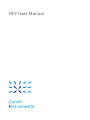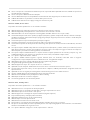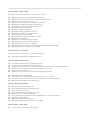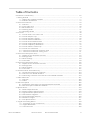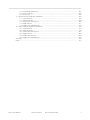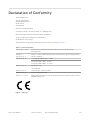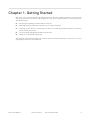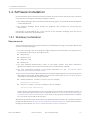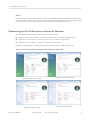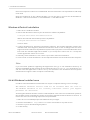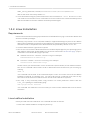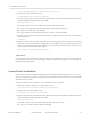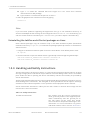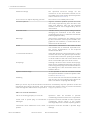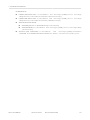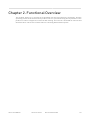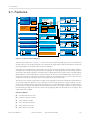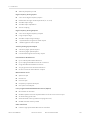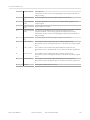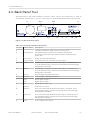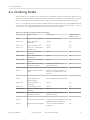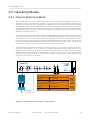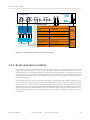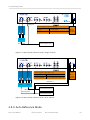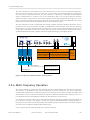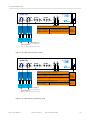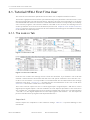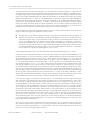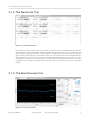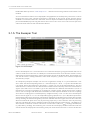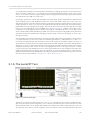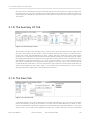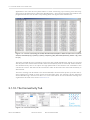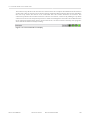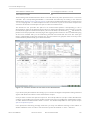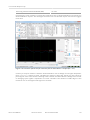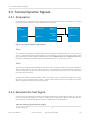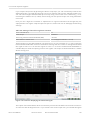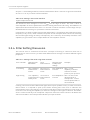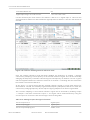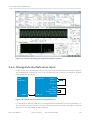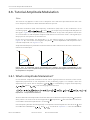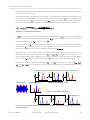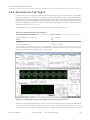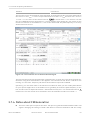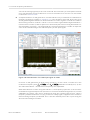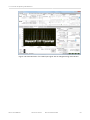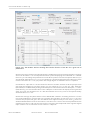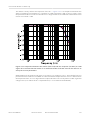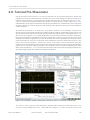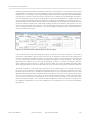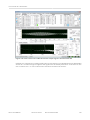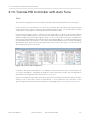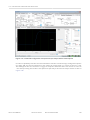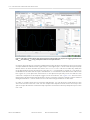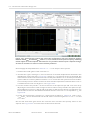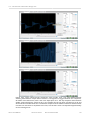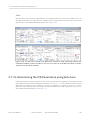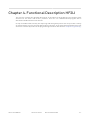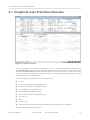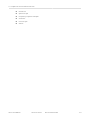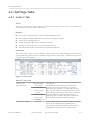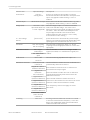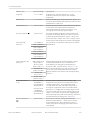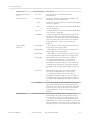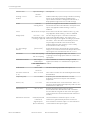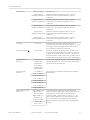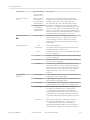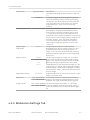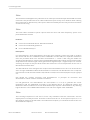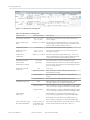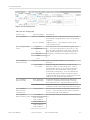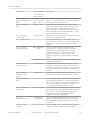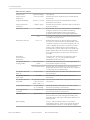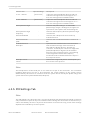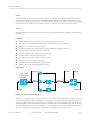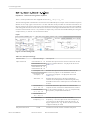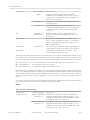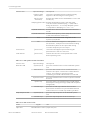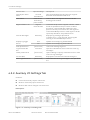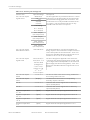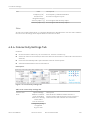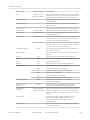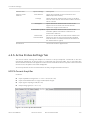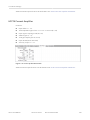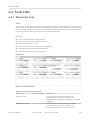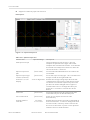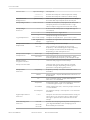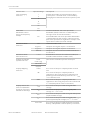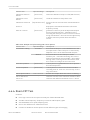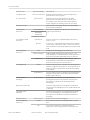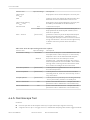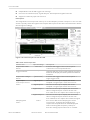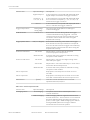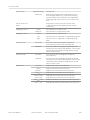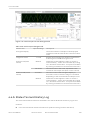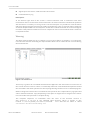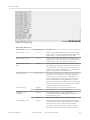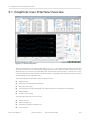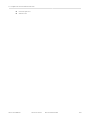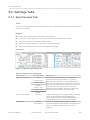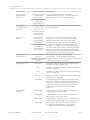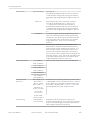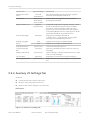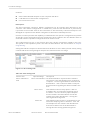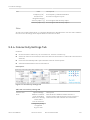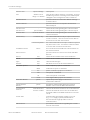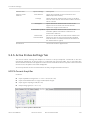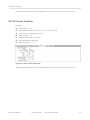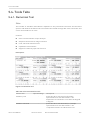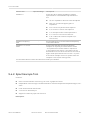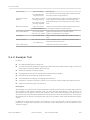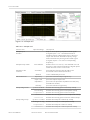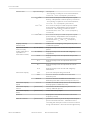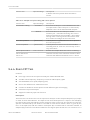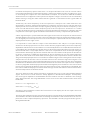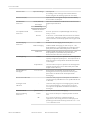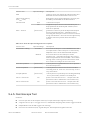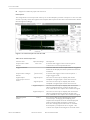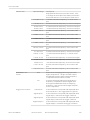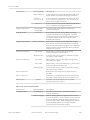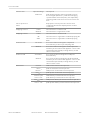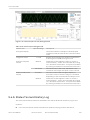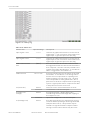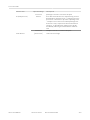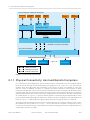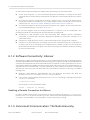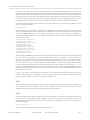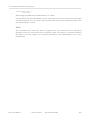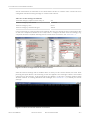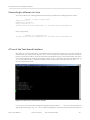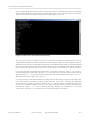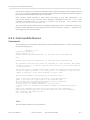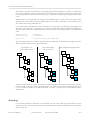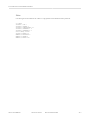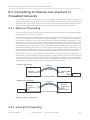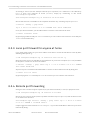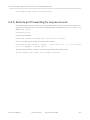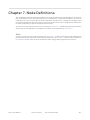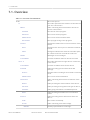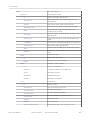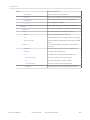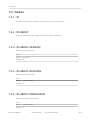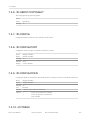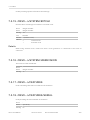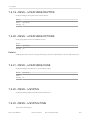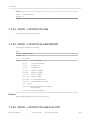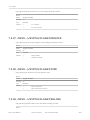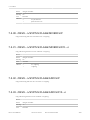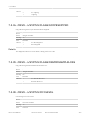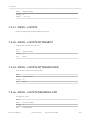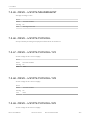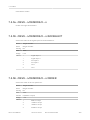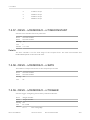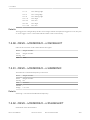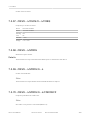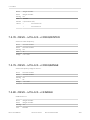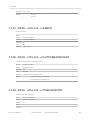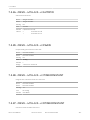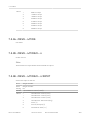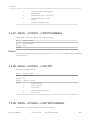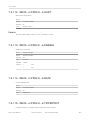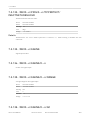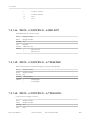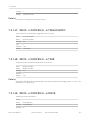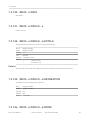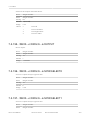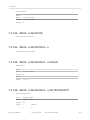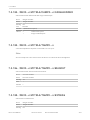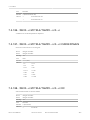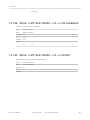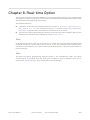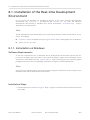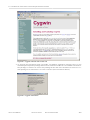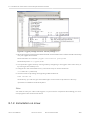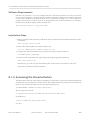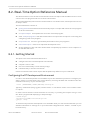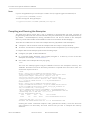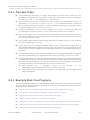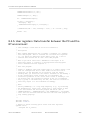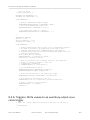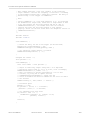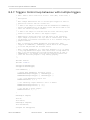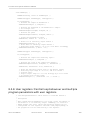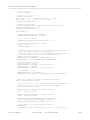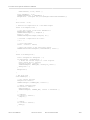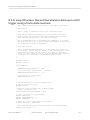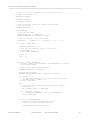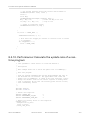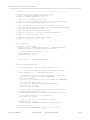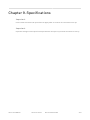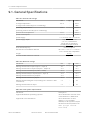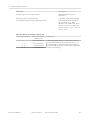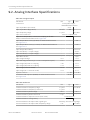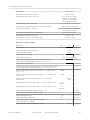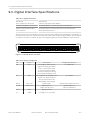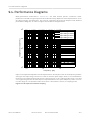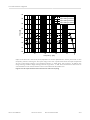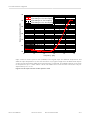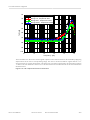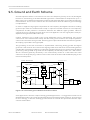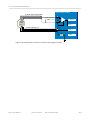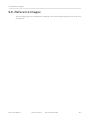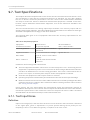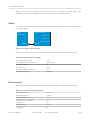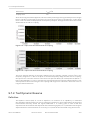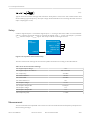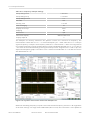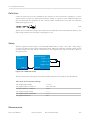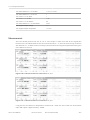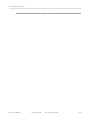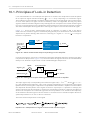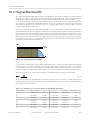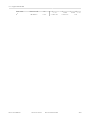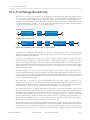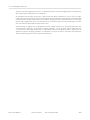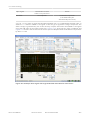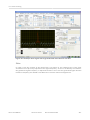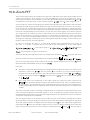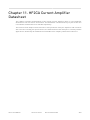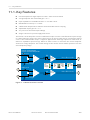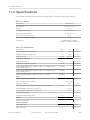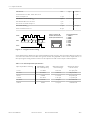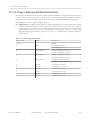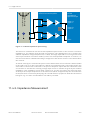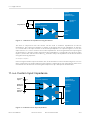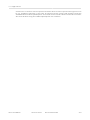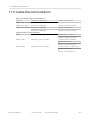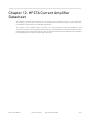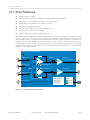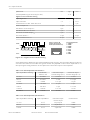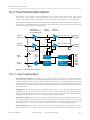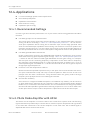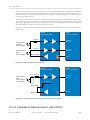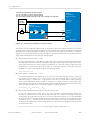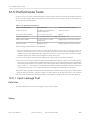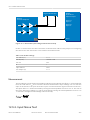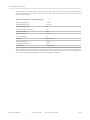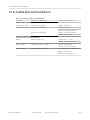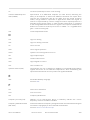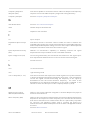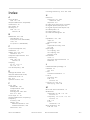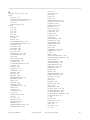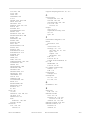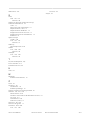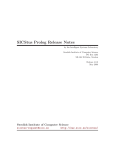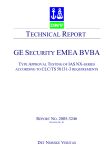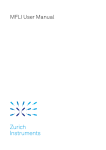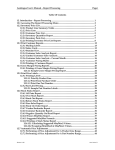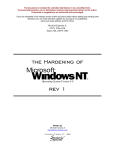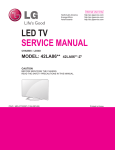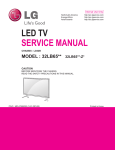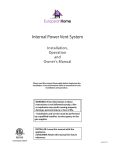Download HF2 User Manual - Zurich Instruments
Transcript
HF2 User Manual HF2 User Manual Zurich Instruments AG Publication date Revision 30817 Copyright © 2008-2015 Zurich Instruments AG The contents of this document are provided by Zurich Instruments AG (ZI), “as is”. ZI makes no representations or warranties with respect to the accuracy or completeness of the contents of this publication and reserves the right to make changes to specifications and product descriptions at any time without notice. LabVIEW is a registered trademark of National Instruments Inc. All other trademarks are the property of their respective owners. Revision History Revision 30817, 19-Jun-2015: Document maintenance - editorial updates. Revision 26211, 30-Sep-2014: Document maintenance - editorial updates. • Sweeper: Sinc filter speed improvement • Improved locking range for PLL and Extref mode (external reference) • Up to data LabOne APIs Revision 23220, 24-Apr-2014: As of software release 14.02, Zurich Instruments combines the installers for the HF2 Series and UHF Series Instruments. Hence the installation of ziBase is superseded by the installation of LabOne package. Further, all programmer's reference has been moved to a separated LabOne Programming Manual document as Zurich Instruments provide one API that suits both HF2 and UHF users. The following sections of this document have been updated: The chapter on instrument programming has moved to the LabOne Programming Manual Updated getting started section with LabOne installation instructions New feature (HF2LI without HF2LI-option): added support for demodulation using second oscillator New feature (HF2LI-PID): added support for PID setpoint sweep New feature (Sweeper): added phase unwrap for polar coordinate display Specifications: official support for Windows 8 Specifications: modified initial oscillator accuracy of HF2LI-UHS and HF2IS-UHS options from ±0.15 ppm to ±0.5 ppm • Added section regarding location of log files in the Troubleshooting section • Several minor editorial edits • • • • • • • Revision 15296, 20-Dec-2012: Document update for 12.08 software release: • Specifications: changed the AC range from 3.5 V to 3.3 V, and introduced AC signal limitation when AC coupling is used (max 0.6 V) • Specifications: 100 V supply systems (Japan) require external transformator - updated specification and getting started • Specifications: added performance diagram and test specifications for lock time and dynamic reserve • HF2PLL: increased PLL gain for low quality factors (Q = 4 to 10) by up to factor 100, increased the range of PLL time constant parameter • HF2LI-PID option: revised functional description, improved and expanded tutorials, added recipe to find PID parameters manually • HF2LI-RT option: added several examples • HF2IS: added description of impedance measurement with Nyquist plot in HF2TA section • Added LabVIEW VIs to perform Q-Control and Tip Protection • Added status indicator for supply voltage in Connectivity tab Revision 13029, 26-Jul-2012: Important document update for 12.02 software release: • • • • • • • • • • • • • • • • • • • • • added support for arbitrary input unit scaling for HF2LI/HF2PLL/HF2IS added integrated preamplifier unit conversion for HF2LI/HF2PLL/HF2IS added flexible lock-in filter dynamics setting (BW, NEPBW, effective TC, TC per order) reworked sweeper with multi-quantity support (frequency, phase, amplitude, offset), reference sweeps, calibration sweeps, persistent sweeps, ping pong sweeps, Nyquist plot function, HF2PLL Peak Analyzer (Q-Factor calculator) reworked spectroscope with frequency analysis support moved noise analysis tools from numerical tab to FFT spectrum analyzer reworked FFT spectrum analyzer with windowing, new operation mode (continuous and block), and 2nd cursor PID option inputs: added many features, new input units (frequency, Theta, others), PID Advisor (closed and open simulation, several DUT models), PID auto tuner, PID setpoint toggle, external PID setpoint, dual frequency resonance tracking (DRFT), cascaded PID PID option outputs: added feature to output several complex quantities on auxiliary outputs, e.g. PID sideband analyzer, PID output (e.g. dissipation monitor dA), PID default output value PLL option: improved HF2PLL Advisor RT option: added named register, register formats (hex, int, float32), load and save of register configuration, improved performance of data function, reorganized chapter added description for Python and MATLAB to programming chapter reorganized programming and API descriptions added support for Sync TTL output on DIO 0/1 connectors updated tutorial chapter, added new tutorial for HF2LI-PID Quad-PID Controller option revised and improved clarity of the specification chapter, added performance diagrams and test specifications updated section on signal processing basics with settling time, filter characteristics HF2TA: added applications and performance test specifications added recommendation for preamplifier cable ordering added quick links for customer support revised all graphical user interface panels Revision 7921, 26-May-2011: Important document update for 11.02 software release: added Zoom FFT / FFT spectrum analyzer panel added Sinc filter to eliminate omega and 2-omega components to HF2LI added description of new HF2LI-PID option added support for rectangular output waveform (Signal Outputs) improved frequency sweeper panel interface added browsable history of the command log added output current specification added new tutorials first time HF2LI user performance: increased cumulated demodulator sample rate to up to 700kS/s RT option: increased RT processor speed by factor of 4, improved graphical user interface, increased the number of available user registers to 64 • PLL option: added 2-omega PLL mode, improved PLL Advisor • • • • • • • • • • Revision 5991, 22-Dec-2010: Important document update for 10.06 software release: • • • • • • • • • • • • • • • • • • added specification of full range input sensitivity added recalibration requirements, improved oscilloscope updated lock-in triggering section added documentation on noise measurement tool added host computer hardware requirements many updates in the functional descriptions added node definition chapter updated RT and API chapters updated software installation section added output phase noise specification clarification of NEP bandwidth added AM/FM modulation and PLL tutorials added HF2TA datasheet added Linux installation requirements refined internal oscillator specifications added documentation of PLL Advisor added description of the noise equivalent power bandwidth (NEPBW) added description on SSH port forwarding Revision 4502, 16-Jun-2010: Major document revision for 10.03 software release: • clarified the LabVIEW programming section Revision 4368, 30-May-2010: • • • • • • PLL and AM/FM modulation options for HF2LI completely revised the functional description created 2 separated chapters for HF2IS/HF2LI graphical user interface descriptions added noise measurement and external reference tutorials exchanged all screenshots update of real-time section and all programming interfaces • • • • added maximum ratings table reduced auxiliary input samplig rate from 500 kS/s to 400 kS/s corrected internal oscillator accuracy (standard non-UHS specification) added detailed reference specifications Revision 2670, 20-Oct-2009: • • • • • • • • • dual-harmonic mode supported dual external reference mode supported new saving section in GUI time constant range massively increased added section on operation modes multi-frequency kit and real-time kit are different for HF2LI and HF2IS updated product selector added ultra-high stability option updated all images of graphical user interface Revision 2002, 5-Aug-2009: • first version of HF2 Series user manual Table of Contents Declaration of Conformity ................................................................................................ VIII 1. Getting Started ............................................................................................................... 9 1.1. Inspect the Package Contents ............................................................................. 10 1.2. Software Installation .......................................................................................... 12 2. Functional Overview ...................................................................................................... 24 2.1. Features ............................................................................................................ 25 2.2. Front Panel Tour ................................................................................................ 28 2.3. Back Panel Tour ................................................................................................. 30 2.4. Ordering Guide ................................................................................................... 31 2.5. Operating Modes ................................................................................................ 33 3. Tutorials ....................................................................................................................... 38 3.1. Tutorial HF2LI First Time User ............................................................................ 39 3.2. Tutorial Simple Loop .......................................................................................... 49 3.3. Tutorial Dynamic Signals .................................................................................... 55 3.4. Tutorial External Reference ................................................................................ 60 3.5. Tutorial Noise Measurement ............................................................................... 66 3.6. Tutorial Amplitude Modulation ............................................................................ 67 3.7. Tutorial Frequency Modulation ........................................................................... 72 3.8. Tutorial Phase Locked Loop ................................................................................ 79 3.9. Tutorial PLL/Resonator ....................................................................................... 84 3.10. Tutorial PID Controller with Auto Tune ............................................................... 87 3.11. Tutorial PID Controller Tuning Tools ................................................................... 91 4. Functional Description HF2LI ....................................................................................... 101 4.1. Graphical User Interface Overview ..................................................................... 102 4.2. Settings Tabs ................................................................................................... 104 4.3. Other Settings .................................................................................................. 129 4.4. Tools Tabs ........................................................................................................ 139 5. Functional Description HF2IS ...................................................................................... 162 5.1. Graphical User Interface Overview ..................................................................... 163 5.2. Settings Tabs ................................................................................................... 165 5.3. Other Settings .................................................................................................. 170 5.4. Tools Tabs ........................................................................................................ 180 6. Communication and Connectivity ................................................................................. 203 6.1. Instrument Connectivity Overview ...................................................................... 204 6.2. ziServer's Text-based Interface ......................................................................... 209 6.3. Connecting to ziServer over insecure or firewalled networks ............................... 218 7. Node Definitions ......................................................................................................... 221 7.1. Overview .......................................................................................................... 222 7.2. Nodes .............................................................................................................. 229 8. Real-time Option ......................................................................................................... 282 8.1. Installation of the Real-time Development Environment ..................................... 283 8.2. Real-Time Option Reference Manual ................................................................. 287 9. Specifications ............................................................................................................. 305 9.1. General Specifications ...................................................................................... 306 9.2. Analog Interface Specifications ......................................................................... 308 9.3. Digital Interface Specifications ......................................................................... 312 9.4. Performance Diagrams ..................................................................................... 315 9.5. Ground and Earth Scheme ................................................................................ 325 9.6. Reference Images ............................................................................................. 327 9.7. Test Specifications ........................................................................................... 331 10. Signal Processing Basics ........................................................................................... 349 10.1. Principles of Lock-in Detection ........................................................................ 350 10.2. Signal Bandwidth ........................................................................................... 353 10.3. Discrete Filter ................................................................................................ 355 HF2 User Manual Revision 30817 Zurich Instruments 6 10.4. Full Range Sensitivity ..................................................................................... 10.5. Sinc Filtering .................................................................................................. 10.6. Zoom FFT ....................................................................................................... 11. HF2CA Current Amplifier Datasheet ........................................................................... 11.1. Key Features .................................................................................................. 11.2. Specifications ................................................................................................. 11.3. Functional Description .................................................................................... 11.4. Applications ................................................................................................... 11.5. Cable Recommendation .................................................................................. 12. HF2TA Current Amplifier Datasheet ........................................................................... 12.1. Key Features .................................................................................................. 12.2. Specifications ................................................................................................. 12.3. Functional Description .................................................................................... 12.4. Applications ................................................................................................... 12.5. Performance Tests ......................................................................................... 12.6. Cable Recommendation .................................................................................. Glossary ......................................................................................................................... Index .............................................................................................................................. HF2 User Manual Revision 30817 Zurich Instruments 357 359 362 364 365 366 369 371 375 376 377 378 381 383 389 393 394 400 7 Declaration of Conformity The manufacturer Zurich Instruments Technoparkstrasse 1 8005 Zurich Switzerland declares that the product HF2 Series (HF2LI, HF2IS), 50 MHz, 210 MSamples/s fulfils the requirements of the European guidelines 2004/108/EC Electromagnetic Compatibility 2006/95/EC Low Voltage The assessment was performed using the directives according to Table 1 . Table 1. Conformity table EN 61326-1:2006 Emissions for industrial environments, immunity for industrial environments EN 55011 Group 1, class A and B (the product was tested in typical configuration) EN 61000-4-2 CD 4 kV, AD 8 kV EN 61000-4-3 10 V/m 80% AM 80 MHz - 1 GHz 3 V/m 80% AM 1 MHz - 2 GHz 1 V/m 80% AM 2 MHz - 2.7 GHz EN 61000-4-4 2 kV power line 1 kV USB line EN 61000-4-5 1 kV line-line, 2 kV line-earth EN 61000-4-6 3 V 80% AM, power line EN 61010-1:2001 Safety requirements for electrical equipment for measurement, control and laboratory use Figure 1. CE Logo HF2 User Manual Revision 30817 Zurich Instruments VIII Chapter 1. Getting Started Welcome to the world of the Zurich Instruments HF2. This first chapter supports you the intitial set-up of your HF2 Instrument and prepares for your first measurements. You are going to be assisted through: • Inspecting the package content and accessories • Installing the HF2 Instrument software on your host computer • Powering-on the device, connecting the device via USB, and performing basic operation checks on the instrument • List of essential handling and safety instructions • Handy list of troubleshooting help This chapter is delivered as hard copy with all initial instrument delivery to customers. It is also integral part of the HF2 User Manual. HF2 User Manual Revision 30817 Zurich Instruments 9 1.1. Inspect the Package Contents 1.1. Inspect the Package Contents If the shipping container appears to be damaged, keep the container until you have inspected the contents of the shipment and have performed basic functional tests. You must verify that: • You have received 1 Zurich Instruments HF2 Instrument • You have received 1 power cord with a power plug suited to your country • You have received 1 USB cable • A printed version of the "Getting Started" section • Additional cables have been added to the delivery if an HF2 pre-amplifier has been delivered at the same time • The line voltage selector on the HF2 Instrument power inlet indicates the correct line voltage of your country (115V/60 Hz, or 230V/50Hz). While Zurich Instruments configures the power system when an instrument is initially delivered, no liability derives from potential wrong configuration or incorrect configuration at any point in time during the lifetime of the instrument • The "Next Calibration" sticker on the rear panel of the Instrument indicates approximately 2 years ahead in time. Zurich Instruments recommends calibration intervals of 2 years • For Japanese users only: you are supposed to operate the HF2 Instruments with an external 100 V to 110 V transformer in order to have reliable measurement results. Please verify having received the transformer included in your delivery from the local distributor. Table 1.1. Package contents for HF2 Instruments the USB cable HF2 User Manual Revision 30817 Zurich Instruments 10 1.1. Inspect the Package Contents the power cord the power inlet with selected 230V/50Hz power system the fuse holder - requires 2 x 20 mm fastacting fuses with 0.4 current limit - to extract the fuse holder use a small screwdriver in the indicated spot to lift it out of the casing the "Next Calibration" sticker on the rear panel of your instrument for Japanese users only: the 100 V to 110 V transformer Carefully inspect your HF2 Instrument. If there is mechanical damage or the instrument does not seem to operate after the software installation , please consult the handling instructions and the troubleshooting , then notify the Zurich Instruments support team at <[email protected]> as soon as possible. HF2 User Manual Revision 30817 Zurich Instruments 11 1.2. Software Installation 1.2. Software Installation HF2 Instruments are not stand-alone devices and as such the PC from which they are controlled must have the following two software packages installed: 1. The LabOne package, which installs the Data Server program, documentation and the Matlab, C and LabVIEW APIs. 2. The ziControl package, which installs the graphical user interface for controlling HF2 Instruments. Instructions for downloading the correct version of the software packages from the Zurich Instruments website are described below. 1.2.1. Windows Installation Requirements Please ensure that the following requirements are fulfilled before trying to install the LabOne and ziControl software packages: 1. Your PC is running a version of Windows supported by Zurich Instruments. Currently both 32bit and 64-bit architectures are supported on: • Windows XP, • Windows Vista, • Windows 7, and • Windows 8. 2. You have Windows administrator rights on the target system. Note after installation administrator rights are not required to run the Zurich Instruments software. 3. The .NET Framework installed on the target installation PC, see “Windows .NET Framework Requirement” . the section called 4. The correct version of the LabOne and ziControl installation packages for your operating system and platform have been downloaded from the Zurich Instruments downloads page [http:// www.zhinst.com/downloads] (login required): • LabOne<platform>-<release>.<revision>.msi, for example: LabOne64-14.08.26000.msi • ziControl-<release>.<revision>-<platform>.zip, for example: ziControl-14.08.26000-win.zip Please ensure you download the correct architecture (32-bit/64-bit) of the LabOne installer. In order to determine which architecture is required see the the section called “Determining the PC Architecture on Microsoft Windows” . Note, there is only one version of the ziControl installer for use on both 32-bit and 64-bit systems. After ensuring that the requirements above are fulfilled, please proceed to first install the LabOne package as described in the section called “Windows LabOne Installation” and then the ziControl package as described in the section called “Windows ziControl Installation” . HF2 User Manual Revision 30817 Zurich Instruments 12 1.2. Software Installation Note In the naming convention the <platform> refers to the Windows addressing mode (32-bit: win32, 64-bit: win64), <release> refers the to software release as published by Zurich Instruments, and <revision> refers to the revision tag (which as no particular meaning for the user). Determining the PC Architecture on Microsoft Windows You can determine which architecture you are using as follows: • Windows Vista: Control Panel → System and Maintenance → System / System type • Windows 7: Control panel → System and Security → System / System type • Windows 8: Control panel → System → System / System type In general, x86 indicates a 32-bit system and x64 indicates a 64-bit operating system. Table 1.2. Determining the PC's platform architecture (32-bit/64-bit). HF2 User Manual Windows Vista (32-bit: x86) Windows Vista (64-bit: x64) Windows 7 (32-bit: x86) Windows 7 (64-bit: x64) Revision 30817 Zurich Instruments 13 1.2. Software Installation Windows .NET Framework Requirement Zurich Instruments software requires the Microsoft .NET Framework to be installed on the host computer. The installation of LabOne will fail if this is not the case. It is possible to check whether the Microsoft .NET Framework is installed on your system under Windows Start -> Control panel -> Add and Remove Programs. The minimum requirement is Microsoft .NET Framework 3.5 Service Pack 1. In case the required version is not installed, it can be installed through Windows Update tool (Windows Start -> Control panel -> Windows Update). Figure 1.1. Installation of the .NET Framework. Windows LabOne Installation 1. The HF2 Instrument should not be connected to your computer during the installation process 2. Start the msi windows-installer program and follow the instructions. Please note that your windows user account needs to have administrator rights for this action. The installation proceeds as follows: • On the welcome screen click the "Next" button HF2 User Manual Revision 30817 Zurich Instruments 14 1.2. Software Installation • After reading through the Zurich Instruments end-user license agreement, check the "I accept the terms in the License Agreement" check box and click the "Next" button • Review the features you want to have installed and then click the "Next" button - it is recommended to install the complete package • Click the "Install" button to start the installation process • Accept the installation of new software (up to 3 pop-up windows) on your computer including the installation of USB device drivers - you may decide to select the "Always trust software from Zurich Instruments AG" switch • A message box appears reminding to complete the installation of the software by connecting the HF2 Instrument to the computer by means of the USB cable - click the "OK" button Figure 1.2. Pop-up Window 1: Confirm to install the USB drivers (up to two times). 3. Click "Finish" to close the installer Figure 1.3. Pop-up Window 2: Click 'Ok' to finish the installation. 4. Complete the LabOne installation process as follows: • The HF2 Instrument should not be connected to your computer during the installation process • Connect the power cord to the power input on the rear panel of the device and to a suited AC power outlet • Turn on the HF2 Instrument by means of the power switch on the back panel. Check if the blue power indicator LED on the front panel is lit • Connect the HF2 to the host computer with the provided USB cable. You need to have administrator rights to finish the installation of the software. You may have to click through the common installation screens on older versions of Windows. In this step the installation of the USB driver completes When the installation is completed, and every time you re-connect the instrument to your computer, the red "Over" LEDs on the HF2 front panel will blink 10 times to indicate that a HF2 User Manual Revision 30817 Zurich Instruments 15 1.2. Software Installation functional computer connection is established. The HF2 Instrument is now powered on, and ready to be used. With the installation of the LabOne package, you will be able to access the documentation: Windows → Zurich Instruments → Documentation → User Manual HF2. Windows ziControl Installation 1. Start the msi windows installer 2. Choose the destination directory for the ziControl software, by default: C:\Program Files\Zurich Instruments\ziControl and for the National Instruments products, by default: C:\Program Files\National Instruments Click on "Next". 3. License agreement for National Instruments Software. The installer package contains the LabVIEW Run-Time Engine by National Instruments, which is free of charge. This Run-Time Engine must be installed on any Windows system where you plan to run executables that were built with the LabVIEW Application Builder. If you accept the license click on "I accept the license agreement" and click on "Next". 4. Summary of the installation, click "Next" to proceed to start the installation. 5. Click "Finish" to finish installation. All the required software in now installed on the computer. Note If you encounter problems regarding the application font, go to the installation directory of ziControl and adapt the font settings in the configuration file ziControl.ini. Alternatively, you can also start the application ziFontConfig.exe (located in the installation directory) with elevated access rights in order to adjust it automatically. 64-bit Windows Installer Issue In seldom cases the Windows Installer Service may be corrupted resulting in error message: The Windows Installer Service could not be accessed. This can occur if the Windows Installer is not correctly installed. Contact your support personnel for assistance. Assuming the Windows Installer itself is installed (which is the case on most Windows systems), this problem can be caused by the 32-bit service being started instead of the 64-bit version. To resolve this issue, the following steps have to be performed: 1. Start the cmd command prompt with administrator privileges. 2. Run the command net stop MSIServer in the cmd window to stop the service. 3. Run the regedit Windows Registry Editor. 4. Locate the key HF2 User Manual Revision 30817 Zurich Instruments 16 1.2. Software Installation HKEY_LOCAL_MACHINE\SYSTEM\CurrentControlSet\services\MSIServer and set the value of the entry WOW64 to 0. 5. Close the Windows Registry Editor and execute the command net start MSIServer in the cmd window to restart the service. Confirmation of a successful service start should be printed and the installation of 64-bit software should be possible again. 1.2.2. Linux Installation Requirements Please ensure that the following requirements are fulfilled before trying to install the LabOne and ziControl software packages: 1. Officially, only Ubuntu 12.04 LTS (i386, amd64) is supported although in practice the LabOne and ziControl packages could work on other platforms. Please ensure that you are using a Linux distribution that is compatible with Ubuntu/Debian, but preferably Ubuntu 12.04 LTS. 2. You have administrator rights for the system. 3. The correct version of the LabOne and ziControl installation packages for your operating system and platform have been downloaded from the Zurich Instruments downloads page [http:// www.zhinst.com/downloads] (login required): • LabOneLinux<arch>-<release>.<revision>.tar.gz, for example: LabOneLinux64-14.08.26000.tar.gz • ziControl-<release>.<revision>-linux.tar.gz, for example: ziControl-14.08.26000-linux.tar.gz Please ensure you download the correct architecture (32-bit/64-bit) of the LabOne installer. The uname command can be used in order to determine which architecture you are using, by running: uname -m in a command line terminal. If the command outputs "x686" the 32-bit version of the LabOne package is required, if it displays "x86_64" the 64-bit version is required. Note, there is only one version of the ziControl installer for use on both 32-bit and 64-bit systems. 4. This step is only necessary when using ziControl on 64-bit platforms. Ensure that the ia32_libs package is installed by typing: sudo apt-get install ia32-libs in a command-line windows. This is necessary to run the 32-bit LabVIEW Run-Time on 64-bit machines. Linux LabOne Installation Please proceed with the installation in a command line shell as follows: 1. Extract the LabOne tarball in a temporary directory: HF2 User Manual Revision 30817 Zurich Instruments 17 1.2. Software Installation tar xzvf LabOneLinux<arch>-<release>-<revision>.tar.gz 2. Navigate into the extracted directory. cd LabOneLinux<arch>-<release>-<revision> 3. Run the install script with administrator rights and proceed through the guided installation, using the default installation path if possible: sudo bash install.sh The install script lets you choose between the following three modes: • Type "a" to install the Data Server program, documentation and APIs. • Type "u" to install the udev support. • Type "ENTER" to install both the options "a" and "l" (recommended). 4. Optional: If udev was not installed, the Data Server program for the HF2 "ziServer" should be started manually: ziServer & 5. Optional: If udev was installed, then the Data Server program does not have to be started manually, it will be started upon plugging in the USB cable of the HF2 and powering on the device. In this case the ziService program will also have been installed which can be used to control ziServer (with administrator rights). sudo ziService [start,stop,update,status] Important Do not use two ziServer instances running in parallel. If you have udev support installed, ziServer is started the first time you are powering on a HF2 Instrument (hot plug). It is not necessary to manually start the program. Linux ziControl Installation Please ensure that the LabOne package has been installed as described above in the section called “Linux LabOne Installation” . The ziControl installer package optionally installs the LabVIEW Run-Time Engine by National Instruments, please install it to use ziControl if it's not already available on your system. Please proceed with the installation in a command line shell as follows: 1. Extract the ziControl tarball in a temporary directory: tar xzvf ziControl-<release>-<revision>-linux.tar.gz 2. Navigate into the extracted directory. cd ziControl-<release>-<revision>-linux 3. Run the install script with administrator rights and proceed through the guided installation, using the default installation path if possible: sudo bash install.sh The install script lets you choose between the following three modes: • Type "a" to install ziControl and ziFontConfig. HF2 User Manual Revision 30817 Zurich Instruments 18 1.2. Software Installation • Type "l" to install the LabVIEW Run-Time Engine 2010 SP1 32-bit from National Instruments as a deb-package. • Type "ENTER" to install both the options "a" and "l". 4. Start the graphical user interface ziControl by typing: ziControl & Note If you encounter problems regarding the application font, go to the installation directory of ziControl and adapt the font settings in the configuration file ziControl.ini. Alternatively, you can also invoke the shell command gksu ziFontConfig in order to adjust it automatically. Uninstalling the LabOne and ziControl packages on Linux Both software packages copy an uninstall script to the base installation paths (the default installation directory is /opt/zi/). To uninstall the packages please proceed in a command line shell as follows: 1. Navigate to the base installation path of ziControl and LabOne, if the default path is used: cd /opt/zi/ 2. Run the uninstall scripts with administrator rights and proceed through the guided steps: sudo bash uninstall_LabOne<arch>-<release>-<revison>.sh sudo bash uninstall_ziControl-<release>-<revison>.sh 1.2.3. Handling and Safety Instructions The HF2 Instrument is an electronic device. It is seriously discouraged to open the device, as there are high-voltage parts inside which may be harmful to human beings. There are no serviceable parts inside the device. Opening the device immediately cancels the warranty as provided by Zurich Instruments. The following general safety instructions must be observed during all phases of operation, service, and handling of the instrument. The disregard of these precautions and all specific warnings elsewhere in this manual may affect correct operation of the equipment and its lifetime. Zurich Instruments assumes no liability for the user's failure to observe and comply with the instructions in this user manual. Table 1.3. Safety Instructions Ground the instrument HF2 User Manual Revision 30817 The chassis must be correctly connected to earth ground by means of the supplied power cable. Alternatively also the ground pin on the rear panel can be used. This avoids electrical shocks and potential damage to the instrument. For more information on ground and earth scheme, refer to section Section 9.5 Zurich Instruments 19 1.2. Software Installation Maximum ratings The specified electrical ratings for the connectors of the instrument should not be exceeded at any time during operation (please refer to section Section 9.1 ) Do not service or adjust anything yourself There are no serviceable parts inside Software updates Regular software updates provide the user with many important bug fixes, but also with many new features. Only the last released software version will be supported by Zurich Instruments Overseas travel Consider that a power system change without changing the orientation of the fuse holder will damage the fuses, or make the instrument behaving unpredictably Warnings Instructions contained in any warning issued by the instrument, either by the software, the graphical user interface, or mentioned in this manual must be followed Notes Instructions contained in the notes of this user manual are of essential importance for the correct interpretation of the acquired measurement data Location and ventilation Keep and operate the HF2 Instrument in a dry location that suits the general specifications. Do not block the ventilator opening on the back or the air intake on the side of the chassis and allow a reasonable space for the air to flow RJ45 plugs Although the device has several RJ45 plugs, these are not intended for Ethernet connection. Connecting these plugs with an Ethernet device may damage the HF2 Instrument and/or the Ethernet device Operation and storage Do not operate or store at a location outside the specified ambient conditions (please refer to section Section 9.3 ) Handling Do not throw the HF2 Instrument, handle with due care, do not store liquids on the device as there is a chance of spilling and damage When you notice any of the situations listed below, immediately stop the operation of the HF2 Instrument, disconnect the power cord, and contact the support team at Zurich Instruments, either through the website form or by email at <[email protected]> . Table 1.4. Unusual Conditions Fan is not working properly or not at all Operation must be avoided to prevent overheating of sensitive electronic components Power cord or power plug on instrument is Operation must be avoided in order to prevent damaged overheating, electric shock, or fire. Please exchange the power cord with a quality product Instrument emits abnormal noise, smell, or Operation must be avoided to prevent large sparks damage HF2 User Manual Revision 30817 Zurich Instruments 20 1.2. Software Installation 1.2.4. Troubleshooting Your HF2 Instrument is an advanced equipment that has many more settings, buttons and switches compared to traditional lock-in amplifiers. Whereas the users will profit from the features and flexibility, the control panels might appear overwhelming to the first time user, and even expert users might be surprised by strange combinations of settings. The instrument has been tested to perform according to specifications, and therefore regular checking of the settings will prevent wrong measurements. It is also advisable to use the instrument base on known configurations as it is possible to store all settings in specific external files. This section contains provides an easy to follow checklist and specific solution to many typical issues. It is also advised to regularly keep this list in mind to avoid wrongly acquired measurement data. The software cannot be installed or uninstalled 1: please verify that you have Windows administrator rights. If you receive a message saying that the Windows Installer Service can not be accessed, please see the section called “64-bit Windows Installer Issue” . The software cannot be installed or uninstalled 2: please verify that the computer being used for software installation complies to the requirements mentioned in Table 9.3 . The HF2 ziControl starts with unexpected messages: although Windows XP is fully supported by the HF2 software, Windows XP is known for its USB weaknesses that can generate conflicts between drivers and/or some USB peripherals (e.g. web cams). On Windows XP even nonaggressor devices can lead to conflicts. This problem can also occur with later versions of Windows, but less likely. For computers with many USB peripherals it might be beneficial to reduce the unnecessary ones and to update the drivers. The HF2 Instrument does not turn on: please verify the power supply connection, the power-on switch on the back panel of the instrument, and the fuse holder. For verifying the red fuse holder, check whether the fuse is blown (e.g. sign of burn mark and burned wire inside the glass tube) or if it has not popped out of the red holder. The fuse must have only one end clamped between two metal plates inside the red holder and not both ends. The other end of the fuse should be touching a tilted horizontal metal plate. The HF2 Instrument turns on but delivers obviously wrong measurements: please verify the power system setting on the back panel of the device is set to the power system of your country (110 V / 60 Hz, 220 V / 50 Hz). Make sure the fuse holder is set to the correct power supply position. This means that the wanted power supply label, 230 V or 115 V, must be positioned beside the edge of the power socket (e.g. not beside the power switch). The HF2 Instrument performs poorly in a country with 100 V supply system (e.g. Japan): if no 100 V to 110 V transformer is used, the internal power supplies might be below specifications and some circuits might perform worse than specification. Users in countries with 100 V supply system are warmly recommended to use an external transformer (delivered with the instrument). The HF2 Instrument shows limited data throughput on USB: although the host computer requirements are not particularly demanding, highest performance in USB throughput will require a performing desktop. The USB might be limiting the data throughput w.r.t. specification Table 9.4 . Many concurrent transfers on the USB will limit the individual transfer. In particular the oscilloscope should be turned-off when not needed by the application. Th status of the USB transfer can be continuously monitored in the status tab. The HF2 Instrument performs poorly in single-ended operation: the signal inputs of the instrument might be set to differential operation. Please verify to turn-off the differential input (switch on the graphical user interface). Alternatively use male grounding caps on the negative input. HF2 User Manual Revision 30817 Zurich Instruments 21 1.2. Software Installation The HF2 Instrument has a high input noise floor:There may be crosstalk through the USB ground from the computer into the HF2 Instrument. In order to decouple the computer from the Instrument a USB electrical isolator could be employed, e.g. the USB 2.0 Ranger 2201 from Icron Technologies used with a UTP Cat 5 or 6 cable (UTP stands for “unshielded twisted pair”). Further the switched power supply of the ranger may need to be exchanged with another 5 V source. In-house testing has been performed with the now obsoleted USB Ranger 2101. The ground connection between the computer and the Instrument will be high impedance with this solution. The HF2 Instrument performs poorly at low frequencies (below 10 kHz): the signal inputs of the instrument might be set to AC operation. Please verify to turn-off the AC switch on the user interface. The HF2 Instrument performs poorly during operation 1: the demodulator filters might be set too wide (too much noise) or too narrow (not enough signal) for your application. Please verify if the demodulator filter settings match your frequency versus noise plan. The HF2 Instrument performs poorly during operation 2: clipping of the input signal may be occurring. This is detectable by monitoring the red LEDs on the front panels or on the status tab on the graphical user interface. This can be avoided by adding enough margin on the input range setting (for instance 50% to 70% of the maximum signal peak. The HF2 Instrument performs strangely when working with the HF2LI-MF and HF2IS-MF options: it is easy to turn-on more signal generators than initially planned. Check the generated Signal Output with the integrated oscilloscope and check the number of simultaneously activated oscillator voltages. The HF2 Instrument performs close to specification, but higher performance is expected: after 2 years since the last calibration, a few analog parameters are subject to drift. This may provoke inaccurate measurements. Zurich Instruments recommends to re-calibrate the HF2 Instrument every 2 years. The HF2 Instrument measurements are unpredictable: please monitor the status tabs if any of the warning is occurring or has occurred in the past. The HF2 Instrument does not generate any output signal: verify that signal output switch has been activated the related control panel. The HF2 Instrument locks poorly using the digital I/O as reference: make sure that the digital input signal has a high slew rate and clean level crossings. The HF2 Instrument locks poorly using the auxiliary analog inputs as reference: the input signal amplitude might be too small. Use proper gain setting of the input channel. Location of the log files One will find the log files in the following directories on Windows 8, Windows 7 and Windows Vista: • LabOne Data Server: C:\Users\[USER]\AppData\Local\Temp\Zurich Instruments \LabOne\ziDataServerLog • LabOne Web Server: C:\Users\[USER]\AppData\Local\Temp\Zurich Instruments \LabOne\ziWebServerLog • ziServer (HF2 Instrument) • started by service: C:\Windows\Temp\ziServerLog • started manually: C:\Users\[USER]\AppData\Local\Temp\ziServerLog • ziControl (HF2 Instrument): C:\Users\[USER]\Documents\LabVIEW Data and the file name is called com.zhinst.ziControlStatusLog.txt. HF2 User Manual Revision 30817 Zurich Instruments 22 1.2. Software Installation On Windows XP: • LabOne Data Server UHF : C:\Documents and Settings\[USER]\Local Settings \Temp\Zurich Instruments\LabOne\ziDataServerLog • LabOne Web Server UHF: C:\Documents and Settings\[USER]\Local Settings \Temp\Zurich Instruments\LabOne\ziWebServerLog • ziServer (HF2 Instrument) • started by service: C:\WINDOWS\Temp\ziServerLog • started manually: C:\Documents and Settings\[USER]\Local Settings\Temp \ziServerLog • ziControl (HF2 Instrument): C:\Documents and Settings\[USER]\Documents \LabVIEW Data and the file name is called com.zhinst.ziControlStatusLog.txt. HF2 User Manual Revision 30817 Zurich Instruments 23 Chapter 2. Functional Overview This chapter helps you to quickly get acquainted with the main features, the panels, and the operating modes of the HF2 Series. A product selector is provided listing the key features of the products in order to support the selection and ordering. This section is intended as overview and therefore has a coarse level of detail without containing detailed descriptions. HF2 User Manual Revision 30817 Zurich Instruments 24 2.1. Features 2.1. Features B a c k P a n e l Clock Out 10 MHz Internal Oscillator Clock In 10 MHz HF2-UHS (option) Programmable 32-bit RISC Processor Digital Signal Processor Multi dual-phase demodulators ADC 210 MS/s 14 bit LPF F r o n t Input Range Amplifier P a n e l LPF 50 MHz HF2-MF (option) HF2-MOD (option) HF2-PLL (option) HF Signal Input 2 ADC 210 MS/s 14 bit LPF 50 MHz 2x ZSync Synchronization Bus HF Signal Output 1 Frequency Generator Multi Numerical Oscillators 2x ZCtrl Pre-amplifier Bus Output Mixers Oscilloscope Digital I/O 32-bit Frequency Response Sweeper Auxiliary High-speed Inputs FFT Spectrum Analyzer 2x ADC 400 kS/s 16 bit Input Range Amplifier (X,Y) HF2-RT (option) USB 2.0 High-speed HF Signal Input 1 HF2-PID Quad-PID (option) LPF 100 kHz DAC 210 MS/s 16 bit Output Range Amplifier HF Signal Output 2 DAC 210 MS/s 16 bit Output Range Amplifier Auxiliary High-speed Outputs 4x DAC 1 MS/s 16 bit LPF 200 kHz Figure 2.1. HF2 functional diagram The HF2 Instrument as in Figure 2.1 consists of 4 high-frequency analog blocks, 2 low-frequency auxiliary blocks, the internal digital processing block (light-blue), and the hardware interfaces (mostly available on the back panel of the instrument). The signal to be measured is connected to one of the two high-frequency analog inputs where it is amplified to a defined range, filtered, and digitized at very high speed. The resulting samples are fed into the digital signal processing block for demodulation by means of up to 8 dual-phase demodulators. The demodulators output samples flow into the embedded RISC processor for further processing or to be sent to the host computer. The samples are also sent to the auxiliary outputs in order to be available on the front panel of the HF2 Instrument. The numerical oscillators generate sine and cosine signal pairs that are used for the demodulation of the input samples and also for the generation of the high-frequency output signals. For this purpose, the Output Mixers generate a weighted sum of the generator outputs to generate the multi-frequency signal that can be used a stimulation signal. The 2 high-frequency output stages provide analog to digital conversion, signal scaling (range), add of an external AC or DC signal, and a synchronization signal. Operating Modes • Internal reference mode • External reference mode • Auto reference mode • Dual-channel operation • Dual-harmonic mode • Multi-harmonic mode HF2 User Manual Revision 30817 Zurich Instruments 25 2.1. Features • Arbitrary frequency mode High-frequency Analog Inputs • 2 low-noise high-frequency inputs • Differential & single-ended operation (A, -B, A-B) • Variable input range • Variable input impedance • AC/DC coupling High-frequency Analog Outputs • 2 low-noise high-frequency outputs • Large output range • Variable output range settings • 1 synchronization signal for each output • 1 adder signal for each output Auxiliary Analog Input/Outputs • 4 auxiliary high-speed outputs • 2 auxiliary high-speed inputs • User defined signal on auxiliary output Demodulators & Reference • Up to 8 dual-phase demodulators • Up to 8 programmable numerical oscillators • Programmable demodulators filters • Very-high resolution internal reference • 64-bit resolution demodulator outputs Measurement Tools • Spectroscope • Numerical • Oscilloscope • Frequency response analyzer • FFT spectrum analyzer User-programmable Embedded Processor (Option) • Microblaze 32-bit RISC • 64 MHz operation allows implementation of real-time control loops • 32-bit floating-point unit • 64 kB internal memory (maximum program size) • 64 MB external memory DDR2 Other Interfaces • USB 2.0 high-speed 480 Mbit/s host interface HF2 User Manual Revision 30817 Zurich Instruments 26 2.1. Features • DIO: 32-bit digital input-output port • ZSync: 2 ports for inter-instrument synchronization bus (ZI proprietary) • ZCtrl: 2 ports for control/power bus for external pre-amplifiers (ZI proprietary) • Clock input connector (10 MHz) Software Features • ziControl, self-explanatory graphical interface with control of up 16 remote/local devices from one GUI • ziServer multi-mode multi-connection server • ziAPI for extended programmability in C, LabVIEW, MATLAB, and Python - programming examples included • Console: text interface to connect virtually any programming language HF2 User Manual Revision 30817 Zurich Instruments 27 2.2. Front Panel Tour 2.2. Front Panel Tour The front panel BNC connectors and control LEDs are arranged in 5 sections as shown in Figure 2.2 and Figure 2.3 listed in Table 2.1 . The HF2LI and HF2IS have the same connectors and connector functionality on their front- and back panel. C A B J F D G E H I N K L M O P Q S R Figure 2.2. HF2LI front panel C J F G A B D E Figure 2.3. HF2IS front panel H I N K L M O P Q S R Table 2.1. HF2 Series front panel description Position Label / Name Description A Signal Input 1 + In single-ended input B Signal Input 1 - negative input (when not used, has to be internally shorted to In Diff ground with switch on graphical user interface) C Signal Input 1 Over D Signal Input 2 / single ended input / reference input for external reference mode Ref + In E Signal Input 2 / negative input (when not used, has to be internally shorted to Ref - In Diff ground with switch on graphical user interface) F Signal Input 2 Over G Signal Output 1 the signal applied to the connector is added (analog add) to the Add output signal H Signal Output 1 high-frequency output Out I Signal Output 1 the output signal before the output gain stage for use as Sync synchronization or monitoring signal; the amplitude voltage HF2 User Manual this LED indicates that the input signal saturates the A/D converter this LED indicates that the input signal saturates the A/D converter Revision 30817 Zurich Instruments 28 2.2. Front Panel Tour Position Label / Name J Signal Output 1 this LED indicates that the signal output is turned on On K Signal Output 2 the signal applied to the connector is added (analog add) to the Add output signal L Signal Output 2 high-frequency output Out M Signal Output 2 the output signal before the output gain stage for use as Sync synchronization or monitoring signal; the amplitude voltage calculates as ratio of the corresponding output amplitude and its range setting N Signal Output 2 this LED indicates that the signal output is turned on On O X/R 1 / Aux 1 this connector provides either the in-phase signal of the demodulator (X1), the magnitude (R1), or an auxiliary output signal Aux 1 P Y/Θ 1 / Aux 2 this connector provides either the quadrature signal of the demodulator (Y1), the phase (Θ1), or an auxiliary output signal Aux 2 Q X/R 2 / Aux 3 this connector provides either the in-phase signal of the demodulator (X2), the magnitude (R2), or an auxiliary output signal Aux 3 R Y/Θ 2 / Aux 4 this connector provides either the quadrature signal of the demodulator (Y2), the phase (Θ2), or an auxiliary output signal Aux 4 S Power instrument mains power-on LED HF2 User Manual Description calculates as ratio of the corresponding output amplitude and its range setting Revision 30817 Zurich Instruments 29 2.3. Back Panel Tour 2.3. Back Panel Tour The back panel is the main interface for power, control, service and connectivity to other ZI instruments. Please refer to Figure 2.4 and Table 2.2 for the detailed description of the items. C,D A G,H B E,F O I,J K L M N Figure 2.4. HF2 Series back panel Table 2.2. HF2 Series back panel description Position Label / Name Description A - ventilator (important: keep clear from obstruction) B Earth ground 4 mm banana jack connector for earth ground purpose, electrically connected to the chassis and the earth pin of the power inlet C Power inlet power inlet with On/Off switch D Power system select between 115 V and 230 V power system E ZCtrl 1 peripheral pre-amplifier power & control bus 1 - attention: this is not an Ethernet plug, connection to an Ethernet network might damage the instrument F ZCtrl 2 peripheral pre-amplifier power & control bus 2 - attention: this is not an Ethernet plug, connection to an Ethernet network might damage the instrument G Aux In 1 auxiliary high-sampling rate input 1 H Aux In 2 auxiliary high-sampling rate input 2 I DIO 0 digital input/output 0 J DIO 1 digital input/output 1 K DIO digital input/output 0-31 L Clock In clock input (10 MHz) M ZSync In inter-instrument synchronization bus input - attention: this is not an Ethernet plug, connection to an Ethernet network might damage the instrument N ZSync Out inter-instrument synchronization bus output - attention: this is not an Ethernet plug, connection to an Ethernet network might damage the instrument O USB host computer connection HF2 User Manual Revision 30817 Zurich Instruments 30 2.4. Ordering Guide 2.4. Ordering Guide The HF2 Series is a product line comprising an impedance spectroscope and a digital lock-in amplifier covering advanced requirements for laboratory equipment. The HF2 Series provides best-in-class performance, wide operation range, intuitive handling and excellent accuracy. Table 2.3 provides an overview of the available products in the HF2 Series. Upgradeable features are options that can be purchased anytime without need to send the instrument to Zurich Instruments - the upgradeable features consist of a firmware upgrade. Table 2.3. HF2 Series product codes for ordering Product code Product name Description Upgrade in the field possible HF2LI HF2LI Lock-in Amplifier base lock-in amplifier - HF2LI-MF HF2LI-MF Multifrequency option yes HF2LI-RT HF2LI-RT Real-time option yes HF2LI-PLL HF2LI-PLL Dual Phaselocked Loop option yes HF2LI-PID HF2LI-PID Quad PID Controller option yes HF2LI-MOD HF2LI-MOD AM/FM Modulation option yes HF2LI-UHS HF2LI-UHS Ultra-high Stability option no HF2LI-WE2Y HF2LI-WE2Y Warranty Extension 2 Years warranty extension for 2 additional years yes - - - - HF2PLL HF2PLL Phase-locked Loop bundle of the HF2LI plus the HF2LI-PLL and the HF2LI-PID options - - - - - HF2IS HF2IS Impedance Spectroscope base impedance spectroscope - HF2IS-MF HF2IS-MF Multifrequency option yes HF2IS-RT HF2IS-RT Real-time option yes HF2IS-UHS HF2IS-UHS Ultra-high Stability option no HF2IS-WE2Y HF2IS-WE2Y Warranty Extension 2 Years warranty extension for 2 additional years yes - - - - HF2CA HF2CA Current Amplifier low noise current amplifier with yes adaptable input impedance HF2TA HF2TA Current Amplifier low noise transimpedance amplifier HF2 User Manual Revision 30817 Zurich Instruments yes 31 2.4. Ordering Guide Table 2.4. Product selector Feature HF2LI HF2LI + HF2LI-MF HF2IS HF2IS + HF2IS-MF Internal reference mode yes yes yes yes External reference mode yes yes - - Auto reference mode yes yes - - Dual-channel operation (2 independent measurement units) yes yes yes yes Sinusoidal generators 2 2 2 2 Superposed output sinusoidals per generator 1 up to 6 up to 4 up to 8 Dual-harmonic mode yes yes - - Multi-harmonic mode - yes - - Arbitrary frequency mode - yes yes yes Number of demodulators 6 6 4 8 Simultaneous freq. supported (fundamentals/harmonics) 2/4 6/- 4/- 8/- Signal input select switch matrix - yes yes yes Oscillator select switch matrix - yes - - 50 MHz, 210 MS/s, 0.8μs TC yes yes yes yes DSP technology 128 bit 128 bit 128 bit 128 bit Dynamic reserve 120 dB 120 dB - - Lock-in range 50 MHz 50 MHz - - USB 2.0 480 Mbit/s yes yes yes yes ziControl, ziAPI, ziServer software yes yes yes yes Frequency response sweeper yes yes yes yes Oscilloscope yes yes yes yes HF2 User Manual Revision 30817 Zurich Instruments 32 2.5. Operating Modes 2.5. Operating Modes 2.5.1. Internal Reference Mode The internal reference mode takes advantage of the internal HF generators inside the HF2 Instrument. There are 6 frequency generators in the HF2LI and up to 8 frequency generators in the HF2IS. The output of these generators are added numerically inside the instrument avoiding complicated external analog signal adders and the resulting signal is fed to the device under test. The internal reference mode is the preferred mode as the signal recovery works at its best as the generated frequency is known inside of the instrument. The signal acquisition works immediately and there is no delay lock-time. The internal reference mode is supported with single-channel and dual-channel operation. This is possible as the HF2 Instrument includes 2 independent measurement units that are working autonomously. Each of the measurement units provides analysis for one fundamental and 2 harmonic frequencies in parallel (sometimes called dual-harmonic mode). In total, the HF2LI can measure 2 fundamental and 4 harmonic frequencies, while the HF2IS can measure 4 frequencies. The number of frequencies increases with the multi-frequency options. HF2CA The demodulator samples are available in analog format on the auxiliary outputs of the HF2 Instrument and digitally on the connected computer transferred over the USB interface. The auxiliary outputs generate an analog signal after a linear digital to analog conversion at high sample rate. There are 2 pairs of analog signals allowing to output any 2 of the demodulation sample streams. All demodulator streams are available on the computer and can be further analyzed or stored in the local drives. DUT 1 HF2LI sample output (any 2 of) HF2LI Input 1 F1, H1a, H1b Input 1 with MF F1, H1a, H1b, H1c, H1d, H1e Max 6 sample streams HF2IS sample output (any 2 of) HF2IS Input 1 F1, F2, F3, F4 Input 1 with MF F1, F2, F3, F4, F5, F6, F7, F8 Max 8 sample streams drive signal Figure 2.5. HF2 internal reference mode / single-channel HF2 User Manual Revision 30817 Zurich Instruments 33 DUT 1 HF2CA HF2CA 2.5. Operating Modes DUT 2 drive signal 1 drive signal 2 HF2LI sample output (any 2 of) HF2LI Input 1 F1, H1a, H1b Input 1 with MF F1, H1a, H1b, H1c, H1d, H1e Max 6 sample streams Input 2 F2, H2a, H2b Input 2 with MF F2, H2a, H2b, H2c, H2d, H2e HF2IS sample output (any 2 of) HF2IS Input 1&2 F1, F2, F3, F4 Input 1&2 MF F1, F2, F3, F4, F5, F6, F7, F8 Max 8 sample streams Figure 2.6. HF2 internal reference mode / dual-channel 2.5.2. External Reference Mode The external reference mode uses external reference sources to recover the signal of interest inside the HF2 Instrument. In this mode, the internal frequency generators are not used to stimulate the DUT. As the signal reference is an arbitrary periodic signal, a certain amount of time is required for the HF2LI to lock on the reference and to be able to recover the signal of interest reliably. This lock time depends on several parameters, but most important on the level and phase noise of the reference. The external reference mode is supported with single-channel and dual-channel operation. This is possible as the HF2 Instruments includes 2 independent measurement units that are working autonomously. In single-channel mode, the reference can be fed into the Input 2/Ref connector on the front panel. This alternative provides an unmatched capability to use references with small amplitudes as they can be amplified by the signal path of Input 2. In dual-channel operation, the external TTL references are fed into the HF2 by means of the DIO0 and DIO1 connectors on the back panel. HF2 User Manual Revision 30817 Zurich Instruments 34 2.5. Operating Modes HF2CA reference HF2LI sample output (any 2 of) HF2LI Input 1 F1, H1a, H1b Input 1 with MF F1, H1a, H1b, H1c, H1d, H1e Max 6 sample streams DUT 1 External Generator 1 drive signal DUT 1 HF2CA HF2CA Figure 2.7. HF2 external reference mode / single-channel HF2LI sample output (any 2 of) HF2LI Input 1 F1, H1a, H1b Input 1 with MF F1, H1a, H1b, H1c, H1d, H1e Max 6 sample streams reference 1 reference 2 DUT 2 drive signal 2 drive signal 1 External Generator 2 External Generator 1 Figure 2.8. HF2 external reference mode / dual-channel 2.5.3. Auto Reference Mode HF2 User Manual Revision 30817 Zurich Instruments 35 2.5. Operating Modes The auto reference mode makes use of the internal PLLs to recover the reference frequency directly from the signal coming from the DUT. In this mode, the internal frequency generators are not used to stimulate the DUT. As the reference is inherently contained in the sampled signal, a dedicated PLL is able to lock on the frequency and to recover the reference and the signal of interest. This process is suited for signals with enough amplitude and signal-to-noise ratio. Further the reference recovery requires a certain amount of time that depends on several parameters like the level and the phase noise of the measured signal. DUT 1 HF2CA HF2CA The auto reference mode is supported with single-channel and dual-channel operation. This is possible as the HF2 Instrument includes 2 independent measurement units that are working autonomously. In dual-channel mode it is sufficient to connect the signals captures at the DUTs to the Input 1 and Input 2 connectors of the HF2 Instrument. The HF2 Series support both singleended and differential input signals ideal for fixed and floating ground applications. HF2LI sample output (any 2 of) HF2LI Input 1 F1, H1a, H1b Input 1 with MF F1, H1a, H1b, H1c, H1d, H1e Max 6 sample streams Input 2 F2, H2a, H2b DUT 2 drive signal 2 drive signal 1 External Generator 2 External Generator 1 Figure 2.9. HF2 auto reference mode / dual-channel 2.5.4. Multi-frequency Operation The multi-frequency operation is the powerful extension provided by the HF2 Series increasing the number of frequencies that can be analyzed in parallel. Moreover, the multi-frequency considerably expands the multiplexing options the user has with respect of input channels and demodulator clocks. Please note that the HF2IS-MF is different than the HF2LI-MF (see Table 2.4 ) as different features and different number of demodulators are activated. For the HF2LI the multi-harmonic mode and the arbitrary frequency mode are distinguished. In multi-harmonic mode it is possible to analyze a signal at the fundamental frequency and at 5 harmonics at the same time, and the arbitrary frequency mode is the extension to analyze a signal of interest at 6 completely independent frequencies. For the HF2IS only the arbitrary frequency mode is relevant. HF2 User Manual Revision 30817 Zurich Instruments 36 DUT 1 HF2CA HF2CA 2.5. Operating Modes HF2LI sample output (any 2 of) HF2LI Input 1 with MF F1, H1a, H1b, H1c, H1d, H1e Input 2 with MF F2, H2a, H2b, H2c, H2d, H2e Max 6 sample streams DUT 2 drive signal 2 drive signal 1 DUT 1 HF2CA HF2CA Figure 2.10. HF2 multi-harmonic mode HF2LI sample output (any 2 of) HF2LI Input 1 with MF F1, F2, F3, F4, F5, F6 Input 2 with MF F1, F2, F3, F4, F5, F6 Max 6 sample streams HF2IS sample output (any 2 of) HF2IS Input 1&2 MF Max 8 F1, F2, F3, F4, F5, F6, F7, F8 DUT 2 drive signal 2 drive signal 1 Figure 2.11. HF2 arbitrary frequency mode HF2 User Manual Revision 30817 Zurich Instruments 37 Chapter 3. Tutorials The tutorials in the chapter have been written to permit users becoming familiar with lock-in amplification, with the concept of host-based lock-in amplifiers, and the graphical user interface of the HF2 Instrument, ziControl. The tutorials require basic laboratory equipment and equipment handling knowledge. For the tutorials, you need the following material: • 1 USB 2.0 cable (supplied with your HF2 Instrument) • 3 BNC cables (2 optional) • 1 male shorting cap (optional) • 1 oscilloscope (optional) • 1 T-piece (optional) Note For all tutorials, you must have the LabOne and ziControl packages installed as described in the Getting Started Chapter . Further the ziServer and ziService installed by the LabOne must be running on your computer. If you are unsure, check in the Windows Task Manager that the ziServer.exe and ziService.exe tasks are running (make sure you show processes for all users). If you are using Linux, use the command ps -ef ¦ grep ziServer. In case the Server is not running you find information on how to start it in the Software Installation Section . Finally, run the graphical user interface ziControl from the Windows Start Menu or using the Linux command ziControl &. HF2 User Manual Revision 30817 Zurich Instruments 38 3.1. Tutorial HF2LI First Time User 3.1. Tutorial HF2LI First Time User This tutorial covers the basic operations for the HF2LI lock-in amplifier and for ziControl. The ziControl graphical user interface is provided as the primary interface to the HF2LI but it is not the only program that can run the instrument. Typically, the user will use ziControl to set up the instrument and then either use ziControl to take the measurements or run (possibly concurrently) some custom programs. The ziControl window is divided in two sections, the Settings section on the top and the Tools section on the bottom (see also the Graphical User Interface Overview Section ). The Tools section is common for all users whereas the Settings section differs according to the number of installed options. 3.1.1. The Lock-in Tab Figure 3.1. The Lock-in tab Figure 3.2. The Lock-in MF tab Click the Lock-in tab in the settings section of the user interface. If you find the Lock-in MF tab instead, it means that the instrument has the HF2LI-MF option installed. In this case the Lockin tab is not accessible. It is not possible to switch between the two tabs because the settings influence each other. Section 4.2.1 provides the full documentation of the Lock-in tab while Section 4.2.2 describes is detail the Lock-in MF tab. The Lock-in section is split into Ch1 to control Signal Input 1/Signal Output 1 and Ch2 to control Signal Input 2/Signal Output 2. The two channels are in all aspects equivalent: in this tutorial we will consider Ch1. The Signal Input section contains a Range that can be set to a value between 1 mV and 1.6 V, the largest amplification of the input signal is achieved for 1 mV. The input has protection diodes that clip signals with amplitude above 5 V. Important Please respect the compliance to the maximum ratings Table 9.2 to prevent damage to the instrument. HF2 User Manual Revision 30817 Zurich Instruments 39 3.1. Tutorial HF2LI First Time User The AC/DC button sets the coupling type: AC coupling has a cutoff frequency of 1 kHz. The AC coupling consists of a blocking capacitor between two input amplifier stages: this means that a DC signal larger than 5 V will saturate the front amplifier even if AC coupling is enabled. The Diff button sets single ended/differential measurements mode: in the differential mode, the voltage difference between the +In and -In is amplified. The 50 Ω button toggles the input impedance between low (50 Ω) and high (approx 1 MΩ) input impedance. 50 Ω input impedance should be selected for signal frequencies above 10 MHz to avoid artifacts generated by multiple signal reflections within the cable. With 50 Ω input impedance, one will expect a reduction of a factor of 2 in the measured signal if the signal source also has an output impedance of 50 Ω. The A (Auto range) button automatically sets the input range to be twice the input signal. Next, one finds the reference signal/demodulation section. For the demodulation, the lock-in also needs a reference signal. The reference source can be • internal: the lock-in internal signal generator will produce the reference/excitation signal, or • external: the reference is generated externally and supplied to the lock-in. Possible choices include the Signal Input 1 (auto reference mode), in which case the phase information is of course zero, Signal Input 2, in which case the phase information is retained; in these two cases, the bandwidth for the reference signal is the full bandwidth, 50 MHz. Other choices are the two Analog Inputs and two Digital Input/Output (DIO) located on the rear side of the HF2. The bandwidth for the Analog inputs is 20 kHz, the bandwidth for the DIO is 2 MHz (the DIO accepts a TTL signal with lows/highs of <0.8 V/>3.3 V). For the purpose of this tutorial, set the reference to Internal and the frequency to 1 MHz. Under the section Demodulators the user can select which harmonics and filter bandwidths to use for demodulation. It is not uncommon to need to measure different harmonics (integer multiples of the fundamental frequency, in this case 1 MHz). Select the first harmonic to 1 for the first demodulator (the first line), set the filter order to 24 dB/oct (this is 80 dB/dec, an attenuation of 4 10 for a tenfold frequency increase) and type 10 Hz into the BW control (the digital filters of the HF2 are described in Section 10.3 ). Users are sometimes interested in the second harmonic that may be generated by non-linear processes in their device under test: select harmonic 2 for the second demodulator and type the same values for the filter order and BW as in the previous case. You can also measure the same fundamental harmonic with a larger bandwidth: first make sure that the chain symbol is unlinked by clicking on it if necessary (otherwise the newly typed settings will be copied to all demodulators), then set harmonic to 1, order to 24 dB/oct and BW to 1 kHz. Measuring with different bandwidths can provide the signal average and transient values. Click on the enable button next to the filters to read out the values from the 3 demodulators. Next, set the Trigger to Continuous and the Rate to 7.20 kSample/s (rate settings can only be sub-multiples of 460 kSample/s, the maximum readout rate for one demodulator): in this case, the HF2LI will send the demodulated signal sampled at this rate through the USB. Due to the finite bandwidth of the USB connection the maximum cumulative demodulator sample rate is 700 kSample/s, which can be split over the active demodulators, see Table 9.4 . In this example we're using 3 active demodulators, therefore, since the sample rates are sub-multiples of 460 kSamples/s the maximum possible readout rate for each demodulator is 230 kSample/s. Note that, according to the Nyquist sampling theorem , the sampling rate should be at least twice as fast as the maximum frequency present in the signal, if order to reconstruct the demodulated signal (this is not important if you only need one data point or the standard deviation of the demodulated signal). Since the low pass filters do not have an infinite roll-off (the attenuation is not infinite past the filters 3 dB point), it is common to set the sampling rate to about 8 times higher than the filter bandwidth. Next, in the output section, select the excitation amplitude to 100 mV and the output range to be the smallest possible but at least twice as large as than the amplitude for minimum harmonic distortion. Connect Signal Output 1 to Signal Input 1 +In with a BNC cable and click on the On button in the ziControl Signal Outputs section. HF2 User Manual Revision 30817 Zurich Instruments 40 3.1. Tutorial HF2LI First Time User 3.1.2. The Numerical Tool Figure 3.3. The Numerical tab In the Numerical tab located in the Tools section, you should read 71 mV RMS for the R component of demodulator 1, (demodulating at 1 MHz). The RMS corresponds to the 100 mV divided by √2. The phase value will depend on the BNC cable length (for lengths shorter than one meter, the phase is approximately a few degrees). Demodulator 3 (also at 1 MHz) will show the same amplitude, but the digits fluctuate more, since the measurement bandwidth and therefore the noise, is larger. Demodulator 2 reads only a few μV because at 2 MHz (the second harmonic) there is only a little component of the signal, coming from the harmonic distortion of the HF2LI output and input stages. 3.1.3. The Spectroscope Tool Figure 3.4. The Spectroscope HF2 User Manual Revision 30817 Zurich Instruments 41 3.1. Tutorial HF2LI First Time User Now click the Spectroscope tab in the tools section. Here one can display the demodulated values over time. Select demodulators 1, 2 and 3, make sure that Acq Stop is not pressed, and then press the Auto Scale button. The demodulated traces for these three demodulators are displayed, offset to each other: as before, demodulators 1 and 3 have the same average value, but a larger noise amplitude is clearly visible in the third trace. If the Auto Offset button is enabled, an offset is continuously subtracted from the traces, so the traces are displayed in the middle of the panel. The vertical axis V/Div and deg/Div can be set individually by the +/- buttons for each demodulator. The vertical scale adjustment can also be linked together through Link Scale button. The horizontal axis scale s/DIV can be set through the Time Scale slider. One can inspect the older data by dragging the time slide below the horizontal axis: the amount of stored data depends on the computer memory (the higher the sample readout rate, the shorter will be the displayed trace). To display the most recent data, click the greater than symbol next to the slide. Please note that the displayed plot suffers from aliasing if the demodulator operates with wide filters, the sample readout rate is large, and the trace is zoomed out to span a long temporal interval: this effect is due to the limited resolution of the computer screen versus the effectively available samples - enabling the BW Limit partially solves this problem by adding another filter on the displayed samples. 3.1.4. The Oscilloscope Tool Figure 3.5. The Oscilloscope Let us proceed to the Oscilloscope tab. This displays the digitized signal at the signal inputs and outputs of the HF2LI. It is a 2048 point wave trace that is useful for visualizing the signal to demodulate; it also replaces the need for an external oscilloscope. Select Signal Input 1 from Source and Signal Output 1 from Trigger and press the Run button. The 1 MHz input signal is visible as 10 full cycles if the Sampling Rate is set to 210 MS, 10 μs. Decreasing the sampling rate to display a longer time interval should be done carefully because it may lead to undersampling (i.e. aliasing due to violation of the Nyquist criteria): for instance setting the sampling rate to 26 kSample/s, 80 ms, will produce a correct looking sinusoidal, but at the wrong frequency. The Bandwidth Limit button may reduce aliasing effects without removing them completely. The update rate of the oscilloscope frames is controlled by the Hold Off slider: the minimum interval between two traces is 10 ms. This is a low value which increases the load of the USB HF2 User Manual Revision 30817 Zurich Instruments 42 3.1. Tutorial HF2LI First Time User bandwidth and may lead to USB sample loss - therefore avoid using small hold off values if not needed. A Fourier transform of the trace is displayed in the graph below: the frequency resolution is coarse because the time trace contains 2048 points. Averaging of the Fourier power spectra can be enabled to increase the SNR ratio. Moreover, the FFT result is available as spectral density (power per unit bandwidth) by selecting the Result Units VRMS/√Hz or VRMS^2/Hz. The oscilloscope trace can be saved in ASCII format with the Save button. 3.1.5. The Sweeper Tool Figure 3.6. The Sweeper Next is the Sweeper tool: it turns the HF2LI into a network analyzer, giving the transfer function of a device under test in the form of a Bode plot. AFM and resonator users find this useful to easily identify the resonance frequency of their cantilevers as well as the phase delay. The sweeper tool can also be used to sweep parameters other than frequency : phase, time constant, amplitude and auxiliary output. As a frequency sweeper example, we will test a logarithmic sweep of 100 points between 1 kHz and 1 MHz. Set the Sweep Range Start to 1 kHz and Stop to 1 MHz , 100 points and enable the Log Sweep. Select the reference to be output 1, output 2 or one of the 6 demodulators. This will allow the user to observe the ratio between the measured value and any of the selected reference signal. (Note that one is now able to get a ratio between two different demodulators.) Click on Run/Stop for continuous sweeping or on Single for a single sweep. Toggle the AC input coupling in the Lock-in settings, and observe the attenuation in the response around 1 kHz in AC coupling, since the AC coupling has a cutoff frequency of approximately 1 kHz. You will notice that despite the excitation signal is 100 mV, the Amplitude (upper graph) shows 1 (or 0 dB) when Input/Ref is selected in the Show pull-down list: the sweeper displays the transfer function of the device under test by dividing the measured signal by the user-defined reference signal. One can also show the absolute measured input value only by selecting Input Only or the reference value by selecting Ref Only. The Bode plot that is displayed can be saved pressing the Save button - the data file in ASCII format contains 8 columns. The first 6 columns are F (Hz), R (VRMS), Θ (deg), NEPBW (Hz), R_ref(V) and Θ_ref (deg). The remaining two columns are the display variables and units that are chosen under the Display tab. The Settling Time pull-down allows the user to control the amount HF2 User Manual Revision 30817 Zurich Instruments 43 3.1. Tutorial HF2LI First Time User of time between setting at a new frequency and taking a reading: during this time, the filter will settle towards its final value. 1 TC means a minimum (guaranteed) settling to 90%, 3 TC to 95% and 10 TC to 99% of the total signal change. Minimum guaranteed settling is specified because the USB latency will add to the wait time. During the logarithmic sweep the NEPBW (noise equivalent power bandwidth) is adjusted for each frequency point and displayed under the Filters BW field under the Lock-in tab. The adjustment is due to the fact that the sweep is logarithmic and the sweep frequency steps are not equally spaced. In order to account for all signal power (and power densities), the measurement bandwidth must be changed accordingly. This can be done automatically through the Auto BW button. For an explanation of the NEPBW, see Signal Processing chapter. Note that in this configuration, if the signal (at the modulation frequency) to background noise ratio is large, there will not be any effect when disabling Auto BW, since the noise signal is negligible when measured with (almost) any NEP bandwidth. Averaging can also help to improve the signal-to-noise ratio during the sweep. As an example of noise measurement, disconnect the BNC cable from Signal Output 1 and connect it to Signal Output 2. In the Lock-in tab, turn off the Signal Output 1, and generate a 100 kHz / 100 mV excitation Signal Output 2 (remember to turn on the output in the Signal Outputs section). In the frequency sweeper perform a single sweep with Auto BW enabled. A relatively wide peak will appear at 100 kHz, as the measurement was performed with wide NEPBW. Switch the X scaling to Manual and select the zoom tool next to the graph and zoom in the region around 100 kHz; click the Copy from Plot Range button to use the new boundaries for the sweep as selected in the graph and again perform a single sweep. The peak at 100 kHz will appear narrow, reflecting the change in the measurement bandwidth. Note that the preferred way of measuring noise is to use the zoomFFT tool described in Section 3.1.6 and Section 10.6 ). 3.1.6. The zoomFFT Tool Figure 3.7. The zoomFFT tab The zoomFFT tool (more information (see Section 10.6 ) allows the user to measure the frequency spectrum around a specific frequency: this is done by performing the Fourier transform of the demodulated X and Y (or in-phase and quadrature) components of the signal (more precisely of the quantity X+jY, where j is the imaginary unit). The reason is that the demodulation process HF2 User Manual Revision 30817 Zurich Instruments 44 3.1. Tutorial HF2LI First Time User shifts the spectrum of the input signal by the demodulation frequency and the Fourier transform of the demodulated X+jY corresponds to the frequency spectrum of the input signal around the demodulation frequency. zoomFFT and FFT coincide when the demodulation frequency is zero. The frequency resolution that can be achieved in this way is given by the sampling rate divided by the number of recorded samples, and is therefore much higher than the frequency resolution obtained in the Oscilloscope tab. The zoomFFT approach is more efficient than the FFT on raw samples in which one digitizes a long time trace, performs the Fourier transform and retains only the portion of the frequency spectrum of interest while discarding the rest. We continue from the previous section with the BNC connecting Signal Output 2 to Signal Input 1, and 100 mV, 100 kHz sine wave. In the Lock-in tab, type 101 kHz in the reference frequency for Ch 1, 48 dB/oct, 500 Hz bandwidth, a Readout sampling rate of 7.2 kSample/s and Filter compensation enabled. The high order filters and sampling rate compared to the bandwidth are so chosen to avoid aliasing. In the zoomFFT tab, select Demodulator 1 for Signal Input. A peak appears at 1 kHz to the left of the center frequency. Increasing the number of lines in FFT will result in a finer frequency resolution. The Filter compensation button compensates for the demodulator filter, by dividing the FFT spectrum by the demodulator filter transfer function: that is why the input signal does not appear attenuated despite being outside the filter bandwidth (1 kHz and 500 Hz respectively). Filter compensating facilitates the job of researchers who want to find the noise background level. 3.1.7. The Status Tool Figure 3.8. The Status tab In the Status tab, several general status settings are displayed, such as the input signal displayed as percentage of the full input range, the USB FIFO level and input overloads. For instance, setting the Readout rate to a value of 230 kSample/s and turning on 3 or more demodulators will saturate the USB bandwidth and result in the Sample loss (SL) warning LED going on; data points are dropped by the USB subsystem and lost. To prevent data loss, a smaller readout rate or fewer demodulators should be used simultaneously. Other error flags are also displayed here, such as Input overload (OV, at the same time a red LED will turn on the front panel of the HF2LI) and Clock Fail (CF) if an externally supplied 10 MHz reference clock (not the external reference frequency for demodulation) does not meet the requirements in terms of amplitude or frequency. Once HF2 User Manual Revision 30817 Zurich Instruments 45 3.1. Tutorial HF2LI First Time User the cause for the warnings has been identified and the solved, the Status LED goes off but the Occurred LED still stay on to remind the user that an abnormal situation occurred in the past: all status flags can cleared by using either the Clear button or the arrow at the bottom right corner of ziControl. 3.1.8. The Auxiliary I/O Tab Figure 3.9. The Auxiliary I/O tab The Auxiliary I/O tab in the settings section controls the 4 Auxiliary Outputs on the right side of the HF2LI front panel, as well as the 2 Auxiliary Inputs and the DIO connector on the rear side. In the Lock-in tab, set the Reference to Input 1 (Auto): the HF2LI finds the correct input signal frequency at 100 kHz (this illustrates the use of the external reference). On the Auxiliary I/O, output the signal amplitude by selecting R from the Signal pull-down menu from Aux 1 and Demod 1 from Demodulator. Set the Scale factor to 10 V/VRMS: you should read 0.712 V in the output Value (V) tab, which corresponds to the amplitude of the signal as you can read it in the Numerical tab, multiplied by the scale factor. If one is interested in small variations of the signal amplitude, an offset can be applied to the output: type -0.712 in Offset (V) (or alternatively click the counter facing arrows next to Offset (V)): Value (V) should now read 0. 3.1.9. The Save Tab Figure 3.10. The Save tab In the Save tab, the user can save data from multiple demodulators into a directory whose path can be specified by clicking on the folder icon. Select the two demodulators you want to save, Demod 1 and Demod 2 from Select Channels to Save (make sure that demodulators 1 and 2 are active in the Lock-in tab), select Append Date (this will create a directory with the timestamp HF2 User Manual Revision 30817 Zurich Instruments 46 3.1. Tutorial HF2LI First Time User appended to the save directory base name to avoid overwriting a pre-existing save directory) and click on the Save button. Data from demodulators 1 and 2 will be saved at the readout rate programmed in the Lock-in tab. To stop saving data, click again on the Save button. Figure 3.11. The file containing the saved demodulated samples in ASCII format: the 7 columns relate to Timestamp [s], X [VRMS], Y [VRMS], Frequency [Hz], DIO value [decimal], AUX In 1 [V], AUX In 2 [V] The newly created directory contains a CSV file for each saved demodulator, which you can read with any text editor if the file was saved in ASCII format (Binary Save not selected). If fast readouts are needed, binary save is an option for high performance save without the overhead for the conversion to ASCII. The data can be converted to ASCII at the end of the save with the Binary to ASCII button. The HF2LI settings can be saved to file and reloaded (for instance after power-up of the HF2LI). Since settings are saved in ASCII format as node-value pairs, the settings can be inspected and modified using a normal text editor. For more information of how instrument settings are organised in the node-tree, see the Section 6.1.3 . 3.1.10. The Connectivity Tab Figure 3.12. The Connectivity tab HF2 User Manual Revision 30817 Zurich Instruments 47 3.1. Tutorial HF2LI First Time User The Connectivity tab show all the devices connected to the computer and additional information on the HF2LI that is selected, such as the options installed. When multiple devices are available, the user may select the device to be controlled with the current instance of ziControl. The connectivity tab also shows that ziControl connects to ziServer, via TCP/IP by making a loop-back connection to the local computer at port 8005. ziServer manages all communications between the HF2LI and all programs that want to access the HF2LI, such as ziControl and any user program, and it therefore must be always running. Figure 3.13. The Command Line display HF2 User Manual Revision 30817 Zurich Instruments 48 3.2. Tutorial Simple Loop 3.2. Tutorial Simple Loop 3.2.1. Preparation In this tutorial you generate a signal with the HF2 Instrument and measure that generated signal with the same instrument. This is done by connecting Signal Output 1/Out with Signal Input 1/ +In with a BNC cable. This tutorial shows a single-ended operation, meaning that there is no signal going into the Signal Input 1- connector. For proper operation, the Channel 1 must be set to single-ended operation, or alternatively the Input 1 - connector must be shorted to ground using a male shorting cap. Optionally it is possible to connect the generated signal at Output 1 to an oscilloscope by using a T-piece and an additional BNC cable. Host Computer USB 2.0 HF2 Series Input 1+ Input 1- Output 1 USB 2.0 Oscilloscope Cap T Channel 1 Figure 3.14. Tutorial simple loop setup Note This tutorial is both for HF2LI lock-in amplifier and HF2IS impedance spectroscope users. Connect the cables as described above. Make sure the HF2 unit is powered on, and then connect the HF2 to your computer with a USB 2.0 cable. Finally launch the ziControl application (Start Menu/Programs/Zurich Instruments/ziControl). 3.2.2. Generate the Test Signal Perform a number of settings in order to generate a 2.5 MHz signal of 0.5 V amplitude on the Output 1 connector. • Go to the Lock-in tab and set frequency of Channel 1 to 2.5 MHz: click on the field, enter 2.5M or 2.5E6 and press <TAB> on your keyboard to confirm the data • In the Output 1 section, set the Range pull-down of 1 V • In the Output 1 section, set the amplitude to 0.5 V by entering 0.5 followed by a <TAB> • By default all physical outputs of the HF2 are inactive to prevent damage to connected circuits. Now it is time to turn on the main output switch by clicking on the button labeled "On". The switch turns to blue indicates now "ON" • If you have an oscilloscope connected to the setup, you are able to see your generated signal Table 3.1. Settings: generate the test signal Output range Ch1 HF2 User Manual 1V Revision 30817 Zurich Instruments 49 3.2. Tutorial Simple Loop Oscillator frequency Ch1 2.5 MHz Oscillator amplitude Ch1 0.5 V Output Ch1 ON Figure 3.15. ziControl displaying the generated signal 3.2.3. Acquire the Test Signal Next, you adjust the input parameters in order to detect signals with the right input range. To do this, you switch the signal source and the trigger of the oscilloscope to Input 1. Then you make sure that the input signal does not exceed the set range accordingly. Table 3.2. Settings: acquire the test signal Oscilloscope source Input 1 Oscilloscope trigger select Signal Input 1 Oscilloscope time scale 210MS, 10us Oscilloscope trigger RUN Signal Input Ch1 range 1 V (approximated to 0.98 V) Signal Input Ch1 AC/Diff/50 ON/OFF/OFF HF2 User Manual Revision 30817 Zurich Instruments 50 3.2. Tutorial Simple Loop Figure 3.16. ziControl displaying the acquired signal The oscilloscope tool displays the measured signal at Input 1. Having set the input range to 1 V ensures that no signal clipping occurs. If you set the input range to 0.3 V you see the effect on the scope window. Note how the red "Over" LEDs on the front panel of the HF2 indicates the error condition and the set OV status flag on the right-bottom corner of the window. Clear the flag by pressing , and set back the input range to 1 V. The oscilloscope is a very handy tool to quickly check the settings before proceeding to more advanced measurements. For the full description of the oscilloscope tool please refer to oscilloscope description . 3.2.4. Measure the Test Signal Next you use the demodulators of the HF2 to measure acquired test signal. You will use 2 tabs from the tools section of the graphical user interface: the Numerical and the Spectroscope tools. First set the following settings (choose any of the 6 available demodulators). Table 3.3. Settings: measure the test signal Time constant (TC) 10 ms (approximated to 10.2 ms) Filter slope 12 dB/Oct Resulting measurement bandwidth (BW) ~10 Hz HF2 User Manual Revision 30817 Zurich Instruments 51 3.2. Tutorial Simple Loop Demodulator readout rate 100 Hz (approximated to 112 Hz) Demodulator enable ON These settings set the demodulation filter to second-order low-pass operation with a 10 ms time constant. The corresponding bandwidth is calculated automatically according to the formula explained in Chapter Functional Description . The output of the demodulator filter is read out with 100 Hz, implying that 100 data samples are sent to the host PC per second. These samples are viewed in the numerical and spectroscope tool that we examine next. The numerical tool provides the space for 6 measurement panels corresponding to the 6 demodulators. Each of the panels has the option to display the samples in Cartesian (X,Y) or polar format (R,Θ) together with the set frequency. The unit of the (X,Y,R) values are VRMS. The numerical panels are a little psychedelic as many digits are toggling at the same time. This could be annoying at first, but consider that you are measuring thermal noise and that the units are small (μV range, or depending on the filter settings nV). This provides a first glimpse of the accuracy of the measurements performed by your HF2 Instrument. Figure 3.17. ziControl numerical view with 1 active demodulator If you wish to play around with the settings, you could now change the amplitude of the generated signal, and observe the effect on the demodulator output. Next you have a look at the Spectroscope tool. This tab provides a time plot of the demodulator outputs. It is possible to plot up to 6 signals continuously as (X,Y) or (R,Θ) pairs, set different scales, or make detailed measurements with 2 cursors. For detailed explanation of the spectroscope spectroscope description . First operate the following settings, and later you may use different settings of the sliders to obtain a different view. In order to set the scales, press the related "+" and "-" buttons. HF2 User Manual Revision 30817 Zurich Instruments 52 3.2. Tutorial Simple Loop Table 3.4. Settings: plot the demodulated test signal Time scale slider 10.4 s/DIV Signal scale 20 μV/DIV Phase scale 100 m°/DIV Display settings R and Theta BW Limit / Auto Offset switches ON/ON Enable demodulator switch ON Figure 3.18. ziControl spectroscope view with plot of demodulator 1 output You may try different scale settings. The "Auto Scale" button might also help to find suited scale settings for (X,Y,R,Θ). 3.2.5. Different Filter Settings As last step of this tutorial you change the filter settings and see the effect on the measurement results. For instance you change the time constant of the integration to 2 seconds. Table 3.5. Settings: changing the filter settings Time constant (TC) per order 2s Filter slope 12 dB/Oct HF2 User Manual Revision 30817 Zurich Instruments 53 3.2. Tutorial Simple Loop Resulting measurement bandwidth (BW) ~51 mHz Increasing the time constant, increase the integration time of the demodulators smoothing out the demodulator outputs. This averages the noise over time and the output of the filters toggles much less. Figure 3.19. ziControl spectroscope view with plot of demodulator 1 output (TC = 2 s) Further you may for instance "disturb" the demodulator with a change of test signal amplitude, from 0.5 V to 0.7 V and vice-versa. The blue plot seems to skyrocket, which you can control by pressing the "Auto Scale" button. With high time constant, the demodulators change much slower to changing input signals compared to low time constants. The number of stable digits in the numerical tool is also higher with high time constant. HF2 User Manual Revision 30817 Zurich Instruments 54 3.3. Tutorial Dynamic Signals 3.3. Tutorial Dynamic Signals 3.3.1. Preparation In this tutorial you generate a test signal of 2.5 MHz with an amplitude oscillating at 1 Hz. Then you measure the test signal using 2 different filter settings. Host Computer USB 2.0 HF2 Series Input 1+ Input 1Output 1 Add 1 USB 2.0 Oscilloscope T Channel 1 Output 2 Figure 3.20. Tutorial dynamic signals setup Note You must have installed the LabOne and ziControl packages as described in the Getting Started Chapter , and the ziServer must be running on your computer. If you are not sure about that, check the in the Windows Task Manager whether there are the ziServer.exe and the ziService.exe tasks running. Alternatively check the ziServer as described in the Programming Chapter . Note This tutorial can be performed both on the HF2LI lock-in amplifier and on the HF2IS impedance spectroscope and will use the Input connector. The generation of multi-frequency signals is simple on the HF2LI with the HF2LI-MF option or on the HF2IS, where there is no need to make use of the ADD connector. Connect the cables as depicted above. Make sure the HF2 unit is powered on, and then connect the HF2 to your computer with a USB 2.0 cable. Finally launch the ziControl application (Start Menu/Programs/Zurich Instruments/ziControl). 3.3.2. Generate the Test Signal In this section you generate a 2.5 MHz sinusoidal signal whose amplitude oscillates at 1 Hz. This is also called the beat signal. In order to obtain this test signal you add (or superimpose) two sinusoids of the same amplitude but with a 1 Hz difference in the frequency. Table 3.6. Settings: generate the test signal Output range Ch1 HF2 User Manual 1V Revision 30817 Zurich Instruments 55 3.3. Tutorial Dynamic Signals Oscillator frequency Ch1 2'500'000 Hz Oscillator amplitude Ch1 0.3 V / ON Oscillator frequency Ch2 2'500'001 Hz Oscillator amplitude Ch2 0.3 V / ON Output ADD Ch1 ON When connecting an oscilloscope to the Output 1 connector, you should be able to observe the superposition of the 2 sinusoids. To see the acquired signal inside the graphical user interface ziControl switch to the oscilloscope tool and The ziControl oscilloscope view looks like this with the following settings. Table 3.7. Settings: acquire the test signal Oscilloscope source Signal Input 1 Oscilloscope trigger select Signal Input 1 Oscilloscope sampling rate 6.4 kS, 320 ms Oscilloscope trigger RUN Signal Input Ch1 range 1 V (approximated to 0.98 V) Signal Input Ch1 AC/Diff/50 ON/OFF/OFF Figure 3.21. ziControl displaying the acquired signal The beat signal has a maximum amplitude of 0.6 V, thus within the set range of 1 V. The range setting will prevent any higher voltage than what is set - even if 2 sinusoidals of 0.7 V amplitude each would be added like done in this section, the output would be clipping at 1 V which is the HF2 User Manual Revision 30817 Zurich Instruments 56 3.3. Tutorial Dynamic Signals set range. Try to change the output range to 0.1 V, and see how the output voltage is changed to prevent inconsistent settings. 3.3.3. Measure the Test Signal First you change to the spectroscope tool, set the scale in order to view an interesting set of data, and set the demodulator filters to a low time constant to measure the amplitude of the 2.5 MHz signal (Hull curve). Table 3.8. Settings: filter with a low time constant Time constant (TC) 10 ms (approximated to 10.2 ms) Filter slope 12 dB/Oct Resulting measurement bandwidth (BW) ~10 Hz Demodulator readout rate 100 Hz (approximated to 112 Hz) Time scale slider 1.58 s/DIV Signal scale 100 mV/DIV Phase scale 20 °/DIV These settings set the demodulation low pass filter to a 10 ms time constant (the corresponding bandwidth is around 10 Hz) and the filter slope to second order. The output of the filter read out with 100 Hz, samples which are sent to the host computer. Figure 3.22. ziControl displaying the measured signal HF2 User Manual Revision 30817 Zurich Instruments 57 3.3. Tutorial Dynamic Signals If you stop the acquisition by pressing the button "Acq Stop" you can conveniently measure the amplitude of the 1 Hz signal by using the 2 cursors C1 and C2: 394.4 mVRMS, half period 498.1 ms. You can achieve higher measurement precision by using a even lower time constant (e.g. 1 ms), increasing the readout rate (1.8 kHz), and zooming into the spectroscope view using a different time scale. Next you use a high time constant to separate the 2 original sinusoids even though they are superposed in one signal. Keep the spectroscope tool, and in the lock-in tab apply the following settings. Table 3.9. Settings: filter with a high time constant Time constant (TC) 2s Filter slope 24 dB/Oct Resulting measurement bandwidth (BW) ~35 mHz Demodulator readout rate 100 Hz (approximated to 112 Hz) These settings set the demodulation low-pass filter to a time constant of 2 s, with a resulting measurement bandwidth of 35 mHz. With these settings the HF2 is able to distinguish between the signal at 2'500'000 Hz and the signal at 2'500'001 Hz as the measurement bandwidth is considerably less than the spacing of the 2 test signals. The output of the demodulator is stable after a setting time. Figure 3.23. ziControl displaying the measured signal The output of the demodulator does not show any oscillations like before: the numerical value is 212.8 mVRMS with an angle of 53.57°. If you switch to the oscilloscope view, you see that the signal HF2 User Manual Revision 30817 Zurich Instruments 58 3.3. Tutorial Dynamic Signals at Input 1 is still beating as before, while the demodulator filter is set such to ignore the interferer at 2'500'001 Hz. Try to switch-off the interferer. Table 3.10. Settings: remove the interferer Signal output Ch2 switch OFF The numerical value changes to 212.8 mVRMS with an angle of 53.6°. The time it takes to settle depends on various parameters like filter setting and switch-off timing. The difference in amplitude of the measurement at 2'500'000 Hz with or without interferer is in the range of 50 μV. With different filter settings it is possible to do better than that. Consider this: you have 2 signals with relevant amplitude (0.3 V) interfering with each other as their frequency is very close (1 Hz at 2.5 MHz). The power of lock-in amplification consists of extracting the relevant signal energy at exactly one frequency. The "immunity" from nearby interferer is the capability to ignore them. This a simple definition of the dynamic reserve. 3.3.4. Filter Setting Discussion This section aims to summarize a few basic concepts of filtering in connection with lock-in amplification. In this tutorial, you have used different filter settings to measure different signal properties. Table 3.11. Settings: filter with a high time constant Time constant Measurement bandwidth Noise measurement Changes upon steady state change Example Low setting High, capability More noise in to detect fast measurement events result Fast adaptation BW = 10 kHz, of result capability to detect events at 2-5 kHz, prone to pick-up noise High setting Low, capability Less noise in to determine the measurement steady state result Slow adaptation BW = 50 mHz, exact of result determination of steady state - events more frequent than 0.1 Hz are filtered Filtering constitutes a trade-off between signal & noise pick-up and accuracy. In order to measure faster events, it is required to open up the filters allowing also more noise to influence the measurement result. The opposite is to measure with narrow filters increasing a lot the signal to noise ratio, but limiting the capability to detect the changes in the signal of interest. This tradeoff is in common with any lock-in amplifier. The power of the HF2 is that it allows to do both at the same time thanks to the multiple demodulators per input channel. HF2 User Manual Revision 30817 Zurich Instruments 59 3.4. Tutorial External Reference 3.4. Tutorial External Reference 3.4.1. Preparation In this tutorial you generate a test signal of 1.0 MHz and use it as an external reference signal for demodulation. This is done by connecting the Output 2 connector with the Input 2+ connector with a BNC cable. This tutorial shows a single-ended operation, meaning that there is no signal going into the Input 2- connector. Optionally, it is possible to connect the generated signal from Output 2 to an oscilloscope by using a T-piece and an additional BNC cable. The Output 1 connector is to be connected to the Input 1+ connector. This allows to check the regenerated reference signal. The measurement setup is shown in the following figure. Host Computer HF2 Series Input 1+ Input 1- Cap Output 1 Input 2+ Input 2USB 2.0 Cap Output 2 USB 2.0 Figure 3.24. Tutorial external reference setup You must have installed the LabOne and ziControl packages, and the ziServer must be running on your computer. If you are not sure about that, use the Windows Task Manager to check whether the ziServer.exe and the ziService.exe are running. Make sure the HF2 unit is powered on, and then connect the HF2 to your computer with a USB 2.0 cable. Finally, launch the ziControl application. 3.4.2. Generate the Test Signal In this section you generate a 1.0 MHz signal with a 1 V amplitude on Output 2 for use as the external reference. The settings for generating the test signal are shown in the following table. Table 3.12. Settings: generate the reference signal Output range Ch2 1V Output amplitude Ch2 1.0 V / ON Frequency Ch2 1 MHz First demodulator Ch2 ON Signal input range / AC / Diff / 50 Ch2 1.2 V / ON / OFF / OFF When connecting an oscilloscope to the Output 2 connector, you should be able to observe the sinusoid. The ziControl oscilloscope view is shown in the following figure using the following settings. HF2 User Manual Revision 30817 Zurich Instruments 60 3.4. Tutorial External Reference Table 3.13. Settings: acquire the reference signal Oscilloscope source Signal Input 2 Oscilloscope trigger Signal Input 2 Oscilloscope time scale 3 Figure 3.25. ziControl displaying the reference signal Note The FFT display can be used to check the frequency contents of the signal. Conveniently use the view settings automatic for the X axis and for the Y axis with logarithmic scale set (dB). The RMS averaging can be enabled to reduce the noise floor in the display. 3.4.3. Activate the External Reference Mode In this section you activate the external reference mode and examine the regenerated signal of interest. Table 3.14. Settings: generate the signal of interest Output range Ch1 1V Output amplitude Ch1 1.0 V / ON Frequency Ch1 1 MHz HF2 User Manual Revision 30817 Zurich Instruments 61 3.4. Tutorial External Reference First demodulator Ch1 ON Signal input range / AC / Diff / 50 Ch1 1.2 V / ON / OFF / OFF Use the reference pull-down selector for channel 1 and set it to "Signal Input 2". This uses the signal present at channel 2 to demodulate the signal present at channel 1. Switch to the numerical tool tab. Figure 3.26. ziControl enabling external reference mode Once the external reference mode has been enabled, the frequency of channel 1 changes continuously, adapting to the frequency of the external reference signal. This can be verified by changing the frequency of channel 2 and noting how the frequency of channel 1 follows. A green indicator appears besides the reference selection for channel 1 indicating that the instrument has locked to an external reference. At this point, it is worth noting that the external reference signal is not be used directly for demodulation. Instead, the internally regenerated (frequency and phase) reference is used. The continuously changing frequency values express ongoing adaptation of what is regenerated. The oscillator adapting to the external reference signal can be observed by enabling Output 1. If Output 1 has been connected to Input 1+, the signal can be examined directly using the oscilloscope tool of ziControl with the settings in the following table. Table 3.15. Settings: acquire the signal of interest Oscilloscope source Signal Input 1 Oscilloscope trigger Signal Input 1 Oscilloscope sampling rate 26 MS, 78 us HF2 User Manual Revision 30817 Zurich Instruments 62 3.4. Tutorial External Reference Figure 3.27. ziControl displaying the regenerated signal of interest 3.4.4. Change External Reference Input In this section you will modify the setup to use DIO 0 as the external reference instead of Input 2. The modified setup is shown on Figure 3.28 . Note that the DIO 0 connector is located on the back panel of the HF2 Instrument. Host Computer HF2 Series Input 1+ Input 1- Cap Output 1 USB 2.0 USB 2.0 DIO 0 Aux Out 1 Output 2 ADD Output 2 Figure 3.28. Tutorial external reference using DIO 0 setup It is important to make sure that DIO 0 is configured as an input before connecting anything to it. This can done using the Auxiliary I/O view in ziControl as shown in the following figure. Note that the button to the right of bits 7...0 should be off. HF2 User Manual Revision 30817 Zurich Instruments 63 3.4. Tutorial External Reference When using the DIO 0 as the external reference signal, it should be taken into account that this is a digital I/O, which should be operated at TTL levels. Therefore the Aux 1 output is connected to the Add connector of Output 2, to provide a DC shift of the test signal and thus make it TTL compatible. The settings used for generating the test signal are shown in the following tables. The resulting signal will have a DC offset of 1.5 V and an amplitude of 1 V and will thus oscillate between 0.5 V and 2.5 V, which is TTL compatible. Table 3.16. Settings: generate the test signal Output range Ch2 1V Output amplitude / ADD Ch2 1.0 V / ON Frequency Ch2 1 MHz First demodulator Ch2 ON Table 3.17. Settings: generate the DC shift Aux 1 Signal Manual Aux 1 Offset 1.5 V Figure 3.29. Configuring DIO 0 as reference input Finally use the reference pull-down selector for channel 1 (in the Lock-in tab) and set it to "DIO 0". which makes channel 1 locking on DIO 0 (as shown on Figure 3.30 ). The frequency of channel 1 should start updating similarly to what was described in Section 3.4.3. HF2 User Manual Revision 30817 Zurich Instruments 64 3.4. Tutorial External Reference Figure 3.30. Setting DIO 0 as reference for Channel 1 HF2 User Manual Revision 30817 Zurich Instruments 65 3.5. Tutorial Noise Measurement 3.5. Tutorial Noise Measurement Lock-in amplifiers can be used to measure the noise on a signal or a system. The noise property of a system gives detailed information on the maximum achievable performance. 3.5.1. How Does a Lock-in Measure Noise? A lock-in amplifier measures the signal amplitude close to a given reference frequency with a defined bandwidth around this reference frequency. The noise in an input signal near the reference frequency appears as noise in the lock-in amplifier signal output. The noise is the standard deviation of the measured X or Y value and is measured by first calculating the average, Xavg, over a defined period of time. Then, this signal, Xavg, is subtracted from the X value to get the deviation. Finally, the RMS (root-mean-square) is calculated, corresponding to the total noise power of the input signal within a defined bandwidth around the reference frequency. The value is correct for input noise with Gaussian distribution of the noise power, which is normally the case. Most of the times the noise spectral density is of interest, which is the normalization of the Xnoise made independent of the filter bandwidth. To calculate the noise spectral density from the calculated RMS noise, one needs to divide the measured value by the square root of the bandwidth √BW. The noise spectral density has the units V/√Hz. The related equations are Xnoise = RMS(X - Xavg) / √BW, and Ynoise = RMS(Y - Yavg) / √BW respectively. The X and Y noise are expected to be identical. 3.5.2. Measuring the Noise of the HF2LI/HF2IS A LabVIEW example (ziExample-HF2-Noise.vi) is available to measure the noise in an input signal. To measure the equivalent input noise of the HF2, remove all BNC connectors from the input of the device and apply the following settings in the user interface (ziControl). Table 3.18. Settings: Measure HF2 Noise Signal input range / AC / Diff / 50 Ch1 0.01 V / ON / OFF / ON First demodulator Ch1 BW = 100 Hz, dB/Oct = 24 Frequency Ch1 1 MHz Output switch Ch1 OFF Run the example, ziExample-HF2-Noise.vi. Make sure, that the correct Demodulator is selected. The noise spectral density should now show a value close to 5 nV/√Hz. By changing the settings in the user interface, the noise behavior of the device can be analyzed in more detail. For example, changing the reference frequency to 10 kHz will slightly increase the spectral noise density, because of flicker noise that is larger at lower frequencies and generally present in all electronic circuits. HF2 User Manual Revision 30817 Zurich Instruments 66 3.6. Tutorial Amplitude Modulation 3.6. Tutorial Amplitude Modulation Note This tutorial only applies to HF2LI lock-in amplifier users that have purchased both HF2LI-MF multi-frequency and HF2LI-MOD AM/FM modulation options. Amplitude modulation (AM) and frequency modulation (FM) refer to the modulation of an oscillating signal : A and are respectively the amplitude and phase of the signal. Figure 3.31 depicts the phasor representation of s(t), there the phasor follows the circle with radius A, and the phase wraps around after a full revolution of 360°. The signal s(t) is the projection of the phasor on the abscissa. In the case of AM signals, the amplitude A, i.e. the phasor length, is time dependent, as in Figure 3.31 (b). In the case of FM signals, the phase is time dependent and the phasor has a constant amplitude, see Figure 3.31 (c). Amplitude and frequency modulations, best known for radio transmission, are also common lockin detection techniques. (a) (b) (c) amplitude phase Figure 3.31. A sinusoidal signal represented as a phasor: the signal corresponds to the projection on the x axis. Amplitude (b) and frequency (c) modulated signals affect the amplitude of the phasor or its phase 3.6.1. What is Amplitude Modulation? In time domain, amplitude modulation of the carrier signal produces a variation of the carrier amplitude proportional to the amplitude of the modulating signal. For example, when the amplitude of a carrier with a frequency is modulated by a signal with frequency (where ), the resulting signal has the form Equation 3.1. Amplitude modulation where A and M are the amplitudes of the fast and slow modulations respectively and the phase delay. There is no restriction on the magnitude of compared to . The information of interest is encoded in these three parameters, A, M and . In the frequency domain, the AM signal s(t) is composed of three frequencies: the carrier at two additional sidebands at HF2 User Manual and Revision 30817 and , as shown in Equation 3.1 . The two sidebands Zurich Instruments 67 3.6. Tutorial Amplitude Modulation have equal amplitude M/2, half of the modulating signal, and the carrier amplitude is independent on the modulation amplitude. The traditional way of measuring an AM signal is called double (or tandem) demodulation and requires two lock-in amplifiers: the first one demodulates the signal at with a bandwidth that is at least as large as (but smaller than ). This is to ensure that the whole amplitude of the modulation signal is retained. The demodulated signal after the first lock-in becomes Equation 3.2. Tandem demodulation In , the two sidebands are now located at the same frequency as a DC component. When the demodulated signal second demodulation at is proportional to . , while the carrier appears is fed to a second lock-in, the result of the To recover the phase , one could make use of a third lock-in to demodulated s(t) with a bandwidth smaller than as shown in see Figure 3.32 (note that one must recover the phase because this enters as a systematic error in the modulation amplitude as . While the HF2LI can be used in tandem configuration, the HF2LI-MOD option allows the user to demodulate directly at the three frequencies and simultaneously, using one lock-in unit only and reducing the complexity of the setup. Therefore, selecting a filter with bandwidth smaller than , the three parameters A, M and are directly measured and displayed. Internally, the HF2LI generates the phases and sidebands. time domain and from which it produces , : this ensures the correct phase relationship for the demodulations of the LI #1: first demod LI #2: second demod LI #3: carrier ampl fc fm frequency domain fc TANDEM DEMODULATION fc time fc-fm fc+fm freq HF2LI with MOD OPTION sideband fc-fm fc-fm carrier fm fc sideband fc+fm fc+fm Figure 3.32. Comparison between tandem demodulation and the HF2LI-MOD option of an AM modulated signal HF2 User Manual Revision 30817 Zurich Instruments 68 3.6. Tutorial Amplitude Modulation 3.6.2. Generate the Test Signal In this tutorial, you are going to generate an AM signal with a carrier frequency of 1 MHz and a modulation frequency of 100 kHz. The signal is generated at Signal Output 2 and is demodulated by the first lock-in unit by feeding it into Signal Input 1. The HF2LI-MOD option requires the HF2LIMF option to generate and demodulate AM or FM signals: changing the settings of Mod1 and Mod2 in ziControl Modulation tab will modify some of the settings typically in the Lock-in MF tab. The reader is referred to Section 4.2.3 . In the Modulation tab, in the Mod2 section, select the following parameters: Table 3.19. Settings: generate the AM signal Carrier frequency / Frequency Osc 1 / 1 MHz Signal Frequency / Frequency Osc 2 / 100 kHz Mode AM Sideband Both Carrier / Modulation 200 mV / 100 mV This generates an AM signal with the two sidebands of equal amplitude. To look at this signal, connect Signal Output 2 to Signal Input 1 of the HF2LI. Figure 3.33. The AM signal generated by Mod2 as measured on Signal Input 1 Select the correct input parameters: in the Lock-in tab, for the Ch1 section, make sure Differential mode and 50 Ω are turned off. Then click on the auto-range button (marked by A). In the oscilloscope tab, select Source to be Signal Input 1, Trigger to be Signal Output 2 and click on Run HF2 User Manual Revision 30817 Zurich Instruments 69 3.6. Tutorial Amplitude Modulation to activate the oscilloscope. Observe how the carrier amplitude is modulated at 100 kHz. The FFT tab underneath shows three peaks: the carrier frequency at 1 MHz and two sidebands at 0.9 and 1.1 MHz (see the yellow cursor in the FFT tab of Figure 3.33 ). 3.6.3. Measure the Test Signal In the Modulation tab, in the Mod1 section, select the following parameters: Table 3.20. Settings: measure the AM signal Carrier frequency Osc 1 Signal Frequency Osc 2 Mode AM Sideband Both Filter BW 10 Hz Readout Continuous This sets the correct demodulation of the AM signal with the two sidebands. In the Numerical tab, look at the amplitude of the carrier, 142 mVRMS and of the two sidebands, 35 mVRMS each, one quarter of the carrier amplitude: this corresponds to a modulation index of 50%. Indeed, on the Numerical indicator for Demodulator 2, click on the AM/FM tab: there you can read directly the measured modulation index h and the measured modulation index M. Figure 3.34. The numerical view of the demodulated signal HF2 User Manual Revision 30817 Zurich Instruments 70 3.6. Tutorial Amplitude Modulation The HF2 directly demodulates simultaneously on each one of the three frequencies, therefore using three demodulators: this appears in the Numerical tab, where 3 indicators are running, or in the multi-frequency tab, where three readout outputs are enabled. HF2 User Manual Revision 30817 Zurich Instruments 71 3.7. Tutorial Frequency Modulation 3.7. Tutorial Frequency Modulation Note This tutorial only applies to HF2LI lock-in amplifier users that have purchased both HF2LI-MF multi-frequency and HF2LI-MOD AM/FM modulation options. 3.7.1. What is Frequency Modulation? In frequency modulation (FM), the amplitude of the modulating signal is proportional to the instantaneous frequency deviation from a fixed frequency. Thus in the simplest case, the FM signal of Figure 3.35 (a) Equation 3.3. Frequency modulation is produced when a carrier signal of frequency modulation with frequency is modulated by a sinusoidal . The maximum variation of the frequency around the carrier frequency, the peak frequency deviation is : in fact, because the frequency is the time derivative of the phase (divided by ) and the phase is the argument of the cosine in equation Equation 3.3 , the instantaneous frequency is Equation 3.4. Signal instantaneous frequency Here, the physical information is encoded in the parameters , and . The spectrum of the FM signal of Equation 3.3 is mathematically complex: it consists of the carrier and a series of pairs of sidebands at multiple integers of around the carrier frequency, see Figure 3.35 (d). The amplitudes of the carrier and sidebands are given by mathematical functions called Bessel functions usually indicated by ) evaluated at the modulation index For instance, the n-th pair of sidebands is located symmetrically around amplitude is at . and its . A peculiarity of the Bessel functions is that they oscillate around zero: even for the carrier, as the modulation index is increased, its amplitude decreases, crossing zero at h ≈ 2.41 and then it increases in amplitude (in anti-phase) before reaching zero again at h ≈ 5.52. At low modulation indexes, the amplitude of higher sidebands is very low and can thus be ignored: this is called the narrow band approximation. In this limit (it is customary to assume h < 0.2), only the two sidebands at have non-negligible amplitude and the signal s(t) can be approximated by Equation 3.5. Approximated narrow band FM signal HF2 User Manual Revision 30817 Zurich Instruments 72 3.7. Tutorial Frequency Modulation The first term is the carrier, the other two are the lower and upper sidebands. The problem of finding h (and the peak amplitude ) reduces now to comparing the amplitude of the first pair of sidebands and the carrier to the ratio is in Figure 3.35 (e). . A plot of the ratio and Even though looks very similar to an AM signal, there is however a substantial difference in that the phase of the lower sideband is reversed: the difference between an AM and a narrow band FM signal is indeed subtle! This results in the sidebands being in quadrature with the carrier. For example, assume that = 0: demodulating with the carrier signal gives the DC component (the carrier) but no sidebands; on the other hand, demodulating with the quadrature , only the two sidebands at are observed and no carrier is present. Because of this, FM detection can be done in a similar way as the AM demodulation scheme, using the tandem configuration described previously in Section 3.6.1 . f Figure 3.35. (a) A simple frequency modulated signal, (b) its instantaneous frequency, (c) the frequency domain spectrum of a FM signal is composed of an infinite series of sidebands, here depicted for h = 0.35, (d) n-th Bessel function versus h, (e) ratio (red line), (blue line), slope 0.5 line (black line) The HF2LI-MOD modulation option permits direct generation/demodulation of a FM signal. For demodulation, this option measures and displays the parameters A, and . Internally the HF2LI calculates the peak frequency the ratio HF2 User Manual with the method described above, from , proportional to the carrier and first sideband amplitude. Therefore this Revision 30817 Zurich Instruments 73 3.7. Tutorial Frequency Modulation method is expected to give poor accuracy when the carrier amplitude is small, at h = 2.1 (at values much larger than narrow band frequency modulation for which h < 0.2): for the best performance, users are recommended to limit the demodulation to values of the modulation index h < 1, where has the largest sensitivity. Users interested in demodulating an FM signal are advised to use the Modulation option instead of using the PLL to track the frequency deviation and to further demodulate this signal. The first approach guarantees a better signal to noise ratio because the signal can be averaged over several modulation cycles while keeping the bandwidth small. 3.7.2. Generate the Test Signal In this tutorial, you are going to generate an FM signal with a carrier frequency 1 MHz and a modulation frequency of 100 kHz and a peak frequency 50 kHz. The signal is generated at Signal Output 2 and is demodulated by the other lock-in unit by feeding it into Signal Input 1. In the Modulation tab, in the Mod2 section, select the following parameters: Table 3.21. Settings: generate the FM signal Carrier frequency / Frequency Osc 1 / 1 MHz Signal Frequency / Frequency Osc 2 / 100 kHz Mode (Mod1) FM Demodulator Sideband Both Mode (Mod2) FM Generator Carrier / Peak Frequency 100 mV / 50 kHz This generates an FM signal and several sidebands, the largest ones at signal, connect Signal Output 2 to Signal Input 1 of the HF2 Instrument. HF2 User Manual Revision 30817 Zurich Instruments . To look at this 74 3.7. Tutorial Frequency Modulation Figure 3.36. The FM signal generated by Mod2 as measured on Signal Input 1 Select the correct input parameters: in the Lock-in tab, for the Ch1 section, make sure Differential and 50 Ω are turned off. Then click the auto-range button (marked by A). In the oscilloscope tab, select Source to be Signal Input 1, Trigger to be Signal Output 2 and click on Run to activate the oscilloscope. Observe that the carrier amplitude is constant but the distance between two successive peaks of the sinusoidal wave changes periodically. The FFT tab underneath shows the carrier at 1 MHz and several sidebands with decreasing amplitude as the sideband order increases: you can increase the resolution by selecting a larger Time scale in the Source section of the Oscilloscope. 3.7.3. Measure the Test Signal In the Modulation tab, in the Mod1 section, select the following parameters: Table 3.22. Measure the FM signal Carrier frequency Osc 1 Signal Frequency Osc 2 Mode FM Demodulator Sideband Both Filters BW 10 Hz HF2 User Manual Revision 30817 Zurich Instruments 75 3.7. Tutorial Frequency Modulation Readout Continuous This sets the correct demodulation of the FM signal. In the Numerical tab, look at the amplitude of the carrier, 67.2 mVRMS: it is not a surprise that we do not read 71 mVRMS because at h = 50 kHz / 100 kHz = 0.5, the value of the Bessel function is smaller than 1. You can also see that the two sidebands have an amplitude of 17 mVRMS each but their phases are 180° apart. On the Numerical indicator for Demodulator 2, click on the AM/FM tab: the peak frequency is correctly determined to be 50 kHz. Figure 3.37. The numerical view of the demodulated signal The HF2 Instrument directly demodulates simultaneously on each one of the three frequencies, therefore using three demodulators: this appears in the Numerical tab, where 3 indicators are running, or in the multi-frequency tab, where three readout outputs are enabled. Optionally, you can check what is the maximum modulation index you can reliably demodulate for your specific application: in the Mod2 section, gradually increase the peak frequency to 240 kHz, for which carrier amplitude reaches 0. Indeed theoretically at h ≈ 2.41 the Bessel function reaches zero: for this reason we recommend to limit the modulation index to less than 1.0. 3.7.4. Notes about FM Generation • The HF2LI-MOD option requires the HF2LI-MF option to generate and demodulate AM or FM signals: changing the settings of Mod1 and Mod2 in ziControl Modulation tab will modify HF2 User Manual Revision 30817 Zurich Instruments 76 3.7. Tutorial Frequency Modulation some of the settings typically in the Lock-in MF tab. The consistency of such operation needs to be checked after setting modification. For more information on resource use, the reader is referred to Section 4.2.3 . • As explained above, for FM generation, one demodulator only is used and its instantaneous frequency changes according to Equation 3.4 . Care should be exercised when using such an FM generating demodulator for the demodulation of other signals. Consider for instance the following situation, in which a 1 MHz 100 mV sine wave is generated using demodulator 7 (connected to oscillator 1) and its spectrum is detected by the zoomFFT using demodulator 3, also attached to oscillator 1: one single peak at 0 Hz relative frequency is visible, as expected, since we are demodulating at the same frequency as the input signal. Figure 3.38. Demodulation of a 1 MHz input signal at 1 MHz Now turn on FM generation on Mod1 using oscillator 1 for the carrier, oscillator 6 for the modulation frequency with , and (Modulation index (fp/fm)= 2): this will make demodulator 1 instantaneous frequency time dependent. When demodulation is done using demodulator 1, the frequency spectrum in the zoomFFT resembles the typical FM spectrum (since this is not a narrow band FM signal (h>0.2), several sidebands are visible). This can be understood using the rotating frame picture: when a frequency modulated observer is trying to detect a steady signal, it appears in his reference frame as being frequency modulated. This is like the drunken person who is perceiving the whole world sloshing around him. HF2 User Manual Revision 30817 Zurich Instruments 77 3.7. Tutorial Frequency Modulation Figure 3.39. Demodulation of a 1 MHz input signal with an FM generating demodulator HF2 User Manual Revision 30817 Zurich Instruments 78 3.8. Tutorial Phase Locked Loop 3.8. Tutorial Phase Locked Loop Note This tutorial only applies to HF2LI users that have purchased the HF2LI-PLL Phase-locked Loop option. 3.8.1. What is a Phase Locked Loop? The phase-locked loop (PLL) is a control system that produces a reference signal whose phase is related to that of the input signal. A common use of the PLL is to excite a resonating system: for such systems, there is a phase delay between the drive signal (produced by the PLL) and the system response which at resonance, is typically 90°. A change of the resonance frequency (for example as a result of the interaction between tip and sample as in AFM systems) induces a change of the phase delay between the drive and the response. The PLL is designed to adjust the drive signal frequency in such a way to restore the required phase delay. The maximum rate at which the PLL can restore the correct phase delay is called the bandwidth of the PLL and is one of the figures of merit of the PLL. A PLL consists of three parts arranged in a feedback configuration: a phase detector (PD), a proportional-integral (PI) controller, and a variable frequency oscillator. The phase detector compares the phase of the input signal to that of the reference signal derived from the oscillator. Their phase difference must be made equal to the phase set point: any deviation from the set point is the error signal and has to be minimized. This is the role of the PI controller and the oscillator. If the error is positive, the reference signal is lagging behind the rate at which the input signal is advancing and the oscillator frequency has to increase. If the error is negative, the reference signal is ahead and the oscillator frequency has to be decreased. The name phase locked loop reflects the fact that the two signals are related by their phases. As a consequence of this, the reference signal has the same frequency as the input signal because the frequency is the derivative of the phase. Defining Θ being the measured phase error between reference and input signal, fc the center frequency which is typically set to a value close to the operating frequency of the PLL, Ti the integral gain and Kp the proportional gain of the PI controller, then the reference frequency generated by the variable oscillator satisfies Equation 3.6. PLL generated reference frequency The purpose of the PLL is to accurately track frequency changes. For instance in the case of a FM input signal (see Section 3.7.1 ), in which the instantaneous frequency varies as , one would like to extract fp. If the modulation frequency fm is too large, the PLL will not be able to track the frequency change and fp will appear smaller than it actually is. The bandwidth of the PLL is therefore a relevant performance parameter and is defined as the frequency fm at which the signal of interest fp is measured to be attenuated by 3 dB compared to the original signal. When correctly set up, the PLL transfer function should be as flat as possible before rolling off at the 3 dB point. On the other hand, an unnecessarily wide PLL bandwidth will reject less noise. Being a feedback control system with gain (given by the PI), the PLL is susceptible to instability if the parameters are not chosen correctly. The scientific literature abounds with methods describing different more or less complicated procedures to tune the PI (and the PLL). HF2 User Manual Revision 30817 Zurich Instruments 79 3.8. Tutorial Phase Locked Loop 3.8.2. Generate the Test Signal In this tutorial, you are going to learn how to set up the PLL parameters in relation to the bandwidth of the signal you want to observe. To do this, you are going to generate an FM signal and make use of the PLL Advisor to find out the correct parameters. HF2LI users that have the HF2LI-MOD option installed on their HF2 Instrument should select the following parameters for the Mod2 unit: Table 3.23. Settings: generate the FM signal for PLL tracking Carrier oscillator / frequency Osc 5 / 1 MHz Signal oscillator / frequency Osc 6 / 20 kHz Mode FM Generator Sideband Both Carrier amplitude / Peak frequency 100 mV / 2 kHz Output select Signal output 2 Connect a BNC cable between Output 2 and Input 1+ and turn Output signal On. You may need to check in the Lock-in MF tab that only demodulator 4 is enabled (typically you would need to turn off demodulator 8). HF2LI users without the HF2LI-MOD option installed could use an external frequency generator to produce an FM signal with carrier frequency of 1 MHz, modulation frequency of 20 kHz and peak frequency of 2 kHz. Connect the output of the frequency generator to the HF2LI Input 1+. 3.8.3. Measure the Test Signal The objective is to accurately measure accurately the frequency modulation with suitable PLL settings. The PLL is a feedback system that has four adjustable parameters: the time constant and the filter order of the phase detector and the proportional gain and time constant of the PI controller. As a rule of thumb, the bandwidth of the phase detector could to be set to about twice the target PLL overall bandwidth: if the PD would be limiting the PLL bandwidth then the PLL transfer function would show overshoots and make the PLL unstable. On the other hand, a too large bandwidth on the PD would transfer more noise into the PI. Apply the following settings to one of the PLLs: Table 3.24. Settings: prepare the PLL for FM signal tracking Center frequency / Frequency range 1 MHz / 100 kHz Phase detector and PI controller settings Auto Full Bandwidth In the Auxiliary I/O tab set dF as the analog output for Aux 1, set the scale to 100 μV/Hz (based on the expected maximum frequency swing) and connect a BNC cable from Aux 1 to Signal Input 2 to measure the frequency deviation dF of the signal on Input 1: we expect to observe a signal with HF2 User Manual Revision 30817 Zurich Instruments 80 3.8. Tutorial Phase Locked Loop amplitude of 2 kHz*100 μV/Hz = 200 mV. Under the Lock-in tab, set the following parameters: AC coupling, 50 Ω disabled, Diff disabled, 300 mV input range; under the Oscilloscope tab, trigger on Oscillator 5 for users using the HF2LI-MOD option (or Continuous if using an external generator), and select Input signal 2, Sampling Rate 1.6 MS, 1.2 ms. Figure 3.40. The HF2PLL dF output signal with gain of 100 V/Hz Click on Run and observe the signal. Its amplitude is approximately 100 mV, which is only 50% only of the expected value for the depth frequency (you may also want to set PLL/0/AUXAVG to 1 using the text-based programming as described in Section 6.2.2 to achieve a smooth signal, although this is not absolutely necessary). We must conclude that the PLL bandwidth is smaller than the modulation frequency, 20 kHz. HF2 User Manual Revision 30817 Zurich Instruments 81 3.8. Tutorial Phase Locked Loop Figure 3.41. The HF2PLL Advisor showing the transfer function of the PLL for a given set of parameters We are now going to find out the right parameters. Enable the PD filters settings and the PI settings and click on Advisor. You will be presented with a panel displaying the simulated PLL transfer function: you can change the parameters on the Advisor panel, look at the response and once you are satisfied, apply them to PLL1 or PLL2. The Advisor contains an algorithm with a pretty accurate model of the HF2LI PLL to let you predict with a high degree of confidence the PLL response. On the Advisor, input the PLL current values for the time constant, the filter order, the proportional gain and the integration time (the values you will read from PLL1 in the PLL tab). Read the (simulated) PLL bandwidth by looking at the 3 dB point in the transfer function Bode plot, 11.7 kHz. (Alternatively, you can read the value of the 3 dB point in the numerical display at the right hand side). At 20 kHz, the attenuation is -6.17dB, around 49%: this is very close to the experimentally observed value of 100 mV. With these settings, the phase detector filter bandwidth is 88 kHz, exceeding the factor of 2 the rule mentioned before. Increase the time constant until the BW is 41 kHz (TC is now 1.7 μs). Now increase the proportional gain, until the BW becomes approximately 20 kHz: with Kp at 350 we obtain a bandwidth of 20 kHz. On the Advisor, click the To PLL1 button: the current parameters are transferred to the PLL tab. On the oscilloscope, look at the new amplitude of the signal at Signal Input 2, about 150 mV, because 20 kHz is the PLL 3 dB point. HF2 User Manual Revision 30817 Zurich Instruments 82 3.8. Tutorial Phase Locked Loop The Advisor closely reflects the response of the PLL. Figure 3.42 is a comparison between the Advisor (solid blue line) and the PLL (red dots) to a FM signal that is fed to the PLL input, using the parameters above: see how in the whole PLL range of interest, the difference between the two traces is less than 0.2 dB. Figure 3.42. Comparison between the Advisor (blue line) and PLL response (red dots) to a FM signal: this confirms that the Advisor is an excellent model of the PLL and can be relied on to set up the correct parameters What happens if the proportional gain is too high? Try to change it to 600. The transfer function presents now an overshoot of 4.3dB at 20.5 kHz. Transfer these parameters into PLL and measure the amplitude of dF, 300 mV, larger than the expected value of 200 mV by about 3.5 dB. In general a larger ratio Kp/Ti makes the PLL respond faster (i.e. it increases the bandwidth). HF2 User Manual Revision 30817 Zurich Instruments 83 3.9. Tutorial PLL/Resonator 3.9. Tutorial PLL/Resonator One of the typical uses of the PLL is to drive a resonator at its resonance frequency, which may change as a result of perturbation by external forces (e.g. mass changes in quartz crystal micro balance measurements, or surface forces in AFM measurements). As mentioned in Section 3.8.1 , the PLL ensures a fixed phase difference between its input and the output signals (e.g. -90°), independently of the signal instantaneous frequency (within the PLL bandwidth). It also output the frequency shift from a center frequency which physically represents the amount of perturbation on the resonator. This tutorial shows how to set up the PLL on a quartz resonator. In the example, a commercial quartz crystal with resonance frequency of approximately 16 MHz is shorted by a large resistor (to decrease the quartz large Q factor) and connected between Signal Output 1 and Signal Input 1; set the excitation voltage to 100 mV peak amplitude. We first need to find the resonance frequency: begin with a frequency sweep with wide range 15 MHz and 17 MHz, 300 points (it does not matter whether the sweep is logarithmic or linear or whether Auto BW is enabled). The sweep will show several resonances, each one consisting of an impedance maximum and minimum (this is the result of the way the quartz is usually cut). Zoom in the region of the resonances, using the magnification tool and the button Copy from Plot Range (more than once if necessary) and drag the yellow cursor on the first largest resonance: this resonator has a resonance frequency at 15.997 MHz, where the phase is -100°. One should not be surprised by this because at higher frequencies, the cable length significantly delays the signal propagation. Figure 3.43. Frequency sweep of the quartz resonator (zoom in of the four resonances) To to the PLL tab, copy the center frequency and the phase setpoint (15.997 MHz and -100°) into the corresponding boxes of PLL1 and reduce the range to 100 kHz. To find an initial set of HF2 User Manual Revision 30817 Zurich Instruments 84 3.9. Tutorial PLL/Resonator parameters for the phase detector and PID controller, use the Advisor. Let us assume that we need a bandwidth of 1 kHz (this is just an academic exercise as the quartz is cased and its resonance frequency will not change so fast): type the approximate resonance frequency and the bandwidth (16 MHz and 1 kHz) into the boxes on the top left side. Disable auto full bandwidth and type 3 kHz in the BW (Hz) box for the filter settings (this is the trade-off between PLL stability and noise 3 rejection mentioned above) with a 4th order filter. Furthermore, the Q factor is of the order of 2·10 (as evaluated from the width of the resonance in the Bode plot in the frequency sweeper tab), and select the maximum peak to be 1 dB. After clicking on Advise, the Advisor will propose a 20 Hz/ deg for the proportional and 2.58 ms for the integral gain respectively. Apply these parameters to PLL1 using the button in the Advisor: you are now ready to enable the PLL, which should now easily lock on the resonance. Figure 3.44. PLL tab with the parameters for the resonator Users with the HF2LI-MF multi-frequency option could try to lock the second PLL on the third resonance, 3 dB weaker than the main one. The MF is needed to output the drive voltage from Output 1 instead of the default Output 2. (Users without MF could still make use of the second PLL, but they need to sum the excitation voltage from Output 2 to that of Output 1 by using the Signal Output 1 Add port; PLL2 can lock on the signal on Input 1, so there is no need to split the input signal from the resonator. A word of caution: there will also be an additional phase shift when using the Add port that should be kept into account when setting the PLL2 phase setpoint.) The third resonance is much narrower than the first one and needs to be located with better precision: zoom in around it and find the frequency position of its peak. This specific resonator presents the resonance at 16.126 MHz, with a phase shift of -96°. Copy these values into PLL2 and apply the same parameters for the phase detector and the PID as for PLL1 (for instance by clicking on To PLL2 in the Advisor). Go to the Lock-in MF tab and enable Output 1 of demodulator 8 (the last one in the list), which is controlled by PLL2. Use an excitation voltage of 200 mV to drive the weaker resonance: Output 1 will contain a linear combination of the two excitation voltages with two different amplitudes. You can now enable both PLLs and they will lock on the two different resonances. HF2 User Manual Revision 30817 Zurich Instruments 85 3.9. Tutorial PLL/Resonator Figure 3.45. View of the Lock-in MF tab and the output signal in the Oscillator tab Different PLL parameters could be used for the two resonances, provided the detection bandwidth of each PLL is small enough to suppress the signal from the nearby resonance. As an exercise, the user could use PLL1 to lock on the fourth resonance instead of on the first. HF2 User Manual Revision 30817 Zurich Instruments 86 3.10. Tutorial PID Controller with Auto Tune 3.10. Tutorial PID Controller with Auto Tune Note This tutorial only applies to HF2 Instrument users that have purchased the HF2LI-PID option. In this tutorial you will learn how to use a PID controller that calculates the required signal output amplitude in order to achieve a desired demodulator X value. You will then auto tune the controller's P, I and D gains to optimize the controller's performance. First connect the signal output 1 connector to the signal input 1 connector with a BNC cable to create a simple feedback loop. Power cycle the HF2 Instrument in order to attain the instrument's default configuration and enable signal output 1 in the Lock-in tab of ziControl. Furthermore, select a first order (6 db/Oct) demodulator filter with a bandwidth of 1.00 Hz and a sampling rate of 3.6 kSamples/s for demodulator 1. This filter order and bandwidth create a slowly responding demodulator filter which will act as the system we aim to control. See Figure 3.46 for an over of the configuration in the Lock-in tab. Figure 3.46. Lock-in tab configuration In the PID 1 tab choose Demodulator: X on channel 1 as the controller's input, a Fixed setpoint of 100 mVRMS and Signal 1: Amplitude on channel 7 as the controller's output. This corresponds to the default PID configuration which is shown in Figure 3.47 . Switch to the Spectroscope tab in the lower half of ziControl and ensure that the spectroscope's display is set to plot the X value of demodulator 1. Now enable the PID controller, in the spectroscope you should see the demodulator's output approach 100 mVRMS as in Figure 3.47 . HF2 User Manual Revision 30817 Zurich Instruments 87 3.10. Tutorial PID Controller with Auto Tune Figure 3.47. Initial PID configuration and spectroscope output with a fixed setpoint In order to repeatedly view the controller's behavior with the current settings, change the setpoint to Toggle and set the two setpoints to the values 50 mVRMS and 100 mVRMS in the PID 1 tab. This configures the PID controller to toggle its setpoints between these two values at a rate of 1 Hz. After pressing Auto Scale in the Spectroscope tab you should see output similar to that in Figure 3.48 HF2 User Manual Revision 30817 Zurich Instruments 88 3.10. Tutorial PID Controller with Auto Tune Figure 3.48. PID configuration and spectroscope output with two setpoints toggling between 50 mVRMS and 100 mVRMS using suboptimal PID control parameters Now we'll optimize the PID controller's parameters using the Auto tune feature. Since we're using a simple feedback cable between signal output 1 and signal input 1, ensure that the System (DUT) Model used is All Pass and that the Gain is set to 707.1 in PID 1 tab, this models the cable (the DUT) appropriately as an all pass filter. The gain 707.1 corresponds to a gain of 1/√2, which is needed due to fact that the PID input, demodulator X, is in RMS units (we assume the cable itself has a gain of 1). Now press the Tune button, in the Spectroscope tab you will see that the PID controller's response to the setpoint toggle is now much faster, see Figure 3.49 . The Auto tune feature has calculated optimal parameters for the controller using the Ziegler-Nichols method taking demodulator 1's filter values into account and configured the PID to use them. In order to compare with the old controller parameters, you can press the Undo button in the Auto Tune section of the PID 1 tab. You can compare the response of the actual close loop in the spectroscope tab and the simulated step response calculated in the Step Response plot of the PID 1 tab. HF2 User Manual Revision 30817 Zurich Instruments 89 3.10. Tutorial PID Controller with Auto Tune Figure 3.49. PID configuration and spectroscope output with setpoints toggling between 50 mVRMS and 100 mVRMS using optimal PID control parameters calculated with Auto tune This concludes your PID controller with Auto tune tutorial. Thank you for measuring with Zurich Instruments. HF2 User Manual Revision 30817 Zurich Instruments 90 3.11. Tutorial PID Controller Tuning Tools 3.11. Tutorial PID Controller Tuning Tools Note This tutorial only applies to HF2 Instrument users that have purchased the HF2LI-PID option. The aim of this tutorial is to explain how to manually tune a PID controller's P, I and D gains by applying the Ziegler-Nichols method and to explain the PID tab's tuning tools. We will proceed by determining the PID parameters using the Ziegler-Nichols method to a simple control system by: • manually determining the controller's gains by observing the output controller's response in the Spectroscope tab, • more accurately and quickly determining the gains by using the Open Loop Bode plot in the PID tab, • automatically determining the P, I and D gains using the Auto tune feature, which is partially based on the Ziegler-Nichols method. 3.11.1. The Ziegler-Nichols Closed-Loop Method In the 1940s Ziegler and Nichols published a method for heuristically determining PID controller parameters that provide fast controller response whilst ensuring acceptable stability of the system. The basic idea is to experimentally extract information about the dynamics of the system that we wish to control. We do this by considering a proportional gain controller and searching for the P gain that brings this simpler control system to the limit of its stability. In general, if P is too small the system will be slow to respond to a change in the setpoint and if P is too large a change in the setpoint will cause the system to oscillate with ever increasing amplitude. We search for the value of P that creates oscillations in the system that neither decrease or increase upon a change in the set-point. We then use this P gain value, called the ultimate gain PU, and the period of the induced oscillations TU in order to calculate optimal P, I and D gains according to Table 3.25 . These values were determined by simulating and performing many experiments of common system processes found in industry. Table 3.25. The values of P, I and D in terms of the critical gain PU and corresponding oscillation period TU according to the Ziegler-Nichols Method P I D 0.6*PU 2*P/TU 0.125*P*TU After setting up the initial configuration according to Section 3.11.2 we'll apply the following steps of the Ziegler-Nichols method in Section 3.11.3 and Section 3.11.4 : 1. Set both the D and I gains of the controller to 0. 2. Increase the P gain, starting at 0, until we observe oscillations of constant amplitude in the value we desire to control. This value of P is called the critical gain PU. 3. Measure the period TU of the oscillations. 4. Calculate the controller's P, I and D gains according to Table 3.25 using PU and TU. 3.11.2. Lock-in Setup and Configuration HF2 User Manual Revision 30817 Zurich Instruments 91 3.11. Tutorial PID Controller Tuning Tools First connect the signal output 1 connector to the signal input 1 connector with a BNC cable to create a simple feedback loop. Power cycle the HF2 Instrument in order to attain the instrument's default configuration and enable signal output 1 in the Lock-in tab of ziControl. Furthermore, select a fourth order (24 db/Oct) demodulator filter with a bandwidth of 6.81 Hz and a sampling rate of 14.4 kSamples/s for demodulator 1. These are the default demodulator settings which together with a feedback cable act as the system we aim to control. See Figure 3.46 for an overview of the configuration in the Lock-in tab. Figure 3.50. Lock-in tab configuration. 3.11.3. Determining the PID Parameters Manually In this section we determine the controller's P, I and D gains by applying the Ziegler-Nichols method manually, without using the PID tab's Auto tune feature. First, we appropriately configure the controller for Ziegler-Nichols. In order to observe the system's response to a change in the setpoint of the PID we change the Setpoint to Toggle and set the two setpoints to 90 VRMS and 100 VRMS. This will change the PID setpoint between these two values at a rate of 1 Hz. For an overview of the PID tab's configuration see Figure 3.51 . Note We choose a relatively small change in the two setpoints in order to help avoid saturating the controller's outputs. A large value of P drives the outputs hard, causing them to either reach the user-imposed PID limits (specified via center and range) or the hardware limits of the HF2. If we're reaching the output limits, it's more difficult to tell whether the oscillations in the system really have constant amplitude or whether the outputs are simply saturated. HF2 User Manual Revision 30817 Zurich Instruments 92 3.11. Tutorial PID Controller Tuning Tools Figure 3.51. Spectroscope output and initial PID configuration with two setpoints toggling between 90 mVRMS and 100 mVRMS. With P=1, I=0, D=0 the controller performs poorly achieving neither upper nor lower setpoint. Since there is only a small overshoot upon a setpoint change, we have to increase P in order to incite oscillatory behavior We now apply the steps detailed in Section 3.11.1 to our simple control system: 1. Set both the D and I gains of the controller to 0. 2. Increase the P gain, starting at 0, until oscillations of constant amplitude are observed in the demodulator X value. We see in Figure 3.51 that for P=1 oscillations are not yet observed, but rather a small overshoot from the controller's steady state. When P=5.00 we clearly see that the system exhibits oscillatory behavior and for P=5.70 we see that the system becomes instable. Now, we finely tune P to obtain oscillations with constant amplitude for and see that P=5.61 is a suitable value for the critical gain PU, see Figure 3.52 . 3. Now we measure the period TU of the oscillations in the spectroscope tab. First zoom in by adjusting the Time Scale so that a single oscillation can be clearly viewed in the spectroscope. Then enable the cursors C1 and C2 and move them so that the vertical bars correspond to one period of the oscillations. The difference between the two cursors C2-C1 corresponds to TU, see Figure 3.53 . 4. Finally, we calculate the controller's P, I and D gains according to Table 3.25 with PU=5.61 VRMS and TU=64 ms and find that we should set the controller's gains as P=3.37, I=105 and D=0.0269. We see that with these gain values the controller does overshoot but quickly settles to the setpoint. See Figure 3.54 to see the result of the tuned controller. HF2 User Manual Revision 30817 Zurich Instruments 93 3.11. Tutorial PID Controller Tuning Tools Figure 3.52. Three spectroscope snapshots with P=5.00, 5.70, 5.61 (top,middle,bottom) showing demodulator output when the PID is configured to toggle between two setpoints, 90 mVRMS and 100 mVRMS, both I and D are kept equal to 0. The top snapshot demonstrates stable system behaviour with P=5.00, in the middle shot P has been increased to 5.70 and demonstrates instable behaviour. The bottom snapshot shows stable oscillations which neither increase nor decrease in amplitude over time, here P=5.61 which corresponds approximately to the critical gain PU HF2 User Manual Revision 30817 Zurich Instruments 94 3.11. Tutorial PID Controller Tuning Tools Figure 3.53. After we're satisfied with the value we've found for the critical gain PU, we zoom in on a spectroscope snapshot in order to measure the period of the oscillations, TU. Using the cursor tools we see that for PU=5.61 the corresponding period is TU=64.0 ms Figure 3.54. The tuned PID configuration and spectroscope snapshot HF2 User Manual Revision 30817 Zurich Instruments 95 3.11. Tutorial PID Controller Tuning Tools 3.11.4. Determining the PID Parameters Manually using the Open Loop Bode Plot In this section we apply the Ziegler-Nichols method using the tuning tools available in the PID tab. To use these tools we first have to provide a system model that describes the device under test. We specify the model in the DUT System model section of the PID tab. Since our device under test is a simple feedback cable, a suitable model for our system is the All Pass model and we set the gain to 0.7071. This gain corresponds to 1/√2, appropriate since the PID input, demodulator X, is in RMS units (we assume the cable itself has a gain of 1). We don't need to select Negative Gain or add an Integrator to the model. See Figure 3.55 for a screenshot of the model's parameters in the PID tab. In the Bode Plot sub-tab of the PID tab the user can plot the transfer functions of various components of the system or the entire system itself. In particular we can plot the transfer functions of: • PID • System model for the Device Under Test (DUT) • Demodulator filter (updated with the current settings) • Combined system model and demodulator filter • Open loop of the entire system: the system model, demodulator filter and PID controller • Closed loop of the entire system: the system model, demodulator filter and PID controller; this describes the full feedback system Note With the exception of the PID and demodulator filter Bode plots, the reliability of the bode plots depends on the accuracy of the provided model for the DUT. In the following, we'll make use of the Open Loop Bode Plot to determine the critical gain. The Open Loop plot can be used to tell whether the feedback system with the current P, I and D gains is stable or not. The top plot is the Bode magnitude plot and the bottom the Bode phase plot. By the definition of feedback systems, the closed loop system is instable when the open loop gain is greater than 1 at the frequency where the open loop phase is -180°. The phase margin and gain margin both give an indication of the proximity to instability. The phase margin is defined as the amount of phase lag required before the closed loop system becomes instable. Similarly, the gain margin is defined as the smallest amount that the open loop gain can be increased before the closed loop system becomes instable. The blue bar in the Open Loop Bode magnitude plot indicates the frequency where the gain margin is 0 dB (corresponding to a gain of 1 in linear units) and the blue bar in the Open Loop Bode phase plot indicates the frequency where the phase margin is zero. The actual phase margin (P.M.) and gain margin (G.M.) of the feedback system are displayed at the right-hand side of the Open Loop bode plot and are highlighted in green in the Open Loop Bode plots. The distance along the green line between the dashed red line and the black curve of the bode plot gives the gain margin, respectively, phase margin. By definition, a gain margin of 0 dB corresponds to the point after which the system becomes instable, and if we set I and D to zero, then the value of P that produces an open loop gain margin of 0 dB is exactly the critical gain PU. This is visible in the open loop Bode plot as when the phase margin and gain margins can be found at the same frequency and the blue and green lines lie on top of one another. We now proceed to find this point experimentally by increasing the controller's P gain. HF2 User Manual Revision 30817 Zurich Instruments 96 3.11. Tutorial PID Controller Tuning Tools We start with the same configuration that we used in Section 3.11.3 and perform the steps of the Ziegler-Nichols method, this time choosing PU based on the gain margin as displayed in the Open Loop plot: 1. Set both the D and I gains of the controller to 0. 2. Increase the P gain from 0 until the gain margin in the Open Loop Bode plot changes sign from positive to negative. Ideally we want to choose the value of P that creates a gain margin of 0 dB. See Figure 3.55 for Open Loop bode plots that correspond to stable, instable and critically stable closed loop systems. We obtain a gain margin of 0 when P=5.6059. 3. Measure the period TU of the oscillations in the spectroscope tab as in the previous section, shown in Figure 3.53 . We again find that TU=64 ms. Note, if the supplied DUT model is incorrect the simulated behavior and actual system behavior will not coincide and you will not be able to measure TU. 4. Finally, we calculate the controller's P, I and D gains according to Table 3.25 and find that we should set the controller's gains as P=3.364, I=105.1 D=0.02690. Figure 3.55. With P=2,20,5.6059 we obtain gain margins of 9.022,-10.978 and 0.000 dB respectively. These values correspond to stable, instable and critically stable closed loop systems. Note The axes limits in the Bode plots are calculated automatically, but it's possible to change them by double clicking on the current axes limit value, typing a new value and pressing [ENTER]. HF2 User Manual Revision 30817 Zurich Instruments 97 3.11. Tutorial PID Controller Tuning Tools Note We can also use the Closed Loop Bode plot to see whether the PID controller is stable or not: To the right-hand side of the plot there is a Stability Issue lamp which turns red if the current PID gains result in an instable feedback system, see Figure 3.56 . Figure 3.56. The PID tab's Closed Loop Bode plot includes a lamp indicating whether the simulated feedback system is stable or not. As we've seen for P=5.605 the system is stable, whereas for P=5.660 it's instable 3.11.5. Determining the PID Parameters using Auto tune If the specified DUT system model is correct, we can use the Auto tune feature to calculate the PID gains automatically. After providing the model as in Section 3.11.4 , Auto tune determines the PID gains to be P=3.3908, I=106.13 and D=0.027082. The tuned PID is shown in Figure 3.57 . Since Auto tune is partially based on the Ziegler-Nichols method the P, I and D gains are very close to those determined manually in Section 3.11.3 . HF2 User Manual Revision 30817 Zurich Instruments 98 3.11. Tutorial PID Controller Tuning Tools Figure 3.57. The tuned PID and output in the Spectroscope after applying Auto tune Note We can view the simulated step response of our system in the Closed Loop Step Response Plot. Under the assumption of an accurate model, this allows us to view the system's response without enabling the PID, an example is shown in Figure 3.58 . HF2 User Manual Revision 30817 Zurich Instruments 99 3.11. Tutorial PID Controller Tuning Tools Figure 3.58. The PID tuned via Auto tune. The simulated closed loop step response coincides well with the true response shown in the Spectroscope. HF2 User Manual Revision 30817 Zurich Instruments 100 Chapter 4. Functional Description HF2LI This section contains the detailed description of all panels of the graphical user interface (GUI) ziControl for the HF2LI and HF2PLL products. This GUI is a LabVIEW based program that is delivered standard with all instruments. On top of standard functionality like acquiring and saving data points this GUI provides a variety of measurement tools for the time and frequency domain. All of these features (and a few more) are also accessible by means of the programming interfaces described in Chapter Programming . HF2 User Manual Revision 30817 Zurich Instruments 101 4.1. Graphical User Interface Overview 4.1. Graphical User Interface Overview Figure 4.1. ziControl Overview The GUI is divided into 2 sections as depicted in Figure 4.1 , each is subdivided in a tab structure. The settings section on top is dedicated to display and control the main settings of the instrument, whereas the tools section provides additional measurement functionality. A status line on the lower end shows the command history which ziControl exchanged with the ziServer plus a couple of status flags on the right hand side. The following tabs are available in the settings section: • Lock-in • Lock-in MF (available as upgrade option) • Modulation (available as upgrade option) • PLL (available as upgrade option) • PID (available as upgrade option) • Real-time (available as upgrade option) • Auxiliary I/O • Save • Connectivity • Active probes (displayed only when optional additional hardware is attached) These are the tabs in the tools section: HF2 User Manual Revision 30817 Zurich Instruments 102 4.1. Graphical User Interface Overview • Numerical • Spectroscope • Frequency response sweeper • ZoomFFT • Oscilloscope • Status HF2 User Manual Revision 30817 Zurich Instruments 103 4.2. Settings Tabs 4.2. Settings Tabs 4.2.1. Lock-in Tab Note This tab is the lock-in control panel for all base instruments. This tab is not available for instruments with installed HF2LI-MF option. Features: • Control for 2 separate lock-in units with 3 demodulators each • Auto ranging, scaling and definition of units for each input channel • Control for 2 signal generators • Range setting for signal inputs and signal outputs • Flexible choice of reference source and trigger options • Automated scale and unit adjustment for external amplifier Description: The Lock-in tab ( Figure 4.2 ) is divided into 2 identical sections, separated by the horizontal line in the middle. The upper section is related to signal input 1 and output 1, and the lower section to signal input 2 and output 2. Figure 4.2. Lock-in Tab Table 4.1. Lock-in Tab Control/Tool Input selection Options/Range No Preamp HF2TA 0, Ch1 HF2TA 0, Ch2 HF2CA 0 HF2TA 1, Ch1 HF2TA 1, Ch2 Description defines the active probe that is connected to the input of the HF2 instrument - in case an HF2 Series pre-amplifier is connected then this selection will make the measurement account for external pre-amplification and current conversion - please make sure to define the correct preamplifier model, channel, and ZCtrl connectivity port (on the back panel of the instrument) HF2CA 1 Scale + Unit enable HF2 User Manual OFF / ON Revision 30817 enables arbitrary input scaling to define a scaling factor for all measurements regarding this input channel and also change the unit which is displayed throughout the tools and settings Zurich Instruments 104 4.2. Settings Tabs Control/Tool Options/Range Scale factor numeric scaling factor Description positive or negative real number to scale all measurement values attributed to that particular input; only appears when Scaling + Units is enabled Unit acronym three letter acronym three letters can be set to define a unit, e.g. PSI; only appears when Scaling + Units is enabled Range (unit) 1 mV to 2.1 V (or sets the range of input 1/2 in fine increments equivalent after unit within the available range - the value is the + scale is applied) absolute range of the signal including a potential DC offset - note: the value inserted by the user may be approximated to the nearest value supported by the HF2; Scaling + Units is fully accounted for in this setting A = Auto Range button AC switch [press once] OFF: DC coupling ON: AC coupling Differential switch OFF: singleended input ON: differential input 50 Ω switch OFF: 1 MΩ press this button to automatically set the input range to two times the maximum amplitude of the input signal over a measured time of 100 ms sets the input coupling for input 1/2 - an AC coupling inserts a high-pass filter at 1 kHz in the input path selects whether to connect to a single-ended signal (one cable) or to a differential signal (two cables) sets the matching impedance for input 1/2 ON: 50 Ω Reference selection Internal (internal reference) internal reference mode: the lock-in reference is generated by internal oscillators Signal In 1 (auto/ auto reference mode: the lock-in reference is external reference) derived from the input signal Signal In 2 external reference mode: the lock-in reference (external/ is generated externally and connected to the auto reference) indicated connector Signal Aux In 1 (external reference) other internal reference mode: the lock-in Signal Aux In 2 reference is the same as for the other lock-in unit (external reference) (variation of the internal reference mode) Signal DIO 0 note: frequency restrictions apply for some (external reference) selections Signal DIO 1 (external reference) From Ch1 / Ch2 (other internal reference) Lock flag HF2 User Manual OFF / ON Revision 30817 this flag indicates when the oscillator is locked to the selected reference frequency - note: this flag is only meaningful when external and auto reference modes are selected Zurich Instruments 105 4.2. Settings Tabs Control/Tool Freq (Hz) Harm (1..6) Options/Range 0 to 100 MHz Description frequency for internal reference 1/2: this frequency can also be output with variable amplitude 1 to 1023 selects the harmonic to be measured - enter 1 to measure the fundamental frequency and 2 for the 2nd harmonic, and so on Phaseshift (1..6) -180° to 180° defines the phase shift of the reference frequency at the input of the demodulator (works for internal and external reference modes) - this setting does not shift the signal output Auto Zero button [press once] this button shifts the phase of the reference at the input of the demodulator in order to achieve 0 phase at the demodulator output - this action maximizes the X output, zeros the Y output, zeros the Θ output, and leaves the R output unchanged Filter Roll Off selection 1st: 6 dB/oct sets the filter roll off (filter order) for the related demodulator 2nd: 12 dB/oct 3rd: 18 dB/oct 4th: 24 dB/oct 5th: 30 dB/oct 6th: 36 dB/oct 7th: 42 dB/oct 8th: 48 dB/oct Filter Property Unit selection BW 3 dB: 80 μHz (filter order = 8) to 200 kHz (filter order = 1) BW NEP: 90 μHz to 319 kHz TC eff: 783 ns to 1900 s defines the filter properties displayed in either of these bandwidth or time constant units that differ by a scaling factor depending on the filter order - please refer to Table 10.1 for exact relation between TC, BW, and filter order - note: the value inserted by the user may be approximated to the nearest value supported by the HF2 TC per order: 783 ns to 580 s Sinc Filter switch (1..6) OFF: Sinc filter disabled for corresponding demodulator ON: Sinc filter enabled for corresponding demodulator Block Lock button HF2 User Manual [press once] Revision 30817 the Sinc filter is an additional filtering stage that permits to remove the omega and 2 times omega components - by using a large filter roll-off value, the user can effectively reduce the signal component at the second and third harmonics - for applications where large roll-off is not possible, the Sinc filter achieves the same effect - note: there are limitations regarding the maximum frequency and the frequency resolution allowed with Sinc filtering (see Table 4.2 ) this button locks the settings between the different demodulators - when lock is closed, then changing one value changes all others when lock is open, changing one leaves others unchanged Zurich Instruments 106 4.2. Settings Tabs Control/Tool Demodulator switch (1..6) Trigger selection Trigger Mode selection Sampling Rate HF2 User Manual Options/Range ON / OFF Continuous Description switches to turn on and off each of the demodulators automatic internal trigger with the sample rate defined in the next control field DIO 0 samples are sent to the host computer depending on DIO 0 triggering DIO 1 samples are sent to the host computer depending on DIO 1 triggering DIO 0 or 1 samples are sent to the host computer depending on DIO 0 and 1 triggering Undefined a complex trigger has been programmed to the HF2 Instrument by means of the programming interfaces - this mode cannot be selected by the user of ziControl, but is the result of a complex trigger definition - note: this is a read-only position Rising Edge 1 data sample is sent to the host computer for a rising edge on the trigger input Falling Edge 1 data sample is sent to the host computer for a falling edge on the trigger input Both Edges 1 data sample is sent to the host computer for a rising edge and falling edge on the trigger input Gate High data samples are sent to the host computer as long as the defined DIO 0/1 input is high - it is possible to determine the number of demodulated samples that are sent to the host computer after a trigger by setting the readout rate and modulating the pulse length on the DIO 0/1 Gate Low data samples are sent to the host computer as long as the defined DIO 0/1 input is low - it is possible to determine the number of demodulated samples that are sent to the host computer after a trigger by setting the readout rate and modulating the pulse length on the DIO 0/1 Undefined a complex trigger has been programmed to the HF2 Instrument by means of the programming interfaces - this mode cannot be selected by the user of ziControl, but is the result of a complex trigger definition - note: this is a read-only position 0.22 Hz to 460 kHz Revision 30817 sets the filter readout rate, equivalent to the demodulator samples (measured data points) that are sent to the host computer per second - it is also the rate of data received by ziControl and saved to the computer hard disk - this setting has no impact on the sample rate on the physical auxiliary outputs - note: the value inserted by the Zurich Instruments 107 4.2. Settings Tabs Control/Tool Options/Range Range selector ±10 mV ±100 mV ±1 V ±10 V Amplitude (Vpk) Amplitude indicator Add switch sets the output range for output 1/2 - this select determines the maximum output peak to peak range - this setting will make sure that no peaks above the setting are generated at the output, independent from the amplitude settings (V) - the output signal is clipped if the amplitude is higher than the range - if the range is changed to a value smaller than V, then V is automatically reduced to the new range 0 to 10 V sets the output voltage - the minimum setting is 0 V, the next level above zero depends on the signal output 1/2 range - note: the value inserted by the user may be approximated to the nearest value supported by the HF2 0 to 100% graphical indicator on how much of the set output range is currently used OFF: Add disabled ON: Add enabled Output switch Description user may be approximated to the nearest value supported by the HF2 (see Table 9.4 ) the Add input allows to add an external analog signal to the internally generated signal - when disabled, the signal at the Add input is ignored OFF: output disabled sets the main switch for output 1/2 - when the ON: output enabled output is enabled, then the HF2 signal output is active and the blue LED on the front panel lightsup For technical reasons, the Sinc filter imposes restrictions on possible demodulation frequencies. This restriction is important in the 10 kHz range, whereas it is small in the 10 Hz range, where most applications require the Sinc filter operate. Table 4.2. Sinc filtering range and setting resolution Demodulation frequency Frequency setting resolution Above 10 kHz not supported 10 kHz 220 Hz 1 kHz 2.2 Hz 100 Hz 0.022 Hz 10 Hz 0.0002 Hz 1 Hz 2 μHz Comments the frequency resolution depends on the absolute value when Sinc filtering is enabled 4.2.2. Lock-in MF Tab HF2 User Manual Revision 30817 Zurich Instruments 108 4.2. Settings Tabs Note Instruments with the HF2LI-MF option installed will show the Lock-in MF tab instead of the Lockin tab. The HF2LI-MF option can be bought and installed at any time via remote servicing. Compared to the basic version of the instrument the multi-frequency option offers the use of 6 independent numerical oscillators where individual output amplitudes can be defined for each of the two outputs. Features: • Control for 6 independent demodulation units for 2 input signals • Auto ranging, scaling and definition of units for each input channel • Control for 8 oscillators for internal reference demodulation and signal generation • Flexible choice of reference source and trigger options • Arbitrary input units and scaling for adjustment to external transducers Description: The HF2LI-MF option is delivered with a tab that permits to control all settings additional compared to the base lock-in amplifier. It is a crowded tab providing a very large flexibility with the settings. It is possible to achieve overall settings with various combinations. Each line in the Demodulators section permits to control the inputs and the settings of one of the 6 demodulators. For instance it is possible to connect one of the 8 oscillators (Osc) to any of the Demodulators, permitting to a very flexible frequency allocation, e.g. any line in the tab can be configured to work with any oscillator. Line 7 and 8 are a bit different as the oscillator allocation 1 and 2 is given and cannot be changed. On the signal generation side, it is easy to see that it is possible to generate Output 1 and Output 2 as a linear combination of up to 8 frequencies generated with said oscillators. Figure 4.3. Lock-in MF Tab Table 4.3. Lock-in MF Tab Control/Tool Input selection Options/Range No Preamp HF2TA 0, Ch1 HF2TA 0, Ch2 HF2CA 0 HF2TA 1, Ch1 HF2TA 1, Ch2 HF2 User Manual Revision 30817 Description defines the active probe that is connected to the input of the HF2 instrument - in case an HF2 Series pre-amplifier is connected then this selection will make the measurement account for external pre-amplification and current conversion - please make sure to define the correct preamplifier model, channel, and ZCtrl connectivity port (on the back panel of the instrument) Zurich Instruments 109 4.2. Settings Tabs Control/Tool Options/Range Description HF2CA 1 Scaling + Units enable Scale OFF / ON enables arbitrary input scaling to define a scaling factor for all measurements regarding this input channel and also change the unit which is displayed throughout the tools and settings numeric scaling factor positive or negative real number to scale all measurement values attributed to that particular input; only appears when Scaling + Units is enabled Units three letter acronym three letters can be set to define a unit, e.g. PSI; only appears when Scaling + Units is enabled Range (unit) 1 mV to 2.1 V (or set the range of input 1/2 in fine increments equivalent after unit within the available range - the value is the + scaling is applied) absolute range of the signal including a potential DC offset - note: the value inserted by the user may be approximated to the nearest value supported by the HF2; Scaling + Units is fully accounted for in this setting A = Auto Range button AC switch [press once] OFF: DC coupling ON: AC coupling Differential switch OFF: singleended input ON: differential input 50 Ω switch OFF: 1 MΩ press this button to automatically set the input range to two times the maximum amplitude of the input signal over a measured time of 100 ms set the input coupling for input 1/2 - an AC coupling inserts a high-pass filter at 1 kHz in the input path select whether to connect to a single-ended signal (one cable) or to a differential signal (two cables) set the matching impedance for input 1/2 ON: 50 Ω Oscillator selection (1..6) Osc1 to Osc6 select the oscillator for the related generator and demodulator Frequency (Hz) 0 to 100 MHz frequency for internal reference 1/2: this frequency can also be output with variable amplitude Harm (1..6) Phaseshift (1..6) Reference selection HF2 User Manual 1 to 1023 selects the harmonic to be measured - enter 1 to measure the fundamental frequency and 2 for the 2nd harmonic, and so on -180° to 180° defines the phase shift of the oscillator associated to the demodulator and is relevant for the reference signal as well as for the signal output (works for internal and external reference modes) Internal (internal reference) internal reference mode for input 1/2: the reference is generated by internal oscillators Signal Input 1 (auto reference) auto reference mode for input 1/2: the reference is derived from the input signal Revision 30817 Zurich Instruments 110 4.2. Settings Tabs Control/Tool Options/Range Description Signal Input 2 external reference mode for input 1/2: the (external reference) reference is the signal attached to Input 2 connector Signal Aux In 1 external reference mode for input 1/2: the (external reference) reference is the signal attached to Aux In 1 connector Signal Aux In 2 external reference mode for input 1/2: the (external reference) reference is the signal attached to Aux In 2 connector Signal DIO 0 external reference mode for input 1/2: the (external reference) reference is the signal attached to DIO 0 connector Signal DIO 1 external reference mode for input 1/2: the (external reference) reference is the signal attached to DIO 1 connector Lock flag OFF / ON this flag indicates when the demodulator is locked to the selected reference frequency - note: this flag is only meaningful when external and auto reference modes are selected Auto Zero button [press once] this button shifts the phase of the reference at the input of the demodulator in order to achieve 0 phase at the demodulator output - this action maximizes the X output, zeros the Y output, zeros the Θ output, and leaves the R output unchanged Signal Channel selection 1: the filter is connected to signal input 1 set the HF2 signal input that is connected to the related demodulator - the HF2 has 2 differential inputs that can be selected 2: the filter is connected to signal input 2 Filter Roll Off selection 1st: 6 dB/oct 2nd: 12 dB/oct set the filter roll off (filter order) for the related demodulator 3rd: 18 dB/oct 4th: 24 dB/oct 5th: 30 dB/oct 6th: 36 dB/oct 7th: 42 dB/oct 8th: 48 dB/oct Filter Property Unit selection BW 3 dB: 80 μHz (filter order = 8) to 200 kHz (filter order = 1) BW NEP: 90 μHz to 319 kHz TC eff: 783 ns to 1900 s HF2 User Manual Revision 30817 Filter properties can be set and displayed in either of these bandwidth or time constant units that differ by a scaling factor depending on the filter order - please refer to Table 10.1 for exact relation between TC, BW, and filter order - note: the value inserted by the user may be approximated to the nearest value supported by the HF2 Zurich Instruments 111 4.2. Settings Tabs Control/Tool Options/Range Description TC per order: 783 ns to 580 s Sinc Filter switch (1..6) OFF: Sinc filter disabled for corresponding demodulator ON: Sinc filter enabled for corresponding demodulator Block Lock button Trigger selection [press once] Off Continuous Trigger Mode selection HF2 User Manual the Sinc filter is an additional filtering stage that permits to remove the omega and 2 times omega components - by using a large filter roll-off value, the user can effectively reduce the signal component at the second and third harmonics - for applications where large roll-off is not possible, the Sinc filter achieves the same effect - note: there are limitations regarding the maximum frequency and the frequency resolution allowed with Sinc filtering (see Table 4.2 ) this button locks the settings between the different demodulators - when lock is closed, then changing one value changes all others when lock is open, changing one leaves others unchanged turn off demodulator automatic internal trigger with the sample rate defined in the next control field DIO 0 samples are sent to the host computer depending on DIO 0 triggering DIO 1 samples are sent to the host computer depending on DIO 1 triggering DIO 0 or 1 samples are sent to the host computer depending on DIO 0 and 1 triggering Undefined a complex trigger has been programmed to the HF2 Instrument by means of the programming interfaces - this mode cannot be selected by the user of ziControl, but is the result of a complex trigger definition - note: this is a read-only position Rising Edge 1 data sample is sent to the host computer for a rising edge on the trigger input Falling Edge 1 data sample is sent to the host computer for a falling edge on the trigger input Both Edges 1 data sample is sent to the host computer for a rising edge and falling edge on the trigger input Gate High data samples are sent to the host computer as long as the defined DIO 0/1 input is high - it is possible to determine the number of demodulated samples that are sent to the host computer after a trigger by setting the readout rate and modulating the pulse length on the DIO 0/1 Gate Low data samples are sent to the host computer as long as the defined DIO 0/1 input is low - it is possible to determine the number of demodulated samples that are sent to the host computer after a trigger by setting the readout Revision 30817 Zurich Instruments 112 4.2. Settings Tabs Control/Tool Sampling Rate (Sa/s) Options/Range Description rate and modulating the pulse length on the DIO 0/1 Undefined a complex trigger has been programmed to the HF2 Instrument by means of the programming interfaces - this mode cannot be selected by the user of ziControl, but is the result of a complex trigger definition - note: this is a read-only position 0.22 Hz to 460 kHz set the filter readout rate, equivalent to the demodulator samples (measured data points) that are sent to the host computer per second - it is also the rate of data received by ziControl and saved to the computer hard disk - this setting has no impact on the sample rate on the physical auxiliary outputs - note: the value inserted by the user may be approximated to the nearest value supported by the HF2 (see Readout Rate Overview ) Signal Output Amplitudes 0 to 10 V set the output voltage for each individual demodulator for the two signal outputs1/2, the granularity depends on the signal output 1/2 range - note: the value inserted by the user may be approximated to the nearest value supported by the HF2 Range selector ±10 mV set the output range for output 1/2 - this select determines the maximum output peak to peak range - this setting will make sure that no peaks above the setting are generated at the output, independent from the amplitude settings (V) - the output signal is clipped if the amplitude is higher than the range - if the range is changed to a value smaller than V, then V is automatically reduced to the new range ±100 mV ±1 V ±10 V Amplitude indicator Add switch 0 to 100% graphical indicator on how much of the set output range is currently used OFF: Add disabled the Add input allows to add an external analog signal to the internally generated signal - when disabled, the signal at the Add input is ignored ON: Add enabled Output switch OFF: output disabled set the main switch for output 1/2 - when the ON: output enabled output is enabled, then the HF2 signal output is active and the blue LED on the front panel lightsup 4.2.3. Modulation Settings Tab HF2 User Manual Revision 30817 Zurich Instruments 113 4.2. Settings Tabs Note The modulation tab appears only when the HF2LI-MOD option has been purchased and activated. Customers can purchase the HF2LI-MOD modulation option at any time, whether when ordering their instrument or after delivery. This option can be activated by the user or by Zurich Instruments via remote servicing. Note The HF2LI-MOD modulation option requires that the HF2LI-MF multi-frequency option to be purchased and activated. Features: • Control for AM and FM narrow-band demodulation • Control for AM and FM generation • Direct sideband analysis Description: For AM generation, three demodulators from the multi-frequency option are used to produce the carrier and the two sidebands (if both sidebands are selected). Two separate modulation units are provided, Mod1 unit activates Demodulators 1, 2 and 3, and using the Mod2 unit activates Demodulators 4, 5 and 6. Carrier and sideband amplitudes can be selected in the Output Amplitudes menu and the signal can be generated on Signal Output 1, Signal Output 2 or on both: selecting the output on the pull-down menu then selects the correct amplitudes on the Lock-in MF tab and activates them. The demodulation of an AM signal also requires three demodulators as the Lock-in MF tab will show. If single sideband modulation/demodulation is selected, one demodulator less is required. In the Numerical tab, the Demodulator 2 (5 if Mod2 is used) is active and 3 (respectively 6) is grayed out. One should not confuse oscillators with demodulators. In principle all oscillators and demodulators can be used for modulation schemes. For FM generation, two demodulators are used (either 1,2 or 4,5) to generate the carrier frequencies and the sidebands according to the defined Carrier (V) amplitude setting and Modulation Index. FM detection on the other hand always requires 3 demodulators. By choosing higher harmonics for sideband demodulators one can select higher order sidebands. Note The resulting frequencies f1+f2 and f1-f2 are only available inside the instrument, and not displayed nor stored by ziControl. Therefore in the numerical tool, in the spectroscope tool, or in the samples saved on the hard disk, the modulation frequency is indicated instead of the true demodulation frequency. HF2 User Manual Revision 30817 Zurich Instruments 114 4.2. Settings Tabs Figure 4.4. Modulation settings tab Table 4.4. Modulation settings tab Control/Tool Options/Range Description Carrier Osc selection 1 (PLL 1), 2 (PLL 2), 3, 4, 5, 6 select the oscillator (or PLL) to be used as the carrier signal Carrier Frequency (Hz) 0.8 μHz to 100 MHz set the carrier signal frequency - note: the value inserted by the user may be approximated to the nearest value supported by the HF2 Frequency Harm 1 to 1023 Modulation Osc selection 1 (PLL 1), 2, 3, 4 (PLL 2), 5, 6 Modulation Frequency set the harmonic of the carrier signal select the oscillator (or PLL) to be used as the modulation signal 0.8 μHz to 100 MHz set the modulation signal frequency - note: the value inserted by the user may be approximated to the nearest value supported by the HF2 Modulation Harm 1 to 1023 set the harmonic of the modulation signal Carrier and Modulation Demod read only field provides information on which demodulators are currently allocated for the mode defined with the following setting Modulation Mode selection Off AM Gen+Demod MOD operates in amplitude generation and demodulation mode FM Generator MOD operates in FM generator (modulation) mode FM Demodulator Sideband selection Input Signal selection Time Constant, Filter Roll Off, Bandwidth HF2 User Manual no action Both MOD operates in FM demodulation mode MOD operates in dual-sideband mode - note: setting is grayed-out when not applicable Single-Sided + MOD operates in single-sideband (positive) mode - note: setting is grayed-out when not applicable Single-Sided - MOD operates in single-sideband (negative) mode - note: setting is grayed-out when not applicable 1 demodulation is performed on Signal Input 1 note: setting is grayed-out when not applicable 2 demodulation is performed on Signal Input 2 note: setting is grayed-out when not applicable 0.8 μs to 580 s, 6 to 48 dB/Oct, 80 μHz to 200 kHz Revision 30817 set the filter properties of all modulation relevant filters simultaneously (see also Table 4.1 ) Zurich Instruments 115 4.2. Settings Tabs Control/Tool Warn: Inconsistent Demod settings Options/Range Description message indicates whenever the 2 or 3 modulation related demodulators have different properties set Off, Continuous, DIO 0, DIO 1 see Table 4.1 for more details on trigger settings) Carrier Signal Amplitude 8 μV to 10 V set the amplitude of the carrier signal - note: the maximum value is limited by the range setting on the Lock-in tab Modulation Amplitude (AM)/ Modulation Index (FM) 8 μV to 10 V set the amplitude of the modulation signal - note: the maximum value is limited by the range setting on the Lock-in tab - note: setting is grayed-out when not applicable Trigger Signal Output selection 1 generated signal is available on Signal Output 1 2 generated signal is available on Signal Output 2 1&2 generated signal is available on both, Signal Output 1 and Signal Output 2 4.2.4. PLL Settings Tab Note The PLL tab appears only when the HF2LI-PLL option has been purchased and activated. Customers can purchase the HF2LI-PLL phased-locked loop option at any time, whether when ordering their instrument or after delivery. This option can be activated by the user or by Zurich Instruments via remote servicing. The HF2LI-PLL feature provides 2 independent PLL for high speed, high accuracy, highly flexible tracking of frequency modulated signals. The PLL permits to recover such signals with a powerful user interface with the choice of many automatic and manual settings. Features: • Dual fully programmable 50 MHz phased-locked loops • Programmable PLL center frequency and set point • Programmable PLL phase detector filter settings and PI controller dynamics • Comfortable PLL Advisor panel for transfer function analysis • Advanced 2-omega PLL mode (requires access to HF2LI-MF option) • Auto-zero functions for center frequency and set point Description: HF2 User Manual Revision 30817 Zurich Instruments 116 4.2. Settings Tabs Figure 4.5. PLL Settings Tab Table 4.5. PLL settings tab Control/Tool PLL 1/2 enable Options/Range OFF: PLL disabled ON: PLL enabled PLL 1/2 signal input select Signal In 1 Signal In 2 Aux In 1 Aux In 2 DIO 0 Description disables the PLL - the related oscillators run at the frequency programmed in the corresponding registers enables the PLL - the related oscillators run controlled by the PLL select the source for the reference signal of the PLL - this is the signal the PLL will lock to - the PLL can take a reference signal from either the high-speed analog inputs on the front-panel or the digital I/O and auxiliary inputs on the rearpanel DIO 1 PLL 1/2 phase detection mode 1 (normal PLL mode) performs the phase detection on the first harmonic 2 (2-omega PLL mode) PLL 1/2 phase detector mode PLL 1/2 phase detector time constant (TC) PLL 1/2 phase detectors filter order OFF: automatic full bandwidth performs the phase detection on the second harmonic of the PLL drive frequency - with 2omega mode the PLL lock is performed on the physical unit that takes place 2 times faster than the drive frequency - note: this advanced mode should only be used with manual center frequency and range setting - otherwise there is a chance to lock on the wrong frequency the phase detector low pass filter and the PI controller is defined with automatic settings derived from the PLL center frequency settings ON: manual mode the phase detector low pass filter and the PI controller can be controlled with manual settings 0.8 μs to 580 s sets the time constant of the phase detector in the PLL - note: the value in this field is related to the value entered in the BW field 1st: 6 dB/oct sets the filter order for the phase-detector of the PLL 2nd: 12 dB/oct 3rd: 18 dB/oct 4th: 24 dB/oct 5th: 30 dB/oct 6th: 36 dB/oct HF2 User Manual Revision 30817 Zurich Instruments 117 4.2. Settings Tabs Control/Tool Options/Range Description 7th: 42 dB/oct 8th: 48 dB/oct PLL 1/2 phase detector bandwidth (BW) 80 μHz (filter order sets the filter bandwidth of the phase-detector of = 8) to 200 kHz the PLL - note: the value in this field is related to (filter order = 1) the value entered in the TC field PLL 1/2 set point field -180° to 180° defines the set point of the PLL - the PLL will adjust the frequency of its oscillator to have this phase difference compared to the reference signal - the value can be copied from the current phase information from the demodulator 1/2 by pressing the button marked "C" PLL 1/2 set point copy button [press once] updates the set point of the PLL by performing an auto zero of the phase error - indicates the phase error at the input of the PLL phase detector - if the PLL is in locked state, the phase error is very small (much smaller than 1 degree) PLL 1/2 phase error PLL 1/2 center frequency mode OFF: automatic mode the PLL center frequency is determined automatically - in this mode the instrument sweeps the operating range until it finds a suitable frequency - note: automatic center frequency mode only works for open loop systems; closed loop systems requires manual mode ON: manual mode the PLL center frequency is determined manually by the field on the right PLL 1/2 center frequency field 1 Hz to 50 MHz defines the center frequency of the PLL - the actual PLL frequency can be copied to this field by pressing the button marked "C" - note: in order the copy to work, the PLL must be reasonably locked PLL 1/2 center frequency copy button [press once] updates the center frequency of the PLL by performing an auto zero of the frequency shift PLL 1/2 frequency shift - indicates the frequency shift between the actual PLL frequency and the PLL center frequency fPLL fCENTER - for example, if the center frequency is 1 MHz and the reference signal has a frequency of 1.001 MHz, the frequency shift is -1 kHz PLL 1/2 frequency shift range 1 Hz to 100 MHz limits the maximum frequency shift and therefore the minimum and maximum excitation frequency (PLL output) - this settings has the capability to prevent resonator damage by applying frequencies in the wrong range PLL 1/2 PI proportional gain 5 mHz/deg to 140 kHz/deg sets the proportional gain of the PI controller in the PLL - when disabled, the proportional gain is determined automatically based on the center frequency 180 ns to 100 ks set the integral time constant of the PI controller in the PLL - when disabled, the integral time PID 1/2 PI time constant HF2 User Manual Revision 30817 Zurich Instruments 118 4.2. Settings Tabs Control/Tool Advisor Options/Range Description constant is determined automatically based on the center frequency [press once] invokes the PLL Advisor window to estimate the system transfer function Note The proportional gain G of the PI controller of the PLLs is too large by a factor of 2. This means that if it reads 100, the correct value should be 50. Since KP = G and KI = G / TC, the integral gain will scale in the correct way after correcting G. The PLL Advisor supports the user estimate the system transfer function consisting of PLL and external resonator. After the transfer function analysis, the user can feed the PLL with the settings calculated by the PLL Advisor and thus expect a predictable system behavior. Experience has shown that the PLL Advisor and the real PLL behave similarly as long as there is no overshoot in the transfer function. Figure 4.6. PLL Advisor HF2 User Manual Revision 30817 Zurich Instruments 119 4.2. Settings Tabs Table 4.6. PLL Advisor Control/Tool Options/Range Description Target center frequency 1 Hz to 50 MHz defines the center frequency for the parameter estimation Target bandwidth 16 Hz to 100 kHz Target maximum overshoot 1 mdB to open defines the maximum overshoot that is tolerated by the resonator Resonator switch OFF the transfer function of the system is calculated using an internal look-up table simulating a response dependent solely on the center frequency (also ignores the target bandwidth) ON a resonator with below mentioned characteristics is used for the estimation Resonator Q factor Resonator characteristic frequency PLL phase detector setting mode 1 m to 1 T - defines the measurement bandwidth for the parameter estimation defines the Q factor of the external resonator the Q factor characterizes the bandwidth of the resonator relative to the center frequency Q = fR / BW - a higher quality factor indicates a lower energy loss compared to the stored energy in the resonator, which implies an oscillation with higher amplitudes, but a smaller range around the center frequency in which the oscillation is possible indicates the characteristic frequency of the resonator fR = fC / (2 * Q), representing the bandwidth of the resonator OFF: automatic mode calculates the phase detector settings based on the center frequency setting ON: manual mode permits the user to define the own settings for the phase detector filter, and use the PLL Advisor to calculate the PID parameters PLL phase detector filter TC 0.8 μs to 580 s sets the filter time constant of the phase detector for estimation PLL phase detector filter order 1st to 8th PLL phase detector filter BW PID proportional gain sets the filter order of the phase detector for estimation 80 μHz (filter order sets the filter bandwidth of the phase detector for = 8) to 200 kHz estimation (filter order = 1) 10 mHz/deg to 10 kHz/deg PID proportional characteristic for the transfer function calculation / estimation PID integral time constant 100 μs to 1s PID integral characteristic for the transfer function calculation / estimation Advise button [press once] the PLL Advisor calculates the system transfer function based on the settings (see Bode plot), and calculates settings for the phase detector (if manual) and Warning flag - the PLL Advisor was not able to calculate a satisfying solution - thus cross-check the result (example: bad overshoot, small phase margin) HF2 User Manual Revision 30817 Zurich Instruments 120 4.2. Settings Tabs Control/Tool Options/Range Description To PLL 1 button [press once] copies the estimated phase detector and PID controller settings as active settings for PLL 1 note: the settings have immediate effect To PLL 2 button [press once] copies the estimated phase detector and PID controller settings as active settings for PLL 2 note: the settings have immediate effect Result phase margin - indicates the phase margin - a reasonable phase margin target is 65 degrees, though most systems will also operate well with 45 degrees Result phase margin frequency - indicates the frequency where the phase margin is measured Result bandwidth - indicates the 3 dB point of the closed loop transfer function Result maximum peak - indicates the simulated maximum overshoot in dB Transfer function Bode plot - represents the transfer function as estimated with the above settings of the resonator (if selected), the phase detector, and the PID controller - the Bode plot consists in magnitude (in dB) and phase (in degrees) of the transfer function of the complete system - the meaning of the magnitude relates how frequency modifications are transferred from the input to the output of the PLL Bode plot cursor values - indicate the magnitude, phase, and frequency of the current cursor position Note The interpretation of the Bode plot is not within the scope of this document. Two comments regarding Bode plots are still to be mentioned: the overall stability of the system can be determined by the amount of overshoot that the system allows and by the phase margin the system has at the system bandwidth (3 dB point). 4.2.5. PID Settings Tab Note This tab appears only when the HF2LI-PID option has been purchased and activated. Customers can purchase this option at any time, whether when ordering their instrument or after delivery. It can be activated by the user or by Zurich Instruments via remote servicing. Some of the settings depend on the availability of other options. HF2 User Manual Revision 30817 Zurich Instruments 121 4.2. Settings Tabs Note The HF2LI-PID option cannot be used at the same time as the HF2LI-RT option. If the PID option is installed on your instrument, then it is available after power-up. After downloading a RT program into the HF2 Instrument, the PID option is not available anymore. In order to re-activate the PID controller the user needs to either restart ziServer or to power cycle their HF2 Instrument. Note The modifications of some settings of the HF2LI-PID option modify the settings in other panels/ options. Features: • Four independent proportional, integral, derivative (PID) controllers • Automatic P, I, and D parameter tuning for different system models (DUT) • Bode plots to aid PID parameter tuning • Simulated step response plots for the system model (DUT) and closed loop • Output center and range setup (anti-windup) • Eleven selectable input units for each controller • Four selectable sources for the set point • Four selectable output units for each controller • Output to auxiliary output connectors • Arithmetic processor for specific calculations • Default output value for disabled controllers Description: Set point Input select & arithmetic processor Error - Center KP KI dt Range Shift Anti-windup Input(s) KD d dt Output Figure 4.7. HF2LI-PID block diagram The HF2LI-PID option serves to post-process a wide selection of input units in order to control a selected output by means of a proportional, integral, derivative controller. Each PID controller strives to reduce the Error that results from the subtraction of the input unit from the Set point. The Shift signal is then calculated according to the formula below and added to the Center. Before the output is generated, the anti-windup logic circuits makes sure that the Range is not exceeded at any time preventing illegal output ranges that could harm the following circuits. HF2 User Manual Revision 30817 Zurich Instruments 122 4.2. Settings Tabs Equation 4.1. PID controller generic equation The P, I, and D parameters are mapped as follows KP = P, KI = I, KD = D. The PID settings tab is divided into several sections labeled Input, Output, Control and DUT System Model. On the top right corner there is a rate indicator that provides an instant information of the PID output rate for all controllers. The rate decreases when more PID controllers are enabled, indicating that the same rate holds for all controllers. Although the bandwidth of a PID controller must be measured in action, it is possible to empirically calculate the bandwidth by dividing the output rate by 10, which is a conservative value. Input: Figure 4.8. PID settings tab Table 4.7. PID input settings Control/Tool Input selection Options/Range Description Demodulator X, 1-6 defines the input unit for the PID controller as the Demodulator Y, 1-6 output of a demodulator - for physical units see Table 4.12 . Demodulator R, 1-6 Demodulator Θ, 1-6 Aux Input, 1-2 Aux Output (used as input), 1-4 defines the input unit for the PID controller as the auxiliary inputs or the feedback value of the auxiliary outputs - for physical units see Table 4.12 . AM Index, 1-2 defines the input unit to be the modulation index from an amplitude modulated signal (only available if the HF2LI-MOD option is available and active) Demodulator | Zi+1| - |Zi|, 1-5 uses the arithmetic processor to combine the outputs of two consecutive demodulators, where Zi is the complex signal, Zi = Xi + iYi composed by the Xi and Yi output of demodulator i Demodulator | Xi+1| - |Xi|, 1-5 Demodulator | Zi+1 - Zi|, 1-5 Oscillator Frequency, 1-6 Set point selection HF2 User Manual Fixed Revision 30817 defines the input unit to be an oscillator frequency - note: the precision of the frequency is limited to 32-bit floating-point precision (~8 digits of precision) - e.g. at 500 Hz the resolution is approximately 20 mHz manual PID mode, sets a constant set point Zurich Instruments 123 4.2. Settings Tabs Control/Tool Options/Range Toggle toggle PID mode, toggles the PID set point between two fixed values at a rate of 1 Hz - this toggle mode is excellent to tune the dynamics of the controller settings Aux Input, 1-2 external PID mode, reads the set point from the auxiliary inputs PID N-1 Set Description depends on input selection cascaded PID mode, sets the set point of controller PID(n) using the output of the previous controller PID(n-1), more precisely PID(mod(n +2,4)+1)) defines a fixed set point - depending on the previous setting, there might be one, two, or no fields at all Error range - displays the calculated PID error (Error = Set point - Input) as graphical range, it is possible to manually change the range by clicking onto the label inside ziControl Auto button [press once] automatically changes the range of the graphical range display - does not change any PID setting Error value - displays the calculated PID error (Error = Set point - Input) as numerical value The three input units that make use of the arithmetic processor are explained hereafter. In fact the outputs of two consecutive demodulators are used to compute the unit that is used as PID controller input and subtracted from the set point. The available configurations serve as follows: • Demodulator |Zi+1| - |Zi|: dual-frequency mode, and is equivalent to the notation Ri+1 - Ri • Demodulator Xi+1 - Xi: Kelvin probe force microscopy • Demodulator |Zi+1 - Zi|: AM and FM sideband analyzer mode When selecting one of these three input units, the selection range changes to a dual-digit notation, e.g. (1,2) meaning demodulator 1 and 2. Note the difference between the first and the third mode two PID inputs: The first subtracts the magnitude of demodulator i+1 from demodulator i, whereas the second subtracts the complex signals as a vector before calculating the magnitude of the result. It is not the objective of this section to explain the purpose and application of these three input units. The Zurich Instruments blogs explain these modes instead. Output: Table 4.8. PID output settings Control/Tool Output selection Options/Range Description Signal 1 amplitude, defines the output unit of the PID controller to oscillator 1-8 regulate the amplitude of Signal Output 1 - the related oscillator needs to be considered as well for physical units, see Table 4.12 Signal 2 amplitude, defines the output unit of the PID controller to oscillator 1-8 regulate the amplitude of Signal Output 2 - the related oscillator needs to be considered as well for physical units, see Table 4.12 HF2 User Manual Revision 30817 Zurich Instruments 124 4.2. Settings Tabs Control/Tool Options/Range Description Oscillator frequency, 1-6 defines the output unit of the PID controller to regulate the frequency of the defined oscillator - note: the precision of the frequency is limited to 32-bit floating-point precision (~8 digits of precision), e.g., at 500 Hz the resolution is approximately 20 mHz Aux output offset, 1-4 Default Out enable defines the output unit of the PID controller to regulate the offset setting of the defined auxiliary output DIO (digital 16 bit) defines the output unit of the PID controller to regulate the DIO parallel port encode in int16 format OFF the PID output is the last driven value when the PID controller is disabled ON permits to define the default PID output when the PID controller is disabled Default -∞ to +∞ the default value that is written to the output if the PID controller is disabled and Default Out is enabled Center depends on input selection Range 0 to +∞ defines the range of the PID output to prevent windup or to protect external hardware - the absolute limits of the output are [Center Range, Center + Range] - the Range can be set to have negative output values - beware that in combination with some input units (e.g. negative values of R), this might have unexpected behavior Output range - displays the PID output as graphical range - the calculated value is Output = Center + Shift, if the PID output reaches either the user-specified limits or the instruments hardware limits, the indicator will turn red Output value - displays the PID output (Output = Center + Shift) as numerical value adds an offset to the PID output Control: Table 4.9. PID parameter settings Control/Tool Options/Range Description P (proportional gain) -∞ to +∞ sets the proportional gain for the error signal KP = P I (integral gain) -∞ to +∞ sets the integral gain for the error signal KI = I D (derivative gain) -∞ to +∞ sets the derivative gain for the error signal KD = D OFF: PID mode enables the determination of the gain parameters by the PID constants ON: TC mode enables the determination of the gain parameters by the proportional gain KP = P and the time constants TI = P/I and TD=D/P TC mode control HF2 User Manual Revision 30817 Zurich Instruments 125 4.2. Settings Tabs Control/Tool Options/Range Scale all slide bar Description 0.1 to 10 scales all gain parameters of the PID by a scalar factor between 0.1 and 10 OFF disables the PID controller - the input signals are tracked and the error signal is calculated, but no control loop is applied ON enables the PID controller - the input signals are tracked, the error is calculated and the control loop is applied Enable control DUT System Model: All the settings in this section serve to define an efficient DUT model to be simulated together with the required bandwidth in order to determine optimal PID parameters. There is also a block diagram that shows the simulated units, and a frequency domain as well as a time domain analysis. The block diagram serves to highlight the blocks that are simulated and displayed in the diagrams. This diagram actually depends on several settings in the PID tab, but also from settings in other tabs. The PID parameters are the result from the simulation and are read in the Control section. It is possible to modify the parameters and to immediately see the effects in the bode diagram and in the step response. The DUT model is defined with the settings from the table below. When a demodulator is selected as PID input, then the block diagram will display a low-pass filter which corresponds to the settings of the demodulator filters. Set point Error PID Input PID PID Output Demodulator Filters DUT Figure 4.9. PID system diagram Table 4.10. PID DUT model settings Control/Tool DUT System Model selection Options/Range All Pass Description models the DUT using an all pass filter, e.g., a feedback loop cable 1st Order Low Pass models the DUT using a first order low pass filter 2nd Order Low Pass models the DUT using a second order low pass filter AFM Cantilever Amplitude Control DUT System Model parameters HF2 User Manual Gain (all models) Revision 30817 models via AFM cantilever amplitude control defines the gain applied in the plant models, positive gain parameters correspond to positive feedback, negative gain parameters correspond to negative feedback Zurich Instruments 126 4.2. Settings Tabs Control/Tool Options/Range Description Negative Gain (all models) inverts the gain defined in the Gain field (only applies to the resulting auto tune gains) BW (1st and 2nd order) defines the characteristic bandwidth to use in the model [Hz] Damping (2nd order) defines the damping used in the 2nd Order Low Pass model, with damping = 1/(2Q) and Q being the Q-factor - a critically damped system corresponds to damping of 1, or Q = 1/2 Q (AFM cantilever) defines the Q-factor used in the AFM Cantilever model F (AFM cantilever) defines the frequency of the AFM cantilever used in the AFM cantilever model [Hz] Integrator switch OFF does not use an additional integrator in the System (DUT) Model ON uses an additional integrator in the System (DUT) Model - example use of this feature taking demodulator phase as PID input and driving oscillator frequency as PID output Tune button [press once] calculates and applies optimized PID gain parameters for the PID controller Undo button [press once] undoes the last Tune to the parameters used before pressing Tune Table 4.11. PID system model simulation Control/Tool Options/Range Bode Plot tab System (DUT) plots the transfer function of the defined system DUT Demod Filter plots the demodulator filter transfer function, when the PID input is selected to a demodulator output - this setting is grayed out when something else than a demodulator is selected Step Response tab Description System & Filter plots the transfer function of the system DUT and the filter Open Loop plots the open loop transfer function and makes an analysis of the gain margin (GM) and the phase margin (PM) Closed Loop plots the closed loop transfer function and determines the effective system bandwidth and warns if there is a closed loop stability problem System (DUT) plots the step response of the defined system DUT Closed Loop plots the step response of the closed loop Table 4.12. PID control units Class Input unit HF2 User Manual Signal Unit Demodulator X value [Input unit]RMS Revision 30817 Zurich Instruments 127 4.2. Settings Tabs Class Signal Unit Demodulator Y value [Input unit]RMS Demodulator R value [Input unit]RMS Demodulator Θ value ° Auxiliary input V Auxiliary output (used as input) V Modulation index In the range [0,1] Demodulator: [Input unit]RMS Demodulator: [Input unit]RMS Demodulator: [Input unit]RMS Oscillator frequency Hz Output unit Signal output amplitude VRMS Oscillator frequency Hz Auxiliary output DIO Control gain parameters Control settings Calculated control parameters HF2 User Manual V TTL, encoded int16 format, referenced to least significant bit (LSB) P [Output unit] / [Input unit] I [Output unit] / [Input unit] / s D [Output unit] / [Input unit] * s Set point [Input unit] Center [Output unit] Range [Output unit] Output [Output unit] Error Revision 30817 [Input unit] Zurich Instruments 128 4.3. Other Settings 4.3. Other Settings 4.3.1. Real-time Settings Tab Note The real-time tab appears only when the HF2LI-RT / HF2IS-RT option has been purchased and activated. Customers can purchase the RT option at any time, whether when ordering their instrument or after delivery. This option can be activated by the user or by Zurich Instruments via remote servicing. Features: • Push button loading of real-time programs via the graphical user interface. • Easy access to the embedded microprocessor's user registers to configure program parameters or view program output at run-time. Optional naming of user registers for easy identification, saving and opening of register names for persistent configuration across sessions. • Displays real-time debugging information in the message log field box and/or allows the user to save the message log to file. • Graphical CPU load indicator. Description: Figure 4.10. Real-time settings tab Table 4.13. Real-time settings tab Control/Tool Options/Range Description CPU Load indicator 0% to 100% indicates the momentary load of the embedded microprocessor running the real-time code Program... push button [press once] selects a binary program to download to the HF2 Instrument; execution starts immediately thereafter Reg Name pull-down menu Reg Name Save... saves the user register names in an XML user register configuration file Open... loads user register names saved in an XML user register configuration file Clear HF2 User Manual enters a name for the user register Revision 30817 clears entered user names. The values of the user register remain unaffected Zurich Instruments 129 4.3. Other Settings Control/Tool Format pull-down menu Options/Range Description Decimal selects the display format of the user register between decimal and hexadecimal Hexadecimal Float Value IEEE754 32bit floatingpoint number view or edit a user register value as a 32-bit floating point number Register fields 0-63 Register name & value visualizes the processor register content - these fields are updated as the processor modifies the values - these fields are read/write: they permit to directly write values into the registers of the embedded processor. Each register can be optionally named for easy identification User RT Messages Read only Display log toggle button OFF update the message log field disabled ON update the message log field enabled Clear push button [press once] Log file name edit box File name Folder push button File size (kB) Save log push button displays log messages printed via ziRTKPrintf() from the real-time program running on the embedded processor. clears the message log field specifies a destination file to save real-time log messages [press once] opens a dialog to specify a destination file to save real-time log messages Read only displays the current size of the saved log file [press once] saves the real-time log messages in the specified file 4.3.2. Auxiliary I/O Settings Tab Features: • Control for auxiliary output connectors • Monitor of auxiliary input connectors • Monitor and control of digital I/O connectors Description: Figure 4.11. Auxiliary I/O settings tab HF2 User Manual Revision 30817 Zurich Instruments 130 4.3. Other Settings Table 4.14. Auxiliary I/O settings tab Control/Tool Aux 1/2/3/4 output signal select Options/Range Manual (V) X (VRMS) Y (VRMS) R (VRMS) Theta (deg) Description set the signal that is provided on the Aux 1/2/3/4 connectors on the front panel of the instrument - the manual setting generates a DC value - the PLL:df selection is only available with the HF2LIPLL option - the PID:Output selection is only available with the HF2LI-PID option PLL1: dF (Hz) PLL2: dF (Hz) PID1: Output (PID output unit) PID2: Output (PID output unit) PID3: Output (PID output unit) PID4: Output (PID output unit) Aux 1/2/3/4 output demodulator select Demodulators set the demodulator unit whose samples are being output to the related Aux output connector on the front panel of the instrument - note: this field is not available when the signal select is on manual or on PLL:dF or on PID:Output Aux 1/2/3/4 output signal scale -80G to 80G (V/ VRMS) for X , Y, R set the scaling factor applied to the selection, consisting of a digital multiplication in real-time - the range of this field depends on the selected input range (see the following table) - note: this field is not available when the signal select is on manual -460k to 460k (V/deg) for Θ -1.6 to 1.6 (V/ Hz) for PLL:dF 37 37 -10 to 10 for PID:output Aux 1/2/3/4 output offset -10 V to 10 V Aux 1/2/3/4 output value [display] set the DC offset value that is being added after the scaling of the selection instantaneous value at the corresponding auxiliary output connector Aux In 1 -10 V to 10 V indicates the current signal level on auxiliary input 1 (back panel) Aux In 2 -10 V to 10 V indicates the current signal level on auxiliary input 2 (back panel) Digital I/O input bits 31...24 [input] digital value in DIO input register bits 31 to 24 Digital I/O input bits 23...16 [input] digital value in DIO input register bits 23 to 16 Digital I/O input bits 15...8 [input] digital value in DIO input register bits 15 to 8 Digital I/O input bits 7...0 [input] digital value in DIO input register bits 7 to 0 HF2 User Manual Revision 30817 Zurich Instruments 131 4.3. Other Settings Control/Tool Options/Range Description Digital I/O output bits 15...8 0x00 to 0xFF digital value in DIO output register bits 15 to 8 Digital I/O output bits 7...0 0x00 to 0xFF digital value in DIO output register bits 7 to 0 Digital I/O drive selector bits 15 to 8 OFF: no drive (input) digital value at the DIO port bits 15 to 8 is not driven, high impedance, and the connectors can be used as inputs ON: drive (output) Digital I/O drive selector bits 7 to 0 OFF: no drive (input) digital value at the DIO port bits 7 to 0 is not driven, high impedance, and the connectors can be used as inputs ON: drive (output) Digital I/O Hex/Bin Hex Binary Digital I/O Clock digital value at the DIO port bits 15 to 8 is driven Internal 64 MHz Clk Pin 68 Sync Bit DIO1,0 Off Demod 1 to 8 digital value at the DIO port bits 7 to 0 is driven change between hexadecimal and binary representation DIO input register is latched by internal 64 MHz clock DIO input register is latched by signal on Pin 68 of the DIO port DIO outputs 1 and 0 (BNC connectors) are not used for sync output and are free for other purposes reference signal of the selected demodulator is output on DIO 1 and 0 - note: there is a 166 ns delay between the sync and the front panel outputs (sync comes first) which leads to a relevant phase shift at high frequencies. To get an in phase sync, please make use of the WAVEFORM node setting and one of the HF front panel outputs Table 4.15. Auxiliary output ranges Input range setting Scaling range for R (V/VRMS) Scaling range for X and Y (V/VRMS) Desired input full scale sensitivity (10 V full range output) 1 mV 80G 75G 1 nV to 1.5 V 10 mV 8G 7.5G 10 nV to 1.5 V 100 mV 760M 750M 100 nV to 1.5 V 1V 83M 71M 1 μV to 1.5 V 2.1 V 42M 35M 2 μV to 1.5V 4.3.3. Save Settings Tab HF2 User Manual Revision 30817 Zurich Instruments 132 4.3. Other Settings Features: • Save of demodulated samples to host computer disk drive • Load and save of instrument configurations • File conversion utilities Description: The HF2 Instrument contains a default configuration for all settings when delivered to the customer. This default configuration is loaded every time the HF2 Instrument is powered up. It provides an initial safe state of the instrument so that externally connected setups are not damaged nor impacted. This default configuration cannot be modified by the user. However, ziControl provides the capability to load and save user specific configurations by means of this tab. As the configuration files are saved on the host computer, the user benefits from an unlimited number of possible configurations that can be stored. The configuration files are in text format, thus they can be conveniently edited by the user. The syntax is self-explanatory and is the same as described for the text interface in Chapter Programming . Saving demodulator samples to the hard disk can be done in text or binary format. Binary saving is faster and allows saving at higher sample rates, and minimizes CPU usage. Figure 4.12. Save settings tab Table 4.16. Save settings tab Control/Tool Select channels to save Options/Range select Demodulators set the demodulator outputs that are saved in CSV format to the specified directory on the host computer - one file is generated for each selected demodulator - refer to the next table to interpret the information regarding the data included in the files select Auxin select DIO HF2 User Manual Description Revision 30817 save data from the Auxiliary Inputs 1 and 2 to a separate file, at a maximum sampling rate of 400 kSa/s - note: the Auxiliary Inputs samples are also saved in the demodulator files at the readout rate of the demodulator - setting this switch generates large files save data from the DIO port to a separate file, at a maximum sampling rate of 125 kSa/s - note: the DIO samples are also saved in the demodulator files at the readout rate of the demodulator setting this switch may generate large files Zurich Instruments 133 4.3. Other Settings Control/Tool Save directory Binary save Options/Range Description select Mod 1 save data from the AM/FM modulator 1 (requires related option to be activated) select Mod 2 save data from the AM/FM modulator 2 (requires related option to be activated) absolute path to the set the trunk name for the save directory - note: data save directory you may browse to the target directory using the small icon at the top right OFF: ASCII save - ON: binary save Append date to directory switch Save button Pause button OFF: no date ON: append date define whether a time-stamp is appended to the save directory name - this option allows to keep the same save path (trunk name) constant and to generate a unique directory name whenever a new save is started OFF: stop the save stop the save ON: start the save start the save of demodulated samples to the directory defined in the save path field - pressing this button generates 1 file for each active demodulator OFF: no pause pause the save in progress of demodulated ON: save is paused data - this feature is useful to append several measurement sequences into the same files, thus reducing the number of generated files and directories - note: this button has no impact on the activity of the demodulators (measurement in progress) Current directory - indicates the current save directory (useful in combination with the append date switch) Directory size - size of the current save directory - this value is the sum of all saved files in a directory and is updated during a save in progress Binary to ASCII button - indicates that the ziControl is not able to save all data to the specified directories, and that some data were discarded Save Settings button - save current settings of the HF2 Load Settings button - load settings into the HF2 Table 4.17. Save field information File FreqX HF2 User Manual Data Description Timestamp [s] the time-stamp counter is a value in seconds that is initiated with power-up of the HF2 Instrument and continues to increment as long as it is powered - the expiration of the time-stamp is in the order of years Demodulator X output [VRMS] the X output of the related demodulator at the set output rate Demodulator Y output [VRMS] the Y output of the related demodulator at the set output rate Revision 30817 Zurich Instruments 134 4.3. Other Settings File Data Frequency [Hz] DIO [decimal unsigned integer] Description the frequency of the demodulator the value of digital I/O port Auxiliary Input 1 [V] the voltage at the auxiliary input 1 Auxiliary Input 2 [V] the voltage at the auxiliary input 2 Note As the time-stamp information is consistent between all demodulators with the same readout rate, the user can merge and compare data from the various files. 4.3.4. Connectivity Settings Tab Features: • HF2 Instrument connectivity on local network - ziServer connectivity • Selection of active instrument (in case more than one instrument is connected to the selected ziServer) • Overview of installed product options and activation of new options • Software and hardware revision information Description: Figure 4.13. Connectivity settings tab Table 4.18. Connectivity settings tab Control/Tool Host Options/Range Description default: localhost, sets the host IP address where ziServer is to be used when running, and to which ziControl must connect in ziServer is running order to access the relevant HF2 Instrument on the same host as ziControl range: any string recognized by your DNS HF2 User Manual Revision 30817 Zurich Instruments 135 4.3. Other Settings Control/Tool Port Options/Range default: 8005 range: 0 to 65535 Description sets the port where ziServer is listening - the port number is given for a running server, and may be changed in the configuration files of ziServer Default button - press this button to enter the default settings localhost:8005 Connect button - press this button to accept the entered host name and port Current Host - information field regarding the connected host Current Port port number information field regarding the connection port ziServer Rev revision number Connectivity Localhost only the connected ziServer only accepts connectivity to the local host - remote clients are not able to access the local HF2 Instruments From everywhere the connected ziServer accepts connectivity from any host on the LAN - all remote clients are able to access the local HF2 Instruments Available Devices Select button information field regarding the revision of the connected server select this list shows all available HF2 Instruments on the selected server - press this button to select one of the available devices Device text information field about the selected device Serial number information field about the selected device Type text HF2 Instrument type HW Rev text hardware revision of the selected device Installed options MF multi-frequency option is installed MOD modulation option is installed PLL phase-locked loop option is installed PID PID option is installed RT real-time option is installed UHS ultra-high stability option is installed More Info button press opens the product page on the Zurich Instruments website Install options button press prompts a windows that permits to enter a feature code to install additional features Clock Source selector Internal Quartz selects the internal oscillator as clock reference Clock In 10MHz selects the external source for clock reference (external rubidium standard reference or atomic clock) Power Alert - indicates that the supply voltage is too low (e.g. 100 V supply system) and therefore the instrument might provide incorrect measurements About button - provides the information regarding the current version of ziControl HF2 User Manual Revision 30817 Zurich Instruments 136 4.3. Other Settings Control/Tool Options/Range Support Links selector User Manual ZI Blogs ZI Support Description opens the installed version of the HF2 User Manual (this document) opens a browser window with access to the blog section of the Zurich Instruments website for a lot online content opens a browser window with access to the support section of the Zurich Instruments website for support information ZI Software Updates opens a browser window with access to the software update information of the Zurich Instruments website Teamviewer Download Win Quit button - permits to download the teamviewer software for support in remote servicing (works also behind most firewalls, no need for software installation nor administrator rights) closes the ziControl application 4.3.5. Active Probes Settings Tab The Active Probes settings tab adapts its content to the pre-amplifier connected to the HF2 Instrument. Whenever an active probe is connected with an RJ45 cable, this is automatically detected and a related screen appears on the ziControl tab. When the active probe is disconnected from the HF2, the panel on the tab disappears. All active probes from Zurich Instruments are fully integrated inside ziControl. HF2CA Current Amplifier Features: • Input impedance range from 10 V/A to 1 M V/A (R1, R2) • Input mode differential or single-ended (Diff, Single) • Input signal coupling mode (AC, DC) • Output stage gain (G=1 or G=10) Figure 4.14. Active probes HF2CA tab HF2 User Manual Revision 30817 Zurich Instruments 137 4.3. Other Settings Additional HF2CA specification can be found in the HF2CA Current Amplifier Datasheet . HF2TA Current Amplifier Features: • Input offset +/- 10V • Transimpedance gain from 100 V/A to 100M V/A (R1, R2) • Input signal coupling mode (AC, DC) • Addition gain (1, 10) • Total gain display (R1*G, R2*G) • Input Shield (GND, EXT Bias) • Auxiliary output +/- 10V Figure 4.15. Active probes HF2TA tab Additional HF2TA specification can be found in the HF2TA Current Amplifier Datasheet . HF2 User Manual Revision 30817 Zurich Instruments 138 4.4. Tools Tabs 4.4. Tools Tabs 4.4.1. Numerical Tool Note The number of available demodulators depends on the purchased instrument and activated options, and whether the features are activated in the related settings tabs. Polar, Cartesian, and Noise tools are available to all users. The AM/FM measurements only if the HF2LI-MOD option has been purchased and is activated in the related settings tabs Features: • Real-time demodulator output analysis • Graphical and numerical range indicators • Polar and Cartesian formats • AM/FM modulation information (optional feature) • Impedance measurement (optional feature) • Support for arbitrary input unit function Description: Figure 4.16. Numerical tool Table 4.19. Polar and Cartesian tools Control/Tool Options/Range Description DEMOD1 polar - press this tab to see polar (R, Θ) sample representation for the demodulator - the amplitude R is indicated in VRMS while the angle Θ in degrees DEMOD1 Cartesian - press this tab to see Cartesian (X, Y) sample representation for the demodulator - the components X and Y are indicated in VRMS HF2 User Manual Revision 30817 Zurich Instruments 139 4.4. Tools Tabs Control/Tool Options/Range Description DEMOD1 AM/FM - press this tab to quickly measure the modulation index and the modulation DEMOD1 frequency field - this field shows the current reference frequency of the demodulator DEMOD1 X, Y, R, Θ fields - these fields indicate the value of the data samples as output by the demodulator filters - the update rate of these fields is equivalent to the readout rate setting - the outputs of the demodulators are in 64-bit resolution, thus much higher than represented on the screen - to profit from the full sample resolution, please save the samples to a file (save settings tab) All other demodulators have the same functionality as DEMOD1 Note The following AM and FM tools descriptions are only valid for HF2LI models with HF2LI-MOD option activated. The AM and FM tab is available in the tabs of demodulator 2 and demodulator 5 when the respective modulators are enabled in the modulations settings tab. The tab in demodulator 2 is for Mod 1, and the tab for demodulator 5 is for Mod 2. Table 4.20. AM and FM tools Control/Tool Modulation index (h %) Modulation amplitude (VRMS) Options/Range Description Amplitude modulation (AM) this field shows the measured modulation index for amplitude modulation hAM = Am / Ac (modulation amplitude divided by carrier amplitude) Frequency modulation (FM) this field shows the measured modulation index for frequency modulation hFM = fp / fm (peak frequency divided by modulation frequency) Amplitude and frequency modulation this field shows the cumulated amplitudes of the first sidebands (which are being demodulated) 4.4.2. Spectroscope Tool Features: • Real-time demodulator monitoring over time in graphical format • Independent scale setting for each demodulator measured amplitude and phase angle, autoscale • Polar and Cartesian data format • 2 cursors for data analysis HF2 User Manual Revision 30817 Zurich Instruments 140 4.4. Tools Tabs • Support for arbitrary input unit function Description: Figure 4.17. Spectroscope tool Table 4.21. Spectroscope tool Control/Tool Options/Range Description Main spectroscope - Spectroscope time pan [move slider] move forward and backwards in time within the stored data Spectroscope origin location (> button) [press once] forces the scope to stay right - the 0 seconds time always is fixed on the right hand side Scale for X, Y, R, Θ display shows a sample versus time plot - the last samples are plotted on the right, while older samples shift towards the left side - note that the horizontal axis always has 5 divisions, while the vertical axis has 10 divisions V/DIV or degree/DIV defines the voltage or degree per division that is displayed on vertical axis of the spectroscope screen for X/Y/R and Θ, respectively. The scale per division can be changed with no upper or lower bounds. Note: to change this value just press the +/- buttons or use the Auto Scale button Link scale [press once] allows the manual vertical scaling to be done simultaneously for all demodulator plots Auto scale button [press once] press once to adjust the vertical scale automatically Scaling slider for time axis 100 μs/DIV to 100 s/DIV defines the time per division that is displayed on the horizontal axis - in order to change the value move the slider, or directly enter a value in the box close to the slider, or press cursor up/down when the focus is inside that box HF2 User Manual Revision 30817 Zurich Instruments 141 4.4. Tools Tabs Control/Tool Options/Range Demodulator controls OFF: demodulator output not plotted Description define whether the demodulator outputs are plotted in the spectroscope window - the number of plotted curves changes the location of the individual curves - only the demodulators that are turned on in the settings tabs can be selected here (the others are grayed out) ON: demodulator output plotted Acquisition stop button OFF: spectroscope activates the plotting of the selected frequencies plotting ongoing on the spectroscope window- this button stops ON: spectroscope and starts the plot of all frequencies at the same plotting stopped time BW limiter button OFF: limiter off inserts a low-pass filter which reduces the noise from higher-frequency by averaging ON: limiter on Auto offset button OFF: keep offset signals are plotted with constant offset ON: auto / no offset signals are plotted with no offset Plot Value Cursor controls X, Y, R, Θ & Freq select values to be plotted from two drop-down lists OFF: remove cursor press to add a cursor - the cursor can be moved with the left mouse button ON: add cursor Cursor indicators - indicates current cursor values 4.4.3. Sweeper Tool Features: • Full-featured parametric sweep tool • Full HF2 Instrument frequency range supported with many sweep modes: single, continuous (run/stop), forward, backward, bi-directional • Overlap display of previous sweep results with persistent display • Normalization of sweep with calibration control • Auto bandwidth, averaging, and display normalization • Fundamental and harmonic sweep support • Parametric sweeper: Frequency, Phase, Time constant, Output amplitude, Offset (Aux Out) • Support for arbitrary input unit function Description: The sweeper tool uses an user-selected reference signal as the excitation voltage and measures the frequency and phase response with an user-selected demodulator. This flexibility in demodulator selection permits to drive the sample-under-test with one frequency and to perform the measurement at either the fundamental or the harmonic of the driven frequency. The selected demodulators for reference and signal input may not be used for other measurements during the sweep. In addition to the frequency sweep, the sweeper tool can also be used to obtain response from parametric sweeps such as phase, time constant, output amplitude as well as offset from the auxiliary outputs. HF2 User Manual Revision 30817 Zurich Instruments 142 4.4. Tools Tabs Figure 4.18. Sweeper tool Table 4.22. Sweeper tool Control/Tool Options/Range Sweeper plot window - Sweeper Amp. label Sweeper scale controls User defined Automatic Manual Show selection automatically fits the vertical and/or the horizontal scale to data (Automatic) scale is defined by the user Input / Ref plots the input/ref quotient Impedance plots various equivalent impedance model (ghosted out for HF2LI; only available for HF2IS) 1μ Hz to 50 MHz 100 ps to 600 s plots the reference signal only defines the starting point of the freq. sweep defines the starting point of the phase sweep defines the starting point of the TC sweep -1 V to +1 V defines the starting point of the amplitude sweep -10 V to +10 V defines the starting point of the aux offset sweep 1μ Hz to 100 MHz defines the end point of the freq. sweep -90 deg to 90 deg defines the end point of the phase sweep 100 ps to 600 s HF2 User Manual default value is in Volt (V) - user defined unit can be enter in the Scale field under the Signal Inputs under the main lock-in control tab plots the measured input signal only -90 to 90 deg Sweep range Stop depicts the frequency response of the signal at signal input 1 or 2 - the measurement is made by placing a band-pass filter in discrete steps over the user-defined frequency range and simultaneously driving a sinusoidal signal at signal output 1 or 2 at the corresponding frequency Input Only Ref Only Sweep range Start Description Revision 30817 defines the end point of the TC sweep Zurich Instruments 143 4.4. Tools Tabs Control/Tool Copy from Plot Range button Sweep range Points Sweep range Direction Log Sweep button Options/Range Description -1 V to +1 V defines the end point of the amplitude sweep -10 V to +10 V defines the end point of the aux offset sweep [press once] after zooming into the plot, press once to adopt the start and stop frequencies from the plot 2 to 1'000'000 number of frequency steps (point) at which the sweeper performs its measurements - high values require long times to finish one sweep <-> bi-directional sweep (low-to-high and high-tolow values) -> sweep from low to high values <- sweep from high to low values OFF: linear sweep ON: logarithmic sweep samples are equidistant - plot scale is linear samples are logarithmic distributed - plot scale is logarithmic Sweep control Run/ Stop button OFF: stop Sweep control Single sweep button OFF: stop stop single sweep ON: start start sweeping at the start frequency - after attaining the stop frequency, the sweeper stops ON: run stop running continuous sweep start continuous sweeping at the current frequency - after attaining the stop frequency, the sweeper restarts from the frequency depending on the sweep direction Sweep control Progress indicator - indicates the progress of the sweep Sweep current value - indicates the current value during a sweep the label changes depending on the type of parametric sweep being performed Frequency frequency sweep - oscillator selection 1 to 8 available Sweep value selection Phase TC phase sweep - output demodulator selection 1 to 6 available time-constant sweep - output demodulator selection 1 to 6 available Amplitude amplitude sweep - output demodulator selection 1 to 8 and signal output 1 to 2 available Aux Offset offset sweep (Aux Out) - auxiliary output selection 1 to 4 available PID Setpoint PID setpoint sweep - PID setpoint 1 to 4 selection available Signal Input demod selection 1 to 6 sweeper uses the selected demodulator using its input choice, its oscillator choice, and its filter settings to perform the measurements of the sweep Filter Settling time selection 5 TC eff 15 TC eff 30 TC eff HF2 User Manual Revision 30817 defines the sweeping time by filter settling time - for large bandwidths, the sweeping time is restricted by the software Zurich Instruments 144 4.4. Tools Tabs Control/Tool Filter Averaging selection Options/Range 1 Description defines the number of measurements taken at each point - the final value is calculated by averaging all measurements for the specific point 2 4 8 16 32 64 Filter Auto bandwidth control (active for frequency sweep) OFF manual bandwidth: the noise equivalent bandwidth (NEB) of the filter is defined by the settings of the chosen demodulator ON auto bandwidth: the noise equivalent bandwidth is adjusted during the sweep to capture a larger part of the spectrum for logarithmic sweeps - this option has no effect for linear sweeps Reference Mode selection Off reference mode is off Sig Out 1 sweeper uses signal output 1 as reference Sig Out 2 sweeper uses signal output 2 as reference Demod sweeper uses one of the selected demodulators as reference Reference Mode Demod selection 1 to 8 demodulator selection for reference mode (not available when Reference Mode is Off) Display Coordinate system selection Polar selects the coordinate systems of the plot Polar (Log) Cartesian Nyquist Display Mapping selection Display Result Unit selection (available for Show: Input Only and Show: Ref Only) Linear dB the Y scale of the plot is displayed with a logarithmic unit, being the ratio of the physical quantity (power and intensity) relative to a 1 VRMS / VPK reference level dBm the Y scale of the plot is displayed with the logarithmic unit, being the power ratio referenced to 1 mW (dissipation resistor of 50 Ohm) VRMS the Y scale of the plot reads the signal RMS voltage VPK the Y scale of the plot reads the signal peak voltage, VPK = √2 * VRMS VRMS VPK 2 2 VRMS/√Hz HF2 User Manual the Y scale of the plot is displayed with a linear unit Revision 30817 the Y scale of the plot reads the signal RMS power (squared RMS voltage) the Y scale of the plot reads the signal peak 2 2 power (squared peak voltage), VPK = 2 * VRMS the Y scale of the plot reads the spectral voltage density, independent of the frequency resolution Zurich Instruments 145 4.4. Tools Tabs Control/Tool Options/Range VPK/√Hz 2 Display Unwrap Phase switch Equivalent Model selection (only visible when Show Impedance is selected in HF2IS) Persistent Display Description - this setting is useful for noise measurements, VRMS/√Hz = VRMS / √(frequency resolution) the Y scale of the plot reads the spectral peak density, independent of the frequency resolution - this setting is useful for noise measurements, VPK/√Hz = VPK / √(frequency resolution) VRMS /Hz the Y scale of the plot reads the spectral RMS power density, independent of the frequency resolution - this setting is useful for noise 2 measurements, VRMS /Hz = VRMS / (frequency resolution) VPK /Hz 2 the Y scale of the plot reads the spectral peak power density, independent of the frequency resolution - this setting is useful for noise 2 measurements, VPK /Hz = VPK / (frequency resolution) OFF / ON enables the unwrapping of the phase in polar coordinate system |Z|, Phi (ohm) R, X (ohm) display sweep result as absolute impedance and phase display sweep result as real and imaginary impedance R//C display sweep result as equivalent RC parallel circuit R, C display sweep result as equivalent RC series circuit R, L display sweep result as equivalent RL series circuit G, B display sweep result as real and imaginary admittance Off previous sweep tracking turned off Auto allows to observe the differences between different plots Manual allows to observe the differences between different plots and to memorize a plot of choice Persistent Display Depth 1 to 100 number of traced sweeps (Note: each sweep will be displayed in a different color) Persistent Display Persist [press once] memorizes current sweep (only active with History: Manual option) Persistent Display Reset [press once] resets the history depth Calibration Copy to Calib [press once] copies current sweep as the calibration reference Calibration Control Amplitude button [press once] amplitude values will be calibrated Calibration Control Phase button [press once] phase values will be calibrated HF2 User Manual Revision 30817 Zurich Instruments 146 4.4. Tools Tabs Control/Tool Options/Range Description Calibration Save as... button [press once] saves the calibration setup to a file (XML format) Calibration Load button [press once] loads the calibration setup from a file Calibration selection [drop-down menu] Q Factor - Save as... button [press once] allows to fast access the latest saved calibration setups displays the estimated resonance Q from the frequency sweep generates a directory with the depicted sweeper plot as CSV and PNG files - a Readme.txt file including the description of the columns is saved along with the data - the user has the opportunity to define a directory name where the data is stored Table 4.23. Sweeper tool plot scaling and cursor options Control/Tool Options/Range Plot X and Y scaling Description Automatic the X scale of the plot is calculated based on the FFT span, and Y scale of the plot is continuously adapted to the current demodulated samples Manual the X scale and Y scale of the plot can be manually set - with manual setting, the cursors and zoom palette become available - the manual setting of the Y scaling can also be used to avoid the continuous changes in the scale limits Plot cursor palette [press once] control permits to grab and move cursor point to the selected position Plot zoom palette [press once] control permits to select one of 6 zoom modes including zoom in, zoom out, zoom X only, zoom Y only, and others Cursor point control 2 to 1'000'000 defines the sample which the cursor is tracking Cursor indicators - indicates current cursor values for X and Y scales Cursor 2-1 - indicates the difference between cursor 1 and 2 4.4.4. Zoom FFT Tool Features: • Fast, high-resolution FFT spectrum analyzer of demodulated data • Variable center frequency, frequency resolution and frequency span • Auto bandwidth, auto span (sampling rate) • Choice of 4 different FFT window functions • Continuous and block wise acquisition with different types of averaging HF2 User Manual Revision 30817 Zurich Instruments 147 4.4. Tools Tabs • Detailed noise power analysis • Support for arbitrary input unit function Description: The Zoom FFT tool allows real-time FFT spectrum analysis on the complex samples (X+jY) output on each of the 6 demodulators. The Span of the calculated spectrum is equal to the Sampling rate (Hz) of the input Demodulator with a maximum value of 461 kHz. The resolution of the FFT spectra is determined by the duration recorded for each block of data, which is given by the ratio of the Span (Hz) and the number of Samples (#) recorded. With a maximum number of Samples (#) per block of 32.768 this leads for the largest span chosen still to a resolution of 14 Hz. When the frequency span is reduced to 112 Hz spectral features as close as 3.4 mHz can be resolved provided that the experimental setup is sufficiently stable over the recording time. Prior to calculating the complex FFT of the demodulator samples, one of the four different available window functions is applied to either optimize on dynamic range or resolution. The recommended default setting is using the Hann window which in general is considered to have a good trade off between both. Technically, the center frequency of the FFT spectrum is always at zero when referred to the demodulator. However, taking the demodulator's reference oscillator into account the spectrum displayed can also be referred to the input signal by shifting it by the reference frequency, in the Zoom FFT tab indicated as Center frequency (Hz) of the FFT spectrum. Sometimes it is useful to scale the frequency axis accordingly by activating the Absolute freq button. Different spectral components on the input signal can then be attributed more easily to experiment parameters. A basic signal analysis is performed where the signal at the center of the spectrum is determined and indicated as red curve in contrast to the noise and other spectral components drawn in white. For the Signal part of the spectrum a Noise Power Analysis is performed with all relevant values displayed in the lower right corner. It is important to stress that the output of the demodulators are subject to low pass filtering and hence the always present noise floor will be naturally suppressed by this filter's frequency dependent transfer function. This behavior is indicated by the blue curve and labeled Fitted Noise. It resembles the calculated filter transfer function where the amplitude offset is fit with respect to the measured data. A very helpful feature is the Filter compensation which works by dividing the measurement data simply by the filter transfer function. This leads to a flat spectrum and allows for direct comparison of different amplitudes at various frequencies over the whole frequency span. Great care needs to be taken when activating the Filter Compensation that the SNR at the wings of the displayed spectrum is still sufficient. When using the auto setting button for the input sample rate one can be sure to be on the safe side here. This automatic algorithm targets to set the input sample rate to achieve a defined aliasing rejection rate of about 40 dB. This resembles the difference in dB between the filter transfer function in the center of the spectrum as compared to the very edge and can be simply measured from the highest point of the blue curve to the lowest points on the right and left borders of the FFT span while the Filter compensation is disabled. The FFT Advisor windows displays comments when settings chosen that lead to measurement artifact and misinterpretation of the data shown. The noise panel provides useful information regarding the noise in the acquired demodulated signal. The noise tool inside ziControl always applies to demodulated samples. Consequently the noise figures depend on the bandwidth and the readout rate that is defined in the settings tabs. Measurements with large bandwidth collect more noise than measurements with small bandwidth. Noise: N = 1/n * Sigma (xAVG - x) SNR: SNR = 10 x log (RRMS / NRMS) Averaging can be enabled to reduce the fluctuations in the display, but do not impact the noise measurement accuracy. HF2 User Manual Revision 30817 Zurich Instruments 148 4.4. Tools Tabs The noise spectral densities are calculated using the noise equivalent power bandwidth (NEPBW). The NEPBW is the effective bandwidth considering the area below the transfer function of a lowpass filter in the complete frequency spectrum. The NEPBW is actually larger than the typical 3 dB signal bandwidth. Figure 4.19. Zoom FFT tool Table 4.24. Zoom FFT tool Control/Tool Options/Range Description FFT plot red line Signal the red plot line is the automatically determined signal component of the spectrum FFT plot blue line Fitted Noise the blue plot line represents the filter transfer function of the selected demodulator fitted to the measured noise FFT plot white line Noise the white plot line is the automatically determined noise component of the spectrum Demodulator 1 to 6 determines the demodulator output that is taken for FFT spectrum analysis Center frequency - indicates the center frequency of the selected demodulator - it is also the center frequency of the FFT span FFT Advisor - provides information how to improve the quality of the spectrum plot and warnings FFT Samples selection 256 512 1024 2048 4096 defines the number of samples in one Block associated to the FFT span, and therefore also the frequency resolution - the number of selected samples together with the input sample rate determines the acquisition time for the FFT plot, TACQ = FFT_samples / signal_sample_rate 8192 16384 32786 HF2 User Manual Revision 30817 Zurich Instruments 149 4.4. Tools Tabs Control/Tool Options/Range Description FFT Span (Hz) 0.22 Hz to 460 kHz defines the demodulator output sample rate, equivalent to the FFT span A = auto span [press once] performs an auto setting of the FFT span equivalent to the demodulator readout rate according to the settings of the demodulator filters (targets an aliasing rejection of 40 dB) Resolution (Hz) FFT Window selection - equivalent to the signal sample rate divided by the number of samples Hann (default) selection of different window functions for best signal representation Rectangle Hamming Blackman-Harris FFT Update Mode selection Continuous Blocks FFT Averaging selection Off RMS averaging Peak hold FFT Weighting FFT Number of averages the FFT spectrum is updated approximatively every 100 ms a new FFT is calculated after a new block of data is retrieved - when this mode is selected, a Block Done indicator will be displayed on the right-hand side disables the averaging for the FFT plot enables RMS averaging for the FFT plot - the displayed plot is calculated by the average of the past plots (number defined by selector below) enables peak averaging for the FFT plot - the displayed plot represents the peak values detected since the start of the series Linear instructs the FFT plot to perform an average that equally weights the past plots - the acquisition of new FFT spectra stops after the defined number of averages Exponential instructs the FFT plot to perform an average that weights recent plots more than older plots and keeps infinite history 0 to 100.000 determines the number of blocks that are averaged over time to produce the shown plot (has effect on both linear and exponential averaging) Block Done indicator - indicates the progress of samples recorded for one block (only available for FFT Update Mode set to Blocks) Averages Done indicator - indicates the progress of averaging (only shown for Linear averaging) - the acquisition of new FFT spectra stops after the defined number of averages Restart button [press once] Result mapping selection Linear the Y scale of the plot is displayed with a linear unit dB the Y scale of the plot is displayed with a logarithmic unit, being the ratio of the physical HF2 User Manual Revision 30817 press once to restart averaging Zurich Instruments 150 4.4. Tools Tabs Control/Tool Result unit selection Options/Range Description quantity (power and intensity) relative to a 1 VRMS / VPK reference level dBm the Y scale of the plot is displayed with the logarithmic unit, being the power ratio referenced to 1 mW (dissipation resistor of 50 Ohm) UnitRMS the Y scale of the plot reads the signal RMS UnitPK the Y scale of the plot reads the signal peak, UnitPK = √2 * UnitRMS UnitRMS UnitPK 2 2 the Y scale of the plot reads the spectral Unit density, independent of the frequency resolution - this setting is useful for noise measurements, UnitRMS/√Hz = UnitRMS / √(frequency resolution) UnitPK/√Hz the Y scale of the plot reads the spectral peak density, independent of the frequency resolution - this setting is useful for noise measurements, UnitPK/√Hz = UnitPK / √(frequency resolution) 2 2 UnitPK /Hz Absolute frequency switch Value selection Value Mean (UnitRMS) HF2 User Manual the Y scale of the plot reads the signal peak 2 2 power (squared peak Unit), UnitPK = 2 * UnitRMS UnitRMS/√Hz UnitRMS /Hz Filter compensation switch the Y scale of the plot reads the signal RMS power (squared RMS Unit) the Y scale of the plot reads the spectral RMS power density, independent of the frequency resolution - this setting is useful for noise 2 measurements, UnitRMS /Hz = UnitRMS / (frequency resolution) the Y scale of the plot reads the spectral peak power density, independent of the frequency resolution - this setting is useful for noise 2 measurements, UnitPK /Hz = UnitPK / (frequency resolution) OFF the FFT plot does not compensate for the demodulator filter transfer function ON the FFT plot compensates for the demodulator filter transfer function - this effect is small when the sample rate is in the same range as the demodulator bandwidth - the effect on the displayed plot is large when the signal sampling rate is much larger than the input signal rate OFF the X scale of the plot shows frequencies relative to the center of the FFT span which is labeled with 0 Hz (natural scaling) ON the X scale of the plot is shifted by the demodulation frequency (Center freq) and refers to the frequencies applied to the Signal Input X, Y, R - Revision 30817 selects the signal component that is taken for noise analysis displays the average of the number of the samples in one FFT plot Zurich Instruments 151 4.4. Tools Tabs Control/Tool Options/Range Value Noise (UnitRMS) - displays the noise of the samples in one FFT plot SNR - signal to noise ratio (SNR) calculated as the ratio between the value mean and the value noise Value Noise Density (UnitRMS/√Hz) - displays the noise of the samples in one FFT plot divided by the NEPBW of the demodulator Pause button Save ... button Description OFF continuous FFT plot ON stopped FFT plot, the last calculated FFT plot is displayed and can be analyzed in detail (zoom and cursor palette) [press once] generates a directory with the depicted sweeper plot as CSV and PNG files - a Readme.txt file including the description of the columns is saved along with the data - the user has the opportunity to define a directory name where the data is stored Table 4.25. Zoom FFT plot scaling and cursor options Control/Tool Plot X and Y scaling Options/Range Description Automatic the X scale of the plot is calculated based on the FFT span, and Y scale of the plot is continuously adapted to the current demodulated samples Manual the X scale and Y scale of the plot can be manually set - with manual setting, the cursors and zoom palette become available - the manual setting of the Y scaling can also be used to avoid the continuous changes in the scale limits Plot cursor palette [press once] control permits to grab and move cursor point to the selected position Plot zoom palette [press once] control permits to select one of 6 zoom modes including zoom in, zoom out, zoom X only, zoom Y only, and others Plot pan palette [press once] control permits to pan the plot with drag and drop - this is particularly useful for zoomed plots Cursor 1 functions ON press to activate the cursor 1 - the plot must be paused in order to handle the cursor effectively Cursor 2 functions ON press to activate the cursor 2 - the plot must be paused in order to handle the cursor effectively 4.4.5. Oscilloscope Tool Features: • Oscilloscope with 2048 samples memory for input and output signal monitoring • 4 signal sources, up to 13 trigger sources, 16 different sampling rates, and 2 trigger methods HF2 User Manual Revision 30817 Zurich Instruments 152 4.4. Tools Tabs • Independent hold-off and trigger level settings • Fast Fourier Transform (FFT), signal analysis, and sample histogram functions • Support for arbitrary input unit function Description: The integrated oscilloscope with memory for 2048 samples provides a simple-to-use tool that allows to quickly check the signals at the inputs and outputs of the HF2 Instrument and to define the settings accordingly. Figure 4.20. Oscilloscope tool with FFT tab Table 4.26. Oscilloscope tool Control/Tool Scope Control Run button Trigger indicator Options/Range OFF / ON - Description activates the trigger of the oscilloscope for continuous oscilloscope waveforms indicates that the oscilloscope has been triggered and that the display has been updated with a new waveform Scope Control Single button [press once] activates the trigger of the oscilloscope for 1 single trigger event Signal Input / oscilloscope source select Signal Input 1 sets the oscilloscope to display the values sampled on Signal Input 1 after the HS-ADC Signal Input 2 sets the oscilloscope to display the values sampled on Signal Input 2 after the HS-ADC Sampling Rate select HF2 User Manual Signal Output 1 sets the oscilloscope to display the calculated values of Signal Output 1 before the HS-DAC note: Add 1 does not impact this measured signal Signal Output 2 sets the oscilloscope to display the calculated values of Signal Output 2 before the HS-DAC note: Add 2 does not impact this measured signal select Revision 30817 this control affects the sampling rate of the oscilloscope - changing the sampling rate impacts the frequencies that can be displayed without aliasing and the quality of the plot thus this setting requires the user to consider Zurich Instruments 153 4.4. Tools Tabs Control/Tool Bandwidth Limit switch Trigger source select HF2 User Manual Options/Range Description the frequency components in his signal - this control also impacts the length in seconds of the displayed waveform (in Full Scale mode) - note: to change the value press the nearby increment/ decrement buttons, or use the pull-down select 210 MS, 10 us 105 MHz maximum frequency, 10 us full scale plot 105 MS, 20 us 52 MHz maximum frequency, 20 us full scale plot 53 MS, 39 us 21 MHz maximum frequency, 39 us full scale plot 26 MS, 78 us 13 MHz maximum frequency, 78 us full scale plot 13 MS, 160 us 6.5 MHz maximum frequency, 160 us full scale plot 6.6 MS, 310 us 3.3 MHz maximum frequency, 320 us full scale plot 3.3 MS, 620 us 1.6 MHz maximum frequency, 620 us full scale plot 1.6 MS, 1.2 ms 800 kHz maximum frequency, 1.2 ms full scale plot 820 kS, 2.5 ms 410 kHz maximum frequency, 2.5 ms full scale plot 410 kS, 5 ms 205 kHz maximum frequency, 5 ms full scale plot 205 kS, 10 ms 100 kHz maximum frequency, 10 ms full scale plot 103 kS, 20 ms 51 kHz maximum frequency, 20 ms full scale plot 51 kS, 40 ms 25 kHz maximum frequency, 40 ms full scale plot 26 kS, 80 ms 13 kHz maximum frequency, 80 ms full scale plot 13 kS, 160 ms 6.5 kHz maximum frequency, 160 ms full scale plot 6.4 kS, 320 ms 3.2 kHz maximum frequency, 320 ms full scale plot OFF deactivates averaging permitting to plot also higher frequencies - the plot window may be disturbed by aliasing effects (high frequency components that are down-mixed) ON activates averaging reducing aliasing due to frequency components that are higher than the Nyquist bandwidth of the set sampling frequency - this switch reduces high-frequent noise components Continuous a new waveform is acquired and displayed after the hold off time - the trigger phase is ignored Signal Input 1 a new waveform is acquired and displayed when Signal Input 1 matches the trigger condition Signal Input 2 a new waveform is acquired and displayed when Signal Input 2 matches the trigger condition Signal Output 1 a new waveform is acquired and displayed when Signal Output 1 matches the trigger condition Revision 30817 Zurich Instruments 154 4.4. Tools Tabs Control/Tool Trigger slope select Options/Range Description Signal Output 2 a new waveform is acquired and displayed when Signal Output 2 matches the trigger condition Oscillator 1, 2, 3, 4, 5, 6, (7, 8) a new waveform is acquired and displayed when the oscillator for frequency 1, 2, 3, 4, 5, 6, (7, 8) matches the trigger condition DIO 0/1 a new waveform is acquired and displayed when DIO 0/1 matches the trigger condition Falling Edge Rising Edge Hold Off slider 1 ms to 10 s Trigger phase slider real (V or degree) Scale X mode select Full Scale Manual Scale Scale Y mode select sets the trigger slope (has no meaning for continuous trigger) determines the time during which the trigger is deactivated after being triggered - the user can also enter the hold-off time manually, and increment or decrement the value using the keyboard arrow keys determines the analog value where the trigger fires and an oscilloscope waveform is acquired the user can also enter the trigger level manually, and increment or decrement the value using the keyboard arrow keys adjusts the X-scale so that all acquired oscilloscope points are plotted activates the zoom palette for manual zooming into parts of the window Full Scale adjusts the Y-scale to the range setting of the selected input signal Auto Scale adjusts the Y-scale automatically to 150% of the maximum detected input level Manual Scale activates the zoom palette for manual zooming into parts of the window Cursor X position - displays the current position of the cursor in seconds Cursor Y position - displays the current position of the cursor in the unit that is selected for the oscilloscope source Save button [press] save the current waveform into a commaseparated values (CSV) file Table 4.27. Oscilloscope/FFT tab Control/Tool Averaging select Options/Range No averaging RMS averaging HF2 User Manual Revision 30817 Description FFT performed on the 2048 samples of the current waveform RMS averaging reduces signal fluctuations but not the noise floor - the noise floor is not reduced because RMS averaging averages the energy, or power, of the signal - RMS averaging also causes averaged RMS quantities of single-channel measurements to have zero phase Zurich Instruments 155 4.4. Tools Tabs Control/Tool Options/Range Peak hold Description peak hold averaging retains the peak levels of the averaged quantities - peak hold averaging is performed at each frequency line separately, retaining peak levels from one FFT record to the next Cursor position X and Y - Mapping X select Linear sets the X axis to linear mode Manual sets the X axis to logarithmic mode Linear sets the Y axis to linear mode Mapping Y select displays the cursor position in Hz for the X coordinate and for the displayed unit on the Y coordinate dB sets the Y axis to logarithmic mode displaying dB dBm Scale X mode sets the Y axis to logarithmic mode displaying dBm Full Scale Manual Scale Y mode Result Unit Automatic the X axis of the FFT diagram can be specified manually in the toolbox that appears - the X scale can also be specified by clicking directly on the values on the X-axis the Y scale of the FFT diagram is adapted automatically Manual the Y scale of the FFT diagram can be specified manually in the toolbox that appears - the Y scale can also be specified by clicking directly on the values on the Y-axis UnitRMS RMS of selected oscilloscope unit UnitPK peak of selected oscilloscope unit UnitRMS UnitPK 2 2 RMS power of selected oscilloscope unit peak power of selected oscilloscope unit UnitRMS/√Hz RMS density of selected oscilloscope unit UnitPK/√Hz peak density of selected oscilloscope unit 2 UnitRMS /Hz 2 UnitPK /Hz HF2 User Manual the X axis of the FFT diagram is adjusted automatically to the scope sampling rate Revision 30817 RMS power density of selected oscilloscope unit peak power density of selected oscilloscope unit Zurich Instruments 156 4.4. Tools Tabs Figure 4.21. Oscilloscope tool with Analysis tab Table 4.28. Oscilloscope/Analysis tab Control/Tool Options/Range Description Signal Peak-Peak value - maximum to minimum value of the samples in the displayed waveform Signal RMS value - the root-mean-square of the samples in the displayed waveform Signal Avg field - the average value of the samples in the displayed waveform Signal Min field - the minimum value of the samples in the displayed waveform Signal Max field - the maximum value of the samples in the displayed waveform Total Harmonic Distortion (THD) field - the total harmonic distortion of the samples in the displayed waveform Total Harmonic Distortion (THD) diagram - the total harmonic distortion diagram depicted with the harmonics in the X scale HF2 User Manual Revision 30817 Zurich Instruments 157 4.4. Tools Tabs Figure 4.22. Oscilloscope tool with Histogram tab Table 4.29. Oscilloscope/Histogram tab Control/Tool Options/Range Description Histogram display - shows the number of samples in the displayed waveforms with the value at the converter in the X scale Integration select 1 to 256 defines the averaging on a number of waveforms, achieving a more stable histogram view Scale X mode (ADC values) Manual makes the toolbox appear in order to set the X scale manually - select one scale label by clicking on it, and enter a new value - accept the new label by clicking somewhere in a neutral area of the GUI Scale Y mode (count values) Full Scale sets the X scale to full scale, equivalent to the resolution of the input ADC (from -8192 to 8192) Automatic sets the Y scale of the histogram display in automatic mode, so that the range is calculated depending on the actual waveform sample count Manual makes the toolbox appear in order to set the Y scale manually - select one scale label by clicking on it, and enter a new value - accept the new label by clicking somewhere in a neutral area of the GUI 4.4.6. Status Tool and History Log This section describes the features available in the status tab and in the history log section. Features: • First level instrument status information for problem solving (4 status indicators) HF2 User Manual Revision 30817 Zurich Instruments 158 4.4. Tools Tabs • Signal input level status, USB communication status • Command history log Description: At the bottom-right area of the screen, 4 status indicators with 2 conditions each show notifications of the current status of the instrument. All status indicators indicate that a problem with the device is currently occurring or has occurred in the past. It is possible to reset the status indicators by pressing the return arrow symbol at the bottom-right. In case the status conditions existed in the past and are not true anymore, all indicators can be cleared at once. The clearing has not effect if the problem condition still exists: inspection of the current measurement conditions is required instead. Warning The data acquired when an error condition occurs may be faulty, incomplete, or inconsistent. Users should consider discarding the acquired data when a error condition has occurred during the measurement. Figure 4.23. Status tool The history log shows all commands that have been applied to the instrument since the start of the current ziControl session. There is a timestamp when the command has been performed and the command in the same syntax as for the text programming interface or for a LabVIEW program. When clicking on the status line or on the Show History button, the complete history log opens and can be examined in detail. Copy and pasting of text parts is supported. Click again on the status line or the Hide History button to collapse the log. The complete sequence of commands since the start of the ziControl session is also stored to a log file in the LabVIEW Data directory which is usually in this location C:\Users\[USER]\Documents\LabVIEW Data and the file name is called com.zhinst.ziControlStatusLog.txt. HF2 User Manual Revision 30817 Zurich Instruments 159 4.4. Tools Tabs Figure 4.24. History log Table 4.30. Status tool Control/Tool Options/Range Description Input signal 1 level -1 to +1 indicates in graphical format the current level at signal input 1 - the occurrence of an overshoot at signal input 1 lights the Input Over (OV) flag Input signal 2 level -1 to +1 indicates in graphical format the current level at signal input 2 - the occurrence of an overshoot at signal input 2 lights the Input Over (OV) flag USB communication rate [MB/s] this level indicates the current communication throughput between the HF2 Instrument and the host computer - the rate is directly related to the readout rate of the demodulators - a level below 7 MB/s is suggested to avoid data loss USB FIFO level 0% to 100% the level indicates the current status of the USB FIFO buffer - a level above 100% during a short amount of time is equivalent to a package loss and the Package Loss (PL) flag is set - the FIFO level is dependent on many parameters, but in particular on the host computer and its operating system - higher performance computers are able to keep the FIFO level at a low level CF (Clock fail) Status Occurred OV (Input over voltage) Status Occurred PL (Package loss) HF2 User Manual Status Revision 30817 external clock is selected and does not work clock fail has occurred in the past the signals at Input 1 and/or Input 2 are overshooting the selected range and clipping of the samples occurs input over voltage has occurred in the past the USB communication is experiencing serious overflow and data packages are being discarded (samples and control) - this problem may be related to a high demodulator sample readout setting, however other reasons may also exist Zurich Instruments 160 4.4. Tools Tabs Control/Tool Options/Range Occurred SL (Sample loss) Status Occurred Clear button HF2 User Manual [press once] Revision 30817 Description package loss has occurred in the past the USB communication is experiencing serious demodulator sample losses - a sample loss may provoke or contribute to provoke a package loss - sample loss is less serious than package loss, however it may compromise the measurement integrity - a demodulator sample loss can be avoided by reducing the demodulator readout rate sample loss has occurred in the past clears all error flags Zurich Instruments 161 Chapter 5. Functional Description HF2IS This section contains the detailed description of all panels of the graphical user interface (GUI) ziControl for the HF2IS product. This GUI is a LabVIEW based program that is delivered standard with all instruments. On top of standard functionality like acquiring and saving data points this GUI provides a variety of measurement tools for the time and frequency domain. All of these features (and a few more) are also accessible by means of the programming interfaces described in Chapter Programming . HF2 User Manual Revision 30817 Zurich Instruments 162 5.1. Graphical User Interface Overview 5.1. Graphical User Interface Overview Figure 5.1. ziControl Overview The GUI is divided into 2 sections as depicted in Figure 5.1 , each subdivided in a tab structure. The settings section on top is dedicated to display and control the main settings of the instrument, whereas the tools section provides additional measurement functionality. A status line on the lower end shows the command history which ziControl exchanged with the ziServer plus a couple of status flags on the right hand side. The following tabs are available in the settings section: • Spectroscope • Real-time settings (optional feature) • Auxiliary I/O settings • Active probes settings (displayed only when external active probes are attached) • Save settings • Connectivity settings These are the tabs in the tools section: • Numerical tool • Spectroscope tool • Frequency response sweeper tool • Zoom FFT tool HF2 User Manual Revision 30817 Zurich Instruments 163 5.1. Graphical User Interface Overview • Oscilloscope tool • Status view HF2 User Manual Revision 30817 Zurich Instruments 164 5.2. Settings Tabs 5.2. Settings Tabs 5.2.1. Spectroscope Tab Note Parts of this tab are ghosted when the HF2IS-MF multi-frequency option has not been purchased and is not activated. Features: • Control for 2 measurement units with 8 demodulators • Control for 2 signal generators with up to 8 individual sinusoidal components • Two and four terminal impedance measurement • Continuous range setting for signal inputs and signal outputs • Easy to use interface with many useful individual settings Description: Figure 5.2. Spectroscope settings tab Table 5.1. Spectroscope settings tab Control/Tool Input 1/2 selection Options/Range Direct HF2TA 0, Ch1 HF2TA 0, Ch2 HF2CA 0 HF2TA 1, Ch1 HF2TA 1, Ch2 Description defines the active probe that is connected to the input of the HF2 instrument - in case an HF2 Series pre-amplifier is connected then this selection will make the measurement account for external pre-amplification and current conversion - please make sure to define the correct preamplifier model, channel, and ZCtrl connectivity port (on the back panel of the instrument) HF2CA 1 Scale + Unit enable Scale factor HF2 User Manual OFF / ON enables arbitrary input scaling to define a scaling factor for all measurements regarding this input channel and also change the unit which is displayed throughout the tools and settings numeric scaling factor positive or negative real number to scale all measurement values attributed to that particular input; only appears when Scaling + Units is enabled Revision 30817 Zurich Instruments 165 5.2. Settings Tabs Control/Tool Options/Range Description Unit acronym three letter acronym three letters can be set to define a unit, e.g. PSI; only appears when Scaling + Units is enabled Range (unit) 1 mV to 2.1 V (or sets the range of input 1/2 in fine increments equivalent after unit within the available range - the value is the + scale is applied) absolute range of the signal including a potential DC offset - note: the value inserted by the user may be approximated to the nearest value supported by the HF2; Scaling + Units is fully accounted for in this setting A = Auto Range button [press once] Signal input 1/2 AC switch OFF: DC coupling Signal input 1/2 differential switch OFF: singleended input ON: AC coupling ON: differential input Signal input 1/2 50 Ω switch Demodulator 1-8 Mode selection Oscillator 1-6 selection Oscillator 1-8 Frequency selection HF2 User Manual OFF: 1 MΩ press this button to automatically set the input range to two times the maximum amplitude of the input signal over a measured time of 100 ms sets the input coupling for input 1/2 - an AC coupling inserts a high-pass filter at 1 kHz in the input path selects whether to connect to a single-ended signal (one cable) or to a differential signal (two cables) sets the matching impedance for input 1/2 ON: 50 Ω FRA frequency response analyzer mode: the demodulator measures the RMS value of the selected unit 2-Term Z 2 terminal impedance measurement mode: the demodulator measures impedance assuming a current is measured at the signal input and driven by the signal output voltage - note: this mode requires and external current amplifier to be connected between the DUT and the HF2 Instrument 4-Term Z (demodulators 1,3,5 only) 4 terminal impedance measurement mode: the demodulator measures impedance assuming a current is measured at the signal input and driven by the signal output voltage - note: this mode requires and external current amplifier to be connected between the DUT and the HF2 Instrument - this mode also requires the use of two consecutive demodulators (1,2), (3,4), (5,6) - demodulators (7,8) cannot be used for 4-Term impedance measurement 1 to 6 defines the active oscillator for each individual demodulator - note: the oscillator selection is be shaded in case 4-Term Z mode is selected for the demodulator above 7 and 8 oscillators 7 and 8 are hardwired to demodulators 7 and 8 0 to 100 MHz Revision 30817 sets the frequency for the corresponding generator Zurich Instruments 166 5.2. Settings Tabs Control/Tool Demodulator 1-8 Signal Output selection Options/Range Description 1: the demodulator sets the Signal Output that is taken for is connected to impedance measurement - note: this selection Signal Output 1 only appears if 2-Term Z mode is selected 1: the demodulator is connected to Signal Output 2 Demodulator 1-8 Signal Input selection 1: the demodulator sets the Signal Input that is connected to each of is connected to the demodulators Signal Input 1 2: the demodulator is connected to Signal Input 2 Sinc Filter 1-8 switch OFF: Sinc filter disabled for corresponding demodulator ON: Sinc filter enabled for corresponding demodulator Demodulator 1/8 activity switch OFF: demodulator inactive ON: demodulators active Trigger selection Trigger Mode selection Continuous sets the activity for the corresponding demodulator - when enabled demodulated samples are sent to the host computer at the rate defined in the readout rate field automatic internal trigger with the sample rate defined in the next control field DIO 0 samples are sent to the host computer depending on DIO 0 triggering DIO 1 samples are sent to the host computer depending on DIO 1 triggering DIO 0 or 1 samples are sent to the host computer depending on DIO 0 and 1 triggering Undefined a complex trigger has been programmed to the HF2 Instrument by means of the programming interfaces - this mode cannot be selected by the user of ziControl, but is the result of a complex trigger definition - note: this is a read-only position Rising Edge 1 data sample is sent to the host computer for a rising edge on the trigger input Falling Edge 1 data sample is sent to the host computer for a falling edge on the trigger input Both Edges 1 data sample is sent to the host computer for a rising edge and falling edge on the trigger input Gate High HF2 User Manual the Sinc filter is an additional filtering stage that permits to remove the omega and 2 times omega components - by using a large filter roll-off value, the user can effectively reduce the signal component at the second and third harmonics - for applications where large roll-off is not possible, the Sinc filter achieves the same effect - note: there are limitations regarding the maximum frequency and the frequency resolution allowed with Sinc filtering (see Table 4.2 ) Revision 30817 data samples are sent to the host computer as long as the defined DIO 0/1 input is high - it is possible to determine the number of Zurich Instruments 167 5.2. Settings Tabs Control/Tool Readout sample rate Filter order select Options/Range Description demodulated samples that are sent to the host computer after a trigger by setting the readout rate and modulating the pulse length on the DIO 0/1 Gate Low data samples are sent to the host computer as long as the defined DIO 0/1 input is low - it is possible to determine the number of demodulated samples that are sent to the host computer after a trigger by setting the readout rate and modulating the pulse length on the DIO 0/1 Undefined a complex trigger has been programmed to the HF2 Instrument by means of the programming interfaces - this mode cannot be selected by the user of ziControl, but is the result of a complex trigger definition - note: this is a read-only position 0.22 Hz to 460 kHz sets the filter readout rate, equivalent to the demodulator samples (measured data points) that are sent to host computer per second - it is also the rate of data received by ziControl and saved to the computer hard disk - this setting has no impact on the sample rate on the physical auxiliary outputs - note: the value inserted by the user may be approximated to the nearest value supported by the HF2 (see Table 9.4 ) 1st: 6 dB/oct sets the filter order for all active demodulators 2nd: 12 dB/oct 3rd: 18 dB/oct 4th: 24 dB/oct 5th: 30 dB/oct 6th: 36 dB/oct 7th: 42 dB/oct 8th: 48 dB/oct Filter Notation selection BW 3 dB: 80 μHz (filter order = 8) to 200 kHz (filter order = 1) BW NEP: 90 μHz to 319 kHz defines the filter property indication mode either in bandwidth or time constant notation - either of these differ by a scaling factor depending on the filter order - please refer to Table 10.1 for exact relation between TC, BW, and filter order TC eff: 783 ns to 1900 s TC per order: 783 ns to 580 s Filter setting HF2 User Manual bandwidth or time constant Revision 30817 displays the filter setting according to the notation defined above - note: the value inserted by the user may be approximated to the nearest value supported by the Instrument Zurich Instruments 168 5.2. Settings Tabs Control/Tool Options/Range Signal Output 1/2 Amplitude 1-8 0 V to 10 V Signal Output 1/2 Amplitude Enable 1-8 OFF: oscillator output disabled Signal Output 1/2 range ±10 mV sets the output voltage of the corresponding oscillator - the minimum setting is 0 V, the next level above zero depends on the Signal Output range - note: the value inserted by the user may be approximated to the nearest value supported by the Instrument sets the output enable for the corresponding oscillator ON: oscillator output enabled ±100 mV ±1 V ±10 V Signal Output 1/2 Add switch Description OFF: Add disabled ON: Add enabled sets the output range for output 1/2 - this select determines the maximum output peak to peak range - this setting will make sure that no peaks above the setting are generated at the output, independent from the amplitude settings (V) - the output signal is clipped if the amplitude is higher than the range - if the range is changed to a value smaller than V, then V is automatically reduced to the new range the Add input allows to add an external analog signal to the internally generated signal - when disabled, the signal at the Add input is ignored Signal Output 1/2 On OFF: output disabled sets the On switch for the related output - when switch ON: output enabled the output is enabled, then the HF2 signal output is active and the blue LED on the front panel lights-up Table 5.2. Filter order, TC, BW relation Filter order Bandwidth (BW) BW at time constant TC=1 ms BW at time constant TC=213 ms 1st: 6dB/oct 1.000/(2*π*TC) 159 Hz 0.75 Hz 2nd: 12 dB/oct 0.644/(2*π*TC) 102 Hz 0.48 Hz 3rd: 18 dB/oct 0.510/(2*π*TC) 81.2 Hz 0.38 Hz 4th: 24 dB/oct 0.435/(2*π*TC) 69.2 Hz 0.33 Hz 5th: 30dB/oct 0.386/(2*π*TC) 61.4 Hz 0.29 Hz 6th: 36 dB/oct 0.350/(2*π*TC) 55.7 Hz 0.26 Hz 7th: 42 dB/oct 0.323/(2*π*TC) 51.4 Hz 0.24 Hz 8th: 48 dB/oct 0.301/(2*π*TC) 47.9 Hz 0.22 Hz HF2 User Manual Revision 30817 Zurich Instruments 169 5.3. Other Settings 5.3. Other Settings 5.3.1. Real-time Settings Tab Note The real-time tab appears only when the HF2LI-RT / HF2IS-RT option has been purchased and activated. Customers can purchase the RT option at any time, whether when ordering their instrument or after delivery. This option can be activated by the user or by Zurich Instruments via remote servicing. Features: • Push button loading of real-time programs via the graphical user interface. • Easy access to the embedded microprocessor's user registers to configure program parameters or view program output at run-time. Optional naming of user registers for easy identification, saving and opening of register names for persistent configuration across sessions. • Displays real-time debugging information in the message log field box and/or allows the user to save the message log to file. • Graphical CPU load indicator. Description: Figure 5.3. Real-time settings tab Table 5.3. Real-time settings tab Control/Tool Options/Range Description CPU Load indicator 0% to 100% indicates the momentary load of the embedded microprocessor running the real-time code Program... push button [press once] selects a binary program to download to the HF2 Instrument; execution starts immediately thereafter Reg Name pull-down menu Reg Name Save... saves the user register names in an XML user register configuration file Open... loads user register names saved in an XML user register configuration file Clear HF2 User Manual enters a name for the user register Revision 30817 clears entered user names. The values of the user register remain unaffected Zurich Instruments 170 5.3. Other Settings Control/Tool Format pull-down menu Options/Range Description Decimal selects the display format of the user register between decimal and hexadecimal Hexadecimal Float Value IEEE754 32bit floatingpoint number view or edit a user register value as a 32-bit floating point number Register fields 0-63 Register name & value visualizes the processor register content - these fields are updated as the processor modifies the values - these fields are read/write: they permit to directly write values into the registers of the embedded processor. Each register can be optionally named for easy identification User RT Messages Read only Display log toggle button OFF update the message log field disabled ON update the message log field enabled Clear push button [press once] Log file name edit box File name Folder push button File size (kB) Save log push button displays log messages printed via ziRTKPrintf() from the real-time program running on the embedded processor. clears the message log field specifies a destination file to save real-time log messages [press once] opens a dialog to specify a destination file to save real-time log messages Read only displays the current size of the saved log file [press once] saves the real-time log messages in the specified file 5.3.2. Auxiliary I/O Settings Tab Features: • Control for auxiliary output connectors • Monitor of auxiliary input connectors • Monitor and control of digital I/O connectors Description: Figure 5.4. Auxiliary I/O settings tab HF2 User Manual Revision 30817 Zurich Instruments 171 5.3. Other Settings Table 5.4. Auxiliary I/O settings tab Control/Tool Aux 1/2/3/4 output signal select Options/Range Manual (V) X (VRMS) Y (VRMS) R (VRMS) Theta (deg) Description set the signal that is provided on the Aux 1/2/3/4 connectors on the front panel of the instrument - the manual setting generates a DC value - the PLL:df selection is only available with the HF2LIPLL option - the PID:Output selection is only available with the HF2LI-PID option PLL1: dF (Hz) PLL2: dF (Hz) PID1: Output (PID output unit) PID2: Output (PID output unit) PID3: Output (PID output unit) PID4: Output (PID output unit) Aux 1/2/3/4 output demodulator select Demodulators set the demodulator unit whose samples are being output to the related Aux output connector on the front panel of the instrument - note: this field is not available when the signal select is on manual or on PLL:dF or on PID:Output Aux 1/2/3/4 output signal scale -80G to 80G (V/ VRMS) for X , Y, R set the scaling factor applied to the selection, consisting of a digital multiplication in real-time - the range of this field depends on the selected input range (see the following table) - note: this field is not available when the signal select is on manual -460k to 460k (V/deg) for Θ -1.6 to 1.6 (V/ Hz) for PLL:dF 37 37 -10 to 10 for PID:output Aux 1/2/3/4 output offset -10 V to 10 V Aux 1/2/3/4 output value [display] set the DC offset value that is being added after the scaling of the selection instantaneous value at the corresponding auxiliary output connector Aux In 1 -10 V to 10 V indicates the current signal level on auxiliary input 1 (back panel) Aux In 2 -10 V to 10 V indicates the current signal level on auxiliary input 2 (back panel) Digital I/O input bits 31...24 [input] digital value in DIO input register bits 31 to 24 Digital I/O input bits 23...16 [input] digital value in DIO input register bits 23 to 16 Digital I/O input bits 15...8 [input] digital value in DIO input register bits 15 to 8 Digital I/O input bits 7...0 [input] digital value in DIO input register bits 7 to 0 HF2 User Manual Revision 30817 Zurich Instruments 172 5.3. Other Settings Control/Tool Options/Range Description Digital I/O output bits 15...8 0x00 to 0xFF digital value in DIO output register bits 15 to 8 Digital I/O output bits 7...0 0x00 to 0xFF digital value in DIO output register bits 7 to 0 Digital I/O drive selector bits 15 to 8 OFF: no drive (input) digital value at the DIO port bits 15 to 8 is not driven, high impedance, and the connectors can be used as inputs ON: drive (output) Digital I/O drive selector bits 7 to 0 OFF: no drive (input) digital value at the DIO port bits 7 to 0 is not driven, high impedance, and the connectors can be used as inputs ON: drive (output) Digital I/O Hex/Bin Hex Binary Digital I/O Clock digital value at the DIO port bits 15 to 8 is driven Internal 64 MHz Clk Pin 68 Sync Bit DIO1,0 Off Demod 1 to 8 digital value at the DIO port bits 7 to 0 is driven change between hexadecimal and binary representation DIO input register is latched by internal 64 MHz clock DIO input register is latched by signal on Pin 68 of the DIO port DIO outputs 1 and 0 (BNC connectors) are not used for sync output and are free for other purposes reference signal of the selected demodulator is output on DIO 1 and 0 - note: there is a 166 ns delay between the sync and the front panel outputs (sync comes first) which leads to a relevant phase shift at high frequencies. To get an in phase sync, please make use of the WAVEFORM node setting and one of the HF front panel outputs Table 5.5. Auxiliary output ranges Input range setting Scaling range for R (V/VRMS) Scaling range for X and Y (V/VRMS) Desired input full scale sensitivity (10 V full range output) 1 mV 80G 75G 1 nV to 1.5 V 10 mV 8G 7.5G 10 nV to 1.5 V 100 mV 760M 750M 100 nV to 1.5 V 1V 83M 71M 1 μV to 1.5 V 2.1 V 42M 35M 2 μV to 1.5V 5.3.3. Save Settings Tab HF2 User Manual Revision 30817 Zurich Instruments 173 5.3. Other Settings Features: • Save of demodulated samples to host computer disk drive • Load and save of instrument configurations • File conversion utilities Description: The HF2 Instrument contains a default configuration for all settings when delivered to the customer. This default configuration is loaded every time the HF2 Instrument is powered up. It provides an initial safe state of the instrument so that externally connected setups are not damaged nor impacted. This default configuration cannot be modified by the user. However, ziControl provides the capability to load and save user specific configurations by means of this tab. As the configuration files are saved on the host computer, the user benefits from an unlimited number of possible configurations that can be stored. The configuration files are in text format, thus they can be conveniently edited by the user. The syntax is self-explanatory and is the same as described for the text interface in Chapter Programming . Saving demodulator samples to the hard disk can be done in text or binary format. Binary saving is faster and allows saving at higher sample rates, and minimizes CPU usage. Figure 5.5. Save settings tab Table 5.6. Save settings tab Control/Tool Select channels to save Options/Range select Demodulators set the demodulator outputs that are saved in CSV format to the specified directory on the host computer - one file is generated for each selected demodulator - refer to the next table to interpret the information regarding the data included in the files select Auxin select DIO HF2 User Manual Description Revision 30817 save data from the Auxiliary Inputs 1 and 2 to a separate file, at a maximum sampling rate of 400 kSa/s - note: the Auxiliary Inputs samples are also saved in the demodulator files at the readout rate of the demodulator - setting this switch generates large files save data from the DIO port to a separate file, at a maximum sampling rate of 125 kSa/s - note: the DIO samples are also saved in the demodulator files at the readout rate of the demodulator setting this switch may generate large files Zurich Instruments 174 5.3. Other Settings Control/Tool Save directory Binary save Options/Range Description select Mod 1 save data from the AM/FM modulator 1 (requires related option to be activated) select Mod 2 save data from the AM/FM modulator 2 (requires related option to be activated) absolute path to the set the trunk name for the save directory - note: data save directory you may browse to the target directory using the small icon at the top right OFF: ASCII save - ON: binary save Append date to directory switch Save button Pause button OFF: no date ON: append date define whether a time-stamp is appended to the save directory name - this option allows to keep the same save path (trunk name) constant and to generate a unique directory name whenever a new save is started OFF: stop the save stop the save ON: start the save start the save of demodulated samples to the directory defined in the save path field - pressing this button generates 1 file for each active demodulator OFF: no pause pause the save in progress of demodulated ON: save is paused data - this feature is useful to append several measurement sequences into the same files, thus reducing the number of generated files and directories - note: this button has no impact on the activity of the demodulators (measurement in progress) Current directory - indicates the current save directory (useful in combination with the append date switch) Directory size - size of the current save directory - this value is the sum of all saved files in a directory and is updated during a save in progress Binary to ASCII button - indicates that the ziControl is not able to save all data to the specified directories, and that some data were discarded Save Settings button - save current settings of the HF2 Load Settings button - load settings into the HF2 Table 5.7. Save field information File FreqX HF2 User Manual Data Description Timestamp [s] the time-stamp counter is a value in seconds that is initiated with power-up of the HF2 Instrument and continues to increment as long as it is powered - the expiration of the time-stamp is in the order of years Demodulator X output [VRMS] the X output of the related demodulator at the set output rate Demodulator Y output [VRMS] the Y output of the related demodulator at the set output rate Revision 30817 Zurich Instruments 175 5.3. Other Settings File Data Frequency [Hz] DIO [decimal unsigned integer] Description the frequency of the demodulator the value of digital I/O port Auxiliary Input 1 [V] the voltage at the auxiliary input 1 Auxiliary Input 2 [V] the voltage at the auxiliary input 2 Note As the time-stamp information is consistent between all demodulators with the same readout rate, the user can merge and compare data from the various files. 5.3.4. Connectivity Settings Tab Features: • HF2 Instrument connectivity on local network - ziServer connectivity • Selection of active instrument (in case more than one instrument is connected to the selected ziServer) • Overview of installed product options and activation of new options • Software and hardware revision information Description: Figure 5.6. Connectivity settings tab Table 5.8. Connectivity settings tab Control/Tool Host Options/Range Description default: localhost, sets the host IP address where ziServer is to be used when running, and to which ziControl must connect in ziServer is running order to access the relevant HF2 Instrument on the same host as ziControl range: any string recognized by your DNS HF2 User Manual Revision 30817 Zurich Instruments 176 5.3. Other Settings Control/Tool Port Options/Range default: 8005 range: 0 to 65535 Description sets the port where ziServer is listening - the port number is given for a running server, and may be changed in the configuration files of ziServer Default button - press this button to enter the default settings localhost:8005 Connect button - press this button to accept the entered host name and port Current Host - information field regarding the connected host Current Port port number information field regarding the connection port ziServer Rev revision number Connectivity Localhost only the connected ziServer only accepts connectivity to the local host - remote clients are not able to access the local HF2 Instruments From everywhere the connected ziServer accepts connectivity from any host on the LAN - all remote clients are able to access the local HF2 Instruments Available Devices Select button information field regarding the revision of the connected server select this list shows all available HF2 Instruments on the selected server - press this button to select one of the available devices Device text information field about the selected device Serial number information field about the selected device Type text HF2 Instrument type HW Rev text hardware revision of the selected device Installed options MF multi-frequency option is installed MOD modulation option is installed PLL phase-locked loop option is installed PID PID option is installed RT real-time option is installed UHS ultra-high stability option is installed More Info button press opens the product page on the Zurich Instruments website Install options button press prompts a windows that permits to enter a feature code to install additional features Clock Source selector Internal Quartz selects the internal oscillator as clock reference Clock In 10MHz selects the external source for clock reference (external rubidium standard reference or atomic clock) Power Alert - indicates that the supply voltage is too low (e.g. 100 V supply system) and therefore the instrument might provide incorrect measurements About button - provides the information regarding the current version of ziControl HF2 User Manual Revision 30817 Zurich Instruments 177 5.3. Other Settings Control/Tool Options/Range Support Links selector User Manual ZI Blogs ZI Support Description opens the installed version of the HF2 User Manual (this document) opens a browser window with access to the blog section of the Zurich Instruments website for a lot online content opens a browser window with access to the support section of the Zurich Instruments website for support information ZI Software Updates opens a browser window with access to the software update information of the Zurich Instruments website Teamviewer Download Win Quit button - permits to download the teamviewer software for support in remote servicing (works also behind most firewalls, no need for software installation nor administrator rights) closes the ziControl application 5.3.5. Active Probes Settings Tab The Active Probes settings tab adapts its content to the pre-amplifier connected to the HF2 Instrument. Whenever an active probe is connected with an RJ45 cable, this is automatically detected and a related screen appears on the ziControl tab. When the active probe is disconnected from the HF2, the panel on the tab disappears. All active probes from Zurich Instruments are fully integrated inside ziControl. HF2CA Current Amplifier Features: • Input impedance range from 10 V/A to 1 M V/A (R1, R2) • Input mode differential or single-ended (Diff, Single) • Input signal coupling mode (AC, DC) • Output stage gain (G=1 or G=10) Figure 5.7. Active probes HF2CA tab HF2 User Manual Revision 30817 Zurich Instruments 178 5.3. Other Settings Additional HF2CA specification can be found in the HF2CA Current Amplifier Datasheet . HF2TA Current Amplifier Features: • Input offset +/- 10V • Transimpedance gain from 100 V/A to 100M V/A (R1, R2) • Input signal coupling mode (AC, DC) • Addition gain (1, 10) • Total gain display (R1*G, R2*G) • Input Shield (GND, EXT Bias) • Auxiliary output +/- 10V Figure 5.8. Active probes HF2TA tab Additional HF2TA specification can be found in the HF2TA Current Amplifier Datasheet . HF2 User Manual Revision 30817 Zurich Instruments 179 5.4. Tools Tabs 5.4. Tools Tabs 5.4.1. Numerical Tool Note The number of available demodulators depends on the purchased instrument and activated options, and whether the features are activated in the related settings tabs. Polar, Cartesian, and Z tools are available to all users. Features: • Real-time demodulator output analysis • Graphical and numerical range indicators • Polar, Cartesian and Z formats • Impedance measurement • Support for arbitrary input unit function Description: Figure 5.9. Numerical tool Table 5.9. Polar and Cartesian tools Control/Tool Options/Range Description DEMOD1 polar - press this tab to see polar (R, Θ) sample representation for the demodulator - the amplitude R is indicated in VRMS while the angle Θ in degrees DEMOD1 Cartesian - press this tab to see Cartesian (X, Y) sample representation for the demodulator - the components X and Y are indicated in VRMS HF2 User Manual Revision 30817 Zurich Instruments 180 5.4. Tools Tabs Control/Tool Options/Range DEMOD1 Z Description - press this tab to display impedance sample representation. The available representations are: • |Z|, Phi: impedance absolute value and phase • ReZ, Imz: real and imaginary part of impedance • R//C: resistor in parallel with capacitor • R, C: resistor in series with capacitor • D, C; dissipation factor and capacitance • R, L: resistor in series with inductor • G, B: conductance and susceptance (i.e. inverse of Z) DEMOD1 frequency field - this field shows the current reference frequency of the demodulator DEMOD1 X, Y, R, Θ, Z fields - these fields indicate the value of the data samples as output by the demodulator filters - the update rate of these fields is equivalent to the readout rate setting - the outputs of the demodulators are in 64-bit resolution, thus much higher than represented on the screen - to profit from the full sample resolution, please save the samples to a file (save settings tab) All other demodulators have the same functionality as DEMOD1 5.4.2. Spectroscope Tool Features: • Real-time demodulator monitoring over time in graphical format • Independent scale setting for each demodulator measured amplitude and phase angle, autoscale • Polar and Cartesian data format • 2 cursors for data analysis • Support for arbitrary input unit function Description: HF2 User Manual Revision 30817 Zurich Instruments 181 5.4. Tools Tabs Figure 5.10. Spectroscope tool Table 5.10. Spectroscope tool Control/Tool Options/Range Description Main spectroscope - Spectroscope time pan [move slider] move forward and backwards in time within the stored data Spectroscope origin location (> button) [press once] forces the scope to stay right - the 0 seconds time always is fixed on the right hand side Scale for X, Y, R, Θ display shows a sample versus time plot - the last samples are plotted on the right, while older samples shift towards the left side - note that the horizontal axis always has 5 divisions, while the vertical axis has 10 divisions V/DIV or degree/DIV defines the voltage or degree per division that is displayed on vertical axis of the spectroscope screen for X/Y/R and Θ, respectively. The scale per division can be changed with no upper or lower bounds. Note: to change this value just press the +/- buttons or use the Auto Scale button Link scale [press once] allows the manual vertical scaling to be done simultaneously for all demodulator plots Auto scale button [press once] press once to adjust the vertical scale automatically Scaling slider for time axis 100 μs/DIV to 100 s/DIV defines the time per division that is displayed on the horizontal axis - in order to change the value move the slider, or directly enter a value in the box close to the slider, or press cursor up/down when the focus is inside that box OFF: demodulator output not plotted define whether the demodulator outputs are plotted in the spectroscope window - the number of plotted curves changes the location of the individual curves - only the demodulators that Demodulator controls HF2 User Manual Revision 30817 Zurich Instruments 182 5.4. Tools Tabs Control/Tool Options/Range Description are turned on in the settings tabs can be selected here (the others are grayed out) ON: demodulator output plotted Acquisition stop button OFF: spectroscope activates the plotting of the selected frequencies plotting ongoing on the spectroscope window- this button stops ON: spectroscope and starts the plot of all frequencies at the same plotting stopped time BW limiter button OFF: limiter off inserts a low-pass filter which reduces the noise from higher-frequency by averaging ON: limiter on Auto offset button OFF: keep offset signals are plotted with constant offset ON: auto / no offset signals are plotted with no offset Plot Value Cursor controls X, Y, R, Θ & Freq select values to be plotted from two drop-down lists OFF: remove cursor press to add a cursor - the cursor can be moved with the left mouse button ON: add cursor Cursor indicators - indicates current cursor values 5.4.3. Sweeper Tool Features: • Full-featured parametric sweep tool • Full HF2 instrument frequency range supported with many sweep modes: single, continuous (run/stop), forward, backward, bi-directional • Different impedance models display • Overlap display of previous sweep results with persistent display • Normalization of sweep with calibration control • Auto bandwidth, averaging, and display normalization • Parametric sweeper: Frequency, Phase, Time constant, Output amplitude, Offset (Aux Out) • Support for arbitrary input unit function Description: The sweeper tool uses an user-selected reference signal as the excitation voltage and measures the frequency and phase response with an user-selected demodulator. This flexibility in demodulator selection permits to drive the sample-under-test with one frequency and to perform the measurement at either the fundamental or the harmonic of the driven frequency. The selected demodulators for reference and signal input may not be used for other measurements during the sweep. In addition to the frequency sweep, the sweeper tool can also be used to obtain response from parametric sweeps such as phase, time constant, output amplitude as well as offset from the auxiliary outputs. HF2 User Manual Revision 30817 Zurich Instruments 183 5.4. Tools Tabs Figure 5.11. Sweeper tool Table 5.11. Sweeper tool Control/Tool Options/Range Sweeper plot window - Sweeper Amp. label Sweeper scale controls User defined Automatic Manual Show selection automatically fits the vertical and/or the horizontal scale to data (Automatic) scale is defined by the user Input / Ref plots the input/ref quotient Impedance plots various equivalent impedance model (only available for HF2IS) 1μ Hz to 50 MHz 100 ps to 600 s plots the reference signal only defines the starting point of the freq. sweep defines the starting point of the phase sweep defines the starting point of the TC sweep -1 V to +1 V defines the starting point of the amplitude sweep -10 V to +10 V defines the starting point of the aux offset sweep 1μ Hz to 100 MHz defines the end point of the freq. sweep -90 deg to 90 deg defines the end point of the phase sweep 100 ps to 600 s -1 V to +1 V HF2 User Manual default value is in Volt (V) - user defined unit can be enter in the Scale field under the Signal Inputs under the main lock-in control tab plots the measured input signal only -90 to 90 deg Sweep range Stop depicts the frequency response of the signal at signal input 1 or 2 - the measurement is made by placing a band-pass filter in discrete steps over the user-defined frequency range and simultaneously driving a sinusoidal signal at signal output 1 or 2 at the corresponding frequency Input Only Ref Only Sweep range Start Description Revision 30817 defines the end point of the TC sweep defines the end point of the amplitude sweep Zurich Instruments 184 5.4. Tools Tabs Control/Tool Copy from Plot Range button Sweep range Points Sweep range Direction Log Sweep button Options/Range Description -10 V to +10 V defines the end point of the aux offset sweep [press once] after zooming into the plot, press once to adopt the start and stop frequencies from the plot 2 to 1'000'000 number of frequency steps (point) at which the sweeper performs its measurements - high values require long times to finish one sweep <-> bi-directional sweep (low-to-high and high-tolow values) -> sweep from low to high values <- sweep from high to low values OFF: linear sweep ON: logarithmic sweep samples are equidistant - plot scale is linear samples are logarithmic distributed - plot scale is logarithmic Sweep control Run/ Stop button OFF: stop Sweep control Single sweep button OFF: stop stop single sweep ON: start start sweeping at the start frequency - after attaining the stop frequency, the sweeper stops ON: run stop running continuous sweep start continuous sweeping at the current frequency - after attaining the stop frequency, the sweeper restarts from the frequency depending on the sweep direction Sweep control Progress indicator - indicates the progress of the sweep Sweep current value - indicates the current value during a sweep the label changes depending on the type of parametric sweep being performed Frequency frequency sweep - oscillator selection 1 to 8 available Sweep value selection Phase TC phase sweep - output demodulator selection 1 to 6 available time-constant sweep - output demodulator selection 1 to 6 available Amplitude amplitude sweep - output demodulator selection 1 to 8 and signal output 1 to 2 available Aux Offset offset sweep (Aux Out) - auxiliary output selection 1 to 4 available PID Setpoint PID setpoint sweep - PID setpoint 1 to 4 selection available Signal Input demod selection 1 to 6 sweeper uses the selected demodulator using its input choice, its oscillator choice, and its filter settings to perform the measurements of the sweep Filter Settling time selection 5 TC eff 15 TC eff 50 TC eff HF2 User Manual Revision 30817 defines the sweeping time by filter settling time - for large bandwidths, the sweeping time is restricted by the software Zurich Instruments 185 5.4. Tools Tabs Control/Tool Filter Averaging selection Options/Range 1 Description defines the number of measurements taken at each point - the final value is calculated by averaging all measurements for the specific point 2 4 8 16 32 64 Filter Auto bandwidth control (active for frequency sweep) OFF manual bandwidth: the noise equivalent bandwidth (NEB) of the filter is defined by the settings of the chosen demodulator ON auto bandwidth: the noise equivalent bandwidth is adjusted during the sweep to capture a larger part of the spectrum for logarithmic sweeps - this option has no effect for linear sweeps Reference Mode selection Off reference mode is off Sig Out 1 sweeper uses signal output 1 as reference Sig Out 2 sweeper uses signal output 2 as reference Demod sweeper uses one of the selected demodulators as reference Reference Mode Demod selection 1 to 8 demodulator selection for reference mode (not available when Reference Mode is Off) Display Coordinate system selection Polar selects the coordinate systems of the plot Polar (Log) Cartesian Nyquist Display Mapping selection Display Result Unit selection (available for Show: Input Only and Show: Ref Only) Linear dB the Y scale of the plot is displayed with a logarithmic unit, being the ratio of the physical quantity (power and intensity) relative to a 1 VRMS / VPK reference level dBm the Y scale of the plot is displayed with the logarithmic unit, being the power ratio referenced to 1 mW (dissipation resistor of 50 Ohm) VRMS the Y scale of the plot reads the signal RMS voltage VPK the Y scale of the plot reads the signal peak voltage, VPK = √2 * VRMS VRMS VPK 2 2 VRMS/√Hz HF2 User Manual the Y scale of the plot is displayed with a linear unit Revision 30817 the Y scale of the plot reads the signal RMS power (squared RMS voltage) the Y scale of the plot reads the signal peak 2 2 power (squared peak voltage), VPK = 2 * VRMS the Y scale of the plot reads the spectral voltage density, independent of the frequency resolution Zurich Instruments 186 5.4. Tools Tabs Control/Tool Options/Range VPK/√Hz 2 Display Unwrap Phase switch Equivalent Model selection (only visible when Show Impedance is selected in HF2IS) Persistent Display Description - this setting is useful for noise measurements, VRMS/√Hz = VRMS / √(frequency resolution) the Y scale of the plot reads the spectral peak density, independent of the frequency resolution - this setting is useful for noise measurements, VPK/√Hz = VPK / √(frequency resolution) VRMS /Hz the Y scale of the plot reads the spectral RMS power density, independent of the frequency resolution - this setting is useful for noise 2 measurements, VRMS /Hz = VRMS / (frequency resolution) VPK /Hz 2 the Y scale of the plot reads the spectral peak power density, independent of the frequency resolution - this setting is useful for noise 2 measurements, VPK /Hz = VPK / (frequency resolution) OFF / ON enables the unwrapping of the phase in polar coordinate system |Z|, Phi (ohm) R, X (ohm) display sweep result as absolute impedance and phase display sweep result as real and imaginary impedance R//C display sweep result as equivalent RC parallel circuit R, C display sweep result as equivalent RC series circuit R, L display sweep result as equivalent RL series circuit G, B display sweep result as real and imaginary admittance Off previous sweep tracking turned off Auto allows to observe the differences between different plots Manual allows to observe the differences between different plots and to memorize a plot of choice Persistent Display Depth 1 to 100 number of traced sweeps (Note: each sweep will be displayed in a different color) Persistent Display Persist [press once] memorizes current sweep (only active with History: Manual option) Persistent Display Reset [press once] resets the history depth Q Factor Save as... button HF2 User Manual [press once] Revision 30817 displays the estimated resonance Q from the frequency sweep generates a directory with the depicted sweeper plot as CSV and PNG files - a Readme.txt file including the description of the columns is saved along with the data - the user has the opportunity Zurich Instruments 187 5.4. Tools Tabs Control/Tool Options/Range Description to define a directory name where the data is stored Table 5.12. Sweeper tool plot scaling and cursor options Control/Tool Options/Range Plot X and Y scaling Description Automatic the X scale of the plot is calculated based on the FFT span, and Y scale of the plot is continuously adapted to the current demodulated samples Manual the X scale and Y scale of the plot can be manually set - with manual setting, the cursors and zoom palette become available - the manual setting of the Y scaling can also be used to avoid the continuous changes in the scale limits Plot cursor palette [press once] control permits to grab and move cursor point to the selected position Plot zoom palette [press once] control permits to select one of 6 zoom modes including zoom in, zoom out, zoom X only, zoom Y only, and others Cursor point control 2 to 1'000'000 defines the sample which the cursor is tracking Cursor indicators - indicates current cursor values for X and Y scales Cursor 2-1 - indicates the difference between cursor 1 and 2 5.4.4. Zoom FFT Tool Features: • Fast, high-resolution FFT spectrum analyzer of demodulated data • Variable center frequency, frequency resolution and frequency span • Auto bandwidth, auto span (sampling rate) • Choice of 4 different FFT window functions • Continuous and block wise acquisition with different types of averaging • Detailed noise power analysis • Support for arbitrary input unit function Description: The Zoom FFT tool allows real-time FFT spectrum analysis on the complex samples (X+jY) output on each of the 6 demodulators. The Span of the calculated spectrum is equal to the Sampling rate (Hz) of the input Demodulator with a maximum value of 461 kHz. The resolution of the FFT spectra is determined by the duration recorded for each block of data, which is given by the ratio of the Span (Hz) and the number of Samples (#) recorded. With a maximum number of Samples (#) per block of 32.768 this leads for the largest span chosen still to a resolution of 14 HF2 User Manual Revision 30817 Zurich Instruments 188 5.4. Tools Tabs Hz. When the frequency span is reduced to 112 Hz spectral features as close as 3.4 mHz can be resolved provided that the experimental setup is sufficiently stable over the recording time. Prior to calculating the complex FFT of the demodulator samples, one of the four different available window functions is applied to either optimize on dynamic range or resolution. The recommended default setting is using the Hann window which in general is considered to have a good trade off between both. Technically, the center frequency of the FFT spectrum is always at zero when referred to the demodulator. However, taking the demodulator's reference oscillator into account the spectrum displayed can also be referred to the input signal by shifting it by the reference frequency, in the Zoom FFT tab indicated as Center frequency (Hz) of the FFT spectrum. Sometimes it is useful to scale the frequency axis accordingly by activating the Absolute freq button. Different spectral components on the input signal can then be attributed more easily to experiment parameters. A basic signal analysis is performed where the signal at the center of the spectrum is determined and indicated as red curve in contrast to the noise and other spectral components drawn in white. For the Signal part of the spectrum a Noise Power Analysis is performed with all relevant values displayed in the lower right corner. It is important to stress that the output of the demodulators are subject to low pass filtering and hence the always present noise floor will be naturally suppressed by this filter's frequency dependent transfer function. This behavior is indicated by the blue curve and labeled Fitted Noise. It resembles the calculated filter transfer function where the amplitude offset is fit with respect to the measured data. A very helpful feature is the Filter compensation which works by dividing the measurement data simply by the filter transfer function. This leads to a flat spectrum and allows for direct comparison of different amplitudes at various frequencies over the whole frequency span. Great care needs to be taken when activating the Filter Compensation that the SNR at the wings of the displayed spectrum is still sufficient. When using the auto setting button for the input sample rate one can be sure to be on the safe side here. This automatic algorithm targets to set the input sample rate to achieve a defined aliasing rejection rate of about 40 dB. This resembles the difference in dB between the filter transfer function in the center of the spectrum as compared to the very edge and can be simply measured from the highest point of the blue curve to the lowest points on the right and left borders of the FFT span while the Filter compensation is disabled. The FFT Advisor windows displays comments when settings chosen that lead to measurement artifact and misinterpretation of the data shown. The noise panel provides useful information regarding the noise in the acquired demodulated signal. The noise tool inside ziControl always applies to demodulated samples. Consequently the noise figures depend on the bandwidth and the readout rate that is defined in the settings tabs. Measurements with large bandwidth collect more noise than measurements with small bandwidth. Noise: N = 1/n * Sigma (xAVG - x) SNR: SNR = 10 x log (RRMS / NRMS) Averaging can be enabled to reduce the fluctuations in the display, but do not impact the noise measurement accuracy. The noise spectral densities are calculated using the noise equivalent power bandwidth (NEPBW). The NEPBW is the effective bandwidth considering the area below the transfer function of a lowpass filter in the complete frequency spectrum. The NEPBW is actually larger than the typical 3 dB signal bandwidth. HF2 User Manual Revision 30817 Zurich Instruments 189 5.4. Tools Tabs Figure 5.12. Zoom FFT tool Table 5.13. Zoom FFT tool Control/Tool Options/Range Description FFT plot red line Signal the red plot line is the automatically determined signal component of the spectrum FFT plot blue line Fitted Noise the blue plot line represents the filter transfer function of the selected demodulator fitted to the measured noise FFT plot white line Noise the white plot line is the automatically determined noise component of the spectrum Demodulator 1 to 6 determines the demodulator output that is taken for FFT spectrum analysis Center frequency - indicates the center frequency of the selected demodulator - it is also the center frequency of the FFT span FFT Advisor - provides information how to improve the quality of the spectrum plot and warnings FFT Samples selection 256 512 1024 2048 4096 defines the number of samples in one Block associated to the FFT span, and therefore also the frequency resolution - the number of selected samples together with the input sample rate determines the acquisition time for the FFT plot, TACQ = FFT_samples / signal_sample_rate 8192 16384 32786 FFT Span (Hz) 0.22 Hz to 460 kHz A = auto span [press once] HF2 User Manual Revision 30817 defines the demodulator output sample rate, equivalent to the FFT span performs an auto setting of the FFT span equivalent to the demodulator readout rate Zurich Instruments 190 5.4. Tools Tabs Control/Tool Resolution (Hz) FFT Window selection Options/Range Description according to the settings of the demodulator filters (targets an aliasing rejection of 40 dB) - equivalent to the signal sample rate divided by the number of samples Hann (default) selection of different window functions for best signal representation Rectangle Hamming Blackman-Harris FFT Update Mode selection Continuous Blocks FFT Averaging selection Off RMS averaging Peak hold FFT Weighting FFT Number of averages the FFT spectrum is updated approximatively every 100 ms a new FFT is calculated after a new block of data is retrieved - when this mode is selected, a Block Done indicator will be displayed on the right-hand side disables the averaging for the FFT plot enables RMS averaging for the FFT plot - the displayed plot is calculated by the average of the past plots (number defined by selector below) enables peak averaging for the FFT plot - the displayed plot represents the peak values detected since the start of the series Linear instructs the FFT plot to perform an average that equally weights the past plots - the acquisition of new FFT spectra stops after the defined number of averages Exponential instructs the FFT plot to perform an average that weights recent plots more than older plots and keeps infinite history 0 to 100.000 determines the number of blocks that are averaged over time to produce the shown plot (has effect on both linear and exponential averaging) Block Done indicator - indicates the progress of samples recorded for one block (only available for FFT Update Mode set to Blocks) Averages Done indicator - indicates the progress of averaging (only shown for Linear averaging) - the acquisition of new FFT spectra stops after the defined number of averages Restart button [press once] Result mapping selection Linear dB HF2 User Manual Revision 30817 press once to restart averaging the Y scale of the plot is displayed with a linear unit the Y scale of the plot is displayed with a logarithmic unit, being the ratio of the physical quantity (power and intensity) relative to a 1 VRMS / VPK reference level Zurich Instruments 191 5.4. Tools Tabs Control/Tool Options/Range dBm Result unit selection the Y scale of the plot is displayed with the logarithmic unit, being the power ratio referenced to 1 mW (dissipation resistor of 50 Ohm) UnitRMS the Y scale of the plot reads the signal RMS UnitPK the Y scale of the plot reads the signal peak, UnitPK = √2 * UnitRMS UnitRMS UnitPK 2 2 UnitPK/√Hz the Y scale of the plot reads the spectral peak density, independent of the frequency resolution - this setting is useful for noise measurements, UnitPK/√Hz = UnitPK / √(frequency resolution) 2 UnitPK /Hz Value selection the Y scale of the plot reads the signal peak 2 2 power (squared peak Unit), UnitPK = 2 * UnitRMS the Y scale of the plot reads the spectral Unit density, independent of the frequency resolution - this setting is useful for noise measurements, UnitRMS/√Hz = UnitRMS / √(frequency resolution) 2 Absolute frequency switch the Y scale of the plot reads the signal RMS power (squared RMS Unit) UnitRMS/√Hz UnitRMS /Hz Filter compensation switch Description the Y scale of the plot reads the spectral RMS power density, independent of the frequency resolution - this setting is useful for noise 2 measurements, UnitRMS /Hz = UnitRMS / (frequency resolution) the Y scale of the plot reads the spectral peak power density, independent of the frequency resolution - this setting is useful for noise 2 measurements, UnitPK /Hz = UnitPK / (frequency resolution) OFF the FFT plot does not compensate for the demodulator filter transfer function ON the FFT plot compensates for the demodulator filter transfer function - this effect is small when the sample rate is in the same range as the demodulator bandwidth - the effect on the displayed plot is large when the signal sampling rate is much larger than the input signal rate OFF the X scale of the plot shows frequencies relative to the center of the FFT span which is labeled with 0 Hz (natural scaling) ON the X scale of the plot is shifted by the demodulation frequency (Center freq) and refers to the frequencies applied to the Signal Input X, Y, R selects the signal component that is taken for noise analysis Value Mean (UnitRMS) - displays the average of the number of the samples in one FFT plot Value Noise (UnitRMS) - displays the noise of the samples in one FFT plot HF2 User Manual Revision 30817 Zurich Instruments 192 5.4. Tools Tabs Control/Tool Options/Range Description SNR - signal to noise ratio (SNR) calculated as the ratio between the value mean and the value noise Value Noise Density (UnitRMS/√Hz) - displays the noise of the samples in one FFT plot divided by the NEPBW of the demodulator Pause button Save ... button OFF continuous FFT plot ON stopped FFT plot, the last calculated FFT plot is displayed and can be analyzed in detail (zoom and cursor palette) [press once] generates a directory with the depicted sweeper plot as CSV and PNG files - a Readme.txt file including the description of the columns is saved along with the data - the user has the opportunity to define a directory name where the data is stored Table 5.14. Zoom FFT plot scaling and cursor options Control/Tool Plot X and Y scaling Options/Range Description Automatic the X scale of the plot is calculated based on the FFT span, and Y scale of the plot is continuously adapted to the current demodulated samples Manual the X scale and Y scale of the plot can be manually set - with manual setting, the cursors and zoom palette become available - the manual setting of the Y scaling can also be used to avoid the continuous changes in the scale limits Plot cursor palette [press once] control permits to grab and move cursor point to the selected position Plot zoom palette [press once] control permits to select one of 6 zoom modes including zoom in, zoom out, zoom X only, zoom Y only, and others Plot pan palette [press once] control permits to pan the plot with drag and drop - this is particularly useful for zoomed plots Cursor 1 functions ON press to activate the cursor 1 - the plot must be paused in order to handle the cursor effectively Cursor 2 functions ON press to activate the cursor 2 - the plot must be paused in order to handle the cursor effectively 5.4.5. Oscilloscope Tool Features: • Oscilloscope with 2048 samples memory for input and output signal monitoring • 4 signal sources, up to 13 trigger sources, 16 different sampling rates, and 2 trigger methods • Independent hold-off and trigger level settings • Fast Fourier Transform (FFT), signal analysis, and sample histogram functions HF2 User Manual Revision 30817 Zurich Instruments 193 5.4. Tools Tabs • Support for arbitrary input unit function Description: The integrated oscilloscope with memory for 2048 samples provides a simple-to-use tool that allows to quickly check the signals at the inputs and outputs of the HF2 Instrument and to define the settings accordingly. Figure 5.13. Oscilloscope tool with FFT tab Table 5.15. Oscilloscope tool Control/Tool Scope Control Run button Trigger indicator Options/Range OFF / ON - Description activates the trigger of the oscilloscope for continuous oscilloscope waveforms indicates that the oscilloscope has been triggered and that the display has been updated with a new waveform Scope Control Single button [press once] activates the trigger of the oscilloscope for 1 single trigger event Signal Input / oscilloscope source select Signal Input 1 sets the oscilloscope to display the values sampled on Signal Input 1 after the HS-ADC Signal Input 2 sets the oscilloscope to display the values sampled on Signal Input 2 after the HS-ADC Sampling Rate select HF2 User Manual Signal Output 1 sets the oscilloscope to display the calculated values of Signal Output 1 before the HS-DAC note: Add 1 does not impact this measured signal Signal Output 2 sets the oscilloscope to display the calculated values of Signal Output 2 before the HS-DAC note: Add 2 does not impact this measured signal select this control affects the sampling rate of the oscilloscope - changing the sampling rate impacts the frequencies that can be displayed without aliasing and the quality of the plot thus this setting requires the user to consider the frequency components in his signal - this control also impacts the length in seconds of the Revision 30817 Zurich Instruments 194 5.4. Tools Tabs Control/Tool Bandwidth Limit switch Trigger source select HF2 User Manual Options/Range Description displayed waveform (in Full Scale mode) - note: to change the value press the nearby increment/ decrement buttons, or use the pull-down select 210 MS, 10 us 105 MHz maximum frequency, 10 us full scale plot 105 MS, 20 us 52 MHz maximum frequency, 20 us full scale plot 53 MS, 39 us 21 MHz maximum frequency, 39 us full scale plot 26 MS, 78 us 13 MHz maximum frequency, 78 us full scale plot 13 MS, 160 us 6.5 MHz maximum frequency, 160 us full scale plot 6.6 MS, 310 us 3.3 MHz maximum frequency, 320 us full scale plot 3.3 MS, 620 us 1.6 MHz maximum frequency, 620 us full scale plot 1.6 MS, 1.2 ms 800 kHz maximum frequency, 1.2 ms full scale plot 820 kS, 2.5 ms 410 kHz maximum frequency, 2.5 ms full scale plot 410 kS, 5 ms 205 kHz maximum frequency, 5 ms full scale plot 205 kS, 10 ms 100 kHz maximum frequency, 10 ms full scale plot 103 kS, 20 ms 51 kHz maximum frequency, 20 ms full scale plot 51 kS, 40 ms 25 kHz maximum frequency, 40 ms full scale plot 26 kS, 80 ms 13 kHz maximum frequency, 80 ms full scale plot 13 kS, 160 ms 6.5 kHz maximum frequency, 160 ms full scale plot 6.4 kS, 320 ms 3.2 kHz maximum frequency, 320 ms full scale plot OFF deactivates averaging permitting to plot also higher frequencies - the plot window may be disturbed by aliasing effects (high frequency components that are down-mixed) ON activates averaging reducing aliasing due to frequency components that are higher than the Nyquist bandwidth of the set sampling frequency - this switch reduces high-frequent noise components Continuous a new waveform is acquired and displayed after the hold off time - the trigger phase is ignored Signal Input 1 a new waveform is acquired and displayed when Signal Input 1 matches the trigger condition Signal Input 2 a new waveform is acquired and displayed when Signal Input 2 matches the trigger condition Signal Output 1 a new waveform is acquired and displayed when Signal Output 1 matches the trigger condition Revision 30817 Zurich Instruments 195 5.4. Tools Tabs Control/Tool Trigger slope select Options/Range Description Signal Output 2 a new waveform is acquired and displayed when Signal Output 2 matches the trigger condition Oscillator 1, 2, 3, 4, 5, 6, (7, 8) a new waveform is acquired and displayed when the oscillator for frequency 1, 2, 3, 4, 5, 6, (7, 8) matches the trigger condition DIO 0/1 a new waveform is acquired and displayed when DIO 0/1 matches the trigger condition Falling Edge Rising Edge Hold Off slider 1 ms to 10 s Trigger phase slider real (V or degree) Scale X mode select Full Scale Manual Scale Scale Y mode select sets the trigger slope (has no meaning for continuous trigger) determines the time during which the trigger is deactivated after being triggered - the user can also enter the hold-off time manually, and increment or decrement the value using the keyboard arrow keys determines the analog value where the trigger fires and an oscilloscope waveform is acquired the user can also enter the trigger level manually, and increment or decrement the value using the keyboard arrow keys adjusts the X-scale so that all acquired oscilloscope points are plotted activates the zoom palette for manual zooming into parts of the window Full Scale adjusts the Y-scale to the range setting of the selected input signal Auto Scale adjusts the Y-scale automatically to 150% of the maximum detected input level Manual Scale activates the zoom palette for manual zooming into parts of the window Cursor X position - displays the current position of the cursor in seconds Cursor Y position - displays the current position of the cursor in the unit that is selected for the oscilloscope source Save button [press] save the current waveform into a commaseparated values (CSV) file Table 5.16. Oscilloscope/FFT tab Control/Tool Averaging select Options/Range No averaging RMS averaging HF2 User Manual Revision 30817 Description FFT performed on the 2048 samples of the current waveform RMS averaging reduces signal fluctuations but not the noise floor - the noise floor is not reduced because RMS averaging averages the energy, or power, of the signal - RMS averaging also causes averaged RMS quantities of single-channel measurements to have zero phase Zurich Instruments 196 5.4. Tools Tabs Control/Tool Options/Range Peak hold Description peak hold averaging retains the peak levels of the averaged quantities - peak hold averaging is performed at each frequency line separately, retaining peak levels from one FFT record to the next Cursor position X and Y - Mapping X select Linear sets the X axis to linear mode Manual sets the X axis to logarithmic mode Linear sets the Y axis to linear mode Mapping Y select displays the cursor position in Hz for the X coordinate and for the displayed unit on the Y coordinate dB sets the Y axis to logarithmic mode displaying dB dBm Scale X mode sets the Y axis to logarithmic mode displaying dBm Full Scale Manual Scale Y mode Result Unit Automatic the X axis of the FFT diagram can be specified manually in the toolbox that appears - the X scale can also be specified by clicking directly on the values on the X-axis the Y scale of the FFT diagram is adapted automatically Manual the Y scale of the FFT diagram can be specified manually in the toolbox that appears - the Y scale can also be specified by clicking directly on the values on the Y-axis UnitRMS RMS of selected oscilloscope unit UnitPK peak of selected oscilloscope unit UnitRMS UnitPK 2 2 RMS power of selected oscilloscope unit peak power of selected oscilloscope unit UnitRMS/√Hz RMS density of selected oscilloscope unit UnitPK/√Hz peak density of selected oscilloscope unit 2 UnitRMS /Hz 2 UnitPK /Hz HF2 User Manual the X axis of the FFT diagram is adjusted automatically to the scope sampling rate Revision 30817 RMS power density of selected oscilloscope unit peak power density of selected oscilloscope unit Zurich Instruments 197 5.4. Tools Tabs Figure 5.14. Oscilloscope tool with Analysis tab Table 5.17. Oscilloscope/Analysis tab Control/Tool Options/Range Description Signal Peak-Peak value - maximum to minimum value of the samples in the displayed waveform Signal RMS value - the root-mean-square of the samples in the displayed waveform Signal Avg field - the average value of the samples in the displayed waveform Signal Min field - the minimum value of the samples in the displayed waveform Signal Max field - the maximum value of the samples in the displayed waveform Total Harmonic Distortion (THD) field - the total harmonic distortion of the samples in the displayed waveform Total Harmonic Distortion (THD) diagram - the total harmonic distortion diagram depicted with the harmonics in the X scale HF2 User Manual Revision 30817 Zurich Instruments 198 5.4. Tools Tabs Figure 5.15. Oscilloscope tool with Histogram tab Table 5.18. Oscilloscope/Histogram tab Control/Tool Options/Range Description Histogram display - shows the number of samples in the displayed waveforms with the value at the converter in the X scale Integration select 1 to 256 defines the averaging on a number of waveforms, achieving a more stable histogram view Scale X mode (ADC values) Manual makes the toolbox appear in order to set the X scale manually - select one scale label by clicking on it, and enter a new value - accept the new label by clicking somewhere in a neutral area of the GUI Scale Y mode (count values) Full Scale sets the X scale to full scale, equivalent to the resolution of the input ADC (from -8192 to 8192) Automatic sets the Y scale of the histogram display in automatic mode, so that the range is calculated depending on the actual waveform sample count Manual makes the toolbox appear in order to set the Y scale manually - select one scale label by clicking on it, and enter a new value - accept the new label by clicking somewhere in a neutral area of the GUI 5.4.6. Status Tool and History Log This section describes the features available in the status tab and in the history log section. Features: • First level instrument status information for problem solving (4 status indicators) HF2 User Manual Revision 30817 Zurich Instruments 199 5.4. Tools Tabs • Signal input level status, USB communication status • Command history log Description: At the bottom-right area of the screen, 4 status indicators with 2 conditions each show notifications of the current status of the instrument. All status indicators indicate that a problem with the device is currently occurring or has occurred in the past. It is possible to reset the status indicators by pressing the return arrow symbol at the bottom-right. In case the status conditions existed in the past and are not true anymore, all indicators can be cleared at once. The clearing has not effect if the problem condition still exists: inspection of the current measurement conditions is required instead. Warning The data acquired when an error condition occurs may be faulty, incomplete, or inconsistent. Users should consider discarding the acquired data when a error condition has occurred during the measurement. Figure 5.16. Status tool The history log shows all commands that have been applied to the instrument since the start of the current ziControl session. There is a timestamp when the command has been performed and the command in the same syntax as for the text programming interface or for a LabVIEW program. When clicking on the status line or on the Show History button, the complete history log opens and can be examined in detail. Copy and pasting of text parts is supported. Click again on the status line or the Hide History button to collapse the log. The complete sequence of commands since the start of the ziControl session is also stored to a log file in the LabVIEW Data directory which is usually in this location C:\Users\[USER]\Documents\LabVIEW Data and the file name is called com.zhinst.ziControlStatusLog.txt. HF2 User Manual Revision 30817 Zurich Instruments 200 5.4. Tools Tabs Figure 5.17. History log Table 5.19. Status tool Control/Tool Options/Range Description Input signal 1 level -1 to +1 indicates in graphical format the current level at signal input 1 - the occurrence of an overshoot at signal input 1 lights the Input Over (OV) flag Input signal 2 level -1 to +1 indicates in graphical format the current level at signal input 2 - the occurrence of an overshoot at signal input 2 lights the Input Over (OV) flag USB communication rate [MB/s] this level indicates the current communication throughput between the HF2 Instrument and the host computer - the rate is directly related to the readout rate of the demodulators - a level below 7 MB/s is suggested to avoid data loss USB FIFO level 0% to 100% the level indicates the current status of the USB FIFO buffer - a level above 100% during a short amount of time is equivalent to a package loss and the Package Loss (PL) flag is set - the FIFO level is dependent on many parameters, but in particular on the host computer and its operating system - higher performance computers are able to keep the FIFO level at a low level CF (Clock fail) Status Occurred OV (Input over voltage) Status Occurred PL (Package loss) HF2 User Manual Status Revision 30817 external clock is selected and does not work clock fail has occurred in the past the signals at Input 1 and/or Input 2 are overshooting the selected range and clipping of the samples occurs input over voltage has occurred in the past the USB communication is experiencing serious overflow and data packages are being discarded (samples and control) - this problem may be related to a high demodulator sample readout setting, however other reasons may also exist Zurich Instruments 201 5.4. Tools Tabs Control/Tool Options/Range Occurred SL (Sample loss) Status Occurred Clear button HF2 User Manual [press once] Revision 30817 Description package loss has occurred in the past the USB communication is experiencing serious demodulator sample losses - a sample loss may provoke or contribute to provoke a package loss - sample loss is less serious than package loss, however it may compromise the measurement integrity - a demodulator sample loss can be avoided by reducing the demodulator readout rate sample loss has occurred in the past clears all error flags Zurich Instruments 202 Chapter 6. Communication and Connectivity This chapter describes the different possibilities to interface with an HF2 Instrument. The HF2 Series was designed with the concept that "the computer is the cockpit"; there are no controls on the front panel of the HF2 Instrument, instead the user has the freedom to configure and stream data from the instrument directly from their computer. The aim of this approach is to give the user the freedom to choose where they connect to, and how they control, their HF2 Instrument. The user can connect directly from a computer connected to the HF2 Instrument via USB or remotely from a different computer on the network, away from their experimental setup. Then, on either computer, the user can configure and retrieve data from their HF2 Instrument via a number of different interfaces, i.e. via ziControl and/or their own custom programs. In this way the user can decide which connectivity setup and combination of interfaces best suits their experimental setup and data processing needs. We first provide an overview of how the user connects an HF2 Instrument to a PC in Section 6.1 and then give an overview of how to quickly modify instrument settings using using the text-based console in Section 6.2 . Finally, at the end of this chapter, we explain how to connect to an HF2 instrument over a public network, Section 6.3 . Note It is also possible to configure and obtain data from an HF2 Instrument via one of our APIs. Currently LabVIEW, Matlab, Python or C are available. These topics are covered in a separate document, The LabOne Programming Manual. Note New users could benefit by first familiarizing themselves with the instrument using the graphical user interface ziControl, see Chapter 3 . Note Programming using the Real-time Option (RTK) is dealt with in Section 8.2 . HF2 User Manual Revision 30817 Zurich Instruments 203 6.1. Instrument Connectivity Overview 6.1. Instrument Connectivity Overview The HF2 Series supports a server-based connectivity methodology for multi-user, multi-device operation. This means that it is possible to operate more than one HF2 Instrument from a single computer, that multiple users may access the same instrument, and that an instrument may be made available on a local area network. Server-based means that all communication between the user and the HF2 is via a computer program called a server, in our case ziServer. The ziServer program recognizes the device and manages all communication between the instrument and the host computer over the USB connection on one side, and the different available interfaces on the other side. Before going into more detail, the terminology used in this chapter is explained. • Host computer: The computer that is directly connected to the HF2 by USB. An HF2 can only be connected to one host computer, but to multiple remote computers on a local area network via ziServer running on the host. • ziServer : A computer program that runs on the host computer and manages settings on, and data transfer to and from the HF2 by receiving commands from clients. It always has the most up-to-date configuration of the device and ensures that the configuration is synchronized between different clients. • Remote computer: A computer, available on the same network as the host computer, that can communicate with the HF2 via the ziServer program running on the host. • Client: A computer program that communicates with the HF2 via the server. The client can be running either on the host or the remote computer. • API (Application Programming Interface): a collection of functions and data structures which enable communication between software components. In our case, the various APIs (e.g., LabVIEW, MATLAB®) for the HF2 provide functions to configure the device and receive measured experimental data. • Interface: Either a client or an API. • TCP/IP: Network communication protocols. In our case, ziServer communicates to the base API (ziAPI) using TCP/IP. This can happen either locally (entirely on the host computer) or between the host computer and remote computers. • GUI (Graphical User Interface): A computer program that the user can operate via images as opposed to text-based commands. • Modules: Software components that provide a unified interface to APIs to perform high-level common tasks such as sweeping data. An overview of HF2 Instrument connectivity is shown in Figure 6.1 . HF2 User Manual Revision 30817 Zurich Instruments 204 6.1. Instrument Connectivity Overview Host Computer or Remote Computer ziControl LabVIEW Client Labview API Python Client Matlab Client Python API Matlab API C Client Text Console . . . ziCore (C++ API) Recorder Modules: Sweeper Zoom FFT ziAPI (C API) . . . multiple connections possible Only Host Computer ziServer USB USB HF2 Instrument HF2 Instrument ... up to 16 ... HF2 Instrument USB Connection TCP/IP Connection Software Interface Figure 6.1. Instrument Connectivity 6.1.1. Physical Connectivity: Host and Remote Computers In a commonly used configuration, the HF2 Instrument is connected to a host computer where both the server and the clients (denoted by the orange boxes in Figure 6.1 ) run. The ziServer program acts as bridge from the instrument to the various clients. For example, a user may use two clients in parallel: ziControl to configure the device and their own program created using the LabVIEW API to plot custom results streamed from the instrument. Both these clients communicate data via the same instance of ziServer and ziServer ensures that both clients are always updated with the current instrument configuration. Note however, that any combination of clients shown in Figure 6.1 may be used in parallel, limited only by the performance of the host computer and by the load from requests to ziServer. In this configuration, the top and bottom block of Figure 6.1 (denoted by the light blue box) are both running on the host computer. Sometimes, the user wishes to use a client to control the HF2 on a remote computer. In this case, the software in the top block of Figure 6.1 runs on the remote computer, connecting via TCP/ IP over the local area network to the instance of ziServer running on the host computer (which is connected to the HF2 via USB). HF2 User Manual Revision 30817 Zurich Instruments 205 6.1. Instrument Connectivity Overview In total, there are three possibilities of physically connecting to an HF2 Instrument: • On the host computer, i.e., all the software (ziServer, interfaces) is running on the same computer that is connected to the instrument via USB. This is the simplest and most common setup. • On a remote computer connected to the host computer over a secure local area network. If a private network is available this is a simple setup, ziServer only needs to allow remote connections, see the section called “Enabling a Remote Connection to ziServer” . • On a remote computer connected to the host computer over a public, insecure network. This is a more advanced topic covered in Section 6.3 . As you can now imagine, there are many possibilities to connect to an HF2 instrument. The following methods of connecting with HF2 Instruments are supported: • Connection to and operation of an HF2 Instrument from multiple clients on different computers in parallel with automatic background update of instrument settings on all connected clients. • Connection to and operation of up to 16 HF2 Instruments from a single host computer. • Connection to and Operation of multiple remote HF2 Instruments that are connected on a TCP/IP LAN via a (or multiple) host computer(s), the number of which is limited by the performance of the remote computer. Note, there can only be one instance of ziServer running for one HF2 Instrument. 6.1.2. Software Connectivity: ziServer The ziServer program provides a gateway to your HF2 Instrument from any of the programming interfaces described in this chapter. The ziServer program recognizes the device and manages all communication between the instrument and the host computer over the USB connection on one side, and the different available interfaces on the other side. Since ziServer is responsible for all communication to the instrument, it's important that only one instance of ziServer is running at any one time. This is how you can check that only one instance of ziServer is running, or is indeed running at all: • Windows: Open Windows Task Manager with Ctrl-Shift-Esc and check that both the processes ziServer.exe and ziService.exe are running. • Linux: Either check manually that the process ziServer is running or alternatively use the ziService command $ ziService status in a terminal. You should see the output: Status : ziServer is running. Enabling a Remote Connection to ziServer In order to enable connections to ziServer from a remote computer, the node /zi/config/open must be set to 1. To set this in ziControl go to the "Connectivity Tab" and under the "Connectivity to ziServer" section enable, "From Anywhere" in the "Connectivity" setting. 6.1.3. Instrument Communication: The Node Hierarchy HF2 User Manual Revision 30817 Zurich Instruments 206 6.1. Instrument Connectivity Overview In order to communicate with an HF2 Instrument via text-based commands, it is necessary to understand how the settings and measurement data of the instrument are accessed. All settings of the HF2 Instrument are organized in a file-system-like hierarchical structure. This means that it is possible to plot a consistent tree of nodes, where the instrument settings are leaves of the tree. It is also possible to browse branches inside the tree as if the user were navigating in a file-system. This hierarchy is used, no matter which interface you use when performing measurements. An example demonstrating the hierarchy is the representation of the first demodulator on the device, given by the node: /devX/demods/0 which, as we've already noted, is very similar to a path on a computer's file-system. Note that, the top level of the path is the device that you are connected to. The demodulators are then given as a top-level node under your device-node and the node of the first demodulator is indexed by 0. This path represents a branch in the node hierarchy which, in this case, if we explore further, has the following nodes: /devX/demods/0/adcselect /devX/demods/0/order /devX/demods/0/timeconstant /devX/demods/0/rate /devX/demods/0/trigger /devX/demods/0/oscselect /devX/demods/0/harmonic /devX/demods/0/phaseshift /devX/demods/0/sinc /devX/demods/0/sample These nodes are leaves , the most bottom-level nodes which represent a setting of an instrument or a field that can be read to retrieve measurement data. For example, /devX/demods/0/ adcselect is the leaf that controls the setting corresponding to the choice of signal input for the first demodulator. To set the index of the signal input the user writes to this node. The leaf / devX/demods/0/sample is the leaf where the demodulator's output (timestamp, demodulated x-value, demodulated y-value) are written at the frequency specified by /devX/demods/0/rate. In order to obtain the demodulator output you read the values from this node by polling this node. Polling a node sends a request from the client to ziServer to obtain the data from the node at that particular point in time. Chapter 7 provides a full reference of nodes on HF2 Instruments and details which settings or measurement data they correspond to, whether they are read-only and, if they are writable, which values they may take (e.g., boolean, integer, floating point). Note The numbering on the front panel of the HF2 Instrument and the block numbering on the graphical user interface ziControl generally start with 1, whereas the underlying instrument using the programming interfaces has a numbering notation starting with 0. Note A useful method to learn about paths in your HF2 Instrument is to look at the output of the history in the bottom of the graphical user interface ziControl. The status line always shows the last applied command and you can view the entire history by clicking the 'Show History' button. You will find paths like /devx/sigins/0/ac = 1 after you switched on the AC mode for signal input 1, or HF2 User Manual Revision 30817 Zurich Instruments 207 6.1. Instrument Connectivity Overview /devx/demods/1/rate = 7200.000000 after setting the readout rate of demodulator 2 to 7.2kHz. You can obtain a list of nodes available on your instrument as a text-file in ziControl by saving the instrument settings. Go to the "Save" tab in ziControl and in the "Save/Load HF2 Settings" click the "Save Settings..." button. Note We recommend that users who want to program their HF2 Instruments first familiarize themselves with the node hierarchy by browsing nodes via ziServer's text-based interface described in the next chapter. The text-based interface is an indispensable tool for HF2 programmers. HF2 User Manual Revision 30817 Zurich Instruments 208 6.2. ziServer's Text-based Interface 6.2. ziServer's Text-based Interface The text-based interface is the simplest and most direct way of communicating with an HF2 Instrument and doesn't require any previous programming experience. Browsing the text interface physically happens within ziServer and since it makes use of TCP/IP sockets the user can also connect remotely over a network connection via telnet or ssh. In contrast to ziControl, this is a geeky way of using an HF2 Instrument. After connecting to the text-based interface via telnet, you find yourself in a DOS or Unix terminallike program, where you can browse instrument settings in the node hierarchy ( Section 6.1.3 ). The terminal responds to known command syntax like ls (list all nodes in the current directory) and cd (select path to navigate in the directory hierarchy). The text interface is a very powerful tool for users programming an HF2 Instrument with other interfaces such as Zurich Instrument's LabVIEW or MATLAB® API. It is a convenient way to verify the instrument's node paths and check that values have been set correctly by the interface you are actually programming with. It is also helpful for budding HF2 hackers who can use it to browse the node hierarchy and familiarize themselves with its structure. Note In theory, it would be possible to use the text-based interface to communicate with an HF2 Instrument from an arbitrary programing environment. However, this would require the implementation of a socket connection and a parser, and there is no exception handling should a command fail. Also, since its a text interface, as opposed to a binary interface, data transfer is slower. Therefore, in general, we strongly encourage the user to instead use one of the existing binary interfaces documented later in this chapter as their primary programming interface. 6.2.1. Getting Started with the Text-based Interface Preparation The purpose of this section is to get quickly acquainted with the text interface to the ziServer. For this you will need to have installed LabOne (see Section 1.2 ) and have your HF2 Instrument connected to your host computer via USB. In order to access the text-based interface within ziServer, a telnet or SSH client providing a console is required. Host Computer HF2 Series Input 1+ Input 1- USB 2.0 Output 1 Console ziServer USB 2.0 Figure 6.2. Setup for using the text-based interface Connecting to ziServer on Windows HF2 User Manual Revision 30817 Zurich Instruments 209 6.2. ziServer's Text-based Interface Zurich Instruments recommends to use the freeware PuTTY as a telnet client. PuTTY has to be configured with the following settings to connect with ziServer. Table 6.1. PuTTY settings on Windows Terminal category, Implicit CR in every LF set Session category, Host Name localhost Session category, Port 8005 Session category, Connection type Telnet Users connecting to a remote ziServer (a ziServer which is not running on the local machine, but on the host computer available on the LAN) have to configure the host name accordingly (e.g. computer.domain.com) after allowing remote connections to ziServer, see Section 6.1.2 . Figure 6.3. PuTTY configuration to connect to ziServer Save the session settings with a suitable name, so that you can connect faster next time. After pressing the Open button, the following screen will appear: this message confirms successful connection to the ziServer. If the screen does not appear, or the text is missing, please check whether ziServer is running (Windows task manager, see Section 6.1.2 ) or check your PuTTY settings. Figure 6.4. PuTTY successful ziServer connection HF2 User Manual Revision 30817 Zurich Instruments 210 6.2. ziServer's Text-based Interface Connecting to ziServer on Linux You may connect to a running ziServer from the host computer by invoking telnet in a shell: user@zi:~$ telnet localhost 8005 Trying 127.0.0.1... Connected to localhost. Escape character is '^]'. ziServer V14.08 revision 25429/Linux, (c) 2008-2014 Zurich Instruments AG Or by using netcat: user@zi:~$ nc localhost 8005 ziServer V14.08 revision 25429/Linux, (c) 2008-2014 Zurich Instruments AG A Tour of the Text-based Interface We start our tour with some basic commands. After successful connection, it's nice to see which instruments are connected to ziServer. An ls will do the job. This yields the information that we have a ZI node (the node for ziServer) and a DEVX node (denoting your HF2 Instrument). The DEVX is the serial number of the HF2 Instrument in front of you. Let's select the ziServer node with cd zi, list the nodes with ls, and then read all values of the node inside the /ZI/ tree with */* ?. Not very impressive so far. Figure 6.5. PuTTY tour: check server version Let us move into the DEVX hierarchy by using the relative path cd ../devx (it's also possible to specify absolute paths, e.g., cd /devx/ and investigate the structure of the node hierarchy with HF2 User Manual Revision 30817 Zurich Instruments 211 6.2. ziServer's Text-based Interface the ls command. This lists all the leaves inside of your device. Each leaf represents a setting that can be made inside of the instrument or a field that can be read to retrieve measurement data. The first level hierarchy inside the instrument is displayed in Figure 6.6 . Figure 6.6. PuTTY tour: first instrument hierarchy This list gives a top-level insight into an HF2 Instrument showing its building blocks such as DEMODS (demodulators), OSCS (oscillators), SIGINS (signal inputs), SIGOUTS (signal outputs), SCOPES (oscilloscopes), AUXINS (auxiliary inputs), AUXOUTS (auxiliary outputs), CPUS (integrated processors), and so on. The branches and leaves that you see will depend on the options installed in your device: for instance, you will not see PLLS if you do not have the HF2PLL option installed. It is time to dive into one branch of the instrument. Let us take oscillator 0: type cd oscs, then ls to see the branches at that level, then type cd 0 to select the first oscillator, then list the leaves at that level, and use * ? to return the values of all leaves. We see for instance that /DEVX/OSCS/0/ FREQ has a value of 2.5 MHz, see Figure 6.7 . It is now possible to check that ziControl actually has the same value in the corresponding field. Note, that the block numbering notation inside of the GUI starts with 1, whereas the underlying instrument has a numbering notation starting with 0. It is also possible to change the frequency of the lock-in channel 1 inside of the GUI to 2.1 MHz, and then check the value inside the text interface by typing * ?. You notice that the settings changes are transparent to all clients connected to a ziServer. You can always rely on setting and data consistency. HF2 User Manual Revision 30817 Zurich Instruments 212 6.2. ziServer's Text-based Interface Figure 6.7. PuTTY tour: leaves of an oscillator Next, to change the value of the oscillator frequency, for instance to 4.5 MHz, type freq 4500000. The same effect can be achieved by using the absolute path /DEV8/OSCS/0/FREQ 4500000. Please note that the value in the GUI has changed from 2.1 MHz to 4.5 MHz in the meantime. The wildcard symbol * can simplify life when many similar settings need to be made. Lets for instance check the frequency of all oscillators at once: type cd .., and then */freq ?, and then change all frequencies to 3.6 MHz with */freq 3600000. This is where the text interface is becoming pretty powerful. Figure 6.8. PuTTY tour: using the wildcard symbol HF2 User Manual Revision 30817 Zurich Instruments 213 6.2. ziServer's Text-based Interface One word on scripting. It is possible to manually compile several settings in a file using the syntax path value, then to copy-paste them into the terminal window. The sequence will be recognized by the ziServer and all defined settings will be made. Note, another useful method to learn about the paths in your HF2 Instrument is to look at the bottom of the ziControl after changing configuration (see this Note ). The complete command history of a session is stored in the LabVIEW Data directory, file com.zhinst.ziControlStatusLog.txt. This concludes getting started with text-based programming. Zurich Instruments hopes you found it useful, and hopes you are going to perform some tutorials in Chapter 3 . Thank you for measuring with Zurich Instruments. 6.2.2. Command Reference Commands The following lists all available commands in the text-based interface, it can be viewed in the interface by typing help. Trying 127.0.0.1... Connected to localhost. Escape character is '^]'. ziServer V14.08 revision 25429/Linux, (c) 2008-2014 Zurich Instruments AG help ziServer V14.08 revision 25429/Linux, (c) 2008-2014 Zurich Instruments AG All parameters from and to the device are organized in a tree structure. This simple interface allows you to interact with the device and use all its features based on an ascii-protocol. The interface holds a current working node to which all paths you give are relative unless you begin a path with a "/". You may use ".." to reference a node one level higher in hierarchy. In all paths wildcards "*" may be used. The following commands are recognized by the ascii-interface: [path] [value] Sets the value of the node(s) at the specified path. [path] ? Gets the value of the node(s) at the specified path. sel|cd [path] Sets the working path according to the provided one. sel|cd ? Prints the current working path. ls [path] Lists all children available in the given path. tr [path] Prints all children and children's children of the specified path as a tree. subs [path] Subscribes the nodes of the given path for event forwarding. unsubs [path] Unsubscribes the nodes of the given path from event forwarding. exit terminates the running session help Shows this page Note The text-based interface is case insensitive. HF2 User Manual Revision 30817 Zurich Instruments 214 6.2. ziServer's Text-based Interface Nodes, Leaves and Paths Every setting of the instrument is represented by a leaf as a terminal of a tree of nodes. There are also leaves which are not settings, but for instance used to retrieve data from the instrument. For each leaf there is a path and the related value. path_list = path [path] path = [/|/..|*]name[/name|*|**] In the syntax above a name is a string, and the path is a list of names separated by a slash. If a path starts with a slash, it is an absolute path starting at the root of the hierarchy. The asterisk is a wildcard meaning all nodes at a given hierarchy, and two points in a row means one hierarchy higher. Navigation and Trees The navigation inside the text interface is performed with the sel/cd/ls/tr commands. sel or cd [?|..|path] ls [path] tr [path] info [path] The command cd ? feedbacks the current path, cd .. moves up one tree level, cd path moves down one tree level. sel and cd are equivalent commands. ls lists the tree available on the current path, ls path lists the tree available on the specified path, tr lists the complete tree on the current path, tr path lists the complete tree on the specified path, info feedbacks the help string of the current path, and info path reports the help string of a given path. Get and Set Node Values The values of nodes are read and changed with the following syntax. path ? path_list value The command path ? returns the value of path, path value sets the specified node to value, and path_list value sets several nodes to value. Some examples: about/* ? devx/demods/0/* ? /zi/config/* ? // return values of leaves at path /devx/demods/0/adcselect ? /devx/demods/0/adcselect 0 // return value at path // set value of leaf /devx/demods/0/adcselect /devx/demods/1/adcselect 1 // multiple set value Subscriptions HF2 User Manual Revision 30817 Zurich Instruments 215 6.2. ziServer's Text-based Interface The ziServer provides a mechanism to automatically send all changes to a leaf to a subscribed client. This mechanism efficiently informs a client whenever a setting or a data of the instrument has changed without the need of active polling. It is possible to subscribe to single leaves, or full trees. When a value of a subscribed leaf changes, the updated value is sent to the client. Most often samples, error and status nodes are subscribed. If one needs to maintain a user interface, then this can be done using subscriptions. If you subscribe or unsubscribe from a node which is not a leaf, the subscription propagates to all nodes of the subtree. For example, you could first subscribe a subtree and then unsubscribe specific nodes within this subtree and still receive events for all nodes except for unsubscribed ones. subs path_list unsubs path_list // subscribe // unsubscribe path value // return value for subscribed leaf The following sequence illustrates subscribe and unsubscribe commands following each other, where turquoise leafs denote subscribed leafs. Initial state - no leaf is subscribed root After subscribing the root node After unsubscribing the node 1 root root 1 1 2 2 1 2 2.1 2.1 2.2 2.2 2.1 2.2 The first image shows the initial state with no leaf subscribed. This state corresponds to a newly initiated ziServer session. After subscribing the root node, all leafs become subscribed. Then it is for instance possible to unsubscribe node 1 in order to leave just the leafs below node 2 subscribed. Scripting It is possible prepare a sequence of commands in a text editor and copy-paste them into the terminal session. The console will send all commands to the ziServer and the server will interpret them one by one. HF2 User Manual Revision 30817 Zurich Instruments 216 6.2. ziServer's Text-based Interface Note Use the right-mouse button in order to copy-paste into a Windows Putty session. cd /DEVX SIGOUTS/*/ON 0 SIGOUTS/0/RANGE 1 SIGOUTS/0/AMPLITUDES/0 1 SIGOUTS/0/ENABLES/* 0 SIGOUTS/0/ENABLES/0 1 OSCS/0/FREQ 300000 SIGINS/0/RANGE 10 DEMODS/0/BITSHIFT 8 DEMODS/0/ORDER 2 DEMODS/0/RATE 1000 HF2 User Manual Revision 30817 Zurich Instruments 217 6.3. Connecting to ziServer over insecure or firewalled networks 6.3. Connecting to ziServer over insecure or firewalled networks If you want to connect to the ziServer over insecure, public networks like the public internet, you need to consider that the TCP/IP connection to the ziServer is unsecured. Also many firewalls will not allow traffic to port 8005. There are two common solutions to this problem. Either a VPN or a ssh port tunneling/forwarding. In this section ssh port tunneling/forwarding is described. 6.3.1. SSH port forwarding You can use ssh to connect to a remote computer and use this connection to tunnel ziServer traffic between the local and remote computer. To illustrate how port forwarding works, let us use an example. Suppose you have two buildings. In Lab #1, there is the lab with computers residing in the subnet 10.1.1.* and the HF2 is connected to one of these computers. At your Home, there are office computers residing in the subnet 10.2.2.*. The computers in Lab #1 are running the ziServer application that uses an unencrypted TCP/IP session to communicate data with, e.g., ziControl at your home. The firewall of the Lab and your Home might not permit this connection to be initiated. There are two kinds of port forwarding: local and remote forwarding. They are also called outgoing and incoming tunnels, respectively. Local port forwarding forwards traffic coming to a local port to a specified remote port. For example, all traffic coming to port 1234 on the client could be forwarded to port 8005 on the server (host). The value of localhost is resolved after the Secure Shell connection has been established – so when defining local forwarding (outgoing tunnels), localhost refers to the server (remote host computer) you have connected to. Remote port forwarding does the opposite: it forwards traffic coming to a remote port to a specified local port. For example, all traffic coming to port 1234 on the server (host) could be forwarded to port 8005 on the client (localhost). Local Port Forwarding Local Computer ziControl ssh connect port x Internet Remote Computer ssh tunnel ziServer 8005 ssh server USB HF2 ssh remotecomputer -L <x>:localhost:8005 Remote Port Forwarding Local Computer HF2 Internet Remote Computer ziControl ssh tunnel ziControl connect port x ssh ziServer ssh server USB listens on port x ssh remotecomputer -R <x>:localcomputer:8005 Figure 6.9. Secure connectivity 6.3.2. Local port forwarding HF2 User Manual Revision 30817 Zurich Instruments 218 6.3. Connecting to ziServer over insecure or firewalled networks Accessing a service (in this example ziServer port tcp/8005) on a machine in the laboratory (10.1.1.*) from your machine at home (10.2.2.*), simply by connecting to the server work.example.org at work: $ssh [email protected] -L 10000:172.16.10.10:8005 We see the ziServer is available on the loop back interface only, listening on port tcp/10000: $ netstat -tunelp | grep 10000 tcp 0 0 127.0.0.1:10000 0.0.0.0:* LISTEN 1000 71679 12468/ssh From your home machine, you should be able to connect to the machine at work: $ telnet localhost 10000 By specifying localhost and port 10000 in ziControl you can connect with ziControl. Note that port 10000 is chosen arbitrarily. 6.3.3. Local port forward for anyone at home If you want other people on your home subnet to be able to reach the machine at work by SSH, add the global option -g: $ ssh [email protected] -L 10000:172.16.10.10:22 -g We now see the service is available on all interfaces on your home computer (10.2.2.5), available for anyone to connect to on the local subnet: $ netstat -tunelp | grep 10000 tcp 0 0 0.0.0.0:10000 0.0.0.0:* LISTEN 1000 72265 12543/ssh Anyone on your local subnet should be able to connect to the machine at work by doing this: $ telnet 10.2.2.5 10000 By specifying host 10.2.2.5 and port 10000 in ziControl you can connect with ziControl. 6.3.4. Remote port forwarding Giving access to a ziServer (port tcp/8005) on your home machine (10.2.2.5) to people at work: $ ssh [email protected] -R 10000:10.2.2.5:8005 We see on our server at work (on the loop back interface on port tcp/10000) that we have access to our SSH server at home: work.example.org$ netstat -tunelp | grep 10000 tcp 0 0 127.0.0.1:10000 0.0.0.0:* LISTEN 0 73719534 3809/1 People logged in on the machine work.example.org now should be able to SSH into your home machine by doing: HF2 User Manual Revision 30817 Zurich Instruments 219 6.3. Connecting to ziServer over insecure or firewalled networks work.example.org$ telnet localhost 10000 6.3.5. Remote port forwarding for anyone at work If you want everybody on the subnet at work to be able to SSH into your home machine, there is no g option for remote forward, so you need to change the SSH configuration of work.example.org, add to sshd_config: GatewayPorts yes Connect just as before: home$ ssh [email protected] -R 10000:10.2.2.5:8005 Now, it is listening on all interfaces on the server at work: work.example.org$ netstat -tunelp | grep 10000 tcp 0 0 0.0.0.0:10000 0.0.0.0:* LISTEN 0 73721060 4426/1 Anyone at work can now connect to your home machine by SSH via the server: anyone.example.org$ telnet work.example.org 10000 HF2 User Manual Revision 30817 Zurich Instruments 220 Chapter 7. Node Definitions This chapter provides full information about the HF2 Instruments' settings and output. All settings (e.g., demodulator filter order) and results (e.g., demodulator output) are available to the user in a hierarchical tree structure which can be read from and written to. Having the settings of the instrument available to the user in a tree-like structure allows the user to program the instrument for readily repeating complicated experimental setups. An overview of the node tree structure is provided in Section 7.1 and detailed information about each node, such as whether it's readable or writable, is provided and in Section 7.2 . Note For an introduction to the node hierarchy see Section 6.1.3 and to get familiar with reading from and writing to nodes in ziServer's text-based interface see Section 6.2.1 . See also the introduction to Chapter 6 for an overview of the powerful means of programming the HF2 Instrument. HF2 User Manual Revision 30817 Zurich Instruments 221 7.1. Overview 7.1. Overview Table 7.1. Overview of the Nodetree Node Short Description This node represents the instance of the ziServer your are connected to. ZI Node containing information about the server you are connected to. ABOUT VERSION The version of this program. REVISION The revision of this program. FWREVISION The revision of the used firmware. COPYRIGHT The copyright string of this program. CONFIG Configuration data of the current instance of the server. PORT Configures the TCP/IP port on which the ziServer listens. OPEN Configures whether the ziServer should be open for connections from outside the local host. TREES Messages on tree changes. CLOCKBASE Provides timebase value for the server nodes This node represents a single device connected to the server. DEV0...n CLOCKBASE Provides clockbase value for the device SYSTEM Nodes providing system information and settings. EXTCLK Boolean value switching from internal to external clock. HWREVISION The revision of the mainboard. Node containing information on features of the device. FEATURES SERIAL Node providing the serial number of the device. DEVTYPE Node providing a string about the type of device. OPTIONS Node giving information on enabled options. CODE Node providing a mechanism to write feature codes. STATUS Nodes providing status information from the device. TIME The current timestamp. FLAGS Node containing some status flags. A binary representation of all flags. BINARY HF2 User Manual Revision 30817 Zurich Instruments 222 7.1. Overview Node Short Description PLLLOCK Flag indicating if the internal PLL for clock generation has locked. DCMLOCK Flag indicating if the internal digital clock manager (DCM) has locked. FX2RX Flag indicating if the device receives data via USB. PKGLOSS Flag indicating that the device lost data when sending via USB. MIXERCLIP Flags indicating that the internal mixer is clipping. 0...n Flag indicating that this mixer-channel is clipping. ADCCLIP Flags indicating that the AD-converter is clipping. Flag indicating that this ADC-channel is clipping. 0...n SCOPESKIPPED Flag indicating that scope data has been skipped. DEMODSAMPLELOSS Flag indicating that demod data has been lost. FIFOLEVEL Percentage of tx-fifo used. ADC0MIN The minimum value on Signal Input 1 (ADC0) during 100 ms. ADC0MAX The maximum value on Signal Input 1 (ADC0) during 100 ms. ADC1MIN The minimum value on Signal Input 2 (ADC1) during 100 ms. ADC1MAX The maximum value on Signal Input 2 (ADC1) during 100 ms. Nodes providing statistical data about the device. STATS HF2 User Manual BYTESSENT Total amount of bytes sent via USB. BYTESRECEIVED Total amount of bytes received via USB. MEANPOLLCNT Average poll-count. MEANMSGCNT Average message-count. PHYSICAL Group of nodes providing some physical information on the device. 1V2 Actual voltage of the 1.2volts supply. 1V8 Actual voltage of the 1.8volts supply. 2V5 Actual voltage of the 2.5volts supply. 3V3 Actual voltage of the 3.3volts supply. 5V0 Actual voltage of the 5.0volts supply. TEMP Actual temperature. Revision 30817 Zurich Instruments 223 7.1. Overview Node Short Description Demodulator nodes. DEMODS Nodes of a single demodulator 0...n ADCSELECT Selects the index of the signal input for the demodulator. ORDER Selects the order of the low-pass filter. TIMECONSTANT Sets the time constant of the low-pass filter. RATE The number of output values sent to the computer per second. TRIGGER Sets the trigger- and gating-functionality of the demodulator. OSCSELECT Index of the oscillator used to demodulate the signal. HARMONIC The harmonic of the base frequency to be used. PHASESHIFT Phaseshift of the demodulator. SINC Boolean value enabling Sinc filter functionality. SAMPLE Samples of the demodulator are given out at this node. Oscillator nodes. OSCS Nodes of an oscillator. 0...n Frequency to of the oscillator. FREQ Modulator option nodes. MODS Nodes of a Modulator. 0...n FMCOEFF Frequency Modulation Coefficient. MODE Modulation mode. SIDEBAND Sideband selector. SAMPLE Modulation Samples. PLL nodes. PLLS Nodes of a PLL. 0...n HF2 User Manual ADCSELECT Selects an input for the PLL. AUTOCENTER Switches autocenter. FREQCENTER Selects a center frequency. FREQRANGE Selects a frequency range for the PLL. ENABLE Enables the PLL. ERROR Error of the PLL. AUTOTIMECONSTANT Switches external time constant control. Revision 30817 Zurich Instruments 224 7.1. Overview Node Short Description TIMECONSTANT The external time constant. AUTOPID Switches external PID. PGAIN Proportional gain of the PID controller. ITIMECONSTANT Integral time constant of the PID controller. DTIMECONSTANT Derivative Timeconstant of the PID. FREQDELTA Frequency deviation from center frequency. ADCTHRESHOLD Threshold for edge detection. AUXAVG Delta frequency averaging control. SETPOINT The setpoint in degrees of the PLL. HARMONIC The harmonic of the base frequency to be used. ORDER Selects the order of the lowpass filter. PID nodes. PIDS Nodes of a PID. 0...n HF2 User Manual INPUT Selects the input for the PID. INPUTCHANNEL If applicable, selects the channel of the selected INPUT. OUTPUT Selects the output for the PID. OUTPUTCHANNEL If applicable, selects the channel of the selected OUTPUT. OUTPUTDEFAULTENABLE If OUTPUTDEFAULTENABLE is set, the value specified by OUTPUTDEFAULT will be applied when the PID is switched off. OUTPUTDEFAULT If OUTPUTDEFAULTENABLE is set, this node specifies the value to be applied. P Proportional gain. I Proportional gain for integrator. D Proportional gain for differentiator. SETPOINT Target settle point. SETPOINTSELECT Set point selection. MONITOROFFSET Offset for the monitor output. MONITORSCALE Scale for the monitor output. ERROR Shows the error value. CENTER Sets the output center point. RANGE Sets the output range. SHIFT Shows the output shift. Revision 30817 Zurich Instruments 225 7.1. Overview Node Short Description ENABLE Enable PID controller. RATE Control update rate. TIPPROTECT Contains nodes for configuring the Tipprotect functionality. ENABLE Enable TipProtect for the PID controller. PLL Selects a PLL for TipProtect. ACTIVE Indicates whether TipProtect is active. ACTIVETIMECONSTANT Time constant when TipProtect is active. ACTIVETHRESHOLD Threshold for the active state. INACTIVETIMECONSTANT Time constant when TipProtect is inactive. INACTIVETHRESHOLD Threshold for the inactive state. Signal Input nodes. SIGINS Nodes of a signal input. 0...n RANGE Voltage range for the signal input. AC Boolean value setting for AC coupling of the Signal Input. IMP50 Boolean value enabling 50 Ohm input impedance termination. DIFF Boolean value switching differential input mode. Signal Output nodes. SIGOUTS Nodes of a Signal Output. 0...n ON Switches the output on and off. ADD Switches the output adder on and off. RANGE Selects the output range for the Signal Output. ENABLES Switches for channels in the mixer. Switches a channel in the mixer on and off. 0...n AMPLITUDES Amplitudes for channels in the mixer. Fraction of the output range added to the output signal. 0...n WAVEFORMS Waveforms for a channel in the mixer. 0...n Scope nodes. SCOPES Nodes of a scope. 0...n Selects the channel for which scope data should be provided. CHANNEL HF2 User Manual Revision 30817 Zurich Instruments 226 7.1. Overview Node Short Description TRIGCHANNEL Selects the channel which should be used as source for the scope's trigger. BWLIMIT The bandwidth-limit for the scope. TRIGEDGE Selects whether the scope should trigger on rising or falling edge. TRIGLEVEL Level at which a trigger is raised. TRIGHOLDOFF Time to wait for re-arming the trigger after one occurred. TIME Timescale of the scopewave (logarithmic decimation). WAVE Samples of scope-waveforms. DIO nodes. DIOS Nodes of a DIO. 0...n EXTCLK Selects whether an external clock source should be used. DECIMATION Decimation for the sample rate of the DIO. DRIVE Selects if the outputs should be driven. OUTPUT Bits to output. SYNCSELECT0 Source to output the sync signal on bit0. SYNCSELECT1 Source to output the sync signal on bit1. INPUT Samples of the input. Nodes of auxiliary inputs. AUXINS Node for an aux in. 0...n AVERAGING Averaging of the samples. SAMPLE Aux in samples. Nodes of Auxiliary outputs. AUXOUTS Nodes of an Auxiliary output. 0...n VALUE Output value. OUTPUTSELECT Signal to be given out. DEMODSELECT Source demodulator. SCALE Scaling of the signal which is given out. OFFSET Value to be added to the output. Nodes for the real-time cpus. CPUS Node for one real-time cpu. 0...n WORKLOAD HF2 User Manual Revision 30817 Usage of the processor-time. Zurich Instruments 227 7.1. Overview Node Short Description PROGRAM Node to write user programs in. OUTPUT Node which streams output of the user-program. USERREGS General purpose registers to transfer data. General purpose register. 0...n Node containing connected ZControl devices. ZCTRLS A ZI current-amplifier connected to a zctrl-port. CAMP0...n R Chooses a value for the shunt-resistor. GAIN Switches gain between 1x and 10x. DC Switches between AC coupling and DC coupling. SINGLEENDED Switches between differential and single-ended input. A ZI transimpedance-amplifier connected to a zctrl-port. TAMP0...n HF2 User Manual BIASOUT Switches between internal and external bias. EXTBIAS Switches the external bias. 0...n A Channel of a transimpedance amplifier. CURRENTGAIN Chooses a value for the current gain. DC Switches between AC and DC Mode. VOLTAGEGAIN Chooses a value for the voltage gain. OFFSET Switches between internal and external bias. Revision 30817 Zurich Instruments 228 7.2. Nodes 7.2. Nodes 7.2.1. /ZI This node represents the instance of the ziServer your are connected to. 7.2.2. /ZI/ABOUT Node containing information about the server you are connected to. 7.2.3. /ZI/ABOUT/VERSION The version of this program. Write - Read Byte Array Setting No 7.2.4. /ZI/ABOUT/REVISION The revision of this program. Write - Read Integer Number Setting No 7.2.5. /ZI/ABOUT/FWREVISION The revision of the used firmware. Write - Read Integer Number Setting No HF2 User Manual Revision 30817 Zurich Instruments 229 7.2. Nodes 7.2.6. /ZI/ABOUT/COPYRIGHT The copyright string of this program. Write - Read Byte Array Setting No 7.2.7. /ZI/CONFIG Configuration data of the current instance of the server. 7.2.8. /ZI/CONFIG/PORT Configures the TCP/IP port on which the ziServer listens. Write Integer Number Read Integer Number Setting No Default 8005 Range 1024 to 65535 7.2.9. /ZI/CONFIG/OPEN Configures whether the ziServer should be open for connections from outside the local host. Write Integer Number Read Integer Number Setting No Unit Boolean Default 0 (server only listens to localhost) Values 0 server only listens to localhost 1 server is open for connections from outside 7.2.10. /ZI/TREES HF2 User Manual Revision 30817 Zurich Instruments 230 7.2. Nodes Messages on tree changes. Write - Read - Stream Treechange message Setting No Details This node sends out a message every time a device is connected or disconnected or its tree has changed. 7.2.11. /ZI/CLOCKBASE Provides timebase value for the server nodes Write - Read Integer Number Setting No 7.2.12. /DEV0...n This node represents a single device connected to the server. Note The number of this node is the serial number of the connected device. 7.2.13. /DEV0...n/CLOCKBASE Provides clockbase value for the device Write - Read Integer Number Setting No 7.2.14. /DEV0...n/SYSTEM HF2 User Manual Revision 30817 Zurich Instruments 231 7.2. Nodes Nodes providing system information and settings. 7.2.15. /DEV0...n/SYSTEM/EXTCLK Boolean value switching from internal to external clock. Write Integer Number Read Integer Number Setting Yes Unit Boolean Default 0 (Internal clock) Values Details 0 Internal clock 1 External clock When using external clock, make sure that a clock generator is connected to the Clock In connector. 7.2.16. /DEV0...n/SYSTEM/HWREVISION The revision of the mainboard. Write - Read Integer Number Setting No 7.2.17. /DEV0...n/FEATURES Node containing information on features of the device. 7.2.18. /DEV0...n/FEATURES/SERIAL Node providing the serial number of the device. Write - Read Byte Array Setting No HF2 User Manual Revision 30817 Zurich Instruments 232 7.2. Nodes 7.2.19. /DEV0...n/FEATURES/DEVTYPE Node providing a string about the type of device. Write - Read Byte Array Setting No 7.2.20. /DEV0...n/FEATURES/OPTIONS Node giving information on enabled options. Write - Read Byte Array Setting No Details Reading this node returns a string containing a newline-separated list of all installed options. 7.2.21. /DEV0...n/FEATURES/CODE Node providing a mechanism to write feature codes. Write Byte Array Read - Setting No 7.2.22. /DEV0...n/STATUS Nodes providing status information from the device. 7.2.23. /DEV0...n/STATUS/TIME The current timestamp. HF2 User Manual Revision 30817 Zurich Instruments 233 7.2. Nodes Write - Read Decimal Number Setting No Unit s 7.2.24. /DEV0...n/STATUS/FLAGS Node containing some status flags. 7.2.25. /DEV0...n/STATUS/FLAGS/BINARY A binary representation of all flags. Write - Read Integer Number Setting No Unit bit-coded Values b0 = 1 PLL unlocked b1 = 2 HF clock unlocked b2 = 4 FX2 RX error b3 = 8 Package loss b4 = 16 Output 1 clipped b5 = 32 Output 2 clipped b6 = 64 Input 1 clipped b7 = 128 Input 2 clipped b8 = 256 Scope skipped a shot b9 = 512 FX2 TX buffer almost full b10 = 1024 0 b11 = 2048 PLL unlocked (version without debouncing) b12 = 4096 FX2 TX package lost Details When multiple flags are set the values are or-ed. 7.2.26. /DEV0...n/STATUS/FLAGS/PLLLOCK HF2 User Manual Revision 30817 Zurich Instruments 234 7.2. Nodes Flag indicating if the internal PLL for clock generation has locked. Write - Read Integer Number Setting No Unit Boolean Values 0 PLL locked 1 PLL not locked 7.2.27. /DEV0...n/STATUS/FLAGS/DCMLOCK Flag indicating if the internal digital clock manager (DCM) has locked. Write - Read Integer Number Setting No Unit Boolean Values 0 DCM locked 1 DCM not locked 7.2.28. /DEV0...n/STATUS/FLAGS/FX2RX Flag indicating if the device receives data via USB. Write - Read Integer Number Setting No Unit Boolean Values 0 Device receives 1 Device does not receive 7.2.29. /DEV0...n/STATUS/FLAGS/PKGLOSS Flag indicating that the device lost data when sending via USB. Write HF2 User Manual - Revision 30817 Zurich Instruments 235 7.2. Nodes Read Integer Number Setting No Unit Boolean Values 0 no packetloss 1 packets are lost 7.2.30. /DEV0...n/STATUS/FLAGS/MIXERCLIP Flags indicating that the internal mixer is clipping. 7.2.31. /DEV0...n/STATUS/FLAGS/MIXERCLIP/0...n Flag indicating that this mixer-channel is clipping. Write - Read Integer Number Setting No Unit Boolean Values 0 no clipping 1 clipping 7.2.32. /DEV0...n/STATUS/FLAGS/ADCCLIP Flags indicating that the AD-converter is clipping. 7.2.33. /DEV0...n/STATUS/FLAGS/ADCCLIP/0...n Flag indicating that this ADC-channel is clipping. Write - Read Integer Number Setting No Unit HF2 User Manual Boolean Revision 30817 Zurich Instruments 236 7.2. Nodes Values 0 no clipping 1 clipping 7.2.34. /DEV0...n/STATUS/FLAGS/SCOPESKIPPED Flag indicating that scope data has been skipped. Write - Read Integer Number Setting No Details Unit Boolean Values 0 no data skipped 1 data skipped This happens when too much data is being sent over USB. 7.2.35. /DEV0...n/STATUS/FLAGS/DEMODSAMPLELOSS Flag indicating that demod data has been lost. Write - Read Integer Number Setting No Unit Boolean Values 0 no demod data lost 1 demod data lost 7.2.36. /DEV0...n/STATUS/FIFOLEVEL Percentage of tx-fifo used. Write - Read Decimal Number Setting No Unit HF2 User Manual Percent Revision 30817 Zurich Instruments 237 7.2. Nodes Range 0 to 100 7.2.37. /DEV0...n/STATUS/ADC0MIN The minimum value on Signal Input 1 (ADC0) during 100 ms. Write - Read Integer Number Setting No Range -127 to 127 7.2.38. /DEV0...n/STATUS/ADC0MAX The maximum value on Signal Input 1 (ADC0) during 100 ms. Write - Read Integer Number Setting No Range -127 to 127 7.2.39. /DEV0...n/STATUS/ADC1MIN The minimum value on Signal Input 2 (ADC1) during 100 ms. Write - Read Integer Number Setting No Range -127 to 127 7.2.40. /DEV0...n/STATUS/ADC1MAX The maximum value on Signal Input 2 (ADC1) during 100 ms. Write HF2 User Manual - Revision 30817 Zurich Instruments 238 7.2. Nodes Read Integer Number Setting No Range -127 to 127 7.2.41. /DEV0...n/STATS Nodes providing statistical data about the device. 7.2.42. /DEV0...n/STATS/BYTESSENT Total amount of bytes sent via USB. Write - Read Integer Number Setting No Unit Bytes 7.2.43. /DEV0...n/STATS/BYTESRECEIVED Total amount of bytes received via USB. Write - Read Integer Number Setting No Unit Bytes 7.2.44. /DEV0...n/STATS/MEANPOLLCNT Average poll-count. Write - Read Decimal Number Setting No Unit HF2 User Manual Polls/Second Revision 30817 Zurich Instruments 239 7.2. Nodes 7.2.45. /DEV0...n/STATS/MEANMSGCNT Average message-count. Write - Read Decimal Number Setting No Unit Messages/Second 7.2.46. /DEV0...n/STATS/PHYSICAL Group of nodes providing some physical information on the device. 7.2.47. /DEV0...n/STATS/PHYSICAL/1V2 Actual voltage of the 1.2volts supply. Write - Read Decimal Number Setting No Unit Volts 7.2.48. /DEV0...n/STATS/PHYSICAL/1V8 Actual voltage of the 1.8volts supply. Write - Read Decimal Number Setting No Unit Volts 7.2.49. /DEV0...n/STATS/PHYSICAL/2V5 Actual voltage of the 2.5volts supply. HF2 User Manual Revision 30817 Zurich Instruments 240 7.2. Nodes Write - Read Decimal Number Setting No Unit Volts 7.2.50. /DEV0...n/STATS/PHYSICAL/3V3 Actual voltage of the 3.3volts supply. Write - Read Decimal Number Setting No Unit Volts 7.2.51. /DEV0...n/STATS/PHYSICAL/5V0 Actual voltage of the 5.0volts supply. Write - Read Decimal Number Setting No Unit Volts 7.2.52. /DEV0...n/STATS/PHYSICAL/TEMP Actual temperature. Write - Read Decimal Number Setting No Unit Degrees Celsius 7.2.53. /DEV0...n/DEMODS HF2 User Manual Revision 30817 Zurich Instruments 241 7.2. Nodes Demodulator nodes. 7.2.54. /DEV0...n/DEMODS/0...n Nodes of a single demodulator 7.2.55. /DEV0...n/DEMODS/0...n/ADCSELECT Selects the index of the signal input for the demodulator. Write Integer Number Read Integer Number Setting Yes Unit Index Range 0 to 5 Values 0 Signal input 0 1 Signal input 1 2 Aux Input 0 3 Aux Input 1 4 DIO 0 5 DIO 1 7.2.56. /DEV0...n/DEMODS/0...n/ORDER Selects the order of the low-pass filter. Write Integer Number Read Integer Number Setting Yes Unit Order Default 4 (24dB/oct slope) Range 1 to 8 Values 1 6dB/oct slope 2 12dB/oct slope 3 18dB/oct slope 4 24dB/oct slope HF2 User Manual Revision 30817 Zurich Instruments 242 7.2. Nodes 5 30dB/oct slope 6 36dB/oct slope 7 42dB/oct slope 8 48dB/oct slope 7.2.57. /DEV0...n/DEMODS/0...n/TIMECONSTANT Sets the time constant of the low-pass filter. Write Decimal Number Read Decimal Number Setting Yes Unit s Default 0.010164 Details The time constant is set for each stage of the low-pass filter. The total timeconstant and bandwidth depends on the selected order. 7.2.58. /DEV0...n/DEMODS/0...n/RATE The number of output values sent to the computer per second. Write Decimal Number Read Decimal Number Setting Yes Unit Hz 7.2.59. /DEV0...n/DEMODS/0...n/TRIGGER Sets the trigger- and gating-functionality of the demodulator. Write Integer Number Read Integer Number Setting Yes Unit bit-coded Values b0 = 1 HF2 User Manual DIO0 rising edge Revision 30817 Zurich Instruments 243 7.2. Nodes Details b1 = 2 DIO0 falling edge b2 = 4 DIO1 rising edge b3 = 8 DIO1 falling edge b4 = 16 DIO0 high b5 = 32 DIO0 low b6 = 64 DIO1 high b7 = 128 DIO1 low The triggers are configured by the bits of an integer. When multiple bits/triggers are set, they are or-ed. If trigger is set to 0 then demodulator data is sent continuously. 7.2.60. /DEV0...n/DEMODS/0...n/OSCSELECT Index of the oscillator used to demodulate the signal. Write Integer Number Read Integer Number Setting Yes Unit Index 7.2.61. /DEV0...n/DEMODS/0...n/HARMONIC The harmonic of the base frequency to be used. Write Integer Number Read Integer Number Setting Yes Unit Harmonic Default 1 Range Details 1 to 1023 Selecting 1 chooses the fundamental frequency. 7.2.62. /DEV0...n/DEMODS/0...n/PHASESHIFT Phaseshift of the demodulator. HF2 User Manual Revision 30817 Zurich Instruments 244 7.2. Nodes Write Decimal Number Read Decimal Number Setting Yes Unit deg Default 0 Range -180 to 180 7.2.63. /DEV0...n/DEMODS/0...n/SINC Boolean value enabling Sinc filter functionality. Write Integer Number Read Integer Number Setting Yes Unit Boolean Default 0 (Sinc filtering disabled) Values 0 Sinc filtering disabled 1 Sinc filtering enabled 7.2.64. /DEV0...n/DEMODS/0...n/SAMPLE Samples of the demodulator are given out at this node. Write - Read Demodulator Sample Stream Demodulator Sample Setting No 7.2.65. /DEV0...n/OSCS Oscillator nodes. 7.2.66. /DEV0...n/OSCS/0...n HF2 User Manual Revision 30817 Zurich Instruments 245 7.2. Nodes Nodes of an oscillator. 7.2.67. /DEV0...n/OSCS/0...n/FREQ Frequency to of the oscillator. Write Decimal Number Read Decimal Number Setting Yes Unit Hz Default 1.0E6 Range 0 to 1.0E8 7.2.68. /DEV0...n/MODS Modulator option nodes. Details These nodes are only visible when the MOD option is installed on the device. 7.2.69. /DEV0...n/MODS/0...n Nodes of a Modulator. Note These nodes are only available with installed Modulation-Option. 7.2.70. /DEV0...n/MODS/0...n/FMCOEFF Frequency Modulation Coefficient. Note this node is only active in FM-mode (MODE=3). HF2 User Manual Revision 30817 Zurich Instruments 246 7.2. Nodes Write Decimal Number Read Decimal Number Setting Yes Default 0 Range 0 to 12.56618 7.2.71. /DEV0...n/MODS/0...n/MODE Modulation mode. Write Integer Number Read Integer Number Setting Yes Default 0 (Off) Values 0 Off 1 Amplitude modulation 2 Frequency demodulation 3 Frequency modulation 7.2.72. /DEV0...n/MODS/0...n/SIDEBAND Sideband selector. Write Integer Number Read Integer Number Setting Yes Default 0 (Both) Values 0 Both 1 Upper 2 Lower 7.2.73. /DEV0...n/MODS/0...n/SAMPLE Modulation Samples. Write - Read Demodulator Sample HF2 User Manual Revision 30817 Zurich Instruments 247 7.2. Nodes Stream Demodulator Sample Setting No 7.2.74. /DEV0...n/PLLS PLL nodes. 7.2.75. /DEV0...n/PLLS/0...n Nodes of a PLL. Note These nodes are only available with installed PLL option. 7.2.76. /DEV0...n/PLLS/0...n/ADCSELECT Selects an input for the PLL. Write Integer Number Read Integer Number Setting Yes Unit Index Range 0 to 5 Values 0 Signal Input 1 1 Signal Input 2 2 Aux Input 1 3 Aux Input 2 4 DIO 0 5 DIO 1 7.2.77. /DEV0...n/PLLS/0...n/AUTOCENTER Switches autocenter. HF2 User Manual Revision 30817 Zurich Instruments 248 7.2. Nodes Write Integer Number Read Integer Number Setting Yes Unit Boolean Default 0 (Autocenter off) Values 0 Autocenter off 1 Autocenter on 7.2.78. /DEV0...n/PLLS/0...n/FREQCENTER Selects a center frequency. Write Decimal Number Read Decimal Number Setting Yes Unit Hz Range 0 to 1.0E8 7.2.79. /DEV0...n/PLLS/0...n/FREQRANGE Selects a frequency range for the PLL. Write Decimal Number Read Decimal Number Setting Yes Unit Hz Range 0 to 1.0E8 7.2.80. /DEV0...n/PLLS/0...n/ENABLE Enables the PLL. Write Integer Number Read Integer Number Setting Yes Unit HF2 User Manual Boolean Revision 30817 Zurich Instruments 249 7.2. Nodes Default 0 (PLL off) Values 0 PLL off 1 PLL on 7.2.81. /DEV0...n/PLLS/0...n/ERROR Error of the PLL. Write - Read Decimal Number Stream Decimal Number Setting No Unit deg Range -180 to 180 7.2.82. /DEV0...n/PLLS/0...n/AUTOTIMECONSTANT Switches external time constant control. Write Integer Number Read Integer Number Setting Yes Unit Boolean Default 0 (External time constant off) Values 0 External time constant off 1 External time constant on 7.2.83. /DEV0...n/PLLS/0...n/TIMECONSTANT The external time constant. Write Decimal Number Read Decimal Number Setting Yes Unit s Default 0 HF2 User Manual Revision 30817 Zurich Instruments 250 7.2. Nodes 7.2.84. /DEV0...n/PLLS/0...n/AUTOPID Switches external PID. Write Integer Number Read Integer Number Setting Yes Unit Boolean Default 0 (External PID off) Values 0 External PID off 1 External PID on 7.2.85. /DEV0...n/PLLS/0...n/PGAIN Proportional gain of the PID controller. Write Decimal Number Read Decimal Number Setting Yes Unit Hz/deg Default 0 Range -72904.8 to 72904.24 7.2.86. /DEV0...n/PLLS/0...n/ITIMECONSTANT Integral time constant of the PID controller. Write Decimal Number Read Decimal Number Setting Yes Unit Hz^2/deg Default 145.48991 7.2.87. /DEV0...n/PLLS/0...n/DTIMECONSTANT Derivative Timeconstant of the PID. HF2 User Manual Revision 30817 Zurich Instruments 251 7.2. Nodes Write Decimal Number Read Decimal Number Setting Yes Unit 1/deg Default 0 7.2.88. /DEV0...n/PLLS/0...n/FREQDELTA Frequency deviation from center frequency. Write - Read Decimal Number Setting No Unit Hz 7.2.89. /DEV0...n/PLLS/0...n/ADCTHRESHOLD Threshold for edge detection. Write Integer Number Read Integer Number Setting Yes Default 100 Range Details -4096 to 4095 Full scale corresponds to -4096 and 4095. 7.2.90. /DEV0...n/PLLS/0...n/AUXAVG Delta frequency averaging control. Write Integer Number Read Integer Number Setting Yes Default 8 HF2 User Manual Revision 30817 Zurich Instruments 252 7.2. Nodes Range 0 to 128 7.2.91. /DEV0...n/PLLS/0...n/SETPOINT The setpoint in degrees of the PLL. Write Decimal Number Read Decimal Number Setting Yes Unit deg Default 0 Range -180 to 180 7.2.92. /DEV0...n/PLLS/0...n/HARMONIC The harmonic of the base frequency to be used. Write Integer Number Read Integer Number Setting Yes Unit Harmonic Default 1 Range Details 1 to 1023 Selecting 1 chooses the fundamental frequency. 7.2.93. /DEV0...n/PLLS/0...n/ORDER Selects the order of the lowpass filter. Write Integer Number Read Integer Number Setting Yes Unit Order Default 4 (24dB/oct slope) Range HF2 User Manual 1 to 8 Revision 30817 Zurich Instruments 253 7.2. Nodes Values 1 6dB/oct slope 2 12dB/oct slope 3 18dB/oct slope 4 24dB/oct slope 5 30dB/oct slope 6 36dB/oct slope 7 42dB/oct slope 8 48dB/oct slope 7.2.94. /DEV0...n/PIDS PID nodes. 7.2.95. /DEV0...n/PIDS/0...n Nodes of a PID. Note These nodes are only available with installed PID option. 7.2.96. /DEV0...n/PIDS/0...n/INPUT Selects the input for the PID. Write Integer Number Read Integer Number Setting Yes Default 0 (Demodulator X value [Vrms]) Values HF2 User Manual 0 Demodulator X value [Vrms] 1 Demodulator Y value [Vrms] 2 Demodulator R value [Vrms] 3 Demodulator Theta value [deg] 4 Auxin [V] 5 Auxout (as input) [V] 6 Modulation Index [0,1] Revision 30817 Zurich Instruments 254 7.2. Nodes 7 Dual Frequency Tracking |Z(n+)| |Z(n)| [Vrms] 8 Demodulator x(n+1) - x(n) [Vrms] 9 Demodulator |z(n+1) - z(n)| [Vrms] 10 Oscillator Frequency [Hz] 7.2.97. /DEV0...n/PIDS/0...n/INPUTCHANNEL If applicable, selects the channel of the selected INPUT. Write Integer Number Read Integer Number Setting Yes Default 0 Details Sets the input channel index for the selected INPUT, i.e., 0,1,2 etc.. The available channels depend on the input type. 7.2.98. /DEV0...n/PIDS/0...n/OUTPUT Selects the output for the PID. Write Integer Number Read Integer Number Setting Yes Default 0 (Sigout 1 [Vrms]) Values 0 Sigout 1 [Vrms] 1 Sigout 2 [Vrms] 2 Oscout [Hz] 3 Auxout (manual mode) [V] 4 DIO [5V-TTL] 7.2.99. /DEV0...n/PIDS/0...n/OUTPUTCHANNEL If applicable, selects the channel of the selected OUTPUT. HF2 User Manual Revision 30817 Zurich Instruments 255 7.2. Nodes Write Integer Number Read Integer Number Setting Yes Default 6 Details Sets the input channel index for the selected OUTPUT, i.e., 0,1,2 etc.. The available channels depend on the output type 7.2.100. /DEV0...n/PIDS/0...n/OUTPUTDEFAULTENABLE If OUTPUTDEFAULTENABLE is set, the value specified by OUTPUTDEFAULT will be applied when the PID is switched off. Write Integer Number Read Integer Number Setting Yes Unit Boolean Default No Values 0 OFF 1 ON Details 7.2.101. /DEV0...n/PIDS/0...n/OUTPUTDEFAULT If OUTPUTDEFAULTENABLE is set, this node specifies the value to be applied. Write Decimal Number Read Decimal Number Setting Yes Default 0.1 Details 7.2.102. /DEV0...n/PIDS/0...n/P Proportional gain. HF2 User Manual Revision 30817 Zurich Instruments 256 7.2. Nodes Write Decimal Number Read Decimal Number Setting Yes Unit [OUTPUT Unit]/[INPUT Unit] Default 1 Details Sets the proportional gain for the error signal. Negative feedback corresponds to a negative gain. 7.2.103. /DEV0...n/PIDS/0...n/I Proportional gain for integrator. Write Decimal Number Read Decimal Number Setting Yes Unit [OUTPUT Unit]/[INPUT Unit]/s Default 10 Details Sets the proportional gain for the integrated (accumulated) error signal. Negative feedback corresponds to a negative gain. 7.2.104. /DEV0...n/PIDS/0...n/D Proportional gain for differentiator. Write Decimal Number Read Decimal Number Setting Yes Unit [OUTPUT Unit]/[INPUT Unit]*s Default 0.001 Details Sets the proportional gain for the differentiated error signal. Negative feedback corresponds to a negative gain. 7.2.105. /DEV0...n/PIDS/0...n/SETPOINT HF2 User Manual Revision 30817 Zurich Instruments 257 7.2. Nodes Target settle point. Write Decimal Number Read Decimal Number Setting Yes Unit [INPUT Unit] Default 0.1 7.2.106. /DEV0...n/PIDS/0...n/SETPOINTSELECT Set point selection. Write Integer Number Read Integer Number Setting Yes Default 0 (Manual Setpoint) Values 0 Manual Setpoint 1 Aux Input 1 2 Aux Input 2 3 PID n 7.2.107. /DEV0...n/PIDS/0...n/MONITOROFFSET Offset for the monitor output. Write Decimal Number Read Decimal Number Setting Yes Default 0 7.2.108. /DEV0...n/PIDS/0...n/MONITORSCALE Scale for the monitor output. Write Decimal Number Read Decimal Number HF2 User Manual Revision 30817 Zurich Instruments 258 7.2. Nodes Setting Yes Default 1 7.2.109. /DEV0...n/PIDS/0...n/ERROR Shows the error value. Write - Read Decimal Number Setting No Unit Details [OUTPUT Unit] The calculated error is : ERROR = SETPOINT - IN. 7.2.110. /DEV0...n/PIDS/0...n/CENTER Sets the output center point. Write Decimal Number Read Decimal Number Setting Yes Unit [OUTPUT Unit] Default 0.1 7.2.111. /DEV0...n/PIDS/0...n/RANGE Sets the output range. Write Decimal Number Read Decimal Number Setting Yes Unit [OUTPUT Unit] Default 0.5 Details The limits for the output are : OUT = [CENTER - RANGE,CENTER + RANGE] with RANGE > 0.0. HF2 User Manual Revision 30817 Zurich Instruments 259 7.2. Nodes 7.2.112. /DEV0...n/PIDS/0...n/SHIFT Shows the output shift. Write - Read Decimal Number Setting No Unit [OUTPUT Unit] Default 0 Details The calculated output value is : OUT = CENTER + SHIFT. 7.2.113. /DEV0...n/PIDS/0...n/ENABLE Enable PID controller. Write Integer Number Read Integer Number Setting Yes Unit Boolean Default 0 (OFF) Values 0 OFF 1 ON 7.2.114. /DEV0...n/PIDS/0...n/RATE Control update rate. Write - Read Decimal Number Setting No Unit Samples/s 7.2.115. /DEV0...n/PIDS/0...n/TIPPROTECT Contains nodes for configuring the Tipprotect functionality. HF2 User Manual Revision 30817 Zurich Instruments 260 7.2. Nodes 7.2.116. /DEV0...n/PIDS/0...n/TIPPROTECT/ENABLE Enable TipProtect for the PID controller. Write Integer Number Read Integer Number Setting Yes Unit Boolean Default 0 (OFF) Values 0 OFF 1 ON 7.2.117. /DEV0...n/PIDS/0...n/TIPPROTECT/PLL Selects a PLL for TipProtect. Write Integer Number Read Integer Number Setting Yes Default 0 7.2.118. /DEV0...n/PIDS/0...n/TIPPROTECT/ACTIVE Indicates whether TipProtect is active. Write - Read Integer Number Setting No Unit Boolean Default 0 7.2.119. /DEV0...n/PIDS/0...n/TIPPROTECT/ ACTIVETIMECONSTANT Time constant when TipProtect is active. HF2 User Manual Revision 30817 Zurich Instruments 261 7.2. Nodes Write Decimal Number Read Decimal Number Setting Yes Unit s Default 0 Range Details 0 to 1.0E8 Time constant for low-pass filtering the PLL error² when TipProtect is active, i.e., when waiting to reenable the PID controller. 7.2.120. /DEV0...n/PIDS/0...n/TIPPROTECT/ ACTIVETHRESHOLD Threshold for the active state. Write Decimal Number Read Decimal Number Setting Yes Details Unit deg² Range 0 to 129600 Threshold for PLL error² when TipProtect is active, i.e., when waiting to reenable the PID controller. 7.2.121. /DEV0...n/PIDS/0...n/TIPPROTECT/ INACTIVETIMECONSTANT Time constant when TipProtect is inactive. Write Decimal Number Read Decimal Number Setting Yes Unit s Default 0 Range Details 0 to 1.0E8 Time constant for low-pass filtering the PLL error² when TipProtect is inactive, i.e., when waiting to disable the PID controller. HF2 User Manual Revision 30817 Zurich Instruments 262 7.2. Nodes 7.2.122. /DEV0...n/PIDS/0...n/TIPPROTECT/ INACTIVETHRESHOLD Threshold for the inactive state. Write Decimal Number Read Decimal Number Setting Yes Details Unit deg² Range 0 to 129600 Threshold for PLL error² when TipProtect is inactive, i.e., when waiting to disable the PID controller. 7.2.123. /DEV0...n/SIGINS Signal Input nodes. 7.2.124. /DEV0...n/SIGINS/0...n Nodes of a signal input. 7.2.125. /DEV0...n/SIGINS/0...n/RANGE Voltage range for the signal input. Write Decimal Number Read Decimal Number Setting Yes Unit V Default 1.2 Range 0.0001 to 2 7.2.126. /DEV0...n/SIGINS/0...n/AC HF2 User Manual Revision 30817 Zurich Instruments 263 7.2. Nodes Boolean value setting for AC coupling of the Signal Input. Write Integer Number Read Integer Number Setting Yes Unit Boolean Default 0 (DC coupling) Values 0 DC coupling 1 AC coupling 7.2.127. /DEV0...n/SIGINS/0...n/IMP50 Boolean value enabling 50 Ohm input impedance termination. Write Integer Number Read Integer Number Setting Yes Unit Boolean Default 0 (High impedance) Values 0 High impedance 1 50 Ohm impedance 7.2.128. /DEV0...n/SIGINS/0...n/DIFF Boolean value switching differential input mode. Write Integer Number Read Integer Number Setting Yes Unit Boolean Default 0 (Single-ended inputs) Values 0 Single-ended inputs 1 Differential inputs 7.2.129. /DEV0...n/SIGOUTS HF2 User Manual Revision 30817 Zurich Instruments 264 7.2. Nodes Signal Output nodes. 7.2.130. /DEV0...n/SIGOUTS/0...n Nodes of a Signal Output. 7.2.131. /DEV0...n/SIGOUTS/0...n/ON Switches the output on and off. Write Integer Number Read Integer Number Setting Yes Unit Boolean Default 0 (Output off) Values 0 Output off 1 Output on 7.2.132. /DEV0...n/SIGOUTS/0...n/ADD Switches the output adder on and off. Write Integer Number Read Integer Number Setting Yes Unit Boolean Default 0 (Adder off) Values 0 Adder off 1 Adder on 7.2.133. /DEV0...n/SIGOUTS/0...n/RANGE Selects the output range for the Signal Output. Write HF2 User Manual Decimal Number Revision 30817 Zurich Instruments 265 7.2. Nodes Read Decimal Number Setting Yes Unit V Default 1 Values 0.01 0.01 V range 0.1 0.1 V range 1 1 V range 10 10 V range 7.2.134. /DEV0...n/SIGOUTS/0...n/ENABLES Switches for channels in the mixer. 7.2.135. /DEV0...n/SIGOUTS/0...n/ENABLES/0...n Switches a channel in the mixer on and off. Write Integer Number Read Integer Number Setting Yes Values 0 Channel off (unconditionally) 1 Channel on (unconditionally) 2 Channel off (will be turned off on next change of sign from negative to positive) 3 Channel on (will be turned on on next change of sign from negative to positive) 7.2.136. /DEV0...n/SIGOUTS/0...n/AMPLITUDES Amplitudes for channels in the mixer. 7.2.137. /DEV0...n/SIGOUTS/0...n/AMPLITUDES/0...n HF2 User Manual Revision 30817 Zurich Instruments 266 7.2. Nodes Fraction of the output range added to the output signal. Write Decimal Number Read Decimal Number Setting Yes Details Unit Gain Range -1 to 1 Multiply this value with the range setting to obtain voltage in V. 7.2.138. /DEV0...n/SIGOUTS/0...n/WAVEFORMS 7.2.139. /DEV0...n/SIGOUTS/0...n/WAVEFORMS/0...n Waveforms for a channel in the mixer. Write Integer Number Read Integer Number Setting Yes Default 0 (Sine) Values Details 0 Sine 1 Square For hardware revisions 1.4 and lower, the output signal range for rectangular output is limited to 1V. 7.2.140. /DEV0...n/SCOPES Scope nodes. 7.2.141. /DEV0...n/SCOPES/0...n HF2 User Manual Revision 30817 Zurich Instruments 267 7.2. Nodes Nodes of a scope. 7.2.142. /DEV0...n/SCOPES/0...n/CHANNEL Selects the channel for which scope data should be provided. Write Integer Number Read Integer Number Setting Yes Unit Index Default 0 (Signal Input 1) Range 0 to 3 Values 0 Signal Input 1 1 Signal Input 2 2 Signal Output 1 3 Signal Output 2 7.2.143. /DEV0...n/SCOPES/0...n/TRIGCHANNEL Selects the channel which should be used as source for the scope's trigger. Write Integer Number Read Integer Number Setting Yes Unit Index Default -1 (Off) Range -2 to 11 Values -2 Continuous -1 Off 0 Signal Input 1 1 Signal Input 2 2 Signal Output 1 3 Signal Output 2 4 Ocillator 1 phase 5 Ocillator 2 phase 6 Ocillator 3 phase 7 Ocillator 4 phase 8 Ocillator 5 phase 9 Ocillator 6 phase HF2 User Manual Revision 30817 Zurich Instruments 268 7.2. Nodes 0 Ocillator 7 phase 11 Ocillator 8 phase 12 DIO 0 13 DIO 1 7.2.144. /DEV0...n/SCOPES/0...n/BWLIMIT The bandwidth-limit for the scope. Write Integer Number Read Integer Number Setting Yes Unit Boolean Default 0 (BW-limit off) Values 0 BW-limit off 1 BW-limit on 7.2.145. /DEV0...n/SCOPES/0...n/TRIGEDGE Selects whether the scope should trigger on rising or falling edge. Write Integer Number Read Integer Number Setting Yes Default 1 (Rising edge) Values 0 Falling edge 1 Rising edge 7.2.146. /DEV0...n/SCOPES/0...n/TRIGLEVEL Level at which a trigger is raised. Write Integer Number Read Integer Number Setting Yes Unit HF2 User Manual LSB Revision 30817 Zurich Instruments 269 7.2. Nodes Default 0 Range Details -32768 to 32767 Full scale is covered by min and max values 7.2.147. /DEV0...n/SCOPES/0...n/TRIGHOLDOFF Time to wait for re-arming the trigger after one occurred. Write Decimal Number Read Decimal Number Setting Yes Unit s Default 0.25 Range 0 to 65.535 7.2.148. /DEV0...n/SCOPES/0...n/TIME Timescale of the scopewave (logarithmic decimation). Write Integer Number Read Integer Number Setting Yes Default 0 Range Details 0 to 7 Determines the decimation of the sample rate. The following formulas apply: span = 2^val * 10us, samplerate = 210MS/2^val 7.2.149. /DEV0...n/SCOPES/0...n/WAVE Samples of scope-waveforms. Write - Read Scope Sample Stream Scope Sample Setting No HF2 User Manual Revision 30817 Zurich Instruments 270 7.2. Nodes 7.2.150. /DEV0...n/DIOS DIO nodes. 7.2.151. /DEV0...n/DIOS/0...n Nodes of a DIO. 7.2.152. /DEV0...n/DIOS/0...n/EXTCLK Selects whether an external clock source should be used. Write Integer Number Read Integer Number Setting Yes Unit Boolean Default 0 (Internal clock) Values Details 0 Internal clock 1 External clock The external clock needs to be applied to the DIO connector when this node is set to 1. 7.2.153. /DEV0...n/DIOS/0...n/DECIMATION Decimation for the sample rate of the DIO. Write Integer Number Read Integer Number Setting Yes Default 256 Range 0 to 65535 7.2.154. /DEV0...n/DIOS/0...n/DRIVE HF2 User Manual Revision 30817 Zurich Instruments 271 7.2. Nodes Selects if the outputs should be driven. Write Integer Number Read Integer Number Setting Yes Default 0 (Drive off) Range 0 to 3 Values 0 Drive off 1 Drive lower 8bits 2 Drive higher 8bits 3 Drive all 16bits 7.2.155. /DEV0...n/DIOS/0...n/OUTPUT Bits to output. Write Integer Number Read Integer Number Setting Yes Default 0 Range 0 to 65535 7.2.156. /DEV0...n/DIOS/0...n/SYNCSELECT0 Source to output the sync signal on bit0. Write Integer Number Read Integer Number Setting Yes Default 8 Range 0 to 8 7.2.157. /DEV0...n/DIOS/0...n/SYNCSELECT1 Source to output the sync signal on bit1. Write Integer Number Read Integer Number HF2 User Manual Revision 30817 Zurich Instruments 272 7.2. Nodes Setting Yes Default 8 Range 0 to 8 7.2.158. /DEV0...n/DIOS/0...n/INPUT Samples of the input. Write - Read DIO Sample Stream DIO Sample Setting No 7.2.159. /DEV0...n/AUXINS Nodes of auxiliary inputs. 7.2.160. /DEV0...n/AUXINS/0...n Node for an aux in. 7.2.161. /DEV0...n/AUXINS/0...n/AVERAGING Averaging of the samples. Write Integer Number Read Integer Number Setting Yes Default 256 Range 1 to 32768 7.2.162. /DEV0...n/AUXINS/0...n/SAMPLE HF2 User Manual Revision 30817 Zurich Instruments 273 7.2. Nodes Aux in samples. Write - Read Aux input Sample Stream Aux input Sample Setting No 7.2.163. /DEV0...n/AUXOUTS Nodes of Auxiliary outputs. 7.2.164. /DEV0...n/AUXOUTS/0...n Nodes of an Auxiliary output. 7.2.165. /DEV0...n/AUXOUTS/0...n/VALUE Output value. Write - Read Decimal Number Setting No Unit V Range -10 to 10 7.2.166. /DEV0...n/AUXOUTS/0...n/OUTPUTSELECT Signal to be given out. Write Integer Number Read Integer Number Setting Yes Values HF2 User Manual -1 Manual 0 X Revision 30817 Zurich Instruments 274 7.2. Nodes 1 Y 2 R 3 Theta 4 PLL 0 (with installed PLL option)) 4 PLL 1 (with installed PLL option)) 7.2.167. /DEV0...n/AUXOUTS/0...n/DEMODSELECT Source demodulator. Write Integer Number Read Integer Number Setting Yes Unit Index Default 0 7.2.168. /DEV0...n/AUXOUTS/0...n/SCALE Scaling of the signal which is given out. Write Decimal Number Read Decimal Number Setting Yes 7.2.169. /DEV0...n/AUXOUTS/0...n/OFFSET Value to be added to the output. Write Decimal Number Read Decimal Number Setting Yes Unit V Default 0 Range Details -2560 to 2560 The offset value is applied after scaling. HF2 User Manual Revision 30817 Zurich Instruments 275 7.2. Nodes 7.2.170. /DEV0...n/CPUS Nodes for the real-time cpus. 7.2.171. /DEV0...n/CPUS/0...n Node for one real-time cpu. Note Only available with installed real-time option. 7.2.172. /DEV0...n/CPUS/0...n/WORKLOAD Usage of the processor-time. Write - Read Decimal Number Setting No Range 0 to 1 7.2.173. /DEV0...n/CPUS/0...n/PROGRAM Node to write user programs in. Write Byte Array Read - Setting No 7.2.174. /DEV0...n/CPUS/0...n/OUTPUT Node which streams output of the user-program. Write - Read - Stream Byte Array HF2 User Manual Revision 30817 Zurich Instruments 276 7.2. Nodes Setting No 7.2.175. /DEV0...n/CPUS/0...n/USERREGS General purpose registers to transfer data. 7.2.176. /DEV0...n/CPUS/0...n/USERREGS/0...n General purpose register. Write Integer Number Read Integer Number Setting Yes 7.2.177. /DEV0...n/ZCTRLS Node containing connected ZControl devices. Note There has to be a device connected to either ZCtrl1 or ZCtrl2 on the backplane that children of this node appear. 7.2.178. /DEV0...n/ZCTRLS/CAMP0...n A ZI current-amplifier connected to a zctrl-port. Note An HF2-CAmp has to be connected to the device in order for this node to appear. 7.2.179. /DEV0...n/ZCTRLS/CAMP0...n/R HF2 User Manual Revision 30817 Zurich Instruments 277 7.2. Nodes Chooses a value for the shunt-resistor. Write Integer Number Read Integer Number Setting Yes Unit Ohm Default 0 (open, high ohmic) Values 0 open, high ohmic 10 10 Ohm 100 100 Ohm 1000 1 kOhm 10000 10 kOhm 100000 100 kOhm 1.0E6 1 MOhm 7.2.180. /DEV0...n/ZCTRLS/CAMP0...n/GAIN Switches gain between 1x and 10x. Write Integer Number Read Integer Number Setting Yes Unit Gain Default 1 (1x gain) Values 1 1x gain 10 10x gain 7.2.181. /DEV0...n/ZCTRLS/CAMP0...n/DC Switches between AC coupling and DC coupling. Write Integer Number Read Integer Number Setting Yes Unit Boolean Default 0 (AC coupling) Values HF2 User Manual 0 AC coupling 1 DC coupling Revision 30817 Zurich Instruments 278 7.2. Nodes 7.2.182. /DEV0...n/ZCTRLS/CAMP0...n/SINGLEENDED Switches between differential and single-ended input. Write Integer Number Read Integer Number Setting Yes Unit Boolean Default 0 (Differential inputs) Values 0 Differential inputs 1 Single-ended inputs 7.2.183. /DEV0...n/ZCTRLS/TAMP0...n A ZI transimpedance-amplifier connected to a zctrl-port. Note An HF2-TAmp has to be connected to the device in order that this node appears. 7.2.184. /DEV0...n/ZCTRLS/TAMP0...n/BIASOUT Switches between internal and external bias. Write Decimal Number Read Decimal Number Setting Yes Unit V Default 0 7.2.185. /DEV0...n/ZCTRLS/TAMP0...n/EXTBIAS Switches the external bias. Write Integer Number Read Integer Number Setting Yes HF2 User Manual Revision 30817 Zurich Instruments 279 7.2. Nodes Unit Boolean Default 0 (External bias off) Values 0 External bias off 1 External bias on 7.2.186. /DEV0...n/ZCTRLS/TAMP0...n/0...n A Channel of a transimpedance amplifier. 7.2.187. /DEV0...n/ZCTRLS/TAMP0...n/0...n/CURRENTGAIN Chooses a value for the current gain. Write Integer Number Read Integer Number Setting Yes Unit Gain Default 1000 (1kx) Values 100 100x 1000 1kx 10000 10kx 100000 100kx 1.0E6 1Mx 1.0E7 10Mx 1.0E8 100Mx 7.2.188. /DEV0...n/ZCTRLS/TAMP0...n/0...n/DC Switches between AC and DC Mode. Write Integer Number Read Integer Number Setting Yes Unit Boolean Default 1 (DC Mode) Values HF2 User Manual 0 AC Mode Revision 30817 Zurich Instruments 280 7.2. Nodes 1 DC Mode 7.2.189. /DEV0...n/ZCTRLS/TAMP0...n/0...n/VOLTAGEGAIN Chooses a value for the voltage gain. Write Integer Number Read Integer Number Setting Yes Unit Gain Default 1 (1x) Values 1 1x 10 10x 7.2.190. /DEV0...n/ZCTRLS/TAMP0...n/0...n/OFFSET Switches between internal and external bias. Write Decimal Number Read Decimal Number Setting Yes Unit V Default 0 HF2 User Manual Revision 30817 Zurich Instruments 281 Chapter 8. Real-time Option The Real-time option provides the capability to execute programs written in the C programming language on the RISC microprocessor of the HF2 Instrument with predictable latency and comes with an extensive programming environment. This chapter describes: • Installation of the Real-time programming environment, in Section 8.1 . See Section 8.1.1 and Section 8.1.2 for the installation process on Windows and Linux, respectively. Section 8.1.3 explains where to find the documentation in HTML format. • The Real-time Option programming reference guide which provides examples and lists the data structures and functions available in the API, in Section 8.2 . Note RT programming can be used only if the HF2LI-RT / HF2IS-RT option has been purchased and activated. Customers can purchase the RT option at any time, whether when ordering their instrument or after delivery. This option can be activated by the user or by Zurich Instruments via remote servicing. Note The Real-time Option programming reference guide is also available as HTML. The HTML documentation is bundled with the Real-time installation zip-file available from Zurich Instruments' download page [http://www.zhinst.com/downloads]. HF2 User Manual Revision 30817 Zurich Instruments 282 8.1. Installation of the Real-time Development Environment 8.1. Installation of the Real-time Development Environment In this section we describe the installation process of the HF2's real-time development environment, see Section 8.1.1 for Windows and Section 8.1.2 for Linux. The real-time development environment is available from Zurich Instruments' download page [http:// www.zhinst.com/downloads]. Note The RT development environment does not include a special editor. Please use an editor of your choice, for example: • notepad++ [http://notepad-plus-plus.org] or PSPad [http://www.pspad.com] on Windows, • emacs, vim, etc. on Linux. 8.1.1. Installation on Windows Software Requirements To use the compilation tools on Windows the RT development environment requires the 32bit version of Cygwin which provides a Linux-like environment. Cygwin is free and open source software, for more details see the Cygwin website [http://www.cygwin.com]. The only Cygwin package necessary is the make package. Installation of Cygwin is also detailed below. Note Even if your PC is natively 64-bit, the 32-bit version of Cygwin is required to run the compiler tools distributed with the RT development environment. Installation Steps 1. Download the 32-bit version of Cygwin [http://cygwin.com/setup-x86.exe] and run the Setup executable. HF2 User Manual Revision 30817 Zurich Instruments 283 8.1. Installation of the Real-time Development Environment Figure 8.1. Cygwin website with install link 2. Go through the installation and, if possible, use default installation settings. There is one mandatory development package that must be installed in addition to the default installation. The package is called make. Select the package at the end of the installation. Select devel, then package make and select it in order to install it (see screenshots below). Figure 8.2. Cygwin installation HF2 User Manual Revision 30817 Zurich Instruments 284 8.1. Installation of the Real-time Development Environment Figure 8.3. Cygwin package selection: Choose package make 3. When the Cygwin installation has been finished, download the ziRTK software bundle and unzip it in your Cygwin home folder. The home folder is located at: [Cygwin installation path]\home The default path is: C:\cygwin\home 4. Now open the Cygwin shell by clicking either by navigating to the Cygwin start menu entry or by clicking on the Desktop icon. 5. Navigate into the extracted directory. The install script is called "install.sh". cd ziRTK-Win-[VERSION] 6. Run the install script and go through the guided installation. bash install.sh Alternatively, you can also give executable rights to the install script and run it directly. If possible, use default installation paths. Note You need not edit your code inside Cygwin, it's just used for compilation and loading your realtime programs onto the HF2 Instrument. 8.1.2. Installation on Linux HF2 User Manual Revision 30817 Zurich Instruments 285 8.1. Installation of the Real-time Development Environment Software Requirements Officially, only Ubunutu 10.04 LTS is supported, but it should be possible to run the tools on any recent Linux distribution. The program GNU make is required to compile the examples. Since the RT tools were compiled on a 32-bit architecture, you need the package ia32_libs installed on a 64-bit architecture in order to execute 32-bit programs on a 64-bit architecture. On a debianbased system, both packages can be installed with: sudo apt-get install ia32_libs make Installation Steps 1. Before you begin with the ziRTK installation make sure that the development package "make" is installed. sudo apt-get install make 2. Extract the ziRTK bundle in a temporary directory. tar xzf ziRTK-[build number]-linux.tar.gz 3. Navigate into the extracted directory. The install script is called "install.sh". cd ziRTK-Linux-[VERSION] 4. Run the install script with root rights and go through the guided installation. sudo bash install.sh Alternatively, you can also give executable rights to the install script and run it directly. If possible, use default installation paths. 8.1.3. Accessing the Documentation The developers of Zurich Instruments now happily recommend you to browse remaining examples and reference documentation in HTML format, which duplicates the following section of the user manual. You can find the HTML version of the documentation in [INSTALLPATH]/ziRTK/doc/html/index.html, which is typically found at C:\cygwin\usr\share\zi\ziRTK-XX.XX\doc\html\index.html on Windows or /opt/zi/ziRTK/doc/html/index.html on Linux. HF2 User Manual Revision 30817 Zurich Instruments 286 8.2. Real-Time Option Reference Manual 8.2. Real-Time Option Reference Manual This documentation is for the Zurich Instruments' Real-time Option which enables users to write custom real-time programs that run on an HF2 Instrument. The recommended way to browse this documentation is in HTML format, see the previous section for help to find it. The documentation consists of: • getting started which describes the necessary steps to compile and load a real-time program to an HF2 Instrument, • a simple example that explains the structure of an RTK program, • other example programs that demonstrate the most important concepts for controlling and configuring a real-time program, • a tips and tricks section to get the best performance from your programs, • a brief description of the most important development tools, • an API Reference, that can either be browsed conceptually by module or as a complete list of available functions. 8.2.1. Getting Started This quick-start section demonstrates how to: • configure the real-time development environment, • compile C source code, • run tools on the binary to view memory usage, • load the binary to the HF2 Instrument. Please note that the exact shell output and the paths may differ from your installation. Configuring the RT Development Environment In order to use the development tools available in your RTK installation you have to configure your shell's `PATH` to include them. This can be done by sourcing the bash file included in the RTK installation directory, in your terminal type: source [INSTALLPATH]/ziRTK-[VERSION]/settings.sh Typically, in Windows (using cygwin) `INSTALLPATH` is `/usr/share/` and in Linux `INSTALLPATH` is `/opt/zi/`. In order to assert that the `PATH` has been set correctly, try locating the compiler `mb-gcc` with the `which` program and displaying its help message: $ which mb-gcc /usr/share/zi/ziRTK/tools/bin/mb-gcc.exe $ mb-gcc --help ... To automatically have the development tools available when you start a new bash shell you can add the statements in `settings.sh` to your own bash configuration file `.bashrc`, located in your home directory. HF2 User Manual Revision 30817 Zurich Instruments 287 8.2. Real-Time Option Reference Manual Note: If you're using Windows you can find your `.bashrc` file (in a typical cygwin installation) at C:\cygwin\home\[USERNAME]\.bashrc and the `settings.sh` file (typically) at C:\cygwin\usr\share\zi\ziRTK-[VERSION]\settings.sh. Compiling and Running the Examples The Real-time option comes with a set of examples to demonstrate the main concepts of programming within the real-time environment. They are installed in your RTK example directory (by default `~/ziRTKExamples/`) during installation but can also be found in the examples directory of the ziRTK bundle downloaded from Zurich Instruments' download page, . There are two subdirectories in the RTK example directory (by default `ziRTKExamples`): • `examples`, which contains some RT examples that are ready to compile and run, • `skeleton`, a minimalistic example that can be used as a template for your own programs. To compile and load an example, perform the following steps: • Configure your path, as described above. • In a terminal (under Windows, start Cygwin) navigate to a directory of one of the RTK examples, for example, `AuxInToAuxOut` . • Run `make` in the example directory by typing make This runs the make program using the `Makefile` found in the example's directory. The `Makefile` describes rules how the binary should be compiled from the source code. You should see output similar to: $ make mb-gcc -specs=/opt/zi/ziRTK/lib/microblaze/specs -B/opt/zi/ziRTK/tools/bin/ -mno-xl-soft-mul -mxl-barrel-shift -mxl-pattern-compare -mhard-float -mcpu=v7.10.b -O3 -fno-strict-aliasing -mxl-float-convert -mxl-float-sqrt -fsingle-precision-constant -Winline -Wall -Wextra -std=gnu99 -I./. -I/opt/zi/ziRTK/include -c -o obj/AuxInToAuxOut.o AuxInToAuxOut.c mb-gcc -specs=/opt/zi/ziRTK/lib/microblaze/specs -B/opt/zi/ziRTK/lib/microblaze/ -L/opt/zi/ziRTK/lib/microblaze -T/opt/zi/ziRTK/lib/microblaze/linker_script_mb_standard.ld -Wl,--as-needed -Wl,--start-group /opt/zi/ziRTK/lib/microblaze/libziRTKmb.a obj/AuxInToAuxOut.o -Wl,--end-group -Wl,--no-as-needed -lm -o AuxInToAuxOut.mem.elf Determining Size of ELF File ************** mb-size AuxInToAuxOut.mem.elf text data bss dec hex filename 41650 372 3096 45118 b03e AuxInToAuxOut.mem.elf Generating mem file ************** data2mem -bd AuxInToAuxOut.mem.elf -d -o m AuxInToAuxOut.mem Invoking the `make` command compiles, links, generates the binary `.mem`-file and runs some statistics on the binary. The next section tells you how to interpret the memory statistics. HF2 User Manual Revision 30817 Zurich Instruments 288 8.2. Real-Time Option Reference Manual To remove the generated files execute the command `make clean`: $ make clean rm -f obj/AuxInToAuxOut.o rm -f AuxInToAuxOut.mem rm -f AuxInToAuxOut.mem.elf rm -f deps/AuxInToAuxOut.d rm -rf obj rm -rf deps Analyze Memory Usage The ls -l command lists files and reports information about them (like the size). Don't be shocked by the size of your elf file, the actual memory consumption is much smaller. Running mb-size on the generated ELF (Executable and Linkable Format) file informs you on the actual memory consumption. $ ls -l AuxInToAuxOut.mem.elf -rwxr-xr-x 1 user users 112957 2012-11-23 13:02 AuxInToAuxOut.mem.elf $ mb-size AuxInToAuxOut.mem.elf text data bss dec hex filename 41650 372 3096 45118 b03e AuxInToAuxOut.mem.elf $ mb-strip AuxInToAuxOut.mem.elf $ ls -l AuxInToAuxOut.mem.elf -rwxr-xr-x 1 user users 43312 2012-11-23 13:03 AuxInToAuxOut.mem.elf The output figures of mb-size are: • text size of the program code. These are the actual commands. Note that single-value constants are often integrated in the text. • data amount of data. These are constants like arrays of numbers and strings. • bss the amount of data RAM that is going to be used uninitialized. This is needed for variables to compute with. • dec the total memory usage in a decimal number • hex the total memory usage in a hex number To be sure that you do not include unneeded information, i.e. debugging information, in the binary you can use mb-strip. mb-strip strips all debugging information and symbol tables from an elf or object file. In this case you see that the file size is unaffected by running mb-strip and everything is OK. You can find a short description of the other most important tools here . Loading the Binary to the HF2 Instrument To load the compiled example to your HF2 Instrument on the command line run `make` specifying the target `prog` make prog This invokes the command line program `zirtkprog` to load the program. To load the compiled example from ziControl select to 'Realtime' tab and click the 'Program' button. Note, however, the program has to be compiled from the command line. HF2 User Manual Revision 30817 Zurich Instruments 289 8.2. Real-Time Option Reference Manual 8.2.2. Tips and Tricks • Unless absolutely necessary, it is highly discouraged to use the double data type. The hardware floating-point unit only supports single-precision (float). Therefore using double will make your code ~10-times bigger and 10-times slower. • Most maths functions exist in a double and a float variant. The float variants have an "f" appended. E.g. cos(double x) and cosf(float x). For optimal performance, make sure that you always use the float variants. In order to compare the timings of calling `sin()` versus `sinf()` for example, see the SpeedTest example . • Configure parameters of your real-time program at run-time to avoid hard-coding and recompiling your program, see the UserRegs and MultipleParameters examples. • View log messages sent to the PC with the ziRTKPrintf() function in the Realtime tab of ziControl by enabling the Log messages button. Log messages can be viewed on the command line with the program `zirtkcat`. • Use multiple triggers and test which trigger has fired for advanced control of your program, see the MultipleTriggers example . • Check that you're not dropping samples when using a sample-based trigger such as ziRTKAddDemodSampleTrigger() by ensuring that your program is occupying (slightly) less than 100% CPU. View CPU usage in the realtime tab of ziControl or via the node `/devX/cpus/0/ workload`. • Test how fast your ziRTKLoop() can run by calling it via a clock trigger (ziRTKAddClockTrigger()) with delay 0 and measuring its speed with code similar to that in the SpeedTest example . • Be aware that calling functions that change instrument settings, e.g., ziRTKDIOSetOutput(), or send data to the PC, e.g., ziRTKPrintf(), can cause a large amount of data to be sent between the real-time program and the PC. In extreme cases this can overload ziServer and cause the real-time program to stop running properly. In order to minimise this: • When possible use a 'NoUpdate' version of the function, ziRTKDIOSetOutputNoUpdate() instead of ziRTKDIOSetOutput(). i.e., use • Avoid a large number of calls (at full loop speed) to ziRTKPrintf(), ziRTKUserRegGet() and ziRTKUserRegSet(). 8.2.3. Example Real-time Programs The source code and Makefiles for the examples can be found either in the real-time examples directory that is created during the installation of RTK or in the 'examples' folder of the RTK download bundle avaible from . • Program structure: A simple program demonstrating ziRTKInit() and ziRTKLoop() • User registers: Data transfer between the PC and the RT environment • Triggers: Write values to an auxilliary output via a clock trigger • Triggers: Control loop behaviour with multiple triggers • User registers: Control loop behaviour and multiple program parameters with user registers • Loop Structure: Record demodulator data upon a DIO trigger using a finite state machine • Performance: Calculate the update rate of a real-time program HF2 User Manual Revision 30817 Zurich Instruments 290 8.2. Real-Time Option Reference Manual 8.2.4. Program structure: A simple program demonstrating ziRTKInit() and ziRTKLoop() In the real-time programming environment there are two functions available to the user which define how a real-time program runs: ziRTKInit() and ziRTKLoop(). The main() function is not directly available to the user, it is implemented elsewhere and manages low-level functionality (such as the triggers to ziRTKLoop()). The user must define both functions, although either function can be empty. ziRTKInit() is called once upon loading the real-time program onto the HF2, it is used to initialise the program and HF2. It also defines which triggers should repeatedly cause ziRTKLoop() to be called. ziRTKInit() can configure ziRTKLoop() to run, for example, every time a new demodulator sample output is available (ziRTKAddDemodSampleTrigger()) or every time a trigger signal is sent on the HF2's DIO (ziRTKAddDIOSampleTrigger()). ziRTKInit() can also specify that ziRTKLoop() be called with a fixed time delay (ziRTKAddClockTrigger()), or just as fast as possible (ziRTKAddClockTrigger() with delay 0), so that ziRTKLoop() just gets called back-to-back with minimal delay in between. For help compiling the example see the getting started section . /* $Rev: 14829 $ $Date: 2012-11-23 15:23:59 +0100 (Fri, 23 Nov 2012) $ * * Description: * * This example copies the values from auxilliary inputs 0 and 1 * directly to the auxilliary outputs 0 and 1. ziRTKLoop() is defined * to be called every time a new auxilliary input sample arrives via * calling the function ziRTKAddAuxInSampleTrigger() to ziRTKInit(). * * The averaging performed at the auxilliary input can be changed by * modifying the value of the 0th user register. This can be done in * the Realtime tab of ziControl. * */ #include <math.h> #include <ziRTK.h> AuxInSample Sample; float Ch0, Ch1; unsigned int Reg, TS=0, PrevTS=0; unsigned int Averaging = 10000; void ziRTKInit() { ziRTKAddAuxInSampleTrigger( 0, NULL ); ziRTKAuxInSetAveraging( 0, Averaging ); // Set auxout 0 and 1 to manual ziRTKAuxOutSetOutputSelect( 0, -1 ); ziRTKAuxOutSetOutputSelect( 1, -1 ); } void ziRTKLoop() { // Get sample from auxin ziRTKAuxInGetSample( 0, &Sample ); ziRTKAuxInSampleGetValue( &Sample, 0, &Ch0 ); ziRTKAuxInSampleGetValue( &Sample, 1, &Ch1 ); HF2 User Manual Revision 30817 Zurich Instruments 291 8.2. Real-Time Option Reference Manual ziRTKAuxOutSetOffset( 0, Ch0 ); ziRTKAuxOutSetOffset( 1, Ch1 ); ziRTKUserRegGet( 0, &Reg ); TS = ziRTKGetTimeStamp32(); if( Reg != Averaging ){ Averaging = Reg; ziRTKAuxInSetAveraging( 0, Averaging ); } //ziRTKPrintf("dT = %08u, UserReg0 = %u\n", ( TS - PrevTS ), Reg); } PrevTS = TS; 8.2.5. User registers: Data transfer between the PC and the RT environment /* $Id: UserRegs.c 14843 2012-11-26 14:53:17Z danielw $ * * Description: * * This example demonstrates how to modify a parameter of a running * real-time program. This is achieved via so-called user registers * (0...63) which are dedicated 32-bit memory slots for a user to * transfer data between the PC and a real-time program. * * Here we get the R value from a demodulator and output it on * auxilliary output 0, scaled by a user-specified floating-point * factor obtained from user register 0. * * Test this program: * * Connect a feedback cable from signal input 0 to signal output 0 and * load the configuration file in this folder in the Save tab of * ziControl. In the Realtime tab in ziControl load the binary * UserRegs.mem, you should see the counter increment in the UserReg 1 * in the 'Decimal/Hex' field. Enable the log and modify the * scaleFactor parameter in the 'Float Value' field of UserReg 0. You * can observe that the scaleFactor printed in the log is modified, * and, by going to the Auxilliary I/0 Tab, the value of R written to * auxilliary output 0 is also modified accordingly. * * Note: * * Calling ziRTKLoop() at a very high frequency (e.g., by increasing * the demodulator's output rate) would cause a large amount of data * to be sent between the real-time program and the PC (due to * ziRTKUserRegGet(), ziRTKUserRegSet() and ziRTKPrintf(). In extreme * cases this can overload ziServer and cause the real-time program to * stop running properly. * */ #include <math.h> #include <ziRTK.h> // helper to obtain floating point values from user registers typedef union { unsigned int as_uint32; HF2 User Manual Revision 30817 Zurich Instruments 292 8.2. Real-Time Option Reference Manual float as_float; } union_uint32_float_t; unsigned int demodIndex = 0; unsigned int auxOutIndex = 0; void ziRTKInit() { // Define a demodulator sample trigger ziRTKAddDemodSampleTrigger( demodIndex, NULL ); // Use a slow demodulator output rate ziRTKDemodSetRate( demodIndex, 10.0f ); // Set auxilliary output 0 to manual ziRTKAuxOutSetOutputSelect( auxOutIndex, -1 ); } DemodSample SampleD; float R = 0.0f; float scaleFactor = 1.0f; unsigned int counter = 0; void ziRTKLoop() { // Update configuration. Note we have to do a reinterpret typecast // in order to retrieve a floating point value from a user // register. Necessary since ziRTKUserRegGet() retrieves an // unsigned integer but we want the floating-point number with the // same bit representation. union_uint32_float_t userreg; ziRTKUserRegGet( 0, &userreg.as_uint32 ); scaleFactor = userreg.as_float; // // // // Note if scaleFactor was an integer and not a floating point value, it would be possible to just use: unsigned int scaleFactor; ziRTKUserRegGet( 0, &scaleFactor ); // Get the demodulator R value ziRTKDemodGetSample( demodIndex, &SampleD ); ziRTKDemodSampleGetCompR( &SampleD, &R ); // Write the scaled value to the auxilliary output ziRTKAuxOutSetOffset( auxOutIndex, scaleFactor*R ); // Also print the scaled value to the log ziRTKPrintf("\n R: %e, scaleFactor: %e\n",R,scaleFactor); // Write a counter to user register 1 ziRTKUserRegSet( 1, counter); counter++; } 8.2.6. Triggers: Write values to an auxilliary output via a clock trigger /* $Rev: 937 $ $Date: 2009-01-09 20:19:12 +0100 (Fri, 09 Jan 2009) $ * * Description: * HF2 User Manual Revision 30817 Zurich Instruments 293 8.2. Real-Time Option Reference Manual * This example generates a sine wave (sinRet) on the auxilliary * output channel 0 and sets the frequency of oscillator 0 according * to fabs(sinRet)*1000000 with a fixed delay interval. The delay is * defined using a clock trigger in ziRTKInit(). * * Note: * * Calling ziRTKLoop() at a very high frequency (e.g., by increasing * the demodulator's output rate) would cause a large amount of data * to be sent between the real-time program and the PC (due to * ziRTKAuxOutSetOffset()). In extreme cases this can overload * ziServer and cause the real-time program to stop running * properly. Please see the note below about the 'NoUpdate' version of * ziRTKAuxOutSetOffset(). * */ #include <math.h> #include <ziRTK.h> void ziRTKInit() { // Define the delay for the clock trigger (in milliseconds) unsigned int clockTriggerDelay = 200; ziRTKAddClockTrigger( clockTriggerDelay, NULL ); // Set auxilliary output channel 0 to manual ziRTKAuxOutSetOutputSelect( 1, -1 ); } unsigned int counter = 0; float phaseAcc = 0.; void ziRTKLoop() { const float sinRet = sinf( phaseAcc ); // Output on auxilliary outputs using with a 10 V amplitude // Auxilliary output range is -10 to 10 volts, scale accordingly ziRTKAuxOutSetOffset( 0, sinRet * 10. ); // Note: if ziServer is getting overloaded by a lot of data // transfer, try using the no update version: // ziRTKAuxOutSetOffsetNoUpdate(), which sets the // values in hardware but doesn't communicate the value via USB to // the ziServer ziRTKOscSetFreq( 0, fabs( sinRet ) * 1000000 ); // Accumulate phase phaseAcc += 0.001; if( phaseAcc > (float) 2. * 3.14159265 ) phaseAcc-= (float) 2. * 3.14159265; // Say something every 1000 times if( counter % 1000 == 0 ) { ziRTKPrintf( "phaseAcc: %f, counter: %d \n", phaseAcc, counter ); } counter++; } HF2 User Manual Revision 30817 Zurich Instruments 294 8.2. Real-Time Option Reference Manual 8.2.7. Triggers: Control loop behaviour with multiple triggers /* $Rev: 14843 $ $Date: 2012-11-26 15:53:17 +0100 (Mon, 26 Nov 2012) $ * * Description: * * This example demonstrates how to use multiple triggers in order to * perform two actions. The two actions are: * * 1. When a new sample is available from the demodulators ziRTKLoop() * obtains the demodulator's R and Theta values and writes them to the * first two auxilliary output channels. * * 2. When a new sample is available from the first auxilliary input * channel it writes the value to the digital output. * * Additionally, either the value of R and theta or the auxilliary * input sample is printed to the log. This be viewed either in the * log messages of ziControl's Realtime tab or in a terminal using the * program zirtkcat. * * This is achieved by adding demodulator and auxilliary input * triggers in ziRTKInit(). ziRTKLoop() checks which of the triggers * is active and performs the relevant action. * * Note: Calling ziRTKLoop() at a very high frequency (e.g., by using * a very high demodulator output rate) would cause a large amount of * data to be sent between the real-time program and the PC (due to * ziRTKPrintf()). In extreme cases this can overload ziServer and * cause the real-time program to stop running properly. * */ #include <math.h> #include <ziRTK.h> ziTriggerId DemodTrigger; ziTriggerId AuxInTrigger; void ziRTKInit() { // Define when ziRTKLoop() should be called ziRTKAddDemodSampleTrigger( 0, &DemodTrigger ); ziRTKAddAuxInSampleTrigger( 0, &AuxInTrigger ); // Set a slow demodulator output rate ziRTKDemodSetRate( 0, 1 ); // Set auxilliary output channels 0 and 1 to manual ziRTKAuxOutSetOutputSelect( 0, -1 ); ziRTKAuxOutSetOutputSelect( 1, -1 ); // Set the DIO to drive outputs ziRTKDIOSetDrive( 0, 3 ); } DemodSample SampleD; float R; float Theta; AuxInSample SampleAI; float AuxInValue; unsigned int IsTriggered; HF2 User Manual Revision 30817 Zurich Instruments 295 8.2. Real-Time Option Reference Manual void ziRTKLoop() { ziRTKWriteString( "Start of ziRTKLoop\n" ); ziRTKTestTrigger( DemodTrigger, &IsTriggered ); if( IsTriggered ) { // Retrieve the sample of demodulator 0 ziRTKDemodGetSample( 0, &SampleD ); // Retrieve the magnitude of the demodulator 0 sample. // All voltages in V ziRTKDemodSampleGetCompR( &SampleD, &R ); // Retrieve the phase ziRTKDemodSampleGetTheta( &SampleD, &Theta ); // Output the magnitude on stdout ziRTKPrintf( "Demod. R: %f\n", R ); } // Write R to on auxilliary output channel 0 ziRTKAuxOutSetOffset( 0, R ); // Write Theta on auxilliary output channel 1 // Auxilliary output range is -10 to 10; scale Theta accordingly ziRTKAuxOutSetOffset( 1, Theta / 18 ); ziRTKTestTrigger( AuxInTrigger, &IsTriggered ); if( IsTriggered ) { // Retrieve the sample from auxilliary input 0 ziRTKAuxInGetSample( 0, &SampleAI ); // Retrieve the value of the sample from channel 0 ziRTKAuxInSampleGetValue( &SampleAI, 0, &AuxInValue ); ziRTKPrintf( "AuxInValue: %f\n", AuxInValue ); } // Write the auxilliary output value to the digital output. // Auxilliary input range is -10 to 10; add 10 to obtain a // positive value. // Digital output range is 0 to 2^16; multiply by 2^16 to attain // an integer value in that range. ziRTKDIOSetOutput( 0, ( AuxInValue + 10 ) * 0x7fff ); } 8.2.8. User registers: Control loop behaviour and multiple program parameters with user registers /* * * * * * * * * $Id: MultipleParameters.c 14878 2012-11-27 16:40:41Z danielw $ Description: This program obtains demodulator 0's R value, scales and offsets it and writes it to an auxilliary output. ziRTKLoop() is called on a demod trigger. The scale, offset and auxilliary channel are all configurable via user registers. The mode (idle,compute,debug) of the program can also be controlled by a user register. HF2 User Manual Revision 30817 Zurich Instruments 296 8.2. Real-Time Option Reference Manual * * Test this program: * * Connect a feedback cable from signal output 1 to signal input 1 and * load the configuration file MultipleParameters.zicfg in this * folder. You should obtain a near constant value on the R value of * demodulator 0, it is this value we will write to the auxilliary * outputs. * * Now go to the Realtime tab in ziControl and first load the xml file * containing the user register names, RegisterNames.xml, by clicking * on the 'Reg Name' pull-down menu and selecting 'Open...'. You * should see the first 5 user register names get populated. * * Now load the real-time program's binary file * MultipleParameters.mem. The CONTROL register is used to define the * program's behaviour, if no bits of the CONTROL register are set, * then the program is idle. The bits of CONTROL have the following * meaning: * * - 1: perform a configuration update * - 2: call the Compute() function (compute the average) * - 3: show some debugging output * * Accordingly, setting the CONTROL register to the following values * has the described affect: * - control=0, idle * - control=1, perform config update and then go idle * - control=2, compute (average R and write to auxout) * - control=3, perform config update once and then compute * - control=6, compute and debug (write average R to R_AVERAGE * register) * - control=7, perform config update once and then compute and debug * (write average R to R_AVERAGE register) See * ziRTKLoop() for more details. * * * The program's CONTROL is initially set to 2 (compute bit is set), * and we can see that the demodulator's R value is being written to * auxilliary output channel 0 in the Auxilliary I/0 Tab in ziControl. * * Now set the CONTROL register to 6, which runs the program in * 'compute and debug' mode, now you should see the average value of R * update in the 'DEBUG' register's 'Float Value' field. * * The scale and offset used in the program can be modified in the * corresponding register's 'Float Value' field and the auxilliary * output channel to be used can be specified in the AUXOUT_CHANNEL * registers 'Decimal' field. Send the configuration update to the * program by setting the 1st bit of the CONTROL reg as described * above. * */ #include <math.h> #include <ziRTK.h> // Define which user registers hold which configuration #define CONTROL_REG 0 #define AUXOUT_CHANNEL_REG 1 #define SCALE_REG 2 #define OFFSET_REG 3 #define DEBUG_REG 4 // helper to obtain floating point values from user registers typedef union { unsigned int as_uint32; HF2 User Manual Revision 30817 Zurich Instruments 297 8.2. Real-Time Option Reference Manual float as_float; } union_uint32_float_t; // Globals //////////////////// // Program parameters float Scale = 1.0f; // Scaling factor for the output float Offset = 0.0f; // Offset for the output unsigned int AuxOutChannel = 0; // Helpers for debugging // Write debugging output DebugPeriodSeconds times per second float DebugPeriodSeconds = 0.5f; unsigned int DebugPeriod = 0; void ziRTKInit() { // Add a demod trigger for ziRTKLoop() ziRTKAddDemodSampleTrigger( 0, NULL ); // Set auxout 0 to manual ziRTKAuxOutSetOutputSelect( AuxOutChannel, -1 ); // Zero all user registers for tidiness for(int i=0;i<64;i++) { ziRTKUserRegSet( i, 0 ); } // Initialise user registers that are used for program parameters // with the initial values set in this program. // Note that we have to use our union helper union_uint32_float_t to // set floating-point values (see also UserRegs example). unsigned int initialControl = 2; ziRTKUserRegSet( CONTROL_REG, initialControl ); ziRTKUserRegSet( AUXOUT_CHANNEL_REG, AuxOutChannel ); union_uint32_float_t userreg; userreg.as_float = Scale; ziRTKUserRegSet( SCALE_REG, userreg.as_uint32 ); userreg.as_float = Offset; ziRTKUserRegSet( OFFSET_REG, userreg.as_uint32 ); float demodRate = 0.0f; ziRTKDemodGetRate( 0, &demodRate ); DebugPeriod = (unsigned int)(ceil(DebugPeriodSeconds*demodRate)); } // Retrieve a configuration update from the user registers inline void UpdateConfig(void) { // Note that we have to use our union helper union_uint32_float_t to // set floating-point values (see also UserRegs example). union_uint32_float_t userreg; ziRTKUserRegGet( SCALE_REG, &userreg.as_uint32 ); Scale = userreg.as_float; ziRTKUserRegGet( OFFSET_REG, &userreg.as_uint32 ); Offset = userreg.as_float; ziRTKUserRegGet( AUXOUT_CHANNEL_REG, &AuxOutChannel ); // Set the auxilliary output channel to manual ziRTKAuxOutSetOutputSelect( AuxOutChannel, -1 ); // Tell the user the config update via the log ziRTKPrintf( "\nUpdated config: AuxOutChannel: %d, Scale: %e, Offset: %e \n", HF2 User Manual Revision 30817 Zurich Instruments 298 8.2. Real-Time Option Reference Manual AuxOutChannel, Scale, Offset ); float demodRate = 0.0f; ziRTKDemodGetRate( 0, &demodRate ); DebugPeriod = (unsigned int)(ceil(DebugPeriodSeconds*demodRate)); } float result = 0.0f; // Perform our computation on a new demod sample inline void Compute(void) { // Get the R value of the first demodulator DemodSample SampleD; ziRTKDemodGetSample( 0, &SampleD ); float R = 0.0f; ziRTKDemodSampleGetCompR( &SampleD, &R ); // Perform a computation on R here.. // R = ... // Scale and offset result = Scale*R + Offset; // Write the result to the auxilliary output ziRTKAuxOutSetOffsetNoUpdate( AuxOutChannel, result ); } inline void Debug(void) { static unsigned int debugCount = 0; if( debugCount > DebugPeriod ) { // Write the current output to a user register union_uint32_float_t userreg; userreg.as_float = result; ziRTKUserRegSet( DEBUG_REG, userreg.as_uint32 ); debugCount = 0; } debugCount++; } // The main loop void ziRTKLoop() { // Get control register unsigned int control; ziRTKUserRegGet( CONTROL_REG, &control ); // Update configuration? if (control & 0x0001) { UpdateConfig(); ziRTKUserRegSet( CONTROL_REG, control & 0xfffffffe ); } // Compute? if (control & 0x0002) { Compute(); } // Debug? if (control & 0x0004) { Debug(); } HF2 User Manual Revision 30817 Zurich Instruments 299 8.2. Real-Time Option Reference Manual } 8.2.9. Loop Structure: Record demodulator data upon a DIO trigger using a finite state machine /* $Rev: 14843 $ $Date: 2012-11-26 15:53:17 +0100 (Mon, 26 Nov 2012) $ * * Description: * * Write a burst of demodulator data to an auxilliary output. * * Upon being triggered externally by a value written on the HF2's * digital input, this program writes RecordingTime milliseconds of * data from the demodulators to an auxilliary output. * * The recording behaviour is implemented in ziRTKLoop() as a finite * state machine which acts on fresh demodulator samples as defined by * the demodulator trigger in ziRTKLoop(). * * Test this program: * * After loading DemodRecorder.mem, go to the Auxilliary Outputs tab * in ziControl, enable the drive button of the lower Digital I/O bits * and change the lowest bit (DIO_PIN) of the input. In Auxilliary * Output 1's Value field you can see that the demodulator's magnitude * is written for a duration of RecordingTime milliseconds. * */ #include <math.h> #include <ziRTK.h> void ziRTKInit() { ziRTKAddDemodSampleTrigger( 0, NULL ); // Set auxilliary output channel 0 to manual ziRTKAuxOutSetOutputSelect( 0, -1 ); // Set DIO not to drive outputs ziRTKDIOSetDrive( 0, 0 ); } // DIO pin which will be used as trigger source // (may be set by the user) #define DIO_PIN 0 // duration of the recording time in Milliseconds // (may be set by the user) const unsigned int RecordingTime = 2000; // States of the finite state machine #define STATE_IDLE 0 #define STATE_RECORDING 1 #define STATE_WAIT 2 // Initialize state of the finite state machine unsigned int State = STATE_IDLE; // Will hold the timestamp of the first sample in recording window unsigned int StartTS = 0; HF2 User Manual Revision 30817 Zurich Instruments 300 8.2. Real-Time Option Reference Manual // Will be '1' if the trigger dio pin is in the active state unsigned int TriggerPin = 0; DemodSample SampleD; DIOSample SampleDIO; unsigned int DIOBits; // Counter used for counting the samples being recorded // just for testing! unsigned int Count = 0; void ziRTKLoop() { // Read the DIO sample ziRTKDIOGetSample( 0, &SampleDIO ); ziRTKDIOSampleGetBits( &SampleDIO, &DIOBits ); // Check if the pin is low (active state) TriggerPin = ( ( DIOBits & ( 1 << DIO_PIN ) ) == 0 ) ? 1 : 0; if( State == STATE_IDLE ) { ziRTKAuxOutSetOffset( 0, 0 ); // Wait for the trigger pin going to active state if( TriggerPin == 1 ) State = STATE_RECORDING; StartTS = 0; Count = 0; } if( State == STATE_RECORDING ) { // Record as long as the timestamp of the demodsample lies within // the recording window // Retrieve the sample from demodulator 0 ziRTKDemodGetSample( 0, &SampleD ); unsigned int CurrentTS; ziRTKDemodSampleGetTimeStamp32( &SampleD, &CurrentTS ); if( StartTS == 0 ) { // Set the start timestamp if the current sample is the first // recorded sample ( StartTS == 0 ) StartTS = CurrentTS; } else { // Check if the time recorded is bigger then the required // recording time // If so advance state to STATE_WAIT if( ( CurrentTS - StartTS ) / ( ZIRTK_HF2_SAMPLERATE / 1000 ) > RecordingTime ) State = STATE_WAIT; } if( State == STATE_RECORDING ) { // Current timestamp lies within time window // (State has not been advanced in check) // Do something with the samples here! HF2 User Manual Revision 30817 Zurich Instruments 301 8.2. Real-Time Option Reference Manual // For testing purposes printf the counter and increment it ziRTKPrintf("Count: %d\n", Count ); Count++; float Mag; ziRTKDemodSampleGetCompR( &SampleD, &Mag ); Mag = Mag * 10; // Scale the Mag to 0V..10V if( Mag > 10 ) Mag = 10; // Clip to 10V } // Output on auxilliary output ziRTKAuxOutSetOffset( 0, Mag ); } if( State == STATE_WAIT ) { ziRTKAuxOutSetOffset( 0, 0 ); // Wait until the trigger pin returns to inactive state to return // to beginning if( TriggerPin == 0 ) State = STATE_IDLE; } } 8.2.10. Performance: Calculate the update rate of a realtime program /* $Id: SpeedTest.c 14878 2012-11-27 16:40:41Z danielw $ * * Description: * * This example shows how to check the update rate of ziRTKLoop(). * * Test this program: * * Load the program SpeedTest.mem and the RegisterNames.xml file in * the Realtime tab of ziControl. The approximate time taken and * update rate of ziRTKLoop() is shown in the user registers 1 and 2. * Change the decimal value of the Control register to modify which * code is executed. We see that the floating point version of sin() * runs considerably faster. * */ #include <math.h> #include "ziRTK.h" // Define user registers #define CONTROL_REG #define PERFORMANCE_DT_REG #define PERFORMANCE_RATE_REG 0 1 2 // Helper for writing floats to user registers typedef union { unsigned int as_uint; float as_float; } union_uint_float; HF2 User Manual Revision 30817 Zurich Instruments 302 8.2. Real-Time Option Reference Manual // Globals ////////////////////////////////////////////////////////// // The delay (milliseconds) for the clock trigger. // Delay 0 results in continual triggering. unsigned int ziRTKLoopTimeDelay = 0; // Variables for performance monitoring: // Define how often we should calculate and update the performance unsigned int PerformanceRefreshPeriodSeconds = 1.0f; // Calculate and update performance after this many counts. // After the first performance calculation this is adjusted according // to PerformanceRefreshPeriodSeconds unsigned int PerformanceRefreshPeriod = 10000; // Counter to test when to calculate and update performance unsigned int PerformanceCount = 0UI; // Store the timestamp to calculate performance unsigned int PerformanceLastTs = 0UI; void ziRTKInit() { // Define a clock trigger const unsigned int timerDelayMicroSeconds = ziRTKLoopTimeDelay; ziRTKAddClockTrigger( timerDelayMicroSeconds, NULL ); // Initialise RTK user registers to zero for(unsigned int i=0;i<64;i++) { ziRTKUserRegSet( i, 0 ); } PerformanceLastTs = ziRTKGetTimeStamp32(); } inline void Performance(void) { if( PerformanceCount > PerformanceRefreshPeriod ) { // Get the current timestamp from the HF2 in ticks (integer) const unsigned int ts = ziRTKGetTimeStamp32(); // Calculate the total time taken and convert it from ticks to // seconds by dividing by ZIRTK_HF2_SAMPLERATE const float dtPeriod = (float)(ts - PerformanceLastTs)/(float)(ZIRTK_HF2_SAMPLERATE); // Get the time taken for one loop const float dt = dtPeriod/PerformanceRefreshPeriod; // and calculate the rate const float rate = 1.0F/dt; // Adjust timing to run performance calculation approx every // PerformanceRefreshPeriodSeconds PerformanceRefreshPeriod = PerformanceRefreshPeriodSeconds/dt; // See example UserRegs for an explanation union_uint_float userreg; // Send rate and dt to the PC via user registers userreg.as_float = rate; ziRTKUserRegSet( PERFORMANCE_RATE_REG, userreg.as_uint ); userreg.as_float = dt; ziRTKUserRegSet( PERFORMANCE_DT_REG, userreg.as_uint ); HF2 User Manual Revision 30817 Zurich Instruments 303 8.2. Real-Time Option Reference Manual PerformanceCount = 0UI; PerformanceLastTs = ziRTKGetTimeStamp32(); } PerformanceCount++; } void ziRTKLoop(void) { // Get the control register which determines which function we want // to calculate unsigned int control = 0; ziRTKUserRegGet( CONTROL_REG, &control ); // Declare volatile to prevent the compiler from performing // optimisation that would distort our timings volatile float f = 0.0f; volatile float g = 1.23f; switch( control ) { case 0: // The normal version of sin() f = sin(g); break; default: // The floating point version of sin() f = sinf(g); } // Check and calculate(?) the current performance of this program Performance(); } 8.2.11. Development Tools This section briefly documents the most important command-line tools delivered with the realtime programming environment. They can be found in [INSTALLPATH]/ziRTK/tools/bin/. For more information please see the Xilinx 'Embedded System Tools Reference Manual'. • `zirtkprog` - loads binary real-time programs (`.mem` files) from the PC to an HF2 Instrument. Note, that it's also possible to load a program via the 'Realtime' tab in ziControl. • `zirtkcat` - displays the output ziRTKPrintf of a real-time program running on an HF2 Instrument. Note, that it's also possible to view the output of a real-time program in the 'Realtime' tab in ziControl. • `mb-gcc` - the cross-compiler for C programs. It generates an `.elf` file from `.c` source files. • `data2mem` - creates a `.mem` file from an `.elf` file. • `mb-size` - displays size information of a `.mem` file. • `mb-readelf` - displays detailed information about the `.elf` file. HF2 User Manual Revision 30817 Zurich Instruments 304 Chapter 9. Specifications Important Unless otherwise stated, all specifications apply after 30 minutes of instrument warm-up. Important Important changes in the specification parameters are explicitly noted in the Revision History. HF2 User Manual Revision 30817 Zurich Instruments 305 9.1. General Specifications 9.1. General Specifications Table 9.1. General and storage Parameter storage temperature storage relative humidity (non-condensing) operating temperature operating relative humidity (non-condensing) specification temperature power consumption power supply min typ max -25 °C - 65 °C - - 95% 5 °C - 40 °C - - 90% 18 °C - 28 °C - - 60 W 110-120/220-240 V, 50/60 Hz power supply Japan requires external 100 V to 110 V transformer (50/60 Hz) for operation according to specification environmental policy RoHS compliant dimensions with handles and feet 45 x 34 x 10 cm, 17.7 x 13.6 x 4.0 inch, 19 inch rack compatible weight 6.2 kg recommended calibration interval 2 years Table 9.2. Maximum ratings Parameter min typ max damage threshold HF inputs (Input 1, Input 2) -5 V - 5V damage threshold HF outputs (Output 1, Output 2) -12 V - 12 V damage threshold Add inputs (Add 1, Add 2) -12 V - 12 V damage threshold Sync output (Sync 1, Sync 2) -12 V - 12 V damage threshold auxiliary outputs -12 V - 12 V damage threshold auxiliary inputs -12 V - 12 V damage threshold digital I/O (including DIO 0 and DIO 1 BNC connectors) 0V - 5V damage threshold Clock input 0V - 5V Table 9.3. Host system requirements Parameter Description supported Windows operating systems 32-bit and 64-bit versions of XP, Vista, Windows 7, Windows 8 supported Linux distribution 32-bit and 64-bit of Linux, Ubuntu 10.04 LTS (i386, AMD64), 64-bit systems require the IA32 extension (install with sudo apt-get install ia32-libs) HF2 User Manual Revision 30817 Zurich Instruments 306 9.1. General Specifications Parameter Description minimum processor requirements AMD K8 (Athlon 64), Intel Pentium 4 minimum memory requirements 1 GB RAM, 2GB recommended list of supported processors (requiring SSE2) AMD K8 (Athlon 64, Sempron 64, Turion 64, etc.), AMD Phenom, Intel Pentium 4, Xeon Celeron, Celeron D, Pentium M, Celeron M, Core, Core 2, Core i5, Core i7, Atom Table 9.4. Maximum sample readout rate Active demodulators Maximum sample readout rate 1 460 kSamples/s 2-3 230 kSamples/s 4-6 115 kSamples/s 7-8 57 kSamples/s HF2 User Manual Revision 30817 Comments to achieve highest rates, it is advised to remove all other data transfer that loads the USB - it is recommended to check the sample loss flag (in the status tab) from time to time when using high readout rate settings Zurich Instruments 307 9.2. Analog Interface Specifications 9.2. Analog Interface Specifications Table 9.5. HF signal inputs Parameter min typ max connectors front-panel singleended/differential BNC input impedance (low value) - 50 Ω - input impedance (high value) 500 kΩ 1 MΩ - input frequency range 0.7 μHz - 50 MHz input A/D conversion 14 bit, 210 MSample/s input noise amplitude (> 10 kHz, AC coupling, 50 Ω and 1 MΩ), for detailed information see Figure 9.5 - 5 nV/√Hz - input amplitude accuracy (5 MHz), for detailed information see Figure 9.10 - - 5% input amplitude accuracy (10 MHz), for detailed information see Figure 9.10 - - 10% input amplitude stability - - 0.2 %/°C input DC offset (<1 V input range) - - 20 mV input DC offset (>1 V input range) - - 2% input bias current - - 6 μA input range settings 1 mV - 1.5 V input full range sensitivity (10 V lock-in amplifier output) 1 nV - 1.5 V input range (AC) with AC coupling -0.6V - 0.6 V input range (AC) with DC coupling -1.5 V - 1.5 V input range (common mode) -3.0 V - 3.0 V input range (AC + common mode) -3.3 V - 3.3 V dynamic reserve - 100 dB 120 dB common mode rejection (CMRR), for detailed information see Figure 9.9 - 75 dB - min typ max internal reference frequency range 0.7 μHz - 100 MHz internal reference frequency resolution 0.7 μHz - - internal reference phase range -180 ° - 180 ° internal reference phase resolution 0.1 μ° - - Table 9.6. Reference Parameter internal reference acquisition time (lock-time) internal reference orthogonality - external reference at Input 2/Ref, signal type external reference at Input 2/Ref, frequency range HF2 User Manual Revision 30817 instantaneous Zurich Instruments 0° - arbitrary, active at rising edge 1 Hz - 50 MHz 308 9.2. Analog Interface Specifications Parameter min typ max external reference at Input 2/Ref, amplitude - note: for lowswing input signals the gain should be set to full-swing range to achieve best performance 100 mV - 1V external reference at Input 2/Ref, amplitude (using HF2LI-PLL option) - note: for low-swing input signals the gain should be set to full-swing range to achieve best performance 10 mV - 1V - - 100 reference cycles or 1.2 ms whatever is larger external reference at Input 2/Ref, reference acquisition time (lock-time) external reference at DIO0/DIO 1, signal type digital TTL versus ground external reference at DIO0/DIO1, frequency range 1 Hz - 2 MHz external reference at DIO0/DIO1, high level 2.0 V - 5V external reference at DIO0/DIO1, low level 0V - 0.8 V - - 100 reference cycles or 1.2 ms whatever is larger external reference at DIO0/DIO1, reference acquisition time (lock-time) external reference at AUXIN1/AUXIN2, signal type sine or rectangular external reference at AUXIN1/AUXIN2, frequency range 1 Hz - 20 kHz external reference at AUXIN1/AUXIN2, amplitude 0.5 V - 1V - - 100 reference cycles external reference at AUXIN1/AUXIN2, reference acquisition time (lock-time) auto reference at Input 1/Input 2, signal type AC signal with zero crossings, AC input setting auto reference at Input 1/Input 2, frequency range 1 Hz - 50 MHz - - 100 reference cycles or 1.2 ms whatever is larger auto reference at Input 1/Input 2, reference acquisition time (lock-time) Table 9.7. Demodulators Parameter Description demodulator number HF2IS: 4 dual-phase, 8 dualphase with multi-frequency kit HF2LI: 6 HF2PLL: 6 demodulator harmonic setting range HF2 User Manual Revision 30817 1 to 1023 Zurich Instruments 309 9.2. Analog Interface Specifications Parameter Description demodulator filter time constant 0.8 μs to 580 s demodulator filter slope / roll-off 6, 12, 18, 24, 30, 36, 42, 48 dB/oct, consisting of up to 8 cascaded critical damping filters demodulator output resolution X, Y, R, Θ with 64-bit resolution demodulator output rate (readout rate), for detailed specifications refer to Table 9.4 on Aux outputs: 921 kS/s on USB to host PC: maximum cumulative 700 kS/s demodulator measurement bandwidth 80 μHz to 200 kHz demodulator harmonic rejection max -90 dB demodulator sinc filter operating range 0.1 Hz to 10 kHz Table 9.8. HF signal outputs Parameter min connectors typ max front-panel single-ended BNC output impedance (Out and Sync) 50 Ω input impedance (Add) 1 MΩ output frequency range DC output D/A conversion - 50 MHz 16 bit, 210 MSample/s output amplitude ranges (restrictions apply for high amplitudes and high frequencies, see Figure 9.11 ) ±10 mV, ±100 mV, ±1 V, ±10 V output maximum current - - 100 mA output amplitude accuracy @ 3 MHz, < 5 V (restrictions apply for high amplitudes and high frequencies, see Figure 9.11 ) - - 1% output total harmonic distortion THD (1 V, < 10 MHz), see Figure 9.12 -50 dB - - output total harmonic distortion THD (0.1 V, < 10 MHz), see Figure 9.12 -60 dB - - - 25 nV/ √Hz - output phase noise @ 10 MHz, BW = 0.67 Hz, offset 100 Hz -100 dBc/Hz - - output phase noise @ 10 MHz, BW = 0.67 Hz, offset 1 kHz -120 dBc/Hz - - output offset amplitude (range setting < 1 V) - - 10 mV output offset amplitude (range setting > 1 V) - - 200 mV -10 V - +10 V input Add signal bandwidth DC - 50 MHz output Sync signal range (effective range = ±1 * set_amplitude / set_range) -1 V - 1V - 30 μV - output noise amplitude (frequencies > 10 kHz), 50 Ω termination input Add signal range output synchronization signal resolution HF2 User Manual Revision 30817 Zurich Instruments 310 9.2. Analog Interface Specifications Table 9.9. Auxiliary Inputs and Outputs Parameter Description auxiliary output connectors front-panel single-ended BNC auxiliary output impedance 50 Ω auxiliary output number and type of signals 4, amplitude, phase, frequency, X/Y, manual auxiliary output specification ± 10 V, 200 kHz, 16bit, 921 kSample/s auxiliary output resolution 0.3 mV auxiliary input connectors back-panel single-ended BNC auxiliary input impedance 1 MΩ auxiliary input number 2 auxiliary input specification ± 10 V, 100 kHz, 16bit, 400 kSample/s auxiliary input resolution 0.3 mV group delay (lag time from HF input to auxiliary output) 7 μs (typical), 10 μs (maximum) Table 9.10. Oscillator and clocks Parameter min typ max - 10 MHz - -1 V - +1 V internal oscillator initial accuracy - - ±30 ppm internal oscillator aging (stability) - - ±5 ppm/ year internal oscillator temperature stability (23° ± 5°) - - ±30 ppm UHS (option) oscillator initial accuracy - - ±0.5 ppm UHS (option) oscillator aging (stability) - - ±0.4 ppm/year UHS (option) oscillator temperature stability (23° ± 5°) - - ±0.03 ppm UHS (option) oscillator phase noise (at 100 Hz) -130 dBc/Hz - - UHS (option) oscillator phase noise (at 1 kHz) -140 dBc/Hz - - UHS (option) oscillator reference stability (over 30 s) 0.00005 ppm - - - - 60 s internal oscillator frequency internal oscillator output (sine) UHS (option) oscillator time to reach specification external clock connector back-panel single-ended BNC external clock input impedance 1 MΩ external clock input voltage external clock frequency HF2 User Manual Revision 30817 Zurich Instruments 0V - +3.3 V 9.98 MHz 10 MHz 10.02 MHz 311 9.3. Digital Interface Specifications 9.3. Digital Interface Specifications Table 9.11. Digital interfaces Parameter Description host computer connection USB 2.0 high-speed, 480 Mbit/s ZCtrl pre-amplifier control bus proprietary bus to control external pre-amplifiers ZSync synchronization bus proprietary bus to locally interconnect ZI instruments DIO connector 32 bit, general purpose The DIO connector is a HD 68 pin connector, typically also used by SCSI-2 and SCSI-3 interfaces, 47 mm wide male connector. The DIO port features 16 bits that can be configured byte-wise as inputs or outputs, as well as 16 input only bits. The digital signals follow the CMOS/TTL specification. 34 33 32 31 30 29 28 27 26 25 24 23 22 21 20 19 18 17 16 15 14 13 12 11 10 9 8 7 6 5 4 3 2 1 68 67 66 65 64 63 62 61 60 59 58 57 56 55 54 53 52 51 50 49 48 47 46 45 44 43 42 41 40 39 38 37 36 35 Figure 9.1. DIO HD 68 pin connector Table 9.12. DIO pin assignment Pin Name Description Range specification 68 CLKI clock input, used to latch signals at the digital input ports - can also be used to retrieve digital signals from the output port using an external sampling clock 5 V CMOS/TTL 67 DOL DIO output latch, 64 MHz clock signal, the digital outputs are synchronized to the falling edge of this signal 5 V CMOS 66-51 DI[31:16] digital input digital input CMOS/TTL level 50-35 DIO[15:0] digital input or output (set by user) output CMOS 5 V, input is CMOS/TTL 34-3 GND digital ground - 2-1 PWR 5 V supply (100 mA max) - HF2 User Manual Revision 30817 Zurich Instruments 312 9.3. Digital Interface Specifications INPUT[31:16] DI[31:16] DRIVE[15:8] OUTPUT[15:8] DIO[15:8] INPUT[15:8] DRIVE[7:0] OUTPUT[7:0] DIO[7:0] INPUT[7:0] DECIMATION 1 CLKI (count s t o decim at ion + 256 t hen t riggers) 0 DOL EXTCLOCK DIO Connector 64 MHz Figure 9.2. DIO input/output architecture The HF2 Digital I/O Breakout Board provides an easy way to access all pins of the DIO Connector. The board consists of 68 pin headers and a 68-pin female socket to be connected to the HF2 using a ribbon cable. For description of the pins, refer to the Table 9.12 . The HF2 DIO Breakout Board is available with Zurich Instruments on demand. HF2 User Manual Revision 30817 Zurich Instruments 313 9.3. Digital Interface Specifications Figure 9.3. HF2 digital I/O breakout board The internally generated 10 MHz clock is made available for external synchronization at the ZSync Out RJ45 connector. The clock signal is at pin 1, ground at pin 2. To connect: simply prepare a cable assembly that allows you to connect the 10 MHz signal from the HF2 to the BNC input of the other device external clock. ZSyncOut 1 CLK 2 GND 1 8 Figure 9.4. The pinout of the RJ45 jack HF2 User Manual Revision 30817 Zurich Instruments 314 9.4. Performance Diagrams 9.4. Performance Diagrams Many parameters mentioned in Section 9.2 are valid without specific conditions. Other parameters instead are typical specifications because they depend on several parameters, such as range settings, and frequency. This section completes the previous chapters with detailed performance diagrams in order to support the validation of applications. 10 Voltage Noise Density [nV/√Hz] 10 10 10 10 4 Input Input Input Input 3 Range Range Range Range 1V 100m V 10m V 1m V 2 1 0 10 2 4 10 Frequency [ Hz] 10 6 Input noise amplitude depends on several parameters, and in particular on the frequency and the setting for the input range. The noise is lower for smaller input ranges, and it is recommended to perform noise measurements with the AC coupling setting. In AC coupling mode, both 10 mV and 1 mV signal ranges have the same input noise performance. The corner frequency of the 1/f noise is in the range of 10 kHz and the white noise floor is around 5 nV/√Hz in AC coupling mode. Figure 9.5. HF input noise with AC coupling HF2 User Manual Revision 30817 Zurich Instruments 315 9.4. Performance Diagrams 10 4 Voltage Noise Density [nV/√Hz] Input Range 1V Input Range 100m V 10 10 10 10 Input Range 10m V Input Range 1m V 3 2 1 0 10 2 4 10 Frequency [ Hz] 10 6 Input noise amplitude depends on several parameters, and in particular on the frequency and the setting for the input range. The noise is lower for smaller input ranges. The corner frequency for AC coupling is at 1 kHz. Therefore, for noise measurements above 1 kHz, AC coupling should be used, for noise measurements below 1 kHz, DC coupling should be used. In DC coupling mode, the input noise for low ranges in limited by the coupling selection. The corner frequency of the 1/f noise is in the range of 10 kHz and the white noise floor is around 15 nV/√Hz in DC coupling mode. Figure 9.6. HF input noise with DC coupling HF2 User Manual Revision 30817 Zurich Instruments 316 9.4. Performance Diagrams -40 Input Range 1V Input Range 500m V -45 Input Range 200m V Input Range 100m V -50 THD [ dB] -55 -60 -65 -70 -75 -80 3 10 10 4 5 10 10 Frequency [ Hz] 6 10 7 Input total harmonic distortion (THD) depends on several parameters, and in particular on the frequency and the setting for the input range. The test is performed with the input amplitude at 50% of the range setting. For frequencies below 5 MHz input THD is below -60 dB for any range setting. For frequencies above 10 MHz the AC coupling mode inserts about 5 dB more distortion than the DC mode. The total harmonic distortion is calculated from the measurement of the second and the third harmonic. Figure 9.7. HF input total harmonic distortion with AC coupling HF2 User Manual Revision 30817 Zurich Instruments 317 9.4. Performance Diagrams -40 Input Range 1V Input Range 500m V -45 Input Range 200m V Input Range 100m V -50 THD [ dB] -55 -60 -65 -70 -75 -80 3 10 10 4 5 10 10 Frequency [ Hz] 6 10 7 Input total harmonic distortion (THD) depends on several parameters, and in particular on the frequency and the setting for the input range. The test is performed with the input amplitude at 50% of the range setting. For frequencies below 10 MHz input THD is below -60 dB for any range setting. Smaller range settings can be as good as -70 dB. The total harmonic distortion is calculated from the measurement of the second and the third harmonic. Figure 9.8. HF input total harmonic distortion with DC coupling HF2 User Manual Revision 30817 Zurich Instruments 318 9.4. Performance Diagrams -30 Norm alized Am plit ude [ dB] -40 Input Input Input Input Range Range Range Range 1V, DC coupling 0.1V, DC coupling 1V, AC coupling 0.1V, AC coupling -50 -60 -70 -80 -90 3 10 10 4 5 10 10 Frequency [ Hz] 6 10 7 10 8 Input common mode rejection ratio (CMMR) of the signal input for different frequencies and different input amplitudes. For this test the same 2 Vpp signal is applied to the differential inputs on the instrument and the differential measurement is captured. The CMMR is better in DC mode for frequencies up to 7 MHz. Above 7 MHz, the CMMR in AC mode is better suited, but only for amplitudes up to 100 mV. Figure 9.9. HF input common mode rejection ratio HF2 User Manual Revision 30817 Zurich Instruments 319 9.4. Performance Diagrams 1 0 Norm alized Am plit ude [ dB] -1 -2 -3 -4 1V 300m V 100m V 30m V 10m V 3m V 1m V -5 -6 -7 -8 1 2 3 4 Frequency [ Hz] 5 6 7 -10 7 Signal input bandwidth versus frequency for different range settings. The vertical solid black line marks the 50 MHz specification and the horizontal solid black line corresponds to 3 dB attenuation. The bandwidth is between 50 MHz and 60 MHz for all displayed range settings (intermediate range selections can be chose in the graphical user interface). Figure 9.10. HF input bandwidth HF2 User Manual Revision 30817 Zurich Instruments 320 9.4. Performance Diagrams 10 9 8 Amplitude [V] 7 6 0.1 dB 3 dB 5 4 3 2 1 0 3 10 4 10 5 6 10 10 Frequency [Hz] 7 10 8 10 The amplitude accuracy of the output signal generator depends on the frequency and the amplitude. The plot shows the output amplitude accuracy region for 0.1dB (roughly 1%) and 3 dB (around 40%) of the expected value. The measurement was performed with 50 Ω load and is better for larger loads. The plot shows that the signal amplitude up to 1 MHz is accurate at 0.1 dB at any output voltage (area within dashed line). Above this frequency, the anti-aliasing filters at 50 MHz impact the absolute value of the generated signal: the output amplitude is reduced. Above 5 MHz the maximum amplitude is below 10 V, and decreases further reaching 3 VRMS at 50 MHz (area within solid line). It is not recommended to operate the instrument at high amplitudes (above 5 VRMS) and high frequencies (above 10 MHz) because of the large signal distortion and potential longterm damage to the output drivers (area within solid red line). Figure 9.11. HF output amplitude accuracy HF2 User Manual Revision 30817 Zurich Instruments 321 9.4. Performance Diagrams -20 -30 Range 10V, Am plit ude 5V Range 1V, Am plit ude 0V5 Range 0V1, Am plit ude 0V05 Range 0V01, Am plit ude 0V005 -40 THD [ dB] -50 -60 -70 -80 -90 -100 3 10 10 4 5 10 10 Frequency [ Hz] 6 10 7 10 8 The total harmonic distortion of the signal outputs was measured with 50 Ω load and by applying amplitude at 50% of the corresponding range. The THD is around 75 dB for signals below 0.5 V, and increases for larger amplitudes. The distortion increases significantly at frequencies above 10 MHz. The total harmonic distortion is calculated from the measurement of the second and the third harmonic. Figure 9.12. HF output total harmonic distortion HF2 User Manual Revision 30817 Zurich Instruments 322 9.4. Performance Diagrams 1 0 Norm alized Am plit ude [ dB] -1 -2 -3 -4 -5 -6 -7 Range Range Range Range Range 10V, Am plit ude 5V 10V, Am plit ude 1V0 1V, Am plit ude 0V1 0V1, Am plit ude 0V01 0V01, Am plit ude 0V001 -8 1 2 3 4 Frequency [ Hz] 5 6 7 -10 7 The vertical solid black line marks the 50 MHz specification and the horizontal solid black line corresponds to 3 dB attenuation. The bandwidth depends on the range and amplitude. The measurement is performed with 50 Ω load. Figure 9.13. HF output bandwidth HF2 User Manual Revision 30817 Zurich Instruments 323 9.4. Performance Diagrams The dashed black line marks the specified lock-time corresponding to 100 reference cycles or 1.2 ms. The 100 and 50 cycle are also plotted for convenience. The graph indicates that the lock-time of the HF2 Instruments follows the 100 reference cycles spec, is slightly worse for frequencies above 1 MHz, and is better for frequency below 1 Hz. Figure 9.14. Lock-time HF2 User Manual Revision 30817 Zurich Instruments 324 9.5. Ground and Earth Scheme 9.5. Ground and Earth Scheme Ground loops have effect to introduce noise at the line frequency (mostly 50/60 Hz) and higher harmonics, and aliasing in the demodulated signal that is measurable for frequencies up to 10 MHz. Some lock-in amplifiers implement a line filter which has the effect to exclude low frequency measurements. This is not the case for the HF2 Instruments where an effective ground strategy is implemented. In order to suppress large signal components at line frequency and higher harmonics avoiding ground loops within the measurement setup is required. Possible reasons for line frequency components include parasitics resistances between the different signal grounds, inductive coupling from line transformers and other electrical apparatus into the signal paths, and preamplifiers that generate additional loops. Counter measures are to break loops, using differential wiring, implementing star ground connections in the measurement setup, with the main ground closest to the setup as possible, connect all instrument casing to earth, and using optocouplers and transformers where a galvanic decoupling is provided in the signal path. The grounding of the HF2 Instrument is implemented connecting analog ground and digital ground in a star network. This reduces the digital ground noise that flows into the analog domain considerably. All analog grounds are connected together before they are connected to the digital ground (e.g. USB ground). All grounds are decoupled by the Earth by means of a 1 MΩ resistor, which is however generally shorted by a PC connected by means of a USB cable. The earth connection of the power plug connects at the same time the chassis and the banana plug on the rear Instrument panel. Chassis / HF2 Enclosure Banana earth connection Chassis with earth connection Signal Inputs Input 1+ Signal Outputs Analog Supply Analog Supply Output 1 Input Filter Input 1Analog Ground Linear Supply Output 2 Input 2+ USB shield Input 2- USB ground Analog Ground USB Cable PC Analog Ground 1 MΩ Figure 9.15. Instrument ground & earth connection scheme Some applications however require floating ground applications, it is suggested to make use of the differential inputs, by connecting the BNC shield to the negative BNC connector. The limitation for this strategy, is that the floating ground should not exceed the specified maximum input common mode offset. HF2 User Manual Revision 30817 Zurich Instruments 325 9.5. Ground and Earth Scheme HF2LI/HF2IS/HF2PLL Coaxial cable experiment +In 10 Ω - 100 kΩ R Sample under test Lock-in 1 -In/Diff PLL 1 Coaxial cable drive Out 1 MΩ R Gen 1 USB Figure 9.16. Differential connection scheme reducing ground loops HF2 User Manual Revision 30817 Zurich Instruments 326 9.6. Reference Images 9.6. Reference Images The following figures are intended for advanced users with programming projects on the HF2 Instruments. HF2 User Manual Revision 30817 Zurich Instruments 327 HF2 User Manual Revision 30817 Zurich Instruments Aux In 2 Aux In 1 ZCtrl 0&1 DIO 32 bit port Clock Out 10 MHz Clock In 10 MHz Input 2- Input 2+ Input 1- Input 1+ LPF 50 MHz LPF 50 MHz ADC ch2 210 MS/s 14 bit ADC ch1 210 MS/s 14 bit Clock Generation Unit AUXINS 0&1 LPF 100kHz LPF 100kHz R, GAIN, DC, SINGLEENDED ZCTRL 0&1 EXTCLK, DECIMATION, DRIVE, etc. DIO 0 Xstal UHS option Flash/RAM Memory AUXADC2 400 kS/s 16 bit AUXADC1 400 kS/s 16 bit STATUS & STAT CPU 0 - 32-bit RISC processor (RT option) AC,IMP50,DIFF RANGE AC,IMP50,DIFF RANGE SIGINS 0&1 FREQ OSC 3 FREQ MF multi-frequency option DEMOD 4 to 7 WAVE, CHANNEL, TIME, etc. SCOPE 0 OSC 3 (X,Y)/(R,Theta) ADCSELECT, ORDER, RATE, TIMECONSTANT, SAMPLE, etc. DEMOD 3 OSC 2 FREQ (X,Y)/(R,Theta) ADCSELECT, ORDER, RATE, TIMECONSTANT, SAMPLE, etc. FREQ DEMOD 2 OSC 1 (X,Y)/(R,Theta) ADCSELECT, ORDER, RATE, TIMECONSTANT, SAMPLE, etc. FREQ DEMOD 1 OSC 0 (X,Y)/(R,Theta) ADCSELECT, ORDER, RATE, TIMECONSTANT, SAMPLE, etc. DEMOD 0 AUXDAC4 1 MS/s 16 bit AUXDAC3 1 MS/s 16 bit AUXDAC2 1 MS/s 16 bit AUXDAC1 1 MS/s 16 bit DAC ch2 210 MS/s 16 bit DAC ch1 210 MS/s 16 bit READ, WRITE RAW over USB high-speed Output Selector AUXOUTS 0/1/2/3 ENABLES, AMPLITUDES Output Mixer ENABLES, AMPLITUDES Output Mixer SIGOUTS 0&1 LPF 100kHz LPF 100kHz LPF 100kHz LPF 100kHz RANGE RANGE + ON ON + ADD ADD USB 2.0 High-speed Y/Theta 2 Aux 4 Y/Theta 1 Aux 3 X/R 2 Aux 2 X/R 1 Aux 1 Sync 2 Out 2 Add 2 Sync 1 Out 1 Add 1 9.6. Reference Images 328 HF2 User Manual Revision 30817 Zurich Instruments Aux In 2 Aux In 1 DIO 1 DIO 0 DIO 32 bit ZCtrl 0&1 Clock Out 10 MHz Clock In 10 MHz Input 2- Input 2+ Input 1- Input 1+ LPF 50 MHz LPF 50 MHz ADC ch2 210 MS/s 14 bit ADC ch1 210 MS/s 14 bit Clock Generation Unit AUXINS 0&1 LPF 100kHz LPF 100kHz EXTCLK, DECIMATION, DRIVE, etc. DIO 0 R, GAIN, DC, SINGLEENDED ZCTRL 0&1 Crystal UHS option Flash/RAM Memory AUXADC2 400 kS/s 16 bit AUXADC1 400 kS/s 16 bit STATUS & STAT CPU 0 - 32-bit RISC processor (RT option) AC,IMP50,DIFF RANGE AC,IMP50,DIFF RANGE SIGINS 0&1 M a t r i x S w i t c h F r e q u e n c y OSC 0 FREQ (X,Y)/(R,Theta) OSC 1 FREQ (X,Y)/(R,Theta) ORDER, RATE, TIMECONSTANT, HARMONIC, SAMPLE, etc. DEMOD 5 (X,Y)/(R,Theta) ORDER, RATE, TIMECONSTANT, HARMONIC, SAMPLE, etc. DEMOD 4 ENABLE, etc. ADCSELECT PLL 1 (X,Y)/(R,Theta) ORDER, RATE, TIMECONSTANT, HARMONIC, SAMPLE, etc. DEMOD 3 ORDER, RATE, TIMECONSTANT, HARMONIC, SAMPLE, etc. DEMOD 2 (X,Y)/(R,Theta) ORDER, RATE, TIMECONSTANT, HARMONIC, SAMPLE, etc. DEMOD 1 ADCSELECT ENABLE, etc. PLL 0 (X,Y)/(R,Theta) ORDER, RATE, TIMECONSTANT, HARMONIC, SAMPLE, etc. DEMOD 0 WAVE, CHANNEL, TIME, etc. SCOPE 0 AUXDAC4 1 MS/s 16 bit AUXDAC3 1 MS/s 16 bit READ, WRITE RAW over USB high-speed Output Selector AUXDAC2 1 MS/s 16 bit AUXDAC1 1 MS/s 16 bit DAC ch2 210 MS/s 16 bit DAC ch1 210 MS/s 16 bit AUXOUTS 0&1&2&3 ENABLES, AMPLITUDES Output Mixer ENABLES, AMPLITUDES Output Mixer SIGOUTS 0&1 ON + ON LPF 100kHz LPF 100kHz LPF 100kHz LPF 100kHz RANGE RANGE + ADD ADD USB 2.0 High-speed Y/Theta 2 Aux 4 Y/Theta 1 Aux 3 X/R 2 Aux 2 X/R 1 Aux 1 Sync 2 Out 2 Add 2 Sync 1 Out 1 Add 1 9.6. Reference Images 329 HF2 User Manual Revision 30817 Zurich Instruments Aux In 2 Aux In 1 DIO 1 DIO 0 DIO 32 bit ZCtrl 0&1 Clock Out 10 MHz Clock In 10 MHz Input 2- Input 2+ Input 1- Input 1+ LPF 50 MHz LPF 50 MHz ADC ch2 210 MS/s 14 bit ADC ch1 210 MS/s 14 bit Clock Generation Unit AUXINS 0&1 LPF 100kHz LPF 100kHz EXTCLK, DECIMATION, DRIVE, etc. DIO 0 R, GAIN, DC, SINGLEENDED ZCTRL 0&1 Crystal UHS option Flash/RAM Memory AUXADC2 400 kS/s 16 bit AUXADC1 400 kS/s 16 bit STATUS & STAT CPU 0 - 32-bit RISC processor (RT option) AC,IMP50,DIFF RANGE AC,IMP50,DIFF RANGE SIGINS 0&1 M a t r i x S w i t c h F r e q u e n c y OSC 0 FREQ FREQ OSC 1 FREQ FREQ SOURCE OSC 5 FREQ SOURCE (X,Y)/(R,Theta) ORDER, RATE, TIMECONSTANT, OSCSELECT, HARMONIC, SAMPLE, etc. DEMOD 5 OSC 4 (X,Y)/(R,Theta) ORDER, RATE, TIMECONSTANT, OSCSELECT, HARMONIC, SAMPLE, etc. DEMOD 4 ENABLE, etc. ADCSELECT PLL 1 (X,Y)/(R,Theta) ORDER, RATE, TIMECONSTANT, OSCSELECT, HARMONIC, SAMPLE, etc. DEMOD 3 OSC 3 FREQ (X,Y)/(R,Theta) ORDER, RATE, TIMECONSTANT, OSCSELECT, HARMONIC, SAMPLE, etc. DEMOD 2 OSC 2 (X,Y)/(R,Theta) ORDER, RATE, TIMECONSTANT, OSCSELECT, HARMONIC, SAMPLE, etc. DEMOD 1 ENABLE, etc. ADCSELECT PLL 0 (X,Y)/(R,Theta) ORDER, RATE, TIMECONSTANT, OSCSELECT, HARMONIC, SAMPLE, etc. DEMOD 0 WAVE, CHANNEL, TIME, etc. SCOPE 0 AUXDAC4 1 MS/s 16 bit AUXDAC3 1 MS/s 16 bit READ, WRITE LPF 100kHz LPF 100kHz LPF 100kHz RAW over USB high-speed Output Selector LPF 100kHz AUXDAC2 1 MS/s 16 bit RANGE RANGE AUXDAC1 1 MS/s 16 bit DAC ch2 210 MS/s 16 bit DAC ch1 210 MS/s 16 bit AUXOUTS 0&1&2&3 ENABLES, AMPLITUDES Output Mixer ENABLES, AMPLITUDES Output Mixer SIGOUTS 0&1 ON + ON + ADD ADD USB 2.0 High-speed Y/Theta 2 Aux 4 Y/Theta 1 Aux 3 X/R 2 Aux 2 X/R 1 Aux 1 Sync 2 Out 2 Add 2 Sync 1 Out 1 Add 1 9.6. Reference Images Oscillator Switch Matrix Input Switch Matrix 330 9.7. Test Specifications 9.7. Test Specifications This chapter describes the performance tests for the Zurich Instruments HF2 Instruments. Users are encouraged to verify that the instrument performs as specified, not only after shipping but also to ensure continuous performance over time. Some of the measurements described are setup as a self-test, where no additional measurement equipment is needed. A few tests, however, require additional measurement equipment, such as the references needed for the accuracy tests. The HF2 instruments have two analog input/output channels, four auxiliary output and two auxiliary analog input channels. Tests described here are performed on one channel of each type and need to be repeated accordingly on the other channels. The following table gives a list of equipment that meets the accuracy requirements for the described tests. Table 9.13. Required equipment Equipment Specifications Recommendation HF2 base instrument No options required HF2LI, HF2IS, HF2PLL Function generator >50 MHz range, sine waveform generation Agilent 33250A Digital multimeter 0.1 mV resolution, 20 V range Agilent 34410A BNC cables 2 x 50 Ω , male-to-male cables (<50cm) BNC T-connector 1 x 50 Ω, male-female-female connector In addition, the following need to be fulfilled: • The test equipment should be connected to a common AC power circuit. Connecting the test equipment to separate AC power circuits can result in offset voltages between them and will introduce an additional error into the testing procedure. If the user is unsure about the AC power circuit layout, a common power strip for all the test equipment is advised. • Allow the test equipment to warm up for at least 30 minutes. • Operating temperature and humidity should be within the instrument's specified range. • Make sure that the latest versions of the LabOne and ziControl software packages have been installed on the host computer. More information about installing software can be found in the Getting Started Chapter . During testing, the user should adopt the measurement setup and instrument settings as described for each specific test. The user should compare the obtained tests results with the HF2 instrument's specifications. HF2 connection to the host computer via USB 2.0 cable is assumed and indicated in all the described setups, unless stated otherwise. 9.7.1. Test Input Noise Definition Input noise voltage (INV) is the sum of all the noise sources internal to the instrument, referenced to the signal input. Noise is expressed in its power spectral density (noise power per unit 2 frequency) in units V /Hz, and more typically, its square root in units V/√Hz . HF2 User Manual Revision 30817 Zurich Instruments 331 9.7. Test Specifications Typical HF2 Instrument settings that influence the noise at the input are input range, input impedance, measurement frequency and the selected input coupling (AC or DC). Setup Disconnect all BNC cables from the HF2's inputs and outputs. The input noise test setup is shown in the figure below. Host Computer HF2 Instrument Input 1 + In Input 1 - In Output 1 Out USB 2.0 USB 2.0 Figure 9.20. Input noise test setup The HF2 instrument settings on the ziControl panel should be according to the table below: Table 9.14. HF2 instrument settings Ch1 Signal Input Range 1 mV Ch1 Signal Input AC/ Diff/ 50 ON/ OFF/ ON Ch1 Filter dB/Oct 24 Ch1 Filter BW 10 Hz Ch1 Demodulator 1 Readout Cont. Ch1 Frequency (Hz) Variable Measurement The measurements are performed using the frequency sweeper with the following settings: Table 9.15. Frequency sweeper settings Sweep Range Start 1 kHz Sweep Range Stop 50 MHz Sweep Range Points 100 Sweep Range Log Sweep ON Auto BW ON Settling Time 10 TC Averaging 32 HF2 User Manual Revision 30817 Zurich Instruments 332 9.7. Test Specifications Result Unit VRMS/√Hz Display Polar ON After the settings have been applied, start the measurement by pressing the Sweep Control Single button. The plots of the input noise (units of VRMS/√Hz), as a function of frequency, in the range from 1 kHz to 50 MHz are displayed in the frequency sweeper. The figures below show the results obtained with AC and DC coupling. Figure 9.21. Input noise test results with AC coupling Figure 9.22. Input noise test results with DC coupling The noise spectral density of the input channel with AC coupling is below 5 nVRMS/√Hz in the frequency range from 10 kHz to 50 MHz. In the same frequency range and with the DC coupling, the input noise is around 15 nVRMS/√Hz. The noise spectral density at low frequencies (below 10 kHz) is dominated by 1/ƒ noise. Users who are interested in the noise spectral density below 1 kHz should perform their tests using the DC coupling and longer time constants, which will result in longer measurement time. 9.7.2. Test Dynamic Reserve Definition The dynamic reserve (DR) of a lock-in amplifier is a measure of its capability to withstand the disturbing signals and noise at non-reference frequencies, while maintaining the specified measurement accuracy within the signal bandwidth. It is usually given in units of dB and expresses the ratio between the amplitude of the disturbing signal (Vdisturb) and the minimal signal amplitude that is measured with 1% accuracy (Vmeas) and can be calculated using the formula, HF2 User Manual Revision 30817 Zurich Instruments 333 9.7. Test Specifications (9.1) Typical HF2 Instrument settings that influence the dynamic reserve are the measurement and the disturbing signal frequency, the input range, the demodulator filter settings and the selected input coupling (AC or DC). Setup Connect Signal Output 1 Out and the Signal Input 1 + In using a short BNC cable. Use second BNC cable to connect the Signal Output 2 Out and the Signal Input 1 - In Diff. The Output 1 provides Vmeas, and the Output 2 Vdisturb signal. The setup is shown in the figure below. Host Computer USB 2.0 Tested Instrument Input 1 +InAttn Input 1 - In Diff Output 1 Out Output 2 Out USB 2.0 Figure 9.23. Dynamic reserve test setup The HF2 instrument settings on the ziControl panel should be according to the table below: Table 9.16. HF2 instrument settings Ch1 Signal Inputs Range 1.2 V Ch1 Signal Inputs AC/ Diff/ 50 ON/ ON/ OFF Ch1 Frequency Variable Ch1 Filters dB/Oct 24/48 Ch1 Filters BW Variable Ch1 Demodulators 1 ON Ch1 Outputs range 10 mV Ch1 Outputs Amplitude 6.943 μV Ch2 Outputs range 1.0 V Ch2 Outputs Amplitude 1.0 V Ch2 Frequency (Hz) 1.1 MHz Measurement Two test methods are explained in this section. The first method uses the frequency sweeper with the following settings: HF2 User Manual Revision 30817 Zurich Instruments 334 9.7. Test Specifications Table 9.17. Frequency sweeper settings Sweep Range Start 1.095 MHz Sweep Range Stop 1.105 MHz Sweep Range Points 101 Auto BW OFF Settling Time 10 TC eff Filter Averaging 32 Display Coord. Sys. Polar Mapping dB Result Unit Vpk Persistent Display Manual Memorize Display Depth # 2 The Sweeper tool directly measures the dynamic reserve as a function of frequency. The measurement is done with Vdisturb= 1 V, at a fixed frequency of 1.1 MHz, while the Vmeas = 6.943 μV signal's frequency is swept in the frequency window of 10 kHz around 1.1 MHz. One may perform two measurements by setting the demodulators filter bandwidth BW 3dB, first to 10 Hz, then to 1 Hz. Start each measurement by pressing the Sweep Control Single button in order to plot the amplitude and phase graphs. The white curve is taken with bandwidth of 10 Hz and the red one with bandwidth of 1 Hz. Figure 9.24. Dynamic reserve test results with Sweeper tool When the disturbing frequency is equal to the measurement frequency, the DR is 0 dB, regardless of the filter settings. For larger filter bandwidths (white curve), the instrument is less capable of HF2 User Manual Revision 30817 Zurich Instruments 335 9.7. Test Specifications rejecting the disturbing signal, than in the case of the narrower bandwidth (red curve). This is directly observed from the presented measurements. Note that the apparent width also depends on the sweep resolution. As the distance in frequency between the two signals increases, the DR increases as well. Sufficiently far away from the disturbing signal (this depends on the filter order and the BW), the DR can be calculated as: DR = 20*log(Vdisturb/ Vmeas) = 20*log(1 V/ 6.943 μV) = 103.17 dB. To obtain the better separation; higher filter order, narrower bandwidth and additional averaging should be used. Note that the settling time increases with the filter order, which will result in longer measurement time. In the second test, one may use the Spectroscope tool to verify that the accuracy of the measurement is as specified. Set the Ch1 and Ch2 reference frequency to 1.1 MHz and 1.09 MHz. Set the filter order to 48 dB/Oct and the time constant, TC eff to 2.3 s. Choose the Demod 1 in the Control section and set the Time scale to 50 s/Div. First measure the RMS of the 6.943 μV signal without the disturbance (Ch2 Signal Outputs amplitude should not be activated). Wait about 120 s and then apply the 1 V signal by pressing the ON button of the Ch2 Signal Outputs. Note the sharp increase of the signal amplitude. After the filter is settled (more than 15 TC) the measured signal converges to the expected RMS value of 4.91 μV. Stop the acquisition after about 120 s by pressing Acq Stop in the Spectroscope Control section. Activate cursors C1 and C2 to estimate the RMS amplitudes of the signal with and without the disturbance. Cursors C1 and C2 indicate estimated average RMS values before (4.889 μV) and after (4.936 μV) the disturbing signal has been applied. Both signals are measured with the 1% accuracy. Figure 9.25. Dynamic reserve test results with Spectroscope tool 9.7.3. Test Common Mode Rejection Ratio HF2 User Manual Revision 30817 Zurich Instruments 336 9.7. Test Specifications Definition Common mode rejection ratio (CMRR) is the measure of the instrument's capability to reject signals that are common to both inputs (common mode). It is given in units of dB and expresses the ratio between the amplitude of the common mode interference (Vcmm) and the measured differential signal (Vmeas), (9.2) Typical HF2 Instrument settings that influence the CMRR are the measurement frequency, the input range, and the selected input coupling (AC or DC). Setup Split the signal from the Output 1 Out and feed differentially to Input 1 (+ In and - Diff), using a T-connector and two short equal-length BNC cables. Make sure that the two BNC cables are not forming a large area loop, which is susceptible to the magnetic pick-ups. The setup is shown in the figure below. Host Computer HF2 Instrument Input 1 + In T Input 1 - In Output 1 Out USB 2.0 USB 2.0 Figure 9.26. CMRR test setup The HF2 instrument settings on the ziControl panel should be according to the table below: Table 9.18. HF2 instrument settings Ch1 Signal Input Range 100 mV Ch1 Signal Input AC/ Diff/ 50 OFF/ ON/ OFF Ch1 Demodulator 1 Readout Cont. Ch1 Signal Output Range 1.0 V Ch1 Signal Output Amplitude 1.0 V Ch1 Signal Output On ON Measurement HF2 User Manual Revision 30817 Zurich Instruments 337 9.7. Test Specifications The measurements are performed using the frequency Sweeper with the following settings: Table 9.19. Frequency Sweeper settings Sweep Range Start 1 kHz Sweep Range Stop 50 MHz Sweep Range Points 100 Sweep Range Log Sweep ON Auto BW OFF BW 3dB 10 Hz Settling Time 10 TC Averaging 1 Display Mapping dB Result Unit VRMS Display Polar ON After the settings have been applied, start the measurement by pressing the Sweep Control Single button. The plots of CMRR, as a function of frequency, in the range from 1 kHz to 50 MHz are displayed in the frequency sweeper. CMRR test examples with AC and DC coupling are shown below. Figure 9.27. CMRR test results with AC coupling Figure 9.28. CMRR test results with DC coupling The test shows that the common mode is rejected at, and below 75 dB, in the frequency range from 1 kHz to 1MHz and gradually decreases as the frequency increases to 50 MHz. HF2 User Manual Revision 30817 Zurich Instruments 338 9.7. Test Specifications 9.7.4. Test Total Harmonic Distortion Definition Total harmonic distortion (THD) is a measure of the non-linearity of the input and output channels. It is given in units of dB and expresses the ratio of the root-mean-square, of all higher harmonics (Hn>1), and the amplitude of the fundamental frequency (H1), (9.3) The HF2 Instruments allows the user to measure harmonics up to n = 1023, limited by the bandwidth of the instrument. However, to determine the THD, it is sufficient to measure the first few significant harmonics (up to n = 5 ) and neglect the higher order ones. With the HF2 Instrument, simultaneous measurements of up to three harmonics can be done per each channel. The THD can be estimated using the simplified formula: (9.4) Typical HF2 Instrument settings that influence the THD are the input and output ranges, the measurement frequency, and the selected input coupling (AC or DC). Setup Connect the Signal Output1 Out to the Signal Input 1 +In using a short BNC cable. The setup is shown in the figure below. HF2 Instrument Host Computer Input 1 + In Input 1 - In Output 1 Out USB 2.0 USB 2.0 Figure 9.29. THD test setup The HF2 instrument settings on the ziControl panel should be according to the table below: Table 9.20. HF2 instrument settings Ch1 Signal Inputs Range 1.0 V Ch1 Signal Inputs AC/ Diff / 50 OFF/ OFF /OFF Ch1 Frequency (Hz) 1 MHz HF2 User Manual Revision 30817 Zurich Instruments 339 9.7. Test Specifications Ch1 Demodulators 1/ 2 /3 Harm 1/ 2/ 3 ( 1/ 4/ 5) Ch1 Demodulators 1/ 2 /3/ Osc 1 Ch1 Filters 1/ 2 /3 Input 1 Ch1 Filters 1/ 2 /3 BW 1 Hz Ch1 Filters 1/ 2 /3 dB/Oct 24 Ch1 Demodulators 1/ 2 /3 Readout Cont. Ch1 Signal Output Range 1V Ch1 Signal Output Amplitude 100 mV Measurement The user should perform the test in two or more steps to make sure that all the significant harmonics are included. Measure the first three harmonics 1, 2, and 3 in the first step. Continue with harmonics 1, 4, and 5 in the second step. Calculate the THD using the simplified formula given in the definition section. Figure 9.30. THD test results for harmonics n=1, 2, 3 Figure 9.31. THD test results for harmonics n=1, 4, 5 Using the first five harmonic amplitudes, measured at 1 MHz, the THD of the HF2 instruments input and output is approximately - 68 dB. HF2 User Manual Revision 30817 Zurich Instruments 340 9.7. Test Specifications 9.7.5. Test Lock-time Definition The lock-time of a lock-in amplifier is the time the instrument takes to react on a sudden change of the external reference frequency. This is technically equivalent to the time the internal phaselocked loop takes to reach the locked state starting from an unlocked state. It is usually given as the number of reference signal cycles (periods) or in seconds. The lock-time can be calculated as, Tlock-time=Tlock-Tunlock, where Tunlock is the time at which an external signal with frequency ƒs is applied at the signal inputs, and Tlock is the time after which the reference frequency is within the 0.5% of ƒs. The HF2 Instrument graphical panel also displays a locked state indicator which turns green when additional phase error conditions are met. Typical HF2 Instrument settings that influences the lock-time depends on the external reference frequency and amplitude, the input range. Setup Connect the Signal Output 2 Out connector to the Signal Input 1 +In connector using a short BNC cable. The setup is shown in the figure below. HF2 Instrument Host Computer Input 1 + In Input 1 - In Output 2 Out USB 2.0 USB 2.0 Figure 9.32. Lock-time test setup The HF2 Instrument settings on the ziControl panel should be according to the table below: Table 9.21. HF2 instrument settings Ch1 Signal Inputs Range 200 mV Ch1 Signal Inputs AC/ Diff/ 50 ON/ OFF/ OFF Ch1 Reference Signal In 1 (auto) Ch1 Frequency 45 Hz Ch1 Filters dB/Oct 24 Ch1 Filters BW 1 Hz Ch1 Demodulator 1 Readout 28.1 Ch1 Demodulators 1 ON Ch2 Outputs range 1V Ch2 Outputs ON HF2 User Manual Revision 30817 Zurich Instruments 341 9.7. Test Specifications Ch2 Outputs Amplitude 0 V, (unlocked state) Ch2 Outputs Amplitude 100 mV (at Tunlock, external signal applied) Ch2 Frequency (Hz) 50 Hz Measurement The measurements are performed using the Spectroscope tool with the following settings: Table 9.22. HF2 Spectroscope settings Time Scale 1.00 s/Div Control Demod 1 Display Plot Value R, Freq Cursors C1, C2 Observe the Demod 1 values (R and Freq.) vs time for a few seconds and then change the amplitude of Ch2 from 0 V to 0.1 V. Stop the acquisition when the frequency is settled to the 50 Hz value and after the locked indicator turned green. Use the activated cursors to mark the onset of the external signal application as well as the position in time where the frequency has settled. In this particular case the estimated lock time is Tlock-time= 1.21 s, as shown in the figure below, which is approximately 60 cycles. Figure 9.33. Lock-time test results for frequency of 50 Hz HF2 User Manual Revision 30817 Zurich Instruments 342 9.7. Test Specifications Note that the Spectroscope tool is suitable for monitoring the HF2 instrument's locking to low frequencies, where the lock-time is larger. For external frequencies higher than 1 MHz, user is advised to save the desired demodulator data and plot demodulator frequency as a function of time. Make sure that the sampling rate is increased accordingly with the signal frequency to obtain sufficient time stamp resolution. The PLL lock-time can be then determined similarly to the procedure described above. 9.7.6. Test Frequency Accuracy Definition Frequency accuracy (FA) is a measure of an instrument's ability to faithfully indicate (ƒm) the correct frequency versus a traceable standard of an internal or external reference signal (ƒr). It is usually given in ppm (parts per million) and can be calculated using the expression, (9.5) where, ƒe=ƒr-ƒm is the frequency measurement error. Setup Connect the output of a function generator to the Input 2 + In, using a short BNC cable. The function generator should have at least 3 ppm frequency accuracy. The setup is shown in the figure below. Host Computer HF2 Instrument Function generator Input 1 + In Output (sine wave) Input 1 - In Output 1 Out USB 2.0 USB 2.0 Figure 9.34. Frequency accuracy test setup The HF2 instrument settings on the ziControl panel should be set according to the table below: Table 9.23. HF2 instrument settings Ch2 Signal Inputs Range 1.0 V Ch2 Signal Inputs AC/ Diff/ 50 OFF/ OFF/ OFF Ch2 Frequency Reference Signal Input 2 HF2 User Manual Revision 30817 Zurich Instruments 343 9.7. Test Specifications Measurement The measurement procedure consists of the following steps: 1. Set the amplitude of the function generator to 500 mV. 2. Set the reference frequency, ƒr, of the function generator using the table below, or any other frequency of interest. 3. Wait for the first five digits of the measured frequency,ƒm, to stabilize. 4. Read out the displayed reference frequency and calculate the error according to ƒe=ƒr-ƒm. Example: For the reference frequency ƒr = 10 kHz measured frequency is ƒm = 9.99991 kHz. The frequency error is thus, ƒe= 0.09 Hz. Finally, frequency accuracy FA = ƒe /ƒm*1'000'000 = 0.09 Hz/10 kHz *1'000'000 = 9 ppm ~ 10 ppm. Repeat steps 2-4 using frequencies given in the table below. Table 9.24. Frequency accuracy test table Reference Frequency Measured Frequency Frequency accuracy 1 kHz 10 kHz 100 kHz 1 MHz 10 MHz 9.7.7. Test Output Amplitude Accuracy Definition The output amplitude accuracy (OAA) accuracy is a measure of an instrument's ability to faithfully output a set voltage at a given frequency. It is usually given as the percentage, %, of the measurement deviation from a traceable standard, and can be calculated using the expression, (9.6) Typical HF2 Instrument settings which influence output amplitude accuracy are the output range and the frequency of the output signal. Above a certain frequency the OAA is heavily impacted by the output filters. Setup Connect the Output 1 Out of the HF2 to the digital multimeter using a short BNC cable. The total digital multimeter measurement error should be at least 10 times smaller than HF2's measurement error in order for it to be suitable as the test device. The digital multimeter should be adjusted to measure AC voltage. The setup is shown in the figure below. HF2 User Manual Revision 30817 Zurich Instruments 344 9.7. Test Specifications Digital Multimeter Oscilloscope HF2 Instrument Host Computer Input 1 + In Input 1 - In Channel 1 Measure AC Voltage Output 1 Out USB 2.0 USB 2.0 Figure 9.35. Output amplitude accuracy test setup The HF2 Instrument settings on the ziControl panel should be according to the table below: Table 9.25. HF2 instrument settings Ch1 Signal Output Range Variable Ch1 Signal Output Amplitude Variable Ch1 Signal Output On ON Ch1 Frequency (Hz) 10 kHz (or other, subject to multimeter bandwidth) Measurement The measurement procedure consists of the following steps: 1. Select the HF2 channel output range. 2. Set the output amplitude, OAexpect, to the 10 %, followed by 50 % and 80 % of the output range selected in step 1. 3. Record multimeter reading, OAmeas. 4. Calculate OAA using the formula given in the definition section. 5. Calculate total measurement accuracy of the digital multimeter. The total multimeter reading error is specified in the multimeter user manual and an example of how to calculate it is shown below. Example: the reading error of the set amplitude 80 mV and measured 79.95 mV is 0.0006 * 79.95 mV, plus the range error of 0.0003*100 mV. This gives the total measurement error of ± 0.07797 mV and a total multimeter measurement accuracy of 0.07797 mV/ 80 mV *100 = 0.09746 % ~ 0.1 %. 6. Compare the digital multimeter measurement accuracy to that of OA. It should be at least an order of magnitude better than the OAA of the HF2 Instrument. If this is not the case, this multimeter cannot be used for accuracy measurements in this particular range. 7. Go through steps 1-6 for all the output ranges, as indicated in the test table. Table 9.26. Output amplitude accuracy test table Output range Output amplitude Multimeter reading Accuracy (%) 1V HF2 User Manual Revision 30817 Zurich Instruments 345 9.7. Test Specifications 100 mV 10 mV 9.7.8. Test Input Amplitude Accuracy Definition The input amplitude accuracy (IAA) is a measure of instrument's capability to faithfully indicate the signal amplitude at the input channel. It is given usually as percentage, %, of the measurement deviation from a traceable standard, and can be calculated using the expression, (9.7) Typical HF2 Instrument settings that influence input amplitude accuracy are the input range, measurement frequency, input impedance and selected coupling (AC or DC). Above a certain frequency, the IAA is heavily impacted by the input anti-aliasing filters. This parameter is also called input gain accuracy. Setup Use a T-connector to split the output of a function generator and feed it into the HF2 Signal Input 1 +In, and a digital multimeter. Adjust the digital multimeter for AC voltage measurements. The digital multimeter's total measurement error should be at least 10 times smaller than HF2's measurement error in order for it to be suitable as the test device. In addition, multimeter's bandwidth for AC voltage measurements is usually limited to 10 or 20 kHz. To measure the accuracy at higher frequencies, a spectrum analyzer may be used. The setup is shown in the figure below. Host Computer HF2 Instrument Input 1 + In Function generator T Sine wave Input 1 - In Output 1 Out USB 2.0 Digital multimeter Measure AC voltage USB 2.0 Figure 9.36. Input amplitude accuracy test setup HF2 User Manual Revision 30817 Zurich Instruments 346 9.7. Test Specifications The HF2 instrument settings on the ziControl panel should be set according to the table below: Table 9.27. HF2 instrument settings Ch1 Signal Inputs Range Variable Ch1 Signal Inputs AC/ Diff/ 50 OFF/ OFF/ OFF Ch1 Frequency Reference Signal Input 1 Ch1 Demodulators 1 Harm 1 Ch1 Demodulators 1 Readout Cont. Ch1 Filters TC (s) 100 ms Ch1 Filters dB/Oct 48 Measurement The measurement procedure consists of the following steps: 1. Select the HF2 input channel range. 2. Set the frequency of the function generator to 10 kHz and amplitudes to the 10 %, followed by 50% and 80% of the input range set in step 1. 3. Wait for the measured signal to settle and read out the RMS amplitudes of the HF2 Demodulator 1, IAmeas, and the digital multimeter, IAexpect. 4. Calculate IA accuracy according to the formula given in the definition section. 5. Calculate total measurement error with given accuracy of the digital multimeter. The total multimeter reading error is specified in the multimeter user manual and an example of how to calculate it is shown below. Example: for 100 mV amplitude whose RMS amplitude is 70.71 mV, digital multimeter reading error is 0.0006 * 71.07 mV, plus the range error of 0.0003 * 100 mV. This gives the total measurement error of ± 0.0726 mV and accuracy of 0.0726 mV/100 mV*100 ~ 0.1 %. 6. Compare the digital multimeter measurement accuracy to that of IA. It should be at least an order of magnitude better than that of HF2 IA accuracy. If this is not the case, this multimeter cannot be used for accuracy measurements in this particular range. 7. Repeat steps 1-6 for all input ranges, as indicated in the test table. Table 9.28. Input amplitude accuracy test table Input range Multimeter reading HF2 reading Accuracy (%) 1V 100 mV 10 mV HF2 User Manual Revision 30817 Zurich Instruments 347 9.7. Test Specifications HF2 User Manual Revision 30817 Zurich Instruments 348 Chapter 10. Signal Processing Basics This chapter provides insights about several lock-in amplifier principles with a generalized perspective not necessarily linked to a specific instrument from Zurich Instruments. Since the appearance of the first valve-based lock-in amplifiers in the 1930s the physics have not changed, but the implementation and the performance have seen several step functions. Many good lockin amplifier primers have appeared in the past decades, and some of them appear outdated now because they were written with analog instruments in mind. This section does not aim to replace any existing primer, but to complete them with a preferred emphasis on digital lock-in amplifiers. The first subsection describes the basic principles of lock-in amplification, followed by the description of the function of time discrete filters. After, a specification particularly important for analog lock-in amplifier is described, and the reason why the significance for digital lockin amplifier is reduced is explained. Sinc filtering is subject that has seldom been described in connection with lock-in amplifiers also deserves its own sections. Zoom FFT is a feature that Zurich Instruments considers innovative in the context of lock-in amplifiers and therefore deserves a mathematical justification and explanation. HF2 User Manual Revision 30817 Zurich Instruments 349 10.1. Principles of Lock-in Detection 10.1. Principles of Lock-in Detection Lock-in demodulation is a technique that permits to measure the amplitude AS and the phase ΘS of a periodic signal with the frequency S = 2 * π * fS by comparing it to a reference signal. This technique is also referred to as phase-sensitive detection. By averaging over time the signalto-noise ratio (SNR) of a signal can be increased by orders of magnitude, allowing very small signals to be detected with a high accuracy making the lock-in amplifier a tool often used for signal recovery. For both signal recovery and phase-sensitive detection, the signal of interest is isolated with narrow band-pass filtering therefore reducing the impact of noise in the measured signal. Figure 10.1 shows a basic measurement setup: a reference VR signal is fed to the device under test. This reference signal is modified by the generally non-linear device with attenuation, amplification, phase shifting, and distortion, resulting in a signal VS = AS cos ( St + ΘS) plus harmonic components. DUT VS(t) Sine wave generator VR(t) Signal Lock-in Amplifier Reference Output AS, ThetaS Figure 10.1. Basic measurement setup incorporating a lock-in amplifier For practical reasons, most lock-in amplifiers implement the band-pass filter with a mixer and a low-pass filter (depicted in Figure 10.2 ): the mixer shifts the signal of interest into the baseband, ideally to DC, and the low-pass filter cuts all unwanted higher frequencies. Mixer Low-pass Filter Signal VS(t) X + jY Coord Transf. Reference VR(t) AS, ThetaS Figure 10.2. Mixing and low-pass filtering performed by the lock-in amplifier -jw t The input signal VS(t) is multiplied by the reference signal VR(t) = √2 e R , where R = 2 * π * fR is the demodulation frequency. This is the complex representation of a sine and cosine signal (phase shift 90°) forming the components of a quadrature demodulator, capable to measure both the amplitude and the phase of the signal of interest. In principle it is possible to multiply the signal of interest with any frequency, resulting in a heterodyne operation. However the objective of the lock-in amplifier is to shift the signal as close as possible to DC, therefore the frequency of the reference and the signal is chosen similar. In literature this is called homodyne detection, synchrodyne detection, or zero-IF direct conversion. The result of the multiplication is the signal Equation 10.1. Multiplication of signal of interest with reference signal HF2 User Manual Revision 30817 Zurich Instruments 350 10.1. Principles of Lock-in Detection which contains a slow signal component with frequency fS-fR and a fast signal component with frequency fS+fR. The demodulated signal is then low-pass filtered with an infinite response RC filter, indicated by the symbol . The frequency response of the filter F( ) will let pass the low frequencies F( S- R) while considerably attenuating the higher frequencies F( S+ R). Another way to consider the low-pass filter is an averager, that performs cuts the higher components in the signal. Equation 10.2. Averaging the result of the signal multiplication The result after the low-pass filter is the demodulated signal , where X is the real and Y is the imaginary part of a signal depicted on the complex plane. These components are also called in-phase and quadrature components. The transformation of X and Y into the amplitude R and phase Θ information of VS(t) can be performed with trigonometric operations. It is interesting to note that the value of the measured signal corresponds to the RMS value of the signal, which is equivalent to R = AS / √2. Most lock-in amplifiers output the values (X,Y) and (R, Θ ) encoded in a range of -10 V to 10 V of the auxiliary output signals. 10.1.1. Lock-in Amplifier Applications Lock-in amplifiers are employed in a large variety of applications. In some cases the objective is measuring a signal with good signal-to-noise ratio, and then that signal could be measured even with large filter settings. In this context the word phase sensitive detection is appropriate. In other applications, the signal is very weak and overwhelmed by noise, which forces to measure with very narrow filters. In this context the lock-in amplifier is employed for signal recovery. Also, in another context, a signal modulated on a very high frequency (GHz or THz) that cannot be measured with standard approaches, is mixed to a lower frequency that fits into the capabilities of the lock-in amplifier. One example for measuring a small pseudo-DC signal (meaning, that it does not vary in time very much) which is completely buried in the 1/f noise and 50/60 Hz induction. For this purpose a weak signal is modulated to a higher frequency less subject to noise. Such signal can be efficiently mixed back and measured in the baseband using a lock-in amplifier. In Figure 10.3 this process is depicted. Many optical applications perform the up-mixing with a chopper, an electro-optical modulator, or an acousto-optical modulator. The advantage of this procedure is that the desired signal is measured in a spectral region that is relatively free of noise. This is more efficient than just low pass filtering the DC signal. HF2 User Manual Revision 30817 Zurich Instruments 351 10.1. Principles of Lock-in Detection Optical experiment Laser beam Sine wave generator Modulator (e.g. chopper) VR(t) power line noise and harmonics (ground loops) Modulated laser beam VS(t) Signal Lock-in Amplifier Reference Output AS, ThetaS Demodulated with lock-in amplifier with reference ωR 1/f noise noise floor Weak signal at pseudo-DC Modulated to ωR = ωS Figure 10.3. DC signal with low noise HF2 User Manual Revision 30817 Zurich Instruments 352 10.2. Signal Bandwidth 10.2. Signal Bandwidth The signal bandwidth (BW) theoretically corresponds to the highest frequency components of interest in a signal. In practical signals, associated with the signal BW, the cut-off frequency is defined where the transfer function of a system shows 3 dB attenuation versus DC (BW = fcut-off = f-3dB). The bandwidth, equivalent to cut-off frequency, is used in the context of dynamic behavior of a signals or separation of different signals. This is for instance the case for fast changing amplitudes or phase values like in a PLL or in a imaging application, or when signals close in frequency need to be separated. The noise equivalent power bandwidth (NEPBW) is also a useful figure, and it is distinct from the signal bandwidth. This unit is typically used for noise measurements: in this case one is interested in the total amount of power that goes through a low-pass filter, equivalent to the blue area in the figure below. For practical reasons, the blue area is converted into an ideal brickwall filter, a filter with transmission 1 from DC to fNEPBW, depicted as the orange area. The low-pass filter and the brickwall filter of Figure 10.4 let pass the same amount of power under the assumption that the noise has a uniform (white) distribution. 0 dB -3 dB fcut-off fNEPBW Figure 10.4. Signal BW versus NEPBW It is possible to establish a simple relation between the fcut-off and the fNEPBW that only depends on the slope (or roll-off) of the filter. As the filter slope actually depends on the time constant (TC) defined for the filter, it is possible to establish the relation also to the TC. It is intuitive to understand that for higher filter orders, the fcut-off is closer to the fNEPBW than for smaller orders. The time constant of a low pass filter relates to the bandwidth according to the formula (10.3) where FO is said factor that depends on the filter slope. The time constant is a parameter used to interpret the filter response in the time domain, and relates to the time it takes to reach a defined percentage of the final value. Table 10.1. Summary of conversion factors for bandwidth definitions filter order filter roll-off FO fcut-off fNEPBW fNEPBW / fcut-off st 6 dB/oct 1.000 0.159 / TC 0.250 / TC 1.57 nd 12 dB/oct 0.644 0.102 / TC 0.125 / TC 1.22 rd 18 dB/oct 0.510 0.081 / TC 0.094 / TC 1.15 th 24 dB/oct 0.435 0.068 / TC 0.078 / TC 1.12 th 30 dB/oct 0.386 0.062 / TC 0.068 / TC 1.11 th 36 dB/oct 0.350 0.056 / TC 0.062 / TC 1.10 th 42 dB/oct 0.323 0.051 / TC 0.056 / TC 1.10 1 2 3 4 5 6 7 HF2 User Manual Revision 30817 Zurich Instruments 353 10.2. Signal Bandwidth filter order th 8 HF2 User Manual filter roll-off FO fcut-off fNEPBW fNEPBW / fcut-off 48 dB/oct 0.301 0.048 / TC 0.052 / TC 1.09 Revision 30817 Zurich Instruments 354 10.3. Discrete Filter 10.3. Discrete Filter There are many options how to implement digital low pass filters. One common way is the th cascaded RC filters: for instance the 4 order filter is implemented by chaining 4 filters with the same time constant TC = τN one after the other so that the input of the next stage of filtering is the output of the previous one. The time domain algorithm for a single stage is described as Equation 10.4. Time domain response of the discrete-time RC filter th th where is the n input signal, the n output signal and time. In the frequency domain, a good approximation of its transfer function is the sampling Equation 10.5. Frequency domain response of the discrete-time RC filter The attenuation and phase shift of the filters can be obtained from this formula. 10.3.1. Filter Settling Time The low pass filters after the demodulator cause a delay to measured signals depending on the filter order and time constant TC = τN. Therefore, it will take the lock-in some time before the correct final value is reached. This is depicted in Figure 10.5 where the time response of cascaded filters to a step input signal this is shown. Figure 10.5. Time domain step response of the RC low pass filters The same information can also be displayed in Table 10.2 as a function of time constants to read a defined percentage of the final value. For the filter orders obtainable with the HF2 series devices, you find delay values in units of the filter time constant in. The values tell, the time you need to wait for the filtered demodulator signal to reach 5%, 95% and 99% of the correct value. HF2 User Manual Revision 30817 Zurich Instruments 355 10.3. Discrete Filter Table 10.2. Summary of Filter Rise Times filter order Setting time to 5% 95% 99% st 0.025 * TC 3.0 * TC 4.6 * TC nd 0.36 * TC 4.7 * TC 6.6 * TC rd 0.82 * TC 6.3 * TC 8.4 * TC th 1.4 * TC 7.8 * TC 10 * TC th 2.0 * TC 9.2 * TC 12 * TC th 2.6 * TC 11 * TC 12 * TC th 3.3 * TC 12 * TC 15 * TC th 4.0 * TC 13 * TC 16 * TC Revision 30817 Zurich Instruments 1 2 3 4 5 6 7 8 HF2 User Manual 356 10.4. Full Range Sensitivity 10.4. Full Range Sensitivity The sensitivity of the lock-in amplifier is the RMS value of an input sine that is demodulated and results in a full scale analog output. Traditionally the X, Y, or R components are mapped onto the 10 V full scale analog output. In such a case, the overall gain from input to output of the lock-in amplifier is composed by the input and output amplifier stages. Many lock-in amplifiers specify a sensitivity between 1 nV and 1V. In other words the instrument permits an input signal between 1 nV and 1 V to be amplified to the 10 V full range output. Analog Lock-in Amplifiers: Input Amplifier Mixer Output Amplifier Digital Lock-in Amplifiers: Input Amplifier (Range) ADC Mixer DSP Output Amplifier (Sensitivity) DAC Figure 10.6. Sensitivity from signal input to signal output In analog lock-in amplifiers the sensitivity is simple to understand. It is the sum of the analog amplification stages between in the input and the output of the instrument: in particular the input amplifier and the output amplifier. In digital lock-in amplifiers the sensitivity is more complex. Analog to digital converters operate with a fixed input range (e.g. 1V) and thus require a variable gain amplifier to amplify the input signal to the range given by the ADC. This variable gain amplifier must be in the analog domain and its capability determines the minimum input range of the instrument. A practical analog input amplifier provides a factor 1000 amplification, thus 1 V divided by 1000 is the minimum input range of the instrument. The input range is not the sensitivity. The input range is the maximum signal amplitude that is permitted for a given range setting. The signal is internally amplified with the suited factor (1 mV -> 1000) to result in a full swing signal at the ADC. For signals larger than the range, the ADC saturates implying a distortion of the signal and destroying the measurement result. Thus the signal should never exceed the range setting. The sensitivity is actually not directly dependent from the input range. In digital lock-in amplifiers the sensitivity is only determined by the output amplifier, which performs a numerical multiplication of the demodulator output with the scaling factor. It is this scaling factor that can be retrofitted to specify a sensitivity as known from the analog lock-in amplifiers. One interesting aspect of signal digitalization should be considered hereafter. As the ADC operates with a finite resolution, for instance 14 bits, the minimum signal that can be detected and digitized is for instance 1 mV divided by the resolution of the ADC. With 14 bits the minimum level that can be digitized would be 122 nV. How is it possible to reach 1 nV sensitivity without using a 21 bit analog to digital converter (not possible with 2010 technology at speed above 100 MHz)? In a world without noise it is not possible. Inversely, thanks to noise and current digital technology it is possible to achieve a sensitivity even below 1 nV. The solution is noise. Gaussian noise is equally distributed in a signal, and thus generates equally distributed disturbances. The RMS average of the noise is however a DC value and which can be filtered by the lock-in amplifier and does not impact the measurement. However thanks to the presence of random noise (100 nV and more), the ADC is able to toggle the least significant bits HF2 User Manual Revision 30817 Zurich Instruments 357 10.4. Full Range Sensitivity even for very small signals, as low as 1 nV and below. The occasional toggling has a low frequency that can be detected by the lock-in amplifier. An example from biology. Rod cells in the human eye permit humans to see in very low light conditions. The sensitivity of rod cells in the human eye is as low as a single photon. This sensitivity is achieved in low light conditions by a sort of pre-charging of the cell to be sensitive to the single photon that triggers the cell to fire an impulse. In a condition with more surround light, rod cells are less sensitive and need more photons to fire. Summarizing: in digital lock-in amplifiers the full range sensitivity is only determined by the scaling factor capability of the digital output amplifier. As the scaling can be arbitrary big, 1 nV minimum full range sensitivity is achievable without a problem. Further, digital lock-in amplifiers exploit the high frequency components of noise to heavily increase the sensitivity without impacting the accuracy of the measurement. HF2 User Manual Revision 30817 Zurich Instruments 358 10.5. Sinc Filtering 10.5. Sinc Filtering It is a fact of lock-in amplification that the mixed signal has a component at DC and at twice the demodulation frequency. This components at 2 times the demodulation frequency (called the 2 omega component) is effectively removed by regular low pass filtering. By selecting filters with small bandwidth and faster roll-offs, the 2 omega component can easily be attenuated by 100 dB or more. The problem arises at low demodulation frequencies, because this forces the user to select long integration times (e.g. >60 ms for a demodulation frequency of 20 Hz) in order to achieve the same level of 2 omega attenuation. It is also the case that lock-in amplifiers will modulate DC offsets and non-linearities at the signal input with the demodulation frequency, resulting in a signal at the demodulation frequency (called omega component). This component is also effectively removed by the regular low-pass filters at frequencies higher 1 kHz. At low demodulation frequencies, and especially for applications with demodulation frequencies close to the filter bandwidth, the omega and 2 omega component affects the measurement result. Sinc filtering permits to considerably attenuate the ω and 2 ω components. Technically the Sinc filter is a comb filter with notches at integer multiples of the demodulation frequency (ω, 2 ω, 3 ω, etc.). It removes the omega component with a suppression factor of around 80 dB. The amount of 2 omega component that gets removed depends on the input signal. It can vary from entirely (e.g. 80 dB) to slightly (e.g. 5 dB). This variation is not due to the Sinc filter performance but depends on the bandwidth of the input signal. Low-frequency demodulation without Sinc filtering 0dB fdemod 2 x fdemod Low-frequency demodulation with Sinc filtering Sinc notches fdemod 0dB 2 x fdemod Figure 10.7. Effect of Sinc filtering Table 10.3. Artifacts in the demodulation signal Input signal Signal at omega HF2 User Manual Demodulation result before low-pass filter Result DC component Amplitude and phase information (wanted signal) 2 ω component Unwanted component (can additionally be attenuated by Sinc filter) Revision 30817 Zurich Instruments 359 10.5. Sinc Filtering Input signal DC offset Demodulation result before low-pass filter Result ω component Unwanted component (can additionally be attenuated by Sinc filter) A 30 Hz, 100 mV signal is generated and demodulated with 100 Hz bandwidth and 8th order. In addition 0.1 V offset is added to the signal so that we get a significant omega component. The offset voltage is generated by one of the auxiliary outputs instrument and added to the signal using the Add input of the signal output (see Figure 10.8 ). Then the Sinc filter is enabled, and Figure 10.9 shows in the Zoom FFT how the sinc options dampens both the ω and 2 ω components by about 100 dB. Figure 10.8. Example 30 Hz signal with large bandwidth demodulation without Sinc HF2 User Manual Revision 30817 Zurich Instruments 360 10.5. Sinc Filtering Figure 10.9. Example 30 Hz signal with large bandwidth demodulation with Sinc Note In order to put the notches of the digital filter to ω and 2 ω, the sampling rate of the filter would have to be precisely adjusted to the signal frequency. As this is technically not feasible, the generated signal frequency is adjusted instead. In this case the generated signal and the reference frequency are shifted to 29.99976 Hz to achieve maximum suppression. HF2 User Manual Revision 30817 Zurich Instruments 361 10.6. Zoom FFT 10.6. Zoom FFT The zoomFFT allows the user to analyze the spectral component of the input signal at and around a particular frequency by zooming in on a narrow frequency portion of the spectrum. This is done by performing a Fourier transform of the demodulated in-phase and quadrature ( and ) components or more precisely, on the complex quantity , where is the imaginary unit. As in normal FFT, where the sampling rate determines the frequency span and the ratio between sampling rate and sample number determines the minimum frequency resolution, the zoomFFT relies on the lock-in demodulation process to down shift the signal frequency, thereby allowing one to use both a much lower sampling rate and sample number to achieve the same frequency resolution. The advantage of the zoomFFT is in the size of the input signal: FFT needs to perform the computation on a long trace, only to retain the portion of the frequency spectrum of interest and to discard most of it. Typically, to achieve a 1 Hz frequency resolution at 1 MHz, FFT would 6 3 require to collect (and compute) approximately 10 points, while zoomFFT only on 10 . (Of course the high rate sampling is done by the lock-in during the demodulation stage, so the zoomFFT still needs to implicitly rely on a fast digitizer.) In order to illustrate why this is so and what benefits this measurement tool brings to the user, it is useful to remind that at the end of the demodulation of the input signal , the output signal is where is the frequency response of the filters. Since the demodulated signal has only one component at frequency , its power spectrum (Fourier transform modulus squared) presents a peak of height at this tells us the spectral power distribution of the input signal at frequencies close to the demodulation bandwidth set by the filters . : within Note that: • the ability of distinguish between positive and negative frequencies works only if the Fourier transform is done on . Had we taken for instance, the positive and negative frequencies of its power spectrum would be equal (the symmetry relation holds for the Fourier transform of a real function ) and two peaks would appear at ; • One could extract the amplitude of the input signal by diving the power spectrum by , the operation being limited by the numerical precision. (This is implemented in ziControl and is activated by the Filter Compensation button: with the Filter Compensation enabled, the background noise appears white; without, the effect of the filter roll-off becomes visible.) The case of an input signal containing a single frequency component can be generalized to the case of multiple frequencies (multiple signals or noise contributions) and the power spectrum would display all the frequency components weighted by the filter transfer function (or normalized if the Filter Compensation is enabled). Also the digital nature of the HF2 does not modify the gist of the results reached above. When dealing with discrete time signal processing, one has to be careful about aliasing which originates when the signal frequencies higher than the sampling rate are not sufficiently suppressed. Remember that is the user settable readout rate, not the 210 MSa/s sampling rate of the HF2 input. Since the discrete time Fourier transform extends between HF2 User Manual Revision 30817 Zurich Instruments and , the user has to 362 10.6. Zoom FFT make sure that at the filters provide the desired attenuation: this can be done either by increasing the sampling rate or resolving to measure a smaller frequency spectrum (i.e. with a smaller bandwidth). Similarly to the continuous case, in which the length of the recorded trace determines the maximum frequency resolution ( if is the recorded length), the resolution of the zoomFFT can be increased by increasing the recorded data points. If rate data points are collected at a sampling , the discrete Fourier transform has a frequency resolution of HF2 User Manual Revision 30817 Zurich Instruments . 363 Chapter 11. HF2CA Current Amplifier Datasheet This chapter contains the datasheet of the HF2CA Current Amplifier which is a pre-amplifier dedicated to the HF2 Series instruments. This datasheet is distributed only as part of the HF2 User Manual, and therefore not available separately. The content of the chapter starts with the list of key features of the pre-amplifier, and continues with sections including the specifications, the detailed functional description, several possible applications, and finally an extended recommendation for 3rd party cables and connectors. HF2 User Manual Revision 30817 Zurich Instruments 364 11.1. Key Features 11.1. Key Features • Current amplifier for high capacitive loads - shunt resistor based • Voltage amplifier with selectable gain 1 or 10 • Input impedance switchable between 10 V/A and 1 MV/A • Bandwidth from DC up to 100 MHz • 2 differential amplification channels with switchable AC/DC coupling • Adjustable output gain of 1 or 10 • Very low noise and small input leakage • Single connector for power supply and control The HF2CA current amplifier converts a differential input current to a differential output voltage in a wide frequency range. This device functions as an active probe and is conveniently placed close to the measurement setup. It supports applications with high capacitive loads such as dielectric impedance spectroscopy. When no shunt resistor is selected, the current amplifier works as a voltage amplifier. The careful design of the HF2CA insures stable operation over the entire frequency range. Zurich Instruments HF2CA Current Amplifier Input 1: I1 + R1 - Diff, Single Input 2: I2 R2 DC AC Resistors R1,R2 10 10k 100 100k 1k 1M Switches DC G=10 Single + AC - DC U1 = R1 * I1 * G G=1 G=10 G=1 G=10 Power +10V -10V 1 8 U2 = R2 * I2 * G Diff, Single Figure 11.1. HF2CA functional overview HF2 User Manual Revision 30817 Zurich Instruments 365 11.2. Specifications 11.2. Specifications Unless otherwise stated, all specifications apply after 30 minutes of device warming up. Table 11.1. General Parameter Description dimensions 100 x 60 x 25 mm weight 0.4 kg storage temperature -20 °C to 65 °C operating temperature 5 °C to 40 °C specification temperature 25 °C specification supply voltage 12 V connectors 4 SMB inputs, 2 SMB outputs, 1 RJ45 (no Ethernet) Table 11.2. Specifications Parameter min typ max positive supply voltage VDD+ 12 V 15 V 20 V negative supply voltage VDD- -20 V -15 V -12 V supply current 60 mA 80 mA 120 mA DC - 100 MHz 100 Hz - 100 MHz small signal bandwidth / 3dB cut-off (0.1 VPP input, 50 pF output load, gain 1) 100 MHz - - small signal bandwidth / 3dB cut-off (0.1 VPP input, 50 pF output load, gain 10) 25 MHz - - large signal bandwidth / 3dB cut-off (1 VPP, 50 pF) 40 MHz - - input voltage noise (10 kHz) - 7 nV/√Hz - input voltage noise (10 MHz) - 6 nV/√Hz - input bias current - 2 pA 10 pA 10 V/A - 1 MV/A transimpedance gain accuracy (G=1) - ±0.1 % - transimpedance gain accuracy (G=10) - ±1 % - input offset voltage - - 1 mV -10 V - 7.5 V 1 - 10 input high level 2.0 V - 5V input low level 0V - 0.8 V frequency response frequency range frequency range (AC coupled) input transimpedance gain (equivalent to input impedance) common-mode offset range output output voltage gain control interface HF2 User Manual Revision 30817 Zurich Instruments 366 11.2. Specifications Parameter min typ max - - 1 μs SCK clock period 10 μs - - SDI data to clock setup tDS 2 μs - - SDI data hold from clock tDH 1 μs - - SLC clock to latch setup tLS 1 μs - - SLC latch hold tLH 10 μs - 20 μs SCK clock free time tCF 20 μs - - all transitions on SDI, SDO, SCK, SLC ZCtrl: Control & Power Connector RJ45 (no Ethernet!) SCK tDS SDI tDH bit63 bit14 tCF bit13 bit1 bit0 tLS tLH 1 8 SLC Pin Assignment: 1 VDD+ 2 GND 3 GND 4 VDD5 SLC 6 SCK 7 SDI 8 SDO Figure 11.2. Digital control timing Some parameters depend on the transimpedance gain settings. The following table provides an overview. The values in this table are typical values, they depend on the source capacitance, on the input signal swing, and as well as on the capacitive load on the output of the amplifier. Table 11.3. Gain dependent parameters Input impedance setting Bandwidth / 3dB cut-off frequency Maximum input current range Maximum input current noise 10 V/A 100 MHz ±160 mA 400 pA/√Hz 100 V/A 50 MHz ±16 mA 42 pA/√Hz 1 kV/A 5 MHz ±1.6 mA 5.6 pA/√Hz 10 kV/A 500 kHz ±160 μA 1.3 pA/√Hz 100 kV/A 50 kHz ±16 μA 400 fA/√Hz 1 MV/A 5 kHz ±1.6 μA 128 fA/√Hz HF2 User Manual Revision 30817 Zurich Instruments 367 11.2. Specifications Top view 2.2 90 5 2.2 56 60 28 5 9 2.5 M2x6 8 50 2.5 Left side view 7.5 12 12 22 11.5 Right side view 10 20 8 40 24 40 50 60 50 Dimensions are in mm Figure 11.3. Casing dimensions of the HF2CA HF2 User Manual Revision 30817 Zurich Instruments 368 11.3. Functional Description 11.3. Functional Description The HF2CA external amplifier can be placed close to the signal source whereas the HF2 Instrument can be several meters away. Such a setup significantly improves the measurement quality due to less parasitics effects and to smaller interferences. The two signal channels of the HF2CA can be used as separate amplification channels, or alternatively, in differential mode connected to the differential input of the HF2 Instrument. Single vs. Differential Input 1 (current or voltage) Input 2 (current or voltage) Shunt Resistors Input Amplifiers AC/DC Coupling Output Gain I1 R1 G R2 G I2 Registers U1 = R1*I1*G Output 1 (voltage) U2 = R2*I2*G Output 2 (voltage) Decoupling Filter Power supply conditioning 8 7 6 5 4 3 2 1 SDO SDI SCK SLC VDDGND GND VDD+ Figure 11.4. Detailed block diagram 11.3.1. Input and Output Shunt resistors: HF2CA measures the current between the positive and the negative input terminal by measuring the voltage drop across a resistor, that is shunted between the inputs (see Figure 11.4 ) . The supported resistor values are given in Table 11.3 . It is also possible to turn-off all internal resistors and to support any custom resistor that is externally connected (see Section 11.4.4 ). In principle it is also possible to switch more than one resistor, but this is not supported by the HF2 Software. When all resistors are turned-off, then the HF2CA becomes a voltage amplifier with selectable gains 1 and 10. JFET input amplifiers: the HF2CA is based on JFET input amplifiers that provide very low-noise over a wide frequency range. Additionally, the ultra-low input bias current of typically 2 pA allows for precise current measurements at small signal amplitudes. The input voltage range of the JFET input amplifiers is -10 V to 7.5 V for each input which is also the common mode offset range. Single vs. differential mode: a selectable switch to amplifier ground allows the user to earth the negative terminal of each input and to operate in single-ended mode without needing external circuits. Alternatively, when leaving the ground switches open, it is possible to use a differential input signal or to connect the negative terminals to local ground externally. AC vs. DC mode: a selectable switch after the input amplifiers allows the user to measure DC or close to DC signals, or when this is not required, to select AC coupling with a cut-off frequency at 100 Hz and eliminate potential 50/60 Hz noise from the measured signal. HF2 User Manual Revision 30817 Zurich Instruments 369 11.3. Functional Description 11.3.2. Power Supply and Remote Control The HF2CA is designed for use with the HF2 Series with its differential signal for improved signalto-noise, and a single cable that provides power and control signals. A straight-through (as opposed to cross-over) Ethernet cable must be used. The cable carries the following signals: • Power: positive and negative supply, ground • Digital control: SDI digital input signal to control the preamplifier settings, SDO output signal for device detection (details of function not disclosed to users), SCK clock signal, and SLC latch signal. SDI, SCK and SLC are used to program the shift registers on the amplifier and thereby adjust the correct settings. The setting bits are given in Table 11.4 . The timing diagram of the digital interface is given in Figure 11.2 . The MSB of the register settings is shifted in first. Table 11.4. HF2CA register settings Register bit Name Description 15 to 10 - unused 9 gain 0: set output gain to 1 1: set output gain to 10 8 dcswitch2 0: set AC coupling for input 2 1: set DC coupling for input 2 7 dcswitch1 0: set AC coupling for input 1 1: set DC coupling for input 1 6 singleswitch 0: set differential operation 1: set single-ended operation 5 res1m 1: set resistor 1 MV/A 4 res100k 1: set resistor 100 kV/A 3 res10k 1: set resistor 10 kV/A 2 res1k 1: set resistor 1 kV/A 1 res100 1: set resistor 100 V/A 0 res10 1: set resistor 10 V/A HF2 User Manual Revision 30817 Zurich Instruments 370 11.4. Applications 11.4. Applications • Impedance spectroscopy • Large capacitive loads • Wheatstone-bridge configuration • Preamplifier for HF2IS impedance spectroscope and HF2LI lock-in amplifier 11.4.1. Differential Current Measurement with Commonmode Offset The resistors at the input of the amplifier can be inserted in a current path as shown in the figures. With this, fast current transients can measured at large common-mode voltages, which are in the range from -10V to 7.5V are possible. This is used in, e.g., high-energy physics to record the radiation-induced current in a photo diode. Current Input I1 HF2CA Current Amplifier + R1 Userdefined Offset HF2IS Impedance Spectroscope Input 1+ Input 1- G 1 + R2 8 Input 2+ Input 2- G ZCtrl Figure 11.5. HF2CA differential current measurement 11.4.2. Multi-frequency Impedance Spectroscopy HF2 User Manual Revision 30817 Zurich Instruments 371 11.4. Applications HF2CA Current Amplifier Flow-through Microsystem I1 + R1 HF2IS Impedance Spectroscope Input 1+ Input 1- G 1 E2 Cell E1 E3 I2 + R2 E4 8 Input 2+ Input 2- G ZCtrl Figure 11.6. HF2CA impedance spectroscopy The HF2CA in combination with the HF2IS impedance spectrometer is the solution to measure impedance in, for example, flow-through microsystems. The challenge here is to measure the channel impedance at high frequencies (>10 MHz). The large capacitance occurring at electrode electrolyte interfaces can lead to stability issues in a transimpedance amplifier. A solution is to use the electrodes in a Wheatstone bridge configuration with shunt resistors. The HF2CA offers this solution. As shown in the figure, electrodes are place on the channel walls of a microfluidic channel (width in the order of 20 to 50 μm). Electrodes E1 and E2 are stimulated with a sinusoidal voltage, the electrodes E3 and E4 are connected to the positive amplifier inputs and thus shunted to GND via resistors R1 and R2. The resulting voltage drops across R1 and R2 are given by the channel impedance. This impedance varies when a particle or a living cell passes the electrode area. An analysis at multiple frequencies at the same time (which is supported by the HF2IS and the HF2CA) allows for concurrently analysing cell size and dielectric properties. With this information biologists, e.g. sort their cells and detect cell viability or health. 11.4.3. Impedance Measurement HF2 User Manual Revision 30817 Zurich Instruments 372 11.4. Applications HF2IS Impedance Spectroscope R2 Impedance Z Cp1 Output 1 (Vout) HF2CA Current Amplifier + Cp2 R1 Input 1+ (VIn) G - ZCtrl 1 8 Figure 11.7. Measure an impedance using the HF2CA The HF2 in conjunction with the HF2CA can be used to measure impedances at various frequencies. The connection diagram is shown in the figure above. The impedance of interest, Z, is connected to the input resistor in the HF2CA preamplifier. For optimal signal-to-noise, the input resistor, R1, is set to a value close to the impedance Z. The HF2 generates an output signal of amplitude VOut and the output signal from the preamplifier is connected to the positive input (Input +) of the HF2, which is here called VIn. With this setup, the impedance Z can be calculated using the following equation: Z = R (VOut-VIn)/VIn. Here we neglected the output resistance, R2, of the HF2 device. The is valid as long as Z>>R1=50 Ohm. Furthermore, at high frequencies the parasitic capacitances Cp1 and Cp2 will have to be included in the calculation. At even higher frequencies, Cp1 and Cp2 will be dominant. 11.4.4. Custom Input Impedance Current Input External Resistor I1 HF2CA Current Amplifier no res selected Userdefined Offset + HF2IS Impedance Spectroscope Input 1+ Input 1- G 1 + R2 8 Input 2+ Input 2- G ZCtrl Figure 11.8. HF2CA custom input impedance HF2 User Manual Revision 30817 Zurich Instruments 373 11.4. Applications Sometimes it is useful to choose a special resistance value in order to optimize the signal to noise by, e.g. impedance matching. In this case, an external resistor can be used instead of using the standard values inside the preamplifier. All internal resistors need to be disconnected in this case, which can be done using the standard preamplifier user interface. HF2 User Manual Revision 30817 Zurich Instruments 374 11.5. Cable Recommendation 11.5. Cable Recommendation Table 11.5. HF2CA cable recommendation Function Connector / cable type Vendor / part number SMB to BNC connection SMB to BNC cable BNC jack to SMB plug SMB to BNC adapter BNC jack to SMB plug BNC jack to SMB jack Farnell / Newark 1351896 Digikey ACX1386-ND Farnell / Newark 4195930 Custom access or cable assembly Cable Cable type RG-174 Digikey A307-100-ND Farnell / Newark 1387745 SMB to cable SMB plug to RG-174 cable Tyco Electronics 413985-1 Digikey A4026-ND Farnell / Newark 2141206 BNC to cable BNC plug to RG-174 cable Tyco Electronics 1-5227079-6 Digikey A32212-ND Farnell / Newark 1831701 HF2 User Manual Revision 30817 Zurich Instruments 375 Chapter 12. HF2TA Current Amplifier Datasheet This chapter contains the datasheet of the HF2TA Current Amplifier which is a pre-amplifier dedicated to the HF2 Series instruments. This datasheet is distributed only as part of the HF2 User Manual, and therefore not available separately. The content of the chapter starts with the list of key features of the pre-amplifier, and continues with sections including the specifications, the detailed functional description, several possible applications, information how to test the specified performance, and finally an extended recommendation for 3rd party cables and connectors. HF2 User Manual Revision 30817 Zurich Instruments 376 12.1. Key Features 12.1. Key Features • 50 MHz operation range • 2 independent amplification channels with selectable AC/DC coupling • Wide range of current gain settings (100 V/A to 100 MV/A) • Impedance measurements from 1 μΩ to 100 MΩ • Input offset voltage adjustment • Voltage output amplifier with selectable gain 1 or 10 • Very low noise and low input leakage • Single connector for power supply and control The HF2TA current amplifier converts 2 input currents to output voltages in a frequency range up to 50 MHz. This device is an active probe which can be conveniently placed close to the measurement setup. It supports most applications where a current must be converted to a voltage. The advanced design of the HF2TA ensures stability and a smooth operation over the entire frequency range. The HF2TA transimpedance current amplifier with the HF2 Series signal analyzers allows for very high performance measurements and insensitivity to interferences thanks to reduced parasitics. HF2TA Current Amplifier Input 1 (I1) R1 AC/DC1 G1=1 G1=10 Bias Input OffsetAdjust1 OffsetAdjust2 G2=1 G2=10 Input 2 (I2) R2 Aux Output Output 1: U1 = R1 * G1 * I1 ShieldVoltage Output 2: U2 = R2 * G2 * I2 AC/DC2 Bias Generator DAC 16 bit +/- 10 V max 10 mA ZCtrl Power Comm 1 8 Figure 12.1. HF2TA functional overview HF2 User Manual Revision 30817 Zurich Instruments 377 12.2. Specifications 12.2. Specifications Unless otherwise stated, all specifications apply after 30 minutes of device warming up. Table 12.1. General parameter description dimensions 101 x 78 x 23 mm weight 0.4 kg storage temperature -20 °C to 65 °C operating temperature 5 °C to 40 °C specification temperature 25 °C connectors 3 SMA inputs female, 3 SMA outputs female, 1 RJ45 (no Ethernet) Table 12.2. Specifications parameter min typ max positive supply voltage VDD+ 12 V 13 V 15 V negative supply voltage VDD- -15 V -13 V -12 V supply current 50 mA 60 mA 100 mA DC - 50 MHz 10 Hz - 50 MHz small signal bandwidth / 3dB cut-off (0.1 VPP input, 50 pF output load, gain 1) - - 50 MHz small signal bandwidth / 3dB cut-off (0.1 VPP input, 50 pF output load, gain 10) - - 50 MHz large signal bandwidth / 3dB cut-off (1 VPP, 50 pF) - - 40 MHz frequency response frequency range frequency range (AC coupled) input input current range depends on R1, R2, G1, G2 settings input current noise depends on R1, R2, G1, G2 settings input voltage noise (10 kHz) - 7 nV/√Hz - input voltage noise (10 MHz) - 5 nV/√Hz - input leakage current - 2 pA 20 pA -10 mV - 10 mV input impedance range (Z // 15 pF) 50 Ω - 70 kΩ input bias voltage range -10 V - 10 V input signal level (damage threshold) -5 V - 5V 1 - 10 100 V/A - 100 MV/A input voltage offset compensation range output output voltage gain (G1,G2) transimpedance gain (R1,R2) HF2 User Manual Revision 30817 Zurich Instruments 378 12.2. Specifications parameter min typ max - ±1 % - input high level 2.2 V - 5V input low level 0V - 0.8 V - - 1 μs SCK clock period 10 μs - - SDI data to clock setup tDS 2 μs - - SDI data hold from clock tDH 1 μs - - SLC clock to latch setup tLS 1 μs - - SLC latch hold tLH 10 μs - 20 μs SCK clock free time tCF 20 μs - - transimpedance gain accuracy (R1,R2) digital control interface timing all transitions on SDI, SDO, SCK, SLC ZCtrl: Control & Power Connector RJ45 (no Ethernet!) SCK tDS SDI tDH bit63 bit14 tCF bit13 bit1 bit0 tLS tLH 1 8 SLC Pin Assignment: 1 VDD+ 2 GND 3 GND 4 VDD5 SLC 6 SCK 7 SDI 8 SDO Figure 12.2. Digital control interface timing Some parameters depend on the transimpedance gain settings. The following table provides an overview. The values in this table are typical values, they depend on the source capacitance, on the input signal swing, and also on the capacitive load on the output of the amplifier. Table 12.3. Gain dependent parameters 1 input impedance setting bandwidth / 3dB cut-off maximum input maximum input current range (G=1) current range (G=10) 100 V/A 50 MHz ±10 mA ±1 mA 1 k V/A 50 MHz ±1 mA ±100 μA 10 kV/A 8 MHz ±100 μA ±10 μA 100 kV/A 1.5 MHz ±10 μA ±1 μA 1 MV/A 250 kHz ±1 μA ±100 nA 10 MV/A 25 kHz ±100 nA ±10 nA 100 MV/A 12 kHz ±10 nA ±1 nA input impedance maximum input current noise measured at 100 V/A 50 Ω 150 pA/√Hz 1 MHz 1 k V/A 50 Ω 15 pA/√Hz 1 MHz 10 kV/A 50 Ω 2 pA/√Hz 1 MHz Table 12.4. Gain dependent parameters 2 input impedance setting HF2 User Manual Revision 30817 Zurich Instruments 379 12.2. Specifications input impedance setting input impedance maximum input current noise measured at 100 kV/A 100 Ω 500 fA/√Hz 100 kHz 1 MV/A 300 Ω 250 fA/√Hz 100 kHz 10 MV/A 1.6 kΩ 100 fA/√Hz 10 kHz 100 MV/A 70 kΩ 50 fA/√Hz 10 kHz 12mm r=0.5mm 2.8mm 8mm 78mm 18mm 3.3mm 23mm 13mm 13mm 35mm 23mm 13mm 12mm 101mm 23mm 12mm 23mm 13mm 16 mm 17.08mm Figure 12.3. Casing dimensions of the HF2TA HF2 User Manual Revision 30817 Zurich Instruments 380 12.3. Functional Description 12.3. Functional Description The HF2TA is an external current preamplifier for the HF2 Series instruments from Zurich Instruments. The preamplifier can be placed close to the signal source, which significantly improves the measurement quality due to less parasitics effects and to smaller interferences. The two signal channels of the HF2TA can be used as separate current amplification channels, or alternatively, in differential mode connected to the differential input of the HF2 Instrument. The channels settings can be set independently. Selectable transimpedance and offset adjust AC/DC coupling Output Gain 1,10 Input 1 (current) R1 G1 Input 2 (current) R2 G2 U1 = I1 * R1 * G1 Output 1 (voltage) U2 = I2 * R2 * G2 Output 2 (voltage) GND ShieldVoltage Bias Input GND Input Offset Adjust 1/2 Aux Output Registers Decoupling Filter DAC Power supply conditioning 8 7 6 5 4 3 2 1 SDO SDI SCK SLC VDDGND GND VDD+ GND Figure 12.4. Detailed block diagram 12.3.1. Input and Output Transimpedance stage: the HF2TA measures the current flowing at the two input terminals. The current amplifier uses a standard transimpedance stage to convert the current to a voltage output. The input terminal is matched to 50 Ohms to allow for proper impedance matching at high frequencies. At high current gains, or low input currents, respectively, the input terminal acts like a low-impedance virtual ground. The input impedance depends on the gain settings as described in the table above. Voltage gain 1 or 10: the HF2TA offers a voltage gain of either 1 or 10 after the transimpedance amplifier. This allows to optimize the signal-to-noise at small amplitudes and high bandwidths. The transimpedance gain often has to be kept small in order to meet the required bandwidth. A voltage amplifier helps in this case to improve the measurement quality. JFET input amplifiers: the HF2TA is based on JFET input amplifiers that provide very low-noise over a wide frequency range. Additionally, the ultra-low input bias current of typically 2 pA allows for precise current measurements at small signal amplitudes. The input voltage range of the JFET input amplifiers is -5 V to 2 V for each input which is also the common mode offset range. Offset adjustment: the offset of the input amplifier can be manually compensated. For this purpose, disconnect any signal from the input of the current amplifier and measure the output HF2 User Manual Revision 30817 Zurich Instruments 381 12.3. Functional Description voltage. Change the offset voltage until the output is close to zero. All remaining offset should now come from other sources (like offset current or leakage from the device under test). AC vs. DC mode: a selectable switch after the input amplifiers allows the user to measure DC signals, or when this is not required, to select AC coupling with a cut-off frequency at around 10 Hz to remove the DC offset. When working in AC, make sure that the first amplifier is not saturating. This can be checked by switching to DC and gain 1. Bias output: the HF2TA comprises a general purpose low-noise analog output. This output can be used as a power supply for, e.g., photo diodes. The photo diode is connected to the auxiliary bias output and the virtual ground of the input, no additional power supply is needed. Signal shield voltage: the bias input connector can be used to apply a bias voltage to the signal shield. This can be used, for instance, to power a remote sensor over the signal shield without introducing an additional ground loop. If this option is not used, the signal shield should be conveniently grounded with the control setting ShieldVoltage. 12.3.2. Power Supply and Remote Control The HF2TA is designed for use with the HF2 Series devices. It has to be connected to the ZCtrl 1/2 connectors of the host device using a single Ethernet cable which provides both power and control signals. A standard straight-through (as opposed to cross-over) cable must be used. The cable carries the following signals: • Power: positive and negative supply, ground • Digital control: SDI digital input signal to control the preamplifier settings, SDO output signal for device detection (details of function not disclosed to users), SCK clock signal, and SLC latch signal. SDI, SCK and SLC are used to program the shift registers on the amplifier and the DAC and thereby adjust the correct settings. HF2 User Manual Revision 30817 Zurich Instruments 382 12.4. Applications 12.4. Applications • Low-noise and high-speed current amplification • Photo diode preamplifier • Impedance measurement • Semiconductor testing • Impedance spectroscopy 12.4.1. Recommended Settings In order to get the maximum performance out of your HF2TA, the following guidelines should be followed. • low and high input current measurement The HF2TA gain setting should be selected properly in the measurement path. The gain setting can be set according to Table 15.3. Gain dependent parameter 1 . As one can see, each input impedance and G setting has a maximum input current range specified. With each recommended input impedance and G setting, the maximum current will produce the maximum voltage swing of ±1V at the output of the HF2TA. At this level the input digitizer of the HF2 input channel will run close to its full dynamic range which results in the optimal SNR. • low and high bandwidth measurement HF2TA is specified to work up to the 3dB bandwidth of 50MHz. Nevertheless, cares must be taken when selecting input impedance gain settings. Table 15.3. Gain dependent parameter 1 details as well the maximum 3dB signal bandwidth for each gain setting. For example, with an input current containing frequency components of less than 12kHz in frequency, the maximum transimpedance gain of 100MV/A can be selected. At 50MHz, only 100V/A of transimpedance gain is available. G=10 can also be selected as well if more gain is required at high input signal frequencies. • minimize cross-talk and parasitics effects With the measured impedance placed closely to the input of the HF2TA and the HF2 device, four point measurement setup can help to minimize parasitic effect as well as the noise pickups from the cable. Furthermore, using shielded cable can greatly reduce the high frequency noise pickups from the surrounding environment. • avoid HF2TA instability Since HF2TA is a negative feedback amplifier, its feedback loop stability can be sensitive to input capacitance, especially at low R settings. In order to avoid possible under-damped behaviour (i.e. oscillation) in the measurement, it is recommended to use as high as possible the selected transimpedance gain R when measuring a capacitive circuit. A short cable to the HF2TA input can also help to reduce the parasitic capacitance seen at the HF2TA input. 12.4.2. Photo Diode Amplifier with HF2LI The HF2TA current amplifier is suited to read out the current from a photo diode. The following figures shows three possible ways to use the device. In the first option, the photo diode is grounded on one side and connected to the current amplifier on the other side. The recorded signal is amplified and sent to the HF2 Instrument. HF2 User Manual Revision 30817 Zurich Instruments 383 12.4. Applications The second option provides a solution when it is necessary to apply a bias voltage across the photo diode. For this purpose the bias output of the HF2TA can be used. Voltages in the range of +/-10V and currents up to 10mA can be delivered by this connector. Alternatively the bias can be provided by another voltage source. The thirds option supports the drive of the photo diode by means of the shield of the signal cable. This shield can be conveniently driven by the HF2TA by shortcutting the bias output to the bias input. This option permits the user to connect the remote sensor with one single coaxial cable and while avoiding to introduce a ground loop in the system. All HF2TA settings can be conveniently programmed inside the graphical user interface of the HF2 Instrument. HF2TA Current Amplifier Input 1 Photo diode without bias voltage IDiode Input 2 Photo diode with bias voltage I1 I2 HF2LI Lock-in Amplifier R G Input 1+ Input 1- R G Input 2+ Input 2- Bias Output 1 8 ZCtrl Figure 12.5. HF2TA photo diode amplifier HF2TA Current Amplifier Photo diode with bias voltage from shield IDiode Input 1 I1 R HF2LI Lock-in Amplifier Input 1+ Input 1- G ShieldVoltage Bias Input Bias Output 1 8 ZCtrl Figure 12.6. HF2TA photo diode amplifier with single coaxial cable 12.4.3. Impedance Measurement with HF2IS HF2 User Manual Revision 30817 Zurich Instruments 384 12.4. Applications Summary impedance measurements For Z > 10 kOhm: 2 point measurement For Z < 10 kOhm: 4 point measurement For accurate measurements (all Z): use voltage pre-amplifier Optional Voltage Pre-amp VIn1 Input 1+ Input 1- VIn2 Input 2+ Input 2- HF2TA Current Amplifier VZ Z HF2IS Impedance Spectroscope IZ 50 Ohm R G 1 ZCtrl 8 VOut 50 Ohm Output 2 Figure 12.7. Measure an impedance using the HF2TA The HF2TA current amplifier can be used in conjunction with the HF2IS instrument to measure impedances in a very wide range at frequencies up to 50 MHz. The connection diagram in the figure above shows how the impedance of interest Z is connected to the input of the HF2TA. For optimal amplification versus bandwidth setting, the table in the specification section may be consulted. Three cases and applications need to be distinguished. • Measuring an impedance Z > 10 kΩ For large impedances it is possible to neglect the output resistance of the HF2IS Instrument and the input resistance of the preamplifier, thus the simple setup provides good accuracy. The HF2IS generates an output signal of amplitude VOut and the output signal from the preamplifier is connected to the positive Input 2+ of the HF2, called VIn. With this setup, the impedance Z can be calculated using the following equation: Z = R * G * VOut / VIn2 • Measuring an impedance Z < 10 kΩ For small impedances and higher precision a four point measurement setup is required. For accuracy in the range of 1%, the voltage VZ can be measured directly by the second differential Input 1+ and Input 1- of the HF2. In this case it is important to select the high ohmic input impedance option (1 MΩ) as otherwise too much current is dissipated in the measurement instrument. Also the HF2 should be configured for differential measurement. The resulting impedance Z is calculated using the following equation: Z = R * G * VZ / VIn2 = R * G * VIn1 / VIn2 • Measuring impedances with high accuracy (all values of Z) Four point measurement setup allows the most accurate measurement by taking into account simultaneously the current flowing through the measured impedance and the voltage drop caused by the current flow. For an accuracy better than 1%, it is recommended to use a voltage pre-amplifier with high-ohmic input stage to measure the voltage across the impedance VZ = VIn1. Assuming Vin2, R and G are the output, the resistor setting and the gain of the HF2TA, respectively, the resulting equation to calculate the impedance will be similar to the previous case: Z = R * G * VZ / VIn2 = R * G * VIn1 / VIn2 (assuming voltage pre-amp gain = 1) HF2 User Manual Revision 30817 Zurich Instruments 385 12.4. Applications A pictorial representation of how to set up the four-point measurement is shown below. Figure 12.8. HF2IS four-point measurement setup Note that the voltage measurement is made differentially through HF2CA then converted to single-ended input to the HF2IS while the current measurement remains single-ended throughout the current measurement path. Both HF2TA and HF2CA can be controlled using the ziControl graphical user interface. When they are connected through Ethernet cables to the back of the HF2IS instrument, ziControl will automatically add a 'Active Probes' tabs as shown in the screen shot below. Figure 12.9. Active Probes GUI control screen Both HF2TA and HF2CA can operate in AC-coupled or DC input. The HF2TA has a highpass cutoff of 10 Hz while the HF2CA has a high-pass cutoff of 100 Hz. When adjusting the HF2TA transimpedance gain, the field 'Total Gain (V/A)' will display the product of R * G. It is recommended that no R1 and R2 values are selected for the HF2CA to obtain maximum input HF2 User Manual Revision 30817 Zurich Instruments 386 12.4. Applications impedance (i.e. no signal current loss through the HF2CA input ports) and therefore the most accurate current measurement. 12.4.4. Impedance Display for Solar Cell Measurement with HF2IS Figure 12.10. Display impedance as Cole-Cole plot Using HF2IS in combination with HF2TA as a transimpedance amplifier and HF2CA as a voltage buffer, it is possible to characterize a small solar cell by obtaining the Cole-Cole impedance plot directly on the ziControl GUI. The maximum current that can be measured is ±100 mA which is limited by the output strength of the HF2IS output ports. The typical 4-point setup for such measurement is shown above. In addition, a DC bias can be applied to the solar cell under test through the use of one of the four HF2IS auxiliary outputs and the built-in ADD function to the output port. On the ziControl setting shown below, HF2TA is selected for Input 1, 4-Term Z is selected for Demodulators and if a DC bias is applied, Add should be clicked for Output 1. The Sweeper can then be used to obtain the frequency response of the solar cell under test. Please note that HF2CA is not selected for Input 2. This is because HF2CA is used as a voltage buffer with ±10 V range in order to extend the HF2IS input range (±3.5 V). Since HF2CA has a gain of 1 by default, no special care is required on the ziControl setting. However, if a gain is applied on HF2CA or another 3rdparty buffer, then the Scaling function should be used to normalize the voltage measurement. HF2 User Manual Revision 30817 Zurich Instruments 387 12.4. Applications Figure 12.11. HF2IS four-point measurement setup To observe the sweep result in Cole-Cole plot, one has to simply select Impedance and Nyquist as the display format in the Sweeper. Please ensure that Mapping is set to Linear. Since the Y axis represents the imaginary impedance, the fact that a solar cell is capacitive means that the plotted result is flipped (upside down) initially compared to the typical Cole-Cole plot which plots the imaginary impedance in absolute values. To rectify this display issue, simply choose Scaling Y to manual and set the minimum value of the Y to 0 manually. The plot should now display in the traditional Cole-Cole plot convention. Lastly, the sweeper plot in ziControl allows user to display the previous measurement simultaneously with the current measurement. This is called Persistent Display in the Sweeper. When one wants to save a measurement plot, he or she has to only press on the Persist button. The ensuing measurement will be plotted alongside with the 'persisted' plots. The number of persistent display can be set inside the Depth field. HF2 User Manual Revision 30817 Zurich Instruments 388 12.5. Performance Tests 12.5. Performance Tests In this section two tests are described that can be used to quickly check the DC leakage and the AC noise of the HF2TA. They can be performed by the user to do a sanity check on the validity of the measurement with HF2TA. Table 12.5. Necessary equipment Required equipment Specifications Recommended equipment HF2 Instrument No additional installation options required HF2LI or HF2IS HF2TA Current Amplifier HF2TA Specifications HF2TA Digital multimeter 0.1 mV Resolution, 20 V range Agilent 34410A SMA to BNC cables 2 x 50 Ω, male-to-male connectors supplied by Zurich Instruments Ethernet cable Category 5 or 6 supplied by Zurich Instruments The following conditions have to be fulfilled: 1. The test equipment must be connect to the same AC power circuit. If you are unsure of the AC power circuit distribution, use a common power strip and connect all test equipment into it. Connecting the test equipment into separate AC power circuits can result in offset voltages between equipment, which can invalidate the verification test. 2. For accurate results, allow the test equipment to warm up for at least 30 minutes. 3. The HF2 Instrument as well as the HF2TA transimpedance amplifier can be controlled by means of the ziControl. Please make sure that the latest version of the LabOne and ziControl packages have been installed on host computer. More information about installing software can be found in the Chapter 1 . The ziServer installed by the LabOne software package must be running on mentioned computer. How to check if ziServer is running is described in the Chapter 6 . The HF2TA transimpedance amplifier has 2 analog input channels, 2 analog output channels and 1 external bias input and 1 auxiliary output. For the purpose of the following tests, the external bias input will not be used. The test setup for one channel is equally valid for the other channel. 12.5.1. Input Leakage Test Definition This test measures the DC input leakage current of the HF2TA. Setup HF2 User Manual Revision 30817 Zurich Instruments 389 12.5. Performance Tests Digital Multimeter HF2TA Current Amplifier HF2IS Impedance Spectroscope Input 1+ Input 1- 50 Ohm R G 50 Ohm R G VO 1 Input 2+ Input 2- ZCtrl 8 Figure 12.12. HF2TA DC input leakage measurement setup HF2TA is connected to the HF2 Instrument via the Ethernet cable for the purpose of configuring the HF2TA. The HF2 Instrument is not used for the measurement. Table 12.6. HF2TA settings Ch1 Offset (V) 0.0 V Ch1 R (V/A) 1k and 100M Ch1 AC OFF G 1 Input Shield GND Aux Output (V) 0.0 V Measurement The DC leakage current can be estimated by subtracting the inherent DC offset VO1 of the amplifier from the total offset VO2 due to both the internal offset and the input leakage. For this test the input of the HF2TA is left open. Then the output is measured with a digital multimeter as shown . The input offset VO1 can be estimated by setting the transimpedance resistor R to 1k. The sum of the input offset plus leakage VO2 can be estimated by setting the transimpedance resistor R to 100M. Then, the approximate leakage can be found by: (12.1) 12.5.2. Input Noise Test HF2 User Manual Revision 30817 Zurich Instruments 390 12.5. Performance Tests Definition The noise generated by the HF2TA transimpedance amplifier itself can be expressed as input referred current noise. The following setup description enables users to verify through measurement if their HF2TA units have indeed the same noise level as specified in Table 12.4 Setup HF2IS Impedance Spectroscope HF2TA Current Amplifier Input 1+ Input 1- 50 Ohm R G 50 Ohm R G Input 2+ Input 2- 1 ZCtrl 8 Figure 12.13. HF2TA equivalent input current noise For this test the HF2TA transimpedance amplifier input is left open. The goal is to refer the total contribution of out noise from the amplifier itself to the input and not from any other external circuits. Since the input of the HF2TA is left open, it is only necessary to define the sweep range in the HF2 instrument since no drive voltage is required. The HF2 instrument settings for the test are given in the table below. Table 12.7. HF2 instrument settings Ch1 Signal Inputs Range press 'A' for auto range Ch1 Signal Inputs AC/ Diff/ 50 ON Ch1 Scale 1/R Filter BW setting type BW NEP (noise equivalent power BW) Filter BW 1 Hz Notice that Scale has been set to 1/R where R is the HF2TA transimpedance value. This is to obtain the noise current referred back to input. Measurement HF2 User Manual Revision 30817 Zurich Instruments 391 12.5. Performance Tests The Sweeper tool will be used to get the measurement result. Be sure to turn off Normalize since we are interested in the absolute value. The settings which have to be set in the Sweeper tool section are following: Table 12.8. Frequency sweeper settings Sweep Range Start 1 kHz Sweep Range Stop 50 MHz Sweep Range Points 50 Sweep Range Log Sweep ON Filter Auto BW OFF Filter Precision 3 TC Filter Averaging 32 Display Input Only Display Mapping linear Coordinate System Polar Result Unit VRMS/√Hz After settings have been applied, to start the measurement one should run continuous sweep. The input referred current noise is directly displayed in the Sweeper Tool over the specified frequency. The result can then be compared to the input referred noise table. HF2 User Manual Revision 30817 Zurich Instruments 392 12.6. Cable Recommendation 12.6. Cable Recommendation Table 12.9. HF2TA cable recommendation Function Connector / cable type Vendor / part number SMA to BNC connection SMA to BNC cable BNC jack to SMA plug SMA to BNC adapter BNC jack to SMA plug Digikey J3606-ND Digikey J10098-ND Farnell / Newark 4195930 BNC plug to SMB plug Farnell / Newark 1654647 Digikey ACX1324-ND Custom access or cable assembly Cable Cable type RG-174 Digikey A307-100-ND Farnell / Newark 1387745 SMA to cable SMA plug to RG-174 cable Digikey A32326-ND Farnell /Newark 2112459 BNC to cable BNC plug to RG-174 cable Tyco Electronics 1-5227079-6 Digikey A32212-ND Farnell / Newark 1831701 HF2 User Manual Revision 30817 Zurich Instruments 393 Glossary This glossary provides easy to understand descriptions for many terms related to measurement instrumentation including the abbreviations used inside this user manual. A A/D Analog to Digital See Also ADC. AC Alternate Current ADC Analog to Digital Converter AM Amplitude Modulation Amplitude Modulated AFM (AM-AFM) AFM mode where the amplitude change between drive and measured signal encodes the topography or the measured AFM variable. See Also Atomic Force Microscope. API Application Programming Interface ASCII American Standard Code for Information Interchange Atomic Force Microscope (AFM) Microscope that scans surfaces by means an oscillating mechanical structure (e.g. cantilever, tuning fork) whose oscillating tip gets so close to the surface to enter in interaction because of electrostatic, chemical, magnetic or other forces. With an AFM it is possible to produce images with atomic resolution. See Also Amplitude Modulated AFM, Frequency Modulated AFM, Phase modulation AFM. AVAR Allen Variance B Bandwidth (BW) The signal bandwidth represents the highest frequency components of interest in a signal. For filters the signal bandwidth is the cut-off point, where the transfer function of a system shows 3 dB attenuation versus DC. In this context the bandwidth is a synonym of cut-off frequency fcutoff or 3dB frequency f-3dB. The concept of bandwidth is used when the dynamic behavior of a signal is important or separation of different signals is required. In the context of a open-loop or closed-loop system, the bandwidth can be used to indicate the fastest speed of the system, or the highest signal update change rate that is possible with the system. Sometimes the term bandwidth is erroneously used as synonym of frequency range. See Also Noise Equivalent Power Bandwidth. BNC Bayonet Neill-Concelman Connector C HF2 User Manual Revision 30817 Zurich Instruments 394 CF Clock Fail (internal processor clock missing) Common Mode Rejection Ratio (CMRR) Specification of a differential amplifier (or other device) indicating the ability of an amplifier to obtain the difference between two inputs while rejecting the components that do not differ from the signal (common mode). A high CMRR is important in applications where the signal of interest is represented by a small voltage fluctuation superimposed on a (possibly large) voltage offset, or when relevant information is contained in the voltage difference between two signals. The simplest mathematical definition of common-mode rejection ratio is: CMRR = 20 * log(differential gain / common mode gain). CSV Comma Separated Values D D/A Digital to Analog DAC Digital to Analog Converter DC Direct Current DDS Direct Digital Synthesis DHCP Dynamic Host Configuration Protocol DIO Digital Input/Output DNS Domain Name Server DSP Digital Signal Processor DUT Device Under Test Dynamic Reserve (DR) The measure of a lock-in amplifier's capability to withstand the disturbing signals and noise at non-reference frequencies, while maintaining the specified measurement accuracy within the signal bandwidth. E XML Extensible Markup Language. See Also XML. F FFT Fast Fourier Transform FIFO First In First Out FM Frequency Modulation Frequency Accuracy (FA) Measure of an instrument's ability to faithfully indicate the correct frequency versus a traceable standard. Frequency Modulated AFM (FM-AFM) AFM mode where the frequency change between drive and measured signal encodes the topography or the measured AFM variable. See Also Atomic Force Microscope. HF2 User Manual Revision 30817 Zurich Instruments 395 Frequency Response Analyzer (FRA) Instrument capable to stimulate a device under test and plot the frequency response over a selectable frequency range with a fine granularity. Frequency Sweeper See Also Frequency Response Analyzer. G Gain Phase Meter See Also Vector Network Analyzer. GPIB General Purpose Interface Bus GUI Graphical User Interface I I/O Input / Output Impedance Spectroscope (IS) Instrument suited to stimulate a device under test and to measure the impedance (by means of a current measurement) at a selectable frequency and its amplitude and phase change over time. The output is both amplitude and phase information referred to the stimulus signal. Input Amplitude Accuracy (IAA) Measure of instrument's capability to faithfully indicate the signal amplitude at the input channel versus a traceable standard. Input voltage noise (IVN) Total noise generated by the instrument and referred to the signal input, thus expressed as additional source of noise for the measured signal. IP Internet Protocol L LAN Local Area Network LED Light Emitting Diode Lock-in Amplifier (LI, LIA) Instrument suited for the acquisition of small signals in noisy environments, or quickly changing signal with good signal to noise ratio - lock-in amplifiers recover the signal of interest knowing the frequency of the signal by demodulation with the suited reference frequency - the result of the demodulation are amplitude and phase of the signal compared to the reference: these are value pairs in the complex plane (X, Y), (R, Θ). M Media Access Control address (MAC address) Refers to the unique identifier assigned to network adapters for physical network communication. Multi-frequency (MF) Refers to the simultaneous measurement of signals modulated at arbitrary frequencies. The objective of multi-frequency is to increase the information that can be derived from a measurement which is particularly important for one-time, non-repeating events, and to increase the speed of a measurement since different frequencies do not have to be applied one after the other. See Also Multi-harmonic. HF2 User Manual Revision 30817 Zurich Instruments 396 Multi-harmonic (MH) Refers to the simultaneous measurement of modulated signals at various harmonic frequencies. The objective of multi-frequency is to increase the information that can be derived from a measurement which is particularly important for one-time, non-repeating events, and to increase the speed of a measurement since different frequencies do not have to be applied one after the other. See Also Multi-frequency. N Noise Equivalent Power Bandwidth (NEPBW) Effective bandwidth considering the area below the transfer function of a low-pass filter in the frequency spectrum. NEPBW is used when the amount of power within a certain bandwidth is important, such as noise measurements. This unit corresponds to a perfect filter with infinite steepness at the equivalent frequency. See Also Bandwidth. Nyquist Frequency (NF) For sampled analog signals, the Nyquist frequency corresponds to two times the highest frequency component that is being correctly represented after the signal conversion. O Output Amplitude Accuracy (OAA) Measure of an instrument's ability to faithfully output a set voltage at a given frequency versus a traceable standard. OV Over Volt (signal input saturation and clipping of signal) P PC Personal Computer PD Phase Detector Phase-locked Loop (PLL) Electronic circuit that serves to track and control a defined frequency. For this purpose a copy of the external signal is generated such that it is in phase with the original signal, but with usually better spectral characteristics. It can act as frequency stabilization, frequency multiplication, or as frequency recovery. In both analog and digital implementations it consists of a phase detector, a loop filter, a controller, and an oscillator. Phase modulation AFM (PM-AFM) AFM mode where the phase between drive and measured signal encodes the topography or the measured AFM variable. See Also Atomic Force Microscope. PID Proportional-Integral-Derivative PL Packet Loss (loss of packets of data between the instruments and the host computer) R RISC Reduced Instruction Set Computer Root Mean Square (RMS) Statistical measure of the magnitude of a varying quantity. It is especially useful when variates are positive and negative, e.g., sinusoids, sawtooth, HF2 User Manual Revision 30817 Zurich Instruments 397 square waves. For a sine wave the following relation holds between the amplitude and the RMS value: URMS = UPK / √2 = UPK / 1.41. The RMS is also called quadratic mean. RT Real-time S Scalar Network Analyzer (SNA) Instrument that measures the voltage of an analog input signal providing just the amplitude (gain) information. See Also Spectrum Analyzer, Vector Network Analyzer. SL Sample Loss (loss of samples between the instrument and the host computer) Spectrum Analyzer (SA) Instrument that measures the voltage of an analog input signal providing just the amplitude (gain) information over a defined spectrum. See Also Scalar Network Analyzer. SSH Secure Shell T TC Time Constant TCP/IP Transmission Control Protocol / Internet Protocol Thread An independent sequence of instructions to be executed by a processor. Total Harmonic Distortion (THD) Measure of the non-linearity of signal channels (input and output) TTL Transistor to Transistor Logic level U UHF Ultra-High Frequency UHS Ultra-High Stability USB Universal Serial Bus V VCO Voltage Controlled Oscillator Vector Network Analyzer (VNA) Instrument that measures the network parameters of electrical networks, commonly expressed as s-parameters. For this purpose it measures the voltage of an input signal providing both amplitude (gain) and phase information. For this characteristic an older name was gain phase meter. See Also Gain Phase Meter, Scalar Network Analyzer. X XML HF2 User Manual Extensible Markup Language: Markup language that defines a set of rules for encoding documents in a format that is both human-readable and machine-readable. Revision 30817 Zurich Instruments 398 Z ZCtrl Zurich Instruments Control bus ZoomFFT This technique performs FFT processing on demodulated samples, for instance after a lock-in amplifier. Since the resolution of an FFT depends on the number of point acquired and the spanned time (not the sample rate), it is possible to obtain very highly resolution spectral analysis. ZSync Zurich Instruments Synchronization bus HF2 User Manual Revision 30817 Zurich Instruments 399 Index Full range sensitivity, 308, 357- 358 A Harmonic Distortion, 317, 339 Definition, 339 Rejection, 310 HF input noise (see Noise, HF Input) HF signal inputs (see Input, HF) HF signal outputs (see Output, HF) HF2 back panel, 30 HF2 front panel, 28 HF2 functional diagram, 25 H Active Probes Tab, 137, 178 AM (see Modulation, Amplitude) Attenuation, 43 Auto range, 40 Auxiliary, 311 Tab, 130, 171 Tutorial, 46 B I Bandwidth, 320, 353 Demodulator, 310 Filter (see Filter, Bandwidth) Limit, 42 PLL (see PLL, Bandwidth) Impedance, 143, 184 Input, 40 Spectroscope, 165 Input Amplitude Accuracy, 346 HF, 308 Input range AC coupling, 308 DC coupling, 308 settings, 308 Installation Linux, 17 Microsoft .NET Framework, 14 Windows, 12 C CA (see Preamplifier, CA) Calibration, 10 CMRR, 308, 319, 337 Definition, 337 Computer requirements, 306 Connectivity Tab, 135, 176 Tutorial, 47 Coupling AC, 40, 105, 110 DC, 105, 110 Cut-off frequency, 353 L LabOneSoftware package, 12 LabVIEW, 16 API, 205 Linux Software installation, 17 Lock-in Principal, 350 Tab, 104 Tutorial, 39 Log files, 22, 159, 200 History log, 158, 199 D Damage threshold, 306 Diff (see Differential mode) Differential mode, 40 DIO, 309 Dynamic reserve, 308 F Filter, 355 Bandwidth, 169 Compensation, 362 Settings, 59 Settling time, 355- 356 Sinc, 310, 359 Filter slope, 51, 57 FM (see Modulation, Frequency) Frequency Accuracy, 343 Range, 308 External reference, 308 Internal reference, 308 Resolution, 308 HF2 User Manual M Microsoft .NET Framework, 14 Modulation Amplitude, 67- 68, 114, 140 Tutorial, 67 Frequency, 72- 74, 76, 114, 140 Tutorial, 72 Tab, 113 Tools Numerical, 140 Multi-frequency, 36 Tab, 39, 108 Revision 30817 Zurich Instruments 400 N DEV, 231 DEVTYPE, 233 DIFF, 264 DIOS, 271 DRIVE, 271 DTIMECONSTANT, 251 ENABLE, 249, 260, 261 ENABLES, 266 ERROR, 250, 259 EXTBIAS, 279 EXTCLK, 232, 271 FEATURES, 232 FIFOLEVEL, 237 FLAGS, 234 FMCOEFF, 246 FREQ, 246 FREQCENTER, 249 FREQDELTA, 252 FREQRANGE, 249 FWREVISION, 229 FX2RX, 235 GAIN, 278 HARMONIC, 244, 253 HWREVISION, 232 I, 257 IMP50, 264 INACTIVETHRESHOLD, 263 INACTIVETIMECONSTANT, 262 INPUT, 254, 273 INPUTCHANNEL, 255 ITIMECONSTANT, 251 MEANMSGCNT, 240 MEANPOLLCNT, 239 MIXERCLIP, 236 MODE, 247 MODS, 246 MONITOROFFSET, 258 MONITORSCALE, 258 OFFSET, 275, 281 ON, 265 OPEN, 230 OPTIONS, 233 ORDER, 242, 253 OSCS, 245 OSCSELECT, 244 OUTPUT, 255, 272, 276 OUTPUTCHANNEL, 255 OUTPUTDEFAULT, 256 OUTPUTDEFAULTENABLE, 256 OUTPUTSELECT, 274 P, 256 PGAIN, 251 PHASESHIFT, 244 PHYSICAL, 240 PIDS, 254 PKGLOSS, 235 PLL, 261 NEPBW, 44, 149, 189, 353 Node Concept, 207 Detailed node description, 229 Hierarchical overview, 222 Leaf, 207 Node hierarchy, 206 Nodes 1V2, 240 1V8, 240 2V5, 240 3V3, 241 5V0, 241 ABOUT, 229 AC, 263 ACTIVE, 261 ACTIVETHRESHOLD, 262 ACTIVETIMECONSTANT, 261 ADC0MAX, 238 ADC0MIN, 238 ADC1MAX, 238 ADC1MIN, 238 ADCCLIP, 236 ADCSELECT, 242, 248 ADCTHRESHOLD, 252 ADD, 265 AMPLITUDES, 266 AUTOCENTER, 248 AUTOPID, 251 AUTOTIMECONSTANT, 250 AUXAVG, 252 AUXINS, 273 AUXOUTS, 274 AVERAGING, 273 BIASOUT, 279 BINARY, 234 BWLIMIT, 269 BYTESRECEIVED, 239 BYTESSENT, 239 CAMP, 277 CENTER, 259 CHANNEL, 268 CLOCKBASE, 231, 231 CODE, 233 CONFIG, 230 COPYRIGHT, 230 CPUS, 276 CURRENTGAIN, 280 D, 257 DC, 278, 280 DCMLOCK, 235 DECIMATION, 271 DEMODS, 241 DEMODSAMPLELOSS, 237 DEMODSELECT, 275 HF2 User Manual Revision 30817 Zurich Instruments 401 PLLLOCK, 234 PLLS, 248 PORT, 230 PROGRAM, 276 R, 277 RANGE, 259, 263, 265 RATE, 243, 260 REVISION, 229 SAMPLE, 245, 247, 273 SCALE, 275 SCOPES, 267 SCOPESKIPPED, 237 SERIAL, 232 SETPOINT, 253, 257 SETPOINTSELECT, 258 SHIFT, 260 SIDEBAND, 247 SIGINS, 263 SIGOUTS, 264 SINC, 245 SINGLEENDED, 279 STATS, 239 STATUS, 233 SYNCSELECT0, 272 SYNCSELECT1, 272 SYSTEM, 231 TAMP, 279 TEMP, 241 TIME, 233, 270 TIMECONSTANT, 243, 250 TIPPROTECT, 260 TREES, 230 TRIGCHANNEL, 268 TRIGEDGE, 269 TRIGGER, 243 TRIGHOLDOFF, 270 TRIGLEVEL, 269 USERREGS, 277 VALUE, 274 VERSION, 229 VOLTAGEGAIN, 281 WAVE, 270 WAVEFORMS, 267 WORKLOAD, 276 ZCTRLS, 277 ZI, 229 Noise, 331 1/f, 351 Definition, 148, 189, 331 HF Input, 315 Phase noise, 310 SNR Definition, 148, 189 Tutorial, 66- 66 Numerical Tool, 139, 180 Tutorial, 41 HF2 User Manual Nyquist sampling theorem, 40, 307 O Oscilloscope Analysis tab, 157, 198 FFT tab, 155, 196 Histogram tab, 158, 199 Tool, 152, 193 Tutorial, 42 Output ADD, 55, 310 Amplitude Accuracy, 344 HF, 310 Sync, 28 P Performance diagrams, 315 Phase Resolution, 308 PID control units, 127 Settings, 121, 127 Auto tune, 87, 91, 126 Input, 123 Output, 124 Parameter, 125 Tab, 121 Tutorial, 87, 91 Ziegler-Nichols Method, 91 PLL, 79 Bandwidth, 79 Tutorial, 79, 84 PLL (Phase-locked Loop) Advisor, 119 Tab, 116 Polling Data Concept, 207 Preamplifier CA, 137, 178 TA, 138, 179 Q Quadrature, 350 R Real-time Tab, 129, 170 Reference mode Auto, 36, 105 External, 34, 105, 308 Tutorial, 60- 64, 61 Internal, 33, 105, 308 Reference signal, 308, 350 Reference source, 40 External, 40 Internal, 40 Revision 30817 Zurich Instruments 402 RMS value, 351 Tutorial, 44 ZSync, 27 S Save Tab, 133, 174 Tutorial, 46 Sensitivity (see Full range sensitivity) Software Installation, 12 Linux, 17 Microsoft .NET Framework, 14 Requirements, Linux, 17 Requirements, Windows, 12 Supported versions of Linux, 17 Supported versions of Windows, 12 Windows, 12 Spectroscope IS Tab, 165 Tool, 140, 181 Tutorial, 41 Stability Input amplitude, 308 Status Tool, 158, 199 Tutorial, 45 Sweeper Tool, 142, 183 Tutorial, 43 T TA (see Preamplifier, TA) Time constant, 310 Transfer function, 43 U UHS, 311 W Windows Software installation, 12 Z ZCtrl, 27 ziControl, 39 Installation, 16 Software package, 12 Ziegler-Nichols PID tuning method, 91 ziServer, 38, 204, 218 Check status, 206 Installer issue with 64-bit Windows version, 16 on Linux, 211 on Windows, 209 ziService (Linux), 17 ziService, 38, 206 ziService Program, 17 ZoomFFT, 362- 363 Tool, 147, 188 HF2 User Manual Revision 30817 Zurich Instruments 403