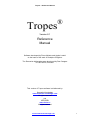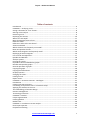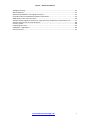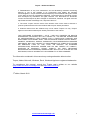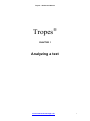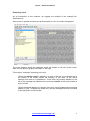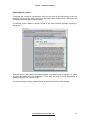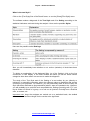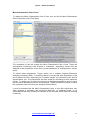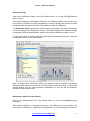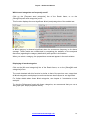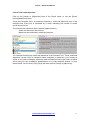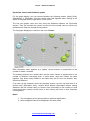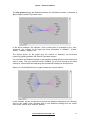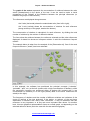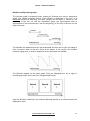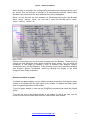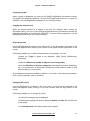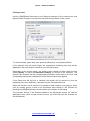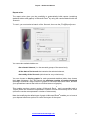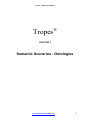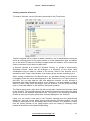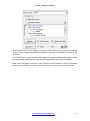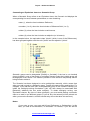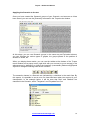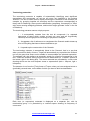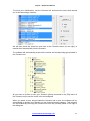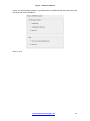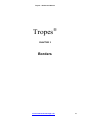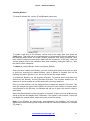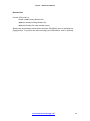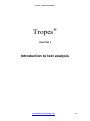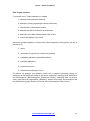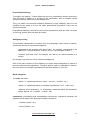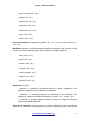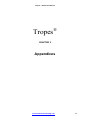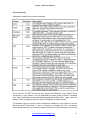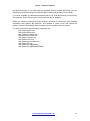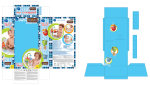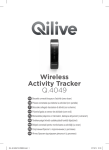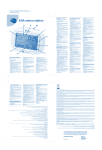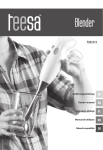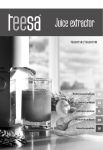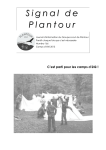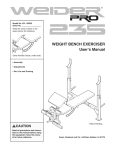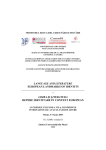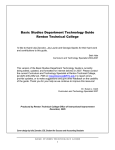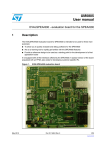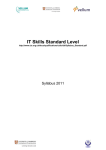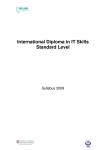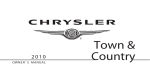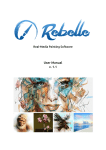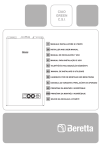Download Reference Manual
Transcript
Tropes – Reference Manual
Tropes
®
Version 8.1
Reference
Manual
Software developed by Pierre Molette and Agnès Landré
on the basis of the work of Rodolphe Ghiglione
The Romanian dictionaries were developed by Dan Caragea
for UEFISCDI, Romania.
This version of Tropes software is distributed by:
Semantic-Knowledge
www.semantic-knowledge.com
All rights reserved
and
UEFISCDI
www.forhe.ro
All rights reserved
www.semantic-knowledge.com
1
Tropes – Reference Manual
Table of contents
Introduction .................................................................................................................................. 6
CHAPTER 1 – Analyzing a text ....................................................................................................... 7
Saving a document in “text” format ............................................................................................. 8
Starting a text analysis .................................................................................................................. 8
Examining a text ............................................................................................................................ 9
Displaying the context ................................................................................................................. 10
What is the text Style? ................................................................................................................ 11
Most Characteristic Parts of text................................................................................................. 12
Reference fields........................................................................................................................... 13
References: what is the text about? ........................................................................................... 13
Actants and Acted ....................................................................................................................... 14
Which elements are frequently connected?............................................................................... 15
Note on Equivalent classes.......................................................................................................... 15
Which word categories are frequently used? ............................................................................. 16
Displaying all word categories..................................................................................................... 16
Lists of verbs and adjectives........................................................................................................ 17
Episodes and Bundles.................................................................................................................. 18
Analysis options........................................................................................................................... 19
Printing the results ...................................................................................................................... 21
Equivalent classes and Relations graphs ..................................................................................... 22
Bundles and Episodes graphs ...................................................................................................... 26
General operation of graphs ....................................................................................................... 27
Copying the graph ....................................................................................................................... 28
Copying the selected text............................................................................................................ 28
Graph properties ......................................................................................................................... 28
Changing the colors ..................................................................................................................... 28
Finding a word ............................................................................................................................. 30
Report writer ............................................................................................................................... 31
CHAPTER 2 – Semantic Scenarios - Ontologies ........................................................................... 32
Introduction ................................................................................................................................ 33
Creating semantic Scenarios ....................................................................................................... 34
Connecting an Equivalent class to a Semantic Group ................................................................. 36
Applying the Scenario to the text................................................................................................ 38
The methodology of Scenario design .......................................................................................... 39
Scenario management ................................................................................................................ 41
Terminology extraction ............................................................................................................... 42
CHAPTER 3 - Borders ................................................................................................................... 45
Corpus segmentation .................................................................................................................. 46
Creating Borders ......................................................................................................................... 47
Borders files................................................................................................................................. 48
CHAPTER 4 – Introduction to text analysis.................................................................................. 49
How Tropes operates .................................................................................................................. 50
Propositional hashing .................................................................................................................. 51
www.semantic-knowledge.com
2
Tropes – Reference Manual
Ambiguity solving ........................................................................................................................ 51
Word categories .......................................................................................................................... 51
Statistical, probabilistic and cognitive analyses .......................................................................... 54
Equivalent classes and Relations between equivalents .............................................................. 55
Reflections on the size of the texts ............................................................................................. 56
Analysis of heterogeneous utterances: open questions, dispatches, enumerations, etc. ......... 57
Analysis of discourses and conversations ................................................................................... 58
Literary studies ............................................................................................................................ 58
Comparing two texts ................................................................................................................... 59
CHAPTER 5 - Appendices ............................................................................................................. 60
Files conversion ........................................................................................................................... 61
www.semantic-knowledge.com
3
Tropes – Reference Manual
Important notice:
This first Romanian version is a prototype.
It only accepts Romanian texts, properly written, with diacritics.
The conversion of PDF documents may require the installation of an Adobe
IFilter component on your system. You can download the latest version of Ifilter
on Adobe's site.
Romanian dictionaries and software grammar are in continuous evolution.
Please download always the latest versions from our sites.
For specific linguistic topics, specialized dictionaries, etc., please contact us.
®
®
Typographical conventions:
The Windows commands, accessible by the menus or the dialog boxes, and the text
referring to the buttons are written in italics and in square brackets []. For example:
- [File][Open] refers to the [Open] command of the [File] menu.
- [Cancel] refers to the [Cancel] button of a Windows dialog box.
The specific vocabulary of the software is written in italics (for example: Equivalent
classes).
Notes:
Though it is possible to install this software in a different folder than the default folder,
we will consider, in this manual, that the home folder of Tropes is named “tropes” and
is located on the hard drive “c:”, i.e. [c:\Program files\Tropes\Tropes…]
Most of the drawings used in this documentation have been captured in Windows XP.
Although the aspect of windows and dialog boxes may slightly vary from that of other
versions of Windows.
Legal notice:
Please read TROPES LICENSE AGREEMENT before using this software.
Tropes software was developed by Pierre Molette and Agnès Landré on the basis of the
work of Rodolphe Ghiglione. All rights reserved.
The dictionaries for Romanian version were developed by Dan Caragea for UEFISCDI,
Romania. All rights reserved.
Redistribution and use in binary forms are permitted provided that the following
conditions are met:
1. Tropes software must be distributed for free. Reselling this software or its
components is strictly forbidden.
2. Redistributions of the software must reproduce the above copyright notice, this list of
conditions and the following disclaimer in the documentation and/or other materials
provided with the distribution.
www.semantic-knowledge.com
4
Tropes – Reference Manual
3. Redistributions of any form whatsoever and all advertising materials mentioning
features or use of this software or its components must display the following
acknowledgment: "Tropes software was developed by Pierre Molette and Agnès Landré
on the basis of the work of Rodolphe Ghiglione. The dictionaries for Romanian version
were developed by UEFISCDI. All rights reserved. The dictionaries for Romanian
version were developed by Dan Caragea for UEFISCDI, Romania. All rights reserved.
http://www.semantic-knowledge.com; http://www.forhe.ro "
4. The name "Tropes" and the name of the authors must not be used to endorse or
promote products derived from this software without prior written permission.
5. Products derived from this software may not be called "Tropes" nor may "Tropes"
appear in their names without prior written permission of the authors.
THIS SOFTWARE IS PROVIDED " AS IS " AND ANY EXPRESS OR IMPLIED
WARRANTIES, INCLUDING, BUT NOT LIMITED TO, THE IMPLIED WARRANTIES
OF MERCHANTABILITY AND FITNESS FOR A PARTICULAR PURPOSE ARE
DISCLAIMED. IN NO EVENT SHALL THE AUTHORS BE LIABLE FOR ANY DIRECT,
INDIRECT, INCIDENTAL, SPECIAL, EXEMPLARY, OR CONSEQUENTIAL DAMAGES
(INCLUDING, BUT NOT LIMITED TO, PROCUREMENT OF SUBSTITUTE GOODS
OR SERVICES; LOSS OF USE, DATA, OR PROFITS; OR BUSINESS
INTERRUPTION) HOWEVER CAUSED AND ON ANY THEORY OF LIABILITY,
WHETHER IN CONTRACT, STRICT LIABILITY, OR TORT (INCLUDING
NEGLIGENCE OR OTHERWISE) ARISING IN ANY WAY OUT OF THE USE OF THIS
SOFTWARE, EVEN IF ADVISED OF THE POSSIBILITY OF SUCH DAMAGE.
The information contained in this manual may undergo alteration without notice.
Tropes, Adobe, Microsoft, Windows, Excel, Word and Apple are registered trademarks.
To complement this manual, consult the Tropes user’s guides on our website
(http://www.semantic-knowledge.com and http://www.forhe.ro ).
st
1 edition, March 2012.
www.semantic-knowledge.com
5
Tropes – Reference Manual
Introduction
What is the content of a text? Or to be more precise: what are the core elements which
must be identified in order to grasp the essential meaning of a text?
Whether it is a press article, a book, a speech, or any other sequence of language,
every text contains a few key sentences conveying the ideas that make up its
framework: its skeletal structure. The problem, then, is to locate this central core of the
text that holds the essentials of its meaning. This is the crucial first step, before any
attempt at interpretation can be made.
We can say that a text consists of various worlds in which different actors do, form or
say various things in combination with other actors. And we can say that these worlds ‒
which are invariably propositional in form ‒ have different levels of importance in the
structure of the text. And finally, we can say that some of these worlds ‒ a very small
proportion of them ‒ constitute the foundations of the text, in that if they were removed,
the "textual construction" would collapse, and the meaning would be lost.
Content analysis, then, applies a set of techniques to a given text to determine:
•
•
•
the identity of the main actors,
the relations in which they stand to each other,
the hierarchy of these relations and how they evolve.
To sum up, content analysis consists in revealing the framework of a text, i.e. its
meaning. This necessarily implies two things. First, there must be a theoretical
conception of the text: this must describe both the textual organization of the things that
are said and the structural organization of the thought-processes of the people who say
them. Secondly, it implies the use of a tool derived from this theoretical conception and
which rigorously excludes the subjectivity of the investigator – at least until the analysis
is finished.
We now propose to introduce you to such a tool: Tropes.
www.semantic-knowledge.com
6
Tropes – Reference Manual
Tropes
®
CHAPTER 1
Analyzing a text
www.semantic-knowledge.com
7
Tropes – Reference Manual
Saving a document in “text” format
You must save the documents in the text format: Microsoft Word files, UTF-8
(Windows), HTML (web pages), RTF, or other. These documents must have a text file
extension (myfile.doc, WebPage.htm, etc.) Limitations may exist for some of these
formats. Consult the software user's manual for further details.
We recommend that you save your texts in the [Text only, UTF-8] or web page format
(HTML). To carry out a file conversion, use the [Text only] option of the [Save as]
command of your word processor. You can save web pages on your hard drive by
means of your web browser or of a "web-spider".
The text may include punctuation marks, capitals or special characters (such as
parentheses, numbers, percentages, etc.) Only alphabet letters and punctuation
characters will be used during the analysis. If you want a series of words to be
considered as a single word, link these words together with the underline character "_"
(for instance: șeful_statului).
To get better results, use punctuation and respect the typographical conventions in use
in Romanian. The spellchecker of some word processors can enable you to ensure that
these conventions are fully respected.
Starting a text analysis
To analyze a text, start Tropes, use the [File][Open] command, select a file, and click
on [OK].
You can open several files simultaneously by using the [Ctrl] and [Shift] keys of your
keyboard when opening files.
It is also possible to use the drag & drop function of Windows Explorer: grab a text with
the mouse and drop it on the main window of Tropes.
After starting to run the analysis, you can also use the [File] tab to add or delete
documents, display them, open them, sort them, etc.
www.semantic-knowledge.com
8
Tropes – Reference Manual
Examining a text
As an introduction to the software, we suggest the analysis of the example file:
Remember.txt.
Once a text is opened, and as soon as the analysis is over, its content is displayed:
The main analysis results are displayed inside the frames on the left of the screen,
while the text and the graphs are shown on the right.
This window “responds” according to the text:
-When the mouse cursor is placed on a word of the text, the message bar at
the bottom of the screen shows the category of this word (in the above
example, this word is a “substantive”). In this case, the [nn/ww] indicator on the
left of the message bar indicates the occurrence number of the word pointed at
by the mouse.
-When the display applies to a subset of the text, only the categories concerned
appear in color. To display the whole text, use the [Show][All the text] command
or the [All] button of the tool bar:
www.semantic-knowledge.com
9
Tropes – Reference Manual
Displaying the context
To display the context of a proposition, click on the icons on the left margin of the text
extracts, or point at any word, then press the right button of the mouse, and select the
[Context] command in the context menu.
The display of the context is similar to that of the main window (syntactic coloring of
words, etc.)
This tool proves useful when the display applies to a specific part of the text (i.e. when
all the propositions are not displayed). It can also be used to store temporarily a
passage of particular interest to you.
To quit this dialog, use the [system menu] in the top left corner of the window.
www.semantic-knowledge.com
10
Tropes – Reference Manual
What is the text Style?
Click on the [Text Style] line of the Result frame, or use the [Show][Text Style] menu.
The software makes a diagnosis of the Text Style and of its Setting according to the
statistical indicators retrieved during the analysis. Here are the possible Styles:
Here are the possible verbal Settings:
Also, you will immediately know whether or not: notions (adverbs) of doubt have been
detected.
To obtain an explanation of the displayed Style (or of the Setting), click on the line
concerned: a color display in the main window will show you all the words whose
categories have been taken into account to make the diagnosis.
The study of the Text Style and of the Setting of a text written by you (directly or
indirectly) is especially interesting when the software makes a diagnosis that proves
contrary to your purposes. For instance, you will presumably want to find out why the
Style has been detected as [argumentative] when it was not intended to be. Likewise,
you will probably try to avoid as much as possible the Settings [involving with “I”] if your
text is written on behalf of a group, or to rule out all [notions of doubt] from a financial
offer, a contract, etc.
Important note: since the analyses are carried out on a statistical basis, the studied
texts must be of sufficient length for the results to be significant.
www.semantic-knowledge.com
11
Tropes – Reference Manual
Most Characteristic Parts of text
To display the Most Characteristic Parts of text, click on the [nn Most Characteristic
Parts of text] line of the [Text Style].
The contraction of the text reveals the Most Characteristic Parts of text. These are
“propositions introducing main themes or characters, expressing events that are
essential to the progression of the story (causal attributions of consequences, results,
aims)”.
To extract these propositions, Tropes carries out a complex Cognitive-Discursive
Analysis processing (CDA). To simplify matters, let us say that each proposition of the
text is allotted a score, depending on its relative weight, its occurrence order and its
argumentative role. The propositions are then sorted out according to their respective
scores. To enable you to control the amount of displayed propositions and to insure
that the result obtained reflects the text analyzed, Tropes provides the means to adjust
the contraction rate of the text (see Analysis options below).
It must be stressed that the Most Characteristic Parts of text offer significance only
when studying a monolithic and structured discourse, of moderate length. In no
circumstances will they constitute a summary of the text (this would require a rewriting
of the text).
www.semantic-knowledge.com
12
Tropes – Reference Manual
Reference fields
Click on the [Reference fields 1] line of the Result frame, or use the [Show][Reference
fields 1] menu.
This function displays, in decreasing frequency, the Reference fields of the words in the
text. Each line consists of a field, preceded by a counter showing the number of words
contained within this particular field. Only significant fields are displayed.
The Reference fields represent the context and group together the main substantives
of the text analyzed into Equivalent classes. The software detects the Reference fields
by using two different representation levels of the context (Reference fields 1 and 2).
To view the content of a field, select this field and all the words that compose it will then
be displayed in blue in the main window:
Note: to detect these Reference fields, the software uses a semantic equivalents
dictionary which does not contain all of the Romanian words (see Note on Equivalent
classes below); only the most significant substantives of your text will be displayed,
along with some proper nouns.
References: what is the text about?
Click on the [References] line of the Result frame, or use the [Show][References]
command
This function displays, in decreasing frequency, the References of the words in the
text. Each line consists of a Reference, preceded by a counter showing the number of
www.semantic-knowledge.com
13
Tropes – Reference Manual
words contained within this particular Reference. Only significant References are
displayed.
The References group together closely related common and proper nouns into
Equivalent classes (for example, “ochi” and “mână” are grouped together into the “corp”
class).
To view the content of a class, click on this class and all the words that comprise it will
then be displayed in red in the main window.
Actants and Acted
This option enables you to tell the position of the Reference fields (higher level
Equivalent classes) and of the References (lower level Equivalent classes, see below);
both being generally placed either as:
-Actant, i.e. before the verb (and often subject of this verb),
-or as Acted, i.e. after the verb.
When checking one of these boxes only, the list shows the number of times
(percentage between parentheses) the corresponding class has been in the position of
Actant in the studied text. The same counter will appear when you print the classes list.
To get back to the standard display, check both the [Actants] and [Acted] boxes.
The identification of Actants and Acted constitutes one of the essential steps in text
analysis. In fact, when a significant Reference field (or a Reference) clearly appears in
the position of Actant (percentage above 60%), it is assumed that the notion it
represents carries out the action. Otherwise, when a significant field (or a Reference)
clearly appears in the position of Acted, it is assumed that the notion it represents is
subjected to the action.
www.semantic-knowledge.com
14
Tropes – Reference Manual
Which elements are frequently connected?
Click on the [Relations] line, or use the [Show][Relations] command.
This function displays, in decreasing frequency, the strong Relations between the
various Equivalent classes. Each Relation is preceded by a counter showing its
occurrence frequency within the studied text.
The Relations show which Equivalent classes are frequently connected (i.e. found in
the same proposition) within the text analyzed.
To display the propositions corresponding to a given Relation, click on the line of your
choice.
Relations are oriented according to the occurrence order of the words comprising them.
By default, Relations are built on the References. It is possible to define the
construction level of the Relations by using the [Tools][Analysis options] command (see
Analysis options below).
There is little room for chance in the display of Relations: finding two Equivalent
classes several times in the same text in the same order is indeed unlikely to happen.
When it does, it means that these two classes are strongly connected, and this reveals
the notions emphasized by the author of the text (but not necessarily what he intended
to put into the text).
The display of the Reference fields, of the References and of their Relations brings you
to the heart of the discourse: all the actors, objects, things and concepts presented in
the text will appear before you in decreasing order of importance.
Note on Equivalent classes
In this manual, the term Equivalent classes refers equally to Reference fields and to
References. For further details about Equivalent classes, consult Chapter 4:
“Introduction to text analysis”.
Note about the dictionaries:
Since it is neither possible nor relevant to classify all of the English substantives
(names, forenames and proper nouns), the software automatically generates
Equivalent classes for all the words that are not referenced in the dictionary.
Such generated classes are visible only in the References.
-The generated classes (“Other”, for instance) are preceded by a blue square,
whereas the Equivalent classes detected by the software are preceded by a red
square.
-To group generated classes together with Equivalent classes, and so create
your own personal classification, you have to use a semantic Scenario (see
chapter 2).
www.semantic-knowledge.com
15
Tropes – Reference Manual
Which word categories are frequently used?
Click on the [Frequent word categories] line of the Result frame, or on the
[Show][Frequent word categories] menu.
This function displays the most significant Word (meta)categories of the studied text.
A Word category is deemed significant when its occurrence frequency is far above
average. These results are constructed by comparing the statistics of the analyzed
discourse (regarding the category distribution) with specific in-built tables.
When you select a category, the propositions concerned appear in the main window
Displaying all word categories
Click on the [All word categories] line of the Result frame, or on the [Show][All word
categories] menu.
The result obtained with this function is similar to that of the previous one, except that
all Word categories are displayed, even those that are less frequent or not significant.
For further details about these Word categories, see chapter 4: “Introduction to text
analysis”.
To view the References found with these categories, we recommend that you use a
Star graph (see Graph properties below).
www.semantic-knowledge.com
16
Tropes – Reference Manual
Lists of verbs and adjectives
Click on the [Verbs] or [Adjectives] lines of the Result frame, or use the [Show]
[Verbs]/[Adjectives] menu.
These two functions show, by lessening frequency, verbs and adjectives met in the
analyzed text. Every line is preceded by a meter indicating the number of words
(occurrences) found.
These words are reduced to their canonical shape (lemma):
-Verbs are reduced to the infinitive;
-Adjectives are presented in masculine singular.
You can add directly these verbs and adjectives in the Scenario Tool. These verbs and
adjectives can be useful to complete certain analyses (in particular if you analyze a
series of very short messages, where the least information must be got back), to define
and to test your own "qualitative" classifications, or to make linguistic studies. To print
these results, use the menu [File] [Print] and mark options [Verbs] or [Adjectives].
www.semantic-knowledge.com
17
Tropes – Reference Manual
Episodes and Bundles
Click on the [nn Episode(s) Detected] line of the [Text Style] in the Result frame, or use
the [Show][Episodes] command.
This function enables you to study the chronology of a discourse. It is based on two
notions, Bundles and Episodes:
-a Bundle groups together word occurrences (belonging to an Equivalent class
or to a Word category) that tend to appear in a remarkable density within a
limited portion of the text (somewhere near the beginning, the middle or the
end, but not on a regular pattern throughout the whole text).
-an Episode corresponds to a part of the text in which a number of Bundles
have been formed and completed. These are large blocks of arguments, quite
representative of the structure of the discourse studied.
Episodes are displayed one after the other and numbered according to their
occurrence order.
Inside each Episode, Bundles are sorted out according to their address (words position
average) and prefixed by the occurrence frequency of the words that comprise each
Bundle.
For example, the [Remember.txt] text begins with a first Episode including short
Bundles about the “seară”, “muzeu”, “tânăr” References, but also connectors,
modalities… Then comes a second Episode including a rather long Bundle (beginning
in the first Episode) about “față” (containing 4 words), etc. The text ends with Bundles
about “istorie“. This analysis brings out the construction of the discourse by the
narrator, who starts his narrative (in this case a short story) by talking about “seară”,
“muzeu”, “tânăr” before speaking of “lume”, “neam” and “inel”, and then ending his
discourse by talking of “noapte”, “canal”, “Aubrey de Vere”, “istorie”, etc.
Important note: different Bundles about an identical Reference may appear in various
parts of the text. To visualize these results, we recommend that you use an Episodes
graph (see below).
It is possible to define the construction level of the Bundles (using References fields,
References, or Scenarios as parameters) by changing the construction base for the
Relations (see Analysis options below). Using Reference fields instead of References
generally results in reducing the number of Episodes detected inside the text (in that
case, the software uses a smaller amount of the generic concepts that have a high
occurrence frequency in the text, which results in grouping together some utterances
and reducing the accuracy of the analysis).
www.semantic-knowledge.com
18
Tropes – Reference Manual
Analysis options
Use the [Tools][Analysis option] command:
With this dialog, you can both act on the analysis engine of the software and change
some display options.
The Class detection threshold enables you to define the significance level of the
Equivalent classes:
-When this threshold is based on a minimum number of words, all the
Equivalent classes whose occurrence frequency is below this threshold will be
ignored (i.e. they will not be displayed).
-When this threshold is based on a pertinence factor, all the classes whose
pertinence factor is below this threshold will be ignored.
The pertinence factor is calculated in ten thousands of number of words. For instance,
a pertinence factor of 10 corresponds to a minimum occurrence frequency of 3 words
for a 3,000-word text.
You can change the Class detection threshold if you want the software to process only
the most frequent classes or, conversely, to take into account the less frequent
classes.
Important note: the higher you raise the thresholds, the more information you lose. And
vice versa: when you lower the thresholds, you increase the amount of information
taken into account by the Equivalent classes.
The analysis options dialog also enables you to change the Construction base for the
Relations (using the [Build Relations on] box), i.e. the Equivalent classes level needed
to build, display and print Relations, Episodes and Bundles.
www.semantic-knowledge.com
19
Tropes – Reference Manual
For example, if you use Scenarios, it is possible to build the Relations from the content
of the current Scenario (see Chapter 2 - Semantic Scenarios).
It is also possible to modify the contraction rate by using the cursor, which enables you
to adjust the [Quantity of characteristic parts of text] to be displayed.
Since it is uncertain whether the software will or will not be able to detect, with the
greatest accuracy, the essential propositions of a corpus, we recommend that you start
with a rather low threshold (i.e. that you display many Characteristic parts of text), and
then raise it gradually until you strike a balance between the amount of displayed
propositions and the pertinence of the result.
The [Use the Scenario on all word categories] option enables you to require the
software to convert all the words entered in the semantic Scenario into substantives, or
References (see related chapter).
When this box is checked, it is possible to enter (as items) and display in the Scenario
words that do not belong to the substantive category. For example, you can group
together adverbs according to various themes. You can also use this option to force the
software to consider as substantives words that are not filed under this particular
category (for instance, if you analyze a text presenting two characters, “Dl. Negru” and
“Dl. Roșu”, you can enter “Negru” and “Roșu” in your Scenario so that they will be
counted as References).
To validate your choice, press the [Accept] button. Otherwise, if you do not wish to
modify your analysis options, press the [Cancel] button.
Caution: when you check the [Use the Scenario on all word categories] box, all words
subsequently entered in the Scenario will be converted into substantives (References)
at the end of the automatic analysis of the text. This has several consequences on the
operation of the software:
1 -The Scenario has priority, then, over the other classifications: all the nonsubstantives entered (as items) in the Scenario will be removed from their
original categories. For example, if you enter the item “acum” in the Scenario,
the corresponding adverb of place will no longer be displayed in the Modality
category (in which it will nevertheless be counted).
2 -The Scenario takes precedence, then, over the syntactic analysis of the text;
if an ambiguous word (simultaneously used in various grammatical categories)
appears in a text, and if this word is placed in the Scenario, then all its various
forms will be counted in the Scenario. For example, if you have entered the
word “sare” in a Scenario, later used to analyze a text containing the following
sentences: “Broasca sare în apă.” and “A fost primit cu pâine cu sare.”, then
the two occurrences of “sare” (the verb and the common noun) will be counted
in the Scenario.
3 -The above observations only apply when you enter words in the Scenario; if
your Scenario is built from Equivalent classes (or verbs / adjectives /
substantives lemmas), these will pose no classification problem (the Equivalent
classes and lemmas have lexical and semantic ambiguity solving).
www.semantic-knowledge.com
20
Tropes – Reference Manual
Printing the results
Use the [File][Print] command:
To print results, check the related boxes, then press [Print]; otherwise press [Exit].
Printing the report of the Equivalent classes and of the Scenarios discloses a utilization
rate, expressed in a percentage that corresponds to the number of words contained in
each class divided by the total number of words contained in the text.
Printing the report of the Relations discloses an additional item of information, not
displayed in the [Relations] of the results dialog: the connection rate. This rate is
obtained by dividing the number of observed Relations by the highest number of
possible Relations. A connection rate of 100% shows that one of the two terms of the
Relation is always presented with the other. A connection rate that is close to zero
shows that the two terms are almost never presented together.
In the printing options, various buttons enable you to change the configuration of the
printer and to select the font you wish to use for the printing.
The [Color] box enables you to print in color, if you have a color printer.
www.semantic-knowledge.com
21
Tropes – Reference Manual
Equivalent classes and Relations graphs
For the graph display, you can choose between the following modes: [Area], [Star],
[Distribution] or [Episodes]. Use the context menu that appears when clicking on an
object of the graph with the right button of the mouse.
The first two graphs (area and star) show the Relations between the Equivalent
classes. They are oriented: the classes on the left of the central class (in red) are its
predecessors, those on the right its successors.
The first graph displays the classes in the form of Areas:
Each Equivalent class appears as a sphere, whose surface is proportional to the
number of words it contains.
The distance between the central class and the other classes is proportional to the
number of Relations connecting them: in other words, when two classes are close
together, they share many Relations, and when they are far from one another, they
share few Relations.
If we take up the metaphor about the planetary system, we can say that there is a
central body (Equivalent class), around which planets (Equivalent classes having
Relations with the central class) of various sizes (according to the number of word
occurrences they contain) revolve more or less closely (are more or less frequently
used together).
Notes:
1 - The overlapping of two spheres has no particular significance.
2 - Word categories cannot be displayed in the area mode.
www.semantic-knowledge.com
22
Tropes – Reference Manual
The Star graph displays the Relations between the Equivalent classes, or between a
Word category and an Equivalent class:
In the above example, the “albastru” class (central point) is preceded by the “ochi”,
“goliciune”, etc. classes. On the right are many successors to “albastru”: “licărire”,
“floare”, “orhidee”, “brățară”, etc.
The figures shown on the graph give the number of Relations (co-occurrence
frequency) existing between the various Equivalent classes.
You can follow the Relations shown on the graph by clicking directly on the classes you
wish to study. This very powerful function enables you to move through a text while
viewing its micro-worlds and analyzing the connections between its various actors.
When you use the [Relations], the graph reveals two central classes:
In this example, we can see that there are only two Relation leading from the “albastru”
class to the “seară” class, whereas there is one Relations leading from the “seară”
class to the “umbră” and “vechime” classes.
www.semantic-knowledge.com
23
Tropes – Reference Manual
The graph of the actors represents the concentration of relations between the main
actors (actants/acted) in the whole of the text. It can be used to make a visual
comparison of the "weight" of the Relations between the principal references (or
between the groups in the Scenario).
The references are displayed along two axes:
-the X axis (horizontal) shows the actant/acted ratio (from left to right),
-the Y axis (vertical) shows the concentration of relations for each reference
(strong at the top of the graph, weak at the bottom).
The concentration of relations is calculated, for each reference, by dividing the total
number of relations by the number of different relations.
The lines show the relations between the reference selected and the other references
displayed. A dotted line shows an infrequent relation. A solid line indicates a frequent
relation.
The example below is taken from the analysis of the [Remember.txt]. One of the most
frequent reference ("seară") has been selected.
In this example, the software has positioned the principal concepts (“calendar”,
“perioadă”, “apă”, etc.) at the left (actants with a high concentration of relations), while
the secondary concepts are positioned either at bottom left (actants with a low
concentration of relations) or on the right (acted). Most of the other references are
acted (on the right).
The frequency of relations and the number of different relations are indicators of the
centre of interest of the text analyzed. If the author, or authors, of the text have
associated a reference with many other references, it may be deduced that this
reference is very important, or at any rate more important than others. On another
level, this new graphical representation shows an overall graph, not depending on the
selected reference alone (as is the case with the star and area graphs).
www.semantic-knowledge.com
24
Tropes – Reference Manual
The distribution graph enables you to display a histogram showing the distribution of
an Equivalent class, of a Relation (i.e. between two Equivalent classes), or of a Word
category:
In the above example, we can see that the “seară” Equivalent class appears rather at
the end (right side) than at the beginning (left side) of the text.
This graph is obtained by splitting the text into several sectors containing the same
number of words, and by calculating the occurrence frequency of the selected
Equivalent class within each sector. The histogram bars present each sector in
chronological order, from the left (beginning of the text) to the right (end of the text).
The dotted line indicates the average size of the histogram bars.
When clicking on a given bar, the display will automatically position itself on the
propositions appearing from this point of the text onwards. To return to the standard
display, make a second click on the same bar. When pointing at a given part of the
histogram, the message line displays the number of words contained by the selected
sector, as well as its place (beginning and end of the sector, calculated in number of
words from the beginning of text).
The number of histogram bars and the sum of words contained in each bar are
automatically determined by the software according to the total of words in the text, and
to the size of the main window.
When the distribution graph concerns a Relation, the histogram gives the accumulated
occurrence frequencies of the classes contained in the Relation.
www.semantic-knowledge.com
25
Tropes – Reference Manual
Bundles and Episodes graphs
The Bundles graph is displayed when viewing an Episode and using a distribution
graph (see Graph properties below). Each Bundle is displayed in the form of a
horizontal dotted line indicating its extent (length) and its place in relation to the
beginning of the text. As with the distribution graph, the chronological order is
represented on the horizontal axis, from the beginning (on the left) to the end (on the
right) of the text:
The Bundles are displayed from the top downwards and from left to right, according to
their occurrence order in the text. Once at the bottom of the screen, the software
makes a zigzag scan, in order to display as much information as possible:
The Episodes appear on the same graph. They are displayed from left to right, in
chronological order, and in the form of large dotted frames:
Only the Bundles contained in the selected Episode (shown by a hatched frame) are
displayed in color.
www.semantic-knowledge.com
26
Tropes – Reference Manual
When clicking on a Bundle, the corresponding propositions are displayed at the top of
the screen, and the Episode it belongs to is automatically selected. Should other
Bundles of the same kind have been detected, they will be highlighted.
Below, we can see that the text (example on [Remember.txt]) begins with Bundles
about “seară”, “arbore”, “tânăr”, etc. and that it ends with Bundles about “canal”,
“străin”, “aubrey”, “istorie”, etc.
If there is not enough room on the screen to display all of the Bundles, Tropes will try to
exclude the less significant ones (those containing fewer words). You can avoid the
congestion of this graph by building it from a Scenario (see Analysis options,
Construction base for the Relations), or by choosing a high Class detection threshold
(see Analysis options, Thresholds), and/or by deleting the display of the Word
categories (see Graph properties).
General operation of graphs
To disable the graph display, use the [Hide] command of the menu that appears when
clicking on the graph with the right button of the mouse. To display the graph again,
click on a graph type button on the toolbar.
To print a graph, display it, then use the [File][Print] command and check the [Graph]
option.
To modify the size of the window allotted to the graphs (or that of the text), use the
mouse to move the horizontal split bar at the center of the main window.
www.semantic-knowledge.com
27
Tropes – Reference Manual
Copying the graph
When a graph is displayed, you can use the [Edit][Copy][Graph] command to transfer
the graph to the Windows clipboard. To retrieve this graph and include it in a report (for
example), use the [Edit][Paste] command of your word processor.
Copying the selected text
When the display applies to a subset of the text (for example when viewing an
Equivalent class), you can use the [Edit][Copy][Selected text] command to transfer the
selected propositions to the Windows clipboard. To retrieve these propositions, use the
[Edit][Paste] command of your word processor.
Graph properties
Use the [Edit][Graph] command of the main menu, or the [Properties] command of the
menu that appears when clicking on an object of the graph with the right button of the
mouse.
This dialog enables you to define the parameters of the graphs. You can:
-change the [Type] of graph to be displayed: [Star], [Area], [Distribution],
[Episodes];
-modify the [Maximum number of objects in the Area graph];
-show the [Bundles on all word categories] (including Connectors, Modalities,
etc.), or if unchecked, on Equivalent classes only, which makes it easier to read
when studying a very long text.
All modifications become immediately effective. If you wish to store them permanently,
click on [OK]; otherwise, click on [Cancel].
Changing the colors
Use the [Edit][Colors] command of the main menu, or the [Colors] command of the
menu that appears when clicking on the main window with the right button of the
mouse.
This dialog enables you to change the colors:
-of each Word category that is displayed,
-of the borders framing the classes displayed before and after the central class
of the graph,
-of the background of the areas (drawn on the graph),
www.semantic-knowledge.com
28
Tropes – Reference Manual
-and to choose between Selective (only the displayed elements are colored) or
Syntactic (all word categories are colored) coloring.
It is also possible to choose the texture of the areas, which can be either opaque (full)
or striped (transparent).
The [Restore] button cancels all color changes made after the initial installation of the
software.
www.semantic-knowledge.com
29
Tropes – Reference Manual
Finding a word
Use the [Edit][Search] command or the [Search] command of the context menu that
appears when clicking on a word of the text with the right button of the mouse:
To use this dialog, type a word, then press the [Enter] key or the [Search] button.
If the software finds the word sought, the propositions containing this word will be
displayed in the main window; otherwise, you will hear a beep.
Depending on the chosen option, the search will be carried out either within the text
(option [Itself]), or within the [Semantic classes] (or Groups of the Scenario). The
second case requires that the corresponding Equivalent class exists in the text, and
(incidentally) that the last modifications of the Scenario have been applied.
If the [Start from the top] box is checked, the search will be carried out from the
beginning of the text; otherwise, it will start from the last searched word.
When the Scenario tool is opened, it is possible to add (create a new group) or insert
(into an existing group) a word or an Equivalent class directly in the Scenario by
pressing the [Add][Insert] button and checkbox at the bottom of this dialog.
The semantic Groups of the Scenario appear in the Equivalent classes list, and are
displayed in blue (note: for this function to work, you must first save the Scenario on
the studied text).
www.semantic-knowledge.com
30
Tropes – Reference Manual
Report writer
The report writer gives you the possibility to automatically build reports (containing
®
statistical tables and graphs) in Microsoft Excel by using the results obtained with the
Scenario.
To use it, you must select a branch of the Scenario, then use the [Tool][Report] menu:
You can make statistical tables on:
-the selected element (i.e. the semantic groups of the same level),
-all the data of the branch that contains the selected element,
-the totality of the Scenario (which can be very voluminous).
You can choose to display graphs for each generated statistical table, then choose
their type (histogram, etc.) and control the maximum number of graphs displayed
(bearing in mind that a huge number of graphs is sometimes difficult to utilize, and that
your spreadsheet cannot deal with an unlimited amount of graphs).
®
This module requires a recent version of Microsoft Excel , and is accessible both in
Tropes (where the results are expressed in number of word occurrences) and in Zoom
(where the results are expressed in number of documents).
®
Note that modifying the default type of graph in Microsoft Excel enables you to have at
your disposal numerous options to control the layout of the report.
www.semantic-knowledge.com
31
Tropes – Reference Manual
Tropes
®
CHAPTER 2
Semantic Scenarios - Ontologies
www.semantic-knowledge.com
32
Tropes – Reference Manual
Introduction
Scenarios are designed to enrich and filter Equivalent classes according to an analysis
strategy. With them, you can:
-define your own personalized classifications (ontologies),
-modify or restructure the software’s dictionaries,
-replace a thesaurus and personalize your information retrieval functions,
-define an analysis grid for automatic generation of an analysis report (see
Report writer, in this manual) or statistics when indexing your documents (see
Using a Scenario, in the Zoom manual).
Why is it necessary to use Scenarios when it is tempting simply to make modifications
directly to the Tropes dictionaries? Because you need to use classifications adapted to
your analysis objectives, and these depend on what you want to do with your texts. For
example, it is perfectly correct to classify “pepene roșu”, “castravete”, “pepene galben”,
“dovlecel” in the “curcubitacee” family, if you want to conduct botanical analyses. If it is
the domain of foodstuffs that interests you, on the other hand, it would be more
appropriate to class “pepene galben” and “pepene roșu” as fruits, and “castravete”,
“dovlecel” among the vegetables. In other contexts, you may wish to differentiate
between large companies and SMEs, between toxic substances and medicines, or
between political personalities and their opponents. Or indeed, between what interests
you and what you consider of secondary importance.
It is essential to use a Scenario if a text is to be analyzed correctly. In most cases, you
will need to rework classifications, correct any anomalies and personalize your
analyses.
Furthermore, the dictionaries of Tropes are constantly evolving, and you can download
new versions from the publisher's website. You then conserve your personalized
Scenarios, even when you update your software. When you install a new version,
analysis becomes more refined, and you have the benefit of new classifications, but
you do not lose your work (which is preserved in your Scenarios).
Tropes is supplied with several predefined Scenarios which correspond to different
approaches to the classification of your documents:
1 – comprehensive (with Scenario Concepts, which groups references under
broad themes, similarly to a mass-market general thesaurus);
2 – detailed (with Scenario Concepts detailed, which groups references under a
larger number of themes, on the lines of an encyclopedia);
3 – highly specialized (with the other Scenarios, or those available on request).
www.semantic-knowledge.com
33
Tropes – Reference Manual
Creating semantic Scenarios
To create a Scenario, use the [Scenario] command in the [Tools] menu.
Tropes is supplied with a number of default Scenarios, rich in classifications, which can
serve as a starting point for the rapid creation of a new classification plan. We advise
you to be careful to keep the Scenarios supplied with the software, and to save them
under a new name if you want to modify them.
A Scenario consists of a number of Semantic Groups, i.e. groups of words and/or
Equivalent classes, which can be arranged in a hierarchy of nine ranks. Most
combinations can be made by means of the mouse, either in the Scenario tool or
interactively with Tropes’ main window. Just create a group and put something into it.
When viewing a Reference in the Result frame, you can add it directly to the Scenario
by dragging it with the mouse and dropping it on the Scenario tool. In Tropes Version 8
and later, you can also add the verb and adjectives lemmas (or their lemmas in
languages other than Romanian) directly in the Scenario. It is also possible to grab a
word in Tropes [Text] frame and drag it onto the Scenario. Use the [Ctrl] and [Shift]
keys to control the addition or the insertion during this operation.
The Result popup menu (right click with the mouse) also contains two functions linked
to the Scenario. The command [Add to the Scenario] creates an entry having the same
group name as the selected Equivalent class. The [Insert in the Scenario] command
creates an entry by using the group name currently displayed in the Scenario.
Lastly, you can create a new entry in the Scenario manually from the [Search/Add]
dialog box. Just type a word, select a group and press the [Scenario] button. You can
choose to add a word or an Equivalent class to the Scenario. It is possible to switch
from the [Insert] function to the [Add] function (and vice versa) by checking a box
located at the bottom of the [Search/Add] dialog.
www.semantic-knowledge.com
34
Tropes – Reference Manual
All the parts of the Tropes Graphic Interface contain popup menus (right-click with the
mouse) which enable easy addition/insertion of words or Equivalent classes in the
Scenario:
The [Save] button in the Scenario tool enable you (without quitting this dialog) to take
into account the modifications to the Scenario, save them and update the display.
Most of the navigation functions in the Scenario tool are similar to those of Windows
Explorer. For example, to rename a semantic group, just select it for a few seconds.
www.semantic-knowledge.com
35
Tropes – Reference Manual
Connecting an Equivalent class to a Semantic Group
When a Semantic Group refers to an Equivalent class, the Scenario tool displays the
corresponding line and, between parentheses, a note containing:
-a star (*), when the item includes a Reference,
-a number (1 or 2), when the item includes a Reference field (1 or 2),
-a letter (V), when the item includes a verb lemma,
-a letter (A), when the item includes an adjective (or its lemma).
In the example below, the equivalent class "ploaie" (which is one of the References),
has been grouped together with the verb "ploua" and the adjective "ploios".
Semantic groups can be designated [Visible] or [Invisible]. If the box is not checked
(group invisible), none of the words or equivalent classes under the invisible group will
be displayed in the results. This makes it possible to hide a branch temporarily without
being forced to delete it.
The Scenario has been designed to solve ambiguities manually, which means that
when you add a word to a Semantic group, Tropes will cease solving ambiguities. For
example, if you add the word "păr" to the [Botanică] group in the Scenario concept, you
inhibit the ambiguity-solving mechanism ("păr" will then always be associated with
[Botanică], whatever the text under analysis). To obtain ambiguity solving, use
Equivalent classes. By virtue of these principles, you must avoid placing a semantic
class or a word in two different groups (if you do this, the anomaly will be pointed out
when you save the Scenario, and the second entry will not be taken into account).
Notes:
-If you enter a noun, you must add it from References or Substantives. In this
case, you add all its declination, in Romanian. In contrast, if you will add an
www.semantic-knowledge.com
36
Tropes – Reference Manual
unrecognized noun, you must decline it, if you will find all its forms.
-If you enter a compound – unrecognized as such initially – in a Scenario, it will
be added to the software’s dictionary. This means that the words forming this
compound will not be taken into account independently any longer in the
Equivalent classes. For example, if you enter “Doamna Steluța” in the Scenario,
the software will no longer identify “steluța” as an “astru”; on the other hand, the
“Doamna Steluța” compound will appear in the References.
-The lower level equivalents have priority over the higher level equivalents, i.e. if
you create a semantic group containing a single word, this word will not be
counted in another Semantic Group including an Equivalent class that contains
this same word. For example, if you assign the word “ploicică” to the “ploaie”
Group, this word will be excluded from the “ploaie” Reference field, even if this
field is assigned to another Semantic Group.
If you wish to create a Scenario that is relevant to a series of texts, we recommend that
you collect, inside a single file, a sample of texts representative of what you intend to
analyze, and then build your Scenario from this sample.
www.semantic-knowledge.com
37
Tropes – Reference Manual
Applying the Scenario to the text
Once you have created the Semantic groups of your Scenario, and as soon as it has
been saved, you can use the [Scenario] command in the Tropes main window.
At this stage, you can use Semantic groups in the same way as Equivalent classes:
you can visualize the various types of graphs, the groups placed in the position of
Actants or Acted, etc.
When you display these results, you can use the toolbar at the bottom of the Tropes
result window and a popup menu (right-click with your mouse) to move around in the
arborescence by displaying or hiding the branches (commands [Reduce all]/[Expand
all] and to change the sorting order of the Scenario:
The semantic classes in a Scenario are indicated by a checkbox in the result lists. By
this means, it is possible to see at once if a class has been taken into account in your
classification. In the example below, it will be seen that "fapt" and "fântână" are
classified in the Scenario, while "Tiergarten" and "Ruysdael" are not:
www.semantic-knowledge.com
38
Tropes – Reference Manual
The methodology of Scenario design
You may use a number of approaches when designing your Scenario. For example,
you may use an existing Scenario (such as those supplied with the software),
supplement it and refine it according to your working hypotheses. You can also start off
with an empty Scenario which you will build up gradually on the basis of a text.
We suggest that you adopt the following methodology, which gives good results
quickly:
1.
open the Scenario tool ([Tools][Scenario] menu in the main window) and
load one of the existing Scenarios ([File][Open] menu in the Scenario tool),
which you then save under another name ([File][Save as] menu in the Scenario
tool
2.
analyze a collection of documents representative of the subject that you
want to deal with;
3.
display the References;
4.
supplement the Scenario by adding all the words that are not classified
(that is to say, are not checked in the list of References) and which are relevant
to the subject of your analysis;
5.
display the Relations, or the expressions proposed by the terminology
extractor, and use them to classify the relevant compounds in the Scenario (for
example, if you are studying the Mateiu Caragiale files in the example texts, you
should group "Aubrey " together with "Vere" to carry out a correct analysis of
the text);
6.
you may wish to study the lists of verbs and adjectives, some of which
can strengthen the Scenario;
7.
apply your Scenario to the text ([File][Save] menu in the Scenario tool);
8.
move on to the Scenario in the Tropes results window (using the
[Show][Scenario] menu in the main window if necessary);
9.
examine the result obtained by going down the list of groups in the
Scenario;
10.
correct misclassifications by adding them directly in the Scenario tool
(for example, if "the White House" is classed among colors, you must move it
into another group);
11.
remove the narrative branches (which are not useful for your analysis)
from your Scenario (for example, the days of the week are generally of little
interest when analyzing newspaper articles);
12.
interpret the result and go back to step 7, if necessary;
13.
when you have checked everything, your analysis is done.
www.semantic-knowledge.com
39
Tropes – Reference Manual
As the References are sorted in decreasing order of frequency, you can be sure that
you have classified the main references in your texts when you employ this method,
even if you do not incorporate all the semantic classes in the Scenario. For example, if
you halt the construction of the Scenario when the References reach a frequency of
two occurrences (i.e., generally not very relevant), you cannot be accused of making a
hash of the analysis. You will simply have focused on the essentials, by halting the
analysis at a particular moment.
www.semantic-knowledge.com
40
Tropes – Reference Manual
Scenario management
The [File] menu of the Scenario tool enables you to:
-create a new Scenario,
-open an already existing Scenario,
-save the current Scenario under another name,
-print the definition of the Scenario,
-find the folder containing your Scenario files.
For the creation of a new Scenario ([New / Wizard] in the [File] menu), an assistant will
help you create it automatically from a text, or from an existing Scenario (or several
Scenarios):
If you do not want to use an existing Scenario, just create a new, empty Scenario and
build it up. However, you are strongly recommended not to work without a Scenario.
Note that the [Edit][Cancel all changes] command enables you to cancel all the
changes made since the Scenario was last saved.
Important:
1 -The names of files containing Scenarios must have the suffix [.SCN] (for
example: Remember.scn).
2 -It is essential to store Scenario files in the [Scenario] sub-folder of the
software installation folder (c:\Program files\Tropes\Tropes...\scenario), or in the
folder that you designated when installing the software, if you opted for multipleusers mode.
3 -Save the contents of this folder regularly. Use the [File][Folder] menu in the
Scenario tool to copy your Scenario files.
www.semantic-knowledge.com
41
Tropes – Reference Manual
Terminology extraction
The terminology extractor is capable of automatically identifying most significant
expressions and compounds, as well as all nouns not classified in the existing
Scenario. This tool is useful both for rapidly enriching the Scenarios of the software (for
example, by grouping together all acronyms and the expressions corresponding to
them) and for obtaining a more precise classification (proposing, for example, to "hardwire" terms causing ambiguity problems, and/or which might generate "noise" in the list
of Relations).
The terminology extractor serves a triple purpose:
1 – It automatically extracts from the text all compounds (i.e. repeated
sequences of terms which contain at least one noun and are linguistically
coherent) which might prove interesting for purposes of analysis.
2 – It suggests a list of references to complement the Scenario and/or draws up
a list of everything that has not been classified as yet.
3 – It speeds up the construction of the Scenario.
The terminology extractor is semantically linked to the Scenario, that is to say that
when you select a family of terms, Tropes will automatically try to position the Scenario
tool on the group that seems most suitable to accommodate the selected expression.
The software can also perform an automatic search for a family of expressions in the
text. These two semantic linking functions can be deactivated (cf. "Localize" options at
the bottom right in the dialog box). The terms extracted are preceded by a color code
showing which are the most frequent terms or expressions (dark = frequent, light =
infrequent).
The extractor is run from the [Tools] menu of Tropes, when you have analyzed a text or
(preferably) several texts, on the basis of which you want to build a classification.
Each term (or expression) extracted is displayed on a separate line, with its
membership group. It is preceded by a colored square showing its frequency of
occurrence.
www.semantic-knowledge.com
42
Tropes – Reference Manual
To enrich your classification, use the Scenario tool and select the terms that interest
you in the terminology extractor.
We will then check the Insert box, and click on the Scenario button (on the right), to
transfer them automatically into the Scenario.
The software will automatically create all the entries and corresponding group labels in
the Scenario tool.
All you have to do then is save your Scenario ([Save] command in the [File] menu of
the Scenario tool) to see the result in the text analyzed.
When you select a term, and provided the Scenario tool is open, the software will try
automatically to position the Scenario on the closest semantic category. This behavior
can be inhibited by removing the Scenario box from the [Localize] frame on the right in
the dialog box.
www.semantic-knowledge.com
43
Tropes – Reference Manual
Lastly, the terminology extractor is provided with an [Options] tab with which you can
fine-tune the level of extraction.
Over to you!
www.semantic-knowledge.com
44
Tropes – Reference Manual
Tropes
®
CHAPTER 3
Borders
www.semantic-knowledge.com
45
Tropes – Reference Manual
Corpus segmentation
Tropes is equipped with a tool called “Borders”, designed to automatically segment a
corpus. Within the same text, Borders can be used to automatically separate multiple
actors, an interviewer and an interviewee, populations, chapters of a book, etc.
The use of Borders may require a preliminary coding of the documents.
A Border starts from where it has been located in the text and ends where the next
Border has been located. For example, if “p_narator and “p_cucoana” are Borders, the
sequence below delimits four parts of a text
These four parts correspond to a conversation between two characters, “cucoana” and
“narator” (see the Bubico.txt file in the example texts supplied with the software). If you
wish to automatically separate the discourse of “cucoana” (parts 2 and 4) from that of
“narator” (parts 1 and 3), then you have to use Borders.
www.semantic-knowledge.com
46
Tropes – Reference Manual
Creating Borders
To create a Borders file, use the [Tools][Borders] command:
To create a new entry in the Borders, write a word in the upper field, then press the
[Add] button. This word has to be representative of a sequence of the text analyzed. In
the example shown above, the codes “început_narațiune” and “sfârșit_narațiune” have
been used to identify the descriptive parts and the introduction of the play, while the
various speech turns of the characters have been coded by putting the code “p_” after
the names of the characters.
To delete an existing Border, select it and press [Delete].
Once you have created your Borders, you can choose which parts of the text you wish
to ignore by checking the related Borders: when a Border is checked, then all the
following text will be ignored; if not, the rest of the text will remain visible.
To disable all Borders, use the [Include all] button. To exclude all the text taken into
account by the Borders, use the [Exclude all] button. This function enables you, for
instance, to check whether or not the whole text is correctly delimited.
Once you have finished, use the [Apply] button to restart the analysis of the text. This
time, the analysis will ignore all the parts of the text you have chosen to remove (when
using Borders for the first time, the software will ask you to give a file name in order to
save them).
When the [Show Borders in the text] option is checked, Tropes will count all Borders as
words of the text and display them. Otherwise, if this option is not checked, Tropes will
not display the related codes, which will not be counted as words.
Note: if your Borders are compounds, unrecognized by the software, you must link
together the words forming these compounds with the underline character (for example
“Dl_Negru”).
www.semantic-knowledge.com
47
Tropes – Reference Manual
Borders files
Use the [File] menu to:
-create a new (empty) Borders file,
-open an already existing Borders file,
-save the Borders file under another name.
Borders are automatically saved when using the [File][Save] menu or pressing the
[Apply] button. To quit this tool without saving your modifications, click on [Cancel].
www.semantic-knowledge.com
48
Tropes – Reference Manual
Tropes
®
CHAPTER 4
Introduction to text analysis
www.semantic-knowledge.com
49
Tropes – Reference Manual
How Tropes operates
To process a text, Tropes operates in 6 stages:
1 -sentence and proposition hashing,
2 -ambiguity solving (regarding the words of the text),
3 - identification of Equivalent classes,
4 -statistics, detection of Bundles and Episodes,
5 -detection of the Most Characteristic Parts of text,
6 - layout and display of the result.
Words are grouped together in several main Word categories. Among these, six are of
interest to us:
1 - verbs,
2 - connectors (conjunctions, conjunctive phrases),
3 - modalities (adverbs or adverbial phrases),
4 - qualifying adjectives,
5 - personal pronouns,
6 - substantives and proper nouns.
To achieve an analysis, the software carries out a complex processing aiming at:
assigning all the significant words to the above categories; analyzing their distribution
into subcategories (Word categories, Equivalent classes); examining their occurrence
order, both within the propositions (Relations, Actants and Acted) and throughout the
text (Distribution graph, Bundles, Episodes, Most Characteristic Parts of text).
www.semantic-knowledge.com
50
Tropes – Reference Manual
Propositional hashing
To simplify the analysis, Tropes divides the text into propositions (simple sentences).
This first stage is based on a scrutiny of the punctuation, and on complex syntax
analysis functions, which will not be detailed here.
Thus, you obtain co-occurrence statistics (Relations) of high reliability, since it is not
possible for two words to fit into the same grammatical proposition if they are not
closely connected.
Propositional hashing is bound to involve errors (propositions that are either too short
or too long), but this does not alter the results.
Ambiguity solving
The automatic interpretation of words in any living language, either written or spoken,
requires the solving of numerous ambiguities:
-grammatical and syntactic (the word “mare”, for example, corresponds to an
adjective in “un mare scandal”, and to a noun in “Vara mergem la mare.”),
-semantic (the word “lună”, for example, can refer to our natural satellite or to
month).
On average, one word out of four is deemed ambiguous.
One of the main functions of this software is to solve these ambiguities by means of
several problem-solving algorithms. Though a perfect result is impossible to achieve,
the error rate is low enough to guarantee an accurate analysis of your text.
Word categories
The verbs are either:
-factive, i.e. expressing actions (“a face“, “a munci”, “a umbla”, etc.)
-stative, i.e. expressing states or concepts of possession (“a fi”, “a sta”, etc.)
-reflexive (a.k.a declarative), i.e. expressing a statement about circumstances,
beings, objects, etc. (“a gândi”, “a crede”, etc.)
Connectors (coordinating and subordinating conjunctions, conjunctive phrases) link
together various parts of the discourse through concepts of:
- condition (“dacă”, etc.),
- cause (“fiindcă”, etc.),
www.semantic-knowledge.com
51
Tropes – Reference Manual
- goal (“cu scopul de”, etc.),
- addition (“și”, etc.),
- disjunction (“sau”, etc.),
- opposition (“dar”, etc.),
- comparison (“ca”, etc.),
- time (“când”, etc.),
- place (“unde“, etc.)
Personal pronouns are displayed in gender (“eu”, “tu”, “el”, etc.) and in number (“ei”,
“noi”, etc.).
Modalities (adverbs or adverbial phrases) enable the speaker to get involved in what
he says, or to locate what he says in time and space, through concepts of:
- time (“acum”, etc.),
- place (“aici”, etc.),
- manner (“rău”, etc.),
- assertion (“da”, etc.),
- doubt (“probabil”, etc.),
- negation (“nu”, etc.),
- intensity (“mult”, etc.)
Adjectives are either:
- objective, i.e. enabling to characterize beings or objects, regardless of the
speaker’s standpoint (color adjectives, for example),
- subjective, i.e. indicating judgment on something or on somebody, thus
enabling to express the speaker’s standpoint (“frumos”, “mic”, “nostim”, etc.),
- or numeral, i.e. grouping together numbers (in letters or in figures), along with
ordinal and cardinal adjectives.
Other word categories include pronouns, articles, prepositions and non-qualifying
adjectives. Do not take these categories into account, because they are used only for
www.semantic-knowledge.com
52
Tropes – Reference Manual
ambiguity solving.
Broadly speaking, we can say that:
- time and place connectors and modalities provide the means to locate the
action,
- intensity and negation modalities provide the means to dramatize the
discourse,
- cause and condition connectors provide the means to construct a chain of
reasoning,
- addition connectors provide the means to enumerate facts or characteristics,
- opposition connectors more specifically provide the means to argue, to put
things into perspective and to set out conflicting standpoints.
www.semantic-knowledge.com
53
Tropes – Reference Manual
Statistical, probabilistic and cognitive analyses
Tropes carries out different sorts of text analyses:
- statistics on the total occurrence frequency of the main Word categories and of
their subcategories,
- statistics on the total occurrence frequency of the main Word categories and of
their subcategories,
- a probabilistic analysis of the words occurring in Bundles, and a geometric
analysis of the Bundles delimiting the Episodes,
- a Cognitive-Discursive Analysis (CDA), making it possible to detect the Most
Characteristic Parts of text.
Among other things, statistics are used to build the graphs and to lay out the results.
The Frequent word categories and the Text Style are obtained by comparing the
distribution of the occurrence frequency of the categories observed in the text with
linguistic production norms. These norms have been elaborated after studying a great
number of different texts. They are stored into specific in-built tables.
www.semantic-knowledge.com
54
Tropes – Reference Manual
Equivalent classes and Relations between equivalents
The Equivalent classes group together closely related References (common nouns,
proper nouns, trademarks) appearing frequently throughout the text. For example,
“tată” and “mamă” are grouped together into the “familie” class.
The Reference fields group together the words comprising the Equivalent classes in
order to enable the software to elaborate a representation of the context. To achieve
this, the Semantic equivalents dictionary of Tropes is composed of three different
classification levels. At the lower level are the References, which are next merged
more broadly into Reference fields 2, which, in turn, are merged into Reference fields
1.
animale
animale
animale
animale
animale
animale
animale
animale
animale
animale
animale
mamifere
mamifere
mamifere
mamifere
mamifere
mamifere
mamifere
mamifere
mamifere
mamifere
mamifere
irbis
irbis
irbis
irbis
irbis
irbis
irbis
irbis
irbis
irbis
irbis
irbis
irbiși
irbișii
irbișilor
irbisul
irbisului
leopardul_zăpezilor
leopardului_zăpezilor
leoparzii_zăpezilor
leoparzilor_zăpezilor
panthera_uncia
www.semantic-knowledge.com
55
Tropes – Reference Manual
Reflections on the size of the texts
Most of the analyses made by Tropes being statistical, the software is sensitive to the
amount of text to be processed.
If your corpus consists of files containing very short texts (under one page), the results
will probably not be significant and the software may have some difficulty in resolving
semantic ambiguities (there will not be enough words to clarify the implicit concepts). If
you work on a reasonable number of short texts, we recommend that you put them
together in a single file. If you work on a great number of short texts, put them in
several files, where you can group them in chronological order, for instance.
Otherwise, if your corpus consists of files containing very long texts (over 100 pages)
and/or composed of utterances referring to completely different contexts, the
pertinence of the results may be affected: the discourses get mixed up. When working
on rather substantial corpora, try to divide them -as much as possible -into files that do
not exceed a few hundred pages. You can use a semantic Scenario to merge the
results obtained by the analysis of several files.
A few “symptoms” indicate that the corpus you are analyzing is too substantial:
- It takes more than one minute for Tropes to process the text.
- the Equivalent classes are hardly usable: they often contain words of different
meanings.
-Tropes has not detected any significant Actant, and this fact cannot be
explained by the intensive use of personal pronouns.
Important note: because of inner technical limits of the software, some References
classes may not be displayed if the text is very long.
www.semantic-knowledge.com
56
Tropes – Reference Manual
Analysis of heterogeneous
enumerations, etc.
utterances:
open
questions,
dispatches,
The following notes concern all heterogeneous corpora, obtained by collecting within
the same file utterances coming from numerous individuals, and without linear
coherence (i.e. it is not the discourse of a single narrator, or an interaction between
several interlocutors respecting a logical sequence or a strict chronological order).
Since the propositional hashing made by Tropes is based entirely on grammatical
rules, you must use a non-ambiguous punctuation mark (question or exclamation mark)
to force the software to separate the different utterances (for example, you can add an
exclamation mark at the end of every answer to an Open question (Market research),
in order to separate it from the next one).
If the corpus includes answers to several questions, you will have to use Borders to
group the answers together and/or to separate the answers from the questions. You
will then analyze each answer separately.
If you have an indicator enabling you to form your corpus according to an external
variable (geographic area, type of population, period, etc.), you may use it to split up
the utterances into several files (each file containing, for example, the utterances
corresponding to only one variable), that you can analyze separately in order to
compare them. You can also code these variables inside the texts and then use them
as Borders.
If the corpus has no linear coherence (for example, when the utterances contained in
each file have been compiled at random, without following a particular logic), the
results depending on the chronological analyses of Tropes (Most Characteristic Parts
of text, Bundles, Episodes, Distribution graphs) will not be significant; do not try to
interpret these results.
www.semantic-knowledge.com
57
Tropes – Reference Manual
Analysis of discourses and conversations
When analyzing a text file containing the transcript of the discourse of several
individuals, start with an overall analysis of the corpus, then use Borders to process the
utterances of the various characters separately, and compare the results obtained.
When comparing the results, ask yourself the following questions: have all the
participants been talking about the same thing? Did they use the same Actants? If not,
then why not? Has anyone refused to reply to certain questions? Has anyone been
trying to convince another participant? Why? Have they succeeded? Etc.
If you have time, you can solve the anaphoras manually, i.e. replace each personal
pronoun by who it refers to. Let us imagine, for example, that you wish to analyze the
discourse of two characters - Petre and Paul - who have been talking about three other
persons - Alin, Maria and Iulia -, and that the text contains many personal pronouns
(“eu”, “tu”, “el”, “ea”, etc.) Use the [find/replace] command of your word processor to
replace some of these pronouns as follows: “eu” and “tu” by “Petre” or “Paul”, “ea” by
“Maria” or “Iulia”, “el” by Alin, etc. You will thus be able to count very precisely how
many times this or that person has been mentioned, to know whether they are Actants
or Acted, etc.
When you make transcripts from the spoken form, it is necessary that you include
punctuation in the text, otherwise the software will not be able to carry out the
propositional hashing properly and the processing of the analysis will be altered.
Literary studies
To analyze a play, use the above method (analyzing the utterances of multiple actors is
almost equivalent to analyzing a conversation between different interlocutors).
When studying long texts, such as an entire book, first analyze each chapter
separately, then you can make a synthesis by processing the whole text (see
Reflections on the size of the texts above).
www.semantic-knowledge.com
58
Tropes – Reference Manual
Comparing two texts
Comparing two texts comes down to making an analysis both of the contents (i.e. of
the Equivalent classes) and of the Setting (i.e. of the word categories).
For example, you can compare:
- the respective weights (weighted utilization rates) and also the positions
(Actant/Acted) of the Equivalent classes,
- the occurrence chronology of the main themes (Bundles, Episodes and
Distribution graphs),
- the co-occurrence frequency of the References (Star and Area graphs,
Relations, Connection rate of the Relations, Scenarios),
- the various types of action, through the analysis of the verbal categories (Word
categories, Styles and Settings),
- the type of logic at work and of involving, through the analysis of Connectors
and Modalities (Word categories, Bundles, Episodes).
- and, in general, all propositions enabling the introduction of the main
characters and themes (Most Characteristic Parts of text).
www.semantic-knowledge.com
59
Tropes – Reference Manual
Tropes
®
CHAPTER 5
Appendices
www.semantic-knowledge.com
60
Tropes – Reference Manual
Files conversion
Observations about files format conversions:
®
®
The conversion of PDF documents may require the installation of an Adobe IFilter
component on your system. You can download the latest version of Ifilter on Adobe's
site: http://www.adobe.com/support/downloads/detail.jsp?ftpID=2611. Note that the
®
addition of this component does not require installation of Adobe Reader .
The software uses the current IFilter components installed on your system to convert
®
Microsoft Word documents. In case of problems (corrupted file, etc.) conversion
automatically switches over to binary analysis (heuristic), which attempts to recover the
www.semantic-knowledge.com
61
Tropes – Reference Manual
text by binary origin. If you notice that the software jams on certain Word files, you can
deactivate conversion using the Analysis options dialog (tab-sheet [Conversions]).
It is never possible for password-protected files to be read and directly converted by
the software. These files must be converted manually for analysis.
When the software performs a binary analysis (heuristic) to extract the text, parasitic
characters may appear. By definition, this method of origin of the text cannot be
perfect, because the software does not take into account the native file format.
For more information about the files supported, see:
-http://www.apple.com,
-http://www.adobe.com,
-http://www.microsoft.com,
-http://msdn.microsoft.com,
-http://www.unicode.org,
-http://www.utf-8.com,
-http://www.macromedia.com,
-http://www.w3.org,
-http://www.w3.org/MarkUp,
-http://www.w3.org/MarkUp/SGML.
www.semantic-knowledge.com
62