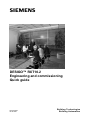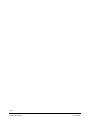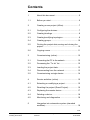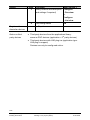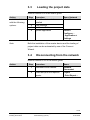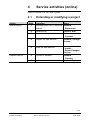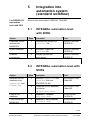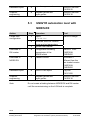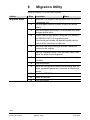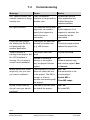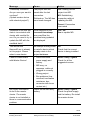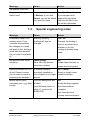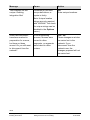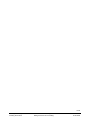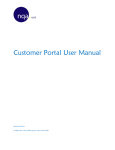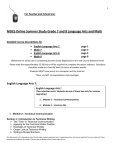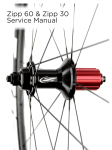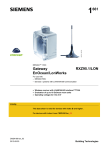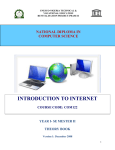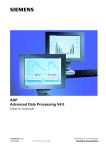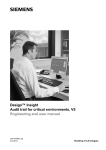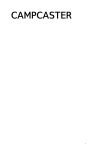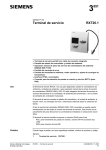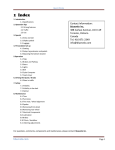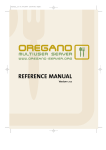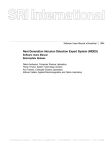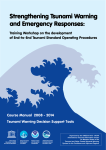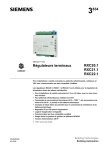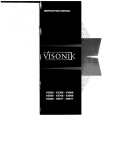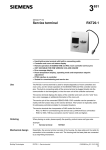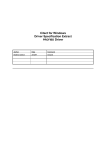Download RXT10 Engineering and commissioning - Quick guide
Transcript
s DESIGO™ RXT10.2 Engineering and commissioning Quick guide CM110758en 30.09.2005 Building Technologies Building Automation 2/32 Building Technologies Building Automation CM110758en 30.09.2005 Contents 1 About this document ............................................ 5 1.1 Before you start.................................................... 6 2 Creating a new project (offline) ............................ 7 2.1 Configuring the devices........................................ 7 2.2 Creating bindings ................................................. 9 2.3 Creating/modifying topologies .............................. 9 2.4 Creating groups ................................................. 10 2.5 Printing the project data, saving and closing the project ................................................................ 10 2.6 Copying rooms ................................................... 11 3 Commissioning (online)...................................... 12 3.1 Connecting the PC to the network ........................ 12 3.2 Processing the “To do” list ................................. 12 3.3 Loading the project data..................................... 13 3.4 Disconnecting from the network ......................... 13 3.5 Commissioning a single device.......................... 14 4 Service activities (online) ................................... 15 4.1 Extending or modifying a project ........................ 15 4.2 Resetting the project (Reset Project) ................. 16 4.3 Replacing the master device.............................. 17 4.4 Deleting a device................................................ 18 4.5 Monitoring and diagnostics ................................ 18 5 Integration into automation system (standard workflow)............................................................ 19 3/32 Building Technologies Building Automation DESIGO RXT10.2 Kurzanleitung Contents CM110758en 30.09.2005 5.1 INTEGRAL automation level with NITEL............ 19 5.2 INTEGRAL automation level with NCRS............ 19 5.3 UNIGYR automation level with NIDES.RX......... 20 5.4 VISONIK automation level with NIDES.RX ........ 21 6 Migration Utility .................................................. 22 7 Dialog boxes and error handling ........................ 23 7.1 Tool installation .................................................. 23 7.2 Commissioning .................................................. 24 7.3 Service errors..................................................... 27 7.4 Special engineering notes.................................. 28 4/32 Building Technologies Building Automation DESIGO RXT10.2 Quick guide Contents CM110758en 30.09.2005 1 About this document This condensed guide briefly describes the engineering and commissioning procedures for DESIGO RX projects. It covers both the activities to be carried out with the RXT10 commissioning and service tool, and the steps required for integration into the DESIGO building automation and control system. Engineering workflow The standard procedure for project engineering normally involves the use of the System Design component of DESIGO TOOLSET. In this case the RXT10 is used only for commissioning and service activities. 5/32 Building Technologies Building Automation DESIGO RXT10.2 Quick guide About this document CM110758en 30.09.2005 1.1 Before you start Validity This document is valid for the RXT10 commissioning and service tool from Version 2.3. Content and target readership The RXT commissioning and service tool is used to engineer, install and maintain LON networks incorporating DESIGO RXC and LONMARK-compliant third-party devices. This document contains basic information and operating instructions, and is written for engineering, commissioning and service specialists in the field of HVAC. How the contents are structured All the tables have the same structure. The Action and Procedure columns are followed by a Menu column containing the command sequence. In addition to crossreferences within this document (chapter x.x), reference is also made to the relevant section of the User’s guide (CA110412en), where the procedures are described in more detail. Faulty product/ Incomplete documentation Should you experience any faults or shortcomings in the product or the product literature, please contact the Common Support department of Siemens Building Technologies, Building Automation. This will help us further improve the product. Support address Siemens Switzerland Ltd. Building Technologies Group Common Support Entry 5500 Gubelstrasse 22 6301 Zug, Switzerland Tel. +41 41 724 5500 Fax +41 41 724 5501 E-mail: [email protected] 6/32 Building Technologies Building Automation DESIGO RXT10.2 Quick guide About this document CM110758en 30.09.2005 2 Creating a new project (offline) Refer to Section 5 of the User’s guide. Action Set up project Enter the project data Notes Step 1 Create a new project Procedure Menu Project > New 2 Enter project name, engineer, and comments Properties > Overview tab 3 4 Enter the project version Select the relevant options General tab Network tab 5 Master device, network interface Integration tab • One project must be created for each PXR or NIDES.RX. • If you are using the same RXC devices in succession in different projects (for test purposes, for example), a different domain must be selected for each project. 2.1 Configuring the devices Refer to Section 6 of the User’s guide. Action Register first device Configure first device Register other identical devices Step 1 Procedure Add a new device Menu Device > Add 2 Location, description Summary tab 3 Select application Application tab 4 Select device type Device Type tab 5 Set parameters Settings tab 6 Save configuration OK 7 1 Select binding to master device Copy device Copy 2 Paste device(s) Paste or Paste Special 7/32 Building Technologies Building Automation DESIGO RXT10.2 Quick guide Creating a new project (offline) CM110758en 30.09.2005 Action Step 3 4 Register other dissimilar devices Notes on thirdparty devices Procedure Menu Device > Modify location and description Configure > Overview (and settings if required) or Configure > List view Save configuration OK As Step 1 • Third-party devices from the applications library: rd same as RXC devices (application = 3 party devices) • Third-party devices with LNS plug-ins (application type: LNS plug-in support) Devices can only be configured online. 8/32 Building Technologies Building Automation DESIGO RXT10.2 Quick guide Creating a new project (offline) CM110758en 30.09.2005 2.2 Creating bindings Refer to the User’s guide, Sections 6.1.6 and 7. Action Create bindings between devices Step 1 2 3 2.3 Procedure Menu View > Tree view Switch to the tree view Click source device or object and drag mouse pointer to target device or object. Binding template It may be necessary to create a binding template if no suitable binding template exists already: Menu: Tools > Binding Template Editor Creating/modifying topologies Refer to the User’s guide, Section 6.10 to 6.12. Action Define topology (offline) Step 1 2 or 3 Modify topology (online) Create router topology (offline) 1 Procedure Open the relevant topology dialog box Menu Tools > Device topology or Router topology… Adding segments Device topology > Create Delete segment Device topology > Remove Highlight the segment, select device(s), and highlight new (target) segment Highlight the device placeholder Device topology > Move Highlight router and highlight two new segments Router Topology… Device topology > Move 9/32 Building Technologies Building Automation DESIGO RXT10.2 Quick guide Creating a new project (offline) CM110758en 30.09.2005 Action Reconfigure router topology Step or 2 2.4 Procedure Highlight the required segments Complete the reconfiguration process Menu Tools > Router Topology… > Change Router Topology… > Assign Creating groups Refer to Section 6.9 of the User’s guide. Note Action Group the devices Useful for commissioning the plant; not to be confused with the Groups in the PXR). Step 1 2.5 Procedure Display Group Editor Menu: Tools > Group Editor... Printing the project data, saving and closing the project Refer to the User’s guide, Section 5.7 to 5.9. Action Print the project data Save the project Step 1 Close the project 3 2 Procedure Select and print the required report type Save the project. (Files will be generated for system integration.) Close the project Menu: Project > Print Report… Save or Save as… Close If you are ready to commission the RXC devices, you can now go to the "Commissioning" section, (see chapter 3) without closing the project. 10/32 Building Technologies Building Automation DESIGO RXT10.2 Quick guide Creating a new project (offline) CM110758en 30.09.2005 2.6 Copying rooms Refer to Section 6.4 of the User’s guide. Action Register all the devices in a room Step 1 2 3 Create bindings between registered devices 4 Copy room 5 Create bindings between rooms 6 Procedure Menu: Register the first device, see chapter 2.1 Register remaining devices, as Step 1 Create bindings, see chapter 2.2 Device > Add View > Tree View Highlight all the devices for this Device > Copy room and copy (including bindings) Device > Paste or Paste the copy once > Paste Special or more than once View > Tree View Create bindings between rooms, see chapter 2.2 11/32 Building Technologies Building Automation DESIGO RXT10.2 Quick guide Creating a new project (offline) CM110758en 30.09.2005 3 Commissioning (online) 3.1 Connecting the PC to the network Refer to Section 8 of the User’s guide. Action Step Connect the PC to the LON bus 1 Activate the “To do” list 2 3 4 Important Procedure Menu: Tools > Options Check that the correct LON interface type has been specified. Select the Show Todo dialog Tools > Options box on connection check box If there are routers on the network, specify the segment to which the RXT10 is connected. Connect to network Network > Connect If you make an incorrect choice here, it will not be possible to install the network. At a later stage during installation, errors will occur indicating an incorrect "channel". 3.2 Processing the “To do” list RXT10 identifies outstanding tasks automatically. The “Todo” list appears as soon as you select Network > Connect. The check boxes marked with a cross indicate those items in the network which still need to be modified or installed. Click Process to start the first step. These steps correspond to the steps in the basic “Commissioning” procedure. 12/32 Building Technologies Building Automation DESIGO RXT10.2 Quick guide Commissioning (online) CM110758en 30.09.2005 3.3 Loading the project data Refer to Section 8.4 of the User’s guide. Action Install the devices with the following options: Note Step 1 Procedure Menu: Network > Install… 3 4 Select the devices to be installed Load Settings Set Device Online 5 Update application Device > Configure… > Application > Settings Both the installation of the master device and the loading of project data can be automated by use of the Connect Wizard. 3.4 Disconnecting from the network Refer to Section 8.10 of the User’s guide. Action Step 1 2 Procedure Disconnect from network Menu: Network, Disconnect Select and print the required reports Project > Print Report… 13/32 Building Technologies Building Automation DESIGO RXT10.2 Quick guide Commissioning (online) CM110758en 30.09.2005 3.5 Commissioning a single device Refer to Section 8.5 of the User’s guide. Action Install devices Step 1 2 3 Define options Third-party devices with LNS plug-in 4 5 6 7 Procedure Connect the PC to the RXC device Connect to network Menu: Network > Connect Select device from the list view View > List View Device Assign address > Install... Load settings Set device online Disconnect from network Network > Disconnect For a detailed description, refer to Section 8.6 of the User’s guide. 14/32 Building Technologies Building Automation DESIGO RXT10.2 Quick guide Commissioning (online) CM110758en 30.09.2005 4 Service activities (online) Refer to Section 9 of the User’s guide. 4.1 Action Add device(s) Replace device Step 1 Extending or modifying a project Procedure Menu: Disconnect the RXT10 from the Network > Disconnect network 2 3 Add device(s) Connect to network 4 Address the new devices 5 Install the new devices 6 Connect to network 7 Replace device Device > Add Network > Connect Network > Assign devices. Network > Install... > Select Changed Devices Network > Connect Device > Replace 15/32 Building Technologies Building Automation DESIGO RXT10.2 Quick guide Service activities (online) CM110758en 30.09.2005 4.2 Resetting the project (Reset Project) Refer to Section 5.10 of the User’s guide. In the event of a problem, it is possible to reset the devices in a project, i.e. restore their default values. STOP Caution Note Action Save the project Disconnect from network Reset project Important: Resetting a project has significant consequences for any devices which have already been addressed. These devices must be reinstalled to maintain the consistency of the network. Projects should therefore only be reset in extreme circumstances. Make sure you create a backup first (see the User’s guide, Section 5.8). Step 1 Procedure Create a backup Menu: Project > Backup 2 Disconnect from network 3 Reset the project (deletes LNS database) If the assignment is correct, answer No to the prompt Delete Neuron ID? Network > Disconnect Project > Reset… 4 De-energize PXR De-energize NIDES.RX Connect to network 5 Use reset button (do NOT remove battery!) Remove battery for min.10 s 6 7 Network > Connect to network > Connect Answer No to the prompt Install MD? (to save time, do not install MD until later) Network Re-install devices (without Application download) > Install … Reinstall devices 8 Disconnect from network 9 Disconnect from network Network > Disconnect 16/32 Building Technologies Building Automation DESIGO RXT10.2 Quick guide Service activities (online) CM110758en 30.09.2005 Action Save the project Step 10 Procedure Save the project Connect to network 11 Connect to network Install master device 12 Install master device Read network status Disconnect from network Save the project 13 Read network status 14 Disconnect from network Save the project 4.3 Menu: Project > Save… Network > > Connect… Device > Install… Network > Get status Network > Disconnect Project > Save… Replacing the master device Refer to Section 6.7 of the User’s guide. Action Disconnect from network Delete master device Reset new master device (NIDES.RX only) Replace device Connect to network Install master device Important Step 1 2 3 Procedure Disconnect from network Delete master device from database Remove battery for approx. 10 seconds 4 5 Replace master device Connect to network 6 Install master device Menu: Network > Disconnect Tools > Clear MD image Network > Connect Device > Install… For technical reasons, the RXC devices are reset twice upon connection to the network. This can affect lighting and blinds (depending on the controller settings). 17/32 Building Technologies Building Automation DESIGO RXT10.2 Quick guide Service activities (online) CM110758en 30.09.2005 4.4 Notes: Deleting a device This process deletes existing bindings. The device must also be deleted at the automation level and the management level. 4.5 Monitoring and diagnostics Refer to Section 9.1 of the User’s guide. The Commissioning Support option is an efficient tool for commissioning and maintenance of DESIGO RXC systems. The following processes can be carried out for several RXC devices at once: • Monitor process values • Override outputs • Modify settings Action Connect to network Step 1 2 Connect the PC to the LON bus Connect to network Menu: Network > Connect 3 Display commissioning support Tools, > Commissioning support… 4 5 Select devices View process values. Select the View check box. 6 Override outputs: select the Override check box. Change settings: click Settings 7 8 Note Procedure Disconnect from network Network > Disconnect Remember to reset the devices to "Auto" before closing the Commissioning Support dialog box. 18/32 Building Technologies Building Automation DESIGO RXT10.2 Quick guide Service activities (online) CM110758en 30.09.2005 5 For DESIGO PX automation level with PXR Integration into automation system (standard workflow) Refer to the online-help in DESIGO TOOLSET. 5.1 INTEGRAL automation level with NITEL Action Download Infolist and text into NIDES.RX Import database Graphics engineering Step 1 Procedure Tool Download the Infolist and Split.asc file DESIGO INSIGHT CA1Z9125 2 DB Import: import the Split.asc file DESIGO INSIGHT CA1Z9125 3 Integrate genies and super genies DESIGO INSIGHT CA1Z9130 5.2 INTEGRAL automation level with NCRS Action Generate NCRS database from SAPIM.ASC and NIOPEN.ASC Load NCRS database Load Infolist into NIDES.RX Step 1 Procedure Read the NIOPEN.ASC and SAPIM.ASC files into INTEGRAL PLAN Tool 2 Create the NCRS database and Infolist e.g. (sta_ncrs.dbs) INTEGRAL PLAN Folder M3 3 Database > Restore (sta_ncrs.dbs) 4 Database > NICO Infolist (infolst1.inf) NCRS Access CA1Z9125 NCRS Access CA1Z9125 INTEGRAL PLAN Folder M3 19/32 Building Technologies Building Automation DESIGO RXT10.2 Quick guide Integration into automation system (standard workflow) CM110758en 30.09.2005 Database import 5 Import sta_ncrs.dbs DESIGO INSIGHT CA1Z9125 Graphics engineering 6 Integrate genies and super genies DESIGO INSIGHT CA1Z9130 5.3 UNIGYR automation level with NIDES.RX Action Create RXC configuration Step 1 2 3 Procedure Tool Import NIOPEN.ASC UNIGYR Design Generate UNIGYR function blocks and set parameters Update user manual Download to RX master 4 Download to NIDES.RX 5 Configuration including transmission of the NIDES Infolist Transmit Infolist Database import 6 UNIGYR DB Import Graphics engineering 7 Integrate genies and super genies Note UNIGYR Tools CA2Z3299 CM2Z8021 Automatic if different from the last loaded version CA2Z3299 CM2Z8021 TagTool CA1Y9122 DESIGO INSIGHT CA1Z9130 Do not create a binding between NIDES.RX and RX master until the commissioning on the LON side is complete. 20/32 Building Technologies Building Automation DESIGO RXT10.2 Quick guide Integration into automation system (standard workflow) CM110758en 30.09.2005 5.4 VISONIK automation level with NIDES.RX Action Step Create RXC project 1 2 3 Define groups 4 General VISONIK engineering 5 6 Database import 7 Graphics engineering 8 Note Procedure Tool The following files are created: “Project data” "NIOPEN.ASC" "RxNiBps.COL", containing: – TSK111.TXT (project image for BPS) – TSK110.TXT (Infolist for NIDES.RX) Adapt GroupConfig.COL manually to the project RXT10 CA110412 Download RX coupling (CFE application) to the BPS. Carry out general VISONIK engineering DB Import: Import global and project-specific data VISOTOOL Editor CA2Z8339 Integrate genies and super genies DESIGO INSIGHT CA1Z9130 VISOTOOL CA2Z8339 DESIGO INSIGHT CA1Z9125 Do not create a binding between NIDES.RX and VISONIK BPS until commissioning on the LON side is complete. 21/32 Building Technologies Building Automation DESIGO RXT10.2 Quick guide Integration into automation system (standard workflow) CM110758en 30.09.2005 6 Migration Utility Refer to Section 10 of the User’s guide. Action Migration Steps Step 1 2 3 4 5 Procedure Menu: Open old v1.x project in the DESIGO RXT10.2 V2.3 engineering tool Use the report function to save or print full device details Save the project and close it, do not make any other changes at this point. Create a new empty project using the v2.x library in the DESIGO RXT10.2 engineering tool. This should just include the desired master device and no other controllers or devices. Save this new project using a different name and location to the original. 6 Start the ‘Migration Utility’ from the tools menu, and select the project to be migrated. 7 10 Make a note of any errors or changes indicated by the utility. Save the project. Check all configuration details and bindings with the report generated previously to ensure all details are correct. Install the NIDES.RX interface. 11 Install all devices 12 Save the project 8 9 22/32 Building Technologies Building Automation DESIGO RXT10.2 Quick guide Migration Utility CM110758en 30.09.2005 7 Note Dialog boxes and error handling For online help in the RXT10, press <F1> in the error view. 7.1 Tool installation Message Cause The system is not installed correctly. Please add the directory LonWorks\Bin to your “Path” environment variable and restart the computer. The path entered under System properties > Environment is not correct Action OK Complete the System properties > Environment path: C:\Lonworks\Bin The files NMSndMsg.ocx and LNS_FTP.ocx are not in the registry Register NMSndMsg.ocx and LNS_FTP.ocx with regsvr32. DOS command: regsvr32 NMSndMsg.ocx regsvr32 LNS_FTP.ocx LNS not installed Check whether the LNS software is installed under Control panel > Add/Remove programs 23/32 Building Technologies Building Automation DESIGO RXT10.2 Quick guide Dialog boxes and error handling CM110758en 30.09.2005 7.2 Message Commissioning Cause The LON network interface is being used by another user. Action No object selected For networks with several segments, you need to specify the segment to which the tool is connected. OK Select segment. If no segment is selected, the connection will be terminated. Could not open project file. Make sure the file is not being used by another application. The project file has been opened by another tool (e.g. MS Access) OK Close the program which opened the project file. There is already a binding to this project, but the LNS database is missing. Do you want to create a new database? The project has been reset Confirm with YES Instead of creating a backup of the project, only the project file was copied. No Obtain a backup copy and use this project. New > Connect. The checksum in the MD does not match the one in the project. The MD is corrupt, or there is another user working with the project Yes / No Ensure that this is the current project The data in the MD does not match the project; Yes / No Re-install MD RXT cannot connect: the network interface is being used by xxx Master device has a bad magic key. Are you sure you want to continue? Invalid Private data file Are you sure you want to continue? Please wait until the other application has finished using the network interface. Update MD or Clear MD image 24/32 Building Technologies Building Automation DESIGO RXT10.2 Quick guide Dialog boxes and error handling CM110758en 30.09.2005 Message Cause Action Timestamp mismatch! Are you sure you want to continue? (Update master device with selected project?) The project was not saved after the last connection. Yes: loading current project into MD. Old backup. The MD has since been changed. NO: Establishing connection without updating the MD. Cancel: Connection terminated Validation found that MD data is inconsistent with device with module No. xxx. Do you want to try to update the MD with the available data? If the response to the Incorrect time-stamp error was Yes, the modules being updated are displayed. Yes / No Yes to update MD The device with NeuronID xxx is already in this project. Please select a new device. An attempt is being made to install a device which already exists in the project database. OK Check that the correct device is being installed Cannot communicate with Master Device! – Check the cable, power supply and battery. – MD busy, no response, cable not plugged in correctly. – Wrong project. – Bus problems (bus overload, termination resistance, bus connector with loose contact etc.) Power failure with faulty battery Abort / Retry / Ignore Check for all the suggested causes No project information found in the master device. The master device is not installed or there is a communication problem. Abort / Retry / Ignore Check the power supply and the battery. Re-install the master device. 25/32 Building Technologies Building Automation DESIGO RXT10.2 Quick guide Dialog boxes and error handling CM110758en 30.09.2005 Message Cause Action xxx devices are integrated into this project, but you can only integrate yyy devices with the selected master device. The new master device you have selected (PXR) cannot accommodate the number of devices already set up (change from PXR12 to PXR11). OK Integrate fewer devices or select PXR12 as the master device Could not save project under C:\xx The project is writeprotected because it was copied from a CD. OK Remove the write-protection from the project file. Could not open LNS network and/or system. Invalid parameter values (subsystem: NS, 44#) LNS will not enable the file “db”. OK Save project Important: Reboot the RXT tool. (LNS will enable the data after the next restart). 26/32 Building Technologies Building Automation DESIGO RXT10.2 Quick guide Dialog boxes and error handling CM110758en 30.09.2005 7.3 Service errors Message Cause Replace device: Error preparing to replace device Could not initialize the new device to be replaced. Error replacing device! Could not download settings into new device. OK Repeat the process. If this does not help: Test the device by commissioning it in a separate project (function test) The new device could not be registered in the master device. OK Check the master device and then repeat the process. No network interface selected! Are you sure you want to continue without a network connection? No network interface selected in the Tools > Options menu. Yes / No This may be intentional (to reduce waiting time on the site). If not, select the network interface under Tools > Options. Do you want to read the device information from the network? When re-installing the MD, the device data needed by the master device can be read from the network or from the database. Yes / No Read from network: The database will be updated again. The project has been updated from a previous version. If you save the project now, you may not be able to open it with the Action OK Initialize the device in a test project, to check basic operation. Check the cable. Reading from the database is faster. OK To keep the old project, save the new project under a new name. 27/32 Building Technologies Building Automation DESIGO RXT10.2 Quick guide Dialog boxes and error handling CM110758en 30.09.2005 Message Cause Action Network test > Backup. If you click Cancel, you will be asked for a new file name. Yes / No / Cancel If you choose not to append the new data, then the old data in the file will be overwritten. old version of the tool. Do you want to append data to xxx? 7.4 Special engineering notes Message Cause Action A template named "xxx" already exists. If you overwrite this template, the changes you made will apply to ALL bindings made with this template. Do you want to overwrite it? Warning! Existing bindings will also be changed. Yes / No No space for xxx more device(s). Paste special: More than 150 devices have been created. OK Create fewer devices, or Network interface xxx not found! Cannot connect. Do you want to continue preparing the database? A network interface previously installed on this computer is no longer present. OK / Cancel Select or install a new network interface Master device limits exceeded (xxx > yyy data points). Only 889 data points are allowed OK Modify binding template; (total 900 data points, of which 11 reserved for NIDES-RX). Use fewer network variables; Rename the binding if there is any doubt as to whether or not this binding is already being used. create a second project Use fewer devices; Create a second project. 28/32 Building Technologies Building Automation DESIGO RXT10.2 Quick guide Dialog boxes and error handling CM110758en 30.09.2005 Message Cause Action Device xxx has more than yyy network variables bound to the master device! More than 25 network variables per binding template (or several binding templates between device and master device). OK Modify binding template. Project validation failed! You may have loaded the wrong database, or are not properly connected to the network. If you are absolutely sure that the right database is loaded, click Yes. Otherwise click No. The data in the master device does not match the data in the open project: Yes / No If you are sure you are working with the right project, click YES to update the master device. Clicking NO terminates the network connection. One or more remote servers have been found. More than one LNSbased tool is connected to the network. OK Check that only one LNS-based tool is connected to the network. The master device cannot be the source for a binding. Tree view: Master device is marked as source OK Draw binding from RXC device to master device An old version of the project is open, or the project was modified on another PC. 29/32 Building Technologies Building Automation DESIGO RXT10.2 Quick guide Dialog boxes and error handling CM110758en 30.09.2005 Message Cause Action The locations are not unique. Deleting integration files! Locations do not have unique definitions, or syntax is faulty. OK Enter unique locations. Note: Unique location strings are only required with VISONIK. The check for unique strings can be disabled in the Options menu.) Some devices/routers have been marked in preparation for a move, but have not been moved. Do you still want to disconnect from the network? In the engineering process, devices were moved to other segments, or segments were linked to other routers. Yes / No These changes must also be carried out in the network. If you disconnect from the network now, the changes prepared will not be carried out. DESIGO RXT10.2 Quick guide Dialog boxes and error handling CM110758en 30.09.2005 30/32 Building Technologies Building Automation 31/32 Building Technologies Building Automation DESIGO RXT10.2 Quick guide Dialog boxes and error handling CM110758en 30.09.2005 Siemens Schweiz AG Building Technologies Gubelstrasse 22 CH-6301 Zug, SWITZERLAND Tel. +41 41-724 24 24 Fax +41 41-724 35 22 www.sbt.siemens.com © 2005 Siemens Schweiz AG Subject to alteration 32/32 Building Technologies Building Automation DESIGO RXT10.2 Quick guide CM110758en 30.09.2005