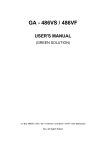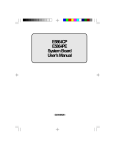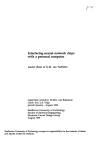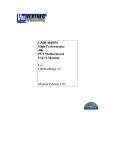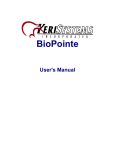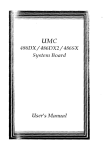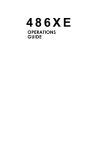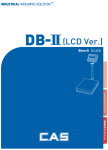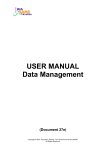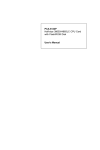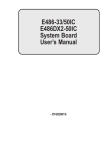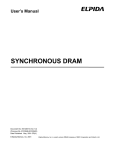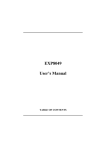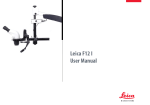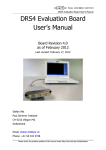Download EB3486-TN Station Board User`s Manual
Transcript
EB3486-TN Station Board User's Manual - D19431126 - v Copyright 1993, by DFI Inc. All rights reserved. No part of this document may be copied or reproduced in any form or by any means without the prior written consent of DFI, Inc. DFI, Inc. makes no warranties with respect to this documentation and disclaims any implied warranties of merchantability, quality, or fitness for any particular purpose. The information in this document is subject to change without notice. DFI, Inc. reserves the right to make revisions to this publication and to make changes to any and/or all parts of its content, at any time, without obligation to notify any person or entity of such changes. Further, DFI, Inc. assumes no responsibility for any errors that may appear in this document. DFI is a registered trademark and EB3486-TN is a trademark of Diamond Flower Inc. All other product names mentioned are trademarks or registered trademarks of their respective companies. v FCC Statement on Class B This equipment has been tested and found to comply with the limits for a Class B digital device, pursuant to Part 15 of the FCC Rules. These limits are designed to provide reasonable protection against harmful interference when the equipment is operated in a residential installation. This equipment generates, uses, and can radiate radio frequency energy and if not installed and used in accordance with the instruction manual may cause harmful interference to radio communications. However, there is no guarantee that interference will not occur in a particular installation. If this equipment does cause harmful interference to radio or television reception, which can be determined by turning the equipment off and on, the user is encouraged to try to correct the interference by one or more of the following measures: • Reorient or relocate the receiving antenna. • Increase the separation between the equipment and receiver. • Connect the equipment into an outlet on a circuit different from that to which the receiver is connected. • Consult the dealer or an experienced radio TV technician for help. Notice: (1) The changes or modifications not expressly approved by the party responsible could void the user’s authority to operate the equipment. (2) Shielded interface cables must be used in order to comply with the emission limits. v Table of Contents v Introduction....................................................................................... 1-1 Features and Specifications ....................................................... 1-2 Installation Overview ...................................................................... Preparing the Area ..................................................................... Handling the System Board ....................................................... Tips in Handling the System Board .................................... Installing the System Board ....................................................... 2-1 2-1 2-2 2-2 2-3 Hardware Installation ...................................................................... Memory Installation .................................................................... Installing the Modules .......................................................... Board Configuration ................................................................... Jumper Settings ................................................................... 3-1 3-1 3-5 3-6 3-7 CPU Modules .................................................................................... DBII-486SX/DX/DX2 CPU Modules ........................................... DBII-486C Rev. 0 CPU Modules ............................................... DBII-486C Rev. B CPU Modules ............................................... 4-1 4-2 4-4 4-8 Initial Setup Program ...................................................................... AMI BIOS Setup Utilities ............................................................ Standard CMOS Setup ................................................... Advanced CMOS Setup ...................................................... Auto Configuration with BIOS Defaults .............................. Auto Configuration with Power-on Defaults ....................... Change Password ............................................................... Auto Detect Hard Disk ........................................................ Hard Disk Utility ................................................................... Write to CMOS and Exit ...................................................... Do not write to CMOS and Exit .......................................... 5-1 5-2 5-3 5-5 5-8 5-9 5-9 5-11 5-11 5-12 5-13 EISA Configuration Utility ............................................................ Overview ................................................................................... File Structure ............................................................................. Initial Configuration ................................................................... Main Menu ................................................................................. Step 1: About EISA Configuration...................................... Step 2: Add and Remove Boards...................................... Step 3: Change Configuration Settings............................. Step 4: Save Configuration................................................ Step 5: View Switch/Jumper Settings................................ Step 6: Exit ......................................................................... Utilities Configuration.......................................................... Define ISA Board................................................................. 6-1 6-1 6-1 6-2 6-3 6-4 6-4 6-9 6-15 6-16 6-17 6-18 6-21 DEMM 386 Software Driver ........................................................... 7-1 Troubleshooting Checklist ........................................................... 8-1 Appendix A: Appendix B: Appendix C: Appendix D: Appenidx E: Appendix F: Appenidx G: Appendix H: A-1 B-1 C-1 D-1 E-1 F-1 G-1 H-1 Types of Modules ................................................. System Error Report ............................................ Memory & I/O Maps .............................................. EISA I/O PIin Assignments................................... System Overview................................................... Connector Pin Assignments ............................... AMI BIOS Hard Disk Table.................................... VESA VL-Bus Slot Pin Assignments.................. Read Me First The EB3486-TN system board requires the installation of the ECU (EISA Configuration Utility), found on the provided EISA Configuration Utility diskette, for proper operation of this system board. The ECU configures the EISA devices and maintains system parameters by storing them in the Extended CMOS Memory, so the BIOS can initialize the system and expansion boards inserted in the EISA slots once you power up your system. The Extended CMOS Memory is equipped with an internal battery that needs to be constantly charged. In a small number of cases, the internal battery may have drained and the information stored in the Extended CMOS Memory lost during shipment. If this happens, you will get the message "EISA CMOS Inoperational" when you power up your system. Simply run the ECU software, bundled with the system board, to reconfigure the system. Save the configuration and reboot your system. Refer to the EISA Configuration Utility section on page 6-1 for more detailed information. EB3486-TN v Introduction The EB3486-TN is a revolutionary station board based on our own Processor Upgradeable Microcomputer Architecture (PUMA) platform. It's unique design allows you to use either a 486SX, 486DX or 486DX2 CPU at any speed on the station board. This is accomplished by installing the CPU on a CPU module that plugs directly into the station board, thus making it easy and affordable to upgrade. The EB3486-TN station board is equipped with one VESA compliant local bus slot for use with local bus video or network cards. Any future VESA local-bus products will also work. In addition to the VESA local bus slot, the station board also has eight 32-bit EISA (Extended Industry Standard Architecture) expansion slots and one CPU module slot. EISA extends the operational capabilities of the ISA (Industry Standard Architecture) standard while maintaining compatibility with ISA expansion boards. The EISA Configuration Utility (ECU) must be installed and run to configure the board and the EISA expansion boards that will be inserted in the EISA expansion slots. If you have a DBII-486CSX or DBII-486CDX/DX2 CPU module, the system will consist of two levels of cache memory for fast local access of frequently accessed code and data. The first level, or internal cache, is built-in to the CPU with 8KB of cache memory. The second level, or external cache, can support 32KB/64KB of cache memory using 8Kx8 (25ns) SRAMs or 128KB/ 256KB of cache memory using 32Kx8 (25ns) SRAMs. The DBII-486SX or DBII-486DX/DX2 CPU modules only Introduction u 1-1 PUMA Station Board support internal cache. The EB3486-TN station board uses 256Kx36, 512Kx36, 1Mx36, 2Mx36, 4Mx36, 8Mx36, 16Mx36 and 32Mx36 SIM modules with speeds of 70ns or 80ns. It can hold 128MB of memory onboard configurable in 30 different sizes. System support functions include system BIOS and VGA BIOS Shadow RAM support, memory remapping, seven channels of Direct Memory Access, 14 levels of interrupts and five programmable timers. Features and Specifications • CPU Modules : DBII and DBVII Series DBII Series (without external cache) DBII-486: 25/33MHz 25/33MHz 50/66MHz - 486SX (PGA, PQFP) 486DX (PGA) 486DX2 (PGA) DBII Series (with external cache) DBII-486C: (Rev. 0/Rev. B) 25/33MHz - 486SX (PGA) 25/33MHz - 486DX (PGA) 50/66MHz - 486DX2 (PGA) DBVII Series (with Local bus VGA) DBVII-486: 20/25/33MHz 25/33MHz 1-2 u Introduction 486SX (PGA, PQFP) 486DX (PGA) EB3486-TN 50/66MHz - 486DX2 (PGA) Note: Each type of 486 CPU Module, DBII-486SX/DX/DX2, DBII-486CSX/DX/DX2 and DBVII-486SX/DX/DX2, support all speeds of 486 CPU's. Jumpers on the CPU module select between SX, DX, or DX2 CPU's. PGA stands for Pin Grid Array. PQFP stands for Plastic Quad Flatpack Package. • Uses AMI BIOS: 27512-20 (1) • Uses TI TACT84500 EISA chipset • 8.25 MHz bus speed for 33/66MHz 8.33 MHz bus speed for 25/50MHz • Uses 256Kx36, 512Kx36, 1Mx36, 2Mx36, 4Mx36, 8Mx36, 16Mx36 and 32Mx36 SIM modules (70/80ns) • Memory configurable up to 128MB Memory configurable as 1MB, 2MB, 3MB, 4MB, 6MB, 8MB, 9MB, 10MB, 11MB, 12MB, 14MB, 16MB, 20MB, 24MB, 28MB, 32MB, 36MB, 40MB, 44MB, 48MB 56MB, 64MB, 68MB, 72MB, 80MB, 96MB, 100MB, 104MB, 112MB or 128MB. • External cache organization: direct map, write through (DBII-486CSX/DX/DX2 CPU modules only) • Supports Page mode and write buffer • Supports system BIOS and VGA BIOS Shadow RAM function • Memory remapping supported • Supports hidden refresh mode • Supports 14 edge-triggered or level triggered interrupts • Eight 32-bit EISA slots, one CPU module slot and one VESA VL-bus slot (slave mode) • Six layer PCB for the station board • Baby AT size (station board) • One year limited warranty Introduction u 1-3 PUMA Station Board v Installation Overview This chapter summarizes the steps in installing your EB3486-TN system board into your system unit. It also includes a description of the area in which you must work. Before installing the system board, determine the size of memory you need onboard. Please refer to the memory chart on page 3-3 and 3-4 for the memory size, type and quantity of SIM modules needed. Preparing the Area Before unpacking the system board, make sure the location you have selected provides a relatively dust- and static-free environment. Excessive exposure to dust, static electricity, direct sunlight, excessive humidity, extreme cold or water can damage your system board or greatly reduce its operational abilities. Be sure that the power source has a properly grounded, three-pronged socket. It is essential that the power connection be properly grounded for correct functioning of your system board. Use a surge protector to shield the system from damage that may result from a power surge on the line. Air circulating around the system unit cools your system. Please ensure adequate air circulation around the entire unit and do not block the fan vent on the back of the unit. Once you have selected the ideal location, unpack the EB3486-TN system board carefully. 2-1 u Installation Overview EB3486-TN Handling the System Board It is quite easy to inadvertently damage your system board even before installing it to your system unit. Static electrical discharge can damage your system board even though there are no signs of physical damage. The damage may show up as a malfunction when you try to operate the machine, or it may result in premature failure. Take due care in handling the system board to make sure that no static build-up is present. Tips in Handling the System Board 1) To prevent electrostatic build-up, leave the board in its anti-static bag until you are ready to install it. 2) To ground yourself, place your hand on any bare metal part of the system chassis. 3) Hold the system board by its edges only. Be careful not to touch any of the components, contacts or connections on the station board. 4) Avoid touching the metal pins on modules and connectors. Hold modules and connectors by their edges. Installation Overview u 2-2 PUMA Station Board Installing the System Board Follow the instructions below to install the system board. You will need: • one medium size, flat-bladed screwdriver • one medium Philips screwdriver Step 1: Unlock your system unit. Turn off the power and disconnect all power cords and cables. Step 2: the unit. Remove the system mounting screws from rear and/or sides of the system Step 3: Remove the system unit cover by sliding the top of the case forward and then lifting it up. If you are replacing your current motherboard with the EB3486-TN station board, perform steps 4 and 5. If this is a new system, skip to step 6. Step 4: from Remove expansion cards seated in any of the expansion slots and detach all connectors the old system board. Step 5: Loosen the screws holding the original system board and remove the board from the system. Save the screws. Step 6: Insert the SIM modules into SIMM banks on the EB3486-TN. The quantity and location of the SIM modules is dependent upon the 2-3 u Installation Overview EB3486-TN Step 7: memory configuration and the type of modules you intend to use. Set the corresponding jumpers. Step 8: Fasten the screw into the CPU Module and the L-shape bracket. Insert the CPU module into the slot, and then, under the system board, fasten the screw into the system board and the L-shape bracket which is attached to the CPU Module. Please refer to the picture below: Step 9: Install the prepared EB3486-TN system board into the case and replace the screws. Step 10: Reattach all cards and connectors and replace the system unit cover. Reconnect all power Installation Overview u 2-4 PUMA Station Board cords and cables. v Hardware Installation Computer components are easily damaged by static electricity. Static electrical discharge can damage your system board, even though there are no signs of physical damage. Be careful to handle the system board by its edges. Do not touch any part of the circuitry, especially the gold contacts, with your hands. Do all the preparation work on a static-free surface. Place the system board on a static-free table with the components facing up. Memory Installation The EB3486-TN system board can support 1MB to 128MB of memory using HSIMMs. HSIMM is an acronym for High Density Single In-line Memory Module. A HSIMM consists of several RAM chips soldered onto a small circuit board. A HSIMM connects with the system board via a 72-pin card-edge connector. The HSIMM sockets are divided into four banks which are located on the main board. The SIM modules are plug into the banks at the upper-left side of the station board. You will need 1 to 4 pieces of HSIM modules, depending on the amount of memory you intend to install. Your system board can be configured to 1MB, 2MB, 3MB, 4MB, 6MB, 8MB, 9MB, 10MB, 11MB, 12MB, 14MB, 16MB, 20MB, 24MB, 28MB, 32MB, 36MB, 40MB, 44MB, 48MB, 56MB, 64MB, 68MB, 72MB, 80MB, 96MB, 100MB, 104MB, 112MB or 128MB of onboard memory. 3-1 u Hardware Installation EB3486-TN To install the HSIM modules, first populate Bank 1, then Bank 2 and so on. Failure to do so will cause the system board to work improperly. VESA Slot CPU MODULE l l l l BANK BANK BANK BANK 0 1 2 3 Location of the SIMM Sockets on the Station Board The following table summarizes the bank locations and modules needed for corresponding memory sizes. Each bank consists of 1 HSIMM socket. Memory Size 1M 2M 2M 3M 4M 4M 4M 6M 8M Bank 0 Bank 1 Bank 2 Bank 3 256K x 36 256K x 36 512K x 36 256K x 36 256K x 36 512K x 36 1M x 36 512K x 36 512K x 36 256K x 36 256K x 36 256K x 36 512K x 36 512K x 36 512K x 36 256K x 36 256K x 36 512K x 36 512K x 36 256K x 36 512K x 36 Hardware Installation u 3-2 PUMA Station Board 8M 8M 1M x 36 2M x 36 1M x 36 - - - 256K x 36 - - 9M 2M x 36 Memory Size 10M 10M 11M 12M 12M 12M 14M 16M 16M 16M 16M 20M 20M 24M 24M 24M 24M 28M 32M 32M 32M 32M 36M 36M 40M 40M 40M Bank 0 Bank1 Bank 2 Bank 3 2M x 36 2M x 36 2M x 36 2M x 36 2M x 36 1M x 36 2M x 36 2M x 36 2M x 36 1M x 36 4M x 36 2M x 36 4M x 36 2M x 36 4M x 36 4M x 36 2M x 36 4M x 36 2M x 36 4M x 36 8M x 36 4M x 36 4M x 36 8M x 36 4M x 36 4M x 36 4M x 36 256K x 36 512K x 36 256K x 36 512K x 36 1M x 36 1M x 36 512K x 36 1M x 36 2M x 36 1M x 36 2M x 36 1M x 36 2M x 36 1M x 36 2M x 36 2M x 36 1M x 36 2M x 36 4M x 36 2M x 36 4M x 36 1M x 36 2M x 36 4M x 36 4M x 36 256K x 36 256K x 36 512K x 36 1M x 36 512K x 36 1M x 36 1M x 36 1M x 36 1M x 36 1M x 36 2M x 36 1M x 36 2M x 36 2M x 36 1M x 36 2M x 36 1M x 36 2M x 36 256K x 36 512K x 36 1M x 36 1M x 36 1M x 36 2M x 36 2M x 36 1M x 36 - 40M 3-3 u Hardware Installation EB3486-TN 64M 64M 68M Memory Size 64M 72M 72M 80M 80M 80M 96M 96M 100M 104M 112M 112M 128M 128M 128M 128M 8M x 36 8M x 36 8M x 36 8M x 36 4M x 36 8M x 36 4M x 36 1M x 36 - Bank 0 Bank1 Bank 2 Bank 3 16M x36 8M x 36 8M x 36 8M x 36 8M x 36 16M x 36 8M x 36 16M x 36 8M x 36 8M x 36 8M x 36 16M x 36 8M x 36 16M x 36 16M x 36 32M x 36 8M x 36 8M x 36 4M x 36 8M x 36 4M x 36 8M x 36 4M x 36 8M x 36 8M x 36 8M x 36 4M x 36 8M x 36 8M x 36 16M x 36 - 1M x 36 2M x 36 4M x 36 2M x 36 8M x 36 4M x 36 8M x 36 8M x 36 8M x 36 4M x 36 8M x 36 8M x 36 - 1M x 36 4M x 36 2M x 36 1M x 36 2M x 36 4M x 36 4M x 36 8M x 36 - Bank Locations and Modules Needed Hardware Installation u 3-4 PUMA Station Board Installing the Modules HSIMMs simply snap into a socket on the system board. Pin 1 of the HSIMM must correspond with Pin 1 of the socket. 1. Position the HSIM modules above the HSIMM socket with the chips of the module facing the center of the system board. 2. Seat the module into the bank. Make sure it is completely seated in its socket before pressing the module securely into the bank as shown above. 3-5 u Hardware Installation EB3486-TN Board Configuration The EB3486-TN is designed with jumpers and connectors onboard. Make sure that the jumpers are set correctly before installing the system board into your system unit. J18 J4 CPU Module J1 J19 J6 J2 J3 VESA Slot J14 J7 J15 J16 J17 J20 J13 J8 l PL1 J11 J12 l J10 l l PL2 Location of Jumpers and Connector Pins on the EB3486-TN Hardware Installation u 3-6 PUMA Station Board Jumper Settings Jumper J8 Primary Display Selector This jumper must match the type of display adapter installed. If you change your video adapter, change this jumper accordingly. 1 2 3 1 1-2 On: Color Display (Default) 2 3 2-3 On: Mono Display Jumper J7, J14 to J17, J19 CPU Module Select Set the following jumpers according to the type of CPU module installed on the station board. 486 refers to 486SX/DX/DX2 CPUs. J7 486 J14 1-2 On 1-2 On J15 J16 J17 J19 1-2 On 1-2 On 1-2 On 1-2 On 3-7 u Hardware Installation EB3486-TN 1 1 2 2 3 3 1-2: On 2-3: On The jumpers below are for factory testing only and should always be set to their default configuration. Recon-figuring these jumpers will cause problems with your EB3486-TN system board. Jumper J3: 2-3 On Jumper J13: Off Jumper J20: On Jumper J18: 1-2 On Note: There are no jumpers on this board to select between internal and external batteries. The Dallas Real-time clock we use has an battery built into the chip, precluding the use of a battery on the system board. Hardware Installation u 3-8 PUMA Station Board v CPU Modules The EB3486-TN station board comes with a CPU module that is inserted in the CPU Module local-bus slot on the station board. The types of CPU modules available are DBII-486SX/DX/DX2 and DBII-486C (SX/ DX/DX2). These modules support many of the CPU speeds available in each CPU class. The CPU modules are also equipped with sockets for coprocessors and are easy to install, thus making upgradability easy and affordable. CPU MODULE local-bus slot l l l l Location of the CPU Module Local-Bus Slot on the EB3486-TN 4-1 u CPU Modules EB3486-TN DBII-486SX/DX/DX2 CPU Modules The following CPU's are supported by this module: 25/ 33MHz 486SX, 25/33MHz 486DX and 50/66MHz 486DX2. An 80487SX and Weitek 4167 are also supported. If you have a 486SX CPU installed, an overdrive processor could also be installed at a later date. U1 U5 U6 J5 J3 J6 J1 J2 J4 J7 J8 DBII-486SX/DX/DX2 CPU Module The DBII-486SX/DX/DX2 CPU Module has three sockets: U1 (socket for 487SX/Over Drive Processor), U5 (socket for 486SX/DX/DX2), U6 (socket for WTL4167). CPU Modules u 4-2 PUMA Station Board Jumper Settings Jumpers JP2/JP3/JP4 CPU Select Jumpers JP2/JP3/JP4 set the CPU modules to 486SX, 486DX or 486DX2, depending on which type of CPU is installed. The default setting is 486DX. JP2 JP3 JP4 486SX 2-3: On 2-3: On 2-3: On 486DX* 1-2: On 1-2: On 1-2: On 486DX2 1-2: On 1-2: On 1-2: On 1 1 2 2 3 3 1-2: On 2-3: On Jumpers JP7/JP8 CPU Clock Select 4-3 u CPU Modules EB3486-TN Set these jumpers according to the speed of CPU installed on the CPU module. The default setting is 33MHz. JP7 JP8 1 25MHz 33MHz* 2-3: On 1-2: On 1-2: On 1-2: On 1 2 2 3 3 1-2: On 2-3: On The jumpers below are for factory testing only and should always be set to their default configuration. Jumpers JP1/JP5/JP6: 2-3 On * Default setting DBII-486C Rev. 0 CPU Modules The DBII-486C Rev. 0 CPU Module supports the same CPU speeds as the DBII-486SX/DX/DX2 CPU modules. This CPU Module also supports up to 256K of external cache. CPU Modules u 4-4 PUMA Station Board U9 U1 J1 J2 J3 J9 J10 J5 J7 J8 J4 J6 DBII - 486C Rev. 0 CPU Module The DBII-486C Rev. 0 CPU Module has two sockets: U1 (socket for 486DX, 486DX2, 486SX and 487SX/ OverDrive Processor), U9 (socket for Weitek Coprocessor). Jumper Settings Jumpers JP1 to JP3 CPU Select Jumpers JP1/JP2/JP3 set the CPU module to 486SX, 487SX, or 486DX/DX2, depending on which type of CPU is installed. The default setting is 486DX. JP1 486DX/DX2* 486SX OverDrive Processor 4-5 u CPU Modules 1-2: On Off 1-2: On JP2 1-2: On Off 2-3: On JP3 2-3: On 1-2: On 2-3: On EB3486-TN JP1 JP2 JP3 JP1 JP2 JP3 1 1 2 2 3 On 3 Off 1-2: On 2-3: On * Default setting Cache Configuration You can configure DBII-486C Rev. 0 to three different cache sizes: 64K, 128K, and 256K. 256K is the default size. Use either 8K x 8 (25ns) or 32K x 8 (25ns) SRAMs to upgrade your cache size. The figure below shows the location of the SRAM sockets. U1 U9 U13 U14 U15 U16 U17 U18 U19 U20 CPU Modules u 4-6 PUMA Station Board Cache Size U13 - U16 U17 - U20 64K 128K 256K* 8K x 8 (25ns) 32K x 8 (25ns) 32K x 8 (25ns) 8K x 8 (25ns) none 32K x 8 (25ns) Jumper Settings for Cache Memory Jumpers JP4 to JP8 Cache Size Setting 64K 128K 256K* JP4 JP5 JP6 JP7 JP8 2-3: On 1-2: On 1-2: On 2-3: On 1-2: On 1-2: On 2-3: On 2-3: On 1-2: On 1-2: On 2-3: On 2-3: On 1-2: On N/A 2-3: On The jumpers below are for factory testing only and should always be set to their default configuration. Reconfiguring these jumpers will cause problems with your EB3486-TN system board. Jumpers JP9 and JP10: 1-2 On * Default setting 4-7 u CPU Modules EB3486-TN DBII-486C Rev. B CPU Modules The DBII-486C Rev. B CPU Module supports the same CPU speeds as the DBII-486C Rev. 0 CPU modules. ZIF Socket U1 J2 J1 J9 J3 J10 J5 J7 J4 J8 J6 DBII - 486C Rev. B CPU Module The DBII-486C Rev. B CPU Module has a 237 pin ZIF socket: U1 (socket for 486SX, 486DX, 486DX2 and 487SX/Intel 486TM OverDrive Processor/PentiumTM OverDrive Processor). Note: DBII-486C Rev. B CPU Module does not support Weitek coprocessor (4167). CPU Modules u 4-8 PUMA Station Board Jumper Settings Jumpers JP1 to JP3 CPU Select (Refer to DBII-486C Rev. 0 CPU module jumper settings on page 4-5). Jumper Block JP9 and JP10 CPU Voltage The DBII-486C Rev. B supports 5 Volt CPUs. Optional 3.3 Volt CPUs are supported only if a regulator chip is soldered on location U22. Set Jumper block JP9 and JP10 according to the voltage of the CPU installed. Warning: If you are using a 3.3 Volt CPU, this jumper block must be set to 3.3 Volt. Otherwise, the CPU will be permanently damaged. CPU Voltage JP9/JP10 5V CPU* 3.3V CPU * Default setting 4-9 u CPU Modules 1-2: On 2-3: On EB3486-TN JP9 JP10 JP9 JP10 1 1 2 2 3 3 1-2 On: 5 Volt CPU (Default) 2-3 On: 3.3 Volt CPU Cache Configuration You can configure DBII-486C Rev. B to two different cache sizes: 128K, and 256K. 256K is the default size. Use 4 pieces 32K x 8 (25ns) SRAMs to upgrade your cache. The figure below shows the location of the SRAM sockets. ZIF Socket U1 U13 U14 U15 U16 U17 U18 U19 U20 CPU Modules u 4-10 PUMA Station Board Cache Size U13 - U16 U17 - U20 128K 256K* 32K x 8 (25ns) 32K x 8 (25ns) none 32K x 8 (25ns) Jumper Settings for Cache Memory Jumpers JP4 to JP8 Cache Size Setting 128K 256K* JP4 JP5 JP6 1-2: On 1-2: On 1-2: On 1-2: On 2-3: On 1-2: On * Default setting 4-11 u CPU Modules JP7 JP8 2-3: On N/A 2-3: On 2-3: On EB3486-TN v Initial Setup Program After you power up your system, the BIOS message will appear on your screen and the memory count begins. After the memory test, the message below will appear on the screen if your CMOS setup is correct: Enter CURRENT Password: The default password is AMI. You have three chances to type the correct password. If the password is still incorrect after the third try, the system will lock up. You must turn your system off and back on again to restart it. You can change the password under the change password option. Refer to the "Change Password" section for more information. A screen similar to the one below will now appear. If the password option is disabled, you directly access this screen. Note: The type of processor indicated in the Main Processor information line is dependent on the type of CPU module installed. Initial Setup Program u 5-1 PUMA Station Board AMI BIOS Setup Utilities If you want to change your CMOS setup, or your CMOS setup is incorrect, press <Del> when the message, "Hit <Del> if you want to run setup," appears on the screen. Again, if you enabled the password option, you will be prompted to the message below: Enter CURRENT Password: The default password is AMI. For information on how to change the password, refer to the "Change Password" section. After entering the correct password, the screen below appears. If the password option is disabled, you will directly access this screen. Use the arrow keys to highlight the option you want and hit <Enter>. 5-2 u Initial Setup Program EB3486-TN Standard CMOS Setup Before accessing this option, the warning message below will appear on the screen: This message warns you that if inappropriate modifications are made to the CMOS Setup, problems will occur. Press <Enter> to continue or press <Esc> to abort. Note: If your system fails after the setup procedure, power off your system and turn it on again. Wait for the message, "Hit <Del> if you want to run setup," to appear and press <Del>. If you press <Enter>, a screen similar to the one on the next page will appear: Initial Setup Program u 5-3 PUMA Station Board The upper right hand corner shows the base memory size and extended memory size of your system. You cannot alter these items, as your computer automatically detects and displays them. The left side of the screen lists the modifiable parameters. You can change the date, time, hard disk drive (C and D) type, type of floppy drive (A and B), primary display, and keyboard options. On the lower right hand side is a calendar that shows your current date setting. The box at the lower left provides information each highlighted parameter. 5-4 u Initial Setup Program EB3486-TN Navigation and menu selection instructions are located below the information box. Use the up or down arrow key to move between options. Once you have highlighted the option you wish to change, use the <Page Up> or <Page Down> key to view the available selections for that option. If you have added a hard drive, you must select the appropriate drive type for the drive. The EB3486-TN has 46 pre-set types and one user-definable type. The table in appendix G gives a complete listing of the available drive types. Any given drive must be set to one specific drive-type number. Please refer to you hard drive documentation to find the appropriate type number. If none of the pre-set types is appropriate for your hard drive, choose type 47, which is the user-definable type. To use this type, highlight either hard disk C or D, depending on your hard drive configuration. Use the <Page Up> key until type 47 is showing. Fill in all the parameters as specified by the drive manufacturer. To move between parameters, hit the <Enter> key. When you are through making changes, press <Esc> to return to the main menu. Advanced CMOS Setup Before accessing this option, the warning message found on the next page appears on the screen: Initial Setup Program u 5-5 PUMA Station Board This message warns you that if inappropriate modifications are made to the Advanced CMOS Setup, problems will occur. Press <Enter> to continue or press <Esc> to abort. Note: If your system fails after the setup procedure, power off your system and turn it on again. Wait for the message, "Hit <Del> if you want to run setup", to appear and press <Del>. If you press <Enter>, a screen similar to the one on the next page will appear: 5-6 u Initial Setup Program EB3486-TN Note: The VL-Bus Adapter must be set to "Present" if there is any local bus device installed. The Memory Write buffer must be set to disable if any problem occurs on the VL-Bus Adapter. If memory write buffer is enabled, some VL-Bus adapters can gain much performance benefit from it. Use the arrow keys to move the highlight bar to the options you wish to change or modify. Use the <Page Up> or <Page Down> keys to make the corresponding changes. Set the password checking option to "Always" or "Setup" if you want to enable this option. Setting it to "Always" will prompt you for a password everytime you cold boot your computer or access setup. When you set the option to "Setup", you will be prompted for a password only when trying to access setup. Initial Setup Program u 5-7 PUMA Station Board The Boot Sector Virus Protection option may be set to "enabled" or "disabled". When enabled, the BIOS issues a warning when any program or virus sends a Disk Format command or attempts to write to the boot sector of the hard disk drive. Note: Your system must have an American Megatrend Keyboard Controller BIOS, version F or later, for this option to work. If the changes made are incorrect, or you change your mind, press <F6> or <F7> to return to the default settings. Press <Esc> after making the changes to return to the main menu. Auto Configuration with BIOS Defaults If, for some reason, the CMOS becomes corrupted, the system can be configured with the default values should provide optimum performance for the system. You should use these values unless you are having possible hardware problems. Highlight this option on the main menu and press <Enter>. The message below will appear. Load BIOS Setup Default Values from ROM Table (Y/N)? N Type "Y" and press <Enter> to return to the BIOS setup default values. After pressing <Enter>, you will be returned to the main menu. 5-8 u Initial Setup Program EB3486-TN Auto Configuration with Power-on Defaults The Power-on defaults are similar to the BIOS Setup defaults. These defaults are the most stable values for the system and should be used if you are having possible hardware problems. Highlight this option on the main menu and press <Enter>. The message below will appear. Load Power-on Default Values from ROM Table (Y/N)? N Type "Y" and press <Enter> to return to the Power-on default values. After pressing <Enter>, you will be returned to the main menu. Change Password The default password is AMI. If you want to change the password, make sure that you set the Password Checking Option to "Always" or "Setup" under CMOS Advanced Setup. If the Password Checking Option is not enable, the error message below will appear on the screen: <Password Option> must be enabled in Advanced CMOS Setup Press any key to continue Use the arrow keys to highlight the Change Password Option and press <Enter>. The message below will now appear: Enter Current Password: Initial Setup Program u 5-9 PUMA Station Board The preset password is AMI. Type AMI, unless the password has been previously changed, and press <Enter>. The message below will now appear: Enter NEW Password: Type in the the new password. You are limited to six ASCII characters. If you type more than six characters, you will get the following error message: Error, press any key Pressing any key on the keyboard to return to the message below: Enter NEW Password: Type in a password that is six characters long or shorter. When done, you will be prompted to the message below: Re-enter NEW Password: You are asked to verify the new password. Type in exactly the same password. Failure to do so will yield the error message shown below: Error, press any key If you receive this error, you will have to start over. After typing in the new password, the message below will appear: 5-10 u Initial Setup Program EB3486-TN New password installed Press the <Esc> key to return to the main menu. Use the arrow keys to go to the "Write to CMOS and exit" option to save the new password and reboot your system. Auto Detect Hard Disk This option detects the hard disk parameters for the hard disk drives installed in your system. Highlight this option and press <Enter>. A screen similar to the following one will appear. The screen displays the parameters detected and allows you to accept or reject the parameters. Type "Y" and press <Enter> to accept the parameters or press <Esc> to abort. If you select "Y", the parameters for hard disk Type 47 will be displayed in Standard CMOS Setup. If you select "N", the parameters in the Standard CMOS Setup will remain the same. Hard Disk Utility Initial Setup Program u 5-11 PUMA Station Board This option will format, set the interleave mode, and do a media analysis of your hard disk drives. Highlight this option and press <Enter>. A screen similar to the following one will appear. Note: Do not use this utility with an IDE hard drive. Use of this utility can severely damage your hard drive. Use the arrow keys to select the desired options and press <Esc> to exit when done. Write to CMOS and Exit When all the changes have been made, highlight this option and press <Enter>. The message below will appear: Write to CMOS and Exit (Y/N)? N Type "Y" and press <Enter>. The modifications you’ve made will be written into the CMOS memory, and the system will reboot. You will once again see the initial 5-12 u Initial Setup Program EB3486-TN diagnostics on the screen. If you wish to make additional changes to the setup, press <Del> after memory testing is done. Do Not Write to CMOS and Exit When you do not want to save the changes you've made, highlight this option and press <Enter>. The message below will appear: Want to quit without saving(Y/N)? N Type "Y" and press <Enter>. The system will reboot and you will once again see the initial diagnostics on the screen. If you wish to make any changes to the setup, press <Del> after memory testing is done. Initial Setup Program u 5-13 PUMA Station Board v EISA Configuration Utility Overview The EB3486-TN system board requires the use of the EISA Configuration Utility (ECU). The ECU is used to configure EISA (Extended Industry Standard Architecture) computer systems. EISA system boards and EISA adapter cards are much more complex than the designs of ISA (Industry Standard Architecture) boards and adapter cards, making the setup of jumpers and switches more complicated. The ECU was created to automate this configuration process. The CFG files that come with each EISA expansion board are copied onto the ECU diskette. The ECU then stores this configuration data in the system's Extended CMOS Memory. The CFG file tells the ECU what choices the user has in configuring the card and what system resources to reserve for the card. The EB3486-TN system board uses the "DFI0300.CFG" file. File Structure The ECU uses three different files: the CFG, CMS and INF files. CFG Files Each EISA expansion board comes with a CFG file. A board's CFG file contains detailed information about the board as well as the functions the board can perform. For the EB3486-TN system board, choose the "DFI0300.CFG" file to be configured. 6-1 u EISA Configuration Utility EB3486-TN CMS File The CMS file contains a copy of the configuration information that is written into the system's Extended CMOS Memory. Each CMS file should have a corresponding INF file. INF File The INF file contains detailed information about a configuration such as switch and jumper settings, software statements, connection statements, and resource allocation. The INF file is used by the "Display/Print" command to recall information on a saved configuration. Each INF file should have a corresponding CMS file. Initial Configuration Every EISA system board and expansion board comes with a CFG file. Prior to running the ECU, make sure that all CFG files for expansion boards you are using are in the same directory as the ECU file. If you did not receive the CFG file for your expansion board, please contact your dealer or the board manufacturer. If you are installing an EISA hard drive controller/SCSI host adapter, you will need to run the ECU from a bootable floppy diskette because the system will not see the hard drive until the EISA expansion board is configured. To run the ECU after the hard drive controller/SCSI host adapter is installed: 1. Create a directory on the disk drive where you want to install the EISA configuration files. Change to this directory. EISA Configuration Utility u 6-2 PUMA Station Board 2. Copy your EISA Configuration Utility diskette and the CFG files for all of your EISA boards to this directory. 3. To run the ECU, make sure that you are in the directory created in step 1 and type CFG. Main Menu The ECU outlines the six steps that involved in configuring a EISA system, steps 1, 2, 3 and 5 are optional. To select a step, use the arrow keys to move to a step of your choice and press <Enter>. You may also select a step by pressing its number. If you are using a mouse, move the mouse pointer to the selected option and click the left-mouse button once. Note: For a mouse to work in the ECU, you must have a previously installed mouse driver. The utility also includes an online Help menu which may be accessed anytime by pressing the <F1> key. 6-3 u EISA Configuration Utility EB3486-TN EISA CONFIGURATION UTILITY, Release 2.01 - (C)1992 American Megatrends Inc. Step 1: About EISA Configuration Step 2: Add and Remove Boards Step 3: Change Configuration Settings Step 4: Save Configuration Step 5: View Switch/Jumper Settings Step 6: Exit [Select=Enter] [Exit=Esc] [Help=F1] [Utilities=F9] Step 1: About EISA Configuration This step display information for users who are new to EISA and EISA Configuration. Step 2: Add and Remove Boards This step is optional. Use this step to manually add or delete boards not detected automatically. Most boards are automatically detected and added by the ECU. Choose Add and Remove Boards and a screen similar to the one shown on the next page will appear. PUMA Station Board This box allows you to add, remove or move boards. Step 2 System Slot 1 Slot 2 Slot 3 Slot 4 Slot 5 Slot 6 Slot 7 Slot 8 - - - Add and Remove Boards DFI EB3486-TN EISA SYSTEM BOARD Empty Empty Empty Empty Empty Empty Empty Empty Press INSERT to add a board that was not deleted or has not been installed yet. Press DEL to remove the selected board. Press F7 to move the selected board to a different slot. Press Esc when finished with this step. [Add=INSERT] [Remove=DEL] [Move=F7] [Done=ESC] [HELP=F1] Add This option allows you to add a new board to the current configuration. a. Press <Insert> to select the Add option and a screen similar to the one shown below will appear. Select the Board to Add Directory: A:\*.CFG !DFI0300.CFG !DFI1001.CFG !DFI0001.CFG !DFI0200.CFG - [Select=ENTER] 6-5 u DFI EB3486-TN EISA SYSTEM BOARD DFI EISANet - 500 EtherNet Adapter EISA SYSTEM BOARD EISA SYSTEM BOARD [Cancel=ESC] [Add ISA=INSERT] EISA Configuration Utility EB3486-TN b. Select the board you want to add and press <Enter>. If you wish to add an ISA board, choose Add ISA option by pressing <Insert> at the "Select the Board to Add" screen. An ISA Board Database box similar to the one shown on the screen below will appear. Note: You must define an ISA board before it will appear in the ISA Database definition box. See the "Define ISA Board" section on page 6-21 of this manual for further information. If you do not want to add a board, choose Cancel to Step 2and - Add andRemove Remove Boards go back to the Add Boards. ISA Board Database System Slot 1 Slot 2 Slot 3 Slot 4 Slot 5 Slot 6 Slot 7 Slot 8 - - Select theEISA ISASYSTEM board toBOARD load or press <Esc> to exit. DFI EB3486-TN Empty Empty Empty a Empty Empty [ ] WG-1200VL Empty Empty Empty Press INSERT to add a board that was not deleted or has not been installed yet. Press DEL to remove the selected board. Press F7 to move the selected board to a different slot. Press Esc when finished with this step. [Add=INSERT] [Ok=ENTER] [Remove=DEL] [Cancel=ESC] [Move=F7] [Done=ESC] [HELP=F1] Highlight the board you want to add in the configuration and press <Enter>. A Slot Selection box similar to one shown on the next page will appear. EISA Configuration Utility u 6-6 PUMA Station Board Step 2 - Add and Remove Boards Adding a board syntaxEISA check on "AMIFFF1.CFG System Performing - DFI EB3486-TN SYSTEM BOARD Slot 1 - Empty Slot Selection Slot 2 - Empty Slot 3 - Empty Select a slot for: Slot 4 - Empty WG-1200VL Slot 5 - Empty Slot 6 - Empty Board slot type is ISA16. Slot 7 - Empty Slot 8 - Empty Bus Master Slot Type - 1 EISA Yes 2 EISA Yes 3 EISA Yes Yes installed yet. Press INSERT to add a board that was not deleted3 or hasEISA not been 5 EISA Yes Press DEL to remove the selected board. Press F7 to move the selected board to a different slot. Press Esc when finished with this step. Slots are listed in recommended order. [Select=ENTER] [Add=INSERT] [Remove=DEL] [Move=F7] [Done=ESC] [HELP=F1] You must select a slot for each adapter board. The slots are listed in the recommended order of preference. Select the slot that corresponds to the actual slot where the adapter board being configured resides and press <Enter>. Choose OK to continue the configuration process. Remove This option allows you to remove a board from the current configuration. a. Select the board you want to remove from the configuration and press <Delete>. A screen similar to the one shown on the next page will appear. 6-7 u EISA Configuration Utility EB3486-TN Step 2 - Add and Remove Boards Confirm System DFI EB3486-TN EISA SYSTEM BOARD Do -you really want to remove: Slot WG-1200VL 1 - Empty Slot 2 - Empty Slot 3 - Empty Slot [Ok=ENTER] 4 - Empty [Cancel=ESC] Slot 5 - Empty Slot 6 - Empty Slot 7 - Empty Slot 8 - Empty - Press INSERT to add a board that was not deleted or has not been installed yet. Press DEL to remove the selected board. Press F7 to move the selected board to a different slot. Press Esc when finished with this step. [Add=INSERT] [Remove=DEL] [Move=F7] [Done=ESC] [HELP=F1] b. Press <Enter> to confirm removal or <Esc> to cancel. Move This option allows you to move an adapter board to another slot. a. Select the board you want to move and press <F7>. A Slot Selection box similar to the one shown on the next page will appear. EISA Configuration Utility u 6-8 PUMA Station Board Step 2 System Slot 1 Slot 2 Slot 3 Slot 4 Slot 5 Slot 6 Slot 7 Slot 8 - - - Add and Remove Boards DFI EB3486-TN EISA SYSTEM BOARD Slot Selection Empty Empty WG-1200VL Select a slot for: Empty WG-1200VL Empty Board slot type is ISA16. Empty Empty Empty Bus Master Slot Type 1 EISA Yes 2 EISA Yes 4 EISA Yes Press INSERT to add a board that was not deleted5or hasEISA not been Yes installed yet. Press DEL to remove the selected board. 6 EISA Yes Press F7 to move the selected board to a different slot. Press Esc when finished with this step. Slots are listed in recommended order. [Add=INSERT] [Remove=DEL] [Select=ENTER] [Move=F7] [Done=ESC] [HELP=F1] b. Select the slot that corresponds to the actual slot where the adapter board to be moved will reside, and press <Enter>. c. If you are finish with this step, choose Done to return to the main menu. Step 3: Change Configuration Settings Use this step to view or change configuration settings for any board that is installed. If you skip this step, all settings will remain set to their default values. 1. Choose Change Configuration Settings and a box similar to the one shown on the next page will appear. 6-9 u EISA Configuration Utility EB3486-TN Step 3 System Slot 1 Slot 2 Slot 3 Slot 4 Slot 5 Slot 6 Slot 7 Slot 8 - - - Change Configuration Settings DFI EB3486-TN EISA SYSTEM BOARD DFI EISANet-500 EtherNet Adapter Empty Empty Empty Empty Empty Empty Empty This step is optional, you may skip it by pressing ESC and all configuration settings will remain unchanged. Press ENTER to view or change a board's configuration settings. Press ESC when you are satisfied with the current settings. [Select=ENTER] [Done=ESC] [Advanced Options=F9] [HELP=F1] 2. Select the slot you want to change from the configuration and press <Enter>. a. If you want to change your system memory, choose System Board and press <Enter>. Select System Board Memory and press <Enter>. A System Board Memory Functions box similar to the one shown on the next page will appear. If you do not want to change anything, press <Esc> to go back to the previous screen. EISA Configuration Utility u 6-10 PUMA Station Board Edit Settings for: DFI EB3486-TN EISA SYSTEM BOARD System Board Memory Functions System Board Memory Use SIMM Memory Module for the 486 System Board. ( ( ( ( ( ( ( ( ( ( ( ( ( ( [Select=ENTER] ) ) ) ) ) ) ) ) ) ) ) ) ) ) 1MB 2MB 3MB 4MB 6MB 8MB 9MB 10MB 11MB 12MB 14MB 16MB 20MB 24MB [Cancel=ESC] b. Select the memory that was installed in your system board and press <Enter>. Note: You can only choose up to a maximum range of 64MB under EISA Configuration. 6-11 u EISA Configuration Utility EB3486-TN Edit Settings for: DFI EISANet-500 Ethernet Adapter DFI EISANet-500 I/O Addresses Slot-Specific Only (Default) DFI EISANet-500 EPROM EPROM Disabled (Default) Bus Master Bus Release After Preempt 23 BCLK Cycles DFI EISANet-500 Interrupt Interrupt Edge/Level Edge Triggered Interrupt Ethernet Packet Reception Receive Own Packets Connector Selection Thin Ethernet (BNC1) [ETHERNet-500ECT] [Done=ESC] [Change=ENTER] [Resources=F6] [PgUp] [PgDn] [Help=F1] This menu box contains a list of all "choice" settings and may have one or more resource settings. To change a function's choice setting: a. Use the up and down arrow keys to highlight a function and then press <Enter>. The first section "DFI EISANet-500 I/O Addresses" box was already shown on the next page. EISA Configuration Utility u 6-12 PUMA Station Board Edit Settings for: DFI EISANet-500 Ethernet Adapter This board supports both slot-specific and ISA compatible I/O DFI EISANet-500 Addresses addressing. The ISAI/O mode should only be used for software Slot-Specific with OnlyISA (Default) compatibility drivers. DFI EISANet-500 EPROM EPROM Disabled (Default) ( ) Slot-Specific only (Default) ( ) Slot-Specific and ISA Bus Master Bus Release After Preempt 23 BCLK Cycles [Select=Enter] [Cancel=ESC] DFI EISANet-500 Iterrupt Interrupt Edge/Level Edge Triggered Interrupt Ethernet Packet Reception Receive Own Packets Connector Selection Thin Ethernet (BNC1) [ETHERNet-500ECT] [Done=ESC] [Change=ENTER] [Resources=F6] [PgUp] [PgDn] [Help=F1] b. An option box will appear for you to choose. Choose Slot-Specific Only (Default) and press <Enter>. c. The same step should be done if you want to change the following functions. Note: Some function may only have one choice setting and therefore cannot be changed. 3. To change a function's Resource settings, use the up and down arrow keys to highlight a function and then press <F6>. When you are satisfied with the current settings, press <Esc> to return to the previous menu. Note: 6-13 u EISA Configuration Utility EB3486-TN Not all functions have resource settings. Advanced Options This option allows you to view detailed information about the system board and the adapter boards installed in the system. 3 - Change Configuration Settings a. Choose AdvancedStepOptions and a box similar to the Advanced Options one Global shown below will appear. Resource Map Board Details System Details System - DFI EB3486-TN EISA SYSTEM BOARD Physical Board ID Map Slot 1 - DFI EISANet-500 Ethernet Adapter Slot Slot 2 - Empty 3 - Empty Slot Slot Slot Slot 5 6 7 8 [Select=ENTER] Slot 4 - Empty [Done=ESC] - - Empty Empty Empty Empty This step is optional, you may skip it by pressing ESC and all configuration settings will remain unchanged. Press ENTER to view or change a board's configuration settings. Press ESC when you are satisfied with the current settings. [Select=ENTER] [Done=ESC] [Advanced Options=F9] [HELP=F1] Global Resource Map The Global Resource Map allows you to view the DMA Channels, IRQ line, I/O port address and memory address of a board. EISA Configuration Utility u 6-14 PUMA Station Board Board Details This option informs you about the slot number, ID and the board slot type of a board. System Details This option allows you to view the slot type, the amperage used and EISA CMOS size of the boards installed in the system. Physical Board ID Map The Physical Board ID Map allows you to view the boards that are physically present in the system. b. Press <Esc> to return to the main menu. Step 4: Save Configuration This option allows you to save the configuration in the CMS and INF file. a. After you have finished modifying the configuration, go to the main menu and choose Save Configuration. b. A box will appear informing you that the configuration has been saved into the INF and CMS file. 6-15 u EISA Configuration Utility EB3486-TN Step 5: View Switch/Jumper Settings This step allows you to set DIP switches and jumpers on any board that is switch or jumper configurable. a. After saving the configuration, choose View Switch/ Jumper Settings if you want toAmerican configure EISA CONFIGURATION UTILITY, Release 2.01 - (C)1992 Megatrendsthe Inc. switch or jumper from your board. Press <Enter> and a box similar to theStepone shown below will appear. 5: View Switch of Jumper Settings After saving the configuration is important that Step 1: AboutitEISA Configuration you do the following steps before using this system: 1.Note the switch and jumper settings verify that all switches and 2: Addinand Remove jumpers on Step the boards your systemBoards are set correctly. Some boards have switches and jumpers that need to be set manually. 2.Note the software statements to see if any ofSettings the boards in your Step 3: Change Configuration configuration need special drivers to be loaded. The screen that follow provide this information. Step 4: Save Configuration [ Ok=ENTER ] Step 5: View Switch/Jumper Settings Step 6: Exit [Select=Enter] [Exit=Esc] [Help=F1] [Utilities=F9] b. Press <Enter> to display the information. If your board has no switches or jumpers, a box will appear informing you that the board has no switches or jumpers. EISA Configuration Utility u 6-16 PUMA Station Board Switch/Jumper View 6: Switches and Jumpers for Slot 0 c. Page To1 ofprint the configuration, press <F7> and a Confirm Print box similar to the one shown on the next page Slot 0 - DFI EB3486-TN EISA SYSTEM BOARD will appear. Confirm Print This board has no Print to: (•) Printer ( ) File Filename: Config. PRN Ok=ENTER [Done=ESC] [Print=F7] Cancel=ESC [PgUp] [PgDn] [Help=F1] d. Type the filename you want to print and press <Enter>. e. Press <Esc> to return to the main menu. Step 6: Exit This step exits to the operating system. If any configuration settings were changed, you are given the option of rebooting the system so that the system settings will take effect. a. From the menu option, choose Exit and press <Enter>. A box will appear asking “Do you really want to exit?” Choose: 6-17 u EISA Configuration Utility EB3486-TN Yes Cancel Reboot - to exit to DOS. to return to the main menu. Reboot the system so that changes will take effect. Utilities Configuration This screen controls how a configuration is produced. Several options are available, each one can be enabled or disabled by pressing SPACE when an option is highlighted. To configure the Utilities: EISA CONFIGURATION UTILITY, Release 2.01 - (C)1992 American Megatrends Inc. Utilities From the main menu, press <F9> and a Utilities box to change settings. similarPress to <Space> the one shown below will appear. [ [ [ [ [ [ ] ] ] ] ] ] Remote Mode (make a configuration for another system) Advanced/Dealer Mode (show functions marked as EXP) Force new configuration (ignore previous settings) Load CFG files manually from directory list Load CFG files listed in CFGLIST.DAT Ignore ID mismatches between installed boards and CMOS [ F5 ] = Restore configuration from backup (CMS file) [ F6 ] = Display Physical Board ID Map [ F7 ] = Define ISA Board [OK=ENTER] [Cancel=ESC] Step 6: Exit [Select=Enter] [Exit=Esc] [Help=F1] [Utilities=F9] Remote Mode The Remote Mode of the configuration should be turned off if you are working on this computer. If you want to produce a configuration for a computer other than this one, turn on the Remote Mode. If Remote Mode is off, EISA Configuration Utility u 6-18 PUMA Station Board configuration information will be stored in this computer's EISA CMOS RAM as well as a CMS file and INF file. If Remote Mode is on, the configuration will be stored in the files only. These files can be copied to another computer and the configuration can be copied to that system's EISA CMOS RAM using the “Restore configuration from backup” option on this screen. Advanced Dealer Some EISA boards have CFG files that contain option that are not ordinarily configured by end users. If this mode is turned on, any functions that are marked as EXP (expert) will be visible and can be changed. Force New Configuration When turned on, this mode will ignore any existing configuration settings in CMOS or in the CMS file. All settings will be set to their defaults. Load CFG Files Manually from Directory List When this mode is turned on, the ECU will not automatically detect and add boards to the configuration. You will be prompted to select boards one by one. Load CFG Files Listed in CFGLIST.DAT If you prefer to specify a list of CFG files to load, you may create a file called CFGLIST.DAT that contain the filename of the CFG files to be added. Turning this option on causes the ECU to use this file. 6-19 u EISA Configuration Utility EB3486-TN Ignore ID Mismatches Between Installed Boards and CMOS Normally the ECU will only configure boards that are physically present in the system. If a board was present in a previous configuration but was then physically removed, the ECU will normally not load the CFG files for this board. Turning this option on causes the ECU to load CFG files for all boards that were in the previous configuration regardless of whether or not they are physically installed. EISA Configuration Utility u 6-20 PUMA Station Board Define ISA Board In addition to EISA adapter boards, you can install ISA adapter boards by choosing this option. Most ISA adapter boards do not have a CFG file. Without a CFG file, the ECU cannot automatically reserve system resources for ISA adapter boards. These boards must be configured manually. To configure an ISA board: 1. Choose Configure Define ISA Board and an ISA Board Definition box similar to the one shown below will appear. ISA Board Definition Board Name: WG-1200VL Manufacturer: DFI Board Type: Slot Type: ( ) Video Board ( ) Multifunction Board ( ) Mass Storage Device ( ) 16 bit ( ) 8 bit ( ) 8 or 16 bit DMA IRQ Ports Memory - - - - [Save=F10] [Load=F9] [New=F2] 6-21 u EISA Configuration Utility [Delete=F4] [Quit=ESC] EB3486-TN 2. Highlight "Board Name" and press <Enter>. The cursor will appear for you to type-in the name of the board. After typing-in the board name, press <Enter>. 3. Highlight "Manufacturer" and press <Enter>. The cursor will appear for you to type-in the name of the manufacturer. After typing-in the manufacturer's name, press <Enter>. 4. Highlight "Board Type" and press <Enter>. Select theappropriate option for the board and press <Enter>. 5. Highlight "Slot Type" and press <Enter>. Select the slot type appropriate for the board and press <Enter>. 6. It is necessary to define an ISA board when you want to prevent other boards in the system from using the same IRQ levels, DMA channels, I/O Port address or Memory address that your ISA board uses. "DMA" allows you to define up to four (4) DMA channels. a. Select one of the DMA options and press <Enter>. The ISA DMA Definition box similar to the one shown on the next page will appear. EISA Configuration Utility u 6-22 PUMA Station Board ISA Board Definition Board Name: WG-1200VL Manufacturer: DFI Board Type: ISA DMA Definition Slot Type: ( ) Video Board Size: Channel: [ ] Board ( ) Multifunction [ ]Device 1 ( ) Mass Storage DMA - [Save=F10] []2 []3 []4 []5 []6 []7 [ ] Byte [ ] Word ( ) 16 bit ( ) 8 bit ( ) 8 or 16 bit Timing: [ ] Default [ ] Type A [ ] Type- B [Ok=ENTER] [Cancel=ESC] [Erase=F4] - [Load=F9] [New=F2] [Delete=F4] [Quit=ESC] b. Move the cursor to the appropriate DMA channel, size and timing of the ISA board, and press <Enter>. c. Choose OK to save the changes you have just made. d. Choose Erase to delete the previously saved DMA definition. e. Choose Cancel to return to the ISA Board Definition box without saving the changes. 6-23 u EISA Configuration Utility EB3486-TN 7. "IRQ" allows you to define up to seven (7) IRQ levels. Select one of the IRQ options and press <Enter>. a. An ISA IRQ Definition box similar to the one shown below will appear. ISA Board Definition Board Name: WG-1200VL Manufacturer: DFI Board Type: Level: []- ISA IRQ Definition Slot Type: Trigger: [ ] Edge [ ] Level ( ) Video Board []3 []4 ( ) Multifunction Board [ ] 5 Device ( ) Mass Storage []6 DMA - [Save=F10] []7 []9 IRQ[ ] 10 [ ] 11 - [ ] 12 - [ ] 14 - [ ] 15 [OK=ENTER] - [Load=F9] Ports ( ) 16 bit ( ) 8 bit ( ) 8 or 16 bit Memory [Cancel=ESC] [Erase=F4] - [New=F2] [Delete=F4] [Quit=ESC] b. Select the appropriate IRQ level and type of interrupt trigger to be used. Press <Enter>. c. Choose OK to save the changes you have just made. d. Choose Erase to delete the previously saved IRQ definition. e. Choose Cancel to return to the ISA Board Definition box without saving the changes. EISA Configuration Utility u 6-24 PUMA Station Board 8. "Ports" allows you to define up to eight (8) ranges of I/O ports addresses. a. Select one of the I/O Port options and press <Enter>. The ISA Port Definition box similar to the one shown below will appear. ISA Board Definition Board Name: WG-1200VL Manufacturer: DFI Board Type: ISA Port Definition Slot Type: ( ) Video Board ( ) Multifunction Start: 0 Board h Size: ( ) Mass Storage Device End: DMA - [Save=F10] IRQ [OK=ENTER] - [Load=F9] 0 [ ] Byte [ ] Word ( ) 16 bit ( ) 8 bit ( ) 8 or 16 bit h Ports Memory [Cancel=ESC] [Erase=F4] - [New=F2] [Delete=F4] [Quit=ESC] b. Select the starting and ending port address and the timing setting of the selected port address. Press <Enter>. c. Choose OK to save the changes you have just made. d. Choose Erase to delete the previously saved Port definition. e. Choose Cancel to return to the ISA Board Definition box without saving the changes. 6-25 u EISA Configuration Utility EB3486-TN 9. "Memory" allows you to define up to eight (8) memory addresses. a. Select one of the Memory options and press <Enter>.An ISA Memory Definition box similar to the one shown below will appear. ISA Board Definition Board Name: WG-1200VL Manufacturer: DFI Board Type: ISA Memory Definition Slot Type: ( ) Video Board KB Size: 0 ( ) Multifunction Board (Address: ) Mass Storage Device 0 h DMA - [Save=F10] Use: ( ) 16 bit [ ] System ( ) 8 bit [ ] Expanded ( ) 8 or 16 bit [ ] Other [ ] Virtual [ ] RAM [IRQ ] ROM Width: [ ] Byte Ports Memory [ ] Word [ --] Don't Cache Decode: [ ]-24 Bit [ -] Cache [ ]-20 Bit [OK=ENTER] [Cancel=ESC] [Erase=F4] - [Load=F9] [New=F2] [Delete=F4] [Quit=ESC] b. Select the appropriate options in the ISA Memory Definition box and press <Enter>. c. Choose OK to save the changes you have just made. d. Choose Erase to delete the previously saved Memory definition. e. Choose Cancel to return to the ISA Board Definition box without saving the changes. EISA Configuration Utility u 6-26 PUMA Station Board 10. After you have finished configuring the board, choose Save to save the configuration in an ISA CFG file. 11. Choose Load to edit a previously saved ISA CFG file. A Load ISA Board Definition box similar to the one shown on page 6-21 will appear. Highlight the ISA board to be edited and press <Enter>. 12. Choose New to start a new ISA board configuration. 13. Choose Delete to remove an ISA board definition from the ECU's internal ISA board database. An ISA Board Database box similar to the one shown below will appear. ISA Board Definition Board Name: WG-1200VL Manufacturer: DFI Board Type: ISA Board Database Slot Type: ( ) 16 bit ( ) Video Board ( ) 8 bit ( )the Multifunction Select ISA board toBoard delete or press <Esc> to( exit. ) 8 or 16 bit ( ) Mass Storage Device a DMA IRQ [ ]-WG-1200VL- - [Ok=ENTER] [Save=F10] [Load=F9] Ports Memory - - [Cancel=ESC] [New=F2] [Delete=F4] [Quit=ESC] 14. Quit returns you to the main menu without saving any changes. 6-27 u EISA Configuration Utility EB3486-TN v DEMM 386 Software Driver DEMM 386 is a software driver that is used on the EB3486-TN system board to translate extended memory into expanded memory. Copy the DEMM386.SYS driver from the provided diskette into your root directory. After copying the driver, add a line to your CONFIG.SYS file using the following syntax: DEVICE = DEMM386.SYS [/B=xxxx] [/H=yy] [/S=zz] [/ T=tttt] [/X=aaaa-bbbb] [/I=cccc-dddd] [/L] Note: This line should be placed before any other drivers that use extended memory. The parameters enclosed in brackets "[" and "]" are optional and do not need to be included. Do not include the "[" and "]" when typing any parameters. xxxx is the EMS page frame base address in hexadecimal. In expanded memory management, a contiguous 64KB page frame segment must be reserved. The following are valid page frame addresses; C000, C400, C800, CC00, D000, D400, D800, DC00 and E000. The default page frame address is E000. yy is the maximum handle numbers (in hexadecimal) to be reserved. The default value is 40H (64 in decimal). zz is the maximum number of contexts (in hexadecimal) to be reserved. The default value is DEMM 386 Software Driver u 7-1 PUMA Station Board tttt 40H (64 in decimal). specifies an area of the extended memory (in kilobytes) to be reserved that will not be used by the EMS driver. Without the /T option, all of the extended memory will be used as expanded memory. aaaa-bbbb specifies that a certain range of memory should be excluded from EMS mapping. aaaa is the starting segment address and bbbb is the ending segment address of the range. For example, if a network adapter in your system occupies memory from D0000 to D3FFF, specify /X=D000-D3FF to exclude this range from EMS mapping. cccc-dddd specifies that a certain range of memory should be included in EMS mapping. cccc is the starting segment address and dddd is the ending segment address of the range. This option is very useful if you want the EMS driver to utilize unused video area. For example, if a Hercules graphics adapter is installed in your system, the memory range between A0000 to AFFFF is not used at all. By specifying /I=A000-AFFF, the EMS driver will utilize the area for EMS mapping. /L 7-2 u specifies that the backfill area (384KB from 4000:0 to 9000:FFFF) will be used exclusively as conventional memory. The EMS driver will not be able to use this area as page frames or EMS pages. DEMM 386 Software Driver EB3486-TN v Troubleshooting Checklist If you experience difficulty with the EB3486-TN system board, please refer to the checklist below. If you still cannot isolate the problem, please contact your dealer. 1) Check the jumper settings to ensure that the jumpers are properly set. If in doubt, refer to the “Board Configuration” section. 2) Verify that all SIM modules are seated securely into the bank sockets. 3) Make sure that the SIM modules are in the correct location. 4) Check that all populated memory banks are completely filled. If not, fill them completely. 5) If your board fails to function, place the board on a flat surface and seat all socketed components (gently press each component into the socket). Troubleshooting Checklist u 8-1 PUMA Station Board v Appendix A: Types of Modules The EB3486-TN system board allows you to populate memory with 256Kx36, 512Kx36, 1Mx36, 2Mx36, 4Mx36 and 8Mx36 SIM modules. The following modules have been tested with this board. For SIM 256Kx36 Modules Brand Hitachi Oki Fujitsu Chip Number HM514280-JP8 M516256B-80J 81C4256-80 For SIM 512Kx36 Modules Brand Panasonic Hitachi OKI NEC Chip Number MN41C256SJ-08 HM514280-JP8 M514256B-80J 44256-70 For SIM 1Mx36 Modules Brand Toshiba Fujitsu OKI NEC A-1 u Appendix A Chip Number TC514400ASJL-70 814400-80 M511000B-70J 424400-80 EB3486-TN For SIM 2Mx36 Modules Brand Chip Number Fujitsu OKI 814400-80 M511000B-70J Appendix A u A-2 PUMA Station Board v Appendix B: System Error Report During the POST (Power On Self Test) routines, which are performed each time the system is powered on, errors may occur. Errors can be fatal or non-fatal. Fatal Errors Fatal errors are those which will not allow a system to continue the boot-up procedure. If a fatal error occurs, you should contact your dealer for repair. Beep Count 1 2 3 4 5 6 7 8 9 10 B-1 u Appendix B Error Message Refresh Failure Parity Error Base 64KB Memory Failure Timer Not Operational Processor Error 8042 - Gate A20 Failure Processor Exception Interrupt Error Display Memory Read/Write Error ROM Checksum Error CMOS Shutdown Read/Write Error EB3486-TN Non-Fatal Errors Non-fatal errors are those which, in most cases, allow the system to continue the boot-up process. The error messages normally appear on the screen. Error Message 1. 2. 3. 4. 5. 6. 7. 8. 9. 10. 11. 12. 13. 14. 15. 16. 17. 18. 19. 20. 21. 22. 23. 24. 25. 26. CH-2 Timer Error INTR #1 Error INTR #2 Error CMOS Battery State Low CMOS Checksum Failure CMOS Options Not Set CMOS Display Type Mismatch Display Switch Not Proper Keyboard is Locked...Unlock It Keyboard Error KB/Interface Error CMOS Memory Size Mismatch FDD Controller Failure HDD Controller Failure C: Drive Error D: Drive Error C: Drive Failure D: Drive Failure CMOS Time & Date Not Set Cache Memory Bad, Do not Enable Cache 8042 Gate-A20 Error Address Line Short! DMA #2 Error/DMA #3 Error/DMA Error No ROM Basic Diskette Boot Failure/Invalid Boot Diskette On Board Parity Error/Off Board Parity Error/ Parity Error???? Appendix B u B-2 PUMA Station Board v Appendix C: Memory & I/O Maps Memory Address Map Address Name Function 00000000 to 0009FFFF 640K System Board RAM System Board Memory 000A0000 to 000BFFFF 128K Video Display Memory Reserved for Graphics Display Memory 000C0000 to 000DFFFF 128K I/O Expansion ROM Reserved for ROM on I/O Adapter Card 000E0000 to 000EFFFF 64K Reserved on System Board Duplicated Code Assignment at Address FE0000 000F0000 to 000FFFFF 64K ROM on the System Board Duplicated Code Assignment at Address FF0000 00100000 to 07FFFFFF Maximum Memory 126.875M System Board Memory FFFE0000 to FFFEFFFF 64K Reserved on System Board Duplicated Code Assignment at Address 0E0000 FFFF0000 to FFFFFFFF 64K ROM on the System Board Duplicated Code Assignment at Address 0F0000 C-1 u Appendix C EB3486-TN I/O Address Map I/O Address 000-01F 020-03F 040-05F 060-06F 070-07F 080-09F 0A0-0BF 0C0-0DF 0E8 0F0 0F1 0F8-0FF 1F0-1F8 200-207 278-27F 2F8-2FF 300-31F 360-36F 378-37F 380-38F 3A0-3AF 3B0-3BF 3C0-3CF 3D0-3DF 3F0-3F7 3F8-3FF Function DMA Controller 1, 8237A-5 Interrupt Controller 1, 8259A, Master Timer, 8254-2 8742 (Keyboard Controller) Real-time Clock, NMI (Non-maskable Interrupt) Mask DMA Page Memory, 74LS612 Interrupt Controller 2, 8259A DMA Controller 2, 8237A-5 Shadow RAM and Cache Control Bit Clear Numeric Processor Extension Busy Reset Numeric Processor Extension Numeric Processor Extension Fixed Disk Game I/O Parallel Printer Port 2 Serial Port 2 Prototype Card Reserved Parallel Printer Port 1 SDLC, Bisynchronous 2 Bisynchronous 1 Monochrome Display and Printer Adapter Reserved Color/Graphics Monitor Adapter Diskette Controller Serial Port 1 Note: The I/O address hex 000 to 0FF are reserved for the system board I/0. Hex 100 to 3FF are available on the I/O channels. Appendix C u C-2 PUMA Station Board v Appendix D: EISA I/O Pin Assignments F B 1 1 1 E A 1 31 31 31 31 1 1 1 1 19 19 19 19 H D G C Note: Rows A, C, B and D are ISA contacts Rows E,G, F and H are EISA contacts D-1 u Appendix D EB3486-TN I/O Pin E1 E2 E3 E4 E5 Access Key E7 E8 E9 E10 E11 E12 E13 E14 E15 Access Key E17 E18 E19 E20 E21 E22 E23 E24 Access Key E26 E27 E28 E29 E30 E31 F1 F2 F3 F4 F5 Access Key Signal Name I/O -CMD -Start Exrdy -EX32 Gnd O I/O I/O I/O Gnd -EX16 -SLBurst -MSBurst W-R Gnd Reserved Reserved Reserved Gnd I/O I I/O I/O Gnd -BE1 -LA31 Gnd -LA30 -LA28 -LA27 -LA25 Gnd I/O I/O Gnd I/O I/O I/O I/O Gnd LA15 LA13 LA12 LA11 Gnd LA9 Gnd +5V +5V XXXXXX XXXXXX I/O I/O I/O I/O Gnd I/O Gnd Power Power Gnd Appendix D u D-2 PUMA Station Board I/O Pin Signal Name F7 F8 F9 XXXXXX XXXXXX I/O +12 F10 F11 F12 F13 F14 F15 Access Key F17 F18 F19 F20 F21 F22 F23 F24 Access Key F26 F27 F28 F29 F30 F31 G1 G2 G3 G4 G5 Access Key G7 G8 D-3 u Appendix D M-IO -Loc Reserved Gnd Reserved -BE3 Power I/O O Gnd I/O -BE2 -BE0 Gnd +5V -LA29 Gnd -LA26 -LA24 I/O I/O Gnd Power I/O Gnd I/O I/O -LA16 -LA14 +5V +5V Gnd LA10 LA7 Gnd LA4 LA3 Gnd I/O I/O Power Power Gnd I/O I/O Gnd I/O I/O Gnd SD17 SD19 I/O I/O EB3486-TN I/O Pin G11 G12 G13 G14 Access Key G16 G17 G18 G19 H1 H2 H3 H4 H5 Access Key H7 H8 H9 H10 H11 H12 H13 H14 Access Key H16 H17 H18 H19 Signal Name I/O Gnd SD25 SD26 SD28 Gnd I/O I/O I/O Gnd SD30 SD31 MREQ LA8 LA6 LA5 +5V LA2 Gnd I/O I/O I I/O I/O I/O Power I/O SD16 SD18 Gnd SD21 SD23 SD24 Gnd SD27 I/O I/O Gnd I/O I/O I/O Gnd I/O SD29 +5V +5V MAK I/O Power Power O Appendix D u D-4 PUMA Station Board v Appendix E: System Overview TACT84544 EISA Peripheral Control Unit The EB3486-TN uses a TACT84544 EISA Peripheral Control Unit that supports the following: Provides Enhanced DMA Functions • ISA/EISA DMA compatible cycles • 32-bit addressability • Provides timing control for 8-, 16-, and 32-bit DMA data transfers • Provides timing control for compatible "A", "B", and "C" (Burst) cycle types Incorporates the Functionality of Two 82C59A Interrupt Controllers • 14 independently programmable channels for levelor-edge triggered interrupts Five Programmable 16-bit Counter/Timers Provides Logic for Generation/Control of Non-Maskable Interrupts • Parity errors for system and expansion board memory • 8us and 32us bus timeout • Immediate NMI interrupt via software control • Fail-safe timer E-1 u Appendix E EB3486-TN DMA Channels DMA Controller 1 DMA Controller 2 Ch0-Reserved for User Ch1-SDLC Ch2-Diskette (IBM Personal Computer) Ch3-Reserved for User Ch4-Cascade for CTRL 1 Ch5-Reserved for User Ch6-Reserved for User Ch7-Reserved for User Note: DMA controller 1 supports 8-bit Data Transfer DMA controller 2 supports 16-bit Data Transfer Address generation for DMA Channels 3 to 0 Source DMA High Page Memory DMA Low Page Memory Address A31 A23 A24 A16 DMA Controller 1 A15 A0 Address generation for DMA Channels 7 to 5 Source DMA High Page Memory DMA Low Page Memory Address A31 A23 A24 A17 DMA Controller 2 A16 A1 Page Memory Address DMA Channel I/O Address 8237 Compatible Segment I/O Address Low Page Segment I/O Address High Page Segment 0 1 2 3 5 6 7 0000h 0004h 0008h 000Ch 00C4h 00C8h 00CCh 0087h 0083h 0081h 0082h 008Bh 0089h 008Ah 0487h 0483h 0481h 0482h 048Bh 0489h 048Ah Appendix E u E-2 PUMA Station Board System Interrupts A NMI is an interrupt requiring immediate attention and has priority over the normal interrupt lines (IRQX). NMI interrupts are caused by the following conditions: NMI Source Parity # Fail Safe Timer IOCHK # Bus Timeout Write to Port 0462h Interrupt Controller 1 Interrupt Controller 2 IRQ0-Timer Output 0 (Out 0) IRQ1-Keyboard (Output Buffer Full) IRQ8-Realtime Clock INT IRQ9-Software Redirected to INT 0AH (IRQ2) IRQ10-Reserved IRQ11-Reserved IRQ12-Reserved IRQ14-Fixed Disk Controller IRQ15-Reserved IRQ3-Serial Port 2 IRQ4-Serial Port 1 IRQ5-Parallel Port 2 IRQ6-Diskette Controller IRQ7-Parallel Port 1 Note: Any or all interrupts including NMI may be masked. The 14 levels of system interrupts from high to low are ordered as: IRQ0>IRQ1>IRQ8>IRQ9>IRQ10>IRQ11 >IRQ12>IRQ14>IRQ15>IRQ3>IRQ4>IRQ5 >IRQ6>IRQ7. E-3 u Appendix E EB3486-TN System Timers Interval Timer 1 Interval Timer 2 Channel 0 System Timer (IRQ0) Fail-Safe Timer (NMI Interrupt) Channel 1 Refresh Request Generator (15us Rate Generator Period Signal) Channel 2 Tone Generation for Speaker CPU Speed Control Real-Time Clock Address Function 00 01 02 03 04 05 06 07 08 09 0A 0B 0C 0D Seconds Second Alarm Minutes Minute Alarm Hours Hour Alarm Day of Week Date of Month Month Year Register A Register B Register C Register D Appendix E u E-4 PUMA Station Board Burst Cycles The 486 microprocessor accepts burst cycles for any bus request that requires more than one data cycle. During burst cycles, a new data item is strobed into the 486 microprocessor for every clock rather than every other clock as in non-burst cycles. TACT84543 EISA Bus Control Unit The EB3486-TN system board uses the 82358 EISA Bus Controller that supports the following: • • • • • • • • • Provides EISA/ISA bus cycle compatibility Interfaces host (CPU) bus to EISA/ISA bus Translates host bus cycles to EISA/ISA bus cycles Generates ISA signals for EISA masters Generates EISA signals for ISA masters Supports 8-, 16-, or 32-bit DMA cycles Supports host and EISA/ISA refresh cycles Generates control signals for address and data buffers Supports byte assembly/disassembly for 8-, 16-, or 32bit data transfers • Supports I/O recovery mechanism E-5 u Appendix E EB3486-TN Extended CMOS Memory DS1387 The EB3486-TN system board has Extended CMOS Memory installed onboard. Configuration information is stored in the Extended CMOS Memory so the BIOS can initialize the system board and the expansion boards inserted in the EISA slots every time you power up your system. The Extended CMOS Memory uses a 4Kx8 SRAM which is equipped with an internal battery. If the battery runs down, the information stored in CMOS memory may be lost. If this happens you must either reconfigure the system or copy the backup configuration file into the Extended CMOS Memory. CMOS l l l l Location of the Extended CMOS Memory on the EB3486-TN Appendix E u E-6 PUMA Station Board v Appendix F: Connector Pin Assignments Jumper J4/J10* Keyboard Connector Pin 1 2 3 4 5 Function Keyboard Clock Keyboard Data No Connection Ground +5V DC Jumper J1 HardwareReset Connector Pin 1 2 * Use only one. F-1 u Appendix F Function Reset Signal Ground EB3486-TN Jumper J2 Speaker Connector Pin 1 2 3 4 Function Speaker Data Out No Connection Ground +5 V DC Jumper J6 Power On and Keylock Connector Pin Function 1 2 3 4 5 LED Power Key Ground Keyboard Inhibitor Ground Appendix F u F-2 PUMA Station Board Connector CN10 PS/2 Mouse Connector Pin 1 2 3 4 5 6 Function Mouse Data N.C. Gnd +5V Mouse Clock N.C. Connectors PS1 and PS2 Power Supply Connector Connector Pin Function PS1 1 2 3 4 5 6 Power Good +5V DC +12V DC -12V DC Ground Ground PS2 1 2 3 4 5 6 Ground Ground -5V DC +5V DC +5V DC +5V DC F-3 u Appendix F EB3486-TN v Appendix G: AMI BIOS Hard Disk Table Type Cyln 1 2 3 4 5 6 7 8 9 10 11 12 13 14 16 17 18 19 20 21 22 23 24 306 615 615 940 940 615 462 733 900 820 855 855 306 733 612 977 977 1024 733 733 733 306 Head WPcom LZone 4 4 6 8 6 4 8 5 15 3 5 7 8 7 4 5 7 7 5 7 5 4 128 300 300 512 512 65535 256 65535 65535 65535 65535 65535 128 65535 0 300 65535 512 300 300 300 0 305 615 615 940 940 615 511 733 981 828 855 855 319 733 663 977 977 1024 732 732 733 336 Sect Size 17 17 17 17 17 17 17 17 17 17 17 17 17 17 17 17 17 17 17 17 17 17 10MB 20MB 31MB 62MB 47MB 20MB 31MB 30MB 112MB 20MB 35MB 50MB 28MB 43MB 20MB 41MB 57MB 60MB 30MB 43MB 30MB 10MB 925 7 0 925 Appendix G u G-1 PUMA Station Board Type Cyln 30 31 32 33 34 35 36 37 38 39 40 41 42 43 44 45 46 47 G-2 u 918 1024 1024 1024 612 1024 1024 615 987 987 820 977 981 830 830 917 1224 Appendix G Head WPcom LZone 7 11 15 5 2 9 8 8 3 7 6 5 5 7 10 15 15 918 918 65535 1024 65535 1024 1024 1024 128 612 65535 1024 512 1024 128 615 987 987 987 987 820 820 977 977 981 981 512 830 65535 830 65535 918 65535 1223 User defined Sect Size 17 17 17 17 17 17 17 17 17 17 17 17 17 17 17 17 17 53MB 94MB 128MB 43MB 10MB 77MB 68MB 41MB 25MB 57MB 41MB 41MB 41MB 48MB 69MB 114MB 152MB EB3486-TN v Appendix H: VESA VL-Bus Slot Pin Assignments The EB3486-TN station board is equipped with one VESA VL-Bus slot to accommodate the CPU module. The table below lists the pin-out specifications of the VESA slot I/O pinouts. Pin# Signal Pin# Signal A1 A2 A3 A4 A5 A6 A7 A8 A9 A10 A11 A12 A13 A14 A15 A16 A17 A18 A19 A20 A21 A22 A23 A24 A25 A26 A27 A28 DAT01 DAT03 Gnd DAT05 DAT07 DAT09 DAT11 DAT13 DAT15 Gnd DAT17 Vcc DAT19 DAT21 DAT23 DAT25 Gnd DAT27 DAT29 DAT31 ADR30 ADR28 ADR26 Gnd ADR24 ADR22 Vcc ADR20 B1 B2 B3 B4 B5 B6 B7 B8 B9 B10 B11 B12 B13 B14 B15 B16 B17 B18 B19 B20 B21 B22 B23 B24 B25 B26 B27 B28 DAT00 DAT02 DAT04 DAT06 DAT08 Gnd DAT10 DAT12 Vcc DAT14 DAT16 DAT18 DAT20 Gnd DAT22 DAT24 DAT26 DAT28 DAT30 Vcc ADR31 Gnd ADR29 ADR27 ADR25 ADR23 ADR21 ADR19 A29 ADR18 B29 A30 ADR16 B30 Gnd ADR17 Appendix H u H-1 PUMA Station Board H-2 u Pin# Signal Pin# Signal A32 A33 A34 A35 A36 A37 A38 A39 A40 A41 A42 A43 A44 A45 A48 A49 A50 A51 A52 A53 A54 A55 A56 A57 A58 ADR12 ADR10 ADR08 Gnd ADR06 ADR04 WBACK# BE0# Vcc BE1# BE2# Gnd BE3# ADS# LRDY # LDEV # LRDQ # Gnd LGNT # Vcc ID2 ID3 ID4 LKEN# LEADS# B32 B33 B34 B35 B36 B37 B38 B39 B40 B41 B42 B43 B44 B45 B48 B49 B50 B51 B52 B53 B54 B55 B56 B57 B58 Vcc ADR13 ADR11 ADR09 ADR07 ADR05 Gnd ADR03 ADR02 n/c Reset# D/C M/IO # W/R RDYRTN# Gnd IRQ9 BEDY# BLAST# ID0 ID1 Gnd LCLK Vcc LBS16# Appendix H EB3486-TN Station Board User's Manual - 19431126 -