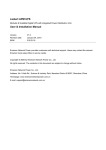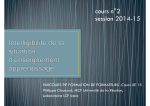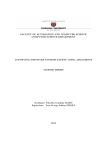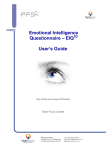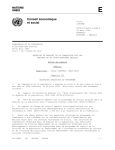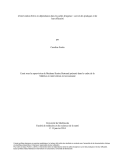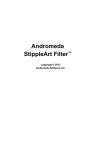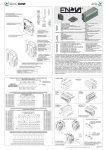Download User Manual for Java version
Transcript
Pointillist User
Manual
Bolouri Group, Institute for
Systems Biology
Stephen Ramsey (sramsey at
systemsbiology.org)
Pointillist Version: 1.0.4,
2006/05/08
Contents
1. Introduction
About Pointillist
External Libraries
Acknowledgements
2. Getting Started
System Requirements
Launching Pointillist
3. Data File Format
Negative Control Data File Format
4. Data Manager
5. Data Normalizer
6. Significance Calculator
7. Evidence-Weighted Inferer
8. Matlab Codes
9. Getting Help
Introduction
About Pointillist
Pointillist is a collection of programs for inferring the set elements affected by a perturbation of a
biological system, based on a collection of evidences. It contains four programs: Data Manager, Data
Normalizer, Significance Calculator, and Evidence-Weighted Inferer.
This document is the user manual for the Pointillist program. This manual applies to the following release
version of the program:
release version:
release date:
1.0.4
2006/05/08
The README file for this version of the program can be found at the following URL:
http://magnet.systemsbiology.net/software/Pointillist/docs/ReadMe.html
The home page for this program is:
http://magnet.systemsbiology.net/software/Pointillist
If you are reading this document through a print-out, you can find the online version of this document
(which may be a more recent version) at the following URL:
http://magnet.systemsbiology.net/software/Pointillist/docs/UserManual.html
A PDF version of this manual is also available on-line at:
http://magnet.systemsbiology.net/software/Pointillist/docs/UserManual.pdf
The above hyperlinks for the User Manual are for the most recent version of the Pointillist system.
External Libraries
The Pointillist system relies upon a number of external open-source libraries. These libraries are bundled
with the Pointillist program and are installed within the Pointillist directory when you install Pointillist on
your system.
The following table documents the external library dependencies of the Pointillist system. The libraries are
provided in a compiled format called a "JAR archive". Some of the libraries have software licenses that
require making the source code available, namely, the GNU Lesser General Public License (LGPL). For
each of those licenses, a hyperlink is provided to a compressed archive file containing the source code for
the version of the library that is included with Pointillist. These hyperlinks are shown in the "Source"
column below.
Package
name
JAR name
JavaHelp jh.jar
colt
Home Page / Documentation
License Version
Source
Code
http://java.sun.com/products/javahelp
Sun
Binary
1.1.3
Code
License
partial
open
source
colt.jar http://hoscheck.home.cern.ch/hoscheck/colt
(see
below)
1.0.3
full
The Colt library is provided under the following license terms:
Copyright (c) 1999 CERN - European Organization for Nuclear Research.
Permission to use, copy, modify, distribute and sell this software and its documentation for any purpose
is hereby granted without fee, provided that the above copyright notice appear in all copies and
that both that copyright notice and this permission notice appear in supporting
documentation.
CERN makes no representations about the suitability of this software for any purpose.
It is provided "as is" without expressed or implied warranty.
Acknowledgements
The Pointillist software, in its current version, was implemented by Stephen Ramsey. Daehee Hwang was
the architect of the statistical algorithms used within Pointillist, and provided a reference implentation of
the algorithms in MATLAB. Hamid Bolouri is the Principal Investigator for this research project. Larissa
Kamenkovich implemented an early prototype of a Java GUI for the Pointillist software program. William
Longabaugh provided frequent advice on Java programming. The assistance, advice, and contributions of
several individuals to the Pointillist project is gratefully acknowledged.
Many other individuals have contributed to the project, as well. In particular it should be noted that
Pointillist makes extensive use of external libraries. The Pointillist system would not have been possible
without the hard work and contributions of the authors of these libraries.
Getting Started
This section describes how to get started with using the Pointillist system.
System Requirements
The Pointillist system is implemented in the Java programming language. This means that an installation
of the Java Runtime Environment (JRE) is required in order to be able to use the Pointillist system. A
version of the Pointillist system installer program ("insPoint.bin" on Unix/Linux, or
"insPoint.exe" on Windows) is available which has the Sun JRE version 1.4.1 pre-bundled with it.
This is the recommended approach for users who are not knowledgeable in the use of the Java
programming language and runtime environment.
You may also download the "thin" version of the installer that does not have the JRE pre-bundled. In order
to use the "thin" installation of Pointillist, you must already have a JRE installed on your computer. The
JRE must be at least version 1.4 or newer, because the software uses Java 1.4 language features and
extensions. This software will not function correctly with a 1.3.X version of the JRE; if you attempt to run
it under a 1.3.X version of the JRE, you will see an UnsupportedClassVersionException.
The specific hardware requirements for using the Pointillist system will vary depending on the complexity
of the models being studied, and on the type of JRE and host operating system. A good rule of thumb is
that at least 512 MB of RAM is recommended. If you are using your own JRE and it is not a Sun JRE, you
will need to ensure that the appropriate command-line parameters are passed to the JRE to ensure that the
built-in heap size limit is set to at least 512 MB. If you are using the Sun JRE, or the JRE that is
pre-bundled with the Pointillist installer, this issue does not apply to you.
This software has been tested with the Sun Java Runtime Environment version 1.4.1 on the following
platforms: Windows XP Professional on the Intel Pentium 4; Fedora Core 1 Linux on the Intel Pentium 4;
Mac OSX version 10.2.6 on the PowerPC G4. It should function properly on most Windows and Linux
distributions. For other operating systems, you may download the "Other Java-Enabled Platforms" version
of the installer. A Mac OSX version of the installer is under development and will be released soon.
The Pointillist installer will install an executable for the Pointillist launcher program specifically designed
for the operating system of the computer on which you are running the installer. This means that if you
run the installer on a Windows computer, the Pointillist launcher that is installed will be a Windows
executable. If there is a need to run Pointillist on multiple operating systems (e.g., in a dual-boot or
heterogeneous network-file-system environment), Pointillist should be installed in a separate directory for
each operating system. One exception applies: it is possible to install Pointillist on one operating system
(e.g., Windows) and run it on a different operating system (e.g., Unix), if you are writing your own Java
programs and just using the ISBJava API.
Launching Pointillist
Pointillist is launched by executing the one of the four executable programs (Data Manager, Data
Normalizer, Significance Calculator, Evidence-Weighted Inferer) that were installed as a symbolic link by
the installation program under the "Pointillist/bin" directory. The default location of the "Pointillist"
directory depends on your operating system. If you are installing on a Windows computer, the directory
will show up as a sub-menu in the "Start" menu. If you are installing on a Linux computer, a symbolic link
is created (by default) in your home directory for each executable program in the Pointillist directory.
Note that the installation program permits you to override the default location for the symbolic links to be
created, so the symbolic links may not be in the default location on your computer, if you selected a
different location in the installation process. By double-clicking on the one of the four symbolic links, the
corresponding program should start up. Each of the four programs is described in a section below.
Data File Format
The Pointillist system is standardized on a simple text file format. A data file must be encoded in US
ASCII characters, with either Unix or MS-DOS style linefeeds (either is acceptable). The file format is a
matrix style, with one of three allowed delimiters: tab, space, or comma. The "space" delimiter is special
in that multiple delimiter characters occurring in a row are interpreted as a single inter-cell spacing in the
matrix. This allows for spaces to be used to visually align columns in the file. The fist cell of the matrix
(i.e., column 1 and row 1) must contain an alphanumeric label; by convention it contains the string
"element", but it can contain any simple alphanumeric string that does not contain the delimiter character
for the file. The rest of the columns of the first row contain alphanumeric identifiers for the different
evidence types, e.g., "evidence1", "evidence2", etc. (without quotes). Evidence names must be unique, i.e.,
you may not have two columns whose names are "evidence4". The rest of the rows of the first column
contain the network element names. The Data Manager program requires the element names to be unique
in some cases, but the other three programs do not require uniqueness of the network element names.
However, it is a good idea to use unique network element names. If your data file has redundant network
element names, perhaps you should average over the multiple observations for a given network element,
to produce a file of consensus observations, before using the Pointillist program. Note that element names
and evidence names must not contain the character that is used as the delimiter for the data file. If your
data file is comma-delimited, your element names and evidence names must not contain the comma
character.
The rest of the cells in the data file are either numeric or empty. For files using the tab and comma
delimiters, empty cells may be denoted by either two delimiter characters appearing adjacent to one
another (implying a "skipped" cell), or a cell containing the string "null", without the double quotes. Note
that the "null" string is case sensitive, which means that you may not use the "Null" or "NULL" string to
denote an empty cell. A non-empty cell must contain a floating-point number in either valid scientific
notation (e.g., 1.23745E+3 or 1.23745e+3) or in decimal notation. The number must parse
successfully as a Double type as defined by the java.lang.Double class of the Java programming
language.
Here is an example data file, with a comma delimiter:
element,evidence0,evidence1,evidence2,evidence3,evidence4,evidence5
A,1.000000,2.000000,1.000000,2.000000,,
B,2.000000,3.000000,2.000000,3.000000,2.700000,3.000000
C,3.000000,4.000000,3.000000,,2.000000,2.000000
E,4.000000,2.000000,,,2.000000,2.000000
D,,,4.000000,5.000000,,
which would display like this in the Data Manager:
For files of significance values as used by the Evidence-Weighted Inferer, empty cells are denoted by two
adjacent delimiters (except in the case of the "space" delimiter), or a significance value of "-1" or the
"null" string.
Negative Control Data File Format
In the Significance Calculator, negative control data can be supplied to enable the calculation of
significance values of observations from the perturbed system. The negative control data are provided in a
file format that differs from the above standard Pointillist data file format. Specifically, the leftmost
column of element names is not allowed. Although each column can have a different number of elements,
missing elements are not allowed (i.e., each column must be a consecutive list of numbers, without
skipping any rows). An example negative control data file is shown here:
evidence0,evidence1,evidence2,evidence3,evidence4,evidence5
1.000000,2.000000,1.000000,2.000000,3.000000,4.000000
2.000000,3.000000,2.000000,3.000000,2.700000,3.000000
3.000000,4.000000,3.000000,1.000000,2.000000,2.000000
,,4.000000,5.000000,,
The first row of evidence names is optional. The number of columns in the negative control data file, and
the order of the columns, does not need to correspond to the data file loaded into the Significance
Calculator. The Significance Calculator will prompt the user to indicate which column in the negative
control data file, corresponds to the specific column selected in the loaded data matrix.
Data Manager
The Data Manager program enables merging of data from multiple data files that contain observations
for different, partially overlapping collections of network elements. In addition, the Data Manager allows
averaging over multiple measurements of the same evidence type for the same network element (whether
across multiple files or within a single data file). The Data Manager displays the data loaded from one or
more data files in a data table, with each row corresponding to a single element and each column
corresponding to a single evidence type. The table may be sorted by evidence or element name. Either the
entire table, or specific selected columns, may be saved to a data file. The data file of observations that is
loaded into the Data Manager must conform to a specific format. In addition to the format requirements
listed above, the Data Manager may require that element names be unique within the input data file,
depending on the state of the "average duplicates" check-box (see below).
Before you load your data file, please make sure you select the proper delimiter type, using the "delimiter"
drop-down list. If you attempt to load a data file with the wrong delimiter type specified, the Data
Manager will likely give an error message, or (less likely) it will display incorrect data in the data table.
Also, please make sure your data file conforms to the format specified above. If it does not, the Data
Manager will not be able to load the data file, or it will (less likely) display incorrect data in the data table.
Once you have loaded the data, it will appear in the data table. You may click on the "load data" button at
any time, to load additional data files. You may change the ordering of the data files, which will rearrange
the order of colums in the data table (if you have not specified a sort order for evidence names), using the
"move file up" button. The "average duplicates" checkbox allows you to specify how you wish for the
Data Manager to handle the case of multiple measurements of the same evidence type and network
element. If you have checked this box, the Data Manager will average over the multiple measurements,
and use the single resulting value as the consensus measurement. If you have not checked the box, the
Data Manager will display separate rows for two elements appear with the same element name, in the
same data file. In this case, if you attempt to add a second data file and the "average duplicates" box is
unchecked, you will get an error message. If the first data file does not contain any duplicate elements but
you attempt to add a second data file that contains an element/evidence pair that overlaps with an entry in
the first data file, you will get an error message.
The following list describes the various components and controls of the Data Normalizer program
window:
Load data
This button loads a file containing observations into the Input Data Table. The data file must conform
to a specific format. More than one data file may be loaded into the Input Data Table, in which case
the data from the multiple files will be merged. It should be noted that if two files each contain an
observation for element X and evidence type Y (or if a single file contains an element X that is
represented on more than one row), the "Average duplicates" check-box should be selected, or else
an error message will appear when the data file(s) are loaded. This is because the Data Manager
needs to average redundant data before it can merge data files that have overlapping observations.
The "Average duplicates" check-box gives the Data Manager permission to carry out this averaging.
Delimiter
This drop-down list is used to specify how your input data file (and output data file) are delimited.
The three choices are "tab", "space", and "comma". Comma-delimited files are recommended for
reasons of unambiguity and compatibility with spreadsheet programs. If you choose "space", be
advised that there is a restriction on how you can specify an empty cell (missing data). With a "space"
delimiter, an empty cell must be denoted by the string "null" (without double quotes). Note that the
string is case-sensitive, so you cannot use the string "Null" or "NULL". Once you have loaded your
input data file, you may change the delimiter that you use to save the output file, if you wish.
Average duplicates
This check-box is used to indicate how the Data Manager should handle overlapping ovservations in
the input data. Overlapping observations are two observations for the same element name and
evidence type. If this check-box is selected, the Data Manager will average over any overlapping
observations to assign a "consensus" observation to the evidence type and element. If this check-box
is not selected, the Data Manager will display separate rows for two elements appear with the same
element name, in the same data file. In this case, if you attempt to add a second data file and the
"average duplicates" box is unchecked, you will get an error message. If the first data file does not
contain any duplicate elements but you attempt to add a second data file that contains an
element/evidence pair that overlaps with an entry in the first data file, you will get an error message.
Note that two data files may also contain complementary data, i.e., data for the same evidence types
but different elements; this is not overlapping data, and is not impacted by the "allow duplicates"
check-box. The default is for this check-box to be selected.
Input data table
This table displays the observations that have been loaded into the program, in the large table in the
middle of the program window. The first row contains the evidence types, and the first column
contains the network element names. All other cells are either numeric values (denoting the results of
observations), or are empty. All cells may be edited, subject to the constraint that the file format
specification is not violated (i.e., you cannot enter text into the numeric data cells, change an element
name to become empty, etc.). A column of data may be selected by clicking the mouse on one of the
columns of the table. By holding down the control key while clicking on multiple columns in
succession, more than one column may be jointly selected. Column selection is used to designate
those columns that will be saved to a file, if the "save selected columns" button is pressed.
Element sort status / Evidence sort status
These two drop-down lists are used to sort the rows and columns of the input data table, respectively.
Save entire table
This button saves the entire contents of the Input Data Table to a file. The delimiter used for the file
is as specified in the "Delimiter" drop-down list at the top of the program window. When the input
data table is saved to a file, the ordering of the rows and columns will be as it appears in the input
data table. An empty cell will be denoted by two adjacent delimiter characters, except in the case of
the "space" delimiter, where the "null" string will instead be used to denote an empty cell.
Save selected columns
This button saves the selected columns of the Input Data Table to a file. The delimiter used for the
file is as specified in the "Delimiter" drop-down list at the top of the program window. When the
input data table is saved to a file, the ordering of the rows and columns will be as it appears in the
input data table. An empty cell will be denoted by two adjacent delimiter characters, except in the
case of the "space" delimiter, where the "null" string will instead be used to denote an empty cell.
This button is only enabled if at least one column of the input data table is selected.
Here is a screen shot of the Data Manager program:
Data Normalizer
The Data Normalizer is a program that can be used to perform a normalization of microarray expression
data that is arranged in a matrix format in a single data file. The data file must conform to the a specific
format. Currently, the only normalization method supported is Quantile Normalization. The quantile
normalization algorithm implemented here is based on a prototype written by Daehee Hwang at Institute
for Systems Biology, and it is similar to the quantile normalization algorithm proposed by Bolstat et al. in
their paper
Bolstad, B.M., Irizarry R. A., Astrand M., and Speed, T.P. (2003), "A Comparison of Normalization
Methods for High Density Oligonucleotide Array Data Based on Bias and Variance." Bioinformatics
19(2):185-193
Note that only the quantile normalization step of the RMA (Robust Multi-Chi Average) procedure is
implemented in this class; background adjustment is not implemented here, and is assumed to have been
applied to the raw observations before this program is applied to the data. Each column of the data file
corresponds to a different microarray experiment, and each row of the data file corresponds to a different
probe. The first row must contain experiment labels, and each column’s experiment label must be unique.
The first column must contain probe names, although there is no uniqueness requirement for probe names.
The cell in the first row and the first column should contain an arbitrary string identifier such as
"element", that does not contain the file delimiter (the actual string used is not important; the cell is just a
placeholder). Cells in the data file may be empty, just as described in the Data Manager section above.
The following list describes the various components and controls of the Data Normalizer program
window:
Load observations
This button is used to load a file of data into the program. The data is displayed in the input data table
in the top half of the program window. Only one file may be loaded into the input data table at a time.
Delimiter
This drop-down list is used to specify how your input data file (and output data file) are delimited.
The three choices are "tab", "space", and "comma". Comma-delimited files are recommended for
reasons of unambiguity and compatibility with spreadsheet programs. If you choose "space", be
advised that there is a restriction on how you can specify an empty cell (missing data). With a "space"
delimiter, an empty cell must be denoted by the string "null" (without double quotes). Note that the
string is case-sensitive, so you cannot use the string "Null" or "NULL". Once you have loaded your
input data file, you may change the delimiter that you use to save the output file, if you wish.
Input data table
This table displays the observations that have been loaded into the program, in the top third of the
program window. The column header names are evidence types, and the first column contains the
network element names. All other cells are either numeric values (denoting the results of
observations), or are empty.
Normalize using the scale
This drop-down list is used to specify how the data is to be scaled. The options are "norm_only" and
"logarithm". If you specify "norm_only", only a normalization is performed, and the data is not
rescaled. If you specify "logarithm", the logarithm of each observation is taken before the
normalization is performed. In addition, the "logarithm" option automatically selects the "Fix
negative values" check-box (see below), to ensure that there are no negative observation values when
the logarithm is taken. The "logarithm" option is typically used for normalizing Affymetrix
microarray data.
Specify the error tolerance
This type-in box is used to specify the error tolerance for estimating missing data values. If there are
no missing data in the file of observations loaded into the program, this type-in box will be left
disabled. When there are missing data values, this type-in box will be enabled and pre-populated with
a small positive floating-point value. This value controls the threshold for the average fractional error
in estimating the missing data values. The average fractional error is computed as the average over all
missing observations, of the fractional deviation in the interpolated missing observation from one
iteration to the next. Missing observations are estimated as the median of all non-missing
observations in the column (evidence type). The missing observations thus estimated are used only in
computing quantiles for normalizing the non-missing data; the missing observations will be removed
when the normalized observations are written out by the program. If you have a really small data set,
it is best to set this error tolerance to be a bit larger, perhaps 0.2. For large data sets (more than a few
hundred elements), the default value should work. The error tolerance must be a positive
floating-point number, and less than 1.0.
Fix negative values
This check-box is used to specify whether the data should be additively corrected to ensure that no
observations are negative, before the rescaling is applied. Choosing the "logarithm" option for the
normalization scale will automatically select this check-box. If you leave the box checked, the data
will be additively corrected. If you de-select the check-box, the data will not be additively corrected.
Note that if you have nonpositive data values and you selected "logarithm" for the scale and left this
box un-checked, you would get an error message when you attempt to normalize the data. If all your
data is positive, nothing will be changed by this option. The "norm_only" scale option will not give an
error message if there are nonpositive observations, and the normalization will be successful in that case.
Max iterations
This type-in box is used to specify the maximum number of iterations that are used for estimating
missing data values. If there is no missing data, this type-in box is left disabled. If there are empty
cells in the data table, this type-in box will be enabled, and will be pre-populated with a small value.
You may change it to any positive integer value. This value places a hard limit on the number of
iterations of the normalization algorithm, regardless of the error threshold you selected (see "Specify
the error tolerance" above). If you have an extremely large data set, you may wish to select a small
number of iterations, perhaps in the range 3-5. Alternatively, you could specify a more permissive
error tolerance. Note that if you specify an extremely small error tolerance and an extremely large
maximum number of iterations, the normalization algorithm could run for a very long time. If the
algorithm fails to complete in a timely fashion, you can stop it by closing the program’s window
using the window manager for your computer.
Normalize raw observations
This button starts the normalization. The normalized observations are displayed in a table in the
lower half of the program window.
Iteration count
This box displays the number of iterations required before the normalization process converged to the
specified error tolerance. If no cells were empty (denoting missing data) in the input data table, the
number of iterations will always be 1. If there are empty cells in the input data table, the number of
iterations may be greater than 1.
Fractional error
This box displays the average fractional error, which is only applicable when there are empty cells in
the input data table. If there are empty cells in the input data table, the average fractional error is
computed as the average of the fractional change in the estimated values of the "empty cells" from
one iteration to the next. The value displayed in this box may or may not be less than the error
threshold specified above, depending on the value chosen for the "max iterations" field.
Results Table
This table displays the results of the data normalization. The columns should have approximately the
same quantiles, although they will not be exactly equal if there is missing data.
Save results
This button opens a file dialog to specify the file to which the results should be saved. The delimiter
specified in the "Delimiter:" drop-down list is used. Results are saved in a matrix style, in a text file,
with columns representing evidence types and rows representing elements. If the delimiter type is
"comma" or "tab", a missing observation is denoted by an empty cell; if the delimiter type is "space",
a missing observation is denoted by "null". If you change the delimiter type between when you load
the data file and when you save it, and if some element or evidence names contain the new delimiter
character, the delimiter characters appearing in the evidence/element names will be converted to
underscore ("_") characters.
Here is a screen shot of the Data Normalizer program:
Significance Calculator
The Significance Calculator is a program that can analyze the probability distribution of a set of
observations, and compute the statistical signficance of each observation on the basis of the distribution.
Alternatively, the significances can be computed based on the distribution of a separate set of "negative
control" observations. The "significance" of an observation is here defined as the probability that the
observation would occur by chance, given either the global or the "negative control" distribution for
observations. The input to the program is a matrix of observations, which must conform to a specific
format. Missing observations are allowed, and are denoted by an empty cell or the string "null" (quotes not
included, case sensitive).
The following list describes the various components and controls of the Significance Calculator program
window:
Load observations
This button loads a file of observations. The observations are displayed in the Input Data Table, in
the upper third of the program window.. Only one file may be loaded into the input data table at a
time.
Delimiter
This drop-down list is used to specify how your input data file (and output data file) are delimited.
The three choices are "tab", "space", and "comma". Comma-delimited files are recommended for
reasons of unambiguity and compatibility with spreadsheet programs. If you choose "space", be
advised that there is a restriction on how you can specify an empty cell (missing data). With a "space"
delimiter, an empty cell must be denoted by the string "null" (without double quotes). Note that the
string is case-sensitive, so you cannot use the string "Null" or "NULL". Once you have loaded your
input data file, you may change the delimiter that you use to save the output file, if you wish.
Input data table
This table displays the observations that have been loaded into the program, in the top third of the
program window. The column header names are evidence types, and the first column contains the
network element names. All other cells are either numeric values (denoting the results of
observations), or are empty.
Evidence choices table
This table displays the list of evidence types, and is activated when the input data file is loaded. The
five rightmost columns of the table are used to specify how significances are to be computed for each
type of evidence. Each column type is defined below.
Single-tailed
This checkbox is used to define whether the observations for a given evidence are to be converted to
a significance using a single-tailed or two-tailed test. A single-tailed test is appropriate if the
observations are never negative, or if the observations are always greater than some minimum value
(e.g., 1.0). A two-tailed test is appropriate if observations can have large negative or large positive
values, e.g., logarithm of a fold-change for protein or mRNA levels. The program attempts to guess
whether the distribution is single-tailed or two-tailed, by looking to see if the evidence type has any
negative observations. You can override the initial guess by clicking on the "single-tailed" checkbox.
Number of bins
This text field is used to specify the number of bins that are to be used to calculate the nonparametric
distribution for the observations for the given evidence type. The program makes an initial guess at
an appropriate number of bins, but you may change it to any integer value greater than 1.0.
Smoothing length
This text field is used to specify the smoothing length to be used; this is the standard deviation of the
Gaussian used as a kernel density for smoothing the distribution of observations. The program makes
an initial guess at an appropriate smoothing lenght, but you may change it to any value greater than
0.0.
Compute significances
This checkbox is used to specify whether significances should be computed for this evidence type.
By default, the box is checked, meaning the program will compute significances for this evidence
type and include it as a column in the reusults data table. If you uncheck this box, the program will
not compute significances for this data type, and will omit the corresponding column from the results
data table.
Negative control observations
This field is used to specify a set of "negative control" observations for the evidence type, as
described above. It is optional, and by default, set to "<none>". By double-clicking on the field, a file
browser is opened and you are prompted to select a data file. The data file should contain negative
control data arranged in columns, with each column a different evidence type. The file can contain
only one column, or multiple columns. If you specify a file with multiple columns, the program will
prompt you to indicate which column is to be used as the negative control for the selected column in
the loaded data matrix. The columns may have different numbers of observations in them, and there
is no requirement of uniformity of rows. You will be prompted to select a column in a separate data
table that is displayed, for the negative control file you provided. If you wish to delete your choice of
negative control data for a given evidence, just select the "negative control" cell for that evidence,
and press the "delete" key.
Calculate the significances using the method
This drop-down list is used to specify how the significances are to be computed. The same method is
applied to all evidence types in the input data table. The four methods allowed are:
CDF_NONPARAMETRIC
Use a nonparametric distribution with a gaussian kernel density, to calculate the significance
using the "cumulative density function" (CDF), which is the area under the probability density
function (PDF). The distribution is smoothed using the gaussian kernel density with standard
deviation equal to the specified "smoothing length". The CDF method is also known as the
Fisher Test. Twice the area under the tail of the distribution closest to the observation is used to
compute the significance.
PDF_NONPARAMETRIC
Use a nonparametric distribution with a gaussian kernel density, to calculate the significance
using the "probability density function" (PDF). The distribution is smoothed using the gaussian
kernel density with standard deviation equal to the specified "smoothing length". The PDF
method is also called the Bayesian method.
CDF_PARAMETRIC
Use a parametric distribution to calculate the significance. The distribution is a best-fit to the
data using one or two parameters. Various theoretical distributions are attempted, and the one
that fits the data best is used. If no theoretical distribution fits the data within the "maximum chi
square" specified, the significance calculation will fail with an error message. The significance
is calculated using the area under the theoretical distribution (i.e., the CDF).
PDF_PARAMETRIC
Use a parametric distribution to calculate the significance. The distribution is a best-fit to the
data using one or two parameters. Various theoretical distributions are attempted, and the one
that fits the data best is used. If no theoretical distribution fits the data within the "maximum chi
square" specified, the significance calculation will fail with an error message. The significance
is calculated using the density of the theoretical distribution (i.e., the PDF).
If you are unsure of which method to use, it is recommended to use the default,
"CDF_NONPARAMETRIC", because the default settings in the Evidence-Weighted Inferer are
appropriate to a "CDF_NONPARAMETRIC" choice in the Significance Calculator.
Calculate significances
This button causes the program to calculate significances for all evidence types in the input data table
for which the "compute significance" checkbox in the Evidence Choices Table is checked. The
results are displayed in the Results Table.
Results Table
This table displays the results of the significance calculation. Smaller significance values indicate a
smaller probability that a given observation could have occurred by chance, given the negative
control distribution.
Save results
This button opens a file dialog to specify the file to which the results should be saved. The delimiter
specified in the "Delimiter:" drop-down list is used. Results are saved in a matrix style, in a text file,
with columns representing evidence types and rows representing elements. If the delimiter type is
"comma" or "tab", a missing observation is denoted by an empty cell; if the delimiter type is "space",
a missing observation is denoted by "-1". If you change the delimiter type between when you load the
data file and when you save it, and if some element or evidence names contain the new delimiter
character, the delimiter characters appearing in the evidence/element names will be converted to
underscore ("_") characters.
If you have a large data set, and you are using the CDF_NONPARAMETRIC formula for calculating the
significances, the Significance Calculator may take a long time to calculate the significances. Please be
patient. On Linux, the IBM Java Virtual Machine has been found to give a substantial performance
improvement, when using the CDF_NONPARAMETRIC formula.
Here is a screen shot of the Significance Calculator program:
Evidence-Weighted Inferer
The Evidence-Weighted Inferer is a classification program that attempts to divide a set of elements into
two sets, affected and unaffected. It comparse multiple evidences to determine which elements of a
network are most likely affected by a perturbation of a system. The input to this program is a file
containing a matrix of significances for observations for evidence types (columns) and network elements
(rows), in a specific format. Missing data is allowed; a missing significance value is denoted by the value
"-1", a "null" string, or (in certain cases) an empty cell in the input file. The smaller a significance value
for an observation, the more likely it is that the associated element is affected by the perturbation of the
system; in this sense, the significance is analogous to a probability that a given observation would occur,
given that the associated element is not a member of the set of affected elements. The significances may
be calculated using the Significance Calculator, or they may be generated by any other procedure that can
assign a statistical likelihood or probability. Each evidence type is assigned a weight, based on consistency
with the other types of evidence. The weights are used to compute an effective significance for each
significance value in the matrix.
The following list describes the various components and controls of the Evidence-Weighted Observer
program window:
Load sigs
Loads the file of significances into the Input Data Table.
Delimiter
This drop-down list is used to specify how your input data file (and output data file) are delimited.
The three choices are "tab", "space", and "comma". Comma-delimited files are recommended for
reasons of unambiguity and compatibility with spreadsheet programs. If you choose "space", be
advised that there is a restriction on how you can specify an empty cell (missing data). With a "space"
delimiter, an empty cell must be denoted by the string "null" (without double quotes). Note that the
string is case-sensitive, so you cannot use the string "Null" or "NULL". Once you have loaded your
input data file, you may change the delimiter that you use to save the output file, if you wish.
Input data table
This table displays the significances that have been loaded into the program, in the top half of the
program window. Cells for which there is no significance (denoted by a "-1", "null", or an empty cell
in the input data file) are shown as empty in the table. The column names are evidence types, and the
first row contains the network element names. All other cells are either numeric values denoting the
significance of the evidence and element pair.
Number of bins for significance distributions
This type-in box is used to specify how many bins are to be used for the calculating the
nonparametric distribution of overall significance values of the elements. The program suggests a
default value; you may change it to any integer greater than 1.0.
Combined significances quantile cutoff
This type-in box is used to specify a threshold for overall (combined) significances. Any element
whose overall significance quantile is less than this threshold, will be placed to in the set of affected
elements, provided the significance value is less than the "critical significance". The critical
significance is the significance value at which the distributions of affected and unaffected element
signficances overlap and are equal. This cutoff parameter should be kept very small. If you are not
sure what value to use, just use the default.
Area separation threshold (from unity)
This type-in box is used to specify the criterion for exiting the iterative algorithm. The algorithm uses
an objective function, which is defined as the fraction of the area of the distribution of significances
of affected elements which does not overlap the distribution of unaffected elements (objective
function). Then this objective function changes by an absolute amount smaller than the "area
separation threshold" from one iteration to the next, the algorithm will exit. This value should be kept
small, and is required to be positive-definite. If you are not sure what value to use, just leave the
default.
Effective evidence weighting scheme
This drop-down list is used to specify how the effective significance is to be calculated from the raw
(unweighted) significance. The three choices are "linear", "power", and "uniform". The "linear"
choice means that the effective significance Seff is calculated as:
Seff = b + W*S,
where b is the bias term, W is the weight, and S is the unweighted significance for the element and
evidence. The weights are normalized, i.e., the sum of the weights over all evidences is equal to 1.0.
The bias of an evidence is 1.0 minus the weight, divided by the sum of the same quantity over all
evidence types. The "power" choice means that the effective significance Seff is calculated as:
Seff = S^W
where the "^" character denotes exponentiation.
The "uniform" weight type means that each evidence will be given equal weight. This can be used in
certain cases where Pointillist might have difficulty ascertaining the statistical weights from the data
distributions.
The default evidence weight type is "power".
Initial quantile threshold for affected
This type-in box is used to specify the quantile for the significance cutoff used to build the initial set
of "putatively affected" elements. An element is placed in the initial set of putatively affected
elements if there is at least one evidence for which the quantile of the element’s significance is less
than this "initial quantile threshold for affected"; thus, the initial set is built greedily, and will likely
be much larger than the true set of affected elements. This value is initially set to a small default
value; you may change it to any positive-definite value less than 1.0. If you are unsure what value to
use, just use the default.
Fraction of elements to move in each iteration
This type-in box is used to specify the initial fraction of elements that can be changed from "affected"
to "unaffected" within a given iteration. It controls how aggressively the algorithm will prune the
putative set of affected elements, within a given iteration. As the algorithm proceeds, the fraction of
elements that will be pruned from the affected set within a given iteration decreases; this parameter
controls the starting fraction to remove. The default is a small fraction, but you may change it to any
value between 0.0 and 1.0 (exclusive). If you are unsure what value to use, just use the default.
Smoothing length for significance distribution
This type-in box is used to specify the smoothing length for obtaining the smoothed, normalized
nonparametric distribution of overall significances of elements. Specifically, this parameter is used as
the standard deviation of the Gaussian kernel density function for smoothing the nonparametric
distribution of overall significances. The default is a small fraction, but you may set to any value
greater than 0.0. If you are not sure what value to use, just use the default.
Maximum number of iterations
This type-in box is used to specify the maximum number of iterations for the inference algorithm. If
this box is left empty, there will be no limit on the number of iterations of the inference algorithm. In
that case, the algorithm will complete only when the change in the "objective function" is less than
the threshold specified in "area separation threshold". If a maximum number of iterations is specified
using this field, it must be a positive integer.
Infer affected elements
This button starts the inference algorithm. Depending on the size of the input data table, and the
parameters you chose for "fraction of elements to remove in each iteration" and "initial p-value cutoff
for a single evidence type", the algorithm may take a long time to complete. If the algorithm fails to
complete in a timely fashion, the best way to stop it is to close the program’s window in your
computer’s window manager. When the algorithm completes, the results are displayed in the Results
Data Tables and the Results Statistics frames.
Results tables
The results of the inference algorithm are displayed in three tables in the right side of the bottom half
of the program window.
The first table has the columns "evidence name" and "weight". It indicates the weight used for
the final iteration of the inference algorithm, for each evidence type. A low weight indicates less
reliable data, as determined by consistency with the other evidence types.
The second table (below the weights table) is the "iteration summary table". This table contains
an iteration-by-iteration description of the number of putatively affected elements, and the
number of "probable false negative" elements. Probable false negative elements are members of
the set of "putatively unaffected" elements, that nonetheless have high significance. It should be
noted that probable false negatives are not transferred to the "putative affected set" until all
iterations have completed. Thus, the "probable false negative" column is a running estimate of
the number of false negatives. The number appearing for the last iteration indicates the number
of elements actually moved from the unaffected to the affected set, because they were identified
as probable false negatives.
The third table has the column names "element name", "affected", and "overall significance".
The "affected" column is a boolean value indicating whether the element is in the final putative
affected set. The "overall significance" column gives the final overall significance value for the
element; a smaller significance value indicates greater likelihood that the element is in the true
affected set. You may sort the results in the rightmost table, by clicking on the table header. A
control-click in the table header allows for sorting based on multiple columns. Repeatedly
clicking (or control-clicking) will cycle through the three different sorting states: none,
ascending, and descending.
Results statistics
This set of fields shows some statistics pertaining to the inference algorithm.
num iterations
The "num iterations" field indicates how many iterations of the inference algorithim occurred
before it exited.
final separation
The "final separation" field indicates the fraction of the area of the (smoothed, nonparametric)
overall significance distribution for the putative affected elements that is nonoverlapping with
the distribution for the unaffected elements. This value should be very close to 1.0.
alpha parameter
The "alpha parameter" field gives an indication of data independence between the different
evidence types, based on a ratio of the average of the product (over the evidences) of
significances (over the putatively unaffected elements) to the product (over evidences) of the
average (over unaffected elements) of the significances. It should be very close to 1.0; if it is not
within the range 0.9-1.1, the value will be displayed in red, to indicate a warning to the user.
num affected
The "num affected" field indicates how many elements were in the final putative set of affected
elements.
Save weights
This button saves the table of evidence-specific weights to a file. The currently selected delimiter (see
above) is used to delimit the columns of the data file that is produced. The first row contains the
column header names. The first column contains the evidence names. The second column contains
the weights. If an evidence name contains a delimiter character, the delimiter characters appearing in
the element name will be converted to underscore ("_") characters.
Save iteration summary
This button saves the table containing the iteration summary, to a file. The currently selected
delimiter (see above) is used to delimit the columns of the data file that is produced. The first row
contains the column header names. The first column contains the iteration number (starting from 1).
The second column contains the number of putatively affected elements, after that iteration. The third
column contains the number of probable "false negative" elements after that iteration.
Save results
This button saves the results table (the table containing the list of elements, their boolean membership
in the putative affected set, and their overall significances) to a file. The currently selected file
delimiter (see above) is used to delimit the columns of the data file that is produced. The first row of
the data file contains the column header names. The data is saved in the same sorting order as it is
displayed in the results table. If you change the delimiter type between when you load the data file
and when you save it, and if an element name contains the new delimiter character, the delimiter
characters appearing in the element name will be converted to underscore ("_") characters.
Here is a screen shot of the Evidence-Weighted Inferer program:
Matlab Codes
The Pointillist algorithms are also available as a set of Matlab M-files. These files can be found in the
matlab subdirectory of the directory where you installed Pointillist. Note that these Matlab codes require
the Matlab Statistics Toolbox.
basisexp.m: select a dataset to be used for p-value normalization
pscalef.m: normalization of p-values (correct non-ideality of p-value distributions or correlation issues if any).
When applying "pv2.m" to the p-values obtained from real high-throughput datasets,
we recommend to run the two functions above to normalize p-values before running "pv2.m"
pv2.m: a wrapper to call esa.m and genwfunf.m depending upon the methods mentioned in the main text of the paper
esa.m: enhanced simulated annealing that searches for the optimal weight and parameters.
genwfunf.m: select elements given a weight vector and alpha
mcmc.m: Monte Carlo simulation to generate random numbers for each integration method (for example, Fisher’s method)
nprampv2.m: non-parametric method for integrating datasets
paretospace.m: perform a multi-objective optimization on the Pareto space
supsmu.m: non-parametric smoothing algorithm.
nwpv2.m: non-weighted integration methods.
These Matlab codes have been tested with Matlab R13 and R14. They are not used by the Java
implementation of Pointillist, but are a separate implementation of the Pointillist algorithms.
Getting Help
If you find that the Pointillist program does not function in accordance with the descriptions in this
manual, or if there are sections of this manual that are incorrect or unclear, the author would like to hear
about it, so that we can make improvements and fix bugs in the software. Furthermore, the author would
appreciate feedback regarding new features or improvements that would be useful to users of this
software. Before e-mailing the author, it is a good idea to check the Pointillist application home page to
see if a new version has been released, in which your specific problem may have been corrected. All
releases are documented in the "version history" page accessible from the home page. The best way to
contact the author is to send e-mail to:
pointillist at systemsbiology.org.
The author will attempt to respond to your e-mail as quickly as possible.
If you are reporting a bug, or something that you suspect is a bug, please provide as much information as
you can about your specific installation of the Pointillist program. In particular, please provide us with the
version number of the Pointillist program that you are using, the type and version number of the Java
Runtime Environment that you are using (e.g., Sun JRE version 1.4.1), and your operating system type
and verion (e.g., Red Hat Linux 8.0). Furthermore, if the problem is with a specific model definition file,
please send us the model definition file, and any model definition files that it includes. If the problem that
you encountered generated a "stack backtrace" on the console, please include the full stack backtrace text
in your bug report. Please also send us the text of any error message that you may have been reported by
the application, in a dialog box or the like. Providing this information will dramatically increase the
likelihood that the author will be able to quickly and successfully resolve the problem that you are
encountering.
Last updated: 2006/01/30 20:19:27
Please e-mail comments or corrections regarding this document to: pointillist at
systemsbiology.org