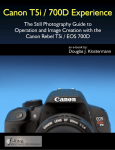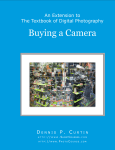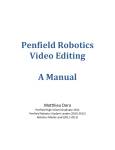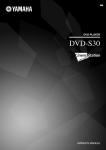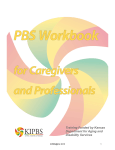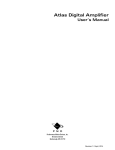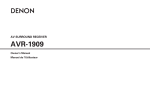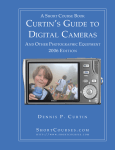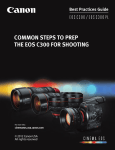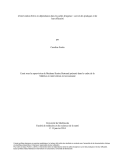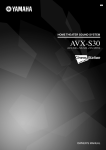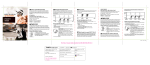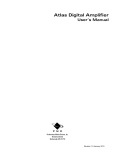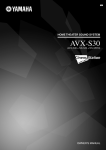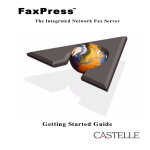Download Front Matter - Short Courses in Digital Photography
Transcript
< CONTENTS AA30470C A Short Course in the Fine Art of Canon 7D Mark II Photography AA30470C Dennis P. Curtin Front Matter 1 AA30470C < CONTENTS Copyright Preface P D hotoCourse.com and ShortCourses.com are leading publishers of digital photography camera guides and textbooks. Descriptions, samples, and ordering information for this and other texts are available at: igital photography has had a wonderful impact on photography, however, it also has a downside. Since features can be added digitally at very little cost, there is a tendency among camera designers throughout the industry to add almost any feature they think may be of use to someone, somewhere. In the days of mechanical film cameras adding features was expensive, so most cameras had only the most basic—those that directly affected the content and quality of your images. On these classic cameras there were basically five things you could change; the film’s type and speed (ISO), the camera’s aperture, shutter speed and focus, and the focal length of the lens. There was very little to learn about the camera itself. For example, the User Guide for the Leica M4, introduced in 1967, was 31 pages long. The 7D Mark II has a 147 page Basic Instruction Manual and a 546 page Instruction Manual. All of this material is needed to describe 122 menu settings with hundreds of choices (See the Instruction Manual, pages 484–494) along with 30 plus buttons and dials. There are more than 44 pages just on playing back your images! Feature creep has turned into a feature avalanche. www.shortcourses.com www.photocourse.com Our eBooks and eTexts™ are in the popular PDF format and available on CDs or as instant downloads. Many are also available in printed editions. QFeedback Q If you have any questions, find any errors in this book, would like to make suggestions for improvements, or just want to let us know what you think, we welcome your feedback. ShortCourses.com 16 Preston Beach Road Marblehead, Massachusetts 01945 E-mail: [email protected] The 31 page User Guide for the Leica M4. QDigital Q Rights Management Our eBooks and eTexts™ can be read on almost any eReader or other device using many free eBook readers and apps including Adobe Reader (www.adobe. com). Our books are not burdened with any digital rights management restrictions so you are free to make copies and printouts for your own personal use. All we ask is that you not share copies with others. This book cuts through the clutter to focus on just those aspects of your camera that affect the content and quality of your images. It focuses on five things: how the image sensor affects the capture of light and color, how the aperture and shutter speed affect the capture of depth and motion in a photo, how focus determines the sharpest part of the image, and how the lens determines what’s in the picture and what isn’t. If you master just these five classic techniques, and the ways they interact to influence your photos, you will be a very good photographer. QCopyright Q © Copyright 2015 by Dennis P. Curtin. All rights reserved. Printed in the United States of America. Except as permitted under the United States Copyright Act of 1976, no part of this publication may be reproduced or distributed in any form or by any means, or stored in a database or retrieval system, without the prior written permission of the publisher. Front Matter Among the things that make this book unique are the many integrated learning activities such as animations and See for Yourself sections that bring learning to life. With its many active links and guided visits to the Internet, it works best as an eBook. However, if you are one of those still committed to the printed page 2 AA30470C Copyright < CONTENTS you can print out each section as you study it or have a company such as Staples or Kinkos print a personal copy. Making Menu Choices The book opens with two unique sections: • To display the last menu you viewed, press the MENU button. • To scroll through main and secondary tabs turn the Main Dial. • To select a setting listed on the menu (not all commands list settings), turn the Quick Control Dial to highlight it, then press SET. The current setting is indicated in blue. • To backup without changing a setting, press MENU or the shutter button before pressing SET. • To exit the menu, or in some cases back up through previous choices, press the MENU button. To exit without making a change press MENU before pressing SET. • To instantly return to shooting, press the shutter button halfway down • To display a description of the highlighted menu setting, hold down the INFO button. • Classic Photography—The Shortest of Courses introduces you step by step to the five techniques that are central to creative photography and the focus of this book. • The Creative Technique Finder lists most of the things you might want to do in photography and lists the techniques you would use to achieve them. QTopic Q Sections This book is organized into chapters containing closely related and easy to understand numbered topics, each of which can be studied in any order and most of which have the following sections: • An introduction discusses the photographic concept or camera technique that is the focus of the topic. This discussion is an overview that provides the context and foundation for understanding your own camera. • Seeing for Yourself includes demonstrations of the concept under discussion and guides you from passively reading to actually using your own camera to actually see the effects you can get when you change settings. Getting better at photography requires practice and that’s one of the things this section is designed to help you with by making it more convenient. In some topics it does this by displaying “targets” which are discussed below. • Tips discuss things that fall outside of the main narrative but which are interesting or important to know. Since so many concepts of photography are interrelated, tips also cross link concepts by referring you to related topics. Cross references in these sections direct you to sections in your camera’s Instruction Manual where topics beyond the scope of this book are discussed in detail. The cross referenced topics are generally mechanical aspects of the camera that are not directly related to capturing fine images. • Projects at the end of each chapter pull together the concepts discussed in the chapter. Many of the projects are based on themes inspired by the images, techniques and teachings of great photographers such as Diane Arbus, Dorothea Lange, Garry Winnogrand, Ansel Adams, Eugene Atget, Walker Evans and many others. The discussion of these historic figures will hopefully encourage you to learn more about them, their work and the history and aesthetics of photography as a fine art. • Resources to Explore provides links to animations, movies, PDF’s and Web sites that relate to the current topic. Especially important are the guided references to finding information on the Internet. Learning how to do so will serve you well going forward as you continue to explore photography on your own. • Keystroke boxes like the example that follows on “Making Menu Choices,” are found throughout the book and give you instructions on how to perform the task being discussed step-by-step. QUsing Q Your e-Reader If, while reading these topics, you encounter a photographic term or phrase with which you aren’t familiar, search this eBook, the camera’s Instruction Manual and the Internet to learn more about it. Front Matter This book is in a PDF format that can be displayed on almost any computer, smart phone or tablet and the book automatically scales to fit the device’s screen. You can transfer the eBook to any of these devices using an app such as Dropbox. Once there, you can then use a menu to open the book in Kno, Adobe Reader, iBooks, Kindle, Evernote and other apps on your device. Each of these apps has its own unique features so refer to their documentation if you are not familiar with them. The things you want to know include how to use your app 3 AA30470C Preface < CONTENTS to open PDF documents, display single pages, scroll back and forth through pages, click or tap links, print copies, and add notes. have to learn out of sequence in this book to use the targets. They include those in the following table: QA Q Word About Targets Procedure Topic Selecting manual (M) mode and setting the aperture and shutter speed x–y x–y x–y x–y x–y x–y Selecting program auto (P) and changing the aperture and shutter speed Many of the Seeing for Yourself sections, and a few of the projects at the end of chapters, refer you to targets in Appendix A. A target is simply a photo or other illustration that you display on your e-reader to explore the concepts and techniques of photography using your own camera. For example, you can photograph a ball bouncing on the screen to see the effects of shutter speed on motion capture and focus tracking. Although just rough approximations of the real world, targets have certain advantages: Setting the camera to spot metering mode Setting focus to a single AF (autofocus) area Turning on Live View Using manual focus This target is used to practice face detect and shows (front row left to right) Harry A. Longabaugh, alias the Sundance Kid, Ben Kilpatrick, alias the Tall Texan, Robert Leroy Parker, alias Butch Cassidy; Standing: Will Carver & Harvey Logan, alias Kid Curry; Fort Worth, Texas, 1900. From the studio of John Schwartz. • They save you time because you don’t have to find real-world scenes where you can practice procedures. • You can use targets anywhere, anytime, even at night. You are not dependent on the quality of the light and weather. • Targets are less complex than real-world scenes so the effects stand out more clearly. In photography, don’t follow the crowd. Find your own unique style. • Targets are uniform so you can easily compare your results with and ask questions of others using the same targets. Because learning photography isn’t entirely linear, there are a few things you Front Matter 4 AA30470C Preface < CONTENTS files during editing don’t permanently affect the file and can be undone. This is referred to as non-destructive editing. JPEG images, on the other hand, are heavily and irreversibly manipulated by the camera. Classic Photography—The Shortest of Courses Here, at the risk of getting ahead of ourselves, we show you how to select settings so you capture images in two formats—one in RAW and one in JPEG. Having both formats ensures you will be able to edit your images in any software—even applications that don’t support the RAW format. A s you have seen, if you read the preface, all you need to capture great photographs are five things—the “film,” shutter speeds, apertures, focus and lens focal lengths. From the invention of photography in 1839 through the rise of the digital camera in the 1990s, these were basically the only settings photographers had to work with—and until recently they were all set manually. That means that almost all of the historically important and memorable photos you have seen were taken with these simple controls. In the digital era feature creep has added an endless stream of new controls—many of them designed to make things easier or more idiot-proof. It’s all of these extra controls and settings that now make cameras so complicated. The best thing about working with classic controls is that they work on all cameras so you only have to learn them once. In this tutorial we explore the five controls this book is about, in the order in which they are presented. To complete this step you only need to identify the MENU button and the Main and Quick Control Dials shown in Topic 1-7. When finished you can repeat the above commands but select no RAW (the blue — character) while leaving the Large/Fine JPEG selected. Selecting the RAW Format 1. Hold down the Lock-release button in the center of the Mode Dial and turn the dial to select Tv (time value) or Av (aperture value). 2. With the camera on, press the MENU button to display menu tabs. 3. Turn the Main Dial to select the Shooting menu tab 1 on the far left. 4. Turn the Quick Control Dial, if necessary, to highlight Image quality and press SET to select it and display a screen of image file formats. 5. Turn the Main Dial to select RAW. 6. Turn the Quick Control Dial to select Large/Fine JPEG (the second from the left). 7. Press SET to confirm the changes and then press the shutter button halfway down to return to shooting mode. QStep Q 0. Getting Ready If this is the first time you have used your camera see Chapter 1 Getting Started on page 37 in your camera’s Instruction Manual for guidance on getting it ready to take pictures. This process is also discussed in Topic 1–4 of this book. When ready to begin the tutorial, turn the power switch just below the Mode Dial to ON. Buttons and dials referred to in this tutorial are decribed in Topic 1–7. NOTE: During this tutorial if you pause for 4 seconds, exposure information on the LCD panel and all information in the viewfinder is turned off. After one minute both displays are off. To turn them back on press the shutter button halfway down and then release it. The Image Quality menu is displayed when you press MENU and select the Shooting menu tab 1’s Image Quality setting. Here the menu is set to no RAW format (the blue —) and Large/Fine JPEG. QQ Step 1. The “Film” In the film era of photography, images were captured on a thin layer of a light sensitive emulsion on a paper, metal, glass, celluloid, or plastic substrate. When exposed to light silver halide particles in the emulsion captured the range of brightnesses in the scene. Today’s digital “film” is a solid-state image sensor that creates digital image files. The image sensor’s film speed, referred to as its ISO, determines how much light is needed for a good exposure. To take photos in dim light, you use a high ISO. In bright light, you use a low ISO to reduce noise. The current ISO setting is displayed on the LCD panel and in the viewfinder. To change the ISO: In this book we strongly encourage you to use the RAW file format for your image files because this format’s image quality is much better the alternative— the JPEG format. Files in the RAW format cannot be altered so, in this respect, they are much like film negatives once were. Any changes you make to these Front Matter 5 AA30470C Classic Photography—The Shortest of Courses < CONTENTS q Hold down the Lock-release button in the center of the Mode Dial and turn the dial to Av or Tv. (In Scene Intelligent Auto shooting mode the ISO setting is fixed at Auto). The Mode Dial can be set so you can manually select the shutter speed (Tv) or aperture (Av). To change shooting modes you hold down the Lock-release button in the center of the Mode Dial and turn the dial to align a shooting mode with the white index mark. Here it is set to the P (Program) shooting mode. q Press and release the ISO button on top of the camera then immediately turn the Main Dial to scroll through the available ISO settings. The camera’s power switch is just below the Mode Dial. q If you set the ISO to A (Auto), you can compose an image in the viewfinder and then press the shutter button halfway down to see what setting the camera has selected. For more on changing the ISO refer to Topic x–y. The Main Dial, close to the shutter button, selects a shutter speed or aperture depending on whether the shooting mode is set to Av (aperture priority) or Tv (shutter priority).. Icons marking the ISO button on the back of the camera. QQ Step2. Shutter Speeds and Apertures The shutter speed affects how light or dark an image is but also controls how motion is captured. You use a slow shutter speed to creatively blur an image, or a fast one for sharpness. On the 7D Mark II you can set the shutter speed automatically or manually. To set it manually: The aperture affects how light or dark an image is but also determines how much of a scene is sharp from near to far—called depth of field. A small aperture gives great depth of field so everything from the foreground to the horizon may be sharp. A large aperture gives shallow depth of field so you can throw the background and foreground out of focus. On the 7D Mark II you can set the aperture automatically or manually. To set it manually: q Hold down the Lock-release button in the center of the Mode Dial then turn the dial to Tv (time value). q Turn the Main Dial to select a shutter speed. As you do so notice how the aperture changes automatically to keep the exposure constant. (You may have to press the shutter button halfway down to see the change. If the aperture blinks you are outside of the camera’s exposure range.) q Hold down the Lock-release button in the middle of the Mode Dial as you turn the dial to Av (aperture value). q Turn the Main Dial to select an aperture. As you do so notice on the LCD panel how the shutter speed changes automatically to keep the exposure constant. (You may have to press the shutter button halfway down to see the change. If the shutter speed blinks you are outside of the camera’s exposure range.) q For more on changing shutter speeds refer to Topic x–y. The LCD panel on top of the camera displays: q While looking through the viewfinder, turn the Main Dial to select first a small aperture (a large number such as 3.5) and then a large aperture (a small number such as 16) and for each setting press the depth of field preview button below the right side of the lens. You should be able to see the change in depth of field although at small apertures, such as f/16, the viewfinder is dark. • The shutter speed (1/125) and aperture (2.8) ,both circled in green. • The ISO (circled in red) and set to A (Auto) q For more on changing apertures refer to Topic x–y. Front Matter 6 AA30470C Classic Photography—The Shortest of Courses < CONTENTS QQ Step 3. Focus Tips Focus determines where the sharpest part of an image, called the plane of critical focus, falls. On the 7D Mark II you can focus automatically or manually. To do so manually: • It was in 1931 when Harold Edgerton, a professor of electrical engineering at MIT, produced the first electronic flash tube. This invention led to today’s small and powerful electronic flash units. The lens focus switch can be set to AF for autofocus or MF for manual. • Autoexposure was first introduced as “through the lens metering”. Until then photographers carried a separate light meter to calculate their exposures. • Autofocus was first introduced on the Konica C35 AF in 1977—the same year Apple Computer incorporated. • All settings described in this book assume that the camera’s power switch is on and its Multi-function Lock Switch below the Quick Control Dial is set to the left so it is unlocked. • Some of the sections in the camera’s Instruction Manual are listed below. q Set the AF (autofocus) switch on the lens to M or MF (manual). Topic Page(s) How to view the CD-ROM instruction manuals q While looking through the viewfinder, pick out a subject you want sharpest in the picture and turn the lens’s focusing ring until it is sharp. 531 Printing Images 411 Transferring images to the computer q Repeat manual focusing but tis time place the small square in the center of the viewfinder over the subject you want sharpest. Hold the shutter button halfway down as you turn the focus ring to manually focus on that subject. Notice how when focus is achieved the camera beeps and the green confirmation lamp comes on. The center AF point used to set focus briefly flashes red if the light is dim. 411, 531 Flash photography 253–283 Playing back your images 353–395 Shooting movies 313–352 Trouble shooting 495–509 Error codes 410 System Map of all of the Canon products compatible with your camera q Switch the shooting mode to Scene Intelligent Auto, open Appendix A See for Yourself Targets and display Target 1 Face Detect. Set the AF switch on the lens to AF (autofocus) and frame the target on the screen. Be sure you are not too close when you press the shutter button halfway down to focus. The AF points the camera displays will almost always show that it is focusing on the center face. 478–479 Using GPS 197 Attaching and detaching a lens 50 Resources to Explore QQ Step 4. Lens Focal Length 1. Check out the printed Quick Reference Guide and Brief Instruction Manual that come in the box with the camera. The focal length of a lens determines how much of a scene is captured in an image. For a wide angle of coverage you use a short focal length. To enlarge subjects so they appear closer you use a long focal length. On the 7D Mark II you can change the focal length by changing lenses or, on a zoom lens, by turning the lens’s zoom ring. For more on changing focal lengths refer to x–y. 2. Check out the camera’s Instruction Manual CD-ROM containing PDF versions of the camera’s Instruction Manual and Quick Reference Guide. Instructions for viewing these manuals are on pages 532–533 of the Instruction Manual. Basically, you display the contents of the CD ROM and click the START.pdf file. You should copy the PDF files to your e-reader so you have access to their contents just as you do to this book. Front Matter 7 AA30470C Classic Photography—The Shortest of Courses < CONTENTS 3. Check out the EOS DIGITAL Solution Disk CD-ROM that contains applications for your camera. For more information and installation procedures of the software, see pages 536–538. To find the manuals on-line, see 5 below and select Drivers & Software from the screen that appears. • EOS Utility is used to transfer still photos and movies from your camera to the computer. It can also be used to change camera settings and shoot remotely from any computer connected to the camera. • Digital Photo Professional is mainly used to view, edit, process and print RAW images, as well as JPEGs, while retaining the original images. • Picture Style Editor is used to edit, create and save Picture Style files. • ImageBrowser EX is used to view, edit and print JPEG photos and play back MOV and MP4 movies. You can also use this app to display shooting locations and the route traveled on a map using the geotag information recorded in images by the camera’s built in GPS function. • EOS Remote is a free application for Apple iOS or Android smartphones and tablets. When connected to your camera over Wi-Fi you can use these devices to take and review photos and also change settings, set focus, and release the shutter remotely. You can also use your device to remotely browse, delete, and rate still images and movies and save images shot with EOS cameras on your smartphone or tablet. If you go to the link above and select Brochures & Manuals you get a complete listing of the manuals that are available. 6. Search the Internet for images by “Harold Edgerton”, the inventor of electronic flash, to see his amazing shots of things such as bullets passing through playing cards and apples. 4. Check out the Software Instruction Manual CD-ROM containing software manuals in PDF format. Instructions for installing and using these applications are available on pages 536–539 of your camera’s Instruction Manual. Seeing for Yourself 1. Following the brief instructions in Step 1 of this section change the ISO while watching the effect that the change has on the information displayed on the LCD panel and in the viewfinder. To check out all available manuals, accessories and lenses for your camera visit http://www.usa. canon.com/cusa/support/consumer/eos_slr_camera_systems/eos_digital_slr_cameras/eos_7d_mark_ ii#BrochuresAndManuals 2. Following the brief instructions in Step 2 of this section adjust the shutter speed and aperture while watching how settings change on the LCD panel and in the viewfinder. 5. If you don’t have Photoshop, Lightroom or other photo-editing program that supports this camera’s RAW format, install the Digital Photo Professional program that came with your camera and use it to view and edit RAW images. For more information and installation procedures of the software, see pages 536–538 in your camera’s Instruction Manual. Instructions on using the program can be found on the EOS Digital Software Instruction Manual CD or downloaded from the Canon Web site. Front Matter 3. Following the brief instructions in Step 3 of this section adjust the focus on various subjects while looking at the scene through the viewfinder. 4. Following the brief instructions in Step 4 of this section change the focal length of your lens while watching the effect this has on the scene as seen through the viewfinder. If you have to change lenses to change focal lengths, you’ll find instructions on Attaching and Detaching a Lens on page 50 in your camera’s Instruction Manual. 8 AA30470C Classic Photography—The Shortest of Courses < CONTENTS Setting the Shutter Speed and Aperture Contents Copyright Preface Classic Photography—The Shortest of Courses The Creative Technique Finder Chapter 1 Getting to Know Your Camera Topic 1–1. In the Beginning Topic 1–2. What is a Digital Photograph? Topic 1–3. The Canon 7D Mark II Camera—Introduction Topic 1–4. Jump Start—Using Scene Intelligent Auto Mode Topic 1–5. Good Things to Know Topic 1–6. When Things Go Wrong Topic 1–7. Anatomy of the Camera Topic 1–8. Using Menu Settings Topic 1–9. Changing Settings on the Quick Control Screen Topic 1–10. Using the Camera’s Displays Topic 1–11. Live View Topic 1–12. Changing Drive Modes Topic 1–13. Playing Back & Managing Your Images Topic 1–14. Caring for Your Camera Topic 1–15. Projects in Photography Chapter 2 Choosing Your “Film” Topic 2–1. Pixels and Colors Topic 2–2. Changing Image Quality Topic 2–3. Image Sizes Topic 2–4. ISO Sensitivity Topic 2–5. Noise Reduction Topic 2–6. White Balance Topic 2–7. Setting and Using a Custom White Balance Topic 2–8. Setting a Specific Color Temperature Topic 2–9. Selecting a Color Space Topic 2–10. Projects in Photography Topic 3–1. Understanding Exposure Topic 3–2. The Relationship of Shutter Speed and Aperture Topic 3–3. Available Shooting Modes Topic 3–4. Using Creative Auto (CA) Mode Topic 3–5. Using Image Zone Modes Topic 3–6. Using Custom (C) Mode Topic 3–7. Using Blub (B) Mode Topic 3–8. Using Program Auto (P) Mode Topic 3–9. Using Shutter-Priority (S) Mode Topic 3–10. Shutter Speed and Sharpness Topic 3–11. Creative Camera Movement Blur Topic 3–12. Creative Subject Motion Blur Topic 3–13. Using Aperture-Priority (A) Mode Topic 3–14. Depth of Field Topic 3–15. Circles of Confusion Topic 3–16. Shallow Depth of Field Topic 3–17. Using Manual (M) Mode Topic 3–18. Using Histograms Topic 3–19. How Your Exposure System Works Topic 3–20. Choosing a Metering Method Topic 3–21. When Automatic Exposure Works Well Topic 3–22. When to Override Automatic Exposure Topic 3–23. How Overriding Autoexposure Works Topic 3–24. Exposure Compensation Topic 3–25. Locking Exposure Topic 3–26. Autoexposure Bracketing (AEB) Topic 3–27. The Self-Timer for Sharpness Topic 3–28. Projects in Photography 2 2 5 11 13 14 18 20 24 28 30 32 36 38 39 41 47 50 52 56 65 66 70 76 79 82 85 90 92 94 96 Chapter 4 Focusing Front Matter 9 AA30470C 108 112 116 119 120 121 122 123 125 132 136 138 142 147 153 156 160 162 168 171 173 175 180 182 186 190 193 196 205 Topic 4–1. The Plane of Critical Focus Topic 4–2. Manual Focus Topic 4–3. Hyperfocal Distance and Zone Focusing Topic 4–4. Autofocus Topic 4–5. Autofocus Areas Topic 4–6. Focus Lock Topic 4–7. Projects in Photography Q Chapter 3Q 107 206 209 213 217 221 225 228 Classic Photography—The Shortest of Courses < CONTENTS Chapter 5 Changing Lens Focal Lengths Topic 5–1. Lenses Topic 5–2. Focal Length Topic 5–3. Zoom Lenses Topic 5–4. Normal Focal Lengths Topic 5–5. Short Focal Lengths Topic 5–6. Long Focal Lengths Topic 5–7. Perspective in a Photo Topic 5–8. Close-up Photography Topic 5–9. Tilt-Shift Lenses Topic 5–10. Lens Accessories Topic 5–11. Projects in Photography Appendix A See for Yourself Targets Target 1. Face Detect Target 2. Maxwell’s Experiment in Colors Target 3. Aspect Ratios Target 4. Aspect Ratio Cutouts Target 5. Ten Step Grayscale Target 6. Color Histogram Target 7. Tonal Range—Narrow Target 8. Tonal Range—Wide Target 9. White Card Target 10. Gray Card Target 11. Black Card Target 12. Stamp Against Black Target 13. Black and White Target 14. Bulls eye Grayscale Target 15. Picture with Grayscale Target 16. Picture with Grayscale Target 17. Highlight Alert Target 18. Picture With Three Boxes Target 19. Zone System Zones Target 20. Zone System Scale Target 21. Faces of All Kinds Target 22. Depth of Field Scales Target 23. Bouncing Ball Target 24. Color Space Front Matter Target 25. Black and White with Stamp Target 26. Viewing Cutouts Target 27. Red-eye Target 28. Lens Angle of View 235 236 242 247 249 252 257 265 267 273 276 279 310 311 312 313 285 286 287 288 289 290 291 292 293 294 295 296 297 298 299 300 301 302 303 304 305 306 307 308 309 10 AA30470C Classic Photography—The Shortest of Courses < CONTENTS The Creative Technique Finder Issue Technique Reduce camera/subject blur Increase the ISO (B) S=Reduces subject blur C=Reduces camera blur B=Reduces both I n photography you only have to master a few techniques to achieve your desired ends. Following is a check list of those things you are most likely to want to do, and the techniques you use to do them. You can search in this book and your camera’s Instruction Manual to find where each technique is discussed. Try all of these techniques and try them in combinations. For example, to reduce blur you can select a faster shutter speed, but also increasing the ISO makes even faster speeds available and adding flash adds even faster speeds. Increase shutter speed (B) Use flash or continuous studio lights (B) Use mirror lock-up (C) Use cable release (C) Use self-timer or remote control (C) Use tripod or other support (C) Use image stabilization (C) Use manual focus (C) Use minus (-) exposure compensation with flash (B) Click the cover to download a PDF version of the Creative Technique Finder table formatted for display on a smart phone. There are a number of ways to transfer it, including the free Dropbox app. (The Pocket Guide is at www.photocourse.com/ itext/techniquefinder/pocketguide.pdf.) Use continuous mode (B) Decrease lens focal length, zoom out (B) Increase distance to subject (B) More head-on angle to subject (S) Improve exposures Use histograms Use highlight warnings Use exposure and flash compensation Use flash Use automatic exposure bracketing Issue Technique Increase camera/subject distance Increase lens focal length Use AE Lock Use spot metering Use Manual exposure mode Use a teleconverter Increase size of subject in image Increase camera-subject distance and crop image later Increase depth of field Decrease depth of field Increase lens focal length, zoom in Increase the ISO Use macro mode or macro lens Select smaller aperture Use close-up lenses Increase distance to subject Use minimum focus distance Use flash, continuous lights Reverse lens Decrease focal length, zoom out Use a teleconverter Focus at hyperfocal distance Use digital zoom Increase area captured in image Decrease ISO Decrease lens focal length, zoom out Move farther from subject Select larger aperture Remove or minimize reflections Decrease distance to subject, focus on nearer part of scene Use circular polarizing filter Change your angle to the reflection Use neutral density filter Improve Colors Increase lens focal length/zoom in Set white balance Use Adobe RGB color space Use RAW image format Front Matter 11 AA30470C The Creative Technique Finder < CONTENTS Issue Lighten shadows Reduce contrast Technique Issue Soften the light Improve focus Use focus lock Use fill flash Use focus zones, areas Shoot using the RAW format Use face detect Use HDR (High Dynamic Range) Tracking or servo autofocus Shoot on overcast days Use manual focus—ideally with Live View so you can enlarge the subject on the screen. Use fill flash Use focus assist Use reflectors Reduce lens flare Move light source closer to subject Use lens hood Shade the front element of the lens Use High Dynamic Range (HDR) Improve image quality Technique Don’t shoot directly into the light Use RAW image format Use High Dynamic Range (HDR) Lighten or darken a scene Use exposure compensation Lighten background in flash photos Use slow sync flash Use slow shutter speed Use plus exposure, flash compensation Use bounce flash Darken background in flash photos Use minus exposure compensation Lighten or darken foreground in flash photos Use plus or minus flash compensation Get closer or farther away Use reflectors Prevent red-eye Use red-eye reduction mode Respond faster Anticipate needed settings Manual focus/prefocus Use custom settings Increase the range of the flash Increase the ISO Increase the aperture Use an external flash As you begin this eBook, it may help to read something that John Szarkowski wrote in his “Introduction to William Eggleston’s Guide“. It goes “Photography is a system of visual editing. At bottom, it is a matter of surrounding with a frame a portion of one’s cone of vision, while standing in the right place at the right time. Like chess, or writing, it is a matter of choosing from among given possibilities, but in the case of photography the number of possibilities is not finite but infinite. The world now contains more photographs than bricks, and they are, astonishingly, all different. Even the most servile of photographers has not yet managed to duplicate exactly an earlier work by a great and revered master”. Use a flash with a higher guide number Increase the focal length if the flash auto zooms Use a flash extender Front Matter 12 AA30470C The Creative Technique Finder