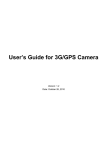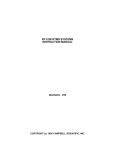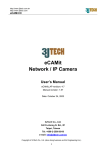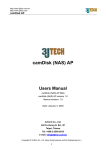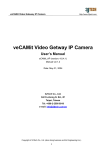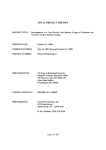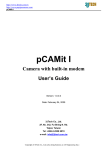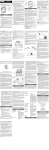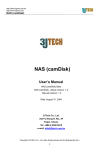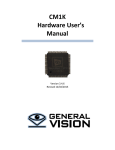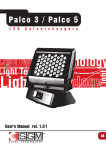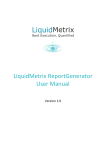Download 3JTech 2.4 GHz FHSS Master/Slave Wireless RS232 / IrDA User`s
Transcript
3JTech 2.4 GHz FHSS Master/Slave Wireless RS232 / IrDA User’s Manual & Programming Guide Revision 1.3 3J Tech Co., Ltd. 342 Fushing N. Rd., 2F Taipei, Taiwan A3J Eng. Inc. 15344 E Valley Blvd., Suite C City of Industry, CA 91746 USA 3J Tech. Co., Ltd. Revision History Revision Date Changes 1.0 1.1 1.2 1.3 2002/1/11 3/6/01 3/9/01 8/11/01 First Release (PP) Corrected # of slave devices, added more info regarding RS-232 specs. (HH) Added section on testing. (HH) Change 8,N,2 to 8, N, 1 Revision 1.0 2 3J Tech. Co., Ltd. Table of Contents 1. INTRODUCTION...................................................................................................................................................... 4 2. SYSTEM FEATURES ............................................................................................................................................... 5 3. INTENDED USES...................................................................................................................................................... 5 4. RS-232 SERIAL LINE SPECIFICATION .............................................................................................................. 6 5. MASTER-SLAVE LOCKING AND CONNECTION............................................................................................ 6 6. COMMUNICATION BETWEEN PC-APPLICATION & MASTER WM ......................................................... 7 6.1 Slave Configuration Commands............................................................................................................................. 7 6.2 Connection Commands .......................................................................................................................................... 7 6.3 Status Inquiry Commands ...................................................................................................................................... 7 7. COMMUNICATION BETWEEN RS232_DEVICE & SLAVE WM ................................................................... 8 8. TESTING OF THE WM SYSTEM.......................................................................................................................... 8 9. EXAMPLE OF PROGRAMMING WIRELESS MODEMS USING 3JTECH'S CAMIT ............................... 10 9.1 Introduction......................................................................................................................................................... 10 9.2 Setting up the equipments.................................................................................................................................... 14 9.3 Running the test tool............................................................................................................................................ 14 10. COMMUNICATION PROTOCOLS ..................................................................................................................... 18 10.1 Background ........................................................................................................................................................ 18 10.2 Description......................................................................................................................................................... 18 10.3 Procedures ........................................................................................................................................................ 18 10.4 Illustrations ........................................................................................................................................................ 19 Revision 1.0 3 3J Tech. Co., Ltd. 1. Introduction This document presents the user’s manual and programming guide for a digital 2.4 GHz frequency hopping spread spectrum wireless expansion module for RS232 and IrDA in master and slave mode. The main purpose of this device is to extend the range of RS232 and IrDA communication as well as providing a multipoint environment. Revision 1.0 4 3J Tech. Co., Ltd. 2. System Features • • • • • • • • • • • • • • • • • 2.4 GHz Frequency Hopping Spread Spectrum One 115.2Kbit full duplex channel Point to Multi-point communication Range 2000 Feet (line of sight) 115.2Kbit RS-232 port 115.2Kbit IrDA port (Firmware available in 3Q, 2001) 3 AAA battery cells External AC power supply Built in battery charging LED for link verification Robust FHSS and TDMA wireless protocol Operation time 8 hours Standby time one week 12 points of wireless connection Master / Slave configuration switch Master is programmed to connect to slaves Easy add on of extra slaves 3. Intended Uses The complete system is intended as a component to be used by a product developer in constructing other complete systems or products. It is not intended to be offered as a stand-alone product, for retail sale. 3JTech also sell a stand-alone product, which is called RF232 for direct replacing RS232 cable. RF232 is sold as a pair of wireless modem. This document describe the usage and programming for the master/slave mode wireless communication through serial ports. When incorporating this system into a product, or when offering the system as an accessory to a product, the product developer must take responsibility for verifying that the entire system (product plus Wireless Modem sub-system) will operate as intended. Such responsibility would include testing the complete system, specifying resulting operational characteristics, modifying the product’s hardware or software to be compatible with the Wireless Modem, and possibly, modifying the Wireless Modem hardware or software to accommodate additional requirements of the finished product. Revision 1.0 5 3J Tech. Co., Ltd. 4. RS-232 Serial Line Specification The RS-232 communications interface supports a specific subset of protocols and capabilities of a serial line. The following requirements constrain the type of RS-232 communications supported by the Wireless Modem. 1. Baud Rate – Fixed at 115200 bits per second. Changing baud rate, including auto-baud detection is not supported. 2. Character format – Fixed at N-8-1 (No parity, 8 data bits per byte, and 1 stop bits). 3. Terminal Type – Fixed as a DCE (for both Master and Slave). 4. Connector type – 9-Pin Mini-Sub-D (female) for both Master and Slave. 5. Flow Control – Hardware flow control (RTS/CTS) is required. PC must monitor CTS and stop sending data when the Wireless Modem de-assertes CTS. The Wireless Modem monitors RTS asserted by the PC, as well. 6. Data transparency – The data sent over the link may contain any valid 8-bit character sequence, when the device is in Connected (Data) mode. In Data mode, the device does not attempt to interpret the data in the stream. In Command mode, only valid commands may be sent to the device. 5. Master-Slave Locking and Connection In this section we discuss the concepts of Master and Slave devices, and the concepts of locking and connecting. A Wireless Modem may be configured as either a Master or a Slave, by switching a mechanical switch. Connections may only be made between a Master and a Slave. That is to say that two slaves can not connect, or send data between each other. A given Master may connect to only one Slave at a time, although multiple Slaves may be “locked” to the same Master. A Slave can only lock to one Master. “Locking” and “connecting”are two important concepts related to the establishment of connections between Wireless Modems. “Locking” refers to listening to another device, or being prepared to make a data connection. “Connecting” refers to actually making a data connection to another device. Only Slave devices lock to a Master. Slaves do not lock to other Slaves, and Master devices do not lock, and usually, they are unaware of the lock status of their own Slaves. A Slave may only lock to one Master at a time. The Slave will remain locked to that Master until it looses RF contact with that device. Once it looses RF contact, it will try to find a Master to lock to. In order to make a connection between a particular Slave and a Master, the Slave must already be locked to that Master. A Slave may only connect to a single Master, which is the Master that it is locked to. The Slave determines which Master to lock to by listening for its own (the slave’s) serial number to be broadcast by a Master. The Slave will lock to whichever Master broadcasts the slave’s address. Therefore, it is a configuration error to configure more than one Master to control the same Slave. If a Slave does not detect its own serial number broadcast in a certain time period, it will put itself to sleep temporarily and try again later. A Master may have up to 12 slaves locked to it, at any point in time. Revision 1.0 6 3J Tech. Co., Ltd. A connection may be initiated by either the Master or a Slave, by sending AT commands to the Wireless Modem over the RS-232 interface, and by asserting the DTR pin. The commands and protocol used by the Master differ from those used by the Slave. Of course, if a connection is already in progress between the Master and another slave, a connection attempted by a slave will be rejected by the Master. The Master will not attempt a 2nd connection when there is already one in progress. 6. Communication between PC-Application & Master WM In the discussion that follows, we assume that a PC is connected to a Master, and that there are multiple RS232_Devices, each connected to a Slave. The PC may control the establishment of connections between the Master WM and the various Slaves. The communication protocol used has a format similar to ordinary modem AT commands. All of the commands are sent using the same serial line discipline as for data mode: N-8-1, 115200 bps. There are 3 types of messages, or commands exchanged between the PC and the Master WM. These are slave configuration commands, status inquiry commands, and connection commands. Slave ID Configuration Commands (for Master) The PC informs its WM of the various slaves that should be locked to it. The PC sends the following command to tell the PC that the indicated slave should lock to this master: AT&Zn=xxxxx<CR> -- Store slave serial number. Where n is the nth slave serial number (0-B) -- The response is OK<CR> or ERROR<CR> The PC informs the WM that it should no longer retain a certain slave by issuing the same command with the slaveID set to all zeros: AT&Zn=00000<CR> Connection Commands The PC instructs its WM to connect to a particular slave by issueing the command: ATD xxxxx<CR> -- Dial to the slave wireless modem. It will be followed by DTR high to start the dialing. -- The response is OK<CR> or ERROR<CR> The PC Answers the incoming call request from one of the slaves by driving DTR high. Status Inquiry Commands for Master ATI0<CR> -- View Serial Number. WM will respond with Master WM’s serial number. -- The response format is SN xxxxx<CR>. ATI3<CR> -- View ROM version. WM will respond with version and build date. Revision 1.0 7 3J Tech. Co., Ltd. -- The response format is REV bbbbyymmdd<CR> where bbbb is build -- number, yy is year, mm is month, and dd is day. Note that xxxxx is slave serial number ( 5 bytes ) and <CR> is hexdecimal number 0x0d. Invalid command will get ERROR<CR> response from the WM. 7. Communication between RS232_Device & Slave WM The communication between the RS232_Device and the Slave WM is much simpler than that between the PC application and the Master WM. Whereas the Master WM may accept connections from multiple slaves, a particular slave may only connect to its own master. This constraint means that it is not necessary for the slave WM to specify the target of a connection request. Likewise, the slave WM does not need to specify the origin of an incoming connection request. Please see the section on Handshaking for more information. Connection to Master Command for Slave The device connected to a Slave WM does not send an AT command to cause the WM to connect to the Master. Instead, it simply drives DTR high, and waits for DCD to go high to signal a successful connection. Status Inquiry Commands for Slave ATI0<CR> -- View Serial Number. WM will respond with serial number. -- The response format is SN xxxxx<CR>. S0?<CR> -- Slave host queries "LOCK" status to see if we have locked to a host WM. -- If locked, send back LOCK<CR> else NO LOCK<CR>. ATI3<CR> -- View ROM version. WM will respond with version and build date. -- The response format is REV bbbbyymmdd<CR> where bbbb is build -- number, yy is year, mm is month, and dd is day. Note that xxxxx is slave serial number ( 5 bytes ) and <CR> is hexdecimal number 0x0d. Invalid command will get ERROR<CR> response from the WM. 8. Testing of the WM System Although final testing of the complete system is the responsibility of the customer, a certain degree of testing has been performed to ensure a minimum level of quality and development risk. The Wireless Modem system has been tested in the following areas: • Stability of individual WM units (software & hardware) • Stability of connection and handshaking protocol • Reliability of slave locking protocol • Operation with multiple simulated RS232_Devices Revision 1.0 8 3J Tech. Co., Ltd. • • • • • • • Compatibility with PC RS-232 port Compatibility with sample test application Standby battery life Active battery life Raw data throughput (tested by transferring large files using Z-Modem protocol) Performance under degraded RF reception conditions FCC Part 15 compliance (unofficial testing) A complete description of the testing process is beyond the scope of this document. Instead, the following sections give some general information about the nature of testing performed. For all of the tests except for the FCC Part 15, the test environment was as follows: 3JTech has developed a PC application (in Visual BASIC), which simulates the operation of the RS232_Device and of the controlling application. The application may be used to exercise the WM system in a variety of ways. The number of slave WM’s that may be included in the test proceedure is limited by the number of serial ports on the PC (or the number of PC’s). Of course, for RF range testing, it is necessary to have more than one PC. Each instance of the test application controls only one WM (either Master or Slave), and is not able to cooperate with other instances of the test application. Therefore, a human operator is required to operate the application to run the test cases. A brief description of the test cases follows: • Stability of individual WM units (software & hardware) Tested by placing and disconnecting multiple data connections, over an extended period of time (2 days). • Stability of connection and handshaking protocol Tested by placing and disconnecting multiple data connections, over an extended period of time (2 days). • Reliability of slave locking protocol Tested by repeatedly power-cycling a slave WM, repeated for master. • Operation with multiple simulated RS232_Devices Tested by placing and disconnecting multiple data connections, and transferring files using Z-Modem file transfer protocol. • Compatibility with PC RS-232 port Inferred from successful testing using a PC. • Compatibility with sample test application Inferred from successful testing using the application. Revision 1.0 9 3J Tech. Co., Ltd. • Standby battery life Measured for one unit by monitoring it every 6 hours. Details of battery used in test will be specified. Unit-to-unit variability not tested. • Active battery life Measured for one unit by leaving it operating in data connection mode. Details of battery used in test will be specified. Unit-to-unit variability not tested. • Raw data throughput (tested by transferring large files using Z-Modem protocol) Data rates for uni-directional and bi-directional transfers will be stated. Data rates at various levels of RF signal quality will be stated. • Performance under degraded RF reception conditions Slave locking, connection request, re-establishment of link, and throughput will be tested. • FCC Part 15 compliance (unofficial testing) This test is designed to generate confidence that the design will pass official FCC testing. It is not a substitute for actually performing the official tests. Revision 1.0 10 3J Tech. Co., Ltd. 9. Example of Testing Wireless Modems using 3JTech's CAMit 9.1 Introduction This test tool is designed to test the 3JTech Wireless Modem (WM) for CAMIt product. A basic test configuration is illustrated below: Modem Desktop System Modem Modem Modem Desktop System In the above diagram, the top PC controls the Master WM and the bottom PC controls three Slave WMs. The top PC downloads the slave WM Slave IDs to the Master WM which then broadcasts the IDs periodically. When a Slave WM starts up, it scans for a Master that broadcasts its ID and locks to that Master. A PC application program is used here to simulate a camera for testing purpose. Test Application for controlling the Master WM: Notice that the application queries the serial number and build information from the WM when the COM port is opened. The window title bar is updated with the serial number. Revision 1.0 11 3J Tech. Co., Ltd. Test Application for controlling the Slave WM: Notice that the application queries the serial number and build information from the WM when the COM port is opened. The window title bar is updated with the serial number. Test application will periodically query the “LOCK” status from the WM slave. If the Slave WM can still hear from its Master, “LOCK” reponse will be returned, Otherwise, “UNLOCK” status is returned. Slave ID Broadcast - The slave IDs are broadcasted periodically by the Master WM. Every 640 msec, the next slave ID in the slave ID list is transmitted. Since a single Master WM can control up to 12 Salve WMs, a slave will be able to hear its ID no later than 7.68 seconds (0.64 sec/slave ID * 12 slave IDs). For example, if there are three slave IDs in the list, any one of the slaves will hear its ID Revision 1.0 12 3J Tech. Co., Ltd. within 1.92 seconds (0.64 sec/slave ID * 3 slave IDs). However, after power-on, locking may take longer than 7.68 seconds, because the slave must find the correct hop channel before the locking process may begin. Handshaking Protocol - The handshaking protocol between PC/camera and WM is defined in 3JTech Serial Line Handshaking Protocol Proposal document. LED indicators – Three LED indicators are used to show the operating status of the WM boards. LED 1 – “I Am Alive” indicator. This LED flashes once per second to indicate that the application code is running. LED2 – “Data Mode” indicator. When a call is established between a Master WM and a Slave WM, this LED flashes once per second. When in data mode, data exchange can take place. LED3 – “Locked” indicator. This is only used by the Slave WM to indicate that it has found its Master WM and it is locking to it. Visual Basic Test application program - The PC application program is written in Microsoft Visual Basic. It implements the handshaking protocol required to instruct WM to set up and tear down a call. The idea is to use it as a debugging tool during the firmware development and also as a reference for vendor’s real host application development. Visual Basic has been chosen for fast prototyping and ease of learning. Commands and responses between Test application program and WM Valid commands for Master WM are: ATD xxxxx<CR> -- Dial to the slave wireless modem. It will be followed by the PC driving DTR high to start the dialing. -- The response is OK<CR> or ERROR<CR> AT&Zn=xxxxx<CR> -- Store slave serial number. Where n is the nth slave serial number (0-B) -- The response is OK<CR> or ERROR<CR> ATI0<CR> -- View Serial Number. WM will respond with Master WM’s serial number. -- The response format is SN xxxxx<CR>. Revision 1.0 13 3J Tech. Co., Ltd. ATI3<CR> -- View ROM version. WM will respond with version and build date. -- The response format is REV bbbbyymmdd<CR> where bbbb is build -- number, yy is year, mm is month, and dd is day. Valid commands for Slave WM are: ATI0<CR> -- View Serial Number. WM will respond with serial number. -- The response format is SN xxxxx<CR>. S0?<CR> -- Slave host queries "LOCK" status to see if we have locked to a host WM. -- If locked, send back LOCK<CR> else NO LOCK<CR>. ATI3<CR> -- View ROM version. WM will respond with version and build date. -- The response format is REV bbbbyymmdd<CR> where bbbb is build -- number, yy is year, mm is month, and dd is day. Note that xxxxx is slave serial number ( 5 bytes ) and <CR> is hexdecimal number 0x0d. Invalid command will get ERROR<CR> response from the WM. 9.2 Setting up the equipments 9 Pin RS-232 Cables - Connect one end to the PC COM port and another end to the WM COM port. Power Supply – Adjust the voltage to 7.6 V and connect the power adapter connector to the WM. ** Note that this is applicable to the prototype WM board with ewd 8010 processor only **** Reset Button – After applying the power, press the reset button to start running the firmware. The “I Am Alive” LED indicator will start to flash once per second. *** Note that the production version WM will not need this reset button. **** Firmware – Correct version of firmware must be loaded on the Master WM and Slave WMs. *** Note that the production version of 3JTech WM will have single flash memory containing *** *** both Master and Slave firmware and the selection is determined by the DIP switch setting. **** Distance between Master WM and Slave WMs – Adjust to proper distance for testing. 9.3 Running the test tool vbterm_master.exe – This program simulates a PC host application that controls the Master WM. vbterm_slave.exe – This program simulates a camera that controls the Slave WM. Revision 1.0 14 3J Tech. Co., Ltd. Select the COM port – Use the above two programs to select the COM port. CommPort -> Port Configuring the PC COM port – Use the above two programs to set the corresponding COM port to the following settings: CommPort -> Property -> Maximum Speed and Connection Preferences. 115200 baud, 8 bits, no parity, 1 stop bits. Hardware Flow Control – Use the above two programs to turn on the hardware flow control. CommPort -> Property -> Flow Control -> RTS Status Indicators and Control buttons – There are a few status indicators on the upper area of the application GUI. Red color indicates that the status is “not asserted” and green color indicates that the status is “asserted”. DTR and RTS are used as both status indicator and control button. CTS and DCD are status indicators only. You can click on the control buttons to toggle the state of it. DTR (Data Terminal Ready) – Use this button on Slave host application to connect and disconnect from the Master. On Master, use “Dial phone number” button to connect to one of the slaves and use DTR to disconnect from the slave. RTS (Request to Send) – RTS is used to assert and deassert the RTS pin on the PC COM port. This control button is not effective when the hardware flow control is turned on. Turn the hardware flow control off when you need to manually control the state of the RTS pin. CTS (Clear to Send) – WM firmware asserts CTS to the PC to indicate that it is ready to receive more data from PC. If hardware flow control is turned on, DCD (Data Carrier Detect) – The status is to indicate the handshaking status during call setup and termination. COM port control button – The control button is used to open and close PC COM port. Host application opening the PC COM port – Click on the COM port control button to open the COM port. The following status indicators will be updated: CTS status indicator turns green to indicate that WM is connected to the PC COM port. RTS status indicator turns green to indicate PC is ready to accept input from WM. Revision 1.0 15 3J Tech. Co., Ltd. Master connects to Slave – Use the Dial Phone Number button (The 3rd from the left) to select the slave ID to connect to and click on OK button to start the connection. The following status indicators will be updated if connection is successful: DTR on Master turns green to indicate that call request has been made to Master WM. DCD on Master turns green to indicate that call request is acknowledged by the Master WM. DCD on Slave turns green to indicate that call request is present. DTR on Slave turns green to indicate that Slave has accepted the call from the Master. If the connection is not successful, a message box “Timeout on DCD” will appear after 5 seconds. Slave connects to Master – Use the DTR button to connect to the Master. The following status indicators will be updated if connection is successful: DTR on Slave turns green to indicate that call request has been made to Slave WM. “Ring” with slave ID appears on Master scrolling window area to indicate that the slave is calling the master. DTR on Master turns green to indicate that Master has accepted the call from the Slave. DCD on Master turns green to indicate that call request is acknowledge by the Master WM. DCD on Slave turns green to indicate that call request has been accepted by the Master. If the connection is not successful, a message box “Timeout on DCD” will appear after 5 seconds. Call Termination – Use the DTR button to disconnect the call. When the call is terminated, the Status indicators will be updated. Both DCD and DTR status indicators turns red to indicate Signal is deasserted. Log screen contents -Screen contents can be logged to a file. This feature can be used for comparing the text file transfer result. See below. Key input and screen display – After a connection is established between the Master and a slave, key input on one end of the connection will be displayed on the other end. Use Comport properties -> Echo on to allow local echoing. If there is no connection available, key input will not be sent to the other end. Text File Transfer – After a connection is established between the Master and a Slave, text file transfer can take place. VB application will scroll the text received on its window. You can log the screen contents from the start to the end of the file transfer and do file compare to verify the file transfer result. Revision 1.0 16 3J Tech. Co., Ltd. ** Note ** Be sure to turn on hardware flow control before doing the file transfer. Also, VB application can be modified to just capture the received data and save it to a file directly. Thus, binary file transfer can be accomplished. Revision 1.0 17 3J Tech. Co., Ltd. 10. Communication Protocols 10.1 Background The Wireless Modem project uses wireless modems to replace cables carrying data and control information between several digital RS232_Devices and a controlling application hosted on a PC. Because the application and the RS232_Devices must be able to properly control the wireless modems, the system requires a suitable communication protocol between the application and the master modem, and between the RS232_Devices and the slave modems. 10.2 Description The current description concerns the use of serial line RS-232 signals and messages for the purpose of controlling the wireless modems. At any one moment, only one slave modem may have a connection to the master. As a result, the controlling application must take responsibility for contacting each slave in turn to determine if it has data. In this case, the slave modem (connected to the RS232_Device) must inform the RS232_Device that a connection has been established. In addition, either the PC application or the RS232_Device must terminate the wireless connection whenever there is no data remaining to be sent on the connection. When a RS232_Device acquires new data that it wishes to send, it may initiate a connection to the application. In such a case the master wireless modem (connected to the master) must inform the application that a connection has been made, and to which slave (RS232_Device). To summarize, either side (RS232_Device or PC) may initiate a connection, and either side may terminate an active connection. Of course, a RS232_Device initiating a connection may only connect with the PC. This means that a slave WM will connect with the master WM. The RS232_Device need not inform its WM where to make the connection, because there is only one possibility. However, the master WM must inform the PC which RS232_Device has just initiated a connection. The scenario where the PC initiates the connection raises different requirements: The PC must instruct its WM (the master) which slave to connect to. The slave WM must inform its connected RS232_Device that a connection has just been established to the PC. 10.3 Precedures 10.3.1. General First, PC and RS232_Device should drive DTR high to command the attached (local) WM to establish a connection, and low to issue a command to tear down a connection. The WM should drive DCD high to indicate a successful connection establishment, and low to indicate a connection tear down. 10.3.2. Use of "AT" Commands for Communication of Slave Serial #'s Revision 1.0 18 3J Tech. Co., Ltd. In addition to the signals DTR and DCD, the PC application should issue and receive certain specific "AT" commands during the period when DTR is low. The following AT commands will be used. "ATD <slave serial #><CR>" will be sent by the master to indicate to which a connection is desired. The slave serial number will be specified as 5 hexadecimal digits (e.g., 123AB). The PC's WM will respond with "OK<CR>", if the command was understood. After OK is received from the WM, the PC should drive DTR high to initiate the connection. When a slave WM initiates a connection, the PC's WM (the master) should issue the message "RING <slave serial #><CR>" to inform the PC from which slave (RS232_Device) to expect a connection. The master WM will only accept the connection if the PC drives DTR high. 10.3.3 Timing Details 10.3.3.1 Connection Initiated by PC In this case the following sequence of events should occur: 1. Initially, the WM on the PC side holds DCD low, and the PC holds DTR low, because there is no connection. 2. The PC issues the following command: ATD xxxxx<CR> (xxxxx = slave serial #) 3. The PC's WM responds with OK<CR> 4. The PC's WM initiates a connection with the appropriate slave WM. 5. The RS232_Device's WM raises DCD to indicate an incoming connection. 6. The RS232_Device acknowledges the connection to its WM by driving DTR high. 7. Since the RS232_Device has accepted the connection, the slave WM completes call acceptance with the master WM. 8. Since a connection is now in place, the master WM indicates this fact to the PC by driving DCD high. 10.3.3.2 Connection Initiated by RS232_Device In this case the following sequence of events should occur: 0. Initially, the WM on the PC side holds DCD low, and the PC holds DTR low, because there is no connection. 1. The RS232_Device drives DTR high to request its WM (slave) to make a connection to the master. 2. The RS232_Device's WM (slave) initiates a connection to the PC's WM (master). 3. The PC's WM issues the following message: RING xxxxx <CR> (xxxxx = slave serial #) 4. If it wishes to accept the connection, the PC raises DTR. 5. The PC's WM (master) completes the call acceptance with the slave WM. 6. Since there is now a connection in place, both master and slave WM drive DCD high. 10.3.3.3 Disconnection The WM's will maintain the connection as long as DTR on both sides is held high. If either side (PC or RS232_Device) wishes to tear down the connection, it will lower DTR on its side. The appropriate WM will initiate call tear down. When the call is torn down, each WM will lower DCD to indicate the dropped connection. Both RS232_Device and PC should then hold DTR down until the next connection is desired or accepted. Revision 1.0 19 3J Tech. Co., Ltd. 10.4 Illustrations Please see the attached Visio drawing which documents the timing waveforms described in this memo. Wireless Modem Handshaking Scheme (Version 0) Master-Initiated DCD Master Sends slave serial # DTR DCD Slave DTR Slave-Initiated DCD Master RING <slave serial #> DTR DCD Slave DTR Revision 1.0 20