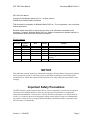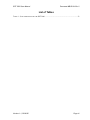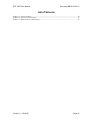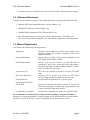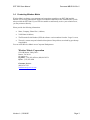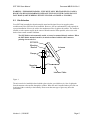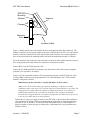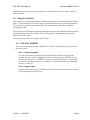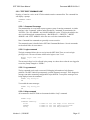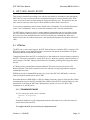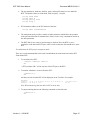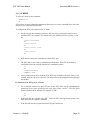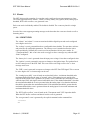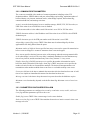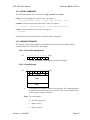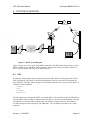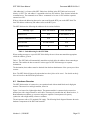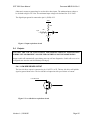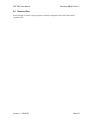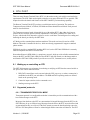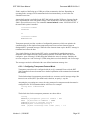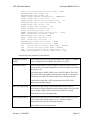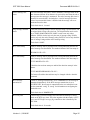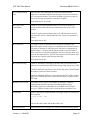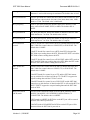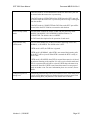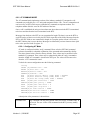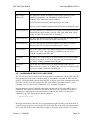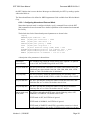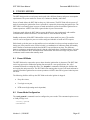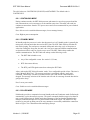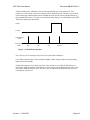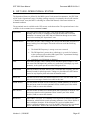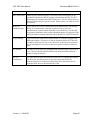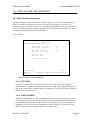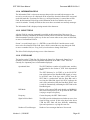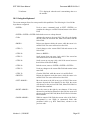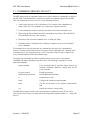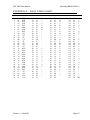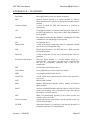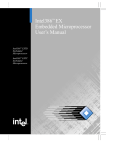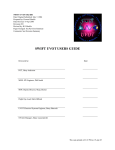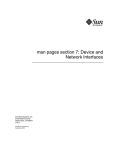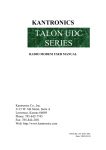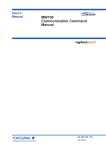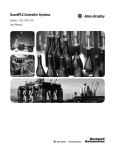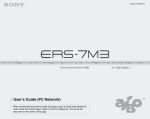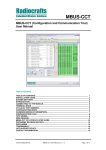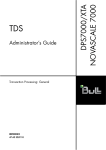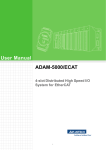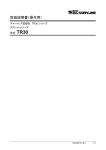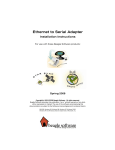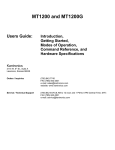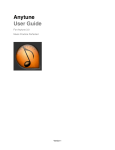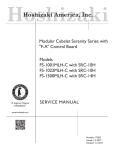Download SDT-5000 - User Guide - Stratos Global Corporation
Transcript
Satellite Data Terminal SDT 5000 User Manual Wireless Matrix Corporation 12369-B Sunrise Valley Drive, Reston, VA 20191 Phone : (703) 262-0500 FAX : (703) 262-0380 www.wirelessmatrixcorp.com Document MBUD-0109v1 Version 1.1 March 24, 2006 SDT 5000 User Manual Document MBUD-0109v11 SDT 5000 User Manual Copyright © 2006 Wireless Matrix USA, Inc. All rights reserved. Printed in the United States of America This document is proprietary to Wireless Matrix USA, Inc. Do not reproduce, use or disclose without permission. We have made every effort to ensure the accuracy of all information contained in this document. However, Wireless Matrix USA, Inc. makes no expressed or implied warranty or representation based upon the enclosed information. Revision History: Revision 1.0 1.01 1.02 1.03 1.1 1.2 Software Release N/A Date Author N/A 2006-02-08 2006-03-15 2006-03-17 2006-03-23 2006-03-16 WSC WSC WSC WSC WSC N/A 2006-04-17 WSC Change Created. Remove SDX1000 references. Add interface diagram for Ethernet option. Integrate review comments Marketing format by DJL (no content change) Revised with Engineering changes by DJL NOTICE This publication contains proprietary information belonging to Wireless Matrix Corporation, and may not be reproduced, copied, or used for any purpose other than consideration of the technical data contained herein, without the expressed written permission of a duly authorized representative of the company. Important Safety Precautions The SDT 5000 has complex hardware and software, and it is important to consider the consequences of unexpected or abnormal behavior, which may be caused by a human failure to comprehend, inadequate documentation, a software error or defect. When the consequences of a failure mode are serious, it is essential to protect life and property against such a failure by means of redundant backup systems or safety devices. It is agreed between the Buyer and Wireless Matrix Corporation, that this is the Buyer’s responsibility. Version 1.1, 03/24/06 Page ii SDT 5000 User Manual Document MBUD-0109v11 Safety Precautions Read and understand the entire manual and follow the safety instructions WARNING! 1. Replace fuse with same type and rating for protection against fire and damage. 2. The SDT 5000 is a Radio Frequency (RF) generating device. Do not operate the unit when anyone is in the vicinity noted in the Safety Information section of this guide. This could result in personal injury. 3. Do NOT operate the SDT 5000 unit in areas where explosives are in use as the RF frequency could interfere with the operation, causing hazardous conditions. Do NOT operate the SDT 5000 unit in areas where two-way radio communications is prohibited. 4. For safety purposes, use caution when determining the SDT 5000 installation location. CAUTION! 1. READ THIS MANUAL IN ITS ENTIRETY! 2. Keep all original Packing Materials. 3. Follow the instruction enumerated in the Installation Section of this guide to ensure proper hardware installation. 4. Ensure that the SDT 5000 is installed in a location that will NOT affect the RF transmission. Pay close attention to the electrical power installation requirements described in this guide. Version 1.1, 03/24/06 Page iii SDT 5000 User Manual Document MBUD-0109v11 SDT 5000 User Manual Table of Contents LIST OF FIGURES............................................................................................................................VI LIST OF TABLES............................................................................................................................ VII LIST OF SCREENS ........................................................................................................................VIII 1. INTRODUCTION......................................................................................................................... 1 1.1 KEY FEATURES .......................................................................................................................... 1 1.2 REFERENCE DOCUMENTS ................................................................................................. 2 1.3 MANUAL ORGANIZATION................................................................................................. 2 1.4 CONTACTING WIRELESS MATRIX ............................................................................................. 3 2. SETUP AND INSTALLATION................................................................................................... 4 2.1 MATERIALS AND SUPPLIES ........................................................................................................ 4 2.2 INSTALLATION CONSIDERATIONS ............................................................................................. 4 2.3 SITE SELECTION......................................................................................................................... 5 2.4 HARDWARE INSTALLATION ....................................................................................................... 6 2.5 USING THE TEST PORT............................................................................................................... 9 2.5.1 Test Port Screens .................................................................................................................. 9 2.5.2 Test Port Command line ..................................................................................................... 12 3. SDT 5000 QUICK START ......................................................................................................... 14 3.1 RTU PORT ............................................................................................................................... 14 3.1.1 Transparent Mode............................................................................................................... 14 3.1.2 AT Mode.............................................................................................................................. 16 3.1.3 Narrowband Protocol (NBP) Mode .................................................................................... 17 3.2 EVENTS .................................................................................................................................... 18 3.2.1 Event types .......................................................................................................................... 18 3.2.2 Common event parameters.................................................................................................. 19 3.2.3 Parameters configured per alarm....................................................................................... 19 3.2.4 Event commands ................................................................................................................. 20 3.2.5 Message formats ................................................................................................................. 20 3.3 OUTPUT SIGNAL CONNECTIONS .............................................................................................. 21 4. SYSTEM OVERVIEW............................................................................................................... 22 4.1 X.25 ......................................................................................................................................... 22 4.2 HARDWARE OVERVIEW ........................................................................................................... 23 5. HARDWARE INTERFACES.................................................................................................... 25 5.1 POWER AND IGNITION ............................................................................................................. 25 5.2 TEST PORT ............................................................................................................................... 25 5.3 INPUTS ..................................................................................................................................... 25 5.3.1 Analog Input........................................................................................................................ 25 5.3.2 Digital Input........................................................................................................................ 25 5.4 OUTPUTS .................................................................................................................................. 26 5.4.1 Low Side Driver Output ...................................................................................................... 26 5.4.2 High Side Driver Output ..................................................................................................... 27 Version 1.1, 03/24/06 Page iv SDT 5000 User Manual Document MBUD-0109v11 5.4.3 RSSI Output......................................................................................................................... 27 5.4.4 PWM Output ....................................................................................................................... 27 5.5 RTU PORT ............................................................................................................................... 27 5.6 RESERVED PINS ....................................................................................................................... 28 6. RTU PORT .................................................................................................................................. 29 6.1 WAKING UP OR CONTROLLING AN RTU .................................................................................. 29 6.2 SUPPORTED PROTOCOLS .......................................................................................................... 29 6.2.1 Transparent Protocol Mode................................................................................................ 29 6.2.2 AT Command Mode ............................................................................................................ 36 6.2.3 Narrowband Protocol (NBP) Mode .................................................................................... 38 7. OPTIONAL ETHERNET PORT .............................................................................................. 41 8. POWER MODES ........................................................................................................................ 42 8.1 POWER OFF MODE ................................................................................................................... 42 8.2 POWER MODE CONFIGURATION .............................................................................................. 42 8.2.1 Continuous Mode ................................................................................................................ 43 8.2.2 Standby Mode...................................................................................................................... 43 8.2.3 Polled Mode ........................................................................................................................ 43 9. SDT 5000 OPERATIONAL STATES ....................................................................................... 45 10. HOW TO USE THE SCREENS ................................................................................................ 47 10.1 BASIC SCREEN COMPONENTS .................................................................................................. 47 10.1.1 Title Bar.......................................................................................................................... 47 10.1.2 Selection Bar................................................................................................................... 47 10.1.3 Screen Body .................................................................................................................... 48 10.1.4 Information Field............................................................................................................ 49 10.1.5 Select Field ..................................................................................................................... 49 10.1.6 Status Line ...................................................................................................................... 49 10.2 USING THE KEYBOARD ............................................................................................................ 50 10.3 SELECTION OVERVIEW ............................................................................................................ 51 11. COMMAND SERVER FACILITY ........................................................................................... 52 APPENDIX A – PHYSICAL DIMENSIONS .................................................................................. 53 APPENDIX B – SDT 5000 ELECTRICAL CONNECTIONS ....................................................... 54 APPENDIX C – SDT 5000 TEST PORT PINOUT ......................................................................... 56 APPENDIX D – ASCII CODE CHART .......................................................................................... 57 APPENDIX E – GLOSSARY............................................................................................................ 58 Version 1.1, 03/24/06 Page v SDT 5000 User Manual Document MBUD-0109v11 List of Figures FIGURE 1 - TYPICAL POLE MOUNTED SDT 5000 COMMUNICATOR UNIT. ............................................... 6 FIGURE 2 - MSAT SYSTEM DIAGRAM .................................................................................................. 22 FIGURE 3 - INTERNAL BLOCK DIAGRAM OF SDT 5000 MET................................................................ 24 FIGURE 4 - INPUT EQUIVALENT CIRCUIT............................................................................................... 26 FIGURE 5 - LOW SIDE DRIVER EQUIVALENT CIRCUIT............................................................................ 26 FIGURE 6 - HIGH SIDE DRIVER EQUIVALENT CIRCUIT ........................................................................... 27 FIGURE 7 - POLLED MODE OPERATION ................................................................................................ 44 Version 1.1, 03/24/06 Page vi SDT 5000 User Manual Document MBUD-0109v11 List of Tables TABLE 1 – SUB-ADDRESSING FOR THE SDT 5000. ............................................................................... 23 Version 1.1, 03/24/06 Page vii SDT 5000 User Manual Document MBUD-0109v11 List of Screens SCREEN 1 - LOGON SCREEN. ................................................................................................................. 10 SCREEN 2 - INSTALLATION SCREEN...................................................................................................... 11 SCREEN 3 - BASIC SCREEN COMPONENTS............................................................................................. 47 Version 1.1, 03/24/06 Page viii SDT 5000 User Manual Document MBUD-0109v11 1. INTRODUCTION Wireless Matrix thanks you for choosing the SDT 5000 for your remote data communication solution. We hope it will be a valuable asset in your operations for many years to come. The SDT 5000 is an integrated, lightweight, highly ruggedized satellite data transceiver (SDT). It is highly configurable, with a user-friendly interface. The SDT 5000 is designed to provide full duplex data communications between remote field equipment and a centralized computer host. It is compatible with the MDS X.25 Packet Switched Data Network on the MSAT Satellite. The SDT 5000’s reliability, robustness and flexibility, combined with the MDS coverage, make it an excellent solution for remote data communication links. The unit can operate unattended and selfcontained in remote locations using solar cells and rechargeable batteries. Typical applications include: • remote asset management for oil and gas industries, • transmission of SCADA telemetry for utilities, • water management, • remote weather data collection, • environment monitoring, • use as a transportable data terminal. • Machine to Machine (M2M) communications. 1.1 Key Features The SDT 5000 feature set includes the following: • Multiple interface protocols: Transparent, Narrowband Protocol, AT command and PPP, provide the capability to send, receive, messages from a user’s remote terminal unit (RTU). • Input/Output includes a 9-wire RS232 RTU port, a 3-wire RS232 test port, 2 digital inputs, 1 low side output, 1 high side output, 1 analog input and one power enable (ignition) line. • Satellite synchronized clock allows for convenient scheduling of transmissions. • Local or remote configuration of communication parameters. The local configuration is through a user-friendly command line interface. Remote configuration is provided through the command server facility (see related chapter). • Exceptionally low power consumption while receiving. • A highly ruggedized all in one modem, provided in a weatherproof enclosure. The enclosure is small, easy to install, and extremely durable. • Low latency satellite base data communications over the MSAT Packet Data Service. Version 1.1, 03/24/06 Page 1 SDT 5000 User Manual • Document MBUD-0109v11 Numerous options are available to provide non-volatile memory, Ethernet and other features. 1.2 Reference Documents The following documents may also be required depending on the operating mode of the SDT 5000: • MAN002 SDT 5000 Command Reference, Wireless Matrix Corp • MAN004 AT Reference, Wireless Matrix Corp. • MAN005 NBP Programmers Guide, Wireless Matrix Corp. • ISO 8208, Information processing system – Data communications – X25 Packet Level Protocol for Data Terminal equipment, 1987, International Organization for Standardization. 1.3 Manual Organization This manual is divided into the following chapters: Introduction Provides a basic description of the SDT 5000, a summary of its important features, the manual’s organization and service support information. Setup and Installation Describes how to perform a basic setup and installation of an SDT 5000 SCADA satellite terminal SDT 5000 Quick Start Provides a set of steps to follow to get the SDT 5000 to transmit RTU data, events, operate the switch, and generate a scheduled report. Basic trouble shooting of hardware interface issues is included for each section. System Overview This section provides the user with an overview of the SDT 5000. Describes how to navigate and operate the SDT 5000’s screens, change parameters and interpret the status line. Provides detailed explanations for every user screen. How to Use the Screens Screen Reference Interfacing the SDT 5000 with an RTU Command Server Summary Describes the physical connections required to interface the SDT 5000 with an RTU. Explains flow control methods, how to wake-up the SDT 5000 and/or the RTU. Describes user commands to remotely access the SDT 5000. We recommend you read the first four chapters before installing or using the SDT 5000. In particular, the “Setup and Installation” chapter provides critical information for the safe and reliable operation of an SDT 5000. Some sections are applicable only in certain protocol modes. Version 1.1, 03/24/06 Page 2 SDT 5000 User Manual 1.4 Document MBUD-0109v11 Contacting Wireless Matrix Wireless Matrix welcomes your comments and suggestions regarding your SDT 5000 and this manual. For servicing and technical support, users should contact the Value Added Reseller (VAR) who provided the SDT 5000. If your VAR was unable to satisfactorily resolve your technical issue, you may contact us directly. Please provide the following information: • Name, Company, Phone/Fax #, Address, • VAR Name & Address, • The Electronic Serial Number (ESN) & software version numbers from the “Logon” screen, • The unit’s current setup and a detailed description of the problem, associated log port dumps as applicable. You can reach Wireless Matrix at our Corporate Headquarters: Wireless Matrix Corporation 12369-B Sunrise Valley Drive Reston, VA 20191 Or contact us: by phone - (703) 262-0500 or (888) 843-8554 by fax - (703) 262-0380 Customer Service: (866) 456-7522 [email protected] Version 1.1, 03/24/06 Page 3 SDT 5000 User Manual Document MBUD-0109v11 2. SETUP AND INSTALLATION This section describes how to install and test your SDT 5000. Please read the following chapter carefully before attempting any installations. Also please read and understand the section “How to use the Screens” before attempting installation. 2.1 Materials and Supplies Your SDT 5000 comes with the following items: SDT 5000 SCADA MET transceiver unit, complete with an integrated patch antenna and mounting hardware. To install the satellite transceiver you will require the following: • VT100 compatible terminal, or computer running suitable communications software that has VT100 emulation. For example: Hyper-terminal®, ZOC®, PCPLUS® or Telix®. • Remote Terminal Unit (RTU) or computer with suitable communications software. • Interface cables, conduit, watertight strain relief connector and/or adapters as required. • Test port interface cable, DB9 male to DB9 Female straight through RS232 serial cable. • A multi-meter to measure resistance and dc voltage. • 12 volt power source (9-28 volts, maximum current while transmitting is 2.0 amps, and < 100 mA receive). • VAR supplied user name & password. • WAGO Operating tool, Part number 236-332 for connecting the wires to the connector block. A screwdriver may be used but is not recommended. • 7/16” & 9/16” (or adjustable) wrench. • 2” – 2 ½” diameter mounting pole, securely fastened in mounting location. This list is a guide only and may need to be expanded based on individual installation requirements. 2.2 Installation Considerations THIS EQUIPMENT IS SUITABLE FOR USE IN CLASS I, DIVISION 2, GROUPS C and D HAZARDOUS LOCATIONS or NON-HAZARDOUS LOCATIONS WARNING - EXPLOSION HAZARD-DO NOT DISCONNECT EQUIPMENT UNLESS POWER HAS BEEN SWITCHED OFF OR THE AREA IS KNOWN TO BE NONHAZARDOUS WARNING - EXPLOSION HAZARD - SUBSTITUTION OF COMPONENTS MAY IMPAIR SUITABILITY FOR CLASS I, DIVISION 2. Version 1.1, 03/24/06 Page 4 SDT 5000 User Manual Document MBUD-0109v11 WARNING - EXPLOSION HAZARD – FUSE MUST ONLY BE CHANGED IN AN AREA KNOWN TO BE NON-HAZARDOUS. REPLACE FUSE ONLY WITH: 5 AMP, 250 VOLT FAST BLOW (PART NUMBER: LITTLEFUSE 217005 or 217005XP or F5AL250V). 2.3 Site Selection Your SDT 5000 assembly has been thoroughly tested and designed for use in rugged weather conditions and Class I Division II environments. However, due care and attention is still required for a proper installation. Select a site with a clear unobstructed line of sight to the satellite. The satellite is situated over the equator roughly in the center of North America. When possible, select a site with shelter from extreme weather conditions. The SDT 5000 is environmentally sealed, so it may be mounted directly outdoors. When the SDT 5000 is mounted outdoors, it must be mounted with the cable connector pointing downwards. See SDT5000 Mounting Bracket Antenna Clamps Mounting Pole Interface Cable Figure 1. The unit can also be installed indoors behind a glass window, provided there is a line of sight path from the antenna to the satellite through the window. When the unit is installed indoors, the unit can be oriented either vertically or horizontally. Please note that some type of glass may affect the performance. Version 1.1, 03/24/06 Page 5 SDT 5000 User Manual SDT5000 Mounting Bracket Document MBUD-0109v11 Antenna Clamps Mounting Pole Interface Cable Figure 1 - Typical pole mounted SDT 5000 communicator unit. The SDT 5000 is supplied with a pole-mounting bracket, which mounts on a 2 inch to 2.5 inch diameter pole. Ensure your mounting pole is securely fastened. 2.4 Hardware Installation This section describes the physical connections required to install the SDT 5000. Before making any connections, please review Appendix B for connector pin outs and wiring details. Connect the interface cable to the SDT 5000 through the conduit-fitting hole with a watertight strain relief or conduit prior to mounting the unit. See Appendix A for physical details of the conduit-fitting hole. The customer must supply the conduit or watertight strain relief connector. Mount the unit onto a pole using the provided mounting brackets, as shown in Version 1.1, 03/24/06 Page 6 SDT 5000 User Manual Document MBUD-0109v11 SDT5000 Mounting Bracket Antenna Clamps Mounting Pole Interface Cable Figure 1. Initially aim the unit in the satellite direction, and tighten the bolts finger tight only. The satellite is situated over the equator roughly in the center of North America. The view to the satellite should be relatively unobstructed by trees, hills and man-made structures. Do not fully tighten the bolts on the pole mount or the mounting bracket until after the installation procedure is complete. Secure the interface cable to the pole with cable straps as shown or other suitable fasteners; ensure to leave enough slack in the cable to allow the antenna to be aimed to the satellite. Connect RTU to the SDT 5000 interface Cable. Connect the ALARM and SWITCH conductors from the interface cable to the remote equipment (optional). (See Appendix C for details). Connect a VT100 compatible terminal or PC based terminal program to the SDT 5000 Unit Cable Test Port (DB9) connector using an appropriate RS-232 cable and adapter. The VT100 terminal should be configured as follows: 9600 baud, no parity, 8 data bits, 1 stop bit, full duplex, no flow control Note: Protect the Test Port connector from physical damage or exposure to weather conditions when it is not in use. The Test Port connector is protected with a cover plate. The design of the cover plate allows the installer to completely loosen one screw (the screw should remain attached to the cover plate by the gasket). The second screw should be loosened only enough to allow the cover plate to swing to the side. When the test port is not in use the cover plate must be securely fastened. Connect the 12 Volt power supply or battery to the SDT 5000 via the interface cable conductors (See Appendix B for details). With power applied and the ignition line is asserted (ignition line connected to 12V or Switch J4 ‘on’) the SDT 5000 should start and the VT100 terminal will display a number of status messages as shown below: (Information may vary dependant on the firmware release): Version 1.1, 03/24/06 Page 7 SDT 5000 User Manual Document MBUD-0109v11 Wireless Matrix Corporation (c) 2006 System Boot (boot-s v1.0-b1 2006-02-10 16:58:35) ... CPU RAM Test...Passed Loading sdt-s v1.0-b1 2006-02-09 16:20:28 Wireless Matrix Corporation (c) 2005 0 BSI: Created port COM1 0 BSI: Created port COM2 0 BSI: Created port COM3 0 ID: EEPROM contents validated: 0x3542, 2067 bytes 0 SID: EEPROM contents validated: 0x0005, 16 bytes 0 CAL: EEPROM contents validated: 0x0001, 28 bytes 1 SS: Task MDTN, id 0x3ca450, pri 14, msg 5, tcb 3ca4b4 1 SS: Task MDTX, id 0x3cae98, pri 16, msg 5, tcb 3caefc 1 SS: Task HC12, id 0x3fff30, pri 17, msg 20, tcb 3fff94 1 SS: Task NI-1, id 0x3a89d4, pri 17, msg 40, tcb 3a8a38 2 SS: Task CA-1, id 0x3c9624, pri 18, msg 40, tcb 3c9688 2 SS: Task XIP1, id 0x3b702c, pri 20, msg 40, tcb 3b7090 2 SS: Task LG-1, id 0x3dd11c, pri 21, msg 1000, tcb 3dd180 2 SS: Task MD-1, id 0x3cf33c, pri 25, msg 20, tcb 3cf3a0 2 SS: Task IP-1, id 0x3bd930, pri 28, msg 20, tcb 3bd994 2 IP: Waiting for DSP startup. 2 IP: DSP startup successful. 2 IP: Tuned old freq 0, new freq 1536761000 2 IPLP: Exit low power at: 1995-01-03 23:33:01 2 SS: Task TMM-1, id 0x3d07cc, pri 30, msg 20, tcb 3d0830 2 SS: Task LP-1, id 0x3c652c, pri 35, msg 20, tcb 3c6590 2 SS: Task MP-1, id 0x3c3668, pri 36, msg 20, tcb 3c36cc 2 SS: Task MT-1, id 0x3befb4, pri 36, msg 20, tcb 3bf018 2 SS: Task APt0, id 0x3494d8, pri 38, msg 2, tcb 34953c 2 SS: Task APt1, id 0x347c34, pri 38, msg 2, tcb 347c98 3 SS: Task APt2, id 0x346390, pri 38, msg 2, tcb 3463f4 3 SS: Task COM1, id 0x3d7698, pri 40, msg 30, tcb 3d76fc 3 SS: Task COM2, id 0x3d67d8, pri 40, msg 30, tcb 3d683c 3 SS: Task COM3, id 0x3d5918, pri 40, msg 30, tcb 3d597c 3 SS: Task PS-1, id 0x344b08, pri 42, msg 20, tcb 344b6c 3 SS: Task WA-1, id 0x3afa70, pri 44, msg 20, tcb 3afad4 5 SS: Task AT-1, id 0x33070c, pri 45, msg 20, tcb 330770 5 SS: Task QT-1, id 0x32e834, pri 45, msg 20, tcb 32e898 5 SS: Task AP-1, id 0x34cfb8, pri 55, msg 20, tcb 34d01c 5 AP: Application Ready 5 AP: Protocol mode change to NP. 5 SS: Task ACQ1, id 0x3cb500, pri 80, msg 5, tcb 3cb564 5 SS: Task CAL-1, id 0x3cfb10, pri 118, msg 20, tcb 3cfb74 5 SS: Task NVOL, id 0x3d491c, pri 119, msg 5, tcb 3d4980 8 SS: Task DB-1, id 0x3d16d4, pri 120, msg 20, tcb 3d1738 8 DB: Nonvolatile test...passed 8 SS: Task ID-1, id 0x3d3fb8, pri 122, msg 20, tcb 3d401c 8 SS: Task WD-1, id 0x3d4e58, pri 127, msg 2, tcb 3d4ebc The SDT 5000 will boot and run a series of self-diagnostic tests. Once the unit has completed the start up procedures (approximately. 5 seconds) the antenna aiming procedure from section 2.5.1.3 should be followed. Version 1.1, 03/24/06 Page 8 SDT 5000 User Manual Document MBUD-0109v11 Should the status messages not appear, double check your terminal setup, serial cables and power cable connections. 2.5 Using the Test Port Unless otherwise specified, all subsequent configurations and tests are performed from the Test Port with a VT-100 terminal. The Test Port supports two different interfaces, screens and command line. The screens are a graphical user interface (GUI). The command line is the primary method of configuring the unit. The test port provides diagnostic information through the test port. Most diagnostic messages provide a time stamp followed by a text message. The text messages provide information about various facilities in the SDT 5000. The next sections provide a brief usage of the Test Port. 2.5.1 TEST PORT SCREENS The screens are started by pressing <ENTER> twice on the VT100 terminal. The first screen is the Logon screen. 2.5.1.1 Screen navigation To select an item from a particular screen, enter the number which corresponds to the selection, or use the tab key to highlight the selection, followed by the <ENTER> key. To save the selection, press <s><ENTER>. To undo an unsaved selection press <u><ENTER>. To exit to the preceding menu press <e><ENTER>. For more information on operating the screens see section 10. 2.5.1.2 Screen Logon Once the unit has started, press <ENTER> twice on the VT100 terminal to activate the menu system and display the Logon screen: Version 1.1, 03/24/06 Page 9 SDT 5000 User Manual Document MBUD-0109v11 SDT (MODE) – Wireless Matrix Corporation © 2006 LOGON SAVE UNDO DISCONNECT MIN ESN Unit Number 4050001234 14805678 MM1 00000009876 1. Username 2. Password Operational App. version sdt-s v1.0-b1 2006-02-03 16:20:28 Boot version boot-s v1.0-b1 2005-12-20 16:58:35 | SYNC Select: | NORMAL | 1536761000 Hz | SNR:19.89 Screen 1 - Logon screen. You have 30 seconds, between keystrokes, to enter a user name and password before the screen will blank out. If the screen blanks simply press <ENTER> twice again and the screen will reappear. Note the ESN of the unit and the version numbers for the Boot and Application software. Service personnel will require this information should you require technical assistance. Logon by selecting User name: press “1 <ENTER>”. The cursor will appear next to the “Username” field. Enter the user name supplied by your VAR. (Factory default is “USER”). Press <TAB> to advance to the “Password” field. Type in the password supplied by your VAR. (Factory default is “user”). Press “<ENTER>” to accept the user name and password, then “S <ENTER>” to save the logon info. The “Main Menu” screen should now appear. If the “Main Menu” does not appear check for a status line message near the bottom left on the screen. You may see “Invalid username/password” if you see this message reenter the username and password and try again. You should be aware that the both the username and the password are case sensitive. If you are unable to login contact your VAR for assistance. 2.5.1.3 Installation Screen 1. Aim the antenna while in the Installation screen only. 2. The direction that the antenna must be aimed will depend on the SDT 5000’s geographic location. From North America, the antenna should initially be pointed in a southerly direction. Refer to diagram xxx for a rough guide to elevation and azimuth. 3. From the “Main Menu”, select “Installation”. The SDT 5000 will not transmit when it is in this screen, protecting the installer from radio frequency radiation. Version 1.1, 03/24/06 Page 10 SDT 5000 User Manual Document MBUD-0109v11 SDT (MODE) - Wireless Matrix Corporation (c) 2006 INSTALLATION SAVE EXIT UNDO Current DH frequency (Hz) 1536761000 Antenna Type Channel condition Peak Eb/No (dB) DUAL Good 16.40 1. Initial DH Frequency (Hz) 20:03:27 1536761000 RSSI (%) 53.6 ██████████████████████████████████ ██████████████████████████████████ ██████████████████████████████████ |--------------|---------------|---------------|---------------| 0 25 50 75 100 Enter command Tx disabled | SYNC Select: | NORMAL | 1536761000 Hz| SNR:16.12 Screen 2 - Installation Screen Ensure that the Initial DH Frequency is set to the correct frequency. The Initial DH Frequency is provided by the VAR. If the frequency needs to be changed, select “Initial DH Frequency” and enter the correct value. Save the changes. The status line should indicate that the unit is in SYNC (as shown in 4. Screen 2). 5. The unit should in SYNC and the RSSI should be above 20%. If not, the Initial DH Frequency may be incorrect, or the antenna may have to be realigned. Note that the SDT 5000 must be in SYNC before the antenna angle can be optimized. When the unit is in SYNC the SDT 5000 is receiving a valid signal from the satellite. 6. Monitor the RSSI on the “Installation” screen, and rotate the antenna slowly in the azimuth (horizontal) direction. Stop at the point that gives the highest reading. Rotate the antenna slowly in the elevation (vertical) direction and stop at the point that gives the highest reading with the bolt hole directly over the nearest one of the two locating holes. Repeat the horizontal and the elevation aiming until the signal is the maximum reading. The signal to noise ratio should, in most cases, be above 16 dB. Tighten the bolts on the pole and antenna bracket. 7. Enter “E <ENTER>” to exit the installation screen. After exiting the installation screen if the SDT 5000 has never been commissioned, it will automatically commission on the MDS system. (The unit must be in Sync, and SASK and MUI information must have been entered by the VAR). The commissioning process typically takes less than a minute. The Status Line will read “Ready for commissioning” during this time. Once the unit is commissioned it will display “Operational” on the Status Line. 8. Enter “E <ENTER> to exit the main menu. 9. Enter “D <ENTER> to disconnect from the logon screen. Any pending diagnostic messages will be displayed. Version 1.1, 03/24/06 Page 11 SDT 5000 User Manual Document MBUD-0109v11 2.5.2 TEST PORT COMMAND LINE Pressing <Control-A> twice on the VT100 terminal starts the command line. The command line will display a prompt: COMMAND SHELL NIL> _ 2.5.2.1 Command line usage The command line is a text based request response system of entering commands. A similar interface is the “Command” window under Windows®. Commands are terminated with <ENTER>. The <UP ARROW> and <DOWN ARROW> on the VT100 keyboard allow the user to scroll through the command history. <BACKSPACE>, <DELETE>, <RIGHT ARROW> and <LEFT ARROW> allow the user to edit the command line data. Note: Command line commands are generally not case sensitive. The command syntax is detailed in the SDT 5000 Command Reference. Several commands are described below for convenience. 2.5.2.2 Login command The login command allows the user to sign into the SDT 5000. There are various login privilege levels. The user will most often need to login as “user” level. NILL> login user user USER> _ The current privilege level is reflected in the prompt. As shown above after the user logged in as user the prompt changed to “USER>”. 2.5.2.3 Log command The log command can be used to turn on/off debugging information to help diagnose problems. The SDT 5000 will spontaneously generate diagnostic messages. These diagnostic messages can make automating configuration scripts difficult. To stop these messages from being displayed enter the command: USER> log serlg no OK To reenable the status messages: USER> log serlg yes OK 2.5.2.4 Help command All commands in the SDT 5000 are documented with the “help” command. USER> help Command Summary: alive apmode atcfg Version 1.1, 03/24/06 U Read or set the keep alive timeout U Read or set the application mode U Read or set the AT parameter Page 12 SDT 5000 User Manual Document MBUD-0109v11 . . . This will display all possible commands available at the current privilege level. USER> help a This will display the commands available at the current privilege level, which start with the letter ‘a’. USER>help log log [parameter [value]] Reads or sets logging message levels This will display usage information specific to the one unique command. Version 1.1, 03/24/06 Page 13 SDT 5000 User Manual Document MBUD-0109v11 3. SDT 5000 QUICK START This section is intended on providing a user with the steps needed to send data to a host through the SDT 5000. The steps are based on the user configuration being set to factory default values. If the values are not set to factory default settings the expected results may vary. The parameters the user must enter are noted; the value may have been modified so check all the values listed. To reset all user parameters back to factory defaults select “Reinitialize User to Default Parameters” on the “User Configuration” menu or execute the command “reinit” from the command line. The SDT 5000 is designed to provide a simple method of transmitting data to a host from a remote site. The following section provides a very simplified configuration required to send data from the RTU to the host. All commands listed are executed on the test port command line. Refer to the detailed section later on in this document for a more detailed description of the facilities of the SDT 5000. 3.1 RTU Port The RTU port is, as the name suggests, the SDT 5000 serial port to which the RTU is connected. The RTU port supports several application modes of operation: Transparent Protocol Mode, AT Mode, PPP Mode and Narrowband Protocol Mode. Transparent Mode allows the RTU to send and receive data without any software changes required by the RTU. This mode is intended for ‘simple’ RTU devices, which are normally connected directly to a host computer. The SDT 5000 provides facilities for formatting, buffering and relaying the data to the host. AT Mode provides standard phone modem emulation. This mode was loosely based on a US Robotics Modem. This mode is intended for devices, which are already programmed to support a standard phone modem. PPP Mode provides a standard PPP interface (rfc 1661) to the SDT 5000. PPP Mode is currently under development and the release date is TBD. Narrowband Protocol (NBP) Mode is a Wireless Matrix proprietary protocol, which provides reliable communications between the RTU and SDT 5000. NBP provides the RTU with full control over the data transfer to and from the SDT 5000. NBP primitives provide access to X25, RTS, UDS, Command server, and IP packets. 3.1.1 TRANSPARENT MODE To select transparent mode use the command: >apmode transparent OK Transparent mode has several configuration parameters that must be set to allow the data to be sent to the host from the RTU. To configure the RTU port connection for transparent mode: Version 1.1, 03/24/06 Page 14 SDT 5000 User Manual • The port parameters, baud rate, data bits, parity, and stop bits must be set to match the RTU. The default values are: 9600 baud, 8 bits, no parity, 1 stop bit. >trcfg >trcfg >trcfg >trcfg • Document MBUD-0109v11 baud 9600 data 8 parity none stop 1 X25 destination address is the X25 address of the host. >trcfg dest 316520020034 • The transparent mode provides a number of other parameters which affect the operation of the port and when data is transmitted etc. Please see the ‘trcfg’ command for details on the other parameters. • The SDT 5000 is now ready to send messages to the host. Have the RTU (or use a terminal) to send data in the RTU port. After several seconds, the data should arrive at the host. To troubleshoot the RTU port for transparent mode: There are several commands that can be used to troubleshoot the connection between the SDT 5000 and the RTU. 1. To send data to the RTU: >trsend “\x02test data\r” OK “<STX>test data<CR>” will be sent out of the RTU port to the RTU. 2. To monitor what data is received from the RTU: >trmonitor y OK All data received from the RTU will be displayed on the Test Port. For example: RTU DATA: 00000000: 00000010: 74 65 73 74 20 64 61 74 61 20 66 72 6F 6D 20 74 68 65 20 72 74 75 test data from t he rtu Note: When monitoring data the data is NOT set to the host. 3. To stop monitoring data use the following command or reboot the unit: >trmonitor n OK Version 1.1, 03/24/06 Page 15 SDT 5000 User Manual Document MBUD-0109v11 3.1.2 AT MODE To select AT mode use the command: >apmode at OK AT mode has several configuration parameters that must be set via the command line to allow the data to be sent to the host from the RTU. To configure the RTU port connection for AT mode: • On the test port the parameters, baud rate, data bits, parity, and stop bits must be set to match the RTU (or terminal). The default values are: 9600 baud, 8 bits, no parity, 1 stop bit. >atcfg OK >atcfg OK >atcfg OK >atcfg OK baud 9600 data 8 parity none stop 1 • DTR must be asserted to communicate with the RTU port. • The SDT 5000 is now ready to communicate with the host. The RTU can establish a connection to the host using the standard AT command sequence: at OK atd316520020034 CONNECT 9600 • After a connection has been established, the RTU may send data to the host. After several seconds, the data will arrive at the host. The delay is due to the propagation delay through the satellite. To troubleshoot the RTU port for AT mode: 1. Use a terminal connected to the RTU port on the SDT 5000. Set the communication parameters to the values specified in the steps above. Enter “at<CR>”. The SDT 5000 should respond with the standard AT response of “OK”. at OK 2. If the unit does not respond with “OK”. Verify the RTU Port application mode of the SDT 5000 with the ‘apmode’ command. 3. If the unit still does not respond check the RTU port connections. Version 1.1, 03/24/06 Page 16 SDT 5000 User Manual Document MBUD-0109v11 3.1.3 NARROWBAND PROTOCOL (NBP) MODE To select Narrowband Protocol mode use the command: >apmode np OK NBP mode has several configuration parameters that must be set to allow the data to be sent to the host from the RTU. To configure the RTU port connection for NBP: • The port parameters, baud rate, data bits, parity, and stop bits must be set to match the RTU. The default values are: 9600 baud, 8 bits, no parity, 1 stop bit. >npcfg >npcfg >npcfg >npcfg baud 9600 data 8 parity none stop 1 • The RTU must establish the Narrowband Protocol link. • The RTU can, via a Narrowband protocol primitive, request a connection with the host. • When the SDT 5000 indicates that the connection is successful the RTU can send data to the host. • The data should arrive at the host after several seconds. The delay is due to the propagation delay through the satellite. To troubleshoot the RTU port for NBP: 1. Connect the RTU port to a PC equipped with the OBC32 test program from Wireless Matrix Corp. The OBC32 test program implements the Narrowband Protocol and provides a Windows interface. The OBC32 program allows the user to connect, send data, receive data, and send commands. The OBC test program should display the current SDT 5000 status. 2. If the OBC program does not display the status check the communication parameters to ensure the values are 9600 baud, no parity, 8 data bits and 1 stop bit. Verify the RTU port parameters correspond to the parameters used on the OBC program. 3. If the unit still does not respond check the RTU port connections. Version 1.1, 03/24/06 Page 17 SDT 5000 User Manual 3.2 Document MBUD-0109v11 Events The SDT 5000 provides a number of events that can be configured to generate messages to a host. The events supported include: Alarm 1, Alarm 2, wakeup, battery low, ignition, DTR, Analog input threshold, RTU buffer overflow, user generated event. Each event can be individually enabled. The default is disabled. The events are placed in a single queue. Several of the events support generating messages to the host when the events are cleared as well as becoming active. 3.2.1 EVENT TYPES The ‘alarm 1’ and ‘alarm 2’ events are associated with the digital inputs and can be configured active high or active low. The ‘wakeup’ event is generated based on a configurable time schedule. The start time, end time and period are all configurable parameters. The wakeup event is intended to allow the unit to report periodically. Normally this event is used in conjunction with low power modes. In “Transparent Mode”, this event is also used as a trigger to force a message retry when the SDT 5000 is configured. The ‘battery low’ event is generated when the input power voltage is less than a configured value. The ‘ignition’ event is generated in response to changes to the ignition input. The ignition line is used to control power to the SDT 5000. This event can be active high or active low. A clear message can be sent. The ‘DTR’ event is generated in response to changes to the RTU Port DTR signal. This event can be active high or low. A clear message can be sent. The ‘Analog input (AIN)’ event is based on two threshold values. A minimum threshold and a maximum threshold define the range of ‘normal’ values. If the analog input is outside of the range the analog input event is generated. A hystersis value is defined to prevent multiple events when the input value with ripples around a threshold value. If the minimum threshold is less than the maximum threshold the event is generated when the analog input is less than the minimum threshold or greater than the maximum threshold. If the minimum threshold is greater than the maximum threshold the event is generated when the analog input is between the minimum and maximum threshold values. The ‘RTU buffer overflow’ event is based on the “Transparent mode” RTU input data buffer. When the RTU buffer overflows and data is lost this event is generated. The ‘user generated’ event is generated by the explicit command on the command line: >evtuser OK Version 1.1, 03/24/06 Page 18 SDT 5000 User Manual Document MBUD-0109v11 3.2.2 COMMON EVENT PARAMETERS The events are controlled with a number of common parameters including: action, X25 destination address, UDP/IP address and port, acknowledge required flag, maximum number of buffered alarms, retry timeout, maximum retries, acknowledge required, buffer alarm flag, connection hold time, and message wait time. Action is set to the desired protocol to use to send the message, NONE, X25, X25 fast select, or UDP. If the action is set to NONE this event is disabled. X25 destination address is the address used if the action is set to X25 or X25 fast select. UDP/IP destination address is the IP address used if the action is set to UDP. See also UDP/IP destination port. UDP/IP destination port is the UDP port number used if the action is set to UDP. Acknowledge required flag is set to TRUE if the alarm must be acknowledged by the host application before being deleted from the queue. Maximum number of buffered alarms specifies how many events can be queued for transmission before events are dropped. A counter is increment when events are dropped. Retry timeout specifies the time between retries of the message when the message transmit fails or no acknowledge is received. The retry delay is randomly distributed over the minimum retry time of retry interval, and the maximum retry time of retry timeout * 2 ^retry count. If buffer alarm flag is FALSE maximum retries specifies the number of transmission retries before the alarm is discarded. If the buffer alarm flag is TRUE, maximum retries specifies the number of retries for this set of transmission attempts. The alarm will attempt another set of transmissions when another enabled alarm event occurs or a schedule wakeup event occurs. Connection hold time is the time to maintain the connection after the alarm has been sent. A hold time of zero implies an immediate disconnect after the alarm has been sent. Message wait time is the time to keep the transceiver powered on after the hold time expires. Maximum retries functionality depends on the buffer alarm flag. Maximum retries of zero is no retries. 3.2.3 PARAMETERS CONFIGURED PER ALARM The following parameters are configured on a event by event basis: action, enable, send event clear flag and other parameters specific to the event. Enable flag is set to TRUE if the event message is to be sent to the host. Send event clear flag is set to TRUE if the transition from active to inactive caused a clear event message to be sent. Version 1.1, 03/24/06 Page 19 SDT 5000 User Manual Document MBUD-0109v11 3.2.4 EVENT COMMANDS The commands used for the events include: evtcfg, evtstatus, and evtuser. evtcfg is used to configure the various events. The syntax is: evtcfg [parameter [value] | [<event name> [parameter [value] ] ] evtstatus is used to report on the status of the events. The syntax is: evtstatus [<general parameter>] | [<event name> [parameter]] evtuser is used to generate a user event. The syntax is: >evtuser See the SDT 5000 command reference for details on these commands. 3.2.5 MESSAGE FORMATS The first byte is the message identifier. All multibyte values are big-endian format with the exception of the CRC values that are little endian. 3.2.5.1 Event Acknowledgement bit 7 0 x: 6 1 5 0 4 0 3 0 2 0 1 0 0 x Byte 1 The sequence number in the message being acknowledged. 3.2.5.2 Event Message bit 7 0 0 6 1 1 5 0 4 0 3 2 0 1 Event 1 0 0 x s Time CRC x: Byte 1 2 3 4 5 6 7 8 Corresponds to the sequence number of the message. The acknowledgement, if enabled, must use this same bit as a response. The receiver should not rely on the sequence number to alternate. Event: The event number. 0 – Schedule wakeup (A), 1 – Alarm 1 (B) (C), 2 – Alarm 2 (D) (E), Version 1.1, 03/24/06 Page 20 SDT 5000 User Manual Document MBUD-0109v11 3 – Battery low (F) (G), 4 – Ignition asserted (H) (I), 5 – RTU buffer overflow (J), 6 – DTR asserted (L) (M), 7 – User generated event (N). 8 – Analog input event (P) (Q) s: The state of the event where 1 is active, 0 is inactive. The following events may be generated with s=0: Alarm 1, Alarm 2, Battery low, Ignition asserted, and DTR asserted, Analog input less than, Analog input greater than. Time: The number of seconds since January 1, 1995. CRC: 16 bit CCITT CRC of X^16 + X^12 + X^5 + 1 over all fields of the message excluding the CRC. The initial CRC value is set to all ones (0xFFFF). In a received frame, if all the bytes of the frame plus the CRC bytes are subjected to the CRC algorithm. The resulting value will be 0x0000 if there were no errors. The CRC value is stored as “little endian”. 3.3 Output Signal Connections The SDT 5000 support three output signals. The signals are a low side driver, high side driver, and a Pulse Width Modulated (PWM) output. The low side driver can sink up to 200 mA. The low side driver is controlled with the command ”output”, when the low side driver is on it will sink current (pull down). Example of the output command: >output out1 on OK >output out1 off OK The high side driver can supply up to 200 mA at VBAT volts. The high side driver is controlled with the command “output”. When the high side driver is on it will source current (pull up). Example of the output command: >output out2 on OK >output out2 off OK The PWM output will output a signal 0 to 3.3 Volts, with a maximum current output of less than 100 uA. The PWM functionality is currently undefined. Version 1.1, 03/24/06 Page 21 SDT 5000 User Manual Document MBUD-0109v11 4. SYSTEM OVERVIEW MSAT Satellite SDT5000 Ground Station network Host computer Firewall Firewall Datahub RTU Figure 2 - MSAT System Diagram Figure 2 shows an overview of the basic MSAT architecture. The SDT 5000 relays messages, via the MSAT satellite, between the RTU and the Data hub. The Data hub connects to the host system via X25 over Frame Relay, XIP Gateway or another network. 4.1 X.25 The primary communication protocol implemented by the SDT 5000 is X25 as specified in the ISO 8208 specification. X25 allows for bi-directional data flow to the host from the RTU and from the host to the RTU. The SDT 5000 is assigned an X25 address from the service provider. This address is available with the command: >x25dnic 3165 >x25addr 4612003235 The first 4 digits are referred to the DNIC; or network address. The remainder is the base X25 address or node address. This is similar to a phone number that has an ‘area code’ and local number. The base X25 address is a variable number of digits from 4 to 10 digits in length. If the base X25 address is less than 10 digits the unit can support ‘sub-addressing’. The sub-address equivalent to an ‘phone extension’. Version 1.1, 03/24/06 Page 22 SDT 5000 User Manual Document MBUD-0109v11 ‘Sub-addressing’ is a feature of the SDT 5000 where facilities in the SDT 5000 can be accessed directly via X25. The ‘sub-address’ is appended to the base X25 address. These features include the command server. The command server allows ‘commands’ to be sent via X25 with the responses returned over X25. With or without sub-addressing data can be sent to and from the RTU port on the SDT 5000. The base X25 address without any sub-address refers to the RTU port. The SDT 5000 uses the following sub-addresses for its various facilities. Message Type Caller Sub-address Called Sub-address Host to RTU N/A no sub-address, 0 or 1 Host to Command Server N/A 2 No sub-address N/A 4 N/A RTU to Host Alarms to Host Table 1 – Sub-addressing for the SDT 5000. When sending messages to a specific SDT 5000 facility the user’s host must attach the appropriate called sub-address, given in Table 1. The SDT 5000 will automatically attach the required caller sub-address when connecting to the host. This enables the host to route the various types of SDT 5000 messages to separate destinations. The destination (host) address must be obtained from the host administrator of the system you wish to connect. Note: The SDT 5000 will ignore all packets that have the Q bit or A bit set to 1. For details on the Qbit or A-bit refer to the ISO 8208 specification. 4.2 Hardware Overview The SDT 5000 consists of a transceiver. an expansion board with terminal blocks and a high gain antenna. The transceiver and logic modules, shown in Figure 3, are housed in a lightweight chassis. The antenna module is connected to the transceiver antenna port with a single internal co-axial cable. The transceiver module has an L-Band receiver, LBand transmitter modulator, up-converter and power amplifier. It incorporates a frequency synthesizer with a high stability reference oscillator. The unit operates with a 12V (nominal) DC supply. The following block diagram illustrates the main hardware components of the SDT 5000 terminal. Version 1.1, 03/24/06 Page 23 SDT 5000 User Manual Document MBUD-0109v11 Expansion Board MiniMET Transceiver Test Port RTU Port Fuse Terminal Blocks GPIO Test Port and I/O Pwr SDT5000 Conduit Vent Figure 3 - Internal block diagram of SDT 5000 MET. Version 1.1, 03/24/06 Page 24 SDT 5000 User Manual Document MBUD-0109v11 5. HARDWARE INTERFACES See Appendix B for a diagram illustrating the SDT 5000 connection guide. This section will discuss the connections available. 5.1 Power and Ignition 12 Volt nominal power is applied to pin 1 (VBAT) of J2. This input supports 9 volts to 26 volts. The SDT 5000 requires 2.0 amps while transmitting, and < 100 mA during continuous receive. Low power modes will reduce the average current considerably. See Section 8, Power Modes, for a discussion of low power modes. The ignition line is connected to pin 2 (IGN) of J2. This input is driven to VBAT to maintain power to the SDT 5000. The ignition line does not need to be connected if switch J4 is set to the ON position. If the ignition line is controlled by the user the SDT 5000 can be switched off and the current draw will be less than 1 mA continuous. The Power Ground is connected to pin 3 (PWR GND) of J2. Power ground is not isolated from chassis ground. The power ground is NOT distinct from signal ground but power ground provides a low impedance connection for the power supply ground. 5.2 Test Port Test port receive is connected to pin 4 (TST RX) of J5. This input is an RS232 signal level. Test port transmit is connected to pin 5 (TST TX) of J5. This output is an RS232 signal level. Test port ground is connected to pin 6 (TST GND) of J5. This is the RS232 signal ground for the test port. The test port signals are also routed to the DB9 connector as shown in Appendix C. If the signals are used in the SDT 5000 interface cable the DB9 connector should not be used. 5.3 Inputs 5.3.1 ANALOG INPUT The analog input is connected to pin 7 (A IN) of J5. This input will accept a signal of 0 volts to 5 volts maximum. The analog signal ground is connected to pin 8 (GND) of J5. 5.3.2 DIGITAL INPUT There are two digital inputs connected to pin 9 (IN 1) and pin 10 (IN 2). These inputs accept a signal of 0 volts to VBAT maximum. These inputs have a weak pull-up of approximately 100K Version 1.1, 03/24/06 Page 25 SDT 5000 User Manual Document MBUD-0109v11 Ohms and a contact to ground may be used to drive these inputs. The minimum input voltage to be declared as high is 2.4 Volts. The maximum input voltage to be declared low is 0.2 Volts. The digital input ground is connected to pin 11 (GND) of J5. VBAT 100K Input 10K Figure 4 - Input equivalent circuit 5.4 Outputs CAUTION: THE USE OF THE OUTPUTS FOR MISSION CRITICAL APPLICATIONS WHERE LIFE OR PROPERTY MAY BE ENDANGERED IS NOT RECOMMENDED!!! Output switch will automatically open during power-up self-test diagnostics. Switch will revert to its configured state once the unit has finished powering up. 5.4.1 LOW SIDE DRIVER OUTPUT The low side driver output is connected to pin 12 (OUT 1) of J5. The low side driver will pull the signal to ground when active. The low side driver output can sink up to 200 mA of current. Low side Driver Figure 5 - Low side driver equivalent circuit Version 1.1, 03/24/06 Page 26 SDT 5000 User Manual Document MBUD-0109v11 5.4.2 HIGH SIDE DRIVER OUTPUT The high side driver output is connected to pin 14 (OUT 2) of J5. The high side driver will pull the signal to VBAT when active. The high side driver output can source up to 200 mA of current. VBAT High Side Driver Figure 6 - High side driver equivalent circuit 5.4.3 RSSI OUTPUT The RSSI output is connected to pin 13 (RSSI) of J5. The RSSI output reflects the received signal strength of the satellite signal. The RSSI output will range from 0 volts to 2.7 volts. A higher RSSI voltage indicates a stronger received signal. The current RSSI value is available with the ‘rssi’ command. The RSSI is also available on the test port connector as shown in Appendix C. 5.4.4 PWM OUTPUT The PWM output is connected to pin 16 (PWM) of J5. The PWM signal can generate a modulated signal with a range of 0 to 3.3 volts with a current of < 100 uA. This output is currently not implemented in the firmware. 5.5 RTU Port The RTU Port is a full RS232 port configured as DTE with the following signals: Receive is an output connected to pin 16 (RX) on J3. Transmit is an input connected to pin 17 (TX) on J3. RS232 Signal ground is connected to pin 18 (GND) on J3. Request to send is an input connected to pin 19 (RTS) on J3. Clear to send is an output connected to pin 20 (CTS) on J3. Data terminal ready is an input connected to pin 21 (DTR) on J3. Data set ready is an output connected to pin 22 (DSR) on J3. Carrier detect is an output connected to pin 23 (CD) on J3. Ring indicator is an output connected to pin 24 (RI) on J3. Version 1.1, 03/24/06 Page 27 SDT 5000 User Manual 5.6 Document MBUD-0109v11 Reserved Pins Pins 25 through 32 inclusive usage depends on optional configuration of the SDT 5000 with an expansion card. Version 1.1, 03/24/06 Page 28 SDT 5000 User Manual Document MBUD-0109v11 6. RTU PORT There are many Remote Terminal Units (RTU’s) in the market today, each with its own interfacing requirements. The SDT 5000 was designed to interface to as many different RTU's as possible. This chapter describes the details and features of the SDT 5000 RTU port interfacing capability. The Remote Terminal Unit (RTU) port has several distinct modes of operation. The modes are Transparent Protocol Mode, AT Mode, PPP Mode and Narrowband Protocol Mode. Each protocol mode is described below. The Transparent protocol mode is intended for use with existing RTU’s that either don’t have a protocol or have a simple protocol already implemented. This mode is intended for ‘dumb’ RTU devices, which send serial data and or expects to receive serial data. The intelligence for sending and buffering the data is provided by the SDT 5000. AT Mode provides standard phone modem emulation. This mode was loosely based on a USR Modem. This mode is intended for devices, which are already programmed to support a standard phone modem. PPP Mode provides a standard PPP interface (RFC 1661) to the SDT 5000. PPP Mode is currently under development and will be released TBD. Narrowband Protocol (NBP) Mode is a proprietary protocol, which provides reliable communications between the RTU and SDT 5000. NBP provides the RTU with full control over the data transfer to and from the SDT 5000. NBP primitives provide access to X25, Command server, and IP packets. 6.1 Waking up or controlling an RTU The SDT 5000 supports several means of awakening or notifying an RTU that has entered an idle or low power state. These methods include: 1. DSR, DCD control lines can be asserted when the CPU powers up, or when a connection is established to the RTU port sub-address. The DSR and DCD operating modes are defined based on the operating mode. 2. Control of output switches via the command server. 3. Sending a message to the RTU. 6.2 Supported protocols 6.2.1 TRANSPARENT PROTOCOL MODE Transparent protocol is a configurable mode that is intended to provide communications with a host with no changes on the RTU. Messages from the host to the RTU are unconstrained in length. Messages from the RTU to the SDT 5000 may be up to 8 Kbytes long. Messages from the host to the RTU are not buffered and are transmitted as they are received. If the flow control prevents the data from being sent to the RTU the X25 data packets will not be acknowledged and the connection will timeout. The SDT Version 1.1, 03/24/06 Page 29 SDT 5000 User Manual Document MBUD-0109v11 5000 is capable of buffering up to 32 Kbytes of data to transmit to the host. Depending on operating mode, messages will be transmitted to the host immediately, or sent at the next scheduled event time. A nonvolatile option is available for the SDT 5000 which provides 32 Kbytes of storage for the RTU originated data. If the nonvolatile storage is not used the RTU data is lost when the SDT 5000 is powered down or reset. The command ‘trstatus bufmod’ returns “NONVOLATILE” if the nonvolatile option is installed. >trstatus bufmod VOLATILE or >trstatus bufmod NONVOLATILE Transparent protocol provides a number of configurable parameters, which can optimize the communications. In the simplest form transparent protocol uses an inter-character timer to distinguish RTU generated messages. When the inter-character timer expires the RTU message is terminated and sent to the host. Very simple filtering of data from the RTU can be accomplished by configuring message delimiters in the transparent mode configuration parameters of the SDT 5000. The user can configure a “start of message” (SOM) string that delimits the start of a message. Similarly the user can configure an “end of message” (EOM) string that is used to delimit the end of a message. The messages can also be delimited with a user defined maximum message size. 6.2.1.1 Configuring Transparent Protocol Mode Transparent protocol mode is configured with the ‘trcfg’ command. Please refer the SDT 5000 command reference document for a detailed explanation of the command and command line facility. The default settings for transparent protocol mode are: no start or end of message strings, idle timeout is one second, RTU port 9600 baud, 8 data bits, no parity, 1 stop bit. Assuming the port settings are correct, the only parameter for transparent mode that must be configured is the X25 destination address of the host. For example: >trcfg dest 316520020034 OK The default value for the transparent parameters are shown below: >trcfg ENABLE,R,Transparent protocol enable : YES DEST ,W,Destination Address : NONE SOMSTR,W,Start of message string : EOMSTR,W,End of message string : IDLE ,W,End of message idle timer (sec) : 1.0 Version 1.1, 03/24/06 Page 30 SDT 5000 User Manual Document MBUD-0109v11 STRIP ,W,Strip message delimiter mode : NONE RTTIME,W,RTU Time Stamp : NO RTDATE,W,RTU Date Stamp : NO TMODE ,W,RTU message transmission : IMMEDIATE RTTRY ,W,RTU retry time (secs) : 20 RTHOLD,W,RTU connection hold time (secs) : 30 RTDBIT,W,RTU end to end confirmation : NO RTFAST,W,RTU fast select : NO RTBUF ,W,RTU buffer message : YES RTNUM ,W,Number of RTU retries : 1 FLUSH ,W,Flushing buffer : NO RXMAX ,W,Maximum receive message size. : 4096 BAUD ,W,RTU port baud rate : 9600 PARITY,W,RTU port parity : NONE DATA ,W,RTU port data bits : 8 STOP ,W,RTU port stop bits : 1 RXFLOW,W,CSC bound flow control : NONE TXFLOW,W,MET bound flow control : NONE DCD ,W,Data carrier detect (DCD) mode : ASSERT DSR ,W,Data set ready (DSR) mode : ASSERT DTR ,W,Data terminal ready (DTR) mode : OFF DEBUG ,W,Transparent protocol debug level : OFF A description of the parameters is shown below: Transparent Protocol Enable The ENABLE flag reflects the current setting of the ‘apmode’. If ‘apmode’ is set to “transparent” the ENABLE flag will be set to YES. Destination Address The destination address is the X25 address of the host system. You will need to contact your system administrator or service provider to determine what value to use. The default value is NONE, which is not a valid X25 address. This value prevents the RTU from sending unsolicited data to the host. The host can still connect to the SDT 5000 and send and receive data from the RTU. If the buffer message flag is YES any data sent by the RTU will be buffered until the host connects. Start of message string The start of message string is used to delimit data sent by the RTU. Received data is ignored until the start of message string is received. If the start of message string is NULL then all received data is accepted. The default is no start of message string. End of message string The end of message string is used to terminate a data message sent by the RTU. If the end of message string is set to “” then the message is terminated based on the end of message idle timer. The default is no end of message string. Version 1.1, 03/24/06 Page 31 SDT 5000 User Manual End of message idle timer Document MBUD-0109v11 The end of message idle timer is used to terminate a message based on the inter-character timeout. If no character is received for more than the end of message timer the message is terminated. The end of message idle timer is measured in seconds with 1 decimal place. A end of message idle timer value of zero means this feature is disabled and the message will never terminated based on time. The default value is 1 second. Strip message delimiter mode If the start of message string or end of message string is specified these can be stripped before being sent to the host. The strip delimiter mode can be set to: NONE,SOM,EOM,BOTH. NONE is used to not strip either delimiter. SOM is used to strip only the start of message string. EOM is used to strip only the end of message string. BOTH is used to strip both the start of message string and the end of message string. The default is NONE. RTU Time Stamp The RTU message can be prepended with a string indicating the time the end of message was determined. The standard format of the time stamp is: HH:MM:SS<CR><LF> RTU Date Stamp The RTU message can be prepended with a string indicating the date the end of message was determined. The standard format of the date stamp is: YYYY-MM-DD<CR><LF> If both the time and state stamp are enabled the date/time stamp is in the format: YYYY-MM-DD HH:MM:SS<CR><LF> The format of both the date and time may be changed with the ‘datefmt’ command. RTU message transmission If the RTU message transmission is set to “IMMEDIATE” the message is transmitted immediately. If the RTU message transmission is set to “SCHEDULED” the message is transmitted on the next scheduled event. See the command ‘evtcfg’ or ‘satcfg’ for information on configuring the scheduled event. The default value is IMMEDIATE. RTU retry time If the message is not successfully sent to the host the message is retried based on the RTU retry time. This value together with the number of RTU retries and RTU buffer message flag control how data is handled by the SDT 5000. The default value is 20 seconds. Version 1.1, 03/24/06 Page 32 SDT 5000 User Manual RTU connection hold time Document MBUD-0109v11 When the SDT 5000 establishes the connection with the host the connection is maintained after the last message is sent or received for the RTU connection hold time. This time is intended to give the host time to process the message and generate a response if required. The default value is 30 seconds. RTU end to end confirmation If the RTU end to end confirmation flag is set to YES the data is not cleared from the buffer until the host acknowledges the receipt of the message. If the RTU end to end confirmation flag is set to NO the data is cleared from the buffer after it is transmitted to the host. There is no guarantee of delivery. The default value is NO. RTU fast select X25 support a mode of operation where the data is contained in the connection request and the response is contained in the disconnect request. This mode of operation is called fast select. Fast select is appropriate for small messages < 128 bytes and the fastest response times are required. There is much less overhead in sending the fast select message and so will get to the host much quicker. The host must support fast select and be able to generate the response in the disconnect message. The default value is NO. RTU buffer message If the RTU data must be buffered by the SDT 5000 even when the data cannot be sent to the host the RTU buffer message flag must be set to YES. If the RTU buffer message flag is set to NO the data will be discarded after the number of retries has been exceeded. If the host destination address is not specified and the RTU buffer message flag is set to YES the data will be sent to the host when it connects to the SDT 5000. Number of RTU retries The number of RTU retries is the number of attempts to establish communication with the host before determining that the host is unavailable. If the host is unavailable or unreachable and RTU buffer message is YES the message will be retried at the next schedule event. Flush buffer The RTU buffer may contain data that is no longer valid or is not required. The command: >trcfg flush OK yes will clear the entire buffer and all data will be lost. Maximum receive Version 1.1, 03/24/06 The maximum receive message size is used to terminate a message based Page 33 SDT 5000 User Manual Document MBUD-0109v11 message size on size alone. When the maximum receive message size number of characters is received the message is terminated. The default value is 8192. RTU port baud rate The RTU port baud rate controls the rate of data to and from the RTU port. Valid baud rate values include: 300, 600, 1200, 2400, 4800, 9600, 19200, 38400, or 57600. The default value is 9600 baud. RTU port parity The RTU port parity defines the character based error checking. Valid parity values include: NONE, EVEN, or ODD. The default value is NONE. RTU port data bits The ‘RTU port data bits’ defines the number of data bits of the RTU data. Valid data bits are 7 or 8 bits. The default value is 8 bits. RTU port stop bits The ‘RTU port stop bits’ defines the number of stop bits per characters. Valid stop bits are 1 or 2 bits. The default value is 1 stop bit. RTU bound flow control The RTU bound flow control allows the RTU to throttle data from the SDT 5000. Valid flow control values are: NONE, RTS, or XON-XOFF. The default value is NONE. If the RTU bound flow control is set to RTS when RTS is dropped the SDT 5000 stops sending data to the RTU. When the RTU RTS is raised the SDT 5000 resumes sending data to the RTU. If the RTU bound flow control is set to XON-XOFF and the RTU sends an XOFF the SDT 5000 stops sending data to the RTU. When the RTU sends XON the SDT 5000 resumes sending data to the RTU. MET bound flow control The MET bound flow control allows the MET to throttle data to the SDT 5000. Valid flow control values are: NONE, CTS, or XON-XOFF. The default value is NONE. If the MET bound flow control is set to CTS and the SDT 5000 cannot keep up with the flow of data it will drop CTS. The RTU is supposed to suspend sending data until the CTS line is raised. If the MET bound flow control is set to XON-XOFF and the SDT 5000 cannot keep up with the flow of data from the RTU it will send the RTU an XOFF. The RTU supposed to suspend sending data until the SDT 5000 sends an XON. Data carrier detect (DCD) mode The DCD mode controls the output of DCD with the following values: ASSERT, DEASSERT, CPU POWERUP, OPERATIONAL, or CONNECTED. The default value is ASSERT. If DCD mode is ASSERT the DCD line on the RTU port will be asserted when the SDT 5000 is powered on. If the DCD mode is DEASSERT the DCD line on the RTU port will be deasserted when the SDT 5000 is powered on. Version 1.1, 03/24/06 Page 34 SDT 5000 User Manual Document MBUD-0109v11 If the DCD mode is TRX POWERUP the DCD line on the RTU port will be asserted when the transceiver is powered up. If the DCD mode is OPERATIONAL the DCD line on the RTU port will be asserted when the transceiver is powered up and receiving a valid signal from the satellite. If the DCD mode is CONNECTED the DCD line on the RTU port will be asserted when the SDT 5000 has a connection with the host. Data set ready (DSR) mode The DSR mode controls the output of DSR with the following values: ASSERT, DEASSERT, CPU POWERUP, OPERATIONAL, or CONNECTED. The default value is ASSERT. See DCD mode descriptions for the operation of each mode. Data terminal ready (DTR) mode The DTR mode handles the DTR input with the following values: OFF, NORMAL, or WAKEUP. The default value is OFF. If DTR mode is OFF, the DTR line is ignored. If DTR mode is NORMAL, when DTR is not asserted the incoming calls for the RTU will be rejected. When DTR is asserted the RTU is ready to receive data. If DTR mode is WAKEUP when DTR is asserted the transceiver is forced on and starts listening to the satellite. If a call is received in this mode and DTR is not asserted the call will be rejected. If DTR drops the transceiver can turn off when idle. If DTR is not asserted the transceiver may turn of based on another event. For more information please see section 8, Power Modes. Transparent protocol debug level Version 1.1, 03/24/06 Transparent protocol debug can be set to NONE or ALL. If the debug level is set to ALL debug messages are displayed on the test port to assist with troubleshooting RTU port problems. The default value is NONE. Page 35 SDT 5000 User Manual Document MBUD-0109v11 6.2.2 AT COMMAND MODE The AT command mode implements a subset of the industry standard AT command set. All commands are prefixed by the “AT” string and terminated with a <CR>. The AT command mode can be used by an RTU which expects a standard AT command set telephone modem. The telephone number dialed is set to the X25 address of the host. Once a call is established the unit goes into a data state where data sent in the RTU is transmitted to the host and data from the host is transmitted to the RTU. Messages from the host to the RTU are not constrained in length. The data is sent to the RTU as each X25 packet of data is received by the SDT 5000, regardless of the M bit. Messages from the RTU to the SDT 5000 are not constrained in length, as a complete packet of data is received by the SDT 5000 the data is sent to the host. Messages are delimited by an inter-character time equal to the value specified in the S-register 12. 6.2.2.1 Configuring AT Mode AT mode is configured with the ‘atcfg’ command. Please refer the SDT 5000 command reference document for a detailed explanation of the command and command line facility. The values shown below reflect the factory defaults. These values may be modified via the standard AT commands. These values may be updated with either the ‘atcfg’ command or when the AT&W AT command is issued on the RTU port. The values will become active when the ‘ATZ’ command is issued. To check the current configuration enter the following command: >atcfg CECHO ,W,Command echo : YES DECHO ,W,Data echo : NO RESULT,W,Result codes : All VERBOS,W,Verbose : YES DCD ,W,Data carrier detect (DCD) mode : ASSERT DTR ,W,Data terminal ready (DTR) mode : OFF DSR ,W,Data set ready (DSR) mode : ASSERT BAUD ,W,RTU port baud rate : 9600 PARITY,W,RTU port parity : NONE DATA ,W,RTU port data bits : 8 STOP ,W,RTU port stop bits : 1 TXFLOW,W,Tx flow control : NONE HWFLOW,W,Rx hw flow control : NONE SWFLOW,W,Rx sw flow control : NONE A description of the parameters is shown below: Command Echo Version 1.1, 03/24/06 The command echo flag is the default value used for the ‘command echo’ in AT mode. The user via the ATEn command on the RTU port may modify this value. Page 36 SDT 5000 User Manual Document MBUD-0109v11 Data Echo The data echo flag is the default value used for the ‘online data echo’ in AT mode. The user via the ATFn command on the RTU port may modify this value. Result The result enumerated value is the default value used for the ‘result code display/suppressed’ in AT mode. The user via the ATQn command on the RTU port may modify this value. Verbose The verbose enumerated value is the default setting used for the ‘verbose mode’ in AT mode. The user via the ATVn command on the RTU port may modify this value. Data carrier detect (DCD) mode The DCD mode controls the output of DCD with the following values: ASSERT, DEASSERT, CPU POWERUP, OPERATIONAL, or CONNECTED. The default value is ASSERT. If DCD mode is ASSERT the DCD line on the RTU port will be asserted when the SDT 5000 is powered on. If the DCD mode is DEASSERT the DCD line on the RTU port will be deasserted when the SDT 5000 is powered on. If the DCD mode is TRX POWERUP the DCD line on the RTU port will be asserted when the satellite transceiver is powered up. If the DCD mode is OPERATIONAL the DCD line on the RTU port will be asserted when the transceiver is powered up and receiving a valid signal from the satellite. If the DCD mode is CONNECTED the DCD line on the RTU port will be asserted when the SDT 5000 has a connection with the host. The user via the AT&CN command on the RTU port may modify this value. Data terminal ready (DTR) mode The DTR mode handles the DTR input with the following values: OFF, NORMAL, or WAKEUP. The default value is OFF. If DTR mode is OFF, the DTR line is ignored. If DTR mode is NORMAL, when DTR is not asserted the incoming calls for the RTU will be rejected. When DTR is asserted the RTU is ready to receive data. If DTR mode is WAKEUP when DTR is asserted the transceiver is forced on and starts listening to the satellite. If a call is received while in ‘WAKEUP’ and DTR is not asserted the call will be rejected. If DTR drops the transceiver can turn off when idle. For more information please see section 8, Power Modes. The user via the AT&DN command on the RTU port may modify this Version 1.1, 03/24/06 Page 37 SDT 5000 User Manual Document MBUD-0109v11 value. Data set ready (DSR) mode The DSR mode controls the output of DSR with the following values: ASSERT, DEASSERT, CPU POWERUP, OPERATIONAL, or CONNECTED. The default value is ASSERT. See DCD mode descriptions for the operation of each mode. The user via the AT&SN command on the RTU port may modify this value. RTU port baud rate The RTU port baud rate controls the rate of data to and from the RTU port. Valid baud rate values include: 300, 600, 1200, 2400, 4800, 9600, 19200, 38400, or 57600. The default value is 9600 baud. RTU port data bits The ‘RTU port data bits’ defines the number of data bits of the RTU data. Valid data bits are 7 or 8 bits. The default value is 8 bits. RTU port stop bits The ‘RTU port stop bits’ defines the number of stop bits per characters. Valid stop bits are 1 or 2 bits. The default value is 1 stop bit. Tx flow control The tx flow control value is the default setting for the ‘transmit data flow control’ in AT mode. This value may be modified by the user via the AT&Hn command on the RTU port. RX hw flow control The RX hw flow control value is the default setting for the ‘Received data hardware flow control’ in AT mode. This value may be modified by the user via the AT&Rn command on the RTU port. Rx SW flow control The Rx SW flow control value is the default setting for the ‘Receive software data flow control’ in AT mode. This value may be modified by the user via the AT&In command on the RTU port. 6.2.3 NARROWBAND PROTOCOL (NBP) MODE The RTU has the option to use the Narrowband protocol to communicate with the SDT 5000. The Narrowband protocol provides a reliable transfer of information to and from the SDT 5000 and the RTU. The Narrowband protocol allows the RTU to directly control the communications of the SDT 5000. The RTU can also configure the SDT 5000 with the commands available via the command server. See the section “Command Server” for further information. Narrowband protocol allows multiple connections to multiple hosts or to other METs may be established. The number of connections provided by the service provider limits the number of simultaneous connections the Narrowband protocol supports. The number of connections supported by the SDT 5000 is shown with the command: >x25status nsvc 1 Messages from the host to the RTU are not constrained in length. The data is sent to the RTU as each X25 packet of data is received by the SDT 5000, regardless of the M bit. Messages from the RTU to the SDT 5000 are not constrained in length, as a complete packet of data is received by Version 1.1, 03/24/06 Page 38 SDT 5000 User Manual Document MBUD-0109v11 the SDT 5000 the data is sent to the host. Messages are delimited by the RTU by sending a packet without the M bit set. The Narrowband Protocol is defined in: NBP Programmers Guide available from Wireless Matrix Corp. 6.2.3.1 Configuring Narrowband Protocol Mode Narrowband protocol mode is configured with the ‘npcfg’ command. Please refer the SDT 5000 command reference document for a detailed explanation of the command and command line facility. The default value for the Narrowband protocol parameters are shown below: >npcfg ENABLE,R,NP enabled? : NO BAUD ,W,RTU port baud rate : 9600 DATA ,W,RTU port data bits : 8 PARITY,W,RTU port parity : NONE STOP ,W,RTU port stop bits : 1 DTR ,W,Data terminal ready (DTR) mode : OFF ACKTMO,W,Narrowband protocol ack timeout (mS) : 5000 RETRY ,W,Narrowband protocol maximum retries : 5 REMIP ,W,Remote/CSC IP address : 172.31.3.100 A description of the parameters is shown below: Narrowband Protocol Enable The ENABLE flag reflects the current setting of the ‘apmode’. If ‘apmode’ is set to “NP” the ENABLE flag will be set to YES. RTU port baud rate The RTU port baud rate controls the rate of data to and from the RTU port. Valid baud rate values include: 300, 600, 1200, 2400, 4800, 9600, 19200, 38400, or 57600. The default value is 9600 baud. RTU port parity The RTU port parity defines the character based error checking. Valid parity values include: NONE, EVEN, or ODD. The default value is NONE. RTU port data bits The ‘RTU port data bits’ defines the number of data bits of the RTU data. Valid data bits are 7 or 8 bits. The default value is 8 bits. RTU port stop bits The ‘RTU port stop bits’ defines the number of stop bits per characters. Valid stop bits are 1 or 2 bits. The default value is 1 stop bit. Data terminal ready (DTR) mode The DTR mode handles the DTR input with the following values: OFF, NORMAL, or WAKEUP. The default value is OFF. If DTR mode is OFF, the DTR line is ignored. If DTR mode is NORMAL, the DTR line is ignored. If DTR mode is WAKEUP when DTR is asserted the transceiver is forced on and starts listening to the satellite. If DTR drops the transceiver can turn Version 1.1, 03/24/06 Page 39 SDT 5000 User Manual Document MBUD-0109v11 off when idle. For more information please see section 8, Power Modes. Narrowband protocol ack timeout The Narrowband protocol ack timeout defines the maximum time to wait for an acknowledge after sending a data packet. The default value is 5 seconds (5000 mS). Narrowband protocol maximum retries The Narrowband protocol maximum retries defines the maximum number of retries for a data packet before it is discarded. Remote/CSC IP address The Remote/CSC IP address defines the IP address assigned to the RTU when IP packets are destined for the RTU. Version 1.1, 03/24/06 Page 40 SDT 5000 User Manual Document MBUD-0109v11 7. OPTIONAL ETHERNET PORT The SDT 5000 can be configured with a factory option to provide a 10 Base-T Ethernet port. The Ethernet port can be used as either a host connection or an RTU interface. The interface is wired as a standard medium dependant interface (MDI). This is same interface provided on the back of a Personal Computer (PC). The Ethernet interface support a maximum data rate of 500 Kbits/second. The Ethernet interface is configured with the ‘ethercfg’ command. Please see the SDT 5000 command reference document for details. Version 1.1, 03/24/06 Page 41 SDT 5000 User Manual Document MBUD-0109v11 8. POWER MODES The SDT 5000 provides several power modes each with a different features and power consumption requirements. The power modes are: Power off, Continuous, Standby, and Polled. Power off mode allows the SDT 5000 to draw very little current. The SDT 5000 will exit power off mode by asserting the ignition line. Power off mode is requested by deasserting the ignition line. The SDT 5000 is not running when in power off mode and must be powered on with the ignition line to resume operations. All RTU data will be ignored when in power down mode. Continuous mode allows the SDT 5000 to operate in full power state continuously with satellite communications enabled at all times. The host and RTU can send data at anytime. Standby mode turns off the SDT 5000 satellite receiver to draw much less power. The satellite receiver can be configured to power on with a configured schedule or based on RTU requests. Polled mode cycles the power on the satellite receiver such that it is always on long enough to be on during one of the protocol retries. Effectively this is a combination of continuous mode and standby mode. Similar to continuous mode the host and RTU can send data at any time. The difference between continuous mode and polled mode is that in polled mode there is additional latency for both RTU to host and host to RTU communications. Polled mode will draw on average less power then continuous mode but more than standby mode. 8.1 Power Off Mode The SDT 5000 can be requested to power down when the ignition line is deasserted. The SDT 5000 can be kept powered on without the ignition line asserted for a user specified time. See ‘alive’ command for details on setting this value. The ‘keepalive’ command will display the facilities that are keeping the unit powered on. The SDT 5000 is not running when in power off mode and must be powered on with the ignition line to resume operations. All RTU data will be ignored when in power off mode. The following facilities will keep the SDT 5000 awake after ignition is dropped: • Keep alive timer, • User login to test port, • DTR asserted (Operating mode dependant). 8.2 Power Mode Configuration The ‘satcfg opmode’ command is used to configure the power mode. This command requires access to VAR privilege level. >satcfg opmode CONTINUOUS Version 1.1, 03/24/06 Page 42 SDT 5000 User Manual Document MBUD-0109v11 The valid values are: CONTINUOUS, POLLED, and STANDBY. The default value is: CONTINUOUS. 8.2.1 CONTINUOUS MODE During continuous mode, the SDT 5000 processor and transceiver are always powered and the unit can transmit or receive messages over the satellite at any time. This mode will result in a continuous current draw from the 12V power source and is not recommended for power-limited applications. Pros: Able to receive unsolicited host messages, lowest message latency. Cons: Highest power consumption. 8.2.2 STANDBY MODE In Standby mode the processor is active but the transceiver is off. Standby mode is generally the most power efficient mode that does not lose RTU data. The SDT 5000 will draw less than 20 mA while sleeping. The total power consumed will depend on the duty cycle of sleep time to wake time. During the sleep state, the unit is in a low power state and satellite communications are shut down while it waits for a local event to occur. The SDT 5000 wakeup enables the satellite communications. The SDT 5000 will wakeup on the following events: • The SDT 5000 schedule event, • Any of the configurable events. See section 3.2, Events, • RTU data sent to the host, • The RTU port DTR signal asserted can wakeup the SDT 5000. After a wakeup the SDT 5000 will remain ‘awake’ for a configurable period of time. This time is called “Message Wait Time”. The message wait time is configured with the ‘satcfg wait’ command. The message wait time (re)starts when the unit is idle and all connections have dropped. The message wait time is the time the unit will wait for a message from the host before going back to sleep. Pros: Lowest power mode Cons: Unable to receive unsolicited host messages. 8.2.3 POLLED MODE Polled mode provides a compromise between Standby mode and Continuous mode. Polled mode automatically cycles the transceiver power. The power consumed should average to less than 50 mA over the polling interval. Polled mode takes advantage of the fact that the Datahub makes multiple connection attempts for every host initiated connection request. The transceiver only needs to be powered up during one of the retry attempts to successfully establish the connection. Refer to Figure 7 for a illustration of the underlying concept. Version 1.1, 03/24/06 Page 43 SDT 5000 User Manual Document MBUD-0109v11 Unlike Standby mode, scheduled events do not automatically turn on the transceiver. The transceiver is only turned on based on outgoing calls or the poll interval. The duty cycle is based on the underlying communication retries such that the wake period will correspond with one of the communication retries. The duty cycle determines the average power consumption of the SDT 5000 while running in Polled mode. Poll ON Poll OFF Communication retries Host Connect status Fail Fail Fail Success Figure 7 - Polled Mode Operation Pros: Able to receive messages at any time, lower power than continuous. Cons: More network traffic, which translate to higher airtime charges, highest message latency, higher power than standby. Polled mode supports a recovery mode where if the satellite is not visible the Poll On time is increased to allow the satellite signal time to be acquired, the corresponding Poll Off time is also increased to maintain the duty cycle. The duty cycle is maintained to ensure that the net power consumption is preserved. Version 1.1, 03/24/06 Page 44 SDT 5000 User Manual Document MBUD-0109v11 9. SDT 5000 OPERATIONAL STATES The Operational States are defined by the MDS system. Under normal circumstances, the SDT 5000 will be in the “Operational” state (everything working correctly). Occasionally the unit will enter the “Channel Search” state (the MET is searching for a Data Hub channel). Other states indicate an abnormal condition. The operational state is available on the GUI screens on the bottom line. The operational state is also available via the command server command ‘status’. Operational This is the desired state for any MET. This means the unit is functioning normally and it is ready to communicate through the Data Hub to a desired destination. On startup up the SDT 5000 will transition through several other states before reaching the “Operational” state. Channel Search In this state, the SDT 5000 is tuning to the various Data Hub (DH) frequencies it knows, looking for a valid signal. This mode will occur under the following conditions: • The Initial DH Frequency is wrong or was never entered. • The DH signal isn’t present due to a blockage (e.g. truck) for 3 minutes, or the system provider took the DH signal off air. A permanent blockage will render the SDT 5000 ineffective. • Antenna is out of alignment or damaged Fade In this state, the SDT 5000 is waiting for the Data Hub signal to improve. This will occur if the DH signal isn’t present or is weak due to a blockage (e.g. truck, mountain), or the system provider took the DH signal off air. Pilot Search When the channel search has failed to find a valid Data Hub frequency, the SDT 5000 will search for pilot frequencies. Tuning to a pilot allows the SDT 5000 to correct for any frequency drift and restart the channel search. Power Off This state will occur when the satellite transceiver is off. The SDT 5000 is not able to receive messages from the host while in this state. SASK Invalid This state means the Seed Access Security Key (SASK) parameter is incorrect. The user has no control over this parameter. Please contact your Value Added Reseller (VAR) to correct this situation. MUI Invalid This state means the MDS User Identification (MUI) parameter is incorrect. The user has no control over this parameter. Please contact your Value Added Reseller (VAR) to correct this situation. BB Invalid When a MET is in Sync, it is constantly receiving blocks of bulletin board (BB) information, which includes certain operating parameters. One of these blocks of data is called the descriptor. If the descriptor isn’t received within about 5 minutes, or illegal parameters are received, the SDT 5000 will set the operational state to “BB Invalid”. While in this state the MET can’t transmit, but will Version 1.1, 03/24/06 Page 45 SDT 5000 User Manual Document MBUD-0109v11 continue looking for bulletin board information. MET Deactivated Should any MET transmit illegally or fail various tests when logging on, the Data Hub will disable the MET by sending a Deactivation message. The SDT 5000 displays the condition with “MET Deactivated”. The user will need to have that unit reinitialized by the system provider. Please contact your VAR to correct this situation. Ready for Commissioning A MET that has never been commissioned on the MDS network will enter the “Ready for Commissioning” state until it passes a series of tests and authentication procedures with the Data Hub. Users should never see this state, except during installation, unless certain internal parameters are corrupted. If the MET fails commissioning the Data Hub will set the MET to “MET Deactivated”. Logon Pending Every time the SDT 5000 crosses satellite beams, it is required to logon to the MDS network again. This process is entirely automatic and the SDT 5000 will normally be in this state for only a very short time. As the beams are stationary, this can only happen if a user moves the unit to another location in a different beam. TX Disabled This state will occur when the “Installation and Antenna Aiming” user screen is active. This prevents harmful RF radiation from being transmitted while the antenna is being repositioned. No X25 configuration This state will occur when the unit does not have an X25 configuration from the Data Hub. The unit should only be in this state temporarily during the commissioning process. If the unit remains in this state, the unit needs to be recommissioned, the user should contact the VAR . Version 1.1, 03/24/06 Page 46 SDT 5000 User Manual Document MBUD-0109v11 10. HOW TO USE THE SCREENS 10.1 Basic Screen Components The user can interact locally with the SDT 5000 through a set of screens accessible through the TEST port. While the function and form of the screens can vary greatly, every screen was designed to operate in exactly the same way. This consistency means that a user need only learn a small set of commands to get maximum usefulness out of an SDT 5000. In addition, every screen has some common components that are illustrated in Screen 3 below. SDT 5000 (MODE) – Wireless Matrix Corp. (C) 2006 SCREEN TITLE SELECTION1 SELECTION2 SELECTION3 Display field 1 label (units) Display field 1 label (units) 1. Edit field 1 label (units) 2. Edit field 2 label (units) 11 22 33 44 3. Menu field 1 label 4. Menu field 2 label 5. Confirmation field label? Information field STATUS LINE LINE Select: | STATUS LINE | STATUS LINE | STATUS LINE | STATUS Screen 3 - Basic screen components. 10.1.1 TITLE BAR A screen’s Title Bar consists of the top two lines on the screen. The first line displays company name, copyright and product name and current mode. The second line displays the title of the current screen. Examples include: Transparent, AT, NP. The Title Bar is displayed using reverse video characters. 10.1.2 SELECTION BAR The Selection Bar has all the valid commands the user may choose on the current screen. The user may type the selection in the Select Field or select the command from the Selection Bar by advancing the cursor using <TAB> or using one of the arrow keys. Once the selection is highlighted the user can execute the command by typing <ENTER>. The selections in the Selection Bar are the same as the commands in the Select Field. Version 1.1, 03/24/06 Page 47 SDT 5000 User Manual Document MBUD-0109v11 The Selection Bar is displayed using reverse video characters, while the selection with the cursor is displayed with normal video characters. 10.1.3 SCREEN BODY The Screen Body is the main viewing area on each screen and is located from line 4 to line 22. Here the user can view and change parameters, navigate screens and select confirmations. The Screen Body is made up of the following components: Display Fields Read only display of a system parameter, which is shown for informational purposes and can’t be altered by the user. A Display Field is updated whenever the parameter changes. Display Field Labels Text label that describes the parameter a Display Field represents. Edit Fields These Fields allow the user to change system parameters, and are used to enter numeric or alphanumeric values. Edit Field Labels Text label that describes the Edit Field and describes the parameter the field represents. Confirmation Fields These fields are used to perform an action that requires a confirmation of YES or NO. An example is “Reinitialize User to Default Parameters?” in the “User Configuration” screen. Confirmation Field Labels Text Label describing the Confirmation Field on the same line. Menu Field Labels Text label that let’s the user know what screen will be entered if that selection is selected. Selection Numbers A number that’s associated with Edit Fields and Menu Field Labels, and can be entered into the Select Field by the user. Selecting a Selection Number will either move the current cursor position to the Edit field or enter the screen indicated by the Menu Field Label. Fixed Text Fixed messages on the screen to provide additional information to the user. The user may enter unprintable characters into an Edit Field by using the following notation: \r \n \t \x12 \123 carriage return line feed tab character hexadecimal value 12 (18 in decimal) octal value 123 (83 in decimal) All the string Edit Field for user parameters, such as End of Message, Start of Message and polling strings support this notation. Version 1.1, 03/24/06 Page 48 SDT 5000 User Manual Document MBUD-0109v11 10.1.4 INFORMATION FIELD The Information Field is a short text message that provides error and help messages to the user as he uses the screen. It is displayed on the second line from the bottom of the screen and on the left hand side. If an incorrect value (e.g. an illegal frequency) is entered into an Edit Field, the Information Field will provide information on the error and allow the user to correct his mistake. Virtually all fields on the screen have associated error and help messages. The Information Field is displayed using normal video characters. 10.1.5 SELECT FIELD A Select Field for entering commands is provided on the bottom right of the screen. In addition to entering commands, the Select Field may also be used to enter selection numbers. Selection numbers provide a quick way for the user to enter other screens, enter an Edit Field, or enter a Confirmation Field. In Screen 3 we could simply type <1> <ENTER> to enter Edit Field 1 and the cursor would move to the first character in the field. Once a field is entered the user may change the field or move to another field, see Using the Keyboard on how to change field values. The Select Field is displayed using reverse video characters. 10.1.6 STATUS LINE The last line on the VT100 (line 24), displays the Status Line. Data on the Status Line is updated in real time and provides important information on the MET’s state. There are currently five important pieces of information displayed: Operational State The SDT 5000 has a number of possible states, and they are described in the Section 9, SDT 5000 Operational States. Sync The SDT 5000 may be in SYNC or in the NO SYNC state with relation to the Data Hub (DH) signal, or it may be in PILOT state. If the Sync state is SYNC then the SDT 5000 is synchronized with the Data Hub and is receiving the Data Hub signal. NO SYNC indicates the unit is not synchronized with the Data Hub. PILOT state is used for automatically calibrating the SDT 5000 to the Data Hub signal. DSP Mode Display of the current DSP mode should read NORMAL after a successful power-up or ACQ when the SDT 5000 is trying to acquire a frequency. Frequency Current frequency the SDT 5000 is tuned. Signal to Noise Ratio The SNR provides information on whether or not a clear signal is being received. If this value drops below about 3 dB the SDT 5000 will have difficulty maintaining Sync and experience a very high bit error rate. Number of User Messages Number of user messages that haven’t been read. Version 1.1, 03/24/06 Page 49 SDT 5000 User Manual Tx indicator Document MBUD-0109v11 TX is displayed when the unit is transmitting data over the satellite. 10.2 Using the Keyboard The screen manager allows for some powerful edit capabilities. The following is a list of all the keys that are recognized. <ENTER> Used to start a command (such as EXIT <ENTER>) or complete the change to an Edit Field and return to the Select Field. <ENTER><ENTER><ENTER> Refresh the screen or wakeup the unit. <TAB> Advance the cursor to the next field. Tab will cycle through all Edit Fields, the Selection Bar, Menu Field Labels and the Select Field. <BKSPC> Deletes one character before the cursor, while the cursor is in an Edit Field. The cursor will not leave the field. <CTRL C> Cancel changes to the current Edit Field and returns to the Select Field. <CTRL D> Same as <BKSPC>. <CTRL F> Scroll screen down one page. Only valid if the screen has more than 20 lines in the Screen Body. <CTRL B> Scroll screen up one page. Only valid if the screen has more than 20 lines in the Screen Body. <CTRL R> Refresh screen, same as <ENTER><ENTER><ENTER>. <CTRL U> Undo any changes to the current Edit Field and remain in that same field. <CTRL X> Clear the Edit Field, while the cursor is in an Edit Field. <DELETE> Deletes the character under the cursor, while the cursor is in an Edit Field. The cursor will not leave the field. <LEFT ARROW> Move the cursor to the left in any type of field. If the cursor advances beyond the first character in the field, the cursor will advance to the previous Edit Field, Menu Field Label or Selection Bar command. <RIGHT ARROW> Move the cursor to the right by one character. If the cursor advances beyond the last character in the field, the cursor will advance to the next Edit Field, Menu Field Label or Selection Bar command. <DOWN ARROW> While in numeric Edit Fields the current value of the field is decremented by one. While in enumerated fields with predefined values (e.g. RTU Baud Rate), advance to the previous value. Version 1.1, 03/24/06 Page 50 SDT 5000 User Manual <UP ARROW> Document MBUD-0109v11 While in numeric Edit Fields the current value of the field is incremented by one. While in enumerated fields with predefined values, advance to the next value. 10.3 Selection Overview Commands and Selection Numbers (called commands for the rest of this section) are issued from the Select Field. The entry of a command into the Select Field is case insensitive, so the user doesn’t need to worry about capitalization of particular words. The following commands are common to most screens in the system, but some screens have screen specific commands. (Please see the specific screens for more details). DEFAULTS Resets all edit fields on the screen to their default values. DISCONNECT Only available from the “Logon” screen, this is used to blank the screen after configuring the unit. If the unit is in standby, it will also power-down after a configurable time (default 300 seconds). EXIT Exit the current screen to the previous screen. NEXT This will vary from screen to screen. Please refer to the screen reference. PREV This will vary from screen to screen. Please refer to the screen reference. SAVE Save all the new values on the screen into the parameters the Edit Fields represent. Any actions that these changes imply will also be executed. UNDO Will undo any changes to edit fields. If no SAVE has been performed, this command will restore the original values. If SAVE is executed first the original values will be lost. The Select Field will recognize portions of commands as being unique. This means instead of typing EXIT <ENTER> to leave a screen you need only type <e> <ENTER>. A screen that has had edit field values changed will not let the user leave until the changes are either saved or undone. Version 1.1, 03/24/06 Page 51 SDT 5000 User Manual Document MBUD-0109v11 11. COMMAND SERVER FACILITY The SDT 5000 provides an important remote access facility called the Command Server. Refer to the SDT 5000 Command Reference document for details on commands supported by the SDT 5000. The command server may be access via the following interfaces: 1. A host system may use an X.25 sub-address of 2 to connect to the command server facility. Only one X.25 command server connection is supported at a time. 2. Local command line on the test port provides direct access to the command server. 3. When using the Narrowband Protocol the command server primitive allows the RTU to send commands and receive the responses. 4. IP interfaces can access the command server via UDP port 50001. 5. The BSN provides a mechanism in its “Modem Command” screen to send command server commands. The command server can only deal with one command at a time and every command has a response. The host system should wait for the response before sending the next command. Some commands may be very long and come as a series of messages. Help text can be displayed for every command which describes the command usage. Just typing help will summarize all the commands the user has access too. Note that the commands will change depending on the units mode. The following is a partial list of some important commands: help [command] If no command name is specified, display help for all available commands. Otherwise, display help for the given command. log [type [mode]] Enable log messages. login username password Enable additional commands. rz Z-modem receive file satcfg Configure the satellite modem command. status Get the current status of the satellite communication link. ver Display the software version strings. The SDT 5000 recognizes spaces as the end of parameter, command or string. If you wish to insert a space inside a string, you must enclose the string within quotation marks (i.e. “ string with spaces”). Version 1.1, 03/24/06 Page 52 SDT 5000 User Manual Document MBUD-0109v11 APPENDIX A – PHYSICAL DIMENSIONS 3/4" NPT 2.25" 13.00" 7.8" OUTSIDE DIMENSIONS FOR SDT5000 Version 1.1, 03/24/06 Page 53 SDT 5000 User Manual Document MBUD-0109v11 APPENDIX B – SDT 5000 ELECTRICAL CONNECTIONS The following diagram shows the standard SDT 5000 interface connection: 4 3 2 1 SDT5000 CONNECTION GUIDE (STANDARD) D D C C POWER & IGN RTU RS232 TEST PORT RS232 ANALOG INPUT 0-5V DIGITAL INPUT (VBAT MAX) B B LOW SIDE DRIVER OUTPUT RSSI OUTPUT HIGH SIDE DRIVER OUTPUT RESERVED FOR OPTIONS PWM OUTPUT 01 --- RELEASE TO PRODUCTION REV ECN DESCRIPTION OF CHANGE DO NOT SCALE DRAWING THE INFORMATION CONTAINED IN THIS DRAWING IS THE SOLE PROPERY OF A ANY REPRODUCTION IN PART OR WHOLE WITHOUT THE WRITTEN PERMISSION OF PROHIBITED 4 Version 1.1, 03/24/06 3 MS 09/03/06 TC DRN DATE APP DIMENSIONS IN INCHES TOLERANCES: X.XX ±0.01 A ANGLES ± .05 DEGREES X.XXX ± 0.005 SURFACE 63 UNLESS OTHERWISE SPECIFIED DRN M. SADEGHI CHK F. JOULANI 09/03/06 09/03/06 APP T. CAREY 09/03/06 3RD ANGLE PROJECTION DWG TITLE SDT5000 CONNECTION GUIDE 01 050-002-0028 B SCALE: 2 REV SIZE DWG No 1:1 PLOTTED: SHT 1 OF 2 1 Page 54 SDT 5000 User Manual Document MBUD-0109v11 The following diagram shows the interface connections for the SDT 5000 with Ethernet option: 4 3 2 1 SDT5000 CONNECTION GUIDE (RJ45 OPTION) D D C C POWER & IGN RTU RS232 TEST PORT RS232 ANALOG INPUT 0-5V DIGITAL INPUT (VBAT MAX) ETHERNET B B LOW SIDE DRIVER OUTPUT RSSI OUTPUT HIGH SIDE DRIVER OUTPUT PWM OUTPUT SEE SHEET 1 FOR REVISIONS DO NOT SCALE DRAWING THE INFORMATION CONTAINED IN THIS DRAWING IS THE SOLE PROPERY OF A ANY REPRODUCTION IN PART OR WHOLE WITHOUT THE WRITTEN PERMISSION OF DIMENSIONS IN INCHES TOLERANCES: X.XX ±0.01 SURFACE 63 UNLESS OTHERWISE SPECIFIED 4 Version 1.1, 03/24/06 3 DWG TITLE SDT5000 CONNECTION GUIDE DRN CHK REV SIZE DWG No APP PROHIBITED A ANGLES ± .05 DEGREES X.XXX ± 0.005 B 3RD ANGLE PROJECTION SCALE: 2 050-002-0028 1:1 PLOTTED: 01 SHT 2 OF 2 1 Page 55 SDT 5000 User Manual Document MBUD-0109v11 APPENDIX C – SDT 5000 TEST PORT PINOUT The following diagram shows the Test Port RS232 connector pinout: 4 3 2 1 D D SEE DETAIL 'A' TX GND RX C C 5 4 9 2 1 3 8 7 6 RSSI DETAIL 'A' B B WIRE CONNECTOR PIN # 5 2 3 8 GND RX TX RSSI SIGNAL TYPE OUTPUT INPUT OUTPUT 01 --- RELEASE TO PROCUCTION REV ECN DESCRIPTION OF CHANGE A DO NOT SCALE DRAWING DIMENSIONS IN INCHES THE INFORMATION CONTAINED IN THIS DRAWING IS THE SOLE PROPERY OF X.XX ±0.01 TOLERANCES: X.XXX ±0.005 DRN CHK APP PROHIBITED 4 Version 1.1, 03/24/06 3 A ANGLES ±0.5° SURFACE 63 UNLESS OTHERWISE SPECIFIED ANY REPRODUCTION IN PART OR WHOLE WITHOUT THE WRITTEN PERMISSION OF MS 09/03/06 TC DRN DATE APP M. SADEGHI 09/03/06 F. JOULANI T. CAREY 09/03/06 09/03/06 3RD ANGLE PROJECTION DWG TITLE SDT5000 TEST PORT PINOUT B SCALE: 2 REV SIZE DWG No 050-002-0029 1:2 PLOTTED: 1 01 SHT 1 OF 1 Page 56 SDT 5000 User Manual Document MBUD-0109v11 APPENDIX D – ASCII CODE CHART Dec Hex Symbol Dec Hex Symbol Dec Hex Symbol Dec Hex Symbol 0 1 2 3 4 5 6 7 8 9 10 11 12 13 14 15 16 17 18 19 20 21 22 23 24 25 26 27 28 29 30 31 00 01 02 03 04 05 06 07 08 09 0A 0B 0C 0D 0E 0F 10 11 12 13 14 15 16 17 18 19 1A 1B 1C 1D 1E 1F NUL SOH STX ETX EOT ENQ ACK BEL BS HT LF VT FF CR SO SI DLE XON DC2 XOFF DC4 NAK SYN ETB CAN EM SUB ESC FS GS RS US 32 33 34 35 36 37 38 39 40 41 42 43 44 45 46 47 48 49 50 51 52 53 54 55 56 57 58 59 60 61 62 63 20 21 22 23 24 25 26 27 28 29 2A 2B 2C 2D 2E 2F 30 31 32 33 34 35 36 37 38 39 3A 3B 3C 3D 3E 3F SP ! “ # $ % & ‘ ( ) * + , . / 0 1 2 3 4 5 6 7 8 9 : ; < = > 64 65 66 67 68 69 70 71 72 73 74 75 76 77 78 79 80 81 82 83 84 85 86 87 88 89 90 91 92 93 94 95 40 41 42 43 44 45 46 47 48 49 4A 4B 4C 4D 4E 4F 50 51 52 53 54 55 56 57 58 59 5A 5B 5C 5D 5E 5F @ A B C D E F G H I J K L M N O P Q R S T U V W X Y Z [ \ ] ^ _ 96 97 98 99 100 101 102 103 104 105 106 107 108 109 110 111 112 113 114 115 116 117 118 119 120 121 122 123 124 125 126 127 60 61 62 63 64 65 66 67 68 69 6A 6B 6C 6D 6E 6F 70 71 72 73 74 75 76 77 78 79 7A 7B 7C 7D 7E 7F ` a b c d e f g h i j k l m n o p q r s t u v w x y z { | } ~ DEL Version 1.1, 03/24/06 Page 57 SDT 5000 User Manual Document MBUD-0109v11 APPENDIX E – GLOSSARY Big Endian Most significant byte first in a multi-byte number. BSN Business System Network is a system provided by Wireless Matrix that allows the customer to support the associated satellite modems. Continuous Mode A mode in which the SDT 5000 transceiver is powered up continuously. CSC Client Side Computer, or terminal connected to the client side of the SDT 5000 transceiver. Most often, in SDT 5000 installations, this is the RTU. Data Hub The central ground station that all METs, including the SDT 5000 communicate with and through to host systems. DH See Data Hub above. Display Field A field which simply displays the value of a parameter, and the user has no way to change that value. DSP Digital Signal Processor. The SDT 5000 uses a DSP to provide the modem functions. Edit Field A field in which the user may access and modify the value of a parameter. Electronic Serial Number Electronic Serial Number is a special number unique to a particular MET. This number is provided by the system provider and will be permanently associated with a unit by the manufacturer. ESN See Electronic Serial Number above. Little Endian Least significant byte first in a multi-byte number. MDS An acronym for Mobile Data Service. Menu Field A field which when selected from the Select Field, generates a new screen. MET Mobile Earth Terminal. MIN Machine Identification Number used to identify all Wireless Matrix products. MSAT Acronym for Mobile Satellite, and in the context of the SDT 5000 product will normally refer to the MSAT Packet Data Service provided by a network operator. MUI MDS User Identification provided by the system provider and entered a unit by the VAR. Network Operator Company that operates and usually owns the network system, e.g. TMI or Wireless Matrix. NP, NBP Narrowband Protocol, a proprietary serial protocol alternative to transparent mode and AT command mode. Version 1.1, 03/24/06 Page 58 SDT 5000 User Manual Document MBUD-0109v11 RTU Remote Terminal Unit. It refers to any data logging device attached to the RTU port of the SDT 5000. RS232 A serial port standard also known as EIA-232. SASK Seed Access Security Key a secret encryption code entered in the unit by the VAR and provided by the system provider. SCADA Acronym standing for Supervisory, Control and Data Acquisition. Service Provider A company that provides complete end to end packet data solutions to end users. Services provided include: access to Public Packet Switched Network (PPSN) as well as PPSN carriage, all equipment including communication equipment from network operator licensed manufacturers, pre/post sale and technical support, and subscriber billing. Standby Mode A low power mode in which the SDT 5000 has powered down and is waiting for an event to wake it up. Wakeup events include a scheduled event, an alarm input, or DTR asserted on the RTU port. System Integrators VARs or end users may employ a system integrator to develop or integrate solutions that require telecommunication services from the service providers. TMI TMI Communications and Company, Limited Partnership is an authorized network operator of domestic mobile satellite service in Canada. TMI acts as a packet data network operator for Canada, and it provides circuit switch services for voice, data and FAX. TX Abbreviation for Transmitting, and indication on the SDT 5000 GUI that the SDT 5000 transceiver is transmitting over satellite. VAR Value Added Resellers work with a service provider’s VAR Value Added Resellers work with a service provider’s telecommunication services to provide specialized vertical solutions. The solutions are usually end to end solutions for their own customers. The VAR provides application development expertise in specific fields such as fleet management, data acquisition and security. WRX Wireless Matrix Corp. is an authorized network operator of domestic mobile satellite service in the United States. X.25 X25 is a standard communication protocol defined in ISO 8208. X25 is the primary communication protocol used by the SDT 5000. Version 1.1, 03/24/06 Page 59