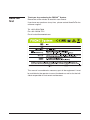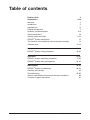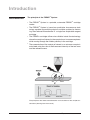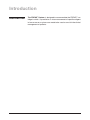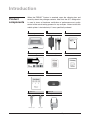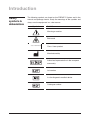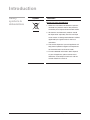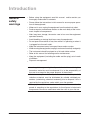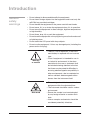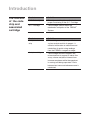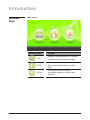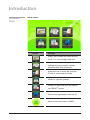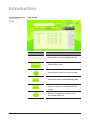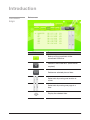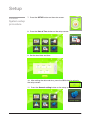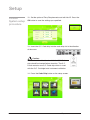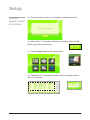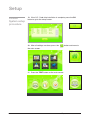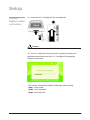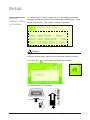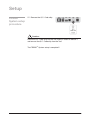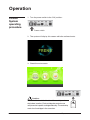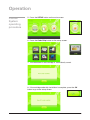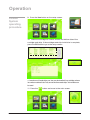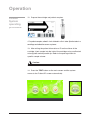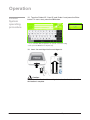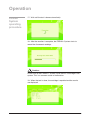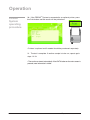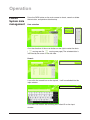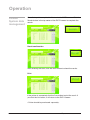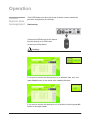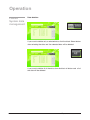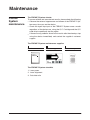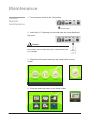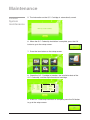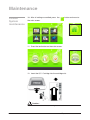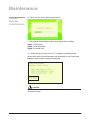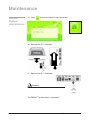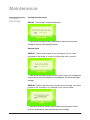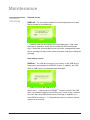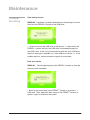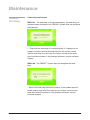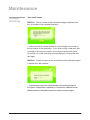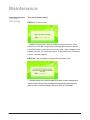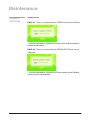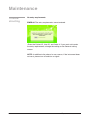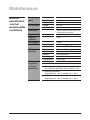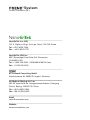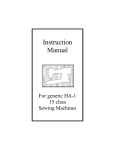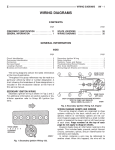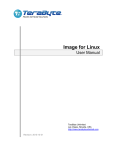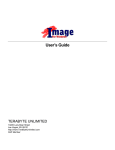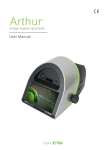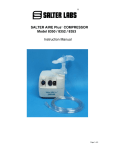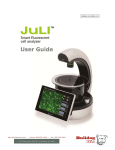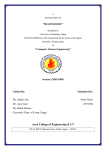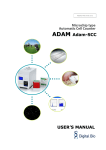Download FREND User Manual
Transcript
System User manual Read me first Thank you for purchasing the FRENDTM System. Please take a few minutes to read this user manual. If you have any questions at any time, please contact NanoEnTek Inc. customer support. Tel: +82-2-6220-7940 Fax: +82-2-6220-7721 E-mail: [email protected] This manual is considered a necessary part of the equipment: It must be available for the operator to use at the bench as well as for the individual responsible for instrument maintenance. 2 Table of contents 3 Read me first Introduction Warranty Introduction Intended use Product components Symbols and abbreviations Safety precautions General safety warnings FRENDTM System description The function of the code chip and associated cartridge Software keys 2 4-18 4 5 6 7 8-9 10 11-12 13 14 15-18 Setup FRENDTM System setup procedure 19-26 19-26 Operation FRENDTM System operating procedure FRENDTM System data management 27-37 27-33 34-37 Maintenance FRENDTM System maintenance Cleaning and storage Troubleshooting General specification-normal environmental conditions Customer support information 38-57 38-43 44 45-55 56 57 FREND System © 2012 NanoEnTek Inc. TM Introduction Warranty NanoEnTek Inc. warranties the original purchaser for one (1) year from the date of its initial purchase that this equipment and other devices sold by one of its authorized representatives will function as specified. NanoEnTek Inc. and its representatives shall be relieved of any liability under this warranty if the product is not used in accordance with the manufacturer’s instructions, altered in any way not specified by NanoEnTek Inc., not regularly maintained, used with equipment not approved by NanoEnTek Inc. or used for purposes for which it was not designed. This warranty does not apply to damages incurred during the initial shipment of the instrument and associated auxiliary materials. Any damages incurred on initial shipment are to be reported immediately to the freight carrier for the settlement of the claim. Please examine the equipment carefully for any damage before signing for the shipment since your signature indicates receipt of undamaged equipment. NanoEnTek Inc. will not be responsible for any indirect, incidental, special, consequential or punitive damages or other losses, including, but not limited to, damages to or losses of other properties or equipment. NanoEnTek will not be responsible for personal injuries, whether to the purchaser or others. 4 Introduction Introduction The principle of the FRENDTM System • The FRENDTM System is a portable, automated FRENDTM cartridge reader. • The FRENDTM System is based on quantitative immunoassay technology capable of quantifying single or multiple analytes by measuring laser-induced fluorescence in a single-use disposable reagent cartridge. • The FRENDTM cartridge utilizes micro-fluidics lateral flow technology where the analyte of interest in the sample forms immune complexes while moving through the fluidics pathway in the cartridge. • The concentration of the analyte of interest in an unknown sample is calculated using the ratio of the fluorescent intensity of the test zone and the reference zone. The principle of the fluorescence detection and calculation of the analyte concentration (drawing from the manual). 5 FREND System © 2012 NanoEnTek Inc. TM Introduction Intended use The FREND™ System is designed to accommodate the FREND™ cartridge in which a quantitative in vitro measurement of specific antigens in human serum or plasma are made to be used as an aid in the clinical management of patients. 6 Introduction Product components When the FREND™ System is received, open the shipping box and carefully check the package contents. Note that the Q.C. designation is used in terms of hardware verification of performance not quality control of the actual testing process for any analytes. Note also that the mobile printer is included only if it was specifically ordered. Main body Adaptor / Power cord Q.C. Pouch System Q.C. Pouch [Components] 1 x Q.C. Cartridge 1 x Q.C. Code chip Q.C. Cartridge Q.C. Code chip Quick manual USB drive Optional Optional Pipettor *PSA Plus: 30 µL 7 User manual Mobile printer *TSH: 35 µL FREND System © 2012 NanoEnTek Inc. TM Introduction Safety symbols & abbreviations The following symbols are found on the FREND™ System and in the manual and package inserts. Study the meanings of the symbols and always use the equipment in a safe manner. Symbol Definition Warning or caution Biohazard CLASS 1 LASER PRODUCT Class I laser product Manufactured by Authorized representative in the european community Lot number In vitro diagnostic medical device Catalogue number 8 Introduction Safety symbols & abbreviations Symbol Definition Disposal of your old appliance 1. When this crossed-out wheeled bin symbol is attached to a product it means the product is covered by the european directive 2012/19/EU. 2. All electrical and electronic products should be disposed of separately from the municipal waste stream via designated collection facilities appointed by the government or the local authorities. 3. The correct disposal of your old appliance will help prevent potential negative consequences for the environment and human health. 4. For more detailed information about disposal of your old appliance, please contact local distributor, waste disposal service or call the number listed in the manual. 9 FREND System © 2012 NanoEnTek Inc. TM Introduction Safety precautions Thoroughly read all instructions before attempting to operate this equipment. Pay particular attention to all safety precautions. The following guidelines must be observed during every phase of operation. Breaking these rules may be dangerous, illegal or affect performance of the equipment and/or invalidate the equipment approval and/or warranty. In order to avoid instrument damage or personal harm, read this manual carefully and follow the instructions given. • Always ensure that the power supply input voltage matches the voltage available in your location. • This machine is air-cooled so its surface becomes warm during operation. When installing the equipment on the countertop always leave a space of more than 10 cm (4 inches) around the instrument in all directions. • Leave adequate distance between the back of the instrument and the wall to allow the operation of the ‘on’ and ‘off’ power switch. This location must also be accessible to load the Q.C. Code chip and the test code chips. • Do not insert metallic objects into the FREND™ System as this could result in an electrical shock, personal injury and equipment damage. insert only qualified and authorized devices supplied by NanoEnTek Inc. • Do not insert any foreign materials into the air vent or the speaker. • Always set the main switch to the ‘off’ position before connecting the power cord to the wall outlet. • When unplugging the power cord, be certain to turn the main switch off, then unplug the power cord. NOTE : This equipment has been tested and found to comply with the limits for a Class A digital device, pursuant to part 15 of the FCC rules. These limits are designed to provide reasonable protection against harmful interference when the equipment is operated in a commercial environment. This equipment generates, uses, and can radiate radio frequency energy and, if not installed and used in accordance with the instruction manual, may cause harmful interference to radio communications. Operation of this equipment in a residential area is likely to cause harmful interference in which case the user will be required to correct the interference at his own expense. 10 Introduction General safety warnings • Before using the equipment, read this manual and be certain you thoroughly understand it’s contents. • Please follow the instructions in this manual to assure proper operation of the equipment. • When not in use, unplug the equipment from the electrical outlet. • Perform regular maintenance checks on the main body of the instrument. Inspect all components. • After long term storage, take extra care to be sure the equipment operates correctly. • Avoid handling or storing liquid on or near the equipment. • Do not open the machine at any time while it is operating or when it is plugged in to the wall outlet. • Keep the instrument away from open flames and or smoke. • When moving the equipment, unplug it and move it carefully and gently. • The instrument should be placed on a flat and stable surface. • Refer to this manual for handling and/or maintenance. • Keep the equipment (including the cable and the plug) out of reach of children. • Disposal management. Local regulations governing the disposal of materials containing biohazardous materials must be observed. It is in the responsibility of the user to arrange for the proper disposal of these items. All instrument parts which may be contaminated with potentially infectious materials must be disinfected by suitable validated procedures (autoclaving, chemical treatment) prior to disposal if this is required by the regulations under which your site operates. The equipment itself and the electronic accessories must be disposed of according to the regulations for the disposal of electronic components. Be sure to understand what the rules at your site are. 11 FREND System © 2012 NanoEnTek Inc. TM Introduction General safety warnings • Do not attempt to disassemble/modify the equipment. • Do not insert foreign objects into the equipment and insert only NanoEnTek Inc.-provided cartridges. • Do not handle the equipment or the power cord with wet hands. • Do not move, tilt, jar or shake the equipment when it is in operation. • Do not store the equipment in direct sunlight, high/low temperatures or high humidity. • Do not throw, drop, hit or push the equipment. • Do not touch the equipment or the plug during an active thunder and/ or lightning storm. • Do not touch the LCD panel with sharp objects. • Do not use the equipment, if it has any damaged parts (including the power cord or the plug). Warning or caution Biohazard • There is a risk of explosion, if the instrument battery is replaced with an incorrect type. • Class A equipment is intended for use in an industrial environment. In the documentation for the user, a statement shall be included drawing attention to the fact that there may be potential difficulties in ensuring electromagnetic compatibility in other environments, due to conducted as well as radiated electromagnetic disturbances from the instrument itself. • The cartridge should be inserted into the equipment within the stipulated time. • The instrument should be used in a clean environment. • Ensure the sample is not contaminated by any foreign material or contain fibrin clots. • Human samples and controls should be considered potentially infectious. 12 Introduction FRENDTM System description Name Cartridge slot Screen Ventilation Speaker Power switch Power supply port USB H USB D Code chip slot Serial port Screen Function Location to insert or remove the FREND™ cartridge Show the operating status and results Pathway to dissipate internal heat to the outside Operational instructions and warning indicators Power on/off Power supply Use to connect to a USB drive. Use to connect to a PC. (manufacturer or supplier only) Location for the insertion of Q.C. or cartridge code chip Connection for an optional mobile printer Power supply port Speaker USB D Power switch USB H Cartridge slot 13 Ventilation Serial port Code chip slot FREND System © 2012 NanoEnTek Inc. TM Introduction The function of the code chip and associated cartridge Product Q.C. Code chip Q.C. Cartridge Product Analyte code chip Analyte cartridge Definition The chip containing information for the proper functioning of the Q.C. Cartridge. The cartridge used to check the mechanics and optics of the FREND™ System. Definition The cartridge code chip is specific for a given analyte and lot of reagent. It contains information on calibration and calculation of results using readings from the FRENDTM reagent cartridge. The cartridge contains reagents and microstructures to support a lateral flow assay, where analytes of interest form immune complexes while the specimen is moving and being separated. Ratio between test zone and reference zone is calculated. 14 Introduction Software keys Main screen Button designation TEST DATA SETUP 15 Purpose Initiates a test sequence for an analyte using that analyte-specific cartridge. Check and search results. Back up the data and transfer the data to a USB drive. Set up the FREND™ System parameters specific for the site and operator. FREND System © 2012 NanoEnTek Inc. TM Introduction Software keys Setup screen Button Purpose Allows user to check the information on the Q.C. or the cartridge code chip. Allows the user to check the serial number, software or firmware version, and the production date of the instrument. Allows the user to check the cartridge ID and its associated lot number. Allows for software updates. Location to adjust the time and date for the FRENDTM system. Allows entry requirements and Lab ID. Move to the main screen. (HOME) 16 Introduction Software keys Data screen Button Purpose Enter the file name to later identify the data. Search files or data. Home button. Move to the main screen. View the information of the selected file or data. Print the detailed data, using the optional printer if it is connected to the system. Backup a selected set of data to the connected USB drive. 17 FREND System © 2012 NanoEnTek Inc. TM Introduction Software keys Data screen Button Purpose Backup all the saved data to the connected USB drive. Delete all the saved data. (confirmation required) Delete one selected piece of data. Select data by moving one location at a time. Select data by moving one page at a time. Display the selected data. 18 Setup FRENDTM System setup procedure 1. Carefully examine the box for damage. Remove all components of the FRENDTM System from the box. 2. Plug the power cord into the adaptor. 3. Carefully examine the adaptor and make certain it is compatible with the power at the plug location. If it is the appropriate adaptor, plug the adaptor into the FRENDTM System and the AC power cord into the wall socket. Warning: If you use an incorrect adaptor, the FRENDTM System may explode or start to burn. If this happens, it will no longer work properly anymore. 4. Turn the power switch to the ON position. Power switch 5. While the system is booting up, this image will appear. 6. Check the main screen. 19 FREND System © 2012 NanoEnTek Inc. TM Setup FRENDTM System setup procedure 7. Press the SETUP button on the main screen. 8. Press the Date & Time button on the setup screen. 9. Set the local date and time. 2012 AM 00 01 01 00 10. After setting the date and time, press the OK button to return to the setup screen. 11. Press the General setting button on the setup screen. 20 Setup FRENDTM System setup procedure 12. Set the option of Entry Requirements and edit Lab ID. Press the OK button to save the settings you specified. 13. Insert the Q.C. Code chip into the code chip slot in the direction of the arrow. Caution: Please check the direction in which the Q.C. Code chip should be inserted before insertion. The Q.C. Pouch contains one Q.C. Code chip which is used with the Q.C. Cartridge to do instrument validation. 14. Press the Code Chip button on the setup screen. 21 FREND System © 2012 NanoEnTek Inc. TM Setup FRENDTM System setup procedure 15. The information on the Q.C. Cartridge is automatically saved. 16. When the Q.C. Code chip installation is complete, press the OK button to go to the setup screen. 17. Press the Item button on the setup screen. 18. Check the Q.C. Cartridge lot number and the installation date of the Q.C. Code chip. 22 Setup FRENDTM System setup procedure 19. If the Q.C. Code chip installation is complete, press the OK button to go to the setup screen. 20. After all settings are done, press the button and move to the main screen. 21. Press the TEST button on the main screen. 23 FREND System © 2012 NanoEnTek Inc. TM Setup FRENDTM System setup procedure 22. Insert the Q.C. Cartridge into the cartridge slot. Caution: Please check the direction of the Q.C. Cartridge before insertion. 23. The Q.C. check that the instrument is operating correctly will complete automatically and the Q.C. Cartridge will be expelled. Please wait patiently. • The system automatically checks three steps while reading. Step1. Laser power Step2. Laser alignment Step3. Calculate ratio 24 Setup FRENDTM System setup procedure 24. When the Q.C. check is done, the Q.C. Cartridge automatically emerges and the results from all the three steps are displayed. There will be three Passes, if the system is properly operating. Caution: If all tests do not pass, try steps 21-24 again. If the instrument does not pass all three steps, please contact customer support via email. 25. Press the button and move to the main screen. 26. Remove the Q.C. Cartridge. 25 FREND System © 2012 NanoEnTek Inc. TM Setup FRENDTM System setup procedure 27. Remove the Q.C. Code chip. Caution: Press the Q.C. Code chip into the slot slightly in order to release it and remove the Q.C. Code chip from the slot. The FRENDTM System setup is complete!!! 26 Operation FRENDTM System operating procedure 1. Turn the power switch to the ‘ON’ position.. Power switch 2. The system will display this screen while the software boots. 3. Check the main screen. Caution: Please double check the direction of the cartridge code chip before insertion. Each cartridge box contains one analyte and lot specific cartridge code chip. The code chip works for all cartridges in the same box. 27 PSA 000000 FREND System © 2012 NanoEnTek Inc. TM Operation FRENDTM System operating procedure 5. Press the SETUP button on the main screen. 6. Press the Code Chip button on the setup screen. 7. The information in the cartridge is automatically saved. 8. If the cartridge code chip installation is complete, press the OK button to go to the setup screen. 28 Operation FRENDTM System operating procedure 9. Press the Item button on the setup screen. 10. Check the cartridge lot number and the installation date of the cartridge code chip. If the cartridge code chip installation is complete, press the OK button to go to the setup screen. • A maximum of 3 code chips per item can be installed. Any cartridge, whose lot number matches that of any one of the three code chips’ lot numbers can be used. 11. Press the 29 button and move to the main screen. FREND System © 2012 NanoEnTek Inc. TM Operation FRENDTM System operating procedure 12. Prepare the cartridge and patient samples. • For patient samples, collect 2-4 mL of blood in a 5 mL tube. Spin the tube in a centrifuge and collect the serum or plasma. 13. After writing the patient information or ID on the sticker of the cartridge, inject sample into the inlet of the cartridge using a calibrated micro-pipette and disposable tip. Refer to the package insert for specific sample volume. Caution: Please be careful not to overfill and not to make bubbles. 14. Press the TEST button on the main screen and the system moves to the ‘Patient ID’ screen automatically. 30 Operation FRENDTM System operating procedure 15. Type the 'Patient ID', 'User ID' and 'Order #' and press the Enter button. To start a test, press the OK button. ☞ If you setted the Entry Requiremnts as optional on General setting screen, press the OK button to skip this step. 16. Insert the cartridge into the cartridge slot. Caution: Please check the direction of the cartridge before insertion. And also check if the insertion is complete. 31 FREND System © 2012 NanoEnTek Inc. TM Operation FRENDTM System operating procedure 17. Wait until the test is done automatically. 18. After the reaction is complete, the FRENDTM System starts to record the fluorescent readings. Caution: Do not turn off the FREND™ System, while there is a cartridge in the system. This is a common cause of malfunction. 19. When the test is done, the cartridge is expelled and the results are displayed. 32 Operation FRENDTM System operating procedure 20. If the FRENDTM System is connected to an optional printer, press the Print button and the results will be printed out. • Printers is optional and if needed should be purchased separately. 21. The test is complete. If another sample is to be run, repeat again steps 12-19. • The results are stored automatically. If the DATA button on the main screen is pressed, more information is visible. 33 FREND System © 2012 NanoEnTek Inc. TM Operation FRENDTM System data management Press the DATA button on the main screen to check, search or delete the test data, and perform data backup. Data selection Click the direction of the arrow button on the right to select the data ( moving one file moving one page).The selected data is indicated by the arrow on the left side. Search If you click the search box on the top left, it will be switched into the input window. Click the Enter button after entering the Patient ID on the input window. 34 Operation FRENDTM System data management Once the input is complete, it will return to the DATA screen. Click the Search button in the top center of the DATA screen to complete the search. Result confirmation After selecting the data, click the result button to check the results. Print If the printer is connected, click the Print button to print the result. If you click the List button, it will return to the DATA screen. • Printer should be purchased separately. 35 FREND System © 2012 NanoEnTek Inc. TM Operation FRENDTM System data management Click DATA buttons on the main screen to check, search, delete the test data, and perform your backup. Data backup Connect the USB drive that will receive the data backup to a USB H port on the back of the device. Caution: Confirm the USB drive version(1.1). other formats will not work. If you want to receive the backup only for a selected data, click the green Select button in the center after selecting the data. If you want to receive the backup for all of the data, click the green All button in the upper center. 36 Operation FRENDTM System data management Data deletion If you want to delete only a selected data, click the black Select button after selecting the data and the selected data will be deleted. If you want to delete all of the data, click the black all button and all of the data will be deleted. 37 FREND System © 2012 NanoEnTek Inc. TM Maintenance FRENDTM System maintenance The FREND™ System checks To assure reliable and accurate test results, please check the following: • Observe the external appearance and screen of the FREND™ System every time you use the device. • Check the signal input part of the FREND™ System once a month regardless of the device use, using the Q.C. Cartridge and the Q.C. code chip to specifically test the optics. • If there are any problems found in the results after the checkup, stop using the device immediately and contact the supplier’s customer support. The FREND™ System maintenance supplies Q.C. Pouch Q.C. Cartridge Q.C. Code chip System Q.C. Pouch [Components] 1 x Q.C. Cartridge 1 x Q.C. Code chip The FREND™ System checklist 1. Laser power 2. Laser alignment 3. Calculate ratio 38 Maintenance FRENDTM System maintenance 1. Turn the power switch to the ‘ON’ position. Power switch 2. Insert the Q.C. Code chip into the code chip slot in the direction of the arrow. Caution: Please check the direction of the code chip before insertion. The Q.C. Pouch contains one Q.C. Code chip. The Q.C. Code chip works with Q.C. Code chip Q.C. Cartridges. 000000 3. Check the main screen and press the setup button on main screen. 4. Press the code chip button on the setup screen. 39 FREND System © 2012 NanoEnTek Inc. TM Maintenance FRENDTM System maintenance 5. The Information on the Q.C. Cartridge is automatically saved. 6. When the Q.C. Code chip installation is complete, press the OK button to go to the setup screen. 7. Press the item button on the setup screen. 8. Check the Q.C. Cartridge lot number, the installation date of the Q.C. Code chip, and the expiration date of cartridge. 9. If the Q.C. Code chip installation is complete, press the OK button to go to the setup screen. 40 Maintenance FRENDTM System maintenance 10. After all settings are edited, press the the main screen. button and move to 11. Press the test button on the main screen. 12. Insert the Q.C. Cartridge into the cartridge slot. Caution: Please check the direction of the Q.C. Cartridge before insertion. 41 FREND System © 2012 NanoEnTek Inc. TM Maintenance FRENDTM System maintenance 13. Wait until the test is done automatically. • The system automatically checks three steps while reading. Step1. Laser power Step2. Laser alignment Step3. Calculate ratio 14. When the test is done, the Q.C. Cartridge is ejected and the results from each of the three steps are displayed.You will see three Passes, if the system is properly operating. Caution: If you do not pass all tests, try again (11-14). But if you do not pass again, please contact the Customer support. 42 Maintenance FRENDTM System maintenance 15. Press button and move to the main screen. 16. Remove the Q.C. Cartridge. 17. Remove the Q.C. Code chip. Caution: Press the Q.C. Code chip first to remove the Q.C. Code chip. The FRENDTM System check is complete!!! 43 FREND System © 2012 NanoEnTek Inc. TM Maintenance Cleaning and storage • Do not clean the FRENDTM System with strong or caustic cleansing agents, chemicals or cleansing tissues impregnated with chemicals. • Use a soft and dry cloth to clean the FRENDTM System. • For safety reasons, disconnect the power supply from the main outlet and remove the power adapter equipment from the FRENDTM System. • If you want to store for a lengthy period, keep the FRENDTM System covered in a dry place. • Do not expose the equipment to direct sunlight. • Recommended storage conditions are as follows: - Temperature: 15 ~ 30 °C - Humidity: 10 ~ 80 % • Store the equipment on a stable surface. Avoid inclination, vibration and impact. • Do not place the equipment near chemicals and/or corrosive substances. • Keep the equipment, cable and other accessories well-organized. • Keep the equipment clean for the next use. • To move the equipment, carefully pick it up and put it down gently to avoid impact. • Do not place heavy materials on top of the equipment. • Wrap or cover the equipment when in storage to protect from dust. 44 Maintenance Troubleshooting If the FRENDTM System malfunctions, please check the following before you contact Customer Support. Cartridge insertion issues EMCI-01 - The cartridge is not inserted. • Re-insert the cartridge within 30 seconds after pressing OK button on TEST screen. EMCI-02 - The cartridge is not inserted completely. • Re-insert the cartridge completely. After insertion, check to make sure the cartridge is properly and completely inserted. EMCI-03 - The cartridge is inserted in the opposite direction. • Re-insert the cartridge correctly. After insertion, check to make sure the cartridge is properly and correctly inserted. 45 FREND System © 2012 NanoEnTek Inc. TM Maintenance Troubleshooting Cartridge insertion issues EMCI-04 - The cartridge is inserted upside-down. • Re-insert the cartridge correctly. After insertion, check to make sure the cartridge is properly and completely inserted. Barcode issues EMBR-01 - The barcode printed on the cartridge may have been damaged so the reader is unable to interpret the code correctly. • Remove the damaged cartridge from the system. Load a new cartridge with sample and reinsert the cartridge into the cartridge slot. Discard the damaged cartridge. EMBR-02 - The barcode information related to the cartridge lot number printed on the cartridge is not readable by the system reader. • Manually enter the lot number of the cartridge using the keypad. The lot number is printed directly above the barcode on the cartridge. 46 Maintenance Troubleshooting Barcode issues EMBR-03 - The lot number entered for the cartridge does not match the lot number on the code chip. • Carefully enter the lot number of the cartridge again. If the same message is repeated, check the lot number on the installed code chip. If code chip and cartridge lots do not match, change either code chip or cartridge so they are the same lot number and retry loading the cartridge. Data backup issues EMDB-01 - The USB drive version is not correct, or the USB drive is not properly connected to the FREND System. In addition, the USB drive or USB H port has somehow been damaged. • Check to be sure the USB drive is the version 1.1 required for the FRENDTM System and that the USB drive is connected properly to the USB H port. If after trying a second time with the same USB drive the error message is repeated, try a new USB drive version 1.1. If the problem persists, contact customer support for assistance. 47 FREND System © 2012 NanoEnTek Inc. TM Maintenance Troubleshooting Data backup issues EMDB-02 - A problem has been detected when attempting to transfer data from the FRENDTM System to the USB drive. • Check to be sure the USB drive is the version 1.1 required for the FRENDTM system and that the USB drive is connected properly to the USB H port. If after trying a second time with the same USB drive the error message is repeated, try a new USB drive version 1.1. If the problem persists, contact customer support for assistance. Data save issues EMDS-01 - The storage capacity of the FRENDTM System to store the data has been exceeded. • Back up the data stored in the FRENDTM System to a version 1.1 USB drive. Then, delete the data stored in the FRENDTM System so space is again available on the system. 48 Maintenance Troubleshooting Code chip install issues EMCC-01 - The code chip is not inserted properly, the code chip has somehow been damaged or the FRENDTM System does not recognize the code chip. • Check that the code chip is installed properly. If it appears to be properly installed, remove the code chip from the system, locate another code chip from the same lot number and restart the code chip installation process. If the problem continues, contact customer support. EMCC-02 - The FRENDTM System does not recognize the code chip. • Restart the code chip installation process. If the problem persists, locate another code chip from the same lot number and restart the code chip installation process. If the problem continues, contact customer Support. 49 FREND System © 2012 NanoEnTek Inc. TM Maintenance Troubleshooting Test result issues EMTF-01 - The lot number of the inserted cartridge is different from the lot number of the installed code chip. • Check that the lot number printed on the cartridge is the same as the lot number on the code chip. If not, restart using a code chip and cartridge of the same lot number. If the original set were the same lot number, try a new code chip and cartridge pair in case either was damaged. EMTF-02 - Unable to output a test result because the reference signal is weaker than the baseline. • Load the same sample into a new cartridge and load the cartridge into the system. If the problem is repeated, try a sample from a different source (different patient). If the problem continues, contact customer support. 50 Maintenance Troubleshooting Test result issues (cont.) EMTF-03 - Unable to output a test result because the reference signal is stronger than the baseline • Load the same sample into a new cartridge and load the cartridge into the system. If the problem is repeated, try a sample from a different source (different patient). If the problem still continues, contact customer support. EMTF-04 - The system cannot detect any signal. • Load the sample into a new cartridge and restart the test. If the same error message is displayed, centrifuge the sample to remove particulate matter and fibrin clots and retry with a new cartridge. If the problem persists, try a different sample. If the problem still continues, contact customer support. 51 FREND System © 2012 NanoEnTek Inc. TM Maintenance Troubleshooting Test result issues (cont.) EMTF-05 - The system detects more than four signals because the cartridge is damaged. • Load the sample into a new cartridge and restart the test. If the same error message is displayed, centrifuge the sample to remove particulate matter and fibrin clots and retry with a new cartridge. If the problem persists, try a different sample. If the problem still continues, contact customer support. EMTF-06 -The lateral flow of the sample within the cartridge is incomplete. • Load the sample into a new cartridge and restart the test. If the same error message is displayed, centrifuge the sample to remove particulate matter and fibrin clots and retry with a new cartridge. If the problem persists, try a different sample. If the problem still continues, contact customer support. 52 Maintenance Troubleshooting Test result issues (cont.) EMTF-07 - Time-out error • Load the sample into a new cartridge and restart the test. If the same error message is displayed, centrifuge the sample to remove particulate matter and fibrin clots and retry with a new cartridge. If the problem persists, try a different sample. If the problem still continues, contact customer support. EMTF-08 - The cartridge has passed the expiration date. • Load the sample into a new cartridge which does not pass the expiration date and restart the test. If the cartridge does not pass the expiration date, check to make sure if date setting is correct on Date & Time screen. 53 FREND System © 2012 NanoEnTek Inc. TM Maintenance Troubleshooting Update issues EMUF-01 -There is no executable file (FREND.exe) on the USB drive. • Save the executable file, FREND.exe, transfer it to the USB drive and then retry the update process. EMUF-02 -There is no executable file (FRENDUPDATE.exe) on the USB drive. • Save the executable file, FRENDUPDATE.exe, transfer it to the USB drive and then retry the update process. 54 Maintenance Troubleshooting No entry requirements EMER-01-The entry requirements are not entered. •Enter the Patient ID, User ID, and Order #. If you want not to enter the entry requirements, change the setting on the General setting screen. NOTE: In addition to the above, for any reason, if the instrument does not work, please turn off and turn on again. 55 FREND System © 2012 NanoEnTek Inc. TM Maintenance General specification -normal environmental conditions Electrical rating Electric input Voltage Current Frequency Voltage Current Dimensions AC100 ~ 240 V 1.7 A 50 ~ 60 Hz DC 12 V 3.33 A 240 mm x 260 mm x 175 mm (W x L x H) 9.4 inch X 10.2 inch X 6.9 inch Weight Degree of protection Optical power User interface 3 Kg (6.6 lbs) IPX0 Active screen size Pixel format Class I 7.0 inches diagonal dimension 800 x 480, TFT LCD 75 mm x 103 mm x 44.3 mm 237 g Serial(RS232C) 2 inch(48 mm) 50 mm/sec Mobile printer (Optional) Size Weight Interface Print width Printing speed Environmental suggestions for optimal performance • Do not place unit in the direct sun. • Position the unit in a well-ventilated area. • Place the unit on a flat, dry and smooth surface with sufficient ventilation area around the unit. • Operating condition: Temperature: 15 ~ 30 °C, Humidity: 10 % ~ 80 % • Storage condition: Temperature: 15 ~ 30 °C, Humidity: 10 % ~ 80 % 56 Maintenance Customer support information All materials in this manual are protected by korean and international copyright laws. They cannot be reproduced, translated, published or distributed without the permission of the copyright owner. Every effort has been made to avoid errors in text and diagrams. However, NanoEnTek Inc. assumes no responsibility for any unintentional errors which may appear in this publication. Information and specifications contained in this document are subject to change at any time without prior notice. For the most up-to-date information, contact NanoEnTek, Inc.’s customer support. This product is sold all over the world. Customer support services vary for each geographical region. When the FRENDTM System is shipped, information will be included that lists the appropriate telephone numbers, fax numbers and email addresses from which support for your geographical region can be most readily obtained. The information in this manual has been carefully reviewed and has been found to be as accurate. However, it may be changed by the copyright owner without prior consent or notification. Copyright © 2012 by NanoEnTek Inc. All rights reserved. Published in Korea. Documentation : NESMU-F10-002EN (V.0.7) Revision History : V.0.0 Date : Jan. 2012 V.0.1 V.0.2 V.0.5 V.0.6 V.0.7 57 Date : Dec. 2012 Date : Feb. 2013 Date : Jul. 2013 Date : Dec. 2013 Date : Mar. 2014 FREND System © 2012 NanoEnTek Inc. TM System NESMU-F10-002EN (V.0.7) NanoEnTek Inc. (HQ) 12F, 5, Digital-ro 26-gil, Guro-gu, Seoul, 152-740, Korea Tel : +82-2-6220-7940 Fax : +82-2-6220-7721 NanoEnTek USA Inc. 5627 Stoneridge Drive Suite 304, Pleasanton, CA 94588, USA Tel : +1-925-225-0108, +1-888-988-0108(Toll free) Fax : +1-925-225-0109 MT Promedt Consulting GmbH Altenhofstrasse 80, 66386 St. Ingbert, Germany SK Medical (Beijing) Co. Ltd. 26F SK tower No.6 Jia, Jianguomenwai Avenue, Chaoyang District, Beijing, 100022 P.R. China Tel : +86-10-5920-7844 Fax : +86-10-5920-5697 Email [email protected] Website www.nanoentekinc.com