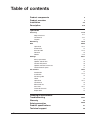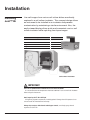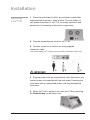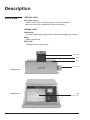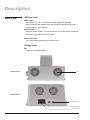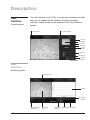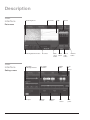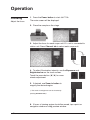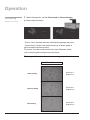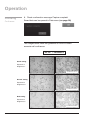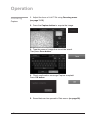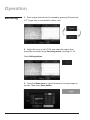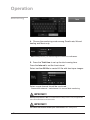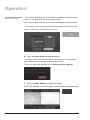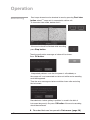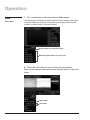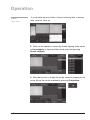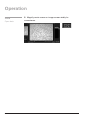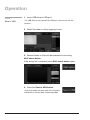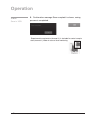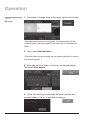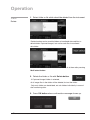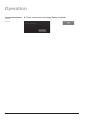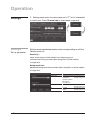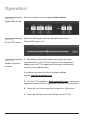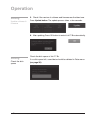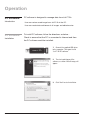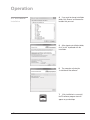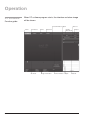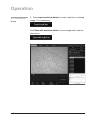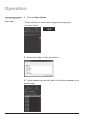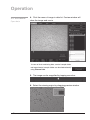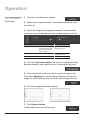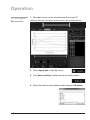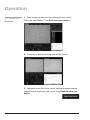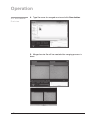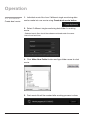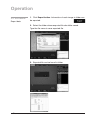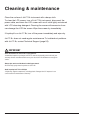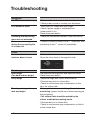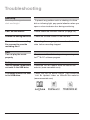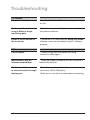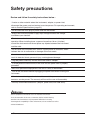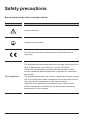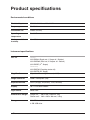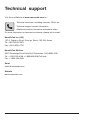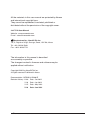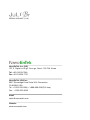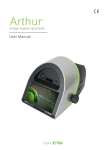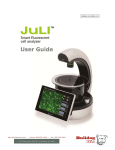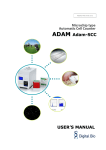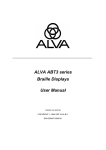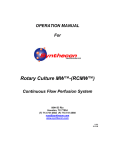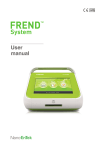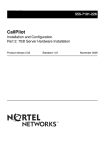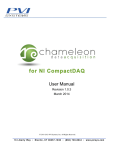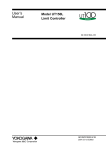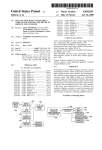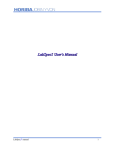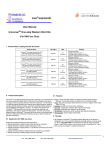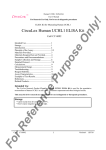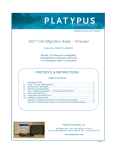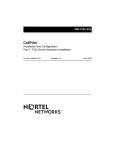Download User Manual
Transcript
User Manual Table of contents Product components Product overview Installation Description 2 3 4-5 6-10 Operation 11-43 Focusing 11-15 Adjust the focus Confluence Capture Monitoring 16-19 Data 20-28 Open data Screenshot Save to USB Rename Delete Settings Set up parameter Update date & time Control LED power Update software & firmware Check the disk space PC software Introduction Installation Function guide Home Open data Confluence Edit movie file Dual view 11-12 13-14 15 20-22 23 24-25 26 27-28 29-31 29 30 30 30 31 32-43 32 32-33 34 35 36-37 38 39 40-41 Create dual movie 42 Export data 43 Cleaning & maintenance Troubleshooting Warranty Safety precaution Product specifications Technical support JuLITM Br, Live cell movie analyzer ©2012 NanoEnTek Inc. 44 45-47 48 49-50 51 52 1 Product components JuLI™ Br is shipped with the following components. Please check all components listed below when an instrument was delivered. If any items are missing or damaged, contact your local distributor or e-mail [email protected] Scope unit Station unit Power cord Connection cable JULI-BRSC JULI-BRST 3M 1 EA 1 EA 4 pcs/set, for U.S./Canada/ Taiwan/Japan, Europe or UK 1 EA 1 SET USB drive User manual Quick manual 1 EA 1 EA 4 GB 1 EA · Model JULI-BRSC <Scope unit> is only used in conjunction with the <Station unit>. 2 Product overview An increasing number of researchers are using live-cell imaging to study cellular functions. The JuLI™ Br, a smart Bright-cell movie analyzer, was designed for a variety of biological experiments. JuLI™ Br uses state-of-the-art optics to get live-cell images from various cell culture dishes. It is able to detect the quantified cell confluence results with low variation and make growth curve using image based analysis. JuLI™ Br is able to capture sequential time-lapse bright images which can be converted to movie files (.avi) automatically. The compact design allows you to install the system in your cell-culture incubator easily. It can be used to compare control and experimental samples using dual systems (*optional), concurrently. Features of JuLI™ Br, live cell movie analyzer Compatible with cell-culture incubator : Operate inside cell-culture incubator with compact & compatible design Time-lapse image capture & recording movie : Sequential time-lapse images are stored and can be converted to movie file automatically Automated quantitative cell confluence analysis : Quantified cell confluence results with low variation and growth curve 10.1” color LCD touch screen : Easy-to-use system control Semi-automated focusing through LCD : Focus adjustment using focus interface on LCD with knob Dual system (*Optional) : Compare the control & experimental data at the same time JuLITM Br, Live cell movie analyzer ©2012 NanoEnTek Inc. 3 Installation Installing JuLI™ Br Live-cell images from various cell culture dishes are directly captured in a cell culture incubator. This compact design allows an instrument to be installed in an incubator and prevents contamination by maintaining a sterile environment. Also, the easily-viewed display allows quick and convenient use in a cell culture incubator while capturing time lapse images. Dimensions of Scope unit Size Width 300 mm Depth 190 mm Height 188 mm Weight 4 kg Cell culture incubator IMPORTANT JuLI™ Br is optimized into standard size of cell culture incubator. It is recommend that the temperature should be stabilized in case of small size incubator before using the instrument. Avoid exposing JuLI™ Br to UV light. UV light may degrade components, including plastic. Damage from UV exposure is not covered under the manufacturer’s warranty. Always wipe surfaces with ethanol-soaked paper towels, not directly spray ethanol anywhere on JuLI™ Br. 4 Installation Installing JuLI™ Br 1. Place the instrument on a flat, dry and level surface after unpacking the instrument. Allow at least 10 cm (4 inches) of free space at the back of JuLI™ Br for proper ventilation and prevention of overheating of electronic components. 2. Plug the supplied power cord into JuLI™ Br. 3. Connect scope unit to station unit using supplied connection cable. (* For dual monitoring, 2nd scope unit also should be connected to station unit. ) IMPORTANT 2. 3. 3. Connect to the 2nd scope unit after connecting to the 1st scope unit completely 4. Plug the power cord into the electrical outlet. Be sure to only use the power cord supplied with the instrument. Powering the instrument with an unapproved power cord may damage the instrument. 5. When JuLI™ Br is ready to use, start JuLI™ Br by pressing the Power button on the station unit. JuLITM Br, Live cell movie analyzer ©2012 NanoEnTek Inc. 5 Description Front view <Station unit> LCD touch screen : located at the front of the instrument, it contains buttons for necessary functions and displays bright field images. <Scope unit> Focus knob : is used to adjust the image quality to obtain better bright cell images. Stage : place sample here. White LED : provides bright image viewer. White LED Neck Stage Focus knob < Scope unit > < Station unit > 6 LCD touch screen Description Side view <Station unit> Power button : turn an instrument on and off by pressing the Power button. USB Port : insert a USB drive to save and transport images to PC. Display port : connect to external monitor.(resolution: 1366 X 768 pixels) : make sure to turn off an instrument before connecting. <Scope unit> Connection port : port to connect scope unit with station unit . < Scope unit > Connection port < Station unit > Display port USB port Power button JuLITM Br, Live cell movie analyzer ©2012 NanoEnTek Inc. 7 Description Rear view <Station unit> Power inlet : connects JuLI™ Br to an electrical outlet using the supplied power cord and the appropriate plug (based on the electrical outlet configuration in your country). On/off switch : the main power switch. It is not necessary to use the on/off switch for day-to-day operation of the instrument. Connection port : port to connect scope unit with station unit. <Scope unit> Fan : machinery cooling system. < Scope unit > Fan < Station unit > Connection port On/off switch Power inlet 8 Description User interface Focusing menu The user interface of JuLI™ Br, Live cell movie analyzer provides new tools to expand cellular research through proprietary software. Insightful data can be acquired, such as proliferation assays. Scope unit channel Focusing menu Zoom in Navigation Zoom out Sacle bar Focus interface Exposure Brightness Capture Confluence User interface Monitoring menu Monitoring menu Graph Scope unit channel Monitoring data infomation Monitoring movie JuLITM Br, Live cell movie analyzer ©2012 NanoEnTek Inc. Monitoring REC. button Stop button setting 9 Description User interface Monitoring movie Data menu Graph Data list Data menu Monitoring data information User interface Sensitivity & Background level Zoom bar Multi select button Data & Time information Delete button Settings menu Settings menu Disk space 10 Software version Firmware version OS version Save to USB button Rename button Scope unit channel LED power Operation Focusing Adjust the focus 1.Press the Power button to start JuLI™ Br. The main screen will be displayed. 2. Place the sample on the stage. 3. Adjust the focus for each scope unit if 2nd unit is connected to station unit. Press Channel tab to select each scope unit. 4. To adjust Illumination intensity, use the Exposure and Brightness bar on the touch screen. Touch the arrow button (◀|▶) for more minute adjustment. 5. If desired, use Zoom in button to magnify the desired region. (» The scale of enlargement can be checked by pressing Scale bar tab.) 6. If focus of viewing region should be moved, tap a point on navigation window or drag preview window. JuLITM Br, Live cell movie analyzer ©2012 NanoEnTek Inc. 11 Operation Focusing Adjust the focus 7. While viewing cells, use the Focus knob or Focus interface to further adjust the focus. < coarse focus interface > < fine focus interface > · Type of focus interface would be switched by tapping circle point. · Coarse focus is larger knob which moves up or down rapidly to get the sample into coarse focus. Fine focus is smaller knob which moves short distances slowly and is used to get the sample into sharp focus. The images below show the reference images to adjust focus. Du-145 / Parameter A 12 Good setting Exposure 4 Brightness 1 Normal setting Exposure 6 Brightness 3 Bad setting Exposure 6 Brightness 5 Operation Focusing Confluence 1. Adjust the focus of JuLI™ Br using Focusing menu. (on page 11-12) 2.Press Confluence button. 3. Value of confluence would be shown. · If the value of confluence should be more accurate, try again after adjusting parameter in Setting menu. (on page 29) Parameter is the recommended value for corresponding to cell line. · If confluence should be recalculated, press Confluence button after pressing Preview button first. 4. Press the Capture button to acquire image with confluence. 5. Type the name of image that should be saved. Then, press Save button. JuLITM Br, Live cell movie analyzer ©2012 NanoEnTek Inc. 13 Operation Focusing Confluence 6. Check confirmation message ‘Capture complete’. Saved data can be opened in Data menu. (on page 20) The images below show the guideline for focus to obtain accurate cell confluence. Du-145 / Parameter A Good setting Exposure 4 Brightness 1 Confluence 35.11% Normal setting Exposure 6 Brightness 3 Confluence 36.22% Bad setting Exposure 6 Brightness 5 Confluence 43.03% 14 Operation Focusing Capture 1. Adjust the focus of JuLI™ Br using Focusing menu. (on page 11-12) 2. Press the Capture button to acquire the image. 3. Type the name of image that should be saved. Then press Save button. 4. Check confirmation message ‘Capture complete’. Press OK button. 5. Saved data can be opened in Data menu. (on page 20) JuLITM Br, Live cell movie analyzer ©2012 NanoEnTek Inc. 15 Operation Monitoring 1. Each scope channel can be viewed by pressing Channel tab if 2nd scope unit is connected to station unit. 2. Adjust the focus of JuLI™ Br and select the region that should be monitored using Focusing menu. (on page 11-12) Press Setting button. 3. Press the Name form to type file name for saving images or movies. Then press Save button. 16 Operation Monitoring 4. Choose the monitoring mode among Growth rate, Wound healing and Movie only. · Movie only means just monitoring cells without a confluence. 5. Press the Total time to set up the total running time. Press the Interval to set the time interval. Select ‘on’ for AVI file to create AVI file with time lapse images. Select scope channel should be monitored. · Choose both channel 1 and channel 2 in case of dual monitoring IMPORTANT! Warm up scope unit for 1 hour in incubator before making a movie. If not, it might be the cause of uncertain data or unclear movies. IMPORTANT! Cell culture flask should be wetted by the culture media before making movie. JuLITM Br, Live cell movie analyzer ©2012 NanoEnTek Inc. 17 Operation Monitoring · Time interval should be set up more than 1 minute for the best quality result in case of growth rate and wound healing. but in case of dual monitoring, more than 5 minutes is recommended. · The number of total images will be displayed automatically when data value of “Total Time” and “Interval” are set up. 6. Press the Apply button to save all options. · If the disk volume of the instrument is not enough to save recording data, then the error message as below will be shown. Please try again after deleting data in Data menu. (on page 20) 7. Press the Rec. button to begin recording. JuLI™ Br displays live cell images continuously during recording. 18 Operation Monitoring · Dual scope channel can be checked at once by pressing Dual view button when 2nd scope unit is connected to station unit. To close dual view mode, double click it. · If the movie should be finished while recording, press Stop button. Then the confirmation message as below will be shown. Press OK button. · Unexpected problems such that the power is off suddenly or the scope unit is not connected to station unit while movie recording could be happened. Then the error message as below would be shown after restarting the instrument. Recorded data before getting in problem is saved in the disk of instrument temporarily. So press OK button if the movie recording should be continued. 8. Recorded data can be opened in Data menu. (page 20) JuLITM Br, Live cell movie analyzer ©2012 NanoEnTek Inc. 19 Operation Data Open data 1 All of saved data could be checked in Data menu. ·M onitoring data including movie file and time lapse images were saved in each of folder set up by user. And other data except monitoring are saved in a default folder, ‘Captured Images’. Default folder for captured images Monitoring data folders set up by user <List category> 2. There are sub folders in case of dual monitoring data. Each control sample and experimental sample data is in the sub folder. Main folder Sub folder 20 Operation Data Open data · If you double tap main folder of dual monitoring data, summary data view will show up. 3. Data can be opened or shown by double tapping folder name in List category or tapping folder name once and pressing Result category. 4. Recorded movie or image file can be shown by tapping its file name. Movie file can be checked by pressing Play button. JuLITM Br, Live cell movie analyzer ©2012 NanoEnTek Inc. 21 Operation Data Open data 22 5. Magnify movie screen or image screen widely for convenience. Operation Data 1. Insert USB drive into USB port. Screenshot · If a USB drive is not inserted into USB port, screenshot function can not be used. 2.Press Screenshot button. 3. Select the desired capture region using moving icon. 4. Select the screen size of snapshot using size icon. · Snapshot capture process can be canceled by pressing cancel icon 5. After then double tap the selected region. 6. Type the name for saving it, then press Save button. 7. Check confirmation message ‘Screenshot is saved successfully!’ . JuLITM Br, Live cell movie analyzer ©2012 NanoEnTek Inc. 23 Operation Data 1. Insert USB drive to USB port. Save to USB · If a USB drive is not inserted into USB port, you can not use this function. 2. Select the folder or file by tapping it once. 3. Several folders or files can be selected at once using Multi select button. If the wrong file is selected, press Multi select button again. 4. Press the Save to USB button. · Only main folder can be saved, not sub folders individually in case of dual monitoring data. 24 Operation Data Save to USB 5. Confirmation message ‘Save complete’ is shown, saving process is completed. · Experimental sample data (channel 2) is included in control sample data (channel 1) folder in case of dual monitoring JuLITM Br, Live cell movie analyzer ©2012 NanoEnTek Inc. 25 Operation Data 1. If you want to change folder or file name, tap the file or folder. Rename · Rename function can be used for folders of monitored data and files in default folder ‘Captured Images’. Not for each files in monitored data folder. 2. Then, press Rename button. · Only main folder can be renamed, not sub folders individually in case of dual monitoring data. 3. Enter new name of folder or file using the keypad display. Then press Save button. 4. Check the confirmation message ‘Rename complete’ and renamed folder or file in List and Result category. 26 Operation Data 1. Select folder or file which should be deleted from the instrument. Delete · Delete function can be used for folders of monitored data and files in default folder ‘Captured Images’, but not for each files in monitored data folder. · To delete several folders or files at once, select all of them after pressing Multi select button. 2. Delete the folder or file with Delete button. · If ‘Captured Images’ folder is selected, all of image files in the folder will be deleted, but not the folder. · Only main folder can be deleted, not sub folders individually in case of dual monitoring data. 3. Press OK button when confirmation message shows up. JuLITM Br, Live cell movie analyzer ©2012 NanoEnTek Inc. 27 Operation Data Delete 28 4. Check confirmation message ‘Delete complete’. Operation Settings 1. Setting menu works for each scope unit if 2nd unit is connected to station unit. Press Channel tab to select each scope unit. Settings Set the recommended parameter value corresponding to cell line. Default value is A. Set up parameter Sensitivity : refers to the contrast of the objects from the back ground. Increased sensitivity provides better recognition of fainter objects in bright field. Background level: decreased background level provides better recognition of fainter objects in bright field. Parameter A(Default) B C JuLITM Br, Live cell movie analyzer ©2012 NanoEnTek Inc. Cell line HepG2 GH3 Hep3B A549 MCF7 SH-SY5Y SCN2.2 NIH-3T3 F9 HeLa DU-145 LNCaP U-2 OS ADSC Recommendation Sensitivity level 9 Background level 2 Sensitivity level 10 Background level 2 Sensitivity level 10 Background level 8 29 Operation Setting Set up local date & time with up and down button. Update data & time Setting Control LED power Setting Update software & firmware Adjust the LED power intensity, tapping the bar to point. Default LED power is 10. 1. Periodically, NanoEnTek adds functionality and other improvements to JuLI™ Br user interface. We recommend keeping your JuLI™ Br update with the latest software and firmware using update button. If you have any questions about software updates, contact [email protected]. 2. Visit JuLI™ Br website at www.nanoentek.com to download updated software which is supplied as a .zip file in your desktop. 3. Unzip the .zip file and save the software in a USB driver. 4. Insert the USB drive into the USB port on JuLI™ Br. 30 Operation Setting Update software & firmware 5. Check if the version of software and firmware are the latest one. Press Update button. The update process takes a few seconds. 6. After updating, Press OK button to restart JuLI™ Br automatically. Setting Check the disk space Check the disk space of JuLI™ Br. If no disk space left, saved data should be deleted in Data menu. (on page 20) JuLITM Br, Live cell movie analyzer ©2012 NanoEnTek Inc. 31 Operation PC software Introduction PC software is designed to manage data from JuLI™ Br. · User can review saved image from JuLI™ Br in the PC. · User can recalculate confluence of all images and edited movies. PC software Installation To install PC software, follow the directions as below : Check to ensure that the PC is connected to Internet and then the PC software could be installed. 1. Connect the supplied USB driver to the computer. Then open the file “JuLI™ Br PC software” 2. The start-up dialogue of the software, as shown like left image, will appear. 3. Click ‘Next’ to start installation. 32 Operation PC software Installation 4. If you want to change installation folder, click ‘Browse’ and choose the location that you want. 5. After choosing installation folder, click “Install” to proceed with the installation. 6. The computer activates the “Installation of the software” 7. If the installation is successful, the PC software program icon will appear on your desktop. JuLITM Br, Live cell movie analyzer ©2012 NanoEnTek Inc. 33 Operation PC software Function guide When PC software program starts, the interface as below image will be shown. Preview window Open Home Confluence Zoom bar 34 Movie Create dual movie Dual view Image information Save as Preview window Graph Export Data list Operation PC software Home 1.Press Insert scale bar button to insert scale bar on viewing image, if it is necessary. Click Save with scale bar button to save image with scale bar information. JuLITM Br, Live cell movie analyzer ©2012 NanoEnTek Inc. 35 Operation PC software Open data 1. Click the Open button. ·F olders and files can be opened by dragging and dropping on List region directly. 2. Browse the folder or files and select it. 3. If data opened successfully, data list could be checked out as below image. 36 Operation PC software Open data 4. Click the name of image in data list. Preview window will show the image and movie. · In case of dual monitoring data, control sample folder and experimental sample folder can be checked easily using Channel tab. 5. The image can be magnified by tapping zoom bar. 6. Select the viewing region by dragging preview window. JuLITM Br, Live cell movie analyzer ©2012 NanoEnTek Inc. 37 Operation PC software Confluence 1. Click the confluence menu button. 2. Select one image that needs recalculated confluence value from data list. 3. Adjust the image by changing parameters; recommended sensitivity level and background level corresponding to cell line. Parameter A(Default) B Cell line HepG2, GH3, Hep3B, A549, MCF7, SH-SY5Y, SCN2.2, NIH-3T3, F9, HeLa, Du-145 LNCaP C U-2 OS, ADSC Recommendation Sensitivity level 9 Background level 2 Sensitivity level 10 Background level 2 Sensitivity level 10 4. Click the Confluence button. the value of confluence would be recalculated by new sensitivity level, and background level. 5. If the confluence value from step 4 is good enough to use, then check Apply box for recalculating confluence value of all images in same folder by new sensitivity and background level. 6. Confluence graph would be redrawn. Time ( Hour : Min ) <before> 7. Click Save as button if recalculated data should be saved. 38 Time ( Hour : Min ) <after> Operation PC software Edit movie file 1. Recorded movie can be shortened easily through PC software. Set the start point and end point by moving the bar. Time ( Hour : Min ) 2. Check Apply box to edit the movie. 3. Click Save as button if edited movie should be saved. 4. Select the folder to save edited movie and press OK button. JuLITM Br, Live cell movie analyzer ©2012 NanoEnTek Inc. 39 Operation PC software Dual view 1. Dual monitoring data can be checked at once using Dual view menu button. Click Dual view menu button. 2. Summary of dual monitoring data will be shown. 3. Individual movie files from control sample and experimental sample can be made into one movie using Export dual movie button. 40 Operation PC software 4. Type file name for merged movie and click Save button. Dual view 5. Merged movie file will be created after merging process is done. JuLITM Br, Live cell movie analyzer ©2012 NanoEnTek Inc. 41 Operation PC software Create dual movie 1. Individual movie files from 2 different single monitoring data can be made into one movie using Create dual movie button. 2. Select 2 different single monitoring data folder for making movie. ·S elected movie files should have been monitored under the same interval and total time. 3. Click ‘Make New Folder’ button and type folder name for dual movie. 3. Dual movie file will be created after working process is done. 42 Operation PC software Export data 1. Click Export button. Information of each image in folder can be exported. 2. Select the folder where exported file should be saved. Type the file name to save exported file. 3. Exported file can be found in folder. JuLITM Br, Live cell movie analyzer ©2012 NanoEnTek Inc. 43 Cleaning & maintenance Clean the surface of JuLI™ Br instrument with a damp cloth. To clean the LCD screen, turn off JuLI™ Br instrument, disconnect the power cable, and clean the LCD screen with a soft cloth lightly moistened with LCD cleansing detergent. Cleaning the screen with excessive force can damage the LCD the screen. Wipe the screen dry immediately. If liquid spills on JuLI™ Br, turn off the power immediately and wipe dry. JuLI™ Br does not need regular maintenance. To troubleshoot problems with JuLI™ Br, contact Technical Support (page 52). IMPORTANT Never disassemble or service JuLI™ Br by yourself. Unauthorized repairs may damage JuLI™ Br or alter its functionality, which will void your warranty. Contact [email protected] or your local JuLI™ Br distributor to arrange for service. Always wipe surfaces with ethanol-soaked paper towels. Do not directly spray ethanol anywhere on JuLITM Br. Avoid exposing JuLI™ Br to UV light UV light may degrade components, including plastic. Damage from UV exposure is not covered under the manufacturer’s warranty. 44 Troubleshooting Installation JuLITM Br does not power up LCD screen is black Focusing and monitoring menu are not activated Get an error message during the connecting the 2nd scope unit Focus Focus knob or focus interface doesn’t work Monitoring Poor image (Too dark and too bright) Dirty image Time-lapse images become dark and bright · Check on/off switch on back side of unit. · Check power source or contact your distributor. · Touch the LCD screen with your finger . · Check if power supply is connected and power switch is on. · Reset the power button. · Check the connection between scope and station. · Connect connection cable to the 2nd scope unit after connecting to the 1st scope unit completely. · Check whether the focus interface is inactive or not. · Move the focus knob to the opposite side. · Re-optimize the brightness and exposure value. · Reset the power button. · Swipe the stage with cotton swab carefully. · Eliminate any dust on culture dish. · Check for and remove any condensation on the lid of the culture dish. · Warm up the instrument during 1 hour before monitoring. (power should be on when warming up the instrument) · Cell culture flask should be wetted by the culture media before making movie. · Eliminate dust on a culture dish. · Check for and remove any condensation on the lid of the culture dish. JuLITM Br, Live cell movie analyzer ©2012 NanoEnTek Inc. 45 Troubleshooting Monitoring Time-lapse images become dark and bright · To prevent any problem such as shaking of culture dish or inflowing light, pay special attention when you open or close incubator door during monitoring. Can’t set the interval · Please check the minimum interval (on page 18). Problem for saving movie file · Check the unused volume of the hard disk. Can not continue recording. Do you want to save the recording files? · Recording files are going to be saved as the last state before recording stopped. Data Can not play the movie properly · Create movie file with time lapse images using JuLITM Br PC software program. Setting 'JuLI Br Update' folder does not exist in the USB drive. · Download 'JuLI Br Update' folder on NanoEnTek website. (www.nanoentek.com) The update files do not exist in the USB drive. 46 · Check the files as below image. Then download 'JuLI Br Update' folder on NanoEnTek website. (www.nanoentek.com) Troubleshooting PC software Movie doesn’t play · Load the full folder to PC software program, not just avi file. Can’t create the dual movie using 2 different single monitoring data · Check the interval and total time and match them with same conditions. Graph is not be shown on the movie tap · Confluence is not measured on Movie only mode. However, movie can be edited using PC software program. ETC Fail to capture · Connect scope unit with station unit using connection cable again. Movie doesn’t play on windows media player · Install the codec provided by JuLI Br USB drive or NanoEnTek website. Can’t transmit the screen to external monitor through display port · Check the resolution of the outer monitor. (resolution 1366 X 768 pixels) · Make sure to turn off instrument before connecting. JuLITM Br, Live cell movie analyzer ©2012 NanoEnTek Inc. 47 Warranty NanoEnTek provides 1-year warranty service for defects of material and workmanship. If any defect occurs in JuLITM, NanoEnTek provides free repair service for the defective parts at its discretion. The following defects, however, are specifically excluded: 1. 2. 3. 4. 5. 6. Defects caused by improper operation. Repair or modification done by anyone other than NanoEnTek or an authorized agent. Damage caused by substituting with alternative parts. Use of fittings or spare parts supplied by anyone other than NanoEnTek. Damage caused by accident or misuse. Damage caused by disaster. 7. Corrosion caused by improper solvent or sample. For your protection, JuLITM Br units being returned must be insured against possible damage or loss. NanoEnTek cannot be responsible for damage incurred during shipment of a defective instrument. It is recommend that you save the original packing material in which the instrument was shipped. This warranty is limited to the replacement of defective products. For any inquiry or request for repair service, contact [email protected] or your local distributor. 48 Safety precautions Review and follow the safety instructions below : · If water or other material enters the instrument, adaptor, or power inlet, disconnect the power cord and contact a service person. For operating environment, refer to Product Specifications (page 51). ·D o not touch the main plug or power cord with wet hands. · Always ensure that the power supply input voltage matches the voltage available at your location. · This instrument is air-cooled and its surfaces may become hot during operation. When installing leave a space of more than 10 cm (4 inches) around the instrument and do not place any objects between the instrument and the walls. ·D o not install an instrument on a slant or a place prone to vibrations, which induces the risk of malfunction or damage of the instrument. ·N ever insert any objects into the air vents of the instrument as this could result in electrical shock, personal injury, and equipment damage. ·P lug the power cord firmly into the wall outlet and AC adapter. · To avoid potential shock hazard, make sure that the power cord is properly grounded. ·B e sure to position the equipment such that it is easy to disconnect. · Turn off the instrument before unplugging the power cord and/or moving the instrument. · If the instrument is dropped or broken, disconnect the power cord and contact a service person. The warranty will be void in case of disassembly. ·U se only authorized accessories (adaptor, power cord, and USB drive). Warning Class A equipment is intended for use in an industrial environment. In the documentation for the user, a statement shall be included drawing attention to the fact that there may be potential difficulties in ensuring electromagnetic compatibility in other environments, due to conducted as well as radiated disturbances. JuLITM Br, Live cell movie analyzer ©2012 NanoEnTek Inc. 49 Safety precautions Review and follow the safety instructions below : Symbol Meaning Caution & Warning Protective earth (Ground) This instrument and consumables conforms to the Declaration of Conformity. FCC Compliance 50 This equipment has been tested and found to comply with the limits for a Class A digital device, pursuant to Part 15 of the FCC Rules. These limits are designed to provide reasonable protection against harmful interference when the equipment is operated in a commercial environment. This equipment generates, uses, and can radiate radio frequency energy and, if not installed and used in accordance with the instruction manual, may cause harmful interference to radio communications. Operation of this equipment in a residential area is likely to cause harmful interference in which the user will be required to correct the interference at his own expense. Product specifications Environmental conditions Electrical input AC 100 - 240Va.c., 1.9A, 100W Frequency 50 / 60 Hz Installation site Indoor use only Operating temperature 5 - 40 °C Maximum relative humidity 20 - 95 % Instrument specifications Cat. no. Magnification Device JULI-BR04 (Single set, 1 Scope & 1 Station) JULI-BRD04 (Dual set, 2 Scopes & 1 Station) JULI-BRSC (2nd Scope) Accessory JULI-BRCM (Counting starter kit) JULI-BRTB (XY Stage) Objective 4X and digital zoom (~400X) Image resolution 2560 x 1920 pixels (5M) Exported formats JPEG (image), AVI(movie), CSV(raw data) Display 10.1" LCD touch screen Light source White LED Dimension & weight Scope unit : 300 x 190 x 188 mm, 4kg Station unit : 282 x 285 x 160 mm, 3.2kg Storage 320 GB Hard drive 4 GB USB drive JuLITM Br, Live cell movie analyzer ©2012 NanoEnTek Inc. 51 Technical support Visit the our Website at www.nanoentek.com for : · Technical resources, including manuals, FAQs, etc. · Technical support contact information · Additional product information and special offers. For more information or technical assistance, please call or email. NanoEnTek Inc. (HQ) 12F, 5, Digital-ro 26-gil, Guro-gu, Seoul, 152-740, Korea Tel : +82-2-6220-7940 Fax : +82-2-6220-7721 NanoEnTek USA Inc. 5627 Stoneridge Drive Suite 304, Pleasanton, CA 94588, USA Tel : +1-925-225-0108, +1-888-988-0108(Toll free) Fax : +1-925-225-0109 Email [email protected] Website www.nanoentek.com 52 All the materials in this user manual are protected by Korean and international copyright laws. They cannot be reproduced, translated, published or distributed without the permission of the copyright owner. JuLI™ Br User Manual Website : www.nanoentek.com E-mail : [email protected] Manufactured by : NanoEnTek Inc. 12F, 5, Digital-ro 26-gil, Guro-gu, Seoul, 152-740, Korea Tel : +82-2-6220-7940 Fax : +82-2-6220-7721 The information in this manual is described as accurately as possible. The changes involved in firmware and software may be applied without notification. Copyright ©2012 by NanoEnTek Inc. All rights reserved. Published in Korea. Documentation : NESMU-JUB-001E Revision History : V.0.0 Date : Oct 2012 V.1.0 Date : Jan 2013 V.1.5 Date : May 2013 V.1.6 Date : Jan 2014 JuLITM Br, Live cell movie analyzer ©2012 NanoEnTek Inc. 53 NESMU-JUB-001E (V.1.6) NanoEnTek Inc. (HQ) 12F, 5, Digital-ro 26-gil, Guro-gu, Seoul, 152-740, Korea Tel. +82-2-6220-7940 Fax. +82-2-6220-7721 NanoEnTek USA Inc. 5627 Stoneridge Drive Suite 304, Pleasanton, CA 94588, USA Tel : +1-925-225-0108, +1-888-988-0108(Toll free) Fax : +1-925-225-0109 Email [email protected] Website www.nanoentek.com