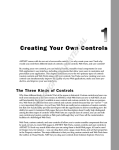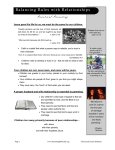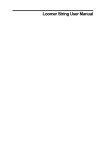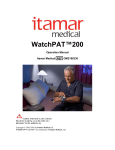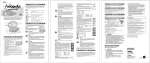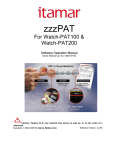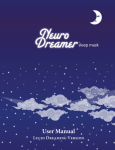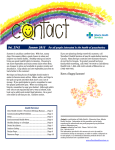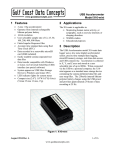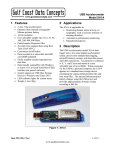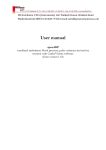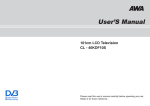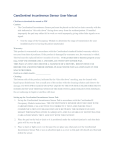Download comprehensive built- in user manual explains
Transcript
Singularity App, User manual, revised Dec 28 2011. http://luciddreamingapp.com/ Contents Welcome ....................................................................................................................................................... 2 Home Screen Overview................................................................................................................................. 3 Starting the app. ........................................................................................................................................... 3 Beginner Mode ............................................................................................................................................. 4 App modes of operation: wristband and mattress. ...................................................................................... 5 On screen tutorials........................................................................................................................................ 6 Lucid Dreaming Gadgets: .............................................................................................................................. 7 The Biological Clock. ................................................................................................................................. 7 The Sun Arrow (orange), sunset and sunrise arrows ................................................................................ 7 The outer dial markers: reminders ........................................................................................................... 7 Habitual wake/bed time : Silver and Black arrow ..................................................................................... 8 Setting reminders...................................................................................................................................... 9 Additional controls ................................................................................................................................ 9 Manual Mode Reminders ................................................................................................................... 10 Selecting custom music reminder ....................................................................................................... 11 Customizing reminder audio ....................................................................................................................... 12 Dream journal, dream reporting and history.............................................................................................. 13 Dream History feature ................................................................................................................................ 14 How to use history for estimation of sleep cycle length: ....................................................................... 14 History detail ........................................................................................................................................... 15 Reality checking .......................................................................................................................................... 17 Simple graphs. ............................................................................................................................................. 18 Line graph analysis: estimating your Sleep Cycles. ..................................................................................... 19 Singularity App, User manual, revised Dec 28 2011. http://luciddreamingapp.com/ Welcome Singularity is a lucid dreaming app with a bit of a learning curve. There are a lot of tools and gadgets that I’ve included in an effort to save you time and energy required to learn lucid dreaming. It took me over 8 months of dedicated daily practice to be able to learn experience lucid dreams every day, at will. This was when I discovered Dream Reentry, also known as Dream Chaining or Dream Exit Initiated Lucid Dream(DEILD). This technique is a special brand of Wake Induced Lucid Dreaming, because the technique takes the dreamer from the waking world into the dream world very quickly, with minimum loss of consciousness. There are no unpleasant hallucinations and it only takes a couple minutes to perform. The outcome is either sleep or lucid dreaming. I’m hoping to be able to teach you to do dream reentry with the help of this app in a course of a couple weeks, rather than months. Dream Reentry has been independently confirmed by multiple other dreamers over the years, which makes me certain that this is the best lucid dreaming technique: it is quick, it is effective and it produces spectacular quality of lucidity. The catch is: to reenter a dream, you need to be rapidly awoken from a dream by an external cue. For over 6 years I’ve tried to develop a device to induce just such a cue. Today, you are holding in your hands the result of most of my adult life’s work. For over 3 years I’ve been teaching myself various programming languages to be able to finally put this project together. I want you to experience true freedom, the same way I did. I to share with you the experience of joy and fun beyond anything that this world has to offer. The outcome of this project is Singularity, an app that I’ve created to help myself and other dreamers briefly awaken from a dream to be able to reenter it consciously. And this is just the beginning! The kinds of things that iPhone lets even a mediocre developer do is mind boggling. Technology is advancing at an unbelievably rapid pace, and I hope this means that lucid dreaming on demand is near! The current version of the app uses Actigraphy, a very low cost study of dreamer’s motion to predict when the dreamer is asleep: the app is placed on the mattress with the power cord plugged into your iOS device. When the app is started, it collects your motion data and analyzes it in real time. Over the course of the night, the activity levels fluctuate from almost no activity, very deep sleep to major activity associated with light sleep states, getting out of bed or writing in a dream journal. Future releases of Singularity would improve the detection accuracy by using external EEG sensors, collecting actigraphy data from the dreamer’s wrist or fine tuning the detection algorithm. Singularity App, User manual, revised Dec 28 2011. http://luciddreamingapp.com/ Reality check area Home Screen Overview The home screen is divided into 5 major segments, all serving a particular purpose 1) The reality check segment, includes a text and a digital clock reality checks. See reality checking chapter for more info 2) Inner and outer Dials 3) A cluster of 5 arrows and a center button 4) Outer Dial Markers 5) Control buttons (to bring up control panels) Markers Outer Dial Inner Dial Arrows Starting the app. To start the app in the singularity mode: 1) Tap the yellow button in the control section to bring up the center panel and make the center button active 2) Tap the center button to start the app. 3) The status indicator would turn green Control buttons Start Button To stop the app: 1) tap the status indicator button 2) tap the center button 3) The status indicator would turn orange It is important to stop the app at the end of the night to record the time of awakening and save battery life. Status indicator Singularity App, User manual, revised Dec 28 2011. http://luciddreamingapp.com/1. Select “Gentle” preset Beginner Mode Beginner mode is a convenient way to try out the app without delving into the details of the biological clock. Simply use the indicated arrow to select a preset, as of this writing, your choices are: Silent mode: sleep monitoring only Gentle Induction: 1 short reminder per sleep cycle Dream Exit: 3 short reminders per sleep cycle Custom: uses singularity configuration (2 reminders per sleep cycle by default). 2. Swipe right for instructions When you feel comfortable enough with the app, you may switch to “Singularity tab” – this is the full featured app 3. Start the app Beginner dream reentry checklist: Start the app If you hear an audio cue at night and it wakes you up, you are going to try to reenter your dream consciously: o Remain still, remain calm o Do not open your eyes o Recall the last scene of a faded dream o Gently visualize the likeness of the scene in your mind o Over 2 minutes, your mind will fill in the blanks and the scene would become more solid o The scene will seamlessly envelop you o Move your fingers in the dream. o When you no longer feel your body in bed, you are free to move in a dream o Take a look around o Find your iPhone and check it, the digital clock would change unpredictably o Everything around you seems so real, yet it is a dream! o The digital clock is the only thing that certainly indicates that this is a dream o Remain calm, don’t panic o Walk around, explore, try superpowers. Upon awakening, record your dreams on paper. Include places, actions and special sensations to help you recall the dream later. Singularity App, User manual, revised Dec 28 2011. http://luciddreamingapp.com/ If you normally don’t remember dreams, just tap the screen when the app is running to create a blank dream journal entry. As you examine your sleep history over the next few days, you will notice patterns. Check out www.dreamviews.com/forum if you have questions about lucid dreaming, that site has tutorials, free classes and helpful forum members who can answer your questions. App modes of operation: wristband and mattress. Mattress sleep monitoring is, by default, very inaccurate. It is a subject to many variations, in the device’s distance and position from the body. The type of mattress also severely limits accuracy on some types of stiffer mattresses. Trying to detect dreaming through a mattress is very difficult. The benefit is – the mattress mode keeps your phone charged overnight and does not require external accessories. As a serious lucid dreamer, I use the app in wristband mode, as it is much more accurate and allows the app to detect dreaming up to 15 minutes prior to dream awakening. Wristband mode requires the phone to be mounted on your wrist and running in a wristband mode. Phone will lose power when working unplugged. An iPhone can work in wristband mode (screen dimmed and in airplane mode) for 9 hours and have 20% battery life left. An iPod can work in wristband mode for 5.5 hours and stop at 6 hours with less than 10% battery left. This means that you can run the app in mattress mode on an iPod for the first 4.5 hours, then switch to mattress mode (no restart required), and put the iPod into your wristband. More info on the wristband mode: http://www.youtube.com/user/LucidDreamingApp/videos Tap to switch mode (wristband required for wristband mode) Scroll down to see confirmation message in the console Singularity App, User manual, revised Dec 28 2011. http://luciddreamingapp.com/ On screen tutorials Tap help button for on screen help. Tap again to restore interface Tap the ? mark to hide all of the interface and show it piece by piece, along with a short description of what the interface element does. The top right button shows the interface number for the displayed configuration. In future this would allow you to customize interface. Currently the button is left in for symmetry purposes. Together, the interface answers one very important question: when will I dream next? If you can be certain that you will dream within the next 70 minutes, this would greatly help your confidence in your ability to experience lucid dreams. Once you realize that predictably, 5 times a night you wake up from dreams, you will be able to train yourself to re-enter those dreams, extend them and turn them into full blown lucid dreams. Swipe left and right to change slides Singularity App, User manual, revised Dec 28 2011. http://luciddreamingapp.com/ Lucid Dreaming Gadgets: The Biological Clock. Sleep cycle boundary We dream in predictable 90-110 minute long sleep cycles. Normally, they start with the time you go to bed, and continue to go on over the course of the night. To help you, the dreamer estimate how your sleep cycles develop over the course of the night, I’ve included a 16 segment biological clock dial with the app. Each dial segment, bordered by white lines is 90 minutes long.The white lines help you to align your sleep onset with the white boundary (see chapter on sleep times alignment), you will be able to pretty accurately predict when your sleep cycles would change. The orange arrow on the clock shows the position of the sun on the sky and also tracks the progress through your sleep cycles. When the arrow is close to the white inner dial segment boundary, you are in the lightest sleep, or REM sleep. From the beginning of the cycle up until about ½ of the cycle, you are in a deeper sleep and do not dream as much. If you do, these dreams are much harder to remember and control. The Sun Arrow (orange), sunset and sunrise arrows The sun arrow represents a truly analog clock, linked to your current location and day of the year. Above the sunset/sunrise arrows is bright daylight, below is darkness. The orange arrow tracks the position of the sun in the sky. The sun rises when the orange arrow aligns with sunrise arrow and sets when the sun crosses the sunset arrow. Using this information, you can easily predict how much daylight/darkness you have left. When it is dark, your dreams are deeper, and the lucid dreaming quality is significantly more stable than during the early morning or daylight hours. Together with the biological clock dial, you can estimate how many sleep cycles of darkness you will have in a given night. The outer dial markers: reminders The black marker indicates when you intend to go to bed. The colored markers that follow indicate active lucid dreaming reminders, and also the color of light that will be flashed by the app (if you have light reminder enabled). The 3 sunrise markers indicate 3 good times of awakening. All markers are rotated with the rotation gesture: hold one finger on the screen, put Intended bedtime Singularity App, User manual, revised Dec 28 2011. http://luciddreamingapp.com/ another finger down on the screen and rotate the fingers around. This way you can align the dial without the need to use time pickers. All markers rotate at once, providing you with a good estimate on when important events would happen over the course of the night. Habitual wake/bed time : Silver and Black arrow The black arrow shows your habitual bedtime. This arrow is calculated as the average bedtime over 7 days. The silver arrow shows your habitual wake up time. This arrow is also calculated as average over 7 days. Together, the arrows help you understand how your sleep/wake times fluctuate over time. The less the arrows move around, the more stable your sleep schedule is. Habitual wake up Habitual bedtime time An example: In the image to the right, I’ve aligned my bedtime ( outer dial black marker) with 0:00, which also roughly aligns with a white dial segment. If I continue counting clockwise, from the black marker, I count ~4.5 segments of darkness before the sunrise. I always disregard the first sleep cycle, as I do not remember many dreams during that time and almost never become lucid during the first sleep cycle. This means that I will have 3 major dreams in this night that will occur during the hours of natural darkness. Because dreams get longer and more involved as the night progresses, I would estimate that my highest chances of lucid dreaming would be during the hours of 5:00 to 6:20(4th sleep cycle, still dark outside). Most likely my dreaming episode during those times would start at 5:50 and last about 30 minutes. Once the sun rises, unless I’m using a sleeping mask and have really good blinds, I will start to see multiple shorter, fragmented dreams in a single sleep cycle. Latest wake up time 5 sleep cycles from black marker to indicated marker Intended bed time I have a choice of 3 wake up times:7.5- 8 hours,9.09.5 hours or 10.5-11 hours, and I can pick any one of them. If my wake up time is restricted, I would rotate markers counter-clockwise, until the earliest wake up time aligns with my desired wake up time. For example: I need to wake up at 7:00. In this case, I will rotate the dial counter-clockwise until the first sunrise marker aligns with 7:00. The black marker would point to my new bedtime, producing an equal number of sleep cycles in a night, resulting in an easier awakening at 7:00. Such changes in bedtimes Singularity App, User manual, revised Dec 28 2011. http://luciddreamingapp.com/ may produce jet lag and require adequate time to adjust to your new sleep schedule. Do not change your bedtimes overnight! Light Reminder Vibrate Reminder Setting reminders Sound Reminder 1 Your phone makes for a very good lucid dreaming aid. It is always with you, it rings at unpredictable times throughout the day, and you can get any number of text messages in a given day. All these are expected and are socially acceptable. This makes for a great reality check. If you assign a special ringtone or text tone, and start doing reality checks when you hear it, two things happen: 1 While the primary purpose of the app is to induce lucid dreams through re-entering dreams that you’ve been woken up from, you can increase chances of spontaneous lucid dreams by doing the following: 1) You actively practice reality checking on a device with a digital clock (highly effective) 2) You create a reflex-like awareness response. Next, you assign the same ringtone(or a shorter 10 second version) as a lucid dreaming reminder, your brain would not only recognize the reminder, but would also increase your awareness. To set the reminder, follow these steps: Select light reminder 1) Tap on the outer dial marker for which you want to assign the audio reminder 2) Select the gear button from the bottom row 3) Tap the speaker icon to bring up the music selector(next page) Additional controls Each green connector can be tapped to enable/disable a certain component of the reminder. The reminder itself may be disabled with the center button. Think of this as breaking connections in a circuit. Turn reminder on/off Show the config panel Set sound/vibratio n Enable/disable sound Singularity App, User manual, revised Dec 28 2011. http://luciddreamingapp.com/ Manual Mode Reminders A powerful feature of the Singularity experience is an ability to schedule any reminder to be played in manual mode. 2: You cannot use these for manual reminders 3: Set Delay To use the manual mode reminder: study your sleep pattern to identify when you are likely to dream next. 4: Schedule reminder Open the right panel (speaker button or swipe left gesture) You can now select a manual mode 4: (optional) reminder cancel Tap on any (non smart alarm) reminder to reminder make it a manual mode reminder 2: Activate Set the desired reminder delay by tapping reminder the delay button (0-95 minutes) Tap play button to schedule manual reminder 1: Open panel The play button is highlighted green to confirm that the reminder is scheduled Tap pause button to cancel all pending (manual and automatic) reminders. Pause button is orange when an automatic reminder has been scheduled by the app. You can cancel it using pause button Here’s an example of using a manual mode reminder. After analyzing my sleep pattern, I notice that I have a lot of dreams that I wake up from at about 7:00 with the next dream at 7:50 to 8:05. This means that I wake up and it’s 7:05, I can anticipate a dream within an hour. I would set a reminder to be played 45-50 minutes later, so it would be played very close to my next dreaming episode. Here I have 2 options: If I hear the reminder, but am not dreaming, I can attempt Wake Induced Lucid Dream induction, because a dream is coming. If it wakes me up from a dream, I can try to re-enter the dream consciously by focusing on the last scene of a faded dream and not moving. In either case, I would perform a reality check. 2: Pick custom audio Singularity App, User manual, revised Dec 28 2011. http://luciddreamingapp.com/ Selecting custom music reminder Each reminder comes with a built – in audio track. Simply sideswipe to change the color and audio at once. If you do not like default audio, you have a lot of flexibility in the kind of audio the app can play. Start with the info button (1) and follow the steps below. You can combine up to 4 tracks from your iPod library and even assign a custom volume to each one of them. The only limitation is that you need to pre-cut audio to the correct size. 1: Extended options 7. Return to reminder screen Default track name Custom track name (from music library) Revert to default track 6. (optional) Play the sequence to check length and volume 3: Show music selector (Long press to assign a custom track for ALL reminders) Repeat if desired 4. Artist info present means audio is selected 5. (optional) Assign custom volume for each track Singularity App, User manual, revised Dec 28 2011. http://luciddreamingapp.com/ Customizing reminder audio Tap to dismiss currently played reminder 1: Extended options The reminder delay panel helps you customize how the app delivers a reminder. To bring up advanced options, tap the info button (1). This panel has 3 options: Delay this reminder by: number of minutes Once the app has found the trigger condition, it will play a reminder after this many minutes. Adjust this number to be longer if the app plays a reminder before you start dreaming. Reduce this number if the app wakes you up after a dream and you cannot re-enter it. You can find the good number for this delay by analyzing your dream history. After number of seconds of light. Every reminder starts with an animation of light to dark background of certain color. The reminder on the right will be flashing blue light for 100 seconds before delivering audio reminder. This is intended to awaken you a little bit before hearing the reminder. Light reminder will only be effective while it is dark outside (check the sunrise arrow). Tap to dismiss currently played reminder Play reminder Play audio for : number of seconds. The app will fade in the audio reminder for this many seconds before stopping and hiding itself. This is a self-disabling alarm. If you want it to be long, you risk forcing yourself to move if the app starts to play a reminder while you are not dreaming. Singularity App, User manual, revised Dec 28 2011. http://luciddreamingapp.com/ Dream journal, dream reporting and history One of the key features of the app is its ability to record when your dreams took place. Once your biological sleep/wake times are aligned and are consistent, your dream times would also align and be consistent from day to day. At this point, you would be able to actively practice lucid dreaming induction techniques at those Dream times, and the app’s detection algorithms would be more accurate. reporting panel 1 To bring up the dream reporting panel, tap the left outer control button. It has a star icon, same as the Dream’s Tab. The panel may also be shown/hidden with a swipe left/right gesture. The panel has 4 buttons: Awake: used to indicate that you have been awake due to insomnia or an earlier awakening. A typical use of this button is to mark a certain time interval as quiet wakefulness. Lucid Dream : use this button to report a lucid dream. You would be able to edit it’s description later from the dreams tab. This button Dream: use this button to report regular dreams, a new opens the panel dream journal entry is automatically created for you The Maybe button lets you create a blank dream journal entry with the event time. If you recall a dream later, you would be able to change the Maybe dream journal entry to a dream. Reporting dreams not only keeps track of your dreams and dream times, but also helps you understand when you are dreaming the most by creating dream history (next page). Singularity App, User manual, revised Dec 28 2011. http://luciddreamingapp.com/ Dream History feature Over the course of several days, as you record your dreams upon awakening, you will notice that a certain pattern is created on the history tab. Each history row includes a timestamp of the night’s start on the left. The markers on the dream history tab match the markers used to report dreams, except as follows: Black indicates your sleep onset. This is a number of minutes until the first 20 minute episode of uninterrupted sleep. Sun: the time that you woke up at that day Green: Dream Blue: Lucid Dream Red: Reported awakening Silver: Don’t remember The sleep history table rows include a two colored ruler on the top and bottom of each cell. The top, purple ruler indicates the sleep cycle number. The bottom, cyan ruler shows the hour of the night after time in bed. Both rulers start at 0 being time in bed. Together, the rulers help you estimate the time when you are dreaming the most. Your sleep onset is marked by the black marker. While you may feel like you were awake at that time, your body shifted into the lightest sleep stage, which is indicated by reduced movement. If this marker is shifted to the right, it took you longer to fall asleep on that day. Such occurrences are worth investigating, or at least thinking about: what caused the delayed sleep onset? Was it food, supplements or medications? How to use history for estimation of sleep cycle length: More info: http://luciddreamingapp.com/singularity-experience/my-data/ Let’s estimate the position of the red marker in the image above. To do so, count the number of ticks from the left border until the marker: in this case it is 2 purple ticks and 3 cyan ticks: The red marker is at the end of the second sleep cycle/beginning of the 3rd sleep cycle, or at 3:05 hours after time in bed. It is expected that at this time the user would be at the lightest sleep state, so an awakening is normal, it is possible that a dream would be recalled later in the day. You may find patterns within your sleep by using a straight edge and sliding it from left to right along the table. If your dreams align vertically, this means that your sleep cycle boundary is close. Singularity App, User manual, revised Dec 28 2011. http://luciddreamingapp.com/ For example, I frequently dream at 2:50-3:15 hours after time in bed. As I look at the purple ruler in each cell, I count 2 purple ticks from left. This means that the dream at 2:50-3:15 is likely at the end of the second sleep cycle. If I take into account the differences in the sleep onset for each of these days, I will be able to calculate the length of my sleep cycle fairly accurately. In my case, it is almost exactly 90 minutes. By looking at history, I know that if I report a dream at ~3:00 after time in bed, my sleep pattern is normal but if I don’t something is interfering with my sleep pattern (such as very late time in bed, food before bed, stress or supplements). By looking at the ratio of red to green markers, you can estimate the quality of your sleep. I frequently mark long (10-20) minutes of being unable to fall asleep with an “awake” marker for future reference. A night of insomnia would have more red markers than any other night. History detail Tapping on a row within the history tab lets you see detailed sleep report for that day. The reminder markers are gone, and instead they are replaced by dreams and awakenings that you have reported over the course of the night using the dream reporting panel. The markers are color coded as follows: Using the detailed history, you can easily estimate when you dreamt, which sleep cycles are the most productive for dreaming, and when you can expect dreams. Tap on each marker to bring up its dream journal entry and see the precise time of the event. Tap for more 55% 1 Red: Awake or awake for a long time Silver: Just woke up, don’t remember dreams yet Green: I remember a dream just before awakening Blue: I remember a lucid dream just before awakening Black: Time in bed marker Orange: rise time marker Tap the switch to hide this kind of events 1 In the example to the right, I went to sleep at 00:30, and spent over an hour and a half unable to fall asleep. The detail view tells me that my Sleep onset latency (time until first light sleep stage) was 102 minutes, Sleep Quality Singularity App, User manual, revised Dec 28 2011. http://luciddreamingapp.com/ which is very close to reality. This brought my sleep efficiency down from an average of 68% (amount of sleep divided by time spent in bed) down to 55%. Still, I had a great night for dreaming, with 5 major dreams reported! From this screen, I can easily see the times of each dream by tapping on a green outer marker. If some markers are too closely spaced, I can use the colored switches on the bottom to hide some events. Each inner dial segment is 90 minutes long, approximately one sleep cycle. The image to the right shows that I’ve slept in 90 minute cycles, woken up at the end of the cycle to report a dream. This is a normal behavior, as the end of a sleep cycle is the lightest sleep phase. Tap to email a screenshot with data files 1 Dreams are reported clockwise White lines mark sleep cycles Tap for more 55% 1 To understand my sleep pattern even more, I can email myself the data using the indicated button. Within the email, I will find: Tap the switch to hide this kind of events screenshot as the one to the right description of all arrows and markers Bedtime, rise time, sleep onset latency and sleep quality Two files with your sleep data for the night. Open them in Microsoft Excel to plot them. Within the excel files, I will find the following metics: Activity count- an arbitrary measure of human activity. Larger numbers indicate more intense activity. Sleep Depth – indicates overall sleep depth Large and small body movements count Exact times when the app has delivered a reminder, along with times when you reported a dream. The collects a total of 11 sleep metrics 32 derived algorithm outputs. Over time, I will make that data available to the public. Analysis of such data takes me on average 3 hours, so please understand that I cannot provide individual analysis of your data. You have the option of including [email protected] as a CC when you compose an email, but I will not be able to reply to you! Singularity App, User manual, revised Dec 28 2011. http://luciddreamingapp.com/ Reality check area Reality checking A reality check is a very brief action, which may be performed even in the dimmest mental state. The outcome of the check indicates whether you are dreaming or awake. Multiple types of reality checks exist: Digital clocks do not work in dreams: they black out or have inconsistent digits Text changes when re-read in a dream Light switches do not work in dreams: produce inconsistent results Additional reality checks that may be used when none of the above are available (these are less effective): Pushing a finger through your palm Breathing through pinched nose Of the reality checks above, digital clocks are the best, most trusted reality check possible. It is very difficult for your brain to trick you with a digital clock: it either works as expected or it does not. Here’s an example of a reality check: the digital clock started at 9:00:21PM, look at it twice more and compare the results. After a reality check, you become fully aware of the strangeness of the dream, your consciousness is able to fully confirm or deny the dreaming state. 9:00:21 PM First glance: 9:00:45 PM Second glance Result 11:32 PM 21:67:00 PM Dream: clock blacked out Dream: impossible 9:00:22 PM 9:00:23 PM Reality: Predictable Singularity App, User manual, revised Dec 28 2011. http://luciddreamingapp.com/ Simple graphs. To help you understand your sleep cycles in more detail, I’ve included a graphing feature. Turn the phone sideways to see whole night of data. You can scroll through the graph. Each X marker represents 5 minutes of real time. The left edge of the screen is bedtime. The Black marker is the onset of light sleep the right edge is wake up time Each circular marker represents a dream journal entry for that day. Gray line is for reference purposes: it is rising and falling in 90 minutes or 18 X markers The main purpose of this graph is to detect periodic events in your sleep. In the example below, I’m waking up at roughly 95 minute intervals and report a dream every single time. Change plot data 1 Tap to show legend *Estimated* REM sleep: yellow line declining, blue line at the highest Red raised segments indicate dreams. Lowered segments indicate awakenings 1 1 1 1 Sleep onset latency: time to the first phase of light sleep Deep Sleep: Blue line at the lowest, yellow line rising Light Sleep: Blue line in the middle Singularity App, User manual, revised Dec 28 2011. http://luciddreamingapp.com/ Line graph analysis: estimating your Sleep Cycles. A cycle is an event with a beginning and an end. Throughout the night, you dream in repeating 90-110 minute long sleep cycles. Using the graph below, you can try to estimate when your sleep cycles take place. 1. Skip the first 90 minutes, nothing interesting happens then. 2. Start by looking for an event that looks like it is 90-110 minutes in duration. a. The dreams I report are ~85-95 minutes from one another b. Sleep Depth for peak to peak also seems to be in close to 90 minutes 3. Start guessing: a. With natural awakening, you will likely get out of bed at an end of a sleep cycle +5-10 minutes b. With an alarm clock, your awakening time is forced c. Divide the sleep time by 90 minutes and see how many sleep cycles you can fit in your sleep d. In the example below, I have 6 sleep cycles and a natural awakening. 4. Check: Does each cycle have some REM sleep? In the example above, each cycle has REM sleep Even with a near-perfect sleep graph with a clear pattern of 95 minute dream reporting, it is difficult to verbalize how the pattern unfolds. Asking a computer to see this is really difficult! Your graph accuracy will vary due to : device’s proximity to your body and the body’s position in bed. 90 minutes sleep depth peak to peak Bedtime Bedtime +1:30 +3:00 +4:30 1 1 1 1 Skip this segment 3. Make your guess 2 Look for patterns in events: 95 min between dreams reported 1 Bedtime Lots of dreaming, but very shallow sleep