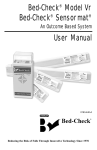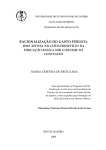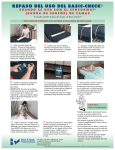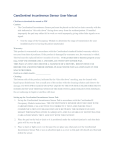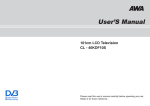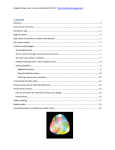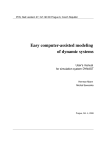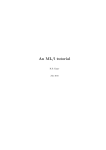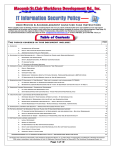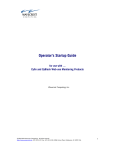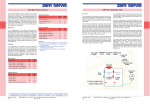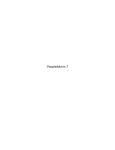Download ACCESS II Program Manual
Transcript
0163-464-B R BED-CHECK® MODEL Vr ACCESS® II For WINDOWS® Based Operating Systems INDEX Page EQUIPMENT INSTALLATION AND DESCRIPTION..................................2 INTRODUCTION................................................................................................3 Programmed Operating Characteristics...........................................................3 Printable Outcome-Based Information............................................................3 Unit’s Information...........................................................................................4 Patient’s Information.......................................................................................4 Exportable Outcome-Based Information for Database/Spreadsheet Analysis.4 Reset Information ...........................................................................................4 Equipment Description...................................................................................4 INSTALLATION..................................................................................................5 Program Installation.........................................................................................5 PROGRAM START.............................................................................................8 PROGRAMMING THE CONTROL UNIT....................................................10 Options..........................................................................................................10 Patient Identification......................................................................................10 Tone Option ..................................................................................................10 Relay Action..................................................................................................11 Audible Reset.................................................................................................12 Closed System...............................................................................................12 Hold Delay.....................................................................................................13 Delay Time.....................................................................................................13 Volume...........................................................................................................13 3 Second Limit...............................................................................................14 Default Settings .............................................................................................14 Bed-Check R BED-CHECK® MODEL Vr ACCESS® II For WINDOWS® Based Operating Systems INDEX Page CONTROL UNIT (DATA) INFORMATION..................................................15 Print to Printer................................................................................................15 Print to File....................................................................................................16 Cumulative Time In Service..........................................................................17 Date of Last Bio-Med Check.........................................................................17 Patient Information........................................................................................17 Read Device Settings ....................................................................................18 Done (with program).....................................................................................18 PATIENT INFORMATION..............................................................................19 Patient ID.......................................................................................................19 Total Time in Service.....................................................................................20 Response to Last Alarm.................................................................................20 Average Response, Last Four Alarms............................................................20 Reset Information..........................................................................................20 Alarm History................................................................................................20 TROUBLESHOOTING ....................................................................................22 APPENDIX A -Bio-Med Model Vr Unit Test Procedure ................................23 APPENDIX B -Program Removal Application...............................................25 APPENDIX C -Printed Reports........................................................................26 APPENDIX D -Manual Programming Guide..................................................28 WARRANTIES...................................................................................................34 Bed-Check R WARNING Read and follow these Installation instructions, particularly the warnings and cautions, before using your Bed-Check® USB Interface unit. Use your Model Vr Control Unit in conjunction with your facility’s fall management program. Bed-Check® Model Vr units are not a substitute for proper nursing care. The effectiveness of the Bed-Check® system relies entirely on an immediate response by the caregiver to the alarm. The Bed-Check® Model Vr unit will not stop a person from leaving a bed, chair, wheelchair or room. It is intended only to alert a caregiver that a person may need assistance. Other interventions may still be required for some people. The Bed-Check® Model Vr unit and Bed-Check® Sensormat® can be defeated by a cognitively aware person, a person with only a few moments of lucidity or an uncooperative person. Properly assess each individual before the Bed-Check® Model Vr unit is used. Visual monitoring by caregivers is required. Bed-Check® Sensormats® may not be suitable for all high risk persons; restraints may be required for some people. Test your Sensormats® and Model Vr unit before each use. Make sure your Model Vr unit is working properly. If the Sensormats® are no longer working discard them immediately. WARNING Do not open the Bed-Check® Model Vr unit case or Vr/USB case for any reason, or remove the screws that hold the cases together. Each case is sealed and if the seal is broken, the warranty will be voided. Use only the supplied Bed-Check® power supply that is shipped with the Control Unit. Failure to do so may cause improper operation or damage to the Control Unit. 1 Bed-Check R Equipment Installation and Description Set up: 1. Install the Vr Access® II software program onto the computer. 2. Plug in the battery charger into the receptacle on the side of the Vr/USB interface box and into an available 110 V electrical outlet. 3. Plug the USB cable into an available USB port on the computer. If there are no extra ports on the computer, the end user must purchase a USB hub for additional ports. 4. Connect the data transfer cable to the receptacle in the Vr/USB interface box and to the POWER receptacle in the Model Vr. Using the Vr Access® II program: 5. Click “Read Device Settings” to connect the computer to the Model Vr. 6. Program the control unit or store the data for later printing of reports as desired. For more information on programming the Model Vr refer to the section of this manual entitled “Programming the Control Unit” on page 10. Status Light Functions: The Vr/USB interface box uses two rechargeable 9V batteries. When they are charging, the yellow ‘CHARGING’ light on the front panel of the box will flash. When the battery power reaches a usable threshold, the green ‘READY’ light will begin to flash indicating that the interface box is ready to operate. When unplugged from the charger, and not connected to the Model Vr both status lights will be off. The green ‘READY’ light on the front panel of the box will flash when it is connected to the Model Vr assuming there is sufficient battery power for proper operation. During use, the battery power will drop and when it reaches a certain threshold, the interface box will begin emitting a ‘chirping’ sound (similar to a smoke detector) every few seconds. When this occurs, recharge the batteries as soon as possible. If the batteries are not recharged soon enough, the Vr/USB will turn itself off to protect the batteries. At that time, the green ‘READY’ light will turn off. NOTE:The Vr/USB interface is intended to operate both the interface and the Model Vr mobile. Daily recharging of the batteries is recommended when the device is used daily and Weekly recharging when the device is not in use. Occasional use of the interface while the batteries are charging is also acceptable. WARNING Do not attempt to remove the rechargeable batteries from the Vr/USB Interface box. Only the Vr/USB charger should be used to charge the batteries. Opening the unit will break the seal and void the warranty. 2 Bed-Check R BED-CHECK® MODEL Vr ACCESS® II For WINDOWS® Based Operating Systems INTRODUCTION The Bed-Check® Model Vr Access® II program will enable you to program the Model Vr Control Unit’s operating characteristics and print or export the Control Unit’s outcomebased statistics. The outcome-based statistics may be sent to your local or network printer, exported to a text file, or exported to a computer file for importing into a spreadsheet program. Three indicators (lights) on the face of the Control Unit depict the operational status of the unit at any moment. The yellow indicator, if solid, reflects a stand-by HOLD status, and if blinking, reflects a temporary (interim) HOLD status. The green indicator reflects a MONitoring status, and a red indicator reflects an ALARM status. Programmable Operating Characteristics • Limit the external ability to set the Alarm Delay time in seconds to a range of 1 to 3 seconds versus a normal range of 1 to 9 seconds. • Input Patient ID. • Enable or disable the Audible Reset Alarm. • Identify whether the nurse call system is normally open or closed. • Select the Tone Option of the alarm sound. • Select the Relay Action - type of electrical impulse needed by the nurse call system. • Select the Hold Time in seconds before MONitoring begins, from 1 to 20 seconds. • Set the Alarm Delay time in seconds, from 1 to 9 seconds. • Adjust the volume of the alarm. • Define the Control Unit’s operating Default settings for all of the above. • Input the last Bio-Med Date of service. 3 Bed-Check R Printable Outcome-Based Information Unit Information • • • • All of the previously mentioned operating characteristics. Unit serial number and manufactured date. Total cumulative time the unit has been in operational service. Date of the last Repair/Maintenance Authorization (RMA) and number by Bed-Check®. • The last date the control unit was serviced by Bio-Med. Patient’s Information • • • • • • Patient’s ID. Cumulative time the unit has been in service with the particular patient. The response times for the last twenty-four alarms. The average response time for the last four alarms. The last response time. Time and date of the last twenty-four alarms. Exportable Outcome-Based Information of Last 24 Alarms for Database/ Spreadsheet Analysis: • • • • The exported file name will default to the patient ID. Date of each alarm. Time of each alarm. Response time to each alarm. Reset Information • Reset the patient information to erase all. EQUIPMENT DESCRIPTION A Vr/USB interface box and USB cable, data transfer cable, battery charger and software are supplied in the Model Vr system package. 4 Bed-Check R INSTALLATION INSTRUCTIONS PROGRAM INSTALLATION Minimum System Requirements: Windows® 98. Before beginning the installation process be sure to close all program applications. 1. Uninstall previous version of Bed-Check® Access® Software. For detailed instructions refer to Appendix C. 2. Install Bed-Check® Access® II as follows: a. Insert CD into CD-ROM drive. Set up program will appear. Figure 1 Click on NEXT. 5 Bed-Check R The following screen will appear. If there is an alternate directory in which you would like the program files to be saved click the BROWSE button and select the desired directory folder. Otherwise, click NEXT. Figure 2 Click NEXT. Figure 3 Click NEXT. 6 Bed-Check R Figure 4 Click INSTALL. Figure 5 Figure 6 Installation is complete and the program is ready to use. Click FINISH to exit setup. 7 Bed-Check R PROGRAM START To begin the program, click on the Windows® START button at the lower left hand corner of the Windows® desktop screen. Click the PROGRAMS option of the START screen and look for the Bed-Check® icon. Click on the Bed-Check® icon. The following Figure 7 screen will appear: Note: For ease of operation, we recommend the user create a shortcut to the desktop for this program. 8 Bed-Check R Click on READ DEVICE SETTINGS. The ACCESS® II program is communicating with the Control Unit and will retrieve its various settings, unit data and patient data. This will generally take 15 seconds. Upon completion of the data transfer, the following input/information screen will appear: Figure 8 9 Bed-Check R Bed-Check PROGRAMMING THE CONTROL UNIT OPTIONS PATIENT ID. The Patient ID is an optional data entry. The Control Unit may be identified with a particular patient during its use with that patient. The Patient ID will be reflected on printed outcome-based information and used as the default file name for the text file and exported information. The Patient ID should be changed with each subsequent patient. click the change button to enter or change the Patient ID. You may erase all patient data by clicking Reset Info on the patient screen, please review Reset Info. Patient information cannot be retrieved after it has been reset (cleared). Figure 9 TONE OPTION. The Tone Option provides various distinctive tones. Pick a tone which does not conflict (sound the same as) with any other medical devices in the patient’s room which incorporate local alarms. You may also assign a particular tone to high risk patients and a different tone to low risk patients. You may assign particular tones to different floors or wings of the same floor of the facility. You may frequently change the alarm tones to avoid becoming de-sensitized due to listening to the same alarm tone over extended periods of time. Click on the down arrow to select the particular tone of choice. The tone options are shown in Figure 10. Figure 10 10 R RELAY ACTION. The Relay Action refers to the electrical impulse that is sent to your nurse call system by the Control Unit. You may select from three types of impulses. You may also turn off the alarm impulse to the nurse call system by selecting “No Pull-Out Protection” and operate the unit independently of the nurse call system (not recommended). The Model Vr Control Unit is programmed to recognize whether the nurse call cord is plugged into the unit during operation. Note: ‘Pull-Out Protection’ is the normal operational mode in the Model Vr in all Relay Action selections except when the ‘No Pull Out Protection’ option is selected. When ‘Pull Out Protection’ is operational, the Model Vr will emit an alarm tone if weight is placed on the Sensormat® and the nurse call cord is not plugged into the call system. If the ‘No Pull-Out Protection’ is selected, the nurse call cord will not be operational and will not need to be plugged into the call system. Click the down arrow button to select the nurse call system’s required response. The available Relay Action selections are displayed in Figure 11. Figure 11 Continuous is the default selection. 11 Bed-Check R AUDIBLE RESET. The Control Unit emits three rapid beeps when the RESET button is pressed during active monitoring (Control Unit is in MONitoring status and weight is on the Sensormat®). The volume level of the reset alarm is the same as the Volume level set for the Control Unit (see below). To turn on the Audible Reset alarm click on the box next to the words “Audible Reset” in the Windows® screen. A P will appear. Figure 12 CLOSED SYSTEM. Nurse call systems may be normally open or normally closed systems (the systems relay action). The majority of the systems are normally open. The Model Vr Control Unit is preset to function with normally open systems. Click on the box next to the words “Closed System” if your system is normally closed. A P will appear in the box indicating that the Control Unit will operate with a normally closed system. Note: If you are unsure of the relay action on your system, ask whoever maintains your system. Figure 13 12 Bed-Check R HOLD DELAY. The Hold Delay relates to the time, in seconds, which elapses from the moment the Control Unit senses weight on the Sensormat® until the Control Unit begins to monitor. The range of time which may be selected is from 1 second to 20 seconds. We recommend that the Control Unit be set to not more than 5 seconds (the normal factory setting). Click the up arrow button to select the Hold Delay in seconds. There is a separate and distinct nested hold time programmed into the Control Unit. If weight (patient remains in a bed or chair on the mat) is on the Sensormat® and the Control Unit is MONitoring, the care giver may press the RESET button on the face of the Control Unit and place the unit in HOLD (light blinking/waiting) status. The unit will remain in a temporary (interim) HOLD status for 25 seconds. After 25 seconds the Control Unit will again begin to monitor. During this HOLD (waiting) period the patient may be removed from the bed (weight is off the Sensormat®) and the unit will begin a continuous HOLD (solid light) status until the patient is returned to the bed. Upon the return of patient’s weight to the Sensormat®, the Control Unit will begin monitoring after the user’s preset Hold Delay has elapsed, e.g. 5 seconds. The nested 25 second hold delay may not be changed. The care giver may adjust the patient/resident in bed, do local therapy, etc. during the (25 second) temporary HOLD period without setting off the alarm. If the Control Unit begins to again monitor and it is taking longer to care for or remove the patient/resident from the bed, press RESET again to renew the 25 second temporary HOLD time. If the care giver has completed the task and the control unit is still in the temporary (blinking) HOLD status, the caregiver should press RESET to immediately begin MONitoring before leaving the room. DELAY TIME. The Delay Time relates to the time in seconds which elapses from the moment the Control Unit senses that weight has been removed from the Sensormat® to the moment when an alarm is emitted locally and through the nurse call system. We recommend that the Delay Time be set at 3 seconds. Click the up arrow button to select the Delay Time. VOLUME. The Volume of the local alarm emitted by the Control Unit may be adjusted from no audible alarm (0 setting) to 85 decibels (31 setting). The mental and physical state of the patient/resident and the distance of the alarm from healthcare personnel should be considered when setting the Volume level. Click the up arrow button to select the Volume level. 13 Bed-Check R 3 SECOND LIMIT. The Delay Time, as discussed above, may be set within a range of 1 to 9 seconds. This Delay Time may be externally cycled/changed by pressing the up arrow on the face of the Control Unit. You may limit the ability to cycle the alarm Delay Time from the normal 1 to 9 seconds to a limited 1 to 3 seconds. Click on the box next to the words “3 Sec Limit”. A P will appear in the box indicating the limit is effective. Note: If the “3 Sec Limit”box is selected the Vr unit cannot be programmed from the front panel until this is reset. DEFAULT SETTINGS. The Bed-Check® factory default settings are Medium Beep for the Tone Option, continuous for the Relay Action, 3 Second Limit is set to OFF, Audible Reset is set to ON, the Closed System is set to OFF (Control Unit will function with a normally open nurse call system), a five (5) second Hold Delay, a three (3) second alarm Delay Time, and the Volume is set to twenty (20). Click the Default button to reset all options to the factory settings. You may also set your own default settings. To change/set the Default settings, click File in the upper left hand corner of the screen - click on Change Defaults. Thereafter, clicking the Default button will return the Control Unit to your preset default settings (see the screen below). Figure 14 14 Bed-Check R CONTROL UNIT INFORMATION Click the PRINT TO PRINTER button to send the information on this screen, or any screen, to the printer. The Windows® print pop-up screen will appear. Follow the instructions as to number of copies to print and selection of the printer. Figure 15 15 Bed-Check R Bed-Check Click the PRINT TO FILE button to send the screen, or any screen, information to a text file. The Windows® Save As pop-up screen will appear. You may direct the file to any directory on your computer. The default name for the text file will be the Patient ID. Figure 16 16 R CUMULATIVE TIME IN SERVICE. The Model Vr accumulates the total time that the Control Unit has been in operational use. The time in service cannot be reset. DATE OF LAST BIO-MED CHECK. This is an optional entry. Bio-med may click the Set Bio-Med Date button and accept the computer’s current system date as the reference date for the functional check of the Control Unit by that department. This date may be changed to any subsequent date. Figure 17 Figure 18 PATIENT INFORMATION. Click the Patient Info button to leave the Unit Info screen and move to the Patient Info screen. Figure 19 17 Bed-Check R Figure 20 READ DEVICE SETTINGS. Click this button to seize control and communicate with the Model Vr Control Unit. Any settings previously made to the Control Unit will be reflected on the screen. DONE. To exit the program click DONE. 18 Bed-Check R PATIENT INFORMATION Figure 21 Click the Print to Printer or Print to File button to send all patient information on this screen and Alarm History to the printer or text file. The applicable Windows® pop-up screen will appear. Direct the information to the appropriate printer or location of the text file to the appropriate directory in your computer. PATIENT ID. The Patient ID is an optional data entry. The Control Unit may be identified with a particular patient during its use with that patient. The Patient ID should be changed upon its use with each subsequent patient. Click the Change button to enter or change the Patient ID. Please also refer to the printed report examples at Appendix D. 19 Bed-Check R TOTAL TIME IN SERVICE. The Model Vr accumulates the total time that the Control Unit has been in service with a particular patient. The information contained in the Patient Info screen and the Alarm History can be erased by clicking the Reset Info button (refer to the reset function explanation). RESPONSE TO THE LAST ALARM. The staff response time to the last alarm in minutes and seconds is reported here. The response time is also recorded in the Alarm History which is reported on the subsequent screen (see the Alarm History). AVERAGE RESPONSE, LAST 4 ALARMS. The Control Unit accumulates the most recent twenty-four alarms and response times thereto. The most recent four alarm response times are averaged and reported here. RESET INFORMATION. Click the Reset Info button to clear or erase all patient information. You should consider printing a hard copy of this information or exporting the alarm history data to a file for importing to a database and utilizing the same for staff education and fall prevention/risk management programs. You should also consider maintaining this information in the patient’s file for support of your efforts in maintaining a quality fall prevention program and ensuring the patient’s well-being. The information is also helpful for staffing needs and support for a physician’s prescription if positioning equipment or restraints are needed for the patient’s/resident’s health or recovery process, but subject to federal (e.g. HIPPA) and state regulatory requirements. ALARM HISTORY. The Control Unit will maintain the date and time of alarms and staff response times to the last twenty-four alarms. Click on the Alarm History button to review the history screen. (See Alarm History screens on next page.) There are two alarm history screens depicting the most recent twenty-four alarms, each screen depicting twelve alarms. Click the Next and Prev buttons to move between the two screens. You may Export the alarm date and time statistics and the response times to a comma delimited file for importation into a database program, (i.e. Dbase, Lotus, Excel). The exported file name defaults to the Patient ID. You may rename the file if desired. Click the Unit Info button to return to the unit information screen. Click Read Device Settings to read/verify current settings, or click Done to leave the program. 20 Bed-Check R Figure 22 Figure 23 21 Bed-Check R TROUBLESHOOTING If the USB interface box is not responding Make sure the charger is securely plugged into both the interface box and the outlet. If the cable is unplugged the batteries may need charged. If there is no response after the unit has been plugged in and you have again clicked “Read Device Settings” the Vr Control Unit may be damaged or malfunctioning. Call 800-523-7956 for Stanley Security Solutions Technical Service. Check to make sure the computer has not frozen. If the program or computer freezes manually restart the program. If having continued failtures to read, try applying the charging cable while communicating. If a static charge disrupts the program Click the “Reset Info” button to attempt to clear the Vr unit to revert back to previous settings. Refer to the Status Light Function section on page 2 for additional insight into the operational status of the product should a problem occur. 22 Bed-Check R APPENDIX A - BIO-MED MODEL Vr UNIT TEST PROCEDURE Program Tests / Function Checks 1. Plug Nurse Call and Mat Cords into Unit Receptacles. 2. Start “ACCESS® II” program. 3. Connect Vr to Power/Data cable. 4. Click on “Read Device Settings”. 5. Click “Default”, make sure Tone Option, Relay Action, 3 Second Limit, Audible Reset, Closed System, Hold Delay, Delay Time, and Volume settings are set to Medium Beep, Continuous, off(blank), off(blank), 5 seconds, 3 seconds, and 20, respectively. (You may have configured your own default settings, the settings delineated here are factory settings.) 6. Click “Change” to enter the patient ID. Confirm that entry is correct. 7. Click “Set Bio-Med Date”. 8. Click “Yes” to set date. Date should be the current date. 9. Click “Done”. Manual Test Unit Note: A functioning Sensormat® must be plugged into the Control Unit to perform a manual test. 1. Press the through 9. arrow on the face of the unit to cycle “Seconds” indicator 1 2. Press the arrow until “Seconds” indicates 3. 3. Test function of the Hold Delay and alarm Delay Time. • Apply pressure to the Sensormat®. The HOLD light should immediately begin blinking. • Count for 5 seconds. The indicator light will change from blinking HOLD to MONitor. • Release pressure from the mat. • Count for 3 seconds. The indicator will change from MONitor to ALARM and alarm will sound. • Press RESET. Unit’s indicator should change to solid HOLD. 23 Bed-Check R Bed-Check 4. Test function for immediate monitoring. • Apply pressure to the Sensormat®. The HOLD light should immediately begin blinking. • Press RESET during the blinking hold. Indicator should change from blinking HOLD to MONitor for instant monitoring (do not release pressure from the mat). • Press RESET during the monitoring function. The indicator will change from MONitor to blinking HOLD. • Release pressure from the mat. Indicator should change from blinking HOLD to solid HOLD. 5. Test function for delayed hold period (do not release pressure from the mat during this test). • Apply pressure to the Sensormat®. The HOLD light should immediately begin blinking. • Press RESET during the blinking hold. Indicator should change from blinking HOLD to MONitor reset. • Press RESET. The indicator should change from MONitor to blinking HOLD. • Count 25 seconds. The indicator should change from blinking HOLD to MON. 6. Test function for nurse call and alarm if nurse call cord is not plugged-in or nurse call cord is pulled out. • Apply pressure to the Sensormat®. • Press RESET during the blinking hold. Indicator should change from blinking HOLD to MONitor for instant monitoring. • Pull out the nurse call cord. Alarm should sound. Plug nurse call cord back into the unit. Alarm will cease. • Press RESET to put the unit in HOLD. • Pull out the nurse call cord. Apply pressure to the mat. The alarm should sound. Completion of Test 24 R APPENDIX B - PROGRAM REMOVAL APPLICATION If at any time you want to remove the installed Bed-Check® Model Vr ACCESS® II program, utilize the “Add/Remove Programs” utility located in the Windows® Control Panel. Click the REMOVE button on the Vr ACCESS® II program line to begin program removal. The following dialog box will appear: Figure 24 Click YES and the following box will appear: Figure 25 The program is now uninstalled. Click CLOSE to exit. 25 Bed-Check R APPENDIX C - PRINTED REPORTS 26 Bed-Check R 27 Bed-Check R APPENDIX D - MANUAL PROGRAMMING GUIDE INTRODUCTION The Bed-Check® Model Vr offers a variety of features that may be manually programmed. The configuration information is retained in nonvolatile memory within the control unit. The configuration can be changed at any time. The nonvolatile memory is also used to retain statistical data. This data may be accessed using a laptop or desktop computer and special software available from Bed-Check®. Two methods are available for configuring the Model Vr: 1. Programming through the front panel of the Control Unit; and, 2. Programming with a personal computer (please refer to the section in this manual entitled Programming The Control Unit). Note: Programming the Control Unit through the front panel is not possible if the “3 SECOND LIMIT” box is checked. Refer to the section in this manual entitled Programming The Control Unit for more information. Manual programming should only be performed when this program manual is readily available as a guide. Manually Programmable Features There are five user selectable features, each offering several options: 1. Alarm tones; 2. Nurse call system relay action - the type of electrical impulse required by the nurse call system; 3. Hold delay - time in seconds that elapses before MONitoring occurs; 4. Alarm delay - time in seconds that elapses from the moment the patient’s weight is off the Sensormat® to the moment of an alarm; and, 5. Alarm volume The alarm tone is selected from a list of seven possible options. This allows a facility to choose a tone which is distinctive from other equipment in use around the patient, to use particular tones to prioritize patients relative to a particular patient’s risk for fall or to avoid becoming de-sensitized to a particular alarm by changing the tone infrequently. 28 Bed-Check R The Control Unit is shipped from the factory to operate with a normally open nurse call system. This is appropriate for the majority of nurse call systems. The Control Unit may be programmed to operate with a normally closed nurse call system using a personal computer. A particular nurse call system, whether normally open or normally closed, will require either a continuous pulse, a single pulse or repeated pulses to activate the nurse call system. The relay action option allows the Control Unit to be adapted to the particular nurse call installation. An alarm will also sound if there is a bad connection between the nurse call cord and the Control Unit. In addition, the “No Pull-out Protection” option may be selected if the Control Unit will not be plugged into a nurse call system. The HOLD delay is factory preset to five seconds. The HOLD delay is the period of time that elapses from the moment that the patient’s weight is placed upon the Sensormat® and when the Control Unit automatically begins the MONitoring mode. Although five seconds will suffice for most facilities, there may be patients for which a different HOLD delay will work better, i.e. a particularly active patient may need a shorter delay while a patient who requires a lot of adjusting while being placed in bed may require a longer HOLD delay time. It is best to always press RESET when leaving the patient as a matter of “good practice”, and not depend primarily on the automatic MONitoring function. The alarm volume may be adjusted to balance the needs of alerting the staff to a patient getting out of bed against the needs of nearby patients who may be affected by the alarm. The volume may be adjusted from zero to nine when programming through the front panel or zero to 31 when programmed via a computer. In either case, zero silences the alarm. A nine programmed from the front panel will yield the same volume as a 31 programmed from a personal computer. The only difference in the two methods is the resolution available in arriving at or near an intermediate volume level. Programming Through The Front Panel Note: Programming the Control Unit through the front panel is not possible if the “3 SECOND LIMIT” box is checked. Refer to the section in this manual entitled Programming The Control Unit for more information. Programming the Model Vr Control Unit through the front panel should not be attempted until this entire section has been reviewed and you understood. To (re)program any individual feature you must begin at the beginning of the programming process; all of the steps for the entire programming process must be followed. 29 Bed-Check R PROGRAMMING PROCEDURE Figure 26 Front panel of the Bed-Check® Model Vr Control Unit Apply power to the Control Unit. It is not necessary to connect the nurse call cord or to connect a Sensormat®. 1. Use the up arrow button display to nine seconds. on the face of the Control Unit to set the digital 2. Unplug the power supply from the Control Unit for several seconds. 3. While pressing and holding the RESET button on the front panel, apply power to the Control Unit. Release the RESET button after all three indicator lights on the right side of the front panel come on. NOTE: All three indicator lights (ALARM, MONitoring, HOLD) should be lit at this time. If not, start over with step one. (Figure 27) Figure 27 30 Bed-Check R 4. You are ready to program the tone option. The numeric display on the left side of the front panel shows the current tone selection. Match the numeric display with the list on the following page. Use the up arrow button to change the number displayed and choose the desired tone from the list on the following page. Once the appropriate number is displayed, press the RESET button, a beep will follow. If you do not wish to change the tone, press RESET to skip this step - making no change. Tones: 0. Fast Beep 1. Medium Beep (Default) 2. Slow Beep 3. Ring 4. Warble 5. Triple Tone 6. Music The ALARM indicator should go out leaving the MONitoring and HOLD indicators lit. (Figure 28) Figure 28 31 Bed-Check R 5. To set the appropriate relay action, use the up arrow button on the front panel, select the number for the desired relay action from the list below. Press RESET when the correct number is displayed, a beep will follow. If you do not want to change the relay action, press RESET to skip this step - making no change. Relay Option: 0. Continuous closure (Default) 1. Repeated pulses 2. One shot 3. No pull-out protection (do not use/or no nurse call system) The MONitoring indicator should go out and the ALARM and HOLD indicators should remain lit. (Figure 29) Figure 29 32 Bed-Check R 6. Use the up arrow to select the desired HOLD time. The HOLD time is adjustable from 1 to 9 seconds. Programming through a computer provides from 1 to 20 seconds HOLD time. This is the time in seconds that will elapse from the moment that the Control Unit senses the patient’s weight on the Sensormat® and the unit will automatically begin MONitoring. After selecting the desired HOLD time, press RESET, a beep will follow. If you do not want to change the HOLD time, press RESET to skip this step - making no change. The HOLD indicator should go out and the ALARM and MONitoring indicators should remain lit. The default is 5 seconds. (Figure 30) Figure 30 7. Use the up arrow button to set the desired volume. The volume may be adjusted from zero to nine when programming through the front panel or zero to 31 when programmed via a personal computer. In either case, zero silences the alarm. A nine programmed from the front panel will yield the same volume as a 31 programmed from a personal computer. If you have adjusted the volume, press RESET to save the new volume and end the programming mode. (Default volume is 20) 8. Adjust the delay setting using the arrow button to an appropriate seconds value, typically three seconds. This is the time that will elapse from the moment that the patient’s weight leaves the Sensormat® and the alarm sounds. The range of options is 1 to 9 seconds. (Default is 3 seconds) The unit is now programmed. 33 Bed-Check R LIMITED WARRANTY: BED-CHECK® Model Vr/USB 1. WARRANTOR: This Limited Warranty is given by Stanley Security Solutions, Inc., 1620 N 20th Cir, Lincoln, NE 68503. 2. DURATION: This Limited Warranty begins on the date the product is delivered to the purchaser and continues for a period of two years (new units). 3. TO WHOM THIS LIMITED WARRANTY IS GIVEN: This Limited Warranty is given to the original purchaser of Bed-Check's® products only. 4. PRODUCT COVERED: This Limited Warranty covers the Bed-Check® Model Vr/USB. 5. WHAT IS COVERED UNDER THIS LIMITED WARRANTY: Defects in material and workmanship which occur within the defined duration of this limited warranty. Warrantor makes no other warranties expressed or implied, including without limitation, warrantor makes no warranty as to merchantability or fitness for a particular purpose. 6. WHAT IS NOT COVERED UNDER THIS LIMITED WARRANTY: a) ANY INCIDENTAL, INDIRECT, OR CONSEQUENTIAL LOSS, DAMAGE, OR EXPENSE THAT MAY RESULT FROM ANY DEFECT, FAILURE, OR MALFUNCTION OF THE CONTROL UNITS. b) ANY INCIDENTAL, INDIRECT, OR CONSEQUENTIAL LOSS, DAMAGE, OR EXPENSE THAT MAY RESULT FROM USE OF THE CONTROL UNITS WITH ANOTHER MANUFACTURER'S PRESSURE SENSITIVE MAT, SENSING DEVICE, OR OTHER FALL PREVENTION PRODUCT. NOTE: SOME STATES DO NOT ALLOW THE EXCLUSION OR LIMITATION OF INCIDENTAL OR CONSEQUENTIAL DAMAGES, SO THE ABOVE LIMITATIONS OR EXCLUSIONS MAY NOT APPLY TO YOU. c) Any failure that results from an accident, purchaser's abuse, neglect or failure to operate the Model Vr/USB in accordance with the instructions provided in the owner's manual(s) supplied with the Model Vr/USB. e) Any Model Vr/USB which has the serial numbers altered, defaced or removed. f) Any MODEL Vr/USB which has been altered or modified in any way without the express written consent of Stanley Security Solutions, Inc. g) Any Model Vr/USB which has been repaired other than by Stanley Security Solutions, Inc. 34 Bed-Check R 7. RESPONSIBILITIES OF WARRANTOR UNDER THIS LIMITED WARRANTY: a) In the event of a defect, malfunction, or other failure of the product not caused by any misuse or damage to the product while in the possession of purchaser, the warrantor will remedy the failure or defect without charge to the purchaser within a reasonable time. The remedy will consist of repair or replacement of the product, or refund of the purchase price, at the warrantor's option. If the product is no longer available, warrantor will supply purchaser with a comparable product or refund the purchase price at warrantor's option. However, the warrantor will not elect refund unless it is unable to provide replacement, and repair is not commercially practicable and cannot be made within a reasonable time, or unless the purchaser is willing to accept such refund. b) If this product or one of its component parts contains a defect or malfunction, after a reasonable number of attempts by the warrantor to remedy the defects or malfunctions, the purchaser will be entitled to either a refund or replacement of the product or its component part or parts. Replacement of a component part includes its free installation. 8. RESPONSIBILITIES OF THE PURCHASER UNDER THIS LIMITED WARRANTY: a) Disinfect the Model Vr/USB, if necessary, so that it is reasonably free from infectious matter. b) Package the Model Vr/USB with a minimum of two inches of shock absorbent packaging material. Deliver or ship the Model Vr/USB to Stanley Security Solutions, Inc., 1620 N. 20th Circle, Lincoln, NE 68503. Freight costs, if any, must be borne by the purchaser. c) Use the Model Vr/USB with reasonable care and in accordance with the supplied owner's manual. THIS LIMITED WARRANTY GIVES YOU SPECIFIC LEGAL RIGHTS AND YOU MAY ALSO HAVE OTHER RIGHTS WHICH VARY FROM STATE TO STATE. 35 Bed-Check R SOFTWARE LICENSE AGREEMENT FOR BED-CHECK® ACCESS® II ACCEPTANCE. CAREFULLY READ THE FOLLOWING TERMS AND CONDITIONS BEFORE OPENING THE PACKAGE CONTAINING THE USER MATERIALS. OPENING THAT PACKAGE INDICATES YOUR ACCEPTANCE OF THE TERMS AND CONDITIONS OF THIS AGREEMENT. IF YOU ARE NOT WILLING TO ACCEPT THE TERMS AND CONDITIONS OF THIS AGREEMENT, YOU SHOULD RETURN THE ENTIRE PRODUCT, WITH THE SEAL ON THE MEDIA PACKAGE UNBROKEN, TO THE PLACE FROM WHICH IT WAS OBTAINED FOR A REFUND OF ANY AMOUNTS YOU HAVE PAID TO OBTAIN THIS PRODUCT. THE PROGRAM IS COPYRIGHTED AND LICENSED (NOT SOLD). THIS LICENSE AGREEMENT REPRESENTS THE ENTIRE AGREEMENT CONCERNING THE PROGRAM BETWEEN YOU AND Stanley Security Solutions, Inc., Lincoln, NE (REFERRED TO AS "LICENSOR"), AND IT SUPERSEDES ANY PRIOR PROPOSAL, REPRESENTATION, OR UNDERSTANDING BETWEEN THE PARTIES. LICENSE GRANT. Licensor hereby grants to you, and you accept, a nonexclusive and nontransferable license to use the User Materials provided by Licensor in whatever form (Program Diskettes, CDs, User Guides, etc.) and the computer program(s) contained therein in machine-readable, object code form only (collectively referred to as the "Software"). The license granted herein extends only to use of the Software in connection with original Bed-Check® patient monitors. Upon loading the Software into your computer, you may retain the Program Diskettes for backup purposes. In addition, you may make one nonproductive copy of the Software for the purpose of backup in the event that the original Program Diskettes become damaged. You may additionally make one copy of the User's Documentation for backup purposes. Any such copies of the Software or the User's Documentation (collectively the "Product") shall include Licensor's copyright and other proprietary notices. Except as authorized under this paragraph, no copies of the Software or any portions thereof may be made by you or any person under your authority or control. RESTRICTIONS. You agree that you may not modify, adapt, translate, or create derivative works based upon the Software or any part thereof. You further agree that you will not assign, sublicense, transfer, pledge, lease, rent, loan, or share your rights under this License Agreement. You also agree that you may not reverse assemble, reverse compile, or otherwise translate the Software, or cause any third party to do so. You still further agree that you may not use the Software for the direct benefit of, or for purpose of rendering services to, any other business entities or organizations not fully owned or controlled by you. 36 Bed-Check R LICENSOR'S RIGHTS. You acknowledge and agree that the Software and the User's Manual are proprietary products of Licensor protected under U.S. copyright and / or patent law. You further acknowledge and agree that all right, title, and interest in and to the Program, including associated intellectual property rights, are and shall remain with Licensor. This License Agreement does not convey to you an interest in or to the Program, but only a limited right of use revocable in accordance with the terms of this License Agreement. TERM. This License Agreement is effective upon your opening of this package and shall continue until terminated. You may terminate this License Agreement at any time by returning the Program and all copies thereof and extracts therefrom to Licensor. Licensor may terminate this License Agreement upon the breach by you of any term hereof. Either party may terminate this agreement upon ninety (90) days advance written notice to the other party. Upon such termination by Licensor, you agree to return to Licensor the Program, the User Documentation, and all copies and portions thereof. LIMITED WARRANTY. Licensor warrants, for your benefit alone, for a period of 90 days from the date of commencement of this License Agreement (referred to as the "Warranty Period") that the User Materials in which the Software is contained are free from defects in material and workmanship. Licensor further warrants, for your benefit alone, that during the Warranty Period the Program shall operate substantially in accordance with the functional specifications in the User's Manual. If during the Warranty Period, a defect in the Program appears, you may return the Program to Licensor for either replacement or, if so elected by Licensor, refund of amounts paid by you under this License Agreement. You agree that the foregoing constitutes your sole and exclusive remedy for breach by Licensor of any warranties made under this Agreement. EXCEPT FOR THE WARRANTIES SET FORTH ABOVE, THE PROGRAM, AND THE SOFTWARE CONTAINED THEREIN, ARE LICENSED "AS IS," AND LICENSOR DISCLAIMS ANY AND ALL OTHER WARRANTIES, WHETHER EXPRESS OR IMPLIED, INCLUDING, WITHOUT LIMITATION, ANY IMPLIED WARRANTIES OF MERCHANTABILITY OR FITNESS FOR A PARTICULAR PURPOSE. LIMITATION OF LIABILITY. Licensor's cumulative liability to you or any other party for any loss or damages resulting from any claims, demands, or actions arising out of or relating to this Agreement shall not exceed the license fee paid to Licensor for the use of the Program. In no event shall Licensor be liable for any indirect, incidental, consequential, special, or exemplary damages or lost profits, even if Licensor has been advised of the possibility of such damages. Under no circumstances shall Stanley Security Solutions, Inc. be responsible for user error including, but not limited to, erroneous data input, misuse or modification of Product, incorrect interpretation of data or missing data. 37 Bed-Check R PROPRIETARY INFORMATION. The Software, the User Material, and all information and materials related thereto constitute proprietary information and trade secrets of Stanley Security Solutions, Inc. You shall use your best efforts to insure the confidentiality of and all related materials and information supplied by Stanley Security Solutions, Inc. You warrant that you will not disclose, use, modify, copy, or reproduce the Product or any of the information or materials supplied by Licensor except in accordance with this license or after first obtaining the written permission of Licensor. You specifically agree to prevent your employees, agents, attorneys and representatives from disclosing such proprietary information and shall hold Stanley Security Solutions, Inc. harmless and protect and indemnify same in the event of any disclosure by said persons. The non-disclosure provisions of this section shall continue beyond the term of the contract and shall be binding and enforceable even after termination of this Agreement. TRADEMARK. Bed-Check® and Access® are registered trademarks of Licensor. No right, license, or interest to such trademarks are granted hereunder, and you agree that no such right, license, or interest shall be asserted by you with respect to such trademarks. GOVERNING LAW. This License Agreement shall be construed and governed in accordance with the laws of the State of Indiana, without regard to the choice of law provisions of that state, and all actions, regardless of the form or nature of such, to enforce this license or for the breach of same shall be brought within one (1) year from the occurrence of the grounds for such action in either state or federal court in Indianapolis, Indiana. COSTS OF LITIGATION. If any action is brought by either party to this License Agreement against the other party regarding the subject matter hereof, the prevailing party shall be entitled to recover, in addition to any other relief granted, reasonable attorney fees and expenses of litigation. SEVERABILITY. Should any term of this License Agreement be declared void or unenforceable by any court of competent jurisdiction, such declaration shall have no effect on the remaining terms hereof. NO WAIVER. The failure of either party to enforce any rights granted hereunder or to take action against the other party in the event of any breach hereunder shall not be deemed a waiver by that party as to subsequent enforcement of rights or subsequent actions in the event of future breaches. 38 Bed-Check Mailing Address: PO Box 80238 Lincoln, NE 68501-0238 Shipping Address: 1620 N 20th Circle Lincoln, NE 68503-1103 1-800-523-7956 www.bedcheck.com Stanley Security Solutions Inc, Lincoln, NE 68503 Bed-Check, Sensormat and Access are registered trademarks of Stanley Security Solutions. Windows is a registered trademark of Microsoft, Inc. 0163-464-B