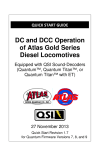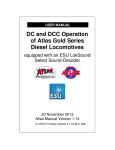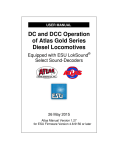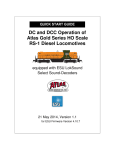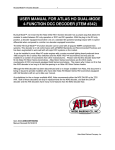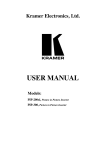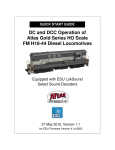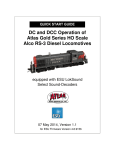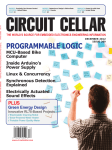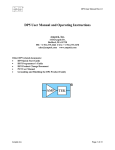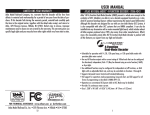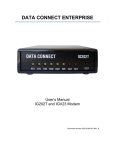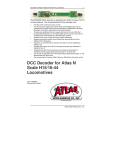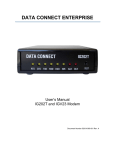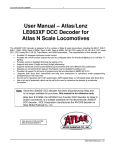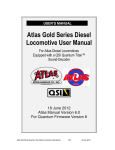Download DC and DCC Operation of Atlas Gold Series Diesel Locomotives
Transcript
DC and DCC Operation of Atlas Gold Series Diesel Locomotives equipped with an ESU LokSound Select Sound-Decoder 20 November 2013 Quick Start Guide Version 1.7 for ESU Firmware Version 4.7.9148 or later Quick Start Guide: DC and DCC Operation of Atlas Gold Series Diesels with ESU LokSound Select Sound-Decoders Congratulations on purchasing an Atlas N-scale, HO-scale or 2-rail O-scale Gold Series locomotive equipped with an ESU LokSound Select sounddecoder. The information in this section is designed to help you get your new Atlas locomotive with an ESU LokSound decoder running on your layout as quickly as possible. Atlas recommends that you get used to operating your Atlas sound-equipped diesel locomotive before exploring its more advanced features and programming options. The documentation for Atlas Gold Series diesel locomotives that are equipped with ESU LokSound Select sound-decoders is divided into three parts, with an increasing level of detail included in each successive layer of the documentation: • Basic-Level Information: This document (the Atlas Quick Start Guide) tells you how to run the locomotive on your layout and operate some basic functions such as - Blowing the horn (DCC only) - Ringing the bell (DCC only) - Turning on and off the headlights (DCC only) - Turning on and off the sound (DCC only) Since it is essential that each DCC-equipped locomotive have a unique address, programming a new DCC address is also covered in the DCC section of this Quick Start Guide. • Intermediate-Level Information: The Atlas User Manual for this locomotive: User Manual: DC and DCC Operation of Atlas Gold Series Diesel Locomotives equipped with an ESU LokSound Select [1] Sound-Decoder may be downloaded from the Atlas website: http://www.atlasrr.com/ by clicking first on the Support and then on the DCC Support buttons on the Atlas homepage The Atlas User Manual explains how to: - Operate your Atlas Gold Series diesel locomotive on a DCpowered layout, - Use all the (non-programming-related) functionality available in your Atlas Gold Series diesel locomotive on a DCC– powered layout, - Program a number of commonly-used DCC Configuration Variables (CVs). 2 Since the User Manual is written at a somewhat higher level than this Quick Start Guide, we recommend that you practice doing the operations described in this Quick Start Guide before reading the Atlas User Manual. • Advanced-Level Information: Advanced-level information explains in detail how to use all the operational and programming functionality built into your Gold Series locomotive. Advanced-level information for LokSound Select sound-decoders is contained in the following document: LokSound Select User Manual for Diesel and Steam Decoders, Third Edition, May 2012 (or later) However, not all the information in the above document applies to Atlas Gold Series locomotives. ESU allows model railroad manufacturers to specify manufacturer-unique default values for a number of parameters such as specific sound volumes and DCC function mappings. The values for all Atlas-unique parameters are given in the Atlas User Manual (which was described in the preceding bullet item); these values take precedence over the corresponding generic values that appear in the LokSound Select User Manual for Diesel and Steam Decoders. The LokSound Select User Manual may be downloaded from the instruction manual page of the ESU LLC North American website: http://www.esu.eu/en/downloads/instruction-manuals/digitaldecoders/ Although intended primarily for advanced users, some of the information in this document will also be useful for beginners or intermediate users who want to modify the behavior of their locomotive in ways beyond the scope of the Atlas User Manual. The remainder of this document contains two Quick Start Guides; one for DC operation and the other for DCC operation. Read the Quick Start Guide for the type of track power (DC or DCC) used on your layout. 3 Quick Start Guide for DC Operation If you have a DC-powered layout, read through this section and be up and running with your new Gold Series locomotive in fewer than five minutes. Controlling Speed and Direction of Gold Series Locomotives on DC Sound-equipped locomotives, such as Atlas Gold Series locos, behave differently on a DC-powered layout than do non-sound-equipped locomotives. If you haven’t run sound-equipped locomotives on DC before, the following material explains what to expect. • Running the Locomotive on a DC Layout - - Use a variable voltage DC power pack with a standard direction switch. Set the direction switch to run your locomotive Forward. Turn the throttle up slowly until you begin to hear locomotive sounds (around 5 volts). You will hear the diesel engine Start-Up sequence, which lasts about 25 seconds. The locomotive will NOT move before this Start-Up sequence has been completed, no matter how far you turn up the track voltage. (If you don’t like this delay, setting CV124 =0 will eliminate the delay. See the section Changing Start-Up Behavior on page 14.) In addition, the front and rear headlights will turn on in their Dim states. After the start-up sequence has completed, resume turning up the track voltage (to about 7 volts or more) until the locomotive begins to move forward. o The directional Front Headlight (if the locomotive is moving forward) will turn from Dim to Bright, and locomotive sounds will continue. o The locomotive will start out slowly due to Back Electromotive Force (BEMF) inertia effects that resist rapid increases or decreases in speed. - If you slow the locomotive down by gradually reducing the throttle, squealing brake sounds will occur shortly before the locomotive comes to a stop. 4 • Reversing the Locomotive on a DC Layout This simple operation is done in exactly the same manner as with standard DC locomotives. - Bring the locomotive to a stop, and turn the power all the way off. - Flip the direction switch, and reapply power to go in the opposite direction. - As you increase the track voltage, the Rear Headlight will switch from Dim to Bright, and the Front Headlight will become Dim (if the locomotive was originally moving forward). • Blowing the Horn and Ringing the Bell on a DC Layout You cannot blow the horn, ring the bell, or control any other function (other than speed and direction) of a loco that is equipped with a LokSound Select decoder from a standard DC power pack. To control any additional functions, you must use either a basic or a standard DCC system instead of a DC power pack. - A Basic DCC System typically allows you to do a few essential operations such as: o Operating (controlling the speed and direction) one (sometimes more than one) locomotive; o Sending DCC function button commands to control lighting, sound (e.g., horn and bell), and certain other functions in the loco. To control all the functions available in the LokSound Select decoder, the DCC system must support the following 29 DCC functions …….. F0, F1, , F28 o Programming some (or all) CVs on the main line (Ops Mode programming). - Unlike a Basic DCC System, a Standard DCC System allows you to control all the functionality built into the LokSound Select sound-decoder. If you do not already have a DCC system, Atlas suggests that you carefully investigate both Basic and Standard DCC systems before deciding which type of DCC system to purchase. 5 Quick Start Guide for DCC Operation If you have a layout powered by any DCC system compatible with the NMRA DCC specifications, read through this section and be up and running with your new Gold Series locomotive in fewer than five minutes. RECOMMENDATION: If you are new to DCC, before delving further into this DCC Quick Start Guide, Atlas strongly recommends that you read the (DCC manufacturer’s) instruction manual that came with your DCC system, especially the sections that deal with: • Running a (decoder-equipped) locomotive using that DCC system, • Sending DCC function commands to the locomotive to operate the horn, bell, headlights, and other functions, • Programming the CVs in your decoder on the main line (usually referred to as Ops Mode or Operations Mode programming). Controlling Speed and Direction of Gold Series Locomotives on DCC • Running the Locomotive on DCC – Basic Operation - - - Select locomotive address number 3 on your DCC system (unless your locomotive has been programmed to a different address). Set your DCC system to use either 28 (OK) or 128 (better) speed steps. Make sure that all DCC track power is turned off. Then put your locomotive on the track and turn the DCC power back on. When the locomotive is first powered up, the directional front headlight and rear headlight may not be turned on. If this is the case, press the F0 (or Headlight) key on your DCC system one or two times to turn on the directional lighting. Both the front and rear headlights will come on in their dim states unless the locomotive is moving. You will hear the diesel engine Start-Up sequence, which lasts about 25 seconds. Even if you advance the throttle, the locomotive will NOT move before the Start-Up sequence has been completed. (If you don’t like this delay, setting CV124 = 0 will eliminate the delay. See the section Changing Start-Up Behavior on page 14.) After the Start-Up sequence has been completed, turn up the DCC throttle until the locomotive starts to move forward (or backward). The directional front (or rear) headlight will turn from dim to bright, and locomotive sounds will continue. 6 - - • When Back EMF (BEMF) is turned On (the default setting) and DCC acceleration and deceleration are set as to their default values o CV3 = 40, o CV4 = 56, there will be noticeable momentum in both acceleration and deceleration. As you slow the locomotive down by gradually reducing the throttle, you will hear Squealing Brake sounds. Reversing the Locomotive on DCC This simple operation is done in exactly the same manner as it is with standard locomotives: - The direction of motion of your locomotive will change each time that you press the direction button on your DCC throttle. - In order to avoid damage to the mechanism in your locomotive, do not press the direction button when the locomotive is moving. • Behavior of Locomotive when Stopped in DCC When you reduce the DCC throttle setting to zero, the locomotive will automatically enter the Stopped State after the locomotive is no longer moving. You will hear a Short Air Release when the locomotive stops moving, followed by Air Compressor and other background sounds Neutral sounds also include Cooling Fans with vents opening and closing that turn on and off randomly, and an Air Compressor that turns on and off randomly in response to air consumed. The Prime Mover of a Diesel Locomotive Two major parts of the operating mechanism of a prototype diesel-electric locomotive are (1) the diesel engine and (2) the DC generator (or an AC alternator in some modern locomotives). The generator (or alternator) is powered (mechanically) by the diesel engine and supplies (electric) power to the truck-mounted traction motors that drive the locomotive. The diesel engine and generator (or alternator) are mounted inside the locomotive’s body, which is often called the carbody. Although the terminology diesel engine is perfectly correct technically for the (major) component of a dieselelectric locomotive that drives the generator (or alternator), some people are in the habit of calling a diesel locomotive a diesel engine. Hence, to avoid confusion between these two entirely different meanings of diesel engine, the device that powers the generator (or alternator) will be called the Prime Mover in this document. 7 Controlling Sound, Lighting, and Other Features of Gold Series Locomotives on DCC Atlas Gold Series locomotives have many sound, lighting, and other features that the user can control. These features can be triggered by pushing one (or sometimes several) of the function keys on your DCC controller. Controlling the Basic Functions This section explains how to control some of the most commonly-used functions on Atlas Gold Series locomotives (headlights, bell, horn, and mute). • Operation of Locomotive Headlights on DCC (F0 Key) - - When the locomotive is first powered up, the directional front headlight and rear headlight may not be turned on. If this is the case, press the F0 (or Headlight) key on your DCC system one or two times to turn on the directional lighting. Once turned on, the directional Headlights behave as follows: o When the locomotive is moving forward, the Front Headlight will be Bright; when the locomotive is stopped or moving backwards the Front headlight will be Dim. Hence, if the locomotive was moving forward and then stops, the Front Headlight will switch from Bright to Dim after the locomotive stops. o • When the locomotive is moving backwards, the Rear Headlight will be Bright; when the locomotive is Stopped or moving forward, the rear headlight will be Dim. Operation of Auxiliary Lighting on DCC Although not all Atlas Gold Series locomotives have Ditch Lights or Mars Lights, if yours does, this lighting behaves as follows. - If your Atlas sound-equipped locomotive has Ditch Lights, these lights will: o Turn On in the steady (non-flashing) state when the locomotive starts to move Forward, o Flash Alternately when you blow the Horn and the locomotive is moving Forward, o Turn Off when the locomotive is not moving. - Alternatively, if your Atlas sound-equipped locomotive has a Mars Light this light will: o Start pulsing when the locomotive begins to move Forward, o Stop pulsing and go Dim when the locomotive stops. 8 • Ringing the Bell on DCC (F1 or Bell Key) - You can turn the Bell on and leave it on while you operate other functions on the locomotive. - Turn the Bell on by pressing the Bell or F1 key on your DCC throttle. - The Bell will stay on until you do another press of the Bell or F1 key on your DCC throttle (or if you interrupt the track power). - Turn the Bell Off with a second press of the Bell or F1 key on your DCC throttle. Note: When you turn the Bell Off, it will continue ringing briefly with less and less volume as the pneumatic clapper slows down, just like the prototype. • Blowing the Horn on DCC (F2 or Horn Key) Blow the diesel locomotive Horn for short or long blasts; you control the duration. The operation of the Horn depends on how your DCC system was designed and configured. - If your DCC system has separate Horn and F2 keys, o Pressing the Horn key will blow the Horn only for as long as you are holding the button down. This behavior is called momentary operation. o Pressing the F2 key and releasing it will cause the Horn to come on and stay on until you press F2 again. This behavior is called latching operation. If your DCC system has only an F2 key, this key may be set at the factory for either latching or momentary operation, depending on the DCC system. Some DCC systems allow the user to configure a function key (such as F2) for either latching or momentary operation. - If the Ditch Lights are On, the locomotive is moving forward, and the Horn is blowing (Horn or F2 key pressed), the Ditch Lights will flash alternately for as long as F2 is pressed and will continue this alternate flashing for a short time after you release the F2 or Horn key. • Muting all Sounds on DCC (F8 Key) LokSound Select sound-decoders allow you to reduce the System Volume to a lower Mute Volume level or increase it back to its original setting using the F8 function key. To gradually decrease or increase the locomotive’s sound volume, press the F8 key in the Forward, Reverse, or Stopped states. This capability is useful when you need to reduce the sound to engage in a conversation or to answer the phone. If you have many trains operating at once, you can reduce the volume on all those that 9 are running in the background of the layout and increase the volume of the closest locomotive. The Mute feature changes the sound gradually over a few seconds. This feature allows the sound to increase or decrease realistically as the locomotive approaches or recedes from the observer. Even when the Prime Mover and other engine sounds are muted, it is still possible to operate a LokSound Select locomotive. As you increase the DCC speed control from its zero-speed setting, your Gold Series locomotive will pick up speed, albeit silently. Since there are no Prime Mover sounds, there is no Prime mover Start-Up Delay; the locomotive will begin to move just as soon as you increase the DCC speed control setting. Moreover, the DCC function buttons still work in the mute state; for example, pressing F2 blows the Horn. Note: The Mute state is not maintained if power is turned off and back on; the locomotive will return to full volume setting. Controlling Other DCC Features Available on Atlas Gold Series Locomotives In addition to the four DCC functions just discussed (F0, F1, F2, and F8), there are twenty five other DCC functions currently defined by the NMRA. Depending on which ESU firmware version is installed in your Gold Series locomotive, there are a number of other DCC features that can be triggered by pressing the appropriate key (button) on your DCC throttle (e.g., press the “5” key to trigger the feature controlled by DCC Function #5). The table on the next page lists the available functions. 10 1 Default DCC Function Key Assignments for Atlas Gold Series Locomotives with ESU LokSound Select Decoders Function Key Locomotive Behavior when Press Function Key Function Behavior (Latching or Nonlatching) F14 Front Headlight, Rear Headlight, directional lighting (1st push on/2nd push off) Bell (1st push on/2nd push off) Horn blows until push F2 key again3 Horn blows only while Horn key held down Two Coupler Clank sounds alternate Diesel Fans (1st push on/2nd push off) Dynamic Brake (1st push on/2nd push off) Only active when prime mover sound on Optional Ditch Lights (1st push on/2nd push off) Switching Mode (1st push on/2nd push off) Audio Mute and Start Up/Shut Down (1st push on/2nd push off) Manual Notching Up sounds (1st push on/2nd push off)4 Manual Notching Down sounds (1st push on/2nd push off)5 AUX3 Function Output (1st push on/2nd push off) Preset to MARS light Dim Headlight (1st push dim/2nd push bright) AUX4 Function Output (1st push on/2nd push off) Talking Defect Detector sounds F15 Cab Radio Communication sounds (on/off) F16 F19 Rail-joint Clank sounds (1st push on/2nd push off)Only active when prime mover sound on Brake Set/Release sounds with each push Sanding Valve sounds (1st push on/2nd push off) Short Air Let-off sounds F20 Air Compressor sounds (1st push on/2nd push off) Latching (always press F19 twice) Latching F21 Pop Valve sounds (1st push on/2nd push off) Latching F0,2 F1 F2 Horn F3 F4 F5 F6 F7 F8 F9 F10 F11 F12 F13 F17 F18 1 Latching Latching Latching Non-Latching Non-Latching Latching Latching Latching Latching Latching Latching Latching Latching Latching Latching Latching (always press F14 twice) Latching (always press F15 twice) Latching Non-Latching Latching Please note that the function mappings shown in the above table are NOT the standard mappings used in (non-Atlas) LokSound decoders. 2 The state of F0 and the direction the train is moving will activate and deactivate the automatic behavior of the Front Headlight and Rear Headlight. 3 If F2 is configured for non-latching operation, it will operate in the same way as the Horn key. 4 Both the F9 and F10 function keys MUST be in their Off states before F9 can be used to trigger Notch Up sound effects. 5 Both the F9 and F10 function keys MUST be in their Off states before F10 can be used to trigger Notch Down sound effects. 11 Except for F2, the function keys on most DCC systems operate in a latching manner (first push on, second push off). However, there are a few DCC systems that allow you to switch the behavior of a function key between latching and non-latching. If you have such a DCC system, Atlas suggests that you consider setting function keys F14, F15, and F19 to Non-Latching operation, If you do not have such a DCC system, Atlas strongly recommends that you always press function keys F14, F15, or F19 twice, whenever you are using any of these keys. The reason for making the press-twice recommendation is that the requested sound (Talking Defect Detector, Cab Radio Communication, or Short Air Let-off) will be played ONLY if the corresponding DCC function is Off at the time you press the function key; if you press the function twice, the function is guaranteed to be Off during one of your two presses. Another reason always to press keys F14, F15, or F19 twice is that the LokSound Select decoder remembers the current state of the DCC functions when powered down. Hence, if, for example, you leave Function F15 turned On when you shut down the locomotive, when the locomotive starts up the next time you will hear not just the normal locomotive startup sounds but also Cab Radio Communication sounds mixed together with the startup sounds. For more detailed explanations of all of these DCC functions, see Section 4.1 [1] of the Atlas User Manual . If you wish to change the function mappings used in your LokSound Select decoder, please see the ESU LokSound [2] Select User Manual . . Programming a New DCC Address for Your Locomotive The decoder in an Atlas Gold Series locomotive comes from the factory set to use the short address “3.” However, in order to control (independently) several locomotives on the same track at the same time, it is necessary that each locomotive have a unique DCC address. A convenient choice for the DCC address is the road number printed on the side of the locomotive’s cab. Frequently, the number on the side of the cab is a 3- or 4-digit number, which is treated in DCC as a Long (or 4-digit) Address. Most DCC systems allow you to change the DCC address of a locomotive in either of two ways: • On a special section of track that is not connected in any way to your layout and is called the Program Track. (In DCC terminology, programming locomotives on the program track is called Service Mode Programming.) • Anywhere on the Main Line (regular track) of your layout. [In DCC terminology, programming a locomotive on the main line of your layout is called either Programming on the Main (POM) or Operations Mode (Ops Mode) Programming.] 12 If your DCC system allows you to program 4-digit addresses on the main line (many DCC systems do), Atlas recommends that you take advantage of this capability by using Operations Mode (Ops Mode) programming to program the address of your Gold Series locomotive on the main line. Although the various DCC systems differ in how (or if) they support programming of 4-digit addresses on the main line, the following technique can be used with a number of DCC systems commonly sold in North America: • NCE: all NCE DCC systems • Digitrax: all Digitrax DCC systems except for Zephyr and Zephyr xtra, 2 • MRC: Prodigy Series [Advance, Advance (i.e., Advance Squared), Wireless, or Express]. Follow These Steps to Program a New 4-digit Address on the Main Line: • Operate the locomotive on the main line using its current DCC address. • If you cannot determine the current DCC address of the locomotive, transfer the locomotive to a DCC-powered Track, and reset the LokSound Select decoder by following the reset procedures given at the end of this Quick Start Guide. After completing the reset, make sure that you can operate the locomotive using the default DCC address “3.” • Follow the procedure in your DCC system manual for programming a new Long Address using Operations Mode programming on the main line. After you have completed setting the Long Address, make sure that your DCC system has activated this Long Address, i.e., it has set CV29 to a value that supports 4-digit addresses (e.g., 34 or 38). In particular, if you have a Digitrax DCC system that has a DT402 or DT400 walk-around throttle, be certain to press the “Y+” key IMMEDIATELY after you see “Ad4on?=y” displayed on the throttle screen. • Change your DCC system from its configuration for Operations Mode programming to its configuration for running a locomotive on the main line (if your DCC system doesn’t perform this reconfiguration automatically). • Verify that the locomotive can operate on the main line using its new 4-digit address. If the locomotive doesn’t operate on the address that you just programmed, it may be worthwhile to verify that CV29 was programmed correctly. To verify the value of CV29, do these steps: - Set your DCC system to run a loco with address “3” (or whatever 2-digit address you last used). 13 - If your locomotive runs on address 3, program CV29 = 38 and see if the loco now runs on the 4-digit address that you have programed. If your DCC system is NOT one of the DCC systems listed above, refer to [1] Table 5 in the Atlas User Manual for the proper 4-digit address programming procedure to use, instead of the procedure described above. Each of the alternate address programming procedures listed in Table 5 is described in more detail in this Atlas User Manual. Changing Start-Up Behavior As shipped from the factory, this locomotive behaves as follows at start-up: • In DCC, locomotive sounds will start up immediately after power is applied to the track; you will first hear the sounds of a diesel locomotive starting up from a powered-down state followed by normal idling sounds and (after the throttle is advanced) running sounds. (With DC power, you will not hear the locomotive sounds until the track voltage is increased to about 5 volts.) • Even if you advance the DCC throttle, the locomotive will NOT move until AFTER all of the start-up sounds have played. If the above behavior at startup is acceptable, there is nothing you need to do. If, however, you would like your locomotive to behave differently, either or both of the above characteristics can be changed by programming one or more CVs (Configuration Variables). Eliminating Start-Up Delay Changing the value of CV124 as shown below eliminates the delay that prevents the locomotive from moving while the Start-Up sounds are playing. Although the locomotive will now move as soon as the DC or DCC throttle is advanced, such motion is not prototypical since a real locomotive cannot move until it has been started up. To remove the start-up delay, set CV124 = 0 Conversely, if you wish to restore the Start-Up delay, set CV124 = 4. Eliminating Sound when Power-Up on DCC In order to reduce the level of noise in your layout room from locomotives that are not being used, you may wish to configure a locomotive so that there is no Prime Mover (Diesel Engine) sound until the operator presses the F8 key. To make this change, program the following three CVs in the order shown below: • CV32 = 2 • CV403 = 16 • CV13 = 128 Conversely, if you wish to restore locomotive sounds upon DCC power-up, program the three CVs as shown below: 14 • • • CV32 = 2 CV403 = 32 CV13 = 0 Reset all CVs to their Factory-Default Values Resetting the firmware in the LokSound Select sound-decoder in your locomotive to its factory-built configuration can resolve many problems that sometimes occur with firmware-controlled electronics. In fact, we have found at Atlas that at least 20 to 25 percent of the problems with the Gold Series locomotives that we receive for repair can be resolved simply by resetting the sound-decoder. Hence, the very first step you take to resolve a problem should be to reset the LokSound Select sound-decoder in your locomotive. Reset all CVs in the LokSound Select sound-decoder installed in your Atlas Gold Series locomotive to their factory default values as follows: • Place the locomotive on your program track. • Program the value 8 into CV8. • Cycle power to the decoder first off and then on again by doing the following steps: − Tip the locomotive to one side so that all the wheels on the opposite side are off the rail. − Hold the locomotive in this tipped position for 5 or 10 seconds. − Slowly lower the locomotive back down until all wheels are once again on the rails. It may take up to eight seconds for all CVs to return to their default values. For more details, see Section 5.1.7 of Reference [2]. 15 REFERENCES [1]. User Manual: DC and DCC Operation of Atlas Gold Series Diesel Locomotives equipped with an ESU LokSound Select Sound-Decoder, Version 1.14, 20 November 2013 (or later). User Manual is downloadable from Atlas model website: http://www.atlasrr.com/ by choosing Support, DCC Support, and then double clicking on the document that you want. [2]. LokSound Select User Manual for Diesel and Steam Decoders, Third Edition (or later), May 2012. Available for download from the ESU website http://www.esu.eu/en/start/ First select DOWNLOADS. Then click on Instruction manuals. Next, click on Digital decoders. Finally, single-click on the Download icon in the LokSound Select manual box. _________________________________ ESU License Agreement Software License Agreement 1. ESU LokSound, GmbH & Co. grants you, the owner, and the right to use the software that is included with your LokSound Select system only with the locomotive that you purchased. 2. Copyright: The software is owned by Electronic Solutions Ulm GmbH & Co. and is protected by German copyright laws and international treaty provisions. Therefore, neither you nor anyone else may copy the software. Proprietary Rights and Obligations The structure and organization of the Software/Firmware are the valuable properties of Electronic Solutions Ulm GmbH & Co. You will not make or have made, or permit to be made, any copies of the Hardware, Software/Firmware code, or any portions thereof. You are not to modify, adapt, translate, reverse engineer, de-compile, disassemble or create derivative works based on the Hardware or Software/Firmware. Trademarks shall be used in accordance with accepted trademark practice, including identification of trademark owner’s name. The LokSound Select Hardware, Software, and Firmware are covered by various US and foreign patents and patents pending. No Other Rights Electronic Solutions Ulm, GmbH & Co. retains ownership of the LokSound Select Hardware design and operating Software/Firmware code. Except as stated above, this agreement does not grant you any rights to intellectual property rights to the LokSound Select Software, Firmware or Hardware. The use of any trademarks as herein authorized does not give you any rights of ownership in that trademark. ___________________________________________________________________________________________________________________________________________________________________________________________________________________________________________________________________________________________________________________ _____ © 2013 All rights reserved. Information in this publication supersedes that in all previous published material. The contents and the product it describes are subject to change without notice. LokSound is a registered trademark of Electronic Solutions Ulm (ESU) GmbH & Co. MRC is a trademark of Model Rectifier Corporation. All other trademarks are the property of their respective holders. Atlas Model Railroad Co., Inc. makes no representations or warranties with respect to this publication. In no event shall ESU be liable for any damages, direct or incidental, arising out of or related to the use of this publication. Issued: 11/2013 16