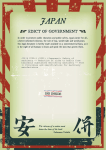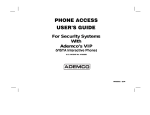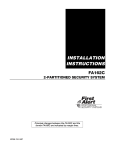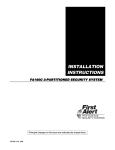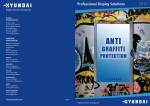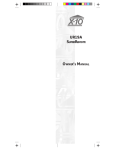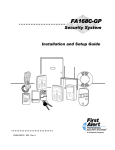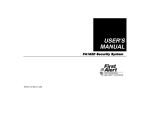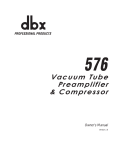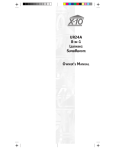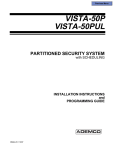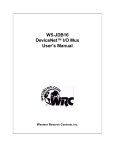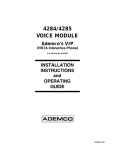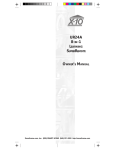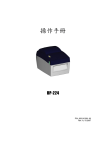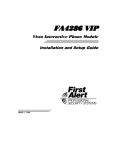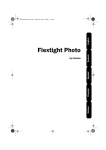Download FA147C Installation Manual
Transcript
INSTALLATION
INSTRUCTIONS
FA147C Security System
¥ÊÊ¥ÊÊ¥ÊÊ¥ÊÊ¥ÊÊ¥ÊÊ¥ÊÊ¥ÊÊ¥ÊÊ¥ÊÊ¥ÊÊ¥ÊÊ¥ÊÊ¥ÊÊ¥ÊÊ¥ÊÊ¥ÊÊ¥ÊÊ¥ÊÊ¥ÊÊ¥ÊÊ¥ÊÊ¥ÊÊ¥ÊÊ¥ÊÊ¥ÊÊ¥ÊÊ¥ÊÊ¥ÊÊ¥ÊÊ¥ÊÊ¥ÊÊ¥ÊÊ¥ÊÊ¥ÊÊ¥ÊÊ¥ÊÊ¥ÊÊ¥ÊÊ¥ÊÊ¥
K3211 3/98
RECOMMENDATIONS FOR PROPER PROTECTION
The following recommendations for the location of fire and burglary detection devices
help provide proper coverage for the protected premises.
Recommendations For Smoke And Heat Detectors
With regard to the number and placement of smoke/heat detectors, we subscribe to the
recommendations contained in the National Fire Protection Association's (NFPA) Standard
#72 noted below.
Early warning fire detection is best achieved by the installation of fire detection equipment in
all rooms and areas of the household as follows: For minimum protection a smoke detector
should be installed outside of each separate sleeping area, and on each additional floor of a
multi-floor family living unit, including basements. The installation of smoke detectors in
kitchens, attics (finished or unfinished), or in garages is not normally recommended.
For maximum protection the NFPA recommends that you install heat or smoke detectors
in the living room, dining room, bedroom(s), kitchen, hallway(s), attic, furnace room, utility
and storage rooms, basements and attached garages.
In addition, we recommend the following:
¥ Install a smoke detector inside every bedroom where a smoker sleeps.
¥ Install a smoke detector inside every bedroom where someone sleeps with the door
partly or completely closed. Smoke could be blocked by the closed door. Also, an alarm in
the hallway outside may not wake up the sleeper if the door is closed.
¥ Install a smoke detector inside bedrooms where electrical appliances (such as portable
heaters, air conditioners or humidifiers) are used.
¥ Install a smoke detector at both ends of a hallway if the hallway is more than 40 feet (12
meters) long.
¥ Install smoke detectors in any room where an alarm control is located, or in any room
where alarm control connections to an AC source or phone lines are made. If detectors
are not so located, a fire within the room could prevent the control from reporting a fire
or an intrusion.
✪
KITCHEN
▲
DINING
✪
✪
✪
BEDROOM BEDROOM
TV ROOM
▲
✪
KITCHEN DINING
LIVING ROOM
■
■
✪
✪
LIVING ROOM
BEDROOM
■
✪
✪
BDRM
BDRM
✪
BEDROOM
✪
▲
■ Smoke Detectors for Minimum Protection
✪ Smoke Detectors for Additional Protection
▲ Heat-Activated Detectors
■
BEDROOM
✪
■
✪
BEDROOM
TO
BR
BEDROOM
■
▲
▲
KTCHN
.
LVNG RM
■
CLOSED
DOOR
GARAGE
BASEMENT
THIS CONTROL COMPLIES
WITH NFPA REQUIREMENTS
FOR TEMPORAL PULSE
SOUNDING FOR FIRE
NOTIFICATION APPLIANCES.
Recommendations For Proper Intrusion Protection
For proper intrusion coverage, sensors should be located at every possible point of entry to a
home or commercial premises. This would include any skylights that may be present, and
the upper windows in a multi-level building.
In addition, we recommend that radio backup be used in a security system so that alarm
signals can still be sent to the alarm monitoring station in the event that the telephone lines
are out of order (alarm signals are normally sent over the phone lines, if connected to an
alarm monitoring station).
ii
Table Of Contents
Section 1.
General Description ................................................................................................. 1Ð1
Section 2.
Installing The Control .............................................................................................. 2Ð1
Mounting the Cabinet .................................................................................................. 2Ð1
Installing the Lock (if used) ........................................................................................ 2Ð1
Installing the Control's Circuit Board Alone
or (if used), With a 4204, 4219, or 4229 Module .................................................... 2Ð2
Installing Control and RF Receiver Circuit Boards Together in the Cabinet ........... 2Ð3
Standard Phone Line Connections .............................................................................. 2Ð4
Wiring the AC Transformer ......................................................................................... 2Ð4
Installing the Back-Up Battery ................................................................................... 2Ð5
Earth Ground Connections .......................................................................................... 2Ð5
Section 3.
Installing Remote Keypads .................................................................................... 3Ð1
General Information ..................................................................................................... 3Ð1
Keypads that May Be Used ......................................................................................... 3Ð1
Wiring to the Keypads .................................................................................................. 3Ð1
Wiring Run Chart for Devices Drawing AUX Power From the Control ............. 3Ð2
Mounting the Keypads ................................................................................................. 3Ð2
Using A Supplementary Power Supply To Power Additional Keypads .................... 3Ð2
Preliminary Check-Out Procedure .............................................................................. 3Ð3
Section 4.
Basic Hard-Wired Zones 1–6 .................................................................................. 4Ð1
Installing the Hard-Wired Zones ................................................................................. 4Ð1
Common Characteristics For Zones 1Ð6 ............................................................... 4Ð1
Wiring Burglary and Panic Devices to Zones 1Ð6 ................................................ 4Ð1
Wiring 4-Wire Smoke/Combustion Detectors ....................................................... 4Ð1
Compatible 4-Wire Smoke/Combustion Detectors ............................................... 4Ð2
Programming Hard-Wired Zones ................................................................................ 4Ð2
Programming Panic Keys............................................................................................. 4Ð4
Check-Out Procedure for Hard-Wired Zones .............................................................. 4Ð5
Section 5.
Wired Zone Expansion (4219, 4229) ..................................................................... 5Ð1
General Information ..................................................................................................... 5Ð1
Installing Zone Expansion Units ................................................................................. 5Ð1
Connections and Set-Up ........................................................................................ 5Ð1
Programming Wired Expansion Zones........................................................................ 5Ð2
Check-Out Procedure for Wired Expansion Zones ..................................................... 5Ð3
Section 6.
Wireless (RF) Zone Expansion (5800 RF Systems) .......................................... 6Ð1
Wireless Systems Available ......................................................................................... 6Ð1
Wireless System Operation and Transmitter Supervision ........................................ 6Ð1
Transmitter Battery Life ....................................................................................... 6Ð2
Receiver Supervision .............................................................................................. 6Ð2
Wireless System Installation Advisories .............................................................. 6Ð2
Installation and Setup of the 5881 Series Wireless Receiver..................................... 6Ð2
Installing the 5800TM Module .................................................................................... 6Ð2
Programming the Control For Wireless ...................................................................... 6Ð3
Enrolling 5800 Series Transmitters ...................................................................... 6Ð4
5800 Series Transmitter Input Loops ................................................................... 6Ð4
5800 Series Transmitter Input Types ................................................................... 6Ð4
Compatible 5800 Series Transmitters ................................................................. 6Ð5
iii
Table of Contents (Continued)
Section 6.
Wireless (RF) Zone Expansion (5800 RF Systems), Continued
Programming the Receiver and Transmitters (5800 RF System) .............................. 6Ð6
Enrolling Transmitters into the System ...................................................................... 6Ð7
Enrolling Through Zone Programming (✱ 56) ........................................................ 6Ð7
Check-out Procedure for Wireless Zones ...................................................................... 6Ð11
Go/No Go Test.......................................................................................................... 6Ð11
To Either Temporarily or Permanently Remove a Zone in ✱ 56 Mode ........................ 6Ð11
Deleting a Transmitter Serial Number From a Zone in ✱ 56 Mode ........................... 6Ð12
Section 7
Relay Outputs (and X10 Type Module Usage) .................................................... 7Ð1
Relay Device Basics ....................................................................................................... 7Ð1
4204 and 4229 Relay Module Connections................................................................... 7Ð1
4204/4229 Setup ...................................................................................................... 7Ð1
Supervision .............................................................................................................. 7Ð2
Using an X10 Type Module (PF284)............................................................................. 7Ð2
Programming Options Defined ..................................................................................... 7Ð3
Programming Output Relays ........................................................................................ 7Ð5
Example of Output Relay Programming ............................................................... 7Ð6
Programming For an X10 Type Module (PF284) ......................................................... 7Ð7
Programming For ÒChime By ZoneÓ ............................................................................. 7Ð10
Section 8.
FA4285 Phone Module .............................................................................................. 8Ð1
Mounting the FA4285 Phone Module ........................................................................... 8Ð1
General Information ............................................................................................... 8Ð1
Phone Module Wiring ............................................................................................. 8Ð2
Caller ID Units ........................................................................................................ 8Ð2
Programming The Control For Phone Access .............................................................. 8Ð4
Checking the Operation of the FA4285 Phone Module ............................................... 8Ð5
Section 9.
External Sounders ..................................................................................................... 9Ð1
Compatible Sounders .................................................................................................... 9Ð1
Sounder Connections..................................................................................................... 9Ð2
Sounder Supervision...................................................................................................... 9Ð2
Programming For External Sounders .......................................................................... 9Ð2
Testing the Sounder ...................................................................................................... 9Ð3
Using the Memory of Alarm Trigger for a Strobe........................................................ 9Ð3
Section 10.
Long Range Radio .................................................................................................... 10Ð1
General Information ..................................................................................................... 10Ð1
Wiring Connections ...................................................................................................... 10Ð1
Programming for Long Range Radio ........................................................................... 10Ð2
Section 11.
Audio Alarm Verification (AAV) Unit .................................................................... 11Ð1
General Information ..................................................................................................... 11Ð1
Wiring Connections for a Non-Ademco AAV Unit ...................................................... 11Ð1
Programming ............................................................................................................... 11Ð2
Section 12.
Final Power Up ........................................................................................................... 12Ð1
General Information ..................................................................................................... 12Ð1
Earth Ground Connections .......................................................................................... 12Ð1
AC Power-Up ................................................................................................................ 12Ð1
Connecting the Back-Up Battery................................................................................. 12Ð1
Calculating the Battery Size Needed .................................................................... 12Ð1
Making the Battery Connections .......................................................................... 12Ð2
Auxiliary Device Current Draw Worksheet ................................................................ 12Ð2
iv
Table of Contents (Continued)
Section 13.
Alpha Descriptor Programming............................................................................. 13Ð1
General Information ..................................................................................................... 13Ð1
Assigning Zone Descriptors ......................................................................................... 13Ð1
Entering Zone Descriptors (in program Menu Mode ✱82) .......................................... 13Ð1
Programming the Descriptors ............................................................................... 13Ð1
Adding Custom Words.................................................................................................. 13Ð3
Alpha Vocabulary List (For Entering Zone Descriptors) ........................................... 13Ð5
Character (ASCII) Chart .............................................................................................. 13Ð5
Section 14.
Sequential Mode (For 5800 Transmitters) ........................................................... 14Ð1
Section 15.
System Communication .......................................................................................... 15Ð1
Report Code Formats ....................................................................................................15Ð1
Table of Contact ID Event Codes .......................................................................... 15Ð3
Communication Programming ..................................................................................... 15Ð3
Section 16.
Testing The System .................................................................................................. 16Ð1
Test Procedure .............................................................................................................. 16Ð1
To the Installer .............................................................................................................16Ð1
Section 17.
System Operation ..................................................................................................... 17Ð1
Security Codes .............................................................................................................. 17Ð1
Installer Code .........................................................................................................17Ð1
Assigning the Master Code .................................................................................... 17Ð1
Changing the Master Code .................................................................................... 17Ð1
User Codes .............................................................................................................. 17Ð1
Duress Code............................................................................................................ 17Ð2
Keypad Functions .........................................................................................................17Ð2
General Information .............................................................................................. 17Ð2
Arming, Disarming Functions, etc. ....................................................................... 17Ð3
Panic Keys .............................................................................................................. 17Ð3
FA4285 Phone Module (if used)............................................................................. 17Ð4
Relays Outputs (if used) ........................................................................................ 17Ð4
Exit Alarm Displays (if programmed) ................................................................... 17Ð4
Trouble Conditions ....................................................................................................... 17Ð4
General Information .............................................................................................. 17Ð4
"Check" and "Battery" Displays............................................................................. 17Ð5
Power Failure .........................................................................................................17Ð5
Other Displays ....................................................................................................... 17Ð5
Section 18.
Troubleshooting Guide ............................................................................................ 18Ð1
General Information ....................................................................................................18Ð1
Troubleshooting Chart .................................................................................................18Ð1
Contacting Technical Support...................................................................................... 18Ð3
Section 19.
Specifications & Accessories ................................................................................ 19Ð1
Specifications ................................................................................................................ 19Ð1
Accessories (Compatible Devices) ............................................................................... 19Ð3
Section 20.
Regulatory Agency Statements ............................................................................. 20Ð1
Appendix A. Limitations Of This Alarm System ............................................................... AÐ1
Appendix B. FA147C Summary Of Connections Diagram ........... (Inside Back Cover) BÐ1
Limited Warranty ........................................................................................................... Back Cover
Note: A Programming Guide is supplied in addition to this manual.
v
List Of Figures
Figure 2Ð1.
Installing the Cabinet Lock .................................................................................... 2Ð1
Figure 2Ð2.
Installing The PC Board Alone, or (if used), With a 4204, 4219, or 4229 ............ 2Ð2
Figure 2Ð3.
Installing the PC Board & RF Receiver (if used) Together in the Cabinet .......... 2Ð3
Figure 2Ð4.
Standard Telephone Line Connections .................................................................. 2Ð4
Figure 3Ð1.
Keypad Connections to the Control Board ............................................................. 3Ð2
Figure 3Ð2.
Using a Supplementary Power Supply for Keypads .............................................. 3Ð3
Figure 4Ð1.
4-Wire Smoke Detector Connections ...................................................................... 4Ð2
Figure 5Ð1.
Wiring Connections, 4219 and 4229 ....................................................................... 5Ð1
Figure 6Ð1.
5881, and 5882 Wireless Receivers (cover removed) ............................................. 6Ð3
Figure 7Ð1 . 4204 Connections To Control .................................................................................. 7Ð2
Figure 7Ð2.
4229 Connections To Control .................................................................................. 7Ð2
Figure 7Ð3.
Connecting an X10 Type Module (PF284).............................................................. 7Ð3
Figure 8Ð1
FA4285 Phone Module Wiring Connections ........................................................... 8Ð3
Figure 9Ð1
Sounder Wiring ....................................................................................................... 9Ð2
Figure 9Ð2
Using the Memory of Alarm Trigger for a Strobe .................................................. 9Ð3
Figure 10Ð1 Long Range Radio Connections ............................................................................ 10Ð1
Figure 10Ð2 Using the Memory of Alarm Voltage Trigger With Long Range Radio .............. 10Ð1
Appendix B. FA147C Summary of Connections Diagram ......................... Inside Back Cover, BÐ1
vi
How To Use This Manual
This manual is written to accommodate both the new and the experienced
installer of First Alert Professional products. A general description of the
entire system is located in the first section of this manual. This includes the
various features available and the optional peripheral devices that the system
can support.
This manual is divided into separate sections. A section covering the hardwired
zones (1Ð6) provides complete information on the capabilities of each basic
hardwired zone, including its usage, programming, and a checkout procedure.
Separate sections are also provided for each peripheral device that can be used
in the system and includes wiring setup, programming requirements, and a
checkout procedure for that device. The checkout procedures ensure that the
specific device is operational in the system before proceeding to the next
section. This ÒsectionalÓ arrangement is also particularly useful if you are
making an addition to the system at a later time (e.g., adding Wireless zones,
adding an FA4285 Phone Module, etc.).
Without an understanding of the programming method for this system, you will
not be able to successfully perform the required programming. Before any
programming is attempted, we therefore urge you to read the ÒMechanics of
ProgrammingÓ and the ÒData Field DescriptionsÓ in the separate Programming
Guide that has been supplied.
If you are an experienced user of First Alert Professional products, you may
choose to wire and then program the entire system at one time. If so, refer to
ÒMechanics of ProgrammingÓ and ÒData Field DescriptionsÓ in the separate
Programming Guide after the hardware setup is complete. The Programming
Guide contains all of the information you will need to program the system
(including a blank Programming Form), except for detailed programming for
hardwired zones 1Ð6, wired expansion zones, and wireless zones. These are
contained in the following sections in this manual:
Section 4. Basic Hardwired Zones 1Ð6, Section 5. Wired Expansion Zones, and
Section 6. Wireless (RF) Zone Expansion (5800 RF Systems).
This manual uses various icons to denote critical notes and technical tips to
assist you with the installation of this system (see next page).
vii
CONVENTIONS USED IN THIS MANUAL
UL
These notes include specific information which must be followed if you are installing
this system for a UL Listed application.
These notes include information that you should be aware of before continuing with the
installation, and which, if not observed, could result in operational difficulties.
This symbol indicates the presence of critical information that, if not observed, could
seriously affect the operation of the system, or could cause damage to the system.
Please read each warning carefully. This symbol also denotes warnings about physical
harm to the installer.
Enter Zn Num.
(00 = Quit)
01
✱20
Many system options are programmed in an interactive menu mode
by responding to Alpha keypad display prompts. These prompts are
shown in a double-line box.
When programming the system, data fields are indicated by a ÒstarÓ [ ✱]
followed by the data field number.
PRODUCT MODEL NUMBERS: Unless noted otherwise, references to specific model
numbers represent First Alert P rofessional products.
viii
SECTION 1
General Description
¥ÊÊ¥ÊÊ¥ÊÊ¥ÊÊ¥ÊÊ¥ÊÊ¥ÊÊ¥ÊÊ¥ÊÊ¥ÊÊ¥ÊÊ¥ÊÊ¥ÊÊ¥ÊÊ¥ÊÊ¥ÊÊ¥ÊÊ¥ÊÊ¥ÊÊ¥ÊÊ¥ÊÊ¥ÊÊ¥ÊÊ¥ÊÊ¥ÊÊ¥ÊÊ¥ÊÊ¥ÊÊ¥ÊÊ¥ÊÊ¥ÊÊ¥ÊÊ¥ÊÊ¥ÊÊ¥ÊÊ¥ÊÊ¥ÊÊ¥ÊÊ¥ÊÊ¥ÊÊ¥ÊÊ¥ÊÊ¥ÊÊ¥
In This Section
◆ General Information
¥ÊÊ¥ÊÊ¥ÊÊ¥ÊÊ¥ÊÊ¥ÊÊ¥ÊÊ¥ÊÊ¥ÊÊ¥ÊÊ¥ÊÊ¥ÊÊ¥ÊÊ¥ÊÊ¥ÊÊ¥ÊÊ¥ÊÊ¥ÊÊ¥ÊÊ¥ÊÊ¥ÊÊ¥ÊÊ¥ÊÊ¥ÊÊ¥ÊÊ¥ÊÊ¥ÊÊ¥ÊÊ¥ÊÊ¥ÊÊ¥ÊÊ¥ÊÊ¥ÊÊ¥ÊÊ¥ÊÊ¥ÊÊ¥ÊÊ¥ÊÊ¥ÊÊ¥ÊÊ¥ÊÊ¥ÊÊ¥ÊÊ¥
General Information
The FA147C is a control that supports up to 36 zones, using basic hard-wired, wired expansion,
and/or wireless, plus remote keypads.
Basic Hardwired Zones
Provides 6 basic hardwired zones having the following characteristics:
¥ Zones 1Ð6 response time is 300Ð500 milliseconds.
¥ Zone 3 Ð programmable for fast response time (10 milliseconds).
¥ EOLR supervision supporting N.O. or N.C. sensors
¥ Zones 1Ð6 can be programmed for fire and will support as many 4-wire smoke or heat
detectors as can be powered from the control.
¥ Zones, 95, 96 and 99 Ð keypad Panics.
¥ Zone 8 Ð Duress.
¥ Zone 9 Ð Expansion Module Failure/Trouble.
Optional Expansion Zones (up to 30 total, wired and wireless zones)
Wired Expansion :
¥ Supports up to 8 additional wired zones using a 4219 expansion module or 4229
expansion/relay module. Zones will have the following characteristics:
¥ EOLR supervision supporting N.O. or N.C. sensors
¥ 300Ð500 msec normal response with an option for fast (10Ð15 msec) response on loop A (first
expansion zone).
Wireless Expansion:
¥ Supports up to 30 wireless zones (less, if using wired expansion zones).
¥ Requires the use of a 5881 (5882 in Canada) type RF Receiver (with 5800 series wireless
transmitters), as shown below.
Receiver Model
No. of Zones Transmitter Type
5881L /5882L*
Up to 8
5800
5881M
Up to 16
5800
5881H/5882H*
Up to 30
5800
* Only 5882L or 5882H available for use in Canada.
Remote Keypads
Up to 4 of any of the following keypads may be used:
Fixed-Word Keypads: FA210KP, FA245KP, and FA250KP (Fixed-word displays).
Alpha Keypad:
FA550KP (2-line alphanumeric display).
1Ð1
FA147C Installation Instructions
Programming
¥ Programmed options are stored in electrically erasable, non-volatile EEROM memory
(information can be reprogrammed at any time and will not be lost in the event of a power
loss).
¥ Upon exiting the programming mode after programming at the system site, all programmed
data is automatically uploaded to the central station; if the upload was successful, a message
to that effect will be displayed at the keypads.
For programming from a keypad, an FA550KP 2-line Alpha keypad must be connected (but need
not necessarily stay in the system).
Security Codes
¥ One Master code for entire system (user 2). Installer code is user 1.
¥ Up to 5 secondary user codes (for users 3Ð7). If not using a Duress code, user code 8 is
available for an additional user.
¥ One duress code (user 8) which, when used to disarm or arm the system, will send a silent
duress message to the central station.
Keypad Panic Keys
¥ Up to 3 programmable panic key functions are provided, designated as Zones 95, 96 and 99.
¥ Activated by wired and wireless keypads.
Paging Feature
If the paging feature has been programmed for your system, a pager will respond to certain
conditions as they occur in your system, and display code numbers on the pager indicating the
type of condition that has occurred.
Quick Arm Feature
ÒQuick ArmÓ may be programmed , allowing use of the [#] key in place of the security code for
arming (Quick Arm will not work unless the Master code has been programmed into the
system).
Optional Output Relays
¥ Up to 4 relays using one Ademco 4204 Relay Module
¥ Up to 2 relays using one Ademco 4229 Zone Expansion/Relay Module
¥ Actions programmable to respond to zone activity or manual keypad entries
Optional Phone Module
¥ Supports the FA4285 Phone Module .
¥ Provides access to the system via on premises or off-premises phones for arming, disarming,
etc., plus control of relay outputs.
Optional Long Range Radio
¥ Allows all messages that have been programmed to go to the primary telephone number to
be reported additionally to an Ademco 7720 PLUS or 7820 radio.
Alarm Output
¥ Provides a 12VDC, 2 AMP output that can drive the compatible sounders listed in the
External Sounders section (assumes a fully charged battery is connected).
¥ Steady output for Burglary/Panic, or temporal pulse sounding output for Fire notification, as
required by UL.
¥ Uses current limiting circuitry for protection.
¥ Provision for Bell supervision.
1Ð2
Section 1. General Description
Voltage Trigger for X10 Type Module
4-pin header serves as voltage trigger for an optional X10 type module (PF284 or equivalent).
Keyed connector with flying leads is supplied for connection from header to X10 type module.
Requires use of relay module (4204 or 4229), which must be programmed appropriately, as
indicated in the instructions.
Memory of Alarm Voltage Trigger
A 3-pin header serves as a voltage trigger for connection to an optional strobe light, etc. Will
remain activated following any alarm that activates the external sounder, until the system is
disarmed.
Chime/Chime by Zone
Chime, when on, will normally sound when any entry/exit or perimeter zone is faulted.
However, a Òchime by zoneÓ option, when programmed, allows only specific zones to chime if
they are faulted when the system is in the chime mode.
Quick Chime Feature
The [#] key can be used in place of the security code when turning Chime on and off.
Optional Bell Supervision
Red jumper on control board, when cut, will provide supervision of bell wiring (when bell is
wired with EOL resistor, as indicated in the instructions).
Auxiliary Power Output
¥ Provides 12VDC, 500mA maximum. Uses current limiting circuitry for protection.
¥ This output interrupts for smoke detector reset if 4-wire smoke detectors are used on basic
wired zones 1Ð6 (if programmed for fire).
¥ The system can be uploaded, downloaded, or controlled via an IBM compatible computer,
Windows downloading software and a HAYES modem specified by First Alert.
Keypad programming consists of:
¥ Data field programming
¥ Interactive (menu) mode programming
For programming from a keypad, an FA550KP 2-line Alpha keypad must be connected (but need
not necessarily stay in the system).
Communication Formats Supported
¥
¥
¥
¥
4+2 Ademco Low Speed (Standard).
4+2 Radionics (Standard).
4+2 Ademco Express.
Ademco Contact ID.
Zone Descriptors
You can assign Alpha descriptors to all zones (useful only when using Alpha keypads and/or
the FA4285 Phone Module).
AC Power Supply
Uses 1317 120VAC plug-in transformer with 16.5VAC 25VA output.
Back-Up Battery
Rechargeable (Gel type) 12VDC, 4AH minimum.
1Ð3
FA147C Installation Instructions
1Ð4
SECTION 2
Installing The Control
¥ÊÊ¥ÊÊ¥ÊÊ¥ÊÊ¥ÊÊ¥ÊÊ¥ÊÊ¥ÊÊ¥ÊÊ¥ÊÊ¥ÊÊ¥ÊÊ¥ÊÊ¥ÊÊ¥ÊÊ¥ÊÊ¥ÊÊ¥ÊÊ¥ÊÊ¥ÊÊ¥ÊÊ¥ÊÊ¥ÊÊ¥ÊÊ¥ÊÊ¥ÊÊ¥ÊÊ¥ÊÊ¥ÊÊ¥ÊÊ¥ÊÊ¥ÊÊ¥ÊÊ¥ÊÊ¥ÊÊ¥ÊÊ¥ÊÊ¥ÊÊ¥ÊÊ¥ÊÊ¥ÊÊ¥ÊÊ¥ÊÊ¥
In This Section
◆ Mounting the Cabinet
◆ Installing the Lock
◆ Installing the Control's Circuit Board Alone, or (if used), with a 4204, 4219 or 4229 Module
◆ Installing the Control and RF Receiver Circuit Boards Together in the Cabinet
◆ Standard Phone Line Connections
◆ Wiring The AC Transformer
◆ Installing The Back-Up Battery
◆ Earth Ground Connections
¥ÊÊ¥ÊÊ¥ÊÊ¥ÊÊ¥ÊÊ¥ÊÊ¥ÊÊ¥ÊÊ¥ÊÊ¥ÊÊ¥ÊÊ¥ÊÊ¥ÊÊ¥ÊÊ¥ÊÊ¥ÊÊ¥ÊÊ¥ÊÊ¥ÊÊ¥ÊÊ¥ÊÊ¥ÊÊ¥ÊÊ¥ÊÊ¥ÊÊ¥ÊÊ¥ÊÊ¥ÊÊ¥ÊÊ¥ÊÊ¥ÊÊ¥ÊÊ¥ÊÊ¥ÊÊ¥ÊÊ¥ÊÊ¥ÊÊ¥ÊÊ¥ÊÊ¥ÊÊ¥ÊÊ¥ÊÊ¥ÊÊ¥
Mounting the Cabinet
Mount the control cabinet to a sturdy wall using fasteners or anchors (not supplied), in a clean,
dry area which is not readily accessible to the general public. Four mounting holes are provided
at the back of the cabinet.
If an RF Receiver is being used and you intend to mount its PC board within the cabinet, note
the following:
¥ Do not mount the cabinet on or near metal objects. This will decrease RF range and/or block
RF transmissions from wireless transmitters.
¥ Do not locate the cabinet in an area of high RF interference (revealed by frequent or prolonged lighting of the LED in the receiver after it is operational). Random flicker is OK.
Installing the Lock (if used)
Use an Ademco No. N6277 Cam Lock and No. N6277Ð1 Push-On Clip (Retainer Clip).
Note: The cabinet can be closed and secured without a lock by using 2 screws in the cover's
edge.
RETAINER CLIP
(NOTE POSITION)
1.
2.
LOCKED
RETAINER
CLIP
RETAINER
SLOTS
UNLOCKED
3.
Remove the cabinet door. It is easily
removable for servicing and is easily reinstalled.
Remove the lock knockout from the control
cabinet door. Insert the key into the lock.
Position the lock in the hole, making
certain that the latch will make contact
with the latch bracket when the door is
closed.
Hold the lock steady, and insert the
retainer clip into the retainer slots.
Position the clip as illustrated in order to
permit easy removal.
CABINET DOOR BOTTOM
Figure 2Ð1. Installing the Lock
2Ð1
FA147C Installation InstructionsÊ
Before installing the cabinet's contents, remove the metal cabinet knock-outs required for wiring
entry. Do not attempt to remove the knockouts after the circuit board has been installed.
Installing the Control's Circuit Board Alone, or (if used), with a 4204, 4219 or 4229 Module
Installing the Control's Circuit Board in the Cabinet (See Figure 2Ð2)
1. Hang two short mounting clips provided (natural color) on the raised cabinet tabs (see
Detail B below).
2. Insert the top of the circuit board into the slots at the top of the cabinet. Make sure that
the board rests on the correct row (see Detail A ).
3. Swing the base of the board into the mounting clips and secure the board to the cabinet
with the accompanying screws (see Detail B).
Important Note:
The two short mounting clips (natural color) are to be used on the circuit board even
when the RF receiver is mounted above it
Installing the 4204, 4219 or 4229 Module in the Cabinet (See Figure 2Ð2)
Any one of these units can be mounted in the cabinet with the main control board, if used.
1. Insert self-tapping screws (provided) in two adjacent raised cabinet tabs. Leave the heads
projecting 1/8".
2. Hang the unit on the screw heads via two of the slotted holes at the rear of its housing, as
shown in Figure 2Ð2.
3. The 4204's cover can be left off if the unit's DIP switch is set with its position 1 "ON" (to the
right) as shown in its instructions. The 4219's or 4229's cover can be left off if the cover
tamper jumper is placed in its upper (not tampered) position (see Detail C).
The tampered cover is necessary for installations outside of the control's cabinet.
CIRCUIT
BOARD
CABINET
DETAIL B
SIDE VIEW OF
SHORT MOUNTING CLIPS
CONTROL
CIRCUIT
BOARD
DETAIL A
SIDE VIEW OF
BOARD SUPPORTING SLOTS
Figure 2Ð2.
Installing the PC Board in the Cabinet Alone, or (if used), with a 4204, 4219, or 4229
2Ð2
ÊÊSection 2. Installing the Control
Installing the Control and RF Receiver Circuit Boards Together in the Cabinet (Figure 2Ð3)
1.
2.
3.
4.
5.
6.
7.
8.
Hang two short (black) mounting clips (provided with receiver) on the raised cabinet tabs,
as shown in Detail B in Figure 2Ð3.
Insert the top of the receiver board (removed from its own case as described in its
instructions) into the slots at the top of the cabinet, as shown in Detail A in Figure 2Ð3.
Make sure that the board rests on the correct row of tabs, as shown.
Swing the base of the board into the mounting clips and secure it to the cabinet with the
accompanying screws (see Detail B in Fig. 2Ð3).
Insert the top of the control's board into the slot in the clips and position two long (red)
clips at the lower edge of the board (see Detail C).
Swing this board into place and secure it with two additional screws.
Insert grounding lugs (supplied with the receiver) through the top of the cabinet into the
left-hand terminals of the antenna blocks (at the upper edge of the receiver board) and
secure them to the cabinet top with the screws provided, as shown in Detail D.
Insert the receiver's antennas through the top of the cabinet, into the blocks' right-hand
terminals, and tighten the screws.
Setup and wiring of the receiver is contained in the Wireless (RF) Zone Expansion (5800 RF
Systems) section.
Figure 2Ð3.
Installing The PC Board
And RF Receiver (if used)
Together In The Cabinet
2Ð3
FA147C Installation Instructions
Standard Phone Line Connections
The wiring connections shown here are not applicable if the FA4285 Phone Module is used. Refer
to the FA4285 Phone Module section for information regarding phone line connections, which are
different than those shown here.
Incoming
Telco Line
{
{
17
18
19
20
21
➡
INCOMING TELCO LINE
TIP
RING
RED (RING)
GREEN (TIP)
GRAY (RING)
EARTH GROUND
DIRECT
CONNECT
CORD
▲
BROWN (TIP)
▲
TERMINALS
ON CONTROL
➧
▲
Handset
GROUND
Incoming phone line and handset wiring is connected to the main terminal block via a RJ31X
jack (CA38A jack in Canada), as indicated below and shown in Figure 2Ð4.
Term. 17: Local Handset (TIP Ð Brown*).
Term. 18: Local Handset (RING Ð Gray*).
Term. 19: Incoming Phone Line (TIP Ð Green*).
Term. 20: Incoming Phone Line (RING Ð Red*).
*Ê Colors of wires in Direct Connect Cord.
TIP
RJ31X
JACK RING
▲
PLUG
CA38A
JACK IN
CANADA
PREMISES
PHONES
Figure 2Ð4.Ê Standard Telephone Line Connections
Wiring The AC Transformer
1317 Transformer
Wire the transformer to terminals 1 and 2 on the control board. See the wiring table below for
wire gauge to use.
WIRING TABLE
Distance of Transformer
Wire Gauge
From the Control Panel
To Use
Up to 50 feet
# 20
50Ð100 feet
# 18
100Ð250 feet
# 16
¥ Wiring to the AC Transformer must not exceed 250 feet using 16 gauge wire.
¥ Do not plug the transformer into the AC outlet until you are instructed to do so. As a general
rule, the control should be de-powered while making any connections to it.
2Ð4
ÊÊSection 2. Installing the Control
Installing The Back-Up Battery
1. Place the 12-volt back-up battery in the control cabinet. To calculate the correct battery size
for an installation, refer temporarily to ÒCalculating the Battery Size NeededÓ in the Final
Power Up section.
UL
Use a 4AH battery or larger for UL installations.
2. Attach Red and Black wires on the battery connector cable to the control board as follows:
a. Red to the positive (+) battery tab on the control board (see Summary of Connections
Diagram for location, if necessary).
b.
Black to the negative (Ð) battery tab on the control board .
Ê These wires may have already been connected to the battery tabs on the control board. If so,
disregard steps a. and b.
Do not attach the connector cable to the terminals on the battery until you are instructed to do
so later in the manual.
Earth Ground Connections
This product has been designed and laboratory-tested to ensure its resistance to damage from
generally expected levels of lightning and electrical discharge, and does not normally require
an earth ground. If an earth ground is desired for additional protection in areas of severe
electrical activity, terminal 21 on the control board, or the cabinet, may be used as the ground
connection point. The following are examples of good earth grounds available at most
installations:
Metal Cold Water Pipe:
Use a non-corrosive metal strap (copper is recommended) firmly secured to the pipe to which
the ground lead is electrically connected and secured.
AC Power Outlet Ground:
Available from 3-prong, 120VAC, power outlets only. To test the integrity of the ground
terminal, use a three-wire circuit tester with neon lamp indicators, such as the UL-Listed Ideal
Model 61Ð035, or equivalent, available at most electrical supply stores.
2Ð5
FA147C Installation Instructions
2Ð6
SECTION 3
Installing Remote Keypads
¥ÊÊ¥ÊÊ¥ÊÊ¥ÊÊ¥ÊÊ¥ÊÊ¥ÊÊ¥ÊÊ¥ÊÊ¥ÊÊ¥ÊÊ¥ÊÊ¥ÊÊ¥ÊÊ¥ÊÊ¥ÊÊ¥ÊÊ¥ÊÊ¥ÊÊ¥ÊÊ¥ÊÊ¥ÊÊ¥ÊÊ¥ÊÊ¥ÊÊ¥ÊÊ¥ÊÊ¥ÊÊ¥ÊÊ¥ÊÊ¥ÊÊ¥ÊÊ¥ÊÊ¥ÊÊ¥ÊÊ¥ÊÊ¥ÊÊ¥ÊÊ¥ÊÊ¥ÊÊ¥ÊÊ¥ÊÊ¥ÊÊ¥
In This Section
◆ General Information
◆ Keypads That May Be Used
◆ Wiring to the Keypads
◆ Mounting the Keypads
◆ Using a Supplementary Power Supply to Power Additional Keypads
◆ Preliminary Check-out Procedure
¥ÊÊ¥ÊÊ¥ÊÊ¥ÊÊ¥ÊÊ¥ÊÊ¥ÊÊ¥ÊÊ¥ÊÊ¥ÊÊ¥ÊÊ¥ÊÊ¥ÊÊ¥ÊÊ¥ÊÊ¥ÊÊ¥ÊÊ¥ÊÊ¥ÊÊ¥ÊÊ¥ÊÊ¥ÊÊ¥ÊÊ¥ÊÊ¥ÊÊ¥ÊÊ¥ÊÊ¥ÊÊ¥ÊÊ¥ÊÊ¥ÊÊ¥ÊÊ¥ÊÊ¥ÊÊ¥ÊÊ¥ÊÊ¥ÊÊ¥ÊÊ¥ÊÊ¥ÊÊ¥ÊÊ¥ÊÊ¥ÊÊ¥
General Information
This section lists the wired keypads that may be used and provides instructions for wiring and
mounting the keypads.
A preliminary check-out procedure is also provided to ensure that the connected keypads are
functioning properly in the system.
Keypads That May Be Used
¥ Fixed-Word Display: FA210KP, FA250KP, FA245KP
¥ Alpha Display: FA550KP
¥ Up to 4 keypads, independent of auxiliary power considerations (you may need to use an
auxiliary power supply if the 500mA aux. output is exceeded).
Be sure the keypads are set to the non-addressable mode (address 31).
Wiring To The Keypads
1.
Determine wire gauge by referring to the wiring length/gauge chart below.
For devices (Keypads, RF Receivers, Expansion/Relay units, etc.) connected to a single 4 wire run, determine the current drawn by all units connected to the single wire run, then
refer to the Wiring Run chart to determine the maximum wire length that can be safely
used for each wire size. Current draw for all devices can be found in the Specifications and
Accessories section.
Note: Refer to ÒAuxiliary Device Current Draw WorksheetÓ in the Final Power Up section
for current draw for all keypads.
Maximum wire lengths for any device that is homerun to the control can also be determined from
the chart, based on the current draw of that device alone.
2. Make sure the control is not powered up while making the following connections.
3. Run field wiring from the control to the keypads (using standard 4-conductor twisted wire
cable using the wire gauge determined in step 1).
4. Connect remote Keypads to terminals 4, 5, 6, and 7 on the control board.
3Ð1
FA147C Installation Instructions
Wiring Run Chart For Devices* Drawing Aux Power From The Control (12V+ & 12VÐ)
TOTAL CURRENT DRAWN BY ALL DEVICES CONNECTED TO A SINGLE WIRE RUN
ÊÊ Wire Size
50mA or less
100mA
300mA
500mA
#22
Ê 500 ft (152m)
250 ft (76m)
Ê80 ft (24m)
ÊÊÊ50 ft (15m)
#20
Ê 750 ft (228.6m)
380 ft (116m)
130 ft (39.6m)
ÊÊÊ80 ft (24m)
#18
1300 ft (396m)
650 ft (198m)
220 ft (67m)
Ê130 ft (39.6m)
#16
1500 ft (457m)
1000 ft (305m)
330 ft (100.5m)
Ê200 ft (70m)
* Includes Keypads, RF Receivers, Expansion/ Relay Units, or the FA4285 Phone Module.
The length of all wire runs must not exceed 1500 feet (457m) when unshielded quad conductor
cable is used (750 feet if shielded cable is used). This restriction is due to the capacitive effect on
the data lines when quad cable is used.
KEYPAD CONNECTOR CABLE
¯
4
5
6
BLACK
RED
GREEN
KEYPADS
YELLOW
7
CONTROL
TERMINALS
Figure 3–1. Keypad Connections To The Control Board
Mounting the Keypads
1.
Make sure keypads are set to non-addressable mode (address 31), which is the factory
default setting. Refer to the instructions provided with the keypad for address setting
procedure.
2.
Mount the keypads at a height that is convenient for the user. Refer to the instructions
provided with the keypad for mounting procedure.
You can either surface mount or flush mount keypads (using an appropriate Trim Ring Kit:
FA550TRK (except FA210KP, FA245KP). Refer to the mounting instructions and template
included with the keypad and/or trim ring kit for specific information.
Using a Supplementary Power Supply to Power Additional Keypads
The control provides 500mA for powering keypads (up to a maximum of 4) and other devices
from the auxiliary power output. The backup battery will supply power to these keypads in the
event that AC power is lost.
When the controlÕs auxiliary power load for all devices exceeds 500mA, you can power
additional keypads from a regulated, 12VDC power supply (e.g., 487-12 supplies 12V, 250mA;
488-12 supplies 12V, 500mA). Use a UL Listed, battery-backed supply for UL installations.
The 487-12/488-12 power supplies have a backup battery which can power these keypads in the
event of AC power loss.
Keypads powered from supplies which do not have a backup battery will not function when AC
power is lost. Therefore, be sure to power at least one keypad from the Control's auxiliary power
output.
3Ð2
Section 2. Installing the Keypads
Connect the additional keypads as shown in Figure 3Ð2, using the keypad wire colors shown.
Be sure to observe the current ratings for the power supply used.
Make connections directly to the screw terminals as shown in Figure 3Ð2. Make no connection to
the keypad blue wire (if present).
Be sure to connect the negative (Ð) terminal on the Power Supply unit to terminal 4 (AUX Ð ) on the
control.
SUPPLEMENTARY
POWER SUPPLY
CONTROL
TERMINAL STRIP
–
+
TO KEYPAD YEL WIRE
TO KEYPAD GRN WIRE
TO KEYPAD RED WIRE
IMPORTANT:
MAKE THESE
CONNECTIONS
DIRECTLY TO
SCREW TERMINALS
AS SHOWN.
TO KEYPAD BLK WIRE
TO KEYPAD YEL WIRE
TO KEYPAD BLK WIRE
TO KEYPAD GRN WIRE
TO KEYPAD RED WIRE
AUX AUX. DATA DATA
–
+
IN
OUT
4
5
6
7
Figure 3–2. Using A Supplementary Power Supply For Keypads
Preliminary Check-out Procedure
If you want to check that the system is working before connecting field wiring from zones and
devices, do the following:
1. Temporarily connect a 1000 ohm end-of-line resistor across each of the basic hard-wire zones
1Ð6, as shown in the Summary of Connections diagram.
Without actual zone wiring or EOL resistors connected, the keypads in the system will not
display the ÒReadyÓ message.
2. Power up the system by plugging the AC transformer (previously wired to the control) into
an unswitched 120VAC outlet.
3. B u sy Ð S tan d by (Alpha keypads) or dI (Fixed-word keypads) will be displayed.
After approximately 1 minute*, the green ÒREADYÓ LED should light, and the word
READY (Fixed-word keypads), or DISARMED...READY TO ARM (Alpha keypads) should be
displayed.
* To bypass the 1-minute delay, press # plus 0.
If the ÒReadyÓ display does not appear on any of the keypads in the system, or a ÒNot ReadyÓ
message is displayed, check the keypad wiring connections, and make sure each of the 6
basic hard-wired zones has a 1000 ohm resistor connected across its terminals.
If an OC or OPEN CIRCUIT is present on the keypad, data from the control is not reaching the
keypad. Check the wiring.
4. When you get the proper ÒReadyÓ displays on the keypad(s), the system is functioning
properly at this point. Do not remove the EOL resistors until you are ready to make
connections to the hard-wired zones, to allow for testing later in the manual.
5. Unplug the AC transformer to de-power the control while other connections are being made
to the control (e.g., for hard-wired zones, etc.).
3Ð3
FA147C Installation Instructions
3Ð4
SECTION 4
Basic Hard-Wired Zones 1–6
¥ÊÊ¥ÊÊ¥ÊÊ¥ÊÊ¥ÊÊ¥ÊÊ¥ÊÊ¥ÊÊ¥ÊÊ¥ÊÊ¥ÊÊ¥ÊÊ¥ÊÊ¥ÊÊ¥ÊÊ¥ÊÊ¥ÊÊ¥ÊÊ¥ÊÊ¥ÊÊ¥ÊÊ¥ÊÊ¥ÊÊ¥ÊÊ¥ÊÊ¥ÊÊ¥ÊÊ¥ÊÊ¥ÊÊ¥ÊÊ¥ÊÊ¥ÊÊ¥ÊÊ¥ÊÊ¥ÊÊ¥ÊÊ¥ÊÊ¥ÊÊ¥ÊÊ¥ÊÊ¥ÊÊ¥ÊÊ¥ÊÊ¥
In This Section
◆ General Information
◆ Installing the Hard-Wired Zones
◆ Wiring Burglary and Panic Devices To Zones 1Ð6
◆ Wiring 4-Wire Smoke/Combustion Detectors
◆ Programming Hard-Wired Zones
◆ Check-Out Procedure For Basic Hard-Wired Zones (1Ð6)
¥ÊÊ¥ÊÊ¥ÊÊ¥ÊÊ¥ÊÊ¥ÊÊ¥ÊÊ¥ÊÊ¥ÊÊ¥ÊÊ¥ÊÊ¥ÊÊ¥ÊÊ¥ÊÊ¥ÊÊ¥ÊÊ¥ÊÊ¥ÊÊ¥ÊÊ¥ÊÊ¥ÊÊ¥ÊÊ¥ÊÊ¥ÊÊ¥ÊÊ¥ÊÊ¥ÊÊ¥ÊÊ¥ÊÊ¥ÊÊ¥ÊÊ¥ÊÊ¥ÊÊ¥ÊÊ¥ÊÊ¥ÊÊ¥ÊÊ¥ÊÊ¥ÊÊ¥ÊÊ¥ÊÊ¥ÊÊ¥ÊÊ¥
General Information
This section provides general information for the hard-wired zones in the system, plus specific
instructions for installing 4-wire smoke/combustion detectors. Also included is a procedure for
programming the hard-wired zones. Make sure the control is not powered up while making
connections.
Installing the Hard-Wired Zones
Common Characteristics for Zones 1Ð6
¥ Response time from 400 milliseconds, nominal.
¥ Zone 3 can be programmed (in field ✱52) for normally closed sensor fast response (10 msec
max) to an open (suitable for vibration type contacts). Default response is 400 msec
nominal, which should be used for most standard contacts.
¥ EOLR supervised zones supporting both open circuit and closed circuit devices.
¥ As many 4-wire smoke detectors as can be powered from AUX POWER on the control using
zones 1Ð6 (if programmed for fire).
Wiring Burglary and Panic Devices To Zones 1Ð6
1. Connect sensors/contacts to the hard-wired zone terminals 8Ð16 (zones 1Ð6). See the
Summary of Connections diagram .
2. Connect closed circuit devices in series in the high (+) side the loop. The EOL resistor must
be connected in series with the devices, following the last device. See the Summary of
Connections diagram.
3. Connect open circuit devices in parallel across the loop. The 1,000 ohm EOLR must be
connected across the loop wires at the last device.
If the EOLR is not at the end of the loop, the zone will not be properly supervised, and the system
may not respond to an open circuit on the zone.
Wiring 4-Wire Smoke/Combustion Detector To Zones 1Ð6
The system will support as many 4-wire detectors as can be powered from the Auxiliary Power
terminals on the control. Refer to the detectorÕs instructions for complete details regarding its
proper installation and operation.
1. Connect 12 volt power for the detectors from Auxiliary Power terminals 4 and 5, (which will
interrupt power for fire alarm reset). Observe proper polarity when connecting detectors.
See Figure 4Ð1.
2. Connect detectors (including heat detectors, if used) across the terminals of the selected
zone(s). All detectors must be wired in parallel. Zones using heat or smoke detectors must be
programmed for Fire.
4Ð1
FA147C Installation Instructions
Remove 1000 ohm EOL resistor if connected across zone terminals. You must connect the EOL
resistor across the loop wires at the last detector.
3. You must use a supervisory module to supervise power (e.g., System Sensor No. A77-716B
Relay module) to meet NFPA 72 requirements.
+
AUX PWR
OUTPUT
TERMINALS
-
BLK
+
4-WIRE SMOKE
DETECTORS
-
•
+
•
EOL
POWER
SUPERVISION
RELAY
MODULE
A77-716B
• •
+
-
-
➔ VIOLET ➔
•
TO HI SIDE
OF ZONE 5
(TERM 14)
TO LO SIDE
OF ZONE 5
(TERM 15)
•
+
-
HEAT
DETECTOR
1000
OHMS
EOLR
HEAT
DETECTOR
Figure 4–1. 4-wire Smoke Detector Connections
Compatible System Sensor 4-Wire Smoke/Combustion Detectors
1412
4-wire ionization products of combustion detector.
2412
4-wire photoelectric smoke detector.
2412TH
4-wire photoelectric smoke detector Êw/135¼ F (57¼ C) heat detector.
A77Ð716B
EOL relay module (supervisory module for Êwired 4-wire fire zone).
2112/24T
Low-profile 4-wire photoelectric smoke Êdetector w/135¼ F (57¼ C) heat detector.
Programming Hard-Wired Zones
1.
At least one 2-line Alpha keypad (FA550KP) must be connected to the keypad terminals on
the control, and the system powered up.
2.
Enter the programming mode by keying the following on the Alpha keypad:
INSTALLER code (3 5 1 9) + 8 + 0 .
Data fields ✱ 22 RF SYSTEM, and ✱ 25 WIRED EXPANSION/RELAY USED, must be programmed
as required before continuing.
3.
Press ✱56. Note that this is an interactive programming mode. You will use it to program
zone numbers, zone types, and alarm report codes for hard-wired zones.
If you enabled the 5800 wireless system in field
will be:
✱22
(a Ò1Ó entry), the first screen prompt
ÒProgram Tool?..
0 = No
1 = YesÓ
Enter Ò0Ó (No). The next prompt will ask you to enter zone number.
4Ð2
Section 4. Basic Hard-Wired Zones 1–6
Enter Zn Num.
(00 = Quit)
01
ÊÊDefault Zone Number after entering ✱56
Typical summary display
Zn
04
ZT – RC In L
03 – 00 HW: –
Enter the first zone number that you wish to program (or [0][0] to exit
zone programming). If you are starting with zone 1, leave as is and
press [ ✱] to continue.
If programming another zone, enter the desired zone number, 02, 03,
etc. (zone 04 is shown in the next display). Press [✱ ] to continue.
A summary display will appear, showing the present status of that
zone's programming.
Zn = zone number.
ZT = zone type.
RC = report code for that zone.
In = input type of zone (HW will be displayed).
Values displayed are currently programmed values. The summary
display at the left shows the default values (except for zone number 4
shown entered, its default zone type being 03).
If programmed satisfactorily, press [#] to back up one step and enter the
next zone number.
If you want to change a zoneÕs programming, press [ ✱]. A prompt for
Zone Type will appear.
Zone Number
¯
04
Zone Type
Perimeter
03
Zone Type -
Each zone must be assigned a zone type, which defines the way in
which the system responds to faults in that zone. See ÒResponse Type
DefinitionsÓ section in the separate Programming Guide for an
explanation of each zone type.
Enter the desired zone type code, from the list below
The example on the left shows zone type Ò03Ó (Perimeter) entered (this
is the default for zone 4).
Zone Types
00 = Zone Not Used
01 = Entry/Exit #1
02 = Entry/Exit # 2
03 = Perimeter
04 = Interior Follower
05 = Trouble Day/Alarm Night
06 = 24 Hr Silent
07 = 24 Hr Audible
08 = 24 Hr Aux
09 = Fire
10 = Interior w/Delay
15 = 24-Hr Medical/Personal Emergency*
20 = Arm Stay o 5800
21 = Arm-Away o RF
22 = Disarm
o Only
23 = No Alarm Response
* Do not use in UL installations
You must enter Ò00Ó as the zone type for any hard-wired zones that are
not used.
When the display shows the zone type you want, press [ ✱] to continue.
04 Report Code
1st 03 2nd 12
3C
The report code consists of 2 hexadecimal digits, each in turn consisting
of 2 numerical digits. For example, for a report code of "3C", enter [0][3]
for "3" and [1][2] for "C". Refer to the System Communication section
for complete information on report codes, if necessary.
Enter the desired report code and then press [ ✱] to continue.
4Ð3
FA147C Installation Instructions
ÊTypical summary display
Zn ZT – RC In L
04 03 – 3C HW: –
A summary display will appear, showing the data for the zone that was
just programmed.
If it is programmed satisfactorily, press [ ✱] to continue.
Program Alpha?
0 = No 1 = Yes
The next request is to enter Alpha descriptors for the zones. The entry
may be done now (enter 1), or may be done at a later time using ✱ 82
CUSTOM ALPHA EDITING (enter 0). See the Alpha Descriptor
Programming section for specific procedure.
Enter Zn Num.
(00 = Quit)
0
05
If Ò0Ó (no) was entered above, the system will return to the ÒEnter Zone
NumberÓ prompt. Proceed with the programming for the next zone, i.e.,
[✱] and zone number.
Enter next zone number -
Programming Panic Keys
When programming panic zones, note the following:
The defaults for panic key pairs or individual panic keys are:
Zone 95. [1] & [ ✱], or A: zone type 08 (24-Hr Aux).
Zone 96. [3] & [#], or C: zone type 09 (Fire).
Zone 99. [✱ ] & [#], or B: zone type 07 (24-hrAudible).
Panic keys are programmed (or re-programmed) by keying the zone number,
e.g., 95, 96, or 99, and then entering the desired zone type that will provide the
desired panic function for each of these keys, using the list of zone types below.
06 = 24 Hr Silent
07 = 24 Hr Audible
08 = 24 Hr Aux
09 = Fire
15 = 24-Hr Medical/Personal Emergency*
* Do not use in UL installations
When you have programmed all the hard-wired zones and Panic keys
satisfactorily, exit ✱56 interactive mode at the Enter Zn Num . prompt by
entering [0] [0] as the next zone number.
Then exit the programming mode by keying ✱ 99.
See the special notes below, then proceed to the check-out procedure that
follows.
Special Notes on Zone Programming:
¥ In field ✱ 56, at the summary line for each zone, the entered values can be
checked. If you wish to change anything, press [#] to move to the previous
entry. Press [#] a number of times to move to earlier entries. Press [✱ ] to
move to later entries again.
¥ Zone entries can be reviewed by pressing [#][5][6]. Changes cannot be made
here, so this is safer for review. Enter the first zone number to be viewed and
press [#]. To view each zone, press [#] and the zone number will advance to
the next programmed zone. When the end of the list is reached, press [0][0]
to exit. This method of exiting may also be done at any time during the
review.
4Ð4
Section 4. Basic Hard-Wired Zones 1–6
¥ To either temporarily or permanently remove a zone from the system, go into
programming mode and press [✱][5][6]. Enter the zone number and press[ ✱].
At the ÒZone TypeÓ prompt, enter [0][0] and [✱ ]. This sets the type of the zone
to Not Used. The next prompt will be "Delete Zone?". "Yes" will permanently
remove the zone from the system while "No" will disable it but retain all data
except the original zone type. You can then go back to this zone later and
put back an active Zone Type to re-enable it.
Check-Out Procedure For Basic Hard-Wired Zones (1Ð6)
After installation and wiring of all basic hard-wired devices is completed, the
system should be checked, as follows.
1. Make certain that all devices and sensors connected to the hard-wired zones
are not in a faulted state. Doors and windows with contacts should be
closed, PIRs should be covered (use a cloth to mask them temporarily if
necessary).
2. Power up the system by plugging in the AC transformer.
3. With all hard-wired zones intact, the Alpha keypad connected to the system
should display:
✮✮✮
DI SA RM ED ✮ ✮ ✮
REA DY T O A RM
If the following is displayed,
DI SA RM ED P r e ss ✱
to sh o w fa u lts
press the [✱ ] key to display the faulted zone(s). Restore any faulted zone(s) as
necessary (also make sure that you have connected a 1000 ohm EOL resistor
across the terminals of any unused hard-wired zones).
When the DISARMED/READY TO ARM message is displayed, you can
proceed to the next step.
4. Fault and then restore every contact or sensor on each zone individually to
ensure that it is being monitored by the system. Each time a zone is faulted,
the keypad should display the number of the faulted zone. When each zone is
restored, the READY TO ARM message should appear again.
5. When you get the proper displays on the keypad(s), the hard-wired zones in
the system are functioning properly.
6. Unplug the AC transformer if other connections are going to be made to the
control.
4Ð5
FA147C Installation Instructions
4Ð6
SECTION 5
Wired Zone Expansion
¥ÊÊ¥ÊÊ¥ÊÊ¥ÊÊ¥ÊÊ¥ÊÊ¥ÊÊ¥ÊÊ¥ÊÊ¥ÊÊ¥ÊÊ¥ÊÊ¥ÊÊ¥ÊÊ¥ÊÊ¥ÊÊ¥ÊÊ¥ÊÊ¥ÊÊ¥ÊÊ¥ÊÊ¥ÊÊ¥ÊÊ¥ÊÊ¥ÊÊ¥ÊÊ¥ÊÊ¥ÊÊ¥ÊÊ¥ÊÊ¥ÊÊ¥ÊÊ¥ÊÊ¥ÊÊ¥ÊÊ¥ÊÊ¥ÊÊ¥ÊÊ¥ÊÊ¥ÊÊ¥ÊÊ¥ÊÊ¥ÊÊ¥
In This Section
◆ General Information
◆ Installing Zone Expansion Units
◆ Programming Wired Expansion Zones
◆ Check-Out Procedure For Wired Expansion Zones
¥ÊÊ¥ÊÊ¥ÊÊ¥ÊÊ¥ÊÊ¥ÊÊ¥ÊÊ¥ÊÊ¥ÊÊ¥ÊÊ¥ÊÊ¥ÊÊ¥ÊÊ¥ÊÊ¥ÊÊ¥ÊÊ¥ÊÊ¥ÊÊ¥ÊÊ¥ÊÊ¥ÊÊ¥ÊÊ¥ÊÊ¥ÊÊ¥ÊÊ¥ÊÊ¥ÊÊ¥ÊÊ¥ÊÊ¥ÊÊ¥ÊÊ¥ÊÊ¥ÊÊ¥ÊÊ¥ÊÊ¥ÊÊ¥ÊÊ¥ÊÊ¥ÊÊ¥ÊÊ¥ÊÊ¥ÊÊ¥ÊÊ¥
General Information
This section provides information regarding the use of expansion modules (4219 or 4229 ) for
expanding the number of wired zones in the system, describes the modules that can be used
and their wiring connections, plus a procedure for programming the wired expansion zones.
Installing Zone Expansion Units
You can add an additional 8 wired expansion EOLR zones to the basic control's 8 hardwired
zones, for a total of 14 wired zones, by using a No. 4219 Wired Expansion Unit, or 4229
Wired Expansion/Relay Unit.
Location
¥ You can mount an expansion unit within the control cabinet if space
permits. Otherwise, mount the unit outside the cabinet.
Supervision
¥ Units are supervised against removal. Keypads will display CHECK
and zone 09 if a zone expander is disconnected.
¥ Units have tamper protection for security when mounted outside of
the cabinet.
Zone Information ¥ Assign zone numbers 10Ð17 for the eight wired expansion loops
(designated A to H). You can program these zones individually (in ✱56
interactive mode, as indicated in ÒProgramming Wired Expansion
ZonesÓ later in this section.
Connections and Set-Up
1. Connect the 4219 or 4229 module to the control's keypad terminals (see Figure 5Ð1).
2. Set the 4219 or 4229's DIP switch for device address "1" (switch 2 "OFF" and switches
3, 4, 5 "ON"). Switch 1 determines expansion zone A's response time ("ON" = normal
response, "OFF" = fast response). For location of the DIP switch in the unit, see Figure 5Ð1
(location of DIP switch for both units is in the same location). For additional information, see
the instructions supplied with the 4219 and 4229.
➞
EITHER OR BOTH CAN BE USED
RELAY
1
NO C NC
{
RLY
1
RELAYS
"OFF"
2
3
4
5
6
TB1
7
9
8
10
11
12
➞
{
{
NO
NC
C
GND
NO
NC
C
WHT
GRY
VIO
BLK
YEL
ORG
BRN
TAMPER JUMPER POSITION
4229 IN CABINET
(NOT TAMPERED)
4229 REMOTE
(TAMPER PROTECTED)
REED
(TAMPER)
SWITCH
➞
RLY
2
4-PIN CONSOLE PLUG
1
1K
ZONES: A
B
TERMINALS ON
CONTROL PANEL
C
D
4
E
F
G
H
4
3
2
3
1
1
2
@@
@@
@@
@@
@@
@@
@@
@@
@@
@@
@@
@@
@@
@@
@@
@@
@@
@@
@@
@@
@@
@@
@@
@@
@@
@@
@@
@@
@@
@@
@@
@@
@@
@@
@@
@@
@@
@@
@@
@@
@@
@@
@@
@@
@@
@@
@@
@@
@@
@@
@@
@@
@@
@@
@@
@@
@@
@@
@@
@@
@@
@@
@@
@@
@@
@@
@@
@@
@@
@@
@@
@@
@@
@@
@@
@@
@@
@@
@@
@@
@@
@@
@@
@@
@@
@@
@@
@@
@@
@@
@@
@@
@@
@@
@@
@@
@@
@@
@@
@@
@@
@@
@@
@@
@@
@@
@@
@@
@@
@@
@@
@@
@@
@@
@@
@@
@@
@@
@@
@@
@@
@@
@@
@@
@@
@@
@@
@@
TB2
➞
}
ON
@@@@@@@@e?
@@@@@@@@e?@@@@@@@@?e@@@@@@@@e?@@@@@@@@?e@@@@@@@@e?@@@@@@@@?e@@@@@@@@e?@@@@@@@@?e
@@@@@@@@e?
@@@@@@@@e?@@@@@@@@?e@@@@@@@@e?@@@@@@@@?e@@@@@@@@e?@@@@@@@@?e@@@@@@@@e?@@@@@@@@?e@@@@@@@@
@@@@@@@@
@@h?
@@
@@h?
@@
@@h?
@@
@@h?
@@
@@h?
@@
@@h?
@@
➞
➞
▲
}
▲
➞
OFF
4229
4229
DIP SWITCH
FOR SETTING ADDRESS
AND ZONE “A” RESPONSE
ON
RELAY
2
1 2 3 4 5
RELAY
CONNECTOR
@@
@@
@@
@@
@@
@@
@@
@@
GRN DATA OUT
TO CONTROL
BLK
(–) GROUND
RED
(+) 12V
YEL DATA IN
FROM
CONTROL
TERMINATE EACH
PROGRAMMED ZONE
WITH 1000 OHM (1K)
END-OF-LINE RESISTOR
(EACH ZONE'S MAX.
LOOP RESISTANCE:
300 OHMS + E.O.L.)
@@g
@@g
@@g
@@g
@@g
@@g
@@@@@@@@
@@@@@@@@
?@@@@@@@@?e@@@@@@@@e?@@@@@@@@?e@@@@@@@@e?@@@@@@@@?e@@@@@@@@e?@@@@@@@@?e@@@@@@@@
?@@@@@@@@?e@@@@@@@@e?@@@@@@@@?e@@@@@@@@e?@@@@@@@@?e@@@@@@@@e?@@@@@@@@?e@@@@@@@@
@@
@@
@@
@@
@@
@@
@@
@@
@@
@@
@@
@@
@@
@@
@@
@@
@@
@@
@@
@@
@@
@@
@@
@@
?@@
?@@
?@@
?@@
?@@
?@@
?@@@@@@@@
?@@@@@@@@
(TERM 6)
(TERM 4)
ÊDIP SWITCH
(TERM 5)
(TERM 7)
ÊFigure 5Ð1.
ÊÊÊÊÊWiring
Connections,
4219 & 4229
(4229 shown)
5Ð1
FA147C Installation Instructions
Programming Wired Expansion Zones
1.
2.
At least one 2-line Alpha keypad (FA550KP) must be connected to the keypad terminals on
the control, and the system powered up.
Enter the programming mode by keying the following on the Alpha keypad:
Installer code (3 5 1 9) + 8 + 0.
If RF zones, or wired expansion is used, data fields ✱22 RF SYSTEM TYPE , and ✱25 WIRED
EXPANSION/RELAY USED must be programmed as required before continuing. See the
Programming Form in the separate Programming Guide.
3.
Press ✱56. Note that this is an interactive programming mode. It is used to program zone
numbers, zone types, and alarm report codes for all zones that are going to be used.
If you enabled the 5800 wireless system in field ✱22 (a Ò1Ó entry), the first screen prompt
will be :
ÒProgram Tool?..
0 = No
1 = YesÓ
Enter Ò0Ó (No). The next prompt will ask you to enter zone number.
Enter Zn Num.
(00 = Quit)
10
Zone Number -
Zn ZT
10 00
–
RC In L
00 RF: 1
ʯÊZone Number
10 Zone Type
Perimeter
03
Zone Type 03 entry shown -
Enter the first zone number that you wish to program (or
[0][0] to exit zone programming). Normally, you will be
starting with zone 10 (this is the default).
Press [✱ ] to continue.
A summary display will appear, showing the present status
of that zone's programming.
Zn = zone number.
ZT = zone type.
RC = report code for that zone.
In = input type of zone (AW for Aux Wired).
L = Loop (not used for wired expansion zones)
Values in the summary display are the currently
programmed values.
To start programming zone 10, press [ ✱]. A prompt for Zone
Type will appear.
Each zone must be assigned a zone type, which defines the
way in which the system responds to faults in that zone. A
detailed explanation of each zone type is provided in
ÒResponse Type DefinitionsÓ in the separate Programming
Guide.
Enter the desired zone type from the list below.
00 = Zone Not Used
07 = 24 Hr Audible
01 = Entry/Exit #1
08 = 24 Hr Aux
02 = Entry/Exit #2
09 = Fire
03 = Perimeter
10 = Interior w/Delay
04 = Interior Follower
15 = 24 Hr Medical/
Personal Emergency*
05 = Trouble Day/Alarm Night
23 = No Alarm Response
06 = 24 Hr Silent
ÊÊÊ* Do not use in UL installations
When the display shows the zone type you want, press [ ✱] to
continue.
5Ð2
Section 5. Wired Expansion Zones
The report code consists of 2 hexadecimal digits, each in
turn consisting of 2 numerical digits. For example, for a
report code of "3C", enter [0][3] for "3" and [1][2] for "C".
Refer to the System Communication section for complete
information on report codes, if necessary.
Enter the report code and then press [✱ ] to continue.
10 Report Code
1st 03 2nd 12 3C
10 Input Dev:
AUX WIRED AW:
At the Ò Input DevÓ prompt, enter Ò2Ó (AUX Wired) as the
input device. The display on the left will appear.
Press [✱ ] to continue.
LP#
01
ÊÊÊÊÊTypical summary display
A summary display will appear, showing the data for the
zone that was just programmed. Note that AW indicates an
auxiliary wired (zone expansion module) zone.
If it is programmed satisfactorily, press [ ✱] to display the
next prompt.
Zn ZT
RC In
L
10 03 – 3C AW: –
Program Alpha?
0 = No 1 = Yes
Enter Zn Num.
(00 = Quit)
For all zone types, the next request is to enter Alpha
descriptors for the zones. The entry may be done now (enter
1) or may be done at a later time using ✱82 interactive menu
mode (enter 0). We recommend that the entry of Alpha
descriptors be done later using ✱82 menu mode.
See the Alpha Description Programming section for specific
procedure.
0
If Ò0Ó (No) was entered above, the system will display a
prompt for entry of the next wired expansion zone number.
Proceed with the programming for the next zone, as
indicated previously.
When all wired expansion zones are programmed
satisfactorily, exit ✱56 mode at the ÒEnter Zn Num.Ó
prompt by pressing: [0] [0] [ ✱ ].
11
ÊÊÊÊEnter next zone number -
Exit the programming mode by keying ✱99.
Proceed to the check-out procedure that follows.
Check-Out Procedure For Wired Expansion Zones
After you have completed installation of all devices, all wired expansion zones should be
checked as follows:
1. Make certain that all devices and sensors connected to the wired expansion zones are not in
a faulted state. Doors and windows with contacts should be closed, PIRs should be covered
(use a cloth to mask them temporarily if necessary).
2. With all zones intact (including hard-wired zones), the Alpha keypad connected to the
system should display:
✶✶✶
DI S ARME D ✶ ✶ ✶
RE ADY TO ARM.
If the following is displayed,
DI S ARME D P r e s s ✱
to s how fa ul ts
press the [✱ ] key to display the faulted zone(s). Restore any faulted zone(s) as necessary
(also make sure that you have connected a 1000 ohm EOL resistor across the terminals of
unused expansion zones on the 4219 or 4229 module).
When the READY TO ARM message is displayed, you can proceed to the next step.
5Ð3
FA147C Installation Instructions
3. Fault and restore every contact or sensor in each expansion zone individually
to ensure that it is being monitored by the system. Each time a zone is
faulted, the keypad should display the number of the faulted zone (as
programmed by you just previously in ✱56 mode). When each zone is
restored, the READY TO ARM message should appear again.
4. When you get the proper displays on the keypad(s), the wired expansion
zones in the system are functioning properly.
If a "CHECK 09" message appears on the display, data from the control is not
being received by the zone expander module. Check your wiring and the DIP
switch settings on the module.
5Ð4
SECTION 6
Wireless RF Zone Expansion
(5800 RF Systems)
¥ÊÊ¥ÊÊ¥ÊÊ¥ÊÊ¥ÊÊ¥ÊÊ¥ÊÊ¥ÊÊ¥ÊÊ¥ÊÊ¥ÊÊ¥ÊÊ¥ÊÊ¥ÊÊ¥ÊÊ¥ÊÊ¥ÊÊ¥ÊÊ¥ÊÊ¥ÊÊ¥ÊÊ¥ÊÊ¥ÊÊ¥ÊÊ¥ÊÊ¥ÊÊ¥ÊÊ¥ÊÊ¥ÊÊ¥ÊÊ¥ÊÊ¥ÊÊ¥ÊÊ¥ÊÊ¥ÊÊ¥ÊÊ¥ÊÊ¥ÊÊ¥ÊÊ¥ÊÊ¥ÊÊ¥ÊÊ¥ÊÊ¥
In This Section
◆ Wireless systems available.
◆ Installing the wireless receiver (5881 or 5882*).
◆ Installing the 5800TM Module.
◆ Programming for the wireless receiver (5881 or 5882*).
◆ Setup and installation of the wireless transmitters (5800 series).
◆ Enrolling 5800 series wireless transmitters.
◆ Checkout procedure for wireless zones (test modes).
* 5882L or 5882H in Canada.
¥ÊÊ¥ÊÊ¥ÊÊ¥ÊÊ¥ÊÊ¥ÊÊ¥ÊÊ¥ÊÊ¥ÊÊ¥ÊÊ¥ÊÊ¥ÊÊ¥ÊÊ¥ÊÊ¥ÊÊ¥ÊÊ¥ÊÊ¥ÊÊ¥ÊÊ¥ÊÊ¥ÊÊ¥ÊÊ¥ÊÊ¥ÊÊ¥ÊÊ¥ÊÊ¥ÊÊ¥ÊÊ¥ÊÊ¥ÊÊ¥ÊÊ¥ÊÊ¥ÊÊ¥ÊÊ¥ÊÊ¥ÊÊ¥ÊÊ¥ÊÊ¥ÊÊ¥ÊÊ¥ÊÊ¥ÊÊ¥ÊÊ¥
Wireless Systems Available
The FA147C supports wireless zones which may be used exclusively, or in addition to hardwire
zones 1 through 6.
The following receivers may be used with this system and each supports the number of zones
shown:
TABLE 1
ÊÊÊÊÊÊReceiver
Wireless Zones
5881L/5882L
5881M
up to 8
up to 16
5881H/5882H
up to 30
5882 type receivers are for use in Canada. See special note below.
Any zone number from 10Ð39 can be used as a 5800 series wireless zone (do not confuse this
with the number of zones that can be used, which is shown in Table 1 above).
UL
Wireless may not be used in UL Commercial Burglary installations
In Canada, 5800 systems must use 5882 series receivers ( 5882L or 5882H). Information relative
to the 5881 series of receivers applies as well to the 5882 series. 5881 and 5882 series receivers
can use the same transmitters (5800 type).
Wireless System Operation and Transmitter Supervision
The receiver responds to status and alarm signals from wireless transmitters [operating at
345MHz for 5800 series (in USA and Canada)] within a nominal range of 200 feet; the receiver
then relays this information to the control.
Except for transmitters that may be carried off-premises (such as the 5800 system's 5802,
5802CP, 5804, 5804BD, 5827, and 5827BD), each transmitter is supervised by a check-in signal
that is sent to the receiver at 70Ð90 minute intervals. If at least one check-in is not received
from each supervised transmitter within a 12-hour period, the "missing" transmitter number(s)
and "CHECK" will be displayed on the keypad.
6Ð1
FA147C Installation Instructions
The supervision for a particular transmitter in the 5800 system may be turned off by entering
it as a "UR" (unsupervised RF) type, as described later.
5800 series transmitters have built-in tamper protection and will cause a ÒCHECKÓ condition
to be annunciated if covers are removed.
Each transmitter is also supervised for low battery and will transmit a low battery signal to its
receiver, with the battery having at least 30 days of life remaining. A low battery message and
appropriate zone number will appear on a wired keypad's display.
If a 5827 or 5827BD wireless keypad has a low battery, it will be displayed as Zone Ò00Ó when
it transmits.
Note: After a low or dead battery is replaced, activate the transmitter and then enter the security
code + OFF to clear the system's memory of the "Low Battery" signal.
Transmitter Battery Life
¥ Batteries in the wireless transmitters may last from 4Ð7 years, depending on the
environment, usage, and the specific wireless device being used. External factors such as
humidity, high or low temperatures, as well as large swings in temperature may all reduce
the actual battery life in a given installation. The wireless system can identify a true low
battery situation, thus allowing the installing company or user of the system time to arrange
for a change of battery and thus maintain protection for that given point within the system.
¥ Some transmitters (e.g., 5802, 5802CP) contain long-life, but non-replaceable, batteries. At
the end of their life, the complete unit must be replaced (and a new serial number entered
into the control).
¥ Button type transmitters (e.g., 5802, 5802CP, 5804, 5804BD) should be periodically tested
by the user for battery life.
Receiver Supervision
The receiver itself is supervised. A tamper report (zone 9) will be generated:
a) If communication with the receiver is interrupted
ÊÊÊÊor
b) If valid RF signals are not received within 12 hours from at least one supervised
wireless transmitter (if any are included in the system)
Wireless System Installation Advisories
Disregard the following advisories if the receiver is mounted in the control cabinet as described
in the Installing The Control section.
1. Place the receiver in a high, centrally located area for best reception. Do not place receiver
on or near metal objects. This will decrease the range and/or block transmissions. Do not
mount receivers or transmitters in an attic, where extreme temperatures could prevent
proper operation.
2. The RF House ID Code must be entered (in field ✱24) for the receiver (applies only if using
a 5827/5827BD wireless keypad or 5804BD wireless key in the 5800 RF system).
Installation and Setup of the 5881 Wireless Receiver
1.
Mount the receiver as indicated in the Installing The Control section (if not installed
previously in the control cabinet). If the receiver is to be mounted outside the cabinet,
install it in its desired location (see advisories above).
Receivers can detect signals from transmitters within a nominal range of 200 feet. Take
this into consideration when determining mounting location outside of the cabinet.
2. Make sure that the receiverÕs DIP switches are set for device address Ò0Ó, as shown in
Figure 6Ð1 (all switches to the right...OFF).
3.
4.
6Ð2
With the control powered down, connect the receiver's wire harness to the control's keypad
terminals (4, 5, 6, and 7). Plug the connector at the other end of the harness into the
receiver (see Figure 6Ð1).
Refer to the receiverÕs installation instructions for further installation instructions
regarding antenna mounting, etc.
Section 6. Wireless RF Zone Expansion (5800 RF Systems)
ANTENNAS
INSERT IN
RIGHT-HAND
TERMINALS
@@@@@@@@e?
@@@@@@@@e?@@@@@@@@e?
@@@@@@@@e?@@@@@@@@
@@@@@@@@
@@h?
@@
@@h?
@@
@@h?
@@
@@h?
@@
@@h?
@@
@@h?
@@
@@
@@
@@
@@
@@
@@
@@
@@
@@
@@
@@
@@
@@
@@
@@
@@
CIRCUIT
BOARD
@@
@@
@@
@@
@@
@@
@@
@@
5882
LOCATION
DIP SWITCH
PLUG
&
SOCKET
}
WIRING
OPENING
KNOCKOUT
AREA FOR
SURFACE
WIRING
{
INTERFERENCE
INDICATOR
LED
@@
@@
@@
@@
@@
@@
@@
@@
?@@
?@@
?@@
?@@
?@@
?@@
?@@@@@@@@
?@@@@@@@@
?@@@@@@@@ ?@@@@@@@@
TO CONTROL’S REMOTE
KEYPAD CONNECTION
POINTS. EACH RECEIVER
MUST BE ON INDIVIDUAL
HOME RUN.
ON
OFF
▲
MOUNTING
HOLES
@@g
@@g
@@g
@@g
@@g
@@g
@@@@@@@@
@@@@@@@@
YELLOW
RED
BLACK
GREEN
▲
NOTE: WHEN CIRCUIT BOARD IS
MOUNTED IN CONTROL’S CABINET,
GROUNDING LUGS (2) PROVIDED
MUST BE INSERTED IN LEFT-HANDTERMINALS OF ANTENNA BLOCKS AND
SECURED TO CABINET (SEE RECEIVER’S AND CONTROLS INSTRUCTIONS)
4
3
2
1
TO RELEASE CIRCUIT
BOARD, REMOVE
SCREWS (2) AND BEND
BACK TABS (S)
Figure 6–1. 5881 & 5882 Series Wireless Receivers (cover removed)
Installing the 5800TM Module
Installation of this module is necessary only if you are using one or more 5827BD Wireless Bi directional keypads.
The 5800TM must be located between one and two feet from the 5881 receiver's antennas. The
5800TM must not be installed within the control cabinet. Mount the unit using its
accompanying mounting bracket.
5800TM Wiring Connections
Connect the 5800TM to the control panelÕs keypad connection terminals, using the supplied
connector with flying leads, as follows:
ÊÊÊÊÊÊÊÊÊÊÊÊÊWire
RED (+12VDC)
Terminal On Control
Terminal 5
BLACK (Ground)
Terminal 4
GREEN (Data to Control)
Terminal 6
YELLOW (Data from Control)
Terminal 7
BLUE
Not Used
Do not cut any of the jumpers on the 5800TM when using it with the FA147C .
For additional information, refer to the 5800TMÕs instructions.
Other than the 5827, 5827BD and 5804BD, 5800 series devices do not communicate by House ID,
but by transmitting a unique serial number to the control. In this case, programming a House ID is
not necessary.
Programming the Control For Wireless
1.
A two-line alpha keypad (FA550KP) must be connectedand set to address 31, and the
system powered up .
2. Enter the programming mode by keying: Installer Code + 8 + 0.
If using a 5800 RF system, field ✱ 22 must be set to Ò1Ó
Note: If using a 5827/5827BD wireless keypad, or 5804BD wireless key, you MUST enter
an RF House ID in field ✱24. If these units are not used, enter Ò00Ó.
6Ð3
FA147C Installation Instructions
Enrolling 5800 Series Transmitters
5800 series transmitters have built-in serial numbers that must be entered into the system
using the ✱56 or ✱ 83 interactive menu mode, or input to the control via the downloader. The
5800 series transmitters (except 5827 described separately) do not have DIP switches. The
procedure for enrolling transmitters into the system in the ✱ 56 mode will be found later in this
section (ÒEnrolling Through Zone ProgrammingÓ).
5800 Series Transmitter Input Loops
Each transmitter's zone number is programmed into the system in ✱ 56 mode. Some
transmitters, such as the 5816 and 5817, can support more than one "zone" (referred to as loops
or inputs). On the 5816 for example, the wire connection terminal block is loop 1, the reed
contact is loop 2. Each loop must be assigned a different zone number and entered separately.
For button transmitters (wireless "keys"), such as the 5804, you must assign a unique zone
number to each individual button used on the transmitter. Each button on the transmitter also
has a pre-designated loop or input number, which is displayed when entered.
Refer to Ò5800 Series Transmitter Input Loop IdentificationÓ in the separate Programming
Guide.
UL
The 5816, and 5817 do not supervise their loop wiring for shorts. Therefore, for UL Household
Burglary installations, the loop wiring may not exceed 3 feet.
Programming an RF House ID (01Ð31) in field ✱24 is necessary only if using 5827 or 5827BD
wireless keypads, and/or a 5804BD wireless key. An RF House ID is not necessary for other
5800 series transmitters and the entry should be left at Ò00Ó (default) in those cases.
5800 Series Transmitter Input Types
All of the transmitters described have one or more unique factory assigned loop inputs. Each of
the inputs requires its own programming zone (e.g., a 5804's four button inputs require four
programming zones).
Transmitters can be entered into the system as one of the following input device types:
Input Device Type
Description
"RF"
(Supervised RF)
Sends periodic check-in signals, as well as fault, restore,
and low battery signals. The transmitter must remain
within the receiver's range.
"UR"
(Unsupervised RF)
Sends all the signals that the "RF" type does, but the
control does not supervise the check-in signals. The
transmitter may therefore be carried off-premises.
"BR"
(Unsupervised Button RF)
These send only fault signals. They do not send
low battery signals until they are activated .The
transmitter may be carried off-premises.
Do not install batteries in wireless transmitters until ready to use, as will be indicated under
ÒProgramming the RF Transmitters (5800 RF Systems)Ó later in this section. Though it is not
critical to remove batteries after entering into the system, it is recommended in order to avoid
interference while entering additional transmitters into the system.
6Ð4
Section 6. Wireless RF Zone Expansion (5800 RF Systems)
Compatible 5800 Series Transmitters
UL
Enter As Input
Device Type
Model
Product
Description
5801
Wireless Panic
Transmitter
UR or RF
¥ Has four pushbuttons, each with a unique
input (loop) code.
¥ Programmable responses (e.g., Panic,
ArmÐStay, ArmÐAway, Disarm, etc.
5802
Pendant
(Personal
Emergency
Transmitter)
BR Only
¥ Has single pushbutton.
¥ Usually programmed for response type of
24-Hr Audible or 24-Hr Silent (other zone
responses are possible).
¥ Contains a non-replaceable battery.
At the end of the battery's life, the entire
unit must be replaced.
5802CP
Belt Clip (Personal
Emergency)
BR Only
Same as 5802.
5802MN
Miniature
(Personal
Emergency
Transmitter)
UR or RF
5804
Wireless Key
Transmitter
BR Only
¥ Has four pushbuttons, each with a unique
input (loop) code.
¥ Programmable responses (e.g., ArmÐStay,
ArmÐAway, Disarm, etc.).
5804BD
Bi-Directional
Wireless Key
BR
¥ÊÊHouse ID must be set.
¥ÊÊRequires 5800TM Transmitter Module.
¥ Can indicate system status via its 2 LEDs
and built-in sounder.
¥ Has four pushbuttons, each with a unique
input (loop) code.
¥Ê Operates the system similarly to wired
keypads.
5806
5807
5808
Wireless
Photoelectric
Smoke Detectors
RF
¥ One-piece smoke detectors with a built-in
transmitter.
5816
5816MN
Door/Window
Transmitters:
RF
¥ Has two unique input (loop) codes: one for
a wired closed circuit contact loop; the
other for a built-in reed switch (used in
conjunction with a magnet).
5816
TEMP
Low Temperature
Sensor
RF
¥ Transmits a fault condition when
temperature drops below 45°F.
5817
Multi-Point
Universal
Transmitter
RF
¥ Has three unique input (loop) codes: one
for a "Primary" contact loop with
programmable options; the others for two
"Auxiliary" closed circuit contact loops.
5818
Recessed
Transmitter
RF
¥ Reed switch magnetic contact sensor
that is easily concealed in the frame and
edge of a door or window.
¥ Has a single unique input (loop) code.
Ê ¥ÊÊHas
single pushbutton.
¥ Usually programmed for a response type of
24-Hr. Audible or 24-Hr. Silent (other zone
responses are possible).
The 5816 and 5817 do not supervise their loop wiring for shorts. Therefore, for UL Household
Burglary installations, the loop wiring may not exceed 3 feet.
(Continued)
6Ð5
FA147C Installation Instructions
Compatible 5800 Series Transmitters (Continued)
6Ð6
Enter As Input
Device Type
Model
Product
Description
5819
Shock Processor
Transmitter
RF
¥Ê Connects to externally mounted inertiatype shock detector (not supplied).
¥ Has built-in tampered cover switch.
¥ Has 3 unique input (loop) codes:
Loop 1: Terminals for a wired, N.C.
sensor loop.
Loop 2: For a closed circuit contact loop
using the built-in reed switch in
conjunction with a magnet.
Loop 3: Terminals for a wired, closed
circuit contact loop.
5819WHS Shock Processor
5819BRS Transmitter
RF
¥ÊHas built-in shock sensor.
¥ÊHas built-in tampered cover switch.
¥ Has 3 unique input (loop) codes:
Loop 1: Built-in shock sensor loop wired to
TB1 (normally closed)
Loop 2: For a closed circuit contact loop
using the built-in reed switch in
conjunction with a magnet.
Loop 3: Externally wired, closed circuit
contact loop connected to TB2.
5827
Wireless Keypad
House ID
¥ Can be used to turn the burglary
protection on and off.
¥ Features the same built-in panic
ÊÊÊÊfunctions as wired keypads.
¥ The keypad is identified as zone "00" on
wired keypads when it transmits with a
low battery.
5827BD
Wireless Two-Way
Keypad
House ID
¥ Requires 5800TM Transmitter Module.
¥ Operates the system similarly to wired
keypads, including panic functions.
¥ Can indicate system status via its 3 LEDs
and sounder.
¥ Includes 3 panic keys.
¥ House ID must be set.
5849
Glass Break
Detector
RF
¥ Requires both sound and shock of breaking
glass to cause alarm to be transmitted.
5890
PIR Detector
RF
¥ Dual element passive infrared detector/
transmitter with built-in selectable pulse
count.
Note: There is a 3-minute lock-out
between fault transmissions to conserve
battery life.
5899
Magnets
Package of 4 magnets for use with 5816 and
5817 transmitters.
Section 6. Wireless RF Zone Expansion (5800 RF Systems)
Programming the Receiver and Transmitters (5800 RF System)
1. At least one 2-line Alpha keypad (FA550KP) should connected to the keypad terminals, and
the system powered up.
2. Enter the programming mode by keying: Installer Code + 8 + 0.
Data field ✱ 22 RF SYSTEM TYPE, must be programmed before continuing (Ò1Ó must be entered
for 5800 RF system).
3.
✱24.
RF HOUSE ID CODE
Default is 00.
The House ID identifies a 5827/5827BD Wireless keypad, or 5804BD Wireless key if they are
to be used (enter 01Ð31. The keypad should be set to the same ID. If 5827, 5827BD, or
5804BD are not being used, leave as Ò00Ó.
Enrolling Transmitters Into The System
There are two methods that may be used to enroll transmitters. The first method is performed
in ✱ 56 zone programming mode (which is contained in this section) and describes how to enroll
each transmitter into the system as you are entering the zone information.
The second method is called "sequential enrolling", which uses ✱ 83 mode (contained in the
Sequential Mode section later in this manual. This section describes how to enroll all the
transmitters into the system after all zone information has been entered.
As an option, the zone programming and sequential modes allow you to use a 5804 button type transmitter as a "program tool.Ó The upper left-hand and right-hand buttons of the ÒtoolÓ
duplicate the ✱ and # keypad programming functions (left = ✱ , right = #). The advantage of
using a program tool is that it enables remote enrolling. You can move to the physical location
of the transmitter to be enrolled, press the upper left-hand button of the program tool, and then
trip the intended transmitter (see step 10 for operation).
The transmitter that you use as the program tool can also be used as a transmitter in the
system. If you plan to use an existing transmitter, it must first be enrolled into the system as
its associated zones. You may then program it as the tool.
Batteries can remain in the transmitters after the transmitters have been enrolled into the system.
However, to prevent possible problems, make sure these transmitters are not faulted while other
transmitters are being enrolled. Wireless motion detectors should be covered or placed face down
to prevent transmissions.
Enrolling Through Zone Programming (✱ 56)
1. Enter Programming mode [ Installer Code] + 8 + 0.
Enter Zone Programming by pressing ✱56. If the system has been set up to use 5800 series
RF, and a program tool has been entered, skip to step 4. If no program tool has been
entered, the following prompt will appear:
Program Tool?
0 = No, 1 = Yes
00 Input S/N:
A X X X–X X X X
00 Input S/N:
A123-4567
2.
0
L
L
3
If a program tool is being used, enter "1." If not using a
tool, enter "0" and skip to Step 4.
3.
If "1" is entered, the system will prompt for the unitÕs
serial number. Enter the program toolÕs serial number
using one of the following methods:
a) Enter the 7-digit serial number for the transmitter
or
b) Press any button on the transmitter. The keypad
ÊÊÊÊÊshould beep twice and display the serial number of
ÊÊÊÊÊthe tool.
In this example, the serial number is A123-4567. Once
enrolled, the upper left-hand button of the program tool can
be pressed to ready the system for enrolling a transmitter.
6Ð7
FA147C Installation Instructions
Pressing the [#] key on the keypad will cause the system to back up to the ÒProgram Tool ?Ó
prompt.
The serial number for the program tool will only remain in the system until the
programming mode is exited. (Entering ✱97 will not delete the tool.)
Press [✱ ] to continue.
4.
Enter the zone number that you wish to program. As an example, zone 10 is shown below.
En te r Zn Nu m .
( 0 0 = Q u it)
10
Zone 10 entered -
Press [✱ ] to continue.
5.
A display will appear, showing a summary of that zone's programming. If the zone is not
programmed, the display will appear as shown below. If checking a zone's programming,
and it is programmed satisfactorily, press [#] to back up one step and enter the next zone
number, as desired. Otherwise, press [ ✱] to continue.
ZN ZT – RC I n : L
1 0 0 0 – 0 0 RF : 1
6.
Each zone must be assigned a zone type, which defines the way in which the system
responds to faults in that zone. Enter the zone type desired (or change it, if necessary).
Available zone types are listed below.
00 = Zone Not Used
01 = Entry/Exit #1, Burglary
02 = Entry/Exit #2, Burglary
03 = Perimeter
04 = Interior Follower
05 = Trouble Day/Alarm Night
06 = 24 Hr Silent
07 = 24 Hr Audible
08 = 24 Hr Aux
09 = Fire
10 = Interior w/Delay
15 = 24 Hr Medical/Personal Emergency
20 = ArmÐStay*
21 = ArmÐAway*
22 = Disarm*
23 = No Alarm Response (e.g., Relay activation)**
Ê Do not use in UL installations
Ê* These are special zone types used with 5800 series wireless pushbutton units which will
result in arming the system in the STAY or AWAY mode, or disarming of the system,
depending on the selection made. A button programmed for these functions will report the
zone number of the button as the user number that armed/disarmed to the central station.
Ê** This is a special zone type used with 5800 series wireless pushbutton units which can be
used on a zone when an output relay action is desired, but with no accompanying alarm
(e.g., lobby door access).
¯ Zone Number
1 0 Zo n e T ype
P e r im e te r
03
- Entry for Zone Type 03 shown as an example
After entry of zone type, press [✱ ] to continue.
6Ð8
Section 6. Wireless RF Zone Expansion (5800 RF Systems)
7.
Enter the report code. The report code consists of 2 hexadecimal digits, each in turn
consisting of 2 numerical digits. For example, for a report code of "3C", enter [0][3] for "3"
and [1][2] for "C."
(Refer to the System Communication section for more information about report codes and
report code formats.)
1 0 Re po r t Co de
1 st 0 3 2 n d 1 2 3 C
Press [✱ ] to continue.
10 Input Dev:
Rf Trans. RF:
LP #
1
Device Type -
8.
Enter the transmitter input device type as follows:
3 = RF (supervised RF transmitter)
4 = UR (unsupervised RF transmitter)
5 = BR (button type RF transmitter - unsupervised)
(Information about transmitter input types is provided on a previous page.)
Press [✱ ] to continue.
10 Input Dev:
RF Trans. RF:
LP#
1
Loop Number -
9.
The cursor should now be flashing above the loop number. The default is "1." To accept this,
press [ ✱]. If a different loop number is being used on this transmitter, enter the loop
number (1Ð4). See the loop designations for various transmitters in the separate
Programming Guide. The loop number must be entered here, whether using
Zone Programming or Sequential Mode to enroll transmitters.
Press [✱ ] to continue.
10 Learn S/N?
0 = No, 1 = Yes
10.
0
If the transmitterÕs serial number has not been previously enrolled, you may enter the
enrolling mode now by either entering "1" (Yes) or by pressing the upper left-hand button
of the program tool. If using the program tool, move to the physical location of the
transmitter to be enrolled before pressing the button. A single short beep will
verify that the button has been pressed. The system will respond to the first serial
number transmitted after the [ ✱] key on the keypad or the button of the program tool is
pressed. Enter "0" (No) if you wish to enroll the transmitter later, using the ÒsequentialÓ
mode in the Sequential Mode section later in this manual.
If "0" is entered, go to step 13 (skip steps 11 and 12).
10 Input S/N:
L
A X X X–X X X X
Ê
11.
The above prompt is displayed if "1" (Yes) is entered in response to the "Learn S/N?"
prompt. The serial number may be enrolled by one of two methods:
a) Enter the 7-digit serial number printed on the transmitter using an alpha keypad
or
b) Activate the transmitter by faulting or restoring the input you wish to use for that
zone (e.g., press a button, open or close a door, etc.).
6Ð9
FA147C Installation Instructions
The system will enroll the serial number of the first transmitter heard, add the loop
number entered to this serial number, display the serial and loop numbers, and cause the
keypad to beep twice.
10 Input S/N:
A002-4064
L
1
If the serial and loop number combination is already present in the system, a single long beep
will be heard from the keypad. If this happens, the system will not display the serial number,
but will wait for a transmission from another transmitter or transmitter loop input.
12.
The system will then enter an optional confirmation mode so that the operation of the
actual programmed input can be confirmed. Activate the loop input or button that
corresponds to this zone. We recommend that you confirm the programming of
every transmitter before proceeding to the next zone.
When the system sees activity on the appropriate input, it will beep three times and
display the confirmation message.
10 Confirmed
A022– 4064
1
At any time during this step, you may press the [✱ ] key on the keypad or the upper left-hand
button of the program tool if you are satisfied with the serial and loop number combination that
has been enrolled, regardless of whether or not the enrolled input has been "confirmed."
If the incorrect transmitter has been enrolled, press the # key on the keypad or the upper righthand button of the program tool to delete the serial number and return to the "Learn S/N"
prompt. A single long beep will be heard from the keypad to verify pressing of the upper righthand button. Then, press "1" (Yes) or press the upper left-hand button of the program tool (a
single short beep will verify the system is ready for enrolling) and re-activate the proper
transmitter or transmitter loop input.
ZN ZT – RC IN:
L
10
1s
03 – 3C RF:
ÊÊ
13.
The summary screen for the zone will appear. Note that an "s" indicates that a serial
number has, in fact, been enrolled. The cursor will be flashing above the loop number.
Press [✱ ] to accept the zone information.
Note: If you entered Ò0Ó in step 10 previously, you will not get an indication that the serial
number has been enrolled.
If you want to delete the serial number, enter "0" and press [✱ ]. The system will then
prompt, "Delete S/N?" Press the "1" (Yes) key to complete the delete sequence. This process
deletes the serial number only, not the loop number. The assumption is that the proper
loop number was programmed, but the wrong serial or loop number was enrolled. To
change the loop number, you must go back through zone programming for that zone and
manually enter the loop number over the existing one.
After pressing [ ✱] to accept the zone information, the following will be displayed.
Program Alpha?
0 = NO 1 = YES
6Ð10
0
Section 6. Wireless RF Zone Expansion (5800 RF Systems)
14.
If you want to program alpha descriptors now, enter "1" (Yes). See the Alpha Descriptor
Programming section for more information.
If not, enter "0" (No).
This will bring you back to the ÒEnter Zn Num.Ó prompt for the next zone . When all zones
have been programmed, enter Ò00Ó to quit.
En te r Zn Nu m .
( 0 0 = Q UI T )
11
Next Zone number -
If you plan to enroll serial numbers in the sequential mode, enter Ò00Ó to quit, then go to
the Sequential Mode section later in this manual to enroll the serial numbers.
When you have finished programming all zones (including all serial numbers), test each zone
using the system's TEST mode. Do not use the Transmitter ID Sniffer mode for this, as it will only
check for transmission of one zone on a particular transmitter, and NOT the zones assigned to
each additional loop.
Check-Out Procedure for Wireless Zones
Go/No Go Test
Before mounting transmitters permanently, conduct Go/No Go tests to verify adequate signal
strength and reorient or relocate transmitters if necessary.
During this mode, wireless receiver gain is reduced by 50%. Testing in this mode assists in
determining good mounting locations for the transmitters and verifies that the RF
transmission has sufficient signal amplitude margin for the installed system.
1. Enter the Installer Code + # + 4 .
2. Once transmitters are placed in their desired locations and the approximate length of wire
to be run to sensors is connected to the transmitter's screw terminals, fault each
transmitter. Do not conduct this test with your hand wrapped around the transmitter as
this will cause inaccurate results.
¥ The keypad will beep three times to indicate signal reception.
¥ If the keypad does not beep, re-orient or move the transmitter to another location.
Usually a few inches in either direction is all that is required.
3. Mount the transmitter according to the instructions provided with the transmitter.
4. Exit the GO/NO GO test mode by entering Installer Code + (OFF).
To Either Temporarily Or Permanently Remove A Zone in ✱ 56 Mode
1.
2.
3.
4.
Enter the programming mode ( Installer Code + 8 + 0) and press [ ✱][5][6].
Enter the zone number and press [ ✱]. A summary display will appear.
Press [✱ ] again.
The ÒZone Type Ó prompt will appear. Enter [0][0]. This sets the zone type to ÒNot UsedÓ.
2 0 Zo n e T ype
No t Use d
00
Press [✱ ] to continue.
6Ð11
FA147C Installation Instructions
2 0 De le te Zo n e ?
1 = Ye s
0 = No
5.
The next prompt will ask whether you want to delete the zone.
"Yes" will permanently remove the zone from the system, while a "No" will disable it but retain all data except the original zone type. You can then go back to this zone later and put
back an active zone type to re-enable it.
A serial number that has been entered for a 5800 system will not be deleted if the
zone is temporarily disabled by answering ÒNoÓ to the prompt above.
If only the physical transmitter is to be removed or changed (i.e., its serial number deleted,
as when replacing a unit that has a non-removable battery), it can be done in ✱ 56 Mode.
Deleting a Transmitter Serial Number From a Zone in ✱56 Mode
Procedure
1. In the programming mode, press [✱ ][5][6] to enter Zone Programming mode.
2. Then enter the zone number, and press [ ✱] repeatedly until the cursor is under the RF
Input Loop (L) position. This is the specific input (loop) or button on the transmtter that
has been entered for that zone.
3. Enter a [0] at this point, then press [✱ ].
4. A prompt "Delete S/N? " will appear.
Enter "Yes" to delete the existing serial number from the system.
Note that the other programmed values for that zone will not be deleted. This will allow
you to reinstate a new transmitter in its place.
5. A display for the next zone number will appear. To exit, enter Ò00".
6. Press ✱ 99 to exit the programming mode.
6Ð12
SECTION 7
Relay Outputs
(and X10 Type Module Usage)
¥ÊÊ¥ÊÊ¥ÊÊ¥ÊÊ¥ÊÊ¥ÊÊ¥ÊÊ¥ÊÊ¥ÊÊ¥ÊÊ¥ÊÊ¥ÊÊ¥ÊÊ¥ÊÊ¥ÊÊ¥ÊÊ¥ÊÊ¥ÊÊ¥ÊÊ¥ÊÊ¥ÊÊ¥ÊÊ¥ÊÊ¥ÊÊ¥ÊÊ¥ÊÊ¥ÊÊ¥ÊÊ¥ÊÊ¥ÊÊ¥ÊÊ¥ÊÊ¥ÊÊ¥ÊÊ¥ÊÊ¥ÊÊ¥ÊÊ¥ÊÊ¥ÊÊ¥ÊÊ¥ÊÊ¥ÊÊ¥ÊÊ¥
In This Section
◆ Relay Device Basics
◆ 4204 and 4229 Relay Module Connections
◆ Using an X10 Type Module (PF284)
◆ Programming Options Defined
◆ Programming Output Relays
◆ Programming for an X10 Type Module
◆ Programming for ÒChime by ZoneÓ
¥ÊÊ¥ÊÊ¥ÊÊ¥ÊÊ¥ÊÊ¥ÊÊ¥ÊÊ¥ÊÊ¥ÊÊ¥ÊÊ¥ÊÊ¥ÊÊ¥ÊÊ¥ÊÊ¥ÊÊ¥ÊÊ¥ÊÊ¥ÊÊ¥ÊÊ¥ÊÊ¥ÊÊ¥ÊÊ¥ÊÊ¥ÊÊ¥ÊÊ¥ÊÊ¥ÊÊ¥ÊÊ¥ÊÊ¥ÊÊ¥ÊÊ¥ÊÊ¥ÊÊ¥ÊÊ¥ÊÊ¥ÊÊ¥ÊÊ¥ÊÊ¥ÊÊ¥ÊÊ¥ÊÊ¥ÊÊ¥ÊÊ¥
Relay Device Basics
Relays are programmable switches that can be used to perform many different functions. They
can be used to turn lights on and off, control sounders, or for status indications. In this system,
each relay must be programmed as to how to act (ACTION), when to activate (START), and
when to de-activate (STOP). Each of these is described below, and in the programming
procedure for ✱ 80 and ✱81 interactive modes that are provided at the end of this section.
The control supports the following relay modules:
4204 Relay Module (4 relays).
4229 Zone Expander/Relay Module (2 relays).
The 4204 and 4229 relays provide Form C (normally open and normally closed) contacts.
A 4204 cannot be used if a 4219 or 4229 is already being used.
In ✱80 and ✱81 interactive modes, a series of keypad prompts will request entries for
programming of the Relay outputs used in the system. Refer also to ÒOUTPUT RELAYS
WORKSHEET FOR FIELDS ✱ 80 AND ✱81Ó in the blank programming form provided in the
separate Programming Guide.
4204 and 4229 Relay Module Connections
ON
1 2 3 4 5
4204/4229 Setup
The 4204 unit can be mounted either remotely or in the control panel. The following steps
should be taken to properly set up the 4204. The control should be powered down while making
wiring connections.
1. Connect the 4204 or 4229 module to the control's remote keypad
OFF
ON
terminals (4Ð7), using the connector supplied with the module. Use
standard 4-conductor twisted cable for long wiring runs.
@@@@@@@@e?
@@@@@@@@e?@@@@@@@@?e@@@@@@@@e?@@@@@@@@?e@@@@@@@@e?@@@@@@@@?e@@@@@@@@e?@@@@@@@@?e
@@@@@@@@e?
@@@@@@@@e?@@@@@@@@?e@@@@@@@@e?@@@@@@@@?e@@@@@@@@e?@@@@@@@@?e@@@@@@@@e?@@@@@@@@?e@@@@@@@@
@@@@@@@@
@@h?
@@
@@h?
@@
@@h?
@@
@@h?
@@
@@h?
@@
@@h?
@@
@@
@@
@@
@@
@@
@@
@@
@@
@@
@@
@@
@@
@@
@@
@@
@@
@@
@@
@@
@@
@@
@@
@@
@@
@@
@@
@@
@@
@@
@@
@@
@@
@@
@@
@@
@@
@@
@@
@@
@@
@@
@@
@@
@@
@@
@@
@@
@@
@@
@@
@@
@@
@@
@@
@@
@@
@@
@@
@@
@@
@@
@@
@@
@@
@@
@@
@@
@@
@@
@@
@@
@@
@@
@@
@@
@@
@@
@@
@@
@@
@@
@@
@@
@@
@@
@@
@@
@@
@@
@@
@@
@@
@@
@@
@@
@@
@@
@@
@@
@@
@@
@@
@@
@@
@@
@@
@@
@@
@@
@@
@@
@@
@@
@@
@@
@@
@@
@@
@@
@@
@@
@@
@@
@@
@@
@@
@@
@@
@@
@@
@@
@@
@@
@@
@@
@@
@@
@@
@@
@@
@@
@@
@@
@@
@@g
@@g
@@g
@@g
@@g
@@g
@@@@@@@@
@@@@@@@@
?@@@@@@@@?e@@@@@@@@e?@@@@@@@@?e@@@@@@@@e?@@@@@@@@?e@@@@@@@@e?@@@@@@@@?e@@@@@@@@
?@@@@@@@@?e@@@@@@@@e?@@@@@@@@?e@@@@@@@@e?@@@@@@@@?e@@@@@@@@e?@@@@@@@@?e@@@@@@@@
2.
Set the 4204 or 4229's DIP switch for a device address of "1"
(switch 2 "OFF" and switches 3, 4, and 5 "ON"). Switch 1 determines the
unit's cover tamper response ("ON" = disabled, "OFF" = enabled).
3.
Connect the desired field wiring to the unit's relay contact
terminals. See Figures 7Ð1 and 7Ð2.
@@
@@
@@
@@
@@
@@
@@
@@
@@
@@
@@
@@
@@
@@
@@
@@
?@@
?@@
?@@
?@@
?@@
?@@
?@@@@@@@@
?@@@@@@@@
DIP SWICH
7Ð1
FA147C Installation Instructions
Supervision
The 4204 and 4229 modules are supervised against removal. CHECK and zone 09 will be
displayed if a module is disconnected from the controlÕs keypad terminals (4, 5, 6, & 7).
RELAY
RELAY
2
2
EITHER OR BOTH
CAN BE USED
m l
TB1
13
14
15
➞
{
4229
4229
EITHER OR BOTH CAN BE USED
RELAY
1
TB2
4-PIN KEYPAD PLUG
1
2
3
4
5
6
4
4
3
2
TB1
7
9
8
10
11
12
1
➞
{
{
Figure 7–1.
4204 Connections
to Control
DIP SWITCH
FOR SETTING ADDRESS
AND ZONE A RESPONSE
TAMPER JUMPER POSITION
4229 IN CABINET
(NOT TAMPERED)
4229 REMOTE
(TAMPER PROTECTED)
WHT
GRY
VIO
BLK
YEL
ORG
BRN
NO
NC
C
GND
NO
NC
C
TB2
REED
(TAMPER)
SWITCH
➞
RELAYS
"OFF"
NO
➞
RLY
1
NC
➞
➞
▲
▲
RLY
2
C
(+) 12V
NO C
}
NO
DATA OUT
TO CONTROL
RED
}
NC
RELAY CONTACTS ARE
NOT SUPERVISED
(–) GROUND
GRN
➞
NO
C
DATA IN
FROM CONTROL
BLK
RELAY
2
1
16
YEL
RELAY CONNECTOR
RELAY
RELAY
1
8
m
7
4-PIN KEYPAD PLUG
4-PIN CONSOLE PLUG
NC
6
m
C
5
3
COVER TAMPER (REED) SWITCH
NO
4
RELAY
RELAY
3
NC
3
DIP SWITCH
FOR SETTING DEVICE ADDRESS
AND ENABLING/DISABLING TAMPER
C
9 10 11 12
RELAY 4
TYPICAL
(SHOWN "OFF")
2
4204
1
4204
1K
ZONES: A
B
C
D
E
F
G
3
2
1
GRN DATA OUT
(TERM 6)
TO CONTROL
(TERM 4)
(–) GROUND
BLK
RED
YEL
(+) 12V
(TERM 5)
DATA IN
FROM
CONTROL
(TERM 7)
TERMINATE EACH PROGRAMMED
ZONE WITH 1000 OHM END-OFLINE RESISTOR (EACH ZONE'S
MAX. LOOP RESISTANCE:
300 OHMS + E.O.L.)
H
Figure 7–2. 4229 Connections to Control
Using an X10 Type Module
An X10 type module (PF284 or equivalent) can be used with the FA147C system to enable you
to control lights or other devices connected on the same AC power line.
A keyed connector with flying leads has been supplied for connection of the X10 type module to
the X10 trigger on the control board, as shown in Figure 7Ð3. Use only the BLACK and
YELLOW flying leads for connection to the X10 type module, as follows:
Yellow lead to the (+) terminal on the PF284 module.
Black lead to the (Ð) terminal on the PF284 module.
The Red and Green leads on the connector are unused and can be cut back and taped.
Set the PF284 module to INPUT A and MODE 1.
The required programming when using an X10 type module is provided at the end of
this section. See ÒProgramming For an X10 Type ModuleÓ.
7Ð2
Section 7. Relay Outputs (and X10 Type Module Usage)
TEST
ALL UNITS OFF
A
1
13
5
M
E
9
UNIT CODE
X-10
PF284
SET TO:
INPUT A
MODE 1
INPUT
A B
USE KEYED
CONNECTOR
SUPPLIED.
TO X10
HEADER
(TRIGGER)
ON CONTROL
BOARD.
HOUSE CODE
MODE
1 2 3
+
BLACK
GREEN
RED
} NOT USED
YELLOW
Figure 7Ð3.
Connecting an X10 Type
Device
(PF284 shown)
FLYING LEADS
Programming Options Defined
The following will help you understand the programming of OUTPUT RELAYS when using ✱ 80
and ✱ 81 interactive menu modes. The options used to start and stop relays are described below,
followed by the actual screen prompts and available entries.
The letter(s) in parentheses after each function described below, such as (A) after ACTION, are
those that appear in the various summary displays of programmed data during programming.
ACTION (A)
The "ACTION" of the relay is how the relay will respond when it is activated by the "START"
programming. You may want the relay to activate momentarily, to pulse on and off
continuously, or to remain activated until some other event occurs to stop it.
There are four different choices of actions:
¥ Activate for 2 seconds and then reset. (Relay Action, A, = 1.)
¥ Activate and remain activated until stopped by some other event. (Relay Action, A, = 2.)
¥ Pulse On And Off until stopped by some other event. (Relay Action, A, = 3.)
¥ Not used when the relay is not used. (Relay Action, A, = 0.)
START (STT). The "START" programming determines when and under what conditions the
relay will be activated. The following START options are available.
A) 1.
EVENT (EV) is the condition (Alarm, Fault, Trouble) that must occur to a
zone or group of zones (zone list) in order to activate the relay. These
conditions apply only when a zone list is used. The different choices for
"EVENT" are listed below and in the ÒProgramming Output RelaysÓ section
that follows.
¥ÊALARM
Relay action begins upon any alarm in an assigned zone in the
zone list. (Event , EV, = 1.)
¥ÊFAULT
Relay action begins upon any opening or short in an assigned
zone in the zone list. (Event , EV, = 2.)
¥ÊTROUBLE Relay action begins upon any trouble condition in an assigned
zone in the zone list. (Event , EV, = 3.)
¥ÊNOT USED Relay action is not dependent upon one of the above events.
(Event, EV, = 0.)
7Ð3
FA147C Installation Instructions
2.
B) 1.
STOP (STP):
A) 1.
ZONE LIST (ZL) is a group of zones to which the ÒEVENTÓ applies in order
to activate a particular relay. Note that there are a total of 3 zone lists that
can be programmed in ✱ 81 mode; when the selected EVENT (Alarm, Fault or
Trouble) occurs in any zone in the selected ÒStartÓ ZONE LIST (1, 2, or 3),
activation of the selected relay will START.
ZONE TYPE/SYSTEM OPERATION (ZT). If a System Operation, such as
ÒDISARMINGÓ (22) or ÒANY FIRE ALARM (39),Ó is to activate the relay, the
appropriate choice would also be entered under the ÒZONE TYPEÓ option.
ÒZONE TYPEÓ is used independently of the ÒEVENT/ZONE LISTÓ
combination.
If a specific "ZONE TYPE" is chosen, any zone of that response type going into
alarm, trouble, or fault will cause the relay to activate as selected in
"ACTION.Ó If the same ÒZONE TYPEÓ is also chosen for the STOP
programming, any zone of that type that restores will de-activate the relay.
If a "SYSTEM OPERATION" is chosen (e.g., End of Exit Time), that operation
will cause the relay to activate as selected in "ACTION.Ó The different choices
for "ZONE TYPE" and "SYSTEM OPERATION" are listed in ÒProgramming
Output RelaysÓ later in this section, and in the Programming Form in the
separate Programming Guide.
The "STOP" programming determines when and under what conditions the
relay will be de-activated. The following options are available:
RESTORE ZONE LIST (ZL). If a "ZONE LIST" is used as the ÒStopÓ event,
the relay will de-activate when all the zones in that list restore from a
previous fault, trouble, or alarm condition. This will occur regardless of what
is programmed to "START" the relay; therefore, a "RESTORE ZONE LIST"
would normally only be used when a "ZONE LIST" is used to start the relay.
B) 1. ZONE TYPE/SYSTEM OPERATION (ZT). Instead of using a "RESTORE
ZONE LIST", a specific zone (response) type or system operation action can be
selected to de-activate the relay.
If a specific "ZONE TYPE" is chosen, any zone of that response type that
restores from a previous alarm, trouble, or fault condition will cause the relay
to de-activate.
If a "SYSTEM OPERATION" is chosen, that operation will cause the relay to
de-activate.
If relay outputs are used, two keypad entries available to the user are
included among the ÒSystem OperationÓ choices that may be programmed (34
and 35). They can manually activate or de-activate the relay(s) for starting or
stopping some action, such as turning lights on or off, etc.
These entries are: Security Code + [#] + [7]
and Security Code + [#] + [8]
Note: Whichever entry is used to start the action cannot also be used to stop
it. The opposite action must either be performed by the other keypad entry or
by some other event or operation offered in the programming section.
For example, if Security Code + [#] + [7] was used to turn a light on, this
entry cannot then be used to turn the light off Ð you must use Security Code
+ [#] + [8] to turn the light off. The reverse is also true.
If a relay is energized before a 4-wire smoke detector is reset, the relay will be
stopped by the interruption of Aux. Power that resets the smoke detector. If this is
not desired, the power to the relay unit should be supplied from another 12V
power source (e.g., the same source that is powering external equipment through
the relay contacts).
7Ð4
Section 7. Relay Outputs (and X10 Type Module Usage)
Programming Output Relays
1.
At least one 2-line Alpha keypad ( FA550KP) must be connected to the keypad terminals on
the control, and the system powered up. Enter the programming mode by keying the
following on the Alpha keypad:
INSTALLER code + 8 + 0.
Program field ✱ 25 WIRED EXPANSION/RELAY USED must be programmed as required before
continuing (i.e., 2 = 4229, 3 = 4204).
3.
Press ✱ 80. Note that this is an interactive menu programming mode. It is used to program
all output relays used in the system (4204 or 4229 modules). Refer to the Programming
Form worksheet in the separate Programming Guide for ✱ 80 Interactive Mode.
If field ✱ 25 has not been programmed for a 4204 or 4229 relay, skip this field.
Output Relay Displays
Enter Relay No.
(00 = Quit)
01
This screen displays a summary of the current Relay START programming
(for this example, relay 02 has been selected).
Press the [✱ ] key to continue.
02
A EV ZL ZT
STT 0 0 0 00
This screen displays a summary of the current Relay STOP programming.
Press the [✱ ] key to continue.
02
A EV ZL ZT
STP – – 0 00
02 Relay Action
No Response
02 Start Event
Not Used
02 Start:
No List
02 Start:
Not Used
Upon pressing ✱80, this screen will appear.
Enter the Relay Number 01, 02, 03, or 04 for a 4204, or 01 or 02 for a 4229
(or 00 to end these entries).
The [ ✱] key is used to accept an entry and advance to the next prompt.
The [#] key is used to revert back to the last question to check or change
an entry. Press [✱ ] to go forward again.
Press the [✱ ] key to continue.
0
Enter the desired relay action as listed below.
Ê0 = No response
Ê1 = Close for 2 seconds
Ê2 = Close and Stay Closed
Ê3 = Continuous Pulse on & off (1 sec ON, 1 sec OFF)
Press the [✱ ] key to continue.
0
Enter the event to START the relay:
0 = Not used; 2 = Fault; 1 = Alarm; 3 = Trouble
A zone list must be used in conjunction with an event. If a zone
type/system operation is to be used instead of an event, enter 0.
Press the [✱ ] key to continue.
Zn List
0
If a zone list will be used to START the relay action, enter the zone list
number (to be programmed in field ✱ 81): 1, 2, or 3. If not used, enter 0.
Press the [✱ ] key to continue.
Zn Typ
00
If a zone type or system operation will be used to START the relay action, enter
the appropriate two-digit code (see table that follows). If not, enter 00.
Press the [✱ ] key to continue.
7Ð5
FA147C Installation Instructions
00 = Not Used
01 = Entry/Exit #1
02 = Entry/Exit #2
03 = Perimeter
CHOICES FOR ZONE TYPES
04 = Interior Follower
08 = 24 Hr Aux
05 = Trouble Day/Alarm Night
09 = Fire
06 = 24 Hr Silent
10 = Interior w/Delay
07 = 24 Hr Audible
15 = 24 Hr Medical/Personal
ÊÊÊÊÊÊÊÊEmergency*
* Do not use in UL installations
20 = ArmingÐStay
21 = ArmingÐAway
22 = Disarming
31 = End of Exit Time
32 = Start of Entry Time
02 Stop:
No List
Zn List
0
02 Stop:
Not Used
Zn Typ
00
02
A EV ZL ZT
STT 0 0 0 00
02
A EV ZL ZT
STP – –
0 00
CHOICES FOR SYSTEM OPERATION
33 = Any Burglary Alarm
39 = Any Fire Alarm
34 = Code + # + 7 Key Entry 40 = Bypassing
35 = Code + # + 8 Key Entry 41 = AC Power Failure
36 = At Bell Timeout**
42 = System Batt. Low
38 = Chime
58 = Duress
**Or at Disarming, whichever occurs earlier.
If a zone list will be used to STOP, or restore, the relay action, enter the zone
list (ZL) number 1, 2, or 3 (to be programmed in ✱81 mode). If not used,
enter 0.
Press the [✱ ] key to continue.
If a zone type or system operation will be used to STOP the relay action,
enter the appropriate two digit code (see the "Zone Type" choices listed
above). If not, enter 00.
Press the [✱ ] key to continue.
This screen again displays a summary of the current relay START
programming.
Press the [✱ ] key to continue.
This screen again displays a summary of the current relay STOP
programming.
Press the [✱ ] key to continue.
The display then returns again to the first screen so that the next relay
number to be programmed can be entered, or enter [0][0] to end relay
programming.
Previously entered data can be reviewed by pressing [#] [8] [0]. After the relay
number is chosen, press [✱ ] to go to the next screens. This is a review mode
only, and data cannot be changed.
Example of Output Relay Programming
A light is to be turned on when any one of 3 specific zones are faulted or when any
24-hour auxiliary zone is disturbed. We want to turn off the lamp manually without
affecting the arming status of the system.
In field ✱ 80 we choose Output Relay 01 and program the Action (A) to be "2" (Close and stay
closed). The Event we are looking for to start the relay action is a fault, so we will program "2"
in (EV). We will use Zone List 1 for the 3 specific zones, so we will program "1" in (ZL), and we
will program these 3 zones in field ✱ 81's Zone List 1.
The second condition for turning on the indicator is triggering a 24-hour aux. zone (Zone Type
08), so we will program (ZT) as "08".
To stop relay action and turn off the indicator, we do not want to use a restore of any zone, so
we will program a "0" for the "Restore of" Zone List (ZL). To choose a manual entry of User
Code + [#] + [7] to turn it off, we will program (ZT) as "34" (see ÒChoices for System OperationÓ
in the table above).
If no other relay is to be programmed we go to field *81 and program the 3 specific zones in
Zone List 1.
7Ð6
Section 7. Relay Outputs (and X10 Type Module Usage)
Press ✱ 81. (Zone Lists for Output Relays).
This interactive menu mode is applicable only if you have programmed ✱80 mode.
Refer to the Programming Form worksheet for ✱81 Mode in the separate Programming
Guide.
Zone List Displays
Zone List No.
(00 = Quit)
01
Upon keying ✱ 81, this screen will appear. Enter the Zone List Number 01,
02, or 03 to program (or 00 to end these entries). Press the [✱ ] key to
advance.
In the following displays, zone list 01 has been selected for programming.
01
Enter Zn Num.
(00 = Quit)
00
Enter each zone number to add to the zone list by first entering the zone
number, then pressing the [ ✱] key (example, 01 ✱, 02 ✱, 03 ✱).
After all zones desired are entered, press 00 to advance.
01 Del Zn List?
0 = No 1 = Yes
To delete the zone list, enter 1 (Yes). All zones in the zone list will be
deleted automatically and programming will return to the first screen.
To save the zone list, enter 0 (No) to advance.
01 Delete Zone?
0 = No 1 = Yes
01 Zn to Delete?
(00 = Quit)
0
To delete a zone or zones in a zone list enter 1 (Yes) to advance.
0
00
Enter each zone to be deleted from the list, followed by the [ ✱] key. After
all zones to be deleted are entered, enter 00 to return to the first screen so
that another list can be programmed, if desired.
NOTES
¥ Any list may include any or all of the system's zone numbers.
¥ A zone list can be assigned to more than one output relay.
¥ If you only want to review what has been programmed previously, enter
[#][8][1]. The review can be advanced by using the [ ✱] key.
When finished, enter [0][0] ✱ to quit. No programmed values can be
changed in this mode.
When relay programming in ✱ 80 and ✱81 interactive menu modes is
completed, exit the programming mode by keying ✱99.
Programming For an X10 Type Module (such as PF284 or equivalent)
Programming Procedure
You must program relay number 4 in field ✱ 80, even if a relay module is not
being used.
1.
Enter the programming mode by keying the following on the Alpha keypad:
INSTALLER code + 8 + 0.
2.
Press ✱ 80.
This is an interactive menu programming mode that is normally used to program output
relays used in the system. In this case, it will be used to program for an X10 type module.
Refer to the Programming Form worksheet in the separate Programming Guide for ✱ 80
Interactive Mode.
Continued over Ñ
7Ð7
FA147C Installation Instructions
Output Relay Displays
Enter Relay No.
(00 = Quit)
04
This screen displays a summary of the current relay START programming
(in this example, relay 04 is shown selected).
Press the [✱ ] key to continue.
04
A EV ZL ZT
STT 0 0 0 00
This screen displays a summary of the current relay STOP programming.
Press the [✱ ] key to continue.
04
A EV ZL ZT
STP – – 0 00
04 Relay Action
Close for 2 secs
Upon pressing ✱80, this screen will appear.
Enter the Relay Number. Assuming the use of a 4204 (even if not used),
enter Ò04Ó.
The [ ✱] key is used to accept an entry and advance to the next prompt. The
[#] key is used to revert back to the last question to check or change an
entry. Press [ ✱] to go forward again.
Press the [✱ ] key to continue.
Enter the desired X10 action.
1
When programming for an X10 type module, any of the selections
below may be selected (except Ò0Ó), since the X10 will default to
Òclose and stay closedÓ regardless of the selection made here.
Ê0 = No response; Ê1 = Close for 2 seconds; 2 = Close and Stay Closed;
Ê3 = Continuous Pulse on & off (1 sec ON, 1 sec OFF).
Press the [✱ ] key to continue.
04 Start Event
Alarm
04 Start:
1
Zn List
1
Enter the event that will START the X10 action (as an example, Òalarm Ò is
shown selected
0 = Not used; 2 = Fault; 1 = Alarm; 3 = Trouble
Note: A zone list must be used in conjunction with an event.
Press the [✱ ] key to continue.
If a zone list will be used to START the X10 action, enter the zone list
number (to be programmed in field ✱ 81): 1, 2, or 3.*
* If ÒChime by ZoneÓ has been selected in field ✱31, Zone List 3 should be reserved
ÊÊÊfor entry of zones to be programmed for Chime by Zone. See ÒProgramming for
ÊÊÊChime by ZoneÓ later in this section.
Press the [✱ ] key to continue.
04 Start:
Zn Typ
Any burg alarm
33
If a zone type or system operation will be used to START the action, enter the
appropriate two-digit code (see table that follows). This example shows the
selection of ÒAny Burglary AlarmÓ (33) from System Operation as the START
Event.
Press the [✱ ] key to continue.
Choices For Zone Type
00 = Not Used
01 = Entry/Exit #1
02 = Entry/Exit #2
03 = Perimeter
04 = Interior Follower
05 = Trouble Day/Alarm Night
06 = 24 Hr Silent
07 = 24 Hr Audible
08 = 24 Hr Aux
09 = Fire
10 = Interior w/Delay
15 = 24 Hr Medical/
Personal Emerg.*
* Do not use in UL installations
Choices For System Operation
20 = ArmingÐStay
33 = Any Burglary Alarm
39 = Any Fire Alarm
21 = ArmingÐAway
34 = Code + # + 7 Key Entry
40 = Bypassing
22 = Disarming
35 = Code + # + 8 Key Entry
41 = AC Power Failure
31 = End of Exit Time
36 = At Bell Timeout**
42 = System Batt. Low
32 = Start of Entry Time
38 = Chime
58 = Duress
** Or at Disarming, whichever occurs earlier.
7Ð8
Section 7. Relay Outputs (and X10 Type Module Usage)
04 Stop:
List
Zn List
1
04 Stop:
Disarm
Zn Typ
22
If a zone list will be used to STOP, or restore, the action, enter the zone list
(ZL) number 1, 2, or 3 (to be programmed in ✱ 81 mode). If not used, enter 0.
Press the [✱ ] key to continue.
If a zone type or system operation will be used to STOP the action, enter the
appropriate two digit code (see the choices listed previously). In this
example, ÒDisarmingÓ (22) has been selected.
Press the [✱ ] key to continue.
This screen again displays a summary of the current START programming.
Press the [✱ ] key to continue.
04
A EV ZL ZT
STT 3 1 1 33
This screen again displays a summary of the current STOP programming.
Press the [✱ ] key to continue.
Enter [0][0] to end programming for the X10 type module.
02
A EV ZL ZT
STP – –
1 22
Previously entered data can be reviewed by pressing [#] [8] [0]. After the relay
number is chosen, press [✱ ] to go to the next screens. This is a review mode
only, and data cannot be changed.
In the example of programming above, the X10 module will be activated and close (and stay
closed) regardless of the selection made for ACTION (A) when any burglary alarm occurs in
any of the zones that are listed in Zone List 1. Refer to Zone List programming on previous
page.
The X10 module will be de-activated and open when the system is disarmed (System
Operation choice Ò22Ó).
Summary Of Programming for X10 Type Module (Example of relay 4 programming)
S T A R T
S T O P
=either or both RELAY
ACTION
(A)
OUTPUT
RELAY
EVENT
(EV)
ZONE
LIST
(ZL)
=either or both -
ZONE TYPE
/SYST OP'N
(ZT)
"RESTORE of"
ZONE LIST
(ZL)
ZONE TYPE
/SYST OP'N
(ZT)
01
02
03
04
✱81
Ê ÊÊ3ÊÊ
ÊÊ
1ÊÊ
Ê ÊÊ1ÊÊ
ÊÊ
3Ê Ê
ÊÊ
3Ê
Ê
ÊÊ
3ÊÊ
Ê
ÊÊ
2Ê Ê
ÊÊ
2Ê
Ê
ZONE LISTS FOR OUTPUT RELAYS. ÊRefer to Zone List programming procedure on a previous page.
Example:
Any burglary alarm occuring in zones 10, 11, or 12 (shown entered in Zone List 1 in menu mode ✱81)
will START X10 action; disarming will STOP X10 action.
Zone List 1: Started or stopped by zone numbers selected (zones 10, 11, 12).
ÊÊ
1Ê Ê
ÊÊ
0Ê ,
Ê
ÊÊ
1Ê Ê
ÊÊ
1Ê ,
Ê
ÊÊ
1Ê Ê
ÊÊ
2Ê , ÊÊÊÊ ÊÊÊÊ , ÊÊÊÊ ÊÊÊÊ , ÊÊÊÊ ÊÊÊÊ , ÊÊÊÊ ÊÊÊÊ , ÊÊÊÊ ÊÊÊÊ , ÊÊÊÊ ÊÊÊÊ ,Ê ÊÊÊÊ ÊÊÊÊ ,ÊÊÊetc
Ê
Ê
7Ð9
FA147C Installation Instructions
Programming For ÒChime By ZoneÓ
If you want CHIME, when on, to sound when any entry/exit or perimeter zone is faulted, you
need only enter a Ò0Ó in field ✱31. In this case, no further programming is required.
If you want CHIME, when on, to sound only when specific zones are faulted, a Ò1Ó must be
entered in field ✱ 31.
ÒChime by ZoneÓ requires that you enter the specific zones which have been selected for ÒchimeÓ
in Zone List 3, using ✱ 81 programming mode.
The programming procedure for chime only on specific zones is provided below.
1.
2.
A Ò1Ó must be entered in field ✱31.
Press ✱ 81.
Zone List Displays
Zone List No.
(00 = Quit)
03
Upon keying ✱ 81, the screen on the left will appear.
Enter Zone List Number 03 .
Press the [✱ ] key to advance.
Zone List number 03 ¯
03
Enter Zn Num.
(00 = Quit)
01
Zone number(s) -
03 Del Zn List?
0 = No 1 = Yes
03 Delete Zone?
0 = No 1 = Yes
03 Zn to Delete?
(00 = Quit)
01
The screen on the left will appear, showing zone list 3 selected.
Now enter each zone number to add to the zone list by first entering the zone
number, then pressing the [ ✱] key (example, 01 ✱, 02 ✱, 03 ✱).
After all zones for ÒchimeÓ are entered, key Ò00Ó. This will advance you to the
next screen.
If you wish to delete the zone list, enter Ò1Ó (Yes). All zones in the zone list will
be deleted automatically and programming will return to the first screen.
To save the zone list, enter Ò0Ó (No), which will advance you to the next screen.
If you wish to delete a zone or zones in a zone list enter Ò1Ó (Yes). This will
advance you to the next screen. Otherwise, enter Ò0Ó.
0
0
If you entered Ò1Ó in the previous prompt, this screen will appear. Enter each
zone to be deleted from the list, followed by the [✱ ] key. After all zones to be
deleted are entered, key Ò00Ó to return to the first screen.
NOTES
¥ Zone list 3 may include any number of zones.
¥
If you only want to review what has been programmed previously, enter
[#][8][1]. The review can be advanced by using the [ ✱] key. No programmed
values can be changed in this mode.
When finished, enter [0][0][ ✱] to quit.
When you have entered all the desired ÒchimeÓ zones, exit the
programming mode by keying ✱99.
7Ð10
SECTION 8
FA4285 Phone Module
¥ÊÊ¥ÊÊ¥ÊÊ¥ÊÊ¥ÊÊ¥ÊÊ¥ÊÊ¥ÊÊ¥ÊÊ¥ÊÊ¥ÊÊ¥ÊÊ¥ÊÊ¥ÊÊ¥ÊÊ¥ÊÊ¥ÊÊ¥ÊÊ¥ÊÊ¥ÊÊ¥ÊÊ¥ÊÊ¥ÊÊ¥ÊÊ¥ÊÊ¥ÊÊ¥ÊÊ¥ÊÊ¥ÊÊ¥ÊÊ¥ÊÊ¥ÊÊ¥ÊÊ¥ÊÊ¥ÊÊ¥ÊÊ¥ÊÊ¥ÊÊ¥ÊÊ¥ÊÊ¥ÊÊ¥ÊÊ¥ÊÊ¥
In This Section
◆ General Information
◆ Mounting the FA4285 Phone Module
◆ Phone Module Wiring
◆ Caller ID Units
◆ Programming The Control For Phone Access
◆ Checking the Operation of the FA4285 Phone Module
¥ÊÊ¥ÊÊ¥ÊÊ¥ÊÊ¥ÊÊ¥ÊÊ¥ÊÊ¥ÊÊ¥ÊÊ¥ÊÊ¥ÊÊ¥ÊÊ¥ÊÊ¥ÊÊ¥ÊÊ¥ÊÊ¥ÊÊ¥ÊÊ¥ÊÊ¥ÊÊ¥ÊÊ¥ÊÊ¥ÊÊ¥ÊÊ¥ÊÊ¥ÊÊ¥ÊÊ¥ÊÊ¥ÊÊ¥ÊÊ¥ÊÊ¥ÊÊ¥ÊÊ¥ÊÊ¥ÊÊ¥ÊÊ¥ÊÊ¥ÊÊ¥ÊÊ¥ÊÊ¥ÊÊ¥ÊÊ¥ÊÊ¥
General Information
The FA4285 Phone Module is an add-on accessory for the FA147C that permits access to the
security system via a Touch-tone phone (either on premises or by a call-in when away).
The Phone Module can announce many of the same words that would normally be displayed on
an Alpha keypad under the same system conditions.
¥ Only one Phone Module can be used in this security system,
¥ When using the FA4285 Phone Module, keypads in the system must be set to the non addressable mode (address 31).
When properly connected, the FA4285 Phone Module will enable the user to do the following
via a Touch-tone telephone:
a. Receive synthesized voice messages over the phone regarding the status of the security
system.
b. Arm and disarm the security system and perform most other commands using the telephone
keypad, with voice annunciation being provided over the phone as confirmation after a
command is entered.
The phone used for phone access must have Touch-tone capability, though Touch-tone service is
not necessary (if premises uses PULSE dialing, switchable phones must be set for Touch-tone
temporarily before attempting phone access).
A Phone Access User's Guide is provided with the Phone Module for the user of the system.
UL
The Phone Module is not Listed for UL installation use.
Mounting The FA4285 Phone Module
The Phone Module may be mounted in the control cabinet if space is available or, if this is not
possible, on the side of the cabinet or adjacent to it.
When mounting the Module outside the cabinet, use the screw holes at its rear which will
permit it to be mounted horizontally or vertically (2-faced adhesive tape may be used, if
preferred). Wires can be brought out from the side or back (a round breakout is also available
on the back).
Affix the Phone ModuleÕs connections label (supplied separately) to the inside of the Phone
Module's cover if the cover is used. If you have installed the module within the cabinet, affix
the label to the inside of the control cabinet's door.
8Ð1
FA147C Installation Instructions
Phone Module Wiring
The FA4285 Phone Module is wired between the control panel and the premises handset(s). It
listens for touch tones on the phone line and reports them to the control panel. During onpremises phone access, it powers the premises phones; during off-premises phone access, it
seizes the line from the premises phones and any answering machines.
Note: The phone lines must be in service for the phone module to function, even when
accessing the system from an on-premises phone.
The control should be powered down when making any wiring connections.
1. Make 12V (+) and (Ð) and data in and data out connections from the Phone Module to the
control, using the connector cable supplied with the Phone Module (see Figure 8Ð1).
Color Lead
Terminal On Control *
GREEN
DATA IN (terminal 6)
BLACK
AUX Ð (terminal 4)
RED
AUX + (terminal 5)
YELLOW
DATA OUT (terminal 7)
* These are the same connections as those
used for remote keypads .
2. Insert the keyed connector at the other end of the connector cable into the mating header on
the Phone Module (see diagram on next page for location of the header).
3. Connect terminals 1 through 5 on the Phone Module as shown in the Wiring Table and in
the FA4285 wiring diagram that follows.
Use an RJ31X jack (CA38A in Canada) with a direct-connect cord and make all connections
exactly as shown. If the leads on the direct-connect cord are too short to reach their assigned
terminals, splice additional wires to them, as required.
FA4285 WIRING TABLE
ÊFA4285 Terminal
Connects to:
1:
2:
3:
4:
5:
6:
7:
Terminal (17) on control.
Terminal (18) on control.
BROWN lead from direct-connect cord.
GRAY lead from direct-connect cord.
Earth ground terminal (21) on control.
Phone In (Tip)
Phone In (Ring)
Phone Out (Tip)
Phone Out (Ring)
Ground
Not Used
Not Used
If no touch tones are produced following access to the security system from on-premises (this
problem may arise in rare cases), it may be necessary to reverse the wires connected to terminals
3 and 4 on the Phone Module and the wires connected to terminals (17) & (18) on the control. The
wiring diagram shows the wiring connections that will provide proper operation in most cases.
Caller ID Units
If the telephone system on the premises includes a stand-alone Caller ID unit, connect the ID
Caller unit directly to the ÒHandsetÓ terminals (17 &18) on the control, as shown in FA4285
Phone Module Wiring Connections diagram that follows.
If the telephone has a built-in Caller ID unit, the Caller ID function may not work.
8Ð2
Section 8. FA4285 Phone Module
FA4285 WIRING NOTES:
1. Wire the FA4285 Phone Module exactly as shown, using a direct-connect cord and RJ31X jack.
2. If Touch-tones are not heard when pressing keys following phone access to the security system via an
on-premises phone, try reversing the pair of wires connected to terminals 3 & 4 on the FA4285, and
the pair of wires connected to terminals 17 & 18 on the control.
3. If an error signal (fast busy signal) is heard when trying to access the system via the phone, check for
correct line seizure wiring, as described in note 4.
4. Connection to the incoming Telco line via a RJ31X jack (CA38A in Canada) and direct-connect cord, as
shown in this diagram, is essential, even if the system is not connected to a central station. The
FA4285 will not function if this is not done.
The house phone lines (gray and brown wires) must be wired to the Phone Module
terminals, not to the control terminals. Otherwise, an error signal (fast busy signal) will
occur when trying to access the system from an on-premises phone.
GROUND
TERM.
5. If the telephone system on the premises includes a stand-alone Caller ID unit , connect the ID unit
directly to the ÒHandsetÓ terminals (17 & 18) on the control, as shown.
Incoming
Handset Telco Line
{
{
NOT
USED
▲
21
RED (RING)
20
INCOMING TELCO LINE
DIRECT
CONNECT
CORD
➧
TIP
RJ31X
JACK RING
PREMISES
ANSWERING
MACHINE
AND PHONES
CA38A IN
CANADA
BROWN (T)
PLUG
GRAY (R)
CONNECT TO EARTH GROUND
(COLD WATER PIPE, ETC.)
TIP
RING
19
GREEN (TIP)
MUST CONNECT TO 2
ON FA4285
(RING)
{
FA4285
PHONE MODULE
1 2 3 4 5 6 7
MUST CONNECT TO 1
ON FA4285
(TIP)
IMPORTANT NOTE FOR
EXISTING INSTALLATIONS:
EXISTING WIRES CONNECTED TO THE "HANDSET" TERMINALS ON THE
CONTROL MUST BE
MOVED FROM THERE TO
TERMINALS 3 AND 4 ON
THE FA4285.
18
▲
CALLER ID
UNIT
(IF USED)
17
▲
➡
▲
TERMINALS
ON CONTROL
ANSWERING
MACHINE
*
NOT INSTALLER
ADJUSTABLE
KEYED
HEADER
▲
*
* NOTE: IF THE TELEPHONE HAS BUILT-IN CALLER ID,
➡
THE CALLER ID FUNCTION MAY NOT WORK.
UNUSED
CONNECTOR
WITH FLYING
LEADS
YELLOW: TO DATA OUT (term. 7)
NO CONNECTION
RED:
TO AUX (+) (term. 5)
BLACK: TO AUX. GROUND (–) (term.4)
GREEN: TO DATA IN (term. 6)
TO CONTROL
PANEL
TERMINALS
USED FOR
KEYPAD
CONNECTIONS
1
2
3
4
5
6
7
FA4285
TERMINAL ASSIGNMENTS
- TIP
PHONE INPUT
- RING
- TIP
PHONE OUTPUT
- RING
- NOT USED
AUDIO OUT 1
(FOR FUTURE USE)
}
}
}
Figure 8–1. FA4285 Phone Module Wiring Connections
8Ð3
FA147C Installation Instructions
Programming The Control For Phone Access
1.
At least one Alpha keypad (set to the non-addressable mode, address 31) must be connected
to the control, and the system powered up.
Note: The FA4285 has a permanent device address of 4.
2.
Enter the programming mode by keying the following on the keypad: Ê
INSTALLER code + 8 + 0.
3.
Press ✱26. VOICE (PHONE) MODULE ACCESS CODE.
Enter the 2-digit phone access code as follows: For the first digit, enter 1Ð9; for the second
digit, enter # +11 for "✱ ", or # +12 for "#".
Example: if desired access code is 7✱ , 7 is the first entry, and # + 11 (for ✱ ) is the second
entry.
Enter Ò00Ó if not using a Phone Module (this is the default).
Note: A Ò0Ó in either digit will disable a Phone Module.
4.
Press ✱95. RING DETECTION COUNT FOR DOWNLOADING .
Refer to the chart below and program this field accordingly.
Ê Phone
ÊModule
Answering
Machine
Downloading
Field
✱95
Programming
Yes
No
No
Set for value other than Ò0Ó (1Ð14). This will
enable the control panel to answer the phone
call. Otherwise, it will not be possible to
access the Phone Module.
Yes
Yes
No
Set for a value higher than the number of
rings for which the answering machine is set.
Example: if the machine is set for 4 rings, use
a value of 5 or higher. This is recommended
so that the Phone Module can still be
accessed if the answering machine is turned
off and does not answer the phone call.
Yes
No
Yes
Set for value other than Ò0Ó (1Ð14).
Yes
Yes
Yes
Enter Ò15Ó to bypass the answering machine.
See ÒImportant NoteÓ below.
Important Note:
If Ò15Ó is entered in field ✱95 to bypass an answering machine, and an FA4285 Phone Module is
included in the installation, you should note the following:
When calling in from an off-premises phone (to receive a status report or execute a command),
the user should make the initial call, allow 1 to 3 rings only, and hang up. Then call in again Ð
the control panel will answer, thinking that the PC downloader is on line. After fax-like tones are
given, the control panel will hand off to the phone module, and 2 long tones will be heard,
followed by the usual voice prompt for the 2-digit phone access code. If this procedure is not
followed, Phone Module operation will not be possible.
5.
6.
Zone descriptors should also be programmed, regardless of the type of keypads in use. If
this is not done, the Phone Module will not annunciate a description of the zone(s) in alarm,
trouble, etc. (the Phone Module will annunciate zone numbers only).
You can enter zone descriptors now using interactive mode ✱82, or later. See the Alpha
Descriptor Programming section for a detailed procedure.
Exit the programming mode by entering ✱99.
Perform a preliminary check of the FA4285 Phone Module, as indicated next.
8Ð4
Section 8. FA4285 Phone Module
Checking the Operation of the FA4285 Phone Module
To Check Phone Module Operation From an On-Premises Phone
1.
Pick up phone and enter the programmed 2-digit phone code (entered in field ✱26, VOICE
MODULE ACCESS CODE) . Annunciation of a system status report should automatically
start. See the UserÕs Guide accompanying the Phone Module for detailed information
regarding the nature of the status report, if necessary.
2.
During any pause in the status report, or immediately following it, key the following via the
keypad on the phone:
INSTALLER Code (4111), then press key 1 (OFF).
3.
A ÓbeepÓ should be heard on the phone and from a wired keypad, and the words
DISARMED...READY TO ARM or DISARMED...NOT READY TO ARM* should be heard,
indicating that the command was entered successfully.
* DISARMED...NOT READY TO ARM would indicate an open zone.
4.
Hang up the phone.
To Check Phone Module Operation From an Off-Premises Phone:
1.
Have someone dial the premises phone number, using a Touch-tone phone.
¥ If the phone system does not include an answering machine, 2 long tones will be heard
in the callerÕs phone, followed by a voice prompt "HELLO, ENTER PHONE CODE NOW".
The caller should then enter the programmed 2-digit phone code (entered in field ✱26,
VOICE MODULE ACCESS CODE).
¥ If the premises phone system includes an answering machine, the 2-digit phone code
should be entered during a pause at the beginning of, or during, the outgoing
answering machine message.
Note: If Ò15Ó was entered in field ✱95 to bypass an answering machine, and an FA4285
Phone Module is included in the installation, off-premises phone operation will be
affected. Read the ÒImportant NoteÓ in the programming information for field ✱95 on the
previous page.
2.
When the 2-digit phone code is entered, the caller will hear a voice prompt asking for entry
of the 4-digit system code (" ENTER SYSTEM CODE NOW").
3.
The caller should then enter the INSTALLER code (4111). As a safety feature, there is a 3try limit in which to enter each code (phone code and system code), after which time the
call-in will be aborted. Also, if no keys are pressed for a period of 20 seconds, the call-in will
be aborted.
4.
Annunciation of a system status report will start if both codes were entered correctly.
5
During any pause in the status report, or immediately following it, the caller should key
the following via the keypad on the phone:
INSTALLER Code, then 1 (OFF).
6.
A ÓbeepÓ should be heard (and from a wired keypad on the premises), and the words
DISARMED...READY TO ARM or DISARMED...NOT READY TO ARM* should be
heard on the callerÕs phone, indicating that the command was entered successfully.
* DISARMED...NOT READY TO ARM would indicate an open zone.
7.
At this point, the caller can hang up the phone.
8.
Verify with the caller that there was successful access to the system and that the
appropriate annunciations were heard over the phone.
8Ð5
FA147C Installation Instructions
8Ð6
SECTION 9
External Sounders
¥ÊÊ¥ÊÊ¥ÊÊ¥ÊÊ¥ÊÊ¥ÊÊ¥ÊÊ¥ÊÊ¥ÊÊ¥ÊÊ¥ÊÊ¥ÊÊ¥ÊÊ¥ÊÊ¥ÊÊ¥ÊÊ¥ÊÊ¥ÊÊ¥ÊÊ¥ÊÊ¥ÊÊ¥ÊÊ¥ÊÊ¥ÊÊ¥ÊÊ¥ÊÊ¥ÊÊ¥ÊÊ¥ÊÊ¥ÊÊ¥ÊÊ¥ÊÊ¥ÊÊ¥ÊÊ¥ÊÊ¥ÊÊ¥ÊÊ¥ÊÊ¥ÊÊ¥ÊÊ¥ÊÊ¥ÊÊ¥ÊÊ¥
In This Section
◆ Compatible Souders
◆ Sounder Connections
◆ Programming For External Sounders
◆ Testing the Sounder
¥ÊÊ¥ÊÊ¥ÊÊ¥ÊÊ¥ÊÊ¥ÊÊ¥ÊÊ¥ÊÊ¥ÊÊ¥ÊÊ¥ÊÊ¥ÊÊ¥ÊÊ¥ÊÊ¥ÊÊ¥ÊÊ¥ÊÊ¥ÊÊ¥ÊÊ¥ÊÊ¥ÊÊ¥ÊÊ¥ÊÊ¥ÊÊ¥ÊÊ¥ÊÊ¥ÊÊ¥ÊÊ¥ÊÊ¥ÊÊ¥ÊÊ¥ÊÊ¥ÊÊ¥ÊÊ¥ÊÊ¥ÊÊ¥ÊÊ¥ÊÊ¥ÊÊ¥ÊÊ¥ÊÊ¥ÊÊ¥ÊÊ¥
Compatible Sounders
Ademco AB-12M 10Ó Motorized
Bell & Box
Ademco 1011BE12M 10Ó
Motorized Bell & Box
Ademco 702
Outdoor Siren
Ademco 719
2-Channel Siren
Ademco 747
Indoor Siren
Ademco 747UL
Indoor Siren
Ademco 744
Siren Driver
Ademco 745X3*
Voice Siren Driver
* Requires special power wiring,
ÊÊÊusing additional components.
Ademco 705Ð820,
5-inch Round Speaker
Ademco 713 Speaker
System Sensor PA400B
(beige)/PA400R (red)
Indoor Piezo Sounder
UL
Motor bell & box. UL Grade A. 100mA current draw.
Motor bell & box. UL Listed. 100mA current draw.
Self-contained 6Ð12 volt siren (driver built-in) and
weatherproof for outdoor use. Can be wired for
either a steady or warble sound. 117dB @ 10 feet.
1500mA current draw.
Self-contained 6Ð12-volt siren (driver built in).
Steady or warble sound. 109dB @ 10 feet. 550mA
current draw.
Self-contained 6Ð15 volt siren (driver built-in) for
indoor wall mount. 747F available for flush
mounting. 105dB @ 10 feet. 400mA current draw.
Self-contained 6Ð15 volt siren (driver built-in) for
indoor wall mount. UL Listed. 85dB @ 10 feet.
320mA current draw.
6 jumper-selected sound outputs. Rated at 119dB
with use of an 8-ohm 30 watt speaker. 1.3 amps
current draw.
12 volt voice siren driver with English, Spanish and
French voice messages. Separate messages for Fire
and Burglary. Use with 8-ohm speaker. UL Listed.
1100mA current draw.
20-watt, 8-ohm indoor or outdoor speaker. Requires
a driver.
40-watt, 8-ohm, indoor/outdoor speaker. Requires a
driver.
Indoor piezo sounder (red or beige), rated at 90 dB @
10 feet.
¥ Use only UL Listed sounding devices for UL installations.
¥ The total current drawn from the alarm output and the auxiliary power output, combined,
cannot exceed 600mA. In addition, the sounding device must be a UL Listed audible signal
appliance rated to operate in a 10.2Ð13.8 VDC voltage range, and must be mounted indoors.
Example: Wheelock Signals Inc. siren model 34T-12 (provides 85dB[A] for NFPA 74 &
Standard 985).
9Ð1
FA147C Installation Instructions
Non-UL Installations
The total current drawn from the alarm output terminals cannot exceed 2 amps. The back-up
battery must be connected when the sounder is tested since the current for the sounder is
supplied by that battery.
Going beyond the limits indicated (2 amps) will overload the power supply, or may cause the
electronic circuit protecting the sounder output to trip.
This control complies with NFPA requirements for temporal pulse sounding of fire
notification appliances.
Temporal pulse sounding for a fire alarm consists of the following:
3 pulses Ð pause Ð 3 pulses Ð pause Ð 3 pulses. . . repeated.
Sounder Connections
The control provides a 12 VDC output which can power external alarm sounders ( bells or
sirens ). This output will activate a sounder when an alarm occurs.
The control should be powered down while making the following wiring connections.
Connect the external sounder to alarm output terminals 3 (+) and 4 (Ð). See Figure 10Ð1 .
Optional Bell Supervision
This is a hardware-enabled option. If enabled, and the ÒAlarm OutputÓ loop connected to an
external sounder is opened or shorted, the message ÒBell FailureÓ (Custom English display
touchpads)) or ÒCHECK 70Ó (Fixed English display touchpads) will be displayed, accompanied
by a trouble sound. A report will also be sent to the central station. To enable this option:
1. Cut the red jumper on the control board (see Figure 9Ð1).
2.
Connect a 1000 ohm resistor across the sounder terminals, not at the Alarm Output
terminals!
TERMINALS ON
CONTROL BOARD
4
ALARM
OUTPUT
TERMINALS
3
EXTERNAL ALARM
SOUNDER
–
–
+
2
CUT RED JUMPER ON CONTROL
BOARD TO ENABLE BELL (SOUNDER)
SUPERVISION
OBSERVE
POLARITY
+
1000
OHM
EOL
RESISTOR
IF BELL SUPERVISION IS ENABLED (RED JUMPER
ON CONTROL BOARD IS CUT), CONNECT A 1OOO
OHM RESISTOR ACROSS THE EXTERNAL
SOUNDER, AS SHOWN BY THE DOTTED LINE.
DO NOT CONNECT THE RESISTOR AT THE
ALARM OUTPUT TERMINALS THEMSELVES!
Figure 9–1. Sounder Wiring
Programming for External Sounders
1.
2.
9Ð2
At least one 2-line Alpha keypad (FA550KP) must be connected to the keypad terminals on
the control, and the system powered up.
Enter the programming mode by keying the following on the Alpha keypad:
INSTALLER code + 8 + 0.
Section 9. External Sounders
3. Press ✱ 28. Single Alarm Sounding per Zone/Armed Period.
Enter Ò1Ó for yes, Ò0Ó for no (default).
4.
Press ✱ 29. Fire Sounder Timeout.
Enter Ò1Ó for no timeout, Ò0Ó for timeout (default).
5.
Press ✱ 30. Alarm Bell Timeout.
Enter 0 for no timeout, 1 for 4 min (default), 2 for 8 min, 3 for 12 min, 4 for 16 min.
6.
Press ✱ 51. Confirmation of Arming Ding.
Enter Ò0Ó for no (default); Ò1Ó for yes; Ò2Ó for yes, but with RF arming only.
7.
Exit the programming mode by entering ✱99.
Testing the Sounder
After installation of the sounder is completed, the Security System should be carefully tested,
as follows.
1.
Make sure that the back-up battery is properly connected.
2.
Enter the INSTALLER code and press the TEST key on the wired keypad.
The external sounder should sound for 1 second if the sounder is good and proper
connections have been made. Note that if the backup battery is discharged or missing, the
sounder will not turn on.
3.
To turn off the test mode, enter the INSTALLER code and press the OFF key.
4.
Disconnect the wires from the battery terminals.
Using the Memory of Alarm Trigger for a Strobe
A strobe can be connected to the Memory of Alarm voltage trigger as shown below. The Memory
of Alarm trigger will apply a ground when any alarm occurs that will trigger the external
sounder, and remains in this condition until the Memory of Alarm is cleared at the control. The
strobe will remain active so long as the memory of an alarm exists.
VOLTAGE TRIGGER
(PIN 2).
MEMORY
OF ALARM.
1
2
3
3-PIN CONNECTOR
(SUPPLIED)
=
THIS TRIGGER CAN ALSO BE
USED FOR CELLULAR/LONG
RANGE RADIO
OPTIONAL
STROBE
TO TERMINAL 5 (+12V)
ON CONTROL BOARD
Figure 9Ð2. Connecting a Strobe
9Ð3
FA147C Installation Instructions
9Ð4
SECTION 10
Long Range Radio
¥ÊÊ¥ÊÊ¥ÊÊ¥ÊÊ¥ÊÊ¥ÊÊ¥ÊÊ¥ÊÊ¥ÊÊ¥ÊÊ¥ÊÊ¥ÊÊ¥ÊÊ¥ÊÊ¥ÊÊ¥ÊÊ¥ÊÊ¥ÊÊ¥ÊÊ¥ÊÊ¥ÊÊ¥ÊÊ¥ÊÊ¥ÊÊ¥ÊÊ¥ÊÊ¥ÊÊ¥ÊÊ¥ÊÊ¥ÊÊ¥ÊÊ¥ÊÊ¥ÊÊ¥ÊÊ¥ÊÊ¥ÊÊ¥ÊÊ¥ÊÊ¥ÊÊ¥ÊÊ¥ÊÊ¥ÊÊ¥ÊÊ¥
In This Section
◆ General Information
◆ Wiring Connections
◆ Programming For Long Range Radio
¥ÊÊ¥ÊÊ¥ÊÊ¥ÊÊ¥ÊÊ¥ÊÊ¥ÊÊ¥ÊÊ¥ÊÊ¥ÊÊ¥ÊÊ¥ÊÊ¥ÊÊ¥ÊÊ¥ÊÊ¥ÊÊ¥ÊÊ¥ÊÊ¥ÊÊ¥ÊÊ¥ÊÊ¥ÊÊ¥ÊÊ¥ÊÊ¥ÊÊ¥ÊÊ¥ÊÊ¥ÊÊ¥ÊÊ¥ÊÊ¥ÊÊ¥ÊÊ¥ÊÊ¥ÊÊ¥ÊÊ¥ÊÊ¥ÊÊ¥ÊÊ¥ÊÊ¥ÊÊ¥ÊÊ¥ÊÊ¥ÊÊ¥
General Information
If output to long range radio is selected in field ✱27, all messages that are programmed to go to
the primary telephone line receiver will also be sent to the Ademco 7720PLUS or 7820 long
range radio. These messages will be in Contact ID format (not affected by entry in field ✱ 46).
The data line is supervised, as well as certain functions in the radio. If communication is lost or
a trouble develops, a message will be attempted to be sent via both radio and telephone to the
central station.
For complete information, including specific wiring connections, refer to the manual that
accompanies the long range radio.
Wiring Connections
Connect the data in/data out terminals and voltage input terminals of the Long Range Radio to
the control's keypad connection points, terminals 4, 5, 6, and 7 as shown below. The control
should be powered down while making the following wiring connections.
(Ð)
4
(+)
5
CONTROL DATA IN
6
CONTROL DATA OUT
BLACK
RED
GREEN
YELLOW
7
7720 PLUS/7820
LONG RANGE RADIO
RADIO DATA OUT
RADIO DATA IN
CONTROL
TERMINALS
Figure 10Ð1.
Long Range Radio Connections
Using the Memory of Alarm Voltage Trigger for Long Range Radio
The Memory of Alarm voltage trigger can be connected to a Long Rang Radio to report that an
alarm* has taken place and provide a cellular radio notification that this event has occurred.
You should refer to the Long Rang RadioÕs instructions for information on the required
connection to the Long Range Radio.
Note that the Memory of Alarm trigger applies a ground when an alarm occurs, and remains in
this condition until the Memory of Alarm is cleared at the control.
* Only alarms that activate an external sounder.
VOLTAGE TRIGGER
(PIN 2).
3-PIN CONNECTOR
MEMORY
(SUPPLIED)
OF ALARM.
1
2
3
TO LONG RANGE RADIO
CELLULAR BACKUP
CONNECTION
Figure 10Ð2.
Using the Memory of Alarm Voltage
Trigger With Long Range Radio
10Ð1
FA147C Installation Instructions
Programming for Long Range Radio
1.
At least one 2-line Alpha keypad (FA550KP) must be connected to the
keypad terminals on the control, and the system powered up.
2.
Enter the programming mode by keying the following on the Alpha keypad
INSTALLER code + 8 + 0.
3.
Press ✱ 27 OUTPUT TO LONG RANGE RADIO
Enter 1 when using a Long Range Radio; enter 0 if not (default is 0).
If yes is selected, any dialer report programmed to report to the PRIMARY
phone number (in field ✱ 47) will also be sent via long range radio.
All dialer and long range radio reports will be in Contact ID format
(regardless of the selection made in field ✱46). Full Trouble and Restore
messages are sent.
5.
Program the long range radio for device address Ò3Ó on the keypad lines.
6. Exit the programming mode by keying ✱99.
10Ð2
SECTION 11
Audio Alarm Verification (AAV) Unit
¥ÊÊ¥ÊÊ¥ÊÊ¥ÊÊ¥ÊÊ¥ÊÊ¥ÊÊ¥ÊÊ¥ÊÊ¥ÊÊ¥ÊÊ¥ÊÊ¥ÊÊ¥ÊÊ¥ÊÊ¥ÊÊ¥ÊÊ¥ÊÊ¥ÊÊ¥ÊÊ¥ÊÊ¥ÊÊ¥ÊÊ¥ÊÊ¥ÊÊ¥ÊÊ¥ÊÊ¥ÊÊ¥ÊÊ¥ÊÊ¥ÊÊ¥ÊÊ¥ÊÊ¥ÊÊ¥ÊÊ¥ÊÊ¥ÊÊ¥ÊÊ¥ÊÊ¥ÊÊ¥ÊÊ¥ÊÊ¥ÊÊ¥
In This Section
◆ General Information
◆ Wiring Connections
◆ Programming
¥ÊÊ¥ÊÊ¥ÊÊ¥ÊÊ¥ÊÊ¥ÊÊ¥ÊÊ¥ÊÊ¥ÊÊ¥ÊÊ¥ÊÊ¥ÊÊ¥ÊÊ¥ÊÊ¥ÊÊ¥ÊÊ¥ÊÊ¥ÊÊ¥ÊÊ¥ÊÊ¥ÊÊ¥ÊÊ¥ÊÊ¥ÊÊ¥ÊÊ¥ÊÊ¥ÊÊ¥ÊÊ¥ÊÊ¥ÊÊ¥ÊÊ¥ÊÊ¥ÊÊ¥ÊÊ¥ÊÊ¥ÊÊ¥ÊÊ¥ÊÊ¥ÊÊ¥ÊÊ¥ÊÊ¥ÊÊ¥ÊÊ¥
General Information
An Audio Alarm Verification (AAV) module is an add-on accessory that permits voice dialog
between an operator at a central station and a person at the alarm installation, for the purpose
of alarm verification.
UL
For UL installations, the AAV option cannot be used.
Alarm reports must be programmed for the primary phone number to enable this feature.
AAV should not be used when Paging or Alarm Reports are being sent to a Secondary number. If
this is done, the call to the Secondary number by the communicator after the alarm report will
prevent the AAV from taking control of the telephone line, and the AAV ÒListen inÓ session cannot
take place.
After all messages have been sent during a reporting session to the primary phone number, the
control will trigger the AAV if at least one of the messages was an alarm report. If Contact ID
format is selected for the primary phone number, the control will send a "listen-in to follow"
message (event code 606), which signals the 685 receiver at the central station to hold the
phone connection for 1 minute.
Once the digital message is Òkissed offÓ, the control will give up the phone line to the AAV
module, without breaking connection with the central station. At this time, all sirens and all
continuous keypad sounds will be shut off.
You may have to connect a 4204 or 4229 relay module when using an AAV unit. If so, do not use
relay output number 1 for any other usage.
Wiring Connections For A Non-Ademco AAV Unit
Generally, the method used to trigger an AAV unit is via the use of a 4204 or 4229 relay
module. Contact the manufacturer of the AAV unit for information regarding the wiring of
their unit to the FA147C.
The control requires that the AAV module trigger type is falling edge.
11Ð1
FA147C Installation Instructions
Programming
1.
At least one 2-line Alpha keypad ( FA550KP) must be connected to the keypad terminals on
the control, and the system powered up.
2.
Enter the programming mode by keying the following on the Alpha keypad:
INSTALLER CODE + 8 + 0.
3.
Press ✱ 91. OPTION SELECTION. Enter Ò4 or 6Ó for AAV monitoring.
See the Data Field Descriptions section (or the Programming Form) in the separate
Programming Guide for detailed information on the available selections.
Note: Options 2, 4, 6, and 8 cannot be used in UL installations.
11Ð2
4.
Relay programming in field ✱ 80: If a relay module is being used, do not program
anything for Relay #1.
5.
Exit the programming mode by keying ✱99.
SECTION 12
Final Power Up
¥ÊÊ¥ÊÊ¥ÊÊ¥ÊÊ¥ÊÊ¥ÊÊ¥ÊÊ¥ÊÊ¥ÊÊ¥ÊÊ¥ÊÊ¥ÊÊ¥ÊÊ¥ÊÊ¥ÊÊ¥ÊÊ¥ÊÊ¥ÊÊ¥ÊÊ¥ÊÊ¥ÊÊ¥ÊÊ¥ÊÊ¥ÊÊ¥ÊÊ¥ÊÊ¥ÊÊ¥ÊÊ¥ÊÊ¥ÊÊ¥ÊÊ¥ÊÊ¥ÊÊ¥ÊÊ¥ÊÊ¥ÊÊ¥ÊÊ¥ÊÊ¥ÊÊ¥ÊÊ¥ÊÊ¥ÊÊ¥ÊÊ¥
In This Section
◆ General Information
◆ Earth Ground Connections
◆ AC Power Up
◆ Connecting the Back-Up Battery
◆ Auxiliary Device Current Draw Worksheet
¥ÊÊ¥ÊÊ¥ÊÊ¥ÊÊ¥ÊÊ¥ÊÊ¥ÊÊ¥ÊÊ¥ÊÊ¥ÊÊ¥ÊÊ¥ÊÊ¥ÊÊ¥ÊÊ¥ÊÊ¥ÊÊ¥ÊÊ¥ÊÊ¥ÊÊ¥ÊÊ¥ÊÊ¥ÊÊ¥ÊÊ¥ÊÊ¥ÊÊ¥ÊÊ¥ÊÊ¥ÊÊ¥ÊÊ¥ÊÊ¥ÊÊ¥ÊÊ¥ÊÊ¥ÊÊ¥ÊÊ¥ÊÊ¥ÊÊ¥ÊÊ¥ÊÊ¥ÊÊ¥ÊÊ¥ÊÊ¥ÊÊ¥
General Information
In previous sections, you temporarily powered the system down and up again for the purpose
of wiring, programming and testing. This section provides information about final power-up
procedures and battery size calculations.
Earth Ground Connections
The designated earth ground terminal (21) must be terminated in a good earth ground for the
lightning transient protective devices in this product to be effective. See the Installing The
Control section earlier in this manual.
AC Power-Up
1.
Plug the AC transformer permanently into a 24-hour, uninterrupted 120VAC outlet.
2.
Following power-up, AC, dI (disabled), or BusyÐStandby (Alpha keypads) or NOT
READY (fixed-word keypads) will be displayed. Also the green "READY" LED on the
keypad(s) should light.
After approximately 1 minute, the initial displays will revert to DISARMED ...READY TO
ARM for Alpha keypads, or READY for Fixed-word keypads (if there are no faulted zones).
This 1-minute delay allows PIRs, etc. to stabilize.
To bypass this delay, press: [#] + [0].
Note:ÊÊIf you do not get the ÒReadyÓ displays described above, make sure that there are no
faulted zones (doors, windows open, PIRs activated, etc). If necessary, refer to ÒTrouble
ConditionsÓ in the System Operation section, and also to the Trouble-Shooting Guide section.
Connecting The Back-Up Battery
In the event of an AC power loss, the control panel is supported by a back-up, rechargeable gel
cell battery. The minimum battery size recommended is the No. 467 (12V, 4AH) battery. See
ÒCalculating the Battery Size NeededÓ below. The battery is installed in the control cabinet.
The standby battery connection is automatically checked every 3 minutes (CSFM requirement).
In addition, entry into the test mode will cause a battery test to be initiated. If there is no
battery connected or a low battery, a low battery message is displayed and, if so programmed,
will be reported to the central station.
Calculating the Battery Size Needed
Determine the total device current draw after filling in the AUXILIARY DEVICE CURRENT
DRAW WORKSHEET on the next page. To this figure add the 100mA that is drawn by the
control panel itself. Then, to determine the battery size needed, use the formula thet follows.
12Ð1
FA147C Installation Instructions
Total Current Drawn* x Number of hours standby wanted = Battery Ampere/Hours.
* Convert mA figure to decimal Amps (see example that follows).
Example: If total auxiliary device current drawn is 450mA, add 100mA for the control panel,
for a total of 550mA (0.55 amps); if 24-hour standby is wanted, the calculation will
be:
0.55mA x 24 hours = 13.2 Ampere/Hour battery needed.
In this example, two 7 Amp/Hr batteries (connected in parallel) must be used.
Making the Battery Connections
1. Use the battery standby formula (shown above) to select the appropriate battery for the
installation. Remember, when calculating the battery size needed, you must add the
100mA drawn by the control itself to the total Auxiliary current draw in the worksheet.
Do not connect to the battery until all devices have been wired to the control.
2.
Attach the Red and Black wires on the battery connector cable as follows:
a) Red to the positive (+) battery tab on the control board.*
b) Black to the negative (Ð) battery tab on the control board.*
* This not required if wires were previously connected to the battery tabs on the control.
3.
Attach the Red and Black wires at the other end of the battery connector cable to the
battery, as follows:
a) Red to the positive (+) terminal on the battery.
b) Black to the negative (Ð) terminal on the battery.
AUXILIARY DEVICE CURRENT DRAW WORKSHEET
CURRENT
DRAW
ÊDEVICE USED
FA210KP Keypad
DEVICES
TOTAL CURRENT
(device mA x # of units)
30mA
FA245KP
30mA
FA250KP Keypad
120mA
FA550KP Keypad
140mA
5881/5882 Type RF Receiver
35mA
4204 Relay Module
15/180mAà
4219 Zone Expander Module
35mA
4229 Zone Expander/Relay Module
35/100mAà
FA4285 Phone Module
160mA
Long Range Radio
NUMBER OF
Depends on Radio used
(see its instructions
✬
✬
✬
TOTAL =
ÊÊÊÊÊ(Current available from Aux. terminals = 500mA max.) **
Êà ÊFigures are for relays OFF/relays ON.
Ê ✬ If using hard-wire devices such as PIRs, refer to the specifications for that particular unit's current
draw, and include on worksheet.
**Ê In UL installations, maximum current draw from the Auxiliary Output and the Alarm Output
combined must not exceed 600mA.
12Ð2
SECTION 13
Alpha Descriptor Programming
¥ÊÊ¥ÊÊ¥ÊÊ¥ÊÊ¥ÊÊ¥ÊÊ¥ÊÊ¥ÊÊ¥ÊÊ¥ÊÊ¥ÊÊ¥ÊÊ¥ÊÊ¥ÊÊ¥ÊÊ¥ÊÊ¥ÊÊ¥ÊÊ¥ÊÊ¥ÊÊ¥ÊÊ¥ÊÊ¥ÊÊ¥ÊÊ¥ÊÊ¥ÊÊ¥ÊÊ¥ÊÊ¥ÊÊ¥ÊÊ¥ÊÊ¥ÊÊ¥ÊÊ¥ÊÊ¥ÊÊ¥ÊÊ¥ÊÊ¥ÊÊ¥ÊÊ¥ÊÊ¥ÊÊ¥ÊÊ¥ÊÊ¥
In This Section
◆ General Information
◆ Assigning Zone Descriptors
◆ Adding Custom Words
◆ Alpha Vocabulary List
◆ ASCI Character Chart
¥ÊÊ¥ÊÊ¥ÊÊ¥ÊÊ¥ÊÊ¥ÊÊ¥ÊÊ¥ÊÊ¥ÊÊ¥ÊÊ¥ÊÊ¥ÊÊ¥ÊÊ¥ÊÊ¥ÊÊ¥ÊÊ¥ÊÊ¥ÊÊ¥ÊÊ¥ÊÊ¥ÊÊ¥ÊÊ¥ÊÊ¥ÊÊ¥ÊÊ¥ÊÊ¥ÊÊ¥ÊÊ¥ÊÊ¥ÊÊ¥ÊÊ¥ÊÊ¥ÊÊ¥ÊÊ¥ÊÊ¥ÊÊ¥ÊÊ¥ÊÊ¥ÊÊ¥ÊÊ¥ÊÊ¥ÊÊ¥ÊÊ¥
General Information
This section provides instructions for programming Alpha descriptors . This is recommended for
systems using Alpha keypads, and necessary if an FA 4285 Phone Module is used. Alpha
descriptors cannot be displayed on fixed-word keypads.
If using an FA4285 Phone Module, select from those words in the Alpha Vocabulary list (on a
following page) shown in boldface type. The Phone Module will not provide annunciation of
the other words.
If an FA4285 Phone Module is added to an existing FA147C system, the Alpha descriptors
presently in the system should be re-programmed, selecting from those words shown in boldface
type in the Alpha Vocabulary list. The Phone Module will not provide annunciation of any other
words.
The ALPHA VOCABULARY LIST and CHARACTER CHART will be found on a following
page.
Assigning Zone Descriptors
The Alpha Keypad used with the FA147C can have a user-friendly English language
descriptor/location of all protection zones, keypad panics, and RF receiver supervision faults
programmed into the system. Each descriptor can be composed of a combination of words
(up to a maximum of 3) selected from a vocabulary of words stored in memory (the list is on
a following page). In addition, up to 10 installer-defined words can be added to those already
in memory. Thus, when an alarm or trouble occurs in a zone, an appropriate descriptor for
that zone's location will be displayed at the keypad.
Note: Alpha Descriptor entry can be done locally at the Alpha Keypad or remotely using
Downloading software. The Alpha keypad procedure is described below.
Entering Zone Descriptors (program menu mode ✱82)
The descriptor can be entered when the zone is being defined in field ✱56. Alternatively,
zone descriptors can be entered in field ✱82.
The procedure simply requires that you enter the 3-digit reference number for the desired
word(s). The 3-digit number for each word is provided in the Alpha Vocabulary list on a
following page.
Programming the Descriptors
1. With the system powered up, enter the programming mode by keying:
Installer code + 8 + 0.
13Ð1
FA147C Installation Instructions
The display at the left will appear.
Installer Co de
20
P r o g r a m A lph a ?
0 = No , 1 = Ye s
00
Cu sto m Wo r ds ?
0 = No , 1 = Ye s
00
Default DescriptorÊ
✱ ZN 0 1
[
ZO NE 0 1
2.
Press ✱ 82.
The ÒProgram Alpha?Ó prompt will appear.
3.
Press Ò1Ó (Yes).
The ÒCustom Words?Ó prompt will appear.
4. Press Ò0Ó (No).*
If a descriptor was not entered previously for zone 1, the
default descriptor for zone 1 will be displayed.
*Ê The procedure for adding custom words to the built-in vocabulary
ÊÊÊwill be found Êlater under ÒAdding Custom WordsÓ.
Note that no entries can be made. Entries can be made only
when the display contains a flashing cursor, which signifies
the Òentry modeÓ.
Flashing Cursor (system
is ready for entry of
word).
[
✱ ZN 0 1
Flashing Cursor
[
✱ ZN 0 1
B A CK
✱ ZN 0 1
BA CK
+
5. To delete or change the default descriptor for zone 1, press
[✱] plus the same zone number (01). This will clear that
descriptor and gain access to the entry mode with flashing
cursor, allowing changes to be made.
Note:
If you do not wish to change the existing descriptor for zone
1, enter [ ✱] plus the next zone number for which you wish to
enter (or check) a descriptor. A summary display for that
zone will appear. You must then press [ ✱] plus the same zone
number again to gain access to the entry mode (flashing
cursor) for that zone.
6. Press # plus the 3-digit number for the first word, using
the ÒALPHA VOCABULARY LIST Ó on a following page to
locate the desired word and its 3-digit number.
Example: The descriptor that we wish to enter for zone 1 is
BACK DOOR. From the list, BACK = 013. Therefore, you
would enter # 0 1 3.
Note:
If you accidentally enter the wrong word, simply press [#]
plus the correct 3-digit number for the word you want.
7. Press Ò6Ó to accept the selected word and continue.
Note: If this is the only word you are using for the
descriptor, press Ò 8Ó instead of Ò6Ó to save that word in
memory, and then go to step 11.
Flashing Cursor if Ò6Ó is
ÊÊÊÊÊpressed (system is ready
ÊÊÊÊÊfor next word).
✱ ZN 0 1
BA CK
D OOR
+ Flashing Cursor
13Ð2
8. Enter the 3-digit number for the next word. In our
example, the word is DOOR, whose number is Ò057Ó.
Enter # 0 5 7 . The display on the left will appear.
Section 13. Alpha Descriptor Programming
✱ ZN 0 1
DO O R
Ê9.
BA CK
Ê
+
Flashing Cursor if Ò6Ó is
pressed (system ready for
next word).
✱ ZN 0 1
10. The two words in our example have now been entered.
Note, however, that up to three words may be entered
(provided the number of characters will fit on the screen).
Press Ò8Ó to save all words in memory.
The flashing cursor will disappear, indicating that the
word(s) are stored in memory for that zone, as shown in the
display at the left.
BA CK
DO O R
Default DescriptorÊ
✱ ZN 0 2
Press Ò6Ó to accept the selected word.
Note: If these are the only words you Êare using for the
descriptor, press Ò8Ó instead of Ò6Ó to save them in memory.
[
ZO NE 0 2
11. To enter a descriptor for the next zone, Êpress [ ✱] plus the
desired zone number (e.g., ✱02). The summary display for
the next zone will appear.
Now repeat steps 6 through 10 for the descriptor for the
next zone.
12. To exit the Alpha descriptor mode, press Ò ✱00Ó at the
summary display.
The ÒProgram Alpha?Ó prompt will be displayed.
P r o g r a m A lph a ?
0 = No , 1 = Ye s 0 0
13.
Press Ò0Ó.
This will be displayed.
A lph a P g m
82
14.
Press ✱ 99 to exit the programming Êmode.
Adding Custom Words (will not be annunciated by FA4285 Phone Module)
You can add up to five installer-defined words to the built-in Alpha vocabulary. Each of the five
"words" can actually consist of a "word string" of one or more words, but no more than ten
characters can be used for each word or word string.
1.
Perform steps 1, 2, and 3 of Programming the Descriptors on a previous page.
Select CUSTOM WORD mode (enter Ò1Ó) when the prompt CUSTOM WORDS ? is
displayed.
2.
Enter the number (01Ð10) of the custom word or word string to be created. For example, if
you are creating the first custom word or word-string, enter [01], for the second, enter [02],
etc. A cursor will now appear at the beginning of the second line.
Entering the custom word's characters can now be performed. Refer to the CHARACTER
(ASCII) LIST of letters, numbers, and symbols on a following page for the desired character
and its 2-digit number.
When adding Custom Words in steps 3Ð6, the keypadÕs keys perform the following
functions:
[4] Moves cursor one space to left.
[6]
Selects desired letter; moves cursor one space to right.
[8]
Saves the new word in the system's memory.
13Ð3
FA147C Installation Instructions
3.
4.
5.
6.
7.
8.
9.
Press the [#] key, followed by the two-digit entry for the first letter you would like to
display (e.g., [6][5] for "A").
When you have entered the 2-digit number, press [6] to select it. The cursor will then move
to the right, in position for the next character.
Repeat steps 3 and 4 above to create the desired word(s). Note that the [4] key can be used
to move the cursor to the left, if necessary. Remember, no word or word-string can exceed
10 characters.
Press the [8] key to save the custom word(s) and return to the " CUSTOM WORD ?"
display.
Repeat steps 2Ð5 for other custom words to be entered. To change a custom word, just
overwrite it.
If no more are to be entered, press Ò0Ó (No) at the CUSTOM WORD ?" prompt to return to
the Descriptor entry. The custom word(s) will be automatically added to the built-in
vocabulary.
Exit the programming mode by keying ✱99.
When zone descriptors are being entered as described in step 6 of Programming the
Descriptors, the custom word numbers are 245 to 254 for words 1 to 10 respectively.
13Ð4
Section 13. Alpha Descriptor Programming
ALPHA VOCABULARY LIST (For Entering Zone Descriptors)
000
¥ 001
¥ 002
004
005
¥ 006
¥ 007
¥ 009
010
¥
¥
¥
¥
¥
¥
¥
012
013
014
016
017
018
019
020
¥ 021
¥ 022
023
025
¥ 026
028
¥ 029
030
031
033
034
035
036
¥ 037
038
¥ 040
¥ 046
047
¥ 048
049
¥ 050
051
¥ 052
¥ 053
054
055
Note:
(Word Space)
ÐAÐ
AIR
ALARM
ALLEY
AMBUSH
AREA
APARTMENT
ATTIC
AUDIO
ÐBÐ
BABY
BACK
BAR
BASEMENT
BATHROOM
BED
BEDROOM
BELL
BLOWER
BOILER
BOTTOM
BREAK
BUILDING
ÐCÐ
CABINET
CALL
CAMERA
CAR
CASH
CCTV
CEILING
CELLAR
CENTRAL
CIRCUIT
CLOSED
COMPUTER
CONTACT
ÐDÐ
DAUGHTERS
DELAYED
DEN
DESK
DETECTOR
DINING
DISCRIMINATOR
DISPLAY
¥ 057
¥ 059
¥ 060
061
¥ 062
¥ 064
¥ 065
066
067
068
¥ 069
¥ 071
072
¥ 073
075
¥ 076
¥ 077
¥ 079
¥ 080
081
082
¥ 083
084
¥ 085
¥ 089
¥ 090
091
¥ 092
093
094
¥ 095
¥ 096
098
099
100
¥ 101
102
103
104
¥ 105
DOOR
DOWN
DOWNSTAIRS
DRAWER
DRIVEWAY
DUCT
ÐEÐ
EAST
ELECTRIC
EMERGENCY
ENTRY
EQUIPMENT
EXIT
EXTERIOR
ÐFÐ
FACTORY
FAMILY
FATHERS
FENCE
FIRE
FLOOR
FLOW
FOIL
FOYER
FREEZER
FRONT
ÐGÐ
GARAGE
GAS
GATE
GLASS
GUEST
GUN
Ð HÐ
HALL
HEAT
HOLDUP
HOUSE
INFRARED
INSIDE
INTERIOR
INTRUSION
ÐJÐ
JEWELRY
ÐKÐ
KITCHEN
¥ 106
¥ 107
108
¥ 109
¥ 110
111
¥ 113
¥ 114
115
116
117
¥ 118
¥ 119
121
122
¥ 123
¥ 125
126
128
129
¥ 130
¥ 131
132
¥ 134
135
¥ 136
¥ 138
139
¥ 140
142
¥
¥
¥
¥
143
144
145
146
147
148
150
151
152
153
ÐLÐ
LAUNDRY
LEFT
LEVEL
LIBRARY
LIGHT
LINE
LIVING
LOADING
LOCK
LOOP
LOW
LOWER
ÐMÐ
MACHINE
MAIDS
MAIN
MASTER
MEDICAL
MEDICINE
MONEY
MONITOR
MOTHERS
MOTION
MOTOR
ÐNÐ
NORTH
NURSERY
ÐOÐ
OFFICE
OPEN
OPENING
OUTSIDE
OVERHEAD
ÐPÐ
PAINTING
PANIC
PASSIVE
PATIO
PERIMETER
PHONE
POINT
POLICE
POOL
POWER
155
¥ 156
157
159
160
¥ 161
¥ 162
163
¥
¥
¥
¥
¥
¥
¥
¥
¥
164
165
166
167
168
169
170
171
173
174
175
176
178
179
180
182
184
185
186
190
191
192
193
194
196
197
¥ 199
200
¥ 201
202
¥
¥
¥
¥
205
206
207
208
ÐRÐ
RADIO
REAR
RECREATION
REFRIGERATION
RF
RIGHT
ROOM
ROOF
ÐSÐ
SAFE
SCREEN
SENSOR
SERVICE
SHED
SHOCK
SHOP
SHORT
SIDE
SKYLIGHT
SLIDING
SMOKE
SONS
SOUTH
SPRINKLER
STATION
STORE
STORAGE
STORY
SUPERVISED
SUPERVISION
SWIMMING
SWITCH
ÐTÐ
TAMPER
TELCO
TELEPHONE
TEMPERATURE
THERMOSTAT
TOOL
TRANSMITTER
ÐUÐ
UP
UPPER
UPSTAIRS
UTILITY
209
210
212
213
214
¥ 216
¥ 217
¥ 219
220
222
223
¥
¥
¥
¥
¥
¥
¥
¥
¥
¥
¥
¥
¥
¥
¥
¥
¥
¥
¥
¥
224
225
226
227
228
229
230
231
232
233
234
235
236
237
238
239
240
241
242
243
244
245
246
247
248
249
250
251
252
253
254
ÐVÐ
VALVE
VAULT
VOLTAGE
ÐWÐ
WALL
WAREHOUSE
WEST
WINDOW
WING
WIRELESS
ÐXÐ
XMITTER
ÐYÐ
YARD
ÐZÐ
ZONE (No.)
ZONE
0
1
1ST
2
2ND
3
3RD
4
4TH
5
5TH
6
6TH
7
7TH
8
8TH
9
9TH
Custom Word #1
Custom Word #2
Custom Word #3
Custom Word #4
Custom Word #5
Custom Word #6
Custom Word #7
Custom Word #8
Custom Word #9
Custom Word #10
Bulleted (¥ ) words in boldface type are those that are also available for use by the FA4285 Phone Module. If using a
Phone module, and words other than these are selected for Alpha descriptors, the module will not provide
annunciation of those words.
CHARACTER (ASCII) CHART
(For Adding Custom Words)
32 (space)
33 !
34 "
35 #
36 $
37 %
38 &
39 '
40 (
41 )
42
43
44
45
46
47
48
49
50
51
*
+
,
–
.
/
0
1
2
3
52
53
54
55
56
57
58
59
60
61
4
5
6
7
8
9
:
;
<
=
62
63
64
65
66
67
68
69
70
71
>
?
@
A
B
C
D
E
F
G
72
73
74
75
76
77
78
79
80
81
H
I
J
K
L
M
N
O
P
Q
82
83
84
85
86
87
88
89
90
R
S
T
U
V
W
X
Y
Z
13Ð5
FA147C Installation Instructions
13Ð6
SECTION 14
Sequential Mode
(For 5800 Wireless Transmitters)
¥ÊÊ¥ÊÊ¥ÊÊ¥ÊÊ¥ÊÊ¥ÊÊ¥ÊÊ¥ÊÊ¥ÊÊ¥ÊÊ¥ÊÊ¥ÊÊ¥ÊÊ¥ÊÊ¥ÊÊ¥ÊÊ¥ÊÊ¥ÊÊ¥ÊÊ¥ÊÊ¥ÊÊ¥ÊÊ¥ÊÊ¥ÊÊ¥ÊÊ¥ÊÊ¥ÊÊ¥ÊÊ¥ÊÊ¥ÊÊ¥ÊÊ¥ÊÊ¥ÊÊ¥ÊÊ¥ÊÊ¥ÊÊ¥ÊÊ¥ÊÊ¥ÊÊ¥ÊÊ¥ÊÊ¥ÊÊ¥
In This Section
◆ General Information
◆ Sequential ÒEnrollingÓ
¥ÊÊ¥ÊÊ¥ÊÊ¥ÊÊ¥ÊÊ¥ÊÊ¥ÊÊ¥ÊÊ¥ÊÊ¥ÊÊ¥ÊÊ¥ÊÊ¥ÊÊ¥ÊÊ¥ÊÊ¥ÊÊ¥ÊÊ¥ÊÊ¥ÊÊ¥ÊÊ¥ÊÊ¥ÊÊ¥ÊÊ¥ÊÊ¥ÊÊ¥ÊÊ¥ÊÊ¥ÊÊ¥ÊÊ¥ÊÊ¥ÊÊ¥ÊÊ¥ÊÊ¥ÊÊ¥ÊÊ¥ÊÊ¥ÊÊ¥ÊÊ¥ÊÊ¥ÊÊ¥ÊÊ¥ÊÊ¥ÊÊ¥
General Information
Use this mode only after all other zone information has been programmed, including
transmitter loop numbers.
There are two methods of enrolling Ð you can enroll each transmitter into the system as you are
entering the zone information in field ✱56 (the procedure will be found in the Wireless (RF)
Zone Expansion section), or you can enroll all the transmitters in ✱ 83 menu mode after all other
zone information has been entered in field ✱56. The enrolling method in ✱83 is called
"sequential enrolling" and is described in this section.
As an option, the new sequential mode allows you to use a 5804 button-type transmitter as
a "program tool." The advantage of using a program tool is that it enables remote enrollment.
You can move to the physical location of the transmitter to be enrolled, press the upper lefthand button of the program tool, and then trip the intended transmitter (see step 10 for
operation). The transmitter that you use as the program tool can also be used as a transmitter
in the system. If you plan to use an existing transmitter, it must first be enrolled into the
system as its associated zones. You may then program it as the tool.
An alpha keypad is required for the following procedures.
To enroll transmitters sequentially , after all other zone information has been programmed,
do the following:
1. Enter Programming mode [ Installer Code] + 8 + 0 on an Alpha keypad. Enter the Serial
Number Sequential mode by pressing ✱83. The following prompt will be displayed.
Program Tool?
0 = No, 1 = Yes
2.
If using a program tool, enter "1." If not using a tool, enter
"0." If a tool has already been programmed, this prompt will
not appear. If either not using a tool or one has already been
programmed, skip to step 4.
3.
If "1" is entered, the system will prompt for the
transmitterÕs serial number. Enter the program toolÕs serial
number using one of the following methods:
a) Enter the 7-digit serial number printed on the
ÊÊÊÊÊÊtransmitter
or
b) Press any button on the transmitter. The keypad should
ÊÊÊÊÊ beep twice and display the serial number of the tool.
0
00 Input S/N:
Ax x x-x x x x
L
00 Input S/N:
A123-4567
L
3
In this example, the serial number is A123-4567. Once enrolled,
the upper left-hand button of the program tool can be pressed to
ready the system for enrolling a transmitter into the system.
The serial number for the program tool will only remain
in the system until the programming mode is exited.
(Entering ✱ 97 will not delete the tool.)
14Ð1
FA147C Installation Instructions
Pressing the [#] key on the keypad will cause the system to back
up to the "Program Tool ?" prompt.
Press [✱ ] to continue.
En te r Zn Nu m .
( 0 0 = Q u it)
4.
10
Zone Number Entered -
Enter the first zone number to be enrolled (e.g., zone 10).
Press [✱ ] to continue.
The system will, starting with this zone number, search for
the first transmitter which has all of the following
attributes pre-programmed in Zone Programming:
a) An input type of RF, UR, or BR programmed
b) A loop number programmed
c) No serial number programmed
If the first zone number entered does not have one or more of the
above attributes, the system will search its database for the first
zone that does and will display it on the next screen.
10 Input S/N:
Axxx xxxx
L
5.
This prompt is displayed when the system has found the
next zone which needs to be enrolled.
The system will respond to the first serial number
transmitted. A serial number may be enrolled by one of two
methods:
a) Enter the 7 digit serial number printed on the
transmitter
or
b) Activate the transmitter by faulting or restoring the input
you wish to use for that zone (e.g., press a button, open
or close a door, etc.).
If you do not wish to enroll the zone displayed, press the [#] key
on the keypad or the upper right-hand button on the program tool
(a long beep will be heard to verify). The following prompt will
appear:
10 Learn S/N?
0 = No, 1 = Yes
0
To enroll now, enter "1" (Yes). If "0" (No) is entered, the following
prompt will appear if a program tool has already been programmed:
En te r Zn Nu m .
( 0 0 = Q u it)
12
ÊÊZone Number Entered -
Enter the next zone number to be enrolled (e.g., zone 12). The
system will search for that zone and will display the prompt shown
in the beginning of step 5. If you wish to exit the enroll mode
completely, enter 00 and press [✱ ].
10 Input S/N:
A 022-4064
Serial # -
14Ð2
L
3
ÊLoop #-
The system will enroll the serial number of the first transmitter
heard, add the loop number entered to this serial number,
display the serial and loop numbers, and cause the keypad to
beep twice.
Section 14. Sequential Mode (for 5800 Transmitters)
If the serial and loop number combination is already present in the
system, a single long beep will be heard from the keypad. If this
happens, the system will not display the serial number, but will
wait for a transmission from another transmitter or transmitter loop
input.
6.
10 Confirmed
A022-4064
The system will then enter an optional confirmation mode
so that the operation of the actual programmed input can be
confirmed. Activate the loop input or button that
corresponds to this zone. We recommend that you
confirm the programming of every transmitter before
proceeding to the next zone.
When the system sees activity on the appropriate input, it
will beep three times and display the confirmation message.
Press [✱ ] or the upper left-hand button of the program tool
when you are ready to enroll the next transmitter.
3
At any time during this step, you may press the [✱ ] key on the
keypad or the upper left-hand button of the program tool if you are
satisfied with the serial and loop number combination that has
been enrolled, regardless of whether or not the enrolled input has
been "confirmed." This will ready the system to enroll the next
transmitter.
If the incorrect transmitter has been enrolled, press the [#] key on
the keypad or the upper right-hand button of the program tool to
delete the serial number and return to the "LEARN S/N" prompt. A
single long beep will be heard from the keypad to verify pressing
of the upper right-hand button. Then, press "1" (Yes) or press the
upper left-hand button of the program tool (a single short beep will
verify the system is ready for enrolling) and re-activate the proper
transmitter or transmitter loop input.
7.
The system will search for the next zone that does not have
a serial number associated with it. If one is found, the
prompt in step 5, along with the appropriate zone number,
will be displayed. Follow steps 5 and 6 for the remaining
wireless zones.
8.
After all wireless zones have been displayed, whether
enrolled or not, the "Enter Zn Num." prompt will appear.
Enter "00" to exit the Sequential mode and return to data
field programming mode.
When you have finished programming all zones, test each using
the system's TEST mode. Do not use the Transmitter ID Sniffer
mode for this, as it will only check for transmission of one zone on
a particular transmitter, and NOT the zones assigned to each
additional loop.
14Ð3
FA147C Installation Instructions
14Ð4
SECTION 15
System Communication
¥ÊÊ¥ÊÊ¥ÊÊ¥ÊÊ¥ÊÊ¥ÊÊ¥ÊÊ¥ÊÊ¥ÊÊ¥ÊÊ¥ÊÊ¥ÊÊ¥ÊÊ¥ÊÊ¥ÊÊ¥ÊÊ¥ÊÊ¥ÊÊ¥ÊÊ¥ÊÊ¥ÊÊ¥ÊÊ¥ÊÊ¥ÊÊ¥ÊÊ¥ÊÊ¥ÊÊ¥ÊÊ¥ÊÊ¥ÊÊ¥ÊÊ¥ÊÊ¥ÊÊ¥ÊÊ¥ÊÊ¥ÊÊ¥ÊÊ¥ÊÊ¥ÊÊ¥ÊÊ¥ÊÊ¥ÊÊ¥
In This Section
◆ General Information
◆ Report Code Formats
◆ Table of Contact ID Event Codes
◆ Communication Programming
¥ÊÊ¥ÊÊ¥ÊÊ¥ÊÊ¥ÊÊ¥ÊÊ¥ÊÊ¥ÊÊ¥ÊÊ¥ÊÊ¥ÊÊ¥ÊÊ¥ÊÊ¥ÊÊ¥ÊÊ¥ÊÊ¥ÊÊ¥ÊÊ¥ÊÊ¥ÊÊ¥ÊÊ¥ÊÊ¥ÊÊ¥ÊÊ¥ÊÊ¥ÊÊ¥ÊÊ¥ÊÊ¥ÊÊ¥ÊÊ¥ÊÊ¥ÊÊ¥ÊÊ¥ÊÊ¥ÊÊ¥ÊÊ¥ÊÊ¥ÊÊ¥ÊÊ¥ÊÊ¥ÊÊ¥ÊÊ¥ÊÊ¥
General Information
This section provides an explanation of formats this system accommodates for reporting alarms
and other system conditions to the central station. The process of a successful transmission
consists of both the method of communication between the control panel and the central station
receiver and the actual way the information is sent and displayed at the central station.
Report Code Formats
When the panel calls the central station receiver, it waits to hear a ÒhandshakeÓ frequency
from the receiver to confirm that the receiver is on-line and ready to receive its message. Once
the panel hears the handshake it is programmed to listen for, it sends its message. The panel
then waits for a ÒkissoffÓ frequency from the receiver acknowledging that the message was
received and understood.
If the handshake frequency is not given or is not understood by the panel, the panel will not
send its message. Once the handshake frequency is received and understood by the panel, the
panel will send its message. If there is an error in the transmission (the receiver does not
receive a ÒvalidÓ message), the kissoff frequency will not be given by the central station
receiver.
The panel will make a total of eight attempts to the primary telephone number and eight
attempts to the secondary telephone number (if programmed) to get a valid message through. If
the panel is not successful after its numerous attempts, the keypad will display ÒCOMM.
FAILUREÓ (Alpha keypad) or ÒFCÓ (Fixed-word keypad).
The following chart defines the three sets of (handshake/kissoff) frequencies that the panel
supports and the different formats that can be sent for each.
FORMAT
HANDSHAKE
TRANSMITS DATA
KISSOFF
TRANSMIT TIME
4+2 Ademco
Low Speed
4+2
Radionics
4+2 Ademco
Express
1400Hz
1900Hz (10PPS)
1400Hz
2300Hz
1800Hz (20PPS)
2300Hz
1400Ð2300Hz
DTMF (10 cps)
1400Hz
Under 15 secs.
(Standard report)
Under 10 secs.
(Standard report)
Under 3 secs.
1400Ð2300Hz
DTMF (10 cps)
1400Hz
Under 3 secs.
Ademco
Contact ID
The following describes each format in greater detail.
4+2 Format
Comprises a 4-digit subscriber number and 2-digit report code.
Ademco Contact ID
Reporting Format
Comprises a 4-digit subscriber number, 1-digit event qualifier
("new" or "restore"), 3-digit event code, and 3-digit zone number,
user number, or system status number (see the following page).
15Ð1
FA147C Installation Instructions
4 + 2 Reporting
Report
4+2
Alarm
SSSS AZ
Trouble
SSSS Tt
Bypass
SSSS Bb
AC Loss
SSSS EAC
Low Batt
SSSS LLB
Open
SSSS OU
Close
SSSS CU
Test
SSSS Gg
Restore
SSSS RZ
AC Restore
LoBat Res.
SSSSRA AC
SSSS RL L B
Trouble Res.
SSSS RT t
Bypass Res.
SSSS RBb
Where:
SSSS =
A=
Z=
Tt =
Bb =
Subscriber ID
Alarm CodeÐ1st digit
Typically Zone Number*Ð2nd digit
Trouble Code (1st & 2nd digits)
Bypass Code (1st & 2nd digits)
EA C = AC Loss Code (1st & 2nd digits)
L L B = Low Battery Code(1st & 2nd digits)
O = Open CodeÐ1st Digit
C=
U=
Gg =
R=
RT t =
Close CodeÐ1st Digit
User Number (in hex)
Test Code (1st & 2nd digits)
Restore Code (Alarm)
Restore Code (Trbl)1st & 2nd digits
R B b = Restore Code (Byps)1st & 2nd digits
R A A C = Restore Code (AC)1st & 2nd digits
R L L B = Restore Code (Bat)1st & 2nd digits
* Zone numbers for:
[1] + [ ✱], or [A] = 95
[3] + [ #], or [C] = 96
[✱] & [#], or [B] = 99
Duress = 8
Tamper = 9
ÊÊÊÊÊÊÊÊÊÊÊÊÊÊÊÊÊÊÊÊÊÊ Expansion Module Failure also.
Ademco Contact ID Reporting takes the following format:
CCCC Q EEE GG ZZZ
where: CCCC = Customer (subscriber) ID
Q = Event qualifier, where:
E = new event , and R = restore
EEE = Event code (3 hexadecimal digits)
Note: For a complete list of event codes, refer to the
central office receiver manual.
GG = Always 00.
ZZZ = Zone/contact ID number reporting the alarm, or user
number for open/close reports. System status messages
(AC Loss, Walk Test, etc.) contain zeroes in the ZZZ
location.
15Ð2
Section 15. System Communication
TABLE OF CONTACT ID EVENT CODES
Code
100
110
121
122
123
131
132
134
135
150
301
302
321
333
353
Definition
Alarm, Medical/Personal Emergency
Fire Alarm
Duress
Alarm, 24-hour Silent
Alarm, 24-hour Audible Panic
Alarm, Perimeter, Burg.
Alarm, Interior, Burg.
Alarm, Entry/Exit, Burg.
Alarm, Day/Night, Burg.
Alarm, 24 Hour Auxiliary
AC Power
Low System Battery/Battery Test
Fail
BELL/Siren #1 Trouble
Expansion Module Fail
Long Range Radio Trouble
Code
373
374
380
383
384
401
406
407
408
416
441
Definition
Fire Loop Trouble
Exit Error Alarm
Trouble (Global)
RF Sensor Tamper
RF Sensor Low Battery
O/C by User
Cancel by User
Remote Arm/Disarm (Download)
Quick Arm AWAY/MAX
Successful program upload
Armed STAY/INSTANT , Quick-Arm
STAY/INSTANT
570
601
602
606
Bypass
Test, Manually Triggered
Periodic Test
AAV to follow
Communication Programming
Introduction
This section provides instructions for programming those fields that affect communications
between the control and the central station.
Programming Procedure
1. At least one Alpha keypad (FA550KP) must be connected to the system, which should be
powered up .
2. Enter the programming mode by keying: Installer code + 8 + 0.
Fields ✱40, ✱41, ✱42, ✱44: Enter up to the number of digits shown. Do not fill unused spaces.
Enter 0Ð9, # + 11 for Ô✱ Õ, # + 12 for Ô#Õ, # + 13 for a pause (2 secs).
Press ✱ 40 PABX ACCESS CODE
Enter up to 6 digits if PABX is needed to access an outside line. If fewer than 6 digits are
needed to be entered, exit by pressing [✱ ] and next field number (e.g., 41). To clear entries
from field, press ✱40✱ .
Press ✱ 41 PRIMARY PHONE No.
Enter up to 20 digits. If fewer than 20 digits entered, exit by pressing [ ✱] and next field
number (e.g., 42). To clear entries from field, press ✱ 41✱.
Press ✱42 SECONDARY PHONE No.
Enter up to 20 digits. If fewer than 20 digits entered, exit by pressing [ ✱] and next field
number (e.g., 43). To clear entries from field, press ✱ 42✱.
If using the Paging feature, enter the pager number as the secondary phone
number.
15Ð3
FA147C Installation Instructions
Press
✱ 43
SUBSCRIBER ACCOUNT. No.
Note: Field ✱43 is also used as the Long Range Radio Subscriber Account Number (Central
Station Account Number).
Enter 0Ð9; # + 11 for B; # + 12 for C; # + 13 for D; # + 14 for E; # + 15 for F (default).
Enter 0 as the first digit of a 4-digit account number for Nos. 0000Ð0999. End field by
pressing ✱ (and press next field number). To clear entries from field, press ✱ 44✱.
See the blank Programming Form in the separate Programming Guide for examples of
Account No. entries.
Press ✱ 45 PHONE SYSTEM SELECTÊÊÊ(default = 1)
If Central Station Receiver is not on WATS line:
0 = Pulse Dial, 1 = Tone Dial.
If Central Station Receiver is on WATS line:
2 = Pulse Dial, 3 = Tone Dial.
Press ✱46 REPORT FORMAT, PRIMARY/SECONDARY
Determines which format is to be used to report to the central station. Default = 7.
2 = 4+2 ADEMCO Lo Speed Standard
3 = 4+2 Radionics Standard
6 (or undefined) = 4+2 ADEMCO Express
7 = ADEMCO Contact ID Reporting
Note: The maximum number of alarm and alarm restore reports during one armed period
is determined by field ✱ 92.
Press ✱ 47 SPLIT/DUAL REPORTING
0 = disable (Backup report only). Entries 1 through 9 can be made, as indicated in the table
below. Entries 6 through 9 will send a report to a pager (in addition to the selected primary
phone number), but you must enter the pager number as the secondary phone
number in field ✱ 42.
TO PRIMARY PHONE #
TO SECONDARY PHONE #
Ê1 = Alarms, Restore, Cancel
Other Reports
Ê2 = All except Open/Close, Test
Open/Close, Test
Ê3 = Alarms, Restore, Cancel
All reports
Ê4 = All except Open/Close, Test
All reports
Ê5 = All reports
All reports
TO PRIMARY PHONE #
TO PAGING No. * (Secondary)
Ê6 = All reports except Open/Close
Alarms/Open/Close for users 5Ð25 à, Troubles
Ê7 = All reports
Alarms, Troubles
Ê8 = All reports
Alarms/Open/Close for users 5Ð25 à, Troubles
Ê9 = All reports except Open/Close
Open/Close for users #5Ð25 à
Ê*
Can only be used if the Primary reporting format is Ademco Contact ID and a
primary phone number is programmed. If reporting to a Pager, choose from 6, 7, 8,
or 9, as desired.
à Will report only Users 5, 6, 7, & 8. If using 5800 series wireless button-type devices,
the zone number of the arm or disarm button (10Ð25) will be sent as the user number.
Note: If ÒQuick ArmÓ is used, Close will report as user Ò0Ó.
15Ð4
Section 15. System Communication
Entries 6 through 9 will send a report to a pager, using the following format:
AAAAAAAAAAAAAAAA Ð BBB Ð CCCC
where,
A = (Optional). Up to 16 digits for Account numbers, PIN numbers, or any
additional data that will precede the 7-digit system status code BBB and
CCCC (see B and C below). This optional data is programmed in field ✱ 93,
PAGER CUSTOM DATA.
B = A 3-digit code that describes the event that has occurred in the system (see
the explanation below).
C = A 4-digit User or Zone number, depending on the type of event that has
occurred. For alarms or troubles, these digits represent the zone number.
For openings (disarming) and closings (arming), these digits represent the
user number. In this system, the first 2 digits will always be Ò00.Ó Single
digit zone or user numbers are also preceded by a Ò0Ó. See the explanation
that follows.
Summary:
-
Optional 16 digits *Ê ÊAAAAAAAAAAAAAAAA Ð BBB Ð CCCCÊ
*Programmed in
field ✱93
+
= Ê4-digit User or Zone #
3-Digit Event Code
The 3-digit Event codes (BBB) that can be sent are:
911ÊÊ= Alarms. The 4-digit number (CCCC) that follows this code will be the
zone number that has caused the alarm.
811ÊÊ= Troubles. The 4-digit number (CCCC) that follows this code will be the
zone number that has caused the trouble.
101ÊÊ= Open (system disarmed). The 4-digit number (CCCC) that follows this
code will be the User number.
102ÊÊ= Close (system armed). The 4-digit number (CCCC) that follows this code
will be the User number.
Examples of typical pager displays follow. The optional 16 digits (preceding the 7-digit
status code) that may be programmed for additional data in field ✱93 have not been
included in the examples below.
Example 1.Ê Pager displays:
911Ð0004
This indicates that the system is reporting an alarm (911) caused by a fault in zone 4
(0004).
Example 2. Ê Pager displays: 102Ð0005
This indicates that the system is reporting a closingÐsystem arming (102) by User 5
(0005).
Note that no restore reports are sent to the pager.
Important. AAV should not be used when Paging or Alarm Reports are being sent to a
Secondary number. If this is done, the call to the Secondary number by the communicator
after the alarm report will prevent the AAV from taking control of the telephone line, and
the AAV ÒListen inÓ session cannot take place.
Press ✱48 15-SECOND DIALER DELAY, BURGLARY
Enter 0 for no, or 1 for yes. Default is 0 (no delay).
Press ✱49 PERIODIC TEST REPORT
Select the desired test report interval.
0 = none; 1 = 24 hours; 2 = weekly; 3 = 30 days. Default is 0 (none). ÊTest Report Code
entered in field ✱ 64 is sent. Reports with Subscriber No.
15Ð5
FA147C Installation Instructions
Press ✱50 SESCOA/RADIONICS SELECT
0 = Radionics (0Ð9, BÐF reporting)
1 = SESCOA (0Ð9 only reporting)
Select 0 for all other formats. Default is 0.
To Program System Status And Restore Report Codes (✱60 - ✱68, ✱70 - ✱75)
Enter codes as follows:
1Ð9, 0, B, C, D, E, or F. Enter "# + 11" for B, "# + 12" for C, "# + 13" for D, "# + 14" for E,
"# + 15" for F.
With 4+2 Format: Enter codes in both boxes (1st and 2nd digits) for 1Ð9, 0, or BÐF, as
described above.
A "0" in the first box will disable the report.
With Ademco Contact ID Reporting: Enter any digit (other than "0") in the first
box, to enable zone to report This is an "enabling" code only and is disregarded in the
actual reporting to the central office. Entries in the second boxes will be ignored.
A "0" in the first box will disable the report.
Examples:
For Code 32 (Two Digits), enter:
ÊÊÊÊ3ÊÊÊÊ
ÊÊÊÊ2ÊÊÊÊ
For Code B2 (Hexadecimal) enter:
#Ê+Ê11Ê
ÊÊÊÊ2ÊÊÊÊ
Press ✱60 TROUBLE REPORT CODE
This will be sent if a zone goes into trouble.
Press ✱61 BYPASS REPORT CODE
This will be sent when a zone is manually bypassed.
Press ✱ 62 AC LOSS REPORT CODE
Timing of this report is random with up to a 48-minute delay. The keypad response is about
6 seconds to display the AC failure. The restore report has a random delay of up to about 12
minutes. If AC restores before the report goes out, there is no AC restore report.
Press ✱63 LOW BAT REPORT CODE
This will be sent when a low battery condition exists in the systemÕs standby battery.
Note: Connection to the standby battery is checked every 3 minutes (CSFM requirement).
Press ✱64 TEST REPORT CODE
This is sent periodically to test that the communicator and phone lines are operational
(frequency of report is selected in field ✱ 51).
Press ✱65 OPEN/EXIT ALARM REPORT CODE
This is sent upon disarming of the system. 2nd digit = User No., if 4+2 reporting is selected.
Press ✱66 ARM AWAY/STAY REPORT CODES
This option allows for independent programming of AWAY and STAY reports . 2nd digit of
Report is User No., if 4+2 reporting is selected.
Press ✱67 RF XMTR. LOW BATTERY REPORT CODE
This is sent in the event that a wireless transmitter low battery condition exists.
Press ✱68 CANCEL REPORT CODE
This is sent upon disarming of the system after an alarm condition was reported.
15Ð6
Section 15. System Communication
Press ✱70 ALARM RESTORE REPORT CODE, 1st DIGIT
This is sent when the zone that caused an alarm is restored to its non-faulted condition.
2nd digit is automatically sent as the 2nd digit of the zone alarm report code programmed
in field ✱ 56, if 4+2 reporting is selected.
Press ✱71 TROUBLE RESTORE REPORT CODE
This is sent when a trouble in a zone is restored.
Press ✱72 BYPASS RESTORE REPORT CODE
This is sent when a zone that has been bypassed is un-bypassed.
Press ✱73 AC RESTORE REPORT CODE
This is sent when AC power has been restored after an AC power outage.
Press ✱74 LOW BAT RESTORE REPORT CODE
This is sent when a system low battery condition is restored to normal.
Press ✱75 RF XMTR. LOW BATTERY RESTORE CODE
This is sent when a transmitter that previously sent in a low battery message has sent a
message indicating it no longer has a low battery condition.
Press ✱84 (EVENT LOG 80% FULL REPORT CODE)
If an Event Logging selection is made in field ✱85, a message can be sent to the central
station receiver when the log is 80% full.
Note: Aside from the selection made by the installer in field ✱85, all control and readout from
the log is accomplished via the Downloader.
Press ✱85 (EVENT LOGGING)
0 = No event logging
1 = log Alarm/Alarm Restore
2 = log Trouble/Trouble Restore
4 = log Bypass/Bypass Restore
8 = log Open/Close
x = log combination of events (add value of entries).
Example: ÊTo select ÒAlarm/Alarm RestoreÓ, and ÒOpen/CloseÓ, enter 9 (1+ 8); to select all
events , enter 15 (1 + 2 + 4 + 8).
The default of Ò3Ó = alarm/alarm restore (1) plus trouble/trouble restore (2).
Note: System messages are logged when any non-zero selection is made.
Press ✱92 NUMBER OF REPORTS IN ARMED PERIOD
This option can be used to limit the number of messages (alarm & alarm restore reports)
sent to the central station in an armed period. Ò0Ó allows unlimited reports, 1Ð15 allows
reports from 1 to 15, (i.e., Ò1Ó allows 1 report, Ò2Ó allows 2 reports, etc.).
✱93
PAGER CUSTOM DATA
Optional 16 digits for Account numbers, PIN numbers, or any additional data that you
wish to precede the 7-digit status code sent to a pager. See field ✱47 SPLIT/DUAL
REPORTING.
Enter 0Ð9; # + 11 for '✱ '; # + 12 for '#'; # + 13 for a pause (2 secs).
If fewer than 16 digits are entered, exit by pressing ✱ and then 94, if entering next
field. To clear entries from field, press ✱ 93✱ .
15Ð7
FA147C Installation Instructions
Press ✱94 DOWNLOAD PHONE NUMBER
Enter up to 16 digits;
0Ð9, # + 11 for Ò ✱Ó, # + 12 for Ò#Ó, # + 13 for a pause. Do not fill unused spaces. End field by
entering Ò ✱Ó.
If fewer than 16 digits entered, exit field by pressing [✱ ] and next field number. To clear
entries, press ✱94✱ .
Press ✱95 RING DETECTION COUNT FOR DOWNLOADING
Refer to the chart below and program this field accordingly.
Ê
Phone
Module
Answering
ÊÊMachine
Downloading
Field ✱95 Programming
Yes
No
No
Set for value other than Ò0Ó (1Ð14). This
will enable the control panel to answer
the phone call. Otherwise, it will not be
possible to access the Module.
Yes
Yes
No
Set for a value higher than the number
of rings for which the answering
machine is set. Example: if machine is
set for 4 rings, use value 5 or higher.
This is recommended so that the Phone
Module can still be accessed if the
answering machine is turned off and
does not answer the phone call.
Yes
No
Yes
Set for value other than Ò0Ó (1Ð14).
Yes
Yes
Yes
Ò15Ó to bypass answering machine.
See ÒImportant NoteÓ below.
No
No
No
Enter Ò0Ó
No
Yes
No
Enter Ò0Ó
No
No
Yes
Enter 1Ð14
No
Yes
Yes
Enter 15
Important Note: If Ò15Ó is entered in field ✱95 to bypass an answering machine, and an
FA4285 Phone Module is included in the installation, you should note the following:
When calling in from an off-premises phone (to receive a status report or execute a command),
the user should make the initial call, allow 1 to 3 rings only, and hang up. Then call in again Ð
the Phone Module will now seize the line, and 2 long tones will be heard, followed by the usual
voice prompt for the 2-digit phone access code. If this procedure is not followed, Phone Module
operation will not be possible.
Press ✱ 96
INITIALIZE DOWNLOAD ID AND SUBSCRIBER ACCT. No. FOR
DOWNLOADING
(No data entry required)
This completes the communication programming.
Exit the programming mode by keying ✱99.
Refer to the Testing The System section to check system operation.
15Ð8
SECTION 16
Testing the System
¥ÊÊ¥ÊÊ¥ÊÊ¥ÊÊ¥ÊÊ¥ÊÊ¥ÊÊ¥ÊÊ¥ÊÊ¥ÊÊ¥ÊÊ¥ÊÊ¥ÊÊ¥ÊÊ¥ÊÊ¥ÊÊ¥ÊÊ¥ÊÊ¥ÊÊ¥ÊÊ¥ÊÊ¥ÊÊ¥ÊÊ¥ÊÊ¥ÊÊ¥ÊÊ¥ÊÊ¥ÊÊ¥ÊÊ¥ÊÊ¥ÊÊ¥ÊÊ¥ÊÊ¥ÊÊ¥ÊÊ¥ÊÊ¥ÊÊ¥ÊÊ¥ÊÊ¥ÊÊ¥ÊÊ¥ÊÊ¥ÊÊ¥
In This Section
◆ Test Procedure
◆ To the Installer
¥ÊÊ¥ÊÊ¥ÊÊ¥ÊÊ¥ÊÊ¥ÊÊ¥ÊÊ¥ÊÊ¥ÊÊ¥ÊÊ¥ÊÊ¥ÊÊ¥ÊÊ¥ÊÊ¥ÊÊ¥ÊÊ¥ÊÊ¥ÊÊ¥ÊÊ¥ÊÊ¥ÊÊ¥ÊÊ¥ÊÊ¥ÊÊ¥ÊÊ¥ÊÊ¥ÊÊ¥ÊÊ¥ÊÊ¥ÊÊ¥ÊÊ¥ÊÊ¥ÊÊ¥ÊÊ¥ÊÊ¥ÊÊ¥ÊÊ¥ÊÊ¥ÊÊ¥ÊÊ¥ÊÊ¥ÊÊ¥ÊÊ¥
Test Procedure
After installation is completed, the Security System should be carefully tested, as follows.
1.
With the system powered up and in the disarmed state, check that all zones are intact. If a
NOT READY message is displayed, press the [ ✱] key to display the faulted zone(s). Restore
faulted zone(s) if necessary, so that the READY message is displayed.
Fault and restore every sensor individually to ensure that it is being monitored by the
system.
2.
Enter the security code and press the TEST key. The external sounder will sound for 1
second.
The keypad should sound 3 beeps each time a contact is faulted. A test report should be
transmitted (if programmed) to the Central Station immediately. If the backup battery is
discharged or missing, the sounder may not turn on and a ÒLow BatteryÓ report will be
transmitted with a Test report.
The keypad will beep once per minute as a reminder that the system is in the Test Mode .
To turn off the test mode, enter security code and press the OFF key.
Note: For 5800 wireless systems, triggering a zone set to Arm-Away, Arm-Stay, or Disarm
will take the system out of the TEST mode and cause that action.
Alarm messages will be sent to the central station during the following tests. Notify them
in advance that tests will be in progress.
3.
Arm the system and fault one or more zones. After 15 seconds (if optional dialer delay is
selected), silence alarm sounder(s) by entering the security code and then pressing OFF.
4. Check the Entry/Exit delay zones. Arm the system AWAY, wait a short period, and open an
entry/exit door. Check for proper exit delay time and keypad sounds. Close the entry exit
door when the exit delay tones from the keypad begin to speed up.
When the keypad indicates that the system is armed AWAY (2 short tones plus the Òarmed
AWAYÓ message display), wait a few moments, then open the entry/exit door. Check for
entry delay sounds from the keypad, then disarm the system by entering the security
code and then pressing OFF. The keypad should display a ÒReadyÓ message and produce
one short tone.
5.
Check the keypad-initiated alarms that have been programmed in the system by pressing
the Panic key (key pairs on some keypads) . If the system has been programmed for audible
emergency, the keypad will emit a steady alarm sound, and ALARM and zone number
will be displayed. Silence the alarm by entering the security code and then pressing OFF .
If the system has been programmed for silent emergency, there will be no audible alarms or
displays, but a report will be sent to the central station.
6.
If output relay units have been installed, test their programmed action.
7
Notify the central station when all tests are finished, and verify results with them.
16Ð1
FA147C Installation Instructions
8.
To test the wireless part of the system and the RF Receiver, perform the two tests
(Transmitter Sniffer Mode and Go/NoGo Test Mode) that follow:
a. TRANSMITTER SNIFFER MODE
Make sure the system is disarmed before trying to enter this mode.
Press INSTALLER code + # + 3. This initiates a procedure that will check that all
transmitters have been properly programmed.
Note: If the communicator is in the process of sending a report to the central station, the
system will not go into the Sniffer mode. If so, wait a few minutes, and try again.
The keypad will display all zone numbers of wireless units programmed into the
system. As the system receives a signal from each of the transmitters, the zone number
of that transmitter will disappear from the display. The transmitter codes may be
checked upon installation, or in an installed system. All the wireless zone numbers
should disappear after about 1-1/2 hours.
To speed this process, all sensors can be physically faulted and then restored.
Notes:
¥ All BR type units must physically be activated to clear the display.
¥
When one button of a transmitter (RF, UR, or BR) is activated, all zones assigned
to other buttons on that transmitter are cleared. This also applies to 5816 and 5817
transmitters which have multiple loops (zones).
¥
Any transmitter serial number that is not entered will not turn off its zone number.
Exit this mode by keying INSTALLER code + OFF.
b. GO/NO GO TEST MODE
By pressing INSTALLER code + # + 4 , a mode similar to the user test mode (code +
TEST) is entered, but the wireless receiver gain is reduced.
Checking in this mode verifies that the RF transmission has sufficient signal amplitude
margin for the installed system.
Exit the mode by entering INSTALLER code + OFF.
TO THE INSTALLER
Regular maintenance and inspection (at least annually) by the installer and frequent
testing by the user are vital to continuous satisfactory operation of any alarm system.
The installer should assume the responsibility of developing and offering a regular
maintenance program to the user as well as acquainting the user with the proper operation
and limitations of the alarm system and its component parts. Recommendations must be
included for a specific program of frequent testing (at least weekly) to insure the system's
proper operation at all times.
16Ð2
SECTION 17
System Operation
¥ÊÊ¥ÊÊ¥ÊÊ¥ÊÊ¥ÊÊ¥ÊÊ¥ÊÊ¥ÊÊ¥ÊÊ¥ÊÊ¥ÊÊ¥ÊÊ¥ÊÊ¥ÊÊ¥ÊÊ¥ÊÊ¥ÊÊ¥ÊÊ¥ÊÊ¥ÊÊ¥ÊÊ¥ÊÊ¥ÊÊ¥ÊÊ¥ÊÊ¥ÊÊ¥ÊÊ¥ÊÊ¥ÊÊ¥ÊÊ¥ÊÊ¥ÊÊ¥ÊÊ¥ÊÊ¥ÊÊ¥ÊÊ¥ÊÊ¥ÊÊ¥ÊÊ¥ÊÊ¥ÊÊ¥ÊÊ¥ÊÊ¥
In This Section
◆ Security Codes
◆Keypad Functions
◆ FA4285 Phone Module
◆ Relay Outputs
◆ Exit Alarm Displays
◆ Trouble Conditions
¥ÊÊ¥ÊÊ¥ÊÊ¥ÊÊ¥ÊÊ¥ÊÊ¥ÊÊ¥ÊÊ¥ÊÊ¥ÊÊ¥ÊÊ¥ÊÊ¥ÊÊ¥ÊÊ¥ÊÊ¥ÊÊ¥ÊÊ¥ÊÊ¥ÊÊ¥ÊÊ¥ÊÊ¥ÊÊ¥ÊÊ¥ÊÊ¥ÊÊ¥ÊÊ¥ÊÊ¥ÊÊ¥ÊÊ¥ÊÊ¥ÊÊ¥ÊÊ¥ÊÊ¥ÊÊ¥ÊÊ¥ÊÊ¥ÊÊ¥ÊÊ¥ÊÊ¥ÊÊ¥ÊÊ¥ÊÊ¥ÊÊ¥
Security Codes
Installer Code
The installer programs the 4-digit Installer Code initially as part of the programming
procedure. The factory default Installer code is "3-5-1-9 ", but may be changed in field ✱ 20.
Note: The Installer Code is defined as User #1.
The Installer code is the only code that can allow re-entry into programming mode. In normal
operation mode, only the Master code can be used to enter the User codes (refer to Assigning
the Master Code).
See Mechanics Of Programming section in the separate Programming Guide for details on
exiting the programming mode via ✱98 or ✱99.
Assigning the Master Code
In normal operation mode, assign the 4-digit Master Code as follows:
Installer Code + 8 + 2 + 4-digit Master Code
Note: The Master Code is defined as User #2.
Changing the Master Code
In normal operation mode, the Master code can be changed by entering:
Master Code + 8 + 2 + New Master Code + New Master Code again
User Codes
In normal operation mode, the Master security code can be used to assign up to 5* secondary
users 4-digit security codes (Users 3Ð8*). It can also be used to remove secondary user codes
from the system (individually).
* If a Duress Code (user #8) is not assigned, up to 6 secondary user codes (users 3Ð8) will be available for
ÊÊÊassignment.
To assign (or change) a Secondary security code, enter:
Master Code + 8 + User # (3Ð7 ) + desired 4-digit User Code
User #8 is reserved for a Duress Code. However, if a Duress code is not assigned, a security
code can be assigned to an additional user (who will be user #8).
The system will emit a single beep when each secondary user code has been successfully
entered.
17Ð1
FA147C Installation Instructions
To delete a Secondary security code, enter:
Master Code + 8 + User #
S pecial Notes:
¥ All Master and secondary user codes permit access to the system for arming,
disarming, etc.
¥ If a secondary user code is inadvertently repeated for different users, the lower user
number will take priority.
¥ Opening and closing reports are sent for the Master code as No. 02, with the
appropriate subscriber number. Secondary user codes are sent as Nos. 3 through 7
(or 8, if no Duress code is assigned) respectively, with the appropriate subscriber
number.
Duress Code
Important:Ê This code is useful only when the system is connected to a central station.
This feature is intended for use when you are forced to disarm or arm the system under
threat. When used, the system will act normally, but can silently notify the central station of
your situation, if that service has been provided.
The Duress code may be any 4-digit code assigned to User Number 8.
To program a Duress code, enter:
Master Code + CODE [8] + [8} + [desired 4-digit Duress Code]
The keypad will beep once to confirm acceptance.
Note: The Duress code must differ from the Master Code or any other UserÕs Code.
To change the Duress code , enter:
Master Code + [8] + [8] + [new 4-digit Duress Code ]
When the keypad beeps once, it signifies that the code has been changed.
To delete the Duress code, enter:
Master Code + [8] + [8] , and wait . . .
When the keypad beeps once, it signifies that the code has been deleted.
Keypad Functions
General Information
Note that if you enabled QUICK ARM (field ✱ 21), the [#] key can be pressed instead of entering
the security code, for any of the arming procedures (Away, Stay, Instant, Maximum, etc.). The
security code is always required, however, when disarming the system.
Note:ÊThe ÒQuick ArmÓ feature will function only if the Master Code has been programmed (see
Assigning the Master Code on the previous page).
The keypad allows the user to arm and disarm the system, and perform other system functions,
such as bypassing zones, and display zone descriptors. Zone and system conditions (alarm,
trouble, bypass) are displayed in the Display Window.
When an alarm occurs, keypad sounding and external sounding will occur, and the zone(s) in
alarm will be displayed on the keypad. Pressing any key will silence the keypad sounder for 10
seconds. Disarming the system will silence both keypad and external sounders. When the
system is disarmed, any zones that were in an alarm condition during the armed period will be
displayed (memory of alarm). To clear this display, simply repeat the disarm sequence (enter
the security code and press the OFF key) again.
The keypads also feature chime annunciation, and 3 panic key pairs, or individual panic keys
(depending on keypad type Ð see Panic Keys that follows), for silent, audible, fire or
medical/personal emergency alarms. These keys can notify the central station of an alarm
condition, if that service is connected.
17Ð2
Section 17. System Operation
Arming, Disarming Functions, etc.
The following is a brief list of system commands. For detailed information concerning system
functions, refer to the User's Manual.
Disarmed, Not Ready........ Before arming, the system must be in the READY condition (all
zones must be intact). If the "NOT READY" message appears,
press the READY [✱ ] key to display faulted zones.
Arming Away ...................... Enter code + AWAY [2].
Arming Stay........................ Enter code + STAY [3].
Arming Instant .................. Enter code + INSTANT [7].
Arming Maximum ............. Enter code + MAXIMUM [4].
Quick Arming ..................... (If enabled). Simply press [#] key in place of code, then press
AWAY, STAY, INSTANT, or MAXIMUM to arm system as
desired. Note that the [#] key cannot be used in place of code when
disarming the system.
Disarming ........................... Enter code + OFF [1].
Bypassing Zones ................ Enter code + BYPASS [6] + zone number(s).
Forced (Quick) Bypass ..... (If enabled). To automatically bypass all faulted zones, use the
"Quick Bypass" method: Enter code + BYPASS, then wait for all
open zones to be displayed. Arm when display indicates ÒBypassÓ
and ÒReady to ArmÓ.
If programmed (in field ✱23), zones 17, 30, and 31 will also be
bypassed.
Chime Mode ........................ Key the security code + CHIME [9], or simply key [#] + [9].
To turn chime off again, repeat the above.
NOTE: If the entry in field ✱ 31 is Ò0Ó, faulting of any entry/exit or
perimeter zone will cause a chime sound when Chime is on. If the
entry in this field is Ò1Ó, only the faulting of specific zones (as
programmed in field ✱ 81) will cause a chime to sound. See
ÒProgramming for Chime By ZoneÓ in Section 7.
SUMMARY OF ARMING MODES
Arming
Mode
AWAY
STAY
INSTANT
MAXIMUM
Exit
Delay
Yes
Yes
Yes
Yes
Features for Each Arming Mode
Entry
Perimeter
Delay
Armed
Yes
Yes
No
No
Yes
Yes
Yes
Yes
Interior
Armed
Yes
No
No
Yes
Panic Keys
There are three individual lettered keys (or panic key pairs on some keypads) that, if
programmed, can be used to manually initiate alarms and send a report to the central station.
Each can be individually programmed for 24-hour Silent, 24-hour Audible, 24-hour
Medical/Personal Emergency* or 24-hour Fire Emergency responses.
* Not to be used in UL installations.
The panic function is activated when the appropriate lettered key is pressed for at least 2
seconds, or when both keys of the appropriate key pair are pressed at the same time. See the
chart that follows.
For the Silent Panic or Medical/Personal Emergency functions to be of practical value, the
system must be connected to a central station.
17Ð3
FA147C Installation Instructions
The panic functions are identified by the system as follows:
ÊÊÊÊÊÊKeys
Displayed as Zone
[1] & [✱ ], or [A]
95
[3] & [#], or [C]
96
[✱] & [#], or [B]
99
Notes:
¥ÊKeys [A], [B], [C] are not on all keypads.
¥ÊKey [D], if present, is inactive.
FA4285 Phone Module (if used)
Refer to the separate instructions supplied with the Phone Module for detailed information
concerning its operating procedures. The check-out procedure in the FA4285 Phone Module
section should have been performed following installation of the Phone Module.
Note: The Phone Module cannot be used to add user codes in this system. User codes must
be added by using a wired keypad.
Relay Outputs (if used)
If relay outputs or an X10 type module is used, two keypad entries available to the user are
included among the system operation choices (34 and 35) that may be programmed (see the
Relay Outputs section). They can manually activate or de-activate the relay(s) for starting or
stopping some action, such as turning lights on or off, etc.
These keypad entries are: Security Code + [#] + [7]
and Security Code + [#] + [8]
Note: Whichever entry is used to start/stop the action cannot also be used to stop/start it. The
opposite action must either be performed by the other keypad entry or by some other event or
operation offered in the programming section.
Exit Alarm Displays (if programmed)
¥ A display of "CANCELED ALARM " or " CA " and a zone indication will appear if an exit or
interior zone contained a fault during closing at the time the exit delay ended (e.g., exit door
left open), but the system was disarmed during the entry delay time. The alarm sounder and
keypad sound continuously, but stop when the system is disarmed. No message will be
transmitted to the central station.
¥ A display of "EXIT ALARM " or " EA" and a zone indication will appear if an exit or
interior zone contained a fault during closing at the time the exit delay ended, but the system
was NOT disarmed during the entry delay time. The alarm sounder and keypad sound
continuously until the system is disarmed (or timeout occurs). An "exit alarm" message is
sent to the central station. Restoral of an exit alarm will also be sent when the system is
disarmed.
¥ The "EXIT ALARM " display, etc. will also result if an alarm from an exit or interior zone
occurs within two minutes after the end of an exit delay.
In any of the previous cases, use a second OFF sequence (code plus OFF key) to clear the
keypad display.
Trouble Conditions (See Troubleshooting Guide also)
General Information
The word "CHECK " on the keypad's display, accompanied by a rapid "beeping" at the keypad,
indicates that there is a trouble condition in the system. The audible warning sound can be
silenced by pressing any key. Instruct users to call for service immediately upon seeing any of
the following messages.
17Ð4
Section 17. System Operation
"Check" and "Battery" Displays
¥ A display of "CHECK " and one or more zone numbers indicates that a problem exists
with the displayed zone(s) and requires attention.
¥ A display of ÒCHECK Ó and Ò 09Ó indicates that communication between control and a zone
expander or wireless receiver is interrupted. Check the wiring and DIP switch settings on
the units.
¥ If there are wireless sensors in the system, the CHECK condition may also be caused by
some change in the environment that prevents the receiver from receiving signals from a
particular sensor.
¥ A display of "BAT " (Fixed-word keypads) or Ò SYSTEM LO BATÓ (Alpha keypads) with no
zone number indicates that the system's main standby battery is weak.
¥ A display of "BAT " (Fixed-word keypads) with a zone number and a once per minute
"beeping" at the keypad indicates that a low battery condition exists in the wireless
sensor displayed (zone "00" indicates a wireless keypad). If the battery is not replaced within
30 days, a CHECK display may occur.
¥ A display of Ò KYPD LBÓ on Alpha keypads (without a zone number) indicates that a
5827/5827BD wireless keypad or 5804BD has a low battery. If the battery is not replaced
within 30 days, a CHECK display may occur.
Note: ÊSome wireless sensors contain a non-replaceable long-life battery which requires
replacement of the entire unit at the end of battery life (e.g., Nos. 5802, 5802CP).
Power Failure
¥ If there is no keypad display at all, and the POWER indicator (if present) is not lit,
operating power for the system has stopped and the system is inoperative.
Note: ÊThe control panel will power up in its previous state (armed or disarmed) after a complete
power failure, but will not retain any memory of bypasses.
¥ If the message "AC LOSS " (Alpha keypads) or "NO AC" (Fixed-word keypads) is displayed,
the keypad is operating on battery power only.
Note: There is a random delay up to 48 minutes before the system will report an AC failure to
the central station. The keypad response is about 6 seconds. The restore report has a random
delay of up to 12 minutes (if the AC failure report was sent).
¥ If the battery standby capacity is used up during a prolonged AC power outage,
the control's auxiliary power will shut down to minimize deep discharge of the battery.
Other Displays (Fixed Word displays are in parentheses)
Busy-Standby (dI ).
If this remains displayed for more than 1 minute, the system is
disabled.
Modem Comm (CC) The system is in communication with the central station for change of
function or status verification.
Comm. Failure (FC) A communication failure has occurred.
Open Circuit (OC)
The keypad is not receiving signals from the control and sees an open
circuit.
Long Rng Trbl (bF) Back-up LRR communication failure.
17Ð5
FA147C Installation Instructions
17Ð6
SECTION 18
Trouble shooting Guide
¥ÊÊ¥ÊÊ¥ÊÊ¥ÊÊ¥ÊÊ¥ÊÊ¥ÊÊ¥ÊÊ¥ÊÊ¥ÊÊ¥ÊÊ¥ÊÊ¥ÊÊ¥ÊÊ¥ÊÊ¥ÊÊ¥ÊÊ¥ÊÊ¥ÊÊ¥ÊÊ¥ÊÊ¥ÊÊ¥ÊÊ¥ÊÊ¥ÊÊ¥ÊÊ¥ÊÊ¥ÊÊ¥ÊÊ¥ÊÊ¥ÊÊ¥ÊÊ¥ÊÊ¥ÊÊ¥ÊÊ¥ÊÊ¥ÊÊ¥ÊÊ¥ÊÊ¥ÊÊ¥ÊÊ¥ÊÊ¥ÊÊ¥
In This Section
◆ General Information
◆Troubleshootin Chart
◆ Contacting Technical Support
¥ÊÊ¥ÊÊ¥ÊÊ¥ÊÊ¥ÊÊ¥ÊÊ¥ÊÊ¥ÊÊ¥ÊÊ¥ÊÊ¥ÊÊ¥ÊÊ¥ÊÊ¥ÊÊ¥ÊÊ¥ÊÊ¥ÊÊ¥ÊÊ¥ÊÊ¥ÊÊ¥ÊÊ¥ÊÊ¥ÊÊ¥ÊÊ¥ÊÊ¥ÊÊ¥ÊÊ¥ÊÊ¥ÊÊ¥ÊÊ¥ÊÊ¥ÊÊ¥ÊÊ¥ÊÊ¥ÊÊ¥ÊÊ¥ÊÊ¥ÊÊ¥ÊÊ¥ÊÊ¥ÊÊ¥ÊÊ¥ÊÊ¥
General Information
This section contains a troubleshooting chart listing some of the more common trouble
symptoms that may be encountered in the system following installation, their possible cause
and remedy.
Trouble shooting Chart
SYSTEM (including Wireless)
SYMPTOM
1. Transmitter signal not
received at 5881.
POSSIBLE CAUSE
1a. Transmitter or 5881 not properly powered.
1b. If Transmitter is 5827/5827BD, or 5804BD ,
house ID code not set in field * 24, or
transmitter not set to same house code set
in that field.
1c. Transmitter located too far from 5881.
1d. Metal shielding between transmitter and
5881.
1e. Transmitter malfunctioning.
1f.
5881 malfunctioning.
1g. Transmitter No. (zone) not programmed.
1h. 5881 address incorrect.
1i. Field ✱22 not set properly.
REMEDY
1a
Check or change transmitter's battery.
Check the control's AC power.
1b. Check code switches inside transmitter.
Must match with RF House Code
programmed in control.
1c. Move transmitter or 5881.
1d. Check for large metal obstructions, then
relocate transmitter if necessary.
1e. Verify by activating 5881 with another,
similar transmitter. If O.K. now, return
defective transmitter.
1f. Verify by making sure other transmitters
cannot activate 5881. If defective, replace
and return original 5881.
1g. Verify programming.
1h. Set DIP switch for address Ò0Ó.
1i. Set field ✱22 to Ò1Ó for 5881 RF receiver
2. Transmitter zone number
appears during Transmitter
Sniffer mode , but does not
clear.
2a. Transmitter zone type (ZT) is set to 00 (Not
Used).
2b. Transmitter battery not installed.
2c. 5800 System transmitter serial No. not
entered in system.
2a. Set ZT to a valid active zone type in field
* 56.
2b. Install proper battery.
2c. Enter unitÕs serial No. in field * 56 or * 83.
3. Low Battery message on
keypad.
3a. "Bat" or ÒSystem Lo BatÓ (no zone Nos.).
3b. ¥ "Bat" + "00" (Fixed-word keypad display).
¥ÊÒKYPD LBÓ + "00" (Alpha keypad display)
3c. "Bat" or ÒLo BatÓ + "nn".
3a. System battery is low or missing.
3b. ¥ Remote RF wireless keypad battery low.
¥ Remote RF wireless keypad battery low.
3c. Transmitter for zone ÒnnÓ has a low
battery.
4. Periodic beep(s) from
keypad.
4a. System is in TEST mode.
4b. A wireless transmitter low battery has
occurred and is displayed.
4c. A supervision CHECK has occurred.
4a. Enter "Code" + OFF to exit TEST mode.
4b. Enter "Code" + OFF and replace the
battery.
4c. Check the wireless transmitter indicated.
Restore communication to the RF receiver
to cancel the condition.
5. With 5800 RF System, no
response to a transmitter in
normal operation, although
zone number clears during
Transmitter Sniffer mode.
Put control in TEST mode. If zone does not
respond, try operating the tamper switch or
another input to the transmitter.
5a. If another input causes the zone to be
displayed, the wrong loop input was entered
when programming.
5b. If no response at all from this transmitter,
this physical transmitter has not been
entered into the system.
5a. Delete input's serial number (not the
zone), and enter the proper loop input
(see field * 56 or * 83).
5b. Determine which transmitter is
programmed for this zone and re-program
as necessary.
18Ð1
FA147C Installation Instructions
SYSTEM (Continued)
SYMPTOM
POSSIBLE CAUSE
REMEDY
6. Nuisance or phantom alarm.
6a. Sensors not properly installed, wired, or
monitored.
6b. Universal transmitter (5817 ) programmed
incorrectly.
6a. Check installation to see if in accordance
with established procedure.
6b. Check programming for transmitter.
7. Intrusion alarm for no
apparent reason.
7a. Protected door or window opened while
system is armed.
7b. Improper user operation of exit/entry delays.
7c. Magnets located too far from switches,
and/or doors and windows not properly
aligned.
7d. Magnetic contacts improperly connected or
wire broken.
7a. Check with all occupants of protected
premises.
7b. Check programming of entry delays.
7c. Check all openings for proper switch and
magnet orientation.
7e. Entry door programmed as ÒInstantÓ
7f.
8. Repeated low battery signal.
Loose fitting door or window being rattled by
wind or vibrations.
8a. Transmitter located where temperature
drops below 32°F.
8b. Poor quality or unspecified battery in
transmitter.
8c.
9. Local bell and keypad sound 9.
continuously after arming.
10. ÒCHECK: and Ò09Ó
displayed.
Transmitter malfunctioning.
7d. Check wiring connections. Be sure wires
are properly stripped and are tightly
fastened to screw terminals.
7e. Check and revise programming.
Re-program transmitter number.
7f. Mount magnet closer to magnet.
8a. Change location. Use magnetic contacts to
protect opening.
8b. Check battery. Use only batteries specified
(does not apply to transmitters with non replaceable batteries).
8c. Replace faulty transmitter.
9a. If system disarmed before ensuing entry
time runs out, "CA" or "Canceled Alarm"
will be displayed. Sounding will stop.
The "Exit Alarm" display, etc. will also result 9b. If system not disarmed before entry time
ends, "EA" or "Exit Alarm" will be displayed
if an alarm from an exit or interior zone
and Exit Alarm message will be sent to
occurs within two minutes after the end of an
central station. Sounding will continue until
exit delay . ʾ ¾ ¾ ¾ ¾ ¾ ¾ ¾ ¾ ¾ ® system is disarmed or timeout occurs.
Clear display by entering code + OFF a
second time. Avoid fault when re-arming.
Exit or interior zone contained a fault at end of
Exit Delay (e.g., Exit door left open).
10. Communication between control and zone
expander or wireless receiver is interrupted.
10. Check wiring connections of expander and
receiver to control. Check DIP switch
settings on the units.
11. External siren or bell does
not sound following an
alarm.
11a.
12. External siren or bell does
not sound for 1 second as
soon as system is placed in
Test mode.
12a. Same as 11a and 11b above. Also, back-up 12a. Check as in 11a and 11b above. If battery
battery may be discharged or not
is discharged or not connected, keypad will
connected .
display ÒBATÓ (fixed-word) or ÒSYSTEM LO
BATÓ (Alpha) with no zone number.
13.
Keypad displays ÒBell
FailureÓ (Alpha) or ÒCheck
70Ó (fixed-word),
accompanied by rapid
beeping.
13a..
Keypad displays ÒUpload Ð
PassÓ (Alpha) or ÒECÓ
(Fixed-Word).
14.
14.
11b.
13b.
Open or shorted wiring to external sounder. 11a. Check wiring and connections at control
and sounder.
Sounder defective.
11b. Replace defective siren or bell.
Open or short in wiring to external
sounder.
Bell supervision not properly enabled.
13a.
Check as in 11a and 11b above .
13b. Red jumper on board cut, but EOL resistor
not connected directly across sounder
terminals. See Fig. 9Ð1 in Section 9.
Programming data has been auto-matically 14.
uploaded to central station following exit of
programming mode.
Key Code plus OFF to clear display.
CONTROL
1. "AC LOSS" or ÒNO ACÓ
displayed
1a. Interrupted AC power supply.
2. Digital communicator
2a. Control in TEST mode.
message not being received. 2b. Telephone connection not secure.
2c. Digital communicator malfunctioning
2d. Telephone number in program needs prefix
or access code.
2e. Telephone call to central monitoring station
requires operator assistance.
18Ð2
1a. Check transformer connection and
power line circuit breaker. Transformer
must be connected to an unswitched
(24-hour) outlet.
2a.
2b.
2c.
2d.
Remove from TEST mode.
Check all connections.
Check with a different FA147C.
Program prefix or access code into the
control
2e. System cannot work in this situation.
Section 18. Troubleshooting Guide
CONTROL (Continued)
SYMPTOM
POSSIBLE CAUSE
REMEDY
3. Does not arm properly.
3a. Ready light not on.
3a. Check for faulted zone(s) by pressing
[✱]; make faulted zone(s) intact, or use
Bypass arming, if desired.
4. FA147C doesn't respond to
keystrokes on keypad.
4a. "CC" or "MODEM COMM" displayed.
4a. System is in communication with
downloader at central station. Wait until
download session is finished.
4b. System has just been powered and is in
its one-minute initialization. To bypass
this time, press '#' + '0'.
4c. More zones have been programmed
than the zone expansion modules can
handle. Delete some zones or, if RF,
use a higher capability RF receiver.
4d. Keypads must be set for address 31
(non-addressable mode).
4b. "d1" or "BusyÐStandby" is displayed.
4c.
"E4" or "E8" displayed.
4d.
Keypad address setting incorrect.
SMO KE DET ECT O R
1. Detector alarms, no
apparent reason.
1a. Dust, dirt in sensing chamber.
1b. Improper location.
2. Detector's siren sounds.
1c. Unit malfunctioning.
2a. Unit not receiving required power.
2b. Unit malfunctioning.
1a. Clean unit's sensing chamber with
vacuum cleaner per unit's instructions.
1b. See unit's instructions for locations to
avoid. Relocate as necessary.
1c. Replace detector.
2a. Check for proper installation of battery.
Try new battery.
2b. Replace detector.
CONTACTING TECHNICAL SUPPORT
PLEASE,
Before you call Technical Support, be sure you:
¥
¥
¥
¥
¥
READ THE INSTRUCTIONS!
Check all wiring connections.
Determine that the power supply and/or backup battery are supplying proper voltages.
Verify your programming information where applicable.
Note the proper model number of this product, and the version level (NXXXX number on
large circuit module in center of control board) along with any documentation that came
with the product.
¥ Note your FIRST ALERT customer number and/or company name.
Having this information handy will make it easier for us to serve you quickly and effectively.
You may contact Technical Support via Toll-Free FAX. Please include your return FAX number. You
will receive a reply within 24 hours.
You may also contact Technical Support via modem to ATLISÐBBS, Technical Support's Electronic
Bulletin Board System. Replies are posted within 24 hours.
East Coast Technical Support: 1Ð800Ð538Ð5585 (8 a.m.Ð6 p.m. E.S.T.)
West Coast Technical Support: 1Ð800Ð458Ð9469 (8 a.m.Ð5 p.m. P.S.T.)
Technical Support FAX Number: 1Ð800Ð447Ð5086
ATLISÐBBS Electronic Bulletin Board System: 1Ð516Ð496Ð3980
(1200 Ð 9600 Baud, 8 Data Bits, 1 Start/Stop Bit, No Parity)
ATLIS FAX Ð Automated Fax Retrieval System:Ê1Ð800Ð573Ð0153
ÊÊÊ1Ð516Ð921Ð6704/Ext. 1667
First Alert World Wide Web Page: HTTP:// www. firstalert. com
INTERNET E-Mail Address: First Alert_Tech_SPRT @ First AlertÐ165 . First Alert . com
18Ð3
FA147C Installation Instructions
18Ð4
SECTION 19
Specifications and Accessories
¥ÊÊ¥ÊÊ¥ÊÊ¥ÊÊ¥ÊÊ¥ÊÊ¥ÊÊ¥ÊÊ¥ÊÊ¥ÊÊ¥ÊÊ¥ÊÊ¥ÊÊ¥ÊÊ¥ÊÊ¥ÊÊ¥ÊÊ¥ÊÊ¥ÊÊ¥ÊÊ¥ÊÊ¥ÊÊ¥ÊÊ¥ÊÊ¥ÊÊ¥ÊÊ¥ÊÊ¥ÊÊ¥ÊÊ¥ÊÊ¥ÊÊ¥ÊÊ¥ÊÊ¥ÊÊ¥ÊÊ¥ÊÊ¥ÊÊ¥ÊÊ¥ÊÊ¥ÊÊ¥ÊÊ¥ÊÊ¥ÊÊ¥
In This Section
◆ Specifications
◆ Accessories (Compatible Devices)s
¥ÊÊ¥ÊÊ¥ÊÊ¥ÊÊ¥ÊÊ¥ÊÊ¥ÊÊ¥ÊÊ¥ÊÊ¥ÊÊ¥ÊÊ¥ÊÊ¥ÊÊ¥ÊÊ¥ÊÊ¥ÊÊ¥ÊÊ¥ÊÊ¥ÊÊ¥ÊÊ¥ÊÊ¥ÊÊ¥ÊÊ¥ÊÊ¥ÊÊ¥ÊÊ¥ÊÊ¥ÊÊ¥ÊÊ¥ÊÊ¥ÊÊ¥ÊÊ¥ÊÊ¥ÊÊ¥ÊÊ¥ÊÊ¥ÊÊ¥ÊÊ¥ÊÊ¥ÊÊ¥ÊÊ¥ÊÊ¥ÊÊ¥
Specifications
FA147C Security Control
1. Physical:
12-1/2" W x 14-1/2" H x 3" D (318mm x 368mm x 76mm)
2. Electrical:
VOLTAGE INPUT: 16.5VAC from plug-in 25VA transformer, Ademco No. 1317.
RECHARGEABLE BACK-UP BATTERY: 12VDC, 4AH (Gel type).Charging
Voltage: 13.8VDC.
ALARM SOUNDER: 12V, 2.0 Amp output can drive 12V BELLS or can drive one or
two 702 (series connected) self-contained 20-watt sirens. Do not connect two 702s
in parallel.
AUXILIARY POWER OUTPUT: 12VDC, 500mA max. Interrupts for 4-wire smoke
detector reset.
Note : For UL installations, Alarm Sounder plus Auxiliary Power currents should
not exceed 600mA total.
STANDBY TIME: (see Table in the Final Power Up section)
3. Communication:
FORMATS SUPPORTED:
4 + 2 Ademco Express,
10 characters/sec, DTMF (Touch-Tone) Data Tones, 1400/2300Hz ACK, 1400Hz
KISSOFF.
Ademco Contact ID Reporting,
10 characters/sec., DTMF (Touch-Tone) Data Tones, 1400/2300Hz ACK, 1400Hz
KISSOFF.
4 + 2 Ademco Low Speed , Standard
10 pulses/sec, 1900Hz Data Tone, 1400Hz ACK/KISSOFF.
Radionics, Standard
20 pulses/sec, 1800Hz Data Tone, 2300Hz ACK/KISSOFF.
Can report 0Ð9, BÐF.
Line Seize: Double Pole.
Ringer Equivalence: 0.7B.
FCC Registration No.: AC 398UÐ68192ÐALÐE.
4. Maximum Zone Resistance: Zones 1Ð6 = 300 ohms excluding EOLR.
19Ð1
FA147C Installation Instructions
FA210KP Remote Keypad
1. Physical:
5-3/4" W x 4-3/4" H x 1" D (146mm x 121mm x 26mm).
2. Electrical:
Voltage Input:ÊÊ12VDC, Current Drain: 30mA.
3. Interface Wiring: To control panel's keypad connection points.
RED:
12VDC input (+) aux power.
GREEN: Data Out to Control.
YELLOW: Data In from Control.
BLACK:
Ground.
FA245KP Remote Keypad
Specifications the same as FA210KP Remote Keypad above.
FA250KP Remote Keypad
1. Physical:
5-1/16" W x 6-3/8" H x 1-3/4" D (129mm x 162mm x 45mm).
2. Electrical:
Voltage Input:
Current Drain:
12VDC.
120mA.
3. Interface Wiring: Same as FA210KP.
FA550KP Remote Keypad
1. Physical:
5-1/16" W x 6-3/8" H x 1-3/4" D (129mm x 162mm x 45mm).
2. Electrical:
Voltage Input:
12VDC; Current Drain: 140mA.
3. Interface Wiring: Same as FA210KP
5881L, 5881M, 5881H Rf Receivers (5800 System)
1. Physical:
7-3/8" (188mm) W x 4-3/8" (112mm) H x 1-7/16" (37mm) D.
Note: 10-7/8" (277mm) H with antenna.
2. Electrical:
Voltage Input: 12VDC; Current Drain: 35mA.
3. Interface Wiring: Same as FA210KP.
4. Range:
5. Zones:
200ft (60m) nominal indoors from wireless transmitters (the actual
range to be determined with system in TEST mode).
5881L : accepts up to 8 transmitters.
5881M: accepts up to 16 transmitters.
5881H: accepts up to 30 transmitters.
5800TM Transmitter Module
(used with 5827BD Wireless 2-Way Keypad)
1. Physical:
2-1/4" W x 4-1/8" H x 7/8" D (57mm x 105mm x 22mm).
2. Electrical:
Voltage Input: 12VDC; Current Drain: 20mA.
3. Interface Wiring: Same as FA210KP
4204 Relay Module
1. Physical:
6-1/2" W x 4-1/4" H x 1-1/4" DÊ(169mm x 108mm x 32mm).
2. Electrical:
Voltage Input: 12VDC; Current Drain: 15mA (Relays off).
180mAÊ(Relays on)
3. Interface Wiring: Same as FA210KP.
4. Four Output Relays:
19Ð2
SPDT Contacts. Rating: 2A max at 28VDC/AC.
Section 19. Specifications and Accessories
4219 Wired Expansion Module
1. Physical:
6-1/2" W x 4-1/4" H x 1-1/4" D
(169mm x 108mm x 32mm)
2. Electrical:
Voltage Input: 12VDC; Current Drain: 35mA
3. Interface Wiring: Same as FA210KP
4. Four Output Relays:
SPDT Contacts, Rating:Ê2A max at 28VDC/AC
4229 Wired Expansion/Relay Module
1. Physical:
6-1/2" W x 4-1/4" H x 1-1/4" D
(169mm x 108mm x 32mm)
2. Electrical:
Voltage Input: 12VDC;
Current Drain: 35mA (Relays off), 100mA (Relays on)
3. Interface Wiring: Same as FA210KP.
4. 8 EOLR Loops
ÊÊÊÊ (AÐH):
Loop A can be set for fast (10Ð15msec) response to an open
5. Two Output Relays:
SPDT Contacts; Rating:Ê2A max at 28VDC/AC
FA4285 Phone Module
1. Physical:
6-1/2" W x 4-1/4" H x 1-1/4" D (169mm x 108mm x 32mm).
2. Electrical:
Voltage Input: 12VDC; Current Drain: 160mA
3. Device Address: Permanently set to address 4.
4. Interface Wiring: See FA4285 Phone Module section.
5. Telephone Line
ÊÊÊÊConnections:
See FA4285 Phone Module section.
7720PLUS/7820 Long Range Radio
1. Physical:
8-1/2" W x 9-1/2" H x 1-3/4" D (216mm x 242mm x 45mm).
2. Electrical:
Voltage Input: 12VDC; Current Drain: 150mA.
3. Device Address:
Set to address 3.
4. Interface Wiring: Same as 4127 above.
Accessories (Compatible Devices)
Sounders
Ademco AB-12M 10Ó
Motorized Bell & Box
Motor bell & box. UL Grade A. 100mA current draw.
Ademco 1011BE12M 10Ó
Motorized Bell & Box
Motor bell & box. UL Listed. 100mA current draw.
Ademco 702 Outdoor
Siren
Self-contained 6Ð12 volt siren (driver built-in) and
weatherproof for outdoor use. Can be wired for either a steady
or warble sound. 117dB @ 10 feet. 1500mA current draw.
Ademco 719
2-Channel Siren
Self-contained 6Ð12-volt siren (driver built in). Steady or
warble sound. 109dB @ 10 feet. 550mA current draw.
Ademco 747
Indoor Siren
Self-contained 6Ð15 volt siren (driver built-in) for indoor wall
mount. 747F available for flush mounting. 105dB @ 10 feet.
400mA current draw.
19Ð3
FA147C Installation Instructions
Sounders (Continued)
Ademco 747UL
Indoor Siren
Self-contained 6Ð15 volt siren (driver built-in) for indoor wall
mount. UL Listed. 85dB @ 10 feet. 320mA current draw.
Ademco 744
6 jumper-selected sound outputs. Rated at 119dB with use of
an 8-ohm 30 watt speaker. 1.3 amps current draw.
Siren Driver
Ademco 745X3*
Voice Siren Driver
12 volt voice siren driver with English, Spanish and French
voice messages. Separate messages for Fire and Burglary.
Use with 8-ohm speaker. UL Listed. 1100mA current draw.
Ademco 705Ð820,
5-inch Round Speaker
20-watt, 8-ohm indoor or outdoor speaker. Requires a driver.
Ademco 713 Speaker
40-watt, 8-ohm, indoor/outdoor speaker. Requires a driver.
System Sensor PA400B
(beige)/PA400R (red)
Indoor Piezo Sounder
Indoor piezo sounder (red or beige), rated at 90 dB @ 10 feet.
* Requires special power wiring connections.
Compatible 4-Wire Smoke/Combustion Detectors
System Sensor
19Ð4
1412
4-wire ionization products of combustion detector.
2412
4-wire photoelectric smoke detector.
2412TH
4-wire photoelectric smoke detector w/135¼ F (57¼ C) heat
detector.
A77Ð716B
EOL relay module (supervisory module for wired 4-wire fire
zone).
2112/24T
Low-profile 4-wire photoelectric smoke detector w/135¼ F
(57¼ C) heat detector.
SECTION 20
Regulatory Agency Statements
¥ÊÊ¥ÊÊ¥ÊÊ¥ÊÊ¥ÊÊ¥ÊÊ¥ÊÊ¥ÊÊ¥ÊÊ¥ÊÊ¥ÊÊ¥ÊÊ¥ÊÊ¥ÊÊ¥ÊÊ¥ÊÊ¥ÊÊ¥ÊÊ¥ÊÊ¥ÊÊ¥ÊÊ¥ÊÊ¥ÊÊ¥ÊÊ¥ÊÊ¥ÊÊ¥ÊÊ¥ÊÊ¥ÊÊ¥ÊÊ¥ÊÊ¥ÊÊ¥ÊÊ¥ÊÊ¥ÊÊ¥ÊÊ¥ÊÊ¥ÊÊ¥ÊÊ¥ÊÊ¥ÊÊ¥ÊÊ¥ÊÊ¥
In This Section
◆ FCC Part 15 Statement
◆ FCC Part 68 Statement
◆ UL Notices
◆ California State Fire Marshal (CSFM) 24-Hour Battery Back-Up Requirements
◆ Canadian Department of Communications (DOT) Statement
¥ÊÊ¥ÊÊ¥ÊÊ¥ÊÊ¥ÊÊ¥ÊÊ¥ÊÊ¥ÊÊ¥ÊÊ¥ÊÊ¥ÊÊ¥ÊÊ¥ÊÊ¥ÊÊ¥ÊÊ¥ÊÊ¥ÊÊ¥ÊÊ¥ÊÊ¥ÊÊ¥ÊÊ¥ÊÊ¥ÊÊ¥ÊÊ¥ÊÊ¥ÊÊ¥ÊÊ¥ÊÊ¥ÊÊ¥ÊÊ¥ÊÊ¥ÊÊ¥ÊÊ¥ÊÊ¥ÊÊ¥ÊÊ¥ÊÊ¥ÊÊ¥ÊÊ¥ÊÊ¥ÊÊ¥ÊÊ¥ÊÊ¥
Federal Communications Commission (FCC) Part 15 Statement
This equipment has been tested to FCC requirements and has been found acceptable for use.
The FCC requires the following statement for your information:
This equipment generates and uses radio frequency energy and if not installed and used
properly, that is, in strict accordance with the manufacturer's instructions, may cause
interference to radio and television reception. It has been type tested and found to comply
with the limits for a Class B computing device in accordance with the specifications in Part
15 of FCC Rules, which are designed to provide reasonable protection against such
interference in a residential installation. However, there is no guarantee that interference
will not occur in a particular installation. If this equipment does cause interference to radio
or television reception, which can be determined by turning the equipment off and on, the
user is encouraged to try to correct the interference by one or more of the following measures:
¥ If using an indoor antenna, have a quality outdoor antenna installed.
¥ Reorient the receiving antenna until interference is reduced or eliminated.
¥ Move the radio or television receiver away from the receiver/control.
¥ Move the antenna leads away from any wire runs to the receiver/control.
¥ Plug the receiver/control into a different outlet so that it and the radio or television
receiver are on different branch circuits.
If necessary, the user should consult the dealer or an experienced radio/television technician
for additional suggestions. The user or installer may find the following booklet prepared by
the Federal Communications Commission helpful: "Interference Handbook"
This booklet is available from the U.S. Government Printing Office, Washington, DC 20402.
The user shall not make any changes or modifications to the equipment unless authorized by
the Installation Instructions or User's Manual. Unauthorized changes or modifications could
void the user's authority to operate the equipment.
Federal Communications Commission (FCC) Part 68 Statement
This equipment complies with Part 68 of the FCC rules. On the front cover of this equipment
is a label that contains, among other information, the FCC registration number and ringer
equivalence number (REN) for this equipment. If requested, this information must be
provided to the telephone company.
This equipment uses the following jacks: An RJ31X is used to connect this equipment to the
telephone network.
The REN is used to determine the quantity of devices which may be connected to the
telephone line. Excessive RENs on the telephone line may result in the devices not ringing in
response to an incoming call. In most, but not all areas, the sum of the RENs should not
exceed five (5.0). To be certain of the number of devices that may be connected to the line, as
determined by the total RENs, contact the telephone company to determine the maximum
REN for the calling area.
(Continued)
20Ð1
FA147C Installation Instructions
Federal Communications Commission (FCC) Part 68 Statement (Continued)
If this equipment causes harm to the telephone network, the telephone company will notify
you in advance that temporary discontinuance of service may be required. If advance notice is
not practical, the telephone company will notify the customer as soon as possible. Also, you
will be advised of your right to file a complaint with the FCC if you believe necessary.
The telephone company may make changes in its facilities, equipment, operations, or
procedures that could affect the operation of the equipment. If this happens, the telephone
company will provide advance notice in order for you to make the necessary modifications in
order to maintain uninterrupted service.
If trouble is experienced with this equipment, please contact the manufacturer for repair and
warranty information. If the trouble is causing harm to the telephone network, the telephone
company may request you remove the equipment from the network until the problem is
resolved.
There are no user serviceable components in this product, and all necessary repairs must be
made by the manufacturer. Other repair methods may invalidate the FCC registration on
this product.
This equipment cannot be used on telephone company-provided coin service. Connection to
Party Line Service is subject to state tariffs.
This equipment is hearing-aid compatible.
When programming or making test calls to an emergency number, briefly explain to the
dispatcher the reason for the call. Perform such activities in the off-peak hours; such as early
morning or late evening.
UL Notices
1. This is a "Grade A" residential system.
2. The FA4285 Phone Module and Ademco 7720PLUS or 7820 Long Range Radios have not
been UL tested and cannot, therefore, be used in a UL installation.
3. Entry Delays (fields ✱ 37, ✱38) cannot be greater than 45 seconds for UL installations.
4. The maximum number of reports per armed period (field ✱92) must be unlimited (set to 1)
for UL installations.
5. Periodic testing (field ✱49) must be at least every 24 hours (set to 1) for UL installations.
6. Alarm Sounder plus Auxiliary Power currents must not exceed 600mA total for UL
installations.
7. Downloading is not permissible for UL installations.
California State Fire Marshal (CSFM) 24-Hour Battery Back-Up Requirements
The California State Fire Marshal has published new regulations which require that all
residential fire alarm control panels installed after June 30, 1993 must be provided with a
back-up battery which has sufficient capacity to operate the panel and its attached peripheral
devices for 24 hours in the intended standby condition, followed by at least 4 minutes in the
intended fire alarm signaling condition.
This control panel can meet these requirements without using a supplementary power
supply, provided that the panel's auxiliary power and bell output currents are limited as
indicated in the following table.
20Ð2
Section 20. Regulatory Agency Statements
OUTPUT LIMITATIONS TO MEET CSFM 24-HOUR BATTERY BACK-UP REQUIREMENTS
FOR UL LISTED RESIDENTIAL FIRE INSTALLATIONS
OUTPUT CURRENT LIMITATIONS
BATTERY INFORMATION
OUTPUT CURRENT
TOTAL
MAXIMUM
AUXILIARY CURRENT
BATTERY CAPACITY
TO USE (Amp/Hrs)
RECOMMENDED BATTERY
(Yuasa Model No.)
600mA maximum total
of
auxiliary power
plus bell output
currents.
45mA
4AH
NP4-12
160mA
7AH
NP7-12
200mA
8AH
NP4-12 (two) à
425mA
14AH
NP7-12 (two) à
à Note: Use two batteries, connected in parallel. Obtain an Ademco No. 4100EOLR Resistor Kit. A dual battery
harness is provided with the kit. The kit also contains EOL resistors with spade lug/heat shrink tubing
construction which has been approved by UL and CSFM for fire zone usage. Both batteries will fit inside the
panel's cabinet.
Canadian Department Of Communications (DOC) Statement
NOTICE
The Canadian Department of Communications label identifies certified equipment. This
certification means that the equipment meets certain telecommunications network
protective, operational and safety requirements. The Department does not guarantee the
equipment will operate to the user's satisfaction.
Before installing this equipment, users should ensure that it is permissible to be connected
to the facilities of the local telecommunications company. The equipment must also be
installed using an acceptable method of connection. In some cases, the company's inside
wiring associated with a single line individual service may be extended by means of certified
connector assembly (telephone extension cord). The customer should be aware that
compliance with the above conditions may not prevent degradation of service in some
situations.
Repairs to certified equipment should be made by an authorized Canadian maintenance
facility designated by the supplier. Any repairs or alterations made by the user to this
equipment, or equipment malfunctions, may give the telecommunications company cause to
request the user to disconnect the equipment.
Users should ensure for their own protection that the electrical ground connections of the
power utility, telephone lines and internal metallic water pipe system, if present, are
connected together. This precaution may be particularly important in rural areas.
Caution: User should not attempt to make such connections themselves, but should contact
the appropriate electric inspection authority, or electrician, as appropriate.
The Load Number (LN) assigned to each terminal device denotes the percentage of the total
load to be connected to a telephone loop which is used by the device, to prevent overloading.
The termination on a loop may consist of any combination of devices subject only to the
requirement that the total of the Load Numbers of all the devices does not exceed 100.
AVIS
L'Žtiquette du minist•re des Communications du Canada identifie le matŽriel homologuŽ.
Cette Žtiquette certifie que le matŽriel est conforme ˆ certaines normes de protection,
d'exploitation et de sŽcuritŽ des rŽseaux de tŽlŽcommunications. Le minist•re n'assure
toutefois pas que le matŽriel fonctionnera ˆ la satisfaction de l'utilisateur.
Avant d'installer ce matŽriel, l'utilisateur doit s'assurer qu'il est permis de le raccorder aux
installations de l'entreprise locale de tŽlŽcommunications. Le matŽriel doit Žgalement •tre
installŽ en suivant une mŽthode acceptŽe de raccordement. Dans certains cas, les fils
intŽrieurs de l'entreprise utilisŽs pour un service individuel ˆ la ligne unique peuvent •tre
prolongŽs au moyen d'un dispositif homologuŽ de raccordement (cordon prolongateur
20Ð3
FA147C Installation Instructions
tŽlŽphonique interne). L'abonne ne doit pas oublier qu'il est possible que la conformitŽ aux
conditions ŽnoncŽes ci-dessus n'emp•che pas la dŽgradation du service dans certaines
situations. Actuellement, les entreprises de tŽlŽcommunications ne permettent pas que l'on
raccorde leur matŽriel aux prises d'abonnŽs, sauf dans les cas precis prŽvus par les tarifs
particuliers de ces entreprises.
Les rŽparations du matŽriel homologuŽ doivent •tre effectuŽes pas un centre d'entretien
canadien autorisŽ dŽsignŽ par le fournisseur. La compagnie de tŽlŽcommunications peut
demander ˆ l'utilisateur de dŽbrancher un appareil ˆ la suite de rŽparations ou de
modifications effectuŽes par l'utilisateur ou ˆ cause de mauvais fonctionnement.
Pour sa propre protection, l'utilisateur doit s'assurer que tous les fils de mise en terre de la
source d'Žnergie Žlectrique, des lignes tŽlŽphoniques de rŽseau de conduites d'eau, s'il y en a,
soient raccordŽs ensemble. Cette prŽcaution est particuli•rement importante dans les
rŽgions rurales.
Avertissement: L'utilisateur ne doit pas tenter de faire ces raccordements lui-m•me; il doit
avoir recours ˆ un service d'inspection des installations Žlectriques, ou ˆ un Žlectricien, selon
le cas.
L'indice de charge (IC) assignŽ ˆ chaque dispositif terminal pour Žviter toute surcharge
indique le pourcentage de la charge totale qui peut •tre raccordŽ ˆ un circuit tŽlŽphonique
bouclŽ utilisŽ par ce dispositif. La terminaison du circuit bouclŽ peut •tre constituŽe de
n'importe quelle combinaison de dispositifs, pourvu que la somme des indices de charge de
l'ensemble des dispositifs ne dŽpasse pas 100.
20Ð4
Appendix A
Warning! The Limitations Of This Alarm System
While this System is an advanced design security system, it does not offer guaranteed protection against
burglary, fire or other emergency. Any alarm system, whether commercial or residential, is subject to compromise
or failure to warn for a variety of reasons. For example:
¥ Intrusion detectors (e.g., passive infrared detectors), smoke detectors, and many other sensing devices will not
work without power. Battery-operated devices will not work without batteries, with dead batteries, or if the
batteries are not put in properly. Devices powered solely by AC will not work if their AC power supply is cut
off for any reason, however briefly.
¥ Signals sent by wireless transmitters may be blocked or reflected by metal before they reach the alarm
receiver. Even if the signal path has been recently checked during a weekly test, blockage can occur if a metal
object is moved into the path.
¥ A user may not be able to reach a panic or emergency button quickly enough.
¥ While smoke detectors have played a key role in reducing residential fire deaths in the United States, they
may not activate or provide early warning for a variety of reasons in as many as 35% of all fires, according to
data published by the Federal Emergency Management Agency. Some of the reasons smoke detectors used in
conjunction with this System may not work are as follows. Smoke detectors may have been improperly
installed and positioned. Smoke detectors may not sense fires that start where smoke cannot reach the
detectors, such as in chimneys, in walls, or roofs, or on the other side of closed doors. Smoke detectors also
may not sense a fire on another level of a residence or building. A second floor detector, for example, may not
sense a first floor or basement fire. Finally, smoke detectors have sensing limitations. No smoke detector can
sense every kind of fire every time. In general, detectors may not always warn about fires caused by
carelessness and safety hazards like smoking in bed, violent explosions, escaping gas, improper storage of
flammable materials, overloaded electrical circuits, children playing with matches, or arson. Depending on the
nature of the fire and/or location of the smoke detectors, the detector, even if it operates as anticipated, may
not provide sufficient warning to allow all occupants to escape in time to prevent injury or death.
¥ Passive Infrared Motion Detectors can only detect intrusion within the designed ranges as diagrammed in
their installation manual. Passive Infrared Detectors do not provide volumetric area protection. They do
create multiple beams of protection, and intrusion can only be detected in unobstructed areas covered by those
beams. They cannot detect motion or intrusion that takes place behind walls, ceilings, floors, closed doors,
glass partitions, glass doors, or windows. Mechanical tampering, masking, painting or spraying of any
material on the mirrors, windows or any part of the optical system can reduce their detection ability. Passive
Infrared Detectors sense changes in temperature; however, as the ambient temperature of the protected area
approaches the temperature range of 90° to 105°F (32° to 40°C), the detection performance can decrease.
¥ Alarm warning devices such as sirens, bells or horns may not alert people or wake up sleepers if they are
located on the other side of closed or partly open doors. If warning devices are located on a different level of
the residence from the bedrooms, then they are less likely to waken or alert people inside the bedrooms. Even
persons who are awake may not hear the warning if the alarm is muffled by noise from a stereo, radio, air
conditioner or other appliance, or by passing traffic. Finally, alarm warning devices, however loud, may not
warn hearing-impaired people.
¥ Telephone lines needed to transmit alarm signals from a premises to a central monitoring station may be out
of service or temporarily out of service. Telephone lines are also subject to compromise by sophisticated
intruders.
¥ Even if the system responds to the emergency as intended, however, occupants may have insufficient time to
protect themselves from the emergency situation. In the case of a monitored alarm system, authorities may
not respond appropriately.
¥ This equipment, like other electrical devices, is subject to component failure. Even though this equipment is
designed to last as long as 20 years, the electronic components could fail at any time.
The most common cause of an alarm system not functioning when an intrusion or fire occurs is inadequate
maintenance. This alarm system should be tested weekly to make sure all sensors and transmitters are working
properly. The security keypad (and remote keypad) should be tested as well.
Wireless transmitters (used in some systems) are designed to provide long battery life under normal operating
conditions. Longevity of batteries may be as much as 4 to 7 years, depending on the environment, usage, and the
specific wireless device being used. External factors such as humidity, high or low temperatures, as well as large
swings in temperature, may all reduce the actual battery life in a given installation. This wireless system,
however, can identify a true low battery situation, thus allowing time to arrange a change of battery to maintain
protection for that given point within the system.
Installing an alarm system may make the owner eligible for a lower insurance rate, but an alarm system is not a
substitute for insurance. Homeowners, property owners and renters should continue to act prudently in
protecting themselves and continue to insure their lives and property.
We continue to develop new and improved protection devices. Users of alarm systems owe it to themselves and
their loved ones to learn about these developments.
AÐ1
FA147C Installation Instructions
Ð NOTES Ð
AÐ2
+
–
ALARM OUTPUT
10.5-13.8VDC, 2A MAX.
(600mA MAX. FOR UL USAGE,
INCLUDING AUX. POWER)
STEADY FOR BURGLARY/PANIC, TEMPORAL
SOUNDING FOR FIRE (e.g. USE ADEMCO No. 740
SOUNDER, Nos. 702 OR 719 SIREN, OR 12V BELL)
CONNECTION OF THE FIRE ALARM SIGNAL TO A FIRE ALARM
HEADQUARTERS OR A CENTRAL STATION SHALL BE PERMITTED
ONLY WITH THE PERMISSION OF THE LOCAL AUTHORITY HAVING
JURISDICTION. THE BURGLAR ALARM SIGNAL SHALL NOT BE
CONNECTED TO A POLICE EMERGENCY NUMBER.
REMOTE
KEYPAD
14
15
16
▲
4-WIRE SMOKE
OR COMBUSTION
DETECTOR
-
-
•
1000
OHMS
EOLR •
18
19
TIP
RING
(GRAY) (GREEN)
HANDSET
21
RING
(RED)
EARTH
GROUND
SEE
INSTRUCTIONS
FOR PROPER
GROUNDING
INCOMING
PHONE
LINE
ZONE 5
ZONE 6
1000
OHMS
EOLR
1000
OHMS
EOLR
1000
OHMS
EOLR
1000
OHMS
EOLR
1000
OHMS
EOLR
1000
OHMS
EOLR
• MAXIMUM LOOP RESISTANCE (EACH ZONE): 300 OHMS (PLUS EOLR)
• RESPONSE, ZONES 1–6: 300–500MSEC
• ZONE 3 CAN BE PROGRAMMED FOR N.C. SENSOR FAST RESPONSE TO AN
SEE INSTRUCTIONS
FOR SPECIAL
PHONE WIRING IF
FA4285 PHONE
MODULE IS USED.
TO PREVENT RISK OF SHOCK, DISCONECT
TELEPHONE LINE AT TELCO JACK BEFORE
SERVICING THIS UNIT.
THIS EQUIPMENT SHOULD BE INSTALLED IN
ACCORDANCE WITH THE NATIONAL FIRE
PROTECTION ASSOCIATION'S STANDARD 72,
CHAPTER 2 (NATIONAL FIRE PROTECTION
ASSOC., BATTERYMARCH PARK, QUINCY, MA
02269).
PRINTED INFORMATION DESCRIBING PROPER
INSTALLATION, OPERATION, TESTING,
MAINTENANCE, EVACUATION PLANNING AND
REPAIR SERVICE IS TO BE PROVIDED WITH
THIS EQUIPMENT.
NOT TO BE REMOVED. WEEKLY TESTING
IS REQUIRED TO ENSURE PROPER OPERATION OF THIS SYSTEM.
BÐ1
Appendix B.
WARNING:
DOC LOAD NO.: 3
EOL
POWER
SUPERVISION
RELAY
MODULE
A77-716B
20
TELEPHONE WIRING
(VIA RJ31X* JACK DIRECT
CONNECT CORD)
*IN CANADA, CA38A JACK
WARNING:
+ RED
LOCATED AT
LOWER RIGHT
OF CIRCUIT
BOARD
TO ZONES 1–6
(IF PROGRAMMED FOR
FIRE)
17
•
VIOLET
HEAT
DETECTOR
TIP
(BROWN)
OPEN: NOMINAL 10MSEC
REMOTE KEYPADS
• ZONES 1–6 CAN BE PROGRAMMED FOR USE AS FIRE ZONES.
SYSTEM MUST BE
THIS DEVICE COMPLIES WITH PART 15 OF FCC RULES. OPERATION IS
PROGRAMMED WITH AN
SUBJECT TO THE FOLLOWING TWO CONDITIONS:
FA550KP, BUT NEED NOT
(1) IT MAY NOT CAUSE HARMFUL INTERFERENCE, (2) IT MUST ACCEPT
REMAIN IN SYSTEM.
ANY INTERFERENCE THAT MAY CAUSE UNDESIRED OPERATION.
AFTER PROGRAMMING,
THE SYSTEM CAN USE:
COMPLIES WITH FCC RULES, PART 68
FA210KP (30mA), FA245KP (30mA)
FA250KP (120mA) OR
FCC REGISTRATION No. AC398U-68192-AL-E
FA550KP (140mA).
RINGER EQUIVALENCE: 0.7B
MULTIPLE KEYPADS MAY BE
USED, BUT USE MAX. OF 220 FT.
OF #22 WIRE OR 550 FT. OF #18.
OWNER'S INSTRUCTION NOTICE
ALL OUTPUT CIRCUITS
ARE POWER LIMITED
+
•
HI
13
LO
12
LO
11
ZONE 4
NOTE:
KEYPAD
CURRENT
MUST BE
INCLUDED IN
AUX. CURRENT
DRAIN
CALCULATIONS
TO 110VAC
UNSWITCHED
OUTLET (24-HR)
▲
10
BLK –
}
}
AUX. POWER
OUTPUT
10.5–13.8VDC
500mA MAX.
INTERRUPTS
FOR 4-WIREFIRE ALARM
RESET
GROUND
TERMINAL ON
TRANSFORMER
9
4
CAUTION:
INCORRECT CONNECTION
MAY CAUSE DAMAGE TO
CONTROL UNIT
ZONE 3
+
8
5
-
+
ZONE 2
–
7
LO
6
HI
5
SET UNIT’S DIP SWITCH
FOR DEVICE ADDRESS OF “1”
(See unit’s instructions)
+
1
2
3
ZONE
4
YELLOW: DATA OUT TO KEYPAD
3
GREEN: DATA IN FROM KEYPAD
2
RED: KEYPAD PWR (+)
1
BLK
RED
GRN
YEL
VOLTAGE TRIGGER
(MEMORY OF
ALARM).SEE
INSTRUCTIONS
HI
–
HI
+
USE CONNECTOR
WITH FLYING LEADS
(SUPPLIED)
HI
2 3 4
RED
JUMPER
CUT FOR BELL SUPERVISION
SEE INSTRUCTIONS FOR
BELL WIRING.
TO GND TERM (21)
ON CONTROL
PLUG-IN
TRANSFORMER
16.5VAC, 25VA
(ADEMCO
No. 1317)
ADEMCO No. 4204 RELAY MODULE
(4 OUTPUT RELAYS)
OR
ADEMCO No. 4219
WIRED EXPANSION MODULE
(8 ADDITIONAL EOLR WIRED ZONES)
OR
ADEMCO No. 4229
WIRED EXPANSION/RELAY MODULE
(8 ADDITIONAL EOLR WIRED ZONES,
PLUS 2 OUTPUT RELAYS)
LO
1
RED
BLACK: KEYPAD GROUND (–) RETURN
USE UL LISTED LIMITED
ENERGY CABLE FOR
ALL CONNECTIONS
AND/OR
– BLACK
+
AUX PWR
OUTPUT
TERMS
▲
TO DETERMINE TOTAL
STANDBY LOAD ON
BATTERY, ADD 100mA TO
TOTAL OF AUX. POWER
OUTPUT AND REMOTE
KEYPAD CURRENTS.
VOLTAGE TRIGGER
(FOR X-10 MODULE,
PF284 OR EQUIV.).
SEE INSTRUCTIONS.
LO
BATTERY
12V, 4AH
(e.g. ADEMCO
No. 467)
OR 12V, 1.2AH
}
FA147C Summary Of Connections Diagram
CHARGE
VOLTAGE
13.8VDC
SET UNIT’S DIP SWITCH
FOR DEVICE ADDRESS OF “0”
(See receiver’s instructions)
ADEMCO 5881* Type
RF RECEIVER
WIRELESS ZONES
5881L:
UP TO 8
5881M:
UP TO 16
5881H:
UP TO 30
* 5882 TYPE IN CANADA
LO
GEL LEAD ACID TYPE.BATTERY.
BATTERY NORMALLY NEED NOT BE
REPLACED FOR AT LEAST 3 YRS.
OPTIONAL
FOR UP TO 30 ADDITIONAL ZONES
(ONE FROM EITHER OR BOTH GROUPS)
OPTIONAL ITEMS
THAT MAY BE USED.
SEE THEIR INSTRUCTIONS.
ADEMCO No. 5800TM
TRANSMITTER MODULE (20mA)
(for No. 5827BD
Wireless Bidirectional Keypad)
AND/OR
FA 4285
VOICE MODULE (160mA)
AND/OR
ADEMCO No. 7720PLUS
or 7820 LONG RANGE RADIO
HI
24 HR BATTERY STANDBY REQUIRED
FOR FIRE INSTALLATIONS. USE 12V
17.2AH BATTERY FOR 500mA AUX
POWER. SEE INSTRUCTIONS.
BATTERY CAPACITY FOR EMERGENCY
BURGLARY STANDBY USE AT LEAST
4 HRS
LIMITED WARRANTY
Pittway Corporation, and its divisions, subsidiaries and affiliates ("Seller"), 165 Eileen Way, Syosset,
New York 11791, warrants its First Alert Professional products to be in conformance with its own
plans and specifications and to be free from defects in materials and workmanship under normal use
and service for 36 months from the date stamp control on the product or, for products not having a date
stamp, for 30 months from date of original purchase unless the installation instructions or catalog sets
forth a shorter period, in which case the shorter period shall apply. Seller's obligation shall be limited
to repairing or replacing, at its option, free of charge for materials or labor, any product which is
proved not in compliance with Seller's specifications or proves defective in materials or workmanship
under normal use and service. Seller shall have no obligation under this Limited Warranty or
otherwise if the product is altered or improperly repaired or serviced by anyone other than First Alert
Professional factory service. For warranty service, return product transportation prepaid, to:
First Alert Professional Factory Service, 165 Eileen Way, Syosset, New York 11791.
THERE ARE NO WARRANTIES, EXPRESS OR IMPLIED, OF MERCHANTABILITY, OR FITNESS
FOR A PARTICULAR PURPOSE OR OTHERWISE, WHICH EXTEND BEYOND THE
DESCRIPTION ON THE FACE HEREOF. IN NO CASE SHALL SELLER BE LIABLE TO ANYONE
FOR ANY CONSEQUENTIAL OR INCIDENTAL DAMAGES FOR BREACH OF THIS OR ANY
OTHER WARRANTY, EXPRESS OR IMPLIED, OR UPON ANY OTHER BASIS OF LIABILITY
WHATSOEVER, EVEN IF THE LOSS OR DAMAGE IS CAUSED BY THE SELLER'S OWN
NEGLIGENCE OR FAULT.
Seller does not represent that the products it sells may not be compromised or circumvented; that the
products will prevent any personal injury or property loss by burglary, robbery, fire or otherwise; or
that the products will in all cases provide adequate warning or protection. Customer understands that
a properly installed and maintained alarm may only reduce the risk of a burglary, robbery, fire or other
events occurring without providing an alarm, but it is not insurance or a guarantee that such will not
occur or that there will be no personal injury or property loss as a result. CONSEQUENTLY, SELLER
SHALL HAVE NO LIABILITY FOR ANY PERSONAL INJURY, PROPERTY DAMAGE OR OTHER
LOSS BASED ON A CLAIM THE PRODUCT FAILED TO GIVE WARNING. HOWEVER, IF SELLER
IS HELD LIABLE, WHETHER DIRECTLY OR INDIRECTLY, FOR ANY LOSS OR DAMAGE
ARISING UNDER THIS LIMITED WARRANTY OR OTHERWISE, REGARDLESS OF CAUSE OR
ORIGIN, SELLER'S MAXIMUM LIABILITY SHALL NOT IN ANY CASE EXCEED THE PURCHASE
PRICE OF THE PRODUCT, WHICH SHALL BE THE COMPLETE AND EXCLUSIVE REMEDY
AGAINST SELLER. This warranty replaces any previous warranties and is the only warranty made by
Seller on this product. No increase or alteration, written or verbal, of the obligations of this Limited
Warranty is authorized.
172 Michael Drive
Syosset, New York 11791
Copyright © 1998 PITTWAY CORPORATION
àK3211sä
K3211 3/98