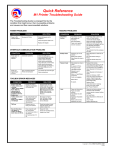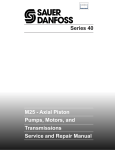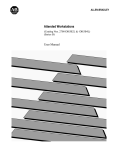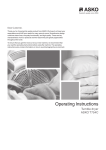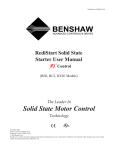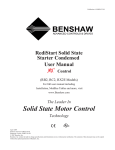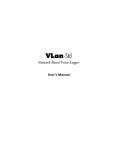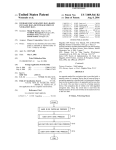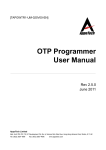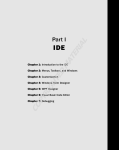Download TOSHIBA MACHINE CO., LTD.
Transcript
#Z43852E-3 User’s Manual Product MTAMA5 (V Series Positioner PC Tool) Model SFV03 July 2005 TOSHIBA MACHINE CO., LTD. #Z43852E-3 Introduction This document describes the operation and installation methods of the PC tool MTAMA5 for V-Series positioners. Note: The specifications of MTAMA5 may be changed without a prior notice. Some screen shots of MTAMA5 in this document may be slightly different from the corresponding actual screens depending on your software version. Table of Contents Page 1. Overview ・・・・・・・・・・・・・・・・・・・・・・・・・・・・・・・・・・・・・・・・・・・・・・・・・・・・・・・・・・・・・ 2 1. Main Functions ・・・・・・・・・・・・・・・・・・・・・・・・・・・・・・・・・・・・・・・・・・・・・・・・・・・・ 2 2. Operation Environment ・・・・・・・・・・・・・・・・・・・・・・・・・・・・・・・・・・・・・・・・・・ 2 3. Installation Method ・・・・・・・・・・・・・・・・・・・・・・・・・・・・・・・・・・・・・・・・・・ 2 4. Screen Names and Functions ・・・・・・・・・・・・・・・・・・・・・・・・・・・・・・・・・・ 3 2. Operation Method ・・・・・・・・・・・・・・・・・・・・・・・・・・・・・・・・・・・・・・・・・・・・・・・・・・・ 4 1. MTAMA5 Main Display Screen ・・・・・・・・・・・・・・・・・・・・・・・・・・・・・・・・・ 4 2. Environment Screen ・・・・・・・・・・・・・・・・・・・・・・・・・・・・・・・・・・・・・・・・・ 6 (Monitoring) 3. Unit Axis Monitor Screen 4. Free Monitor Screen 5. Real Alarm Screen 6. Alarm History Screen 7. System Information Screen 8. Version Screen ・・・・・・・・・・・・・・・・・・・・・・・・・・・・・・・・・・・・・・・・・・ ・・・・・・・・・・・・・・・・・・・・・・・・・・・・・・・・・・・・・・・・・・ ・・・・・・・・・・・・・・・・・・・・・・・・・・・・・・・・・・・・・・・・・ ・・・・・・・・・・・・・・・・・・・・・・・・・・・・・・・・・・・・・・・・・・ ・・・・・・・・・・・・・・・・・・・・・・・・・・・・・・・・・・・・・・・・・・ ・・・・・・・・・・・・・・・・・・・・・・・・・・・・・・・・・・・・・・・・・・ 7 8 9 10 11 12 9. NC Program Screen 10. High Sequence Screen 11. Edit Parameter Screen 12. Transfer Screen ・・・・・・・・・・・・・・・・・・・・・・・・・・・・・・・・・・・・・・・・・・ ・・・・・・・・・・・・・・・・・・・・・・・・・・・・・・・・・・・・・・・・・・ ・・・・・・・・・・・・・・・・・・・・・・・・・・・・・・・・・・・・・・・・・・ ・・・・・・・・・・・・・・・・・・・・・・・・・・・・・・・・・・・・・・・・・・ 13 14 15 16 13. Register Read/Write 14. (Waveform) Sampling 15. Initialize Screen ・・・・・・・・・・・・・・・・・・・・・・・・・・・・・・・・・・・・・・・・・・ 18 ・・・・・・・・・・・・・・・・・・・・・・・・・・・・・・・・・・・・・・・・・・ 20 ・・・・・・・・・・・・・・・・・・・・・・・・・・・・・・・・・・・・・・・・・ 27 (Editing) (Others) 3. Others:Alarm message ・・・・・・・・・・・・・・・・・・・・・・・・・・・・・・・・・・・・・・・・・・・・・・ 1 28 #Z43852E-3 1. Overview This section describes the main functions, operation environment, installation method, and screen composition of MTAMA5. 1-1. Main Functions MTAMA5 has the following major functions: * Monitoring each axis servo amplifier working status * Editing and transferring parameters and NC program, sequence programs * Reading from and writing to registers * Monitoring registers continuously and displaying waveforms in graphical charts * Initializing high sequence programs and parameters 1-2. Operation Environment PC hardware and software requirements are as following: * CPU: Pentium 133 MHz or higher (recommended) * Memory: 32 MB or more (recommended) * Compatible operating system Windows 95 (Note: Not compatible with early version and A version) Windows 98 (including the Second Edition) Windows Me Windows 2000 * Display monitor Resolution: 1024 x 768, 1028 x 1024 or higher (recommended) MTAMA5 has the monitor and edit screens independent of each other. A smaller display screen causes screen overlapping making it difficult for a user to view screens. Note: See “2-2. Environment Screen” for changing serial ports and RS232C baud rates. 1-3. Installation Method Click the “Setup.exe” file in the “MTAMA5” folder in the CD-ROM. InstallShield wizard for MTAMA5 will be launched. Install MTAMA5 following the instructions in the displayed screens. Once installation is successfully over, the shortcut icon is prepared at the following position. [Start] on the task bar -> [Program] -> [VELCONIC] -> MTAMA5 (Click the icon to start MTAMA5.) 2 #Z43852E-3 1-4. Screen Names and Functions MTAMA5 has the following screens with the described functions: Screen No. 000 030 MTAMA5 Main display screen Environment screen The screen has buttons for opening the Monitor and Transfer screens. Communications baud rate and serial port settings may be changed on this screen. (Monitoring) 001 to 032 Unit AXIS monitor screen 040 to 047 Free monitor screen 049 Monitor Item Select screen 060 Real Alarm screen 061 062 Alarm History screen System Information screen 063 (Editing) 100-107 Version Display screen This screen is used for monitoring working statuses (Unit Mode, Control Mode, Work Coordinate, actual positions, etc.) of the servo amplifier on each axis connected with the positioner. This screen is used to conduct monitoring by combining AXIS monitor items. You may monitor up to ten items on one screen and up to eighty items on eight screens. Example: When the positioner is used on a system with an eight-axis unit, actual positions for axes 1 through 8 can be monitored. You may select monitor items for the Free Monitor screen on this screen. Set the unit number [Unit], axis name [Axis], and monitor item [Item] in this order. Up to 32 alarms currently issued with the positioner are displayed on this screen. The latest alarm events are listed up to 256 entries. The number of units with the number of axes in each unit of the positioner are displayed on this screen. Information such as the positioner NC unit’s CPU version is displayed. Unit NC Program screen 108 109 110 130 High sequence screen User sequence screen Edit parameter screen Transfer screen (Others) 200-207 Register read/write screen 220 (Waveform Display) Sampling Condition screen 221 222 223 230 Screen name Functions This screen is used for editing NC programs. You may edit up to eight screens for each unit. This screen is used for editing high sequence programs. This screen is used for editing user sequence programs. You may edit NC and Interface parameters on this screen. This screen is used to send and receive NC programs, high sequence and user sequence programs to or from the positioner. This screen is used to read from or write to registers. You may monitor or write to sixteen registers at the same time on one screen. Sampling condition may be set on this screen. Measurement data, sampling intervals, and trigger conditions on Channels 1 through 4 may be set. Sampling results screen Sampling results are displayed in graphic charts on this screen. Graphic Information screen Line colors and sizes of graphs and background colors on the Sampling result screen may be set on this screen. Sampling Condition Change Sampling items and trigger items for sampling channels may be set on screen this screen. Initialize screen The alarm history, NC parameters, Interface parameters, etc. are initialized on the positioner’s memory. Fig. 1-3. Screen List 3 #Z43852E-3 2. Operation Method This section describes how to use each screen of MTAMA5. 2-1. MTAMA5 Main Display Screen Fig. 2-1. MTAMA5 Main Display Screen The MTAMA5 Main display screen has buttons for opening various functional screens. Functions of each button are described below: [Working Folder]: A working folder may be changed by entering in this field. Click the [NC Program], [High Sequence] or [User Sequence] button to open an NC program file or sequence program file under the Working Folder. To select a newly created empty folder, navigate to the newly created folder and enter a file name on the File Select screen. Example: TEST [Environment]: Click this button to open the Environment screen. Here, you may set a serial port and a communication baud rate. Click this button to close all screens except the MTAMA5 Main display screen. Click this button to initialize all screen positions (to the upper left part of the screen). This does not change the position of the currently active screen. This button switches off or on the monitor that monitors the communications with the positioner. [All Disp. Close]: [Disp.Posi.Clear]: [Monitor Stop]: 4 #Z43852E-3 (Monitoring) [AXIS Monitor]: [Information]: [Version]: [Free Monitor]: [Real Alarm]: [Alarm History]: (Editing) [NC Program]: [High Sequence]: [User Sequence]: [NC Parameter]: [I/F Parameter]: [Transfer]: (Others) [Register]: [Sampling]: [Initialize] : Click this button to open the UNIT AXIS monitor screen. This screen is used to monitor operational statuses (the Unit Mode, Control Mode, Work Coordinate, and Actual Position) of the servo amplifier on each axis connected to the positioner. Use the list box on the left of the button to select an axis to be monitored (using Unit Number and Axis Name). Click this button to open the Information screen. The number of units with the number of axes in each unit of the positioner are displayed on this screen. Click this button to open the Version Display screen. Information such as the positioner NC unit’s CPU version is displayed. Click this button to open the Free monitor screen. This screen is used to conduct monitoring by combining AXIS monitor items in various ways. You may monitor up to ten items on one screen and up to eighty items on eight screens. Example: When the positioner is used on a system with an eight-axis unit, the actual positions for axes 1 through 8 can be monitored. Click this button to open the Real Alarm screen. Up to 32 alarms currently issued with the positioner are displayed on this screen. Click this button open the Alarm History screen. The latest alarm events are listed up to 256 entries. The following are buttons for editing NC program and sequence program files under the Working Folder. Click this button to open the Unit NC Program screen. Select a unit number (Units 1 to 8) in the list box on the left. Click this button to open the High sequence screen. Click this button to open the User sequence screen. Click this button to open the Edit parameter screen. Click this button to open the Edit I/F Parameter screen. Click this button to open the Transfer screen. Click this button to open the Register read/write screen. Up to sixteen registers on one screen and up to 128 registers may be monitored on eight screens at the same time. Click this button to open the Sampling Condition screen. Registers may be sampled on this screen. Click this button to open the Initialize screen. The positioner memory and the actual positions are cleared and alarms are reset on this screen. 5 #Z43852E-3 2-2. Environment Screen Fig. 2-2. Environment Screen The serial port and RS232C baud rate are specified on this screen. Change the serial port number, baud rate, etc., and click [OK] to make the change effective with MTAMA5. Click the [Cancel] button to cancel changes. The following are the descriptions of other screens: [Set Date]: Click this button to set time periods for the positioner based on the PC internal clock. 6 #Z43852E-3 2-3. Unit Axis Monitor Screen Fig. 2-3. Unit Axis monitor Screen (This example shows the settings of 1 unit, the first axis, and the axis name “Z.”) You may monitor the operational status of the servo amplifier on each axis connected to the positioner on this screen. The unit number, axis number in the unit, and axis name are shown together with the window title. In Fig. 2-3, 1 unit, the first axis, and the axis name “Z” are specified. An axis to monitor may be changed using the list box on the left of the [AXIS Monitor] button on the Main display screen. 7 #Z43852E-3 2-4. Free Monitor Screen Fig. 2-4. Free Monitor Screen This screen is used to conduct monitoring by combining AXIS monitor items on the AXIS Monitor screen (see Fig. 2-3) in various ways. In the above example, 1 unit and 8 axes are specified. The actual positions for axes 1 through 8 may be monitored on one screen. (Changing Monitor Items) Click the [Moni n] button to open the Free Monitor Setup screen (Fig. 2-4-1 below) and set the [Unit] number, [Axis] name, and monitoring [Item] in this order. 2-4-1. Free Monitor Setup Screen (from Free monitor screen) Fig. 2-4-1 Free Monitor Setup Screen You may change monitoring items for the Free monitor screen on this screen. When changing the [Unit] number, [AXIS] name, and monitoring [Item], change them in this order. 8 #Z43852E-3 2-5. Real Alarm Screen Fig. 2-5. Real Alarm Screen Currently issued alarms are displayed up to 32 entries on this screen. Alarm numbers and messages are also displayed. 9 #Z43852E-3 2-6. Alarm History Screen Fig. 2-6. Alarm History Screen The latest alarm events are listed up to 256 entries on this screen. Alarm numbers, messages, and issuing time and date are also displayed. The alarm history may be saved in a text file. Click the [Save] button to open the File Select screen where specify a file name and save the file. 10 #Z43852E-3 2-7. System Information Screen Fig. 2-7. System Information Screen Positioner’s system configuration (the number of units, the number of axes in each unit, etc.) is displayed on this screen. The above figure shows the state where one unit, two axes, axis names “Z and X” are specified. The decimal “0.001” in the figure specifies the minimum value for each unit. This value is set with the NC Parameter 5. Long dashes “00. 13“ in the figure show the servo amplifier version of each axis. 11 #Z43852E-3 2-8. Version Screen Fig. 2-8. Version Screen Information such as the positioner NC unit’s CPU version is displayed. Note: The CPU version is not the same as the MTAMA5 version. 12 #Z43852E-3 2-9. NC Program Screen Fig. 2-9. NC Program Screen This screen is used for editing NC programs. You can edit text just like with Notepad. You can edit multiple units on individual screens at the same time. Unit numbers are set using the list box on the left of the [NC Program] button on the Main display screen. Files listed under the [Working Folder] on the Main display screen may be edited. (Files to be edited) Unit 1 Unit 2 Unit 8 :VPROG1.NC :VPROG2.NC : : :VPROG8.NC 13 #Z43852E-3 2-10. High Sequence Screen Fig. 2-10. High Sequence Screen This screen is used for editing high sequence or user sequence programs. You can edit text just like with Notepad. You can edit high sequence and user sequence programs on individual screens at the same time. Files listed under the [Working Folder] on the Main display screen may be edited. (Files to be edited) High Sequence: User Sequence: VHIGH.SEQ VUSER.SEQ 14 #Z43852E-3 2-11. Edit Parameter Screen Fig. 2-11. Edit Parameter Screen (NC Parameter) You may edit NC or I/F (Interface) parameters on this screen. You can edit text just like with Notepad. Files listed under the [Working Folder] on the Main display screen may be edited. (Files to be edited) NC Parameter: I/F Parameter: VNC.PAR VIF.PAR Some parameters have only one value (e.g., NP001: Unit number), and some require values to be set for each unit (e.g., 04: Axis name). Separate values with a comma when specifying more than one value. Example: NP003: Axis number in a unit 1. When specifying one unit and eight axes NP004 = 8, 0, 0, 0, 0, 0, 0, 0 2. When specifying four units and three axes NP004 = 3, 3, 3, 3, 0, 0, 0, 0 15 #Z43852E-3 2-12. Transfer Screen Fig. 2-12. Transfer Screen This screen is used to transfer (send or receive) files. Files under the Transfer folder in the screen are transferred. Each file transfer (send and receive) is logged in a transfer history and the history is displayed the next time MTAMA5 is launched. The function of each button is described in the following section: [Folder]: You may specify a folder to be transferred in this field. (Transfer item) Multiple files may be transferred together or individually by changing the list in the list box. [Send]: Click this button to send a file displayed under the [Folder] button. NC Program or Sequence Program files in the positioner will be overwritten. [Receive]: A file will be received under the Transfer folder in your PC. When there is no file under the folder, a new one will be created. 16 #Z43852E-3 Type NC Parameter I/F (Interface) Parameter Unit n NC Program n:1 to 8 High Sequence User Sequence Sequence Macro Backup register data Tiny Basic Program Axis status monitor setting Register status monitor setting Cam table n n:2 to 7 File name VNC.PAR VIF.PAR VPROGn.NC VHIGH.SEQ VUSER.SEQ VUSEQ.MAC VBREG.DAT VBASIC.TBA VSTAT.MON VREG.MON VTBLn.CAM Fig. 2-12-1. Transfer File List 17 Compilation transfer Yes Yes Yes Yes Yes No No No No No Yes after #Z43852E-3 2-13. Register Read/Write Screen Fig. 2-13. Register Read/Write Screen This screen is used to read from or write to registers. When MTAMA5 is launched the first time, generic bit registers are set. List 1: H000 to H00F List 2: H010 to H01F : : List 8: H070 to H07F Read from or write to registers following the steps on the next page: 18 #Z43852E-3 * Read 1. Selecting [Read] Select [Read] from the [Type] area. [Read] is selected in Fig. 2-13. 2. Entering a register name Enter a register name. 3. Starting monitoring Click the [Monitor] button to start monitoring. Specifying a wrong register name causes the “Register name error.” Note: Registers may not be changed during monitoring. To change registers, stop monitoring and re-enter the new register name. 4. Stopping monitoring Click the [Monitor Stop] button to stop monitoring. * Write 1. Selecting [Write] Select [Write] from the [Type] area. [Read] is selected in Fig. 2-13. 2. Entering a register name Enter a register name. Keep the field blank when no write is required. 3. Entering write data Enter data in the field next to a register name. Specify “1” or “0” in the write data to turn on or off a bit size register. 4. Writing to a register Click the [Write] button to write to the register. Successful writing displays the message “Writing complete.” Specifying a wrong register name causes the “Register name error.” 5. Clearing write data Click the [Clear] button to clear the text entered. 19 #Z43852E-3 2-14. Sampling(Condition setting and Sampling result display) Registers may be sampled on this screen. There are two screens: one for setting sampling conditions and the other for displaying sampling graphics. 2-14-1. Sampling Condition Screen Fig. 2-14-1 (Waveform) Sampling Condition Setup Screen Sampling conditions for waveform analysis are set on this screen. Channels for measurement 1 to 4, sampling intervals, and trigger conditions may be specified on this screen. Set sampling conditions for each measurement item. * [Channel n] and [(Trigger)Data] The sampling item setup screen will open where you may specify a register to be measured. When MTAMA5 is launched the first time, all Channels 1 through 4 are set to “None.” See “2-14-3. Sampling Graphics Screen.” * [Interval] You may specify a sampling interval in this field. Only values in multiple of the positioner unit distribution cycle (NC Parameter 6) may be specified. Example: When the unit distribution cycle is “3.2 ms” Values such as 3.2, 6.4, … 32.0, and so on may be specified. 20 #Z43852E-3 * [Mode] You may specify a trigger mode in this field. None: Delay: No trigger condition is set. Sampling will start right after the [Start] button is clicked. Specify duration after the trigger 0 condition event to start displaying waveforms. Set the value to “0” when you want to start displaying waveforms right after a trigger condition event. Sequence 1: Waveforms right after a trigger-0 condition even following a trigger-1 condition event will be sampled. Sequence 2: Waveforms after a trigger-0 condition event are continuously sampled until a trigger-1 condition even takes place. Note: When “Sequence 2” is specified, [Buffering] may be set to “after” only. * [Buffer Size] You may change buffer sizes for sampling in this field. You may select either “1/4,” “1/2,” “1,” “2,” or “4.” The following table shows the relationship between buffer sizes and the number of sampling channels: Buffer Size 1/4 1/2 1 2 4 Number of Channels 1 channel 2 channels 3 or 4 channles 512 points 256 128 1024 512 256 2048 1024 512 4096 2048 1024 8192 4096 2048 Fig. 2-14-1-1. Number Of Sampling Items * [Delay Time] This field becomes active when the Trigger [Mode] is set to “Delay.” Waveform measurement will start after elapse of time specified for [Delay Time] from the occurrence of a trigger-0 condition event. You may specify delay time in multiple of the sampling interval time. Example: When the sampling interval is set to “6.4 ms”: Enter “3” for the [Delay Time] field and press Enter key. Time “19.2 ms” will be displayed to the right of the list box. When you entered a value you liked, press Enter key to make the value effective. * [Buffering] The specification may be changed when [Trigger Mode] is selected. Select from the following values: “Before,” “about,” or “after.” 21 #Z43852E-3 (Trigger Data) * [Type] The following values are available for selection: ON EDGE: OFF EDGE: +SLOPE: -SLOPE: DATA: SLOPE: Measurement starts with the point where the bit register is turned ON as the trigger point. Measurement starts with the point where the bit register is turned OFF as the trigger point. Measurement starts with the point where trigger data exceeds the trigger level as the trigger point. Measurement starts with the point where trigger data goes down below the trigger level as the trigger point. Measurement starts with the point where the trigger data equals to the trigger level as the trigger point. Measurement starts with the point where trigger data crosses the trigger level as the trigger point. * [Data] (Register) A trigger value is set. Click the [Data] button to open the Sampling condition screen. Note: Floating point register (HF**) may not be selected for Trigger Data. * [Level [%]] You may set a trigger level using the list box. The actual trigger level is shown below the list box. A trigger level will vary depending on the register size. 22 #Z43852E-3 2-14-2. Sampling result Screen Fig. 2-14-2. Sampling Condition Screen Sampling results are displayed in graphic charts on this screen. The function of each button is described in the following section: * Checkbox for Channels 1 to 4 Select or deselect the checkbox to switch between displaying and hiding a certain channel. * Time Scale (Horizontal Axis of the graph) (Unit: a division of the grid) Change the value on the time axis below the graph. (“3.2 is selected in the above figure.) Example: When the sampling interval is set to “0.8 ms”: Set “0.8” on the time axis to display the data for 11 points. Set “8.0” on the time axis to display the data for 101 points. Note: A value smaller than the value for sampling interval may not be specified on the time axis. * Vertical Scale of the graph (Unit: a division of the grid) Change the value in the list box on the right of the graph. (“1.0” is selected in the above figure.)) Different scales may be set for each channel. * Graph’s [Position Center] Change the value in the list box on the right of the graph. (“0.0” is selected in the above figure.)) Different scales may be set for each channel. 23 #Z43852E-3 * Checkboxes [Cursor 1] and [Cursor 2] Select or deselect the checkbox to switch between displaying and hiding a cursor. * [Setup] The Graphic Information screen will open where you may specify line colors, sizes, background colors, and other properties of screen elements. See “2-14-4. Graphic Information Screen.” 24 #Z43852E-3 2-14-3. (Waveform) Sampling Graphics Screen Fig. 2-14-3. Sampling Graphics Screen This screen is used to set sampling channels (CH1 to CH4) and trigger data(TRG0 and TRG1) for waveform sampling. Measurement items and trigger data are displayed at the bottom of the screen. Click the [Register] button to enter a register name. Register “HB00” is set in the above figure. When MTAMA5 is launched the first time, all Channels (1 through 4) are set to “None.” 25 #Z43852E-3 2-14-4. (Waveform) Graphics Information Screen Fig. 2-5-3 Sampling Graphics Setup Screen Line colors and sizes of graphs and background colors on the Sampling result screen may be changed on this screen. Note: The line types may be changed only when the line size is set to “1.” 26 #Z43852E-3 2-15. Initialize Screen Fig. 2-15. Initialize Screen This screen is used to clear the positioner memory (alarm history, parameters, etc.) and actual positions or reset alarms. Note: Proper care is needed when clearing parameters, registers including the backup register, and High sequences. Methods to clear memory and actual positions and reset alarms are described in the following section. (Clearing Memory) [Flash Rom]: [Alarm History]: [NC Parameter]: [I/F Parameter]: [Register]: [High Sequence]: [Actual Position Clear] : [Alarm Reset]: Click this button to clear flash ROM. Click this button to clear the alarm history. Click this button to initialize the NC Parameter. Click this button to initialize the I/F Parameter. Click this button to initialize register values. The backup register will be also initialized. Click this button to initialize high sequence. These fields are used to clear the actual position of each axis. Individual units, all axes, or single axis may be selected using the radio buttons. To clear a value for each axis or each unit, select the item using the list boxes. Click this button to send an alarm reset signal to the positioner. 27 #Z43852E-3 3. Additional Information: Alarm Messages The following are descriptions on alarm detecting conditions, solutions, and terminology. Type / Alarm No. Communication error 1 2 3 Data dispatch error 4 5 7 8 9 10 11 12 13 Flash Rom Error 14 15 16 17 18 Alarm messages Detecting conditions / solutions * Solution * See the solution for communications alarm. RS232C initialize error * Detective Condition The servo amplifier is not ready for communications. RS232C cable error * Detective Condition The communications cable may be broken or the positioner is not powered. RS232C time out * Detective Condition A reply message is not received from the positioner within a specified time after dispatching a command. * Solution * See the solution for communications alarm. RS232C dispatched data * Detective Condition communication error Errors are found with the dispatch command (a framing error, etc.). RS232C dispatched data * Detective Condition Checksum error Errors are found with the checksum of dispatch command. RS232C dispatched data * Detective Condition Command number error Errors are found with the dispatch command. RS232C dispatched data * Detective Condition Excessive bytes error The dispatched command is longer than 256 bytes. Dispatched * Detective Condition The positioner failed in reading the dispatched command. Dispatched data RS ommunication * Detective Condition The positioner failed in writing reply data. write error Dispatched data RS * Detective Condition Errors are found with the dispatch command. communication time-over error Data dispatch error * Detective Condition Errors are found with the dispatch command. The errors may be caused by communication noises. Positioner Setup Mode error * Detective Condition Files were sent in a mode different from the Edit Mode. * Solution Switch the positioner operation mode to the “Edit Mode.” * Solution Open a file (NC Parameter, NC Program, etc.) in the positioner using the Teaching Unit. If you can open the file, the errors are likely caused by communication noises. If you could not open a file, consult the support desk of our company. Positioner file open error * Detective Condition The positioner failed to open a file. The error may be caused by a trouble with the flash ROM. Positioner file read error * Detective Condition The positioner failed to read a file. The error may be caused by a trouble with the flash ROM. Positioner file write error * Detective Condition The positioner failed to write a file. The error may be caused by a trouble with the flash ROM. Positioner memory error * Detective Condition The positioner failed to acquire memory space. Register list undefined error * Detective Condition Register read or write was attempted when a register list was not sent to the positioner. * Solution Check the register name and try to read from or write to 28 #Z43852E-3 19 20 21 22 23 24 25 26 Received data error 36 38 39 40 41 50 51 the register. Close the Register Read/Write screen and open it again. Register name error * Detective Condition The register name is not valid. * Solution Make sure that a correct register name is entered. Duplicate file read/write request * Detective Condition File transfer was attempted in wrong steps. error * Solution Restart MTAMA5 and try the same steps again. No file read/write request * Detective Condition File transfer was attempted in wrong steps. * Solution Restart MTAMA5 and try the same steps again. Wrong axis number setting * Detective Condition Communications were attempted using the positioner to a servo amplifier on a non-existing axis. * Solution Make sure that a correct axis number is specified. Invalid file number * Detective Condition A wrong file number was specified when transferring a file. * Solution Restart MTAMA5 and try the same steps again. Duplicate memory clear error * Detective Condition The memory clear command was reiterated. * Solution Restart MTAMA5 and try the same steps again. Message communication error * Detective Condition Communications through the positioner to servo amplifiers on individual axes failed. ・ Solution Restart MTAMA5 and try the same steps again. Security password not entered * Detective Condition File transfer was attempted when the Security Password was set to NC Parameter 10. * Solution Clear the security password. * Solution * See the solution for communications alarm. Reply data status error * Detective Condition A reply data error was found. The errors may be caused by communication noises. Reply data checksum error * Detective Condition A reply data checksum error was found. The errors may be caused by communication noises. Reply data framing error * Detective Condition A reply data error (framing error) was found. The errors may be caused by communication noises. Reply data parity error * Detective Condition A reply data error (parity error) was found. The errors may be caused by communication noises. Reply data overrun error * Detective Condition A reply data error (overrun) was found. The errors may be caused by communication noises. File open error * Detective Condition No files exist under the Working Folder. * Solution Make sure that more than one file exists in the folder. When no file exists, receive files from the positioner to place files in the folder. Insufficient memory * Detective Condition Memory was insufficient for receiving a file or opening a new screen. 29 #Z43852E-3 54 Compilation error 55 Trigger register error * Detective Condition An compilation error was issued after a file was sent. * Solution Check the error log and modify the relevant file accordingly. * Detective Condition A floating decimal register (HF nnn) was assigned to trigger data. * Solution Assign a different type of register. Fig. 3. Alarm List 30 #Z43852E-3 * Solutions against communication alarms 1.Make sure that MTAMA5 is not launched twice and that another application is not using the serial port. Use the Windows Task bar. 2.Check the communications cable, serial port (connector), and serial port settings with the OS and BIOS. Communications cable :Change the cable. Serial port :Check the connector. :Use the Windows Control Panel. 3.Restart MTAMA5. Communications were disconnected by noise or other communications related causes. 4.Turn off and on the positioner. Communications were disconnected by noise or other communications related causes. (If communications were ever successful with the same PC) 5. Check the communications cable and serial port. (If you are doing communications for the first time on the PC) 6. Launch MTAMA5 on another PC. If the attempt goes successful with another PC, the PC you are going to use may have troubles. 7. Try to communicate with another positioner. Or try to communicate with the servo amplifier and SHAN5 on each axis. If the attempt goes successful, there may be troubles with the positioner. 31

































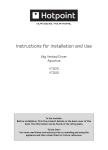
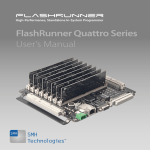
![MX2 sync [final].vp](http://vs1.manualzilla.com/store/data/005975841_1-4533d2555e3004ab9339335fb150c7a8-150x150.png)