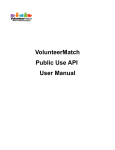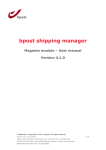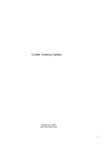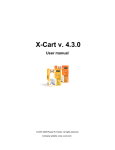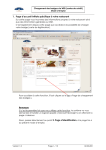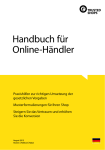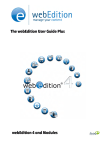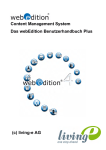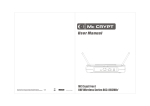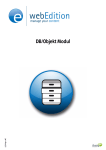Download webEdition Shop Module
Transcript
EÅF=äáîáåÖJÉ=^d pÜçé=jçÇìäÉ The Shop Module User Guide Standard 4.1.1 October 2006 © 2006 living-e AG All rights reserved. Printed in Germany living-e AG does not extend any guarantee or warranty concerning the accuracy and correctness of any information contained in this manual.This manual may not be reproduced by any means, either electronically or mechanically, photocopied, recorded, reproduced or transferred by information storage or information retrieval systems by the purchaser, for purposes other than private use without the express written consent by living-e AG.The purchaser is authorized to make one backup copy of the software. A copy of this software can be requested from living-e AG at any time or it can be downloaded at www.living-e.de.Neither living-e AG nor suppliers of living-e AG shall be held liable for any damage (this shall include, without restriction, any damage arising from lost profits, operation breakdowns, loss of business information or data or any other financial losses), which arise from the use of this product or from the inability to use this product, even in the event that living-e AG has been informed of the possibility of such damage. In any case of damage, liability of living-e AG shall be limited to the amount you have actually paid for the product. Microsoft Windows and Explorer are trademarks of Microsoft Corporation. Macintosh and Apple are trademarks of Apple Computer Inc. UNIX is a trademark of UNIX System Laboratories. All other trademarks are the property of their respective owners. 5 Contents About this document 9 1 Shop Module: Introduction 13 What is the webEdition Shop Module? 13 Intended users 13 Interaction with the Customer Management Module 13 Installation 13 General information and navigation 14 Shop Module Quickstart 14 The Shop Module main screen 18 The Shop Module main screen 22 2 Configuration of the Shop Module 27 Variants 27 Variants of shop articles 27 Variants in article documents 27 Variants in article-objects 28 Product groups by categories 29 Advanced category functions 29 <we:listview type="category"> 29 <we:category> 30 Freely determinable fields 31 Freely determinable fields in shop articles 31 Freely determinable fields in orders 32 Value added tax 33 Value added tax set associate to a document 33 Value added tax sets for an object 33 Using VATs 34 VATs in the shopping cart 35 VAT: special we:tags 36 Shipping 37 Shipping on the webseite 37 Forwarding expenses with orders 38 3 Linking to a payment provider 39 Payment provider transaction model 39 Integrating PayPal 39 Using PayPal on the Website 42 Integrating Saferpay 44 Using Saferpay on your website 45 New or extended tags in version 3.5 46 we:paypal 46 we:saferpay 46 Shop Module 6 Contents we:sessionField /addition: autofill=true 47 4 Designing a template for the Shop Module 49 Creating a detailed view of an item 49 Creating item summaries 50 Ordering items 50 Making a shopping cart 51 Special function of the <we:a> tag in the Shop Module 52 Special functions of the <we:form> tag in the Shop Module 52 Performing calculations 53 Index 55 Standard 4.1.1 October 2006 Contents 7 List of figures Figure 1 Modules drop-down menu 14 Figure 2 The Shop Module start screen with Quickstart 14 Figure 3 Shop settings screen 15 Figure 4 Pament Provider 16 Figure 5 Article/Revenue-view: Article documents 17 Figure 6 Artikel/Umsatz-Ansicht: Umsatzübersicht 18 Figure 7 Shop drop-down menu 18 Figure 8 Edit drop-down menu 19 Figure 9 Value added tax regulations specific for countries 19 Figure 10 Edit VAT rate 20 Figure 11 Shipping and Handling 21 Figure 12 Add article quickbutton 22 Figure 13 Delete order quickbutton 22 Figure 14 Shop Module main screen 23 Figure 15 Monthly overview 23 Figure 16 Order Data view 24 Figure 17 Editing an order 24 Figure 18 Viewing all of a customer’s orders 25 Figure 19 Variant fields in the template 28 Figure 20 Variant fields for objects in classe 28 Figure 21 Kategorie Ansicht 29 Figure 22 Freely determinable field in article 32 Figure 23 Free fields in order 33 Figure 24 VATs in the dropdown menu (german example) 33 Figure 25 Taxes with shopvat in a class 34 Figure 26 Articles with VAT (german example) 35 Figure 27 VATs in the order overview 36 Figure 28 Change shipping cost in order 38 Figure 29 On-line shop transactions 39 Figure 30 Payment Provider settings: PayPal 40 Figure 31 Form for personal entries 40 Figure 32 PayPal Buy Now Button (german example) 42 Figure 33 Payment Provider settings: Saferpay 44 Figure 34 Saferpay Button in Form (german example) 45 Figure 35 Output to browser 54 Shop Module 8 Contents Standard 4.1.1 October 2006 9 About this document Purpose of this document This document treats the webEdition Shop Module and how to use it. You can use this manual to learn: • what the Shop Module is • how to install the module • how to use this module to set up an online shop • how to create templates to manage shop pages Audience This document is intended for personnel in the following groups: • Web administrators Note: The Shop Module is recommended for advanced users of webEdition, and for those with a knowledge of e-commerce Web site architecture and design. • Web editors The webEdition customer documentation suite The documentation team publishes new webEdition documents to support the release of all webEdition features, modules and enhancements. You can consult our documentation suite for detailed information about the modules you have purchased or about webEdition products that you may wish to purchase in the future. All customer documentation is available in portable document format (PDF) on the webEdition documentation Web page. On-line reference documentation The webEdition customer documentation suite comprises the following books, all of which you can obtain at URL: http://www.living-e.de/ Standard webEdition documentation The following books support the webEdition Standard suite: • The webEdition User Guide • The webEdition Installation Guide • The webEdition Tag Reference Shop Module 10 About this document Documentation for webEdition modules The following books support the webEdition modules: • The Customer Management and Customer Management PRO Module User Guide • The Database/Object Module User Guide • The Editor-PlugIn User Guide • The Newsletter Module User Guide • The Scheduler and Scheduler PRO Module User Guide • The Shop Module User Guide • The Task Messaging Module User Guide • The User Management and User Management PRO Module User Guide • The Workflow Module User Guide What precautionary messages mean webEdition documents include attention and caution messages, which are designed to draw your attention to important instructions. Attention boxes An attention box identifies information that is necessary for the proper performance of a specified task. For example: ATTENTION You must have the appropriate permissions in your user profile to complete this procedure. Permissions are assigned to you by your webEdition system administrator. Contact your webEdition system administrator for further details. Caution boxes Caution messages indicate that there are possible risks to your software or database if you perform a specified task without taking the suggested appropriate precautions. For example: CAUTION Database warning If you complete this procedure, your database will be overwritten. How commands, system responses and we:tags are represented The commands, system responses and webEdition tags (called we:tags) used in this document conform to the following conventions. Standard 4.1.1 October 2006 About this document 11 Web interface commands Commands performed through a Web browser are shown in italic typeface. For example: Click on the Save button. Menu-based commands performed in a Web browser are shown in italic typeface. Drop-down or nested menu commands are separated by an input prompt (>). For example: Select Customers > New from the main menu of the Customer Management Module. webEdition tags and template code The webEdition templates use a specialized set of programming tags based on the PHP programming language. These webEdition tags or we:tags are displayed in courier typeface and in angled brackets: Opening tags appear thus: <we:tag/> Closing tags appear thus: </we:tag> The programming code used in webEdition templates is also represented in this document by courier typeface: <we:sessionStart/> <we:ifRegisteredUser> Hello: <we:sessionField Last name="user name" type="print"/><br> Logged in </we:ifRegisteredUser> Attribute variables Attributes and variables appear in courier italic typeface. For example: <we:hidden name="attribute1"> How to check the document version and issue The information on the title page of this document indicates the version and issue for this publication. The version and issue also appear in the footer on every even-numbered page. The first two digits in the document numbering scheme indicate the version. The version number increases each time the document is updated to support a new software release. For example, the first release of a document is 01.01. In the next software release cycle, the first release of the same document is 02.01. The second two digits in the document numbering scheme indicate the issue. The issue number increases each time the document is revised and re-released in the same software release cycle. For example, the second release of a document in the same software release cycle is 01.02. Shop Module 12 About this document Customer service For further information about webEdition, please consult our Web page, or contact our customer service department: • Web Page:http://www.webedition.biz/ • E-mail: — Technical support: [email protected] — Sales: [email protected] — Information/Help: [email protected] Standard 4.1.1 October 2006 13 1 Shop Module: Introduction This introduction is intended to help you familiarize yourself with the webEdition Shop Module. This chapter treats what the module does and how to install it. You can also find information here about the basic layout and command features for the Shop Module. These topics are treated in the following sections: • Section 1.1, "What is the webEdition Shop Module?" on page 13 • Section 1.2, "Installation" on page 13 • Section 1.3, "General information and navigation" on page 14 1.1 What is the webEdition Shop Module? The webEdition Shop Module is a toolkit that can assist you to set up a Web-based shopping site. With the Shop Module you can • create any number of items or item groups • design item summaries (listviews) and detailed item views • place shopping carts anywhere on your pages • organize your order management • perform transaction calculations (sales taxes, discounts, etc.) • use an open interface to a payment provider • integrate your shop data with the webEdition Customer Management Module 1.1.1 Intended users The Shop Module is a toolkit intended for advanced users of webEdition, and those with a knowledge of e-commerce Web site architecture and design. Knowledge of the webEdition template development processes, and webEdition tags (we:tags) are required in order to develop an online shop. 1.1.2 Interaction with the Customer Management Module The Shop Module needs the webEdition Customer Management (PRO) Module to be installed. You cannot use the Shop Module without the Customer Management Module. 1.2 Installation The installation procedure for all modules is described in The webEdition Installation, Update and Backup Procedures. A .pdf version of this guide is available at the following URL: http://www.living-e.de Shop Module 14 Shop Module: Introduction 1.3 General information and navigation After installation, you will find a new menu item in the main menu called Modules, which contains all the modules in your installation of webEdition (see Figure 1). Figure 1 Modules drop-down menu 1.3.1 Shop Module Quickstart Click on Modules > Shop to open the module summary window containing the Shop Module. The Quickstart screen for the Shop Module opens (see Figure 2). Figure 2 The Shop Module start screen with Quickstart 1.3.1.1 Preferences The module opens with the Shop Quickstart dialog box. Click the Preferences button to set your initial Shop preferences. You can choose from the following options: Standard 4.1.1 October 2006 Shop Module: Introduction 15 Figure 3 Shop settings screen •Currency. Select the currency of choice. •VAT. Set the tax rate (as a percentage) that you are obliged to collect. •Number format. Choose the number format from the select box: German, English, French. or Swiss •Records per page Set the number of records to be dispalyed per page. •Class-ID This field is only displayed, if the Database /Object Module is installed. If objects are to be used as shop articles, the IDs of all classes containig shop articles must be entered here comma-separated. This includes the listing of all shop articles as well as the features to extend orders. In the field Class-ID many classes can be entered arbitrarily. • Customer fields (Customer Module): Select here the fields to be indicated (from the Customer Management Module). To select several fields, please hold the the Shift key while selecting. These preferences concern the announcement within the Shop Module. • Customer fields (Order): Select here the fields which should be indicated the customer. As a rule customer's fields of the Customer Management are used to hold on current dates of the customer, as for example comments to the customer of the web pages operating authority (payment behavior, etc. …). By contrast customer fields of the order are necessary, around address dates, etc. to be able to prove at the time of the order, so that also afterwards still valid order dates are available. Save your preferences by clicking on the Save button. Note: You can change these preferences at a later date by selecting Shop > Settings... from the main drop-down menu. 1.3.1.2 Payment Provider Click in the Quickstart menu on the button Payment Provider, the corresponding window is opened (see Shop Module 16 Shop Module: Introduction Figure 4 Pament Provider For more information about Payment Providers, please refer to 3, "Linking to a payment provider" on page 39. 1.3.1.3 Article/Revenue Click the Article/Revenue button to open the view of that name.. In this view, the tabs Article dokuments, Article objects and Revenue overview are located(see Figure 5). Note: Notice please that the Article objects tab only exists if you have installed the DB/Object Module, article properties exist and the correct Class-ID is defined in the preferences! (cf also Section 1.3.1.1, "Preferences,") Standard 4.1.1 October 2006 Shop Module: Introduction 17 Figure 5 Article/Revenue-view: Article documents This view displays all articles (documents and objects). If you click on an article, the suitable article is opened in the webEdition main window and can be edited immediately. The listing itself is tabular with the most important info to the suitable articles including the info whether the respective article has variants. The list is sortable by click on the suitable heading. The representation corresponds in color usual webEdition rules, a not published article (document or property) is displayed, for instance, red. Click on the card index rider Revenue overview to let indicate the orders of a certain calendar year. Also here the listings can be sorted by click on a heading. Also here there is a color convention- paid-up or worked on orders are displayed green. Shop Module 18 Shop Module: Introduction Figure 6 Artikel/Umsatz-Ansicht: Umsatzübersicht 1.3.2 The Shop Module main screen The Shop Module main screen has three drop-down menus: Shop, Edit, and Help. 1.3.2.1 The Shop menu The Shop menu contains the following items (see Figure 7, "Shop drop-down menu" on page 18). • Business year. Select the year you want to be diplayed. • Close. Use this command to exit the module. Figure 7 Shop drop-down menu 1.3.2.2 The Edit menu In the Edit menu, the following items can be slected (see Figure 8, "Edit drop-down menu" on page 19). Standard 4.1.1 October 2006 Shop Module: Introduction 19 Figure 8 Edit drop-down menu • Preferences: Opens the preferences window (see Section 1.3.1.1, "Preferences,") • Countries: A window is opened in which you can determine the regulations specific for countries with regard to the value added tax clause. Figure 9 Value added tax regulations specific for countries — Default value: Standard return value for <we:ifShopPayVat> in case none of the opposed rules applies — Field of Country: In this field the name of the field is stored in the customer management which contains the origin land (invoice address). Shop Module 20 Shop Module: Introduction — States liable to VAT:Customers from these countries must pay VAT. — States not liable to VAT:Customers from these countries must not pay VAT. — States with special rules: Customer from these countries only have to pay VAT, if also an additional rule matches. — Additional rule: The field in the customer management called (e.g.: ustid) corresponds to a condition (e.g., blank), then the value opposed here is returned (e.g.: A customer must pay VAT (true) if he has none ustid (ustid is empty) and must come from one of the defined countries). Example <we:ifShopPayVat> Customer has to pay VAT. (-> calculate VAT) <we:else /> Customer has not to pay VAT. </we:ifShopPayVat> • VAT rates: The Edit VAT rate window opens (seeFigure 10) Figure 10 Edit VAT rate Here you can define different VATs. Select for a new tax rate a suitable name, enter the suitable percent number and determine whether it should concern the standard rate of taxation. Click then on Save Should no value added tax clause be assigned to an article, the opposed standard clause is taken, if available. If still no values are entered here, the earlier entered VAT is used for compatibility reasons. Then the VATs entered here can be integrated by shop documents as well as by shop properties. Besides, during the complete purchasing process exclusively the id of the VAT is used. Only if the order is closed and is stored in the database, the VAT valid at the time of the order is saved. Therefore, an additional adaptation of the VAT does not alter finished orders • Shipping and handling: The Shipping and handling window is opened Standard 4.1.1 October 2006 Shop Module: Introduction 21 Figure 11 Shipping and Handling — Field of country: In this field you select the field of the customer management in which the origin land of the customer is stored — VAT: The value added tax clause which should apply to postal charges and packaging. This can be selected from the defined sets — Prices are net: If the prices are net or gross. This is important especially in the shop backend, all these specifications are stored with the order process and are taken into consideration within the order view. In the Template itself these values can be freely used — Existing rates: List of all defined rates — Name: Internal used name. Is used for Existing rates — Countries: List of countries to which this rule should apply. — Cost: The dependence on order value and forwarding expenses can be entered in this list graded. In this example a purchasing to 20 euros of 10 euros of forwarding expenses, between 20 and 100 euros of order value 5 euros, and more than 100 euros costs nothing more. — Standard: If no other rule of the forwarding expenses applies, the standard rule is used always. • Payment Provider: Opens the Pament Provider window. See Section 1.3.1.2, "Payment Provider" on page 15 Shop Module 22 Shop Module: Introduction • Articles-/Revenues: Opens the corresponding window, see Section 1.3.1.3, "Article/Revenue" on page 16 • Order: Has the following sub-menu items: — Add Article Adds, from before defined articles, to the current order. You may perform this action also with the Quickbutton Figure 12 Add article quickbutton — Delete Order: dletes the selected order.You may perform this action also with the Quickbutton Figure 13 Delete order quickbutton Note: To be able to add an article to an order or to delete a complete order, you must at first have selected an existing order in the explorermenu. 1.3.2.3 The Help menu The help menu has two options: • Info... Select this option to access information about the license holder and the version of webEdition you are using. • Help... Select this option to access the webEdition Help System. 1.3.3 The Shop Module main screen The start screen (see Figure 14, "Shop Module main screen" on page 23), is divided into two parts: • explorer menu, on the left side • order processing screens, on the right side Standard 4.1.1 October 2006 Shop Module: Introduction 23 Figure 14 Shop Module main screen 1.3.3.1 The explorer menu The explorer menu acts as a directory of all Shop Module orders in a business year. Each month is represented by a folder. By clicking on the "+" character to the left of the folder, you can open the directory for that month to view a list of all orders. The number in brackets adjacent to the month indicates the number of orders for that month. 1.3.3.2 The order processing screens The order processing screen has two views. Monthly overview, and the order processing screen, each of which are accessed by clicking on items in the explorer menu. 1.3.3.2.1 Monthly overview. If you click on a month folder itself, a summary appears in the right side of your screen , showing the number of processed and unprocessed Shop orders. Below this area is a statistical evaluation that reports the total sales, and the number paid/unpaid invoices for that month (see Figure 15). Figure 15 Monthly overview Shop Module 24 Shop Module: Introduction 1.3.3.2.2 The Order Data view If you click on a specific Shop item listed in one of the monthly directories, webEdition will display the processing data for that order on the right side of the screen (see Figure 16). Figure 16 Order Data view The Order Data view has two areas: Order and user details and Items ordered. You can modify the order data by clicking on the Edit buttons. webEdition will open a dialogue box in which you can edit the corresponding values as seen in Figure 17. Figure 17 Editing an order Standard 4.1.1 October 2006 Shop Module: Introduction 25 1.3.3.3 Viewing all of a customer’s orders You can view all orders placed by an individual customer by selecting the All Customer’s Orders tab, which is adjacent to the Order Data tab (see Figure 18). Thereafter, if you click on the (underlined) item number or date for an order, webEdition will open the corresponding Order Data screen for that order. Figure 18 Viewing all of a customer’s orders Shop Module 26 Shop Module: Introduction Standard 4.1.1 October 2006 27 2 Configuration of the Shop Module In this chapter you find out how you configure the shop module. The following items are discussed: • Section 2.1 "Variants" on page 27 • Section 2.2 "Product groups by categories" on page 29 • Section 2.3 "Freely determinable fields" on page 31 • Section 2.4 "Value added tax" on page 33 • Section 2.5 "Shipping" on page 37 2.1 Variants From webEdition version 3.5 it is possible to use variants of articles. 2.1.1 Variants of shop articles An improvement desired for a long time for the shop module is the possibility of variants for shop articles. With the sales of similar articles it is very laborious to put on a completely new article every time, although merely the color differs. Now from webEdition 3.5 it is possible to create several variants for a shop article. These own all properties of the original article and "overwrite" merely the varying elements. Hence, an article variation is dependent always from the original article and can be called only in its context. At the moment only variants of shop articles can be created, i.e. the template class must contain the fields specific for shops: shopdescription, shoptitle and price. Only if these fields can be found, it is possible to create variants. Which articles and fields own variants is set directly in the class or template. One creates variants on a concrete article directly within aforesaid object or document. 2.1.2 Variants in article documents To create variants for articles based on documents, fields for the variants have to be specified in the template. Variants can be created only if the template contains the shopspecific fields shoptitle, shopdescription and price. If this is the case, the template has the tab "Variants". In the Variants view of a template a list of all suitable fields of the template is displayed which can be marced with a checkbox as active. Shop Module 28 Configuration of the Shop Module Figure 19 Variant fields in the template Note: Variants can only be created for dynamic documents! If variant fields are defined in a template, all documents which are based on this template have the new tab Variants. Here the different variants can be created and maintained. The editing of the variants is analogue to the editiong of blocks. In addition to the fields defined in the template a field required for the internal use "Name" is created by which the variant can be called (by request we_variant = <NAME>) 2.1.3 Variants in article-objects If objects with variants should be used, the corresponding filed must be declared at first in the class. Analogously to variants with documents, a class permits only variants if the fields shoptitle, shopdescription and price exist. Whether and which fields should be used for variants, then can be determined directly at the field administration. Also here only picture fields or text fields can be used for variants. Figure 20 Variant fields for objects in classe Object variations are analogously edited to document variations. Only the preview button is absent here, because it depends on the operating range which template should be used for the view. Object variations function only if in the template the we:tag <we:useShopVariant/> exists. Also here the real object is initialized and then, when Standard 4.1.1 October 2006 Configuration of the Shop Module 29 required (? we_variant = <NAME>), overwritten by the data of the variant. Likewise <we:useShopVariant/> must be integrated , before the first field is displayed. 2.2 Product groups by categories Online shops require gradation of the offered articles in product groups. In webEdition this can be realized with categories. For this pupose, the categories were extended with some functions. 2.2.1 Advanced category functions Categories can be provided from webEdition 3.5 with a title and description text. Select for this the menu item Options> categories in the webEdition main window (see ). If a category is selected, title and description can be edited. Figure 21 Kategorie Ansicht These fields can now be put out with a <we:listview type="category">. Thus farther operational areas offer. Now beside category names - titles, heading, Id and ParentId can be displayed, too. With this, these informations can also be used with a listview of documents or objects. 2.2.2 <we:listview type="category"> The tag <we:listview type="category"> has been added from version 3.5. With it, it is possible to display all entries of a category folder. Example <we:listview type="category" parentid="5"> Listview for all categories which are in the category folder with id 5. Beyond this, it is possible to set the parentId with $ _REQUEST ['we_parentid']. You can determine the name of these request variables for the attribute parentidname by yourself. If none is Shop Module 30 Configuration of the Shop Module specified (neither as an attribute nor as request), a Listview about the Root directory of the categories is created. With the attribute categoryids one or several categories can be displayed: <we:listview type="category" categoryids ="7,9">. The attribute categoryids may also be used in a standard listview. Then it serves as a substitute for the attribute categories. Should categories and categoryids be set, precedence has always categoryids ! Within the category Listview the single fields of the category can be displayed, as usual, with we:field. The following Keys (name of the fields) exist: • ID or WE_ID = ID of the category • Category = Name of the category • ParentID = ID of the parent category • Title or WE_TITLE = Title of the category • Description or WE_DESCRIPTION = Descriptiontext of the category • Path oder WE_PATH = pathe of the category Here, too, the attribute hyperlink="true" may be used. Then if necessary a hyperlink is placed on the same document with the request variables we_parentid (or parentidname). Now within the <we:repeat> tag, with the tag<we:ifHasChildren>, can be requested, if the actual category-folder contains categories. From version 3.5 it is possible to create interlockíng listviews! Here an example for hierarchical listing of categories: <we:listview rows="2" type="category" name="outer"> <we:repeat> <b><we:field name="Category" hyperlink="true"></b><br> <we:field name="Title"><br> <we:field name="Description"> <we:setVar to="global" nameto="cat" from="listview" namefrom="Category" /> <we:ifHasChildren> <i>The category has children</i><br> </we:ifHasChildren> <we:listview type="document" categories="\$cat" name="inner" rows="2"> <we:ifFound> <we:repeat> - <we:field name="WE_PATH" type="text" hyperlink="true"><br /> </we:repeat> - <we:back>back</we:back> - <we:next>next</we:next> </we:ifFound> </we:listview> </we:repeat> <we:back>back</we:back> <we:next>next</we:next> </we:listview> This makes it very easy to display multi-hierarchical product groups. 2.2.3 <we:category> <we:category> could display up to now only information about the category(ies) of the current document. This was extended with the attributes field and id. The attribute field Standard 4.1.1 October 2006 Configuration of the Shop Module 31 permits the access to the new fields of the category, with the attribute id a certain category (independent of document) can be read out Example • <we:category field="Title" /> displays the title of the category of the current • <we:category field="Description" /> displays the description of the category • <we:category id="7" /> • document (or Listviewentry within Listviews) of the current document (or Listview entry within Listviews) displays the name of the category with id 7 <we:category id="7" field="Description" /> displays the description of the category with id 7 2.3 Freely determinable fields Now in the shop from webEdition version 3.5 free input fields are also realizable for shop articles. Thereby it is possible without variants to let adjust special values of an article only by the customer (e.g., sizes or colors of articles). The shop operator can determine for these free fields then either values (-> make available Select menu) or a free input field in which the customer can enter a desired text himself. Beside free fields in shop articles the free fields can be also added to an order which are then displayed in the webEdition shop module. Thus, for instance, comments can be saved directly with the order. 2.3.1 Freely determinable fields in shop articles With the tag <we:shopField> input fields can be generated on a shop article page. If an article is put in the shopping cart, these fields are saved there. This is possible for document articles as well as for object articles. In addition, these free fields are saved in separate fields of the document (in the shopping cart) to be able to recognize them later again. Besides, <we:shopField> generates arbitrary input fields with a certain name. If the article (together with own fields) transmits then with a form to the shopping cart, these fields are added to the article. It is possible to define arbitrarily many free fields and to save them with the article. The destination page of this form must contain the tag <we:createShop>, so that the fields can be created. <we:shopField> has the following parameters: • name: Name of the field; with this name the field is saved in the article (shopping cart). • reference: Determines, wether the free field belongs to an article or shopping cart. • shopname: Name of the shop being used • type: Set the entry field to be created • value: preset value • values: comma-separated list for type="choice" and "select" • checked: Set the checkbox activated or not Shop Module 32 Configuration of the Shop Module • mode: Only for type=choice. Several values can be selected, these are attached comma-separated • xml: Create input field xhtml-valid Depending on reference from we:shopField the names of the generated input fields vary. With reference = "article" an input field is generated which is added to an article, this has the name we_sacf [<name>]. These free fields are saved in every article of the shopping cart and can be displayed with we:field or we:shopfield ... type = "print" within we:listview for the shopping cart. <table> <we:repeatShopItem shopname="demoshop"> <tr> <td><we:field name="shoptitle" hyperlink="true"></td> <td><we:field name="sort"></td> ... </tr> </we:repeatShopItem> </table> In the order view in the shop module these free fields are visible under the description of the article. Figure 22 Freely determinable field in article 2.3.2 Freely determinable fields in orders The free fields in orders work analogously to free fields of articles . However, besides, is used we:shopField reference = "cart". Also here many free fields can be added arbitrarily to an order. The free order fields are indicated in the order view of the shop, can be displayed during the order, however, also with <we:shopField type = "print" ./>. These fields are used for the input as follows Comment: <we:shopField reference="cart" name="shop_comment" shopname="demoshop" type="textarea" /> If you want to display this again to send it, for example, by mail or as a control for the user, following syntax can be used: Komment: <we:shopField reference="cart" name="shop_comment" shopname="demoshop" type="print" /> only the field is returned. Standard 4.1.1 October 2006 Configuration of the Shop Module 33 Also here is to be noted that the page, from which the form is sent off absolutely must include we:createShop. Then the fields are listed with the accompanying order. Figure 23 Free fields in order These fields can be deleted or edited after click on the suitable icon . 2.4 Value added tax 2.4.1 Value added tax set associate to a document With <we:shopVat> a certain value added tax set can be assigned to an article. Besides, a list with the sets entered in the shop module from which one can select the desired one is generated. <we:shopVat type = "select"/>, for instance, generates a dropdown menu for the edit mode of the document with the pre-defined VATs Figure 24 VATs in the dropdown menu (german example) With <we:shopVat id = "1"/> one can display the value added tax set of the selected Id. This is sensible to be able to expel different VATs in the shopping cart decollated. 2.4.2 Value added tax sets for an object If objects are used as shop articles, these can also use the value added tax sentences described on top. From version 3.5 the field type shopVat (value added tax field) has been added to classes. The name shopvat is a constant and cannot be changed. Objects of a class with this field can select the value added tax set then analogously to documents from within the shop module to built in sets. Then the output of the VAT set on the web site occurs like for other elements <we:field type="shopVat" /> respectively <we:var type="shopVat" /> . Shop Module 34 Configuration of the Shop Module Figure 25 Taxes with shopvat in a class 2.4.3 Using VATs With <we:shopVat /> for documentc and <we:field type="shopVat" /> or <we:var type="shopVat" /> for objectes or Listviews (also shopping cart) the VATs are displayed on the website. To allow a flawless work with value added tax sentences, these are called on the complete web site by their Id. This offers numerous possibilities to work with the different sets and enables you to change the sets at a later time without influencing the functionality of the underlying templates. The tag <we:ifShopVat id = "..."> controls whether the current document, or the current entry has the value added tax set with the specified Id in a Listview. Thus, different value added tax sentences can be decollated and expeled easily. A shopping cart could look as follows: <we:repeatShopItem shopname="demoshop"> <tr> <td><we:field name="shoptitle" hyperlink="true" /></td> <td class="shoppingCartNumber"> <we:showShopItemNumber shopname="demoshop" /> </td> <td class="shoppingCartNumber textBold"> <we:calculate sum="totalPrice" num_format="german"> <we:showShopItemNumber type="print" shopname="demoshop" /> * <we:field name="price" /> </we:calculate> € </td> </tr> <we:ifShopPayVat> <we:ifShopVat id="1"> <we:calculate print="false" sum="totalVat1"> <we:showShopItemNumber type="print" shopname="demoshop" /> * <we:field name="price" /> / 100 * <we:field type="shopVat" /> </we:calculate> </we:ifShopVat> <we:ifShopVat id="2"> <we:calculate print="false" sum="totalVat2"> <we:showShopItemNumber type="print" shopname="demoshop" /> * <we:field name="price" /> / 100 * <we:field type="shopVat" /> </we:calculate> </we:ifShopVat> </we:ifShopPayVat> </we:repeatShopItem> Standard 4.1.1 October 2006 Configuration of the Shop Module 35 In the above example different sums of the complete value added tax are computed according to Id of the used value added tax set. Depending on which value added taxes exist the sums "totalVat1" and/or "totalVat2" are thereby computed. <we:ifVarSet name="totalVat1" type="sum"> <tr> <td class="shoppingCartNumber">zzgl. MwSt. <we:shopVat id="1" />%</td> <td class="shoppingCartNumber"> <we:sum name="totalVat1" num_format="german" /> € </td> </tr> </we:ifVarSet> <we:ifVarSet name="totalVat2" type="sum"> <tr> <td class="shoppingCartNumber">zzgl. MwSt. <we:shopVat id="2" />%</td> <td class="shoppingCartNumber"> <we:sum name="totalVat2" num_format="german" /> € </td> </tr> </we:ifVarSet> Then these both sums must be added for the computed price and the shopping cart is finished. <tr> <th class="shoppingCartNumber">Gesamtpreis</th> <td class="shoppingCartNumber textBold"> <we:calculate num_format="german"> <we:sum name="totalVat1" /> + <we:sum name="totalVat2" /> + <we:sum name="totalPrice" /></we:calculate> € </td> </tr> Then the page generated looks as follows Figure 26 Articles with VAT (german example) 2.4.4 VATs in the shopping cart When an order is concluded, and all article data are saved in the database, also the used VATs are saved. Thus it is prevented that additional changes of the VAT alter already existing and concluded orders. In the backend of the shop module, the order can still be edited concerning the value added tax afterwards. An order with variants and user-defined fields can look as follows: Shop Module 36 Configuration of the Shop Module Figure 27 VATs in the order overview If you want to change afterwards the VAT of an article, merely click the order and enter the desired new value in the opening prompt. In addition, can be decided in the order view afterwards whether the value added tax should be computed. Depending on whether the forwarding expenses were entries net or gross, or whether the data saved in the goods basket were built in as net/gross prices the prices are anew computed in the order then 2.4.5 VAT: special we:tags 2.4.5.1 we:ifShopPayVat With <we:ifShopPayVat> the surrounded contents are only displayed if the logged in customer must also pay value added taxes. Whether a customer must pay taxes, depends primarily on the country to which the product must be delivered. In addition country rules can be defined in the Shop Module under edit > countries. 2.4.5.2 we:ifShopVat With <we:ifShopVat> can be controlled whether an article has a certain VAT. This tag is used in shops with several VAT sets. 2.4.5.3 we:shopVat With <we:shopVat> a value added tax set can be assigned to a shop article from the defined VATs. If the attribute id is assigned, merely the value added tax set with the given Id is returned. 2.4.5.4 we:field type="shopVat" Delivers within a we:listview shopping cart, we:object the value added tax set of the current article of the entry. 2.4.5.5 we:var type="shopVat" Analogously to we:field type = "shopVat" the accompanying value added tax set is returned here on a detailed page for an object Standard 4.1.1 October 2006 Configuration of the Shop Module 37 2.4.5.6 we:writeShopData netprices="true|false" usevat="true” With <we:writeShopData> can be indicated whether the passed prices are Net or Gross. And whether the different value added taxes should be taken into consideration, or not. Default value of both entries is true, i.e. by Default prices are accepted Net and the value added tax with is taken into consideration.. 2.4.5.7 we:ifVarSet type="sum" Controls whether the variable of the type sum (originates by <we:calculate sum = "...">) is set 2.4.5.8 we:ifNotVarSet type="sum" Analogously to we:ifVarSet type="sum" 2.5 Shipping 2.5.1 Shipping on the webseite The defined postage and forwarding expenses can also be accessed by we:tags, according to order value and origin land of the logged in customer the suitable set is determined and returned. However, besides, only the entered costs are returned, then these can be used as desired on the page. These expenses are defined as shown in Section 1.3.2.2. The value added tax consists of the VAT of the price and the forwarding expenses. This was computed in the template with <we:calculate>. The different forwarding expenses can be acessed by means of the <we:shipping> tag. Following example shows the application of <we:shipping>. <tr> <th>Preis</th> <td><we:sum name="totalPrice" num_format="german" /> €</td> </tr> <tr> <th>Versandkosten</th> <td><we:shipping sum="totalPrice" num_format="german" /> €</td> <we:calculate print="false" sum="totalVat1"> <we:shipping sum="totalPrice" />/100*<we:shopVat id="1" /> </we:calculate> </tr> <tr> <th>zzgl. MwSt.</th> <td><we:sum name="totalVat1" num_format="german" /> €</td> </tr> <tr> <th>Gesamtpreis</th> <td> <we:calculate num_format="german"> <we:shipping sum="totalPrice" num_format="german" /> + <we:sum name="totalVat1" /> + <we:sum name="totalPrice" /> </we:calculate> € </td> </tr> In this example the forwarding expenses are displayed and added to the total expenses. In addition, the value added tax of the forwarding expenses is calculated, added up with the other value added tax shares and likewise opened on the whole price. Shop Module 38 Configuration of the Shop Module 2.5.2 Forwarding expenses with orders With the order process the valid forwarding expenses and all accompanying information are determined and saved with the order. Then within the Shop Module the due forwarding expenses are indicated and added for the whole price. In addition, these postage costs can be edited afterwards, in addition one simply clicks the postage costs and then can edit the postage relevant data for this order. Figure 28 Change shipping cost in order Note: Tag from Version 3.5: <we:shipping>: With we:shipping tag the forwarding expenses entered in the Shop Module can be accessed. With the help of the order value and the origin land of the logged in customer the suitable forwarding expenses are determined and returned. Besides, the imperative parameter sum = "" passes the name we:sum which contains the goods value of the order. The result from we:shipping can be processed in the Template and be added, e.g., with we:calculate tag to the shopping cart. Standard 4.1.1 October 2006 39 3 Linking to a payment provider The following chapter discussed some guidlines that you can use for linking your Web site to a payment provider. Note: Every payment provider has its own interface and requirements for the transfer of payment data. For this reason, webEdition does not provide an interface for payment providers. 3.1 Payment provider transaction model Figure 29 shows a typical transaction arrangement. Figure 29 On-line shop transactions Payment Provider Your Web Shop 3. 2. Credit Card Provider 1. 4. Customer By way of example, we have described two possible ways to link your shop to a payment provider. • transfer the total price • transmit every item individually 3.2 Integrating PayPal The settings dialogue for PayPal can be accessed with Edit> Payment Provider, the Quckickstart button of the same name or the Payment provider button. The Payment provider window is opened. Shop Module 40 Linking to a payment provider Figure 30 Payment Provider settings: PayPal Figure 31 Form for personal entries To be able to form comfortably a payment winding up with PayPal, some personal data are required . Address entries also belong to it. Those data which are available in this dialog about the select boxes (These data are administered in the customer management) and are selected, must be taken into consideration with the creation of a shop form for the purpose of the registration with personal data. If you select, e.g., for the transmission of the given name the option Forename in the selectbox, this must be also taken into consideration in the source program of the form in the shop with the field according to given name. was used: For the form, the following XHTML code <we:form id="self" pass_id="customerData" name="userform"> <we:sessionField name="ID" type="hidden" /> <we:sessionField name="UserGroup" type="hidden" value="webCustomer" /> <we:sessionField name="Username" type="hidden" autofill="true" /> <we:sessionField name="Password" type="hidden" autofill="true" /> <fieldset> <legend> Billing address</legend> <p> <label for="s[Salutation_Salutation]"> Salutation: </label> <we:sessionField name="Salutation_Salutation" type="textinput" class="select" choice="on" options="Mr,Mrs" id="s[Salutation_Salutation]" /> </p> <p> <label for="s[Forename]"> Forename*: </label> <we:sessionField name="Forename" type="textinput" class="inputs" id="s[Forename]" /> </p> Standard 4.1.1 October 2006 Linking to a payment provider 41 <p> <label for="s[Surname]"> Surname*: </label> <we:sessionField name="Surname" type="textinput" class="inputs" id="s[Surname]" /> </p> <p> <label for="s[Contact_Company]"> Company: </label> <we:sessionField name="Contact_Company" type="textinput" class="inputs" id="s[Contact_Company]" /> </p> <p> <label for="s[ustid]"> UST.-ID: </label> <we:sessionField name="ustid" type="textinput" class="inputs" id="s[ustid]" /> </p> <p> <label for="s[Contact_Address1]"> Street*: </label> <we:sessionField name="Contact_Address1" type="textinput" class="inputs" id="s[Contact_Address1]" /> </p> <p> <label for="s[Contact_Zip]"> Zip-Code*: </label> <we:sessionField name="Contact_Zip" type="textinput" class="zip" id="s[Contact_Zip]" /> </p> <p> <label for="s[Contact_Address2]"> City*: </label> <we:sessionField name="Contact_Address2" type="textinput" class="inputs" id="s[Contact_Address2]" /> </p> <p> <label for="s[Contact_Country]"> Country: </label> <we:sessionField name="Contact_Country" type="select" class="select" values="Deutschland,Schweiz,Österreich,Frankreich,Anderes" id="s[Contact_Country]" /> </p> <p> <label for="s[Contact_Email]"> Email: </label> <we:sessionField name="Contact_Email" type="textinput" class="inputs" id="s[Contact_Email]" /> </p> <p> <label for="s[Contact_Tel1]"> Phone: </label> <we:sessionField name="Contact_Tel1" type="textinput" class="inputs" id="s[Contact_Tel1]" /> </p> <p> <label for="s[Attention]">Attention by?:</label> <we:sessionField name="Attention" type="textinput" choice="true" options="Bitte auswählen,Zeitschrift,Empfehlung eines Bekannten,Empfehlung auf einer Website,Sonstiges" id="s[Attention]" /> </p> <p> <label for="s[Exacting]"> How exactly?: </label> <we:sessionField name="Exacting" type="textinput" class="inputs" id="s[Exacting]" /> Shop Module 42 Linking to a payment provider </p> <p> <label> </label> <input type="submit" class="inputButton" name="order" value="Weiter" /> </p> <p> (*) Mandatory fields </p> </fieldset> </we:form> A correct entry leads to the fact that everything, also personal data, are validated and transmitted to PayPal. PayPal needs exactly 2 entries for the correct payment winding up. This are the PayPal business address (email) as well as the ISO-country code for the correct winding up of the payment with regard to accordingly correct currency and tax. By means of a selectbox the suitable ISO-Country code is selected and the business address is given what is actually the PayPal email address. Optional you may choose in another Selectbox between the PayPal shop (live shop) and the PayPal sand box (PayPal integrated developing environment for testing). Further information about the sand box can be found in the PayPal documentation. 3.3 Using PayPal on the Website For the data transmission to PayPal the PayPal tag can be used, if the neccessary data has been enetered in the backend.First of all there should be, e.g., a PayPal Buy Now button which links on a special PayPal page. This should be placed within the data-transmitting form. Figure 32 PayPal Buy Now Button (german example) the corresponding XHTML source code: Standard 4.1.1 October 2006 Linking to a payment provider 43 <we:a id="113"><img src="http://images.paypal.com/images/x-click-but01.gif" border="0" width="62" height="31" alt="Make Payments with PayPal - it's fast, free and secure!" title="Make Payments with PayPal - it's fast, free and secure!"></we:a> In this example the id 113 refers to the document paypal.php. In this file merely the paypal tag will be interpreted called with the names for the shop as well as price and whether the price as Net and taxshould be used. More information about this tag can be found in the description of the <we:paypal> tag. The source code of the file paypal.php resp. paypal.tmpl: <we:sessionStart /><we:createShop shopname="demoshop" /><we:addDelShopItem shopname="demoshop" /><!DOCTYPE HTML PUBLIC "-//W3C//DTD HTML 4.01 Transitional//EN"> <html> <head> <we:title></we:title> <we:description/> <we:keywords/> <we:charset defined="ISO-8859-1">ISO-8859-1</we:charset> <we:css id="10" /> </head> <body> <div class="content"> <div class="header"> <we:include id="46" /> </div> <div class="leftNavigation"> <we:include id="11" /> <we:include id="3" /> </div> <div class="mainContent"> <div class="fullWidth"> <div class="contentFirstDiv"> <h1>Pay Pal</h1> <h2>powered by webEdition</h2> <div class="divWithPadding"> Der Text sollte noch geschrieben werden. </div> </div> </div> <div class="fullWidth"> <div class="border"> <div class="divWithPadding"> <we:paypal shopname="demoshop" pricename="price" netprices="true" usevat="true" /> </div> </div> </div> </div> </div> <we:ifVar name="action" match="success" type="request"> <we:deleteShop shopname="demoshop" /> </we:ifVar> </body> </html> Shop Module 44 Linking to a payment provider 3.4 Integrating Saferpay The settings dialogue for Saferpay can be accessed with Edit> Payment Provider, the Quckickstart button of the same name or the Payment provider button. The Payment provider window is opened. Figure 33 Payment Provider settings: Saferpay • Language: Saferpay accepts the language variations specified here. With this setting you can influence the appearance of the Saferpay terminal. • Account-ID: In this field must be deposited the supplied Account-ID by saferpay. • Shop Owner: The email address deposited in this field is used by Saferpay as a Notify email. Message is dispatched to this email in case of an order. • allow collect?: Here can be selected whether Saferpay should permit the collecting of several orders before the realization of the order process with the total sum. Standard is a no. • additional. Form?: Here can be selected whether Saferpay should generate an additional form to the registration of an address of delivery during the realization of the order process in the terminal. Standard is a no • Providerset: A comma-separated list, consisting of Provider-IDs to limit the Card types to be used. To find out the suitable Provider-ID, please rightclick in the Saferpay select terminal (VT) on the suitable Card logo and select "Properties". Precise information can be gathered from the saferpay documentation. • exec-path: Path to executable command line of saferpay • conf-path: Path to the configuration files of saferpay, e.g., the directory "saferpay" in the root directory of the web server. • Description: A description of the offer which should appear in the Saferpay terminal (VT). Standard 4.1.1 October 2006 Linking to a payment provider 45 Further informations about Saferpay and its configuration can be found in the Saferpay documentation. 3.5 Using Saferpay on your website First of all, create a Saferpay button which links on a special Saferpay page. This should be placed within the data-transmitting form. Figure 34 Saferpay Button in Form (german example) The code: <we:a class="inputButton" id="123"> With saferpay </we:a> In this example the id 123 refers to the document saferpay.php. In this file merely the saferpay tag will be interpreted after the implementing of the OpenSaferpayScript file called with the names for the shop as well as price and whether the price as Net and tax should be used. In addition, in the tag the IDs of the sequence pages (in each case for onsuccess, onfailure or onabortion) can be defined. Further} information on the <we:saferpay> tag can be found in the tag-reference. The code for saferpay.php resp. saferpay.tmpl: <we:sessionStart /><we:createShop shopname="demoshop" /><we:addDelShopItem shopname="demoshop" /><!DOCTYPE HTML PUBLIC "-//W3C//DTD HTML 4.01 Transitional//EN"> <html> <head> <we:title></we:title> <we:description/> <we:keywords/> <we:charset defined="ISO-8859-1">ISO-8859-1</we:charset> <we:css id="10" /> </head> <body> <div class="content"> <div class="header"> <we:include id="46" /> Shop Module 46 Linking to a payment provider </div> <div class="leftNavigation"> <we:include id="11" /> <we:include id="3" /> </div> <div class="mainContent"> <div class="fullWidth"> <div class="contentFirstDiv"> <h1>saferpay</h1> <h2>powered by webEdition</h2> <div class="divWithPadding"> Der Text sollte noch geschrieben werden. </div> </div> </div> <div class="fullWidth"> <div class="border"> <div class="divWithPadding"> <script src="http://www.saferpay.com/OpenSaferpayScript.js"></script> <we:saferpay shopname="demoshop" pricename="price" netprices="true" usevat="true" onsuccess="125" onfailure="126" onabortion="127" /> </div> </div> </div> </div> </div> <we:ifVar name="action" match="success" type="request"> <we:deleteShop shopname="demoshop" /> </we:ifVar> </body> </html> 3.6 New or extended tags in version 3.5 For Version 3.5 of webEdition, new tags have been added as well as existing tags extended to better support the imporived shop functions. 3.6.1 we:paypal With <we:paypal> module built in PayPal variables from the shop can be accessed, like business address (shop email), country password (Country code ISO) as well as on the setting whether a test account or live shop should be used. In addition, the settings used in a form and in PayPal for transmitting personal data are set. The mandatory parameter shopname = "" passes the name of the current shop, pricename = "" passes the name of the current prize field. netprice = "" determines whether the prices are Net or Gross (TRUE or FALSE) and usevat = "" investigates whether a value added tax should be used, or not (TRUE or FALSE). 3.6.2 we:saferpay With <we:saferpay> you can access the Saferpay variables eneterd in the shop module (see Section 3.4). The settings used in a form and for transmitting personal data to saferpay are also set. The mandatory parameter shopname = "" passes the name of the current shop, pricename = "" passes the name of the current prize field. netprice = "" determines whether the prices are Net or Gross (TRUE or FALSE) and usevat = "" investigates whether a value added tax should be used, or not (TRUE or FALSE). onsuccess = "" links on the ID of the web edition-page in case of a successful order. Standard 4.1.1 October 2006 Linking to a payment provider 47 onfailure = "" links on the ID of the web edition-page in case of a not successful order if an error should have appeared. onabortion = "" links on the ID of the web edition-page in case of an abnormal termination of the order. 3.6.3 we:sessionField /addition: autofill=true This tag was extended with the attribute "autofill". This attribute will come hany especially while implementing a form. If a <we:sessionField> is provides with the addition autofill=true, a Script is called in the background which autofills a variable with a value. When using this addition, e.g., within an input field to the entry of an username and/or password, webEdition automatically generates a value and needs and e.g., the user no longer has to log in to be able to order in the shop. The XHTML code for such a form could look like this: <we:form id="self" pass_id="customerData" name="userform"> <we:sessionField name="ID" type="hidden" /> <we:sessionField name="UserGroup" type="hidden" value="webCustomer" /> <we:sessionField name="Username" type="hidden" autofill="true" /> <we:sessionField name="Password" type="hidden" autofill="true" /> <fieldset> <legend> Rechnungsadresse </legend> <p> <label for="s[Salutation_Salutation]"> Anrede: </label> <we:sessionField name="Salutation_Salutation" type="textinput" class="select" choice="on" options="Herr,Frau" id="s[Salutation_Salutation]" /> </p> <p> <label for="s[Forename]"> Vorname*: </label> <we:sessionField name="Forename" type="textinput" class="inputs" id="s[Forename]" /> </p> <p> <label for="s[Surname]"> Nachname*: </label> <we:sessionField name="Surname" type="textinput" class="inputs" id="s[Surname]" /> </p> <p> <label for="s[Contact_Company]"> Firma: </label> <we:sessionField name="Contact_Company" type="textinput" class="inputs" id="s[Contact_Company]" /> </p> <p> <label for="s[ustid]"> UST.-ID: </label> <we:sessionField name="ustid" type="textinput" class="inputs" id="s[ustid]" /> </p> <p> <label for="s[Contact_Address1]"> Strasse*: </label> <we:sessionField name="Contact_Address1" type="textinput" class="inputs" id="s[Contact_Address1]" /> </p> <p> <label for="s[Contact_Zip]"> PLZ*: </label> <we:sessionField name="Contact_Zip" type="textinput" class="zip" id="s[Contact_Zip]" /> </p> <p> <label for="s[Contact_Address2]"> Ort*: </label> <we:sessionField name="Contact_Address2" type="textinput" class="inputs" id="s[Contact_Address2]" /> </p> <p> <label for="s[Contact_Country]"> Land: </label> Shop Module 48 Linking to a payment provider <we:sessionField name="Contact_Country" type="select" class="select" values="Deutschland,Schweiz,Österreich,Frankreich,Anderes" id="s[Contact_Country]" /> </p> <p> <label for="s[Contact_Email]"> Email: </label> <we:sessionField name="Contact_Email" type="textinput" class="inputs" id="s[Contact_Email]" /> </p> <p> <label for="s[Contact_Tel1]"> Telefon: </label> <we:sessionField name="Contact_Tel1" type="textinput" class="inputs" id="s[Contact_Tel1]" /> </p> <p> <label for="s[Attention]">Aufmerksam durch?:</label> <we:sessionField name="Attention" type="textinput" choice="true" options="Bitte auswählen,Zeitschrift,Empfehlung eines Bekannten,Empfehlung auf einer Website,Sonstiges" id="s[Attention]" /> </p> <p> <label for="s[Exacting]"> Wodurch genau?: </label> <we:sessionField name="Exacting" type="textinput" class="inputs" id="s[Exacting]" /> </p> <p> <label> </label> <input type="submit" class="inputButton" name="order" value="Weiter" /> </p> <p> (*) Pflichtfelder </p> </fieldset> </we:form> Standard 4.1.1 October 2006 49 4 Designing a template for the Shop Module This chapter shows you how to use we:tags to create templates for your on-line shop. This following functions are described in this chapter: • Section 4.1, "Creating a detailed view of an item" on page 4-49 • Section 4.2, "Creating item summaries" on page 4-50 • Section 4.3, "Ordering items" on page 4-50 • Section 4.4, "Making a shopping cart" on page 4-51 • Section 4.5, "Special function of the <we:a> tag in the Shop Module" on page 4-52 • Section 4.6, "Special functions of the <we:form> tag in the Shop Module" on page 4-52 • Section 4.7, "Performing calculations" on page 4-53 4.1 Creating a detailed view of an item The process of creating a template for an item summary is performed in a similar fashion to other webEdition functions (see "Creating Templates" in the webEdition User Manual). You can use any design for the detail page of an item. The only exceptions are the following we:tags, which must be on a Shop Detail page as there are fields in the Shop Module that correspond to these fields: • A <we:input> or <we:textarea> with the name "shoptitle" • A <we:input> or <we:textarea> with the name "shopdescription" • A <we:input> with the price of the product. The name of this entry field is up to you, but it is very important because this field name must be provided later on as a price variable together with the <we:writeshopdata> tag. Note 1: Important! The article category has to be named with a starting shop. The category can also be named like shop_1, shop_new, shop_online or the likes. Else, no articles can be installed in the shop. Note 2: The price variable has no fixed name, since you can also work with various prices. The price written to the database is the one provided in the pricename variable in the <we:writeShopData> tag. Note: Please also note that all detailed views of items must be assigned as a uniform document type and/or a uniform category, since item summaries are generated with Shop Module 50 Designing a template for the Shop Module webEdition's listview function. Ideally you will have a uniform document type (e.g. shop_article or the like) for all detailed views in your Shop, and will distinguish between the item groups according to various categories (shop_article_dvd, shop_article_cd, etc.), so that they generate both a general summary of all items (only via document types) and summaries of all item groups (document types and categories). 4.2 Creating item summaries The summaries of items or item groups are generated as normal listviews. In the following code example, assume that you have named a document type "shop", and that there are two item groups, "shop_dvd" and "shop_cd": "shop_dvd" sample item group summary: <we:listview rows="6" doctype="shop" categories="shop_dvd"> <table border="0" cellpadding="0" cellspacing="0" width="500"> <we:repeat> <tr> <td class="normal"> <b><we:field name="shoptitle" alt="we_path" hyperlink="on"/></b><br> <we:field name="shopdescription" alt="we_text" max="200"/><br> Price: <we:field name="prize"> Euro <we:a id="id_des_shopping_cartes" shop="on">[In den Shopping_cart]</we:a> </td> </tr> <tr> <td><img src="/root/layout_images/pixels.gif" width="500" height="6" border="0"></td> </tr> </we:repeat> </table> </we:listview> All items: <we:listview rows="6" doctype="shop"> 4.3 Ordering items In order to allow an on-line shopper to put an item into the shopping cart, the following function must be available in the detailed item view or the summary: <we:a id="id_of_the_following_page" shop="on">[Order]</we:a> The shop attribute was added to the <we:a> tag. This function transfers the item information into the shopping cart. This is only possible if the following we:tags are on the page specified in the id attribute of the <we:a> tag: <we:createShop shopname="shopname"/><we:addShopitem shopname="shopname"/> Only when this function is called up will the item be added to the order or put into the shopping cart. It is essential that you ensure that every order request with the <we:a> tag and the shop="on" attribute is followed by a page with <we:createShop/> and <we:addShopItem/> tags. The next page can be any page (even the calling page itself). Ideally it is the shopping cart which immediately displays the ordered item. If it is not the shopping cart, the ordered item is saved and displayed the next time the shopping cart is called. Standard 4.1.1 October 2006 Designing a template for the Shop Module 51 4.4 Making a shopping cart In order to make a shopping cart for your Web site, you must use a webEdition list with the following we:tag: <we:repeatShopItem shopname="shopname">.........</we:repeatShopItem> Below is an extended example: <we:createShop shopname="shopers"/><we:addDelShopItem shopname="shopers"/> <!—Begin header --> <table width="100%" border="0"> <tr bgcolor="silver"> <td>Item</td> <td width="50">Number</td> <td>Price</td> <td>Total price</td> </tr> <!-- End header --> <!-- Begin article listing --> <we:repeatShopItem shopname="shopers"> <tr> <td class="normal" bgcolor="white"><table border="0"><tr><td><we:field name="Bild" type="img" hyperlink="on" border="0" height="30" width="30" align="top"/> </td><td><b><we:field name="Title" alt="we_path" hyperlink="on"/></b><br><we:field name="Description" alt="we_text" max="200"/></td> </tr> </table> <!-- Begin possible orders --> <td align="center"><we:showShopItemNumber shopname="shopers"/><br>[ <we:a id="148" shop="on" amount="1">+1</we:a> |<we:a id="148" shop="on" amount="-1">-1</we:a>]</td> <td></td> <td align="right">EURO <we:calculate sum="waren"><we:showShopItemNumber shopname="shopers">*<we:field name="Price"/></we:calculate></td> </td> <!-- End possible orders --> </tr> </we:repeatShopitem> <!—End article listing --> <tr><td colspan="4"></td></tr> <tr bgcolor="silver"><td colspan="3">total:</td><td align="right"> EURO <we:sum name="waren"/> </td></tr> </table> The amount attribute is a further enhancement of the <we:a> tag. Here we are using it in the form: <we:a id="148" shop="on" amount="5">+five</we:a> The ID listed is the next page is the same as the calling page in this example. The shop attribute specifies that this is a Shop function. The amount attribute provides a link that increases the item number (we:shopItemNumber) by five. Another way to allow shoppers to change the item quantity is by including select boxes, as shown in the following example: <!-- Begin possible orders --> Shop Module 52 Designing a template for the Shop Module <td align="center"><we:showShopItemNumber shopname="shopers"/> <we:form id="id_der_folgeseite" type="shopliste"> <td width="30" class="nav0" bgcolor="white"> <select name="shop_anzahl" size="1" class="nav0"> <option value="1">1</option> <option value="2">2</option> <option value="3">3</option> <option value="4">4</option> <option value="5">5</option> <option value="6">6</option> <option value="7">7</option> <option value="8">8</option> <option value="9">9</option> <option value="10">10</option> </select></td> </we:form> <!-- End possible orders --> 4.5 Special function of the <we:a> tag in the Shop Module Within an item list in the Shop, the <we:a> tag takes on three new attributes: • shop= "shows the tag that it is in a Shop" • amount= "Number of items that are put into the shopping cart by clicking on the link created by the we:a tag" • delarticle= "takes the corresponding item out of the shopping cart again" The following code puts the corresponding item into the shopping cart: <we:a id="id_der_folgeseite" shop="on" amount="1">Into the shopping cart</we:a> The following code takes the item out of the shopping cart again: <we:a id="id_der_folgeseite" delarticle="on">Out of the shopping cart</we:a> The following code creates a link to delete the complete shopping cart: <we:a id="id_der_folgeseite" delshop="on">Delete shopping cart</we:a> 4.6 Special functions of the <we:form> tag in the Shop Module The we:form tag has one additional attribute in the Shop Module: type="shopliste" This attribute lets you use entry fields or select boxes to provide the number of items for ordering. In the <we:form> tag, id="self" can be omitted as omitting information in the id attribute always signifies a link to itself. When it is linked to another page, id="id_of_next_page" must always be included. For example: <!—Begin possible orders --> <td align="center"><we:showShopItemNumber shopname="shopers"/> <we:form id="id_der_folgeseite"type="shopliste"> <input type="Text" name="shop_anzahl"> <input type="submit" value="abschicken"> </we:form> <td align="right">EURO <we:calculate sum="waren"><we:showShopItemNumber shopname="shopers">*<we:field name="Price"/></we:calculate></td> </td> <!-- End possible orders --> Standard 4.1.1 October 2006 Designing a template for the Shop Module 53 4.7 Performing calculations webEdition allows you to perform extensive calculations with the <we:calculate> and <we:sum> we:tags. <we:calculate> offers you all functions that PHP generally offers: • + Addition • - Subtraction • * Multiplication • / Division • () Nested calculations • sqrt Square root <we:sum name="your_sum"> adds all individual totals that are defined in the <we:calculate sum="your_sum"> tag. The following is an example for <we:calculate>: <we:calculate name="endpreis" num_format="german" print="on"> (<we:session field name ="artikel_summe"/>*(1-<we:field name="rabattstufe1"/>))*(1+(<we:field name="mwst"/>/100))</we:calculate> The following is a full example showing the use of <we:calculate> and <we:sum>: <we:createShop shopname="shopers"/><we:addDelShopItem shopname="shopers"/> <table width="100%" border="0"> <tr bgcolor="silver"> <td>Item</td> <td width="50">Number</td> <td>Price</td> <td>Total price</td> </tr> <we:repeatShopItem shopname="shopers"> <tr> <td class="normal" bgcolor="white"><table border="0"><tr><td><we:field name="Bild" type="img" hyperlink="on" border="0" height="30" width="30" align="top"/> </td><td><b><we:field name="Artikelname" alt="we_path" hyperlink="on"/></b><br><we:field name="Description" alt="we_text" max="200"/></td> </tr> </table> <td align="center"><we:showShopItemNumber shopname="shopers"/><br>[<we:a id="148" shop="on" Number="1">+1</we:a>|<we:a id="148" shop="on" Number="1">-1</we:a>]</td> <td><we:field name="Price"/></td> <td align="right">EURO <we:calculate sum="warenkorb" num_format="german"><we:showShopitemNumber shopname="shopers">* <we:field name="Price"/></we:calculate></td> </td> </tr> </we:repeatShopitem> Shop Module 54 Designing a template for the Shop Module <tr><td colspan="4"></td></tr> <tr bgcolor="silver"><td colspan="3">total:</td><td align="right"> Euro <we:sum name="warenkorb" num_format="german"/> </td></tr> </table> The code cited above produces the following output on a browser (see Figure 35): Figure 35 Output to browser Standard 4.1.1 October 2006 55 Index A a tag special attributes for amount= 52 delarticle= 52 shop= 52 special functions in Shop Module 52 add shop item tag 50 All Customer’s Orders tab 25 all customers order’s viewing 25 articleview 16 Audience 9 audience profile 9 C calculate PHP functions 53 calculations using we:calculate tag 53 using we:sum tag 53 class-ID 15 create shop tag 50 Currency setting 15 Customer Management Module interaction with the Shop Module 13 Customer service 12 D detailed view creating for an item 49 E explorer menu 22, 23 F Fields freely determinable 31 in orders 32 in shop articles 31 form tag 52 forwarding expenses 37 I installation of Shop Module 13 M Modules menu Shop Module in 14 Monthly overview explained 23 statistical summary 23 N Number format setting 15 O order data viewing 24 Order Data tab 24 orders viewing all customer’s orders 25 viewing by month 23 viewing order data 24 P payment providers linking to 39 transaction model 39 PayPal 39 integration of 39 Precautionary messages about 10 Attention boxes 10 Caution boxes 10 product groups 29 Shop Module 56 Q T R V Quickstart screen 14 initial settings for Shop Module 14 Settings button 14 reference documentation 9 revenue 16 S Saferpay 44 integration of 44 using on website 45 select boxes used for quantity of items 51, 52 settings changing 15 Currency 15 initial with Quickstart screen 15 Number format 15 Shipping 37 shop menu items in Add item 18 Shop Module calculations 53 creating a detailed view of an item 49 creating summaries of items 50 exiting 18 functions 13 in Modules menu 14 initial settings 14 installation 13 interaction with the Customer Management Module 13 main screen explorer menu 22, 23 order processing screen 22, 23 Quickstart screen 14 shopping cart 50 users 13 Year menu 18 Shopcategories 29 shopping cart creating 51 placing items in 50 summaries of items creating 50 Standard 4.1.1 October 2006 templates Shop 27 Typographical conventions 10 Variants in documents 27 in objects 28 variants of shop articles 27 VAT 33 adding to a document 33 in shopping cart 35 special tags 36 W we:category 30 we:field type="shopVat" 34 we:form tag special functions in Shop Module 52 we:listview type="category" 29 we:paypal 46 we:saferpay 46 we:shopVat 34 we:tags attribute values 11 we:a 52 we:addShopitem 50 we:calculate 53 we:category 30 we:createShop 50 we:field type="shopVat" 34 we:form 52 we:input 49 we:listview type="category" 29 we:paypal 46 we:saferpay 46 we:shopVat 34 we:sum 53 we:textarea 49 we:var type="shopVat" 34 we:writeShopData tag 49 we:var type="shopVat" 34 webEdition documentation suite 9 on-line documentation 9 we:tags 11 webEdition documentation Customer documentation suite 9 on the World Wide Web 9 57 version and issue 11 Y Year menu changing year 18 Shop Module 58 Standard 4.1.1 October 2006 pÜçé=jçÇìäÉ rëÉê=dìáÇÉ pí~åÇ~êÇ=QKNKN lÅíçÄÉê=OMMS mêáåíÉÇ=áå=dÉêã~åó EÅF=äáîáåÖJÉ=^d «=OMMS=ïÉÄbÇáíáçå=pçÑíï~êÉ=dãÄe ^ää=êáÖÜíë=êÉëÉêîÉÇK äáîáåÖJÉ=^d h~êäëÄìêÖëíêK=O TSOOT=h~êäëêìÜÉ dÉêã~åó fåíÉêåÉíW===ÜííéWLLïïïKäáîáåÖJÉKÇÉ bJã~áäW==áåÑç]äáîáåÖJÉKÇÉ