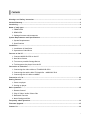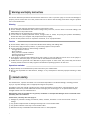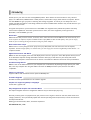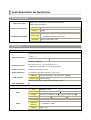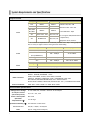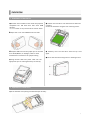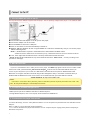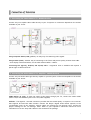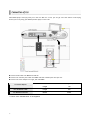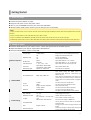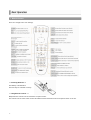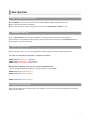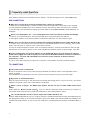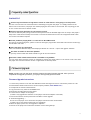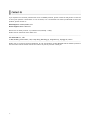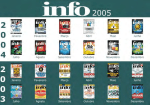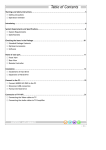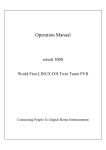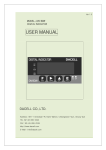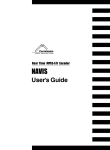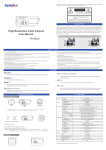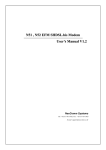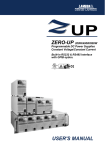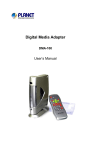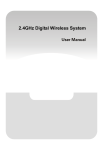Download Operation and User Manual
Transcript
Warnings and Safety Instruction…………………………………………………………………..…………………………………2 Limited Warranty…………………………………………………………………………..……….………………………………………...2 Introducing……………………………………………………………………………….…………………………………………………………3 Name of each part………………………………………………………………………………………………………………………………4 1. FRONT VIEW 2. REAR VIEW 3. Package Content and Accessories System Requirements and Specifications………………………………………..………………………………………………5 1. System Requirements 2. Specifications Installation………………………………………………………………….………………………………………………………………………7 1. Installment of Hard Drive 2. Separation of Hard Drive Connect to the PC…………………………………………………………..………………………………………………………………….8 1. Connect MODIX HD-3510 to the PC 2. Hard drive format 3. To use as a portable Storage Device 4. To disconnect the player from the PC Connection of Television………………………………………………..………………………………………………………………….9 1. Connecting the video cables to TV-MODIX HD-3510 2. Connecting the audio cables TV/Amplifier – MODIX HD-3510 3. Connecting the AV cables to MODIX Connection of Car……………………………………………………………….………………………………………………………….10 Getting Started……………………………………………………….…………………………………………………………………………11 1. Power on player 2. Setting up player Basic Operation………….……………………………………….…………………………………………………………………..………12 1. Remote Control 2. Play of Video/ Audio/ Photo files 3. Bookmark Function 4. Music Background Skin Frequently asked Questions…………………………………………………….………………………………………………………14 Firmware Upgrade…………………………………………………………………………………………………..……………………….15 Contact Us…………………………………………………………………………………………………………………………………………16 1 This section describes precautions that should be observed in order to prevent injury to the user and damage to property, and to ensure safe use of the product. Be sure to observe the following items when using the product not to cause malfunction. Warning ▣ The Product may generate heat when used for long periods of time. ▣ Do not attempt to disassemble this Product. Doing so may cause fire, electric shock or electrical leakage, and defectiveness in the product itself. ▣ Disassembling it will automatically void the warranty. ▣ In the event of unusually abnormal sounds, strange orders or smoke, stop using this product immediately. Please shut down your computer and peripheral devices promptly. ▣ Do not use this product if wet or exposed to chemicals, oil or any liquid matter. Caution ▣ Do not handle, shake or try to remove this Product while writing and reading data. ▣ Do not bend, apply excessive pressure, or place heavy objects on this product. ▣ Do not expose this product to the following conditions; - Strongly vibration or shock - Direct sunshine - Dusty, hot and/or humid conditions - Extreme temperature fluctuations - Near magnetic fields ▣ If the player is disconnected suddenly during file transfer, it may case data loss and an error on the player. If this happens, attach the player to your PC and run the Windows Scan Disk utility. ▣ If BAD sectors are generated in the HDD due to physical impact or other cause, the product may not function normally. Please use the scan disk program in the Windows operating system to fix the error. Operation reminder ▣ Regular backup is recommended to preserve and store your valuable data. ▣ We are not responsible for data deletion, damage, or any consequences caused by improper handling or data storage. The manufacturer, importer and dealer can not be held responsible for accidental damage, including personal injury or any other damage, due to inappropriate usage of the product. Information in the user manual is written for the current specification of the product. The manufacturer, DTS INFOCOM, continues to provide additional functions and apply new technology to it. All specifications may be changed without notice to individual users. Manufacturer shall not be liable for any special, incidental or consequential damages. Even if informed of the possibility there of in advance. Furthermore, warranty does not apply to: ①. Damages or problems resulting from misuse, abuse, accident, alteration or incorrect electrical current or voltage. ②. Any product tampered-with or damaged warranty seal or serial number label. ③. Any product without a warranty or serial number label. ④. Batteries and any consumable items delivered with or in the equipment. 2 Thanks you for your choice of this exciting MODIX product. Never before has one been able to carry like this player, be it MP3 music, MPEG4 videos or JPEG pictures, and be able to enjoy these without a computer. We are sure that MODIX will give you years of listening and viewing enjoyment. Of course you can always use it as a regular portable hard disk too. Slim design, Backlit LCD and front NAVI button makes it easy to take wherever you go & whenever you want. This guide will explain to you the functions of the MODIX. Our engineers have packed this product with many functions and capabilities. The better you know how to use it, the more enjoyment you will get from it. Remember, with the MODIX, you can… Movie tank MODIX HD-3510 lets you store movies, TV shows, music videos and more into its HDD and view them directly on a TV or Projector at anytime, anywhere. MODIX is able to play MPEG-4 video in DVD quality. Also you can enjoy inside of your car during driving and vacation using car power adaptor. Multi-codec Music Player MODIX features a newly designed music player that plays MP3, WMA, ASF and OGG music files at anytime, anywhere. Thanks to high-quality 1.2” backlit LCD, you can enjoy your favorite song directly on the device... no computer needed. Digital Photo Viewer and Wallet MODIX can also store digital photo files and display them from TV or projector. Store JPEG photos directly from a PC or Macintosh computer through the USB 2.0 interface and enjoy a slide show for your family and friends without using a computer. PowerPoint files can also be converted into JPEG files and use at office presentation. Portable Storage Device MODIX is seen as an additional drive on your computer (PC or Macintosh). By utilizing its high capacity 3.5” Hard Disk, store any computer file using the USB 2.0 interface at 480Mbps transfer speed, which is also USB 1.1 compatible. USB 2.0 is supported Supports USB 2.0 with maximum transfer speed of 480 Mbps/sec. Firmware Upgrade Provides the latest updated features via firmware upgrade. Graphic LCD supporting Multiple Languages Comes with a graphic LCD. Easy Navigation & Graphic User Interface Menu The simple navigation with tree configuration makes it easy to find and play any song. We wish you many years of enjoyment from your product. Don’t forget to check our web site (www.modix.co.kr category software), as we periodically update the internal operating software (Firmware) to offer new functions and improved features. Wishing you the best Video, Music, and Photo experience. DTS INFOCOM CO., LTD. 3 1. FRONT VIEW You can do basic operation without remote controller. 2. REAR VIEW Please connect only one appropriate output to your TV or a digital decoder/amp. 3. Package Content and Accessories Please check that the following items are contained in the box. Package Content Supplied Software Standard: MODIX main unit, Remote Control and two AAA Battery, AV cable (Composite & Stereo)、USB 2.0 cable, 100-240V AC adaptor, Fixing Screw Pack, Carrying case, Instruction manual Optional: Car Power Adaptor, External IR (5M), Car Remote controller Firmware, USB 2.0 Driver for WIN98 SE, FAT32 Format Program ※ Download all the software from our web site www.modix.co.kr before use. Caution! Keep the box and packing material in a safe place and use them when transporting the product for the purpose of repair or other service. 4 1. System Requirements Windows XP、Windows Me、Windows 2000 Professional, Windows 98 Second Edition Supported OS (USB) CPU Minimum PC Requirements Intel Pentium III 500MHz Memory Support HDD ENVIRONMENT REQUIRED TV System 128MB Compatible with 3.5” IDE HDD Disc up to 2 Tera capacity ※ No HDD Disc included in this model. Multi-standard (NTSC/ PAL) 2. Specifications Interface Composite × 1 Video Connections S-Video※ × 1 P P Component※ (Progressive Scan) P P 1080i/ 720p/ 480p/ 480i ※ Cable not supplied. Audio Connections Stereo Audio (L/R) ×1、Optical Digital Audio※ ×1 ※ Additional Decoder required for DTS digital output. Output Connectors Composite, Component, S-Video Display (Main Set) 1.2 inch Backlit LCD 168 X 168 pixels, 4 gray Colors P USB Spec USB Interface Connector Type P USB 2.0 (High Speed、Full Speed: Max. 480Mbps) USB Mini-B Type ※ When used in USB1.1 mode, transfer speed is so slow. EXT. IR RECEIVER 5M Output Performance DAC Video Composite S-Video 930mVp-p(Load Impedance: 75 Ω) Brightness(Y): 980mVp-p(75 Ω), Color(C): 260mVp-p(75 Ω) Component Y: 965mVp-p(75 Ω) Pb/ Pr: 680mVp-p(75 Ω) Audio DAC 96KHz/ 24bit Frequency Audio Max80MHz/ 10bit Response S/N Ratio +/- 2dB (20Hz to 20KHz) 70dB or over 5 Support Format File Type Video Codec Audio Codec DAT MPEG-1 MPEG-1 VOB MPEG-2 MPEG-2 MPEG-2 MPEG-2 AVI DivX® Video, XviD MP3, AC3, DTS AVI MS MPEG4 V3 MP3, AC3, DTS MPG, MPA Video M1V,M2V Remarks Subtitle: SMI, SRT, SUB Resolution Max. 720 x 576 Frame Rate Max. 30fps Do no support GMC(Global Motion Compensation), QP(Quarter Pixel) Feature. ※ It is normal to experience an occasional pixilation and “skip” during playback due to clarity of digital contents during internet downloading. Output Bit Rate Sampling Rate MP1, MP2, MP3 64K ~ 192Kbps 32K/ 44.1K/ 48KHz 64K ~ 192Kbps 44.1K/ 48KHz Ogg Vorbis 64K ~ 192Kbps - AC3 64K ~ 192Kbps 32K/ 44.1K/ 48KHz WMA, ASF Audio Photo File Type (Except WMA9 Pro) File Type Resolution JPEG Baseline (Non-progressive) JPG 2048×1532 Player Function Basic Functions Controls Indicator PWR, PLAY, STOP, PAUSE, FF, REW, NEXT, PREV REPEAT、RANDOM, BOOKMARK、GOTO ZOOM, FULLSCREEN, SCROLL, DUAL AUDIO, CAPTURE SUBTITLE – SMI(MULTI-LANGUAGE), LOAD、BACKGROUND, SIZE, SYNC MP3 CAPTION, MP3 BACKGROUND SKIN, PLAY *.M3U PLAYLISTS DIGITAL PHOTO ALBUM, SLIDE SHOWS, ROTATION (90°~360°), CAPTURE DIGITAL IMAGE PWR/ PLAY/ STOP/ PAUSE/ FF/ REW/ NEXT/ PREV Environmental Specifications Rating Power Voltage AC 100~240V±10% ; 50/60Hz / External AC/DC Adapter AC output current (converted power) 5V, 2.0A / 12V, 2.0A Power consumption Max. 27W Operation Temperatures (℃) 5 to 36 deg C Operation Humidity (%) 20 to 80% Non-condensation 6 Unit Dimension 207 (W) × 128(D) × 36.2(H)mm Mass Approx. 435g (without Adaptor) 1. Installment of Hard Drive ❶ No hard drive included in this model and prepares compatible 3.5” IDE hard drive more than 40GB capacity. Caution! Power off to prevent risks of electric shock. ❺ Position the hard drive onto the Enclosure base unit carefully. Secure the hard drive using the four retaining screws. Y Open case cover of the MODIX from front side. Z Prepare HDD Drive and set jumper pin for the hard drive as MA(Master) or SI(Single). Refer to hard manufacturer’s manual for the jumper setting. ❻ Carefully cover the hard drive with the top cover again. ❼ Secure the hard drive using the four retaining screws. ❹ Plug the IDE cable and power cable into the appropriate port of ensuring that they fit securely. 2. Separation of Hard Drive Separate the hard drive pulling out attached tape carefully. 7 1. Connect MODIX HD-3510 to the PC Use only the AC Power Adapter supplied with the player. The AC operating voltage of this player is 110~240V,50~60Hz. X Connect USB cable and adapter to the DC jack on the player. Y Connect the adapter into an AC outlet. Z Connect MODIX to the host PC’s USB port. [ Power on and check to see that the USB lamp is turned on. ❺ Windows 2000 and Windows XP will recognize MODIX as a USB drive automatically and you can use the player without installing driver. <NOTE> 1) Windows 98 SE is required to install USB2.0 driver downloaded from MODIX website. 2) When the former model’s driver is installed in your pc, eliminated the former first then reinstall new driver. ❻ If not, check again that the USB connector is securely inserted and format hard drive. <NOTE> Windows 98 SE and Windows Me only. Please download and install「USB2.0 Driver」correctly according to the procedure on homepage. 2. Hard drive format ※ If you are a new hard drive user or when you turn on the player, the MODIX logo appears and do not turn to Video /Audio /Photo select mode, please download「FAT32 Format Program」from our web site and format HDD Disc before you connect to your AV system or you can still use a HDD which is formatted as FAT 32 system on Windows 98 SE or ME. MODIX also can recognize hard drive formatted using the Disc Management Utility or the Format Commander Utility in Windows 2000 and Windows XP. Please set the cluster size to default(4K) when you format HDD Drive as NTFS. “MODIX HOMEPAGE” ► http://www.modix.co.kr/ <Note> ※ If you want to create more than 2 partitions, please set hard drive partition as primary and cluster size as FAT - 32K, NTFS - 4K using PartitionMagic® or PartitionExpert® software. 3. To use as a portable Storage Device MODIX operates just like an additional hard drive in Windows Explorer. Through Windows Explorer, Files can be copied, saved and deleted to MODIX driver. 4. To disconnect the player from the PC To remove USB storage, Click the ‘Safely Remove Hardware’ icon in the System Tray and disconnect the USB cable from the USB port. Refer to “STEP 3” to enjoy data files copied to hard drive. Caution! Do not disconnect the player while the drive is in use. Complete any file copying activity before attempting to disconnect from your PC. 8 1. Connecting the video cables to TV - MODIX HD-3510 Connect only one capable video cable directly to your TV system. Its connection depends on the outlets available on your TV set. Using Composite Video (CVBS, yellow) : An easy way of transferring video signals. Using S-Video (black) : Another way of connecting to the TV set and picture quality is better than CVBS. * If TV display is black and white, set the video mode as NTSC/ S-Video. Connecting the Y(green), Pb(blue) and Pr(red) cable : Progressive Scan is available and requires a special type of cable and TV set. 2. Connecting the audio cables to TV/ Amplifier – MODIX HD-3510 Connect only one audio cable type directly capable to your AV system. Connection depends on the outlets available on your AV set. AUDIO OUT(L/ R) jacks: To hear the sound of this Player through your TV, connect the audio cables (white/red) to the AUDIO IN jacks on the TV.(cable supplied) OPTICAL : The digital 5.1 channel connection provides the best sound quality. It requires a A/V receiver that supports AC3 and DTS audio formats. Connect the Player’s digital audio outlets (optical) to the corresponding input on the amplifier. Special cables are required for this purpose. Next, change the player’s settings on the “AV settings” menu. Refer to your amplifier’s instruction manual for more information on correct setup and cables are not included in the package. 9 Take MODIX player and enjoy with you in the car! With our car kit, you can get rid of the dozens of CDs laying around your car by using your MODIX portable player on the road. X Connect Video Cable into MODIX and CAR TV. Y Connect Car Cassette pack cable into MODIX and slide cassette pack into tape slot. Z Connect Car Power adaptor into Cigar jack and MODIX. INPUT / OUTPUT 12V only /12V, 5V Length 1M Ext. IR Remote Cable Length 5M Car Remote Controller Button 32 EA Car Power adaptor * “Car TV” and “Cassette Pack” is not supplied. 10 1. Power on player X Connect AC power adaptor to player. Y Plug in the AC power cord to the power outlet. Z Turn on your TV & MODIX and select your video input (AV Mode). [ Show the Video, Audio, Photo menu on your TV when you turn on the Player. <Note> 1) If your TV is blank screen, be sure to set the TV to the correct video input type (AV Mode) and channel. Refer to the equipment owner’s manual for detail. 2) If your TV is black & white, set the video mode correctly as NTSC/ S-Video. 3) If your TV is distorted, press N/P button repeatedly to show the normal screen by this time until you see the menu again. 4) If ModiX logo appears and do not turn to Video Audio Photo select mode, please reformat as FAT32 system following above format guide- Pg 8. 2. Setting up player X Press the SETUP button on your remote control, a menu will appear with the available options. Y Adjust the MODIX to your specific requirements and hardware. Z Once press SETUP button, return to main OSD. File Auto Play DVD Menu Start Advanced Option AVI Move Set Slide Delay Time Font Color Remote Key Input HD-Component Out On(W.Folder) Play all files in CD upon turning on On(WO.Folder) Off On Off Move X Move MIN 1, 2, 3, 4, 5, 6, 7 Sec White-Black / Black-White Yellow-Black / Black-Yellow Repeat On / Repeat Off Play files only in the root folder upon turning on. 480p, 720p, 1080i, Off AUDIO/VIDEO TV Out BT, CT, ST Audio Out S-Video YPbPr Bright, Contrast, Saturation Analog / DPCM Embed Digital Display menu without starting files. Starting with DVD Menu. Starting without DVD Menu Adjust FAST SKIP by 8x / 16x / 32times Adjust FAST SKIP by 1, 5, 10, 15, 20minutes Adjust slide show time interval by seconds. Adjust subtitle border color. Set remote to act repeatedly. Make sure your TV set support progressive video input before setting the MPEG4 player to progressive mode. Otherwise, a blank screen will show on your TV. After connecting to 1080i mode, screen flicking is a normal thing and interlaced mode is suitable for moving picture not for documentation and graphic works. Set when connected to S-video cable. Set when connected to Component cable. Adjust video color setting. Set when connected to Stereo cable(L/R). Set when connected to Optical cable. The digital 5.1ch optical output will be enabled. Used for DVD or VCD 2.0 discs playing. The menu image displays on the screen. Used for parental control ratings. DVD, VCD PBC On / Off DVD Parental Level Off 1~8 4:3 Letter Box / 4:3 Pan Scan / Set to normal TV or Wide screen types. 16:9 MP4 4:3 Full / MP4 16:9 Full Auto Full Screen Display on MPEG4 files. TV Type Initial Setting Change Password OSD Default Setup Save English / Korean Use for parental control of DVD. And the default password is 0000. Changing the user interface language as Korean and English Initialize all settings to original factory setting and all your personal settings will be erased. 11 1. Remote Control Users can configure their own settings. << Inserting Batteries >> The Battery is AA standard. Check if they are inserted correctly. << Using Remote Control >> Manipulate the remote control toward the reception sensor. The remote control works within 7m and 30 radiuses toward each side from the reception sensor of the set. 12 2. Play of Video/ Audio/ Photo files X Press ENTER to see the list of file and folder from the VIDEO/ AUDIO/ PHOTO menu screen. Y File and folder name will be displayed. Z Select the desired file to play using direction key and press ENTER, REP. and RAN. to play. 3. BOOKMARK FUNCTION Press the [BOOKMARK] button during file playback, the playing time will be stored on the memory. And the player will automatically start playing from the position where it stored if the [BOOKMARK] button is pressed again on the main OSD menu. 4. MUSIC Background Skin While listening to music, you can enjoy digital photo image taken by yourself as a Music background. Just copy any JPG photo file into Root(../) directory like below; MODIX Drive/modixmain.jpg (Main OSD) MODIX Drive /modixfile.jpg (File Selection) MODIX Drive /modixsetup.jpg (Setup mode) Making folder as [MODIX], then copy any jpg file into [MODIX] folder. - you can change background images per 1 song and support total 99 images. MODIX Drive/ modix/modixaud01.jpg MODIX Drive/ modix/modixaud02.jpg . . MODIX Drive/ modix/modixaud99.jpg 5. Capture Main OSD Image While enjoying digital photo image stored in your hdd disc, you can save as a Main OSD Image pressing capture button on your remote. 13 More questions and answers are available from our website. Just visit the support site at: www.modix.co.kr USB CONNECTIONS ☞ Why can't I see the drive in the file manager after I reboot my computer? 1> Make sure the assembled HDD is installed correctly, and that the USB cable is connected to your computer. 2> It may because the USB2.0 driver is not installed correctly. Re-install the driver and reboot your computer. 3> The hard disk is not formatted and formats your hard disk drive with FAT32 formatter downloaded from our homepage. ☞ Driver Is not Displayed or an .!. Icon is displayed to the Left of the Driver in the Device Manager. 1> Player is not connected properly. Check that the USB cable is fully inserted into the USB port. 2> The support software is not properly installed. Uninstall the USB driver once and reinstall it again. ☞ Why can't I see the drive in the file manager after installing the USB2.0 driver under Windows 98? 1> Click the "Start" icon located in the lower left corner of the Windows taskbar. Click on "Settings", then "Control Panel". Select and click on "System" in the "Control Panel" window. 2> From the "System Properties" window, click on "Hard disk controllers". Select the new HDD unit with the right mouse button to view the "Properties" screen. Select "Disable this hardware profile" in "Device usage". Click "OK". ☞ I got a message that "The generic USB Hub is a HI-SPEED USB device and will function at reduced speed when plugged into a non hi-speed port. There are no HI-SPEED USB host controllers installed on this computer. You must add a HI-SPEED host controller to this computer to obtain maximum performance." in XP. In order to reach USB 2.0 speed, you must have a computer or host adapter card that has USB 2.0 support. TV CONNECTIONS ☞ TV is blank screen or distorted? Be sure to set the TV to the correct video input type (AV Mode) and channel. Refer to the equipment owner’s manual for detail. And press N/P button repeatedly to show the normal screen by this time until you see the menu again. ☞ My picture is in black and white? Enter the setup menu and go to the video menu and change the settings here to fit your TV screen, this usually happens if the player is set to use s-video instead of Component. ☞ When I power on player, the MODIX logo appears and do not turn to Video Audio Photo select mode? Please download 「FAT32 Format Program」 from our web site and format hard drive before you connect to your system. Next check hard drive jumper pin as MA(master) and primary partition option. ☞ Can I format hard disc as FAT32 system larger than 32GB in Windows XP? Windows 2000 and Windows XP can not recognize hard drive formatted FAT32 system larger than 32GB using the Disc Management Utility or the Format Commander Utility since 32GB is the maximum HDD size enabling to be formatted as FAT32 partition. Or you can still use a HDD which is formatted as FAT 32 system on Windows 98 SE or ME. 14 PLAYING FILE ☞ Some of my DivX freezes in high action scenes or when there is a lot going on in the picture. This can occur and it do not mean that there is something wrong with the player. It is simply because of the motion level in the movie, the player will resume playing the movie after a few seconds. The only thing you can do is to convert the files to another format. ☞ Some of my DivX/ Xvid files do not have any sound? This can be caused by many things, make sure that you have set the Encoded digital out correctly in the player’s setup menu. That the file actually have sound. It can also be because the file uses an unsupported audio codec. A/V receiver and cables required. ☞ I have problems playing DivX 3.11 with Ac3 or MP3 VBR sound? This can be an interleaving issue, please run the file through a program like virtual Dub. Run a direct stream copy of both Audio and video. ☞ Some JPG files not supported? Some non-standard JPEG files may not be displayed. Please use “save as…” option with graphic software. ☞ Do I have to install all firmware updates? No you only need to install the latest firmware to get all the new features. ☞ How do I check which firmware that is installed on my MODIX? You can check which firmware version is installed by pressing the setup button on the remote control and then the player will write the firmware version in right-below of the setup menu. MODIX provides you with the latest and best features through Firmware Upgrade. After you have completed the upgrade procedure, your player will typically perform better. Firmware Upgrade Instructions 1. Connect the product to a PC with the USB Cable. Please see Page 8 for how to connect the product to a PC. 2. Download the latest Firmware file from the company website (www.MODIX.co.kr) 3. Uncompress file from the download file. 4. Copy F/W file to any folder of the MODIX drive. 5. Disconnect the USB cable from the player. 6. Connect the AC adapter to the player. (Caution: Only upgrade the firmware on the player with the AC adapter connected.) 7. Select the Firmware file and press Enter and PLAY to start upgrade. 8. "Firmware Upgrading..." Do not turn the player off or disconnect the player from the PC until the Firmware. (Caution: All screens will be erased until f/w upgrading) 9. When the player powers off, the Upgrade is complete. 10. Power on the player and confirm the firmware version during startup. T T 15 If you experience a technical problem with one of our MODIX products, please consult the FAQ section on this site to see if your question is listed there. If it is not listed, or if it is listed but the answer provided did not solve the problem, please contact us: Email Support: [email protected] Phone Support: 82-31-702-6177 We are here to assist you 9 am – 6 pm Pacific Time, Monday - Friday. Please visit our website at www.modix.co.kr -------------------------------------------------------------------------------------------------------------------------------------------- DTS INFOCOM CO., LTD. C-409, Bundang Techno-Park, 145, Yatap-dong, Bundang-gu, Sungnam City, Kyonggi-do, Korea -------------------------------------------------------------------------------------------------------------------------------------------Please note: If in need of technical assistance, do not send products to DTS INFOCOM and the address printed on this instruction manual. Please contact the location at point of purchase. Thank you. 16