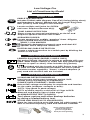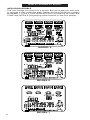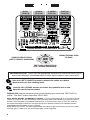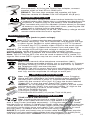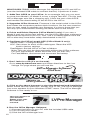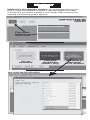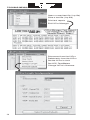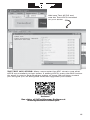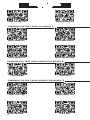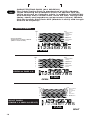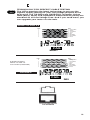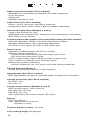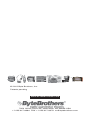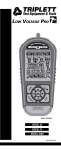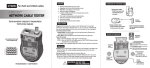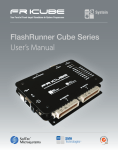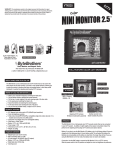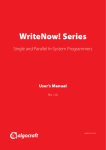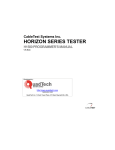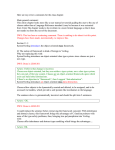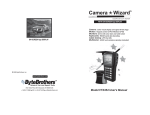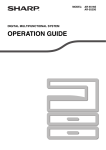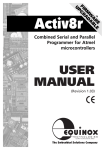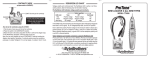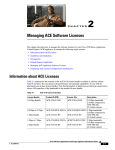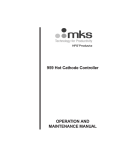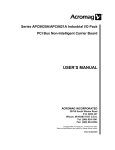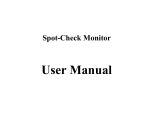Download Low Voltage Pro – Models 1-3SR
Transcript
MODEL 3 SHOWN
MODEL 1
MODEL 2
MODEL 3
Includes web upgrading information
The next generation of technology and testing
The LVPro employs the latest technology to get you the highest quality
testing for your low voltage projects at the best price. The TIA 586 tests,
PASS/FAIL, wiremap, timing tests (delay, skew) and impedance measurement (ohms) are standard on all Low Voltage Pros. And if you need
more, you can upgrade your tester via the web.
Add to the cable testing powerful device tests; web downloadable test
APPS to expand the capabilities of the LVPro, a connection to your PC for
the easy setting of parameters, upgrading the tester, downloading reports
(Model 3) and you have a tool that will be your job partner for many years.
Video Training
Don't think you need to be a computer genius to use the Low Voltage Pro. It
is remarkably easy to use because all of the tests available on your model
are displayed at the same time on the LCD. Plus, we have short training
videos for each test APP that makes mastering the LVPro a lot quicker
than reading this manual.
View training using your computer:
Go to www.bytebrothers.com/lvpro
View training using your smartphone or iPad:
Click on the QR code below.
Video Training Intro
Learning the Low Voltage Pro
From the web: Go to
www.bytebrothers.com/lvpro
or
From you smartphone or iPad :
Scan the QR code
A note about QR codes: A QR code is a barcode-like system that saves you
the time of having to key in the web address (available on smartphones, iPhones,
iPads, Android, etc only). First, download a QR Reader APP to scan the QR code.
We recommend "I-nigma". It is popular and free. Scanning the QR code starts our
videos without any web address entry required. If you don't have a smartphone or
iPad, don't worry.You can use your computer's browser address line to go to www.
bytebrothers.com/lvpro and see the exact same videos.
Limited Warranty
The manufacturer warrants to the original consumer that this product is in
good working order for a period of one year from the date of manufacture
or date of purchase. During this period the product will be repaired or
replaced without charge for either parts or labor. The warranty does not
cover damage caused by improper use. Repair or replacement as provided
under this warranty is the exclusive remedy of the purchaser.
Low Voltage Pro User's Guide. Made in the USA. Copyright 2012.
Feet and Metric selectable. Metric setting also prints reports in metric units (Model 3).
iPad, Iphone and Android are trademarks owned by their respective companies
Low Voltage Pro, LVPro, Test APPs, RLQ, Return Loss Quality, LCD and icon designs and many
terms used in this manual are trademarks of Byte Brothers.
Patents pending.
Table of Contents
Introduction to the LVPro ...............................................
2
List of functions by Model 1, 2, 3 .................................. 3
Understanding the Buttons and Display .......................
4
Test APPS sorted by Function .........................................
5
Display Screen (LCD) by Model 1, 2, 3 ............................
6
Preloaded APPS by Model 1, 2, 3 .................................... 7
How to Operate Tests ......................................................... 8
Faceplate.................................................................8
Cable Testing........................................................... 9
Cable Testing, Length, VOP ..................... 9
RLQ (Return Loss Quality)......................... 10
Device Testing........................................................... 11
Data Devices .......................................... 11
Speaker/Alarm Devices .......................... 11
Video Devices ........................................ 11
Phone Devices ........................................ 11
Wall Jack Identifiers ................................................ 11
Tone Locating ......................................................... 11
LVPro Manager Software ................................................... 12
Install software ........................................................ 12
Connecting the LVPro to a PC ................................ 12
Verify installed APPS ....................... ...................... 13
Print reports ........... ................................................. 14
Change tester settings (ft/meters, VOP) .................. 14
Buy APPS ............................... ................................ 15
Mobile Video Training (QR codes) ..................................... 16
Cable Test Examples ........................................................... 18
Glossary of terms ............................................................... 20
Specifications ..................................................................... 22
LVPro Part Numbers/Contents .......................................... 23
Appendix A. Network pinging from your PC .................... 24
Appendix B. CAT5/6 cable color code .............................. 25
INTRODUCTION
Have you ever wanted a tester that did the whole low voltage job? A
tester that has super accurate cable testing plus testing APPS for many of
the low voltage devices that you work everyday? Devices such as switches,
PoE, CCTV and Dolby speaker installations? If you are one of those people,
then The Low Voltage Pro (LVPro) is the tester family for you.
More and more cable installers are now doing "device" installations... installing
IP phones, IP cameras, CCTV equipment. They are working with devices
like switches, PoE power, and surroundsound speakers. Cable testing is
still a major part of the job but only one part of the larger job. The LVPro is
the "Whole JobTM tester".
But that's not to say we have forgotten about bread and butter quality cable
testing. All models of the LVPro include the basic CABLE TEST APP that
includes TIA586 tests (opens, shorts, split pairs) plus ohms. The LVPro
Models 2 and 3 add the LVPro Length-RLQ APP, a comprehensive test
package that includes length and "RLQ" (Return Loss Quality).
The popularity of our many testers is because over half of all network problems
are caused by faulty cables. And our testers spot those problems so they
can be fixed quickly. But with the explosion in the popularity of electronic
devices there are now lots of other devices to fix. So, when we designed
the Low Voltage Pro we wanted it to be a tester that does the WHOLE JOB.
And we wanted it to be able to grow as your needs grow.
250 REPORTS: Not everybody needs the printed reports that are available
in the Model 3 but it's nice to know that you can upgrade your tester later
should you need it.
WALL JACK AND SPEAKER IDENTIFIERS: Low voltage work also calls
for wall jack identifiers... and speaker identifiers that help with Dolby speaker
installations. All models of the LVPro have this capability standard (wall jack
and speaker ID kits available separately).
WORKS WITH ALL CABLE TYPES. Many of you work with speaker cable,
coax, alarm cable and Category cable (CAT5,6). The LVPro works with
them all. And, if you have a unique cable, the LVPro has adjustable VOP, a
technology that allows the LVPro to be tuned to your cable.
PROTECTED CIRCUITRY. Like any electronic device, you need to care
for the LVPro like any sensitive instrument. But you will be happy to know
that it is protected from voltage up to 60 volts.
WHOLE-JOBTM TECHNOLOGY: The Low Voltage Pro is a breakthrough in
"Whole-Job" technology. We hope it helps you solve the many challenges
that you face keeping all this great cabling and equipment working.
WEB UPGRADEABLE: The Low Voltage Pro makes it easy to start small
and grow as your needs grow. The list on the right shows the progression
of TESTER APPS as you upgrade the unit. And, upgrading is easy, using
the LVPro Manager software (downloadable from bytebrothers.com) and
USB cable that comes with every LVPro. See "LVPro Software Manager"
in this manual.
2
Low Voltage Pro
List of Functions by Model
MODEL 1 APPS
CABLE TESTING PACK
CABLE Includes TIA586 cable diagram, Pass/Fail, timing (delay, skew)
TEST and impedance (ohms). Models with the Length-RLQ Pack
APP (2 and 3) have length in the wiremap.
ID
Locate multiple wall jacks for CAT5/6
and coax. Requires Remote kit(s)
TONE CABLE DETECTION
Place a tone on one end and detect it on the far end.
Requires optional Remote Tone Probe.
SPEAKER POPPER
Locate speakers by audibly “popping” them. Alligator
clips included with all LVPro Models.
SUB CTR SPKR 7.1 ID# MAPPER
FL FR
S L SR Especially designed to properly map and label A/V
SBL SBR speaker wires. Requires remote kit.
PORT BLINK CABLE DETECTION
Locate a cable connection to a switch port by blinking the
switch’s Link LED.
APPS ADDED WITH MODEL 2
1
R
2
LENGTH-RLQ PACK (MODEL 2 AND 3 ONLY)
Get perfect length. Use built-in values or calibrate with your
cable. Adds length readout to Cable Test App (cable length,
distance to open or short). Also includes RLQ (below).
Included with the Length-RLQ APP, Return Loss Quality tests for load mismatches that affect the wire’s power
and data transfer capability. "Green" colored adapters (3
pcs) used with the RLQ test are included.
APPS ADDED WITH MODEL 3
10/100/1000 DETECTION/DISPLAY
Plug into any active port (computer, switch, VoIP,
access point) and display its capabilities.
POWER OVER ETHERNET / PAIRS USED
Detect PoE voltage and display its amplitude and location
on the cable (midspan, endspan or both).
CCTV / Vpp (peak to peak voltage)
CCTV systems require a minimum of 1Vpp to DVR.
Measure and display Vpp of video signal.
ALARM BATTERY TEST (LOADED)
Test alarm system and other backup batteries
by doing a loaded battery test.
STORE AND PRINT UP TO 250 REPORTS
Store for later printing up to 250 tests (all cable types). All
data is stored except RLQ. USB and software included.
Green colored adapters
used for RLQ Test
(part of Length-RLQ
Pack) for later printing
3
PUSH BUTTONS
ARROW / OK BUTTONS
1 USE ARROWS TO
DIRECTIONAL
PAD
"D-PAD"
FIND TEST
2
PRESS OK
START TEST
CABLE TYPE
SELECTION
TEST APP
SELECTION
LVPro SUPER SCREEN
CABLE
WIREMAP
TEST
RESULTS
SELECT TEST
SELECT CABLE TYPE
HAMMERING
LVPro IS WORKING
PUSTH TO
QUIT APP
WALL JACK
LOCATOR
TONE
LOCATOR
MORE INFO
(WHEN LIT)
OTHER BUTTONS
ON / OFF
3
PRESS EXIT
STOPS TEST
60 DEGREE ANGLE (BEST VIEWING): The LVPro LCD is designed to
be brightest at a 60 degree angle.
4
CABLE TESTING APPS
CABLE TESTING PACK (ALL MODELS)
Includes TIA586 cable diagram, Pass/Fail, timing (delay, skew)
and impedance (ohms). Models with the Length-RLQ Pack
APP (2 and 3) have length (see below).
CABLE
TEST
1
2
R
LENGTH-RLQ PACK (MODEL 2 AND 3 ONLY)
Get perfect length. Use built-in values or calibrate with your
cable. Adds length readout to Cable Test APP (cable length,
distance to open or short). Also includes RLQ (below).
Included with the Length-RLQ APP, Return Loss Quality tests for load mismatches that affect the wire’s power
and data transfer capability. "Green" colored adapters (3
pcs) used with the RLQ test are included.
PRINT UP TO 250 REPORTS (MODEL 3 ONLY)
Store for later printing up to 250 tests (all cable types). All
data is stored except RLQ. USB and software included.
DEVICE TESTING APPS
DATA DEVICES
PORT BLINK CABLE DETECTION
Locate a cable connection to a switch port by blinking the
switch’s Link LED.
10/100/1000 DETECTION/DISPLAY
Plug into any active port (computer, switch, VoIP,
access point) and display its capabilities.
POWER OVER ETHERNET / PAIRS USED
Detect PoE voltage and display its amplitude and location
on the cable (midspan, endspan or both).
SPEAKER / ALARM DEVICES
SPEAKER POPPER
Locate speakers by audibly “popping” them. Alligator
clips included with all LVPro Models.
SUB CTR SPKR 7.1 ID# MAPPER (8 PCS)
FL FR
S L SR Especially designed to properly map and label A/V
SBL SBR speaker wires. Requires remote kit.
ALARM BATTERY TEST (LOADED)
Test alarm system and other backup batteries
by doing a loaded battery test. Adapter included.
VIDEO DEVICES
CCTV / Vpp (peak to peak voltage)
CCTV systems require a minimum of 1Vpp to DVR.
Measure and display Vpp of video signal.
PHONE DEVICES
PHONE
Detect central office telephone connections.
Display voltage and cable location (up to 4 phones).
WALL JACK IDENTIFIERS
ID
Locate multiple wall jacks for CAT5/6
and coax. Requires Remote kit(s)
TONE LOCATING APPS
TONE CABLE DETECTION
Place a tone on one end and detect it on the
far end. Requires remote tone probe.
5
DISPLAY SCREEN BY MODEL
WEB UPGRADEABLE
The Low Voltage Pro gives you a choice: Buy the model you wish now
or upgrade it later (using the web). Below are the LCD display screens
for Models 1, 2 and 3. Trick: While the LVPro is powering up, press the
TONE and DETAILS (magnifying glass) buttons to see your display.
VOICE VIDEO SPKR DATA
RJ11
HQ
1
2
COAX
HQ
CABLE
TEST
1
2
CABLE
TEST
ALARM
HQ
R
1
2
RJ45
HQ
1
2
CABLE
TEST
CABLE
TEST
R
ID
HD FD
FEET
METERS
OHMSDELAYSKEWVDCVPP
SUB CTR
FL FR
SL SR
SBL SBR
LOAD
(ma)
12345678 S
c
PASS FAIL SAVE
PoE
TONE PAIR
OPEN SHORT CROSS REV SPLIT
MODEL 3
MODEL 2
6
MODEL 1
7
1
ID
CABLETEST PACK
WALL JACK
SPEAKER 7.1 ID
SPEAKER
PORT BLINK
TONE LOCATOR
ALERT LEDS
2
2
PRELOA D ED
A PPS
ID
CABLETEST PACK
WALL JACK
SPEAKER 7.1 ID
SPEAKER
PORT BLINK
TONE LOCATOR
ALERT LEDS
LENGTH-RLQ PACK
TEST
3
3
ID
CABLETEST PACK
WALL JACK
SPEAKER 7.1 ID
SPEAKER
PORT BLINK
TONE LOCATOR
ALERT LEDS
LENGTH-RLQ PACK
10/100/1000
PoE VOLTS
PHONEVOLTS
CCTV SIGNAL
BATTERY LOAD
PRINT RESULTS
OPERATION
RJ11
TESTS
COAX
TESTS
2 WIRE
TESTS
CAT5/6
TESTS
VOICE VIDEO SPKR DATA
COAX
RJ11
HQ
1
2
HQ
CABLE
TEST
1
CABLE
TEST
2
ALARM
HQ
R
1
RJ45
2
HQ
1
2
CABLE
TEST
CABLE
TEST
R
ID
HD FD
FEET
METERS
OHMSDELAYSKEWVDCVPP
SUB CTR
FL FR
SL SR
SBL SBR
LOAD
(ma)
12345678 S
c
PoE
TONE PAIR
PASS FAIL SAVE
OPEN SHORT CROSS REV SPLIT
CABLE SELECTION
(LEFT / RIGHT ARROWS)
DIRECTIONAL PAD
"D-PAD"
TEST APP SELECTION
(UP / DOWN ARROWS)
INTRODUCTION Soon you will appreciate the ease-of-use of the LVPro LCD
because it displays all available tests. Follow these steps to start a test APP:
1
Use the LEFT / RIGHT arrows to select the cable or cabled
device that you are working with.
2
Use the UP / DOWN arrows to select the specific test or the
specific device to be tested
PRESS OK and the hammer goes to work letting you know the TEST APP is
active. The EXIT button stops the TEST APP.
FAQ :WHAT MODEL NUMBER DO I HAVE: 1) Compare the APPS on your LCD to those
shown on page 6. To latch the display ON: Hold the TONE and DETAILS (magnifying glass)
buttons down together immediately after power. 2) Connect the LVPro to your PC and run
the LVPro Manager software. It will display the list of APPS installed (see USING LVPRO
MANAGER SOFTWARE (in this manual).
Note: Because LVPros are web upgradeable, the labels might not properly show the model
number (why: a label was left unchanged after a web upgrade).
8
OPERATION
TEST APPS for both Cable and Devices. There are APPS for both the testing
cable and APPS for testing devices associated with those cable types.Your LVPro
Model number (1,2,3) and possible prior upgrades determines which of the
following APPS you have loaded on your tester. If there is an APP you do not have
and think you would find useful, you can use the web to add it (see USING LVPRO
MANAGER SOFTWARE (in this manual).
TRAINING VIDEOS are the quickest and most complete way to learn about the
LVPro. The 3 minute movies will make you an expert with
each Test APP. To view the movies either 1) go to www.
bytebrothers.com/lvrpo or 2) use your smartphone (Iphone,
Android, iPad) and scan the QR codes. See how simple it is
to be an expert at testing both cables and devices. Information on finding a free QR reader and other links are in the
Video Training Intro VIDEO TRAINING section.
CABLE
TEST
Test Active
Details
available
Save
Results
1
2
Ruler APP
Test Active
CABLE TESTING PACK (MODELS 1,2,3)
1. Connect cable to Main unit and 4xRemote.
2. Select and start Test APP (D-PAD button). 4 x Remote
3. Hammering says it's active. EXIT returns to menu.
RESULTS (vary with cable type):
All models: Pass/Fail, Wire map, Opens, Shorts, Split Pairs,
Delay, Skew, Ohms. When lit, press Details glass (and use down
arrow to show more results).
Models 2,3: Length-RLQ APP: Length is integrated into wiremap results as is distance to open/short.
Model 3: Save test results: After test is complete, press the lit
Details glass followed by the OK button to save the test. The Test
# is flashed (max storage is 250 tests).
Note: See Glossary for definitions.
LENGTH-RLQ PACK (MODEL2 AND 3 ONLY)
Adds "Length" and "Distance to opens/short" to the Cable Test
APP's wiremap (above). When to use the Ruler APP: 1) When
you need only length 2) When you want the tune the LVPro to the
specific cable you are testing (see VOP Adjustment below).
1. Connect cable to Main unit (no Remote connected).
2. Select and start Test APP (D-PAD button).
3. Hammering says it's active. EXIT returns to menu.
RESULTS:
Models 2,3: Length of the shortest pair is displayed (pair number
is indicated).
VOP ADJUSTMENT: The LVPro Ruler APP has adjustable VOP
so you can tune the tester to the cable. The default VOPs used by
VOP Knob the LVPro are listed on the back of the tester (most people stick to
the default values).
WHAT IS MY VOP SETTING: This is an important number
because it affects the LVPro's length measurements in the Ruler
1 2
APP and the Cable Test APP. To see the VOP value, cursor over
Ruler APP to the Ruler icon. The number displayed is the current VOP value
stored in the LVPro for that cable type.
ADJUSTING THE VOP IS EASY: 1) Adjust manually ("VOP") or
2) Calibrate ("CAL") the tester from a known length of cable (no
VOP Knob remote connected). Minimum length required 100' (35m).
Manual: Select the VOP KNOB; select VOP and use the UP/
VOP
DOWN arrows. When done press OK to SAVE the VOP.
Calibrate: Select the VOP KNOB; select CAL and use the UP/
CAL
DOWN arrows to match the cable length ("110" for 110 feet).
When done press OK to SAVE the VOP.
9
OPERATION
Included with the Length-RLQ APP, Return Loss Quality
tests for load mismatches that affect the wire’s power and data
transfer capability. It is a powerful quality test that should be used
if quality problems are suspected with the cable. The RLQ test
works with DATA cables and VIDEO cables.
ACCEPTABLE: Ratings of 1 and 2.
1. Connect cable to Main unit and green RLQ Remote.
2. Select and start Test APP (D-PAD button).
Green RLQ 3. Hammering says it's active. EXIT returns to menu.
Remotes RESULTS (Models 2,3): Shown as a single integer 0, 1 or 2. "0"
indicates the cable measures as if it is unterminated. "2" indicates
it is perfectly terminated. Quality issues can arise in a transmisTest Active
sion cable (Cat5/6 or coax) for a variety of reasons, including
physical damage caused by crushing or bending the cable too sharply,
improper termination, moisture intrusion, etc.
ACCEPTABLE: Ratings of 1 and 2.
Note: See Glossary for RLQ definition. If you have a Model 3 (saves
test results), the RLQ rating is not saved. RLQ results are not saved.
R
NETWORK DEVICE TESTING
Use these Test APPS if you are working with switches, NIC cards, PoE,
IP cameras, VoIP phone and access points... any computerized device.
The operation is the same for all APPS.
1. Connect the LVP RJ45 jack to the device (use included
patch cable).
2. Select and start Test APP (D-PAD button).
Test Active
3. Hammering says it's active. EXIT returns to menu.
PORT BLINK CABLE DETECTION
Use: Locate a cable connection to a switch port by blinking the
switch’s Link LED. The green link LED on the switch will slowly
blink so you can locate the cable end.
RESULT: Port's green link LED will blink.
10/100/1000 DETECTION/ADVERTISED SPEED/PAIRS USED
Use: Plug into any active port (computer, switch, VoIP, access
point) and display its capabilities (10,100,1000 HD, FD).
RESULT: LVPro will display the advertised speed of the port
(10,100,1000, HD, FD) and the cable pairs used to transmit.
POWER OVER ETHERNET / PAIRS USED
Use: Detect PoE voltage and display its amplitude and location
on the cable (midspan, endspan or both).
RESULT: PoE voltage is displayed (just like a voltmeter) as are
the cable pairs used (1,2 3,6 or 4,5 7,8 or both).
SPEAKER / ALARM DEVICES
Use these Test APPS if you are working with speakers, Dolby
surroundsound installations, or testing the quality of alarm batRJ45/Clip
teries. The operation is the same for all APPS.
Adapter
1. Connect the LVP RJ45 jack to the speaker wires or alarm
battery using the RJ45/alligator clips (included).
2. Select and start Test APP (D-PAD button).
Test Active
3. Hammering says it's active. EXIT returns to menu.
SPEAKER POPPER
Use: Locate speakers by audibly “popping” them. 1) Connect
the alligator clips to the loose speaker wires using the RJ45/
Clips adapter included with all LVPro Models (shown above).
Test Active
RESULT: The speaker will make and audible popping sound.
SUB CTR
SPKR 7.1 ID# MAPPER (8 PCS)
FL FR
S L SR Use: Colored and labeled to help properly map and label Dolby
SBL SBR 5.1 and 7.1 A/V speaker wires. 1) Connect Speaker ID# Mappers to the far end of each pair of speaker wires (speakers
10
OPERATION
RJ45/Clip
Adapter
disconnected). 2) Using the RJ45/Clips adapter, connect
speaker wires to the LVPro's RJ45 port.
RESULT: The icon that matches the speaker will light.
Requires remote kit. Order: P/N LVProSpkrID Kit (8 pcs).
Test Active
RJ45/Clip
Adapter
Test Active
ALARM BATTERY TEST
Use: Test alarm system and other backup batteries by doing
a loaded battery test. Better than a voltmeter test because this
test places a 100ma load on the battery. Use RJ45/Alligator
clips included with all LVPro Models (shown above) to connect
the battery to the RJ45 port. After test starts, pressing the OK
button puts a 100ma load on the battery.
RESULT: For the battery to be OK, the battery voltage should
remain stable after the load is applied.
VIDEO DEVICES
CCTV / Vpp (peak to peak voltage)
Use: CCTV systems require approximately 1Vpp to the DVR
for reliable recording. This APP measures and displays the Vpp
of video signal. Perfect for quick debugging of CCTV systems.
1) Connect the CCTV camera video output to the coax connecTest Active tor on the LVPro. 2) Select the Camera icon and press OK.
RESULT: The voltage LED will light and voltage is displayed. Note: The
voltage display varies with the whiteness of the camera's image.
BNC adapters: Various adapters are avaialable for different connectors.
Note: The CCTV/Vpp APP can also be used to detect CATV (cable TV)
signals. But some CATV signals may be too small for the LVPro to detect.
PHONE DEVICES
Test Active
Use: Detect central office telephone connections (48V).
Display voltage and cable location (up to 4 phones). 1) Connect
the cable to the RJ11/RJ12 connector on the LVPro. 2) Select
the Telephone APP and start the test.
RESULT: The LVPro scans the 6 pins and displays up to 3 pairs
of central office connections; the pairs used (typically 3,4; 2,5;
and 1,6); and the amplitude of voltage on each pair.
WALL JACK IDENTIFIERS
ID
Test Active
Use: Large wiring jobs end up with unlabled runs. Plugging
these wall jack identifiers into each socket makes identifying
the wall jack's location a snap. 1) Connect the unidentified
cable into the correct LVPro jack. 2) Press the button labeled
"Cabel I.D." to start the scan. Press EXIT when done.
RESULT: As an example, RJ45 ID#4 plugged in a RJ45 outlet
will light both the "RJ45" icon and the number "4" digit on the
LVPro. The same is true for coax outlets. Order:
P/N LVPro-RJ45ID (20 pcs)
P/N LVPro-CoaxID (20 pcs)
P/N LVProRJ45CoaxID (10 pcs/ea. Total of 20 pcs).
TONE LOCATING APPS
TONE CABLE DETECTION
Use: Locating the far end of a cable. Place a tone on the near
end of the cable with the LVPro and detect it on the far end
with a Tone Probe (available separately). 1) Plug the cable to be "toned"
into the LVPro's socket. 2) Select the proper cable type and then press the
TONE button 3) Choose from 3 tones (down arrow) and/or the pairs that
you wish to tone (right arrow and select "Pair" and down arrow to scroll
through pairs). 4) Detect tone on the far end using a tone probe.
RESULT: A quick and handy way to locate cable ends. Another popular
method if you are tracing data cables that are plugged into active ports:
Use the Port Blink APP. ORDER: LVPro-Probe Lighted probe
11
LVPro Manager
Software
WHAT DOES IT DO? LVPro Manager link together your PC and LVPro
(use the included USB cable to connect the two). It performs 3 tasks:
1. Adds Test APPS to your LVPro: As an example, let's say you want
to move from Model 1 to Model 2 or buy a single Test APP. For this task,
LVPro Manager acts like a shopping cart. It lists the cost of the APPS
and handles the downloading of the APPS to the LVPro.
2. Upgrades LVPro firmware. Firmware is the code buried in the LVPro
that makes the computers perform their functions. On the rare occasion
that you may need to upgrade your firmware, it's nice to know that you
can stay up to date without sending the tester back to the factory.
3. Prints and Delete Reports (LVPro Model 3 only): If you own a
Model 3 and are storing test results, use the LVPro Manager software to
download the reports to your PC. Plus, use it to delete reports from the
LVPro after they have been safely downloaded to the PC.
4. Configure the LVPro Length APP (LVPro Model 3 only):
Select Tester > Configure length
VOP: Set values for each of the cable types. Reset the VOP
back to factory settings.
Feet/Meters: Set the LVPro to Feet or Meters.
Note: This can also be done manually without the LVPro software.
For VOP adjustments, select the Knob icon (on the LCD).
For Feet/Meters, disconnect and reconnect the battery.
Install
LVPro Manager
1. Don't look for a CD (it's on the web).
Go to www.bytebrothers.com and follow directions to the Low
Voltage Pro page where you will see this.
LVPro Manager Software?
Click here.
“Nails it
every time!”
2. Click on the above hammer to start the download and installation.
When asked security questions, answer YES or OK. The LVPro Manager
icon soon appears on your Windows START menu. The LVPro Manager
Software is now ready to run.
This icon appears on
your Windows
START menu after
the software is
installed.
3. Run the LVPro Manager Software:
1) Connect the LVPro to your PC with the included USB cable.
2) Turn on the LVPro tester.
3) Click the LVPro Manager icon.
12
LVPro Manager
Software
USING THE LVPro Manager Software: As an example, let's say you
want to move from Model 1 to Model 2 (add the Length-RLQ Pack)
or simply find out what is installed on your tester. After launching the
software, the following screen appears:
First, press
button to connect
to the tester.
You are
connected
View your
stored tests
(Model 3 only)
Add APPs or
view tester
APPS installed
See YOUR INSTALLED APPS
13
LVPro Manager
Software
TOOLBAR MENUS
Open a saved test file (.lvp file)
Save a test file (.lvp file)
Print test reports
Exit LVPro Manager
Disconnect from the LVPro
Delete tests from the LVPro
Set the LVPro's clock
Set VOP, Feet/Meters
Change LVPro's firmware
14
LVPro Manager
Software
Add new Test APPS and
see the Test APPS installed
on your tester.
THE TEST APP STORE: Many users enter the APP store to see what
APPS are installed on their tester. If adding APPS, press the BUY button.
An email is sent to Byte Brothers letting us know. We will then contact
you and give you an encrypted code that upgrades your tester.
LVPro Manager
Software
See video of LVPro Manager Software at
www.bytebrothers.com/lvpro
15
MOBILE VIDEO TRAINING
QR CODES
Video Training Intro
LVPro introduction
TRAINING FOR TEST APPS ON MODEL 1
LVPro Cable Test
LVPro Wall Jack ID
LVPro Speaker ID
LVPro Speaker Pop
TRAINING FOR TEST APPS ADDED FOR MODEL 2
LVPro Length
LVPro RLQ
TRAINING FOR TEST APPS ADDED FOR MODEL 3
LVPro CCTV Vpp
LVPro Network
16
Alarm battery test
LVPro PoE
MOBILE VIDEO TRAINING
QR CODES
LVPro Basic Navigation
LVPro Manager
Software
Tone Generator
LVPro Port Blink
TRAINING VIDEOS are the quickest and most complete way to learn
the LVPro. The 3 minute movies make you an expert with each Test APP.
Learning the Low Voltage Pro
From the web: Go to
www.bytebrothers.com/lvpro
or
From your smartphone or iPad :
Scan the QR codes
A note about QR codes: A QR code is a barcode-like system that saves
you the time of having to key in the web address (only on smartphones,
iPhones, iPads, etc). First, download a QR Reader to scan the QR code.
We recommend "I-nigma". It is popular and free. Scanning the QR code
starts our videos without any web address entry required. If you don't have a
smartphone or iPad, don't worry.You can use your computer's browser and
go to www.bytebrothers.com/lvpro and see the exact same videos.
LVPro Alert LEDs
LVPro Print
17
CABLE TEST EXAMPLES
CABLE
TEST
CABLE TESTING PACK (ALL MODELS)
The Cable Testing Pack is standard on all LVPro Models.
These following are examples of the TIA 568 test that the
LVPro performs on Category cable. In addition to PASS/FAIL
and wiremap that is shown here, there are also timing tests
(delay, skew) and impedance measurement (ohms). Models
with the Length-RLQ Pack APP (Models 2 and 3) add Length
and the RLQ quality.
GOOD CABLE
PIN#
EIA/TIA 568B
STRAIGHT THRU CABLE
(MOST POPULAR)
PIN#
1
2
1 Orange/White
2 Orange
3
6
3 Green/White
6 Green
4
5
4 Blue
5 Blue/White
7
8
7 Brown/White
8 Brown
12345678 S
PASS
PIN#
PIN#
1
2
1 Orange/White
2 Orange
3
6
3 Green/White
6 Green
4
5
4 Blue
5 Blue/White
7
8
7 Brown/White
8 Brown
OPEN on PAIR 1-2
12345678 S
OPEN
SPLIT PAIRS
(PAIRS 1,2 AND 3,6 SPLIT)
FAIL
PIN#
1
2
PIN#
1 Orange/White
2 Orange
3
6
4
5
3 Green/White
6 Green
4 Blue
5 Blue/White
7
8
7 Brown/White
8 Brown
12345678 S
FAIL
18
SPLIT
CABLE TEST EXAMPLES
CABLE
TEST
TECHNOLOGY FOR PERFECT CABLE TESTING
The LVPro employs the latest technology to get you the
highest quality testing for your low voltage projects at the
best price. The TIA 568 tests, PASS/FAIL, wiremap, timing
tests (delay, skew) and impedance measurement (ohms) are
standard on all Low Voltage Pros. And it you need more, you
can upgrade your tester via the web.
SHORT on PAIR 3,6
PIN#
PIN#
1
2
1 Orange/White
2 Orange
3
6
3 Green/White
6 Green
4
5
4 Blue
5 Blue/White
7
8
7 Brown/White
8 Brown
12345678 S
FAIL
SHORT
PIN#
A WIRE ON BOTH
PAIRS 4-5 AND 7-8
IS FLIPPED (CROSSED)
CROSSED
PIN#
1
2
1 Orange/White
2 Orange
3
6
3 Green/White
6 Green
4
5
4 Blue
5 Blue/White
7
8
7 Brown/White
8 Brown
12345678 S
FAIL
REV
1 2 3 4 5 6 7 8
RJ45 SOCKET/PLUG
PIN DIAGRAM
19
GLOSSARY
"OHMS" Cable impedance
The high-frequency nature of 21st century CATV and data signaling
requires cabling that preserves the integrity of the signal between transmitter and receiver. This requires a good impedance match along the
transmission route. Standard Cat5, Cat5e and Cat6 data cables employ
twisted pair transmission lines, with a specified 100-ohm characteristic
impedance on each pair. Any deviation from this impedance, or impedance "mismatch", along the transmission medium causes some portion
of the transmitted signal energy to be reflected back to the transmitter,
and resulting in distortion at the receiver. The LVPro impedance measurement reports the near-end impedance of the attached cable - the
characteristic impedance as seen by the transmitter. ACCEPTABLE: +/10% deviation from a cable's ohms rating.
"RLQ"
RLQ is a measurement of the impedance match along the entire length
of cable - including the receive-end termination - without regard for the
specific cable impedance. That is, RLQ is a representation of the "flatness" of the impedance along the entire transmission line. A higher RLQ
number indicates a good match, and a lower number indicates a poorer
match. For example, a 100-ohm data cable with a good quality 100-ohm
Cat5e transmission cable and a solid 100-ohm termination at the receive
end will report an RLQ of 2. The same system with an unterminated
cable will report an RLQ of 0. Quality issues can arise in a transmission cable (Cat5/6 or coax) for a variety of reasons, including physical
damage caused by crushing or bending the cable too sharply, improper
termination, moisture intrusion, etc. See "OHMS" above for the problems
impedance mismatches can cause. ACCEPTABLE: Ratings of 1 and 2.
"DELAY" Propagation Delay
Propagation delay is the travel time for a signal applied at the transmit
end of a transmission line or system to arrive at the receive end. For an
individual cable, propagation delay is determined mainly by the velocity
of propagation (VOP), which is a characteristic value of the particular
transmission medium. VOP is typically represented as a percentage of
the speed of light in a vacuum (nominally 300 x 106 m/s). E.g., a VOP
of 66% indicates a propagation velocity in that transmission line of 66%
of the speed of light, or 198x106 m/s, or approximately 5nS per meter.
ACCEPTABLE: 550ns is the maximum allowed delay.
"SKEW"
On a multi-pair transmission line, skew is the difference in signal
propagation delay between pairs. It is caused mainly by differences in
the physical lengths of the cable pairs. This physical difference, in turn,
results from the fact that the pairs are twisted at different twist rates
(number of twists per foot of cable) to minimize crosstalk between pairs.
Skew is important because modern data transmission systems transmit
symbol data coincidentally on multiple pairs, and expect to receive that
data more or less coincidentally at the receiver. While data systems can
accommodate some amount of skew, if the skew is too large, it results in
unreliable data transfer. The Cat5e standard specifies a maximum skew
of 55ns over the length of the transmission cable. This indicates that
worst case difference that can be tolerated between the shortest (fastest)
pair and the longest (slowest) pair.
ACCEPTABLE: 50ns is the maximum allowed skew.
20
GLOSSARY
"VOP" Velocity of Propagation (Models 2 and 3)
All cables, no matter what type, have a VOP. It is usually listed on the
cable's datasheet. Or, the LVPro's Length-RLQ APP can measure it in
what we call VOP "CAL" mode. The best way to describe VOP is to relate
it to "Propagation delay" ... the travel time for a signal applied at the transmit end of a transmission line or system to arrive at the receive end. For
an individual cable, propagation delay is determined mainly by the velocity
of propagation (VOP), which is a characteristic value of the speed of a
cable. VOP is typically represented as a percentage of the speed of light.
As an example, a VOP of 66% means the velocity of the cable is 66% of
the speed of light. The default VOP values used by the LVPro are listed
on the back of the tester (most people stick to the default values).
The LVPro Models 2 and 3 include the LENGTH + RLQ APP. It includes
extremely accurate length measuring using the cable's VOP as the basis
for the results. Additionally, the LVPro gives you the ability to 1) adjust the
VOP manually to better match a cable or 2) have the LVPro determine the
VOP automatically of any cable sample: Minimum 100" (35m) required.
You can tune the LVPro for any cable that you use. .
How to adjust the VOP for a particular cable type: Each cable type
has its own VOP. Use the VOP ADJUSTMENT KNOB icon (to the right of
the RULER icon) to adjust the VOP (use the VOP icon) or let the LVPro
determine the VOP of your cable by connecting a sample of the cable to
the LVPro (use the CAL icon). A minimum length of 100' (35m) is recommended.
If you accidentally change the VOP of a cable type and would like to reset
it to the factory value, you can do that two ways 1) Use the VOP ADJ
KNOB and manually change it for each cable type (look at the label on the
back of the tester for typical values) or 2) Connect the tester to the LVPro
Manager Software; select TESTER; CONFIGURE LENGTH. Then select
SELECT FACTORY DEFAULTS.
What is the VOP of each of my cable types?: Move the cursor to the
Ruler icon (Length) for each of the cable types. The number displayed
is the current VOP value stored in the LVPro for that cable type. If you
change the VOP, it erases the factory setting and stores the new number
(until it is changed again).
21
SPECIFICATIONS
Cable Types Tested (All LVPro models)
Shielded and unshielded twisted pair. All cable categories.
Coax. All types.
Telephone.
Speaker and alarm wire.
Cable Tests (all LVPro models)
Opens, shorts, reversals, split pairs, wiremap,
propagation delay, skew, ohms. Feet and meters selectable.
Advanced Cable Tests (Models 2 and 3)
Length and distance to fault.
Adjustable and standard VOP settings for accurate length of all cables.
RLQ. Return Loss Quality.
Locating cable ends, speaker wires and switch ports (all LVPro models)
Wall jack identifiers (RJ45, coax and mixed kits available).
Speaker identification. Qty 8. Available separately.
Port Blink. LVPro lights the LED on the switch port.
Device tests
Speakers: Audible popper (All LVPro models)
Network Devices (Model 3)
10/100/1000 advertised speed and cable pairs used.
PoE Volts and cable pairs used.
CCTV camera video signal: Measure peak to peak volts.
CATV (cable TV) Requires min 30mVpp signal.
Battery test (loaded) (Model 3)
100ma loaded test (for 12V alarm and other backup batteries)
Printed Reports (Model 3)
Stores 250 cable test reports in flash memory.
Upgradeable (All LVPro models)
Web upgradeable. Software and USB cable included with all models.
Voltage protection (All LVPro models)
DC Volts: 100
AC Volts: 70
Length measurement (Models 2 and 3)
Max (all wire types): 1000' (305 m)
Min split pairs: 6' (2m)
Min RLQ: 20' (7m)
VOP calibration: Min cable sample 150' (50m)
Battery
Type: 9V alkaline
Life: Operating: 24-30 hours
Standby (1 year)
Timeout (battery saver): 30 mins
LCD viewing angle: 60 degrees
22
PART NUMBERS/CONTENTS
Common parts standard with all LVP Pro Models (1, 2 or 3):
Cable Tester with built-in Remote, RJ45/Alligator Clip adapters (2),
CAT 6 patch cables (2), zippered, embroidered pouch and 9V battery.
Includes LVPro Manager software and USB cable (6').
LVPro 1 Low Votage Pro Model 1
Includes 6 APPS. Upgradeable to Models 2 and 3 (factory or web).
LVPro 2 Low Voltage Pro Model 2
Adds Length-RLQ Pack to bring total APPs to 7. Upgradeable to Model 3
(factory or web). Includes 3 piece RLQ adapters.
LVPro 3 Low Voltage Pro Model 3
Low Voltage Pro Model 3. Adds 6 more APPS for a total of Length-RLQ
and 12 APPS. USB cable is used to transfer test reports.
LVPro-UPG1-2
Upgrade from LVPro 1 to LVPro 2. Includes the addition of the LengthRLQ pack.
LVPro-UPG1-3
Upgrade from LVPro 1 to LVPro 3. Includes the addition of 7 LVPro
APPS.
LVPro-UPG2-3
Upgrade from LVPro 2 to LVPro 3. Includes the addition of 6 LVPro
APPS.
LVPro-PROBE LVPro Lighted Probe
Lighted, tone probe with volume control for use with LVPro's tone generation capability. It is the same popular probe used with our Real World
Certifier and Pro Tone Kits.
LVPro-SPKR(7.1)ID Speaker 7.1 ID Kit
Especially designed to properly map and label A/V speaker wires. Requires remote kit. Color coded and labeled per Dolby 7.1 (and 5.1) specifications. Attach the alligator clips to speaker wires and let the LVPro sort
out the rest. Works with all LVPro models. Order LVPro-SPKR-POUCH
Pouch for nylon carrying case.
LVPro Wall Jack ID Kits (3 mixes available)
Also called mappers, these are used for locating and identifying wall
jacks. Available separately for CAT5/6 and coax cables. Works with all
LVPro models. Includes foam holder.
LVPro-RJ45ID Wall Jack IDs for RJ45 (20pcs)
LVPro-CoaxID Wall jack IDs for coax (20pcs)
LVProRJ45-CoaxID Mixed kit RJ45 (10pcs) coax (10pcs)
LVPro-CLIPS LVPro RJ45/Alligator Clips Adapter
Replacement RJ45/Alligator clip adapter.
LVPro-USB Replacement USB data transfer cable.
LVPro-F.M/BNC.M Coax F male to BNC male adapter.
23
PINGING
Appendix A. Ping and TCP/IP debugging tools
Who should read this: If you spend time working with Ethernet and
network devices, this section could be of help to you.
Ethernet Software Level (TCP/IP): Once the LVPro has established that your cables and network devices are working at the
hardware level, your next step is to checkout the software level of
your network. Understanding the basics of TCP/IP and gaining a
familiarity with your operating system's built-in network debugging
tools helps you diagnose and troubleshoot network problems.
Because Ethernet is so common, Windows and many Linux systems
have built-in tools to help you debug network problems.
These debugging programs are executed at the command line
prompt of the operating system.
APPENDIX
ping
The most popular Ethernet debugging program is called “ping”.
Ping sends out a packet to an address that you specify and waits
for a reply. Although very simple to use, ping is extremely powerful
because it works at the IP level and often will respond even when
the higher level layer cannot.
USE: Determine if a workstation is connected to the network. Routers, servers and workstations are identified by an "ip" address and
possibly a "name". The ip address is a numeric string whose format
is referred to as "dotted decimal" (example: 192.168.0.0.). The
"name" can be any name given to a computer when it is installed or
an internet URL. EXAMPLE OF USE: #1: I have problems connecting to the Byte Brothers website from a workstation. I know the DNS
name of the website is “www.bytebrothers.com”. At the workstation’s Command Prompt, enter “ping www.bytebrothers.com”. If
connected, I will receive back bytebrother.com's IP address (e.g.
207.115.64.64) and the roundtrip time of my ping packet. #2) I am
having a problem with one of my workstations communicating to
a server. I know the server's ip address is 192.168.1.100. I enter
“ping 192.168.1.100” on the workstation’s Command Line. If the
server is connected I will receive a response to my ping. Ping notes:
If you want to ping another workstation or server and you do not
know its DNS name or IP address use ipconfig (below). To learn all
of the ping command’s option, enter ping /?.
ipconfig
USE: Determine the IP address and other related information about
a workstation.
Enter ipconfig /? at the prompt to display the options possible with
this command. The two most common entries: ipconfig and ipconfig
/all.
EXAMPLES OF USE: I want to ping a remote server but I do not
know its ip address. Go to the server and at the command line
prompt enter “ipconfig”. The server's IP address will be displayed.
Return to the earlier workstation and perform the ping test to this
address.
tracert
USE: Determines how many router hops a packet took to reach its
24
Appendix B. Color code for Category cable
destination. This can help determine why a network is slow (or not
functioning). Enter tracert /? at the prompt to display the options possible
with this command.
EXAMPLES OF USE: Determine how many routers between my system
and the ISO that services Byte Brothers. Enter tracert followed by the
name or IP address of the destination (enter www .bytebrothers.com).
Netstat
USE: Displays the current status of all listening TCP/IP ports. A TCP/IP
port is where applications connect to the server or workstation.
EXAMPLES OF USE: I would like to see how many applications are tied
to my system that use TCP/IP.
Appendix B. Color code for Category cable
RJ45 Connectors (sockets and plugs): The Base-T Standard uses
RJ45 sockets and plugs. The RJ45 socket has 8 pins. The pins are
numbered 1 to 8. Looking at the socket with insertion key facing down,
pin number 1 is to the left.
PLUGS
SOCKETS
1
8
8
1
8
1 1
8
PIN NUMBERS
EIA/TIA 568B STRAIGHT THRU
PIN # PIN# WIRE COLOR
1
1
Orange/White
2
2 Orange
3
3 Green/White
6
6 Green
4
4
Blue
5
5 Blue/White
7
7 Brown/White
8
8 Brown
Colors: The first color is the base color on the cable. Second color
is the stripe color of the cable. A straight-thru cable has identical
ends.
Note: The above color code is the most popular in use.
25
APPENDIX
Executing troubleshooting programs from the command line
All of the programs discussed must be executed from the command line
of your operating system. To reach the command line on Windows 95
and 98 systems, click on START>PROGRAMS and Select the MS DOS
prompt. Then enter your command.
On Windows XP systems, click on START>PROGRAMS> and select
ACCESSORIES then COMMAND LINE. Then enter your command.
On other systems select Run from the main menu and enter "cmd".
Then enter your command.
TO EXIT THE COMMAND LINE: Enter EXIT.
© 2012 Byte Brothers, Inc.
Patents pending
WWW.BYTEBROTHERS.COM
7003 132nd Place SE, Newcastle, Wa 98059 USA
+1 425.917.8380 FAX +1 425.917.8379 [email protected]