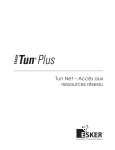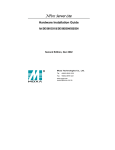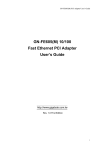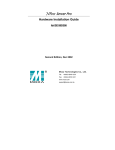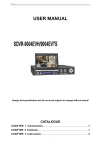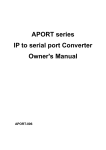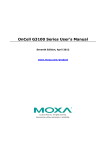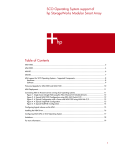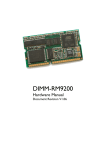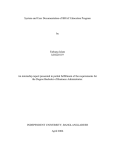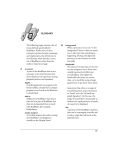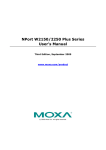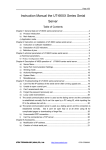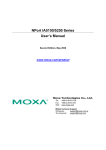Download GPORT104_2 Manual
Transcript
GPORT104 User’s Manual Beijing Golden Global View Co., Ltd. RAYON Technology Co., Ltd. Version( V 1.01) Contents I. Product Introduction II. Features III. Technical Specifications IV. Hardware Installation V. Software Setup VI. Upgrade VII. Seria l Port Pin Definition Appendix I. Instructions for Application I. Product Introduction Serial port equipment networking server—Gport-104 incorporates four RS-232 DB9 serial ports and one 10/100M TCP/IP network interface, allowing fully automatic networking management of industrial equipment in an easy and energy saving way. II. Features 1. 2. 32-bit 100MHZ CPU with excellent performance Stable and reliable LINUX core technology, enabling convenient function expansion 3. Supporting UNIX, LINUX and WINDOWS to satisfy different kinds of application demands 4. Supporting WEB, TELNET and terminal setups; simple and easy to use 5. Supporting TCP( CLIENT/SERVER) , UDP( SEND/RECEIVE) and port mapping to satisfy various accession requirements of clients 6. Surge protections at all ports (15 KV ESD) 7. Supporting static and dynamic( DHCP) IP address setups 8. Providing SDK for re-development by clients 9. Client may add an optional Ethernet (dual Ethernets) 10. Supporting watchdog III. Technical Specifications Hardware : CPU: MIPS32-bit, 100MHZ FLASH: 8M SDRAM: 16M ASYNC: 4-port RS-232, each with 15KV surge protection; maximum speed: 230400bps; Interface: DB9 ETHERNET: one 10/100M( default), two 10/100M( optional) Interface: RJ45 CONSOLE: one( default configuration 115200bps,n81) Interface: RJ45 LED status indicators for all ports Software: Windows REAL COM driving program HP/UX, AIX, DEC/UX, Linux raw tty( fixed port) and SCO UNIX real tty ( real port) driving programs Supporting TCP client and TCP server connecting Supporting UDP send and UDP receive connecting; capable of single-PC to multi-port and multi-PC to single-port connection Supporting transparent connection between two RAYON GPORT104 ports Supporting web setup Supporting telnet or console port connection with terminals and menu setup modes Providing SDK for redevelopment by clients. GPORT104 is compact Linux Box. Providing security checks to prevent illegal entry IV Hardware Installation 1. Packing list The package of this product includes the following items: A. One GPORT-104 mainframe B. One 9VDC power adapter C. One RJ45 to DB9 console port cable D. One user’s manual and document compact disk E. One quality warranty card 2. Power connection Connect the power adapter with the GPORT-104 mainframe. Under normal circumstances, the POWER indicator of the GPORT-104 will be on. 3. Networking Connect the Ethernet cable with GPORT-104 and the network switch. Under normal circumstances, the WAN indicator of the GPORT –104 will be on. The indicator will be green when the connecting speed is 100M and orange when the speed is 10M. 4. Console port connection You can connect a terminal to the console for the initial setup of the GPORT. The default parameters of the console port on GPORT-104 are 115200 bauds, 8-bit data bits, 1 stop bit and no parity bit. 5. Serial port connection GPORT-104 incorporates standard RS-232 9-pin interface serial ports. You can connect the GPORT port to your equipment with connecting cords meeting RS-232 standards. For pin definition and connection methods, please reference Pin Definition in Chapter VII. Product views (front, back and upper views) V. Software setup This product supports three types of setup, i.e., WEB-based, Telnet-based and console based terminal setups. The WEB-based setup procedure is described in detail in the following. The procedures for other setup are similar to it. 1.Entering the setup window Open the browser and type in the IP address of GPORT (default factory IP address: 192.168.1.254). When the dialogue box in the right appears, ignore the user name and input the password directly (default factory password: 11111) 2.Main setup window When the password is entered, the main window will appear as shown above. Click the function bars on the left to select the functions that you want to set up. 3.Connect setup Select Connect, and the above window appears. GPORT supports two IP address setup methods, i.e., automatic IP address obtainment by the DHCP server and manual setup. DHCP method: there is a DHCP server in the LAN that GPORT is connected to. Select Dynamic IP of GPORT. GPORT will automatically obtain an IP address from the DHCP server. Check Systemàstatus for information about the address. Static IP setup: set up the IP address, mask and gateway that you assign to GPORT manually. 4.Mode setup This is for the setup of the working modes for all ports of GPORT. The working modes that GPORT supports presently include: Real TTY( Gvmodem) Real TTY( COM) TCP Client TCP Server UDP Send UDP Receiver The following table shows the configuration of working modes and the mainframes. Working mode GPORT Mainframe System TCP Client/Server UDP Send/Receive Real TTY COM Real TTY Gvmodem Not supportable Supportable Supportable Windows Supportable Supportable Supportable SCO UNIX UNIX Supportable Supportable Supportable Supportable Linux Supportable Supportable Supportable Not supportable Not supportable Supportable 4.1.Real TTY Mode setup To ensure clients’ use under different mainframe operation systems, GPORT provides two fixed port modes, i.e., Real TTY à COM and Real TTY à Gvmodem The COM mode allows clients to map the GPORT ports into expanded COM ports of the mainframe under WINDOWS and into expanded TTY ports under SCO UNIX. Under the COM mode, the synchronous COM parameters (e.g. baud rate, data bit, stop bit and flow control) change completely in conjunction with the application programs responsible for opening the ports in the mainframe, just the way the mainframe COM port and TTY port does. The Gvmodem mode allows clients to bind the GPORT port into a fixed virtual terminal port ( ttyp? ) in UNIX and LINUX systems and you must set the port parameters(e.g. baud rate, data bit, stop bit and flow control) on GPORT by yourself. Both modes require driving control programs to be installed in the mainframe. The programs can be obtained from the GPORT website or from the laser compact disk attached to the product. 4.2.TCP Server mode setup TCP Server mode is applicable for users who use Telnet or Socket connecting programs to connect GPORT with its designated ports. TCP Port: Input the TCP port number to be monitored. Mode: Select Telnet if the user uses standard Telnet for connection or the connection program that the user uses requires Telnet negotiation. If the Socket connection program that the user uses does not require Telnet negotiation, please select TCP. 4.3.TCP Client mode setup TCP Client is applicable for connecting GPORT port with designated TCP ports of designated mainframes. Connection: Select Startup, and GPORT will perform automatic connection when started. Select receiving serial data, and GPORT will set up connection at this port upon reception of data. The data received before the setup of connection will also be transmitted. Mode: The same way with TCP Server, select Te lnet when Telnet negotiation is necessary. Otherwise select TCP. Destination IP Address: The IP address of the mainframe to be connected TCP Port: The TCP port number to be connected. 4.4.UDP Receive mode setup To set up the port into the UDP Receive mode, just add the UDP port number. UDP Port: Add the port number of the UDP port to be monitored by GPORT. 4.5.UDP Send mode setup With UDP Send mode, the user can designate a maximum amount of 4 mainframes. Upon reception of data, GPORT ports will send them to the mainframes designated by the user simultaneously for multi- mainframe backup. IP Address: Add IP addresses of designated mainframes. UDP Port: UDP port numbers of designated mainframes ( Notice the difference to the UDP Receive mode. The mainframe monitor UDP port number is added here while the GPORT monitor UDP port number is added in the UDP Receive mode.) . 5.GPORT port parameter setup Select serialàsetup, and you will see the above window. Then you can set up serial port parameters according to the equipment connected with the GPORT ports. Parameters to be set up include: baud rate, parity, data bit, stop bit and flow control. 6.Checking the connection of all ports Select serialàstatus, and you will see the current connection status of all GPORT ports. Note: Only the status of connected ports will be displayed. Disconnected port will be displayed as *. 7.Checking the status of the GPORT system Select systemàstatus, and you will see the current status of the GPORT system. Information displayed includes: Version of Firmware, server name, MAC address, IP address, network mask and default gateway. 8.Resetting and restarting the system Select systemàsetup, and you will see 2 selection buttons. Reset Default: To reset GPORT into factory default settings. Restart Box: To restart GPORT. 9.Changing user name and password Select systemàpassword, and you can change the user name and password set up in and managed by GPORT. The next time you enter the GPORT setting, you need to enter the new user name and password you have set up. 10.Checking the status of network connection Select diagnosis. You are required to enter an IP address to check the status of the network connection. The following window will appear when the ping is successful. The following window will appear when the ping is not successful. VI. GPORT upgrade steps GPORT supports Firmware version upgrade with the TFTP method. Specific steps are: 1. In the first place, obtain WINDOWS-based up grade program-- wtftp2.exe and upgrade package.(or wtftp?.exe file name for other version) Both programs can be obtained from GPORT website ( www.gvlinux.com.cn/gport ) . Upgrade packages will be released at random. 2. Set up the IP address of the WINDOWS mainframe as 192.168.1.111 and connect the mainframe and the ETHERNET WAN PORT with a network cord. 3. Connect the super terminal to the CONSOLE of GPORT. Press the RESET button in the GPORT and turn on power of GPORT104. Do not release the button until “Enter Wait HG Command Mode....” appears in the terminal. The following information will appear in the terminal: LAN initialize.... External RMII KS8721 PHY, ID = 0x16190022 PHY Full Duplex mode PHY Speed 100M Pass Software Reset1 Pass Software Reset2 LAN initialize complete 4. Run wtftp2.exe on the mainframe. Select the files to be upgraded with the browser. Click “OK” to start upgrade. 5. When the upgrade is completed, GPORT will restart and recover the default factory settings automatically. VII. GPORT serial port pin definition GPORT incorporates standard RS-232 9-pin DTE interfaces, which meet the definition of the pins of 9-pin serial ports. Specifications of signal pins commonly used in DB9M and DB25M 9-pin serial port (DB9) 25-pin serial port (DB25) Pin No. Features Abbr. Pin No. Feature Abbr. 1 Data Carrier Detection DCD 8 Data Carrier Detection DCD 2 Receive Data RXD 3 Receive Data RXD 3 Transit Data TXD 2 Transit Data TXD 4 Data Terminal Ready DTR 20 Data Terminal Ready DTR 5 Ground GND 7 Ground GND 6 Data Set Ready DSR 6 Data Set Ready DSR 7 Request to Send RTS 4 Request to Send RTS 8 Clear to Send CTS 5 Clear to Send CTS 9 RING RI 22 RING RI RS232 DB9M-------DB9M connection (DTEßàDTE) 1-6-------------------4 2---------------------3 3---------------------2 4---------------------1-6 5---------------------5 7---------------------8 8---------------------7 DB9-DB25 connection 1------------------8-DCD 2------------------3-RXD 3------------------2-TXD 4------------------20-DTR 5------------------7-GND 6------------------6-DSR 7------------------4-RTS 8------------------5-CTS 9------------------22-RI Appendix I. GPORT Application Modes 1. Expanding the number of serial ports of the mainframe Usually, mainframes (Unix mainframes or common PC) incorporate only a limited number of serial ports themselves. However, many applications require a large number of serial ports to get connected with multiple serial port equipment and to enable the mainframes to control this equipment. Sometimes the number of serial ports required may reach as high as a few hundred. Multi-serial port card is one solution to expand the number of mainframe serial ports. Multi- user cards are inserted into the expansion slots (PCI and ISA) of the mainframes directly. With multi- serial port card driving programs, this method can increase the number of the mainframe serial ports. Developers and users may operate these expanded serial ports the way they operate ordinary serial ports. Simple as the method is, it has a lot of vulnerabilities. First, the number of expandable serial ports is limited. Currently, multi- user cards in the market can incorporate 64 serial ports at most, which is not enough to meet the requirement of some applications. Second, considerable weaknesses exist in the maintenance, function and cable of multi-serial port cards. Serial port equipment server is another solution to expand the number of mainframe serial ports. Serial port equipment servers can be connected with the mainframes through random physical connection, given that both have TCP/IP connections. Serial port equipment can be connected with serial port equipment servers directly or through modems and other devices. Under this circumstance, it is also necessary that the mainframes incorporate driving programs to enable mainframes to visit these ports whose physical positions are at the serial port equipment servers, just as they visit ordinary serial ports. Compared with the case of multi- serial port cards, the number of expandable serial ports is basically unlimited here, reaching up to a few hundreds easily. Besides, the advantages are obvious over multi-serial port card in terms of system maintenance, upgrade, function and cable. It is worth mentioning that both multi-serial port card and serial port equipment servers need to provide mainframe-driving programs to expand serial ports in the mainframe. In view of the numerous types of the mainframes and the status in the current domestic market, the following mainframe driving programs are generally available: Windows2000/NT/98/95,SCO Unix, UnixWare7, SVR4.2, Linux, IBM AIX etc. Notice that the driving programs provided should correspond with real COM or tty ports, instead of random ports. This is called RealCom, or RealTTY, or fixed terminal etc. GPORT serial port equipment server can provide 2 types of fixed ports for the clients to choose for different applications and to comprehensively support all mainstream operation systems. 2. Equipment console management A lot of equipment, including routers, program controlled switches, UPS, LAN switches and various network devices, provide consoles to allow administrators more convenient management. Under usual circumstances, administrators can do detailed configuration by connecting the consoles of these equipment to the COM ports of the terminals or mainframes. However, in many actual application environments, all the network equipment is gathered in the company or even remote machine rooms. Geographically restricted, administrators may feel inconvenient in managing this equipment. Although some equipment may be managed through Telnet, many non-network equipment usually does not provide remote configuration functions. Serial port equip ment server is an ideal solution for all the difficult problems in console management. In actual applications, one serial port equipment server may be installed in places where equipment is centralized for connection with the consoles of the equipment. Serial port equipment servers can provide TCP/IP connection through their own interfaces, identifying an independent TCP number for each of its serial ports. Remote mainframes can visit all the equipment consoles connected to the serial port equipment server through Telnet (through different TCP ports). By establishing a transparent channel between the consoles of the equipment and the application programs, the serial port equipment server can allow the administrators to achieve the same effect of local equipment console operation when operating remote equipment consoles, providing an ideal solution for the above- mentioned challenge they face. This application does not need any driving program in the mainframe. Only the Telnet client program is necessary. It is also called Rtelnet, or Reverse Telnet. 3. Visiting equipment networks In automatic industrial fields, there are thousands of sensors, detectors, PLC, card readers and other devices, interconnecting into a control network as a tool of inter-system data management. The most commonly used communication protocols for the connection of this equipment are RS-232 and RS-422/485. More and more extensively employed in the industry during the past several years, network frameworks like Ethernet/Internet are replacing traditional serial port communication to become the mainframe of the automatic system communication. With this trend, highly mature open network technologies, represented by TCP/IP, are gradually being used in various automatic systems for the connection and control of all equipment. Each serial port device has the requirement of networking through TCP/IP protocols. Therefore, the administrators may visit this equipment just the way they visit common IP equipment. Serial port equipment server provides an ideal solution for the above problem. Under this application mode, each device connected with the serial port equipment server is assigned a TCP or UDP port number. TCP mode is similar to equipment Console management in actual practice. Their difference lies in that the equipment Console management mode connects through Telnet, while equipment management mode through SOCKET written by clients themselves. Due to its non-connectivity, the UDP mode can enable multiple mainframes to control a single port to achieve the effect of multi- mainframe data backup. 4. Transparent TCP/IP connections among serial ports In real world environment, there are often such requirements: an RS-232 port of specific equipment at location A needs to be connected with an RS-232 interface of specific equipment in location B. As location A and location B are connected with TCP/IP networks, it is necessary to have the equipment capable of establishing a transparent TCP/IP channel between the two serial ports. GPORT serial port equipment server is an ideal solution for this requirement. With two GPORT located at location A and location B respectively and one of them set up into the TCP Server mode and the other into the TCP Client mode, the GPORT will establish TCP connection automatically when started, building a transparent TCP/IP channel between the two RS-232 serial ports. 5. Satisfying the redevelopment requirement of the clients With standard LINUX as the core of the system, GPORT can be regarded as a LINUX PC with multi-serial port cards and network interface cards to clients with redevelopment requirements, who can autonomously structure the application. The clients are sure to make such choices when standard application cannot meet their requirements. For example: A. When data security becomes extremely important, and it is necessary to take into consideration of local storage when the network fails and of data encryption in transmission; B. For Local data processing, where the data collected needs to be transformed into uniform formats for the servers (protocol transformation); and for some unconventional equipment situations that need prioritized local processing to avoid time delays caused by network failures.