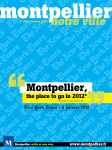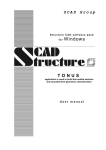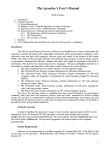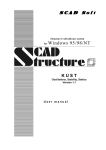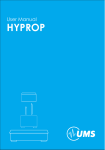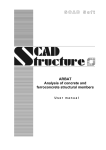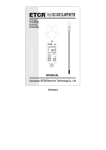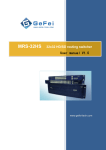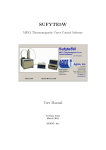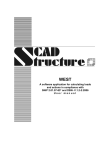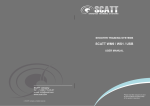Download SCAD Soft Slope
Transcript
SCAD Soft Slope Stability analysis of slopes Version 1.5 User manual UDC 539.3+624.014 Developed by M.A. Perelmuter, V.G. Fedorovsky «Slope». Stability analysis of slopes. USER MANUAL. Version 1.5. The manual suggests a description of the functionality of the Slope software, techniques of its usage, and recommendations for practical design. The software is oriented at engineers of structural projects who possess a minimum necessary knowledge of computer technologies. SCAD Soft, 2007 © SLOPE Table of contents Table of contents ......................................................................................................................... 3 Overview ..................................................................................................................................... 3 Controlling the software .............................................................................................................. 4 Menus ...................................................................................................................................... 4 Settings .................................................................................................................................... 5 Working with tables ................................................................................................................ 6 Preparing source data .................................................................................................................. 7 The General tab ....................................................................................................................... 7 The Soils tab ............................................................................................................................ 7 The Boreholes tab.................................................................................................................... 8 The Loads tab ........................................................................................................................ 10 Performing the calculation and displaying its results............................................................ 12 APPENDIX ............................................................................................................................... 13 Formula calculator................................................................................................................. 13 Converter of measurement units............................................................................................ 14 References ................................................................................................................................. 15 Overview The analysis of slopes is one of most important problems in engineering geology. There are numerous methods developed for solving it within the frames of the limit equilibrium theory [1]. Those methods are based, as a rule, on the following assumptions. The mechanism of the stability loss is assumed to be a slip of a bulk of soil with respect to a stationary part of the slope. The boundary between the two bodies of soil is called a slip surface. The resistance to shear on the slip surface is calculated for static conditions. The criterion of soil disruption in the form of Coulomb’s law is used along the whole surface. The actual shear stress obtained by the calculation is compared with the ultimate shear resistance, and the result of the comparison is expressed as a stability number (coefficient), K. For a particular slip surface, the K coefficient is a number such that if the strength characteristics (the internal friction angle and the specific cohesion) along the whole surface are made K times smaller, then the disrupted bulk of soil as a whole will be in the ultimate equilibrium state. The stability coefficient of a slope is a minimum stability coefficient for all potential slip surfaces which satisfy given limitations (the limitations are usually defined by the method of analysis). The real slip surface is three-dimensional. However, most methods of analysis including the SLOPE software assume a plane strain hypothesis where the slip surface is cylindric with is generatrices parallel to the slope’s surface and the problem is how to find a critical generatrix called a slip line. This approach is based on the hypothesis that ignoring the spatial character of the phenomenon affects the stability coefficient too little and, by the way, creates an additional reserve of strength. Various, usually fairly narrow, classes of potential slip lines are used (such as circular arcs or logarithmic spirals). However, it is obvious that the limitations of the slip surface configuration must be minimal for essentially inhomogeneous slopes and complicated groundwater conditions which this software takes into consideration. The algorithm of analysis implemented in the SLOPE software is based on a procedure suggested in [2],[3] which is based on the method of variable level of shear-strength mobilization (MVLM). 3 SLOPE Controlling the software Operations are controlled, data are prepared, and results of analyses are documented in the SLOPE software much in the same way as in other design and analysis applications included in the SCAD Office® package. The application uses a standard mutli-tab dialog box (Fig. 1), just like the other applications of the package. To activate a page of it, click its respective tab at the top; also, the menus can be used. You prepare source data on four tabs: General, Soil, Boreholes and Loads. Source data for a geologic section of the slope are checked for validity and the results of analysis (the slip surface) are displayed on the Section tab. Fig. 1. The dialog box of the Slope software, the General data tab Menus The menus are used to customize the application and to invoke various service functions. There are four pull-down menus: File, Settings, Tools, Help. The File menu includes the following menu items: New — invokes a new analysis. This fills all edit fields in all tabs of the application with zeros, and a message box appears suggesting the user to save her previous data if those have not been saved yet. Open — opens a file of source data. Save — saves the source data as a file. Save As... — saves the source data under a different filename. Exit — finishes the current session of the application. The Settings menu is used to invoke the Application Settings dialog box where settings needed for the application to operate are set up and customized. The Tools menu helps run the standard Windows calculator, a formula calculator, and a measurement unit conversion program. The Help menu offers items for invoking reference help information on how to control the SLOPE application, how to use the Windows help system, and information about the application (No. of its version and the last modification date). The operations accessible through Help and Tools are described in the Appendix. 4 SLOPE Settings The Application Settings dialog box (Fig. 2) is opened via the Settings menu and contains three tabs: Units of Measurement, Report and Languages, Display. Fig. 2. The Units of Measurement tab of the Application Settings dialog box The Units of Measurement tab is used to specify units for the source data and the analysis results. The units of measurement can be changed at any moment of working with the application. Drop-down lists are used to assign elementary units such as linear sizes or forces. If the units are compound, the drop-down lists display the current units, and the Set Up Units of Measurement dialog boxes (Fig. 3) are used to assign the new ones. The dialogs are invoked by clicking the button on the right of the drop-down list. To specify units of measurements, choose the desired ones in the list and click OK to exit the dialog and confirm your choice. The Report and Languages tab (Fig. 4) is used to specify a language for the user interface, a form of representation of the report, a format of the report document etc. It includes the following controls: View/Edit — invokes a report viewing/editing application associated with the RTF file format; Print — prints the report without displaying it on the monitor; Report Type — a drop-down list suggests you to choose a file format for the report document. An RTF file can be generated in either of two formats: Word 7 (Word Pad) or Word 97 and newer; a DOC file, an HTML file, or a PDF file can be created, too. To view/print the report in the PDF format, you need to have an application like Adobe Acrobat Reader installed (this application is freeware and can be downloaded at http://www.adobe.com); the Paper, Indents, and Orientation groups are used to customize the report’s format; the Headers/Footers field asks for a reference to an RTF file where the page headers and footers for the report are contained. This file can be prepared by the user. 5 SLOPE Fig. 3. The Set Up Units of Fig. 4. The Report and Languages tab of the Measurement dialog box Application Settings dialog box The Display tab is used to set up a font for text messages and a line color for displaying the groundwater level on the screen and in the report. Left-double-clicking the line with the current font depicted will open the standard Windows dialog, Font, in which to make the desired settings. Working with tables Most source data for the analysis are specified in a tabular form (Fig. 5). General rules for entering data in the tables follow: • the data are entered as decimal numbers; the separator between the integral and fractional part of a number (comma or period) depends on the Windows user settings; • in cases when the number of rows in a table is defined by the user, the table has two buttons, Add and Delete, near it; the former is used to add a new row after the currently selected one and the latter deletes one or more selected rows; • to select one or more adjacent rows, put the mouse pointer on the identification number of the first of those, click and hold the left mouse button, move the pointer over the numbers of rows to be selected, and then release the button; • to switch between the table’s cells, use the Tab key on your keyboard. Fig. 5. An example of a table with soil properties 6 SLOPE As the new rows are added after a selected one, you will need to do the following if you want to add a row before the first row of the table: ª select first row in the table and click the Add button to add a new row after it; ª select first row in the table and press the keys Ctrl+Insert simultaneously; this will copy the contents of the first row to Windows Clipboard; ª select second (new) row in the table and press the keys Shift+Insert simultaneously; this will write the contents of the Clipboard to the cells of the second row, and now the first row can be filled with data as desired. The actions listed above can be also used to copy one or more selected rows of the table. Preparing source data The General tab The analysis of stability of a slope and the search for a most probable slip surface are based on known intervals of the beginning and the end of the landslip. This tab is used to specify the sizes of a landslip-risky piece of the slope. These include four numbers in general: r1, r2, which determine the interval in which the admissible abscissas of the landslip’s beginning may vary, and r3, r4, similar data for the end of the landslip. As the slope may be directed either left to right or vice versa, the ‘beginning’ and the ‘end’ of the landslip are conditional notions which may swap over when the slope goes from right to left (Fig. 6). Independently of the slope’s direction, the following rules must be observed when specifying the values for r: r4 > r1, r2 ≥ r1, r4 ≥ r3. The direction of the slope is defined by the characteristics of the boreholes (specified on the Boreholes tab). Fig. 6. In addition to the sizes of the landslip-risky area, the General tab (Fig. 1) is used to specify options of the analysis which include: Admissible error for х, the accuracy at which to determine the marks of the slip surface; Presence of tension break, the checkbox that indicates whether there is or not a cutter break at the beginning of the landslip. If this checkbox is enabled, then you should enable also the checkbox that indicates where the boundary of the landslip’s beginning is (Tension crack on the left for the slope left to right, Tension crack on the right for the slope right to left). The depth of the cutter break is specified in the Size of tension crack edit field. It should be noted that the tension crack must be located at the beginning of the landslip (at a higher point of the slip line). The application does not verify the specified location of the crack (the tension crack on the left/right alternative). Automatic tension crack calculation, the checkbox that indicates that during analysis the possibility of creation or propagation (when checkbox Presence of tension break is turned on) of tension crack must be taken into analysis. The Soils tab This tab (Fig. 7) is used to specify soil characteristics. The order in which the soils are defined is of no importance. The following soil data are required for the analysis (the parentheses contain default units of measurement): • angle of internal friction (degrees); • specific cohesion (tons per square meter); 7 SLOPE • • specific weight of dry soil (tons per cubic meter); specific weight of soil when saturated with water (tons per cubic meter). Also, the respective item should be chosen from the list in the Type column for waterproof soil. Every soil type can be associated with its particular color; this makes it easier to monitor the structure of the soil body on the Section tab. The number of groundwater tables (0 to 3) is specified by choosing an appropriate number from the list under the respective name. Each water level is specified on the Boreholes tab. Fig. 7. The Soil tab The Boreholes tab The geologic section of a slope is defined by specifying a set of boreholes on the tab under the respective name (Fig. 8). It is the top boundary marks of the uppermost soil layers which define the direction and the ratio of the slope. The marks can be specified in any coordinate system, provided it is the same for all boreholes. To specify the characteristics of the boreholes, follow these steps: ª click the Add borehole button (the No. of borehole list will display its current identification number); ª in the Soils table, choose a row with the name of the top soil layer of the current borehole and click the button to carry it over to the Layers table; ª repeat the above action for each soil of the current borehole in their order from the surface down; ª specify top boundary marks for the levels of all soils; ª if the number of groundwater tables is not zero, specify a level mark (in meters) for each table in the Groundwater Levels table; ª specify a horizontal coordinate for the borehole with respect to the coordinate origin of the landslip-risky slope (the horizontal coordinates of the boreholes may not coincide); ª specify a name for the borehole (this name will be displayed on the slope’s section and in the borehole description table of the Report); 8 SLOPE ª return to the first step and repeat all the steps described above for each of the following boreholes. Fig.8. The Boreholes tab The order in which the boreholes are described is of no importance because each borehole’s coordinate is bound to the X-axis separately. It should be noted that there is no way to restore the structure of a body of soil knowing only the structure of the boreholes in it. This fact is obvious in the following simple example. Suppose there are two boreholes of the following structure: Borehole 1 Borehole 2 Soil Top boundary mark Soil Top boundary mark Loam 0 Sand 0 Clay -10 Loam -10 The geologic section can be something like this: or The ambiguity like this can be eliminated by specifying the same package of soil types for each borehole. That is, each borehole has the same package of soils in the same order (only their top boundary marks are different), and the lack of a soil (say, i-th) in a particular borehole is indicated by specifying the same level mark for both i-th and (i+1)-th soil. For the example above, the 9 SLOPE structure of the boreholes should be described in this way (supposing the picture of the geologic section on the right is true). Soil Sand Loam Clay Borehole 1 Top boundary mark 0 0 -10 Soil Sand Loam Clay Borehole 2 Top boundary mark 0 -10 -10 The Loads tab Fig. 9. The Load tab This tab (Fig. 9) is used to specify loads (diagrams) which act on a certain piece of the slope. The loads are approximated by piecewise linear functions of coordinate х, and the descriptions of those are bound to the boreholes for convenience. The application deals with distributed loads directed vertically and/or tangentially to the slope at the top point of the boreholes. The default values of the load on the left and on the right of each borehole are zero. Thus, if you need to specify a distributed load on a piece of the slope between two adjacent boreholes, you should indicate on what borehole it begins and where it ends. The specified loads are checked for validity in the Load Diagram dialog box invoked by the View Load Diagram button . For example, the trapezoid load between boreholes C2 (30 t/m) and С3 (40 t/m) specified in the table in Fig. 10 and displayed in the preview window, Load Diagram (Fig. 11), is defined by the user as follows: the Vertical On The Left column specifies zero for borehole С2; it means that there is no load to the left from borehole С2; the Vertical On The Right column specifies 30 t/m for borehole С2, i.e. there is load to the right from borehole С2, its initial value being 30 tons per meter; the Vertical On The Left column specifies 40 t/m for borehole С3, i.e. the final value of the load on the С2-С3 area will be 40 tons per meter; 10 SLOPE the Vertical On The Right column specifies zero for borehole С3 which means there is no load to the right from borehole С3. In the same way, a uniformly distributed tangential load (12 tons per meter) is specified between the same boreholes. Fig. 10. The Section tab Fig.11. The Load Diagram dialog box When specifying loads, follow the sign convention presented in Fig. 12. Fig. 12. The sign convention for specifying loads applied to a slope Fig. 13. The Section tab that displays a slip surface To calculate the stability coefficient taking into account the seismic action, choose from the list a seismic category of the site expressed in points, specify the acceleration in the soil during the seismic event (if its value is different from standard one) and the angle of application of the seismic 11 SLOPE load. If the calculation without the seismic load is also required, it suffices to set one of the parameters to zero (such as the acceleration in the soil). The seismic load is taken into account under the assumption that the whole mass of soil moves synchronously at a user-specified acceleration, and the direction of the acceleration vector conforms to the given angle of application of the seismic load. Volumetric inertial forces appearing in this process are equal to the product of the specific weight by the acceleration and are included in the analysis. Performing the calculation and displaying its results To calculate the stability coefficient, click the Calculate button. The calculation consists of two phases: refinement of the initial approximation and then calculation of the stability coefficient and construction of the slip surface. The slip surface is displayed on the section of the slope, on the Section tab (Fig. 13). A report can be generated after the results of the calculation. 12 SLOPE APPENDIX Formula calculator The formula calculator can be invoked from the SCAD Office program group via the icon. The Tools menu contains items for invoking additional calculators: a standard one of MS Windows (provided it has been installed) and a special calculator (Fig. 14) which lets you calculate formulas. This calculator is used to perform calculations by formulas that one can specify in a text edit field. The following rules should be observed when entering a formula: • names of functions must be entered in lowercase Roman letters; • the fractional and the integral parts of a number must be a period; • arithmetic operations must be specified with the symbols +, −, *, /, ^ (raising to a power), for example, 2.5*2.5*2.5 can be written as 2.5^3. The following mathematical functions can be used in the formulas: floor — the greatest integer not greater than the argument; tan — tangent; sin — sine; cos — cosine; asin — arc sine; acos — arc cosine; atan — arc tangent; exp — exponent; ceil — the least integer greater than the argument; Fig. 14. The calculator’s dialog box tanh — hyperbolic tangent; sinh — hyperbolic sine; cosh — hyperbolic cosine; log — natural logarithm; log10 — decimal logarithm; abs — absolute value; sqrt — square root. Depending on the state of the Degrees/Radians switch buttons, arguments of the trigonometric functions (sin, cos, tan) and results of inverse trigonometric functions (asin, acos, atan) can be presented in degrees or radians, respectively. Only parentheses are allowed for grouping arguments together; these can be nested as deeply as desired. Example. The formula 1, 2 + sin(0, 43) + 6, 7 6,8 − 5 0, 003 must be written as follows: 1.2+sin(0.43)+6.7*sqrt(6.8)−0.003^(1/5). There is an additional option of using three independent variables x, y, z in formulas. Values for the variables are specified in respective edit fields. This makes it possible to perform a series of similar calculations with different parameters. For example, to use this mode with the following formula 1, 2 + sin( x) + 6, 7 6,8 − 5 y write it as 13 SLOPE 1.2+sin(x)+6.7*sqrt(6.8)−y^(1/5). Also, the calculator lets you enter a symbolic expression that depends on variables x, y, z and enable one of the marker buttons , , to get a symbolic expression of the respective partial derivative. Just enter the formula, and the field at the bottom will display its partial derivative with respect to one of the variables (x, y, or z) for which the respective marker is enabled at the moment. Converter of measurement units This calculator can be invoked either via the SCAD Office program group using the icon or via the Tools menu. This piece of software converts data between different systems of measurement units (Fig. 15). To do a desired action, choose a tab with the respective measures (Length, Area etc.). The operations needed to do the conversion depend on whether the units are elementary (such as length, mass, or time) or compound (such as pressure, speed, or area). To convert between elementary units of measurement, just enter a number in one of the text fields. The result will consist of the respective values in the other fields. If the unit is compound, choose a unit to convert from in the drop-down lists of one line and units to convert to in the lists of the second line. The text field of the first line accepts your number, and the text field of the second line displays the conversion results. Fig. 15. The Convert units of measurement dialog box 14 SLOPE References Y.H. Huang. Stability of earth slopes, Van Nostrand Reinhold Co., (1983) 2. V.G. Fedorovsky, S.V. Kurillo, A method for analyzing the stability of slopes // Geoecology, 1997, No. 6, pp. 95-106. (In Russian) 3. V.G. Fedorovsky, S.V. Kurillo, Method of a variable level of shear-strength mobilization for calculation of the strength of soil masses, Soil Mechanics and Foundation Engineering, 1998, No. 4-5, 121-125. 1. 15