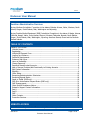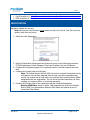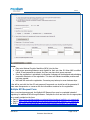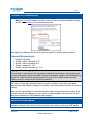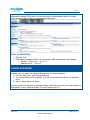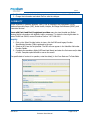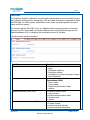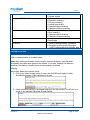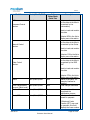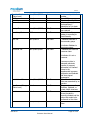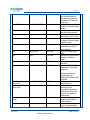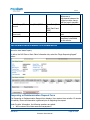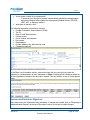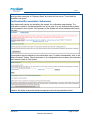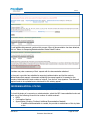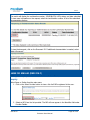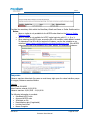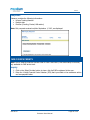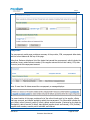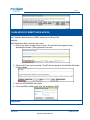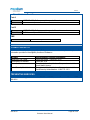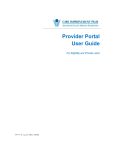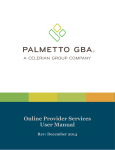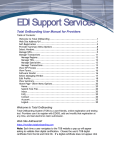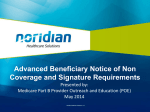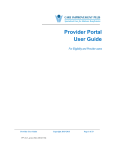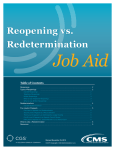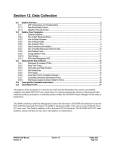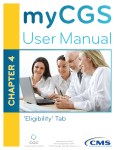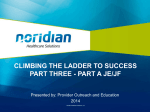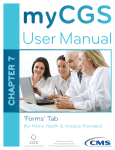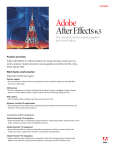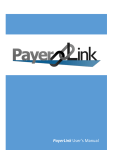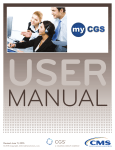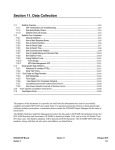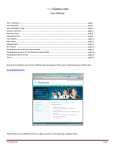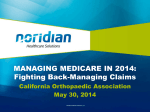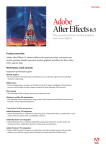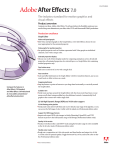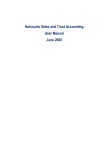Download Endeavor User Manual
Transcript
Endeavor Endeavor User Manual Noridian Administrative Services Serving Medicare Jurisdiction F providers in the states of Alaska, Arizona, Idaho, Montana, North Dakota, Oregon, South Dakota, Utah, Washington and Wyoming. Serving Durable Medical Equipment (DME) Jurisdiction D suppliers in the states of Alaska, Arizona, California, Hawaii, Idaho, Iowa, Kansas, Missouri, Montana, Nebraska, Nevada, North Dakota, Oregon, South Dakota, Utah, Washington, Wyoming, American Samoa, Guam and the Northern Mariana Islands. TABLE OF CONTENTS Endeavor User Manual ........................................................................................................ 1 Website Access .............................................................................................................. 1 Registration ................................................................................................................... 2 Multiple NPI Request Form .............................................................................................. 3 Logging Into Endeavor.................................................................................................... 4 Password Requirements .................................................................................................. 4 Endeavor Main Menu ...................................................................................................... 4 Hours of Availability ........................................................................................................ 5 Change Password ........................................................................................................... 5 Password Resets/Locked Accounts ................................................................................... 6 Add or Remove Providers/Add Functionality to Existing Accounts ........................................ 6 Edit Contact Information ................................................................................................. 7 Eligibility ........................................................................................................................ 8 Claim Status..................................................................................................................10 Reopening/Redetermination Submission ..........................................................................15 Reopening/Appeal Status ...............................................................................................18 Same or Similar (DME only) ............................................................................................19 PMD Prior Authorization Request Status (DME only) .........................................................21 DME Overpayments .......................................................................................................22 Claim-Specific Remittance Advice ....................................................................................24 Endeavor Support Contact Information ............................................................................25 Part A ...........................................................................................................................25 Part B ...........................................................................................................................25 DME .............................................................................................................................25 Other Contacts ..............................................................................................................26 Preventive Services........................................................................................................26 WEBSITE ACCESS Select “Endeavor Registration” or “Endeavor Login” from the applicable website: June 2013 Page 1 of 26 Endeavor User Manual Endeavor • • • Part A Jurisdiction F: https://www.noridianmedicare.com/parta/claims/endeavor/index.php Part B Jurisdiction F: https://www.noridianmedicare.com/partb/claims/endeavor/index.php DME Jurisdiction D: https://www.noridianmedicare.com/dme/claims/endeavor.html REGISTRATION When requesting access to Endeavor, a User ID and password must be developed. Submitting a registration initiates the process. Note: Each person using Endeavor must register for their own User ID. User IDs cannot be used by more than one person. 1. Select New User Registration. 2. Read the Registration Requirements and Accept the terms of the following agreements: CPT/ADA Agreement, Privacy Statement Terms and Conditions for Use of Endeavor. 3. Complete the Organization page of the registration section (all fields required) and click Next. 4. Complete the Contact page and click Next. Note: The System Security Official (SSO) will be first contacted if suspicious use by an Endeavor user has been detected. Even though a provider organization may consist of a provider and a small staff, there must still be a System Security Official designated within the organization. This can be the provider themselves, an office manager, an executive officer, or a selected employee. 5. Complete the Provider page of the registration and click Complete Registration. Note for DME Users: Same or Similar, DME Overpayments, and Power Mobility Device (PMD) Prior Authorization Request (PAR) Status are granted as part of access with Claim Status. June 2013 Page 2 of 26 Endeavor User Manual Endeavor Notes: • Only enter National Provider Identifiers (NPIs) into the lists. • Each person accessing Endeavor must register for their own User ID. When NAS is notified a User ID and password are shared, the User may have their access removed. • Once the registration is submitted a confirmation webpage will be displayed acknowledging successful submission of the registration. This does not indicate immediate portal access has been granted. • NAS staff will receive the registration. Processing may take up to seven business days. A fax will be sent with the User ID and password if approved or a denial fax will be generated if there were discrepancies or concerns with the information contained on the registration. Multiple NPI Request Form After a user has been approved, the Multiple NPI Request form may be completed instead of registering for additional NPIs through Endeavor. Complete the form and send it to the appropriate fax or email provided on the form: • Part A: https://www.noridianmedicare.com/parta/claims/endeavor/multiple_npi_request.pdf • Part B: https://www.noridianmedicare.com/partb/claims/endeavor/multiple_npi_request.pdf • DME: https://www.noridianmedicare.com/dme/claims/endeavor/multiple_npi_request.pdf June 2013 Page 3 of 26 Endeavor User Manual Endeavor LOGGING INTO ENDEAVOR Enter the login information provided on the fax and click Log In. Note: Do not use a bookmark, favorite, or shortcut. Users must access Endeavor through the NAS website https://www.noridianmedicare.com. When logging into Endeavor the first time, users are required to change his/her password. Password Requirements • • • • • Exactly 8 characters At least 1 upper case alpha (A–Z) At least 1 lower case alpha (a–z) At least 1 numeric (0, 2–9) At least 1 special character (@, #, $) Logging In After Changing the Password Users must log in using the User ID and password received by fax. Endeavor will prompt the user to change the password. After successfully changing the password, Endeavor will automatically log the user out. Close the Web browser and open a new one. Go to the NAS website to access Endeavor and log in using the User ID and new password. The number of failed login attempts before the account is locked is three. Users with locked accounts must contact Endeavor Support for assistance. User sessions time out after 15 minutes of inactivity. Always use the Logout button to terminate the session before closing the browser window. If this is not done and the user attempts to log in, an error message displays. Users receiving this error must wait 15 minutes per CMS guidelines before logging in. ENDEAVOR MAIN MENU Users may check eligibility, claim status, reopening or appeal status and view claim-specific remittance advices from the left side of the main menu or the center of the page. DME suppliers June 2013 Page 4 of 26 Endeavor User Manual Endeavor may also check same or similar equipment, overpayments and Power Mobility Device (PMD) Prior Authorization Request (PAR) status. All users may select an administrative option to change his/her password, add providers or update contact information. Hours of Availability • • Eligibility: 24/7 Claim Status, Remittance Advice, Same or Similar, DME Overpayments, and Appeals: o Monday – Friday 6 a.m. – 8 p.m. CT o Saturday 6 a.m. – 3 p.m. CT CHANGE PASSWORD Passwords can be changed at any time. Users are also prompted every 60 days to change his/her password. Only one password change is allowed within a 24 hour timeframe. 1. From the main menu, select Change Password. 2. The Change Password Form displays. Type the current password and the new password twice. 3. Select “Change Password” button. If the new password is accepted, a message displays. Select OK to log out. If the new password is not accepted, an error message displays. The user repeats steps 1-3. June 2013 Page 5 of 26 Endeavor User Manual Endeavor PASSWORD RESETS/LOCKED ACCOUNTS Users needing to reset their password, unlock their account, or need their login information refaxed, must contact the following: Part A: https://www.noridianmedicare.com/parta/claims/endeavor/contact_list.html Part B: https://www.noridianmedicare.com/partb/claims/endeavor/contact_list.html DME: Email [email protected] with User ID, first and last name, company name, and Unique Identification Number (UIN). Anyone other than the user requesting a password reset, refax of login information, etc., will result in the deletion of the Endeavor account. Only the User listed on the account may request action on an account. ADD OR REMOVE PROVIDERS/ADD FUNCTIONALITY TO EXISTING ACCOUNTS Add Providers/Functionality 1. Select Add Provider from the left side of the main menu. 2. The Add Provider screen displays. Complete on-screen steps 1-6 to add the NPI to the list. • Approved NPIs on the user’s account will be displayed. June 2013 Page 6 of 26 Endeavor User Manual Endeavor 3. When completed, select Complete Registration. The registration is sent to Endeavor Support for processing. NPIs are not automatically added the user’s account. Registration typically can take up to seven business days to complete. Remove Providers/Functionality 1. Select Add Provider from the left side of the main menu. 2. The Add Provider screen displays. To remove a provider or functionality, locate the NPI in the list under #6. Click on the NPI to highlight it and click Remove. Repeat this step to remove the NPI from each list. 3. Click on the Complete Registration button to save the changes or click on Cancel to disregard the changes. Warning: Once the changes are saved, it is permanent and effective immediately. Users must reregister for the NPI if incorrectly removed. EDIT CONTACT INFORMATION Users may change the following information on their account: Name, address, phone number, fax number and email address. 1. To change this information, select either Change Password or Add Provider from the left side of the main menu. June 2013 Page 7 of 26 Endeavor User Manual Endeavor 2. Select Profile on the left side of the page to open the options and click on Edit Profile. 3. Change the information and select Save to save the changes. ELIGIBILITY View a beneficiary’s Medicare eligibility: Part A, Part B, Managed Care Organization (MCO), Medicare Secondary Payer (MSP), Home Health, Hospice, End Stage Renal Disease (ESRD), and Preventive Services. Users with Part A and Part B registered providers may also view Hospital and Skilled Nursing Facility information with eligibility inquiry responses. To obtain the next eligible date for codes G0438 and G0439, contact Customer Service: 1-877-908-8431. Inquiry 1. Click on the Select Provider button to view a list of all NPIs and Legacy Provider Identification Number (PINs) registered to the user. 2. Select an NPI from the list provided. The NPI will now appear in the Identifier field under Provider Details. 3. Complete the mandatory fields (HICN and Last Name) and enter the first name and/or date of birth. Complete optional fields to narrow the search. If a specific date of service is in question, enter the date(s) in the From Date and To Date fields. June 2013 Page 8 of 26 Endeavor User Manual Endeavor Response The beneficiary eligibility databases are considered the authoritative source for beneficiary Part A and B effective and termination, demographic, MCO and Health Maintenance Organization (HMO), and ESRD data. For CMS purposes, authoritative source means the data originates here and is shared with other systems. The Common Working File (CWF), which is a Medicare claims processing system, shares other data, such as MSP, Home Health, and Hospice Data through a nightly data exchange with the eligibility databases. CWF is considered the authoritative source for this data. Each tab provides specific information. Field Name Eligibility Managed Care Organization (MCO) Medicare Secondary Payer (MSP) Home Health Episode History (HHEH) Description • Part A and B effective and termination dates • Deductible remaining • Beneficiary address • Occupational, physical, and speech therapy • Blood deductible Includes Health Maintenance Organization (HMO) • Insurer name • Policy number • Effective and termination dates • Address • Primary insurance name • Policy number • Effective and termination dates • Insurance type • Address • Payer name and ID • Provider number • Episode start and end date • Earliest and latest billing dates June 2013 Page 9 of 26 Endeavor User Manual Endeavor Hospice Hospital – DME Excluded Skilled Nursing Facility (SNF) – DME Excluded End Stage Renal Disease (ESRD) Preventive • • • • • • • • • • • • • • • • Episode effective and termination dates Provider number Earliest and latest billing dates Deductible remaining Full days remaining Lifetime reserve days Copayment days remaining Copayment amount remaining Earliest and latest billing dates Days remaining Copayment days remaining Copayment amount remaining Effective date Benefit type Smoking cessation benefit information Preventive services benefit information o HCPCS code/modifier/next eligibility date CLAIM STATUS Locate the status of a single claim or range of claims submitted to NAS. Authorized users may also initiate a redetermination on finalized claims. Note: When entering information into the inquiry screens in Endeavor, copy and paste functionality may cause extra spaces to be entered. In this case, Endeavor will state the beneficiary information is invalid. Ensure no extra spaces are entered. Inquiry Select Claim Status from the main menu. 1. Click on the Select Provider button to view a list of all NPIs and Legacy Provider Identification Number (PINs) registered to the user. 2. Select the NPI the claim(s) is processed under from the list provided. The NPI will now appear in the Identifier field under Provider Details. June 2013 Page 10 of 26 Endeavor User Manual Endeavor 3. Complete the mandatory fields in the Beneficiary Details section. Complete optional fields to narrow the search. Note: Entering a date of service is suggested to narrow the number of results. If a specific claim was not indicated in the search criteria, several claims may be listed. Click on the ICN/DCN/CCN to receive claim information. After selecting the ICN/DCN/CCN, the Full Claim Information tab will display. Users may also select the Basic Claim Information tab, which shows an overview of the claim instead of a detailed explanation. Note: Information received from Endeavor should match the Interactive Voice Response (IVR) system. Consult the IVR if information returned is not as expected. Response The following table provides the field name, whether the information pertains to Part A, Part B, or DME, which tab the information is found on, and the description of the field. June 2013 Page 11 of 26 Endeavor User Manual Endeavor Field Name DCN Part A/Part B/DME Part A Full Claim/Basic Claim Tab Both Document Control Number Description Unique number assigned to the claim at the time it is received by the Intermediary Used to track and monitor the claim ICN Part B Both Internal Control Number CCN Select a DCN in the list to display more information. Unique number assigned to the claim at the time it is received by the Carrier Used to track and monitor the claim DME Both Claim Control Number Select an ICN in the list to display more information. Unique number assigned to the claim at the time it is received by the DME MAC Used to track and monitor the claim Status Part A/Part B/DME Both Total Charges/Billed Amount (Claim Level) Finalized Date Part A/Part B/DME Both Part A/Part B/DME Both Check/EFT# Part A/Part B/DME Both Select a CCN in the list to display more information Status of the claim. For example, finalized or pending. Total charges submitted Date when the claim completed the adjudication process Number on the check issued for payment If Electronic Funds Transfer (EFT) was used for payment, this field displays the trace number June 2013 Page 12 of 26 Endeavor User Manual Endeavor Provider Paid Amount (Claim Level) Bill Type Specialty Total Deductible Part A/Part B/DME Both Part A Part B Part B/DME Both Both Both Receipt Date Part A/Part B/DME Full Claim Beneficiary State DME Full Claim MSP Ind. Part A/Part B Full Claim Crossover Ind. Part A/Part B/DME Full Claim Total amount paid to the provider Type of Bill Physician Specialty Code Dollar amount applied to the beneficiary’s deductible for this claim Date of which the claim was received State the beneficiary resides in according to Social Security Y indicates Medicare is the secondary payer N indicates Medicare is the primary payer Y indicates the claim is a crossover claim N indicates it is not a crossover Late Worked Date Part A/Part B/DME Full Claim Non-Covered Charges Part A (Claim Level) Full Claim Location Part A Full Claim Line Part A/Part B/DME Both June 2013 A crossover claim is automatic electronic transfer of payment information on finalized claims to the supplemental insurance companies and Medicaid that have signed agreements. Date of the last time the claim was examined by an operator Charges not covered by Medicare, Medicaid, or private health insurance Describes the queue where the claim is currently situated and the action that needs to be performed on the claim Service line number of the claim Page 13 of 26 Endeavor User Manual Endeavor From DOS Part A/Part B/DME Both To DOS Part A/Part B/DME Both CPT Part A Full Claim HCPCS Part B/DME Full Claim Modifier Part A/Part B/DME Full Claim POS Part B/DME Full Claim NDC DME Full Claim Units DME Full Claim Diagnosis Code Part A/Part B/DME Full Claim Allowed Amount (Line Level) Contractual Amount (Line Level) Part A/Part B/DME Full Claim Part A Full Claim Patient Resp. (Line Level) Part A Full Claim Reason Code Part A/Part B/DME Full Claim June 2013 Note for Part A: The last line displayed will indicate the service line summary (001 Revenue Code Line) Beginning date of service (DOS) for the claim billing period End date of service for the claim billing period Current Procedural Terminology (CPT) codes Healthcare Common Procedure Coding System (HCPCS) codes Code that adds specification to HCPCS categorization Place of Service (POS) code National Drug Code (NDC) indicator if billing for drugs Number of units billed on the claim First is the ICD-9-CM code describing the principal diagnosis Remaining codes are corresponding to additional conditions that coexisted Total amount allowed for the service line Indicates adjustment resulting from a contractual agreement between the payer and payee or a regulatory requirement Represents adjustment amount that is billed to the beneficiary National administrative code set that identifies Page 14 of 26 Endeavor User Manual Endeavor Total Charges/Billed Amount Part A/Part B/DME Provider Paid Amount (Line Level) Deductible Part A/Part B/DME Basic Claim (Part A) Both (Part B and DME) Both Part A Basic Claim reasons for any differences or adjustments between the original provider charge and the payer’s payment Line item charge Amount the provider was paid Dollar amount applied to beneficiary’s deductible for this service REOPENING/REDETERMINATION SUBMISSION To submit a reopening or redetermination, the claim must be inquired on. Follow the instructions above for claim status inquiry. On either the Full Claim or Basic Claim Information tab, select the “Begin Reopening/Appeal” button. Reopening or Redetermination Request Form The Reopening or Redetermination Request form displays. User sessions time out after 15 minutes of inactivity. Ensure all information is gathered prior to beginning the request. Under Provider Information, the following questions are asked: • Will a review of this claim cause an overpayment? June 2013 Page 15 of 26 Endeavor User Manual Endeavor • • o If answered yes, users are prompted to request a recoupment. Is this review a result of an overpayment? o If answered yes, the type of request is automatically entered as redetermination and users are asked who initiated the overpayment (Medical Review, ZPIC/PSC, CERT, WIC, or Recovery Auditor). What type of request is this? The following information must also be entered: • Provider Transaction Access Number (PTAN) • Tax ID • Date of Initial Determination • Contact person • Phone number and extension • Fax number • Email address • Provider address, city, state and zip code • Comments (required) In the Claim Line Information section, users must check the box next to the line item the reopening or redetermination is being requested on. Note: Checking all will initiate an appeal on all lines regardless of whether they are paid or denied. This may result in a loss of further appeal rights. Review and Electronic Signature Users must review the information being submitted. If changes are needed, click on “Reopening or Redetermination Request” at the top of the page to return to the form to make changes. June 2013 Page 16 of 26 Endeavor User Manual Endeavor After review and the information is correct, the user must read the attestation. If agreed, the user must type their name next to “Signatory Name” and check the box next to “I have read the attestation and agree.” Confirmation/Documentation Submission After electronically signing and submitting the request, the confirmation page displays. The confirmation number is provided towards the top of the page. It is very important that providers print this page for their records. A full summary of the request will not be displayed after leaving this page. Documentation may be attached on the confirmation page. To attach documentation, click on the “Add a Document” button. Title the document so it is recognizable when reviewing the submission and browse to locate it. Click Upload. Endeavor will display a successful upload message and show the documentation below. June 2013 Page 17 of 26 Endeavor User Manual Endeavor To add additional documents, continue this process. When all documentation has been attached, click on “Return to Reopening/Redetermination Status Details” button. Providers may view a summary of their request with the documentation attached. In the event a provider has submitted a reopening/redetermination and he/she wants to delete/dismiss that request, a document explaining the request needs to be created on the company letterhead and it must contain an original, “pen and ink” true signature. This dismissal request needs to be uploaded as an attachment to the existing appeal. REOPENING/APPEAL STATUS NAS processes reopening and redetermination requests within 60 days of receipt. To check the status of a reopening or redetermination, select the NPI it was submitted under and enter one of the following to narrow the number of results received: • HICN • Confirmation Number • Appeal Status (Pending, Finalized, Additional Documentation Needed) o If additional documentation is needed, the provider is made aware of this by letter or fax. June 2013 Page 18 of 26 Endeavor User Manual Endeavor The results will display the confirmation number, ICN/DCN/CCN, HICN, status, and date submitted. To view more information on the request, select the confirmation number. A list of the submitted documentation displays. To view the document, click on the Document ID. If additional documentation is needed, select “Add a Document”. SAME OR SIMILAR (DME ONLY) DME suppliers may inquire on same or similar items for beneficiaries. Inquiry Select Same or Similar from the main menu. 1. Click on the Select Provider button to view a list of all NPIs registered to the user. 2. Select an NPI from the list provided. The NPI will now appear in the Identifier field under Provider Details. June 2013 Page 19 of 26 Endeavor User Manual Endeavor Complete the mandatory fields within the Beneficiary Details and Same or Similar Details section. Notes: • Same or similar is only available for the HCPCS codes listed on the Same or Similar Reference Chart. • Same or similar is not available for HCPCS codes beginning with G, J, L, Q or V. • When entering the HCPCS code, ensure the RR or NU modifier is also added if needed. To determine if the RR or NU is required in Endeavor, see the fee schedule on our website at https://www.noridianmedicare.com/dme/fees/dmepos.html. If the HCPCS code shows the RR or NU modifier in the “Mod” column, it is required in Endeavor. Response Endeavor searches claims back five years on most items; eight years for enteral nutrition pumps. For oxygen, Endeavor searches lifetime. Example HCPCS code: E0100RR Date of service entered: 01/01/2010 Endeavor searches: 01/01/2005 – 01/01/2010 The following information is provided: • Submitted HCPCS code • Approved HCPCS code • Initial date on file • Recertification date (if applicable) • Last day item billed • Name of supplier June 2013 Page 20 of 26 Endeavor User Manual Endeavor • Supplier’s phone number If no same or similar equipment is on file the message returned will state, “After searching the beneficiary files and based on the information entered, NAS does not show any same or similar items on file. This response is the same information that our NAS DME Customer Service Representatives have access to.” PMD PRIOR AUTHORIZATION REQUEST STATUS (DME ONLY) DME suppliers may check the status of Power Mobility Device (PMD) Prior Authorization Request (PAR) status. Inquiry Select 1. 2. 3. 4. PMD Prior Authorization Status from the main menu. Click on the Select Provider button to view a list of all NPIs registered to the user. Enter the HICN, first and last name Enter the PTAN associated with the NPI Enter the HCPCS code on the PMD PAR For information and a list of applicable HCPCS codes, see https://www.noridianmedicare.com/dme/prior_authorization_demonstration_pmd/index.html. June 2013 Page 21 of 26 Endeavor User Manual Endeavor Response Endeavor provides the following information: • Unique Tracking Number • Receipt date • Decision (Pending, Denied, Affirmative) Note: Only requests received on/after September 1, 2012, are displayed. DME OVERPAYMENTS Note: Due to different financial systems used for Part A and Part B, this functionality is currently only available for DME at this time. Inquiry 1. Click on the Select Provider button to view a list of all NPIs registered to the user. 2. Enter the 14-digit Financial Control Number (FCN) that is provided on the remittance advice and overpayment letter. June 2013 Page 22 of 26 Endeavor User Manual Endeavor Response The overpayment results page provides a summary of the provider, FCN, overpayment letter date, and the current balance at the top of the page. Below that, Endeavor displays a list of the claims that caused the overpayment, which includes the beneficiary name, patient account number (if the supplier entered this on their claim), CCN, date of service, and the overpayment amount. Note: If more than 18 claims caused the overpayment, a message displays: The second section of this page provides a list of the refund checks sent by the supplier, offsets that have occurred, and interest applied to satisfy the overpayment. This information includes the type (offset, refund, interest), name (if offset), patient account number (if entered on the claim by the supplier), date of service (if offset), date applied (supplier check and interest), CCN (if offset), supplier check number, amount paid or withheld, and interest. June 2013 Page 23 of 26 Endeavor User Manual Endeavor CLAIM-SPECIFIC REMITTANCE ADVICE View and/or print remittance advice information for a single claim in PC PRINT format for Part A and a Medicare Remit Easy Print (MREP) format for Part B and DME. Inquiry Select Remittance Advice from the main menu. 1. Click on the Select Provider button to view a list of all NPIs and Legacy Provider Identification Number (PINs) registered to the user. 2. Select an NPI from the list provided. The NPI will now appear in the Identifier field under Provider Details. 3. Enter the ICN/DCN/CCN of the claim. 4. Part A and DME providers must enter the beneficiary’s HICN. Response June 2013 Page 24 of 26 Endeavor User Manual Endeavor Notes: • • • To print the claim-specific remittance advice, select “Printable Version” in the upper right corner. (The information that appears on this screen will vary depending on the claim) Definitions of remark and reason codes are provided at the bottom of the screen. Users may reference remittance advice guides: o Part A: https://www.noridianmedicare.com/parta/claims/docs/understanding_remits.pdf o Part B: https://www.noridianmedicare.com/partb/forms/remittance/index.html o DME: https://www.noridianmedicare.com/dme/forms/remittance/index.html ENDEAVOR SUPPORT CONTACT INFORMATION • Password Resets • Registration Questions • Assistance Logging In Part A Phone Phone Hours 1-877-908-8431, User Security M-F: 8 a.m. – 4 p.m. **within state timezone Part B Phone Phone Hours 1-877-908-8431, User Security M-F: 8 a.m. – 4 p.m. **within state timezone DME Email [email protected] • Reporting Issues June 2013 Page 25 of 26 Endeavor User Manual Endeavor • Questions on Results Part A Phone Phone Hours 1-877-908-8431, Follow prompts to speak with customer service M-F: 8 a.m. – 4 p.m. **within state timezone Part B Phone Phone Hours 1-877-908-8431, Follow prompts to speak with customer service M-F: 8 a.m. – 4 p.m. **within state timezone DME Email [email protected] OTHER CONTACTS Providers and beneficiaries may need to call other contractors in order to update or inquire on the information provided in the eligibility function of Endeavor: Contact Beneficiary Call Center Coordination of Benefits Home Health Social Security Administration Phone Number/Contact Information 1-800-MEDICARE (1-800-633-4227) 1-800-999-1118 To update information, the beneficiary must contact the Home Health Agency. To update information, the beneficiary must contact the Social Security Administration: 1-800-772-1213 PREVENTIVE SERVICES To obtain the next eligible date for codes G0438 and G0439, contact Customer Service: 1-877908-8431. June 2013 Page 26 of 26 Endeavor User Manual