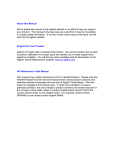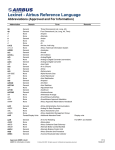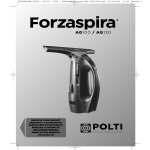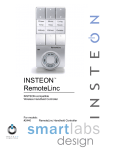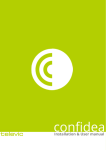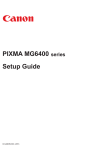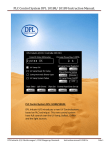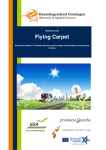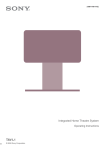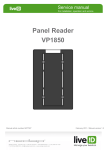Download Nedap-AEOS-user-manual - Intelligent Security & Fire Ltd
Transcript
®
AEMON and AECONF
Int
ell
ige
nt
Se
cu
rity
&
User Manual
Fir
e
AEmon: AEOS Monitoring and configuration tool
AEconf: AEpu - IP configuration tool
30 January 2007 Version 5
AEOS versie 2.1
Part.no. 525…..
This information is furnished for guidance, and with no guarantee as to its accuracy or completeness; its publication conveys
no licence under any patent or other right, nor does the publisher assume liability for any consequence of its use; specifications and availability of goods mentioned in it are subject to change without notice; it is not to be reproduced in any way, in
whole or in part, without the written consent of the publisher.
© Nedap N.V., IDEAS P.O. Box 103 NL-7140 AC GROENLO The Netherlands
Page 1 of 46
AEmon
0
CONTENTS
INTRODUCTION ____________________________________________________________________ 4
2.
INSTALLATION of AEMON and AECONF _______________________________________________ 4
3.
CONFIGURING THE AEPU ___________________________________________________________
3.1. AEpu configuration with AEconf ___________________________________________________
3.2. Hosts file distribution using AEconf_________________________________________________
3.3. AEpu configuration using Hyperterminal (or putty)_____________________________________
4.
STARTING UP AEMON ______________________________________________________________ 8
4.1. Menu overview _________________________________________________________________ 9
5.
LOADING AEPU ___________________________________________________________________
5.1. Check version number of software of AEpu__________________________________________
5.2. Load new software to AEpu using AEmon___________________________________________
5.3. Load new software to AEpu using .bat scripts ________________________________________
5.4. Check / set date and time of AEpu _________________________________________________
5.5. Deploying AEbc’s______________________________________________________________
12
12
12
13
13
13
6.
CONFIGURATING AEMON __________________________________________________________
6.1. Determine how the AEpu’s must be selected _________________________________________
6.1.1. Lookup servers __________________________________________________________
6.1.2. AEpu lookup server check and change________________________________________
6.1.3. AEpu information ________________________________________________________
6.2. Check connected hardware _______________________________________________________
6.3. Detailed hardware settings _______________________________________________________
6.4. Configure the AEpu ____________________________________________________________
6.4.1. Deploy configuration over more than one AEpu ________________________________
6.5. Changing default values of a behaviour component ____________________________________
6.5.1. Bindings _______________________________________________________________
6.6. Configuring the AEpu using the graphical configuration editor___________________________
6.6.1. State Monitor ___________________________________________________________
6.6.2. Options ________________________________________________________________
6.6.3. Printing ________________________________________________________________
6.7. Groups_______________________________________________________________________
14
14
14
15
15
16
17
17
19
19
20
22
24
24
24
25
7.
LOGGING _________________________________________________________________________
7.1. AEmon logging ________________________________________________________________
7.2. AEpu logging _________________________________________________________________
7.3. View events___________________________________________________________________
26
26
26
27
8.
UPLOADING FIRMWARE ___________________________________________________________
8.1. Naming of firmware.____________________________________________________________
8.2. Restrictions at loading firmware ___________________________________________________
8.3. Loading new firmware __________________________________________________________
28
28
28
29
9.
SECURE COMMUNICATION_________________________________________________________ 30
Int
ell
ige
nt
Se
cu
rity
&
Fir
e
1.
10. SYSTEM INFORMATION ____________________________________________________________
10.1. Configuration overview _________________________________________________________
10.2. Used components ______________________________________________________________
10.3. What hardware is used __________________________________________________________
10.4. Remote bindings _______________________________________________________________
10.5. Check consistency______________________________________________________________
10.6. AEpu information, including date and time __________________________________________
5
5
5
6
31
31
31
31
31
31
32
11. TESTING PORT USAGE _____________________________________________________________ 33
11.1. Testing ports from AEmon to AEpu ________________________________________________ 34
11.2. Testing ports from AEserver to AEpu ______________________________________________ 35
© Nedap N.V.
AEmon User Manual
Page 2 of 46
AEmon
36
36
37
38
13. HELPFUL HINTS ___________________________________________________________________
13.1. Right mouse button _____________________________________________________________
13.2. Saving data (configuration) to disk _________________________________________________
13.3. AEpack addresses ______________________________________________________________
13.4. Expanding AEpack hardware information ___________________________________________
13.5. Configurating without having a connection __________________________________________
13.6. Automatic AEpu discovery _______________________________________________________
13.7. Lookup services _______________________________________________________________
13.8. InterAEpu functionality _________________________________________________________
13.9. AEpu hosts file using AEconf_____________________________________________________
13.10. AEpu hosts file distributing over all AEpu’s _________________________________________
13.11. Rebooting AEpu using batch script_________________________________________________
39
39
39
39
39
39
39
39
39
39
40
40
14. CONFIGURATION OF ACCESSPOINTS________________________________________________
14.1. Actions on AEmon _____________________________________________________________
14.2. Actions on AEserver ____________________________________________________________
14.3. Deleting AccessPoints___________________________________________________________
41
41
41
41
&
Fir
e
12. EXAMPLES________________________________________________________________________
12.1. Standard Door with combined Emergency Unlock_____________________________________
12.2. Generating an Alarm at Emergency Unlock using InputGuard ___________________________
12.3. InputGuard combinations ________________________________________________________
cu
rity
15. FIRST TIME USE ON AESERVER _____________________________________________________ 42
15.1. Short procedure how to get started with AEOS _______________________________________ 42
16. MENU OVERVIEW _________________________________________________________________ 44
Int
ell
ige
nt
Se
17. FILES AND DIRECTORIES___________________________________________________________ 46
© Nedap N.V.
AEmon User Manual
Page 3 of 46
AEmon
1.
INTRODUCTION
The AEmon program is used as configuring tool for AEOS AEpacks, AEmon also contains several debug
functions.
AEmon is needed to configure the AEpacks and Access points. Only after the Access points are configured and
deployed they can be detected in the AEOS user interface.
AEconf is an helpful program to make the correct (IP) settings for the AEpu (instead of using hypertermial or
putty).
2.
INSTALLATION of AEMON and AECONF
Int
ell
ige
nt
Se
cu
rity
&
Fir
e
For the installation see the AEOS software CD. AEmon and AEconf are part of the installation.
AEpu’s are connected using the network. This manual describes the use of AEmon. How the correct network
settings must be made is described in the AEOS installation manual and also at chapter ‘AEpu configuration’.
Remark: The software version of the AEpu must be the same as AEmon and the AEserver.
With version 2.1 this can be done with AEmon, see chapter 5.
See the AEOS installation CD how this version can be checked and eventually updated.
For using InterAEpu communication and automatic discovery of one or more lookup services should
be present (See chapter 6.1).
© Nedap N.V.
AEmon User Manual
Page 4 of 46
AEmon
3.
CONFIGURING THE AEPU
The network settings for the AEpu can be done by using AEconf (Preferable) or Hyperterminal (Attention: don’t
use the backspace).
3.1.
AEpu configuration with AEconf
AEconf is installed together with AEmon.
Starting up AEconf shows next screen, on which you can decide how to connect with this AEpu.
e
Fir
Save settings to disk
cu
rity
• Select how the AEpu must be connected with AEconf
o Network (using cross cable on address 192.168.1.1)
Or on the host name of the AEpu
o Serial (connect Null Modem cable to AEpu COM1)
Get settings from disk
&
Make connection
Select connection type
Store settings to AEpu
ige
nt
Se
• Make connection with this AEpu (pressing the connection icon)
• Now you first have to login to this AEpu
(root – grolle)
ell
• The data will be read from this AEpu and shown. Only the data that is important is shown (e.g. if DHCP is
selected the IP-addresses are not shown, these are now non important)
Int
AEpu name, * behind the name indicates
that data is changed
• On each tab specific settings can be made. Be careful with the Advanced settings. Only AEOS qualified
users are allowed to change these.
• After the changes sent the data to the AEpu by clicking on
3.2.
Hosts file distribution using AEconf
If no DNHC and DNS is used, all AEpu names and IP-address combinations must be added to the AEpu if these
AEpu’s are using inter AEpu-functionality.
© Nedap N.V.
AEmon User Manual
Page 5 of 46
AEmon
cu
rity
&
Fir
e
The hosts table can manually be filled, but also by importing the hosts file from the server (also on the server the
AEpu names and IP-address must be known).
AEpu configuration using Hyperterminal (or putty)
ige
nt
3.3.
Se
Remark: Make also a copy of the settings to disk. For all next AEpu’s this AEpu configuration file can be
used, only the AEpu name and IP address (depending of the network settings) have to be changed then.
Both the IP settings and the hosts file will be saved (as two separate files).
Int
ell
Network and other settings must be initial made using serial connection:
• Connect Null Modem cable to AEpu COM1
• Start Hyperterminal, using following settings:
o Bits per second: 115200
o Data bits
8
o Parity
None
o Stop bits
1
o Flow Control
None
• Use VT100 emulation at Hyperterminal
• Hyperterminal connects now to AEpu and after ‘Enter’ it returns with login prompt <aepu_name> login
• Log on to the AEpu (use correct password)
• After correct login the AEpu prompt appears: #.
• Type config for starting the configuration program: between brackets the currents setting is given:
Remark: during configuration the AEpu processes are stopped, so no actions on AEpacks connected to
this AEpu are executed!
Config:
o Host name of this AEpu [aepu_3]:
o Use dynamic host network configuration (DHCP) (n/y) [no]
No:
o IP address of this AEpu [172.16.17.222]:
o Network address and range [172.16.1.0/24]:
This is a new notation of subnet mask: 255.255.0.0. To calculate this:
E.g.: IP address: 172.16.17.128 and subnetmask was before: 255.255.0.0
Now the network address and range becomes: 172.16.0.0/16
/16
Number of ‘1’ at beginning of string (255=8 ‘1’, so 255.255 = 16)
© Nedap N.V.
AEmon User Manual
Page 6 of 46
AEmon
Fir
e
172.16
Logical AND of 255 and 172 (=172) and 255 and 16 (=16)
o Use domain name server (DNS) (n/y) [no]:
o Use a gateway (y/n) [no]:
Yes:
Host name of network gateway [aeserver]:
IP address of the gateway [172.16.17.100]:
o Use virtual private network (VPN) (y/n) [no]:
o Host name AEserver [aeos]:
o IP address AEserver [192.168.1.10]:
o Select the proper timezone [Amsterdam]:
Depending on the location where this AEpu is placed the correct timezone must chosen.
o Add a new aepu (y/n):
Is needed for inter AEpu communication (behaviour components use inputs or outputs form
AEpacks located on another AEpu. For using this also the jini services must running on this
computer
Name of the AEpu:
IP address of the AEpu:
Add a new aepu (y/n):
Next time config is used it is asked if the added AEpu’s must be kept.
After the last command the AEpu is restarted.
Int
ell
ige
nt
Se
cu
rity
&
If the correct network settings are made, then the AEpu is also reachable using ‘telnet’ or equivalent program.
© Nedap N.V.
AEmon User Manual
Page 7 of 46
AEmon
4.
STARTING UP AEMON
Login screen for AEpu’s
cu
rity
&
Fir
e
After installation AEmon can be started using ‘Start - Programs – AEOS – AEmon’. If so configured, AEmon
will automatically connect to the AEpu’s. For starting up AEmon, no password is required. Only if interactions
with an AEpu are executed, you need to give the correct password for this AEpu. After clicking on an AEpu the
password dialog will appear.
The small lock at the AEpu icon shows that this AEpu is ‘locked’, so a password is required to access this AEpu.
Select for filtering on AEpu (name and/or tags)
Int
ell
ige
nt
Se
At the login screen for the AEpu you can activate Use as default to use this login and password for each AEpu
(this will prevent you from filling in each time this password)
© Nedap N.V.
AEmon User Manual
Page 8 of 46
AEmon
4.1.
Menu overview
Following menu’s are available, some depending if connected to an AEpu:
• File
Connections to select AEpu’s or show all selected AEpu’s (automatic AEpu discovery, Lookup service)
Can be done using the name of the AEpu (e.g. AEpu_Frontdoor) or the IP address (e.g. 192.12.12.61)
or automatically by selecting the appropriate lookup services.
A filter can be applied to select one a set of all AEpu’s in the system for the defined lookup services
More than one Lookup service can be used.
Prerefences : make your own personalised settings to work with AEmon.
AEpu
Define logout time at AEpu and AEpu upload location
Behaviour
State if every time you deploy you want to see the overview what to deploy and
confirm this. Also can be stated that each time you deploy a configuration on an
AEpu the current configuration must be automatically saved.
Graphical
Settings for using the graphical configuration interface
Int
ell
ige
nt
Se
cu
rity
&
Fir
e
Exit
• View
Configuration ( F1 key)
Shows the behaviour component editor used for inspecting/configuring the behaviour components of
the selected AEpu. Depending on menu item Graphical Mode the standard (non graphical) or
graphical editor is shown. Selecting View-Configuration enables the following menu’s:
Configuration, Component, Groups
Log (F2 key)
Enables the different log functions in the AEpu and gets the results, see chapter 7.2 for more
information. Selecting View-Log enables the Log menu.
Hardware (F3 key)
Shows the hardware configuration (AEpacks, including firmware version) and their settings.
Graphical Mode
If checked the graphical behaviour component editor is shown when selecting View-Configuration
Events
Live event data generated by the selected AEpu is shown in the bottom pane of the AEmon window,
see chapter 7.3 for more information.
Program Log (F4 key)
Program Log shows the internal AEmon logging in a separate window, see chapter 7.1 for more
information.
• AEpu
Properties
Tags Define additional information to an AEpu divided over 3 different tags. These tags can e.g.
be used for filtering at location, etc
These Tags are stored at the AEpu and belong to the AEpu configuration.
Lookup services
Select Lookup services for the selected AEpu
Secure shell
Login to the operating system on this AEpu (only for qualified AEmon users !).
Software update
Upload AEpu software to this AEpu (software versions of AEserver and AEpu’s must all be equal to
each other), see chapter 5
• System
Report
Generates a system wide report in a separate Report window.
Remote bindings
Reports what components use inter AEpu functionality, see chapter 10.4
Component statistics
Amount of used behaviour components (AEbc’s) , see chapter 10.2
Consistency
Checks the component configuration if any inconsistency is detected (e.g. double used inputs),
see chapter 10.5
AEpu information (CTRL+I key)
Retrieves AEpu specific information, see chapter 10.6
© Nedap N.V.
AEmon User Manual
Page 9 of 46
AEmon
Host name resolving
Checks if hostnames involved in inter-aepu communication can be resolved in the appropriate
AEpu’s,
Show
Int
ell
ige
nt
Se
cu
rity
&
Fir
e
Hardware utilization
Show the system wide utilization of AEpack inputs and outputs
Tools
Port scanner
Shows if the used ports (IP / TCP) are free
Firmware control
View/change AEpack firmware, see chapter 8.3
Secure communication
View/change secure communication state, see chapter 9
Change AEpu password
Change the AEpu’s password (only for qualified AEmon users !)
Update AEu software
Upload AEpu software to all or a set of AEpu’s, see chapter 5
Batch processing
Perform batch actions over all or a set of AEpu’s (e.g. save or deploy configuration, see 6.4.1)
• Configuration (Only in Configuration view)
New
Loads an empty behaviour component configuration.
Open
from file
Opens a configuration file which was previously stored on hard disk
from AEpu
Retrieves configuration data from selected AEpu.
Close
Closes the loaded configuration
Save
Saves the configuration to disk
Report
Components
Lists all components in the configuration
Consistency
Checks the consistency of the configuration.
Deploy (CTRL+E key)
Deploys (makes active) loaded configuration in the selected AEpu
• Component (Only in Configuration view)
New
Adds new behaviour component to the configuration
Open (from file)
Opens a component file which was previously stored on hard disk
Save
Saves the component to disk
Report
Generates report of this component.
Copy (CTRL+C key)
Copies the selected component into the internal clipboard.
Paste (CTRL+V key)
Pastes the copied component into the loaded configuration
Rename
Renames the selected component
Modify
Modifies the hardware map for the selected component
Delete (DEL key)
Removes the selected component from the loaded configuration
Properties (CTRL+P key)
Show properties of a selected AEbc
© Nedap N.V.
AEmon User Manual
Page 10 of 46
AEmon
Int
ell
ige
nt
Se
cu
rity
&
Fir
e
• Group (Only in Configuration view)
Create
Adds the selected components as a new component group to the group library
Organize
Organize group library including renaming, removing or changing group description.
Apply
Loads the component defined by the selected group into the loaded configuration
• Graphical (Only in Configuration view with View-Graphical mode selected)
Zoom in
Increase view scale.
Zoom out
Decrease view scale.
Zoom to fit
Fits the view scale in such a way that all nodes are shown
Zoom normal
Sets view scale to 100%.
Auto layout
Arrange the node positions automatically.
Page Setup
Sets page paper size, orientation and margins for printing
Print preview
Preview the configuration (or selected part) for printing
Print
Prints the configuration or a part of it in case of selection
Options
View/change graphical options
• Log (Only in Log view)
Get (CTRL+G key)
Retrieves log data from selected AEpu
Save
Saves retrieved log data to disk
Go to most recent
Scolls the view to the most recent log record
• Help
About
Shows version number of AEmon
© Nedap N.V.
AEmon User Manual
Page 11 of 46
AEmon
5.
LOADING AEPU
The software versions of AEpu’s, AEserver and AEmon must be identical.
For each new AEpu following actions must be done: (see also the AEOS installation manual)
5.1.
Check version number of software of AEpu
e
Make connection to the AEpu (see AEOS installation guide), and after correct settings according the installation
guide have been made check the version number (command version). The version of the AEpu software must be
equal to the AEserver version and AEmon version.
After AEmon is started, in the left part of the screen the detected AEpu’s are shown including the status of the
software version.
&
Fir
Incorrect version, version of AEpu is shown
Load new software to AEpu using AEmon
cu
rity
5.2.
Int
ell
ige
nt
Se
Using AEmon the AEpu;s can be loaded with the correct software on different ways:
• Select an AEpu, use right mouse button, select option Software update. Next screen wil appear:
Not for 486 (and 586-old-fs) AEpu
Intelligent means that first software is uploaded
(AEpu still active), after that you can decide (see
selections below) when the AEpu reboots to
activate the new software
Full upload: all software
Patch upload: only a part (only for experienced
users)
Plugin upload: loading plug-ins e.g. Edu (only
for experienced users)
When must the AEpu reboot to activate the new
loaded firmware
Undo a before scheduled action
Remark: Activation: A reboot is only performed if AEpu system files have changed, else the application in
only stopped and started to activate the update. In the latter case the AEpu down-time is much shorter.
• Go to System – Update AEpu software. Make a selection for which AEpu’s (with AEpu groups) you want to
update at once. The above screen will appear. After activation of the Start button the upload process is
activated.
© Nedap N.V.
AEmon User Manual
Page 12 of 46
AEmon
5.3.
Load new software to AEpu using .bat scripts
During installation AEpu software and scripts for uploading is stored on the server. See AEOS Installation
manual for uploading new software to AEPu. (load_aepu <aepu-name> root grolle)
5.4.
Check / set date and time of AEpu
As most actions on the AEpu are related to time and date be sure date and time is correct.
Date and time are normally set during the upload scripts. To set the new date and time a script is available on the
CD. Date and time can also be checked with AEmon.
5.5.
Deploying AEbc’s
Int
ell
ige
nt
Se
cu
rity
&
Fir
e
AEbc’s must be deployed on this AEpu and linked at the AEserver.
© Nedap N.V.
AEmon User Manual
Page 13 of 46
AEmon
6.
CONFIGURATING AEMON
For making a configuration next steps must be taken:
• Determine how the AEpu’s must be chosen: using lookup server (preferred) or manually (File Connections )
• Select the AEpu to be configured
• Eventually check the connected hardware (View – Hardware)
• Configure the AEbc’s (View – Configuration)
6.1.
Determine how the AEpu’s must be selected
AEpu’s which should be displayed are selected in File – Connections by:
• Lookup servers
• Filtering on AEpu name or Tags
• Manual added AEpu names into AEmon
Fir
e
File - Connections
Select AEpu’s (automatic using lookup servers, by IP address or by name (hosts file or DNS)
&
All AEpu’s known by the lookup server are
shown
Besides automatically detected AEpu’s also
AEpu’s can be added manually
AEpu name must be available in hosts file,
or DNS must be used.
ell
Adds the changes
Adds the changes and closes this window
After OK those AEpu’s which can be discovered at the network are shown. The
more AEpu’s are present, the longer this can take, so be careful when choosing
‘Automatic discovery enabled’
Int
Apply
OK
Set a filter, to shown only specific AEpu’s
ige
nt
Se
cu
rity
Add and define the lookup server(s)
6.1.1.
Lookup servers
The lookup servers are use to link AEpu’s to AEOS. There can be more than one lookup server active in one
system.
• Define
Make a list of lookup servers from which later can be used to make a choice from which
lookup servers the AEpu’s must be shown
Lookup servers can be added, removed and with Find all lookup servers on the network are shown
• Select
Select from which Lookup servers the AEpu’s must be shown (by moving the lookup servers
from the left to the right window)
If AEpu’s are shown in the left part, use the right mouse button to check/change the lookup server for this AEpu.
Remark: AEpu’s are only shown in AEmon if the AEpu name is known (name must be present in the hosts file
of the PC whore AEmon is running or use DNS)
More information about the lookup servers can be found in the AEOS Advanced Installation Manual.
© Nedap N.V.
AEmon User Manual
Page 14 of 46
AEmon
At the left bottom of AEmon information about the lookup server(s) can be found:
Selected AEpu
Nr of AEpu’s shown in AEmon
Filter to show AEpu’s in AEmon
Selected Lookup servers (use mouse-over to see the name)
Green: Lookup server(s) present, Red: no lookup server
AEpu lookup server check and change
e
6.1.2.
cu
rity
&
Fir
By using right mouse button on an AEpu (or at AEpu – Properties – Lookup services), the Lookup services for
this AEpu can be checked and changed
Attention: Be careful with changing the lookup services, this may only be done by qualified personnel.
AEpu information
Se
6.1.3.
Int
ell
ige
nt
In the left all available AEpu’s (as seen by the lookup servers and those manually added) are shown. If the AEpu
version is unequal to the AEmon version this will be shown (!)
At above figure the above AEpu
has a different version of the software than AEmon
(AEpu has 2.0 build50, AEmon can be checked at Help). At all locations the software version must be equal !
AEpu
is locked, you have first log in to this AEpu to retrieve his data.
© Nedap N.V.
AEmon User Manual
Page 15 of 46
AEmon
6.2.
•
Check connected hardware
View – Hardware (use F3 key)
Shows the connected hardware including addresses on this AEpu.
AEpack firmware information
e
Type of connected AEpacks
Followed by AEbus address (10)
If no AEpack icon present, application
firmware is not present for this AEpack
cu
rity
&
Fir
By expanding the AEpacks (click on +) more information is given. For each AEpack their characteristics and
corresponding settings are given. The right part of the screen is used to change these settings. See figure below.
E.g.:
• ApplicationFirmware: Firmware (name, version, state) of this AEpack.
New firmware can now also be loaded.
• BootFirmware:
Firmware (name, version, state) of the bootstrapper.
Int
ell
ige
nt
Se
• All other items are for certified personal only, and are not discussed here. (You can always open them,
but never try to change these, only if told so by Nedap Groenlo)
Refresh screen
Property settings
Select firmware
Start downloading
(see also chapter 8)
Detailed information about property
Status inputs / outputs (identical as on AEpacks: (use Refresh button)
• Green:
Passive / output activated
• Red:
Active
• Orange: Sabotage
• Grey:
Not used
© Nedap N.V.
AEmon User Manual
Page 16 of 46
AEmon
6.3.
Detailed hardware settings
Attention: Never change these settings, only if asked for by qualified personal
At Inputs (SecuredDigitalInputs) following information is given: (also represented with colours)
• Value:
0: Input is passive
1: Input is active
• Mode:
0: Normally closed
1: Normally open
2: Secured Normally closed
3: Secured Normally open
• Delay
Debounce value
e
Remark: Value 0 or 1 represents status of this input. If input is closed and the setting of this input (mode) is
Normally closed, than his status will be passive.
At above situation IN1 is at hardware level (physical input) closed, IN2 is open.
6.4.
Configure the AEpu
View – Configuration (use F1 key)
cu
rity
&
Fir
At Outputs (Digital Outputs) following information is given: (also represented with colours)
• State:
0:
Output is passive
255: Output is continuous active
1-254: Output is active during this time (x 100 msec)
• Behaviour: 0: Normal
1: Blinking rate
Se
Default view is the classic view; you can change to the graphical mode by View – Graphical mode. (see also
6.6)
ige
nt
Each AEpu must know what action it must perform and how inputs and outputs are linked to an AEbc. This is
done in the configuration part of AEmon. Here you can add and change components (AEbc’s) and deploy them.
More information about the AEbc’s can be found in the corresponding AEbc manuals.
Int
ell
For generating a configuration on an AEpu following actions must be taken:
• Select the AEpu
• Select at Components New
• Select Catergory of AEbc and AEbc type
• Use if necessary Presettings and select avaible AEpack
• AEbc is now added at AEmon, settings can be changed
• Deploy AEbc to AEpu, AEbc is now active on AEpu
An configuration is after been deployed saved on the AEpu, and can also been saved on disk as backup (View –
Configuration –Save)
If the configuration is saved automatically (see Prereferences), AEmon makes also a back up of the ‘old’
configuration file. At the configurations directory you can select only the AEpu configuration files (*.aepu) or
All files. The latest shows also the .bak files
© Nedap N.V.
AEmon User Manual
Page 17 of 46
AEmon
AEmon will for each selected component check the hardware for corresponding AEpacks
1 New
e
2 - Select Category
Fir
3 - Select Type
cu
rity
&
4 – Enter name
Se
5 – Select AEpack
Int
ell
ige
nt
After selecting Component – New a new box appears on which following selections can be made:
• Select Category
The behaviour components have been divided into different categories
• Select Type
Depending on the software version various behaviour components can be selected
• Name
Give a logical name to this behaviour component (e.g. Front Door)
This name is later on presented in AEOS frontend
• Preset In/Outputs
Must all settings of this behaviour component be default or not. If not all settings
must be made manually (default then all settings are ‘Not
Defined’)
• Select available AEpacks If selected the available AEpacks connected to this AEpu are shown when
online. Otherwise address and AEpack type must be set manually.
• Address
The logic address as set on the AEpack
• AEpack type
The correct type of AEpack
Use the OK button to add the new behaviour component. Now the Inputs, Outputs and Properties can be
changed. Are all settings correct, than the AEbc(s) can be deployed. During deployment AEmon checks if there
are any inconsistencies on Inputs or Outputs for this AEpu.
Attention: The OK button is only active if all needed data for this behaviour component is filled in.
If AEpu is not online the available AEpacks are not shown (Select available AEpacks is OFF).
Not all components have presets available. In this case the Preset In/Outputs is OFF.
Now the new behaviour components are added in the left screen, in front an icon is representing their status:
Orange: Component added, but not deployed
Green:
Component deployed
Yellow Changes made on deployed component and not newly deployed
Red
Component deleted at AEmon, but not yet deployed
© Nedap N.V.
AEmon User Manual
Page 18 of 46
AEmon
At normal situation all components should be deployed.
Deployed means that the information from AEmon is
transferred to the AEpu.
6.4.1.
Deploy configuration over more than one AEpu
System – Batch processing
Select option: Deploy configuration.
Changing default values of a behaviour component
&
6.5.
Fir
e
With this option you can deploy an existing (or pre-defined) configuration over all (or using the filtering some)
AEpu’s. Depending on the selected option you can Add to each AEpu configuration or erase the current
configuration.
Attention: If Rename Components is used (before adding the to be added components can be renamed), be sure
that after renaming an Enter has been given.,
AEpu name
Binding
Select binding
Characteristics
Select Item
(online–
Component(s)
linked to this
output
Int
ell
Icon about status of
information
ige
nt
Se
cu
rity
After adding a behaviour component several settings can be changed, using the right part of the AEmon screen.
Select the component on the left side and the tab with properties on the right side. The default values are shown.
Free item
Utilized=where used:
click on button for
more information
© Nedap N.V.
AEmon User Manual
Page 19 of 46
AEmon
Remarks:
• AEpack information is only given if AEpu is online.
• For Output Bindings only hardware can be linked, for Input Bindings also Output or components can be
linked (select Hardware)
• Bindings can be made locally or remote, by activating List remote and eventually enter a Hostname filter
pattern, so that not all AEpu’s are listed in the overview for the bindings.
• If inconsistencies are programmed, the amount of Utilized components is represented in Red
6.5.1.
Bindings
Fir
&
Bindings can only be changed as above when the
AEpu is online (use button at front of binding). If
AEpu is offline then the bindings can not be changed
using above screen, but must be changed using the
main screen (see aside). This is because there is no
AEpack information available for AEmon (no AEpu’s
connected).
e
A Binding represents the link between the logical input/output of a behaviour component and the hardware
device (physical input/output). This physical input/putput can be on the same AEpack, but also on another
AEpack and even on an AEpack connected to another AEpu.
For more information see the AEbc_UserManual.
ell
ige
nt
Se
cu
rity
For each behaviour component specific characteristics can be changed. See the AEbc manuals for detailed
information.
• Inputs and Outputs
• Name:
Description of variable
The hardware device is addressed by using the following variables:
• Hostname: Name of the AEpu (can be local or any other AEpu in the network. Name or IP
address must be given.)
• Address
Logical address (set by the two rotating switches) of the AEpack this physical
input/output is located. Can be also on another AEpack.
If during the configuration ‘Preset’ is active, all addresses will be default filled in, otherwise they
will be ‘Not Defined’.
It can occur that more output functions are present than outputs available, their variables are
presented than as ‘Not Defined’.
• Item:
The physical input or output (hardware device) of this variable of the behaviour
component
• Connected to component
The last column represents the number of components linked to this
output.
Int
• Properties
Depending of the behaviour specific properties can be changed.
• Properties can also be show by using CNTR – P on the selected AEbc.
• Only the properties for those inputs been linked are shown. Properties of unused inputs are not
shown
© Nedap N.V.
AEmon User Manual
Page 20 of 46
AEmon
Below the properties of a standard AccessPoint are given. In the column ‘Value’ the settings can
be changed
&
Fir
e
•
Int
ell
ige
nt
Se
cu
rity
Specific points
• After changing one of more Properties, the changed Property is represented in bold. Using right
mouse button allows you to undo this change. It is also possible to change more than one property
at once and after that perform the deploy.
• At the left bottom of this screen the button Apply to can be selected to sent this changes to all or
some selected AEbc’s over all or some AEpu’s
The deployment of the changed AEbc’s is done automatically (if desired the current configuration
can be saved before the deployment)
Only the selected items will be Applied to the selected AEpu’s (so not the changed bold items)!
Selecting more than one Property can be done by clicking on the items and holding Shift button.
At the Details you can check which Properties are where changed.
• Identifier type:
Which identifier must be read, for some identifiers the number of digits
and the starting position must be filled in. Starting position 0 means from the first character.
The Generic Type can be freely defined, needs qualified personal to do so.
Attention: At AEOS the setting for the identifier must be corresponding AEmon.
• Door Opened Input Sabotage Alarm Enable: If secured inputs are connected (using double loop
principle) the variable xxx Sabotage Alarm Enable must be Yes
• Test mode enabled
During test time all presented badges will be valid. Starting / ending
testmode will be reported to the AEserver. Test mode is limited to a timeout (on badge reading)
© Nedap N.V.
AEmon User Manual
Page 21 of 46
AEmon
6.6.
Configuring the AEpu using the graphical configuration editor
When the View-Graphical mode menu item has been selected the AEpu can be configured using the graphical
editor. The following two screen shots show the difference between the standard and graphical editor:
cu
rity
&
Fir
e
Standard configuration editor
ell
Device node
Int
Overview pane
ige
nt
Se
Graphical editor with same configuration.
The colours of the used icons represents the same status. See chapter 6.4)
Behaviour component node
Input/output names are abbreviated
Tool tip shows full name
Components/devices can be drag’n dropped
into the editor panel
© Nedap N.V.
Editor pane
AEmon User Manual
Page 22 of 46
AEmon
The graphical configuration representation consists of nodes which are connected to each other by links. Links
represent the bindings as described in chapter 6.5.1 Changing a link (create, re-link or delete) will automatically
change the bindings of the underlying behaviour component(s).
When a configuration is loaded into the editor for the first time, the nodes locations in the view are unknown
and an automatic layout algorithm will be used to determine node locations.
Graphical layout preserving is done by saving node locations. Layout of links will not be saved, links are always
drawn automatically after node positioning and their layout depends on node positions and the defined layout
type (see graphical options 6.6.2).
Node location are preserved in two ways:
• When an AEpu is selected the node locations are automatically saved/restored using a file named ‘[aepuname].loc’
• When saving the configuration (Configuration – Save) the node locations are saved into the configuration
file. When loading from file (Configuration – Open – from File) the saved locations are applied.
Local
cu
rity
&
Fir
e
Behaviour component node
The colour of each node header {Green/Yellow/Orange/Red) corresponds with the icons described in chapter
6.4 and indicates the same status. A behaviour component can be either local (present on the selected AEpu) or
remote (maybe present on another AEpu), this is shown as follows:
Remote and
present
Remote and
not present
ige
nt
Se
A link to a remote node can not be drawn directly, right clicking the port allows the user to open the well known
Change binding dialog (chapter 6.5) and select a remote device or component.
If working offline there are two ways to create a remote link:
• A remote device can be created by drag’n drop a device and then changing its host name by right clicking
its node
• Switch to the standard editor, enter the host name manually and switch back to the graphical editor
A remote component is shown for clearness only, it can not be altered.
Local
and
present
Int
ell
Device node
This node represents the input or output part of an AEpack and can have the following states:
Local and
not present
Local, not
present and
unknown type
Remote and
present
The device type can be unknown when a live AEpu configuration is retrieved from an AEpu and the addressed
AEpack is not present in the AEpu.
Right clicking a device node allows the user to open a properties dialog where device address and host name can
be changed.
© Nedap N.V.
AEmon User Manual
Page 23 of 46
AEmon
6.6.1.
State Monitor
&
Fir
e
The state monitor makes it possible to watch real-time logical state changes in a graphical way:
! Only digital signals are monitored.
Options
Se
6.6.2.
cu
rity
A logical ‘1’ is indicated by a red link, a logic ‘0’ by a dark blue line. The underlying mechanism makes use of
the same AEpu events as the View – Events functions described in 7.3. For this reason this monitor function will
take some AEpu performance!
Int
ell
ige
nt
The option dialog (Graphical – Options) contains the following options:
• Snap Grid
• Grid height and width
• Grid style: Invisible, Dots, Crosses or Lines
• Drags real-time, if enabled (=default) a node is really moved while dragged by the user. Whenever there
is a matter of a performance problem (e.g. with very large configurations) it is advisable to disable this
function.
• Orthogonal links, if enabled (=default) a link will consist of segments that are all either horizontal or
vertical. Furthermore the algorithm will try to avoid crossing nodes or overlapping other links. When
disabled a link only consists of two end-segments and straight line between them. Orthogonal links can
take a lot of processor power specially in large configurations.
• Print scale
6.6.3.
Printing
Beware that the both Graphical – Print and Graphical – Print preview functions are selection sensitive: if a part
of the view has been selected only the selection will be printed, this is not indicated in the platform dependant
Print dialog.
Please notice the Print scale option in Graphical – Options
© Nedap N.V.
AEmon User Manual
Page 24 of 46
AEmon
6.7.
Groups
A group is defined as a number of behaviour components, including all their property settings and graphical
node positions.
A group is stored into library file ‘groups.dat’ and is identified by a user definable type string. An optional
description can also be stored with the group.
Creating a group (graphical editor only)
By selecting components in the graphical editor and entering the Group - Create menu option. The loaded
configuration will not be modified by creating a group.
Renaming/Deleting a group
Modify and delete options in the Group - Organize dialog
e
Apply a group
Using Group – Apply the user can insert a group into the configuration by selecting a group from the library and
defining a group name.
cu
rity
&
Fir
Grouping implementation
The grouping information is not explicitly stored1 into the AEpu. This is realized by using a component naming
convention, a component which is part of a group is always named as:
[group name]:[behaviour name]
In this way the AEmon is able to retrieve group information for an AEpu configuration. If the ‘group type’ is
present in its library the corresponding graphical node positions can also be retrieved.
1
Except the group type which is shown in the graphical editor which will be stored in the AEpu, if an AEpu
does not contain the group type information it will not be displayed.
Se
Graphical behaviour editor view with applied group (group name = group-1, group type = ”test-group”) and
option ‘Show Groups’ enabled and also groups disabled.
Groups disabled
Int
ell
ige
nt
Groups enabled
© Nedap N.V.
AEmon User Manual
Page 25 of 46
AEmon
7.
LOGGING
The AEpu keeps a lot of debug information (logging data is stored in a buffer; first in first out).
Logdata can be very useful in case of problems or to sent to Nedap to help understanding a specific problem.
Also the AEpu logging can give some additional data about carriers detected at accesspoints.
7.1.
AEmon logging
• View - Programlog (use F4 key) will give in a separate screen all logging of AEmon, with type of data,
date, time and additional information.
Explanation:
• Warnings are represented in green
• Errors in red
• Debug information in black
7.2.
Fir
e
Saving the Program log can only by select all (Cntr All) and than Copy this data to e.g. Notepad.
Clearing the Program log: use right mouse button and select Clear
The logging data shown in the window is also written into file ‘aemonlog’
AEpu logging
Int
ell
ige
nt
Se
cu
rity
&
• Select the AEpu (File - Connect ) and go to the logging screen (View – Log) (use F2 key)
Date and time of
message
Type of logging record
Debug level
Additional information
about this message
Explanation:
• Debug level
1: Error
2: Warning
3: Info
4: Debug
• Date and time
Date and time of the AEpu, time up to 1 msec.
• Type of logging record m message
e event
x exception
> Bus signal towards AEpack
< Bus signal towards AEpu
• Additional information for each event gives more information about this event.
© Nedap N.V.
AEmon User Manual
Page 26 of 46
AEmon
The log file is depending of the settings of the AEpu. To check the logfile use the button ‘Get’ and all data of the
AEpu buffer will be shown. To get new data you always have to use the ‘Get’ button. Data is not been refreshed
lively on screen. If new logging must be started use Erase to clean up the logging buffer of the AEpu.
Logged data can be saved locally on your PC using the ‘Save’ button.
Remark: Be aware the more options are activated the more data will be collected. E.g. Rx and Tx data can
interferer with the correct timing of the AEpu (a lot of data has to be collected).
7.3.
View events
cu
rity
&
Fir
e
View – Events
In a separate screen all events (all data over the AEbus and inside the AEpu) is real time displayed. Depending
of the selected logging level some of this data is also shown at the AEpu logfile.
Attention: Opening this screen will take some performance of the AEpu!
Se
Explanation:
• Green Outputs of components
• Blue: Hardware inputs
• Red Errors / infrastructure
• Black: Application events (are also sent to the AEserver)
Int
ell
ige
nt
Clearing the Events screen: use right mouse button and select Clear (this will not clear the AEpu log)
© Nedap N.V.
AEmon User Manual
Page 27 of 46
AEmon
8.
UPLOADING FIRMWARE
Beside the software on the AEpu (uploaded using upload scripts on the AEserver), which must be equal to the
version of AEmon and the AEserver, also the AEpacks are equipped with firmware. This AEpack firmware is
responsible for al communication between AEpack and AEpu.
The AEpack firmware is depending on:
• Type AEpack
• Type of application on this AEpack (for AP1003 each protocol has its own firmware)
• Type of uProcessor used at this AEpack (e.g. 496, 543)
• Type of kernel used at this AEpack (kernel with version 1 (‘small’)of with version 2 (‘large’)
The kernel is the BIOS of the AEpack.
All above information can be checked at View – Hardware (see chapter 6.2)
The firmware is included with the AEOS CD, the latest version can be found on www.nedap.net
8.1.
Naming of firmware.
&
Fir
e
General the AEpack firmware is build up as follows:
AP1003wieg32_543v202.mhx
AP1003
type AEpack
wieg32
application indication (this is for wieg32 protocol)
543
uProcessor
v202
version of this firmware, version represents also the type of kernel
cu
rity
Other examples:
• AP1002_548v207.mhx
• AP4007s09_543v200.mhx
• AP2001_497v112.mhx
• AP4003wieg37s04_543v202.mhx
AP1002 (Handsfree reader) version 2.07 for uProcessor type 548
s09 indicates that this is customer specific firmware for AP4007
AP2001 (Power Supply, version 1.12 for uProcessor type 497
Customer specific firmware with wiegand37 protocol
8.2.
ige
nt
Se
Remark:
Use the latest version of software; in case of problems check www.nedap.net for changes on the firmware.
The first part of the version number (e.g. v2.08) represents the used kernel.
• v2.xx
Firmware is developed for ‘large’ kernel
• v1.xx
Firmware is developed for ‘small’ kernel
Restrictions at loading firmware
Int
ell
Following restrictions must be taken in mind (AEmon checks on these points and gives a warning if
incompatibility is detected):
1. Firmware must be corresponding the AEpack type (firmware for the AP1002 differs from e.g. AP1003)
2. Type of uProcessor must be identical
3. Version of firmware to be loaded is depending of used kernel
• AEpacks except AP4000 series: Application version v1.xx can be loaded into AEpack with kernel
version 1 and kernel version 2, application version v2.xx may only be loaded into kernel version 2
Kernel
v1.xx (‘small’)
v2.xx (‘large’)
Application version
v1.xx
V2.xx
Yes
No
Yes
Yes
• AP4x00 series: Applications with version v1.xx may only be loaded into AEpacks with kernel
version 1.xx, applications with version 2.xx can be loaded into AEpacks with kernel version 1.xx and
2.xx
Kernel
v1.xx (‘small’)
v2.xx (‘large’)
© Nedap N.V.
Application version
v1.xx
V2.xx
Yes
Yes
No
Yes
AEmon User Manual
Page 28 of 46
AEmon
8.3.
Loading new firmware
New firmware can be loaded using menu View – Hardware (see chapter 6.2): select the AEpack and the new
application firmware (Firmware load file), use Load button to start downloading. The progress bar shows the
status of the download process.
For selecting the firmware, default only the firmware suitable for this AEpack will be shown (otherwise select
All Files).
cu
rity
&
Fir
e
At menu System – Firmware control all available AEpacks of one selected type (e.g. all AP1001’s) known at
AEmon are uploaded. This uploading goes simultaneously pro AEpu, thus saving a lot of time.
After selecting the AEpack and the firmware to be downloaded AEmon automatically checks if this firmware
can be downloaded on the AEpacks following the firmware restrictions (see chapter 8.2). The result is given at
column Checked. With Load Checked the firmware will be uploaded only to the Checked AEpacks.
Int
ell
ige
nt
Se
A process bar will be shown; activating Details gives exact information which devices for which AEpu’s are
uploaded. Errors will be reported.
© Nedap N.V.
AEmon User Manual
Page 29 of 46
AEmon
9.
SECURE COMMUNICATION
More detailed information is described in the AEOS Advanced Installation Manual.
Communication between AEpu’s and server can be made secure, using SSL.
During installation default SSL certificates are loaded.
Attention: This function may only be used by qualified AEOS personal. Incorrect usage can result that the
devices cannot be reached any longer!
Int
ell
ige
nt
Se
cu
rity
If device name is in red, this device cannot be changed.
&
Fir
e
Using System – Secure communication… the communication can be toggled between Secure and None Secure.
(Setting to None Secure can only be activated if communication is already secure.)
© Nedap N.V.
AEmon User Manual
Page 30 of 46
AEmon
10.
SYSTEM INFORMATION
Several information can be retrieved from AEmon, using reports. Reports can be saved on disk.
10.1.
Configuration overview
At Configuration – Report – Components an overview of the complete configuration is reported (hardware
bindings and properties of each AEbc)
Using Component – Report gives an overview for this single AEbc.
10.2.
Used components
At System – Report – Component Statistics an overview is generated of all components (AEbc’s) used on
AEpu’s connected to AEmon, as well as a totalization over all AEpu’s.
10.3.
What hardware is used
10.4.
Fir
e
At System – Show – Hardware utilization all available and used hardware inputs and outputs are shown, also the
amount of inputs that are still free.
Selections can be made pro hardware type and AEpu name (using filtering)
Remote bindings
&
At System – Report – Remote bindings an overview is generated of all remote bindings (connections to and from
other AEpu’s)
Check consistency
cu
rity
10.5.
Int
ell
ige
nt
Se
At System – Report – Consistency all AEpu’s connected to AEmon are checked for inconsistent use of inputs
and outputs.
With Configuration – Report – Consistency only the selected configuration is checked.
© Nedap N.V.
AEmon User Manual
Page 31 of 46
AEmon
10.6.
AEpu information, including date and time
&
Kernel version of the AEpu
Application version of the AEpu firmware (not the AEOS
Se
cu
rity
Production date of this AEpu (Year code, month code, day)
e.g. AP8001, AP4801
e.g. 486, 586, PC
Date and time of the AEpu
Between AEpu and PC where AEmon is running
Total memory / free memory
e.g 192.168.1.1
Operating system of the AEpu including version number
AEOS software version on this AEpu
Is SSL on this AEpu
Only for Nedap developers
Only for Nedap developers
Only for Nedap developers
Only for Nedap developers
Only for Nedap developers
Only for Nedap developers
Only for Nedap developers
Only for Nedap developers
Int
ell
ige
nt
• AEBridge kernel:
• AEBridge application:
software version)
• AEpu production date:
• AEpu type:
• Control board type:
• Date/Time:
• Time Difference:
• Memory usage:
• Network ip address:
• Operating System:
• Version:
• SSL supported:
• Jave Runtime Environment:
• Number of threads:
• Socket connection time-outs
• Socket read time-outs
• Socket failures
• Socket max connection time 24 hours
• Socket max connection time week
• Socket connection time counters
Fir
e
At System – Report – AEpu information AEpu items can be selected from which the report must be generated:
© Nedap N.V.
AEmon User Manual
Page 32 of 46
AEmon
11.
TESTING PORT USAGE
For using this item, you need to know the aspects and differences of IP and TCP, port numbers and protocols.
AEOS uses different ports. In some situations these ports can be used by another system or blocked by e.g. a
firewall. For more information about the used ports check the AEOS Advanced Installation Manual.
For the more experience users it is also possible to perform these tests directly on the AEpu (e.g. using the
secure shell), by using the command portscan
portscan [-verbose] [-route] <hostname> [<port>][:][<port>]…
- verbose
- route
Gives additional information
Identical with AEmon port scanner, Basic mode = only IP connection
No – route: TCP connection is tested (Advanced mode)
Fir
e
There are two tests available:
• Basic:
Test on IP level with fixed set of target ports.
If not correct you will see errors of No route to host
• Advanced: Test on IP or TCP level with user definable set of target ports, connect to application
If not correct you will see errors of Connection refused
&
This test can be executed locally, but also remote, so e.g. from AEmon to an AEpu, but also from the AEpu to
AEmon (activate Execute remote from).
cu
rity
Using System – Tools – Port scanner will give next screen:
Int
ell
ige
nt
Se
Execute test locally or remote. In this case it is
executed locally from this PC (nvc0191)
Activating Advanced will give next addition:
Target information, to which device the connection
must be checked.
Depending on the device the test will differ.
Basic
Test fixed target ports
Advanced Test on user definable ports, optional
also on TCP level, see below
Start test, a report will be generated with the results
Port numbers that must be tested.
• Ports are separated by spaces;
• Ranges are separated by :
In this case the tested ports are: 23, 123, 1099,
4160, 8081, 8181, 8182, 8183, 8184, 8185, 8186,
8187, 8188
Reset port numbers to default.
Check if applications at above ports can be reached
at TCP level.
© Nedap N.V.
AEmon User Manual
Page 33 of 46
AEmon
11.1.
Testing ports from AEmon to AEpu
Settings as above
PC with AEmon (nvc0191)
AEpu (aepurew)
Result from Advanced test with TCP
connection test activated
cu
rity
&
Fir
e
Result from Basic test
Int
ell
ige
nt
Se
Remark: At the right screen (tested with TCP connection test activated) the red lines indicate that the failed
are not used by this AEpu application.
E.g. port 4160 is only used on an AEpu where a lookup service is deployed.
Port 123 is used by the NTP process but uses UDP, so there is no TCP listener
Ports 8185 – 8187 are not in use (there is a range specified, but this does not mean that they are all
used.
© Nedap N.V.
AEmon User Manual
Page 34 of 46
AEmon
11.2.
Testing ports from AEserver to AEpu
AEpu (aepurew)
PC with AEmon (nvc0191)
Settings:
Test is performed from aepurew
Result from Advanced test with TCP
connection test activated
Int
ell
ige
nt
Result from Basic test
Se
cu
rity
&
Fir
e
Target is now the sserver (nvc0191) on which
only AEmon is active, so only the ports for
AEmon are tested.
Remark: At the right screen (tested with TCP connection test activated) the red lines indicate that the failed
are not used by this server application.
Ports 8182 – 8189 and 8098 – 8104 are not in use (there is a range specified, but this does not mean
that they are all used.
© Nedap N.V.
AEmon User Manual
Page 35 of 46
AEmon
12.
EXAMPLES
12.1.
Standard Door with combined Emergency Unlock
For more information see also the AEbc_UserManual.
At the example below for Door 1 and Door 2 the Unlock Relay and Door Contact are default. The Emergency
Unlock is connected to the second AP1001 (address 12), this emergency unlocks both Door 1 and Door 2.
11
12
Door 1
Unlock
button
Inputs
Door 2
Unlock
relay
e
Emergency
button
Alarm output
Fir
Unlock
relay
32
Se
cu
rity
&
From the default configuration the Emergency Input is deleted. It was for both doors at IN3.
ell
ige
nt
To use one hardware (physical) input to two logical inputs, an InputAdapter has to be added. The Emergency
Unlock is connected to AEpack 11 IN4:
Int
The Emergency Unlock from both doors is now connected to the Output of the Input Adapter (at Change input
bindings select tabblad Component and select the output of this InputAdapter)
© Nedap N.V.
AEmon User Manual
Page 36 of 46
AEmon
At Door1 and Door2 now the Emergency Unlock is linked to the Output of component EmUnl
Fir
e
The output of the input adapter is now linked to two other components; this is represented by the 2 at the last
column. (When components it is not possible to link directly an Output to a Component. Linking to components
can only be done from the input side.)
12.2.
cu
rity
&
Remark: In above example all AEpacks are located at the same AEpu (localhost). Is Inputs or Outputs from
another AEpu (Hardware or Components) must be used, they can be selected at Change input bindings select
List Remote and select the correct AEpu and Input or Output.
Generating an Alarm at Emergency Unlock using InputGuard
Se
If at above configuration an relais must be activated as soon as the Emergency Unlock is activated, the Input
Adapter can be replaced by an InputGuard. For this example, the Output of the InputGuard is linked to AP1001
12 Relays 2 to activate an external alarm. Also the InputGuard generated an Event.
ige
nt
Input for InputGuard is located at AP1001 12 IN4
Int
ell
Output for generating alarm is linked to AP1001-RY2, the component output is also linked to 2 other
components.
At the doors the Emergency unlock is linked to the output (Result) of the InputGuard (EmergenyCheck):
© Nedap N.V.
AEmon User Manual
Page 37 of 46
AEmon
12.3.
InputGuard combinations
InputGuards can be used to generate alarmmessage and also hardware alarms. Default an InputGuard is
deployed on a AP3002, but also inputs or outputs from other AEpacks can be used.
At the configuration below some inputs are used from the AP3002 (InputGuard-4 FirstFloorWindows), other
from the AP1001 on which also AccessPoints are deployed (InputGuard-4 FirstFloorDoors)
cu
rity
&
Fir
Outputs for InputGuard on AP3002, both Result and Sabotaged are used.
e
Inputs for InputGuard on AP3002, Inhibit input is not used.
ell
ige
nt
Se
Properties: For inputs several settings can be made: Important is to check how the AEbc should act if the link to
the hardware input fails: Input status when binding fails (important if other AEpu’s AEpacks are used to link the
input)
Int
There is no need to use an input module (AP3002) for the InputGuard. The user is free to select any of the
unused inputs for generating the alarms with the InputGuards. Above e.g. the free inputs of the AP1001 are
used.
© Nedap N.V.
AEmon User Manual
Page 38 of 46
AEmon
13.
HELPFUL HINTS
13.1.
Right mouse button
At several positions the right mouse button can be used for some commands. Just try it. (e.g to deploy the
configuration).
13.2.
Saving data (configuration) to disk
Saving data to disk (Configuration – Open from file) makes it easy to copy a certain configuration to other
AEpu’s without adding all data.
Before changing the AEbc configuration you can also automatically let’s AEmon save the configuration. (See
File – Preferences) The existing configuration in this directory will be renamed to .aepu.bak.
13.3.
AEpack addresses
Expanding AEpack hardware information
&
13.4.
Fir
e
We strongly advise to take the following hardware addresses on the AEpacks to make your system easier to
maintain.
• Readers
(AP1001, AP1005)
1 x (10 .. 19)
• Power Supply
(AP2001, AP2003)
2 x (20 .. 29)
• Output / Input modules (AP3004, AP3002)
3 x (30 .. 39)
13.5.
cu
rity
Use the Enter key to expand / collapse the information on the screen (View – Hardware)
Configurating without having a connection
13.6.
Automatic AEpu discovery
Se
It’s not needed to have a connection to the AEpu you want to configure. It’s also possible to prepare all data
without an AEpu and save the configuration to disk. If the AEpu later on is present, the configuration file can be
deployed.
If the configuration is build, addresses have to add manually, there is no link to the hardware.
13.7.
Int
ell
ige
nt
Using ‘Automatic AEpu discovery’ at the start screen of AEmon means that anywhere an Lookup server must
be available (e.g. at the AEmon PC).
Lookup server present in network:
o Yes: Automatic AEpu discovery is possible
AEpu names and IP addresses must also be at the hosts file of the AEmon PC (and AEserver PC)
InterAEpu communication is possible
o No: Automactic AEpu discovery is NOT possible
Use AEpu names and IP addresses in hosts file of the AEmon PC
InterAEpu can be programmed, but not be tested (can only be used if the server is available)
Lookup services
Default the lookup service will be installed when installing the complete server. If a the lookup server must be
installed, than choice ‘Custom setup’ and select AEmon and Jini and Java.
13.8.
InterAEpu functionality
InterAEpu functionality is only possible if there is a Lookup server running. Also using InterAEpu can only be
used with AEpu names, so no IP addresses may be used when configurating the InterAEpu functionality. (See
also ‘Automatic AEpu discovery’ above)
AEpu’s with are communicating with any other AEpu must be known on both sides. (using ‘Config‘ or AEconf)
13.9.
AEpu hosts file using AEconf
The AEpu hosts file is needed for InterAEpu functionality when no DHCP or DNS is available. With AEconf
the hosts file of the server easily can be imported and distributed to the AEpu’s.
© Nedap N.V.
AEmon User Manual
Page 39 of 46
AEmon
13.10.
AEpu hosts file distributing over all AEpu’s
See also chapter 13.9. At above chapter is described how to load the hosts file to one AEpu.
Below the procedure (only for AEOS certified personal) is described how to distribute the hosts file over all (or
a group selected) AEpu’s at once, using System – Update AEpu software.
13.11.
Fir
e
Procedure:
• Make correct Hosts file: Use e.g. AEconf to get the hosts file from an AEpu. Check this hosts file to be
sure it is correct.
• Make on the server (or PC where AEmon is running) at the upload directory the folder \data\patch\etc
(complete path is .\AEOS\scripts\upload\data\patch\etc)
Default directory for upload: C:\AEOS\scripts\upload, see Prereferences.
• Place the before generated hosts file in this directory
• Go to System – Update AEpu software. Make a selection for which AEpu’s (with AEpu groups) you want
to upload this new hosts file.
• After activation of the Start button the upload process is activated.
• To activate the new hosts file, the AEpus now must be rebooted.
Rebooting AEpu using batch script
Int
ell
ige
nt
Se
cu
rity
&
In some situations it can be necessary to reboot a amount of AEpu’s (e.g. to activate the new loaded hosts file).
Below procedure is only for AEOS certified personal.
• Make a report in AEmon (System – Report – AEpu information ) with no items selected (move all items
to the left side). You will now get a list of all AEpu’s.
• Save this file
• Use e.g. notepad or another editor to add following data to each line:
start plink -pw grolle root@aepunaam reboot
• Save this file as a .bat file
• Use a dos prompt to execute this file (all AEpu’s in this file will now reboot)
© Nedap N.V.
AEmon User Manual
Page 40 of 46
AEmon
14.
CONFIGURATION OF ACCESSPOINTS
To configure accesspoints in the AEserver following actions must be taken:
14.1.
Actions on AEmon
Add new AccessPoints using the AEmon and make all correct settings (including the properties). Most settings
can be used as default.
After adding all Accesspoints for one AEpu, safe the file on disk.
14.2.
Actions on AEserver
Deleting AccessPoints
Fir
14.3.
e
• Go to Config – view infrastructure
At the left bottom a line is displayed there are unconfirmed accesspoints Click on this link and all by
AEmon added Accesspoints will be shown.
• Activate (checkbox) the Accesspoints you want to add and click the Add’ button
• Go to Maintain Entrances to define the entrances
Int
ell
ige
nt
Se
cu
rity
&
Deleting AccessPoints at an AEpu which are already assigned at AEOS is not possible with AEmon. This
restriction is necessary for the AEserver. If however AccessPoints must be deleted at the AEpu and you’re sure
no problems can occur at the AEserver, AEmon must be started with the ‘-e’ option (aemon.bat –e). When an
AccessPoint is now deleted an additional message is given and if you still want to delete this AccessPoint it now
is possible.
© Nedap N.V.
AEmon User Manual
Page 41 of 46
AEmon
15.
FIRST TIME USE ON AESERVER
After installation of the software on the AEserver following steps are advised to be taken to use AEOS (see also
the AEOS software):
• Add Access points as mentioned above (actions on AEmon and AEserver)
• Maintain Day/time schedules
• Eventually maintain Templates (combination of day/time schedules and entrances)
• Announce employees
• Chose template (or schedule and entrance)
• Chose identifier type and number
• Add / Modify employee
&
Fir
e
At chapter 15.1 you can find a very short instruction how to get AEOS operational, step by step.
This list below describes only in short how to get started with AEOS. For detailed information (and you will
need that) check always the corresponding manuals:
• AEpack Installation sheets (e.g. AP1001_InstallSheet_E)
• AEOS Installation Manual_E
• AEmon AEconf User Manual_E
• AEOS Checklist (checklist for handling AEOS projects)
• Etc …
15.1.
Short procedure how to get started with AEOS
Use the AEOS Checklist to be prepared
Se
1.
cu
rity
If anywhere in this process problems arise, check the documentation if all is been correct installed and all
actions have been correctly performed. Depending of the problem, but at AEmon with the log functions you can
also get some additional information, and also the server log of AEOS can give additional information.
Int
ell
ige
nt
SERVER PART
2. Check if the server is according the specifications, depending of AEOS and the database both running
on the same server or separate servers
3. Install SQL Database (or Oracle) (see AEOS_Installation Manual)
Install the latest service packs for Windows and the database
4. Check correct working of the database.
For SQL: start the Query analyzer check if you can login with sa and corresponding password. If this is
not working solve this first!
5. Don’t install the USB (or parallel) hardware key (contains the unique license number) before AEOS is
complete installed!
6. Install AEOS (see AEOS_Installation Manual) from CD (use setup.exe)
If certain settings are not clear, leave them as default!
7. With AEOS 2.1 the USB drivers are automatically installed.
Version before AEOS 2.1: Install the sentinel drivers from CD
8. Place now the USB (or parallel) hardware key
9. Optional: Check at the server if the services are available and set to automatic (these services are
automatically installed)
- AEOS Application service
- AEOS Lookup service
10. Reboot the server, depending of the server AEOS will be started at 2-5 minutes (check server.log to
check if server is started)
11. User browser (http://<pc-name>:8080) to start up the AEOS user interface
12. If no login screen appears (or an error message), check the server.log for more information what could
be wrong and solve this first.
13. If login is successful you now only get one menu option, for loading the license file.
Load the correct license file (corresponding to the hardware key).
Logout and login again for activating the license file. If the license file is correct loaded all menu
options are now available.
HARDWARE PART
© Nedap N.V.
AEmon User Manual
Page 42 of 46
AEmon
14. We assume all hardware (AEpacks antenna’s, etc) are connected conform specifications (see
AEpack_Installation Sheet)
15. Check hardware using the ALT (AEpack Local Test) mode. First repair any defects.
AECONF PART (Network settings)
16. Configure the network settings of the AEpu using AEconf and RS232 or Cross cable (instead of
AEconf also Hyperterminal or putty can be used). (See AEmon AEconf User Manual)
17. Check if name of AEpu must be known at the server (hosts file if no DHCP / DNS is used)
18. Check IP connection between AEpu and server by
- Opening dos box on server and execute ping to AEpu (ping <aepuname>, not the IP address)
- Login to AEpu (use putty) and execute ping to the server (ping <servername>, not the IP address)
Use ping with AEpu-name and server-name, not on IP address (AEOS is name-based!)
Fir
e
AEMON PART
19. Start up AEmon
20. If ping from both sides was ok, the AEpu must appear now at AEmon
21. Upload correct software version to this AEpu (see AEmon AEconf User Manual)
22. Configure the AccessPoint AEbc to this AEpu (see AEmon AEconf User Manual), connect for starting
only the badge input and the UNLock output to the corresponding hardware
Int
ell
ige
nt
Se
cu
rity
&
AESERVER PART, ISSUE BADGE
23. Check in AEOS if there is an unconfirmed accesspoint, with the name of the AccessPoint deployed
before. Confirm this unconfirmed accesspoint.
24. Make an Entrance and link the before confirmed accesspoint to this Entrance (see AEOS User Manual)
25. Define the Identifier type to be used. The identifier type is depending of the cards to be read (see AEOS
User Manual)
26. Define a Day/Timezone which is always valid: 24 hours, each day (e.g. a free period of 1 day which is
valid form 00:00 to 00:00. (see AEOS User Manual)
27. Define a Template with the combination of the before defined Entrance and Day/Time schedule
28. Open the Event Monitor with filter all events
29. Present a badge to the antenna (and check if the ID-led on the AEpack blinks)
If the ID-led of the AEpack is not blinking than this first must be solved. No ID-led on the AEpack
means that no data is received or understood by the AEpack.
30. Check at the Event Monitor if the message Not authorized badge with card type and card number is
shown
If noting appears, the Event Monitor (AEOS) has no connection with the AEpu.
If an ‘undefineable’ string appears, the firmware of the AEpack could be wrong, or the Identifier type is
not defined correctly.
31. Add a person (Employee – new) and give him access to this Entrance using the before defined Template
with the correct badge number.
32. Present this badge to the antenna and check at the Event Monitor if the person name with Authorized
badge is been shown
33. Now you’re able to issue a badge, the rest can be done also.
© Nedap N.V.
AEmon User Manual
Page 43 of 46
AEmon
16.
MENU OVERVIEW
Below find a link to this manual where there items are described.
File
Connections
Preferences
Exit
6
4.1
6.4
7.2
6.2
6.6
7.3
7.1
AEpu
Properties
Tags
Lookup services
Secure shell
Software update
4.1
6.1
4.1
5
10.3
&
cu
rity
Se
10.4
10.2
10.5
10.1
4.1
ige
nt
System
Report
Remote bindings
Component statistics
Consistency
AEpu information (CTRL+I)
Host name resolving
Show
Hardware utilization
Tools
Port scanner
Firmware control
Secure communication
Change AEpu password
Update AEpu software
Batch processing
Fir
e
View
Configuration (F1)
Log (F2)
Hardware (F3)
Graphical mode
Events
Program Log (F4)
Int
ell
11
8
9
4.1
5
6.4.1, 13.10
Configuration
New
Open
from file
from AEpu
Close
Save
Report
Components
Consistency
Deploy (CTRL+E)
© Nedap N.V.
6.4
6.4
6.4
6.4
10.1
10.5
AEmon User Manual
Page 44 of 46
AEmon
Component
New
Open
Save
Report
Copy (CTRL+C)
Paste (CTRL+V)
Rename
Modify
Delete (Delete)
Properties (CTRL+P)
6.4
10.1
6.7
Graphical
Zoom in
Zoom out
Zoom to fit
Zoom normal
Auto layout
Page setup
Print preview
Print
Options
6.6
Fir
&
cu
rity
Se
Int
ell
Help
About
7.2
7.2
7.2
ige
nt
Log
Get (CTRL+G)
Save
Go to most recent
e
Group
Create
Organize
Apply
© Nedap N.V.
AEmon User Manual
Page 45 of 46
AEmon
17.
FILES AND DIRECTORIES
All files/directories listed created by AEmon are stored in directory [aeos install-dir]\scripts, so if the default
install directory has been chosen this will be “c:\aeos\scripts”
Int
ell
ige
nt
Se
cu
rity
&
Fir
e
Overview of all AEmon files/directories:
Item
Description
aemon.dat
Settings/options
aemonlog/aemonlog-i
Program log (max size 1Mbyte)
locators.dat
List of lookup servers
locators.dat.bup
List of lookup servers backup
groups.dat
Component group library
configurations
Default directory where configuration (*.aepu) files are stored
components
Default directory where component (*.aebc) files are stored
Firmware
Directory containing all AEpack firmware load files
logs
Default directory where log files are stored
[name].aepu
Saved configuration with optionally all associated graphical node locations
[name].aepu.bak
Backup file for previous saved configuration when using option 'Auto save
configuration deployment' or executing Batch processing->Save configuration
[name].aebc
Saved component
[aepu-name].loc
Graphical node locations for a particular AEpu
© Nedap N.V.
AEmon User Manual
Page 46 of 46















































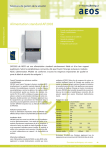
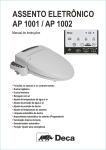
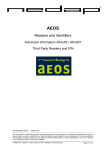

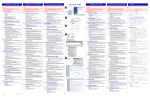
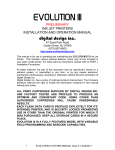
![3.3 Test Report [17 September 2003] PDF](http://vs1.manualzilla.com/store/data/005797517_1-9a96a1d49c489ee795f322ac4fe31348-150x150.png)