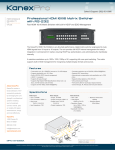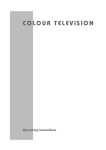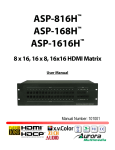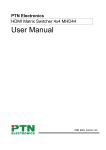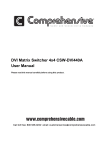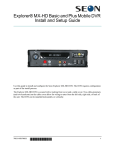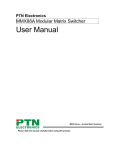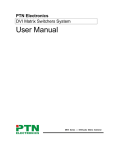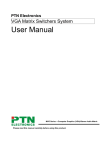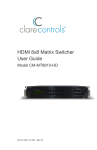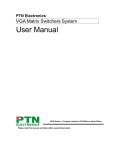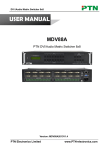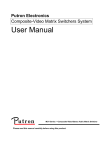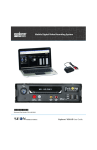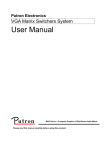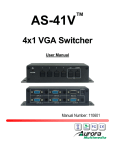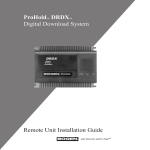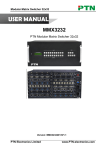Download MXHD1616A
Transcript
TM MXHD1616A HDMI 16x16 Matrix Switcher 1 TM MXHD1616A Setup Guide Table of Contents 1) 2) 3) 4) 5) 6) 7) 8) 9) 10) Introduction. . . . . . . . . . . . . . . . . . . . . . . . . . . . 2 Specifications. . . . . . . . . . . . . . . . . . . . . . . . . . . . 3 Unit Layout. . . . . . . . . . . . . . . . . . . . . . . . . . . . 5 External Connection. . . . . . . . . . . . . . . . . . . . . . . . 5 Operation of the EDID Management . . . . . . . . . . . . . . . 7 Operation of the Control Panel . . . . . . . . . . . . . . . . . . 8 Using the Remote Control. . . . . . . . . . . . . . . . . . . 10 Communication Protocol & Command Codes. . . . . . . . . .11 Troubleshooting & Maintenance. . . . . . . . . . . . . . . . .13 Warranty . . . . . . . . . . . . . . . . . . . . . . . . . . . . .14 Thank you for purchasing this product. For optimum performance and safety, please read these instructions carefully before connecting, operating or adjusting this product. Please keep this manual for future reference. 1 Introduction MXHD1616A The KanexPro HDMI 16x16 Matrix is an ultra-high performance, digital matrix switcher engineered to route HDMI signals from 16 inputs to 16 outputs. The unit provides full HDCP internal management for today’s integration in commercial A/V market, ensuring HDCP key authentication, and administering the handshake internally. It maintains resolutions up to 1920 x 1200, 1080p or 2K, supporting full cross point switching as well as audio-breakaway. Also supports built-in EDID management for recognizing multiple display formats and sources. Fully controllable through Ethernet, RS-232 commands, IR remote and front-panel buttons, this switcher includes 9-global presets for I/O configurations which allows saving and recalling via the frontpanel, IR or through serial control at any time. The KanexPro HDMI 16x16 matrix switcher is ideal for countless commercial applications such as military, medical and government environments where swift, reliable switching and distribution of highresolution DVI/HDMI signals is critical to meet pixel-by-pixel needs. 2 Features: • • • • • • • • • • • • • • • • • • • Fast-switch up to 16 x HDMI/DVI sources to 16 x HD displays Supports bandwidth up to 10.2 Gbps Built-in EDID & HDCP internal management HDCP 1.3 complaint Supports 3D pass-through Supports High Speed HDMI Specifications (Deep Color, Lip Sync, and HD lossless audio) Supports full HD 1080p (1920x1080@60Hz) Computer resolutions up to WUXGA (1920x1200@60Hz) Supports DDC transmission Automatic gain compensation and equalization up to 100ft (30m) Audio breakaway switching for corresponding video Supports Dolby digital-true HD, DTS-HD CEC protocol pass-through Front-panel LEDs for input/output signal presence Control through, IR, RS-232 and front-panel buttons Full RS-232 control-perfect for incorporating third party control systems 2U rack mountable aluminum enclosure Internal Universal power for worldwide compatibility (100Volt-240Volt AC, 50/60Hz) Backed by KanexPro’s 3-year full parts & labor warranty Note: On Some Models Ethernet/ Aux port is optional 3 2 Specifications Video Inputs/Output: Input: 16 x HDMI Output: 16 x HDMI Input Connector: HDMI 1.3 Input Level: T.M.D.S 2.9/3.3V Input Empedance: 75 Ohms Output Connector: HDMI 1.3 Output Level: T.M.D.S 2.9V/3.3V Output Impedance: 75 Ohms Video General: Gain: 0dB Bandwidth: 340Mhz (10.2 Gbps) Video Signal: HDMI (or DVI-D) Max Pixel Clock: 165Mhz Resolution: Up to 1920x1200 or 1080p @ 60Hz Switching Speed: 200ns (Max.) Consumer Electoncs Control (CEC): Supports CEC wired infrared data pass-through using the HDMI 1.3 standard HDCP: Complaint with High-Bandwidth Digital Content Protection (HDCP) using DVI and High Speed HDMI 1.3 Standards EDID & DCC Management: Supported Extended Display Identification (EDID) & Display Data Channel (DCC) data using DVI & HDMI Standards Audio General: Digital Audio: Supports HDMI audio Control Parts: Serial Control Port: RS-232 9-pin Female D connector Pin Configurations: 2= TX, 3= RX, 5= GND IR Remote: Default IR remote Front Panel Control: Buttons Environmental: Operating Temperature: 0°C to +70°C Operating Humidity: 10% to 85 % RH (no condensation) Storage Temperature: -10°C to +80°C Storage Humidity: 5% to 90 % RH (no condensation) Power Supply: 100VAC ~ 240VAC, 50/60Hz / 25W consumption Warranty: Limited 1-Year Parts & Labor 4 3 Unit Layout 4 External Connection RS-232 Communication Port • Besides the front control panel, the HDMI matrix switcher can be controlled by far-end control system or through the Ethernet control via the RS-232 communication port. • With the RS-232 port, the HDMI matrix switcher can be controlled by several kinds of control systems. • This RS-232 communication port is a female 9-pin D connector. The definition of its pins is as the table below. No. Pin Function 1 N/u Unused 2 Tx Transmit 3 Rx Receive 4 N/u Unused 5 Gnd Ground 6 N/u Unused 7 N/u Unused 8 N/u Unused 9 N/u Unused 5 Connection with Computer • When the switcher connects to the COM1 or COM2 of the computer with control software, users can control it by that computer. • To control the switcher, users may use the public COM software. Please refer the details in Communi cation Protocol and Command Codes PIN Function Pin 1 T.M.D.S.Data2- 13 2 T.M.D.S.Data2+ 14 3 T.M.D.S. Data 2/4 Shield 15 4 T.M.D.S. Data 4- 16 5 T.M.D.S. Data 4+ 17 6 DDC Clock 18 7 DDC Data 19 8 No Connect 20 9 T.M.D.S.Data1- 21 10 T.M.D.S.Data1+ 22 11 T.M.D.S.Data1/3 Shield 23 12 T.M.D.S.Data3¬- 24 Function T.M.D.S Data3+ +5V Power Ground (for +5V) Hot Plug Detect T.M.D.S Data 0 T.M.D.S Data 0+ T.M.D.S Data 0/5 Shield T.M.D.S Data 5 T.M.D.S Data 5 T.M.D.S Clock Shield T.M.D.S Clock + T.M.D.S Clock Audio Signal Connection: • “AUDIO INPUT”, “AUDIO OUTPUTS” audio network interface in HDMI matrix switchers can be connected to the audio signal and amplify of the DVD player. • Audio connection is little complicated than video. It has two kinds of connection: balanced and unbalanced. • The balanced connection transmits a pair of balanced signals with two signal cords. Because interferences will have the same intensity and the opposite phases on the two signal cords, it will be counteracted in the end. For the low frequency extent of the audio signal, it would be easily interfered under long distance transmission. Therefore, as an anti-interference connection, it is mostly used in audio connection of special device. • The unbalanced connection transmits signals only with a signal cord. Without counteraction, it can be interfered more easily. Accordingly, it is adopted for household appliance or some cases with low technical demand. • Take the audio signal line for example: 1.Unbalanced: pin “G” connect to SLEEVE, pin “+” connect to TIP, pin “–” connect to pin “G”; 2.Balanced: pin “G” connect to SLEEVE, pin “–” connect to RING, pin “+” connect to TIP. As shown in the F 5-3: Tip Tip Sleeve Sleeves Tip Tip Sleeve Unbalanced Input Unbalanced Output Tip Ring Tip Ring Sleeves Tip Ring Sleeves Tip Ring Balanced Input 6 Balanced Output • F5-3 5 bit 3.8mm Balanced/unbalanced connection on captive screw connector. To select which connection is up to the interface of the device. When available, the balanced connection is the first choice. Before connection, please read the command or relevant demand in the user manual carefully. In some cases, maybe there is balanced in source signal end but unbalanced in the destination end. If in a nonstandard case, it is done to connect balanced for the balanced end and unbalanced for unbalanced end. But if in a standard one, the converter must be used to switch the signals as the same, balanced or unbalanced. 5 Operation of the EDID management MXHD matrix series switchers are manufactured with full EDID management built-in the database. The EDID management can automatically handshake, or through manual exchange and factory restore. EDID Automatic Handshake: • The MXDV matrix switcher has built-in EDID data, which can communicate with the displays and video source automatically. When the displays or video sources are connected to the MXDV matrix switcher, they will share the EDID/DDC information with the matrix switcher. • The MXHD1616A EDID database includes most popular displaying data, but not all the dis play data because of the capability and firmware limitation. So, we can manually refresh the EDID data to update the EDID database. EDID Handshake Priority: • The EDID refresh ports have the priority grade, ranging from output 1 to output 8 in priority order. It means the output 1 is the most prior to exchange the EDID data, and then the output 2 is the second prior to exchange the EDID data. And, the output 8 is the least prior. • When the user carries the EDID erase/refresh function, it will detect the output priority and exchange the EDID data with the available most prior output port. 7 EDID Management by RS232 Commands • When you need to refresh the EDID data of the MXHD1616A matrix switcher, we can manually exchange the EDID data by sending the RS232 command “EDIDMOn.” (Please notice the texttransform, and the dot in behind.) • When the “EDIDMOn.” is sent, the MXHD1616A matrix switcher will copy the EDID data from the most prior output port. It means the MXHD1616A will erase the old EDID data, and fully copy the EDID data from the displayer, which is connected to the most prior output port. • When we send the “EDIDMInit.” to the MXHD1616A matrix switcher, it will recover the factory default EDID data. • When the “EDIDMOn.” or “EDIDMInit.” is correctly sent, all the connected displayers will be blank for 2~3 seconds and recover again. And, the MXHD1616A matrix switcher will send out a RS232 feedback command “EDIDMOn.” or “EDIDMInit.” • If all these symbols works, it means the action is taken EDID Management by Buttons • When you need to recover the ex-factory default EDID data set, we can send the RS232 command or press the buttons of the front panel/IR remote to make it work. • Keep pressing the button “<-” for 30 seconds, all the LED of “<-” will be on for 10 seconds. It enters the EDID setting status. • And, pressing “Input 2” button and “Undo” button. All the outputs will be blank for 3 seconds, to carry the “EDIDMOn.” command, to refresh the EDID. EDID Restore to factory defaults • Keep pressing the button “<-” for 30 seconds, all the LED of “<-” will be on for 10 seconds. It enters the EDID setting status. • And, pressing “Input 1” button and “Undo” button. All the outputs will be blank for 3 seconds, to carry the “EDIDIn it.” command, to restore the EDID to factory default. 6 Operation of the Control Panel Front Panel Description “AV” • AV synchronal button: To transfer video and audio signal synchronously by the switcher • Example: To transfer both the video and the audio signals from input channel No.3 to output channel No.4. • Operation: Press buttons in this order “AV”,“3”, “4””. “VIDEO” • Video button: To transfer only video signals from input channel to output channel • Example: To transfer video signals from input channel No.3 to output channel No.4. • Operation: Press buttons in this order “VIDEO”, “3”, “4”. “AUDIO” • Audio button: To transfer only audio signals from input channel to output channel • Example: To transfer audio signals from input channel No.2 to output channel No.3. • Operation: Press buttons in this order ““AUDIO”, “2”, “3””. “1,2,3,4” • I/O Keypads: Keys to select I/O channels. • Example: To transfer input channel No.3 to output channel No.1 • Operation: Press buttons in this order: “3” in INPUT area, “1” in OUTPUT area. 8 “All ” • The button to transfer one input channel to all output channels • Example: To transfer input1 to all outputs. • Operation: Press buttons in this order: “1”, “All”. “Though” • The button to transfer input to the corresponding output. • Example: To transfer input 2 to output 2 • Operation: Press the button in this order: “2”, “Though” “ <---” • Backspace button: To backspace the latest input button • Example: To cancel input 3 • Operation: Press button in this order: “3”, “<--- ” “UNDO” • Undo button: To resume to the status before the command just performed • Example: To cancel you latest switching status: input 3 through output 5 • Operation: Press the button in this order: “3” input area, “5” output area, “UNDO” Command Format of the Switching Operation • With the front control panel, the switcher could be control directly and rapidly by pressing the buttons under below format. • “Menu” +“Input Channel” +“Output Channel 1” • “Menu”: “AV”, “Audio”, “Video” • “Input Channel”: Fill with the number of input channel to be controlled • “Output Channel”: Fill with the number of output channels to be controlled AV 1 Video 2 2 Audio 3 3 1. Press the button for switching mode “AV” for the switching mode of the video and audio (“audio” for the switching mode of audio only; “Video” for the switching mode of video only) 4 2. Press the button for input channel number “1” 4 3. Press the button for the first output channel number “3” 2 3 4 4. Press the button for the second output cahnnel number “4” Then, switching OK! Audio/video switching from “1” to “3” and “4” 9 7 Using the Remote Control • With the infrared remote controller, the matrix switcher can be controlled remotely. The function buttons on the remote controller are the same with the ones on the front control panel; the remote controller shares the same control operation and command format with the control panel. The Inputs Channels, from 0-9, and “10+” for more Menu, for switching source and function The outputs channels, from 0-9, and “10+” for more 8 Communication Protocol & Command Codes Communication Protocol: Baud rate: 9600 Command Types Data bit: 8 Stop bit: 1 /%Lock;L /%Unlock;U Format: ASCII Functions Command Codes /*Type; Parity bit: None Inquire the models information. ock the keyboard of the control panel on the Matrix. nlock the keyboard of the control panel on the Matrix. /^Version; System Command /: Message On;T urn on the feedback command from the com port. EDIDMOn. EDIDMInit. Undo.T Demo. Manually adjust the EDID with the most priority output port. Recover the factory default EDID data o cancel the previous operation. Switch to the “demo” mode, 1->1, 2->2, 3->3 … and so on. [x1]All. Transfer signals from the input channel [x1] to all output channels All#. Transfer all input signals to the corresponding output channels respectively. All$. [x1]#. Transfer signals from the input channel [x1] to the output channel [x1]. [x1]$. Operation Command [x1] V[x2]. Transfer the video signals from the input channel [x1] to the output channel [x2]. [x1] V[x2],[x3],[x4]. Transfer the video signals from the input channel [x1] to the output channels [x2], [x3] and [x4]. [x1] A[x2]. Transfer the audio signals from the input channel [x1] to the output channel [x2]. [x1] A[x2],[x3],[x4] Transfer the audio signals from the input channel [x1] to the output channels [x2], [x3] and [x4]. [x1] B[x2]. Transfer both the video and the audio signals from the input channel [x1] to the output channel [x2]. [x1] B[x2],[x3],[x4] Transfer both the video and the audio signals from the input channel [x1] to the output channels [x2], [x3] and [x4]. Status [x1]. Inquire the input channel to the output channel [x1]. Status. Inquire the input channel to the output channels one by one. Save [Y]. Save the present operation to the preset command [Y]. [Y] ranges from 0 to 9. Recall [Y]. Recall the preset command [Y]. Clear [Y].C lear the preset command [Y]. 11 Note: 1. [x1], [x2], [x3] and [x4] are the symbols of input or output channels ranged according to the model of the matrix switcher. If the symbols exceed the effective range, it would be taken as a wrong command. 2. In above commands, “[”and “]” are symbols for easy reading and do not need to be typed in actual operation. 3. Please remember to end the commands with the ending symbols “.” and “;”. Detail Examples: 1. Transfer signals from an input channel to all output channels: [x1] All. Example: To transfer signals from the input channel No.3 to all output channels. Run Command: “3All.” 2. Transfer all input signals to the corresponding output channels respectively: All#. Example: If this command is carried out on an MVG1616-A matrix switcher, the status of it will be: 1->1, 2->2, 3->3, 4->4…16->16. 3. Switch off all the output channels: All$. Example: After running this command, there will be no signals on all the output channels. 4. Check the version of the firmware: /^Version; To check the version of the firmware. 5. Switch off the detail feedback command from the COM port: /:MessageOff; Switch off the detail feedback information from the COM port. But, it will leave the “switch OK” as the feedback, when you switch the matrix. 6. Switch on the detail feedback command from the COM port: /:MessageOn; Switch on the detail feedback information from the COM port. it will show the detail switch information when it switch. Example: when switch 1->2 for Audio, it will feedback “A0102”. 7. Transfer signals from an input channel to the corresponding output channel: [x]#. Example: To transfer signals from the input channel No.5 to the output channel No.5. Run Command: “5#.” 8. Switch off an output channel: [x]$. Example: To switch off the output channel No.5. Run Command: “5$.” 9. Switch video signals command: [x1] V[x2]. Example: To transfer the video signals from the input channel No.3 to the output channel No.5. Run Command: “3V5.” 10. Switch audio signals command: [x1] A[x2]. Example: To Transfer the audio signals from the input channel No.10 to the output channel Run Command: “10A2.” 11. Switch both video and audio signals synchronously: [x1] B[x2]. Example: To transfer both the video and the audio signals from the input channel No.120 to the output channel No.12,13,15. Run Command: “120B12,13,15.” 12. Inquire the input channel to the output channel [x]: Status[x]. Example: To inquire the input channel to the output channel No.23. Run Command: “Status23.” 13. Inquire the input channel to the output channels one by one: Status. Example: To inquire the input channel to the output channels one by one. Run Command: “Status.” 14. Save the present operation to the preset command [Y]: Save[Y]. Example: To save the present operation to the preset command No.7. Run Command: “Save7.” 15. Recall the preset command [Y]: Recall[Y]. Example: To recall the preset command No.5. Run Command: “Recall5.” 16. Clear the preset command [Y]: Clear[Y]. Example: To clear the preset command No.5. Run Command: “Clear5.” 12 9 Troubleshooting & Maintenance 1) When the output image in the destination device connected to the HDMI Matrix (MXHD1616A) has ghost image, such as the projector output with ghost image, please check the projector’s setting or try another high quality HDMI cord. 2) When there is a color loss or no video signal output, please make sure the cable connection is proper and tight. No kinks and the cable quality is good. 3) When the remote controller doesn’t works: A. Maybe the battery is run out of, please change a new one. B. Maybe the controller is broken, please ask the dealer to fix it. 4) When user cannot control the HDMI Matrix by computer through its COM port, please check the COM port number in the software and make sure the COM port is in good condition. 5) If there is not “beep” sound when switching the I/O signal, please make sure the beeper is switchedon. If so, the beeper inside the matrix may be broken. Please send it to the dealer for fixing. 6) When switching, the beeper beeps but without any output image: A. Check with oscilloscope or multi-meter if there is any signal at the input end. If there is no signal input, it may be the input connection cord broken or the connectors loosen. B. Check with oscilloscope or multi-meter if there is any signal at the output end. If there is no signal output, it may be the output connection cord broken or the connectors loosen. C. Please make sure the destination device is exactly on the controlled output channel D. If it is still the same after the above checking, it may be something wrong in the switcher. Please send it to the dealer for fixing. 7) If the output image is interfered, please make sure the system is earthed well. 8) If the static becomes stronger when connecting the HDMI connectors, it may be due to the incorrect earthling of the power supply, Please earth it again correctly, and otherwise it would bring damage to the switcher or shorten its natural life. 9) If the keys on the front panel cannot control the Matrix, RS232 port or remote controller, the host may has already been broken. Please send it to the dealer for fixing. 7 Warranty A. Limited Warranty KanexPro™ warrants that (a) its products (the “Product”) will perform greatly in agreement with the accompanying written materials for a period of 12 months (1 full year) from the date of receipt and (b) that the product will be free from defects in materials and workmanship under normal use and service for a period of 1 year. B. CUSTOMER REMEDIES KanexPro’s entire liability and Customer’s exclusive remedy shall be, at KanexPro option, either return of the price paid for the product, or repair or replacement of the Product that does not meet this Limited Warranty and which is returned to KanexPro with a copy of customer’s receipt. This Limited Warranty is void if failure of the Product has resulted from accident, abuse, or misapplication. Any replacement Product will be warranted for the remainder of the original warranty period or 1 year, whichever is longer. C. NO OTHER WARRANTIES TO THE MAXIMUM EXTENT PERMITTED BY APPLICABLE LAW, KANEXPRO DISCLAIM ALL OTHER WARRANTIES, EITHER EXPRESS OR IMPLIED, INCLUDING, BUT NOT LIMITED TO IMPLIED WARRANTIES OF MERCHANTABILITY AND FITNESS FOR A PARTICULAR PURPOSE, WITH REGARD TO THE PRODUCT AND ANY RELATED WRITTEN MATERIALS. THIS LIMITED WARRANTY GIVES CUSTOMER SPECIFIC LEGAL RIGHTS. CUSTOMER MAY HAVE OTHER RIGHTS DEPENDING ON THE JURISDICTION. D. NO LIABILITY FOR DAMAGES TO THE MAXIMUM EXTENT PERMITTED BY APPLICABLE LAW, IN NO EVENT SHALL KANEXPRO BE LIABLE FOR ANY DAMAGES WHATSOEVER (INCLUDING WITHOUT LIMITATION, SPECIAL, INCIDENTAL, CONSEQUENTIAL, OR INDIRECT DAMAGES FOR PERSONAL INJURY, LOSS OF BUSINESS PROFITS, BUSINESS INTERRUPTION, LOSS OF BUSINESS INFORMATION, OR ANY OTHER PECUNIARY LOSS) ARISING OUT OF THE USE OF OR INABILITY TO USE THIS PRODUCT, EVEN IF KANEXPRO HAS BEEN ADVISED OF THE POSSIBILITY OF SUCH DAMAGES. TM Brea, California KanexPro.com MPN: HD8PSPM All trademarks, logo marks, and trade names used are the registered or unregistered trademarks of KanexPro or third parties. TM Brea, California KanexPro.com 15