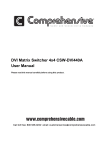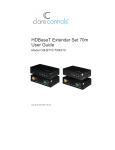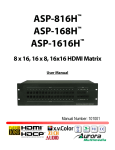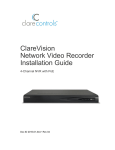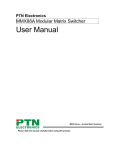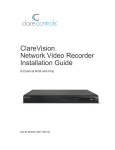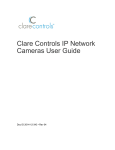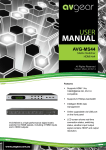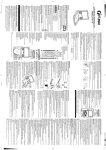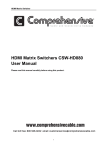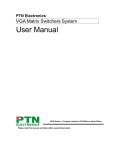Download CM-MT8810-HD HDMI 8x8 Matrix Switcher User Guide
Transcript
HDMI 8x8 Matrix Switcher User Guide Model CM-MT8810-HD Doc ID 2014-12-354 • Rev 04 Copyright © 11DEC14 Clare Controls, Inc. All rights reserved. This document may not be copied in whole or in part or otherwise reproduced without prior written consent from Clare Controls, Inc., except where specifically permitted under US and international copyright law. Trademarks and patents Manufacturer Version Contact information HDMI 8x8 Matrix Switcher User Guide, Model CM-MT8810-HD name is a trademark of Clare Controls, Inc. Other trade names used in this document may be trademarks or registered trademarks of the manufacturers or vendors of the respective products. Clare Controls, Inc. 7519 Pennsylvania Ave., Suite 104, Sarasota, FL 34243, USA This document applies to HDMI 8x8 Matrix Switcher User Guide, Model CM-MT8810-HD version 1. For contact information, see www.clarecontrols.com. Content Limitation of liability...ii Introduction...1 Features...1 Package contents...1 Operation of the control panel and the IR remote...2 Operation of the panel...2 Using the IR remote...3 External connection...4 Introduction to the input and output connectors...4 How to connect with the input and output terminals...4 Connecting the RS232 communication port...5 Connecting with the computer...6 System diagram...6 EDID management...6 EDID automatic shake hand...6 Communication protocol and command codes...8 TCP/IP control...11 Specifications...16 Troubleshooting and maintenance...17 Safety operation...18 After-sales service...19 HDMI 8x8 Matrix Switcher User Guide i Limitation of liability To the maximum extent permitted by applicable law, in no event will Clare Controls, Inc. be liable for any lost profits or business opportunities, loss of use, business interruption, loss of data, or any other indirect, special, incidental, or consequential damages under any theory of liability, whether based in contract, tort, negligence, product liability, or otherwise. Because some jurisdictions do not allow the exclusion or limitation of liability for consequential or incidental damages the preceding limitation may not apply to you. In any event the total liability of Clare Controls, Inc. shall not exceed the purchase price of the product. The foregoing limitation will apply to the maximum extent permitted by applicable law, regardless of whether Clare Controls, Inc. has been advised of the possibility of such damages and regardless of whether any remedy fails of its essential purpose. Installation in accordance with this manual, applicable codes, and the instructions of the authority having jurisdiction is mandatory. While every precaution has been taken during the preparation of this manual to ensure the accuracy of its contents, Clare Controls, Inc. assumes no responsibility for errors or omissions. ii HDMI 8x8 Matrix Switcher User Guide Introduction The HDMI 8x8 Matrix Switcher is a matrix switcher with eight female HDMI inputs and eight female HDMI outputs. It enables cross-point switching from any input to any output, or all outputs, and supports 3D, 4K x 2K, and 1080P. It can be used in both residential and commercial applications to allow sharing of HD source content to multiple displays. Features HDMI 1.4a, supports 3D. HDTV compatible with high definition transmission resolution up to 1920 x 1200 at 60 Hz, and supports 1080P. HDCP compliant and DVI compatible, supporting DVI1.0. RS232 controllable EDID management. Matrix switch is controllable via RS232, IR (remote included), or the front panel. RS232 serial control port for serial commands and third-party control. RS232 controllable front panel security lock to avoid unauthorized or accidental use when the matrix is installed in an unsecure environment. Built-in gain compensation technique and synchronous signal correction technology. Switching speed is less than 200 ns (maximum). LEDs indicate the real-time running state of the matrix switch. Internal power supply (100 to 240 VAC, 50/60 Hz). Package contents 1 x CM-MT8810-HD 8x8 HDMI matrix switcher with integrated rack mounting 1 x power cord 1 x IR remote 4 x plastic feet for shelf mounting 1 x RS232 cable (male to female) for connection to a control system 1 x user manual HDMI 8x8 Matrix Switcher User Guide 1 Operation of the control panel and the IR remote Operation of the panel Figure 1: Front panel (1) Power indicator Power indicator light and IR receive window. (2) Input channel Input buttons range from 1 to 8. (3) Output channel Output buttons range from 1 to 8. (4) Function buttons Controls device functions Buttons Function description INPUTS Allows direct selection of the input channel from 1 to 8. OUTPUTS Allows direct selection of the output channel from 1 to 8. SELECT Used to transfer video and audio signal (HDMI) from an input to an output. Example To transfer both the video and audio signals from input channel 3 to output channel 4, press the buttons as follows: Input "3" + "SELECT" + Output "4". 2 INITIAL Used to restore EDID management to factory default. EXTERNAL Used to manually control EDID management. Example: To learn the EDID data of the display on output channel 2 to input channel 3, press the buttons as follows: Input “3” + “EXTERNAL” + Output "2". GLOBAL Used to transfer video and audio signal (HDMI) of all input channels to all output channels. Example: To transfer HDMI signal from input channel 7 to all output channels, press the buttons as follows: Input “7” + “GLOBAL”. UNDO Used to undo the last issued command. HDMI 8x8 Matrix Switcher User Guide THROUGH Used to transfer HDMI signal directly to the corresponding output. Example 1: To transfer HDMI signal from input channel 3 to output channel 3, press the buttons as follows: Input “3” + “THROUGH”. Example 2: To transfer all HDMI input signals to the corresponding output respectively (i.e. In 1 to Out 1, In 2 to Out 2, etc.), press the buttons as follows: “GLOBAL” + “THROUGH”. Using the IR remote You can control the switcher remotely using the infrared IR remote. The function buttons on the IR remote are the same as the ones on the front control panel. The IR remote shares the same control operation and command format as the control panel. Figure 2: Panel of the IR remote HDMI 8x8 Matrix Switcher User Guide 3 External connection Introduction to the input and output connectors Figure 3: Panel of the IR remote (1) HDMI inputs HDMI-I connector (2) HDMI outputs HDMI-I connector (3) 100 to 240 VAC Alternating current for power supply (4) RS232 Serial port, 9-pin, female connector How to connect with the input and output terminals The HDMI matrix switcher accepts all standard HDMI video sources (Blu-ray DVD, cable TV STB, media player, PC, etc.). It sends the signal from any source device to any of the four HDMI outputs individually, or simultaneously to more than one output. Outputs can be connected via HDMI to a variety of destinations (flat panel TV, projector, AV receiver, etc.) or can be connected to an HDMI extender set (CM-BT10-TXRX70), if the device destination does not exceed 230 ft. (70 m). Figure 4: HDMI connector 4 HDMI 8x8 Matrix Switcher User Guide Table 1: HDMI pin functions Number Signal name 1 TMDS Data 2+ Number Signal name 2 TMDS Data 2 Shield 19 Hot Plug Detect 3 TMDS Data 2- 18 +5V Power 4 TMDS Data 1+ 17 Ground 5 TMDS Data 1 Shield 16 DDC Data 6 TMDS Data 1- 15 DDC Clock 7 TMDS Data 0+ 14 No Connect 8 TMDS Data 0 Shield 13 CEC 9 TMDS Data 0- 12 TMDS Clock- 10 TMDS Clock+ 11 TMDS Clock Shield Connecting the RS232 communication port You can use the front-mounted buttons to control the CM-MT8810-HD matrix switch. However, you can also perform control functions via a control system (Clare Controls, Crestron, or other system) using its RS232 communication port. The RS232 communication port is a female 9-pin D connector (DB9). As shown in the table below, only pins 2, 3, and 5 are used. The standard functions of Tx, Rx, and Gnd apply. Table 2: RS232 connection definitions No. Pin Function 1 N/u Unused 2 Tx Transmit 3 Rx Receive 4 N/u Unused 5 Gnd Ground 6 N/u Unused 7 N/u Unused 8 N/u Unused 9 N/u Unused HDMI 8x8 Matrix Switcher User Guide 5 Connecting with the computer The CM-MT8810-HD can be controlled via a computer COM port. However, a more likely scenario is to use a third-party control system such, as Clare Controls, Crestron, or other system. The RS232 protocols required for these systems are listed in the section “Communication protocol and command codes” on page 8. Use a straight-thru RS232 cable (non-null modem) to connect to these systems, unless otherwise stated by the control system’s manufacturer. System diagram The CM-MT8810-HD allows up to eight HDMI sources (Blu-ray DVD, STB, Media Player, PC, etc.) to be routed to any or all of the eight HDMI destinations (HDTV, projector, AV receiver, etc.). The diagram below shows an example of possible connections. Figure 5: HDMI 8x8 matrix switcher system connection EDID management EDID automatic shake hand The matrix switcher has built in EDID data management, which can communicate with the sources and displays automatically. When the sources 6 HDMI 8x8 Matrix Switcher User Guide and displays are connected to the matrix switcher, they share the EDID/DDC information with the matrix switcher. The communication solution is as follows: Figure 6: EDID communication The EDID database includes the most common display data (but not all), due to capability and firmware limitations. You can manually refresh the EDID data to update the EDID database. EDID management of the matrix switch The RS232 commands for EDID management of the HDMI 8x8 matrix switch include: ”EDIDMInit.” and ”EDIDM[X]B[Y].” (Note the period at the end of the command.) When the "EDIDMInit." command is sent, all connected displays display blank for two to three seconds, and then recover. The EDID management resets to the factory default. The HDMI 8x8 matrix switcher sends the RS232 feedback command “EDIDMInit.” You can also restore the matrix EDID to factory default by pressing INITIAL on the front panel. When the “EDIDM[X]B[Y].” command is sent to the HDMI matrix switcher, the matrix learns the EDID of output [X] to input [Y]. The switch sends the feedback "EDIDM:[X]To[Y]. Note: If the output[X] does not connect to an active display, the EDID management takes no action. HDMI 8x8 Matrix Switcher User Guide 7 Communication protocol and command codes Communication protocol: RS232 communication protocol Baud rate: 9600 Data bit: 8 Stop bit: 1 Parity bit: none Table 3: RS232 command types and codes Command Type Command Code System /*Type; Command /%Lock; Returns the switch model information. Locks the front panel buttons on the matrix switch. /%Unlock; Unlocks the front panel buttons on the matrix switch. /^Version; Returns the firmware version installed. /:MessageOff; Turns off the feedback command from the COM port. It displays “switcher OK”. /:MessageOn; Turns on the feedback command from the com port. EDIDMInit. Restores to the factory default EDID data. EDIDM[X]B[Y]. Manual EDID switching. Copies the EDID data of output[X] to the input[Y]. Operation [x1]All. Command 8 Function Transfers signals from the input channel [x1] to all output channels All#. Transfers all input signals to the corresponding output channels respectively. All$. Switches off all the output channels. [x1]#. Transfers signals from the input channel [x1] to the output channel [x1]. [x1]$. Switches off the output channel [x1]. [x1] B[x2]. Transfers the signal from the input channel [x1] to the output channel [x2]. [x1] B[x2],[x3],[x 4]. Transfers the signal from the input channel [x1] to the output channels [x2], [x3] and [x4]. Status. Returns which input channels are sent to which output channels one by one. HDMI 8x8 Matrix Switcher User Guide Save[Y]. Saves the present operation to the preset command [Y]. [Y] ranges from 0 to 9. Recall[Y]. Recalls the preset command [Y]. Clear[Y]. Clears the preset command [Y]. Notes [x1], [x2], [x3] and [x4] are the symbols of input or output channels ranged according to the model of the matrix switcher. If the symbols exceed the effective range, it would be taken as a wrong command. In above commands, “[” and “]” are symbols for easy reading and do not need to be typed in actual operation. Please remember to end the commands with the ending symbols “.” and “;”. Type the command carefully. Commands case-sensitive. Example 1 Transfer signals from an input channel to all output channels: [x1]All. e.g., “3All.” transfers HDMI from the input channel No.3 to all output channels. Example 2 Transfer all input signals to the corresponding output channels respectively: All#. e.g., "All#." results in input 1 to output 1, input 2 to output 2, input 3 to output 3, and input 4 to output 4. Example 3 Switch off all the output channels: All$. e.g., "All$" results in no signal on any of the output channels. Example 4 Check the version of the firmware: /^Version; e.g., "/^Version;" returns the firmware version of the CM-MT8810-HD Example 5 Switch off the detail feedback command from the COM port: /:MessageOff; e.g., "/:MessageOff;" results in “switch OK” as the feedback for all commands. Example 6 Switch on the detail feedback command from the COM port: /:MessageOn; e.g., "/:MessageOn;" results in detailed feedback for all commands. HDMI 8x8 Matrix Switcher User Guide 9 Example 7 Transfer signals from an input channel to the corresponding output channel: [x]#. e.g., “4#.” transfers HDMI from input 4 to output 4. Example 8 Switch off an output channel: [x]$. e.g., “5$.” switches off output 5. Example 9 Switch HDMI from an input to an output: [x1] B[x2]. e.g., “2B2,3,5.” transfers HDMI from input 2 to outputs 2,3, and 5. Example 10 Inquire which input channel is assigned to the output channel [x]: Status[x]. e.g., “Status3.” returns the input channel currently assigned to output 3. Example 11 Inquire which inputs are assigned to which outputs one by one: Status. e.g., “Status.” returns which input is assigned to each output one by one. Example 12 Save the present input/output assignment to the preset command [Y]: Save[Y]. e.g., “Save7.” to save the present assigned input/outputs to the preset command 7. Example 13 Recall the preset command [Y]: Recall[Y]. e.g., “Recall5.” recalls the preset command 5. Example 14 Clear the preset command [Y]: Clear[Y]. e.g., “Clear5.” clears the preset command 5. 10 HDMI 8x8 Matrix Switcher User Guide TCP/IP control You can configure your switcher remotely using its web interface. Connection modes The default IP settings are as follows: TCP/IP: 192.168.0.178 Gateway: 192.168.0.1 IP control port: 4001 You can change the IP and gateway settings as needed. Do not change the serial port number. Connecting directly to a PC Connect a computer to the TCP/IP port of the switcher, and set its IP address and gateway to the same IP section as the default IP of the switcher (192.168.0.178). Figure 7: Setting the PC’s IP address the same as the switcher HDMI 8x8 Matrix Switcher User Guide 11 Connecting by PCs in a LAN You can connect the switcher to PCs so that it can be controlled in a LAN. Ensure the switcher’s IP section is the same as the router. Figure 8: Connecting to a LAN To connect to a LAN: 1. Connect the TCP/IP port of the switcher to an Ethernet port on your router using a Cat5e cable. 2. Set the PC’s IP address and gateway to the same IP section as the switcher. Note the PC’s original IP address and gateway. 3. Set the switcher’s IP address and gateway to the same IP section as the router. 4. Set the PC’s IP address and gateway as the original one. 5. Connect the PC(s) to the router. In the same LAN, each PC is able to control the switcher asynchronously. To connect the switcher to the PC: 1. Connect the TCP/IP port of the switcher to Ethernet port on the PC with a twisted pair. 2. Set the PC’s IP and gateway to the same IP subnet as the default IP of the switcher (192.168.0.178). 3. Launch your web browser, and then enter 192.168.0.178. This is the default IP address for all Clare Controls HDMI switchers. 4. When the Web Interface Login page displays, enter the password “secure7”, and then click Login. 12 HDMI 8x8 Matrix Switcher User Guide Configuring the switcher using the web interface You can configure the switcher’s inputs and outputs, user, interface, configuration, and network settings using the switcher’s web interface. The interface displays automatically when you log into the device. To configure using the web interface: 1. Click the Main tab, and then click an input button and its corresponding output button. For example, click input 1 to set the cable box to output 1 (Living Room). Note: Click All to select all outputs, or click Clear to clear all selections. 2. Click the Users tab to set your Admin password and to lock the front panel. HDMI 8x8 Matrix Switcher User Guide 13 3. Click the Interface tab to define a title bar label that displays on the switcher’s front panel. You can also label the inputs and outputs. 4. Click the Configuration tab to turn on or off your HDCP compliance inputs and to configure EDID. 14 HDMI 8x8 Matrix Switcher User Guide 5. Select the Network tab to set the following parameters. DHCP Subnet mask Static IP Gateway IP address 6. Click Save. 7. Reboot the switcher. Once rebooted, you will be able to connect the switcher over IP. HDMI 8x8 Matrix Switcher User Guide 15 Specifications Video Input Video Output Input type HDMI Output type HDMI Input connector Female HDMI Output connector Female HDMI Input level T.M.D.S. 2.9 V to 3.3 V Output level T.M.D.S. 2.9 V to 3.3 V Input impedance 75 Ω Output impedance 75 Ω Gain 0 dB Bandwidth 6.75 Gbit/s Video signal HDMI (or T.M.D.S) Maximum pixel clock 165 MHz Resolution range Up to 1920 x 1200 or 1080P at 60 Hz Switching speed 200 ns (max.) CEC Supports CEC wired infrared data pass-through using HDMI 1.4a standard. EDID and DDC management Supports Extended Display Identification Data (EDID) and Display Data Channel (DDC) data using HDMI/DVI standards, EDID and DDC signals are actively buffered. HDCP management Compatible with HDCP using HDMI 1.4a standards. The built-in HDCP management technology can analyze the HDCP key and perform handshake functionality internally. Video general Audio general Digital audio Supports HDMI audio. Control parts Serial control port RS232, 9-pin female D connector Pin configurations 2 = Tx, 3 = Rx, 5 = Gnd IR remote Default IR remote Front panel control Buttons Power supply 100 to 240 VAC, 50/60 Hz Power consumption 40 W Temperature -4 to +158ºF (-20 to +70ºC) Humidity 10 to 90% Case dimension (W × H × D) 19.0 × 3.4 × 12.6 (48.3 × 8.7 × 32 cm) (2U high, full rack wide) Product weight 9.5 lb. (4.3 Kg) General 16 HDMI 8x8 Matrix Switcher User Guide Troubleshooting and maintenance No image on display. Ensure that the display device has been set to the correct input. Ensure that the HDMI cables used for both the source and the display are properly connected and are working. Test the HDMI cables directly from a source to display and ensure their operation. Ensure proper grounding of all devices. Color loss or poor picture quality. Ensure that the HDMI cables used for both the source and the display are properly connected and are of good quality. Test the HDMI cables directly from a source to display and ensure their operation. Ensure proper grounding of all devices. Unable to control the matrix via RS232. Ensure that a null modem cable has not been used. Ensure that the control system has assigned the commands to the correct COM port. Verify that the commands and protocols used are correct. All commands are case sensitive and require precise entry. No output image when switching. Ensure that switching is being made to the correct output channel. Ensure that the source is on and sending signal. Verify by switching the source to an alternate display or by routing the source directly to a display. Ensure that the display is on the correct input and can receive signal. Verify by switching to an alternate source or connecting a source directly. If you are unable to view video via the switch and all cables, sources, and displays are working when bypassing the switch, please contact customer support for further assistance. If the POWER indicator does not work, or does not respond to any operation, ensure the power cord is connected properly. Check to be sure that a circuit breaker has not tripped and that power is available. If power is available and the switch will not power on, please contact customer service for assistance. HDMI 8x8 Matrix Switcher User Guide 17 If the matrix switch fails to respond to commands on the front panel, ensure that panel has not been locked via RS232. If the switch fails to respond to commands from RS232, IR, or front panel, please contact customer service. Safety operation To guarantee the reliable operation of the equipment and safety of the staff, please follow the procedures listed below. The system must be grounded properly. Do not use two blades plugs. Ensure the alternating power supply ranges from 100 to 240 V and from 50 to 60 Hz. Do not locate the device in a place that is abnormally hot or cold or does not have proper temperature control and ventilation. The device generates heat when running. Its environment should be well ventilated to prevent damage caused by overheating. Disconnect power in humid weather, or when left unused for long periods. Before making or removing any connections to the device, ensure that the power supply has been disconnected. Do not attempt to open the equipment enclosure. Do not attempt any repairs. There are no user-serviceable parts inside. Any attempt to open the equipment will result in a complete void of any warranty and may result in serious injury or death. Do not splash any chemical substances or liquids on or around the equipment. 18 HDMI 8x8 Matrix Switcher User Guide After-sales service If there appears to be problems when running the device, refer to the “Troubleshooting and maintenance” section in this manual. Return shipping costs are not covered by this warranty. You can contact Customer Support at [email protected]. Please be ready to provide the following information. Product model number, version and serial number. Detailed description of the trouble issues. Description of all connections and third-party equipment being used. We offer this product with a three-year warranty, which starts from the first day you purchase this product. If, during the warranty period, the unit cannot be repaired, a suitable replacement will be issued. Replacement units will be comparable to the original. However, due to potential design changes over time, replacement units may not be identical to the unit replaced. Items not covered by this warranty. Damage caused due to incorrect usage and/or connections. Damage caused due to installation by person(s) not adequately trained in the installation of this equipment. Any attempt to open this unit and access internal components shall immediately void this warranty. Damage caused by any physical force (dropping the unit or dropping an object upon the unit, etc.). Damage caused by voltage/cycle fluctuations outside acceptable range. Damage caused by over-current, voltage spikes or lightning damage due to inadequate surge protection. A valid invoice of purchase via an authorized dealer shall be required for any warranty coverage. HDMI 8x8 Matrix Switcher User Guide 19