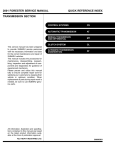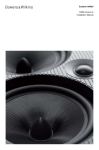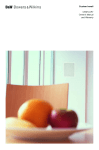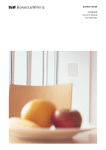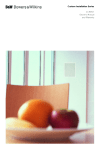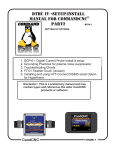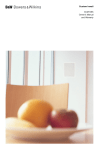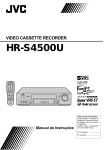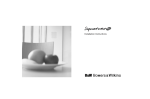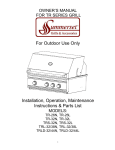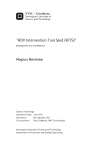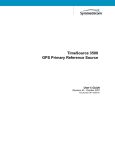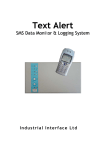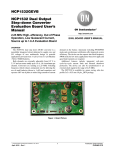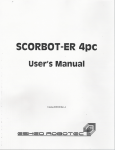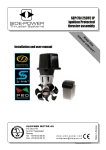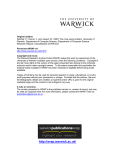Download platinum support manual
Transcript
HighWater Designs Limited 1-6 St. George’s Business Park Alstone Lane Cheltenham GL51 2HF Platinum Support Manual General Release Volume Volume C, version 1.0 Applicable to Build A7 = Prod41 onwards May 19, 1998 HighWater Designs Limited is not responsible for errors or omissions in this document. It is subject to change without notice. Platinum Support Manual Copyright HighWater Designs Limited 1998 Other documentation Before starting, you need to be aware of the information contained in the published HighWater manuals. Platinum Installation Manual This provides information on the installation of Platinum at a customer site. It leads you through the installation and calibration of the Platinum engine, the configuration of the workstation, and the creation and calibration of Page Setups on the Torrent RIP. Platinum User Guide This provides information for the user once Platinum has been installed and calibrated. It describes operation of the Platinum engine and of the layout software, together with how to use the Torrent RIP. Torrent Installation Guide This provides a thorough description of the installation of the Torrent RIP from scratch. This guide is regularly updated to keep track of changes to the RIP and to the Windows operating system. Torrent User Guide This is the OEM User Manual provided by Harlequin for all of their ScriptWorks-based products, and should be consulted for a detailed understanding of the operation of the Torrent RIP. HighWater Output Spooler User Guide This contains instructions on the installation and operation of the Spooler, together with appendices that describe its operation with associated software, including Platinum. Version information 1.0 Page C-2 May 1998 First General Release Version Includes new coupling for leadscrew Contents Platinum Support Manual Copyright HighWater Designs Limited 1998 Contents C1 Removing the Platinum lid and the Optics covers C-10 C1.1 Introduction C-10 C1.2 Equipment C-10 C1.3 Removing the Platinum Lid C-10 C1.4 Removing the Optics covers C-11 C1.5 Protecting the Platinum Bed C-11 C2 Using the Engineer’s Floppy Disk C-12 C2.1 Introduction C-12 C2.2 Equipment C-12 C2.3 Procedure C-12 C2.4 Completion C-13 C3 General Cleaning C-14 C3.1 Introduction C-14 C3.2 Equipment C-14 C3.3 Dirt pile-ups C-14 C3.4 Fans C-14 C4 Lubrication C-16 C4.1 Introduction C-16 C4.2 Equipment C-16 C4.3 Procedure C-16 C5 Cleaning the Optics C-18 C5.1 Introduction C-18 C5.2 Equipment C-18 C5.3 Identifying the lenses and mirrors C-19 C5.4 Procedure C-20 C6 Changing the Mass Damper and Stepper Motor C-22 C6.1 Introduction C-22 C6.2 Equipment C-22 C6.3 Procedure C-22 C6.4 Implications C-24 C7 Changing the Leadscrew on Machines with Coupling C-26 C7.1 Introduction C-26 C7.2 Equipment C-26 C7.3 Removing the Leadscrew C-26 C7.4 Mounting & aligning the Leadscrew C-28 C7.5 Verification C-29 Page C-3 Platinum Support Manual Copyright HighWater Designs Limited 1998 C8 Changing the Guide Rail Strips C-32 C8.1 Introduction C-32 C8.2 Equipment C-32 C8.3 Supporting the Optics Carriage C-32 C8.4 Procedure C-34 C8.5 Implications C-35 C9 Replacing the Processor Unit boards C-36 C9.1 Introduction C-36 C9.2 Equipment C-36 C9.3 Anti-static precautions C-36 C9.4 Identifying the boards C-37 C9.5 Removing the old board C-38 C9.6 Inserting the new board C-38 C9.7 Pixel Clock Calibration C-39 C9.8 Completion C-40 C10 Changing the Mole and the Graticule C-42 C10.1 Introduction C-42 C10.2 Equipment C-42 C10.3 Removing the old graticule C-42 C10.4 Removing the old mole assembly C-42 C10.5 Replacing the new mole assembly C-43 C10.6 Verification C-43 C10.7 Replacing the graticule C-46 C11 Changing the Filter Wheel C-48 C11.1 Introduction C-48 C11.2 Equipment C-48 C11.3 Procedure C-48 C11.4 Verification C-49 C11.5 Implications C-49 C12 The Optical Test Set C-50 C12.1 Introduction C-50 C12.2 Equipment C-50 C12.3 Installing the Optical Test Set Box C-50 C12.4 Controlling the laser beam C-51 C13 Beam Power Test C-52 C13.1 Introduction C-52 C13.2 Equipment C-52 C13.3 Procedure C-52 C13.4 Adjusting the Beam Power C-54 C13.5 Completion C-55 Page C-4 Contents Contents Platinum Support Manual Copyright HighWater Designs Limited 1998 C13.6 Implications C-55 C14 Optical diagnostics C-56 C14.1 Introduction C-56 C14.2 Equipment C-56 C14.3 The Optics Path C-57 C14.4 Using the Spot Viewer C-59 C15 Fine Focus Set-up C-62 C15.1 Introduction C-62 C15.2 Equipment C-62 C15.3 Procedure C-62 C15.4 Assessing the focus C-64 C15.5 Completion C-65 C16 Platinum Engine Software C-68 C16.1 Introduction C-68 C16.2 Engine Software C-68 C16.3 Useful Batch Files C-69 C16.4 Upgrade Strategy C-69 C17 DEC Alpha Configuration C-70 C17.1 Specification C-70 C17.2 Initial System Checks C-71 C17.3 Configuration Procedure C-71 C17.4 Check List C-74 Page C-5 Platinum Support Manual Copyright HighWater Designs Limited 1998 Page C-6 Contents Tools and Spares Platinum Support Manual Copyright HighWater Designs Limited 1998 Tools and Spares This section lists the tools that are required to perform the procedures in this manual, together with the spares that should be readily available. HW indicates that the equipment is only available from HighWater. Table 1: Tools List Equipment Required Procedures Used In Allen keys, ball-end Flat-head screw-drivers Open-ended spanners Engineers Floppy Disk Keyboard and monitor Dry Cloth Torque screwdriver Light Machine Oil Most Most 6 Most Most 3 4,5,6 4,5,6,7,11 Leadscrew Alignment Tool 6 ESD grounding wrist-strap Steel rule (1 meter) Acetone IPA (Isopropyl Alcohol 99.7% pure) Lint-free cloth or lint-free cotton buds Pump dispenser Torch Eye probe Optical Test Set Differential Voltmeter Laser Dongle Laser Power Meter Magnifier (100x) Spot Viewer 8 8 9 9,11 Densitometer, e.g. Gretag Notes Set, size 1.5 to 10mm 6, 7, 8 mm; 2 @ 13mm HW For use with Engineer’s floppy SAE 10-15, e.g. multi-purpose electrolube oil HW. Used with old gimbal alignment system only Anti-static prevention Optics cleaning fluid Optics cleaning fluid 9 9,11 11 11 12, 13 12, 13 13,14 13,14 15 14 Many For the optics cleaning fluid HW HW HW. Optical diagnostics equipment Used for density calibrations Page C-7 Platinum Support Manual Copyright HighWater Designs Limited 1998 Tools and Spares Table 2: Spares List Equipment Leadscrew, leadnut, coupling unit Mass Damper Stepper Motor Pixel clock board Scan corrector board Motor drive board Data path board SCSI interface board Filter Wheel Mole Graticule Page C-8 Notes It is recommended that these are kept as a complete set. Chapters 5 and 6. Chapter 4 Chapter 4 Chapter 8 Chapter 8 Chapter 8 Chapter 8 Chapter 8 Chapter 10 Chapter 11 Chapter 11 Tools and Spares Platinum Support Manual Copyright HighWater Designs Limited 1998 Page C-9 Platinum Support Manual Copyright HighWater Designs Limited 1998 Removing the Platinum lid and the Optics covers C1. REMOVING THE PLATINUM LID AND THE OPTICS COVERS C1.1 Introduction Many of the procedures require that you remove the lid from the Platinum. Other procedures also require that you remove the covers from the Optics Carriage. This section describes how you would achieve both. C1.2 Equipment ● Allen key to remove lid bolts C1.3 Removing the Platinum Lid This procedure requires two people to lift the lid off. 1. The two gas struts (one on either side of the Platinum lid) need to be disconnected. Unscrew them either at the top or the bottom (the bottom is easier to access). One of the two gas struts which control how far the lid opens. You must disconnect the gas struts, by unscrewing at either the top or the bottom, before you can lift the lid off. 2. There are 7 bolts on each side of the Platinum lid. Remove these bolts from the outside and store them somewhere safe. Page C-10 Removing the Platinum lid and the Optics covers Platinum Support Manual Copyright HighWater Designs Limited 1998 3. With one person on either side of the Platinum, lift the lid clear, and place somewhere away from the machine. C1.4 Removing the Optics covers The Optics carriage has three covers, on the right and left sides together with a metal plate at the rear. These are attached with a set of screws. Unscrew these and store safely. Remove the covers and store safely. C1.5 Protecting the Platinum Bed The Platinum bed is made of a soft metal and can easily be damaged. You need to protect the bed from falling screws, oil drips, scrapes, etc. Whenever you are servicing the Platinum, you should cover the Platinum bed with old metal plates to protect its surface. Page C-11 Platinum Support Manual Copyright HighWater Designs Limited 1998 Using the Engineer’s Floppy Disk C2. USING THE ENGINEER’S FLOPPY DISK C2.1 Introduction Many of the procedures described in this support manual require that you re-boot Platinum using the Engineer’s floppy disk. This chapter describes this process. C2.2 Equipment ● The Engineer’s floppy disk (TTL disk). ● Keyboard and monitor to attach to the Processor unit. The connections are the standard ones for a PC, and the monitor can be just a basic one capable of displaying lists of DOS commands. C2.3 Procedure 1. Ensure that Platinum has been powered down. 2. Insert the engineer’s floppy disk into the disk drive on the Processor unit. 3. Press the Power button on the Processor unit. 4. Once the boot sequence has been completed, you will be presented with an inital menu: MS-DOS 6.22 Startup Menu 1 Carriage 2 Vacuum 3 Moletest 4 Timescan 5 Expose 6 Filter 7 Shutter 8 Laser 9 TTL Enter choice? 5. Enter the number of the menu item that you want to choose, and follow the instructions provided in the service procedure you are following (see the table on the next page): Page C-12 Using the Engineer’s Floppy Disk Startup disk option 1. Carriage 2. Vacuum 3. Moletest 4. Timescan Platinum Support Manual Copyright HighWater Designs Limited 1998 Brief Description Procedure 3, “Carriage Drive Test” This tests the vacuum switching on and off. Procedure 11, “Changing the Mole and the Graticule” This gives an indication of the timings of the Platinum, such as the frequency of the galvo, timing of the scanner, etc. 5. Expose This produces a 10×10 chequerboard on the Platinum bed. 6. Filter Procedure 10, “Changing the Filter Wheel” This tests the opening and closing of the shutter. This turns the laser on and opens the shutter. Used if the laser beam is required on the Platinum bed. If all else fails, you may want to use this option. Check the TTL document,TR036, together with any necessary additional information. 7. Shutter 8. Laser 9. TTL C2.4 Completion 1. Shut down the software and switch off. 2. Remove floppy disk. 3. Complete the appropriate section of the machine checklist. Page C-13 Platinum Support Manual Copyright HighWater Designs Limited 1998 General Cleaning C3. GENERAL CLEANING C3.1 Introduction Build-ups of dirt tend to occur in the following locations: ● at both ends of the leadscrew ● at both ends of the guide-rails. You also need to make sure that the fans located within each of the modules on the processor rack are free from dust and other obstructions. C3.2 Equipment ● A dry cloth C3.3 Dirt pile-ups Use the dry cloth to remove the dirt pile-ups. Use the cloth to clean the leadscrew and the guide-rails. C3.4 Fans 1. Ensure that the Platinum is disconnected at the mains. 2. Remove the back panel of the Platinum, to reveal the three units on the Processor rack. 3. The picture on the next page shows the location of the fans. Remove the panels of each unit, and clean the fans and the filters. There are three fans located within the processor rack Page C-14 General Cleaning Platinum Support Manual Copyright HighWater Designs Limited 1998 Page C-15 Platinum Support Manual Copyright HighWater Designs Limited 1998 Lubrication C4. LUBRICATION C4.1 Introduction Both the leadscrew and the guide-rails need lubrication. C4.2 Equipment You need a light machine oil (SAE 10-15), for example a multi-purpose electrolube oil. 3-in-1 oil is too runny (although it may be used if you have absolutely no other option). WARNING ● NEVER USE AEROSOL OR SPRAY OILS. THESE WILL CONTAMINATE THE OPTICS. ● VERY LITTLE OIL IS NEEDED: TOO MUCH OIL WILL DAMAGE THE PLATINUM. C4.3 Procedure The basic problem with applying the oil is that you must avoid any drips going onto the Platinum bed. WARNING YOU MUST PROTECT THE PLATINUM BED FROM OIL DRIPS. COVER THE BED WITH OLD METAL PLATES TO CATCH THE DRIPS. Applying oil to the guide-rails You may use one of the following methods to apply the oil: ● ● Put a little oil onto the felt pads of the PTFE feet, and set the optics carriage to traverse left-to-right. OR: Put a little oil onto a rag and wipe the guide-rail with it. Page C-16 Lubrication Platinum Support Manual Copyright HighWater Designs Limited 1998 Applying oil to the leadscrew This is only applicable if the old gimbal alignment system is in use - see procedure 6. Place a little oil onto the felt wiper of the leadscrew, and set the optics carriage in motion. Gimbal Unit from underneath (removed from Platinum for clarity) leadnut leadscrew retaining ring Mounting bracket with felt wiper Leadscrew Page C-17 Platinum Support Manual Copyright HighWater Designs Limited 1998 Cleaning the Optics C5. CLEANING THE OPTICS C5.1 Introduction The Optics surfaces which are easily visible need to be cleaned regularly. Do not attempt to clean any optics surface which is not easily visible. C5.2 Equipment ● For the Optics cleaning fluid, you should ideally use Acetone. If this is not available, use pure IPA (isopropyl alcohol), at least 99.7% pure. ● You will find it convenient to use a pump dispenser, so that you can use VERY small amounts of fluid at any one time. ● ● Use either a lint-free cloth or lint-free cotton buds to apply the cleaning fluid. You should use a torch, with which you can check whether the surfaces have been cleaned successfully. WARNING THESE CLEANING FLUIDS SHOULD ONLY BE USED ON GLASS SURFACES. THEY REMOVE PAINT. Page C-18 Cleaning the Optics Platinum Support Manual Copyright HighWater Designs Limited 1998 C5.3 Identifying the lenses and mirrors The diagrams below show the Optics Carriage from two positions, and identify the six lenses or mirror surfaces which can be cleaned. The Optics Carriage Scanner Section shown enlarged below Beam expander 2. Flat mirror: this may be cleaned. 1. Mirror surface (partially obscured): This may be cleaned. 3. Lens at exit of beam expander: this may be cleaned. Page C-19 Platinum Support Manual Copyright HighWater Designs Limited 1998 Cleaning the Optics Optics Carriage from underneath In this image, the Optics carriage is at the right hand end of the Platinum. The camera is looking upwards, from the front of the machine, to the underside of the Optics Carriage. Underneath of upper guide-rail Back of the Platinum Flat mirrors Main lens C5.4 Procedure 1. Ensure that the Platinum is disconnected at the mains. 2. Remove the Platinum lid and the optics covers, as described in chapter 1. Make sure that the Platinum bed is covered, for example with old discarded plates. 3. You should either wear clean disposable gloves, or you should make sure that your hands are free from grease, using detergent-based soap and water. 4. Use a dry, lint-free cloth to remove any dust from the lens surface. 5. Dip the lint-free cloth (or the cotton bud) into the acetone (or IPA) and wipe gently over the lens surface. The acetone (or IPA) will evaporate quickly. 6. Use a dry part of the cloth to wipe away any excess material. 7. Shine the torch onto the lens surface to check that it is free of dust and smears. If not, repeat the procedure from step 4 onwards. Page C-20 Cleaning the Optics Platinum Support Manual Copyright HighWater Designs Limited 1998 Page C-21 Platinum Support Manual Copyright HighWater Designs Limited 1998 Changing the Mass Damper and Stepper Motor C6. CHANGING THE MASS DAMPER AND STEPPER MOTOR C6.1 Introduction Of the three components of this procedure, the stepper motor is the one most likely to fail. This procedure will therefore primarily describe changing the stepper motor, with options for changing the mass damper and clamping ring. C6.2 Equipment ● Flathead screwdrivers. ● A torque screwdriver. ● Allen keys. C6.3 Procedure Motor drive assembly: from mass damper to leadscrew View from back of Platinum looking down Mass Damper Stepper Motor Edge of Platinum Clamping ring Leadscrew 1. Ensure that the Platinum is disconnected at the mains. 2. Remove the lid. 3. In order to remove the stepper motor, you first need to remove the mass damper. The mass damper is attached with two Allen screws. Remove the screws, and store safely. 4. Slide the mass damper off the motor shaft. If you are changing the mass damper and nothing else, jump to step 9. Page C-22 Changing the Mass Damper and Stepper Motor Platinum Support Manual Copyright HighWater Designs Limited 1998 Stepper Motor Mass Damper One of the four bolts which attaches the stepper motor to the Platinum PC cable connection 5. Loosen the screw of the clamping ring, so that the Stepper Motor can be removed in the next step. This screw is only accessible from the rear of the machine. Screw of the clamping ring 6. The Stepper Motor is connected with four Allen bolts and a PC connector. Detach the PC connection first. Then remove the four bolts, and store safely. 7. If you are changing the clamping ring: ● Unscrew the clamping ring, and remove it. ● Place the new clamping ring over the four-split bush. ● Tighten the new clamping ring with a torque screwdriver to 1.7Nm. 8. Attach the new Stepper Motor. 9. Connect the Stepper Motor PC connection. 10. If you are changing the mass damper, acquire the new mass damper. Page C-23 Platinum Support Manual Copyright HighWater Designs Limited 1998 Changing the Mass Damper and Stepper Motor Place the mass damper onto the motor shaft. Make sure that the motor shaft does not cross the gap layer (to check this, either use a depth gauge through the righthand end of the mass damper, or improvise with something like an Allen key). 11. Using a torque screwdriver, tighten down the screws of the mass damper to 1.7Nm. C6.4 Implications You need to test for slippage between the mass damper and the leadscrew/motor coupling. 1. Grip the leadscrew with a dry cloth. WARNING NEVER GRIP THE LEADSCREW WITH PLIERS 2. Turn the mass damper. 3. If the mass damper turns independently of the leadscrew, then you need to locate the cause of the slippage. The symptoms of slippage are light/dark lines on the output in the fast-scan axis, and distortion of the image. Page C-24 Changing the Mass Damper and Stepper Motor Platinum Support Manual Copyright HighWater Designs Limited 1998 Page C-25 Platinum Support Manual Copyright HighWater Designs Limited 1998 Changing the Leadscrew on Machines with Coupling C7. CHANGING THE LEADSCREW ON MACHINES WITH COUPLING C7.1 Introduction New Platinum machines (later than January 1998) have been fitted with a coupling system for connecting the optics carriage to the leadscrew. Previous to this, the machine will have the old gimbal system. Check the type of connection before proceeding. This procedure explains how to remove the leadscrew from the Platinum engine, and to replace it with a new one. If you wish to change the leadscrew nut, the procedure is very similar, since it also requires the leadscrew to be removed first, and then reattached afterwards. C7.2 Equipment In addition to the new leadscrew and/or the new leadscrew nut, you will need to use the following: ● Torque screwdriver, to obtain a precise torque of 1.7Nm. ● Allen keys. ● Light machine oil (as described in procedure 6, “Lubrication”) ● Engineer’s floppy disk for the verification stage (see procedure 2). C7.3 Removing the Leadscrew WARNING NEVER GRIP THE LEADSCREW WITH PLIERS 1. Remove the Platinum lid and the optics cover. Page C-26 Changing the Leadscrew on Machines with Coupling Platinum Support Manual Copyright HighWater Designs Limited 1998 2. Remove the 2 screws at the base of the coupling unit. Leadscrew Coupling Unit 3. Remove the 2 screws from the end-plate on the left-hand side of the machine (which attaches the leadscrew), and remove the end-plate. Put the screws somewhere safely: for example, put them back in to their sockets. Screws at left end of leadscrew 4. Undo the coupling clamp at the right-hand end of the leadscrew. This is only accessible from the rear of the machine. The screw of the coupling clamp Page C-27 Platinum Support Manual Copyright HighWater Designs Limited 1998 Changing the Leadscrew on Machines with Coupling 5. Remove the four screws of the right-hand bearing flange, and store safely. Undo these four screws 6. Slot the leadscrew through the 22mm clearance hole at the left for 6 to 12 inches, then remove through the large hole on the right of the machine. 7. If you are changing the leadnut only: Remove the leadnut by unscrewing it off the leadscrew, and fit the new leadnut to the leadscrew, by screwing it on. If you are changing the leadscrew only: Check whether the new leadscrew has a leadnut with it. If not, remove the leadnut from the old leadscrew, and attach to the new leadscrew. Attach the coupling. If you are changing both the leadscrew and leadnut: Make sure that the new leadscrew has the new leadnut attached to it. Attach the coupling. C7.4 Mounting & aligning the Leadscrew Overview There are three stages to this procedure: 1. Clamping the leadscrew into the right-hand end of the machine. 2. Roughly aligning the left-hand end. 3. Completing the left-hand end alignment. The Procedure 1. Move the Optics Carriage to the right-hand end of the machine. 2. Remove the end-plate from the new leadscrew. Page C-28 Changing the Leadscrew on Machines with Coupling Platinum Support Manual Copyright HighWater Designs Limited 1998 3. Insert the leadscrew through the large hole at the right of the machine, and then slot the end of the leadscrew through the 22mm clearance hole at the left. Insert into the mount at the right-hand end. Replace the four screws of the right-hand bearing flange, which you removed in step 5 of the previous section. 4. Screw in the coupling clamp, and use a torque screwdriver to torque down to 1.7Nm. Coupling clamp 5. Replace the screws at the base of the coupling unit onto the carriage. 6. Align the leadscrew by eye, and then attach the end-plate at the left end which you removed in step 3. Screw in the end-plate, but not too tight (you will tighten it up later after you have made other adjustments). 7. Move the optics carriage to the left hand end of the machine. 8. Tighten up the screws in the left-hand end-plate. C7.5 Verification Carriage drive test To verify that the leadscrew has been aligned correctly, you need to get the carriage to traverse at full speed from end to end. If there is a misalignment, there will be a loud Page C-29 Platinum Support Manual Copyright HighWater Designs Limited 1998 Changing the Leadscrew on Machines with Coupling howling sound where the misalignment has occurred. If this occurs, re-do the necessary part of the alignment procedure. 1. Power up the Platinum, with the engineer’s floppy disk inserted in the disk drive. 2. Close the Platinum lid. 3. Select Carriage from the first menu. MS-DOS 6.22 Startup Menu 1 2 3 4 5 6 7 8 9 Carriage Vacuum Moletest Timescan Expose Filter Shutter Laser TTL Enter choice? 1 4. The Platinum will go through a standard checking procedure. 5. When the checking procedure has finished, you will be offered three choices: Type 1 for Bednut Slow Type 2 for Bednut Fast Type 9 for Exit Do not choose the Bednut Fast option unless the optics carriage is at the right hand end. Therefore, choose Bednut Slow to move the carriage to the right hand end. 6. When the carriage has reached the limit, hit the limit switch (the black and yellow striped bar). 7. Choose Bednut Fast. 8. This test runs the carriage through one cycle from right to left and back, slightly faster than the normal fast retrace carriage motion. If the carriage runs without stalling and without abnormal sounds (e.g. shrieks) then all is well and the test is completed. Otherwise, you will need to re-do the leadscrew alignment. 9. If the carriage shows signs of stalling then the drive system needs to be bedded-in. To do this select Bednut Slow. This runs the carriage at a much reduced speed Page C-30 Changing the Leadscrew on Machines with Coupling Platinum Support Manual Copyright HighWater Designs Limited 1998 where it will not stall even if the mechanism is tight. The test runs continuously so the machine can be left unattended. The monitor records the number of cycles run. 10. After a suitable interval, terminate the Bednut Slow test, by hitting the limit switch towards which the carriage is moving. 11. Re-run Bednut Fast. If the carriage runs without stalling then all is well and the test is completed. If not then repeat the Bednut Slow treatment. 12. Keep track of the number of cycles run under Bednut Slow so that the final total can be recorded on the machine checklist. Completion 1. Shut down the software and switch off. 2. Remove floppy disk. 3. Complete the appropriate section of the machine checklist. Output check Expose a plate with a tint of approximately 50%, and check that there is no banding. If there is banding, you will need to re-do the alignment procedure. Page C-31 Platinum Support Manual Copyright HighWater Designs Limited 1998 Changing the Guide Rail Strips C8. CHANGING THE GUIDE RAIL STRIPS C8.1 Introduction In normal usage, the guide-rail strips are unlikely to wear out. However, if they are damaged, they need to be changed. The guide-rail strips provide a smooth surface for the optics carriage to move left and right. There are three of them: the upper strip is located at the front of the Platinum, and supports the top part of the optics carriage; the lower strip and the back strip are located at the back of the Platinum and support the base of the optics carriage. Two people are needed to carry out this procedure. C8.2 Equipment In addition to the new guide-rail strips, you will need the following equipment: ● Screwdrivers ● Support for the optics carriage (you will be taking it off the rails) ● SprayMount (or similar adhesive) C8.3 Supporting the Optics Carriage When you change the guide-rail strips, you must ensure that the optics carriage is supported adequately. Do not attempt to change the upper guide-rail strip at the same time as either the lower or back ones. If you are changing the upper guide-rail strip: Optics Carriage PTFE feet Upper Guiderail strip View at front of Platinum, of Optics Carriage on the Upper Guide Rail Page C-32 Changing the Guide Rail Strips Platinum Support Manual Copyright HighWater Designs Limited 1998 1. You need to lift the optics carriage off the upper guide-rail. Remove the leadscrew and store safely, as described in section 7, “Changing the Leadscrew”. 2. The optics carriage must be rested off the guide-rail strip. A block of wood, located between the optics carriage and the guide-rail, is adequate. Optics carriage Block of wood to support the optics carriage PTFE foot Center-sunk screws Guide rail If you are changing the lower and/or back guide-rail strips: You need to lift the optics carriage off the lower guide-rail and support it. 1. Remove the leadscrew, refering to section 7, “Changing the Leadscrew”. 2. You will need to improvise a method for supporting the optics carriage. A 20-30 litre waste bottle, together with additional blocks of wood for added height, is adequate for the task. WARNING! THE GUIDE-RAIL STRIPS ARE VERY SHARP. THEY MUST BE HANDLED WITH EXTREME CARE. Page C-33 Platinum Support Manual Copyright HighWater Designs Limited 1998 Changing the Guide Rail Strips C8.4 Procedure 1. Remove the screws at both ends of the strip. Upper guide-rail strip Guide-rail strip end screw Front right corner of Platinum upper guide-rail 2. Pull off the strip, making sure you do not damage either yourself or anyone else nearby with the strip. 3. Clean off the adhesive remaining on Platinum, using a light-duty solvent. The surface of Platinum needs to be very clean, and free of marks. 4. Ensure that the new strip is also clean, free of grease and other marks. 5. Use an adhesive on the underside of the new strip, using an adhesive like SprayMount. WARNING! KEEP THE SPRAYMOUNT WELL AWAY FROM THE PLATINUM OPTICS. DO NOT SPRAY THE STRIP IN THE SAME ROOM AS THE PLATINUM OR ANY OTHER SENSITIVE OPTICS 6. Screw the right-hand end of the strip hard into the right-hand end of the Platinum. The second person needs to keep the remainder of the strip well away from the guide-rail. 7. Proceed slowly along the rail, pushing the strip hard into the rail, and keeping it flush with the edges. If the strip is slightly wider than the guide-rail, it should only protrude over the inner edge, and not the outer edge (for safety reasons). DO NOT PULL THE GUIDE-RAIL STRIP VIOLENTLY, OTHERWISE IT WILL GET A KINK AND WILL NEED TO BE SCRAPPED. Page C-34 Changing the Guide Rail Strips Platinum Support Manual Copyright HighWater Designs Limited 1998 8. At the end, put the last screw back in. 9. Add a small piece of black insulator tape over each end of the strip. 10. Remove the mechanism supporting the optics carriage, so that the optics carriage can now rest back on the guide-rail. 11. Replace the leadscrew and leadnut. If necessary, refer to the chapter on replacing the leadscrew. C8.5 Implications If there is grease or dirt trapped under the rail, the focus will be affected, causing areas of density change in a flat tint, which remain from plate to plate. You should therefore output a plate with a flat 50% tint on it to check this. Page C-35 Platinum Support Manual Copyright HighWater Designs Limited 1998 Replacing the Processor Unit boards C9. REPLACING THE PROCESSOR UNIT BOARDS C9.1 Introduction This procedure describes the replacement of the processor boards, together with the calibration and verification process for the pixel clock board. C9.2 Equipment ● Screwdrivers for opening the PC unit and replacing the board. ● ESD grounding wrist-strap. ● 2 open-ended spanners ● 1 meter steel rule C9.3 Anti-static precautions WARNING Before you begin the installation process, you must discharge any static electricity from yourself and the PC: Page C-36 ● Once you have opened the case, tap your finger on the metal frame of the PC chassis. ● We also recommend that you leave the PC unit plugged in but switched off at the mains. This ensures that the it is grounded without being connected to a power source. ● Wear an ESD grounding wrist strap. The ESD wrist strap is supplied with its own instructions for wear and use. ● Do not remove the antistatic wrappers from the board until you are grounded and about to start installation. ● Always return the board to its antistatic bag if you have to remove it from the PC. ● By following these procedures you will protect both yourself and the board from static electricity. Replacing the Processor Unit boards Platinum Support Manual Copyright HighWater Designs Limited 1998 C9.4 Identifying the boards 1 2 3 4 5 6 7&8 9 10 11 12 13 14 15 16 17 18 19 20 21 22 23 Power On Button IEC Mains Input IEC Mains Output SMA Coax to Modulator Driver TR2334 HW448 Differential SCSI SMC Coax to POS, Power Rack TR2345 SMA Coax to Optics Carriage TR2343 To Interlock Board, P4 TR2330 To Interlock Board, P2 TR2356 (Video Port) To Power Rack (Drive Amp) TR2333 To Vacuum Rack TR2355 To Power Rack (Scanner Amp) TR2349 Standard PC Ports TR2346 Cable TR2348 Cable TR2344 Cable Motor Drive Board TR2001 Scan Correction Board TR2501 Pixel Clock Board TR2401 HW448 Differential SCSI Board HW443 Data Path Board Page C-37 Platinum Support Manual Copyright HighWater Designs Limited 1998 Replacing the Processor Unit boards C9.5 Removing the old board 1. Switch off the power. 2. Remove the back panel of the Platinum. 3. Disconnect all the cables from the back of the Prcocessor Rack. 4. Remove the Processor Rack from the shelf on the Platinum and place onto a convenient working surface. 5. Remove the cover of the Processor Rack by removing the six screws at the back. 6. Remove the jumper cables and co-ax cables from the board. 7. Remove the retaining screw which attaches the board to the rack. 8. Slide out the board from the machine. C9.6 Inserting the new board 1. If you are changing the Pixel Clock Board, check the link and the switch setting positons using the table below. SW1 Pins 1-16 Pins 2-15 Pins 3-14 Pins 4-13 Pins 5-12 Pins 6-11 Pins 7-10 Pins 8-9 ON OFF ON ON OFF ON ON OFF SW2 Pins 1-16 Pins 2-15 Pins 3-14 Pins 4-13 Pins 5-12 Pins 6-11 Pins 7-10 Pins 8-9 OFF OFF OFF OFF OFF ON OFF OFF 2. Slot the board into place, and screw in the retaining screw. 3. Attach the jumper cables and co-ax cables. 4. Replace the cover of the Processor Rack, and return the Processor Rack to the shelf on the Platinum. 5. Re-connect all the cables at the back of the Processor Rack, taking care that the cable designation matches the socket designation. Page C-38 Replacing the Processor Unit boards Platinum Support Manual Copyright HighWater Designs Limited 1998 C9.7 Pixel Clock Calibration If you have installed a new pixel clock board, you must perform the pixel clock calibration. 1. Power up the Platinum with the normal software and the front end system connected and operating. This procedure requires a stable laser: it takes about 8-10 minutes for the laser to become stable after being powered up. 2. Login as Engineer. The calibration software should automatically launch during the login procedure. If it does not, you will need to locate the current version of caltool.exe. 3. Click on the Linear Calibration button. 4. Click the radio button labelled Approximate, and then click on Run. 5. Once this has completed, click the radio button labelled Refine, and then click on Run. Page C-39 Platinum Support Manual Copyright HighWater Designs Limited 1998 Replacing the Processor Unit boards 6. The process can take about 40 minutes and does not need operator intervention. Versions of the software later than 8.3.3 require that the Refine procedure is run a minimum of 4 times. It is vital that the full calibration stages of Approximate and Refine are run to ensure accurate linearity. These require two full runs of the mole from front to rear and back, in addition to rope finding cycles. Verification For confidence that the linearity has been achieved, we recommend that, at a later stage in the testing, you: ● Take a film with a suitable front-to-back scale ● Overlay the front half on the rear half ● Inspect the coincidence of the tick marks under a microscope. Alternatively, ● Output a density calibration film (e.g. laser50_150_2540.TIF) and use the ruler to measure. C9.8 Completion Shut down the software and switch off the machine if it is not needed in this configuration for subsequent tests. Page C-40 Replacing the Processor Unit boards Platinum Support Manual Copyright HighWater Designs Limited 1998 Page C-41 Platinum Support Manual Copyright HighWater Designs Limited 1998 Changing the Mole and the Graticule C10. CHANGING THE MOLE AND THE GRATICULE C10.1 Introduction This procedure describes how to replace both the mole assembly and the graticule. C10.2 Equipment ● Allen keys ● Screwdrivers ● Torch ● Eye probe ● Monitor and keyboard ● Engineer’s floppy disk ● Oil (3-in-1) for the mole leadscrew (optional) ● IPA cleaning fluid (optional) C10.3 Removing the old graticule The graticule is fragile, and must be handled carefully. 1. Remove the black guard which protects the graticule from plate damage. This can be done by removing the 3 Allen screws. 2. Unscrew the clamps fully at the front and the back of the graticule, and store safely. Use the torch to see at the back of the machine. 3. Slightly move the graticule out from the slot, grab the projected front end of the graticule, and lift out, USING EXTREME CARE. C10.4 Removing the old mole assembly 1. If the graticule is not already removed, remove it, as described in the previous section. 2. Remove the screw at the front of the mole assembly tunnel. 3. Gently remove the mole assembly from the tunnel, pulling forward out of the tunnel. Page C-42 Changing the Mole and the Graticule Platinum Support Manual Copyright HighWater Designs Limited 1998 4. Disconnect the electrical cable of the mole assembly. C10.5 Replacing the new mole assembly 1. Connect the electrical cable to the socket on the new mole assembly. There is only one socket, and there is only one way to attach the cable. 2. Ensure that the cable runs flat along the mole assembly, and slot the mole assembly gently into the mole assembly tunnel until it is fully home. (The mole assembly will have been tested beforehand, so that the mole should fit in the tunnel with some clearance). Channel for graticule Tunnel for mole assembly Cross-section of mole tunnel 3. Replace the screw at the front of the mole assembly tunnel. C10.6 Verification The purpose of the Verification procedure is to ensure that it is correctly installed, and that the mole is bedded in. Equipment Take an eye probe (TR791) and plug it into the spare power socket on the interlock control board. Preparation 1. Power up the Platinum with the engineer’s floppy disc. Page C-43 Platinum Support Manual Copyright HighWater Designs Limited 1998 Changing the Mole and the Graticule 2. Select Moletest from the first menu. MS-DOS 6.22 Startup Menu 1 2 3 4 5 6 7 8 9 Carriage Vacuum Moletest Timescan Expose Filter Shutter Laser TTL Enter choice? 3 3. You will be presented with a set of options for the Mole test: Eye test (e), or run test (r), or e(x)it? Eye Test 4. From the Mole test command line, select the Eye Test. The Platinum monitor now shows a value scrolling up the left hand side of the screen. This is the light measurement from the mole’s eyes and is in the range 0 to 255, for dark to full brightness. 5. In normal room lighting conditions the value should be zero or about zero. If it is not zero, hold an opaque surface over the mole head at a distance of about 10mm (your hand will do) and check that the reading is zero. 6. Next, take the eye probe and carefully illuminate one of the three eyes. Maintain a spacing of a few millimetres to avoid any risk of damaging the eye. Also ensure that no light spreads from the probe to either of the other eyes. 7. The monitor will now show a reading which is the eye’s sensitivity to the light level from the probe. The value should be in the range 100 to 200. 8. Note the value in the space provided in the checklist. 9. Repeat the test for the other eyes. The absolute value is not critical since the test environment and procedure are crude. However a fairly good balance (within 20) should be obtained across all three eyes if the system is working correctly. 10. Terminate the test by typing <Return> on the keyboard. Page C-44 Changing the Mole and the Graticule Platinum Support Manual Copyright HighWater Designs Limited 1998 Run Test 11. Select the Run Test from the Mole test command line. The Run Test menu provides options to drive the mole to the front, to the rear, and continuously backwards and forwards. Move mole to (f)ront or (b)ack or (c)ontinuous or e(x)it? Any operation can be terminated by hitting the <Return> key. 12. Using the first two command options and a stop watch, measure the time taken for the mole to travel from the front stop to the rear stop and from the rear stop to the front stop. 13. Note the times in the checklist. If the time is less than 45 seconds then this test can be terminated immediately. 14. If the time is greater than 45 seconds then it is necessary to bed-in the mole drive system. To do this select the Continuous Running test. This drives the mole forwards for 60 seconds and backwards for 60 seconds; then repeats indefinitely. The monitor records the number of forward and backward cycles. The machine can be left with this test running. 15. Periodically return to the machine to monitor progress and time the forward and reverse traversing of the mole. When the times are below 45 seconds, the test can be terminated by hitting the <Return> key on the keyboard. 16. Note on the checklist the number of cycles run and the final timings. 17. Shut down the software and switch off. 18. Remove the preparation rig from the machine. The graticule can now be fitted. Lubricating the Mole leadscrew While the mole is running in continuous mode, you could add two or three drops of 3in-1 oil to the mole leadscrew. This will be spread along the leadscrew by the mole, as it runs forwards and backwards. Page C-45 Platinum Support Manual Copyright HighWater Designs Limited 1998 Changing the Mole and the Graticule C10.7 Replacing the graticule The graticule is fragile, and must be handled carefully. 1. Ensure that the graticule is free from dust and grease. WARNING! DO NOT USE ACETONE ON THE GRATICULE! 2. If you use a cleaning substance, do not use acetone. Use only IPA. WARNING! YOU MUST ENSURE THAT THE GRATICULE IS INSERTED WITH THE CORRECT ORIENTATION!! 3. Check that the graticule is oriented correctly. ● It has two sides: make sure that the mirror surface is upward (and the glass surface downward). ● The mirrored surface has a thin line scored from front to back, and a series of bars scored horizontally. Make sure that the line along the graticule is on the right of the horizontal bars. 4. Slot the graticule onto the channel above the mole assembly. Rope Rungs of ladder Graticule Page C-46 Changing the Mole and the Graticule Platinum Support Manual Copyright HighWater Designs Limited 1998 5. When the graticule is nearly inserted fully into the tunnel, use a flat surface to push the assembly so that it is flush with the end of the tunnel. 6. The graticule must be placed hard up against the left edge. To ensure this, insert a folded piece of shim between the right edge of the graticule and the right edge of the tunnel, so that the graticule is pushed over to the left. 7. Move the clamp at the back over the graticule, and screw into place. 8. Attach the front clamp over the front end of the graticule. 9. Replace the guard. Page C-47 Platinum Support Manual Copyright HighWater Designs Limited 1998 Changing the Filter Wheel C11. CHANGING THE FILTER WHEEL C11.1 Introduction The filter wheel can be changed via a straightforward procedure. If an individual filter is defective, it will be best to change the whole filter wheel. C11.2 Equipment In addition to the new filter wheel, you will need: ● Allen key ● Flat-head screwdriver ● The Engineer’s floppy disk (TTL disk) for the verification. C11.3 Procedure 1. Remove the lid and the optics covers (see procedure 1). 2. The filter wheel is attached with two screws on the underside of the optics carriage, and is connected with two small cables. Beam Expander Cable Connections for filter wheel 3. Disconnect the cables. Page C-48 Changing the Filter Wheel Platinum Support Manual Copyright HighWater Designs Limited 1998 4. Unscrew the Allen screws on the underside of the Optics carriage, and save the screws. 5. Remove the old filter wheel. 6. Insert the new filter wheel, fitting tight and square into the angle of the carriage. 7. Screw in the new filter wheel, and re-connect the cables. C11.4 Verification You should verify that the filter wheel operates correctly by running the filter wheel test, using the Engineer’s Startup Disk (see procedure 2). 1. Choose Filter from the first menu: MS-DOS 6.22 Startup Menu 1 2 3 4 5 6 7 8 9 Carriage Vacuum Moletest Timescan Expose Filter Shutter Laser TTL Enter choice? 6 2. The Platinum will now cycle through the filter wheel positions, displaying the cycle number and the number of retries. 3. After a sufficient number of cycles, hit all three buttons on the Platinum to quit. C11.5 Implications The machine may need to be re-calibrated. Page C-49 Platinum Support Manual Copyright HighWater Designs Limited 1998 The Optical Test Set C12. THE OPTICAL TEST SET C12.1 Introduction The Optical Test Set box is required for use with the Beam Power test and for the Optical diagnostics. C12.2 Equipment ● Optical Test Set Box ● Differential Voltmeter C12.3 Installing the Optical Test Set Box You need to set up a optical test set box to drive the modulator via the modulator drive cable, TR2334. To do this, you will connect the box using cables that are currently attached to the back of the processor unit. Therefore, place the test box on the shelf close to the PC. 1. Remove scanner cable TR2335. 2. Detach the cable TR2334 mod. drive from the back of the PC, and connect it to the socket on the test box marked Mod. 3. Detach the cable TR2345 P.O.S. from the back of the PC, and connect it to the socket on the test box marked Pos. 4. Detach the cable TR2343 Scan 1 from the back of the PC, and connect it to the socket on the test box marked Scan 1. 5. Detach the cable TR2343 Scan 2 from the back of the PC, and connect it to the socket on the test box marked Scan 2. Page C-50 The Optical Test Set Platinum Support Manual Copyright HighWater Designs Limited 1998 6. Attach a power supply cable to the socket at the back of the machine, and connect to a power supply. WARNING: You must ensure that the scanner cable (TR2335) is disconnected from the power rack, so that the galvo will be stopped. C12.4 Controlling the laser beam For the procedures in this manual, the beam can be controlled using three of the buttons. Cont Provides a continuous beam. Pos / Dot The beam appears as a bright dot: use this for the beam power test and with the SpotViewer in the Optical Diagnostics. Invert Use this to switch between the on and the off beams. Measuring the Voltage Use a Differential VoltMeter across the two points marked Mod Monitor. The voltage with the beam on should be 1V, and with the beam off should be 0V. Page C-51 Platinum Support Manual Copyright HighWater Designs Limited 1998 Beam Power Test C13. BEAM POWER TEST C13.1 Introduction This procedure tests the power of the laser beam. WARNING THE MACHINE WILL HAVE MAINS POWER APPLIED AND THE LASERS WILL BE OPERATING. THE APPROPRIATE SAFETY PROCEDURES MUST BE OBSERVED. C13.2 Equipment ● Optical Test Set Box ● Engineer’s floppy disc ● Differential VoltMeter ● Laser dongle ● Laser power meter ● Lid bipass switch C13.3 Procedure 1. Install the Optical Test Set Box and laser dongle, as described in procedure 12. 2. Insert lid bipass switch. 3. Disconnect the scanner by removing cable TR2335 from the Power Rack. 4. Connect cable TR2334 to the Optical Test Set Box. 5. Power up the Platinum with the engineer’s floppy disc. 6. Wait for the laser output power to stabilize. Page C-52 Beam Power Test Platinum Support Manual Copyright HighWater Designs Limited 1998 WARNING THE FOLLOWING OPERATIONS INVOLVE THE FULL, UNSCANNED BEAM FROM THE 50mW LASER. THIS BEAM IS DANGEROUS AND SUITABLE SAFETY GOGGLES MUST BE WORN. IN ADDITION, SINCE THE BEAM MIGHT BE INADVERTENTLY DEFLECTED DURING ADJUSTMENT OF THE TEST EQUIPMENT THE OPERATOR MUST TAKE APPROPRIATE PRECAUTIONS TO SAFEGUARD OTHERS IN THE VICINITY. 7. You need to set the filter wheel to the open position (currently position 7). ● In the current version of the Engineer’s startup disk, you need to use the TTL prompt in order to move the filter wheel to the Open position. MS-DOS 6.22 Startup Menu 1. 2. 3. 4. 5. 6. 7. 8. 9. Carriage Vacuum Moletest Timescan Expose Filter Shutter Laser TTL Enter choice? 9 ● Then type the following commnands at the TTL prompt: LC_Shutter = 1 SC_CalibrationDetector = 0xc300 LaserOn = 1 << 0 MC_Command |= LaserOn 8. The full power beam from the main laser is now under the control of the Invert switch on the test box. Since the scanner is unplugged and therefore stationary, the beam is deflected to a single point in the centre of the scan. Page C-53 Platinum Support Manual Copyright HighWater Designs Limited 1998 Beam Power Test 9. Position the laser power meter sensor in the beam on the platen. The portable pen power meter currently used by HighWater service engineers is shown below. Refer to the operating instructions that came with the meter for full details of usage. ● YOU MUST USE THE FILTER WHEN YOU MEASURE THE BEAM AT FULL POWER. ● You must set the wavelength to 532nm 10. If necessary, you can move the carriage manually to a convenient position by turning the mass damper disc, located on the right hand side of the Platinum, towards the back. 11. Using the Optical test set, ensure that the modulator is not inverted, and measure the beam power. The on-beam should be > 20mW. 12. If you need to measure the extinction (contrast) ratio: ● ● ● On the test set box, switch the invert switch on. This will give the off-beam power. Measure the power of the off-beam. It should be < 30µW. The extinction (contrast) ratio is the ratio of the on-beam power to the offbeam power. It should be above 500:1. 13. Record these results in the engine log. If the on-beam and off-beam measurements are satisfactory, go to section 13.5, “Completion”. C13.4 Adjusting the Beam Power If the maximum beam power is too low, you should check the setting of the Modulator Driver. 1. The Modulator Driver is located at the left hand end of the electrical rack. Adjust the modulator driver trim pot to find the maximum power reading: (The manufacturer’s name should be marked on the modulator driver). ● On Isomet modulators, use a terminal screw driver or trim tool through the hole marked PWR ADJ. ● On Isle Optics modulators, use a terminal screw driver or trim tool, through Page C-54 Beam Power Test Platinum Support Manual Copyright HighWater Designs Limited 1998 the hole marked LEVEL. ● On A&A Systems modulators, use a terminal screw driver or trim tool, through the hole marked POWER ADJ. 2. If the modulator is an Isle Optics, back off the trimmer, until the power is at 95% of maximum. You do not need to do this for modulators manufactured by either Isomet or A&A Systems. 3. Once you have made this setting, record in the checklist the power with the modulator on and off. C13.5 Completion 1. Shut down the software and switch off the machine. 2. Remove the engineer’s disk. 3. Remove the Optical Test Set Box from the back of the machine, and re-connect the cables. 4. Re-attach the Scanner Cable TR2335 to the Power Rack. C13.6 Implications If you made an adjustment to the setting of the modulator driver, you need to recalibrate the Platinum output, using the method described in the Platinum Installation and Maintenance Manual Page C-55 Platinum Support Manual Copyright HighWater Designs Limited 1998 Optical diagnostics C14. OPTICAL DIAGNOSTICS C14.1 Introduction If there are problems with Platinum’s optics, it is essential to invest time in diagnosing the problem, so as to minimise machine down-time later. The aim of this chapter is to fill in the diagnostics form at the end, which should then be faxed to HighWater. This will enable Platinum service engineers to provide further guidance on the problem. C14.2 Equipment ● Optical Test Set Box ● Engineer's floppy disc ● Keyboard and monitor ● Differential VoltMeter ● Laser dongle ● Laser power meter ● Lid bipass switch ● Spot Viewer Page C-56 Optical diagnostics Platinum Support Manual Copyright HighWater Designs Limited 1998 C14.3 The Optics Path The optical path is shown below, with the five test points, marked A to E. The table on the next page summarises the measurements expected at these points. Platinum Expose Beam Optical Path (simplified) Laser Focus Lens Modulator Collimator Lens First Fold Prism t1 beam E t0 beam (Laser wavelength is 532nm) D beam waist inside modulator is 50µm dia Safety Shutter t0 beam absorbed internally Piezo Mirror Fold Mirror B C Beam Expander Second Fold Prism ND Filter Galvo Mirror Laser Scanning Lens A Exposing Plate These five test points are readily accessible on the Platinum, once the covers of the Optics Carriage have been removed. Page C-57 Platinum Support Manual Copyright HighWater Designs Limited 1998 Optical diagnostics OPTICS CARRIAGE WITH THE COVERS REMOVED B Place a sheet of paper over the end of the beam expander to observe the beam pattern PLATINUM WITH SECTION CUT AWAY TO SHOW LOCATION OF OPTICS CARRIAGE E You may need to remove the metal plate at E before you can measure the power there D C A You will need to remove the filter wheel which is normally located here before you can measure the power Insert the pen meter in the beam just before the fold prism. Measuring the power at A is the first step in diagnosing a problem in the optics path. The Optical Path Test Points The expected results from the five test points are summarised below. For the power measurements, refer to procedure 13 for details. Beam diameter Power Comments A 25µm 20mW B 20mm --------- C 2 beams approx 0.6mm 45mW D 2 beams at 0.33mm 45mW E 0.33mm 50mW 4% power loss at each of the mirror surfaces. Use the Spot Viewer to examine the beam here. Good position for paper test of the broad beam. If the beam is defective beam here, the problem is earlier. If the beam is OK here, but the output is defective, the problem is later. Minimal power loss through fold prisms. Remove filter wheel to measure power. Approx 5mW lost through modulator and lenses. Nominal power. The beam power is not measurable at position B (it is too broad for the power meter). Page C-58 Optical diagnostics Platinum Support Manual Copyright HighWater Designs Limited 1998 C14.4 Using the Spot Viewer The Spot Viewer has been designed to observe the beam pattern at the platen (marked position A on the diagrams in the previous section. . Beam hole. Place this hole in the path of beam. Filter to reduce intensity of the on-beam. (Do not use when observing the off-beam.) Base of SpotViewer which should rest on the Platinumbed. To observe the on-beam 1. Set up the Optical Test Set, as described in procedure 12. 2. Reboot the Platinum using the Engineer’s Floppy Disk ( described in procedure 2). Page C-59 Platinum Support Manual Copyright HighWater Designs Limited 1998 Optical diagnostics 3. From the menu, choose the Laser Option, which is option 8: MS-DOS 6.22 Startup Menu 1 Carriage 2 Vacuum 3 Moletest 4 Timescan 5 Expose 6 Filter 7 Shutter 8 Laser 9 TTL Enter choice? 8 4. The laser should be left for 10 minutes or so, to ensure that it is stable. 5. Slide the filter into place, to reduce the intensity of the beam that will be observed. 6. Place the SpotViewer onto the Platen, and observe the beam pattern. To observe the off-beam 7. On the Optical Test Set, hit the Invert button. 8. Move the filter on the SpotViewer out of the beam path. 9. Observe the beam pattern. Page C-60 Optical diagnostics To: HighWater Designs Ltd. Platinum Support Manual Copyright HighWater Designs Limited 1998 Fax: +44-1242-251600 ATTN: Platinum Service Engineer Your contact phone number:_______________________________ Your fax number:_______________________E-mail address:______________________ Information about the machine Customer’s name and address Engine’s serial number Beam Power - procedure 13 What is the power measured on the Platinum bed with the beam ON? What is the power measured on the Platinum bed with the beam OFF? What equipment did you use? Insert a pen power meter at position C. What is the power there? Insert a pen power meter at position D. What is the power there? Insert a pen power meter at position E. What is the power there? Expected power > 20mW Expected power < 30µW Expected power > 45mW Expected power > 45mW Expected power > 50mW Voltage on the Optical Test Set - procedure 12 What is the voltage measured across the Mod. Monitor points on the Optical Test Set? Expected voltage = 1V Beam pattern - section 14.4 What are the on-beam and off-beam patterns? Sketch them here. Name of service engineer:________________________Today’s date:________________ Page C-61 Platinum Support Manual Copyright HighWater Designs Limited 1998 Fine Focus Set-up C15. FINE FOCUS SET-UP C15.1 Introduction For a Platinum engine in the field, only fine focussing adjustments should be necessary. You should be aware that the best focus varies according to the thickness of the medium. Film is approximately 0.1mm thick, whereas metal plates tend to be either 0.15mm or 0.3mm thick. You should therefore focus using the plate that will be used most often. WARNING THE MACHINE WILL HAVE MAINS POWER APPLIED AND THE LASERS WILL BE OPERATING. THE APPROPRIATE SAFETY PROCEDURES MUST BE OBSERVED. C15.2 Equipment ● You will be exposing one or more plates in the course of this procedure. ● A magnifier (approximately x100) to examine the exposed plates. ● Partial temporary right-hand cover C15.3 Procedure You should only perform this procedure when you have established the optimum power. In order to ascertain the best focus, you will output the standard test image a number of times, with each output being performed with a different focus setting. The fine-focussing adjustment is done with the focus ring on the end of the beam expander. The ring is marked in increments of 1/16th. You should test the focus in increments of 1/32nd. Page C-62 Fine Focus Set-up Platinum Support Manual Copyright HighWater Designs Limited 1998 1. Remove the top cover and the right hand carriage cover from the machine. 2. Fit the partial temporary right hand cover (which provides access to the focus adjustment whilst masking off most of the laser reflections towards the platen). 3. Power up the Platinum. 4. Override the cover safety interlock to ensure a successful load. 5. On the focus ring of the beam expander, you should mark the position of the current focus. Decide how many test strips can be fitted onto the plate/film, and move the focus ring anticlockwise, so that the original focus position will be the middle test strip on the plate. 6. Login to the workstation as engineer. The Platinum calibration software will launch automatically. 7. Click the Laser Power button. 8. In the Test File box, choose the appropriate test file, e.g. laser50-150-2540.tif, and click on Run…. 9. Choose a Start Power of 100, and Step Size of 0. Page C-63 Platinum Support Manual Copyright HighWater Designs Limited 1998 Fine Focus Set-up 10. When the Platinum has finished outputting the first test strip, it will bleep for about ten seconds. While it is bleeping, turn the focus ring clockwise by 1/32nd of a turn. 11. After the Platinum has finished bleeping, the second test strip will be output. 12. Repeat this procedure until all the test strips have been output. 13. Process the plate/film. 14. Carefully label the strips as follows: the last strip, which represents the current focus position, should be labelled 0; the others should be labelled 1, 2, 3…. C15.4 Assessing the focus Determining the best focus is a subjective process. The following comments provide a guide. Refer to the image on the next page to idenitify the key features of the test image ● When the 50% tint is viewed at high magnification, it will appear as a chequerboard of square black-and-white dots. When the laser is in focus, the edges should be sharp, and the corners of the squares should be touching. ● Check that the adjoining black and white lines have the same width. When the laser is out of focus, the widths will be unequal. ● Check the radial spokes. When the laser is in focus, the spokes should be clear and distinct towards the centre. However, the spokes rapidly fill in when the laser is out of focus. Bear in mind that the ideal focus at the front and back of the plate may be slightly different to the ideal focus at the centre. This takes two forms: ● There may be a slant across the focus columns, ● Or there may be a slight curve across the focus columns. Page C-64 Fine Focus Set-up Platinum Support Manual Copyright HighWater Designs Limited 1998 If the ideal focus varies across no more than three columns, this is acceptable. You should then select the middle column of those three. If the ideal focus varies across more than three columns, you should check with HighWater Designs as to whether further changes are needed. When you have found the correct focus, look at the number you wrote as the label for the strip. This corresponds to the number of 1/32nds to turn the focus ring back to the focus for that strip. C15.5 Completion 1. Shut down the software and switch off the machine. 2. Remove the preparation rig from the machine and reinstate the covers. Page C-65 Platinum Support Manual Copyright HighWater Designs Limited 1998 Fine Focus Set-up Features of the standard test image 50% tint When viewed at high magnification, this is a compact chequerboard.Check that the dots are square with sharp edges. 50 4pt sage Fine lines 48 47 46 4pt sage Thin concentric rings Tests roundness of spot shape. Pattern should be consistent along strip. 37 40 41 2pt. sage 4pt sage 49 2pt. sage 2pt. sage 43 44 2pt. sage 2pt. sage Radial spokes The central region smears out rapidly when the laser is not well-focussed Page C-66 51 38 52 39 53 4pt sage 54 4pt sage 55 Black and white lines When in focus, the black and white lines should have the same widths. Fine Focus Set-up Platinum Support Manual Copyright HighWater Designs Limited 1998 Page C-67 Platinum Support Manual Copyright HighWater Designs Limited 1998 Platinum Engine Software C16. PLATINUM ENGINE SOFTWARE C16.1 Introduction This document describes the Platinum engine software, that is the software that is installed on the Platinum Processor Rack. The software for the front-end system is described separately. This document describes: ● The directory structure on the Platinum hard drive. ● Important batch files. ● Upgrade strategy. For information about configuring individual boards in the Processor PC and the BIOS settings, refer to TR049.doc, Processor Rack Configuration. C16.2 Engine Software The platinum hard drive is organised as follows: C:\ TNT PLATINUM BC5 BIN VxPy BIN CALIB LOGS \TNT\BIN This directory contains the binaries that are required for the tnt dos extender. \BC5\BIN This directory contains the binaries that are required for Borland 5 support. \LOGS This directory contains the daily engine log files. Note: Part of each log is stored in the engine software directory (\PLATINUM\VxBy) until the engine software has processed the .arg file and located the \LOGS directory . \CALIB This directory contains all the calibration files (version 6 and higher). Page C-68 Platinum Engine Software \PLATINUM\VxBy Platinum Support Manual Copyright HighWater Designs Limited 1998 This directory contains the engine software. VxBy identifies the version number. For example, Version 6.1.0.0 is in C:\PLATINUM\VxBy. C16.3 Useful Batch Files You need to be aware of several batch files: This boots the engine and intialises the DOS and memory manager. c:\autoexec.bat This is called by autoexec.bat. It sets up the path so the correct versions of the various software components are found. This will allow us to release newversions that might use either or all of newer versions of TNT, Borland, or Platinum software. c:\platinum.bat This is called by autoexec.bat after calling platinum.bat, and ensures that the current version of engine software is executed. c:\PLATINUM\VxBy\go.bat C16.4 Upgrade Strategy ● Install any new software into a unique directory. ● Do not delete the previous version of the software. You may wish to delete versions prior to that. ● The platinum.bat is copied to platinum.old and a new platinum.bat is installed that points at the new version of code. (Is this manual or automatic?) This strategy will allow you to revert quickly to the original software, by copying platinum.old (which sets the software path) to platinum.bat. Page C-69 Platinum Support Manual Copyright HighWater Designs Limited 1998 DEC Alpha Configuration C17. DEC ALPHA CONFIGURATION C17.1 Specification The specification of the base system is subject to constant review and change. The intention is to have the most powerful platform solution available. Hardware The Dec Alpha workstations are purchased with a minimum of 128Mb RAM fitted. The current system specification is:● Minimum 128MByte RAM ● Fast Wide SCSI controller ● PCI graphics controller & 17" Monitor ● Network card: definable by customer. ● SCSI system drive ● CD-Rom drive ● Floppy drive ● Configurable fast-wide SCSI drives A HW448 card is added at HighWater to connect to the Platinum. Software The system disk should have two partitions, one small partition (set up as C: ) for the operating system (Windows NT 4.0 or later), and the remainder (set up as D: ) for software, paging files etc. The Platinum software and the Torrent RIP software is installed at HighWater and shipped with the Torrent dongle. Page C-70 DEC Alpha Configuration Platinum Support Manual Copyright HighWater Designs Limited 1998 C17.2 Initial System Checks The first task is to assemble the machine as delivered, and check that it conforms to the specification on the Purchase Order and Delivery Note. Required Components ● Dec Alpha System (see previous section) ● HW 448 card ● Platinum cable ● NT software & manuals ● Torrent software & manuals ● Platinum software and manuals ● Optional software and manuals, including Spooler and InkDuct software C17.3 Configuration Procedure Hardware and System Software 1. Test that, when the system is assembled, the NT system will boot satisfactorily (this will ensure the integrity of the file system). Log in as administrator and examine the file system and disk partitions to check all is well. 2. Power down the system and observe ESD (Static) precautions. Insert the HW448 card in a spare PCI slot. It may be necessary or desirable to move the existing SYMBIOS disk controller because of physical cable/connector constraints. 3. Power on the system and check that NT boots correctly. If not, then it may be due to the ordering of the SYMBIOS and HW448 cards within the PCI bus. Either switch the positions of the cards or use the BIOS menu to edit the NT boot hardware configuration: 4. Use Supplementary menu ⇒ Boot Management menu ⇒ Hardware Configuration menu. Change the values from SCSI(0) to SCSI(1). 5. Note the changes made. Reboot the system and check NT operation. 6. Power down the system and observe ESD (Static) precautions. Connect the SCSI cable extension (IDC to Honda) connector to the end of the narrow SCSI bus. Page C-71 Platinum Support Manual Copyright HighWater Designs Limited 1998 DEC Alpha Configuration Note: Check the SCSI bus termination, and, if necessary, remove the termination from the CD-Rom drive. (Remove the Termination jumper on the configuration pins adjacent to the SCSI connector.) 7. Label the narrow SCSI, the wide SCSI and also the Platinum connectors for easy identification. 8. Use the NT Administrative Tools to determine the available SCSI ids on the bus. 9. Use Windows NT diagnostics ⇒ Tools ⇒ Registry Editor ⇒ H-Key-LOCALMACHINE ⇒ Hardware ⇒ Devicemap SCSI to check ids. If not already used, set the Fast Wide disks to ids 5 & 6 and connect to the wide (68 pin) connector. Ensure the external box is correctly terminated. 10. Power on the system and check the SCSI visibility using the BIOS menus. If the disks are not visible, check the cable connections. 11. Boot NT and use the Disk Administration tool to create an 8 Gigabyte Stripe set partition across the two Wide disks. Use Quick Format to save time. Ensure the Stripe set is configured as drive K: 12. Obtain the Microsoft developer CD and copy the Service Pack 5 ALPHA directory onto partition D:. Run setup.exe in the SP5:ALPHA directory on the D: drive to ensure to operating system mods are current. 13. Test copy the contents of the SP5 directory from the CD-Rom to the K: partition, back onto the D: drive. This will test the SCSI bus termination. 14. Load the HighWater Disk profiler and ensure the performance of the Stripe set is around 8 MBytes/second. HighWater Application Software Refer to the Platinum Installation Guide for information about the Calibration Tool and RIP page set-ups. 1. Log in as Administrator, and use the User administration tools to create a user called Platinum with no password and ’administrator’ capabilities only. Next create a user called Engineer with the password highwater and ’administrator’ capabilities. 2. Log in as Platinum and load the Platinum GUI on the D: partition, following the instructions on the floppy disks. Log off. 3. Then log in as Engineer and load the engineering software. Log off. Page C-72 DEC Alpha Configuration Platinum Support Manual Copyright HighWater Designs Limited 1998 4. Log back in as Platinum and change the user privileges to ‘Power User’ only. 5. Edit plotter.cfg so that the drive letter for the PLOTDATA directory is the same as the drive letter that you used to install the Platinum GUI (the Stripe set partition, normally K:). 6. Load the Torrent RIP software. Follow the instructions in the Torrent Manual. Don`t forget to set the Torrent directory to TORRENT. (Its default is HIGHWA) and set Zero Large System Cache Registry Key and Auto-Start Rip on Reset options on the first dialog. Remember to install the Dongle and the Appletalk drivers (Macintosh Services on NT Server).. 7. Fit the dongle to the parallel port and check operation by booting up the RIP. Remember to set low priority on the RIP by adding /pidle to the Shortcuts of the Properties of the Torrent program in the Startup and Platinum Executables program groups. To do this, select the right mouse button on the Start Icon on the Start Menu bar and select Open. Click on Programs, then Startup. Select the right mouse button on the Torrent program and select the Properties menu. Select shortcut and then enter /pidle at the end of the target directory. Repeat for the Torrent program in the Torrent program group. 8. Make sure that the RIP PageBuffer and Workspace directories, and the RIP memory are set up correctly. Login as Platinum. The Torrent RIP should start automatically. If the Inputs have already been started, click on Start Inputs to deselect it (stop inputs). Click on Configure Rip. Set up both the PageBuffer and the Workspace directories to point to the striped drive (normally the K: drive). 9. Then click on Options, and make sure the following settings apply: Minimum Memory: Memory for RIP: Set to 30000 Make sure that the box is checked, set the value to 80000. Note: Installation engineers must also make sure that the page set-ups are configured correctly for Platinum (32-bit aligned and single-strip). We recommend that engineers copy the default page set-ups if they need to create additional ones for the customer. This is not part of the Production and Test procedure. Setting up the Platinum Calibration Tool 1. Login as Engineer. The CalTool should start automatically 2. Click on the Plate button and enter the following values. On Laser Power Test Image: Set Width = 25.40, Set Gap = 1.00 Page C-73 Platinum Support Manual Copyright HighWater Designs Limited 1998 DEC Alpha Configuration On Scaling Test Image: Set Width = 558.80, Set Depth = 25.40 On Plate Size: Set Width = 550.00, Set Depth = 558.80 On Exposure: Check the Positive Plate checkbox. Click on the OK button 3. Click on the Variables button 4. Click on the Tplot Executable button and select: D:\Platinum\LevelnPn\TPLOTW.exe (where n relates to the release version). Click on the OK button. 5. Click on the Archived Cal Sets button and select: D:\Platinum\LevelnPn\engine_calibrations (where n relates to the release version). Click on the OK button. 6. Click on the Platinum Log Files button and select: D:\Platinum\LevelnPn\engine_logs (where n relates to the release version). Click on the OK button. 7. Click on the OK button, and click Done on the Main Dialog. C17.4 Check List Checked ❏ ❏ ❏ ❏ ❏ Page C-74 Installation Step Refer to: Check the Dec Alpha system - against the current spec and that it boots up. Add the HW448 card and the SCSI extension and test. Add the Fast Wide Disks and test. Check that the SCSI drivers are installed for the two fast SCSI drives (currently Adaptec 294x/AIC 78xx(PCI) and/or NCR). Use SP5 to ensure that the operating system mods are current and to test the SCSI bus termination. Section 3; Section 4.1, step 1. Section 4.1, steps 2 to 5. Section 4.1, steps 6 to 8. Use the HighWater Disk profiler to check the performance of the Stripe set. Create a Platinum and Engineer login as Administrator. Load the Platinum software and the engineering software. Set the Platinum login to a Pwer User only.Edit plotter.cfg so that PLOTDATA points to the Stripe set partition. Section 4.1, step 11. Section 4.2, steps 1 to 4. Section 4.1, steps 9 to 10. DEC Alpha Configuration ❏ ❏ ❏ Platinum Support Manual Copyright HighWater Designs Limited 1998 Load the Torrent RIP, install the dongle and check Section 4.2, steps the RIP pagebuffers and workspace directories, and 5 to 7. the RIP memory set-up. Set up the Platinum Calibration Tool. Section 4.3. Attach all labels and the serial number. Make sure that all the relevant manuals and cables are packed with the machine. Page C-75