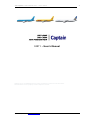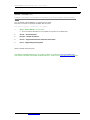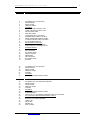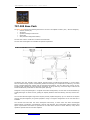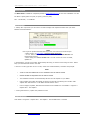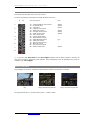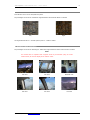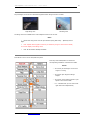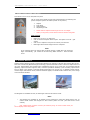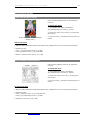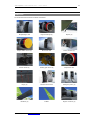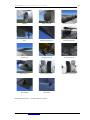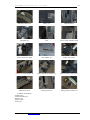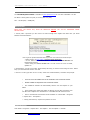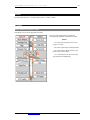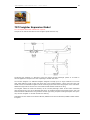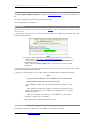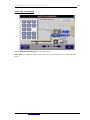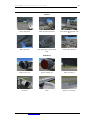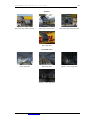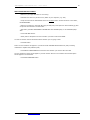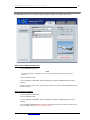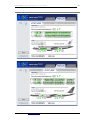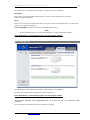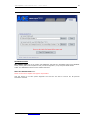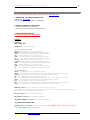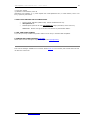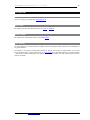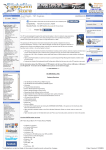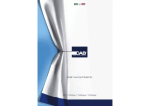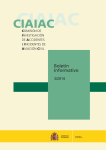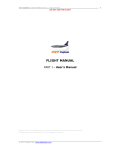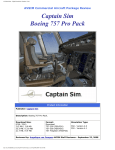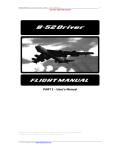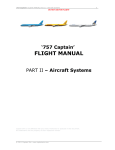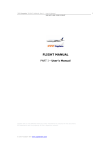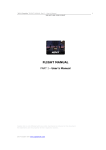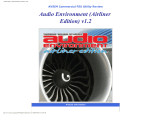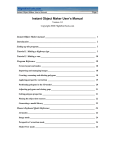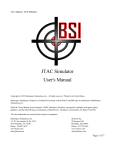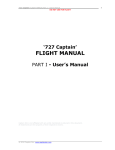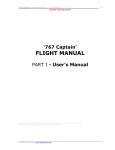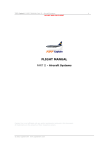Download `757 Captain` FLIGHT MANUAL Part I – User`s Manual
Transcript
‘757 Captain’ FLIGHT MANUAL Part I – User’s Manual DO NOT USE FOR FLIGHT PART I - User’s Manual Captain Sim is not affiliated with any entity mentioned or pictured in this document. All trademarks are the property of their respective owners. © 2011 Captain Sim www.captainsim.com 1 ‘757 Captain’ FLIGHT MANUAL Part I – User’s Manual DO NOT USE FOR FLIGHT ABOUT THIS MANUAL VERSION: 12 OCTOBER, 2011 WARNING: THIS MANUAL IS DESIGNED FOR MICROSOFT® FS9 & FSX USE ONLY. DO NOT USE FOR FLIGHT. The ‘757 Captain’ FLIGHT MANUAL is organized into five Parts: Each Part is provided as a separate Acrobat® PDF document: Click START > Programs > Captain Sim > 757 Captain > • Part I – User’s Manual - this document. o The User’s Manual describes the ‘757 Captain’ Sim product as a software title. • Part II – Aircraft Systems • Part III – Normal Procedures • Part IV – Flight Characteristics and Performance Data • Part V - Flight Management System Adobe Acrobat® Reader Required FOR GENERAL INFORMATION ON THE ‘757 CAPTAIN’ PRODUCT PLEASE USE WWW.CAPTAINSIM.COM . THIS MANUAL PROVIDES ADDITIONAL INFORMATION ONLY, WHICH IS NOT AVAILABLE ON THE WEB SITE. © 2011 Captain Sim www.captainsim.com 2 ‘757 Captain’ FLIGHT MANUAL Part I – User’s Manual DO NOT USE FOR FLIGHT CONTENTS 4 ‘757 CAPTAIN’ FAMILY OF PRODUCTS 5 757-200 BASE PACK 5 6 6 6 7 7 8 8 9 9 10 10 11 11 12 12 12 13 13 15 15 16 16 18 18 18 THE BOEING 757-200 AIRCRAFT SPECIFICATION INSTALLATION UNINSTALLATION 2D PANELS 'ICONS' CONTROL 2D PANEL (FS9) 'ICONS' CONTROL 2D PANEL (FSX) CAPTAIN VIEW PANEL OVERHEAD PANEL 2D INTERIOR VIEWS (FS9 ONLY) PASENGER WING VIEWS (FS9 ONLY) MODEL ANIMATIONS CONTROL PANEL VC VIEWS CONTROL PANEL (FS9 ONLY) 8’ 2” BLENDED WINGLETS MISCELLANEOUS FEATURES FLIGHT DECK BACKWALL POSTER PILOTS' WINDOW CLIPBOARD NOTES EXTERIOR MODELS ANIMATIONS MISC FEATURES PRE-SAVED VIEWS VIRTUAL COCKPIT ANIMATIONS MISC FEATURES PRE-SAVED VIEWS SYSTEMS 19 757-300 EXPANSION MODEL 19 20 20 20 21 21 21 THE BOEING 757-300 AIRCRAFT SPECIFICATION INSTALLATION UNINSTALLATION SYSTEMS 2D PANELS MODEL ANIMATIONS CONTROL PANEL 22 757 FREIGHTER EXPANSION MODEL 22 23 23 23 24 24 24 25 27 29 29 32 35 36 37 39 THE BOEING 757-200 FREIGHTER AIRCRAFT SPECIFICATION INSTALLATION UNINSTALLATION SYSTEMS 2D PANELS MODEL ANIMATIONS CONTROL PANEL LOAD MANAGERS HOW IS THE 757-200F MODEL DIFFERENT FROM 757-200 MODEL ACE (AIRCRAFT CONFIGURATION EDITOR) UTILITY FLEET TAB PREFLIGHT TAB (LOAD MANAGER) ‘TOOLS’ TAB SOUND SET REPAINT KIT FREE LIVERIES 40 CUSTOMER CARE © 2011 Captain Sim www.captainsim.com 3 ‘757 Captain’ FLIGHT MANUAL Part I – User’s Manual DO NOT USE FOR FLIGHT 4 ‘757 CAPTAIN’ FAMILY OF PRODUCTS The ‘757 Captain’ family consists of the following three separate products: • Base Pack • 757-300 Expansion Model • 757 Freighter Expansion Model All of them are available in two versions: for FS9 and for FSX. WWW: More info | Pricing EXPRESS LINE BLOCKS With the ‘757 Captain’ Pro Line version release all of the ‘757 Captain’ Express Line products (Blocks A, B, C, E) are discontinued and not available anymore. WWW: Learn more about the Product Lines. EXCHANGE FOR BASE PACK If you have Block B and Block F Upgrade you can exchange them for the Base Pack (ACE and Sound Set included) without paying extra for the ACE and Sound Set! WWW: For the exchange please open new Ticket via Trouble Ticket System in Your Profile © 2011 Captain Sim www.captainsim.com ‘757 Captain’ FLIGHT MANUAL Part I – User’s Manual DO NOT USE FOR FLIGHT 5 757-200 Base Pack The Base Pack delivers the following features for all of the '757 Captain' models (-200, -300 and Freighter). • Interior models (VC) • 2D panels • Systems and flight instruments • Sound Set • ACE (Aircraft Configuration Editor) The 757-200 exterior models are included in the Base Pack. The 757-300 and Freighter are available as separate expansions. THE BOEING 757-200 AIRCRAFT The Boeing 757-200, member of the popular 757/767 family of medium-sized airplanes, is a twin-engine short-to-medium-range jetliner incorporating advanced technology for exceptional fuel efficiency, low noise levels, increased passenger comfort and top operating performance. The 757 offers other virtues as well, including great versatility by reducing airport congestion. It can fly both long- and short-range routes and its broad use effectively lends itself to "hub-and-spoke" planning. Designed to carry 200 passengers in a typical mixed-class configuration, the 757-200 can accommodate up to 228 passengers in charter service, putting its capacity between that of the Boeing 737-900, and the 757300. The 757-200 takeoff weights range from 220,000 pounds (99,800 kilograms) up to a maximum of 255,000 pounds (115,660 kilograms) for greater payload or range. A freighter configuration of the 757-200 also is available. The 757-200 and twin-aisle 767 were developed concurrently, so both share the same technological advancements in propulsion, aerodynamics, avionics and materials. This commonality reduces training and spares requirements when both are operated in the same fleet. Because of these features, many airline operators operate both 757 and 767 airplanes. © 2011 Captain Sim www.captainsim.com ‘757 Captain’ FLIGHT MANUAL Part I – User’s Manual DO NOT USE FOR FLIGHT 6 SPECIFICATION The Base Pack is available as a separate product at www.captainsim.com as ‘one-click’ installation .exe file. File Name: csp752_XX00.exe (FS9) or csp751_XX00.exe (FSX) Size: ~90 MB FSX, ~115 MB FS9 INSTALLATION 1. Shortly after a purchase you will receive an email message from Captain Sim Sales with your Order Number and download links. Note: How to get the product download links if you have not received the email receipt? - Please check-in to Your Profile (ORDER NUMBER REQUIRED) - In Your Profile click: Product Name > Extended Download Service and download the product. - Please keep your ORDER NUMBER safe. You will need it for future re-install, updates etc. 2. Download the .exe file to any folder. Please backup the file(s) to avoid an extra charge in future. Please keep your download and Check-in info safe. 3. Run the .exe file (right click on the .exe file, select ‘Run as Administrator’) and follow the prompts. Note: • YOUR PC MUST BE CONNECTED TO THE INTERNET FOR THE INSTALLATION. • ORDER NUMBER IS REQUIRED FOR THE INSTALLATION. • The installation software will automatically add the ‘757-200 Captain’ to your MSFS. • Upon installing the models will appear as 'Boeing 757-200 PW' and 'Boeing 757-200 RR' under 'Captain Sim' manufacturer* in the MSFS aircraft selection menu. • Links to Support, Updates, Manuals and Uninstall will be available via: Click START > Programs > Captain Sim > 757 Captain > * - Boeing manufacturer, Captain Sim publisher for FSX. UNINSTALLATION Click START > Programs > Captain Sim > 757 Captain > 757-200 Base Pack > Uninstall © 2011 Captain Sim www.captainsim.com ‘757 Captain’ FLIGHT MANUAL Part I – User’s Manual DO NOT USE FOR FLIGHT 7 2D PANELS 'ICONS' CONTROL 2D PANEL (FS9) Press Shift+2 to show/hide the 'ICONS' CONTROL PANEL. The Icons Control Panel designed to manage 2D panels and Views. A 1 2 3 4 5 6 7 8 B C The icons legend: Keys 1A 1B 1C 2A 2B 2C 3A 3B 3C 4A 4B 4C 5A 5B 5C 6A 6B 6C 7A 7B 7C 8A 8B 8C Num 7 Num 8 Num 9 Num 4 Shift+6 Num 6 Num 1 Shift+7 Num 2 Shift+9 Shift+3 Shift+4 Menu>World>Map F10 ~ Shift+8 Shift+5 ------------------------- Forward-Left Interior view panel Left Seat Pilot panel Forward-Right Interior view panel Left Interior view panel Overhead panel Right Interior view panel Rear-Left Interior view panel FMC Control panel Rear Interior view panel EFIS Control panel Lighting Control Panel Autopilot panel Control Wheel panel Model Animation Control Panel VC Views Control Panel Passenger/wing view left ** MSFS Map window Passenger/wing view right ** MSFS Notepad window MSFS ATC window Radio Control panel Exit the Control panel Panel Drag-n-Drop area MSFS GPS panel ** - If you have both Base Pack and the 757 Freighter installed, and the B757 Freighter is selected, the wing view icons will be replaced by Lower and Main Deck Load Manager icons. No passenger wing views are available in the 757 Freighter. © 2011 Captain Sim www.captainsim.com ‘757 Captain’ FLIGHT MANUAL Part I – User’s Manual DO NOT USE FOR FLIGHT 8 'ICONS' CONTROL 2D PANEL (FSX) Press Shift+2 to show/hide the 'Icons' Control Panel. The Icons Control Panel is designed to manage 2D panels and Views. A B 1 2 3 4 5 6 7 The icons legend: Keys 1A 1B 2A 2B 3A 3B 4A 4B 5A 5B 6A 6B 7A 7B 8A 8B Shift+3 Shift+6 Shift+7 Shift+5 Shift+9 Shift+8 F10 ~ Shift+4 -- Model Animation Control Panel -- Overhead panel -- CDU Panel -- Lighting Control Pane -- EFIS Control panel -- Autopilot Control Panel -- Radio Control panel -- IRS Control Panel -- Control Wheel panel – Pedestal Control Panel -- MSFS Notepad window -- MSFS ATC window – External Power Control – Bleed Air Control -- Exit the Control panel – Radar Control Panel 8 ** - If you have both Base Pack and the 757 Freighter installed, and the B757 Freighter is selected, the wing view icons will be replaced by Lower and Main Deck Load Manager icons. No passenger wing views are available in the 757 Freighter. CAPTAIN VIEW PANEL Day and Night version of the 1600x1200 High Resolution Captain View 2D Panel is included. Day Night, Glareshield Lights ON See Flight Manual Part II – Aircraft Systems, Part V – FMS for details. © 2011 Captain Sim www.captainsim.com Night, Glareshield Lights OFF ‘757 Captain’ FLIGHT MANUAL Part I – User’s Manual DO NOT USE FOR FLIGHT 9 OVERHEAD PANEL Press Shift+6 or its icon to show/hide the panel. Day and Night version of the 1600x1200 High Resolution Overhead 2D Panel is included. Day Night See Flight Manual Part II – Aircraft Systems, Part V – FMS for details. 2D INTERIOR VIEWS (FS9 ONLY) Day and Night version of the following six 1600x1200 High Resolution Interior 2D Views are included. Note: For models with VC: Captain Seat ‘eyepoint’ must be pre-selected (using VC Views Control Panel) for correct display of the Interior Views. 045 View 090 View Backwall View 225 View 270 View 315 View © 2011 Captain Sim www.captainsim.com ‘757 Captain’ FLIGHT MANUAL Part I – User’s Manual DO NOT USE FOR FLIGHT 10 PASSENGER WING VIEWS (FS9 ONLY) Day and Night version of two 1600x1200 High Resolution Wing Views are included. Right Wing View Left Wing View The Wing Views are available from a 2D standpoint and from VC as well. Note: • Model with wing views must be pre-selected (Using ACE Utility – Optional) before flight. • FS9: Captain Seat ‘eyepoint’ must be pre-selected (using VC Views Control Panel) for correct display of the Wing Views. • FSX: No 2D window bitmaps available. MODEL ANIMATION CONTROL PANEL Press Shift+3 or its icon to show/hide the panel. Press any white label/button to initiate the corresponding animation of the Exterior Model. Notes: - © 2011 Captain Sim www.captainsim.com You cannot put the Engine Covers if an engine is running. You cannot open Engine Cowlings inflight. You cannot set the Wheel Chocks if your speed is more than 0 KIAS L-R – indicates that you can control leftright side items independently ‘757 Captain’ FLIGHT MANUAL Part I – User’s Manual DO NOT USE FOR FLIGHT 11 VC VIEWS CONTROL PANEL (FS9 ONLY) Press Shift+4 or its icon to show/hide the panel. The VC views control panel provides easy switch between the following four preset viewpoints (shown as amber squares on the picture): 1. 2. 3. 4. Captain First officer Galley/lavatory 2b passenger seat • • Select desired viewpoint before flight. Do not use inflight. Cabin (no wingviews) model variant must be selected using ACE. How it works: • • • • Make sure you are in vc mode view. Click on desired viewpoint amber square. The square turns red – gets armed. Click on the viewpoint red square to confirm your selection. Msfs flight should reload a flight with new viewpoint. Note: If the viewpoint does not change after the flight reloads or MSFS does not reload the flight automatically, just reload the aircraft using MSFS Aircraft > Select Aircraft menu. 8’ 2” BLENDED WINGLETS Aviation Partners Boeing expects to Performance Enhance the majority of the 600 plus existing fleet of 757200s with revolutionary Blended Winglet Technology. Operator benefits include: a block fuel improvement of up to 5%, approximately 200 nautical miles of additional range or up to 10,000 lbs. of incremental payload capability, improved second segment climb, enhanced operational flexibility (such as trading improved fuel burn for faster cruise speeds), improved takeoff performance out of high, hot, or obstacle limited airports, reduced engine maintenance costs, enhanced aesthetic appeal, increased aircraft residual value, and a range of environmental benefits. Right Wing View (FS9) External View The Winglets are available for both, VC Passenger Views and all external views. Note: • The Winglets are available for all models but pre-selected for United and Arkia airlines only. To choose model variant with winglets for other airlines please use ACE. (See ACE section of this manual) • FS9: Captain Seat ‘eyepoint’ must be pre-selected (using VC Views Control Panel) for correct display of the Wing Views. © 2011 Captain Sim www.captainsim.com ‘757 Captain’ FLIGHT MANUAL Part I – User’s Manual DO NOT USE FOR FLIGHT 12 MISCELLANEOUS FEATURES FLIGHT DECK BACKWALL POSTER High resolution backwall poster can be changed or removed: To change the poster 1. Open [MSFS Root Folder]>Aircraft\757200_Captain\texture.xxx\cs757_C_30.bmp 2. Create your poster on the cs757_C_30.bmp (save as DXT1 file) Original poster says: BREED RABBITS! (Russia, 1950-s) 3. Copy new cs757_C_30.bmp to desired texture.xxx folders. Remove the poster 1. Open the folder [MSFS Root Folder]>Aircraft\757-200_Captain\texture.xxx\ (for each aircraft variation) 2. Rename the files: - cs757_C_30_transp.bmp to cs757_C_30.bmp - cs757_C_30.bmp to cs757_C_30_transp.bmp 3. Delete or rename the file cs757_C_30_L.bmp PILOTS' WINDOW CLIPBOARD NOTES High resolution clipboard notes can be changed or removed: To change the notes 1. Open [MSFS Root Folder]>Aircraft\757200_Captain\texture.xxx\cs757_C_29.bmp 2. Create new notes on the cs757_C_29.bmp (save as DXT1 file) 3. Copy new cs757_C_29.bmp to desired texture.xxx folders. To remove the notes 1. Open the folder [MSFS Root Folder]>Aircraft\757-200_Captain\texture.xxx\ (for each aircraft variation) 2. Rename the files: - cs757_C_29.bmp to cs757_C_29_transp.bmp and - cs757_C_29_transp.bmp to cs757_C_29.bmp 3. Rename the file cs757_C_29_L.bmp © 2011 Captain Sim www.captainsim.com ‘757 Captain’ FLIGHT MANUAL Part I – User’s Manual DO NOT USE FOR FLIGHT 13 EXTERIOR MODELS ANIMATIONS The model features hundreds of realistic animations: Aft passenger door Engine cowlings (4) Wipers (2) Engine intake covers (2) Aft service door Pilots’ windows (2) Wheel chocks (6) Landing gear doors (8) Compressor fans Plugs (4) Forward service door Emergency exits (4) Elevators (2) Rudder Engine reversers (2) © 2011 Captain Sim www.captainsim.com ‘757 Captain’ FLIGHT MANUAL Part I – User’s Manual DO NOT USE FOR FLIGHT 14 Radome Radar antenna Spoilers (12 sections) RAT Leading-edge flaps (4) Forward cargo door Ailerons (2) Landing gears (3) Service access (2) Aft cargo door Main passenger door Starboard service door APU cowling APU intake See Flight Manual Part II – Aircraft Systems for details. © 2011 Captain Sim www.captainsim.com ‘757 Captain’ FLIGHT MANUAL Part I – User’s Manual DO NOT USE FOR FLIGHT 15 MISC FEATURES Custom self-shade Wing flex Wing vortices Edge light Engines smoke Light bloom Landing light trace Light bloom Light map See Flight Manual Part II – Aircraft Systems for details. PRE-SAVED VIEWS Right side window Left side window Landing gear Left wing Tail Right wing © 2011 Captain Sim www.captainsim.com ‘757 Captain’ FLIGHT MANUAL Part I – User’s Manual DO NOT USE FOR FLIGHT 16 VIRTUAL COCKPIT ANIMATIONS Hundreds of custom animations: Arm rests (4) Pilot's seats (2) (up-down, fwdbwd) Books (3) Rudder pedals adjustment crank (2) Rudder pedals (4) Pilots' windows (2) Wipers (2) Control wheels and columns (2) Nose steering wheel Windshield handle (2) Transparent spare bulbs cover Auxiliary panel table Pilots’ windows handles and mechanism (2) Lavatory door Passenger doors (2) © 2011 Captain Sim www.captainsim.com ‘757 Captain’ FLIGHT MANUAL Part I – User’s Manual DO NOT USE FOR FLIGHT - 17 Stab trim control lever Blinds (12) Flight deck door Clipboards (2) Coat Control wheel autopilot switch Control wheel trim switch Door handles (2) Engine control lever Engine fuel cutoff handles (2) Engine fuel shutoff handles (3) Engine reverser control lever Flaps control lever Landing gear lever Parking brakes control lever In addition to the above: Switches (32) Guarded Switches (5) Buttons (23) Selectors (26) Knobs (72) © 2011 Captain Sim www.captainsim.com ‘757 Captain’ FLIGHT MANUAL Part I – User’s Manual DO NOT USE FOR FLIGHT 18 MISC FEATURES Galley self-shadow Cabin self-shadow VC self-shadow See Flight Manual Part II – Aircraft Systems for details. PRE-SAVED VIEWS Captain's seat First Officer's seat Galley SYSTEMS See Flight Manual Part II – Aircraft Systems for details. © 2011 Captain Sim www.captainsim.com Passenger seat ‘757 Captain’ FLIGHT MANUAL Part I – User’s Manual DO NOT USE FOR FLIGHT 19 757-300 Expansion Model The '757 Captain' Base Pack or Block B+F required! This part of the manual describes the 757-300 specific features only. THE BOEING 757-300 AIRCRAFT The Boeing 757-300, member of the popular 757/767 family of medium-sized airplanes, was launched Sept. 2, 1996, with an order from Condor Flugdienst, a German charter airline. The 757-300 is a twin-engine, short-to-medium-range jetliner offering fuel efficiency, top economic performance and low noise levels. Both scheduled carriers and tour operators have ordered the 757-300. The 757-300 is a stretched version of the 757-200, measuring 23 feet 4 inches (7.1 meters) longer. The extra length allows it to carry 20 percent more passengers than the 757-200 and increases the available cargo volume by nearly 50 percent. Designed to carry 243 passengers in a typical, mixed-class configuration, the 757-300 can accommodate up to 289 passengers in charter service, putting its capacity between that of the 757-200 and the 767-300. Because of its additional capacity, the 757-300 has about 10 percent lower seat-mile operating costs than the 757-200, which already has the lowest seat-mile operating cost in its market segment. As a derivative, the 757-300 complements the 757-200; it is not a replacement. Both models are in production. The 757-300 retains the simplicity and reliability of the 757-200. Both models have the same flight deck and operating systems, but some features have been changed. Besides a lengthened fuselage, changes on the 757-300 include new tires, wheels and brakes; a tail skid; and strengthened wings and landing gear. In addition, the 757-300 shares a common type rating with the 767. This allows any pilot trained to fly one model to be qualified to fly the other model with minimal additional familiarization, saving training time and costs. Commonality offers airlines other benefits such as improved operating efficiency from reducing spares inventories, lowering training requirements and greater flexibility in assigning flight crews. © 2011 Captain Sim www.captainsim.com ‘757 Captain’ FLIGHT MANUAL Part I – User’s Manual DO NOT USE FOR FLIGHT 20 SPECIFICATION The 757-300 Expansion Model is available at www.captainsim.com as ‘one-click’ installation .exe file. File Name: csa753_XX00.exe (FS9) or csx753_XX00.exe (FSX) Size: ~32 MB (FS9) ~14MB (FSX) INSTALLATION BASE PACK (OR INSTALLATION. BLOCK B+F) MUST BE INSTALLED BEFORE THE 757-300 EXPANSION MODEL 1. Shortly after a purchase you will receive an email message from Captain Sim Sales with your Order Number and download links. Note: How to get the product download links if you have not received the email receipt? - Please check-in to Your Profile (ORDER NUMBER REQUIRED) - In Your Profile click: Product Name > Extended Download Service and download the product. - Please keep your ORDER NUMBER safe. You will need it for future re-install, updates etc. 2. Download the .exe file to any folder. Please backup the file(s) to avoid an extra charge in future. Please keep your download and Check-in info safe. 3. Run the .exe file (right click on the .exe file, select ‘Run as Administrator’) and follow the prompts. Note: • YOUR PC MUST BE CONNECTED TO THE INTERNET FOR THE INSTALLATION. • ORDER NUMBER IS REQUIRED FOR THE INSTALLATION. • The installation software will automatically add the ‘757-300 Captain’ to your MSFS. • Upon installing the models will appear as 'Boeing 757-300 PW' and 'Boeing 757300 RR' under 'Captain Sim' manufacturer* in the MSFS aircraft selection menu. • Links to the Manuals and Uninstall will be available via: Click START > Programs > Captain Sim > 757 Captain > * - Boeing manufacturer, Captain Sim publisher for FSX. UNINSTALLATION Click START > Programs > Captain Sim > 757 Captain > 757-300 Captain > Uninstall © 2011 Captain Sim www.captainsim.com ‘757 Captain’ FLIGHT MANUAL Part I – User’s Manual DO NOT USE FOR FLIGHT 21 SYSTEMS See Flight Manual Part II – Aircraft Systems, Part V – FMS for details. 2D PANELS MODEL ANIMATION CONTROL PANEL Press Shift+3 or its icon to show/hide the panel. Press any white label/button to initiate the corresponding animation of the Exterior Model. Notes: - You cannot put the Engine Covers if an engine is running. - You cannot open Engine Cowlings inflight. - You cannot set the Wheel Chocks if your speed is more than 0 KIAS - L-R – indicates that you can control leftright side items independently © 2011 Captain Sim www.captainsim.com ‘757 Captain’ FLIGHT MANUAL Part I – User’s Manual DO NOT USE FOR FLIGHT 22 757 Freighter Expansion Model The '757 Captain' Base Pack or Block B+F required! This part of the manual describes the 757 Freighter specific features only. THE BOEING 757-200 FREIGHTER AIRCRAFT The Boeing 757 freighter is a derivative of the twin-engine 757-200 passenger jetliner. It is similar in external appearance except for the lack of passenger windows and doors. The 757-200 Freighter is a dedicated freighter designed to accept up to 15 cargo containers on its main deck. Major features include a large side cargo door in the forward fuselage, a single crew entry door just ahead of it and a windowless freighter interior measuring 6,600 cubic feet of cargo space on the main deck. Additional freight can be carried in the lower holds located forward and aft of the wing. The freighter retains the same fuel efficiency as the 757-200 passenger model. It also shares similarities with the Boeing 767, such as an advanced flight deck, air-conditioning packs and auxiliary power units. The Federal Aviation Administration has granted a common type rating for pilots meaning that pilots can fly the 757, 757-200 Freighter or 767 with minimal new training. Powerplants for the 757PF are the Pratt & Whitney PW2000 series and the Rolls Royce RB211-535E4 and E4B engines. © 2011 Captain Sim www.captainsim.com ‘757 Captain’ FLIGHT MANUAL Part I – User’s Manual DO NOT USE FOR FLIGHT 23 SPECIFICATION The 757 Freighter Expansion Model is available at www.captainsim.com as ‘one-click’ installation .exe file. File Name: csa754_XX00.exe (FS9) or csx754_XX00.exe (FSX) Size: ~32 MB (FS9) or ~10 MB (FSX) INSTALLATION BASE PACK (OR BLOCK B+F) MUST BE INSTALLED BEFORE THE 757 FREIGHTER EXPANSION MODEL INSTALLATION. 1. Shortly after a purchase you will receive an email message from Captain Sim Sales with your Order Number and download links. Note: How to get the product download links if you have not received the email receipt? - Please check-in to Your Profile (ORDER NUMBER REQUIRED) - In Your Profile click: Product Name > Extended Download Service and download the product. - Please keep your ORDER NUMBER safe. You will need it for future re-install, updates etc. 2. Download the .exe file to any folder. Please backup the file(s) to avoid an extra charge in future. Please keep your download and Check-in info safe. 3. Run the .exe file (right click on the .exe file, select ‘Run as Administrator’) and follow the prompts. Note: - YOUR PC MUST BE CONNECTED TO THE INTERNET FOR THE INSTALLATION. - ORDER NUMBER IS REQUIRED FOR THE INSTALLATION. - The installation software will automatically add the ‘757 Freighter’ to your MSFS. - Upon installing the models will appear as 'Boeing 757 Freighter PW' and 'Boeing 757 Freighter RR' under 'Captain Sim' manufacturer* in the MSFS aircraft selection menu. - Links to the Manuals and Uninstall will be available via: Click START > Programs > Captain Sim > 757 Captain > * - Boeing manufacturer, Captain Sim publisher for FSX. UNINSTALLATION Click START > Programs > Captain Sim > 757 Captain > 757 Freighter > Uninstall © 2011 Captain Sim www.captainsim.com ‘757 Captain’ FLIGHT MANUAL Part I – User’s Manual DO NOT USE FOR FLIGHT 24 SYSTEMS See Flight Manual Part II – Aircraft Systems, Part V – FMS for details. 2D PANELS MODEL ANIMATION CONTROL PANEL Press Shift+3 or its icon to show/hide the panel. Press any white label/button to initiate the corresponding animation of the Exterior Model. Notes: - You cannot put the Engine Covers if an engine is running. - You cannot open Engine Cowlings inflight. - You cannot set the Wheel Chocks if your speed is more than 0 KIAS - L-R – indicates that you can control leftright side items independently © 2011 Captain Sim www.captainsim.com ‘757 Captain’ FLIGHT MANUAL Part I – User’s Manual DO NOT USE FOR FLIGHT 25 LOAD MANAGERS Two Load Manager Control panels provide independent real-time operation of the animated Aircraft Loaders. Use Icons Control Panel (Shift+2) to show/hide Load Manager panels. MAIN DECK LOAD MANAGER ULD Onboard Indicates the number of Unit Load Devices onboard. IN/OUT Pointers Press the corresponding pointer to upload/unload the units to/from the main cargo deck. Note: Main Cargo Door should be open for loading. Use Model Animation Control 2D Panel (Shift+3). 15 Units Selection Click on any available unit to load it on the Aircraft Loader. The loader should be back on the loading area with a lift lowered. UP/DN Pointers Press the corresponding pointer to move the Lift up or down. FWD/BKW Pointers Press the corresponding pointer to drive the Loader between an aircraft and loading area. Show/Hide Loader Press the button to show/hide the Loader. Note: Make sure aircraft is on parking brakes. If an aircraft start rolling with the Loaders shown they will be hidden automatically. Press Save button to save changes in cargo settings. © 2011 Captain Sim www.captainsim.com ‘757 Captain’ FLIGHT MANUAL Part I – User’s Manual DO NOT USE FOR FLIGHT LOWER DECK LOAD MANAGER Same as Main Deck Load Manager except UP/DN Pointers. Please note: only loaded ULD weight will be saved, you will not see containers in the lower deck after saving. © 2011 Captain Sim www.captainsim.com 26 ‘757 Captain’ FLIGHT MANUAL Part I – User’s Manual DO NOT USE FOR FLIGHT 27 HOW IS THE 757-200F MODEL DIFFERENT FROM 757-200 MODEL Interior Lower cargo deck Main cargo deck with ULD Lower deck load manager with ULD Main cargo deck Door from main to lower cargo deck Cargo loader and ULD Animations Engine covers (4) Engine cowlings (2) Flaps (8 sections) Reversers Slats Spoilers (12 sections) © 2011 Captain Sim www.captainsim.com ‘757 Captain’ FLIGHT MANUAL Part I – User’s Manual DO NOT USE FOR FLIGHT 28 Exterior Main deck cargo loader and ULD Main cargo deck and ULD Lower deck cargo loader and ULD Main cargo door Pre-saved views Lower cargo deck Main cargo deck Lighting – main cargo deck © 2011 Captain Sim www.captainsim.com Lighting – lower cargo deck ‘757 Captain’ FLIGHT MANUAL Part I – User’s Manual DO NOT USE FOR FLIGHT ACE (AIRCRAFT CONFIGURATION EDITOR) UTILITY 5.99 Euro The ACE utility is included in the 757-200 Base Pack and works with all variations of the '757 Captain' (-200, -300, Freighter) and provides the following features: 1. 2. 3. 4. 5. 6. 7. 8. 9. Add new '757 Captain' liveries to FSX. Preview any existing (installed) '757 Captain' livery. Delete any existing '757 Captain' Sim livery from FSX. Edit AIRCRAFT VARIATION text. Edit DESCRIPTION text. Manage selection of up the model variations Number of PREFLIGHT settings features. Number of special features (updates, troubleshooting). The ACE works with all aircraft of the '757 Captain' family: - 757-200 - 757-300 - 757 Freighter ACE (former Block C) is not available as a separate product anymore. ‘FLEET’ TAB The FLEET tab contains two vertical tabs: ADD NEW and EXISTING. ‘ADD NEW’ TAB The ADD NEW vertical tab helps you to add new ‘757 Captain’ Sim livery to MS FS. © 2011 Captain Sim www.captainsim.com 29 ‘757 Captain’ FLIGHT MANUAL Part I – User’s Manual DO NOT USE FOR FLIGHT 30 HOW TO ADD NEW XYZ LIVERY? - Make sure your Flight Simulator is not running. - Download new 757 livery archive to any folder at your computer (e.g. XYZ). - Unzip all content of the downloaded archive to the same folder. All files should be in one folder, NO SUBFOLDERS. - Make sure all textures .dds (FSX) OR .bmp (for FS9) files, Description.txt and thumbnail.jpg files are present and located in the XYZ folder. - Start ACE: go START>PROGRAMS>CAPTAIN SIM>757 CAPTAIN (FS9) or 757 CAPTAIN (FSX)> ACE. - Press 'ADD NEW' button. - Select path to description.txt of the variation you want to add. Press OPEN. You will see window with all information about variation you are going to add. - Press OK button. Done! The new variation will appear in your MS FS under CAPTAIN SIM manufacturer (FS9) or Boeing manufacturer Captain Sim publisher (FSX). - Press SELECT VARIATION button and select the variation you want to add. Press OK. The new variation's image should appear in preview window. Also the new variation info and description should appear in the text fields. - Press ADD VARIATION button. © 2011 Captain Sim www.captainsim.com ‘757 Captain’ FLIGHT MANUAL Part I – User’s Manual DO NOT USE FOR FLIGHT ‘EXISTING’ TAB The EXISTING tab helps you to manage existing (installed to MS FS) ‘757 Captain’ Sim liveries: HOW TO EDIT LIVERY DESCRIPTION? 1. Press ‘EXISTING’ tab button. Note You can modify text in description field. You cannot change Aircraft type and Aircraft variation. 2. Select ‘AIRCRAFT TYPE’. 3. Select ‘AIRCRAFT VARIATION’. 'EDIT VARIATION' and 'DELETE VARIATION' buttons will be activated. 4. Now you can edit texts for the selected livery. When finished, press ‘SAVE CHANGES’ button to save the changes. HOW TO DELETE A LIVERY? 1. Press "EXISTING" tab button. 2. Select ‘AIRCRAFT TYPE’. 3. Select ‘AIRCRAFT VARIATION’. 'EDIT VARIATION' and 'DELETE VARIATION' buttons will be activated. 4. Press 'DELETE VARIATION' button. Pressing ‘OK’ button will delete the selected variation from your ‘757 Captain’ fleet. No backup copy will be saved. © 2011 Captain Sim www.captainsim.com 31 ‘757 Captain’ FLIGHT MANUAL Part I – User’s Manual DO NOT USE FOR FLIGHT MODEL SELECTION: • Winglets o Yes – winglets will appear on all 757 models (-200, -300, Freighter). o No – no winglets on any 757 model. • VC * o o Yes – you can select either Flight Deck and Passenger Cabin VC or Flight Deck and Wing Views. No – Neither Flight Deck nor Passenger/Cargo Cabin VC on any 757 model. Deactivates Wing Views and Cabin options selection. • Wing Views * o Yes – Flight Deck VC and Wing Views on all 757 models.** • Cabin * o Yes – Flight Deck and Passenger/Cargo Cabin VC on all 757 models.** Note: The model variation selections apply to all 757 models regardless of the engines type. * - FS9 ONLY. ** - FS9 ONLY. 757 Freighter models options may vary. Press SAVE CHANGES to save all settings. ‘PREFLIGHT’ TAB (Load Manager) Use for payload settings of the 757-200, 757-300 and 757 Freighter models. Note: When you open this tab ACE always reads 0 KG/LBS regardless of your previous load settings. © 2011 Captain Sim www.captainsim.com 32 ‘757 Captain’ FLIGHT MANUAL Part I – User’s Manual DO NOT USE FOR FLIGHT ‘B757-200’/’B757-300’ TABS © 2011 Captain Sim www.captainsim.com 33 ‘757 Captain’ FLIGHT MANUAL Part I – User’s Manual DO NOT USE FOR FLIGHT 34 Use radio button to select Measurement System – LBS (pounds) or KG (kilograms). Passengers Click a seat or use green random boarding arrows or enter a number of passengers in the field. Actual weight will be displayed. Cargo Enter one ULD weight. Click ULD section image or use green arrows to load/unload cargo on the lower deck. Actual cargo weight will be displayed. Total Load Weights – displays current total load weight (PAX + Cargo). Note: No fuel included/calculated. For fuel load management use FS9 and FSX default utilities. Press 'SAVE' Button. All load settings apply to all 757 Freighter models. ’B757 FREIGHTER’ TAB Use radio button to select Measurement System – LBS (pounds) or KG (kilograms). Enter one ULD weight for Main Cargo Deck and Lower Cargo Deck. Press 'SAVE' Button. All load settings apply to all 757 Freighter models. FOR REALTIME ANIMATED LOAD MANAGEMENT RUN MS FS AND USE THE ‘757 FREIGHTER’ LOAD MANAGERS. See 757 Freighter Load Manager section of this manual for details. © 2011 Captain Sim www.captainsim.com ‘757 Captain’ FLIGHT MANUAL Part I – User’s Manual DO NOT USE FOR FLIGHT 35 ‘TOOLS’ TAB TROUBLESHOOTING SET CORRECT PATH tool. If the ‘FLEET’ and ‘PREFLIGHT’ tabs ACE are unavailable please press ‘BROWSE’ button, set the path to FS9.exe/FSX.exe and your MS FS flight files (*.FLT) and press ‘SAVE’ button. ‘FLEET’ and ‘PREFLIGHT’ tabs should be available activated. TEST ‘757 CAPTAIN' SIM button. Please use this tool at Captain Sim support request ONLY. Click this button to run safe system diagnostic tool and save the data to ‘test.txt’ file. No personal information collected. © 2011 Captain Sim www.captainsim.com ‘757 Captain’ FLIGHT MANUAL Part I – User’s Manual DO NOT USE FOR FLIGHT 36 SOUND SET 6.99 Euro The Sound Set has been developed by SKYSONG SOUNDWORKS, licensed and included in the 757-200 Base Pack as a free bonus. The Sound Set works with all variations of the '757 Captain' (-200, -300, Freighter) and provides the following features: • Boeing 757 Rolls-Royce Engines Soundset • 757 Boeing 757 Pratt & Whitney Engines Soundset WHAT MAKES ONE ENGINE SOUND DIFFERENT FROM ANOTHER? There are several factors. Different style of compressors, engine shaft bearing types, fan blade shape and placement. Even the thickness and engine housing shape can affect the engine sound. Acoustics are a major factor as to the sound an engine produces. A simple explanation for the ‘howl’ and ‘whine’ of an engine is attributed to the fan blades going supersonic as the engine gains RPM. The air in front of the leading and trailing edges of the blade cannot get out of the way fast enough. The fan blade is literally cutting the air. This difference in sound can be identified comparing the P&W and the Rolls Royce engines on the 757. I would venture to say it is more noticeable in the interior of the aircraft. This is where acoustics play a major role in sound difference. The body or fuselage of the aircraft is essentially a very long hollow tube. We all know what happens when two different people yell down a long drain pipe or hollow metal tube, you get two different sounds. Engines on an aircraft do the same thing. Vibration and the length of the sound waves cause you to hear the subtle differences in sound. Aircraft engine engineers have been able to make ‘quieter’ engines inside and out using acoustic technology. ‘Noise abatement’ has become a major concern as we advance the size of aircraft engines. I can remember how LOUD a Boeing 707 was back in the mid 1960's, it was an ear blowing experience just to stand next to the runway. Today you don’t have the giant ‘roar’ and ‘blast’ we used to hear many years ago. As city populations expand and grow we have to have quieter engines. I've studied very closely the differences between the P&W/Rolls Royce engines on the 757. You wont hear much difference at the lower range RPM's but once you start pushing the sticks forward you will notice the difference in the ‘hum’ and ‘swell’ of the engine sound. I've done my best to capture that difference with these Digital Video Recordings for Captain Sim. The sounds were captured on a SuperHigh8 camcorder and then processed with audio editing software. Aaron R. Swindle SKYSONG SOUNDWORKS Note: The Sound Set (former Block E) is not available as a separate product anymore. © 2011 Captain Sim www.captainsim.com ‘757 Captain’ FLIGHT MANUAL Part I – User’s Manual DO NOT USE FOR FLIGHT REPAINT KIT Prior to using the Repaint Kit please read Captain Sim Copyright Policy. 1. DOWNLOAD ‘757 CAPTAIN’ REPAINT KIT Available via: Your Profile In Your Profile click: Product Name > Repaint Kits 2. CREATE A LIVERY OF YOUR CHOICE. - Texture files should not be renamed; - Texture files must be in DXT format (dds for FSX!); 3. CREATE DESCRIPTION.TXT Do not modify text shown in bold font! Do not type text shown in grey! FOR FS9: [texture] sim= cs757-200 model = RR or any the following: For 757-200 and 757-300: RRLWL -- RR, Winglets, no VC, no wing views RRWVWL -- RR, Winglets, VC Flight Deck and wing views RRWL -- RR, Winglets, VC Flight Deck and Passenger Cabin RRL -- RR, No winglets, no VC, no wing views RRWV -- RR, No winglets, VC Flight Deck and wing views RR -- RR, No winglets, VC Flight Deck and Passenger Cabin PWLWL -- PW, Winglets, no VC, no wing views PWWVWL -- PW, Winglets, VC Flight Deck and wing views PWWL -- PW, Winglets, VC Flight Deck and Passenger Cabin PWL -- PW, No winglets, no VC, no wing views PWWV -- PW, No winglets, VC Flight Deck and wing views PW -- PW, No winglets, VC Flight Deck and Passenger Cabin For 757 Freighter: RRLWL -- RR, Winglets, no VC, two Aircraft Loaders RRWL -- RR, Winglets, VC Flight Deck and Cargo Cabin, two Aircraft Loaders, no VC wings RRWVWL -- RR, Winglets, VC Cargo Cabin, two Aircraft Loaders, VC wings RRL -- RR, no Winglets, no VC, two Aircraft Loaders RR -- RR, no Winglets, VC Flight Deck and Cargo Cabin, two Aircraft Loaders, no VC wings RRWV -- RR, no Winglets, VC Cargo Cabin, two Aircraft Loaders, VC wings PWL -- PW, no Winglets, no VC, two Aircraft Loaders PW -- PW, no Winglets, VC Flight Deck and Cargo Cabin, two Aircraft Loaders, no VC wings PWWV -- PW, no Winglets, VC Cargo Cabin, two Aircraft Loaders, VC wings texture= XXXXX short (4-5 characters) unique code of your repaint. For example: for United Airlines livery circa 2003 you’d use ‘una_03’ code. The code will be used in the texture folder name in the MSFS: texture.una_03 atc_id = XXXXXX (any numbers & characters) atc_airline = XXXXXX (any numbers & characters) atc_flight_number = XXXXXX (any numbers & characters) ui_manufacturer=Captain Sim ui_type=Boeing 757-200 RR (or Boeing 757-300 PW) The ‘ui_type=’ engines make (RR or PW) must match ‘the model =’ section engines make. © 2011 Captain Sim www.captainsim.com 37 ‘757 Captain’ FLIGHT MANUAL Part I – User’s Manual DO NOT USE FOR FLIGHT 38 ui_variation = Unique variation name. Should include full name and year when the livery was current AND repaint artists' initials. For example: United Airlines, 2003 JS description = '757 Captain' \n (c) 2008 Captain Sim www.captainsim.com Your description of the livery. Free livery, repaint by Your Name. E-mail address is recommended. EXAMPLE OF THE DESCRIPTION.TXT FILE FOR FS9: [texture] sim=cs757-200 model=RR texture=un_03 atc_id=1234 atc_airline=1234 atc_flight_number=1234 ui_manufacturer=Captain Sim ui_type=Boeing 757-200 RR ui_variation= United Airlines, 2003 JS description='757 Captain' \n (c) 2008 Captain Sim www.captainsim.com \n United Airlines, 2003. Free livery, repaint by John Smith. FOR FSX: [texture] model=RR or any the following: RRW – RR with winglets PW PWW – PW with winglets atc_id = XXXXXX (any numbers & characters) atc_airline = XXXXXX (any numbers & characters) atc_flight_number = XXXXXX (any numbers & characters) ui_manufacturer=Boeing ui_createdby=Captain Sim ui_type=757-200 PW or any the following: 757-200 RR 757-300 PW 757-300 RR 757-200 Freighter RR 757-200 Freighter RR ui_variation = Unique variation name. Should include full name and year when the livery was current AND repaint artists' initials. For example: United Airlines, 2003 JS description = '757 Captain' \n (c) 2008 Captain Sim www.captainsim.com Your description of the livery. Free livery, repaint by Your Name. E-mail address is recommended. EXAMPLE OF THE DESCRIPTION.TXT FILE FOR FSX: [texture] model=RR texture=un_03 atc_id=1234 atc_airline=1234 atc_flight_number=1234 ui_manufacturer=Boeing ui_createdby=Captain Sim © 2011 Captain Sim www.captainsim.com ‘757 Captain’ FLIGHT MANUAL Part I – User’s Manual DO NOT USE FOR FLIGHT 39 ui_type=757-200 RR ui_variation= United Airlines, 2003 JS description='757 Captain' \n (c) 2008 Captain Sim www.captainsim.com \n United Airlines, 2003. Free livery, repaint by John Smith. 4. PACK TO ZIP ARCHIVE THE FOLLOWING FILES: • • • Texture sheets. DDS files (BMP for FS9). Include modified sheets only. description.txt file 256x128 pixels (200x150 for FS9) thumbnail.jpg image (screenshot) of the new livery. IMPORTANT: All files must go the archive root without any intermediate folders. 5. TEST NEW LIVERY IN MSFS Try to add your livery to MSFS using ACE to make sure the livery is valid and ACE compatible. 6. PUBLISH NEW LIVERY USINGNG THIS FORM Please make sure file description complies to Captain Sim Copyright Policy. FREE LIVERIES Free Liveries Catalog is available at our web site. Please check-in to Your Profile, click Product name link and use Get Free Liveries link. © 2011 Captain Sim www.captainsim.com ‘757 Captain’ FLIGHT MANUAL Part I – User’s Manual DO NOT USE FOR FLIGHT 40 CUSTOMER CARE FORUM You are invited to join Captain Sim community forum DAILY NEWS For Captain Sim daily news please follow us at Twitter or Facebook. VIDEO CHANNEL For Captain Sim videos please watch our YouTube channel. TECH SUPPORT The '757 Captain' is the most advanced, complete and accurate digital replica of the B757 ever available for any game platform. Our product is not perfect (unfortunately nothing is). But we are working on improvements. If you have some important issue to report, please check-in to Your Profile then click Product Name > Customer Support > and use the Trouble Ticket System. We process all tickets and consider the most significant issues for the next service packs. © 2011 Captain Sim www.captainsim.com