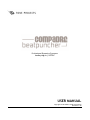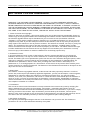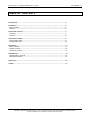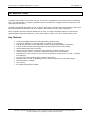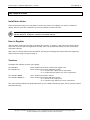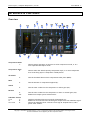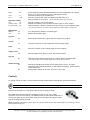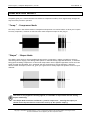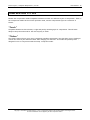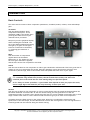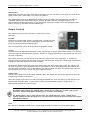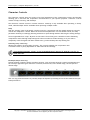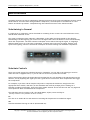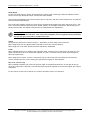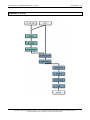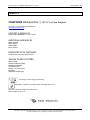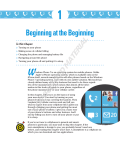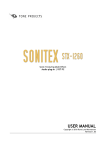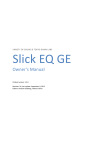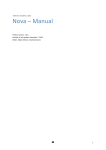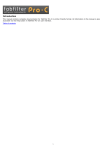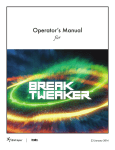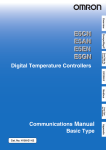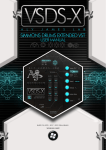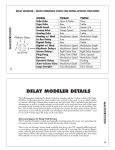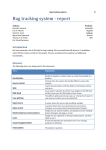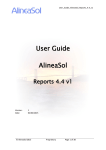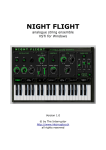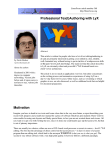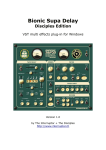Download USER MANUAL - Tone Projects
Transcript
Professional Dynamics Processor
Audio plug-in | VST PC
USER MANUAL
Copyright © 2010 Rune Lund-Hermansen
Revision 1.50
Tone Projects | Compadre Beatpuncher | VST PC
Users Manual - 2
SOFTWARE LICENSE AGREEMENT
IMPORTANT: THIS SOFTWARE LICENSE AGREEMENT ("License") IS A LEGAL AGREEMENT BETWEEN YOU
(EITHER AN INDIVIDUAL OR AN ENTITY) AND RUNE LUND-HERMANSEN ("The Author"). READ IT CAREFULLY
BEFORE COMPLETING THE INSTALLATION PROCESS AND USING THE SOFTWARE. IT PROVIDES A LICENSE TO
USE THE SOFTWARE AND CONTAINS WARRANTY INFORMATION AND LIABILITY DISCLAIMERS. BY INSTALLING
AND USING THE SOFTWARE, YOU ARE AGREEING TO BE BOUND BY THE TERMS OF THIS LICENSE. IF YOU DO
NOT AGREE TO THE TERMS OF THIS LICENSE, THEN DO NOT INSTALL OR USE THE SOFTWARE.
1. Grant of License and Copyright.
Subject to the terms of Clause 2, this License grants you a non-exclusive and non-transferable license to
use this copy of the program and data files constituting this software and the related documentation and
the software upgrades which may be distributed to you from time to time (hereinafter called the
“Software”) on any single computer owned or leased by you, provided the Software is in use on only one
computer at any time. If you have multiple Licenses for the Software, then at any time you may have as
many copies of the Software in use as you have Licenses. The software is licensed, not sold, to you by The
Author. The ownership of the rights to and the copyright of the Software, including images, sounds,
written information and concepts are the exclusive property of the Author. The Author reserves the right
to make modifications to the Software and to any support services without prior notification. You may
store one copy of the Software in machine-readable form for backup purposes only.
2. Evaluation License.
If you have obtained a 'trial' version of the Software, then the License shall apply to you during the
Evaluation Period only. You may not use the Software for commercial purposes during the Evaluation
Period. This means you are not permitted to profit from the use of the Software during this period, either
explicitly or implicitly. You may however use the Software for the production of materials which are
intended to be published or sold at a later date, providing that a Full License is obtained prior to
publication of, or receiving payment for, the material. A Full License is any license which entitles you to
use the Software for commercial purposes. The duration of the Evaluation Period shall be 30 days from the
day of the first use of the Software.
3. Restrictions.
The Software contains copyrighted material, trade secrets and other proprietary material. In order to
protect this, and except as permitted by applicable legislation, you may not decompile, reverse engineer,
disassemble or otherwise reduce the Software to a human perceivable form. You may not modify,
network, rent, lease, loan, distribute, sub-license or create derivative works based upon the Software in
whole or in part. You may not permit others to decompile, reverse engineer, disassemble or otherwise
reduce the Software to a human perceivable form. You may not electronically transmit the Software from
one computer to another in a network.
4. Termination.
This License is effective until terminated. You may terminate this License at any time by notifying The
Author and destroying all copies of the software, and erasing / uninstalling the software from all
computers. This License will terminate immediately without notice from The Author, if you fail to comply
with any provision of this License. Upon termination you must destroy the Software, and all copies
thereof. In the event of breach of any of the terms of this agreement, you shall pay the attorney's fees of
The Author that are reasonably necessary to enforce the agreement plus resulting damages.
5. Disclaimer of Warranty.
You expressly acknowledge and agree that use of the Software is at your sole risk. The Software is
provided on an "AS IS" basis and without warranty of any kind.
Copyright © 2010 Rune Lund-Hermansen | VST is a registered trademark of Steinberg Media Technologies GmbH.
All other trademarks are the property of their respective owners.
Tone Projects | Compadre Beatpuncher | VST PC
Users Manual - 3
THE AUTHOR EXPRESSLY DISCLAIM ALL WARRANTIES, EXPRESS OR IMPLIED, INCLUDING BUT NOT LIMITED
TO, THE IMPLIED WARRANTIES OF MERCHANTABILITY AND FITNESS FOR A PARTICULAR PURPOSE.
THE AUTHOR DOES NOT WARRANT THAT THE FUNCTIONS CONTAINED IN THE SOFTWARE WILL MEET YOUR
REQUIREMENTS, OR THAT THE OPERATION OF THE SOFTWARE WILL BE UNINTERRUPTED OR ERROR-FREE,
OR THAT DEFECTS IN THE SOFTWARE WILL BE CORRECTED. FURTHERMORE, THE AUTHOR DOES NOT
WARRANT OR MAKE ANY REPRESENTATIONS REGARDING THE USE OR THE RESULTS OF THE USE OF THE
SOFTWARE OR RELATED DOCUMENTATION IN TERMS OF THEIR CORRECTNESS, ACCURACY, RELIABILITY, OR
OTHERWISE. NO ORAL OR WRITTEN INFORMATION OR ADVICE GIVEN BY THE AUTHOR OR AN AUTHORIZED
REPRESENTATIVE SHALL CREATE A WARRANTY OR IN ANY WAY INCREASE THE SCOPE OF THIS WARRANTY.
SHOULD THE SOFTWARE PROVE DEFECTIVE, YOU (AND NOT THE AUTHOR OR AN AUTHORIZED
REPRESENTATIVE) ASSUME THE JURISDICTIONS.
SOME STATES DO NOT ALLOW THE EXCLUSION OF IMPLIED WARRANTIES, SO THE ABOVE EXCLUSION MAY
NOT APPLY TO YOU.
6. Limitation of Liability.
UNDER NO CIRCUMSTANCES INCLUDING NEGLIGENCE, SHALL THE AUTHOR BE LIABLE FOR ANY INCIDENTAL
SPECIAL OR CONSEQUENTIAL DAMAGES (INCLUDING DAMAGES FOR LOSS OF BUSINESS PROFITS, BUSINESS
INTERRUPTION, LOSS OF BUSINESS INFORMATION, AND THE LIKE) THAT RESULT FROM THE USE OR
INABILITY TO USE THE SOFTWARE OR RELATED DOCUMENTATION, EVEN IF THE AUTHOR OR AN AUTHORIZED
REPRESENTATIVE HAS BEEN ADVISED OF THE POSSIBILITY OF SUCH DAMAGES.
SOME JURISDICTIONS DO NOT ALLOW THE LIMITATION OR EXCLUSION OF LIABILITY FOR INCIDENTAL OR
CONSEQUENTIAL DAMAGES SO THE ABOVE LIMITATION OR EXCLUSION MAY NOT APPLY TO YOU.
In no event shall The Author's total liability to you for all damages, losses, and causes of action (whether
in contract, tort (including negligence) or otherwise) exceed the amount paid by you for the Software.
7. Complete Agreement.
This License constitutes the entire agreement between the parties with respect to the use of the software
and the related documentation and supersedes all prior contemporaneous understandings or agreements,
written or oral, regarding such subject matter. No amendment to or modification of this License will be
binding unless in writing and signed by The Author.
Compadre: Copyright © 2005 Rune Lund-Hermansen
VST is a trademark of Steinberg Media Technologies AG.
Copyright © 2010 Rune Lund-Hermansen | VST is a registered trademark of Steinberg Media Technologies GmbH.
All other trademarks are the property of their respective owners.
Tone Projects | Compadre Beatpuncher | VST PC
Users Manual - 4
TABLE OF CONTENTS
Introduction ........................................................................................ 5
Installation.......................................................................................... 6
- How to install ..................................................................................... 6
- Versions ............................................................................................ 6
Interface & Controls .............................................................................. 7
- Overview........................................................................................... 7
- Controls ............................................................................................ 8
Compression modes .............................................................................. 9
- Compression mode ............................................................................... 9
- Compression style ................................................................................ 10
Parameters ......................................................................................... 11
- Basic controls ..................................................................................... 11
- Output controls................................................................................... 12
- Character controls ............................................................................... 13
Sidechaining........................................................................................ 14
- Sidechaining in general ......................................................................... 14
- Sidechain Controls ............................................................................... 14
Signal Flow ......................................................................................... 16
Credits ............................................................................................... 17
Copyright © 2010 Rune Lund-Hermansen | VST is a registered trademark of Steinberg Media Technologies GmbH.
All other trademarks are the property of their respective owners.
Tone Projects | Compadre Beatpuncher | VST PC
Users Manual - 5
INTRODUCTION
Compadre is the result of more than one year of research, development, and countless hours of listening
tests. The final product is a quality compressor that not only delivers a highly tuned sonic behaviour, but
also drips with character.
Compadre is designed specifically for use on beats, drum loops, and other percussive material, and it does
this with attitude and flexibility. Use it for subtle enhancements or heavy duty compression.
While Compadre has been designed with drums in mind, its range of flexibility allows it to also deliver
good and often unique performances on many other types of tracks; such as for example bass tracks.
Key Features
•
•
•
•
•
•
•
•
•
•
•
•
•
Feed forward RMS compressor with high quality characteristics.
True stereo sidechain. (4 channel input; 1+2=audio, 3+4=Sidechain).
High & low pass filters on the sidechain allowing frequency dependant compression.
Further 9 filter models featuring presets with key frequencies for drum mixing.
Optional BPM tempo-synced release.
Unique and wild "Shaper" mode with choice between 7 attack/release curves.
Choice between "Punch" & "Flatten" compression modes for extra flexibility.
Adjustable low-level controls to fine tune the compression characteristics. ("Snap", "Linearity"
& "Envelope").
Dry/wet mix control allowing easy "parallel compression".
Optional extra "Crunch" by enabling a built-in second compressor on the output stage.
Optional limiter on output.
Zero latency.
80 categorized presets included.
Copyright © 2010 Rune Lund-Hermansen | VST is a registered trademark of Steinberg Media Technologies GmbH.
All other trademarks are the property of their respective owners.
Tone Projects | Compadre Beatpuncher | VST PC
Users Manual - 6
INSTALLATION
Installation Notes
After installing the plug-in you may have to refresh your host’s list of plug-ins in order for Sonitex to
appear. Refer to your host’s manual if you have any doubts on how to do this.
If you are using Imageline FL Studio as your host, it is strongly recommended that you turn
off the “Reset on Transport” option in the Audio settings.
How to Register
Until you have registered, the plug-in will hide the controls. To register, click the License button in the
lower left corner to open the registration window. Enter the license information you have received by
mail when ordering.
When you’ve entered valid license information you will get a message that Sonitex has been registered,
and you will be ready to enjoy the plug-in.
Versions
Compadre will install 4 versions of the plugin:
TP Compadre:
TP Compadre SC:
The 2 channel input stereo version (the regular one).
The 4 channel input stereo sidechain version.
-
TP Compadre MONO:
TP Compadre MONO SC:
Ch. 1+2: Audio input. (Which will be compressed).
Ch. 3+4: Sidechain input (Which will control compression).
The 1 channel input mono version.
The 2 channel input mono sidechain version.
-
Ch. 1: (Which will be compressed).
Ch. 2: Sidechain input (Which will control compression).
The versions above labelled SC (Sidechain) allow you to enable external key input, but all versions feature
sidechain filtering.
Copyright © 2010 Rune Lund-Hermansen | VST is a registered trademark of Steinberg Media Technologies GmbH.
All other trademarks are the property of their respective owners.
Tone Projects | Compadre Beatpuncher | VST PC
Users Manual - 7
INTERFACE & CONTROLS
Overview
11
2211
33
77
88
99
11
66
1100 11
1111bb 66bb 1199
2200
1177
1188
22
Compression Mode
1.
Compression Style
2.
2222
44
1122
1133
1144 1155
1166
55
Selects general operation to function in either compressor mode, or in a
more experimental shaper mode.
Selects either the default punchy compression style, or a more transparent
level controlling style of compression called flatten.
Threshold
3.
Sets the threshold above which compression takes place (dBFS).
4.
Sets the amount of compression applied (%).
5.
Sets the time it takes for the compressor to reduce gain (ms).
6.
6b.
Sets the time it takes for the compressor to return to normal gain (ms).
Enables host tempo synced release times.
Ratio
Attack
Release
Sidechain Section
on/off
7.
DC
8.
Filter-model
9.
Switches sidechain filtering on and off (Illuminated=on).
Enables DC fix and removal of stressing sub frequencies from sidechain signal.
Selects the sidechain filter. Choose from 2 high- & lowpass filters, and 9
preset filter-models.
Copyright © 2010 Rune Lund-Hermansen | VST is a registered trademark of Steinberg Media Technologies GmbH.
All other trademarks are the property of their respective owners.
Tone Projects | Compadre Beatpuncher | VST PC
Adjust
10.
Listen
Key in
11.
11b.
Character Section
Snap
12.
Linearity (comp.) 13.
Envelope (shaper) 13.
Users Manual - 8
Context sensitive knob allowing adjustment of the bandwidth of the preset
focus, or of cutoff frequency on low- and highpass filters.
Activates monitoring of the sidechain.
Activates external key input to sidechain through input 3+4
(Only available in SC version). * above illustration shows the 2ch version.
Sets the “snappy”-ness of the attack.
Adjusts the linearity of the transfer function (only in comp. mode).
Selects between 7 attack/release envelope contours (only in shaper mode).
* note that this control is not visible on above illustration because Comp. mode is active.
Makeup Gain
Makeup
Auto
14.
15.
In or decrease the amount of makeup gain.
Enables auto makeup gain.
16.
Mixes the processed (wet) signal with the original (dry) signal.
17.
Activates a second crunchy compressor on the output stage.
18.
Activates a limiter on the output stage to avoid clipping.
19.
Sets the output level (After Crunch, but before Limiter).
20.
Warning led that lights up whenever the output signal exceeds 0 dbFS.
Dry/wet
Crunch
Limit
Output Level
Clip led
* note that the signal is not actually clipped unless the Limiter is activated.
Graphic Display
21.
22.
Processing led lights up whenever the compressor is active, and gain
reduction meter indicates amount of gain reduction applied. (Not including
crunch and limit).
Turns graphic display on and off. Turn off to save CPU.
Controls
To change a knob or slider’s control value hold left mouse button and drag the mouse up and down.
You can do fine adjustments by holding down CTRL while dragging the control.
Switches and buttons are controlled simply by left clicking on them.
The small knobs feature leds with changing colours to give you a visual
reference of the current setting. The default state for these small knobs have a
clear green light. As you move them towards more extreme settings the lights
gets increasingly yellow and red.
NOTE: Sometimes the interface values, meter etc will not update if your hosts audio engine is not running, or if you
have bypassed the plug-in.
Copyright © 2010 Rune Lund-Hermansen | VST is a registered trademark of Steinberg Media Technologies GmbH.
All other trademarks are the property of their respective owners.
Tone Projects | Compadre Beatpuncher | VST PC
Users Manual - 9
COMPRESSION MODES
Compadre gives you a choice between two different compression modes, which significantly changes the
way the entire processor operates.
“Comp.” – Compressor Mode
The Comp. mode is the default mode of Compadre and operates in a similar fashion to what you’ll expect
from any compressor, but does it with the tailor-made response unique for this plug-in.
“Shaper” – Shaper Mode
The Shaper mode offers a more untraditional approach to compression, making it possible to achieve
interesting effects ranging from adding subtle punch to material lacking edge and definition, to wild and
funky gated-sounding compression. In this mode compression ratio is applied regardless of how much the
signal exceeds the threshold. This, combined with the opportunity to choose between 7 different
attack/release envelopes (control 13), gives you a great tool to freely shape the dynamic contour of your
material.
Pay close attention to your threshold setting when using the Shaper Mode. Even small changes
can result in very different sounding effects, so remember to experiment with the setting
before committing.
The Shaper Mode should be considered a “parallel compressor”, meaning that often you
should use the dry/wet knob to control the severity of the dynamic shaping.
Copyright © 2010 Rune Lund-Hermansen | VST is a registered trademark of Steinberg Media Technologies GmbH.
All other trademarks are the property of their respective owners.
Tone Projects | Compadre Beatpuncher | VST PC
Users Manual - 10
COMPRESSION STYLES
Besides the compression modes Compadre furthermore offers two different styles of compression. Think of
the compression modes as the overall operation mode, and the compression styles as a selection of
flavour.
“Punch”
Compadre defaults to this selection; a tight and punchy sounding style of compression. This will most
likely be the preferred mode for the vast majority of tasks.
“Flatten”
The flatten style will give you a more transparent sounding compression. Use this when you are looking to
control the levels of your material rather than changing it’s character. This mode has primarily been
designed for use in conjunction with the Comp. compressor mode.
Copyright © 2010 Rune Lund-Hermansen | VST is a registered trademark of Steinberg Media Technologies GmbH.
All other trademarks are the property of their respective owners.
Tone Projects | Compadre Beatpuncher | VST PC
Users Manual - 11
PARAMETERS
Basic Controls
The main controls consist of basic compressor parameters; threshold, attack, release, ratio and makeup
gain.
Threshold
Sets the threshold above which
compression takes place. This is
measured in dBFS. The further down
you drag the slider the more your
material will be processed.
Keep an eye on the graphical display
while tweaking the threshold. The
top of the display labelled Processing
will light up in green as the signal
starts to exceed the set threshold;
i.e. meaning gain reduction is
applied.
Ratio
Sets the amount of compression
applied above the threshold.
Measured in %. The higher the ratio,
the more gain reduction is applied,
and the more severe the compression will sound.
Attack
Sets the time it takes for the compressor to reduce gain. Measured in milliseconds. This has a great deal of
impact on how your compression will sound. Generally speaking, longer attack times will allow more
transients to pass through, while a short attack time will squash and crush more of your signal.
If you are looking for a punchy sound it’s necessary to allow some transients to pass through,
i.e. a somehow long attack time (3-15ms). Shorter attack times (0-3ms) can add a nice
crunched flair to the sound but also risks making things too flat and lifeless.
So it’s always a matter of balance. A good attack time depends on how you prefer the result,
and to a high degree the material you are processing. So trust your ears.
Release
Sets the time it takes for the compressor to return to normal gain after the signal has dropped below the
threshold. Measured in milliseconds. As with the attack setting, this has great affect on how the
compression sounds. In general, short release times will give you a more audible compression effect, while
longer release times result in a more natural sound but will not give you as much real compression.
Compadre features a Sync option for the release time. When Sync is enabled the release time will
synchronize to the host tempo, and the Release knob controls the time signature. The time signatures are
sorted by speed with the leftmost being the fastest setting.
Copyright © 2010 Rune Lund-Hermansen | VST is a registered trademark of Steinberg Media Technologies GmbH.
All other trademarks are the property of their respective owners.
Tone Projects | Compadre Beatpuncher | VST PC
Users Manual - 12
Makeup Gain
Adjusts the level after the signal has been compressed. This will also allow you to adjust the level of the
signal entering the crunch stage if you choose to enable it.
The makeup gain features an auto button. Enable this and Compadre will automatically calculate an
estimated makeup gain value based on your settings. Be aware that the auto button results in an
approximated maximum gain setting, so you should still watch your output levels. Use the Makeup Gain
knob to increase or decrease the auto makeup gain.
Output Controls
The output controls consist of dry/wet, output level, Crunch,
and Limit.
Dry/Wet
Mixes the processed signal with the original signal. Turned fully left
results in an output of the dry (original) signal. Turned fully right
you’ll only hear the wet (processed) signal.
This is an important control when operating in the shaper mode.
Crunch
Activates a second dedicated compressor on the output stage to initiate some serious crunch. You can not
directly change the settings of this processor, however it is partly dependant on the settings you dial in on
the main compressor.
The Crunch processor will feed off the same sidechain signal as the main compressor, ie. assigning a
sidechain filter will affect both the main compressor and the signal driving the Crunch stage. The Release
setting will also partly affect the Crunch processor.
Furthermore, understanding the signal flow and knowing that the Crunch stage is after the output from
the main compressor, you’ll be able to control the amount of crunch-effect by altering the makeup gain
from the main compressor. Turn up the makeup gain and the signal will enter the crunch stage with more
drive and thus the crunch processor will have a greater impact.
Output Level
Sets the final output level of the entire Compadre unit. This means you control the signal level after the
Crunch stage but before the Limiter.
Above the output level knob you’ll find a warning led labeled Clip. This will light up in red whenever the
output signal exceeds 0 dbFS, so you'll have to either turn down Makeup Gain or Output level, or
alternatively activate the Limit function.
Having doubts about which knob to turn down when the “Clip” led lights up?
Remember that pushing the “Makeup Gain” harder will increase the “Crunch” effect if it’s
turned on, and will also affect the balance of “dry/wet” mix settings.
So “Makeup Gain” does in fact interact with the sound character, while “Output level”
affects nothing besides the signal level. Of course both of them can be used to drive the signal
hard into the limiter.
Limit
Turn this on to activate a limiter on the output stage to keep the output from going above 0dbFS.
Copyright © 2010 Rune Lund-Hermansen | VST is a registered trademark of Steinberg Media Technologies GmbH.
All other trademarks are the property of their respective owners.
Tone Projects | Compadre Beatpuncher | VST PC
Users Manual - 13
Character Controls
The Character controls gives you access to low-level parameters of the compression circuitry and thereby
allowing you to fine-tune the compression characteristics to your specific purposes. Character controls
consist of Snap, Linearity, and Envelope.
The character controls section is context sensitive. Linearity is only available when operating in Comp.
mode, while Envelope will be available when operating in Shaper mode.
Snap
Sets the “snappy”-ness of the attack. Use this control in conjunction with the Attack setting to precisely
control the compressor’s attack. While the normal Attack parameter is a time based control, the snap
parameter works by increasingly allowing transients to pass through without affecting the timing settings.
Turned right adds more “snap” & punch to the sound. Turned left gives a smoother & more flattening
compression. Note that high snap settings will often override low attack settings, so if you wish to
completely crush the signal with short attack times, you should keep the snap setting low.
Linearity (Comp. mode only)
Adjusts the linearity of the transfer function. This controls whether the compression ratio
is constant linear or partly dependant on audio material and settings.
Turn the knob towards ”Linear” to get a squashed sound, and turn it towards “non-lin” to
allow more air.
Envelope (Shaper mode only)
Selects between 7 attack/release envelope contours. Click to browse through a visual representations of
the envelope applied as gain reduction. First half (from the left) is the attack stage, the last part the
release stage.
This is a very powerful feature to precisely shape the dynamic processing to best fit the material and your
sound preference.
Copyright © 2010 Rune Lund-Hermansen | VST is a registered trademark of Steinberg Media Technologies GmbH.
All other trademarks are the property of their respective owners.
Tone Projects | Compadre Beatpuncher | VST PC
Users Manual - 14
SIDECHAINING
Compadre features true stereo sidechaining allowing both external key input and sidechain filtering. While
these features are well known among hardware compressors, external input to the sidechain is a rare
feature in software processors. Compadre brings this essential function to the software studio.
Sidechaining in General
In rough terms, a compressor can be described as consisting of two circuits: the Level detection circuit,
and the Gain reduction circuit.
The actual compression/gain reduction is dependant on the audio level determined by the detector.
Sidechaining is all about giving you control over the signal that enters the detector circuit and ultimately
drives the compression. The most common techniques involve either filtering the signal, or assigning a
different audio source to control the compression. Common uses for this are de-essing, ducking, and
synchronized gating, which are well known techniques in studios working with hardware compressors.
Sidechain Controls
There are several options for sidechain filtering in Compadre. You can dial in the setting you need on
either the low or highpass filters, or you can use one of the nine preset filter models.
None of these filters affect the output directly because they are only applied to the signal going into the
detector, but by adjusting this signal you have a great deal of control over which frequencies will trigger
the compression.
For example; if you have a drum loop but only wish to compress the kick drum, simply select the
appropriate filter model ("Just Kick") on the sidechain and voilá! Or perhaps you are looking for a
smoother sounding compression, then select filter model "Smooth" and it will filter out the very high and
low frequencies which could disturb the compression.
The sidechain controls consists of DC, ON, Model Name, Adjust, Listen and Key In.
(The key-in button is only available in the SC versions).
DC
Turn this on to enable DC fix and removal of stressing sub frequencies from sidechain signal.
ON
Switches sidechain filtering on and off (Illuminated=on).
Copyright © 2010 Rune Lund-Hermansen | VST is a registered trademark of Steinberg Media Technologies GmbH.
All other trademarks are the property of their respective owners.
Tone Projects | Compadre Beatpuncher | VST PC
Users Manual - 15
Model Name
Click on the name and you will be presented with a popup menu containing 7 different sidechain filters.
Choose from 2 high & lowpass filters, and 9 preset filter models.
The lowpass and highpass filters have a fixed 6 db/oct response, and their cutoff frequency is set with the
context sensitive knob Adjust.
The preset filter models represent a range of key frequencies throughout the whole spectrum; from “Just
Kick” centered around the bottom-end to “Hihats Sparkle” in the higher frequencies. When using one of
these preset models, the Adjust knob functions as a bandwidth fine-adjustment.
Example of use: On a drum loop or submix you can use the filter preset “Free Hats” to filter
out hihats from the sidechain. This means that Compadre will be triggered less by the hihats
and you will get a nice bouncy compression style.
Adjust
As mentioned, this knob is context sensitive – dependant on which filter type is selected.
When using either low or highpass filters this knob controls the cutoff frequency.
When using one of the filter presets this knob adjusts the bandwidth.
Listen
When enabled allows you to audition the sidechain signal, and how you are affecting it by filtering. This
signal will therefore have no compression applied. It’s just a convenient way to hear what exactly will
drive the compression.
When using the SC version it’s also a convenient way to ensure that you have setup the environment
correct and that you are in fact routing the right external signal for the sidechain.
Key In (SC version only)
When enabled Compadre will route the external input to the sidechain/detector circuit and use this to
drive the compression. Naturally, any sidechain filtering will be applied to the external signal when Key In
is enabled.
For the stereo version this is channel 3+4, and for the Mono version it’s channel 2.
Copyright © 2010 Rune Lund-Hermansen | VST is a registered trademark of Steinberg Media Technologies GmbH.
All other trademarks are the property of their respective owners.
Tone Projects | Compadre Beatpuncher | VST PC
Users Manual - 16
SIGNAL FLOW
Copyright © 2010 Rune Lund-Hermansen | VST is a registered trademark of Steinberg Media Technologies GmbH.
All other trademarks are the property of their respective owners.
Tone Projects | Compadre Beatpuncher | VST PC
Users Manual - 17
CREDITS
COMPADRE Beatpuncher |
VST/PC by Tone Projects
COPYRIGHT © 2010 RUNE LUND-HERMANSEN
www.toneprojects.com
CONCEPT & DESIGN BY
RUNE LUND-HERMANSEN | Tone Projects
ADDITIONAL MODULES BY
MARC LINDAHL
DAVID HAUPT
CHRIS KERRY
KELLY LYNCH
DEVELOPED WITH SYNTHEDIT.
HUGE RESPECT TO JEFF McCLINTOCK
THANKS TO BETA TESTERS:
BMANIC [bM]
MICHAEL KINGSTON [MK]
DONOVAN STRINGER
CHAGZUKI [CZK]
DANIEL J.S. LEWIS [djsl]
MYSTAHR
ORIGINAL FLIPPER [OF]
VST Plug-in Technology by Steinberg
SynthEdit: © 2003 by Jeff McClintock. All Rights Reserved.
This VST/i features modules by Chris Kerry
www.chriskerry.f9.co.uk
Copyright © 2010 Rune Lund-Hermansen | VST is a registered trademark of Steinberg Media Technologies GmbH.
All other trademarks are the property of their respective owners.