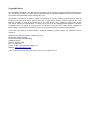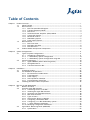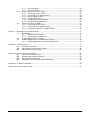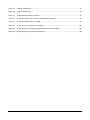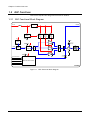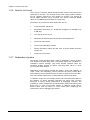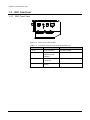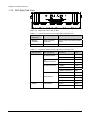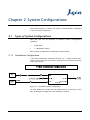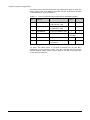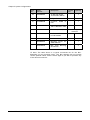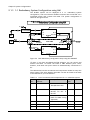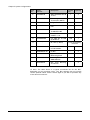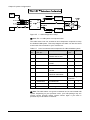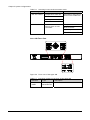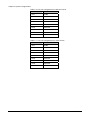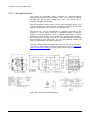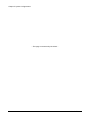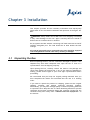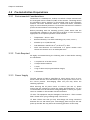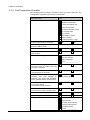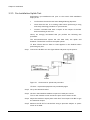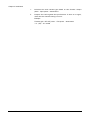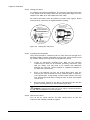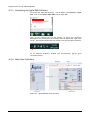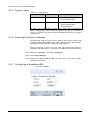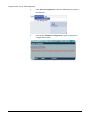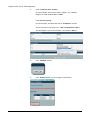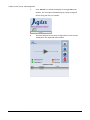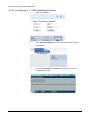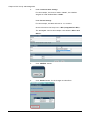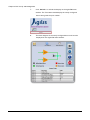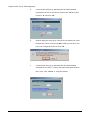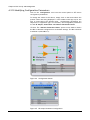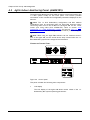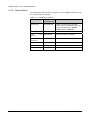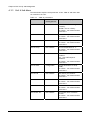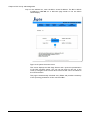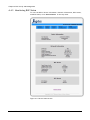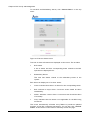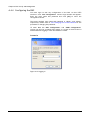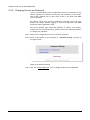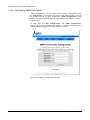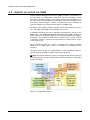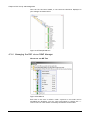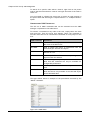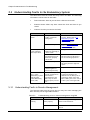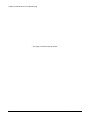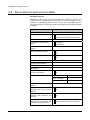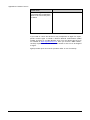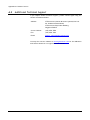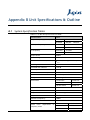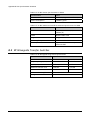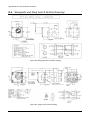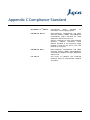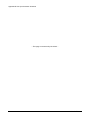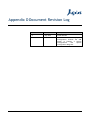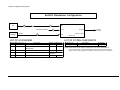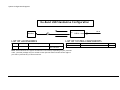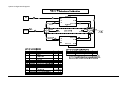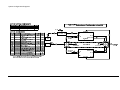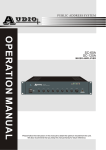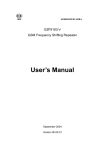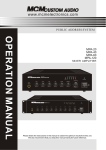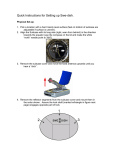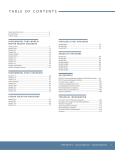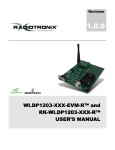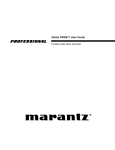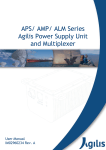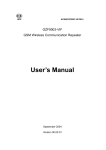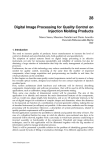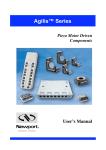Download ALB 229 - D1 Series
Transcript
High Power Ku-Band BUC ALB229-D1 Series Installation and Operation Manual IM02960217 Rev.B Reliability Choice Innovation Copyright Notice All information contained in this Manual are the property of ST Electronics (Satcom & Sensor Systems) Pte. Ltd. The Manual in whole or in part, may not be duplicated or reproduced without the written permission of ST Electronics (Satcom & Sensor Systems) Pte. Ltd. The Manual is intended to be used as a guide only and may be revised, modified or altered at any time by ST Electronics (Satcom & Sensor Systems) Pte. Ltd. ST Electronics (Satcom & Sensor Systems) Pte. Ltd. shall not be liable to users of the Manual nor to any other person, firm, company or other body for any loss, direct, indirect or consequential, in contract or in tort of for any negligent mis-statement or omission contained herein, by reason of, arising from or in relation to any such user, other person, company or body relying or acting upon or purporting to rely or act upon any matter contained in this Manual. If you have any enquiry or require further technical assistance, please contact our Customer Service Centre at: ST Electronics (Satcom & Sensor Systems) Pte. Ltd. No. 29 New Industrial Road, ST Electronics Paya Lebar Building Singapore 536213 Hotline: +65 6521 7959 Fax: +65 65217333 E-mail: [email protected] Website: www.agilissatcom.com © 2011 ST Electronics (Satcom & Sensor Systems) Pte. Ltd. All Rights Reserved. Table of Contents Chapter 1 Product Overview ............................................................................................ 1 1.1 About The BUC ...................................................................................... 1 1.2 BUC Functions ....................................................................................... 2 1.2.1 BUC Functional Block Diagram.......................................................... 2 1.2.2 Transmit Frequency Bands .............................................................. 3 1.2.3 BUC Driver ................................................................................. 3 1.2.4 Solid State Power Amplifier (SSPA) Module........................................... 4 1.2.5 Cooling Sub-System....................................................................... 4 1.2.6 Monitor & Control......................................................................... 5 1.2.7 Redundancy System ...................................................................... 5 1.2.8 Power Supply System..................................................................... 6 1.3 BUC Interfaces ...................................................................................... 7 1.3.1 BUC Front View ........................................................................... 7 1.3.2 BUC Right Side View...................................................................... 8 1.3.3 BUC Rear View ............................................................................ 9 1.4 Product Models and Optional Components ....................................................10 Chapter 2 System Configurations ......................................................................................11 2.1 Types of System Configurations .................................................................11 2.1.1 Standalone Configuration...............................................................11 2.1.2 1:1 Redundancy System Configuration ...............................................14 2.1.3 1:1 Redundancy System Configuration using AIM ...................................16 2.2 System Components ...............................................................................19 2.2.1 Agilis AIM28105 (Indoor Monitoring Panel) ...........................................19 2.2.2 Waveguide Switch .......................................................................23 2.2.3 Transient Protection Box ...............................................................25 Chapter 3 Installation ...................................................................................................27 3.1 Unpacking the Box.................................................................................27 3.2 Pre-Installation Preparations ....................................................................28 3.2.1 Environmental Considerations .........................................................28 3.2.2 Tools Required ...........................................................................28 3.2.3 Power Supply .............................................................................28 3.2.4 Site Preparation Checklist..............................................................29 3.2.5 Pre-Installation Uplink Test ............................................................30 3.3 Installing the BUC & Other Components .......................................................32 Chapter 4 BUC Set Up and Management ..............................................................................37 4.1 Monitor & Control .................................................................................37 4.2 Using the Agilis EMS Software ...................................................................37 4.2.1 Connecting the PC to the BUC .........................................................37 4.2.2 Installing the Agilis EMS Software .....................................................38 4.2.3 Launching the Agilis EMS Software ....................................................39 4.2.4 Main User Interface......................................................................39 4.2.5 Types of Users ............................................................................40 4.2.6 Selecting the Device to Manage .......................................................40 4.2.7 Configuring a standalone iBUC.........................................................40 4.2.8 Configuring a 1:1 iBUC Redundancy system .........................................44 4.2.9 1:1 iBUC Address Initialization.........................................................47 4.2.10 Modifying Configuration Parameters..................................................49 4.3 Agilis Indoor Monitoring Panel (AIM28105).....................................................50 4.3.2 System Menu..............................................................................52 IM02960217 Rev.B i 4.4 4.5 Chapter 5 4.3.3 Unit A Sub-Menu .........................................................................53 4.3.4 Unit B Sub-Menu .........................................................................54 Monitor & Control via HTTP (Web)..............................................................55 4.4.1 Connecting the PC to BUC ..............................................................55 4.4.2 Connecting to the Web Interface .....................................................55 4.4.3 Monitoring BUC Status ..................................................................59 4.4.4 Configuring the BUC .....................................................................62 4.4.5 Changing the Access Password.........................................................65 4.4.6 Setting Up SNMP Parameters...........................................................66 Monitor & Control via SNMP......................................................................67 4.5.2 Connecting the PC to BUC ..............................................................68 4.5.3 Connecting to the SNMP Interface ....................................................68 4.5.4 Managing the BUC via an SNMP Manager .............................................69 Maintenance & Troubleshooting ..........................................................................71 5.1 Maintenance ........................................................................................71 5.1.1 Maintenance Procedure.................................................................71 5.1.2 Completing the Maintenance ..........................................................72 5.2 Understanding Faults in the BUC................................................................72 5.3 Understanding Faults in the Redundancy System.............................................74 5.3.1 Understanding Faults in Remote Management ......................................74 Appendix A Customer Service ............................................................................................77 A.1 Warranty Information .............................................................................77 A.2 Return Material Authorization (RMA) ...........................................................78 A.3 Additional Technical Support ....................................................................80 Appendix B Unit Specifications & Outline..............................................................................81 B.1 System Specification Tables .....................................................................81 B.2 RF Waveguide Transfer Switches................................................................82 B.3 BUC Unit Outline Drawings .......................................................................83 B.4 Waveguide and Gang Switch Outline Drawings ...............................................84 Appendix C Compliance Standard .......................................................................................85 Appendix D Document Revision Log .....................................................................................87 ii IM02960217 Rev.B List of Figures Figure 1.1 BUC functional block diagram .............................................................................. 2 Figure 1.2 Frequency Conversion for the Extended and Standard Ku-Band ...................................... 3 Figure 1.3 Front view of the Ku-BUC ................................................................................... 7 Figure 1.4 Right side view of the Ku-BUC.............................................................................. 8 Figure 1.5 Rear panel of the Ku-BUC ................................................................................... 9 Figure 2.1 Standalone system configuration .........................................................................11 Figure 2.2 Stand-Alone LNB Configuration Setup ....................................................................13 Figure 2.3 BUC Redundancy configuration setup using the AIM28105............................................14 Figure 2.4 BUC Redundancy configuration setup using the AIM28105............................................16 Figure 2.5 1:1 LNB Configuration Setup...............................................................................18 Figure 2.6 Front view of the Agilis AIM................................................................................20 Figure 2.7 Rear side of the Agilis AIM .................................................................................21 Figure 2.8 Gang switch outline diagram ..............................................................................23 Figure 2.9 Transient Protection Box ...................................................................................25 Figure 3.1 Connection for uplink test procedure ....................................................................30 Figure 3.2 Typical mounting the standalone BUC ...................................................................32 Figure 3.3 Typical mounting of the 1:1 redundancy BUC ..........................................................32 Figure 3.4 Typical waveguide gang switch mounting ...............................................................33 Figure 3.5 Typical Agilis indoor monitoring panel (AIM) mounting ...............................................34 Figure 3.6 Sealing the connectors .....................................................................................35 Figure 4.1 Connecting PC to BUC via the USB/RS485 converter ..................................................37 Figure 4.2 AgilisEMS.exe icon...........................................................................................38 Figure 4.3 Agilis EMS Main User Interface ............................................................................39 Figure 4.4 Configuration button........................................................................................49 Figure 4.5 RF Output Parameter Configuration......................................................................49 Figure 4.6 Control panel.................................................................................................50 Figure 4.7 Connecting PC to BUC via RJ45 Ethernet ................................................................55 IM02960217Rev.B iii Figure 4.8 Configuring static IP ........................................................................................56 Figure 4.9 Disabling proxy server ......................................................................................57 Figure 4.10 System Overview screen....................................................................................58 Figure 4.11 Device Status screen ........................................................................................59 Figure 4.12 Device Alarms screen .......................................................................................61 Figure 4.13 Logging in .....................................................................................................62 Figure 4.14 Device Configuration Screen after login .................................................................63 Figure 4.15 Password Setting ............................................................................................65 Figure 4.16 SNMP v2c configuration settings ..........................................................................66 Figure 4.17 SNMP MIB categories ........................................................................................67 Figure 4.18 Connecting PC to BUC via RJ45 Ethernet ................................................................68 Figure 4.19 Example MIB tree ............................................................................................69 Figure 4.20 MIB tree .......................................................................................................69 Figure 4.21 SNMP WALK ...................................................................................................70 Figure B-1 200W Ku-BUC Outdoor Unit Outline Drawing............................................................83 Figure 5.1 Agilis Indoor Monitoring Panel (AIM28105)...............................................................83 Figure B-2 Waveguide switch outline drawing .......................................................................84 Figure B-3 Gang switch outline drawing ..............................................................................84 iv IM02960217 Rev.B List of Tables Table 1-1 BUC Transmit Frequency Bands for Ku-band ............................................................. 3 Table 1-2 BUC’s AC IN pin-out configuration ......................................................................... 6 Table 1-3 Interfaces present on the front of the BUC unit......................................................... 7 Table 1-4 Interfaces present on the right side of the BUC unit ................................................... 8 Table 1-5 Interfaces present on the right side of the BUC unit ................................................... 8 Table 1-6 Interfaces present on the rear of the BUC unit.......................................................... 9 Table 1-7 Pin-out configuration for M&C.............................................................................. 9 Table 1-8 Pin-out configuration for Status Link.....................................................................10 Table 1-9 Pin-out configuration for Switch Control ................................................................10 Table 1-10 AC Pin details ................................................................................................10 Table 1-11 Product series models ......................................................................................10 Table 2-1 List of accessories and components for standalone system ..........................................12 Table 2-2 List of accessories and components for standalone LNB system .....................................13 Table 2-3 List of accessories and components for 1:1 redundant system ......................................14 Table 2-4 List of accessories and components for 1:1 redundant system ......................................16 Table 2-5 List of accessories and components for LNB redundant system......................................18 Table 2-6 Switching Criteria under Automatic mode ..............................................................20 Table 2-7 Interfaces present on the front of the Agilis AIM.......................................................20 Table 2-8 Front panel LED indications................................................................................21 Table 2-9 Interfaces present on the rear side of the Agilis AIM ..................................................21 Table 2-10 Pin-out configuration for Remote Control ...............................................................22 Table 2-11 Pin-out configuration for Serial Comm...................................................................22 Table 2-12 Gang switch port interfaces ...............................................................................24 Table 2-13 List of AC Power supply cables with TPB ................................................................25 Table 2-14 TPB AC connector pin-out configuration.................................................................25 Table 4-1 Cable pin-out configuration................................................................................37 Table 4-2 Types of Users ...............................................................................................40 Table 4-3 “System” parameters.......................................................................................52 IM02960217Rev.B v Table 4-4 “Unit A” parameters........................................................................................53 Table 4-5 “Unit B” parameters........................................................................................54 Table 5-1 Troubleshooting faults in the BUC ........................................................................72 Table 5-2 Troubleshooting errors in remote management using EMS ...........................................74 Table B-1 Ku-BUC RF Specifications for 200W.......................................................................81 Table B-2 Ku-BUC Power Specifications for 200W ..................................................................82 Table B-3 Ku-BUC Mechanical and Environmental Specifications for 200W ....................................82 Table B-4 RF Waveguide Gang Switch specifications...............................................................82 vi IM02960217 Rev.B Chapter 1 Product Overview Agilis, a global leader in the design, development and manufacturing of quality satellite products for various applications, introduces the HighPower Ku-Band BUC. The High-Power Ku-Band BUC is a high performance, reliable and highly cost effective RF outdoor transmitter for satellite communications. The Agilis Ku-Band BUC's design includes an Upconverter, Phase Locked Oscillator, AC-DC power converter and Solid State Power Amplifiers. This user manual provides detailed information to system integrators and end users on how to set-up, operate and maintain the High-Power Ku-Band BUC. 1.1 About The BUC The Agilis High-Power Ku-Band BUC is ideal for both mobile and satellite uplink applications. This BUC has “Best in Class” efficiency and the innovative design makes it very reliable under harsh environment conditions. The High-Power Ku-Band BUC is suitable for the following applications: IM02960217 Rev.B Single Carrier Per Channel (SCPC) Multi-Carrier Per Channel (MCPC) Demand Assigned Multiple Access (DAMA) Time Division Multiple Access (TDMA) 1 Chapter 1 Product Overview 1.2 BUC Functions This section explains the design and functions of the BUC. 1.2.1 BUC Functional Block Diagram AC IN Power Supply Unit 1 (AC-DC) AC Relay PCBA DC 10MHz MUX Power Supply Unit 3 (AC-DC) M&C SSPA 3 M&C L-BAND + 10MHz BUC Driver Reflected (RFL) Power Detector M&C DC SPLITTER IF IN Power Supply Unit 2 (AC-DC) M&C ocxo L-BAND RF MON AC Filter RRF SSPA 2 M&C RF OUT SSPA 1 M&C DC M&C Switch Control Forward Power Detector Status Link M&C M&C Distribution Board Status LED Online LED Ku-BUC Figure 1.1 BUC functional block diagram 2 IM02960217 Rev.B Chapter 1 Product Overview 1.2.2 Transmit Frequency Bands Table 1-1 BUC Transmit Frequency Bands for Ku-band BUC IF Input Frequency (MHz) LO Transmit Frequency (GHz) Output Frequency (GHz) Extended Ku-band 950 – 1700 12.80 13.75 – 14.50 Standard Ku-Band 950 – 1450 13.05 14.00 – 14.50 950 MHz 13.75 GHz Extended Ku-Band LO: 12.80 GHz 1450 MHz RF Frequency 14.50 GHz 14.00 GHz IF Frequency RF Frequency IF Frequency 1700 MHz 950 MHz 14.50 GHz Standard Ku-Band LO: 13.05 GHz Figure 1.2 Frequency Conversion for the Extended and Standard Ku-Band 1.2.3 BUC Driver The Ku-BUC accepts an L-band input from any satellite modem and converts it to Ku-band. The BUC operates with a fixed frequency LO. The L-band is up converted to Ku-band by mixing with the LO signal. The BUC driver includes a built-in M&C module which connects to the main M&C board for monitoring and control. The optional 10MHz reference module enables the BUC to operate with internal reference. IM02960217Rev.B 3 Chapter 1 Product Overview 1.2.4 Solid State Power Amplifier (SSPA) Module The BUC has four SSPA modules which use state-of-the-art high power FETs to generate the required output power. The up-converted RF signal from the BUC driver is passed through the splitter and fed into the four SSPA modules. SSPA then amplifies these signals to the required output power. This amplified signal is then combined by a waveguide combiner to get the required output. An internal power supply module supplies DC voltages to each of these SSPA. Each SSPA has a built-in M&C module which is connected to the main M&C board. This module sends operating status SSPA for monitoring temperature, RF parameters. AMPLIFIER DAMAGE PROTECTION The SSPA system has built-in damage protection to protect the amplifier’s internal components from overheating (100°C) or a system fault. When a fault occurs in the amplifier, the DC voltage to the amplifier is automatically shut down, thus disabling the amplifier’s operations. The amplifier remains disabled until the problem is resolved automatically (such as when the unit cools down after overheating or after manual corrective action). 1.2.5 Cooling Sub-System The cooling system consists of heat sink and fans. It works based on forced-air convection cooling. All RF modules are placed on heat sinks to dissipate heat effectively. Fans are deployed to cool the heat generated by high power devices. These fans operate on internally generated power provided by the AC-DC converter. Note: Please do not block the air flow to all sides of the BUC by keeping sufficient space. 4 IM02960217 Rev.B Chapter 1 Product Overview 1.2.6 Monitor & Control This is a micro-controller based sub-system that monitors and controls the operations of the BUC. The internal AC-DC power supply module supplies the DC voltages required for this module to operate. The monitor & control (M&C) interface can be accessed via a serial connection (RS485 cable) or via SNMP and HTTP (Ethernet connection). The monitor and control functions enable the user to: Control the BUC operations. Adjust BUC attenuation (0 ~ 20 dB) and configure for redundancy by 0.5dB step. Turn the RF power on/off. Obtain RF parameters (RF output power) and temperature. Check the alarm status. Control the redundancy module. Obtain information about the BUC such as serial number and part number etc. Check the unit up time. 1.2.7 Redundancy System The Ku-BUC comes equipped with a built-in redundancy control module. Two identical Ku-BUCs along with a waveguide switch are included in a redundancy system package. The online Ku-BUC operates while the secondary Ku-BUC remains on offline. Switching takes place if a fault occurs in the online Ku-BUC. Redundancy control module includes two modes, “Auto” and “Manual”. In “Auto” mode, the redundancy control monitors the status of both BUCs and initiates a switch command when an alarm is raised in the online BUC. This is the default mode and is recommended for normal operations. In “Manual” mode, you can manually switch the online and offline BUCs in the absence of faults. Manually switching the online BUC prevents disruption of service during maintenance or debugging. However, the redundancy control module will not automatically switch the status of the BUCs even if a fault occurs when working in “Manual” mode. Hence, please ensure that you return to “Auto” mode after completing the maintenance and/or debugging procedures. IM02960217Rev.B 5 Chapter 1 Product Overview 1.2.8 Power Supply System WARNING: Please ensure that the power source is turned OFF before connecting the power cable from the power source to the BUC unit. The Ku-BUC is powered via an external 230V AC power source. An internal AC-DC converter converts the AC power received into the DC voltages required by the various modules within the BUC. The pin-out configuration for the BUC’s AC connector is given in the table below. Table 1-2 BUC’s AC IN pin-out configuration Colour Description PIN Details Blue Neutral PIN C Brown Live PIN B Green/Yellow Ground PIN A The internal AC-DC converter receives AC power and converts it to DC voltages which are then supplied to the various internal modules and cooling fans. This power supply is compact, reliable and is adequately adjusted for safety, EMC and EMI. The internal DC voltages required within the unit includes: 6 A power supply module with +10/24V DC output that provides power to the amplifier modules and fans. +5V/+10V DC voltages that provides power to the splitters, M&C and PCBAs. +10V, +7V and +12V DC voltages provides power to the BUC driver. IM02960217 Rev.B Chapter 1 Product Overview 1.3 BUC Interfaces 1.3.1 BUC Front View Figure 1.3 Front view of the Ku-BUC Table 1-3 IM02960217Rev.B Interfaces present on the front of the BUC unit Port Reference Connector Type Signal Details AC IN 3-pin connector AC 230V voltage M&C 19-pin connector (KPT02E14-19S Female) Monitor and control interface. IF IN 50Ω female N-type connector L-band Input Signal. FUSE Fuse with fuse holder 16 Amperes fuse 7 Chapter 1 Product Overview 1.3.2 BUC Right Side View Figure 1.4 Right side view of the Ku-BUC Table 1-4 Interfaces present on the right side of the BUC unit Port Reference Connector Type Signal Details SWITCH CONTROL 6-pin S-Circular connector Switch control and switch status signal. STATUS LINK 8-pin connector Unit A and Unit B status. Table 1-5 Interfaces present on the right side of the BUC unit LED Indicator STATUS BUC Parameter RF Output Power 8 Color ≥36dBm Green ≤33dBm Amber LO Locked/Unlocked Locked Green Unlocked Red RF Reverse Power <37dBm Green ≥37dBm Red >40dBm (Shutdown) Red <95ºC Green ≥95ºC Red >100ºC (Shutdown) Red <98ºC (Recovery) Red Online Green Offline Red Temperature ONLINE Condition Redundancy IM02960217 Rev.B Chapter 1 Product Overview 1.3.3 BUC Rear View Figure 1.5 Rear panel of the Ku-BUC Table 1-6 Interfaces present on the rear of the BUC unit Port Reference Connector Type Signal Details RF OUT WR-75 waveguide flange RF signal RF OUT MON 50 Ω Female-Type connector RF coupled output. Coupling Factor 30dB (28-35dB range) The table below describes the pin and wire connection for the various connectors: Table 1-7 IM02960217Rev.B Pin-out configuration for M&C Pin # Function Pin A Tx + (Ethernet) Pin B Ground Pin C Tx – (Ethernet) Pin D Reserved Pin E Rx D / RS485- Pin F Tx D / RS485+ Pin G Rx+ (Ethernet) Pin H Rx- (Ethernet) Pin J Reserved Pin K Reserved Pin L Reserved Pin M Reserved Pin N Reserved Pin P Reserved Pin R Reserved Pin S Reserved Pin T Reserved Pin U Reserved Pin V Reserved 9 Chapter 1 Product Overview Table 1-8 Pin-out configuration for Status Link Pin # Function A Tx A Status B Tx B Status C Reserved D Reserved E Reserved F Ground G Tx D / RS485+ H Rx D / RS485- Table 1-9 Pin-out configuration for Switch Control Pin # Function A AC - Live B AC - Neutral C Reserved D TXA-Online E AC - Ground F TXB-Online Table 1-10 AC Pin details Colour Description PIN Details Blue Neutral PIN C Brown Line PIN B Green/Yellow Ground PIN A 1.4 Product Models and Optional Components This manual is suitable for the following product models: Table 1-11 Product series models 10 Model Type Model # 200W Extended Ku-BUC ALB2292C7-200E-D1 200W Standard Ku-BUC ALB2290C7-200E-XX XW Extended Ku-BUC ALB2292C7-XE-XX XW Standard Ku-BUC ALB2290C7-XE-XX IM02960217 Rev.B Chapter 2 System Configurations This chapter explains, in detail, the system in which the BUC is deployed in and its various components. 2.1 Types of System Configurations Each BUC unit can be deployed in different system configurations including: Stand-alone 1:1 Redundant System Each of these configurations is explained in details below. 2.1.1 Standalone Configuration If you have purchased a standalone solution (i.e., a single Ku-BUC unit), simply connect your BUC to the other components in the system according to the figure below. Figure 2.1 Standalone system configuration Note: Disable DC voltage from the modem before connecting it to the BUC. Enabling DC voltages may cause damage to the BUC. IM02960217 Rev.B 11 Chapter 2 System Configurations The table below lists the accessories and components Agilis to setup the above system. This setup diagram and table can also be found at the back of this manual for your convenience. Table 2-1 Item No. List of accessories and components for standalone system Agilis Part No. Description Length (m) Quantity 1 1001522064 AC Power Cable with TPB (220 VAC 16A) 3 1 2 2502041256 C/A S/P M&C CIR 14-19P TO DB9 ETH / 485 2 1 3 6103480008 Converter RS485 to USB 1 1 A - RF Cable (L-Band) - ALBX29XXXX-D1 High Power Ku-BUC - 1 - 2503160035 BUC Feed Accessories - 1 Mounting To be arranged by customer Note: The table above is a typical accessories list for the BUC. Depending on your purchase order, your BUC package may not include certain optional cables. Please contact Agilis if you wish to purchase any of the above accessories. 12 IM02960217 Rev.B Chapter 2 System Configurations Ku-Band LNB Standalone Configuration Modem L-band A 10MHz, DC N(F) LNB A RF IN WR75 Figure 2.2 Stand-Alone LNB Configuration Setup The table below lists the accessories and components required to setup the Stand Alone LNB system. This setup diagram and table can also be found at the back of this manual for your convenience. Table 2-2 Item No. List of accessories and components for standalone LNB system Agilis Part No. A - - 610322XXXX Description Provided customer Ku-Band LNB by the Length (m) Quantity - - - 1 Note: The table above is a typical accessories list for the Stand Alone LNB System. Depending on your purchase order, your LNB package may not include certain optional cables. Please contact Agilis if you wish to purchase any of the above accessories. IM02960217Rev.B 13 Chapter 2 System Configurations 2.1.2 1:1 Redundancy System Configuration The Ku-BUC system can be deployed in a 1:1 redundancy system configuration, with two identical Ku-BUCs mounted and connected via a waveguide switch and a status link cable. The system configuration is shown in the figure below. Ku-BUC 1:1 Redundancy Configuration Status Link PC 8 9 RF MON M&C IF IN 2 AC Power Source AC IN 1 4 RF OUT Switch Control 5 6 Ku-BUC A J1 Port 2 Modem L-band, 10MHz A Port 3 Port 1 7B 7A GANG SWITCH Port 1 RF OUT To Feed Termination Termination Port 4 2 Port 2 Port 3 Port 4 J2 AC Power Source Ku-BUC B 1 Switch Control AC IN 6 5A RF OUT IF IN M&C Status Link RF MON Figure 2.3 BUC Redundancy configuration setup using the AIM28105 Note: If you have purchased the EMS software, you can control and monitor the BUCs via either the RJ45 or M&C Remote ports. Note, however, that these two ports cannot be simultaneously connected to a PC. The table below lists the accessories and components needed to setup the above system. This setup diagram and table can also be found at the back of this manual for your convenience. Table 2-3 Item No. 14 List of accessories and components for 1:1 redundant system Agilis Part No. Description Length (m) Quantity 1 1001522064 AC Power Cable with TPB (220 VAC 16A) 3 2 2 6202040155 C/A FOR RCU IN/OUT TO SPT IN/OUT 1.5 2 3 2502041166 Ethernet Cable DB9 to RJ45 For SNMP config (Optional) 2 1 4 2502041099 SSPA Status Link Cable 2 1 5 2502040155 C/A TXSW TO SW 3M 3 1 5A 2502041006 C/A For TXSW 3 1 6 4203490049 WR75 FLEXIBLE WG 1M 10-15G 1 2 IF IF IM02960217 Rev.B Chapter 2 System Configurations Item No. Agilis Part No. Description Length (m) Quantity 7A 4203490087 Tx WG High Power Termination (WR75) - 1 7B 5704090015 N-Type Termination - 1 8 6103480008 Converter USB to - 1 9 2502041256 C/A S/P M&C CIR 1419P TO DB9 ETH / 485 2 1 A - RS485 RF Cable (L-Band) To be arranged by customer - 5903290036 SWITCH WR75 W/G N-TYPE 230VAC - 1 - ALBX29XXXX-D1 Ku-BUC - 2 - 4004430024 Mounting Frame For 200W & Below - 1 - 2503160035 BUC Feed Accessories - 2 Mounting Note: The table above is a typical accessories list for the BUC. Depending on your purchase order, your BUC package may not include certain optional cables. Please contact Agilis if you wish to purchase any of the above accessories. IM02960217Rev.B 15 Chapter 2 System Configurations 2.1.3 1:1 Redundancy System Configuration using AIM L-Band L-Band The Ku-BUC system can be deployed in a 1:1 redundancy system configuration, with two identical Ku-BUCs mounted and connected via a waveguide switch and a status link cable. The system configuration is shown in the figure below. Figure 2.4 BUC Redundancy configuration setup using the AIM28105 Note: If you have purchased the EMS software, you can control and monitor the BUCs via either the RJ45 or M&C Remote ports. Note, however, that these two ports cannot be simultaneously connected to a PC. The table below lists the accessories and components needed to setup the above system. This setup diagram and table can also be found at the back of this manual for your convenience. Table 2-4 Item No. 16 List of accessories and components for 1:1 redundant system Agilis Part No. Description Length (m) Quantity 1 1001522064 AC Power Cable with TPB (220 VAC 16A) 3 2 2 6202040155 C/A FOR RCU IN/OUT TO SPT IN/OUT 1.5 2 3 2502041166 Ethernet Cable DB9 to RJ45 For SNMP config (Optional) 2 1 4 2502041099 SSPA Status Link Cable 2 1 5 2502040155 C/A TXSW TO SW 3M 3 1 5A 2502041006 C/A For TXSW 3 1 IF IF IM02960217 Rev.B Chapter 2 System Configurations Item No. Agilis Part No. Description Length (m) Quantity 6 4203490049 WR75 FLEXIBLE WG 1M 10-15G 1 2 7A 4203490087 Tx WG High Power Termination (WR75) - 1 7B 5704090015 N-Type Termination - 1 8 6103480008 Converter USB - 1 9 2502041571 C/A S/P M&C 12-8P TO DB9 ETH/485 100 1 10 6202040064G C/A POWER CORD IEC SOCKET / 13A - 1 11 6202040285G C/A DB9 (M) TO DB9 (F) 6FEET LF 1.83 1 A - RS485 to RF Cable (L-Band) To be arranged by customer - 5903290036 SWITCH WR75 W/G N-TYPE 230VAC - 1 - ALBX29XXXX-D1 Ku-BUC - 2 - AIM28105 Agilis Indoor Monitoring Panel - 1 - 4004430024 Mounting Frame For 200W & Below - 1 - 2503160035 BUC Feed Accessories - 2 Mounting Note: The table above is a typical accessories list for the BUC. Depending on your purchase order, your BUC package may not include certain optional cables. Please contact Agilis if you wish to purchase any of the above accessories. IM02960217Rev.B 17 Chapter 2 System Configurations Figure 2.5 1:1 LNB Configuration Setup Note: The 1:1 LNB system is an optional item. The table below lists the accessories and components required to setup the Ku-Band LNB system. This setup diagram and table can also be found at the back of this manual for your convenience. Table 2-5 Item No. List of accessories and components for LNB redundant system Agilis Part No. Description Length (m) Quantity 1 1001520980 AC Power Supply 220VAC 3M for RCU 3 2 2 6103480008 Converter RS485 to USB - 1 3 2502041169 C/A For VSAT RCU to RS485 - 1 4 2502040137 C/A RF RFT TO LNA 3M 3 2 5 2502040155 C/A RXSW RCU TO WR75 SW 3M 3 1 6 2503160031 Accessories VSAT KU-BD WR75 RX SW 220VAC - 1 A - RF Cable (L-Band) - 610322XXXX Ku-BAND LNB - 2 - AAV610XXXX AAV-610 RX Only - 1 - 2503160097 Mounting Kit For RCU - 1 To be arranged by customer Note: The table above is a typical accessories list for the Ku-Band LNB System. Depending on your purchase order, your LNB package may not include certain optional cables. Please contact Agilis if you wish to purchase any of the above accessories. 18 IM02960217 Rev.B Chapter 2 System Configurations 2.2 System Components This section explains the various system components, aside from the KuBUC units, that are required to setup the entire. 2.2.1 Agilis AIM28105 (Indoor Monitoring Panel) The Agilis Indoor Monitoring Panel is an optional equipment used with two Agilis BUCs in redundancy operation. A fault condition in the Online BUC, or an operator-generated command, will switch the offline BUC into the transmission path and the online BUC out of the transmission path. Fault condition is determined by the alarm status of the BUC. The status of the BUCs can be monitored and controlled via the LCD Control Panel of the Agilis AIM Indoor Monitoring Panel. REDUNDANCY MODE There are two redundancy modes available, Manual Switch Mode and Auto Switch Mode. These modes are defined below. MANUAL SWITCH MODE The Manual Switch Mode is provided to allow operator direct control of the transfer switches. This enables off-line testing to be performed. With the redundancy mode set to Manual, the operator has exclusive control of the switch position. An operator can control the switching position locally on the front panel and also remotely on the PC with relevant software installed. AUTOMATIC “AUTO” SWITCH MODE The Auto Switch Mode provides the Agilis AIM with complete control of switching operations. The Agilis AIM monitors the status of BUC “Unit-A” and BUC “Unit-B”. If an alarm is reported in the online unit and there is no active alarm in the offline unit, the offline unit is switched online and the online unit offline. IM02960217Rev.B 19 Chapter 2 System Configurations Table 2-6 Switching Criteria under Automatic mode Switching from Unit A to Unit B BUC A Condition Temperature Alarm On BUC LO Unlock BUC B Condition Switched on and working with no fault conditions. No RF input to the BUC RF OUT is turned OFF Unit B to Unit A Switched on and working with no fault conditions. Temperature Alarm On BUC LO Unlock No RF input to the BUC RF OUT is turned OFF AGILIS AIM FRONT VIEW Figure 2.6 Front view of the Agilis AIM Table 2-7 20 Interfaces present on the front of the Agilis AIM Interface Type Description CONTROL PANEL LCD Display Menu Buttons M&C user interface IM02960217 Rev.B Chapter 2 System Configurations Table 2-8 Front panel LED indications LEDs Color Unit A Unit B Unit C Auto REF PS Functions Off Unit A is functioning normally. Red Unit A major alarm or No Communication with Unit A. Off Unit B is functioning normally. Red Unit B major alarm or No Communication with Unit B. Off Unit C is functioning normally. Red Unit C major alarm or No Communication with Unit C. Green System is operating in Automatic Control Mode. Off System is operating in Manual Switching Mode. Red 10 MHz Reference is low. Off No Alarms Red Power supply major alarm. Off No Alarms Note: The “Unit C”, “REF”, and PS LEDs will always be off in a 1+1 BUC Redundancy System configuration. These three LEDs will only be functional in a 2+1 BUC Redundancy System configuration. AGILIS AIM REAR VIEW Figure 2.7 Rear side of the Agilis AIM The following tables provide the pin-out details of the connectors on the rear side of the Agilis AIM. Table 2-9 IM02960217Rev.B Interfaces present on the rear side of the Agilis AIM Port Reference Connector Type Signal Details REMOTE CONTROL DB9 Female RS485 SERIAL COMM DB9 Male RS485 ETHERNET RJ45 Used for firmware upgrade. 230VAC 3-pin connector AC 230V voltage 21 Chapter 2 System Configurations Table 2-10 Pin-out configuration for Remote Control Pin # Function Pin 1 RS485- Pin 2 RS485+ Pin 3 Reserved Pin 4 Reserved Pin 5 Ground Pin 6 Reserved Pin 7 Reserved Pin 8 Reserved Pin 9 Reserved Table 2-11 Pin-out configuration for Serial Comm 22 Pin # Function Pin 1 RS485- Pin 2 RS485+ Pin 3 Reserved Pin 4 Reserved Pin 5 Ground Pin 6 Reserved Pin 7 Reserved Pin 8 Reserved Pin 9 Reserved IM02960217 Rev.B Chapter 2 System Configurations 2.2.2 Waveguide Switch The indoor RF waveguide transfer switches are electromechanical switches with manual override feature. They are actuated by 230VAC 50/60Hz from the AC mains during switch over. The switches do not consume any power while idling. The RF waveguide transfer switch is a four ports waveguide switch. Two ports are connected to the two BUCs. A third port connects to the 300W dummy load while the last connects to the antenna feed. The switch over can be automatically or manually controlled by the operator. In “Auto” mode, the built-in redundancy system of the BUC initiates a switching operation at the waveguide switch when a fault is detected at either streams of the transmitter, switching the streams to the offline BUC. This allows the link to be maintained while performing fault diagnosis on the faulty BUC. You can also manually initiate this switch for maintenance or diagnosis purposes. The figure below shows the outline dimensions of the waveguide switch. The time for each switch operation is 50ms. Please refer to Appendix B Unit Specifications & Outline for other detailed switch specifications. Figure 2.8 Gang switch outline diagram IM02960217Rev.B 23 Chapter 2 System Configurations The table below indicates the connectors located on the switch. Table 2-12 Gang switch port interfaces Port Reference Connector Type Description Port 1 WR75 Connects to the antenna feed to transmit RF signals. Port 2 Connects to BUC A. Port 3 Connects to a dummy load for output protection. Port 4 Connects to BUC B. Control Port J1 MS3112E-10-6P Control Port J2 Port 1 24 50 Ω female N-type connector Connects to the BUC. This connection allows the BUC to initiate a switching operation and monitor the status of the waveguide switch position. The pinout configuration is identical to the Switch Control port of the BUC. L-band input signal, 950 – 1700MHz or 950 – 1450 MHz band. Port 2 Connects to BUC A. Port 3 Connects to a dummy load for output protection. Port 4 Connects to BUC B. IM02960217 Rev.B Chapter 2 System Configurations 2.2.3 Transient Protection Box Transient protection prevents spikes in electrical discharges that may cause damage to the Agilis equipment or other connected components. Figure 2.9 Transient Protection Box Table 2-13 List of AC Power supply cables with TPB Agilis Part No. Description 1001522064 Transient Protection 220VAC 16A (for SSPA) Length (m) Box 3 For the TPB to work effectively, please keep clean outgoing lines away from the incoming or earth leads. Note: Ground the TPB by connecting the M6 Earth Stud to a grounding rod. Note that this is vital to the proper operation of the TPB. Table 2-14 TPB AC connector pin-out configuration IM02960217Rev.B Pin # Function Pin A Ground Pin B Live Pin C Neutral 25 Chapter 2 System Configurations ---This page is intentionally left blank--- 26 IM02960217 Rev.B Chapter 3 Installation This chapter provides all the necessary information and step-by-step instructions for the successful installation and operation of the Agilis’ KuBUC. WARNING: Always handle the Ku-BUC with care. Dropping or knocking it may cause damage to the unit. Agilis’ warranty does not extend to defects due to excessive shock or vibration. Do not operate the BUC without connecting a RF load connected to the RF OUTPUT waveguide port. The load should be at least double the BUC wattage. All external waveguide joints connected to the unit should be equipped with O-Ring/Gasket to avoid water entry resulting in damages. 3.1 Unpacking the Box Before unpacking the box, check if it had been damaged or opened. If the shipment may have been tempered with, open the box in front of a representative from the shipping company. Upon opening the box, carefully remove the items in the package and check them against the packing list. If any of the items are damaged or missing, please contact Agilis or your local Agilis representative before proceeding. We recommend that you keep the original packing materials until you have completed the checks and confirmed that the unit is in working order. If you need to repack the product for shipping, please use the original shipping container and packing materials whenever possible. Alternatively, you may also use high quality commercial packing materials to repack the unit. Wrap the unit in a shock absorbing material to provide cushioning and prevent movement within the container. Please seal the container firmly and clearly mark “FRAGILE Electronic Equipment” on the exterior. IM02960217 Rev.B 27 Chapter 3 Installation 3.2 Pre-Installation Preparations 3.2.1 Environmental Considerations The Ku-BUC is a weatherproof, outdoor unit which is frame mounted near the orthogonal mount transducer (OMT) of the antenna. This design allows the transmitter (power amplifier) to be installed close to the transmitter antenna. The unit’s aluminium chassis is coated with white, enamelled epoxy for environmental protection. All interface connectors are sealed to prevent air and moisture from entering the unit. Before proceeding with the mounting process, please ensure that the environmental conditions in the area where the BUC is to be mounted is appropriate for its optimal operation. These include: Temperature: -40ºC to +60ºC Relative Humidity: 0 to 100% condensing (rain, snow, ice etc.) Altitude: Up to 15,000 feet ASL Solar Radiation: 360 BTU/hr/ft2 (1135 W/m2) @ 50ºC Shock and Vibration: As encountered in a typical outdoor earth station environment not in an earthquake zone 3.2.2 Tools Required We highly recommend having the following tools on hand before starting the installation: 1 complete set of socket wrench 1 Philips head screwdriver 1 cutter 1 bag of cable ties (long and medium length) 1 multimeter 3.2.3 Power Supply The BUC requires a 230V AC (196-254V AC range) power source on site. Please check that the Live and Neutral pins on your power source are in the correct position. Interchanging these two pins may affect the switching operation. When selecting the AC power source to connect your unit to, please ensure that the voltages are within the limits specified below. You are recommended to use an Automatic Voltage Regulator or UPS if your power source is unstable or falls outside of these limitations. Note: The equipment may be damaged if the Neutral Earth exceeds 5VAC. Please check your grounding setup if this occurs. Note: Please note that you may interchange the wiring connection between the live and neutral pins. Interchanging these two pins will still power up the BUC but may affect the switching operation of the setup. 28 IM02960217 Rev.B Chapter 3 Installation 3.2.4 Site Preparation Checklist The following table provides a checklist to help you ensure that your site is adequately equipped to perform the installation. Checklist Item Y/N Equipment required for site survey Inclinometer Compass / DataScope 1-meter rectangular bar Scientific calculator 100-meter measuring tape Site location map GPS receiver Road distance wheel Vernier calliper Location markers / flags Is site in the satellite footprint? Yes No IF cable routing method Underground Surface Is there a clear path for cables from ODU to IDU? Yes No Proposed mounting location Antenna structure Near the antenna Inside the shelter Other: ________________ Does the mounting location provide the best route for cables from IDU to ODU to antenna? Yes No Is there an unobstructed view from the satellite(s) of interest? Yes No Approximate length of cables between ODU and IDU Are there any hazards near the site location that may damage or obstruct the ODU? (old buildings, trees, planned future construction) IM02960217Rev.B Yes No If yes, please specify: ____________________________ Are there possible RF interference from other nearby telecommunication towers? Yes No Will your installation cause interference to other nearby setup? Yes No Is sufficient power supply available? Yes No Is grounding available? Yes No Is the site prone to the following? Heavy wind Heavy rainfall Ice/snow accumulation Extreme temperatures Sand/Dust storms Others: ______________ 29 Chapter 3 Installation 3.2.5 Pre-Installation Uplink Test Performing a pre-installation test prior to the actual field installation helps you to: Confirm that the unit has not been damaged during shipment. Check that the unit is in working order before performing a tiring and costly mounting procedure on your antenna. Connect a suitable load with a coupler at the output of the BUC before switching on the unit. Hence, we strongly recommend that you perform the following test procedure. The telecommunication system has two data links, the uplink and downlink. The Ku-BUC is used in the uplink system. Note: Ensure that no alarm or fault appears on the Ku-BUC before performing any test. Step 1 Connect the Ku-BUC as in the figure below and power up the system. Figure 3.1 Connection for uplink test procedure Note: * represents equipment not provided by Agilis Step 2 Set up the desired channel. Step 3 Use the L-band satellite modem to input an L-band pure carrier. Turn on the transmit carrier and set the pure carrier feature to ON. Step 4 Adjust the modem’s output power until the IF level input to Ku-BUC to get the maximum output. Step 5 Measure the RF OUT of the Ku-BUC using a spectrum analyser or power meter at Ku-band. 30 IM02960217 Rev.B Chapter 3 Installation 1. Calculate the total transmit gain based on this formula: Output power – Input power + Attenuation. 2. Compare the result against the specifications. If there is no signal, check that the channel setting is correct. Example: Transmit gain = RF OUT power - IF IN power + Attenuation = 8 - (-25) + 30 = 63 dB IM02960217Rev.B 31 Chapter 3 Installation 3.3 Installing the BUC & Other Components All Agilis outdoor mounted equipment in this system are designed to withstand most weather conditions. The BUCs are frame mounted near the OMT of the antenna. The AIM Indoor Monitoring Panel can be mounted on a standard 19” rack. Follow the steps below to install the BUCs and other system components. Step 1 Mount the BUC as shown in the diagram below. Figure 3.2 Typical mounting the standalone BUC Figure 3.3 Typical mounting of the 1:1 redundancy BUC 32 IM02960217 Rev.B Chapter 3 Installation Step 2 Connecting the BUC FOR STANDALONE CONFIGURATION If you are setting up the BUC in a standalone system configuration, connect the BUC to the other system components as follows: 1. Connect the IF-IN port of the BUC to an indoor modem using a standard IFL coaxial cable. 2. Connect the M&C port of the BUC to an indoor terminal (such as a PC) using the M&C cable provided. 3. Connect the RF OUT port of the BUC to the antenna feed using the RF waveguide cable provided. 4. Connect the BUC to a 230V AC power supply using the AC power cable attached with transient protection box. Note: Do not cut or alter the transient protection box cable length. FOR 1:1 REDUNDANCY CONFIGURATION If you are setting up the BUC in a 1:1 redundancy system configuration, connect the system components according to the diagram shown in Figure 2.3. A full page version of this diagram is also provided at the last page of this manual for your convenience. Refer to the system components and cable connections overview shown below for the 200W Ku-BUC 1+1 Redundancy System Configuration. Mount the Waveguide Gang Switch (P/N: 5903290036) to the Ku-BUC Mounting Frame. Figure 3.4 Typical waveguide gang switch mounting IM02960217Rev.B 33 Chapter 3 Installation Connect the Waveguide ports and the N-type ports of the waveguide gang switch according to the figure shown below. Step 3 If your 1+1 Redundancy System includes the Agilis Indoor Monitoring Panel (AIM28105), mount the unit on a standard 19” rack as shown below. Otherwise, skip this step. Figure 3.5 Typical Agilis indoor monitoring panel (AIM) mounting Note: The 1+1 BUC Redundancy configuration and BUC Address Initialization must be performed using the Agilis EMS Software before connecting either one of the Ku-BUCs to the Agilis AIM using cable (P/N: 2502041571). Refer to Section 4.2.8 Configuring a 1:1 iBUC Redundancy system and Section 4.2.9 1:1 iBUC Address Initialization for the configuration procedures prior to using the Agilis AIM. 34 IM02960217 Rev.B Chapter 3 Installation Step 4 Sealing the cables To complete the physical installation, all connectors and important joints in the system must be sealed. Note that the sealing must begin from the chassis of the ODUs up to the heatshrink of the cable. All unused connections must be sealed to prevent water ingress. Please ensure that all connectors are tightened before sealing. WAY TO SEAL ALL CONNECTORS WITH SEALANT TAPE WAY TO TIGHTEN CONNECTORS TIGHTEN CONNECTOR DO NOT TURN CABLE CONNECTOR HOUSING ONE HAND TURN HERE HEAT SHRINK CABLE TAPE HERE ONE HAND HOLD HERE TIGHTEN WELL BEFORE TAPING Figure 3.6 Sealing the connectors Step 5 Grounding the installation This process provides a conductive path for static electrical charges to be discharged safely from the equipment to the ground. This prevents a build up of static charges that may cause the equipment to spark. 1. Locate an appropriate grounding spot. Most soil has sufficient conductivity to allow for an efficient grounding connection. Soils that are mainly rock may need to be treated with additional minerals like rock salt, copper sulphate or magnesium sulphate to increase their conductivity. 2. Drive a 3m lightning rod into the ground about 30cm from the antenna pole. Bolt an aluminium wire, minimum 9mm in diameter, to the ground pole. A tight clamp is used to make contact at the top end. Avoid sharp bends when routing the wire as these may impede current flow. 3. Bond the power supplies of the BUC to the antenna frame and the ground rod using size 3/0 or 4/0 stranded copper wire. WARNING: Please ensure that the wire is tightly connected between the rod and the equipment to prevent sparks. Step 6 Switch on the units. Turn on the AC power sources. The BUC should power on and the respective LED indicators should be lighted. IM02960217Rev.B 35 Chapter 3 Installation ---This page is intentionally left blank--- 36 IM02960217 Rev.B Chapter 4 BUC Set Up and Management 4.1 Monitor & Control Agilis devices can be monitored and controlled remotely via various methods including: Agilis Indoor Monitoring Panel (AIM28105) Agilis EMS software Optional web browser (HTTP) and SNMP protocol This chapter looks at how you can set up and manage your BUC system using the various tools above. 4.2 Using the Agilis EMS Software The Agilis EMS Software is a lightweight network management software that allows the user to monitor and control the High Power Ku-Band BUC remotely through a PC. 4.2.1 Connecting the PC to the BUC Figure 4.1 Connecting PC to BUC via the USB/RS485 converter Table 4-1 Cable pin-out configuration RS485 cable IM02960217 Rev.B USB-RS485 converter Male Circular Female DB-9 Signal Male DB-9 Signal Pin E Pin 2 Data+ Pin 2 Data+ Pin F Pin 1 Data- Pin 1 Data- Pin B Pin 5 Ground Pin 5 Ground 37 Chapter 4 BUC Set Up and Management 4.2.2 Installing the Agilis EMS Software The Agilis EMS software must be installed into a PC terminal to be used to monitor your Agilis devices. MINIMUM SYSTEM REQUIREMENTS Windows XP / Windows 7 operating system At least 1GB Hard Disk free space 2GB RAM (Recommended) A M&C serial interface SOFTWARE INSTALLATION Note: For detailed information on the Agilis EMS Software, refer to IM02960173 Agilis EMS Software Installation and Operation Manual which can be downloaded from the www.agilissatcom.com. Step 1 Install the USB-RS485 converter driver into your PC. Please insert the CD that was included in your package into your disc drive and run the driver installation. Step 2 If the Agilis EMS installation CD was included in your package, please insert the CD into your PC’s disc drive and unzip the setup file. Note: You can download the latest version of the Agilis EMS Software website using this link from the www.agilissatcom.com http://www.agilissatcom.com/M-C-Software/39/0/page_content.html. Step 3 Install the Flash player, Java applet, and the mysql ODBC software inside the 3rd Party Software folder. Note: The 3rd party software must be installed before launching the EMS application; otherwise, the EMS software will not be able to establish communication with the BUC. Step 4 Launch the setup file Locate the setup file and double click the file to start the setup. Figure 4.2 AgilisEMS.exe icon Note: You must have administrator permission on your Windows PC to install the software. Step 5 Follow the step-by-step installation instructions to install the EMS software. 38 IM02960217 Rev.B Chapter 4 BUC Set Up and Management 4.2.3 Launching the Agilis EMS Software To Launch the Agilis EMS Software, click on Start > All Programs > Agilis EMS, click on the Launch Agilis EMS to start Agilis EMS. Once all the required services are started, an Agilis icon would be displayed in the notification area usually found in the bottom right hand corner. This would indicate that the startup of services has been initiated. An IE (Internet Explorer) window will automatically pop-up upon successful startup. 4.2.4 Main User Interface Figure 4.3 Agilis EMS Main User Interface IM02960217Rev.B 39 Chapter 4 BUC Set Up and Management 4.2.5 Types of Users Table 4-2 Types of Users User Operator (Guest) admin Password NA admin Options Available Analog Charts Device Configuration Analog Charts Device Configuration User Management Note: It is recommended to login as an admin when configuring a device. Configuring a device using an operator account has limitations such as, the need to exit then re-launch the EMS software for the changes to take effect. 4.2.6 Selecting the Device to Manage The Agilis EMS Software can be used to monitor and control a wide range of Agilis products (BUC, MBUC, iBUC, SSPA, LNB, RCU, AUC, SPT and OHT). The High Power Ku-Band BUC is under the iBUC category. Before configuring a device, the user must first identify the COM Port assigned to the Agilis device. To identify the COM Port, follow these steps: Step 1 Right click ‘Computer’, and select ‘Properties’. Step 2 Click ‘Device Manager’. Step 3 Double-click ‘Ports (COM & LPT)’ and take note of the Port number assigned to the device. 4.2.7 Configuring a standalone iBUC 1. 40 Login as an ‘admin’. IM02960217 Rev.B Chapter 4 BUC Set Up and Management 2. Click ‘Device Configuration’ under the Administration option in the Menu Bar. 3. Click on the ‘Add device configuration’ option in the Device Configuration window. IM02960217Rev.B 41 Chapter 4 BUC Set Up and Management 4. Under Communication Settings. For this example, the Protocol used is ‘Serial’, the COM Port assigned is 3 and the Baud Rate is 9600. Under Device Settings. For this example, the Mode selected is ‘Standalone’ and the device selected on the Setup list is ‘iBUC (Integrated RCU BUC)’. The ‘Acronyms’ used in this example is the default ‘iBUC-A’. 42 5. Click ‘Add/Edit’ button. 6. Click ‘Restart Driver’ for the changes to take effect. IM02960217 Rev.B Chapter 4 BUC Set Up and Management 7. Click ‘Refresh’ to refresh the display on the Agilis EMS main window. The Tree Menu should display the newly configured device along with the port number. 8. The block diagram of the newly configured device will now be displayed on the Agilis EMS main window. IM02960217Rev.B 43 Chapter 4 BUC Set Up and Management 4.2.8 Configuring a 1:1 iBUC Redundancy system 1. Login as an ‘admin’. 2. Click ‘Device Configuration’ under the Administration option in the Menu Bar. 3. Click on the ‘Add device configuration’ option in the Device Configuration window. 44 IM02960217 Rev.B Chapter 4 BUC Set Up and Management 4. Under Communication Settings. For this example, the Protocol used is ‘Serial’, the COM Port assigned is 3 and the Baud Rate is 9600. Under Device Settings. For this example, the Mode selected is ‘1:1’ and the device selected on the Setup list is ‘iBUC (Integrated RCU BUC)’. The ‘Acronyms’ used in this example is the default ‘iBUC-A and iBUC-B’. IM02960217Rev.B 5. Click ‘Add/Edit’ button. 6. Click ‘Restart Driver’ for the changes to take effect. 45 Chapter 4 BUC Set Up and Management 7. Click ‘Refresh’ to refresh the display on the Agilis EMS main window. The Tree Menu should display the newly configured device along with the port number. 8. The block diagram of the newly configured device will now be displayed on the Agilis EMS main window. 46 IM02960217 Rev.B Chapter 4 BUC Set Up and Management 4.2.9 1:1 iBUC Address Initialization For 1:1 iBUC Redundancy system, address initialization must be performed. For the Ku-BUC, the address of ODU Unit-A is 001 and ODU Unit-B is 002. The method of the address initialization is done by broadcasting a change of ID command. Every device connected to the RS485 bus will change its address accordingly. 1. Click the “Init Address” button. 2. A new window will pop up for you to start the address initialization process. Select “A” and click ‘OK’. 3. A dialog box will pop up for you to confirm the Unit A address. “Set address of Unit A to 001 and Unit B to 002?”. Click ‘OK’. 4. Another dialog box will pop up. Disconnect the Status Link cable between the 2 units. Connect the M&C cable from the PC to the unit to be configured as Unit A. Click ‘OK’. IM02960217Rev.B 47 Chapter 4 BUC Set Up and Management 5. A new window will pop up indicating the successful address initialization of Unit A. Proceed to initialize the address of Unit B. Select “B” and click ‘OK’. 6. Another dialog box will pop up. Disconnect the Status Link cable between the 2 units. Connect the M&C cable from the PC to the unit to be configured as Unit B. Click ‘OK’. 7. A new window will pop up indicating the successful address initialization for Unit B. Connect the Status Link cable between the 2 units. Click ‘Cancel’ or close the window. 48 IM02960217 Rev.B Chapter 4 BUC Set Up and Management 4.2.10 Modifying Configuration Parameters Click on the ‘Configuration’ icon from the control panel to SET device configuration parameters. To change the values of the device, simply click on the boxes where the present values are being displayed. A new window would pop up for the user to enter/select the desired value. Configuration parameters are subjective to equipment type. For the iBUC, the configurable parameters are the RF Output, Attenuation and Network Parameters Reset. Note: The “Network Parameters Reset” option can be used to restore the BUC’s Network Configuration to its default settings. The BUC’s default IP address is (192.168.1.1). Figure 4.4 Configuration button Figure 4.5 RF Output Parameter Configuration IM02960217Rev.B 49 Chapter 4 BUC Set Up and Management 4.3 Agilis Indoor Monitoring Panel (AIM28105) The Agilis Indoor Monitoring Panel (AIM) is used to control and monitor the 1+1 BUC system locally on the front panel. This section provides information on the viewable and configurable parameters displayed on the AIM unit. Note: The 1+1 BUC Redundancy configuration and BUC Address Initialization must be performed using the Agilis EMS Software before connecting either one of the Ku-BUCs to the Agilis AIM via the “Serial Comm” port using cable (P/N: 2502041571). Refer to Section 4.2.8 Configuring a 1:1 iBUC Redundancy system and Section 4.2.9 1:1 iBUC Address Initialization for the configuration procedures prior to using the Agilis AIM. Note: When using the Agilis EMS Software via the “Remote Control” port of the Agilis AIM, use the actual device setup created when the 1+1 BUC Redundancy system was configured and initialized. VIEWING THE CONTROL PANEL Figure 4.6 Control panel This panel includes the following main components: LCD display The LCD display of the Agilis AIM shows various values of the 1+1 Redundancy BUC system operating parameters. 50 IM02960217 Rev.B Chapter 4 BUC Set Up and Management Command buttons There are seven command buttons on the control panel. These include: [System]: Press to view control functions. [Clear]: Press to clear any unsaved configurations and return the display to the previous level. [Enter]: Press to confirm and save any changes made to any of the parameters currently displayed. [Unit A]: Press to view BUC “Unit A” status parameters. [Unit B]: Press to view BUC “Unit B” status parameters. [Unit C]: Used only for the third BUC in a 2+1 BUC Redundancy system. [E] for edit: Press to edit configurable parameters via the LCD display. Navigation arrow keypad The arrow keypad helps you navigate the menu display on the LCD. Clicking on the arrows allows you to select the sub-menu you wish to view. Click the left/right arrow another. to move from one parameter to You can also edit any configurable parameter displayed on the LCD area. Scroll to the parameter you wish to configure and click the [Edit] button. Click the up/down arrow IM02960217Rev.B to change value settings. 51 Chapter 4 BUC Set Up and Management 4.3.2 System Menu The table below explains each parameter of the “System” menu that can be configured and/or viewed. Table 4-3 52 “System” parameters Parameters Available editing options Description Online Unit Unit A/Unit B Shows the unit that is currently online. You can manually select the online unit only if the “Switch Mode” is set to “Manual”. Switch Mode Auto/Manual Selects the redundancy mode. LCD Version Not editable Shows the unit F/W Version. System Interface Not editable RS485 System Bit Rate Not editable 9600bps System Sound Enable/Disable Turn the sound on/off for the unit. Factory Setting On/Off Requires password from the factory. F/W IM02960217 Rev.B Chapter 4 BUC Set Up and Management 4.3.3 Unit A Sub-Menu The table below explains each parameter of the “Unit A” sub-menu that can viewed on the LCD. Table 4-4 IM02960217Rev.B “Unit A” parameters Parameter Available editing options Description / Display Unit A Status Not editable OK – Unit A is functioning normally. ALARM – Unit A is faulty. No Comm. – No communication with Unit A. Unit A O/P Pwr Not editable Unit A RF Output Power in dBm. No Comm. – No communication with Unit A. Unit A Rfl Pwr Not editable Unit A Reflected power in dBm. No Comm. – No communication with Unit A. Unit A Temp. Not editable Unit A Temperature in °C. No Comm. – No communication with Unit A. Unit A RF Output On/Off On – Unit A RF Output is enabled. Off – Unit A RF output is disabled. No Comm. – No communication with Unit A. Unit A Atten. Configurable Unit A attenuation in dB (020dB). No Comm. – No communication with Unit A. Unit A P/N Not editable BUC Unit A part number. No Comm. – No communication with Unit A. Unit A S/N Not editable BUC Unit A serial number. No Comm. – No communication with Unit A. Unit A SSPA Ver Not editable Unit A SSPA firmware version. No Comm. – No communication with Unit A. Unit A BUC Ver. Not editable Unit A BUC Driver firmware version. No Comm. – No communication with Unit A. 53 Chapter 4 BUC Set Up and Management 4.3.4 Unit B Sub-Menu The table below explains each parameter of the “Unit B” sub-menu that can viewed on the LCD. Table 4-5 54 “Unit B” parameters Parameter Available editing options Description / Display Unit B Status Not editable OK – Unit B is functioning normally. ALARM – Unit B is faulty. No Comm. – No communication with Unit B. Unit B O/P Pwr Not editable Unit B RF Output Power in dBm. No Comm. – No communication with Unit B. Unit B Rfl Pwr Not editable Unit B Reflected power in dBm. No Comm. – No communication with Unit B. Unit B Temp. Not editable Unit B Temperature in °C. No Comm. – No communication with Unit B. Unit B RF Output On/Off On – Unit B RF Output is enabled. Off – Unit B RF output is disabled. No Comm. – No communication with Unit B. Unit B Atten. Configurable Unit B attenuation in dB (020dB). No Comm. – No communication with Unit B. Unit B P/N Not editable BUC Unit B part number. No Comm. – No communication with Unit B. Unit B S/N Not editable BUC Unit B serial number. No Comm. – No communication with Unit B. Unit B SSPA Ver Not editable Unit B SSPA firmware version. No Comm. – No communication with Unit B. Unit B BUC Ver. Not editable Unit B BUC Driver firmware version. No Comm. – No communication with Unit B. IM02960217 Rev.B Chapter 4 BUC Set Up and Management 4.4 Monitor & Control via HTTP (Web) An http web server is embedded in each Ku-BUC System. This built-in software allows users to monitor and control the Ku-BUC from their PC by simply using a standard web browser. 4.4.1 Connecting the PC to BUC To monitor and control the Ku-BUC using the WEB interface via an Ethernet connection, connect your PC LAN port to the M&C port of the KuBUC using M&C cable (P/N: 2502041256) and a DB9 to Ethernet Converter cable (P/N: 2502041166). Figure 4.7 Connecting PC to BUC via RJ45 Ethernet 4.4.2 Connecting to the Web Interface Once your BUC is physically connected to the PC, follow the procedure below to view the monitoring interface. Step 1 Setup a static IP address for your LAN connection. 1. Navigate to your LAN connection properties. If you are using Windows 7, this is located in the “Network and Sharing Center” window. If you are using any other Windows system, please navigate to the “Network Connections” window. Both windows can be accessed via your PC’s “Control Panel”. 2. Click the network connection corresponding to the Ethernet port that the BUC is connected to and open the “Properties” window. 3. Scroll to the “Internet Protocol (TCP/IP)” option and click the [Properties] button. This will open the “Internet Protocol (TCP/IP) Properties” dialog window. 4. Here, select Use the following IP address and configure as follows: IP Address: 192.168.1.10 Subnet mask: 255.255.255.0 IM02960217Rev.B 55 Chapter 4 BUC Set Up and Management Figure 4.8 Configuring static IP 5. Click [OK] and exit the both properties windows. Step 2 Activate your Microsoft Internet Explorer web browser. Note: The BUC’s HTTP module is designed to work in Internet Explorer. If you are using any other web browser, alignments may be different and some functions may not work properly. 56 IM02960217 Rev.B Chapter 4 BUC Set Up and Management Step 3 Disable proxy server on the web browser. 1. Select “Tools > Internet Options” from your menu bar. 2. Click the “Connections” tab. At the bottom of this window, click the [LAN Settings] button. 3. In the new dialog window that appears, ensure that the “Proxy Server” checkbox is unchecked. Figure 4.9 Disabling proxy server 4. IM02960217Rev.B Click [OK] to exit the screen. 57 Chapter 4 BUC Set Up and Management Step 4 In the address bar, enter the BUC’s access IP address. The BUC’s default IP address is 192.168.1.1. A Welcome page similar to the one below should display. Figure 4.10 System Overview screen This screen displays the Web Page Version and a pictorial representation of the BUC operating status. You can use the menu on the left of the screen to navigate to the various other functions that can be accessed via this HTTP interface. This page is automatically refreshed every 500ms and provides a summary of the operating parameters of the connected BUC. 58 IM02960217 Rev.B Chapter 4 BUC Set Up and Management 4.4.3 Monitoring BUC Status To view the BUC’s Device Information, Network Information, BUC Status, and RCU Status, click “Device Status” on the top menu. Figure 4.11 Device Status screen IM02960217Rev.B 59 Chapter 4 BUC Set Up and Management Four sets of information are displayed in this screen. These include: Device Information This displays the BUC hardware information including the Part Number, Serial Number and Firmware Version. Network Information This displays the internal network settings of the BUC including Device ID, Device IP, Device Gateway, Device Subnet Mask, SNMP Manager IP, Serial Communication Mode and DHCP status. BUC Status This displays the detailed operating information and parameters of the BUC such as the Input Power Level, Output Power Level, Reflect Power Level, Temperature, Attenuation and RF On/Off status. RCU Status This displays the RCU Status and RCU Mode. This screen automatically refreshes every 500ms to provide an updated summary of the BUC’s operating parameters. You can also click “Refresh Status” at the bottom of the screen to manually refresh the page. 60 IM02960217 Rev.B Chapter 4 BUC Set Up and Management To view BUC and Redundancy Alarms, click “Device Alarms” on the top menu. Figure 4.12 Device Alarms screen Two sets of alarm information are displayed in this screen. This includes: BUC Alarms A list of alarms and their corresponding status related to the BUC operation are displayed here. Redundancy Alarms This area lists alarms related to the redundancy status of the system. Each alarm can display one of 4 colour states. Green: Indicates that there is no alarm for the corresponding status. Red: Indicates a major alarm. Corrective action should be taken immediately. Amber: Indicates a minor alarm. Correction action should be taken if necessary. Grey: Indicates that this status is not applicable for the BUC being monitored. This screen automatically refreshes every 500ms to provide an updated summary of the BUC’s operating parameters. You can also click “Refresh Status” at the bottom of the screen to manually refresh the page. IM02960217Rev.B 61 Chapter 4 BUC Set Up and Management 4.4.4 Configuring the BUC You must login to edit any configuration of the BUC via this HTTP interface. Click “BUC Configuration” and the login window will appear. Enter the login name and password and click [OK] to enter the configuration screen. The factory default login name and password is “admin” and “admin” respectively. Please refer to 4.4.5 Changing the Access Password for the procedure to changing this password. Note: Both the “BUC Configuration” and “SNMP Configuration” screens can only be accessed after logging in. Access to both screens is maintained after logging in until the browser is closed. LOGGING IN Figure 4.13 Logging in 62 IM02960217 Rev.B Chapter 4 BUC Set Up and Management The Device Configuration screen includes four sets of configurations, “Network Configuration”, “BUC Operation”, “Redundancy Operation” and “Password Setting”. Figure 4.14 Device Configuration Screen after login IM02960217Rev.B 63 Chapter 4 BUC Set Up and Management MODIFYING BUC NETWORK CONFIGURATION SETTINGS “Network Configuration” allows you to configure the BUC network information including the Device ID, Device IP(static), Device Gateway, Device Subnet Mask, . You can also specify the IP address of the SNMP Manager that communicates with this BUC. The Serial Communication Mode, WIFI Module, and Enable DHCP setting used to connect to the PC can also be modified under this set of parameters. To modify any parameters, enter the desired value into the textboxes and click the corresponding [Set] button. Note: To enable DHCP, tick the Enable DHCP checkbox and click the corresponding [Set] button. The Device IP (static), Device Gateway, and Device Subnet Mask [Set] button will be disabled once the DHCP is enabled. Note: To restore the BUC’s Network Configuration to its default settings, use the Network Parameters Reset option available in the EMS Software. Please refer to section 4.2.8 Modifying Configuration Parameters. MODIFYING BUC OPERATION PARAMETERS “BUC Operation” allows you to configure the BUC operating parameters including the Attenuation and RF Operation. To modify any parameters, enter the desired value into the textboxes or select from the drop down menu and click the corresponding [Set] button. MODIFYING REDUNDANCY OPERATION PARAMETERS “Redundancy Operation” allows you to configure the redundancy mode (RCU Mode) and the transmission path (RCU Switch) of this BUC. To modify any parameters, enter the desired value into the textboxes or select from the drop down menu and click the corresponding [Set] button. Note: If your Ku-BUC is equipped with the Wi-Fi M&C capability, the “Serial Communication Mode” must be set to RS232 if the “WIFI Module” is set to Enable. Otherwise, Wi-Fi connectivity will not be established between the BUC and your mobile device. Note: You must restart the BUC unit for the Device Configuration changes to take effect. 64 IM02960217 Rev.B Chapter 4 BUC Set Up and Management 4.4.5 Changing the Access Password You are recommended to limit configuration access to the system to only specific personnel to enhance the security and consistency of the setup. This section explains how to limit write access to the HTTP and SNMP control methods. By default, HTTP write access is password protected. Users can only monitor the system without logging in. Device configuration and SNMP interfaces require password access. The factory default login name and password is “admin” and “admin” respectively. For security purposes, please follow the following procedure to change your password. Step 1 Login to the configuration screen on the HTTP interface. Step 2 Scroll to the bottom of this interface to “Password Setting” as shown in the figure below. Figure 4.15 Password Setting Step 3 Click the “Change Password” link to change the HTTP access password. IM02960217Rev.B 65 Chapter 4 BUC Set Up and Management 4.4.6 Setting Up SNMP Parameters “SNMP Configuration” lets you specify how the BUC communicates with the SNMP Manager. If you have yet to login to the HTTP interface, you will be prompted to do so when clicking the “SNMP Configuration” menu option. The factory default username and password is “admin”, “admin” respectively. Note: Both the “BUC Configuration” and “SNMP Configuration” screens can only be accessed after logging in. Access to both screens is maintained after logging in until the browser is closed. Figure 4.16 SNMP v2c configuration settings 66 IM02960217 Rev.B Chapter 4 BUC Set Up and Management 4.5 Monitor & Control via SNMP Simple Network Management Protocol (SNMP) provides a framework for the definition of management information and the exchange of that information. A SNMP manager is a software module that manages part or all of the system configurations while an agent is a software module in the unit that is being managed. Transfer of information can be initiated by both the manager (via polling) and the agent (via SNMP Trap). By default, the manager initiates requests and receives responses via port 161. The agent sends SNMP Trap messages via port 162. A database describing the unit’s application parameters is stored in the SNMP agent. This SNMP Management Information Base (MIB) database is used to interpret the signals requested and received between the manager and agent. The database includes both a standard set of values common to hardware nodes on a network and a private set of values that is unique to the specific unit. Object Identifiers (OID) are a series of numbers that uniquely identify variable to an SNMP agent. OIDs are arranged in a hierarchical tree structure. The figure below shows the categorization of BUC parameters that are used in defining the MIBs for SNMP enabled Agilis products. Note: This figure shows the full set of categories and does not apply to all Agilis products. The set of parameters that are available in each Agilis product will differ. Figure 4.17 SNMP MIB categories IM02960217Rev.B 67 Chapter 4 BUC Set Up and Management 4.5.2 Connecting the PC to BUC To monitor and control the Ku-BUC using the WEB interface via an Ethernet connection, connect your PC LAN port to the M&C port of the KuBUC using M&C cable (P/N: 2502041256) and a DB9 to Ethernet Converter cable (P/N: 2502041166). Figure 4.18 Connecting PC to BUC via RJ45 Ethernet 4.5.3 Connecting to the SNMP Interface Once your BUC is physically connected to the PC, follow the procedure below to connect the SNMP agent module to a SNMP manager in your PC. Step 1 Activate your SNMP manager. Agilis products will work with most standard SNMP managers available in the market. Note: For the purpose of this manual, all screenshots in this section are made using the SNMP Manager from iReasoning. You can download or purchase any standard third party SNMP Manager software and install it into your PC. Step 2 In the SNMP manager, enter the BUC’s access IP address. The following show the default configuration: Agent IP: 192.168.1.1 Subnet Mask: 255.255.255.0 SNMP Manager: 192.168.1.10 Step 3 Insert the CD included in your package into your PC’s disc drive and load the MIB definition file (“AGILIS-PROD-XXX-MIB.mib”) into your SNMP manager. You can also download the MIB definition file from our website at www.agilissatcom.com. 68 IM02960217 Rev.B Chapter 4 BUC Set Up and Management Once the file has been loaded, a tree structure should be displayed in your manager as shown below. Figure 4.19 Example MIB tree 4.5.4 Managing the BUC via an SNMP Manager NAVIGATING THE MIB TREE Figure 4.20 MIB tree Each item in the tree is called a node. A parent or root node can be expanded into branches. You can view each branch by clicking the +/icons in the tree. Each branch eventually terminates at leaf nodes. IM02960217Rev.B 69 Chapter 4 BUC Set Up and Management To search for a specific node within a branch, right-click on the parent node of that branch and select “Search” and type the name of the node to search for. You can expand or collapse the entire tree or branch by right-clicking on the parent node and selecting the “Expand subtree” or “Collapse subtree” option. UNDERSTANDING SNMP OPERATIONS The full set of SNMP commands that can be initiated from the SNMP manager is explained in the table below. To execute a command on any node in the tree, simply select the node and right-click. From the menu that appears, select the command to execute. Note that not all commands are available for every object in the tree. SNMP Command Explanation GET Used to obtain a single piece of information from the BUC such as the BUC ID etc. GET NEXT Used to obtain two pieces of information from the selected object and the next object. GET BULK Used to obtain multiple pieces of information from the BUC at once. GET SUBTREE Used to poll for information corresponding to all objects within the subtree. SET Used to configure a specific parameter in the BUC. Note that this command will only be available for configurable parameters. WALK Used to poll for all data from the objects within the tree. TABLE VIEW Used to poll for and view data table of an object. Note that this is only available if the selected object stores tabulated data. The figure below shows an example of the parameters retrieved by the “WALK” command. Figure 4.21 SNMP WALK 70 IM02960217 Rev.B Chapter 5 Maintenance & Troubleshooting This chapter details various system maintenance operations to help ensure that your system works under optimal conditions. WARNING: Disconnect all power sources before performing any system maintenance and repair. 5.1 Maintenance This section explains the various maintenance checks that should be routinely carried out to ensure that the system is working correctly and in optimal condition. Ideally, you should perform a complete maintenance on the system at least twice a year and record all updates and changes made to each ODU “SETUP RECORD”. Notify all users that may be affected of a system down time of roughly two hours prior to maintenance. 5.1.1 Maintenance Procedure The following tests should be carried out to check the operating status of your system. This includes the primary power test and function test. WARNING: Disconnect and re-connect cables during maintenance properly to avoid causing any damage to the cables that may result in intermittent problems in the future. Connect the output interface of the equipment to a proper load. PRIMARY POWER TEST Measure the AC power supplied to the system. The AC input should vary within the range of 196V – 254V AC, with 230V AC being the optimal value. If the power supply falls outside of this range, please connect an Automatic Voltage Regulator between the AC power source and the BUC. FUNCTION TEST Check all connections in the system and ensure that they are tight. Clear the physical equipments of dust and debris that may block airflow or cause damage to the connectors. Using your preferred choice of M&C software, check the various operation of the equipment to ensure that they function correctly. These include checking the AC input, RF, low signal input etc. IM02960217 Rev.B 71 Chapter 5 Maintenance & Troubleshooting 5.1.2 Completing the Maintenance Completing each maintenance service requires the following actions: Normalize all connectors and equipment settings. Update the equipment’s “SETUP RECORD”. 5.2 Understanding Faults in the BUC The table below lists the faults that may arise in the BUC. The following information can be found in this table: Fault Indication: How do you tell that a fault has occurred? Possible Causes: What may have caused the fault and how do you check? Solution: How do you resolve the fault? Table 5-1 Troubleshooting faults in the BUC Fault Indication Possible Causes Solution LED is off BUC is not on Turn on the AC power source connected to the power supply unit. Cables are loose Hand-tighten all cable connections between the AC power source and the BUC. Power faulty LED is red 72 cables are Test the voltage at each end of the cables. Replace any faulty cables. RF Output is OFF Check the M&C Software to power ON the BUC RF Output. Temperature alarm Switch off the BUC and allow it to cool down before turning it back on. Check whether the fans are working or not. If fans are defective, Please contact Agilis for further support. LO is unlocked The internal RF circuit may have failed. Please contact Agilis for further support. High Reflected Power Check the RF Out waveguide port to antenna mis-match. Please terminate the output connection properly. IM02960217 Rev.B Chapter 5 Maintenance & Troubleshooting Fault Indication Possible Causes Solution No RF power BUC is overheated RF output is automatically disabled if the BUC is overheated. Allow the BUC to cool down to a safe operating temperature before turning it back on. RF Output ON/OFF is enabled Check the BUC settings using the M&C software and enable RF Output (“ON”). Internal failure One or more of the internal modules, such as the power module, driver and internal RF circuit, have may have failed. Please contact Agilis for further support. Output RF Output power is low IM02960217Rev.B modules LO is unlocked The internal RF circuit may have failed. Please contact Agilis for further support. Attenuation setting is too high. Check the attenuation setting using the M&C software and adjust the attenuation accordingly. L-Band power level might be very low to get rated power from BUC. Check the L-Band signal level (~-30dBm) from the modem. Please contact Agilis for further support. 73 Chapter 5 Maintenance & Troubleshooting 5.3 Understanding Faults in the Redundancy System The table below lists the faults that may arise in the BUC. The following information can be found in this table: Fault Indication: How do you tell that a fault has occurred? Possible Causes: What may have caused the fault and how do you check? Solution: How do you resolve the fault? Fault Indication Possible Causes Solution No RF Output Power Wrong connection (cable/ connector/ waveguide) Check that all connections are correct. Please refer to 1:1 Redundancy System Configuration for the connection diagram. Ku-BUC is faulty Refer to 5.2 Understanding Faults in the BUC to troubleshoot your BUC. Redundancy control module is operating in “Auto” mode. Change the mode to “Manual”. BUCs address Initialization may not have been properly carried out. Initialize the BUCs, unit A to 001 and unit B to 002 and try for the switching operation. Switch is faulty Replace the switch and return the faulty switch to Agilis for repair. Switch control cable connecting BUC to switch may be faulty Replace the cables. 1+1 Redundancy System Configuration and Address initialization of the BUCs may not have been properly carried out. Configure the 1+1 Redundancy System and initialize the addresses of the BUCs prior to connecting either one of the BUCs “M&C” port to the “Serial Comm” port of the Agilis AIM. Unable to perform a user-initiated switch operation No Comm between the 1+1 BUC Redundancy System and the Agilis Indoor Monitoring Panel (AIM) 5.3.1 Understanding Faults in Remote Management The following table lists the errors that you may face when managing the BUC remotely via the Agilis EMS Software. Table 5-2 74 Troubleshooting errors in remote management using EMS Fault Indication Possible Causes Solution Agilis EMS is not starting Installation was not done properly Reinstall the application again as stated in this document Windows Firewall Shut down the Windows Firewall service IM02960217 Rev.B Chapter 5 Maintenance & Troubleshooting Fault Indication IM02960217Rev.B Possible Causes Solution Port 80 is being utilized by another application Shut down the application that is using port 80 Agilis EMS started but the flash images are not shown Flash plug-in may be outdated Reinstall Flash Player preferably from http://get.adobe.com/flashplayer/ Agilis EMS is not logging alarm details /analog parameters MYSQL ODBC connecter is not installed/corrupted Install the application from EMS CD (/3rd Party Software/mysqlconnector-odbc-3.51.14-win32.exe) PC is not showing the COM number M&C cable driver is not installed Install the drivers that came together with the purchased M&C cable (RS232 to USB or RS485 to USB) M&C cable is connected and COM number is seen but still there’s no communication M&C cable could be faulty Replace cable and try again Wrong M&C cable is used Refer to the product manual and ensure that the pin configuration is correct i.e. RS232 or RS485 For standalone mode, the address must be set to ‘A’. Start the application; click the Init Address button to set the device address to ‘A’. ‘Another instance of Agilis EMS is running’ message is displayed when I try to start the application Agilis EMS application is already started Open IE and type http://localhost/agilis-ems in the URL How do I find out the current version number? NA Start the application, click on Help, click on About Us Equipment is not displaying its status properly (e.g. Status toggling online and offline) Equipment Initializing is not done Start the application, click the Init Address button. Equipment Configuration could be wrong Refer to the system manual to make sure the correct configuration is set. RCU is not going online The protocol might be a different version Refer to section 1.4 in the Agilis EMS Manual IM02960173 for the various versions for RCU and how to replace the protocol files if necessary System Slowing down Analog and Alarm data is not cleared in the database Purge the historical Analog and Alarm data in the database. 75 Chapter 5 Maintenance & Troubleshooting ---This page is intentionally left blank--- 76 IM02960217 Rev.B Appendix A Customer Service Agilis provides a variety of after-sales services. This chapter explains some of the services offered including warranty information, the Return Material Authorization process, parts replacement etc. A.1 Warranty Information If the unit fails due to defects in materials or workmanship, Agilis will, at its sole discretion, repair or replace the defective parts, free of charge, within two (2) years from the date of its shipment from the Agilis production factory. Note that shipping cost to Agilis will not be covered under this warranty guarantee. This warranty will be voided, freeing Agilis from any liability or obligation to the Purchaser with respect to the product in the following situations: IM02960217 Rev.B The product has been damaged during shipment. Failure caused by products not supplied by Agilis or its authorized contractors and agents. Failure caused by operation of the product outside of its published electrical and environmental specifications or any causes other than ordinary use. Water ingress due to improper installation. 77 Appendix A Customer Service A.2 Return Material Authorization (RMA) PRE-RMA CHECKLIST Shipping the unit to and from your supplier or the factory for repair is a costly and time consuming procedure that may cause disruption in your system for a prolonged period of time. Hence, we recommend that you use the list below to inspect the system thoroughly before initiating a RMA procedure. Please check Product model no./ serial no. When did the unit fail: During initial startup Unit worked normally before failure Initial Fault Symptom: Consistent or intermittent fault: Consistent Intermittent Duration of operation before failure: Are fans working normal? Yes No Is the airflow path blocked? Yes No 10MHz Ref. level at failure: IF input level at failure: Output power at failure: LED status: Is the device and setup properly grounded? Yes No Live Neutral AC Potential Live Ground Ground Neutral AC-DC status 78 converter working Is the primary power source working and free of power spikes? Yes No Were there any recent power outages that affected the device? Yes No Replace the device with a working one (if available) and check if the system works. Works with the new device Does not work with the new device IM02960217 Rev.B Appendix A Customer Service Please check Detail the diagnosis performed that localized the fault to the unit as the point of failure If you need to return the devices or any components to Agilis for repair, please contact Agilis to obtain a Return Material Authorization (RMA) number by filling in our RMA Request form. You can obtain this form via our website at www.agilissatcom.com. Once you receive a RMA number, carefully repack the unit and attach this number to the unit to be shipped to Agilis. Agilis provides repair services for products under or out of warranty. IM02960217Rev.B 79 Appendix A Customer Service A.3 Additional Technical Support If you require further technical support, please contact Agilis using the contact information below: Address: ST Electronics (Satcom & Sensor Systems) Pte Ltd. No. 29 New Industrial Road, ST Electronics Paya Lebar Building Singapore 536213 Service Hotline: (+65) 6521 7959 Fax: (+65) 6521 7333 Email: [email protected] You may also visit our website at www.agilissatcom.com for the addresses and contact details of our regional service centres. 80 IM02960217 Rev.B Appendix B Unit Specifications & Outline B.1 System Specification Tables Table B-1 Ku-BUC RF Specifications for 200W Characteristics Value IF Input Frequency (L-Band) Extended 950 MHz – 1700 MHz Standard 950 MHz – 1450 MHz Extended 13.75 GHz – 14.50GHz Standard 14.00 GHz – 14.50GHz Extended 12.8 GHz Standard 13.05 GHz RF Output Frequency LO Frequency IM02960217 Rev.B Output Power 53dBm Spectral Re-growth 30dBc @ PLinear Third Order Intermod (two tone) -25dBc @ two signal 2MHz apart at PLinear Small Signal Gain 80dB Min Full Band Gain Flatness ±2.0 dB Gain Slope Over 40 MHz ±1 dB Gain variation over temperature ±2 dB @ from -40ºC to +60ºC Gain Control 20dB in step of 0.5dB O/P Spurious According to EN301428 Phase Noise 1 kHz offset -73 dBc/Hz 10 kHz offset -83 dBc/Hz 100 kHz offset -93 dBc/Hz Input VSWR 1.3:1 Output VSWR 1.25:1 IF Input Interface 50 Ohms N-type female Output Interface WR 75G Reference Frequency 10MHz Power -5dBm to +5dBm Internal / External reference phase noise requirement @ frequency offset 1KHz -150dBc/Hz 10KHz -155dBc/Hz 100KHz -160dBc/Hz 81 Appendix B Unit Specifications & Outline Table B-2 Ku-BUC Power Specifications for 200W Characteristics Value Prime Power 230 VAC (range 196V to 254VAC) Power Consumption 1250VA Typical Table B-3 Ku-BUC Mechanical and Environmental Specifications for 200W Characteristics Value Dimensions 600mm (L) x 310mm (W) x 205mm (H) Colour White Powder Coat Weight 28kg Operating Temperature -40ºC to +60ºC Humidity Up to 100% Weather protection sealed to IP65 B.2 RF Waveguide Transfer Switches Table B-4 RF Waveguide Gang Switch specifications 82 Characteristic Specification Interface connectors WG COAX Frequency Range (GHz) 10.0-15.0 .95-1.70 VSWR (MAX) 1.08:1 (1.05:1 TYP) 1.15:1 Maximum Insertion Loss 0.05 dB 0.10 dB Isolation 60 dB mm 70 dB mm Maximum Switching Time 50 ms Voltage 230 VAC IM02960217 Rev.B Appendix B Unit Specifications & Outline B.3 BUC Unit Outline Drawings Figure B-1 200W Ku-BUC Outdoor Unit Outline Drawing Figure 5.1 Agilis Indoor Monitoring Panel (AIM28105) IM02960217Rev.B 83 Appendix B Unit Specifications & Outline B.4 Waveguide and Gang Switch Outline Drawings Figure B-2 Waveguide switch outline drawing Figure B-3 Gang switch outline drawing 84 IM02960217 Rev.B Appendix C Compliance Standard IM02960217 Rev.B IEC 609501 2nd Edition International Safety Standard Information Technology Equipment ETSI EN 301 489-12 Electromagnetic Compatibility and Radio Spectrum Matters (ERM); ElectroMagnetic Compatibility (EMC) Standard for radio equipment and services; Part 12: Specific conditions for Very Small Aperture Terminal, Satellite Interactive Earth Stations operated in the frequency ranges between 4 GHz and 30 GHz in the fixed Satellite Service (FSS) ETSI EN 301 489-1 Electromagnetic Compatibility and Radio Spectrum Matters (ERM); ElectroMagnetic Compatibility Standard for Radio Equipment and Services FCC Class A Two levels of radiation and conducted emissions limits for unintentional radiators (FCC Mark) for 85 Appendix B Unit Specifications & Outline ---This page is intentionally left blank--- 86 IM02960217 Rev.B Appendix D Document Revision Log IM02960217 Rev.B Revision Date Description A July 2013 Initial Release B October 2013 Added the 1:1 Redundancy System Configuration without the AIM option in Chapter 2 System Configurations and System Configuration Diagrams. 87 System Configuration Diagrams Ku-BUC Standalone Configuration PC 2 3 AC Power Source Modem L-band M&C 1 AC IN A IF IN LIST OF ACCESSORIES - RF Cable (L-Band) 2503160035 IM02960217 Rev.B BUC Feed Mounting Accessories RF MON RF OUT RF OUT To Feed Switch Control Status Link LIST OF SYSTEM COMPONENTS Item No. Agilis Part No. Description Length (m) Quantity 1001522064 AC Power Cable with TPB (220 VAC 16A) 3 1 1 2 2502041256 C/A S/P M&C CIR 14-19P TO 2 1 DB9 ETH/485 3 6103480008 Converter RS485 to USB 1 A Ku-BUC Agilis Part No. ALBX29XXXX-D1 Description High-power Ku-BUC Quantity 1 Note: These tables list the typical accessories for this setup. Depending on your purchase order, your BUC package may not include certain optional items. Please contact Agilis if you wish to purchase any of the accessories. To be arranged by customer - 1 88 System Configuration Diagrams Ku-Band LNB Standalone Configuration Modem A L-band 10MHz, DC LIST OF ACCESSORIES Item No. Agilis Part No. A - N(F) Description RF Cable (L-Band) LNB A WR75 RF IN LIST OF SYSTEM COMPONENTS Details To be arranged by the customer Agilis Part No. 6103220005 Description Ku-Band LNB Quantity 1 Note: These tables list the typical accessories for this setup. Depending on your purchase order, your BUC package may not include certain optional items. Please contact Agilis if you wish to purchase any of the accessories. IM02960217 Rev.B 89 System Configuration Diagrams IM02960217 Rev.B 90 L-Band L-Band System Configuration Diagrams IM02960217 Rev.B 91 System Configuration Diagrams IM02960217 Rev.B 92